
LabelStations
Pro 240 200 dpi
&
Pro 340 300 dpi
USER MANUAL
Advanced Labelling Limited
58 Nuffield Road
Poole
Dorset
BH16 6BW
Tel. 01202 683212
Fax. 01202 683089
Email. info@labelzone.co.uk
support@labelzone.co.uk
Web. www.labelzone.co.uk (for product information) www.labelstation.co.uk (for support and downloads)
JUMP TO CONTENTS
SALES SUPPORT

LabelStation Pro 240
Page 2 of 67
Compliances
CE CLASS A
EN 55022:2006 +A1:2007
EN 55024:1998+A1:2001+A2:2003
EN 61000-4 SERIES REQULATIONS
FCC CFR Title 47 Part 15 Subpart B:2009-Section 15.107 and 15.109
ICES-003 Issue 4:2004 Class A
AS/NZS CISPR 22:2009
CLASS A
GB4953-2001
GB9254-2008 (CLASS A)
GB17625.1-2003

LabelStation Pro 240
Page 3 of 67
UL 60950-1(2nd Edition)
CSA C22.2 No. 60950-1-07(2nd Edition)
EN 60950-1/A1:2010
IEC 60950-1/A1:2009
IEC 60950-1:2005(2nd Edition)

LabelStation Pro 240
Page 4 of 67
CONTENTS
1. Introduction......................................................................................................................... 6
1.1 Product Introduction...................................................................................................... 6
1.2 Product Features .......................................................................................................... 6
1.2.1 Printer standard features........................................................................................ 6
1.2.2 Printer optional features ......................................................................................... 7
1.3 General Specifications.................................................................................................. 8
1.4 Print Specifications ....................................................................................................... 8
1.6 Label Specifications ...................................................................................................... 8
2. Operations Overview.......................................................................................................... 9
2.1 Unpacking and Inspection............................................................................................. 9
2.2 Printer Overview ......................................................................................................... 10
2.2.1 Front View ............................................................................................................ 10
2.2.2 Interior view.......................................................................................................... 11
2.2.3 Rear View............................................................................................................. 12
2.3 Operator Controls ....................................................................................................... 13
2.3.1 Front Panel & Keys .............................................................................................. 13
2.3.2 LED Indicators...................................................................................................... 14
2.5 Ribbon Installation ...................................................................................................... 15
2.5.1 Loading the Ribbon .............................................................................................. 15
2.6 Installation of Label..................................................................................................... 16
2.6.1 Loading the Roll Label.......................................................................................... 16
2.6.2 Loading Fan-fold Label......................................................................................... 19
2.6.3 Loading the Label in Peel-off Mode (the peeler is an optional extra)................... 19
2.6.4 Loading the label in Cutter Mode (the cutter is an optional extra) ...................... 21
2.7 Print-head Pressure Adjustment Knobs ...................................................................... 23
3. LCD Panel Menu Function (Option).................................................................................. 23
3.1 Setup Menu Overview................................................................................................. 24
3.1.1 Printer Setup (TSPL2).......................................................................................... 25
3.1.1.1 Speed:............................................................................................................... 26
3.1.1.2 Density: ............................................................................................................. 26
3.1.1.3 Direction: ........................................................................................................... 26
3.1.1.4 Print Mode: (None/Batch Mode/Peeler Mode/Cutter Mode/Cutter Batch) ......... 27
3.1.1.5 Offset:................................................................................................................ 28
3.1.1.6 Shift X & Shift Y:................................................................................................ 28
3.1.1.7 Code Page: (examples).................................................................................... 28
3.1.1.8 Country:............................................................................................................. 30
3.1.2 Printer Setup (ZPL2) ............................................................................................ 30
3.1.2.1 Darkness: .......................................................................................................... 31
3.1.2.2 Print Speed:....................................................................................................... 31
3.1.2.3 Tear Off: ............................................................................................................ 31
3.1.2.4 Print Mode: (Tear Off / Peel Off / Cutter)........................................................... 32
3.1.2.5 Print Width:........................................................................................................ 32
3.1.2.6 List Fonts:.......................................................................................................... 33
3.1.2.7 List Images: ....................................................................................................... 33
3.1.2.8 List Formats:...................................................................................................... 33
3.1.2.9 List Setup: ......................................................................................................... 33
3.1.2.10 Control Prefix:.................................................................................................. 34

LabelStation Pro 240
Page 5 of 67
3.1.2.11 Format Prefix:.................................................................................................. 34
3.1.2.12 Delimiter Character:......................................................................................... 34
3.1.2.13 Media Power Up:............................................................................................. 35
3.1.2.14 Head Close:..................................................................................................... 35
3.1.2.15 Label Top: ....................................................................................................... 35
3.1.2.16 Left Position:.................................................................................................... 36
3.1.2.17 Sensor............................................................................................................. 36
3.1.2.18 Status .............................................................................................................. 36
3.1.2.19 Calibration ....................................................................................................... 37
3.1.2.20 Serial Comm.................................................................................................... 45
3.1.2.21 Baud Rate ....................................................................................................... 46
3.1.2.22 Parity ............................................................................................................... 46
3.1.2.23 Data Bits:......................................................................................................... 46
3.1.2.24 Stop Bit(s):....................................................................................................... 46
3.1.2.25 Ethernet........................................................................................................... 47
3.1.2.26 Status: (IP Address / MAC) ............................................................................. 47
3.1.2.27 MAC ................................................................................................................ 47
3.1.2.28 Configure: (DHCP / Static IP) .......................................................................... 48
3.1.2.28 DHCP .............................................................................................................. 48
3.1.2.29 Static IP........................................................................................................... 48
3.2 File Manager............................................................................................................... 49
3.2.1 File List................................................................................................................. 49
3.2.2 Avail. Memory....................................................................................................... 50
3.2.3 Del. All Files ......................................................................................................... 50
3.3 Diagnostics ................................................................................................................. 50
3.3.1 Print Config........................................................................................................... 51
3.3.2 Dump Mode.......................................................................................................... 51
3.3.3 Rotate Cutter........................................................................................................ 51
3.4 Language.................................................................................................................... 52
3.5 Service........................................................................................................................ 52
3.5.1 Initialization........................................................................................................... 52
3.5.2 Mileage Info.......................................................................................................... 52
4. Diagnostic Tool................................................................................................................. 53
4.1 Start the Diagnostic Tool............................................................................................. 53
4.2 Printer Function........................................................................................................... 53
5. Setting Ethernet by Diagnostic Utility (Option).................................................................. 56
5.1 Using USB interface to setup Ethernet interface......................................................... 56
5.2 Using RS-232 interface to setup Ethernet interface.................................................... 56
5.3 Using Ethernet interface to setup Ethernet interface................................................... 57
6. Troubleshooting................................................................................................................ 59
6.1 Common Problems ..................................................................................................... 59
6.2 Mechanism Fine Adjustment to Avoid Ribbon Wrinkles.............................................. 64
7. Maintenance..................................................................................................................... 66

LabelStation Pro 240
Page 6 of 67
1. Introduction
1.1 Product Introduction
This printer incorporates the MONOTYPE IMAGING
® True Type font engine, and one CG Triumvirate
Bold Condensed smooth font. The user can also upload True Type Fonts from a PC. Also there is a
choice of five different sizes of alphanumeric bitmap font, OCR-A and OCR-B fonts.
To design label templates, please refer to your labelling software instructions. To write custom
programs, please refer to the TSPL/TSPL2 programming manual that can be found in the
accessories CD-ROM.
1.2 Product Features
1.2.1 Printer standard features
The LabelStation 240 features the following:
• Thermal transfer printing
• Direct thermal printing
• Die-cast based print carriage
• Metal cover with large clear label view window
• Position adjustable gap sensor
• Position adjustable black mark sensor
• Ribbon end sensor
• Ribbon encoder sensor
• LED indicators
• Real time clock
• USB 2.0 (full speed) interface
• Serial RS-232C (2400-115200 bps) interface
• 8 MB SDRAM memory
• 4 MB FLASH memory
• SD FLASH memory card reader for memory expansion up to 4 GB
• Standard industry emulations right out of the box including Eltron
® and Zebra® language
support
• Internal 8 alpha-numeric bitmap fonts
• Fonts and bar codes can be printed in any one of the four directions (0, 90,180, 270 degree)
• Internal Monotype Imaging
® true type font engine with one CG Triumvirate Bold Condensed
scalable font
• Downloadable fonts from PC to printer memory

LabelStation Pro 240
Page 7 of 67
• Downloadable firmware upgrades
• Text, bar code, graphics/image printing (Please refer to the TSPL/TSPL2 programming
manual for supporting code page)
Supported bar code Supported image
1D bar code 2D bar code
Code 39,
Code 93,
Code128UCC,
Code128 subsets A.B.C, Codabar,
Interleave 2 of 5, EAN-8, EAN-13,
EAN-128,
UPC-A,
UPC-E,
EAN and UPC 2(5) digits add-on,
MSI,
PLESSEY,
POSTNET,
China POST,
GS1 DataBar,
Code 11,
Logmars
PDF-417,
Maxicode,
DataMatrix,
QR code,
Aztec
BITMAP,
BMP,
PCX
(Max. 256 colors graphics)
1.2.2 Printer optional features
The printer offers the following optional features.
Product option feature User options Dealer options Factory options
LCD display (graphic type,
128x64 pixel) with back light
(for basic model only)
- -
Internal Ethernet print server
(10/100 Mbps) interface
- -
USB host (Support PC
keyboard and bar code
scanner)
- -
Centronics interface
- -
Peel-off module
-
-
Cutter module
-
-
Bluetooth module (RS-232C
interface)
- -
Stand-alone dumb keyboard
display unit
- -
Programmable keyboard
display unit
- -
HCS-200 long range CCD
scanner
- -

LabelStation Pro 240
Page 8 of 67
1.3 General Specifications
General Specifications
Physical dimensions 286 mm (W) x 259 mm (H) x 434 mm
(D)
Weight 11 kg
Electrical Internal switching power supply
Input: AC 100-240V
Output: DC 24V 3.3A
Environmental condition Operation: 5 ~ 40IC (41 ~ 104IF),
25~85% non-condensing
Storage: -40 ~ 60 I C (-40 ~ 140IF),
10~90% non-condensing
1.4 Print Specifications
Print Specifications 203 dpi models 300 dpi models
Print-head resolution 203 dots/inch (8
dots/mm)
300 dots/inch (12
dots/mm)
Printing method Thermal transfer and direct thermal
Dot size
(width x length)
0.125 x 0.125 mm
(1 mm = 8 dots)
0.084 x 0.084 mm
(1 mm = 11.8 dots)
Print speed
(inches per second)
Up to 6 ips Up to 4 ips
Max. print width 104 mm (4.09”)
Max. print length 2,286 mm (90”) 1,016 mm (40”)
1.6 Label Specifications
Label Specifications 203 dpi models 300 dpi models
Label roll capacity 203.2 mm (8”) OD
Label alignment Edge alignment
Label type Continuous, die-cut, black mark, fan-
fold, notch
Label wound type Printing face outside wound
Label width (label + liner) Max. 118 mm (4.6”)
Min. 25.4 mm (1.0”)
Label thickness (label + liner) Max. 0.28 mm (11 mil)
Min. 0.06 mm (2.36 mil)
Label core diameter 25.4 mm~76.2 mm (1”~3”)
Label length 5~2,286 mm (0.2”~90”) 5~1,016 mm (0.2”~40”)
Label length (peeler mode) Max. 152.4 mm (6”)
Min. 25.4 mm (1”)
Label length (cutter
mode)
Max. 2,286 mm (90”) Max. 1,016 mm (40”)
Min. 25.4 mm (1”) Min. 25.4 mm (1”)
Gap height Min. 2 mm
Black mark height Min. 2 mm
Black mark width Min. 8 mm (0.31”)

LabelStation Pro 240
Page 9 of 67
2. Operations Overview
2.1 Unpacking and Inspection
This printer has been specially packaged to withstand damage during shipping. Please carefully
inspect the packaging and printer upon receiving the bar code printer. Please retain the packaging
materials in case you need to reship the printer.
Unpacking the printer, the following items are included in the carton.
One printer unit
One Windows labeling software/Windows driver CD disk
One quick installation guide
One power cord
One USB interface cable
One ribbon take up paper core
If any parts are missing, please contact the Customer Service Department of your purchased reseller
or distributor.

LabelStation Pro 240
Page 10 of 67
2.2 Printer Overview
2.2.1 Front View
LED indicators
Pause key
Feed key
Menu key
Paper exit chute
Label window
LCD
Cover lift handle

LabelStation Pro 240
Page 11 of 67
2
.2.2 Interior view
Ribbon rewind spindle
Ribbon supply spindle
Print-
head pressure
adjustment Knob
Ribbon expired sensor
Print-head release lever
Label roll guard
3 inch core
adaptor
Label supply
spindle
Ribbon guide bar
Label guide bar
Print-head
P
laten roller
Label sensor
(horizontally adjustable)
Label guide

LabelStation Pro 240
Page 12 of 67
2
.2.3 Rear View
NOTE:
This illustration is for reference only. Please refer to product specification for interfaces availability.
* Recommended SD card specification
SD card spec SD card capacity Approved SD card
manufacturer
V1.0, V1.1 128 MB SanDisk, Transcend
V1.0, V1.1 256 MB SanDisk, Transcend,
Panasonic
V1.0, V1.1 512 MB SanDisk, Transcend,
Panasonic
V1.0, V1.1 1 GB SanDisk, Transcend,
Panasonic
V2.0 SDHC CLASS 4 4 GB
V2.0 SDHC CLASS 6 4 GB SanDisk, Transcend,
Panasonic
V1.0, V1.1 microSD 128 MB Transcend, Panasonic
V1.0, V1.1 microSD 256 MB Transcend, Panasonic
V1.0, V1.1 microSD 512 MB Panasonic
V1.0, V1.1 microSD 1 GB Transcend, Panasonic
V2.0 SDHC CLASS 4 microSD 4 GB Panasonic
V2.0 SDHC CLASS 6 microSD 4 GB Transcend
V1.0, V1.1 miniSD 128 MB Transcend, Panasonic
V1.0, V1.1 miniSD 256 MB Transcend, Panasonic
V1.0, V1.1 miniSD 512 MB Transcend, Panasonic
V1.0, V1.1 miniSD 1 GB Transcend, Panasonic
V2.0 SDHC CLASS 4 miniSD 4 GB Transcend
V2.0 SDHC CLASS 6 miniSD 4 GB
• DOS FAT file system supported.
• Folders/files must be in 8.3 filename format
• MiniSD/microSD card adapter required for SD card reader.
SD card slot
RS-232C Interface
(115,200 bps max)
Ethernet interface (optional)
Ethernet interface (optional)
USB interface (USB 2.0
full speed mode)
Centronics parallel
interface (optional)
Power switch
Power jack socket
USB host (option)
Fanfold label entry slot

LabelStation Pro 240
Page 13 of 67
2.3 Operator Controls
2.3.1 Front Panel & Keys
Basic Option
Display Option
LED indicators
Pause button
Feed button
Keys
Function
Feed key Advance one (blank) label
Pause key Pause/Resume printing
LED indicators
Keys Function
Menu Enter/exit menu, or cancel setting
and return to previous menu option
Pause Pause/resume printing
Feed Advance one (blank) label
Up Menu up-scroll
Down Menu down-scroll
Select Enter current menu selection
LCD display
Key pad

LabelStation Pro 240
Page 14 of 67
2.3.2 LED Indicators
LED Status Indication
POWER Off
On
Printer power off
Printer power on
ON-LINE On
Flashing
Printer ready
Printer paused or
receiving data from PC
ERROR Off
On
Blinking
Printer is ready
Carriage (print-head)
open, or cutter failure,
or data being cleared
from memory
No paper, or paper jam,
or no ribbon

LabelStation Pro 240
Page 15 of 67
2.5 Ribbon Installation
2.5.1 Loading the Ribbon
1. Open the printer side cover.
2. Push the new ribbon onto the ribbon supply
spindle. Push the spare core onto the rewind
spindle. Push both as far as they will go.
3. Press the print-head release lever (in the
direction indicated) to release and lift the printhead carriage.
4. Thread the silver (sometimes transparent)
ribbon leader around ribbon guide bar then
through the slot (fork) of the ribbon sensor, and
on past the print-head until it reaches the ribbon
rewind spindle.
5. Attach the ribbon leader to the cardboard core
on the rewind spindle. Avoid wrinkling the
ribbon.
Ribbon leader foil
Ribbon guide bar
Ribbon sensor
Adhesive surface
of ribbon leader
attaches here
New ribbon
Spare core
Print-head carriage

LabelStation Pro 240
Page 16 of 67
6. Rotate the ribbon rewind spindle until the
ribbon leader has passed from view.
7. Close the print-head carriage, making sure
the latches are engaged securely.
SCHEMATIC
2.6 Installation of Label
2.6.1 Loading the Roll Label
1. Open the printer side cover.
Ribbon rewind
Ribbon supply
Ribbon guide bar
Ribbon sensor

LabelStation Pro 240
Page 17 of 67
2. Push the print-head release lever (in direction
indicated) to open the print-head carriage.
3. Move the label roll guard horizontally to the
end of label spindle then flip it down.
4. Place the roll of label on the label supply spindle. Flip up the label roll guard.
Note:
When inserting the 3 inch core adapter to the spindle, please make sure the arrow direction is as
shown below. When using a 1 inch core label, please remove the 3 inch core adaptor from the label
supply spindle.
Print-head carriage
1
3
2
Label roll guard
3 inch label core
1 inch label core

LabelStation Pro 240
Page 18 of 67
5. Pull label roll leading edge forward through the
label guide bar, label sensor and place the label
leading edge onto the platen roller.
6. Adjust the label guide to fit the width of the
label. The label sensor actually comprises two
sensors - a gap sensor and a facing black line
sensor. Make sure the label sensor (indicated
by the triangle) traverses the label’s gaps,
black lines or punched holes as appropriate.
This is important.
7. Close the print-head carriage, making sure the
latches are engaged securely.
8. Calibration of the gap/black mark sensor is
sometimes necessary after changing label roll. To do
this, use the DiagTool (supplied on the CD) referring
to section 4
Label sensor bar
Label guide bar
Label supply spindle
Label guide
Label sensor
location
horizontally adjustable

LabelStation Pro 240
Page 19 of 67
2.6.2 Loading Fan-fold Label
Fan-fold label feeds through an aperture in the rear of the printer. For the initial three steps, see
previous illustrations.
1. Open the printer right side cover.
2. Push the print-head release lever to open the print-head carriage.
3. Move the label roll guard horizontally to the end of label spindle then flip it down (horizontal).
4. Remove the 3 inch core adapters from the
label supply spindle.
5. Insert the fan-fold label through the rear aperture of the printer.
6. Pull the fan-fold label leading edge forward through the label guide bar, label sensor and leave
it resting on the platen roller.
7. Adjust the label roll guard and label guide by sliding them to up to the edge of the label.
8. Close the print-head carriage, making sure the latches are engaged securely.
9. Calibrate the printer to the appropriate sensor,
e.g. Gap, Black Mark or Continuous. Refer to
section 4 for more information.
Note: This operation is often necessary when
changing the label roll.
2.6.3 Loading the Label in Peel-off Mode (the peeler is an optional extra)
1. Open the peel-off unit by releasing the catches and pulling it down.

LabelStation Pro 240
Page 20 of 67
2. Refer to chapter 2.6.1 to install the label.
3. Use the DiagTool to set the label sensor type and calibrate the appropriate sensor.
Refer to chapter 4.
4. Pull the label through the front of the printer and remove some labels to expose the
bare liner.
5. Feed the bare liner through the peel-off unit.
After changing label roll it may be necessary to calibrate the gap/black mark sensor.
6. Close the peel-off unit cover and print-head carriage.
Liner
Label
Label
Liner
Slot

LabelStation Pro 240
Page 21 of 67
7. Use the DiagTool (or labelling software) to set the printer to Peeler Mode. Refer to chapter 4.
Peeling will now take place when a label is printed. Press the FEED button to test it.
2.6.4 Loading the label in Cutter Mode (the cutter is an optional extra)
1. Install the label. Refer to chapter 2.6.1.
2. Lead the label through the cutter entry slot.
3. Adjust the label guide to the edge of the label.
Liner
Spent liner exits here
Printed label exits here
Cutter entry slot

LabelStation Pro 240
Page 22 of 67
4. Close the print-head mechanism, pressing
down where shown, and make sure the green
latch is engaged properly.
5. Use the DiagTool (or labelling software) to set the printer to Cutter Mode. Refer to chapter 4. Press
the FEED button to test.
After changing label roll it may be necessary to calibrate the gap/black mark sensor.

LabelStation Pro 240
Page 23 of 67
2.7 Print-head Pressure Adjustment Knobs
There are two reasons for adjusting the print-head pressure to obtain good quality print:
1. Heavy gauge label, typically thicker than 0.19 mm or 190 microns (7.5 mils). This would require
equal adjustment of the pressure knobs.
2. Print with narrow label, typically less than 4 inches (12 mm) wide. To avoid ribbon wrinkle it might
be necessary to increase pressure on the left-hand side of the print-head and/or reduce pressure on
the right-hand side.
Of the five levels of pressure adjustment, level one is the minimum.
3. LCD Panel Menu Function (Option)
Main Menu Overview
MAIN MENU
EXIT
SERVICE DIAGNOSTICS
SET-UP
FILE MANAGER
LANGUAG E
FILE LIST
PRINTER SET-UP
PRINT CONFIG ENGLISH
INITIAL ISATION
SENSOR AVAIL. MEMORY DUMP MODE
CHINESE (TC)
MILEAGE INFO.
SERIAL COMM
DEL. ALL FILES
ROTATE CUTTER
CHINESE (SC)
EXIT
ETHERNET
EXIT
EXIT
JAPANES E
EXIT
GERMAN
ITALIAN
FRENCH
RUSSIAN
POLISH
SPANISH
EXIT

LabelStation Pro 240
Page 24 of 67
3.1 Setup Menu Overview
SET-UP
EXIT SERIAL COMM
PRINTER SET-UP
SENSOR
ETHERNET
STATUS
TSPL2
BAUD RATE
STATUS
ZPL2
CALIBRATION PARITY
CONFIGURE
EXIT
EXIT DAT A BITS EX IT
STOP BIT(S)
EXIT

LabelStation Pro 240
Page 25 of 67
3.1.1 Printer Setup (TSPL2)
PRINTER SET-UP
DIRECTION
PRINT MODE
TSPL2
DENSITY
0
1
2
3
5
6
8
4
7
9
10
12
11
5
6
8
4
7
9
10
12
11
14
15
13
SPEED
1
0
NONE
BATCH MODE
PEELER MODE
CUTTER MODE
EXIT
CUTTER
OFFSET
+000~-
SHIFT X
+000~-000
SHIFT Y
+000~-000
REFERENCE X
000~999
REFERENCE Y
000~999
CODE PAGE
USA
BRI
GER
FRE
ITA
SPA
SWI
DAN
SWE
437
850
860
852
865
857
863
1250
1253
1251
1252
1254
1255
1256
1258
1257
8859-2
8859-1
8859-3
8859-4
8859-6
8859-5
8859-8
8859-9
8859-7
8859-15
950
932
8859-10
936
949
COUNTRY
001
002
003
031
033
034
038
032
036
039
041
044
042
046
047
045
049
055
351
048
061
358
EXIT
EXIT

LabelStation Pro 240
Page 26 of 67
3.1.1.1 Speed:
Use this option to setup print speed. Each increment/decrement is 1 ips. Printer default density is 5
ips (203 dpi) or 3 ips(300 dpi).
Press UP key to raise the print speed, and press DOWN key to decrease print speed.
Press SELECT key to set it into printer. Press MENU key to cancel the setting and return to the
previous menu.
Note: These settings, made at the printer, will be over-written by commands from the labelling
software (label template) at print time unless the “Use current printer settings” option is used
in the labelling software.
3.1.1.2 Density:
Use this option to setup printing darkness. The available setting is from 0 to 15 levels, and the
increment is 1 level. Printer default density is 8.You may need to adjust your density based on
selected media/ribbon.
Press UP and DOWN keys to increase/decrease the printing darkness. Press SELECT key to
enable the setting. Press MENU key to cancel the setting and return to the previous menu.
Note: These settings, made at the printer, will be over-written by commands from the labelling
software (label template) at print time unless the “Use current printer settings” option is used
in the labelling software.
3.1.1.3 Direction:
Print Setup 1/12
> Speed
Density
Direction
Speed
6
Print Setup 2/12
Speed
> Density
Direction
Density
8
Print Setup 3/12
Speed
Density
> Direction
Direction
0

LabelStation Pro 240
Page 27 of 67
The print direction setting is either 1 or 0, the default direction being 0. Press UP key to set the
direction to 1, and DOWN key to set it to 0, and SELECT key to enable the setting. Press MENU
key to cancel the setting and return to the previous menu.
The following two illustrations show the printout directions.
Note: These settings, made at the printer, will be over-written by commands from the labelling
software (label template) at print time unless the “Use current printer settings” option is used
in the labelling software.
3.1.1.4 Print Mode: (None/Batch Mode/Peeler Mode/Cutter Mode/Cutter Batch)
This option is used to set the print mode. The default setting is Batch Mode. The display indicates
the current setting. Press UP and DOWN keys to select a different print mode and press
SELECT key to enable the setting. Press MENU key to cancel the setting and return to the previous
menu.
PRINTER MODE
(post print action)
DESCRIPTION
None Trailing edge of label halts at the print-head.
Batch Mode Trailing edge of label halts at the exit bar of the printer for easy removal.
Sometimes called ‘Tear-Off’ mode.
Peeler Mode Enables the Peeler Module (if fitted) which halts each label with the backing
paper partially separated for easy removal.
Cutter Mode Enables the Electric Cutter (if fitted).
Cutter Batch Defines cut frequency. Cutter activates after each label or at end of specified
batch.
Note: These settings, made at the printer, will be over-written by commands from the labelling
software (label template) at print time unless the “Use current printer settings” option is used
in the labelling software.
DIRECTION 0 DIRECTION 1
Print Setup 4/12
Density
Direction
> Print Mode
Print Mode 2/6
> Batch Mode
Peeler Mode
Cutter Mode

LabelStation Pro 240
Page 28 of 67
3.1.1.5 Offset:
This option is used to fine tune the post print stop location when a peeler or cutter is in use. Press
the DOWN key to move the cursor from left to right over the digits, and press the UP key to
change the value from “+” to “-” or “0” to “9”. Press the SELECT key to enter the value. Press the
MENU key to cancel the setting and return to the previous menu. The default value is +000.
Note: These settings, made at the printer, will be over-written by commands from the labelling
software (label template) at print time unless the “Use current printer settings” option is used
in the labelling software.
3.1.1.6 Shift X & Shift Y:
This option is used to fine tune the print position left-to-right (X axis) and top-to-bottom (Y axis).
Press the DOWN key to move the cursor from left to right over the digits, and press the UP key
to change the value from “+” to “-” or “0” to “9”. Press the SELECT key to enter the value. Press the
MENU key to cancel the setting and return to the previous menu. The default value is +000.
Note: These settings, made at the printer, will be over-written by commands from the labelling
software (label template) at print time unless the “Use current printer settings” option is used
in the labelling software.
3.1.1.7 Code Page: (examples)
This option sets the code page representing the international character set. For more information
about code page, please to refer the programming manual.
Press UP and DOWN keys to select the code page, and press the SELECT key to enable the
setting. Press the MENU key to cancel the setting and return to the previous menu.
Note: These settings, made at the printer, will be over-written by commands from the labelling
software (label template) at print time unless the “Use current printer settings” option is used
in the labelling software.
Print Setup 5/12
Direction
Print Mode
> Offset
O
ffset
+000
Print Setup 7/12
Offset
Shift X
> Shift Y
Shift Y
+000
Print Setup 10/12
Reference X
Reference Y
> Code Page
Code Page 11/41
> 850
852
860
Code Page 11/41
> BRI
GER
FRE

LabelStation Pro 240
Page 29 of 67
7-bit 8-bit
code page name International
Character Set
code page number International
Character Set
USA USA 437 United States
BRI British 850 Multilingual
GER German 852 Slavic
FRE French 860 Portuguese
DAN Danish 863 Canadian/French
ITA Italian 865 Nordic
SPA Spanish
SWE Swedish
SWI Swiss
Windows Code Page (SBCS) Windows Code Page (DBCS)
code page number International
Character Set
code page number International
Character Set
1252 Latin 1 950 Traditional Chinese
Big5
1250 Central Europe 936 Simplified Chinese
GBK
1253 Greek 932 Japanese Shift-JIS
1254 Turkish 949 Korean
1251 Cyrillic
1255 Hebrew
1256 Arabic
1257 Baltic
1258 Vietnam
ISO Code Page ISO Code Page
code page number International
Character Set
code page number International
Character Set
8859-1 Latin 1 8859-7 Greek
8859-2 Latin 2 8859-9 Turkish
8859-3 Latin 3 8859-10 Latin 6
8859-4 Baltic 8859-15 Latin 9
8859-5 Cyillic

LabelStation Pro 240
Page 30 of 67
3.1.1.8 Country:
Use this option to set the country code for the LCD display. Press the UP and DOWN keys to
select the country code, and press the SELECT key to enter the value. Press MENU key to cancel
the setting and return to the previous menu.
Code Country Code Country Code Country Code Country
001 USA 034 Spanish
(Spain)
044 United
Kingdom
055 Brazil
002 Canadian/French 036 Hungarian 045 Danish 061 English
(International)
003 Spanish
(Latin America)
038 Yugoslavian 046 Swedish 351 Portuguese
031 Dutch 039 Italian 047 Norwegian 358 Finnish
032 Belgian 041 Switzerland 048 Polish
033 French (France) 042 Slovak 049 German
3.1.2 Printer Setup (ZPL2)
Print Setup 11/12
Reference Y
C
ode Page
>
Country
Country 1/23
> 001
002
003
PRINTER SET-UP
TEAR-OFF
PRINT
SPEED
ZPL2
DARKNESS
0
1
2
3
5
6
8
4
7
9
10
12
11
EXIT
14
15
13
+000
~ -000
LABEL
TOP
CALIBRATION
PRINT
MODE
TEAR-OFF
PEEL-OFF
CUTTER
EXIT
FEED
XXX
LIST
FONTS
PRINT
WIDTH
LIST
IMAGES
CONTROL
PREFIX
<X> XXX
LIST
FORMATS
LIST
SETUP
FORMAT
PREFIX
<X> XXX
DELIMITER
CHAR
MEDIA
POWER-UP
HEAD CLOSE
FEED
CALIBRATION
LENGTH
NO MOTION
LEFT
POSITION
EXIT
+000
~-000
LENGTH
NO MOTION
EXIT
+000
~-000
5
6
8
4
7
9
10
12
11

LabelStation Pro 240
Page 31 of 67
3.1.2.1 Darkness:
Use this option to set print darkness (print temperature), minimum darkness being 0, to maximum
darkness 30, in steps of 1. The default setting is 16. For any given type of label the best quality is
obtained empirically by balancing print speed against darkness.
Press UP and DOWN to increase/decrease the printing darkness. Press SELECT key to enable
the setting. Press MENU key to cancel the setting and return to the previous menu.
Note: These settings, made at the printer, will be over-written by commands from the labelling
software (label template) at print time unless the “Use current printer settings” option is used
in the labelling software.
3.1.2.2 Print Speed:
Use this option to set print speed in increments/decrements of 1 inch per second. Press UP key to
increase the print speed, and DOWN key to decrease it. Press SELECT to enter the value. Press
MENU to cancel the setting and return to the previous menu.
Note: These settings, made at the printer, will be over-written by commands from the labelling
software (label template) at print time unless the “Use current printer settings” option is used
in the labelling software.
3.1.2.3 Tear Off:
This option controls the stop position of the label after printing. In default setting the label
stops dead after printing, leaving it partially inside the printer, but Tear-off can be set so that
the label halts where it may be torn off against the exit bar of the printer. The stop position
(otherwise known as Feed Offset) is adjustable. Press the DOWN key to move the cursor
from left digit to right digit, and press the UP key to set the value from “+” to “-” or “0” to “9”.
Print Setup 1/17
> Darkness
Print Speed
Tear-off
Darkness
16
Print Setup 2/17
Darkness
> Print Speed
Tear-off
Print Speed
6
Print Setup 3/17
Darkness
Print Speed
> Tear-off
Tear-off
+000

LabelStation Pro 240
Page 32 of 67
Press SELECT to enter the value. Press MENU to cancel the setting and return to the
previous menu. The default value is +000
Note: These settings, made at the printer, will be over-written by commands from the labelling
software (label template) at print time unless the “Use current printer settings” option is used
in the labelling software.
3.1.2.4 Print Mode: (Tear Off / Peel Off / Cutter)
This option is used to set the print mode. The default setting is ‘Tear Off’. Press UP and
DOWN keys to select the required print mode and press SELECT key to enable the setting.
Press MENU key to cancel the setting and return to the previous menu.
Printer Mode Description
Tear off Enable the Tear-off mode
Peel off Enable the Peel-off module (if fitted)
Cutter Enable the electric cutter (if fitted)
Note: These settings, made at the printer, will be over-written by commands from the labelling
software (label template) at print time unless the “Use current printer settings” option is used
in the labelling software.
3.1.2.5 Print Width:
This option is used to set print width. Press the DOWN key to move the cursor from left
digit to right digit, and press the UP key to set the value from “0” to “9” or “dot” to “mm”.
Press the SELECT key to enter the setting. Press MENU key to cancel the setting and
return to the previous menu.
Note: These settings, made at the printer, will be over-written by commands from the labelling
software (label template) at print time unless the “Use current printer settings” option is used
in the labelling software.
Print Setup 4/17
Print Speed
Tear-off
> Print Mode
Print Mode 1/4
> Tear off
Peel off
Cutter
Print Setup 5/17
Tear-off
Print Mode
> Print Width
Print Width
812 dot

LabelStation Pro 240
Page 33 of 67
3.1.2.6 List Fonts:
This feature is used to print out all available fonts stored in the printer’s DRAM, Flash or
optional memory card. Make sure the printer is loaded with a wide enough label to
accommodate this information. Press the SELECT key to begin.
3.1.2.7 List Images:
This feature is used to print out all available images stored in the printer’s DRAM, Flash or
optional memory card. Make sure the printer is loaded with a wide enough label to
accommodate this information. Press the SELECT key to begin.
3.1.2.8 List Formats:
This feature is used to print out all available formats stored in the printer’s DRAM, Flash or
optional memory card. Make sure the printer is loaded with a wide enough label to
accommodate this information. Press the SELECT key to begin.
3.1.2.9 List Setup:
Print Setup 6/17
> List Fonts
List Images
List Formats
Self Test …
Printing …
1/1
Print Setup 7/17
> List Images
List Formats
List Setup
Self Test …
Printing …
1/1
Print Setup 8/17
> List Formats
List Setup
Control Prefix
Self Test …
Printing …
1/1
Print Setup 9/17
> List Setup
Control Prefix
Format Prefix
Self Test …
Printing …
1/1

LabelStation Pro 240
Page 34 of 67
This feature is used to print out the current printer configuration. Press SELECT key to
begin.
3.1.2.10 Control Prefix:
This option is used to set the control prefix character. Press the DOWN key to move the
cursor from left digit to right digit, and press the UP key to set the value from “0” to “9” or
“A” to “F”. Press the SELECT key to enter the value. Press MENU key to cancel the setting
and return to the previous menu.
3.1.2.11 Format Prefix:
This option is used to set the format prefix character. Press the DOWN key to move the cursor
from left digit to right digit, and press the UP key to set the value from “0” to “9” or “A” to “F”.
Press the SELECT key to enter the value. Press MENU key to cancel the setting and return to
the previous menu.
3.1.2.12 Delimiter Character:
This option is used to set delimiter character. Press the DOWN key to move the cursor from left
digit to right digit, and press the UP key to set the value from “0” to “9” or “A” to “F”. Press the
SELECT key to enter the value. Press MENU key to cancel the setting and return to the previous
menu.
Print Setup 10/17
List Formats
List Setup
> Control Prefix
Control Prefix
< ~ > 7EH
Print Setup 11/17
List Setup
Control Prefix
> Format Prefix
Format Prefix
< > 5EH
Print Setup 12/17
Control Prefix
Format Prefix
> Delimiter Char
Delimiter Char
< , > 2CH

LabelStation Pro 240
Page 35 of 67
3.1.2.13 Media Power Up:
This option is used to set the action of the media (label) when you turn on the printer. The default
setting is No Motion. Press UP
key and DOWN key to select the mode and press the SELECT
key to enter the value. Press MENU key to cancel the setting and return to the previous menu.
Selection Description
Feed Printer advances one label
Calibration Printer calibrates all sensors, feeds label and
determines its length
Length Printer feeds label and determines its length
No Motion Printer goes directly to Ready state
3.1.2.14 Head Close:
This option is used to set the action of the media (label) when you close the print-head. The default
setting is No Motion. Press the UP
key and DOWN key to select the mode and the SELECT
key to enter the value. Press MENU key to cancel the setting and return to the previous menu.
Selection Description
Feed Printer advances one label
Calibration Printer calibrates all sensors, feeds label and
determines its length
Length Printer feeds label and determines its length
No Motion Printer goes directly to Ready state
3.1.2.15 Label Top:
Print Setup 13/17
Format Prefix
Delimiter Char
> Media Power Up
Media Power U 4/5
Length
> No Motion
Exit
Print Setup 14/17
Delimiter Char
Media Power Up
> Head Close
Media Power U 4/5
Length
> No Motion
Exit
Print Setup 15/17
Media Power Up
Head Close
> Label Top
Label Top
+000

LabelStation Pro 240
Page 36 of 67
This option is used to adjust print position vertically on the label. The default value is +000 and the
range of settings is -120 to +120 dots. Press the DOWN key to move the cursor from left digit to
right digit, and press the UP
key to set the value from “+” to “-” or “0” to “1/2”. Press the SELECT
key
to enter the value. Press MENU key to cancel the setting and return to the previous menu.
3.1.2.16 Left Position:
This option is used to adjust print position horizontally on the label. The default value is +0000 and
the range of settings is -9999 to +9999 dots. Press the DOWN key to move the cursor from left
digit to right digit, and press the UP
key to set the value from “+” to “-” or “0” to “9”. Press the
SELECT key to set the value into printer. Press MENU key to cancel the setting and return to the
previous menu.
3.1.2.17 Sensor
3.1.2.18 Status
This function displays the printer’s current sensor status, in the following manner:
Print Setup 16/17
Head Close
Label Top
> Left Position
Left Position
+0000
SENSOR
STATUS
EXIT
CALIBRATION
Paper Len. 812
Gap Size 24
Intensity 3
Ref. Level 512

LabelStation Pro 240
Page 37 of 67
3.1.2.19 Calibration
This option is used to calibrate the sensitivity of the various optical media sensors in the printer.
Optical sensors allow the printer to track the passing of individual labels, and also detect the
absence/presence of ribbon, and these sensors occasionally need recalibrating when a new roll of
label or ribbon is fitted.
A. Gap Mode
Press the UP
key and DOWN key to scroll the cursor to the media type and press the SELECT
key to enter the calibration mode. Press MENU key to cancel the setting and return to the previous
menu.
Note: These settings, made at the printer, will be over-written by commands from the labelling
software (label template) at print time unless the “Use current printer settings” option is used
in the labelling software.
CALIBRATION
GAP MODE
CONT> MODE
BLINE
EXIT
AUTOMATIC
AUTOMATIC
AUTOMATIC
MANUAL
MANUAL MANUAL
PRE-PRINTED
EXIT PRE-PRINTED
EXIT
EXIT
Calibration 1/4
> Gap Mode
BLine Mode
Cont. Mode
Gap Mode 1/4
> Automatic
Manual
Pre Printed

LabelStation Pro 240
Page 38 of 67
A-1 Automatic
When you enter the Automatic option the message below appears and the printer feeds out a
number of labels while calibrating the sensor, after which the LCD screen returns to the previous
menu. Unprinted labels may be returned to the printer to save wasting them.
A-2 Manual
If automatic sensor calibration cannot be applied to the media, please use the Manual function to
calibrate the gap sensor.
Selecting Manual displays the following message, inviting these steps to be completed.
Mode Actions
Paper Len.
00812 dot
1. Press the DOWN key to move the cursor from left digit to
right digit, and press the
UP key to set the value from “0” to “9”
and the “dot/ mm/ inch”. Press the SELECT key to set the paper
length.
Gap Size
0024 dot
2. Press the DOWN key to move the cursor from left digit to
right digit, and press the
UP key to set the value from “0” to “9”
and the “dot/ mm/ inch”. Press the SELECT key to set the gap
size.
Gap Mode
Scan Backing
Intensity X
Ref. Level XXX
3. Open the print head mechanism, put the label backing (liner)
under the media sensor. Press the SELECT key to set the value
into the printer.
Gap Mode
Automatic
Gap Mode 2/4
Automatic
> Manual
Pre Printed

LabelStation Pro 240
Page 39 of 67
Label sensor location
Label backing paper (liner)
Gap Mode
Complete
Intensity X
Ref. Level XXX
4. Position the label with liner under the media sensor. Press the
SELECT key to get the printer to read the value.
Label sensor location
Label with liner
Gap Mode
Complete
Intensity X
Ref. Level XXX
5. The gap sensor calibration is complete. Press the SELECT key
the LCD screen will return to the previous menu.
A-3 Pre-Printed
This function sets the paper length and gap size before auto-calibrating the sensor sensitivity. It
calibrates the sensor more accurately when pre-printed media is in use.
Entering Pre Printed mode displays the following message, with steps which must be completed:
Mode Actions
Paper Len.
00812 dot
1. Press the DOWN key to move the cursor from left digit to
right digit, and press the
UP key to set the value from “0” to “9”
and the “dot/ mm/ inch”. Press the SELECT key to set the paper
length.
Gap Mode 3/4
Manual
> Pre Printed
Exit

LabelStation Pro 240
Page 40 of 67
Gap Size
0024 dot
2. Press the DOWN key to move the cursor from left digit to
right digit, and press the
UP key to set the value from “0” to “9”
and the “dot/ mm/ inch”. Press the SELECT key to set the gap
size.
Gap Mode
Pre Printed
3. The printer feeds labels to calibrate the sensor sensitivity
automatically. When calibration is complete, the LCD screen will
return to the previous menu.
B. Bline Mode
Press the UP
key and DOWN key to scroll the cursor to the sensor type. Press the SELECT
key to enter the black-mark sensor calibration mode.
B-1 Automatic
On selecting the Automatic option you see the following message, and the printer
feeds out label while calibrating the sensitivity of the black mark sensor. When
calibration is completed, the LCD screen returns to the previous menu.
B-2 Manual
In cases where Automatic calibration of the BLine sensor cannot be used, the Manual function may
be used instead.
Calibration 2/4
Gap Mode
> BLine Mode
Cont. Mode
Gap Mode 1/4
> Automatic
Manual
Pre Printed
BLine Mode
Automatic
BLine Mode 2/4
> Automatic
Manual
Pre Printed

LabelStation Pro 240
Page 41 of 67
Entering the Manual option displays the following message, with steps which must be completed:
Mode Actions
Paper Len.
00151 dot
1. Press the DOWN key to move the cursor from left digit
to right digit, and press the
UP key to set the value from
“0” to “9” and the “dot/ mm/ inch”. Press the
SELECT key to
set the paper length.
BLine Size
0024 dot
2. Press the DOWN key to move the cursor from left digit
to right digit, and press the
UP key to set the value from
“0” to “9” and the “dot/ mm/ inch”. Press the button to set the
bline size into the printer.
The width of the line in dots can be calculated as follows:
200 dpi printer: Width of line in mm x 7.87
300 dpi printer: Width of line in mm x 11.81
BLine Mode
Scan Mark
Intensity X
Ref. Level XXX
3. Open the print-head mechanism, manipulate the label to
position the black mark centrally under the label sensor, then
close the print-head mechanism. Press the SELECT key to
scan the label and capture the value.
Label Sensor
Black Line under sensor
BLine Mode
Scan Paper
Intensity X
Ref. Level XXX
4. Open the print-head mechanism, manipulate the label to
position a blank area (no black mark) under the label sensor,
then close the print-head mechanism. Press the SELECT
key to scan the label and capture the value.

LabelStation Pro 240
Page 42 of 67
Label Sensor
Blank label under sensor
Note:
The difference in value of “Ref. Level” when sensing the mark should be greater than when sensing blank label
by no less than 128. If the sensor fails to differentiate by this much, manually increase Intensity until the above
difference is achieved.
BLine Mode
Complete
Intensity X
Ref. Level XXX
5. BLine sensor calibration is complete. Press the SELECT
key to return the LCD screen to the previous menu.
B-3 Pre-Printed
This function auto-calibrates the black line sensor more accurately for pre-printed labels.
Entering the Pre Printed option displays the following message, with steps which must be completed:
Mode Actions
Paper Len.
00812 dot
1. Press the DOWN key to move the cursor from left digit to
right digit, and press the
UP key to set the value from “0” to “9”
and the “dot/ mm/ inch”. Press the SELECT key to set the paper
length.
BLine Size
0024 dot
2. Press the DOWN key to move the cursor from left digit to
right digit, and press the
UP key to set the value from “0” to “9”
and the “dot/ mm/ inch”. Press the SELECT key to set the gap
size.
BLIne Mode
Pre Printed
3. The printer feeds labels to calibrate the sensor sensitivity
automatically. When calibration is complete, the LCD screen will
return to the previous menu.
BLine Mode 3/4
Manual
> Pre Printed
Exit

LabelStation Pro 240
Page 43 of 67
C. Cont. Mode
Press the UP
key and DOWN key to scroll the cursor to the sensor type. Press the SELECT
key to enter the black-mark sensor calibration mode.
C-1 Automatic
Entering the Automatic mode displays the following message and the printer calibrates the sensor
sensitivity automatically. When calibration is complete, the LCD screen returns to the previous
menu.
C-2 Manual
In cases where Automatic calibration of the BLine sensor cannot be used, the Manual function may
be used instead.
Calibration 3/4
> BLine Mode
Cont. Mode
Exit
Cont. Mode 1/3
> Automatic
Manual
Exit
Cont. Mode
Automatic
Cont. Mode 2/3
Automatic
> Manual
Exit

LabelStation Pro 240
Page 44 of 67
On selecting the Manual option you will see the following message. These steps must be completed:
Mode Actions
Cont. Mode
Remove Label
Intensity X
Ref. Level XXX
1. Remove the continuous label. Press the SELECT key to enter
t
he value.
Cont. Mode
Scan Paper
Intensity X
Ref. Level XXX
2. Put the continuous label under the media sensor. Press the
SELECT key to enter the value.
Cont. Mode
Complete
Intensity X
Ref. Level XXX
3. The sensor calibration is complete. Press the SELECT key and
the LCD returns to the previous menu.

LabelStation Pro 240
Page 45 of 67
3.1.2.20 Serial Comm.
SERIAL COMM.
BAUD RATE
DATA BITS
PARITY
STOP BIT(S)
1200 bps
7
None
2400 bps
8
Odd
4800 bps
EXIT
Even
9600 bps
EXIT
EXIT
1
2
EXIT
19200 bps
38400 bps
57600 bps
115200 bps
EXIT

LabelStation Pro 240
Page 46 of 67
3.1.2.21 Baud Rate
This option is used to set the RS-232 baud rate. The default setting is 9600 bps.
Press the UP
and DOWN keys to change the baud rate and press the SELECT key to enter the
value. Press the MENU key to cancel the setting and return to the previous menu.
3.1.2.22 Parity
This option is used to set the RS-232 parity. The default setting is “None”. Press the UP
and DOWN keys to change the parity setting and press the SELECT key to enter the value. Press
the MENU key to cancel the setting and return to the previous menu.
3.1.2.23 Data Bits:
This option is used to set the RS-232 Data Bits. The default setting is 8. Press the UP and
DOWN keys to change the data bits and press the SELECT key to enter the value. Press the
MENU key to cancel the setting and return to the previous menu.
3.1.2.24 Stop Bit(s):
This option is used to set the RS-232 Stop Bits. The default setting is 1. Press the UP and
DOWN keys to change the stop bits and press the SELECT key to enter the value. Press the
MENU key to cancel the setting and return to the previous menu.
Serial Comm. 1/5
> Baud Rate
Parity
Data Bits
Baud Rate 4/9
> 9600 bps
19200 bps
38400 bps
Serial Comm. 2/5
Baud Rate
> Parity
Data Bits
Parity 1/4
> None
Odd
Even
Serial Comm. 3/5
Baud Rate
Parity
> Data Bits
Data Bits 2/3
7
> 8
Exit
Serial Comm. 4/5
Parity
Data Bits
> Stop Bit(s)
Stop Bit(s) 1/3
1
2
> Exit

LabelStation Pro 240
Page 47 of 67
3.1.2.25 Ethernet
Use this menu to reset, configure, and check the status of the printer’s internal Ethernet
module. This function is available on the LCD display only when the Ethernet card is fitted.
Press the UP and DOWN keys to select the different options and press the SELECT key to
enter the value. Press the MENU key to cancel the setting and return to the previous menu.
3.1.2.26 Status: (IP Address / MAC)
Use this menu to check Ethernet settings.
IP address information is displayed as above. Please press the SELECT key or Menu key
to return to the previous menu.
3.1.2.27 MAC
The MAC address is shown on the LCD. Press SELECT key or MENU key to return to the
previous menu.
ETHERNET
STATUS
EXIT
CONFIGURE
IP ADDRESS
DHCP
MAC
STATIC IP
EXIT
EXIT
Ethernet 1/3
> Status
Configure
Exit
Status 1/3
> IP Address
MAC
Exit
IP Address
0.0.0.0
Subnet Mask
0.0.0.0
Gateway
0.0.0.0
Ethernet 1/3
> Status
Configure
Exit
Status 1/3
IP Address
> MAC
Exit
MAC Address
001B82-FF0918

LabelStation Pro 240
Page 48 of 67
3.1.2.28 Configure: (DHCP / Static IP)
Use this menu to set the printer’s DHCP and Static IP.
3.1.2.28 DHCP
Press the UP and DOWN keys to select the DHCP function and press the SELECT key to enter
the value. Press the MENU key to cancel the setting and return to the previous menu.
Press the SELECT key to restart the printer with the new DHCP setting. Press MENU key to
return to the previous menu.
3.1.2.29 Static IP
Use this menu to set the printer’s IP address, subnet mask and gateway.
Press the UP and DOWN keys to select the different options and press the SELECT key to
enter the option. Press the MENU key to cancel the setting and return to the previous menu.
Press the DOWN key to move the cursor through the digits from left to right and press the UPkey
to scroll the value from “0” to “9”. Press the SELECT key to enter the setting and move to the next.
Ethernet 2/3
Status
> Configure
Reset
Configure 1/3
> DHCP
Static IP
Exit
DHCP
Select: Yes
Menu: No
Ethernet 2/3
Status
> Configure
Exit
Configure 2/3
DHCP
> Static IP
Exit
IP Address
000.000.000.000
Subnet Mask
000.000.000.000
Gateway
000.000.000.000

LabelStation Pro 240
Page 49 of 67
Press the SELECT key to restart the printer with the new Ethernet module setting. Press
MENU key to cancel the setting.
3.2 File Manager
This feature is used to check the printer’s available memory and list all stored files.
3.2.1 File List
Use this menu to show, delete and run the files (.BAS) saved in the printer’s DRAM/Flash/Card
memory.
To show the files
:
Static IP
Select: Yes
Menu: No
FILE MANAGER
File List
Del. All Files
Avail. Memory
Exit
DRAM
DRAM
FLASH
FLASH
CARD
CARD
Exit
Exit
File Manager 1/4
> File List
Avail Memory
Del. All Files
File List 2/4
> FLASH
CARD
Exit
FLASH File List
DEMO.TTF
DEMO.BAS

LabelStation Pro 240
Page 50 of 67
To delete the file use the DOWN button as follows:
To run the file (.BAS) use the SELECT button as follows:
3.2.2 Avail. Memory
Use this menu to show available memory space.
3.2.3 Del. All Files
Use this menu to delete all files. Press SELECT button to delete all files in the printer. Press MENU
to cancel the menu and go back to the previous menu.
3.3 Diagnostics
FLASH File List
> DEMO.TTF
DEMO.BAS
DEMO.TTF
1.75MB
DOWN: Delete
FLASH File List
DEMO.TTF
> DEMO.BAS
DEMO.BAS
406 Byte(s)
DOWN: Delete
SELECT Run
File Manager 2/4
File List
> Avail. Memory
Del. All Files
Avail. Memory
DRAM: 256 KB
FLASH: 6656 KB
CARD: 0 KB
File Manager 3/4
File List
Avail Memory
> Del. All Files
File List 1/4
> DRAM
FLASH
CARD
Del. All Files
SELECT: YES
MENU: NO
Diagnostics
Print Config.
Rotate Cutter
Dump Mode
Exit

LabelStation Pro 240
Page 51 of 67
3.3.1 Print Config.
This feature is used to print out all the current configuration settings onto a label, including a test
pattern to obviate any defective dot/pixels in the print-head (failed heater elements). Please refer to
section 4.2.
3.3.2 Dump Mode
Captures data from the communications port (data received by the printer) and prints it out. In dump
mode, all information is printed in two columns, the left column being characters received from your
system and the right column being their corresponding hexadecimal values. This allows users and
engineers to verify data and debug the program. Please refer to section 4.2.
Notes:
1. Dump mode requires 4” (100mm) wide paper width.
2. To resume normal printing, turn the printer off briefly.
3. Press the FEED button to return to the previous menu.
3.3.3 Rotate Cutter
This feature can be used to rotate the cutter blade forward or reverse to assist in the removal of
jammed label.
D
iagnostics 1/4
> Print Config.
Dump Mode
Rotate Cutter
Self Test … Printing …
1/1
Diagnostics 2/4
Print Config.
> Dump Mode
Rotate Cutter
Printing …
1/1
Dump Mode
Diagnostics 3/4
Print Config.
Dump Mode
> Rotate Cutter
UP: Fwd.
DOWN: Rev.
MENU: Exit

LabelStation Pro 240
Page 52 of 67
3.4 Language
This option is used to setup the language on the display. Press the UPkey and DOWN key to
scroll the curser to desire language and press SELECT to select this option. Press MENU to cancel
the setting and return to the previous menu. The default language setting is English.
3.5 Service
This feature is used to restore the printer settings to their defaults and display printer mileage
information.
3.5.1 Initialization
The printer settings are restored to defaults once the printer is initialised. (Please refer to section 4.2
for the default settings.)
Note: After initialising it is necessary to re calibrate the gap or black mark sensor before
printing.
3.5.2 Mileage Info.
This option displays the mileage of the printer (kilometres of label printed)
Chinese (SC)
Chinese (TC)
Language
English
Japanese
Italian
German
French
Spanish
Russian
Polish
Exit
Service
Initialization
Exit Mileage Info
Service 1/3
> Initialization
Mileage info.
Exit
Initialization
Select Yes
Menu No
Initializing …
Service 1/3
Initialization
> Mileage info.
Exit
Mileage: (m)
xxxx
Labels: (pcs.)
xxxxx

LabelStation Pro 240
Page 53 of 67
4. Diagnostic Tool
The Diagnostic tool enables you to:
• Explore the printer’s settings/status
• Change the printer’s settings
• Download graphics, fonts and firmware
• Create a printer bitmap font
• Send additional commands to a printer
4.1 Start the Diagnostic Tool
1. Double click on the Diagnostic tool icon to start the software.
2. The utility provides four features (Printer Configuration, File Manager, Bitmap Font Manager,
Command Tool).
4.2 Printer Function
1. Select the appropriate interface.
2. Click the required ‘Printer Function’ button using the table below as a guide.
Interface
Printer Status
Printer Functions
Features Tab
Printer SetupPrinter Setup

LabelStation Pro 240
Page 54 of 67
Function Description
Calibrate Sensor Calibrate the sensor specified in the Printer Setup group
media sensor field
Ethernet Setup Setup the IP address subnet mask gateway for the on board
Ethernet (Please refer to next section)
RTC Setup Synchronize printer Real Time Clock with PC
Print Test Page Print a test page
Reset Printer Reboot printer
Factory Default Initialize the printer and restore the settings to factory default
Dump Text To activate the printer dump mode.
Ignore AUTO.BAS Ignore the downloaded AUTO.BAS program
Configuration Page Print printer configuration details
Password Setup Set a password to protect the settings
Note:
For more information about the Diagnostic Tool, please refer to the diagnostic utility quick start
guide on the CD that came with your printer.
The factory default settings are listed as below.
Parameter Default setting
Speed 5 inches/sec. (127 mm/sec)
Density 8
Label width 4.00” (101.6 mm)
Label height 4.00” (101.6 mm)
Sensor type Gap sensor
Gap setting 0.12” (3.0 mm)
Print direction 0
Reference point 0,0 (upper left corner)
Offset 0
Print mode Batch mode
Serial port settings 9600 bps, none parity, 8 data bits, 1
stop bit
Code page 850
Country code 001
Clear flash memory No
Shift X 0
Shift Y 0
Gap sensor 3 (Sensor will need recalibrating)
sensitivity
Bline sensor sensitivity 2 (Sensor will need recalibrating)
Language English
IP address DHCP

LabelStation Pro 240
Page 55 of 67
Configuration Page
Dump Text
Notes:
1. Dump mode requires 4” wide paper.
2. Turn the printer off briefly to resume normal printing.
For more information about the Diagnostic Tool, please refer to the diagnostic utility quick start guide
on the CD that came with your printer.
Firmware checksum
Model & firmware version
Mileage record (amount printed)
Serial number
Country code
Serial port setting
Print speed
Code page
Sensor sensitivity
Print darkness (temperature)
Black mark, gap size (one or other)
Label size (width & height)
Print-head test pattern
Ethernet settings
{
Ethernet settings
}
DOWNLOA 0D 0A 44 4F 57 4E 4C 4F 4I
D „TEST2. 44 20 22 54 45 53 54 32 2E
DAT“,5,CL 44 41 54 22 2C 35 2C 43 4C
S DOWNLO 53 0D 0A 44 4F 57 4E 4C 4F
AD F,“TES 41 44 20 46 2C 22 54 45 53
T4.DAT“,5 54 34 2E 44 41 54 22 2C 35
,CLS DOW 2C 43 4C 53 0D 0A 44 4F 57
NLOAD „TE 4E 4C 4F 41 44 20 22 54 45
ST2.DAT”, 53 54 32 2E 44 41 54 22 2C
5,CLS DO 35 2C 43 4C 53 0D 0A 44 4F
WNLOAD F, 57 4E 4C 4F 41 44 20 46 2C
„TEST4.DA 22 54 45 53 54 34 2E 44 41
T”,5,CLS 54 22 2C 35 2C 43 4C 53 0D
DOWNLOAD 0A 44 4F 57 4E 4C 4F 41 44
“TEST2.D 20 22 54 45 53 54 32 2E 44
AT”,5,CLS 41 54 22 2C 35 2C 43 4C 53
DOWNLOA 0D 0A 44 4F 57 4E 4C 4F 4I
D F,“TEST 44 20 46 2C 22 54 45 53 54
4.DAT“,5, 34 2E 44 41 54 22 2C 35 2C
CLS 43 4C 53 0D 0A
Hexadecimal equivalent of
ASCII data
ASCII data
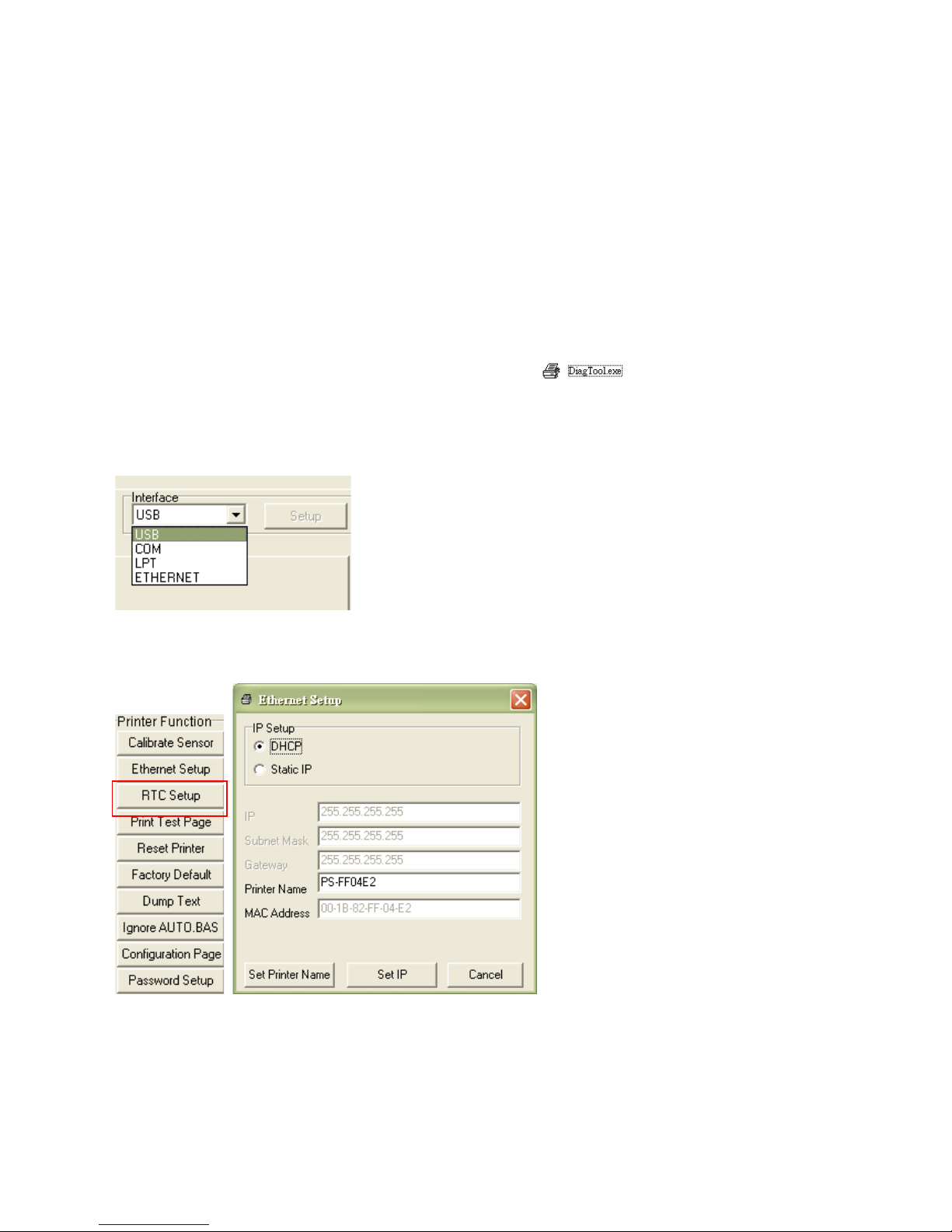
LabelStation Pro 240
Page 56 of 67
5. Setting Ethernet by Diagnostic Utility (Option)
The Diagnostic Utility is enclosed in the CD disk \Utilities directory. Users can use Diagnostic Tool to
setup the Ethernet by RS-232, USB and Ethernet interfaces. The following contents will instruct
users how to configure the Ethernet by these three interfaces.
5.1 Using USB interface to setup Ethernet interface
1. Connect the USB cable between the computer and the printer.
2. Turn on the printer power.
3. Start the Diagnostic Utility by double clicking on the
icon.
Note: This utility does not work with printers of early version firmware. The printer must have
V6.00 firmware or later.
4. The Diagnostic Utility default interface setting is USB interface. If USB interface is connected
with printer, no other settings need to be changed in the interface field.
5. Click on the “Ethernet Setup” button from “Printer Function” group in Printer Configuration tab to
setup the IP address, subnet mask and gateway for the on board Ethernet.
5.2 Using RS-232 interface to setup Ethernet interface
1. Connect the printer to the computer using a RS-232 cable.
2. Connect the printer to the power source and switch it on.

LabelStation Pro 240
Page 57 of 67
3. Start the Diagnostic Utility by double-clicking the icon.
N
ote: This utility does not work with printers of early version firmware. The printer must have
V6.00 firmware or later.
4. Select “COM” as interface then click on the “Setup” button to setup the serial port baud rate,
parity check, data bits, stop bit and flow control parameters.
5. Click on the “Ethernet Setup” button from printer function of Printer Configuration tab to setup the
IP address, subnet mask and the gateway for the on board Ethernet.
5.3 Using Ethernet interface to setup Ethernet interface
1. Connect the computer and the printer to the LAN.
2. Turn on the printer power.
3. Start the Diagnostic Utility by double-clicking the
icon.
Note: This utility does not work with printers of early version firmware. The printer must have
V6.00 firmware or later.
4. Select “Ethernet” as the interface then click the “Setup” button to setup the IP address, subnet
mask and gateway.

LabelStation Pro 240
Page 58 of 67
5. Click the “Discover Device” button to list LabelStation printers on the network. The model is
shown on the left and its corresponding IP address on the right along with other information.
6. Select the appropriate printer (click on it) then click “Change IP Address” to configure the IP
address obtained by DHCP or static.
7. The default IP address is obtained by DHCP. To change the address to static click the “Static
IP” radio button then enter the IP address, subnet mask and gateway. Click “Set IP” to
enforce these settings.
8. Users can also change the printer name by changing it in this fields and clicking “Set Printer
Name”.
Note: After clicking the “Set Printer Name” or “Set IP” button, the printer resets.
9. Click the “Exit” button to return to the Diagnostic Tool’s main screen.
10. If necessary, the ‘Factory Default’ button may be used to reset the IP, subnet mask, gateway
and printer name.
11. The ‘Web Setup’ button may be used to review the printer’s settings and update its firmware
remotely via the internet using Internet Explorer or Firefox.

LabelStation Pro 240
Page 59 of 67
6. Troubleshooting
6.1 Common Problems
The following guide lists most of the simple problems that can occur and offers outline solutions.
More detailed assistance may be found in the Advanced Labelling User’s library
or by contacting
Support on 01202 683212 or support@labelzone.co.uk
Problem Possible
Cause
Solution
Power indicator
fails to
illuminate.
Power cable
not connected
properly or
fuse blown.
Ensure all connectors are fully inserted and power is switched on.
Printer status
flagged as
Head Open or
Carriage Open
Print-head is
lifted.
Close the print-head (close the carriage).
Printer status
flagged as
Ribbon End
Err. or Ribbon
Encoder Err. or
No Ribbon
The roll of
ribbon is
exhausted or
fitted
incorrectly.
Ribbon is not
threaded
through the
ribbon sensor.
Renew the ribbon or refit it as shown in the instructions.
Printer status is
flagged as Out
Of Paper or No
Paper
The roll of
label is
exhausted or
fitted
incorrectly in
relation to the
Gap/Black
Mark sensor.
The Gap or
Black Mark
sensor needs
recalibrating.
Renew the label or refit as shown in the instructions.
Recalibrate the sensors as shown in the instructions.

LabelStation Pro 240
Page 60 of 67
Printer status is
flagged as
Paper Jam
The Gap or
Black Mark
sensor is not
adjusted to
‘see’ the label.
Label size is
incorrectly
specified in the
label template.
Labels have
become
lodged inside
the printer.
Check position of the Gap/Black Mark sensor and recalibrate as
shown in the instructions.
Check that the physical label dimensions match those in the
template.
Check that label material has not become stuck inside the printer.
LCD displays
Take Label
Peel-off
function is
enabled.
If the peeler module is fitted then remove the label as invited. If the
peeler module is fitted but not presenting a label then check that the
peeler connector is fully inserted.
If no peeler module is fitted then either fit one or change the post print
action to one of the non peel-off modes.
The LCD displays:
Possibilities:
1. Cutter jam
2. No cutter
installed
3. Cutter PCB
faulty
If a cutter module is fitted then press the Up Arrow and
Down Arrow keys on the keypad to rotate and reset
the cutter blade.
Remove the label.
Make sure the thickness of the label is less than
280gm/m
2
Replace the cutter PCB
Not printing. USB lead not
fully inserted at
one (or both)
ends.
Parallel lead
not fully
inserted at one
(or both) ends.
Serial port not
connected pinto-pin.
Check all cable connections.
If using serial cable, make sure it is wired pin-to-pin.
Check baud rate setting. The default is 9600,n,8,1.
If using Ethernet cable, check the Ethernet RJ-45 connector green
LED light is on.
Also check the Ethernet RJ-45 connector amber LED is blinking.
Check the printer gets the IP address in DHCP mode.
Check the IP address is correct in the static IP address mode.
Wait a few seconds while the printer communicates with the server
then check the IP address setting again.
Replace suspect cable.
Check the ribbon and media are compatible.
Check the ribbon is orientated correctly.
Check the print-head is not dirty or contaminated with adhesive
residue.
Check the print density setting is correct.
Check the print-head cable harness is well connect. Turn the printer
off before re-seating this connector.
Check the program (developers only) for the presence of the
command PRINT at the end of the file, and CRLF at the end of each
command line.
Memory full
(Flash/DRAM)
This is not a
fault condition
but results
from over
ambitious file
exporting.
Delete unused and legacy files from Flash/DRAM memory. The
maximum number of files is 256.
In DRAM the user memory is 256KB. In Flash the user memory is
2560KB
UP: Fwd.
DOWN: Rev.
MENU: Exit

LabelStation Pro 240
Page 61 of 67
The SD Card is
inoperable.
The SD Card
is damaged or
not inserted
correctly. The
card is not of
an approved
type.
Check the card is inserted correctly and/or try it in another device.
Check the card’s specification.
Poor print
quality.
Ribbon and/or
media loaded
incorrectly.
Dust or
adhesive has
accumulated
on the printhead.
Print density
and speed not
optimised.
Print-head has
damaged
elements.
Ribbon and
media are
incompatible.
The print-head
pressure is not
adjusted for
best results.
* Reload the supply.
* Clean the print-head.
* Clean the platen roller.
* Adjust the print density and print speed.
* Run printer self-test and check the print head test pattern if there is
dot missing in the pattern.
* Change proper ribbon or proper label media.
* Adjust the print-head pressure adjustment knob.
- If the left side printout is too light, please adjust the left side
pressure adjustment knob to the higher index (higher pressure). If the
pressure adjustment knob has been adjust to index “5” and the poor
print quality is still at the left side of the printout, pressure adjustment
knob to index “1” and use the Z-axis adjustment knob to fine tune the
pressure.
- If the right side printout is too light, please adjust the right side
pressure adjustment knob to the higher index (higher pressure) If the
pressure adjustment knob has been adjust to index “5” and the poor
print quality is still at the right side of the printout, pressure
adjustment knob to index “1” and use the Z-axis adjustment knob to
fine tune the pressure.
* The release lever does not latch the print-head properly.
LCD unlit but
LEDs
illuminated.
Printer
initialisation
unsuccessful.
Re-initialise the printer. Switch printer off briefly.
LCD unlit, LEDs
illuminated,
label issuing
from the printer.
LCD cable
connector
loose or
plugged in
upside down.
Connect the cable correctly.
Cutter not
working.
Cutter
connector
loose
Connect the cable correctly.
Label drifting
sideways
causing
misaligned
print.
Label guide
not adjusted to
edge of label.
Adjust position of label guide until label cannot be moved sideways.

LabelStation Pro 240
Page 62 of 67
Labels skipped
during printing.
Label size
specified
incorrectly.
Gap sensor (or
Black Mark
sensor) needs
recalibrating.
Optical window
of Gap sensor
(or Black Mark
sensor) is
dirty.
Check settings of label template. Recalibrate the sensors. Clean the
sensors with IPA (Isopropyl Alcohol) then recalibrate.

LabelStation Pro 240
Page 63 of 67
Incorrect print
position –
especially
noticeable on
small labels.
Offset required
in label
template.
After ensuring that the sensors are calibrated, the label template is
correct (label dimensions), and the correct printer driver is in use, do
as follows:
In BarTender, click to print the label. In the resulting dialogue box,
click the ‘Document Properties’ button to display the dialogue below.
Optimum adjustment is made by trial and error.
Alternatively, it is possible to adjust the printer’s offset directly using
the keypad, as follows:
MENU > SELECT x 3 > DOWN x 6 > SELECT then adjust Shift Y
Remember, all settings in the printer are over-ridden by label
template settings at print time unless ‘Use Current Printer Settings’ is
set.
Left-hand side
printout
position
incorrect
Wrong label
size in LCD
menu setup or
template.
The parameter
‘Shift X’ in LCD
menu or label
template is
incorrect.
Set to correct label size.
Press MENU SELECT x 3 DOWN x 5 SELECT to optimise
Shift X.
Missing
printing on the
left or right
side of label
Wrong label
size setup.
Set the correct label size.
RTC time
(printer’s
internal clock) is
incorrect after
The battery has
expired.
Replace the battery on the main printed circuit board.

LabelStation Pro 240
Page 64 of 67
printer has been
switched off
Power and Error
LEDs are
blinking fast
P
ower has been
switched OFF
and ON too fast.
T
urn off the printer and wait until all LEDs have gone out before turning it on
again.
Ribbon wrinkles
during printing
Print-head
pressure is set
incorrectly.
Ribbon
installation is
incorrect.
Print density
(darkness or
temperature) is
set too high.
Refer to relevant section of this manual, or visit:
https://s3.amazonaws.com/LabelStationSupport/Support+PDFs/LabelStation+Suppo
rt.pdf
for remedy.
Grey line on the
label
Print head is
dirty.
The platen roller
is dirty.
Clean the print-head.
Clean the platen roller.
Irregular
printing
The printer is in
Hex Dump
mode.
The RS-232
setting is
incorrect.
Turn the printer off and on to skip the dump mode.
Change the RS-232 setting.
6.2 Mechanism Fine Adjustment to Avoid Ribbon Wrinkles
This printer has been fully tested before delivery. There should be no ribbon wrinkle presented on the
media for general-purpose printing application. Ribbon wrinkle is related to the media thickness,
print-head pressure balance, ribbon film characteristics, print darkness setting etc. However, if the
ribbon wrinkles, please follow the instructions below.
Adjustable Printer
Parts
Symptom Direction of wrinkle occurs from lower left to
upper right of label
Direction of wrinkle
occurs from lower right
to upper left of label

LabelStation Pro 240
Page 65 of 67
Wrinkle
appearance
Adjusting the print-head pressure (left) Adjust the print head pressure adjustment knob (right)
Each print-head pressure adjustment knob has
five settings. Turning clockwise increases the
pressure, turning counter-clockwise decreases
the pressure.
If the wrinkle runs lower left to upper right, adjust
as follows:
1. Decrease the right side print pressure one
notch (or increase the left side pressure one
notch) and do a test print. Repeat until the
wrinkle no longer appears.
2. If the above does not remove the wrinkle then
try printing at a different speed, or lower the print
temperature (sometimes called darkness or
density).
Each print-head pressure adjustment knob has five
settings. Turning clockwise increases the pressure,
turning counter-clockwise decreases the pressure.
If the wrinkle runs lower right to upper left, adjust as
follows:
1. Decrease the left side print pressure one notch (or
increase the right side pressure one notch) and do a
test print. Repeat until the wrinkle no longer appears.
2. If the above does not remove the wrinkle then try
printing at a different speed, or lower the print
temperature (sometimes called darkness or density).
DIRECTION
OF FEED

LabelStation Pro 240
Page 66 of 67
7. Maintenance
Your printer requires routine cleaning, particularly the print-head and the platen roller (rubber roller).
1. Never clean the printer with an aggressive chemical agent or apply a cleaning solution with an
abrasive material. The following materials are ideal:
Cotton swab
Lint-free cloth
Vacuum / Blower brush
100% ethanol. Isopropyl alcohol may be used.
2. The cleaning process is as follows:
Printer Part Method Interval
1. Always turn off the printer
before cleaning the print-head.
2. Allow the print-head to cool
for a minimum of one minute.
3. Use a cotton swab and
100% ethanol to clean the
print-head surface.
Clean the print head when
changing to a new label roll.
Print Head
Platen Roller
1. Turn the power off.
2. Rotate the platen roller and
wipe it thoroughly with 100%
ethanol using a cotton swab,
or lint-free cloth.
Clean the platen roller when
changing to a new label roll
Tear Bar/Peel Bar
Wipe with 100% ethanol using
a lint-free cloth.
As needed.
Sensor
Remove dust and fluff with a
compressed air aerosol (air
duster) or a mini vacuum
cleaner.
Monthly.
Exterior
Wipe with water-dampened
cloth or use an equipment
foam cleaner.
As needed.
Interior
Soft brush or mini vacuum
cleaner.
As needed.

LabelStation Pro 240
Page 67 of 67
Notes:
• XDo not touch the print-head with your hand. If you accidentally touch it, clean it with
ethanol.
• XUse only Ethanol. DO NOT use medical alcohol, which may damage the printer-
head.
• XClean the print-head and sensors regularly.
