Page 1
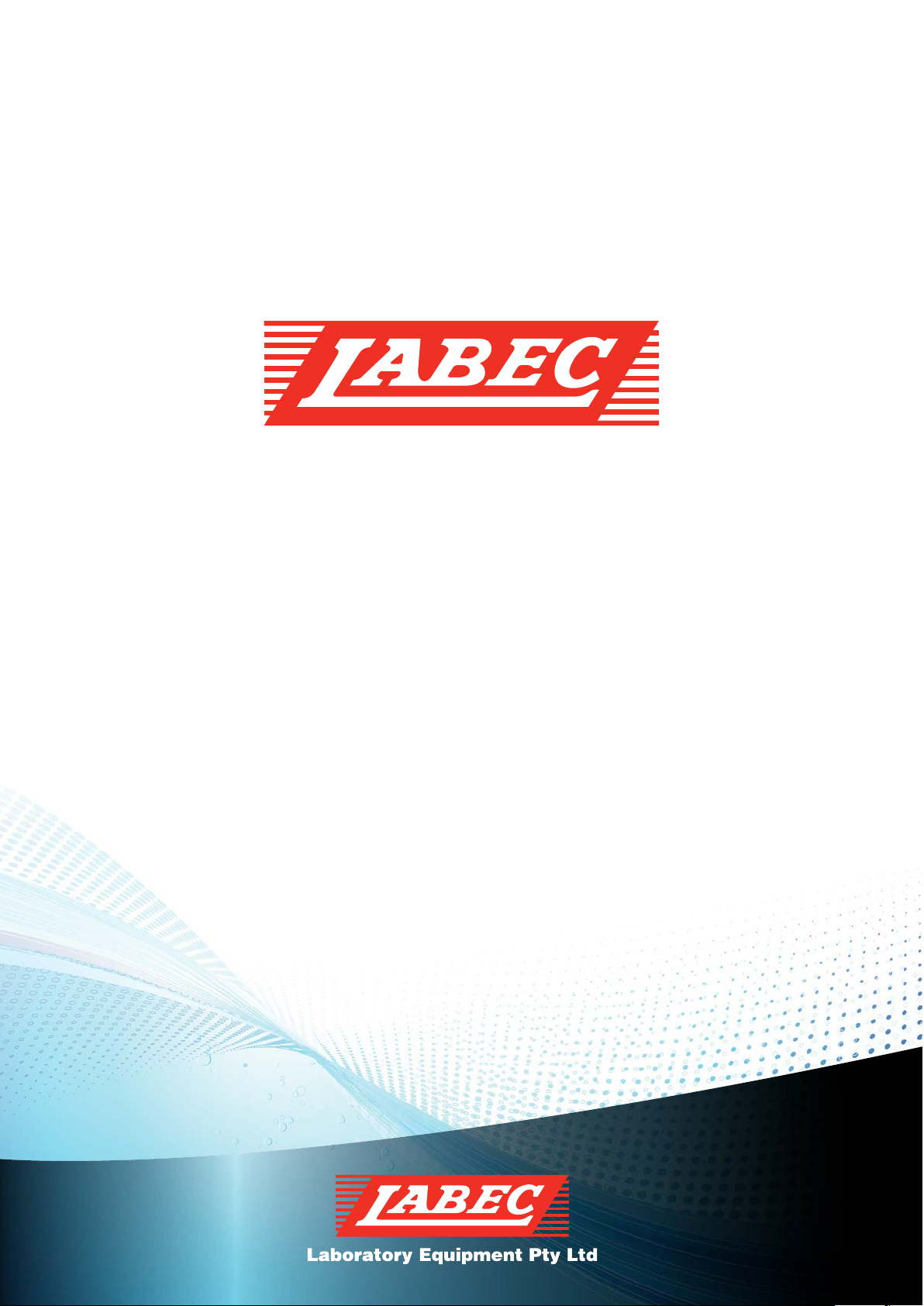
INSTRUCTION MANUAL
Laboratory Equipment Pty Ltd
email: sales@labec.com.au
Ph: 02 9560 2 811 • Fax: 02 9560 61 3 1
www.labec.com.au
2014
Page 2

INSTRUCTION MANUAL FOR
SPECTRO- UV/V-16/18
UV/VIS SPECTROPHOTOMETERS
PLEASE READ THIS MANUAL CAREFULLY BEFORE OPERATION
Page 3
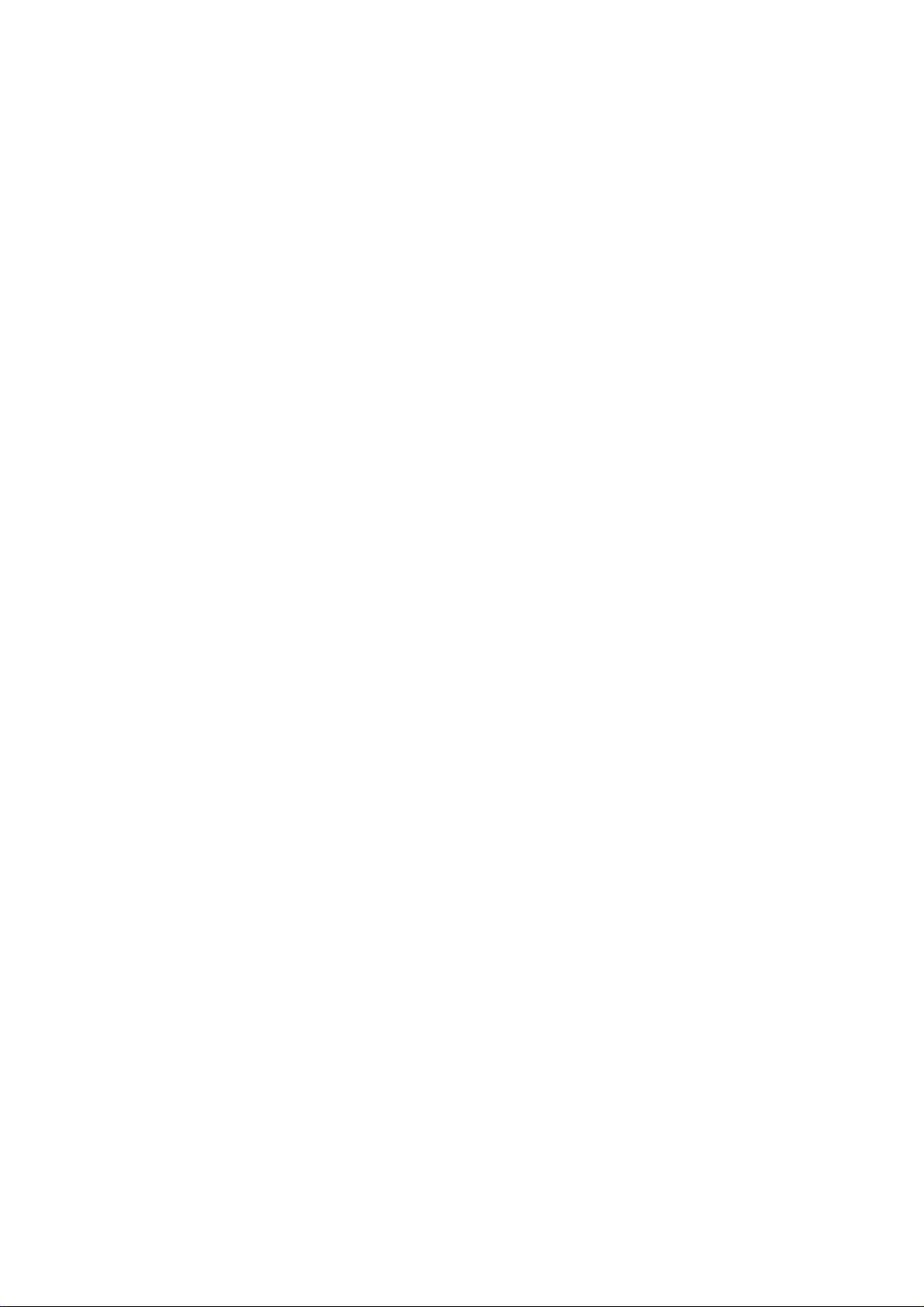
Coooontents
Safety ….…………………………………………………………………………. 1111
General ………………………………………………………………………. 1
Electrical …………………………………………………………………….. 1
Warning ………………………………………………………………………… 1
Working Principle ………………………………………………………………2
Unpacking Instructions …………………………………………………… 2
Specifications ……………………………………………..……………… 2
Installation …………………………………………………………………… 3
Operation ………………………………………………………..……………… 4
Prepare the Spectrophotometer ………………………………………… 4
Description of keys ………… …………………………………… 5
Turn on spectrophotometer … …………………………………………… 5
Basic operation…………………………………………………………… 6
Analyse Sample …………………………………………………………… 8
Basic Mode …………………………………………………………….. 8
Quantitative ….………………………………………………………..… 9
kinetics …….………………………………………………………………… 16
Utility ……………………………………………………………………… 21
Maintenance……………………………………………………………………. 27
Page 4
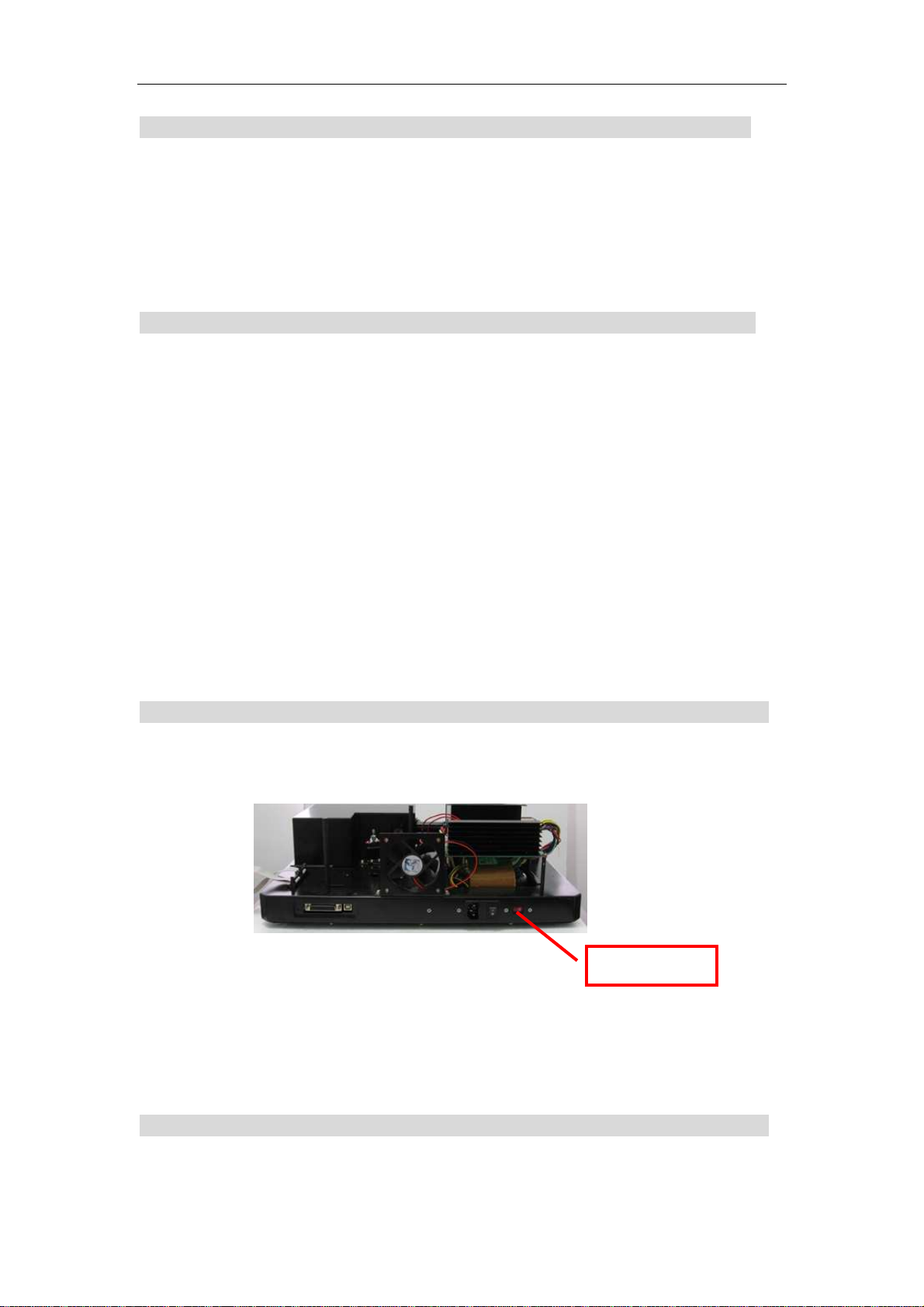
16/18 Manual
1
Safety:
The safety statements in this manual comply with the requirements of the HEALTH AND
SAFETY AT WORK ACT, 1974.
Read the following before installing and using the instrument and its accessories. The
63(&752UV16/18 should be operated by appropriate laboratory technicians.
General:
The apparatus described in this manual is designed to be used by properly trained
personnel in a suitable equipped laboratory. For the correct and safe use of this
apparatus it is essential that laboratory personnel follow generally accepted safe
procedures in addition to the safety precautions called for in this manual.
The covers on this instrument may be removed for servicing. However, the inside of the
power supply unit is a hazardous area and its cover should not be removed under any
circumstances. There are no serviceable components inside this power supply unit.
For 63(&752 UV
ome of the chemicals used in spectrophotometer are corrosive and/or inflammable and
S
samples may be radioactive, toxic, or potentially infective. Care should be taken to
follow the normal laboratory procedures for handling chemicals and samples.
16/18, avoid touching the high voltage power supply at all times.
Electrical:
Before switching on the apparatus, make sure it is set to the voltage of the local power
supply (see Fig.1-1).
Fig. 1-1
The power cord shall be inserted in a socket provided with a protective earth contact.
The protective action must not be negated by the use of an extension cord without a
protective conductor.
Voltage Switch
Warning:
Any interruption of the protective conductor inside or outside the apparatus or
disconn
ection of the protective earth terminal is likely to make the apparatus dangerous.
Page 5
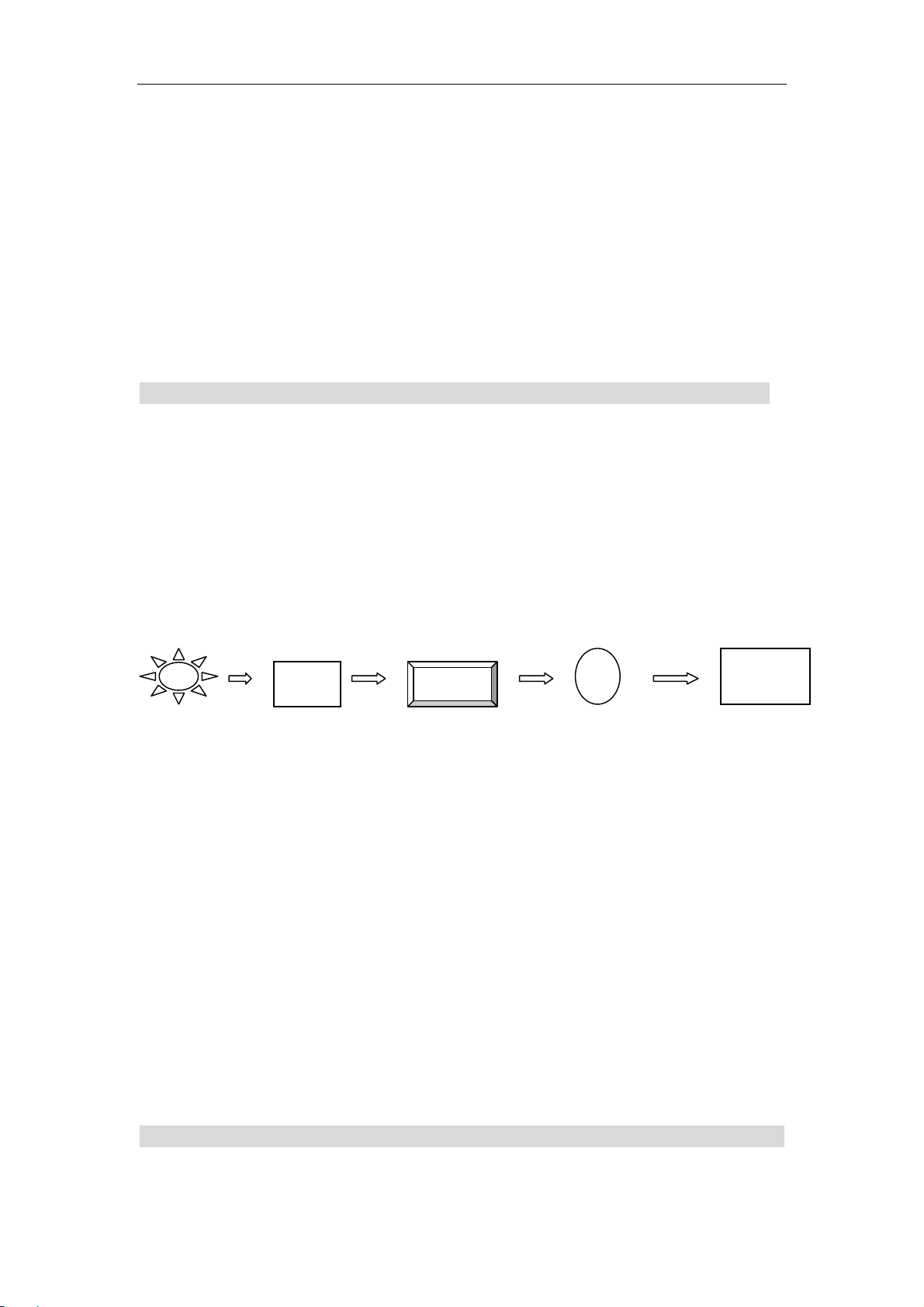
16/18 Manual
2
0
Intentional interruption is prohibited.
Whenever it is likely that the protection has been impaired, the apparatus shall be made
inoperative and be secured against any unintended operation.
NEVER touch or handle the power supply on63(&752UV-16
The protection is likely to be impaired if, for example, the apparatus
Shows visible damage
Fails to perform the intended measurements
Has been subjected to prolonged storage under unfavorable conditions
Has been subjected to severe transport stresses
/18 due to the high voltage.
Working Principle:
The spectrophotometer consists of five parts: 1) Halogen or deuterium lamps
to supply the light; 2) A Mono-chromator to isolate the wavelength of interest
and eliminate the unwanted second order radiation; 3) A sample compartment
to accommodate the sample solution; 4) A detector to receive the transmitted
light and convert it to an electrical signal; and 5) A digital display to indicate
absorbance or transmittance. The block diagram (Fig 1-2) below illustrates
the relationship between these parts.
Block diagram for the Spectrophotometer
100%T
Light Mono- Sample Detector Display
Source chromator Compartment
Fig1-2
In your spectrophotometer, light from the lamp is focused on the entrance slit of the
monochromator where the collimating mirror directs the beam onto the grating. The
grating disperses the light beam to produce the spectrum, a portion of which is focused on
the exit slit of the monochromator by a collimating mirror. From here the beam is passed
to a sample compartment through one of the filters, which helps to eliminate unwanted
second order radiation from the diffraction grating. Upon leaving the sample
compartment, the beam is passed to the silicon photodiode detector and causes the
detector to produce an electrical signal that is displayed on the digital display.
Unpacking Instructions:
Carefully unpack the contents and check the materials against the following packing list to
ensure
that you have received everything in good condition.
Page 6
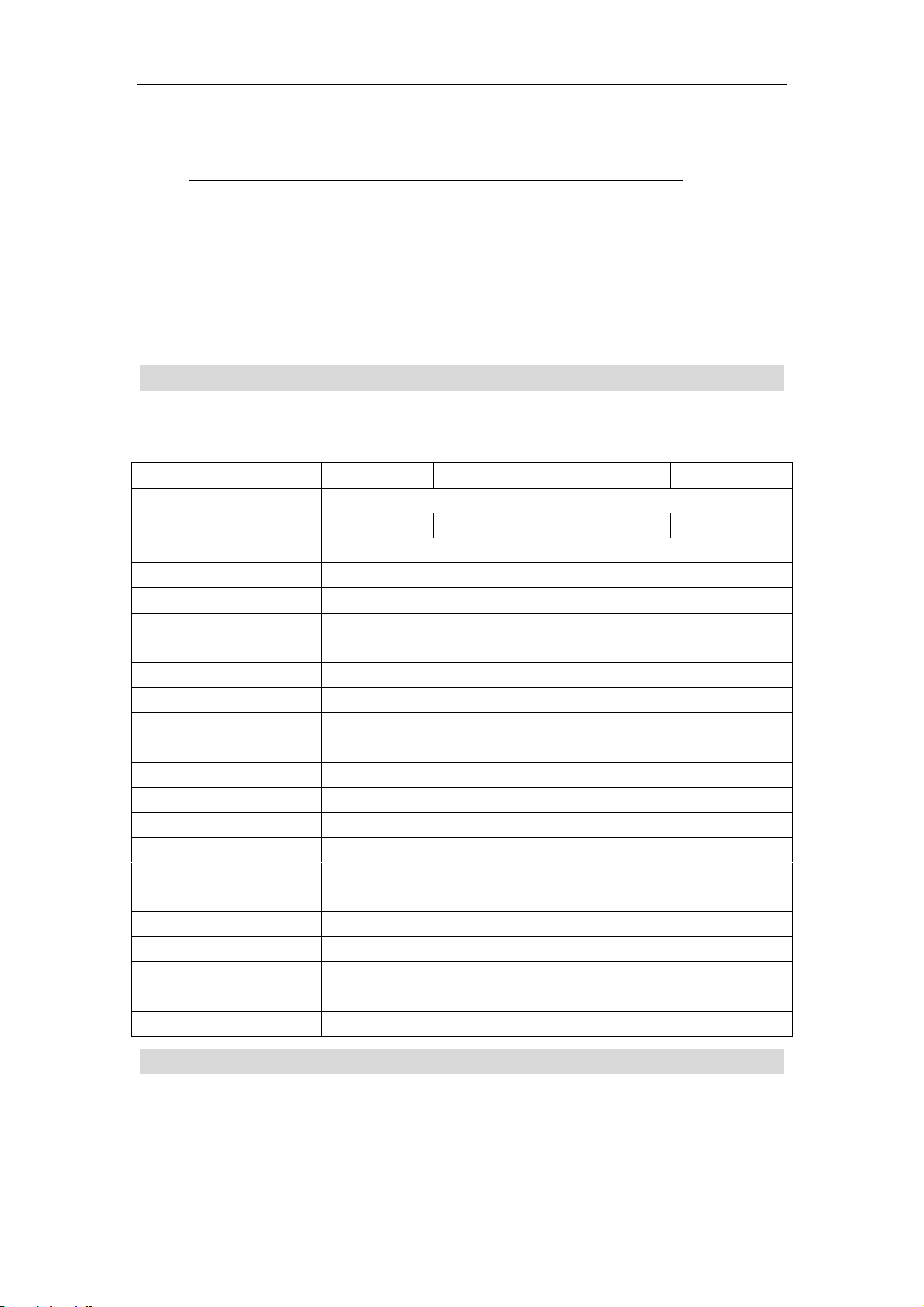
16/18 Manual
3
Packing List
Description Quantity
Spectrophotometer............................................................... 1
Mains Lead........................................................................... 1
Cuvettes................................................................................ Set of 4, glass
.......................................................................... Set of 2, quartz
Manual.................................................................................. 1
Note: the qurtz cuvette will not be included in the visible instruments.
Specifications:
Model
Wavelength Range 320-1100nm 190-1100nm
Spectral Bandwidth 4nm 2nm 4nm 2nm
Optical System Single Beam, Grating 1200lines/mm
Wavelength Accuracy ±0.5nm
Wavelength Repeatability 0.3nm
Wavelength Resolution ±0.1nm
Photometric Accuracy ±0.3%T
Photometric Repeatability ±0.2%T
Photometric Range -0.3-3A, 0-200%T
Stray Light 0.05%T@360nm 0.05%T@220nm,340nm
Stability ±0.002A/h @500nm
Display Graphic LCD (128X64 dots)
Keyboard 22 Membrane keypad
Photometric Mode T, A, E
Detector Si Photodiode
Sample Compartment
Light Source Tungsten lamp Tungsten & Deuterium
Output USB Port Parallel Port (printer)
Power Requirement AC 220V/50Hz or 110V/60Hz
Dimensions (W x D x H) 470 x 370 x 180mm
Weight 12kg 14kg
63(&752V16 63(&752V18
Standard 10mm path length cuvette
Accommodates 100mm path length cuvette with optional holder
63(&752UV16 SPECTRO-UV18
Installation:
1. After carefully unpacking the contents, check the materials with the packing list
(page 2) to ensure that you have received everything in good condition.
2. Place the instrument (Fig.1-3) in a suitable
location away from direct sunlight. In order to have the best performance from
Page 7
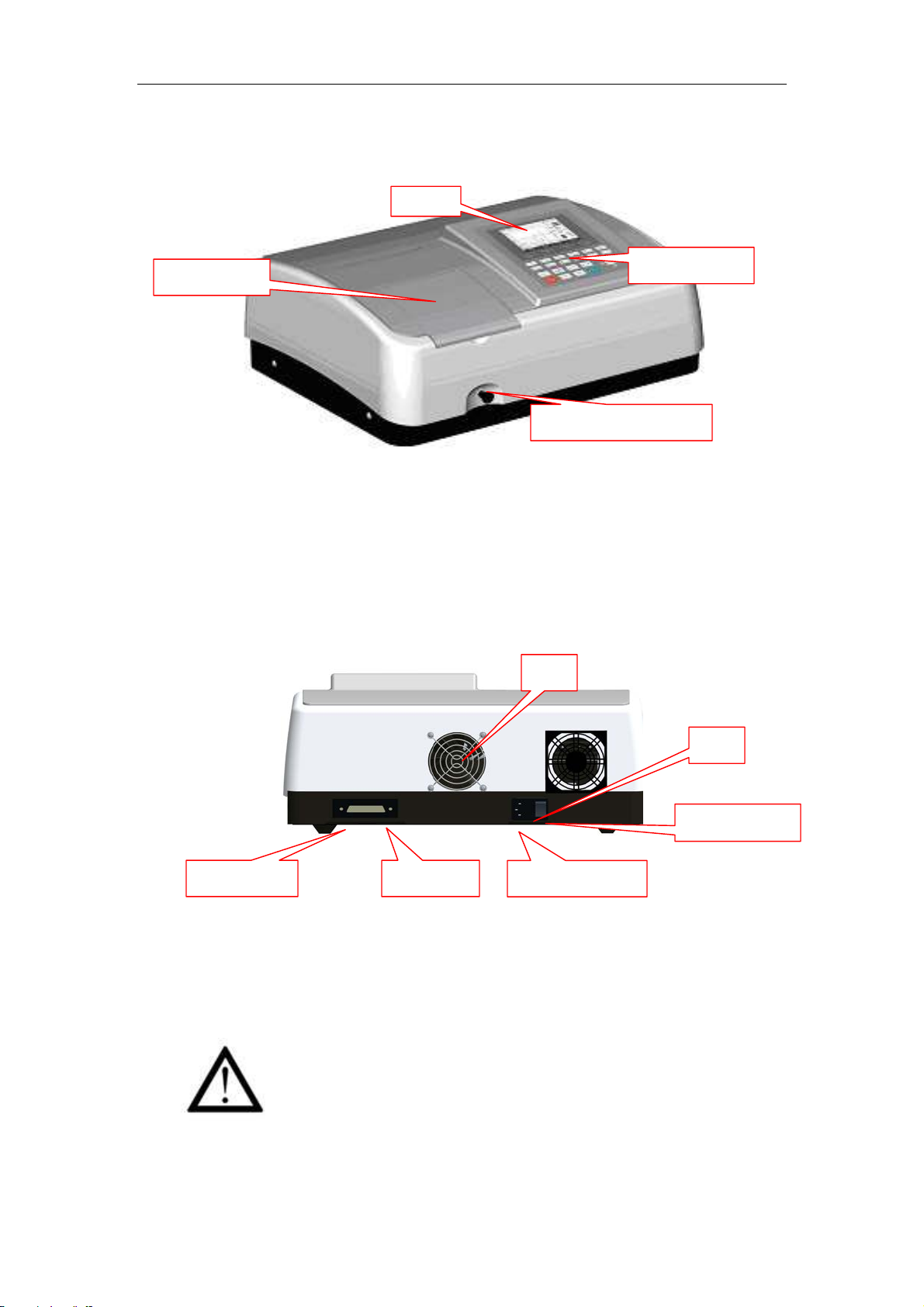
16/18 Manual
4
your instrument, keep it as far as possible from any strong magnetic or electrical
fields or any electrical device that may generate high-frequency fields. Set the
unit up in an area that is free of dust, corrosive gases and strong vibrations.
Compartment
Control Panel
Holder Changer Knob
Fig.1-3
3. Remove any obstructions or materials that could hinder the flow of air under and
around the instrument.
4. Use the appropriate power cord and plug into a grounded outlet.
Fan
Parallel Port USB Port
Fig.1-4
5. Turn on your
SPECTRO-UV16/18 model spectrophotometer. Allow it to warm up for
20 minutes before taking any readings. We suggest you then do the Calibrate
System with the Search 656.1nm to set the wavelength to the deuterium lamp
emission line.
NOTE:
This symbol means Caution, Risk of Danger.
Power Cord Inlet
Fuse
Power Switch
Page 8
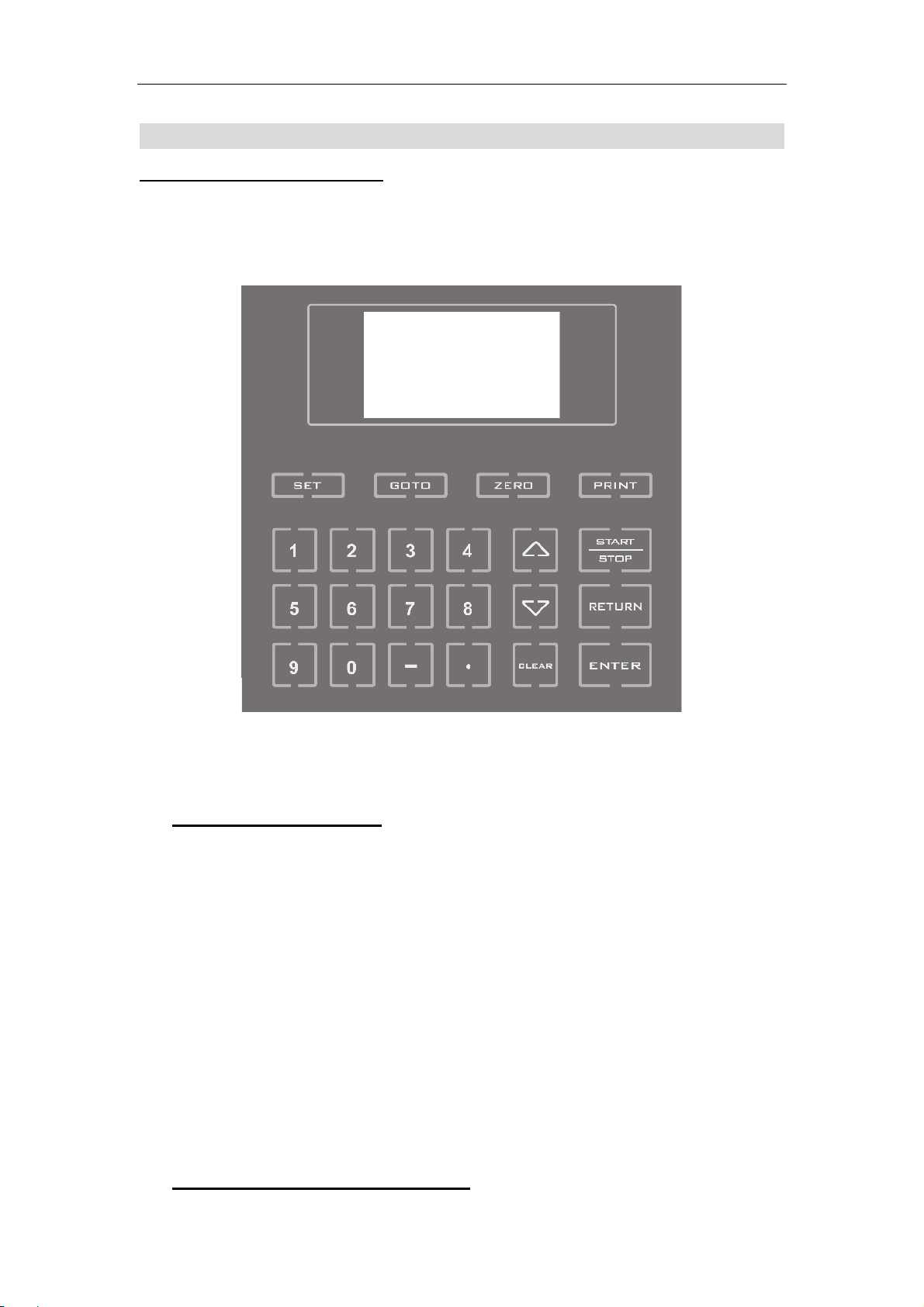
16/18 Manual
5
Operation:
Prepare the spectrophotometer
Fig 1-2 is the control panel. User can perform all operations by pressing the keys and all
the results and operation information are displayed on the LCD.
Fig 2
Description of keys
【START/STOP】 Start/stop testing
【RETURN】 Exit to previous screen or cancel the operation;
【ENTER】 Confirm the inputted data or selected item;
【CLEAR】 Clear all characters when you are inputting or clear test results display
on the screen;
【SET】 Parameter set
【GOTOλλλλ】 Set wavelength;
【ZERO】 Blank
【PRINT】 Print test results
【0】-【9】 Input number or menu select.
【.】 Input dot;
【-】 Input minus symbol;
【】,【】 Scroll items for selecting; Browse the items for selection;
Turn on spectrophotometer
Page 9
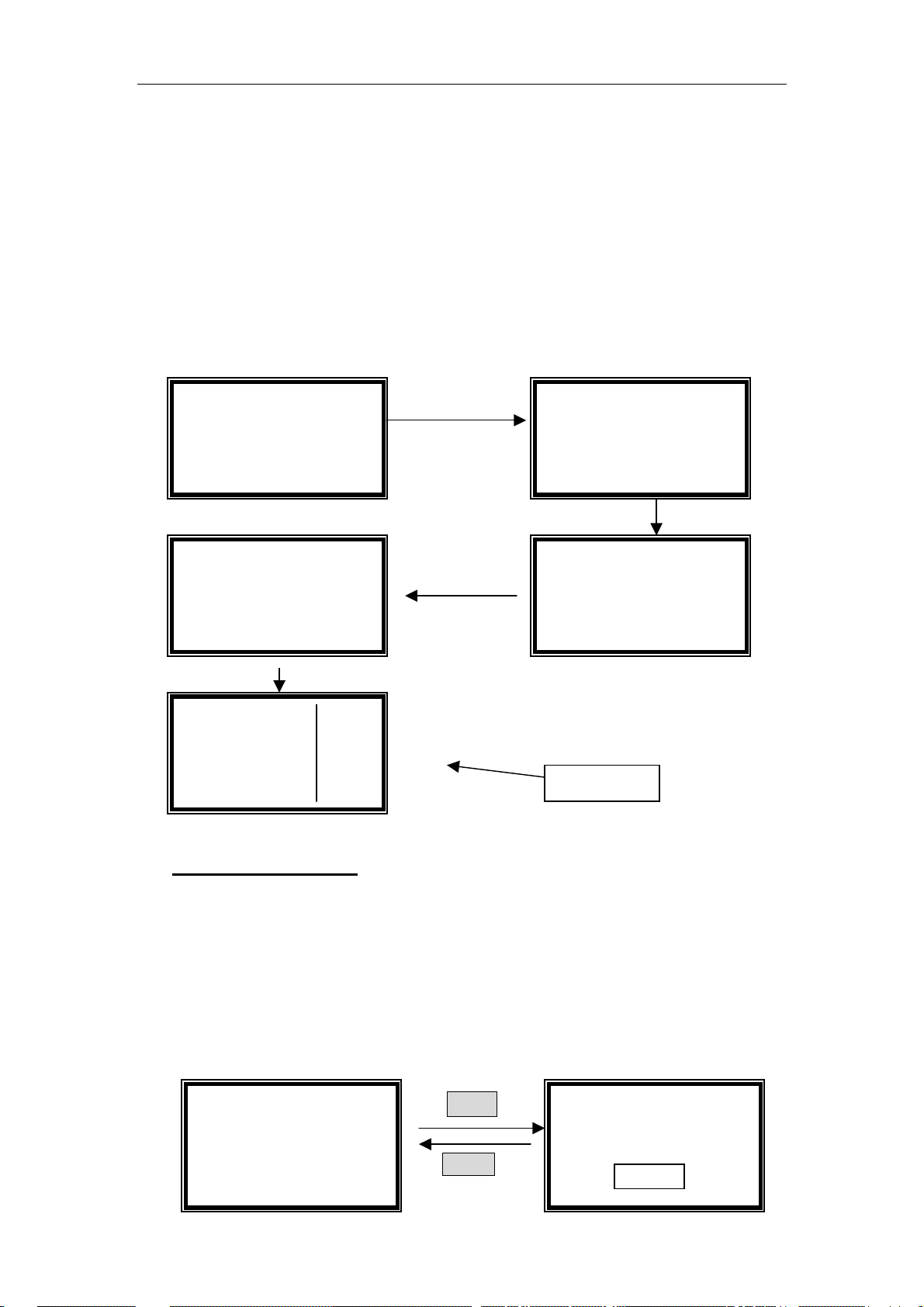
16/18 Manual
6
Turn on spectrophotometer by pressing the Power Switch (IO). The instrument starts to
initiate and the steps are as below:
1.The instrument will position filter first, then initialize lamp position and AD converter,
then D2 / W lamps warm up, then Wavelength reset and get dark current, After initializing
printer, checking battery and setting up system, the screen display the main menu. And
the self-testing process display as fig 3.
2 .If the data in memory has been lost, the instrument will directly calibrate system
without any choice for you.
Note: DO NOT OPEN SAMPLE COMPARTMENT LID DURING SELF-TESTING.
√Self-testing
●
●Filter √
●●
○
○Lamp √
○○
○
○AD √
○○
√Self-testing
○
○D2 Lamp √
○○
○
○W Lamp √
○○
○
○Reset WL √
○○
√Self-testing
○
○System √
○○
√Self-testing
○
○Dark Current √
○○
○
○Printer √
○○
○
○Battery √
○○
●
●Basic Mode
●●
○
○Quantitative
○○
○
○Kinetics 08:00
○○
○
○Utility 01/01
○○
Main Menu
Fig 3
Basic operation
Blank
Push the blank cuvette into the light path.
Press the key 【ZERO】for blanking
Note:1
Set Wavelength (Example: set wavelength in “Basic mode”)
、、、、
If the reference solution is too thick, the energy will be low.
、
.Blanking is automatic after a wavelength change.
2
DO NOT OPEN SAMPLE COMPARTMENT LID DURING BLANKING.
Press【GOTOλλλλ】(Fig 4).
Basic Mode::::
GOTO
λλλλ
Basic Mode::::
WL=546.0nm
0.000 Abs
546.0 nm
RETURN
Please Input New
WL=
Page 10

16/18 Manual
7
Fig 4
Use numeric keypad to input wavelength (e.g. 500nm).
Press 【ENTER】 to change the wavelength, and then blank; After blanking,
the screen displays as the left one of Fig 5.
Note:1. If you don’t want to change the wavelength, you can press 【RETURN】
2. the wavelength range is 190-1100, other figure is invalid.
Basic Mode::::
0.000 Abs
START
500.0nm 0.000Abs
No. WL Abs
1 500.0 0 .000
RETURN
500.0 nm
Fig. 5
Measurement (Example: set wavelength in “Basic mode”)
Push the blank cuvette into the light path. Then press 【ZERO】
】】】...
.
Press 【START/STOP】in the left one of Fig. 5 to go into testing
interface.(The right one of Fig 5)
Press 【START/STOP】again in the right one of Fig. 5, the testing
result displays on the screen, repeat this step, the results will
display on the screen one by one.
Print test report
(For example: Print the report in “Basic mode”, the right one of Fig. 5)
Press【PRINT】in the right one of Fig.5 to print the report (Fig. 6)
Basic Mode
NO. Abs. T%
1 0.000 100.0%
2 0.000 100.0%
Fig 6
Note: After printing, all the data displayed on the screen will disappear.
Before measurement
Make a blank reference solution by filling a clean cuvette (or test tube) half full with
distilled or de-ionized water or other specified solvent. Wipe the cuvette with tissue
to remove the fingerprints and droplets of liquid. Fit the blank cuvette into the 4-cell
linear changer and place the cuvette in the slot nearest you. For the UV16\18,
push the changer so that the cuvette is in the light path (Push the rod in). Close the
lid.
】】】...
.
Page 11

16/18 Manual
8
Analyze Sample
We provide three test methods in UV16/18 series, they are basic mode test, quantitative
and kinetics.
1. Basic Mode
Push the blank cuvette into the light path. In main menu (the last one of Fig. 3), move the
cursor on “Basic mode”, then press 【ENTER】to go into basic mode test. After
automatically blanking, it will display as the left one of Fig. 4 and wait for the operator.
【RETURN】to exit.
☺ Select Test Mode
There are three test modes (T%, Abs, Conc. / factor) for you to select by pressing
【SET】to make choice.
Basic Mode::::
【SET】
0.000 Abs
546.0 nm
【RETURN
RETURN】
RETURNRETURN
Fig.7
Use 【】and 【】to move the cursor on ●
“√
√” appears at the end of ●●●●Abs. , you have selected successfully. Press 【RETURN
√√
to exit to the left of Fig.4, blank at the same time. (Fig. 7)
The operation is the same as Abs test mode to select T% mode and Energy mode.
●Abs. , then press 【ENTER】,If the icon
●●
√
√Basic Mode:
√√
●
●Abs. √√√√
●●
○
○T%
○○
○
○Energy
○○
RETURN】
RETURNRETURN
☺ Begin to Test
Push the sample into light path, press 【 START
interface.(Fig. 8)
Basic Mode::::
0.000 Abs
500.0 nm
Press 【START
same if you change your samples.
START】again, the test result will display on the screen. The operation is the
STARTSTART
Note:
START
RETURN
Fig. 8
START】to go into basic mode test
STARTSTART
500.0nm 0.000Abs
No. WL Abs
1 500.0 0 .000
Page 12

16/18 Manual
9
① 5 groups of test data can display per screen, total 200 groups of data can be saved.
② In the right one of Fig. 8, you can change your test wavelength, blank, change test
mode and print by press 【GOTO
You can also clear the test data by press 【CLEAR
GOTO λλλλ】, 【ZERO
GOTO GOTO
ZERO】, 【SET
ZEROZERO
SET】 and 【PRINT
SETSET
CLEAR】.
CLEARCLEAR
PRINT】respectively.
PRINTPRINT
2. Quantitative Mode
It includes two test methods, one is Standard curve, the other is Coefficient method. In the
former method, you can establish a standard curve using standard samples known
concentration. If you have known a curve equation, you can select the latter method.
☺ Enter Quantitative Mode
Move the cursor on the Quantitative Mode, Press 【ENTER】to go into the
method choosing interface.(Fig. 9)
○
○Basic Mode
○○
●
●Quantitative
●●
○
○Kinetics 08:00
○○
○
○Utility 01/01
○○
ENTER
RETURN
Fig.9
√
√Quantitative
√√
●●●●Standard Curve
○○○○Coefficient
2-1. Standard Curve Method
It’s a method to establish a standard curve by measuring a group of standard
samples.
Move the cursor on the Standard Curve, after
goes into the pre-testing interface.
((((Fig.10)
)
))
ENTER】 being expressed, it
【
√
√Quantitative::::
√√
●
●Standard Curve
●●
ENTER
○
○Coefficient
○○
RETURN
Fig. 10
Standard Curve
0.000 Abs
0.000 ml/l
546.0 nm
Current Abs.
Concentration
Current WL.
☺ Set Wavelength
Press【 GOTO λ 】 in the pre-testing interface, input the testing
wavelength by pressing the numeric keypad. (Fig.11). Reference Page
7, you’ll get a detailed instruction.
Page 13

16/18 Manual
Standard Curve
GOTO λ
0.000 Abs
0.000 ml/l
546.0 nm
RETURN
☺ Blank
Pull the blank solution in the light path, then press 【ZERO】.
☺ Set parameters
Press 【SET】in the pre-testing interface. It goes into parameters setting
interface. (Fig.12). You should set Unit, the Number of standard samples,
Concentration of standard samples before testing.
Standard Curve
SET
0.000 Abs
0.000 ml/l
546.0 nm
RETURN
λ
λλ
Standard Curve
WL====546.0nm
Please Input New::::
WL=
Fig. 11
√
√Standard Curve
√√
●
●Unit
●●
○
○Number
○○
○
○Concentration
○○
Fig. 12
√
√Standard Curve
√√
○
○Display Curve
○○
○
○Select Curve
○○
Choose unit of standard samples
Move the cursor on “Unit” by pressing【】and 【】, followed by pressing
【ENTER】, 8 units are under your selection. (Fig 13)
√
√Standard Curve
√√
●
●Unit
●●
○
○Number
○○
○
○Concentration
○○
ENTER
RETURN
Fig.13
1. % 5. ml/l
2. ug/l 6.mg/ml
3. mg/l 7.ug/ml
4. g/l 8.none
Move the cursor on the unit you need, then press 【ENTER】. You can also
press the number ahead of the unit directly by the numeric keypad.
If you don’t want to select any item, press 【RETURN
RETURN】to go back to last interface.
RETURNRETURN
Set Quantity of Standard Samples
Move the cursor on “Number” by pressing【】and 【】, followed by
pressing 【ENTER】. (Fig. 14)
10
Page 14

16/18 Manual
√
√Standard Curve
√√
○
○Unit
○○
●
●Number
●●
○
○Concentration
○○
ENTER
RETURN
Standard Curve
N=2
Please Input New::::
N=
Fig. 14
Input the number of your standard samples by numeric keypad. After
pressing【ENTER】,it returns to the setting interface.
Note:the number range is 1-9,other number is invalid.
Set Concentration of Standards
Before this step, you must blank first. Pull the blank cuvette in the light
path in the pre-testing interface, press 【ZERO】.
Move the cursor in “Concentration”, following press 【ENTER】.(Fig. 15)
√
√Standard Curve
√√
○
○Unit
○○
○
○Number
○○
●
●Concentration
●●
ENTER
RETURN
Fig.15
Pull sample 1 in the light path, input the concentration of sample 1 by
numeric keypads, then press
【ENTER】. It goes into the next setting
interface of sample 2, the operation is the same as sample 1. Repeat the
operation one by one till the last sample finished, and it goes back to the
setting interface.
Note: ①The Abs. or T% of the samples will not display on th
they were saved in the RAM.
The range or concentration is 0-9999,other number is invalid.
③The sequence of concentration is from low to high.
Pull Sample 1
C=1.500
Please Input New
C=
e screen,
Display Standard Curve
Move the cursor on “Display Curve” by pressing【】and 【】, followed
by pressing
on the screen. The equation displays on the bottom of the screen. (Fig. 16),
and it will also be saved in the system.
【ENTER】, the standard curve you just established will display
11
Page 15

16/18 Manual
No. Para
√
√Standard Curve
√√
2
○○○○Concentration
3
●
●Display Curve
●●
○
○Select Curve
○○
1
ENTER
RETURN
0.500A
0
r=0.999 0.8C
Fig. 16
1、Standard Curve
2、Relative Coefficient.
、Curve Equation
3
C=1.001*A+0.2,
C: Concentration
A: Value of Abs.
The slop value of the curve is 1.001.
The intercept of the curve is 0.2.
If the system gives a fault hint, check the standard sample and your inputting,
press any key to return and repeat your performance. (Fig. 17)
√
√Standard Curve
√√
○○○○Concentration
●
●Display Curve
●●
○
○Select Curve
○○
ENTER
Any key
Establish Wrong!
!
!
!
Fig. 17
Select Curve
Move the cursor on “ Select Curve” by pressing 【】and 【】, then press
【ENTER】to confirm. (Fig. 18)
√
√Standard Curve
√√
○○○○Concentration
○
○Display Curve
○○
●
●Select Curve
●●
Fig. 18
The newly established curve equation will be displayed at the end of the
group. Total 200 curve equations can be saved.
Move the cursor on the equation you need by pressing
it returns to setting interface after 【ENTER】being pressed. Press 【RET
ENTER
RETURN
12
1. C=0.860*A+0.000 *
2. C=0.732*A+0.125
3. C=0.005*A+0.002
【】and 【】, then
URN】
Page 16

16/18 Manual
to go back to pre-testing interface.
Note: If you want to delete a equation, move the cursor on it, just
s 【【【【CLEAR】】】】.
pres
☺ Test and Print
When you have selected the equation, press 【START/STOP】to go into testing
interface in pre-testing interface.(Fig. 19)
START
Standard Curve::::
0.000 Abs
0.000 ml/l
546.0 nm
RETURN
Fig. 19
After blanking, pull the unknown sample cuvette in the light path, then press
【ENTER】, the testing result will be displayed on the screen. Operation is the
same if you want to test other samples.
Press
【PRINT】to print testing results. (Fig. 20)
Standard Curve
NO. Abs. T% Conc.
1 0.000 100.0% 0.0g/l
2 0.000 100.0% 0.0g/l
Fig. 20
546.0nm -0.000Abs
No. WL Abs Conc
1 546.0 0.001 1.0 g/l
2-2. Coefficient Method
If you have known the standard curve equation, you can use this method to test.
Move the cursor on the Coefficient by pressing 【】and 【】, after 【ENTER】
being expressed, it goes into the formula selecting interface.((((Fig.21))))
√
√Quantitative
√√
○○○○Standard Curve
●●●●Coefficient
Choose the formula you need by pressing “1” or “2” of the numeric keypad,
you’ll enter the coefficient method pre-testing interface.(Fig.22)
You can also select by pressing
ENTER
Coefficient
1. A=KC+B
RETURN
Fig. 21
【】and 【】followed by【ENTER】.
2. C=KA+B
13
Page 17

16/18 Manual
Coefficient: A=KC+B
Coefficient: A=KC+B
A=KC+B
1↙
Coefficient
1. A=KC+B
2↙
2. C=KA+B
0.001 Abs
1.200 mg/l
546.0 nm
√
√Quantitative::::
√√
○○○○Standard Curve
+B
●●●●Coefficient
RETURN
RETURN
Coefficient: C=KA+B
0.001 Abs
1.000 mg/l
546.0 nm
Fig. 22
Note: The two formulas can be converted each other, it’s up to your habit to
choose anyone of them, but the operation is the same. C=KA+B is an example.
☺ Set Wavelength
Press【GOTO λ】in the pre-testing interface, input the testing wavelength by
pressing the numeric keypad. (Fig.23). Reference Page 7, you’ll get a detailed
instruction.
Coefficient:
0.001 Abs
1.200 mg/l
546.0 nm
GOTO
λλλλ
RETURN
Coefficient::::
WL=546.0nm
Please Input New::::
WL=
Fig. 23
☺ Set Parameters
Press 【SET】in the coefficient method pre-testing interface, 3 parameters
should be set before testing.(Fig. 24)
√
√Coefficient
SET
0.001 Abs
1.200 mg/l
546.0 nm
RETURN
Fig. 24
√√
●
●Coefficient K
●●
○
○Coefficient B
○○
○
○Conc. Unit
○○
Set Coefficient K
Move the cursor on “Coef
ficient K” by pressing【∧
14
∧】and 【∨∨∨∨】, followed
∧∧
Page 18

16/18 Manual
by【ENTER】.(
Fig. 25)
√
√Coefficient
√√
●
●Coefficient K
●●
○
○Coefficient B
○○
○
○Conc. Unit
○○
ENTER
RETURN
Coefficient
K=4.000
Please Input New
K=
Fig. 25
Input the new value of K by pressing the numeric keypad followed by
【ENTER】, it will return the setting interface.
Note: the range of K is 0-9999, other value is invalid.
Set Coefficient B
Move the cursor on “Coefficient B” by pressing【∧
【ENTER】.(Fig. 26)
√
√Coefficient
√√
○
○Coefficient K
○○
●
●Coefficient B
●●
○
○Conc. Unit
○○
ENTER
RETURN
Coefficient
B=4.000
Please Input New
B=
Fig. 26
Input the new value of K by pressing the numeric keypad followed by
【ENTER】, it will return the setting interface.
Note: the range of B is -9999-9999, other value is invalid.
∧】and 【∨∨∨∨】, followed by
∧∧
Set Concentration Unit
Move the cursor on “Conc. Unit” by pressing【∧
【ENTER】. (Fig. 27)
√
√Coefficient
√√
○
○Coefficient K
○○
○
○Coefficient B
○○
●
●Conc. Unit
●●
ENTER
RETURN
Fig. 27
Move the cursor on the unit you need, then press 【ENTER】. You can also
press the number ahead of the unit directly by the numeric keypad.
Press 【RETURN】to go back to pre-testing interface.
∧】and 【∨∨∨∨】, followed by
∧∧
1.% 5. ml/l
2. ug/l 6.mg/ml
3. mg/l 7.ug/ml
4. g/l 8.none
☺ Blank
Pull the blank solution cuvette into the light path, then press 【ZERO】.
15
Page 19

16/18 Manual
Coefficient: A=KC+B
☺ Test and Print
l the unknown concentration sample in the light path, then press
Pul
【START】, now it enters the testing interface. Press 【START】again, you’ll get
the concentration of the sample.(Fig. 28)
0.001 Abs
1.200 mg/l
546.0 nm
START
RETURN
Fig. 28
The operation is the same if you have more samples to test.
Press 【PRINT】to print the test results. All the data will be deleted after
printing.
You can also delete the test results by pressing 【
546.0nm -0.000Abs
No. WL Abs Conc
1 546.0 0.001 1.0 g/l
CLEAR】.
3. Kinetics Mode
Move the cursor on “Kinetics” by pressing【∧∧∧∧】and 【∨∨∨∨】 in the main menu,
then press
【ENTER】to go into kinetics pre-testing interface. (Fig.29)
○
○Basic Mode
○○
○
○Quantitative
○○
●
●Kinetics 08:00
●●
○
○Utility 01/01
○○
☺ Set Wavelength
Press【GOTO λ】in the kinetics pre-testing interface, input the testing
wavelength by pressing the numeric keypad. (Fig.30). Reference Page
7, you’ll get a detailed instruction.
GOTO λ
Kinetics
RETURN
100.0 T%
546.0 nm
ENTER
RETURN
Fig. 29
Fig. 30
λ
λλ
Kinetics
100.0 T%
546.0 nm
Kinetics
WL====546.0nm
Please Input New::::
WL=
☺ Set Parameters
16
Page 20

16/18 Manual
Press 【SET】in the kinetics pre-testing interface, 5 parameters should be
efore testing.(Fig. 31)
set b
Kinetics
SET
100.0 T%
RETURN
546.0 nm
√ Kinetics
●
●Time Interval
●●
○
○Total Time
○○
○
○Test Mode
○○
Fig. 31
√ Kinetics
●
●Upper Limit
●●
○
○Lower Limit
○○
○
○Display Data
○○
Set Time Interval
Move the cursor on “Time Interval” by pressing【∧∧∧∧】and 【∨
∨】, followed
∨∨
by【ENTER】. (Fig.32)
√ Kinetics
●
●Time Interval
●●
○
○Total Time
○○
○
○Test Mode
○○
ENTER
RETURN
Fig. 32
Kinetics
Time Interval = 1 S
Please Input New::::
T=
Input the new interval time by pressing the numeric keypad followed by
【ENTER】, it will return the kinetics setting interface.
Note: 1. The range of time interval is 1-200, other value is invalid.
2. If you don’t want to change the value, press【RETURN】directly.
Set Total Time
Move the cursor on “Total Time” by pressing【∧∧∧∧】and 【∨
【ENTER】. (Fig.33)
√ Kinetics
○
○Time Interval
○○
●
●Total Time
●●
○
○Test Mode
○○
ENTER
RETURN
Fig. 33
Kinetics
Total Time= 100 S
Please Input New::::
T=
Input the new total test time by pressing the numeric keypad followed by
∨】, followed by
∨∨
17
Page 21

16/18 Manual
【ENTER】, it will return to the kinetics setting interface.
Note:
The range of total test time is 1-120,000, other value is invalid.
1.
2.The maximum value of total time is correlative to the interval time,
because system only permits 1000 dots be adopted at most. For
example:
if the interval time is 1s, then the maximum total test time is:
1 X 1000=1000s;
if the interval time is 20s, the maximum total test time is:
20 X 1000=20,000s;
if the interval time is 200s, the maximum total test time is
200 X 1000=200,000s
NOT:
Because the range of total time is 1-120,000, when the interval time is
200s, the maximum test time is 120,000!
If you don’t want to change the value, press【RETURN】directly.
3.
Set Test Mode
Move the cursor on “Test Mode” by pressing【∧
interface, followed by
√ Kinetics
○
○Time Interval
○○
○
○Total Time
○○
●
●Test Mode
●●
【ENTER】.(Fig. 34)
ENTER
RETURN
Fig. 34
Move the cursor on the test mode by pressing【∧∧∧∧】and 【∨∨∨∨】, then press
【ENTER】to select. Press 【RETURN】to go back to the kinetics setting
interface.
∧】and 【∨
∧∧
√
√Kinetics
√√
●
●Abs. √√√√
●●
○
○T%
○○
○
○Energy
○○
∨】in setting
∨∨
Set Upper Limit
Move the cursor on “Upper Limit” by pressing【∧
interface, followed by
√ Kinetics
【ENTER】, it
●
●Upper Limit
●●
○
○Lower Limit
○○
○
○Display Data
○○
Input the new upper value by pressing the numeric keypad followed by
will return to the kinetics setting interface.
【ENTER】.(Fig. 35)
ENTER
RETURN
Fig. 35
∧】and 【∨
∧∧
∨】in setting
∨∨
Kinetics: Abs.
Upper=3.000
Please Input New
Upper=
18
Page 22

16/18 Manual
If you don’t want to change the value being set last time, press 【ENTER】
or【RE
TURN】directly .
Note: the range or A is -0.3-3, the range or T is 0-200, other value is invalid.
Set Lower Limit
Move the cursor on “Lower Limit” by pressing【∧
∧】and 【∨
∧∧
∨】in setting
∨∨
interface, followed by【ENTER】(Fig.36)
√ Kinetics
○
○Upper Limit
○○
●
●Lower Limit
●●
○
○Display Data
○○
ENTER
RETURN
Fig. 36
Kinetics: Abs.
Lower=-0.500
Please Input New
Lower=
Input the new lower value by pressing the numeric keypad followed by
【ENTER】, it will return to the kinetics setting interface.
If you don’t want to change the value being set last time, press 【ENTER】
or【RETURN】directly .
Note: the range or A is -0.3-3, the range or T is 0-200, other value is invalid.
Sample Test
After you have finished setting “Time Interval”, “Total Test Time”, “Test
Mode”, “Upper Limit” and “Lower Limit”, press 【RETURN】to go back to
kinetics pre-testing interface. (The left interface of Fig. 37)
Pull the blank cuvette in the light path, press 【ZERO】for blanking.
Pull the sample cuvette in the light path, press 【START】to go into testing
interface.
Press【START】again to began your test. (Fig. 37)
Kinetics
100.0 T%
546.0 nm
START
RETURN
Fig. 37
Kinetics 3.000
-0.500
0S 60S
546.0nm 0.002A
When the testing begins, the curve will be drawn on the screen in real
time. And the time will also be displayed in the middle of the bottom screen in
real time.
Press 【
STOP】can interrupt the test. When 【START】being pressed again,
the test will start again from the very beginning.
Note: the curve can not be printed, if you want to check the data of
y dot, you can choose “Display Data” in the parameter setting
ever
19
Page 23

16/18 Manual
interface.
Display Data
e the cursor on “Display Data” by pressing【∧
Mov
∧】and 【∨
∧∧
∨】in setting
∨∨
interface, followed by【ENTER】.(Fig. 38)
√ Kinetics
Fig. 38
○
○Upper Limit
○○
○
○Lower Limit
○○
●
●Display Data
●●
ENTER
RETURN
5 lines of data be displayed every screen. press【∧
No. Abs
1 0.000
2 0.001
3 0.002
∧】and 【∨
∧∧
∨】to scroll.
∨∨
☺ Data Print
Press 【PRINT】in the right interface of Fig.38, the data will be printed.
After printing, the data will be deleted from the screen and RAM.
Press 【CLEAR】can also delete the data.(Fig. 39)
Kinetics::::
Wavelength: 546.0nm
NO. Abs. T%
1 0.000 100.0%
2 0.000 100.0%
Fig. 39
4. Utility
Move the cursor on “Utility” by pressing【∧
【ENTER】.10 items will to be set. (Fig. 40)
by
○
○Basic Mode
○○
ENTER
○
○Quantitative
○○
○
○Kinetics 15:15
○○
●
●Utility 04/21
●●
RETURN
∧】and 【∨
∧∧
20
∨】in main menu, followed
∨∨
√
√Utility
√√
●
●D2 Lamp on/off
●●
○
○W Lamp on/off
○○
○
○Printer
○○
Page 24

16/18 Manual
√
√Utility
√
√Utility
√√
●
●Date & Time
●●
○
○Dark Current
○○
○
○Reset WL.
○○
√
√Utility
√√
●
●Lamp Life
●●
○
○Load Default
○○
○○○○Lamp Change
√√
●●●●Version
Fig. 40
Set Deuterium Lamp
Move the cursor on “D2 Lamp on/off” by pressing【∧
∧】and 【∨
∧∧
∨】in utility
∨∨
setting interface, then press【ENTER】to go into D2 controlling interface.(Fig.
41)
√
√Utility
√√
●
● D2 Lamp on/off
●●
○
○ W Lamp on/off
○○
○
○ Printer
○○
ENTER
RETURN
√
√D2 Lamp
√√
●
●ON √√√√
●●
○○○○OFF
Fig. 41
Move the cursor on “OFF” to shut off the D2 lamp by pressing【∧
【∨
∨】 followed by 【ENTER】. Press 【RETURN】to exit.
∨∨
Move the cursor on “On” to lighten the D2 lamp by pressing
【∧
∧】and
∧∧
∧】and 【∨
∧∧
∨】
∨∨
followed by 【ENTER】. Press 【RETURN】to exit.
Note: The D2 lamp needs about 20 seconds to warm up before being
lightened! (Fig. 42)
√
√D2 Lamp
√√
●
●ON
●●
○○○○OFF √√√√
ENTER
RETURN
D2 Lamp Warming
Please wait …
Fig. 42
Shutting off D2 lamp is strongly recommended when you don’t use it
after self-testing.
Set W Lamp
Move the cursor on “W Lamp on/off” by pressing【∧
setting interface, then press 【 ENTER 】 to go into W lamp controlling
21
∧】and 【∨
∧∧
∨】in utility
∨∨
Page 25

16/18 Manual
interface.(Fig. 43)
√
√Utility
√√
○
○D2 Lamp on/off
○○
●
●W Lamp on/off
●●
○
○Printer
○○
ENTER
RETURN
√
√W Lamp
√√
●
●ON √√√√
●●
○○○○OFF
Fig. 43
Move the cursor on “OFF” to shut off the W lamp by pressing【∧
【∨
∨】 followed by 【ENTER】. The icon ”√√√√” also displays at the end of “OFF” .
∨∨
∧】and
∧∧
Press 【RETURN】to exit.
Move the cursor on “On” to lighten the W lamp by pressing
∧】and 【∨
∧∧
∨】
∨∨
【∧
followed by 【ENTER】. The icon ”√√√√” also displays at the end of “ON” Press
【RETURN】to exit.
Shutting off W lamp is strongly recommended when you don’t use it after
self-testing.
Set Printer
Move the cursor on “Printer” by pressing【∧
interface, then press【ENTER】to go into printer setting interface.(Fig. 44)
√
√
√Utility
√√
○
○D2 Lamp on/off
○○
○
○W Lamp on/off
○○
●
●Printer
●●
ENTER
RETURN
√Printer
√√
●
●Printer Style
●●
○
○Scroll Paper
○○
○
○Reset
○○
Fig. 44
Move the cursor on “Printer Style” by pressing【∧
interface, then press
【ENTER】. (Fig. 45)
√
√Printer
√√
●
●Printer Style
●●
○
○Scroll Paper
○○
○
○Reset
○○
ENTER
RETURN
Fig. 45
If your printer is outside of the instrument, choose “Table Style” in the right
of Fig. 45; if your printer is inside of your instrument, choose “Panel Style” in
the right interface of Fig.45.
∧】and 【∨
∧∧
∧】and 【∨
∧∧
√
√Printer Style
√√
∨】in utility setting
∨∨
∨】in printer setting
∨∨
●
●Table Style
●●
○
○Panel Style
○○
√
√Printer
√√
●
●Testing Paper
●●
22
Page 26

16/18 Manual
Move the cursor on “Scro
ll Paper” by pressing【∧
∧】and 【∨
∧∧
∨】in printer
∨∨
setting interface followed by 【ENTER】. Repeat the operation, till the new
changed paper spread out.
Move the cursor on “Reset” by pressing
interface followed by
【ENTER】, then the printer will be reset.
∧】and 【∨
∧∧
∨】in printer setting
∨∨
【∧
If you want to check your printer, Move the cursor on “Reset” by pressing
【∧
∧】and 【∨
∧∧
∨】in printer setting interface, then press【ENTER】, the printing
∨∨
content is as follows.(Fig. 46)
Shanghai
Wavelength
Basic Mode
Fig. 46
Set Time and Date
Move the cursor on “Time and Date” by pressing【∧
interface, then press【ENTER】to go into time and date setting interface.(Fig. 47)
√
√Utility
√√
●
● Date & Time
●●
○
○ Dark Current
○○
○
○ Reset WL.
○○
ENTER
RETURN
Fig. 47
In the time and date setting interface, press 【∧
cursor. You can set them by pressing the numeric keypad followed by
【ENTER】.
The range of year is 0-99, month is 0-12, day is 1-31, hour is 0-24, minute
is 0-59, week is 1-7, other number is invalid.
∧】and 【∨
∧∧
∨】in utility setting
∨∨
Date & Time
Time:::: 09::::18::::00
Date: 2005-01-01
Week:::: Monday
∧】and 【∨
∧∧
∨】to move the
∨∨
Get Dark Current
When the ambient circumstance changed, such as temperature, voltage
or the environment lightness, you should get dark current before testing.
【∧
Move the cursor on “Dark Current” by pressing
∧】and 【∨
∧∧
setting interface, then press【ENTER】to get dark current. (Fig. 48)
√
√Utility
√√
○
○Date & Time
○○
ENTER
●
● Dark Current
●●
○
○ Reset WL.
○○
Auto return
Getting Dark Current
…………
23
∨】in utility
∨∨
…………
Page 27

16/18 Manual
Fig. 48
It returns to the utility setting interface when the dark current got finished.
Reset Wavelength
When you are suspicious of your wavelength, you can reset your
wavelength.
Move the cursor on “Reset WL.” by pressing【∧
interface, then press
【ENTER】to reset wavelength. (Fig. 49)
The calibrating time is about 1.5 minutes.
√
√Utility
√√
○
○Date & Time
○○
ENTER
○
○Dark Current
○○
●
● Reset WL.
●●
Auto return
Fig. 49
∧】and 【∨
∧∧
…………
Calibrating WL
∨】in utility setting
∨∨
…………
Lamp Life Management
Move the cursor on “Lamp Life” by pressing【∧
interface, then press【ENTER】. (Fig. 50)
√
√Utility
√√
●
●Lamp Life
●●
○
○Load Default
○○
○○○○Lamp Change
ENTER
RETURN
Fig .50
Move the cursor on “Display Lamp Life” by pressing【∧
life setting interface, then press【ENTER】,you’ll find the used time of D2 and W
lamp. (Fig. 51)
√
√Lamp Life
√√
●
●Display Lamp Life
●●
○
○Reset D2 Life
○○
○
○Reset W life
○○
ENTER
RETURN
Fig. 51
When the used time of D2 lamp is more than 1000 hours, replacing a new
one is strongly recommended.
When the used time of W lamp is more than 1000 hours, replacing a new
lamp is strongly recommended.
∧】and 【∨
∧∧
√
√Lamp Life
√√
●
●Display Lamp Life
●●
○
○Reset D2 Life
○○
○
○Reset W life
○○
∨】in utility setting
∨∨
∧】and 【∨
∧∧
Lamp Life
D2 Life:::: 999 hours
W Life:::: 888 hours
∨】in lamp
∨∨
24
Page 28

16/18 Manual
When you have replaced a new lamp, you’ll have to go into the lamp life
g interface, move the cursor on the “Reset W Life” or “Reset D2 Life” by
settin
【∧
pressing
∧】and 【∨
∧∧
∨】followed by【ENTER】to reset them into zero.
∨∨
Load Default
Move the cursor on “Load Default” by pressing【∧
setting interface, then press
【ENTER】(Fig. 52)
∧】and 【∨
∧∧
∨】in utility
∨∨
√
√Utility
√√
○
○Lamp Life
○○
●
●Load Default
●●
○○○○Lamp Change
ENTER
RETURN
Fig. 52
Load Default????
●
●Yes
●●
○
○No
○○
If you want to default the parameters, choose “Yes” in the right interface of
Fig. 52, or you should choose “No”.
Press 【
RETURN】to exit without any choice.
Lamp Change
Move the cursor on “Lamp Change” by pressing【∧
setting interface, then press
【ENTER】(Fig. 53)
√
√Utility
√√
○
○Lamp Life
○○
○
○Load Default
○○
●●●●Lamp Change
ENTER
RETURN
Fig. 53
Lamp Change
WL=340.0nm
Please Input New::::
WL=
Input the new wavelength you want by pressing the numeric keypad
followed by 【ENTER】.
Lamp change wavelength means the point at which W lamp and D2 lamp
exchange. The range of it is 300-400, other value is invalid.
∧】and 【∨
∧∧
∨】in utility
∨∨
Version of Instrument
Move the cursor on “Version” by pressing【∧
interface, then press
instrument. (Fig. 54)
【ENTER】, you will find the detailed messages of the
Style::::SPECTRO-UV16
:
Software
:1.0.2
::
Hardware::::1.1
Shanghai
Fig. 54
25
∧】and 【∨
∧∧
∨】in utility setting
∨∨
Page 29

16/18 Manual
Maintenance
Inside Structure
Radiator
Compartment
Cell-holder
Fig.4-1 Inside Planform
1. Lamp Replacement
A. Replace Tungsten-Halogen Lamp
Turn off and unplug the instrument.
Remove the four screws on the sides of the spectrophotometer.
Remove the Cuvette Holder Control Knob by unscrewing the rod counterclockwise.
Remove the cover of the instrument very carefully and place it in the right of the
BE SURE NOT TO PULL PANEL WIRING LOOSE!
Unscrew the two screws from the Lamp Chamber and remove its cover.
Unplug and remove the lamp from ceramic base (the black connector). Insert the new
lamp; pushing it in as far as it will go.
Fan
Lamp Chamber
Mono-chromator
instrument.
(Caution: The cover may be HOT,,,,be sure to wear gloves when act)
Chamber
Tungsten-Halogen Lamp
Fig.4-2
26
Page 30

16/18 Manual
I
ION:
CAUT
1) do not handle the lamp with bare fingers. Use tissue or cloth when handling lamp.
2) There’s no difference in polarity of the two legs of Tungsten-halogen lamp.
Switch the instrument on. Set the wavelength at 340 nm, insert an empty cuvette,
and blank the instrument. If the energy is low, adjust the lamp by “pulling” or
“pushing” it so that the light beam is focused on the entrance slot of the
mono-chromator. Since the lamp socket is pre-aligned, there will be minimum, if any,
adjustment required.
Switch the instrument off, re-cover the lamp chamber and tighten the two screws.
Reinstall the instrument cover by positioning the front of the cover first and then sliding
the back
of the cover over the backside grill plate. Be sure to prevent all wires from
being pinched in the process.
Reinstall the four screws and the Cuvette Holder Control Knob.
B. Replace Deuterium Lamp
WARINING: Wear UV protection Glasses before changing the Deuterium Lamp!
1. Turn off and unplug the instrument (VERY IMPORTANT: HIGH VOLTAGE).
2. Remove the four screws on the sides of the spectrophotometer.
3. Remove the Cuvette Holder Control Knob by unscrewing the rod counterclockwise.
4. Remove the cover of the instrument very carefully and place it in the right of the
instrument.
BE SURE NOT TO PULL PANEL WIRING LOOSE!
5. Unscrew the two screws from the Lamp Chamber (Fig.4-1) and remove its cover.
(Caution: The cover may be HOT,,,,be sure to wear gloves when act)
6. Disconnecting the 3-wire connector by pulling it straight up. Remember the direction
of the white connector. (Ficture. IV in the following Fig.4-3))
7. Loosen and remove the two white screws (Fig. I and II in the following picture) from
the deuterium flange. Then pull the Deuterium lamp out by pinching its flange. (Note:
Fig. III is a positioning bolt, there’s no need to loosen it)
IV
II
Zoom in of D2
III
27
Page 31

16/18 Manual
Fig.4-3
eplace a new pre-aligned lamp provided by or an authorized Service Provider.
8. R
Be sure the socket of the lamp flange matches with the positioning bolt. Then tighten
the two screws.
9. Reconnect the wire connector (make sure the wire connection orientation is the same
as step 6.)
10. Turn on the instrument. After self-testing, select 300 nm and press【ZERO】. Check
to make sure that the light beam is focused on the entrance slit of the monochromator.
Since the lamp is pre-aligned, there will be minimum, if any, adjustment required.
Switch the instrument off, re-cover the lamp chamber and tighten the two screws.
Reinstall the instrument cover by positioning the front of the cover first and then sliding the
of the cover over the backside grill plate. Be sure to prevent all wires from being
back
pinched in the process.
Reinstall the four screws and the Cuvette Holder Control Knob.
2. Battery Replacement
UV16 and 18 Series can save many data in the RAM, so a battery must be used in
the mainboard. When the battery is disabled, you’ll have to replace it as the following
indication.
1) Turn off and unplug the instrument (VERY IMPORTANT: HIGH VOLTAGE).
2) Unscrew the 13 white screws from the bottom board and remove the board.
(Fig.4-4)
Fig.4-4 Bottom
3) Pick out the old battery and replace a new one. (Fig.4-6)
Fig. 4-5 Main Board
4) Recover the bottom board and tighten the 13 screws.
28
Battery
Page 32

16/18 Manual
Troubleshooting
PROBLEM Possible Cause Solution
Instrument
Inoperative after
switch power on
Instrument cannot
set 100%T
(0.000A)
Instrument drift
and noise
Power cord not connected to outlet Plug instrument in
Dead Power outlet Change to a different outlet
Wrong voltage setting Switch to your local voltage or
call an authorized service
engineer
Internal fuse blown or defective
electronic component
Light beam blocked:
Holder misaligned
Lamp is old or defective Replace lamp
Lamp is off alignment Refer to lamp replacement
Defective electronic component Call an authorized service
No sufficient warm up time warm up at least 20 minutes
Use glass cuvette in Ultra-violet
range
Significant temperature change
Lamp not adjusted properly
Call an authorized service
engineer
Check sample holder
instructions in this manual
engineer
Change to quartz cuvette
Check lamp if has been properly
installed.
Refer to lamp replacement
instructions in this manual
Incorrect readings
obtained
Lamp old or defective Replace with a new lamp
Unstable power supply equip a manostat to make the
voltage stable
Defective or dirty detector or
defective electronic component
Insufficient sample volume Fill cuvette with more samples
Wrong wavelength setting
Failed to blank (0A/100%T)
Stray sample preparation vapors. Prepare sample away from
Bubbles or particles in solution Check sample preparation and
Instrument out of electronic
calibration
Call an authorized service
engineer
Check analytical procedure and
wavelength setting.
Get dark current and calibrate
wavelength in utility menu by
press【SET】.
instrument. Use proper
ventilation
analytical procedure
Call an authorized service
engineer
29
