LA Audio DLX200 Operation Manual
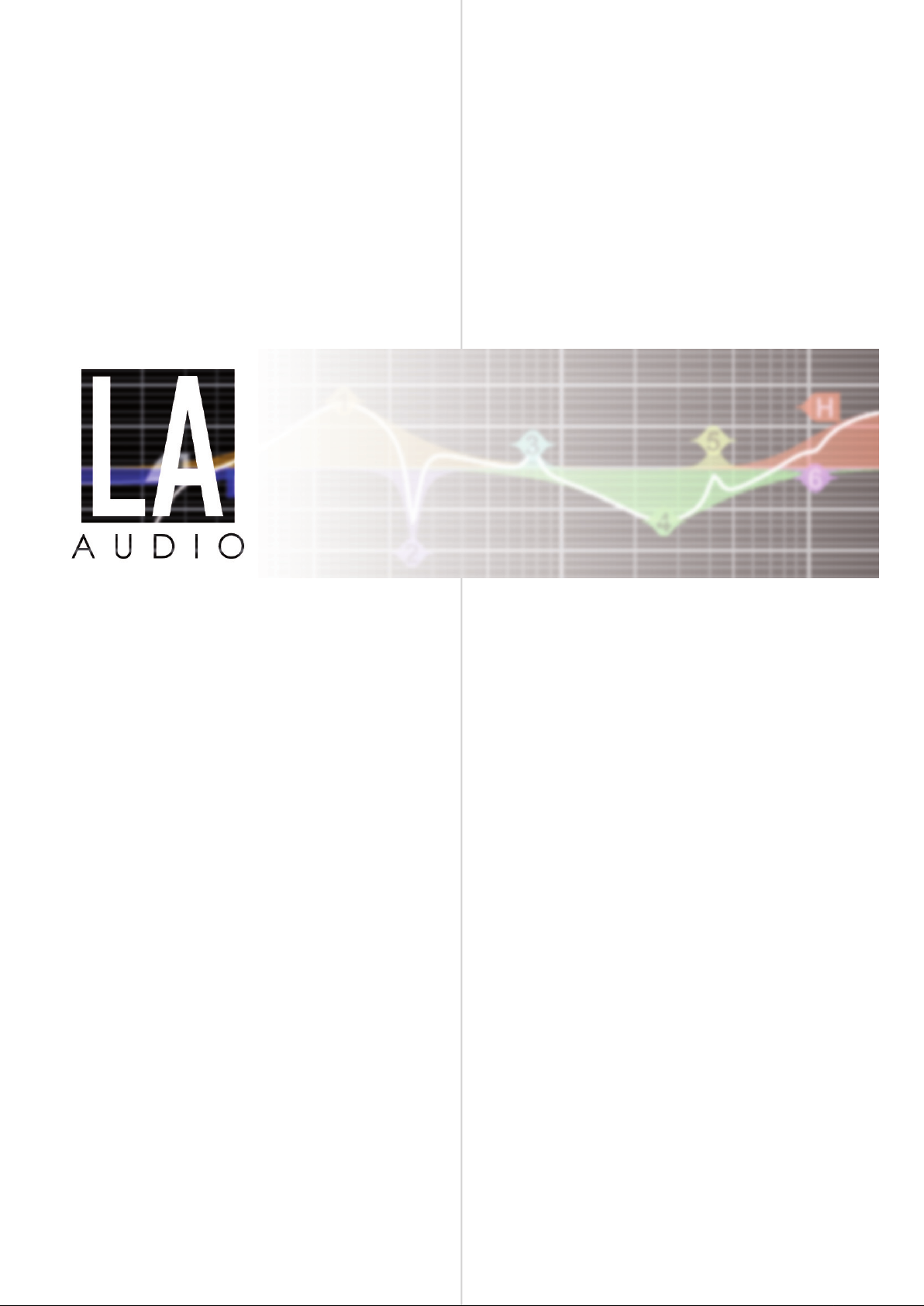
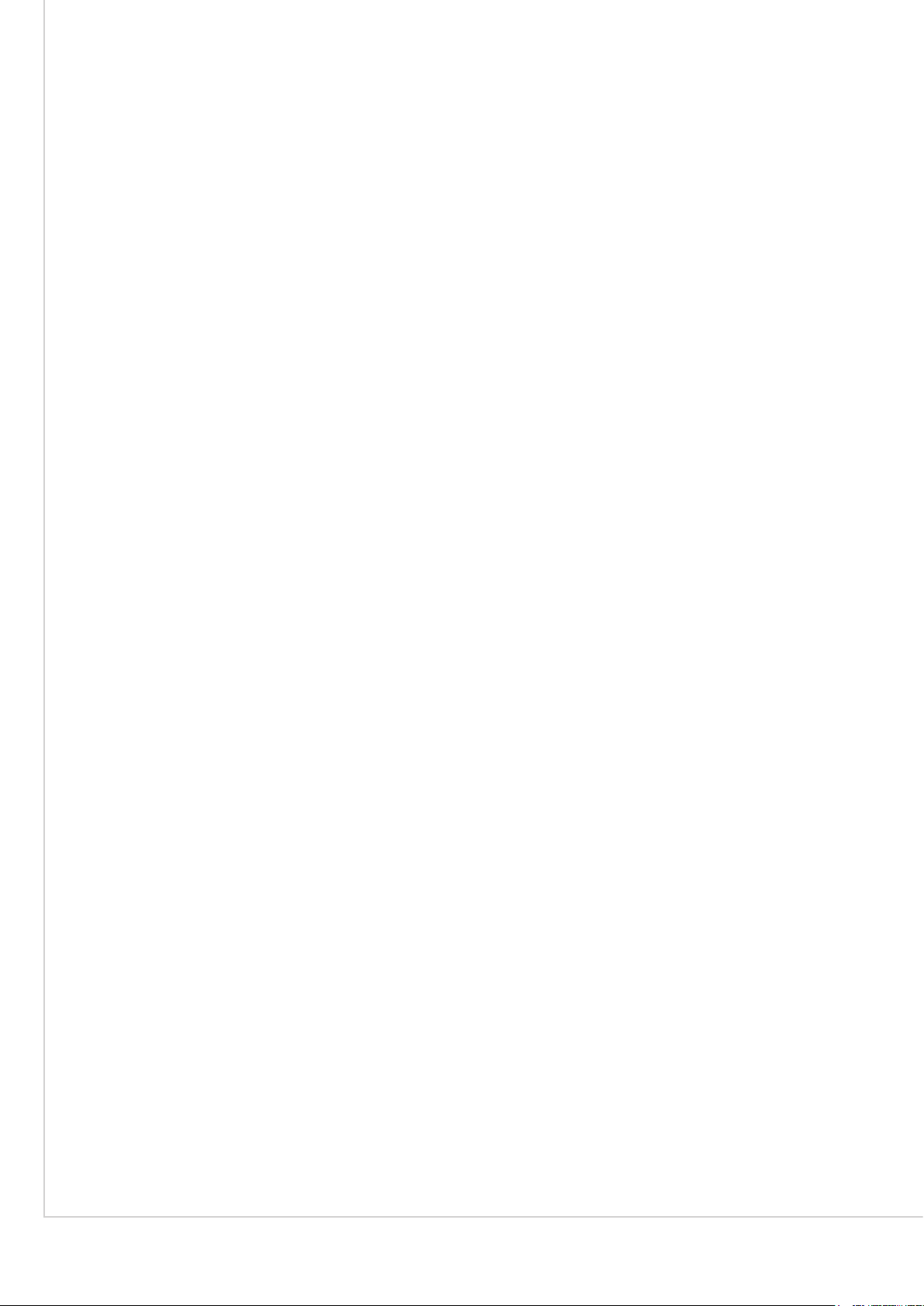
Contents.
Welcome. ...................................................................................................................3
Support 3
Conventions 3
Help 3
Ways to connect. ........................................................................................................ 4
RS232 4
BVNet 4
Installation Guide. .....................................................................................................5
System Requirements 5
[Install Your Adapter] 5
Insert the PodWare CD 6
Connect Your Processor 6
First Use. .................................................................................................................... 7
Authorisation Code 7
COM Port 7
Go Online 7
Firmware Check 7
Wink 7
In Use. ........................................................................................................................ 8
Gain Tab 9
Mono/Stereo Mode 9
Crossover 10
EQ 12
Presets. .................................................................................................................... 13
Storing a Preset 13
Recalling a Preset 13
Deleting a Preset 13
Device Settings. ....................................................................................................... 14
Storing Device Settings 14
Recalling Device Settings 14
Device Firmware. ..................................................................................................... 15
Firmware for BVNet Enabled Devices 15
Updating Device Firmware 15
2 www.laaudio.com
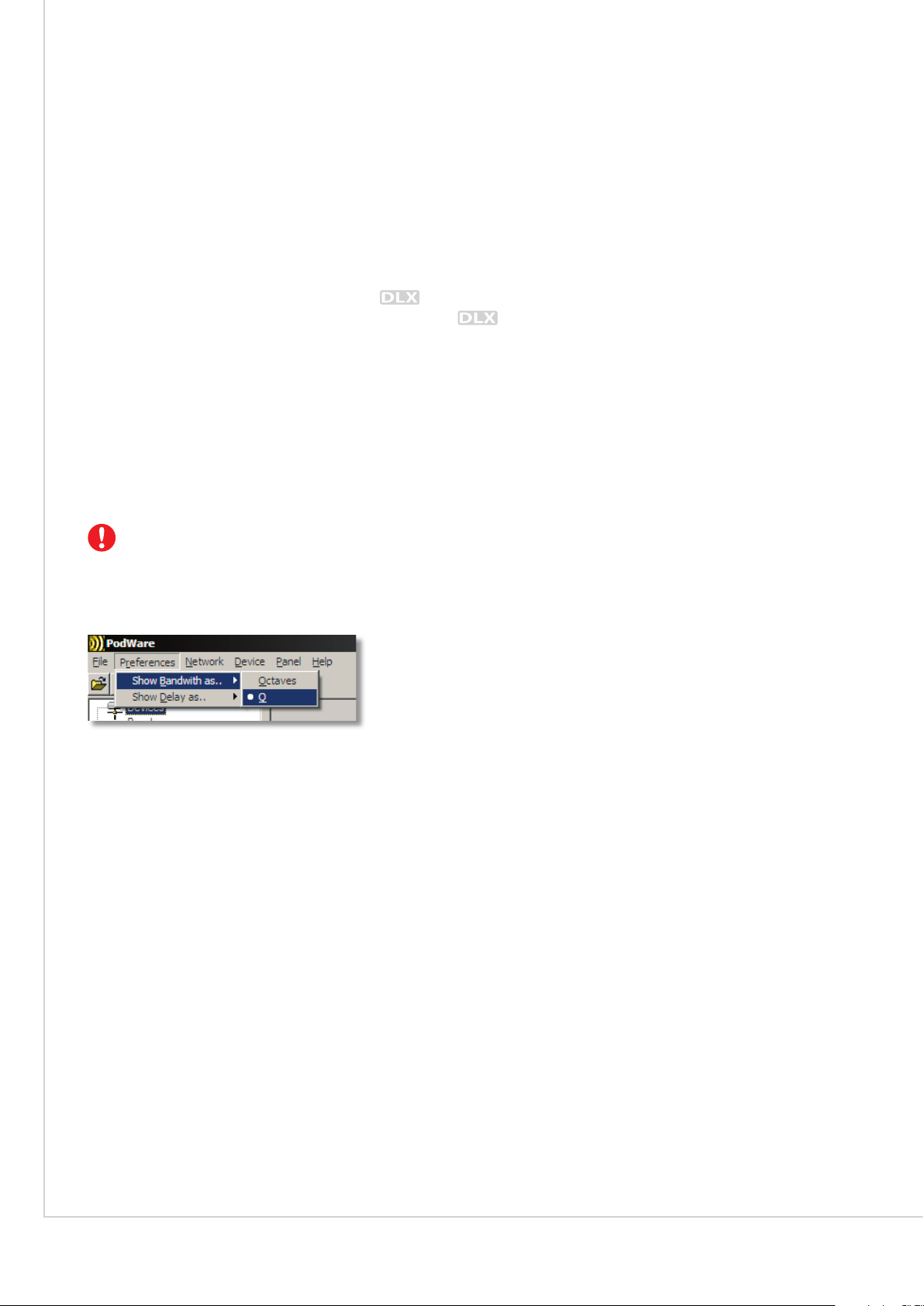
Welcome.
This guide will get you up to speed with 's remote control and networking capabilities and
introduce PodWare, the PC software used to control processors. Please read the installation
section of this manual thoroughly before trying to install software or connect devices.
SUPPORT
If, after consulting this manual, you're still thwarted, stuck or otherwise bamboozled by a problem,
our support people are ready and willing to assist. Just email support@laaudio.co.uk to bring
them to your rescue.
CONVENTIONS
This is a warning. Dire consequences will befall those who do not heed them.
Menu selections are denoted using a different font, separated by the | character. The following
example would be written as:
Preferences|Show Bandwidth As...|Q
HELP
To get help on anything to do with PodWare, go to Help|Help topics. This opens an HTML file
containing help information.
3 www.laaudio.com
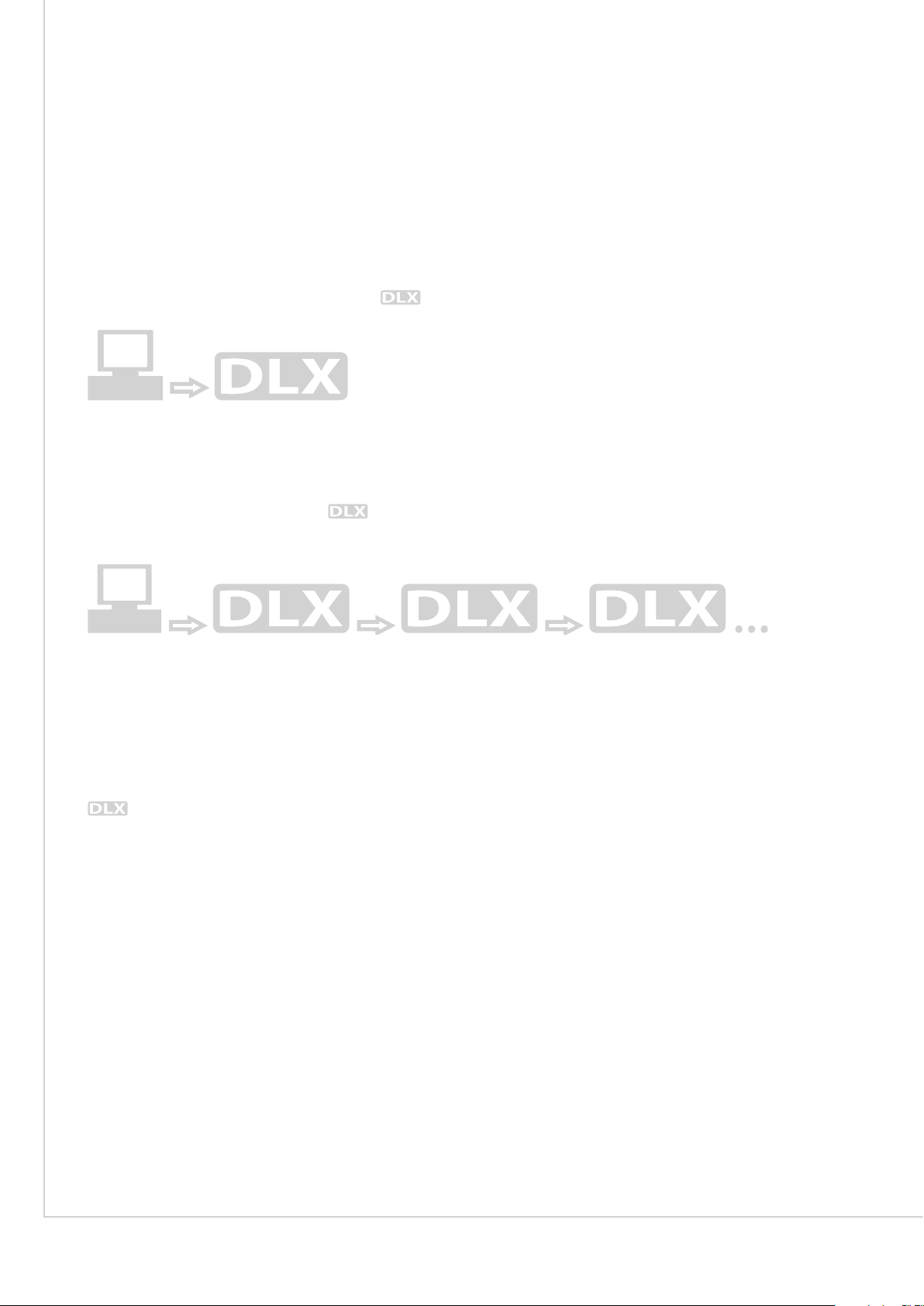
Ways to connect.
There are two ways of connecting a PC to units:
RS232
Connection to a single unit is made over RS232. If your computer has a serial port, you can connect
directly to the device. If your computer does not have an RS232 port, you will need to use the USBRS232 adapter supplied with your processor. Ensure that this is installed, using the supplied
disc, before beginning your PodWare installation.
BVNET
BVNET is a way of networking multiple devices using the RS485 standard, carried over a CAT5type cable. While the physical appearance of BVNet components may be familiar, it is important
to use approved BVNet devices when assembling your network. This will ensure the easy set up of
your system and afford you the security of LA Audio support should you need it.
units equipped with BVNet cards can be connected in networks of up to 100 devices. Use an
approved BVNet adapter to connect your computer to the network. A device with a BVNet card
can still be controlled via its RS232 port, although not simultaneously.
4 www.laaudio.com
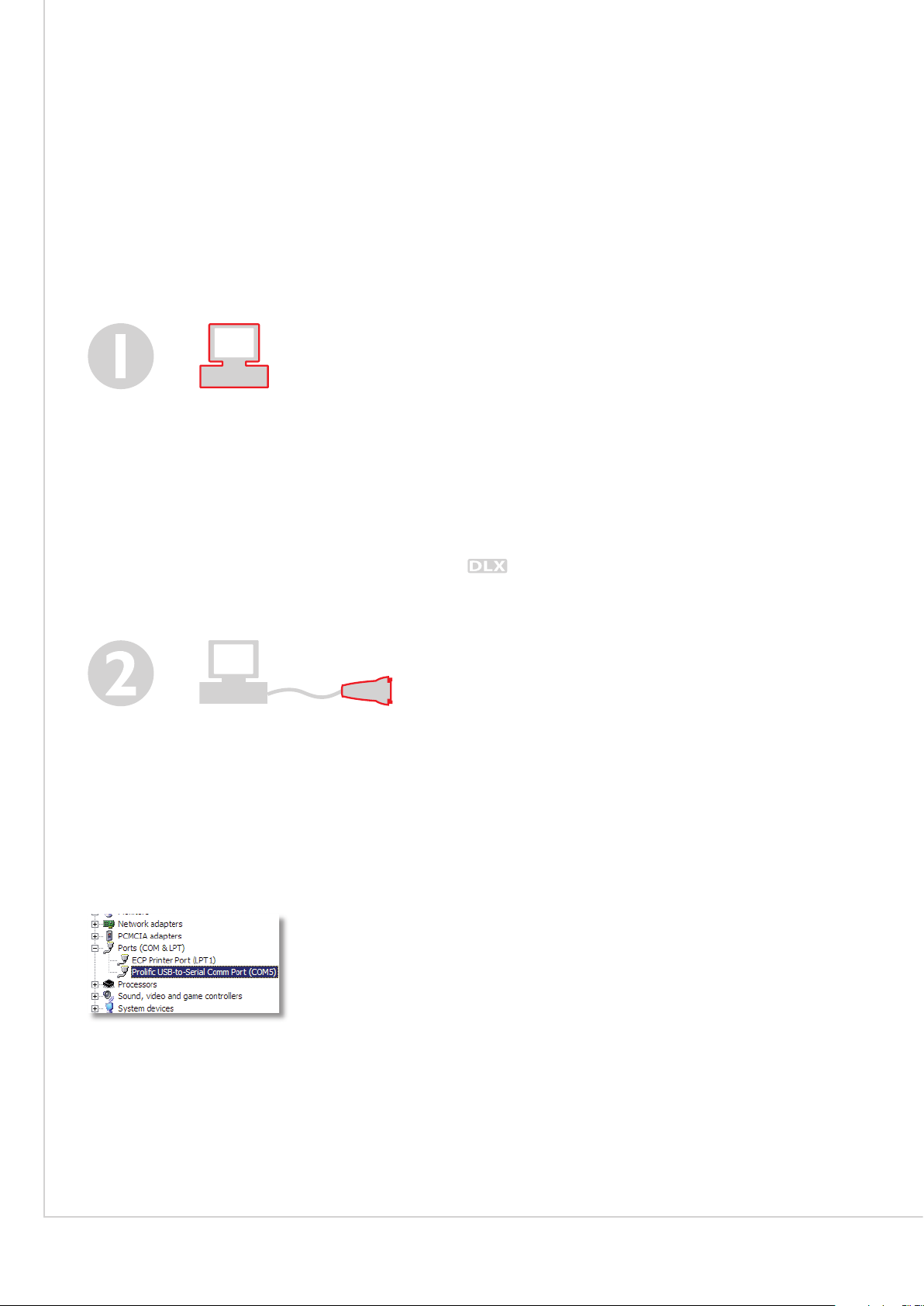
Installation Guide.
SYSTEM REQUIREMENTS
PodWare requires a PC running Windows 2000, or XP. PodWare also requires the Microsoft .NET
framework. In the event that you do not have the .NET Framework installed on your computer, you
will be prompted to do so by PodWare’s installer. Version 2.0 is included on the installation package,
entitled dotnetfx.exe. It is recommended that you check for and install any available updates using
Microsoft Update.
Your PC will also need a serial port to connect to your
have a serial port, you can use the supplied USB-RS232 adapter in a free USB socket. The adapter
will have its own software, which must be installed first, as shown below.
processor. If your computer does not
[INSTALL YOUR ADAPTER]
If you require a USB-RS232 adapter, you will first need to install it onto your computer using the
disc supplied with the ATen adapter (not the PodWare disc!). Follow the on-screen instructions
to install the adapter. When doing so, make a note of the COM port assigned to your device; you
will need this shortly. To discover the COM port used for your device, you will need to check the
device manager. From the Windows Control Panel, select System, then on the Hardware tab, click
to open the Device Manager. Under the ‘Ports (COM & LPT)’ heading, you should find your device
with its COM Port in brackets.
5 www.laaudio.com
