L7 Networks L7-NR-2000 User Manual

Wireless N Router
L7-NR2000
L7 Wireless N Router – L7-NR2000

Agenda
Product Overview
• Package Content
• Hardware Overview
• Features of L7-NR2000/TM
• Factory Default Settings
Setting up of Devices
• Quick Setup Wizard (Easy)
• Setup Internet
• Setup Wireless
Page 2
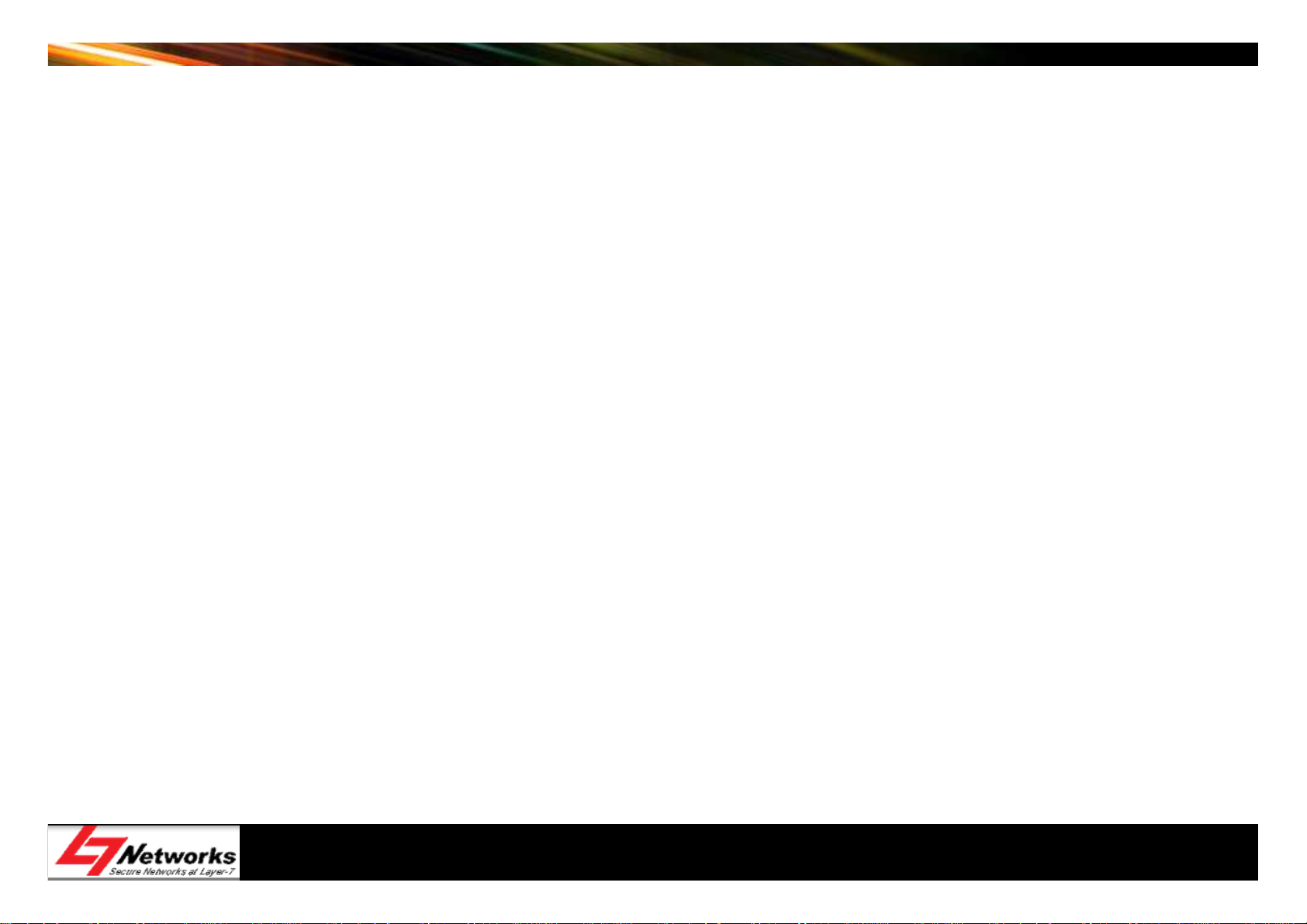
Agenda
Questions and Answers
Setting up of Devices
• Setup SharePort Network USB Utility
Troubleshooting
Page 3

L7-NR2000 Overview
• Faster Wireless Networking
– The L7-NR2000 provides up to 300Mbps wireless connection with other 802.11n
wireless clients.
• Compatible with 802.11b and 802.11g Devices
– The L7-NR2000 is still fully compatible with the IEEE 802.11b and IEEE 802.11g
standard.
• Advanced Firewall Features
– Content Filtering & DHCP Reserved
– Filter Scheduling
– Secure Multiple/Concurrent Sessions (IPSec/PPTP)
• User-friendly GUI
– Through its easy-to-use Web-based user interface, the L7-NR2000 lets you control
what information is accessible to those on the wireless network
Page 4
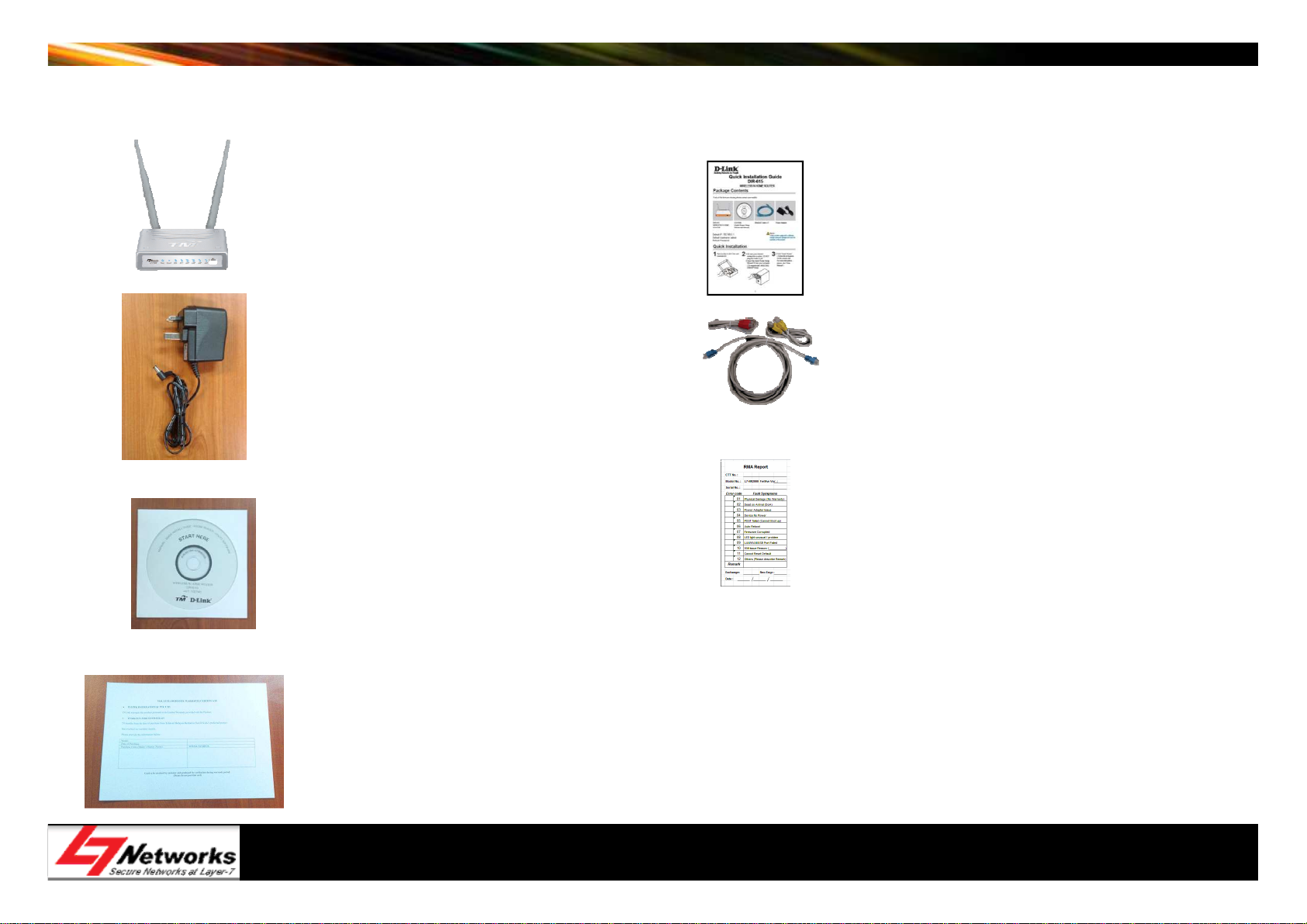
L7-NR2000 Package Content
• 1 x D-Link L7NR2000 Wireless
Router
• 1 x Power adapter
• 1 x Manual CD
• 1 x QIG
• 3 x Ethernet Cable
(Red, Yellow & Blue)
• 1 x Error Check List
• 1 x Warranty Card
Page 5

Hardware Overview
computers, game consoles,
• The L7-NR2000 creates a
wireless network using
802.11n technology with
multiple antennas to maximize
wireless speed and range, and
share Internet access with
and media players.
Page 6

Hardware Overview – Front View
1 2 3 4 5 7
No LED Color Status Description
Off No Power Supply
1 Power Green
On Power on Properly
Off PPP Not connected
2 Internet Green
On PPP Connected
6
3 WAN Green
Off WAN Cable Disconnected
On WAN Cable Connected
Blinking WAN Data transmitting
Page 7

Hardware Overview – Front View
Off
Wireless Off (Default)
No LED Color Status Description
61 2 3 4 5 7
4 Wireless Green
5 LAN Green
6 WPS Blue
7 USB None None USB Share Port
On Wireless On
Blinking Wireless is transmitting
Off Cable disconnected
On Cable Connected
Blinking Data is transmitting
Off WPS not in progress
Blinking WPS in Progress (Max 120 Seconds)
On WPS session success (Steady 5 Seconds)
Page 8

Hardware Overview – Rear View
No.
Description
Usage
6
5
1 2 3 4
1 IPTV Port - (Red) Connect the Red Ethernet cable to the Set-Top-Box (STB)
2
3 WAN Port – (Yellow) Connect the Yellow Ethernet cable for VDSL/Fiber Home connection
High Speed Internet
Connect the Blue Ethernet cables to Ethernet devices
(HSI) Ports - (Blue)
4 Power Connector Receptor for power adapter
5 Reset Button Press to restore to factory default settings
6 USB Share Port To share multi-function printers, scanners or storage device through the network
Page 9
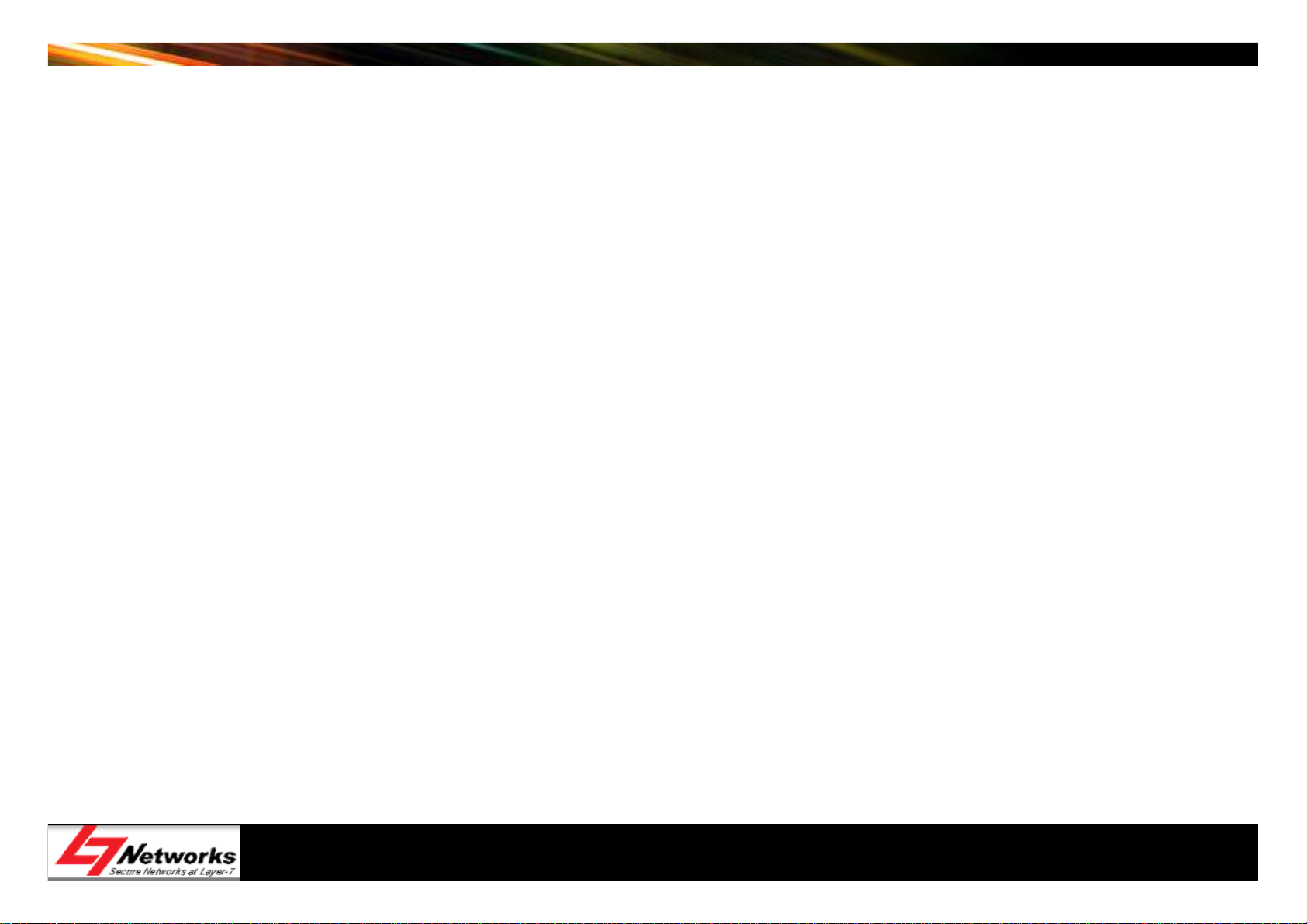
Features of L7-NR2000
• 4 x LAN ports + 1 x WAN port (10/100Mbps)
• 1 x USB SharePort
• 2 x 5dBi Detachable Omni-Directional antennas
• 2.4GHz wireless b/g/n (1~13) channels
• Wireless speed of 300Mbps
• WEP/WPA/WPA2 - Personal
• WPS support
• Supports Multiple SSIDs
Page 10

Features of L7-NR2000 – cont’d
• Firewall/NAT/DMZ
• Parental Control
• Virtual Server/Port forwarding/Port triggering
• TR-069, TR-111 ready
• Network/Website filtering
• WAN management
• DDNS
Page 11

Factory Default Settings
• IP address: 192.168.0.1
• DHCP Server: Enabled
• Login User Name: admin
• Login Password:
*blank*
• Wireless SSID: TMHSBB (default not enabled)
• Wireless Auto Channel: On
• Firewall: default Disabled
• Remote Management: default Disabled
Page 12

Hardware Connections Example
Laptop (Wireless)
Ethernet Cable
(Red)
Ethernet Cable
(Yellow )
Power Adapter
Power
Set-Top-Box (STB)
Ethernet Cable
Desktop (Wired)
Telephone Cable
(Blue)
Telephone Wall
Socket
Broadband
Termination Unit
Page 13

Quick Setup Wizard
Page 14

Quick Setup of L7-NR2000
2
1
Page 15

Quick Setup of L7-NR2000
3
Page 16

Quick Setup of L7-NR2000
4
5
Page 17

Quick Setup of L7-NR2000 – Dynamic IP
6
*9
username@unifi
password
password
10
7
8
Page 18

Quick Setup of L7-NR2000 – Static IP
8
6
7
*11
202.111.222.1
255.255.255.248/252
202.111.222.2
202.111.222.6/2
9
username@unifi
password
password
12
10
Page 19
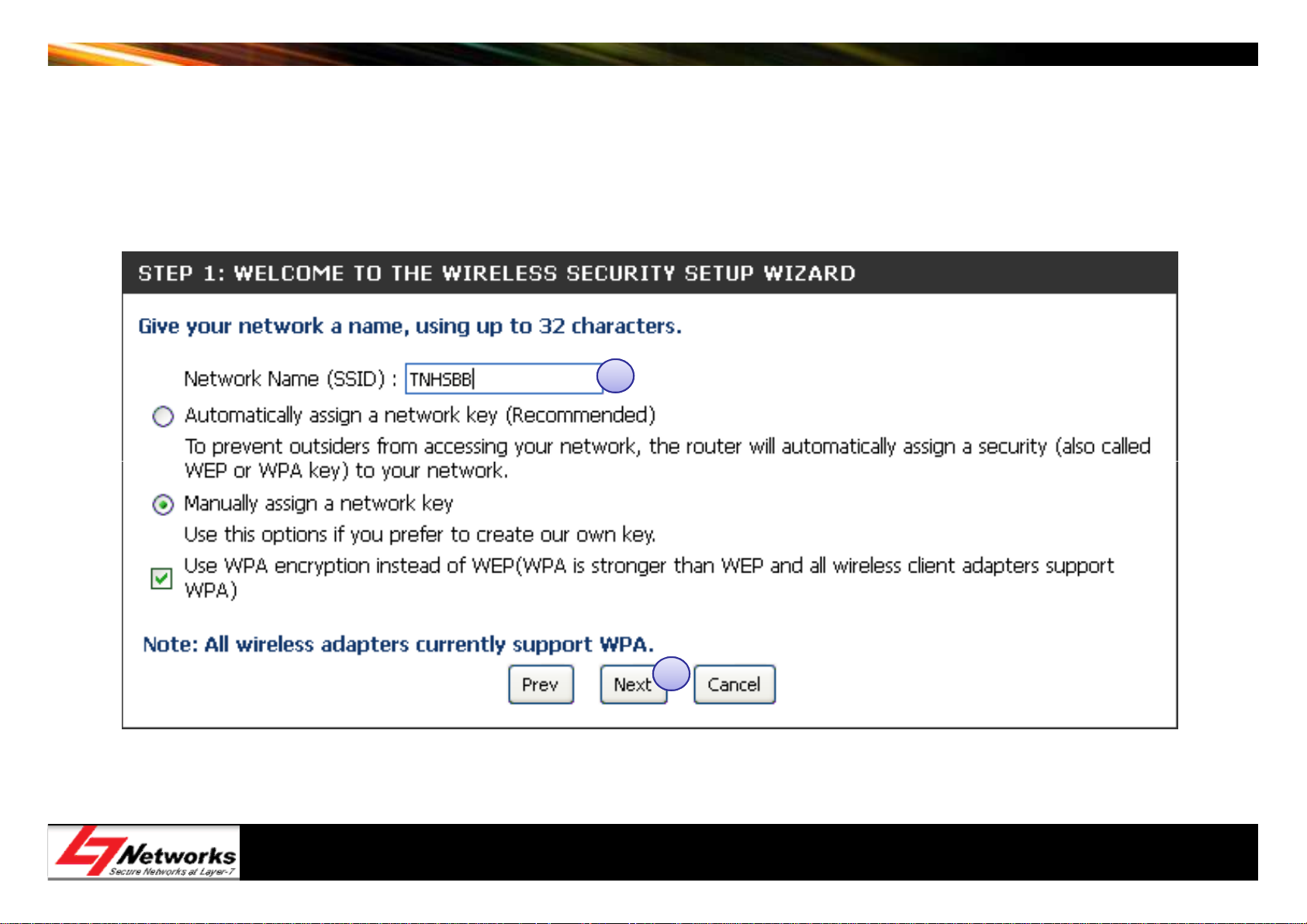
Quick Setup of L7-NR2000
13
14
Page 20

Quick Setup of L7-NR2000
Very Very Long Password
16
15
Page 21

Quick Setup of L7-NR2000
17
Page 22
