Page 1
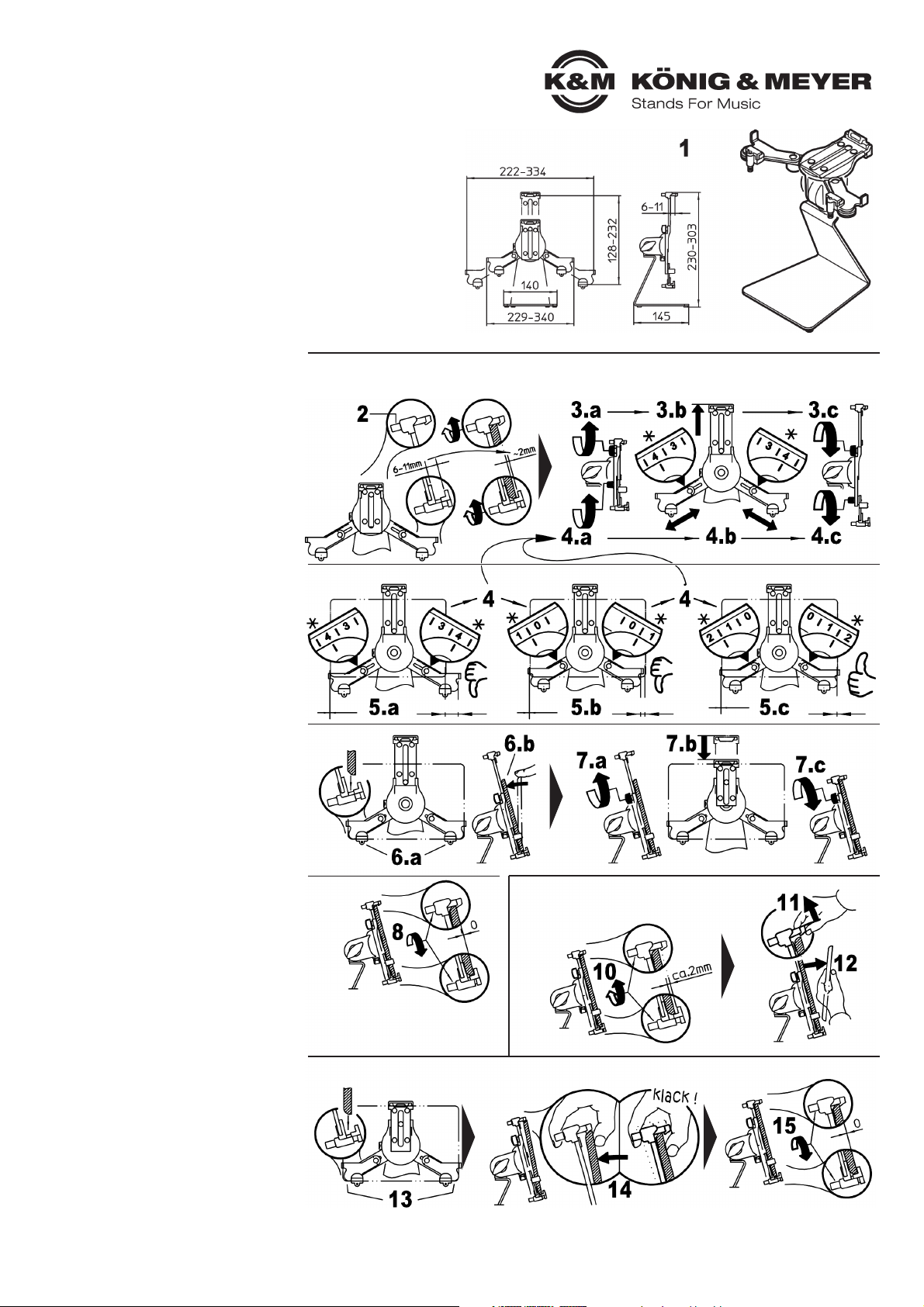
AUFSTELLANLEITUNG
19792 Tablet-PC-Tischstativ
- Schreiben, lesen, surfen, Bilder und Videos betrachten
- Gleichermaßen geeignet für Bühne, Heim und Studio
- Für Tablets aller möglichen Hersteller – keine Bindung an bestimmte Marke
- Für Bildschirmgrößen (Höhe: 222 - 334 mm, Breite: 128 - 232 mm)
- Mit hilfreicher Skalierung für wiederkehrende Größeneinstellungen
- Mit Verstellmöglichkeiten die keine Wünsche offenlassen:
- Tabletgröße, Neigungswinkel, Ausrichtung, Hoch/Quer
SICHERHEITSHINWEISE
1 Das Tischstativ ist bereits komplett montiert
1 und kann sofort ohne weitere Maßnahmen
1 aufgestellt werden.
Bitte beim Montieren des Tablet-PC sicherstellen,
dass dieses gemäß dieser Anleitung im Halter sicher
platziert und auf sicheren Sitz geprüft ist.
Für unsachgemäßen Gebrauch und die daraus
entstehenden Folgen bzw. Schäden wird seitens
K&M nicht gehaftet!
- Tischfuß nur auf geeigneten Untergründen abstellen:
- eben, tragfähig und standfest
- den Tablet-PC sorgfältig platzieren und durch
- anziehen der Schrauben fixieren,
- anschließend auf sicheren Halt prüfen
- vier glasklare Gummifüße verhindern das Verrutschen
- des Stativs und schützen vor Kratzern am Tisch
- Halterung umsichtig handhaben; v.a. bei
- Änderungen der Einstellung (Neigung, Format)
ERSTMALIGES EINLEGEN des Tablet (2-8)
ENTNEHMEN des Tablet (10-12)
ERNEUTES EINLEGEN des Tablet (13-15)
Sicherer Sitz prüfen (9)
* Zahlenwerte der Skala sind nur Beispiel (Auswahl div.Tablets s.Beiblatt)
ERSTMALIGES EINLEGEN des Tablet (2-9)
Viele Einstellungen sind möglich - finden wir
die Passende
2 Zunächst alle drei Rändelstifte öffnen bis
2 sichergestellt ist, dass in der Halterung
2 genügend Platz für das Tablet ist
3 a. Oberen Haltearm lösen,
3 b. max. ausfahren und
3 c. Klemmschraube wieder festziehen
4 a. seitliche Haltearme lösen und diese...
4 b. ...mit Hilfe der Skalen symmetrisch in
4 b. eine ungefähre Position ausfahren,
4 c. Beide Klemmschrauben wieder festziehen
5 Tablet probehalber in die Halteecken führen
5 a. Tablet zu schmal: Haltearme wieder etwas
5 a. einfahren (symmetrisch) bis es passt.
5 b. Tablet zu breit: Haltearme weiter
5 b. ausfahren (symmetrisch) bis es passt.
5 c. Tablet passt, wenn die Halteecken ohne
5 c. seitlichen Luftspalt anliegen.
6 a. Tablet in beide Halteecken einlegen...
6 b. ...und oben anlegen und festhalten
7 Oberen Haltearm einfahren
7 a. Klemmschraube lösen und Arm einfahren...
7 b. ...bis das Tablet spielfrei eingefasst ist.
7 c. Klemmschraube wieder festziehen
8 Tablet in den Halteecken sanft einklemmen
8 durch Anziehen der drei Rändelstifte
9 Ihr Tablet sollte jetzt sicher positioniert sein.
9 Bitte vergewissern Sie sich, dass dem so ist.
9 a. Sitzt das Tablet spielfrei in den Halterungen?
9 b. Sind die drei Rändelgriffe fest angezogen?
9 c. Sind die drei Kunststoffflügel fest angezogen?
Falls nicht, bitte anhand der Punkte 2-8 korrigieren.
ENTNEHMEN des Tablet (10-12)
10 Rändelstifte etwas lösen
11 Tablet festhalten u. oberen Haken ANHEBEN
12 Tablet herausklappen und ENTNEHMEN
Wenn Sie stets das gleiche Tablet verwenden,
empfehlen wir, die eingestellten Haltearme in
dieser Position zu belassen.
ERNEUTES EINLEGEN des Tablet (13-15)
bei voreingestellten Haltearmen
13 Tablet in untere Halteecken einlegen
14 Tablet am oberen Haken anlehnen und sanft
14 gegendrücken bis es einrastet
15 Rändelstifte anziehen bis das Tablet wieder
15 sanft eingeklemmt ist
Anschließend Festsitz prüfen wie in 9 beschrieben.
passt passt
passt
Tab zu schmal
Tab zu breit Tab passt
Page 2
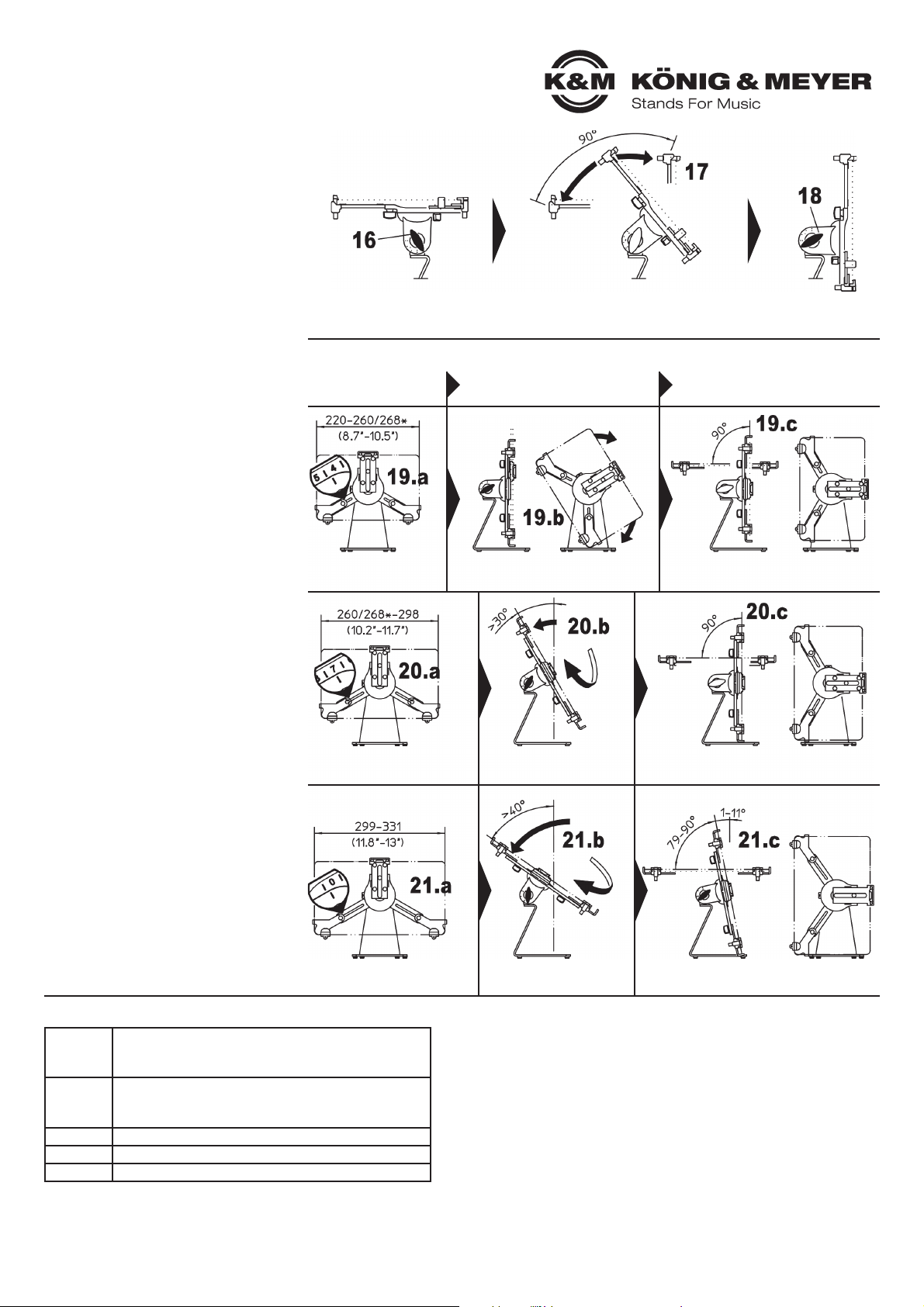
KÖNIG & MEYER GmbH & Co. KG
Kiesweg 2, 97877 Wertheim, www.k-m.de
19792-016-55 Rev.06 03-80-082-01 3/17
TECHNISCHE DATEN / SPEZIFIKATION
Material
Halterung, Gelenk: Polyamid PA-6
Tischfuß: Stahl, gepulvert schwarz
Schrauben: Stahl, verzinkt
Traglast
Tablets Höhe: min. 222 mm, max. 334 mm
Tablets Breite: min.128 mm, max. 232 mm
Tablets Tiefe: min. 6 mm, max. 11 mm
Maße Stativ mit Halter B x T x H: 229/340 x145 x 230/303 mm
Karton B x T x H: 243 x 144 x 262 mm
Gewicht netto 1,3 kg, brutto 1,6 kg
FEHLERSUCHE (F) und BESEITIGUNG (B)
F: Halterung wackelt
F: B: Verschraubungen prüfen, ggf. nachziehen
F: Tablet sitzt nicht richtig
F: B: Position der seitlichen Haltearme korrigieren, so dass die Halteecken
F: B: spielfrei am Tablet anliegen (2-9)
F: B: Achten Sie auf symmetrische Einstellung der unteren Haltearme (4,5)
F: B: Assymetrisch eingestellte Arme stören die Optik und gefährden den Halt
F: B: des Tablets.
F: B: Tablet am oberen Haltearm nicht nur anlehnen, sondern korrekt
F: B: einfassen (7,8).
F: B: Mindest- bzw. Maximalabmessungen beachten (1)
BENUTZERHINWEISE und FUNKTIONEN
Das Tablet kann verstellt werden in
Neigung & Format.
Zu diesem Zweck muss das Tablet
nicht aus der Halterung entnommen
werden.
NEIGUNG (16-18)
Das Tablet kann zwischen senk- und
waagerechter Endstellung in jeder
Position fixiert werden. Dazu:
16 Tablet halten und Flügelmutter etwas lösen
17 Tablet neigen wie gewünscht und...
18 ...Flügelmutter wieder festziehen
FORMAT (19 oder 20 oder 21)
Die Halterung verfügt über eine
90°-Verdrehfunktion zur Einstellung
von Hoch- oder Querformat.
BEACHTE: Unsichtbare Anschläge in der
Halterung begrenzen die Verdrehung.
Da die Bauform des Tischstativs bewußt
kompakt gehalten ist, ergibt sich je nach
Tabletgröße folgende Vorgehensweise:
19 a. TABLET-SEITENLÄNGE:
19 a. 220 bis 260/268* mm
19 a. Einstellung SKALA: -0,3 bis 4,3
19 b. Halterung/Tablet nehmen und
19 b. in gewünschte Position drehen.
19 c. Mögliche Neigungswinkel:
19 c. - im Querformat: 0° - 90°
19 c. - im Hochformat: 0° - 90°
20 a. TABLET-SEITENLÄNGE:
20 a. 260/268* bis 298 mm
20 a. Einstellung SKALA: 4.4 bis 7
20 b. Halterung/Tablet nehmen,
20 b. um ca.30° nach hinten neigen
20 b. und in gewünschte Position drehen.
20 c. Mögliche Neigungswinkel:
20 c. - im Querformat: 0° - 90°
20 c. - im Hochformat: 0° - 90°
21 a. TABLET-SEITENLÄNGE: 299 bis 331 mm
21 a. Einstellung SKALA: 7.1 bis 10
21 b. Halterung/Tablet nehmen,
21 b. um ca. 40° nach hinten neigen
21 b. und in gewünschte Position drehen.
21 c. Mögliche Neigungswinkel:
21 c. - im Querformat: 0° - 90°
21 c. - im Hochformat: 1-15° - 90°
* je nach Tablet-Eckenradius
NEIGUNG (16-18)
FORMAT (19 / 20 / 21)
QUERFORMAT
Tablet-Seitenlänge
VERDREHEN
vom Quer- ins Hochformat
Tablet kann in senkrechter oder
geneigter Stellung verdreht werden.
Das Hochformat kann von senkrecht (0°)
bis waagerecht (90°) eingestellt werden.
Tablet vor dem Verdrehen
mind. 30° nach hinten neigen.
Das Hochformat kann von senkrecht (0°)
bis waagerecht (90°) eingestellt werden.
HOCHFORMAT
Neigungswinkel
Endstellung:
- waagerecht
- am Anschlag
Endstellung:
- senkrecht
- am Anschlag
Zwischenposition:
- schräg (0-90°)
- frei wählbar (Pos. sichern durch
- festes Anziehen der Flügelmutter 17
Tablet vor dem Verdrehen
ca. 40° nach hinten neigen.
Das Hochformat kann geneigt (1-15°)
bis waagerecht (90°) eingestellt werden.
Page 3

KÖNIG & MEYER GmbH & Co. KG
Kiesweg 2, 97877 Wertheim, www.k-m.de
Rev.01 03-80-084-01 4/16
Hersteller Bezeichnung Nennmaß Abmessungen (B x H x T) Skala-Zahl
amazon fire HDX 8.9 8.9” 158,0 x 231,0 x 7,8 mm 0,4
Apple
iPad 1
iPad 2,3,4 Gen.
iPad Air
iPad Air 2
iPad Pro 9.7
iPad Pro
9.7”
9.7”
9.7”
9.7”
9.7”
12.9”
189,7 x 242,8 x 8,8 mm
185,7 x 241,2 x 9,4 mm
169,5 x 240 x 7,5 mm
169,5 x 240 x 6,1 mm
169,5 x 240 x 6,1 mm
220,6 x 305,7 x 6,9 mm
1,6
1,5
1,4
1,4
1,4
7,8
Asus Transformer TF300T 10.1” 180,8 x 263 x 9,9 mm 3,6
google Pixel C 180 x 242 x 7 mm 1,6
hp HP Pro Slate 12 220 x 300,3 x 8 mm 7,3
Huawei Mediapad M2 10 9.6” 172,8 x 239,8 x 7,4 mm 1,3
Lenovo
ThinkPad 8
ThinkPad 10
8.3”
10.1”
132 x 224 x 9 mm
177 x 256,5 x 8,95 mm
-0,1
3,0
LG G Pad II 10.1” 161,1 x 254,3 x 7,8 mm 2,8
Microsoft Surface Pro 3 12” 201,4 x 292,1 x 9,1 mm 6,4
Samsung
GALAXY Tab A
GALAXY Tab S
GALAXY Note Pro
9.7”
10.5”
12.2”
166,8 x 242,5 x 7,6 mm
177,3 x 247,3 x 6,6 mm
204 x 295,6 x 7,95 mm
1,6
2,1
6,8
Sony
Xperia Z2
Xperia Z4
10.1”
10.1”
172 x 266 x 6,4 mm
167 x 254 x 6,1 mm
3,9
2,8
INFOBLATT für
19790 Tablet-PC-Stativhalter
19791 Tablet-PC-Halter
19792 Tablet-PC-Tischstativ
19793 Tablet-PC-Stativ
A. GRÖSSE der Tablets
Der Tablet PC Halter kann Tablet PC
unterschiedlicher Größen aufnehmen.
Das "Fassungsvermögen" reicht
- in der Breite von 222 - 334 mm
- in der Höhe von 128 - 232 mm
- in der Tiefe von 6 - 11 mm.
B. Die SKALA an den Haltearmen
Die drei Haltearme sorgen für spielfreien Sitz des
Tablet PC. Wie dies bewerkstelligt wird ist in der
Gebrauchsanleitung im Kapitel ERSTMALIGES
EINLEGEN Schritt-für-Schritt dokumentiert.
Die SKALA erfüllt dabei zwei wichtige Funktionen:
a. sie hilft bei der geforderten SYMMETRISCHEN
a. Einstellung der beiden unteren Haltearme
b. sie ermöglich das rasche WIEDERFINDEN einmal
b. gemerkter Einstellungen für bestimmte Tablets
b. - s.u. eine Auswahl diverser Tablets (Stand 4/2016)
C. AUSWAHL diverser Tablet PC (Stand: April 2016)
- mit passender Skala-Voreinstellung an den Haltearmen
BEACHTE!
Die hier angegebenen SkalaZahlen erleichtern es, die
passende Voreinstellung der
Haltearme zu finden.
Dessen ungeachtet, muss bei
jedem erstmaligen oder erneutem
Einlegen des Tablets der
passende, d.h. spaltfreie Sitz der
Halterung überprüft und bei
Bedarf durch Korrektur der
Haltearme hergestellt werden
- wie in der Aufstellanleitung
beschrieben in: ERSTMALIGES
EINLEGEN.
Page 4

SETUP
19792 Tablet PC table stand
- Write, read, surf, look at pictures or watch videos - made easy
- Equally suited for stage, home and studio
- For tablets of all manufacturers - not associated with a specific brand
- For screen sizes (height: 222 - 334 mm, width: 128 - 232 mm)
- Helpful settings for frequently used dimensions
- Provides any number of adjustments:
- Tablet size, adjustment angle, direction, portrait/landscape
SAFETY NOTES
1 The table stand comes assembled and can be
1 setup immediately without having to
1 assemble anything.
When mounting the Tablet PC ensure that it is property
placed and secured according to the instructions.
K&M is not liable for improper use and any associated
damages.
- Only place table feet on suitable surfaces:
- level, load bearing and stable
- Place the Tablet PC carefully in position and
- tighten the screws, then check that the
- Tablet PC is securely in place
- Four transparent rubber feet keep the stand from
- slipping and protect the table from scratches
- Handle the holder with care, in particular when
- adjusting settings (angle, format)
FIRST TIME PLACEMENT of the Tablet (2-8)
REMOVING the Tablet (10-12)
REPEATED PLACEMENT of the Tablet (13-15)
* Scale settings are only examples (Selection of various Tablets see
* Supplementary Sheet)
FIRST TIME PLACEMENT of the Tablet (2-9)
Many settings are possible - identify the
required settings
2 First open the three knurled pins until
2 there is enough room to place the tablet
3 a. Release the upper support arm,
3 b. extend it out as far as it goes and
3 c. tighten the clamping screw
4 a. Release side support arms and
4 b. with the help of the scale symmetrically
4 b. extend to a rough position,
4 c. tighten both clamping screws
5 Place the tablet into the corner supports to
5 ensure that it fits
5 a. Tablet is too narrow: Retract the support
5 a. arms a bit (symmetrically) until it fits.
5 b. Tablet is too wide: Extend the support arms
5 b. (symmetrically) until it fits.
5 c. Tablet fits, if the corner supports do not
5 c. show any space between the tablet and
5 c. the holder when looking at it from the side.
6 a. Place the tablet in both corner supports...
6 b. ...and hold the tablet
7 Retract the upper support arm
7 a. Release the clamp screw and retract the
7 a. support arm...
7 b. ...until the tablet is securely held in place.
7 c. Tighten the clamping screw
8 Gently clamp the tablet into the corner
8 supports by tightening the three knurled pins
9 Your Tablet should be securely positioned now.
9 Please ensure that this is the case.
9 a. Does the Tablet sit securely in the holder?
9 b. Are the three knurled handles properly tightened?
9 c. Are the three plastic finger screws properly tightened?
If this is not the case, please refer to points 2-8.
REMOVING the Tablet (10-12)
10 Loosen the knurled pins a bit
11 Hold the tablet and LIFT the upper catch
12 Flip out the tablet and REMOVE
If you always use the same tablet, we
recommend leaving the support arms in
this position.
REPEATED PLACEMENT of the Tablet (13-15)
For previously set support arms
13 Place the tablet in the lower corner supports
14 Place the tablet into the upper catch and
14 gently press until it clicks into place
15 Tighten the knurled pins until the tablet
15 is gently secured
Then check secure fit as described 9
fits fits
fits
Tab too narrow
Tab too wide Tab fits
Check secure fit (9)
Page 5

KÖNIG & MEYER GmbH & Co. KG
Kiesweg 2, 97877 Wertheim, www.k-m.de
19792-016-55 Rev.06 03-80-082-01 3/17
TECHNICAL DATA
Material
Holder, joint: Polyamid PA-6
Table base: Steel, powder coating black
Screws: Steel, galvanized
max. load
Tablets Height: min. 222 mm, max. 334 mm
Tablets Width: min. 128 mm, max. 232 mm
Tablets Depth: min. 6 mm, max. 11 mm
Dimensions Stand with Holder W x D x H: 229/340 x145 x 230/303 mm
Packaging W x D x H: 243 x 144 x 262 mm
Weight net 1.3 kg, gross 1.6 kg
FAULT-FINDING (F) and REPAIR (R)
F: Holder is unstable
F: R: Check screws, if needed tighten screws
F: Tablet is not securely in place
F: R: Correct the position of the side support arms, so that the corner
F: R: supports are properly set on the Tablet without any play (2-9)
F: R: Ensure that the lower support arms setting are symmetrical (4,5).
F: R: Asymmetric setting of the support arms looks bad and does not
F: R: ensure that the Tablet is securely held in place.
F: B: Do not only place the Tablet on the upper support arm, but be sure it
F: R: clicks into place (7,8).
F: B: Observe the minimum i.e maximum dimensions (1)
USAGE NOTES and FUNCTIONS
The angle and format of the
tablet can be adjusted.
The Tablet does not have to
be removed from the stand
to make this adjustment.
ANGLE (16-18)
The Tablet can be adjusted to
any final position by adjusting it
vertically and horizontally. To do this:
15 Hold the Tablet and loosen the wing nut somewhat
16 Pick the position (vertical / horizontal) and...
17 ...re-tighten the wing nut
FORMAT (19 or 20 or 21)
The holder has a 90° twist function to be able
to adjust the tablet from portrait to landscape.
NOTE: Invisible stops on the holder limit
how far the holder can be turned.
Due to the fact that the table stand was
specifically designed to be compact, the
following applies depending on the size
of the Tablet:
19 a. TABLET-SIDE LENGTH:
19 a. 220 up to 260/268* mm
19 a. SCALE adjustment: -0.3 up to 4.3
19 b. Place the Holder/Tablet into
19 b. the desired position.
19 c. Possible angles:
19 c. - Landscape format: 0° - 90°
19 c. - Portrait format: 0° - 90°
20 a. TABLET-SIDE LENGTH:
20 a. 260/268* up to 298 mm
20 a. SCALE adjustment: 4.4 up to 7
20 b. Place the Holder/Tablet at an
20 b. approx. 30° angle toward the back and
20 b. turn it and place it in the desired position.
20 c. Possible angles:
20 c. - Landscape format: 0° - 90°
20 c. - Portrait format: 0° - 90°
21 a. TABLET-SIDE LENGTH: 295 up to 331 mm
21 a. SCALE adjustment: 7.1 up to 10
21 b. Place the Holder/Tablet at an
21 b. approx. 40° angle toward the back and
21 b. turn it and place it in the desired position.
21 c. Possible angles:
21 c. - Landscape format: 0° - 90°
21 c. - Portrait format: 1-15° - 90°
*according to the corner radius of the tablet
ANGLE (16-18)
FORMAT (19 or 20 or 21)
LANDSCAPE
Tablet side length
POSITION
from landscape to portrait
Tablet can be placed vertically
or at an angled position.
Position can change from vertical (0°)
to horizontal (90°).
Tablet prior to positioning should be
placed at least 30° toward the back.
Position can change from vertical (0°)
to horizontal (90°).
PORTRAIT
angle
Final Position:
- horizontal
- at maximum
Final Position:
- vertical
- at maximum
Interim Position:
- tilted (0-90°)
- select any position (Secure position
- by tighten the wing nut 17
Tablet prior to positioning
approx. 40° toward the back.
The portrait format can be positioned
(1-15°) up to a horizontal (90°) position.
Page 6

KÖNIG & MEYER GmbH & Co. KG
Kiesweg 2, 97877 Wertheim, www.k-m.de
Rev.01 03-80-084-01 4/16
Manufacturer
Description
Nominal
Size
Dimensions (W x H x D)
Scale
Setting No
amazon fire HDX 8.9 8.9” 158,0 x 231,0 x 7,8 mm 0,4
Apple
iPad 1
iPad 2,3,4 Gen.
iPad Air
iPad Air 2
iPad Pro 9.7
iPad Pro
9.7”
9.7”
9.7”
9.7”
9.7”
12.9”
189,7 x 242,8 x 8,8 mm
185,7 x 241,2 x 9,4 mm
169,5 x 240 x 7,5 mm
169,5 x 240 x 6,1 mm
169,5 x 240 x 6,1 mm
220,6 x 305,7 x 6,9 mm
1,6
1,5
1,4
1,4
1,4
7,8
Asus
Transformer TF300T
10.1”
180,8 x 263 x 9,9 mm
3,6
google Pixel C
180 x 242 x 7 mm
1,6
hp HP Pro Slate 12 220 x 300,3 x 8 mm
7,3
Huawei
Mediapad T1 10
9.6”
150 x 248,5 x 8,3 mm
1,3
Lenovo
ThinkPad 8
ThinkPad 10
8.3”
10.1”
132 x 224 x 9 mm
177 x 256,5 x 8,95 mm
-0,1
3,0
LG
G Pad II
10.1”
161,1 x 254,3 x 7,8 mm
2,8
Microsoft
Surface Pro 3
12”
201,4 x 292,1 x 9,1 mm
6,4
Samsung
GALAXY Tab A
GALAXY Tab S
GALAXY Note Pro
9.7”
10.5”
12.2”
166,8 x 242,5 x 7,6 mm
177,3 x 247,3 x 6,6 mm
204 x 295,6 x 7,95 mm
1,6
2,1
6,8
Sony
Xperia Z2
Xperia Z4
10.1”
10.1”
172 x 266 x 6,4 mm
167 x 254 x 6,1 mm
3,9
2,8
INFO SHEET for
19790 Tablet PC stand holder
19791 Tablet PC holder
19792 Tablet PC table stand
19793 Tablet PC stand
A. TABLET SIZE
The Tablet PC Holder is suitable for
Tablet PC of various sizes.
The "storage capacity" is
- from 222 - 334 mm in width
- from 128 - 232 mm in height
- from 6 - 11 mm in depth
B. The SCALE SETTINGS on the Support Arms
The three support arms provide for the secure hold of the
Tablet PC. The step by step instructions to accomplish this
are provided in the Usage Instructions in Section FIRST
TIME PLACEMENT.
The SCALE SETTINGS fulfill two important functions:
a. they help when making the required SYMMETRICAL
a. settings of both lower support arms
b. they allow one to QUICKLY SETUP the support arms
b. for a specific tablet according to the initial settings
b. - see a selection of various tablets (4/2016 version) below
C. SELECTION OF VARIOUS Tablet PCs (Version: April 2016)
- with the SCALE SETTINGS for the Support Arms
NOTE!
The Scale Setting numbers
provided here make it easier
to identify the proper settings for
the support arms.
Regardless of this fact, when
placing the tablet in the holder for
the first time or thereafter, ensure
that the tablet is securely placed
into the holder and that there is
no space between the tablet and
the holder. If this is not the case
adjust the support arms
accordingly - as described in the
FIRST TIME PLACEMENT
section.
