Page 1
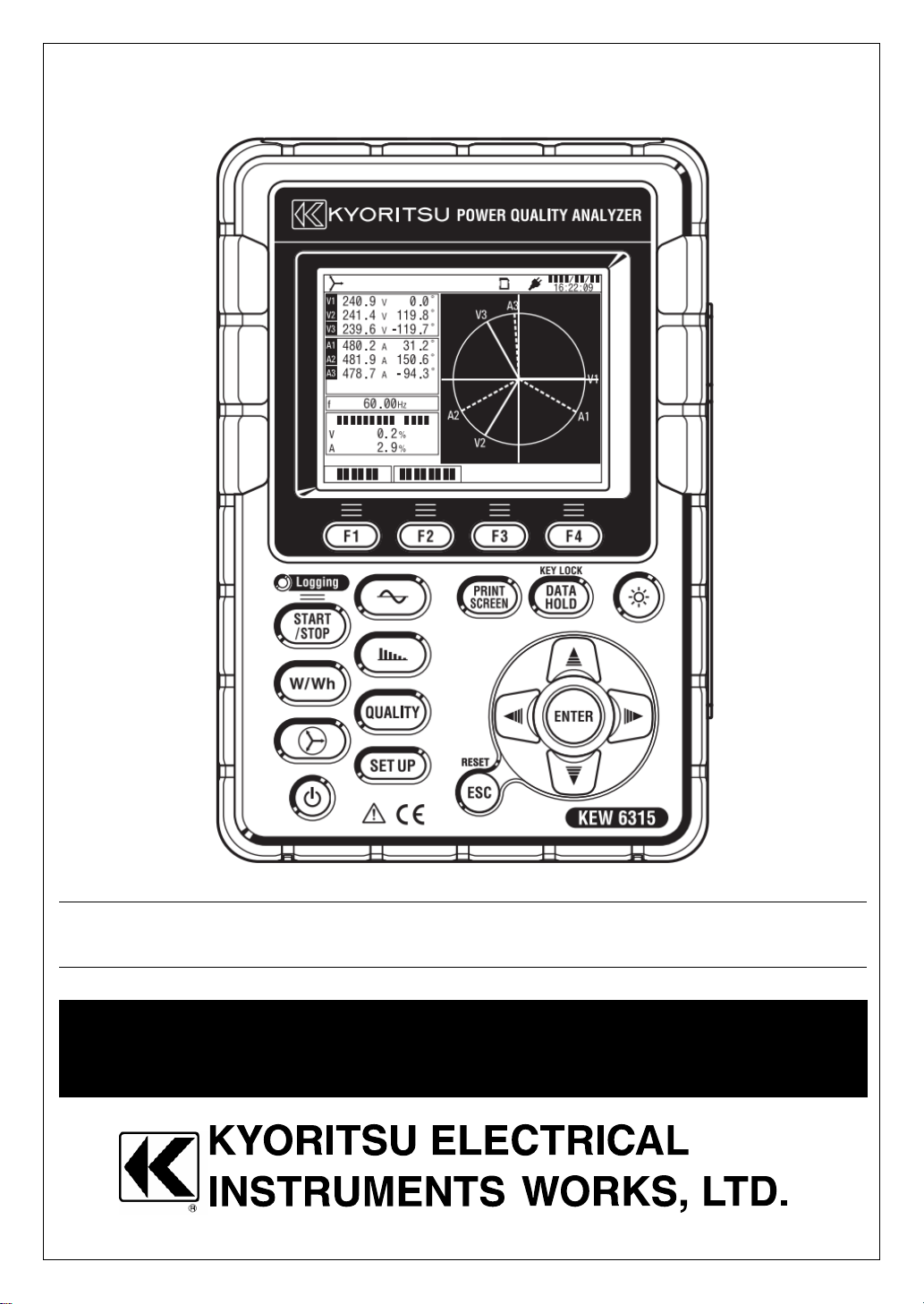
Instruction Manual
Instruction Manual
Instruction ManualInstruction Manual
Power Quality Analyzer
KEW6315
Page 2

Page 3
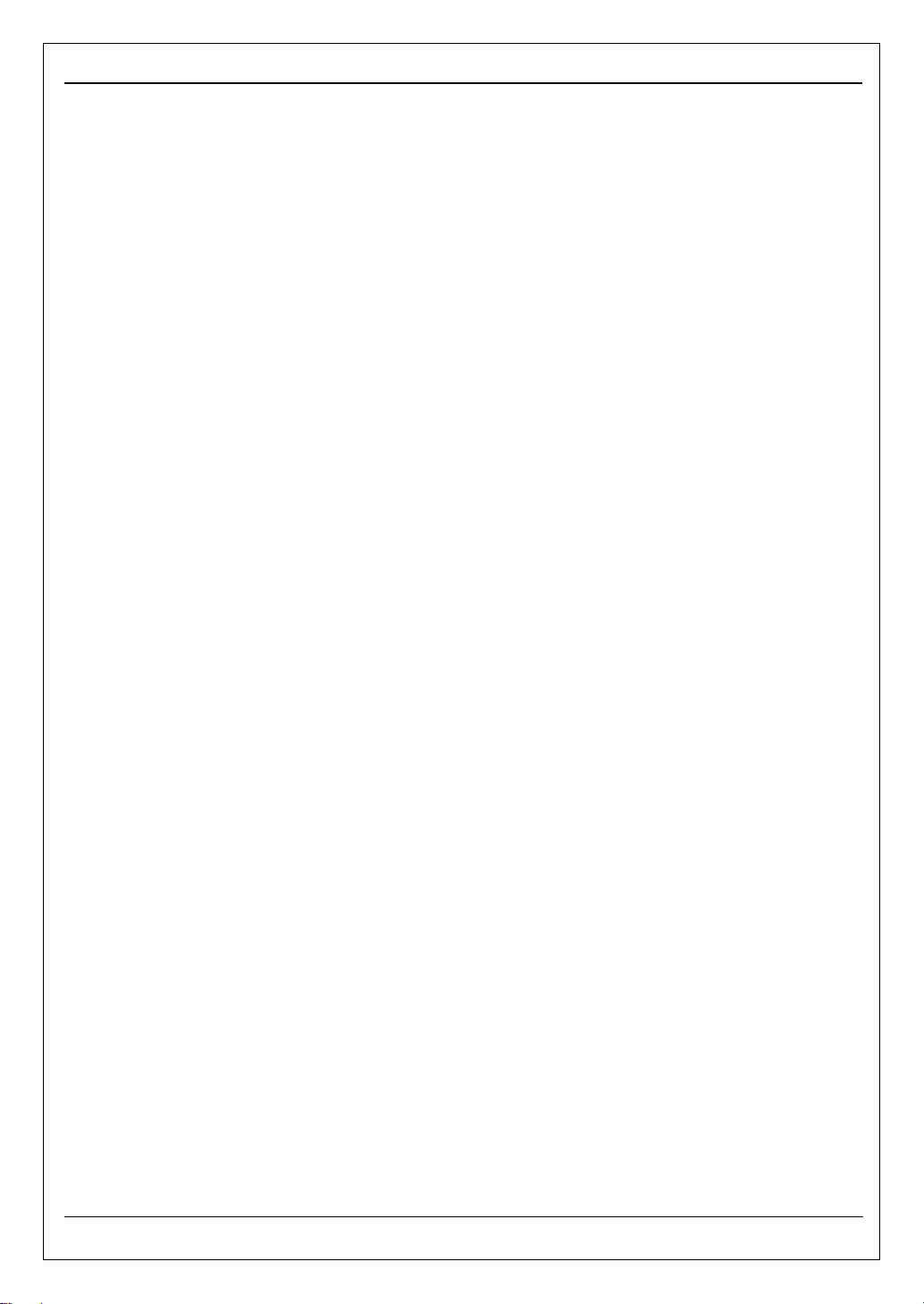
Contents KEW6315
Contents ·································································································· 1
Unpacking Procedure ················································································· 5
Safety warnings ························································································· 8
Chap. 1 Instrument overview ······································································ 11
1.1 Functional overview ····································································· 11
1.2 Features ···················································································· 13
1.3 Constructional drawing ································································· 14
1.4 Steps for measurement ································································ 15
Chap.2 Instrument layout ··········································································· 16
2.1 Display (LCD)/ Keys ····································································· 16
2.2 Connector ·················································································· 17
2.3 Side face ··················································································· 18
2.4 Voltage test lead and Clamp sensor ················································ 19
Chap.3 Basic operations ··········································································· 20
3.1 Key operation ············································································· 20
3.2 Icons on the LCD ········································································ 21
3.3 Symbols on the LCD ···································································· 22
3.4 Backlight and Contrast Adjustment ·················································· 22
3.5 Screens ····················································································· 23
Inst/ Integration/ Demand ························································· 23
Vector ·················································································· 24
Waveform ············································································· 24
Harmonic Analysis ·································································· 25
Power quality ········································································ 26
Settings ················································································ 26
Chap.4 Getting started ·············································································· 27
4.1 Preparation ················································································ 27
Putting Input terminal plate on the Input terminal ·························· 27
Attaching Markers to Voltage test leads and Clamp sensors ··········· 28
- 1 - KEW6315
Page 4
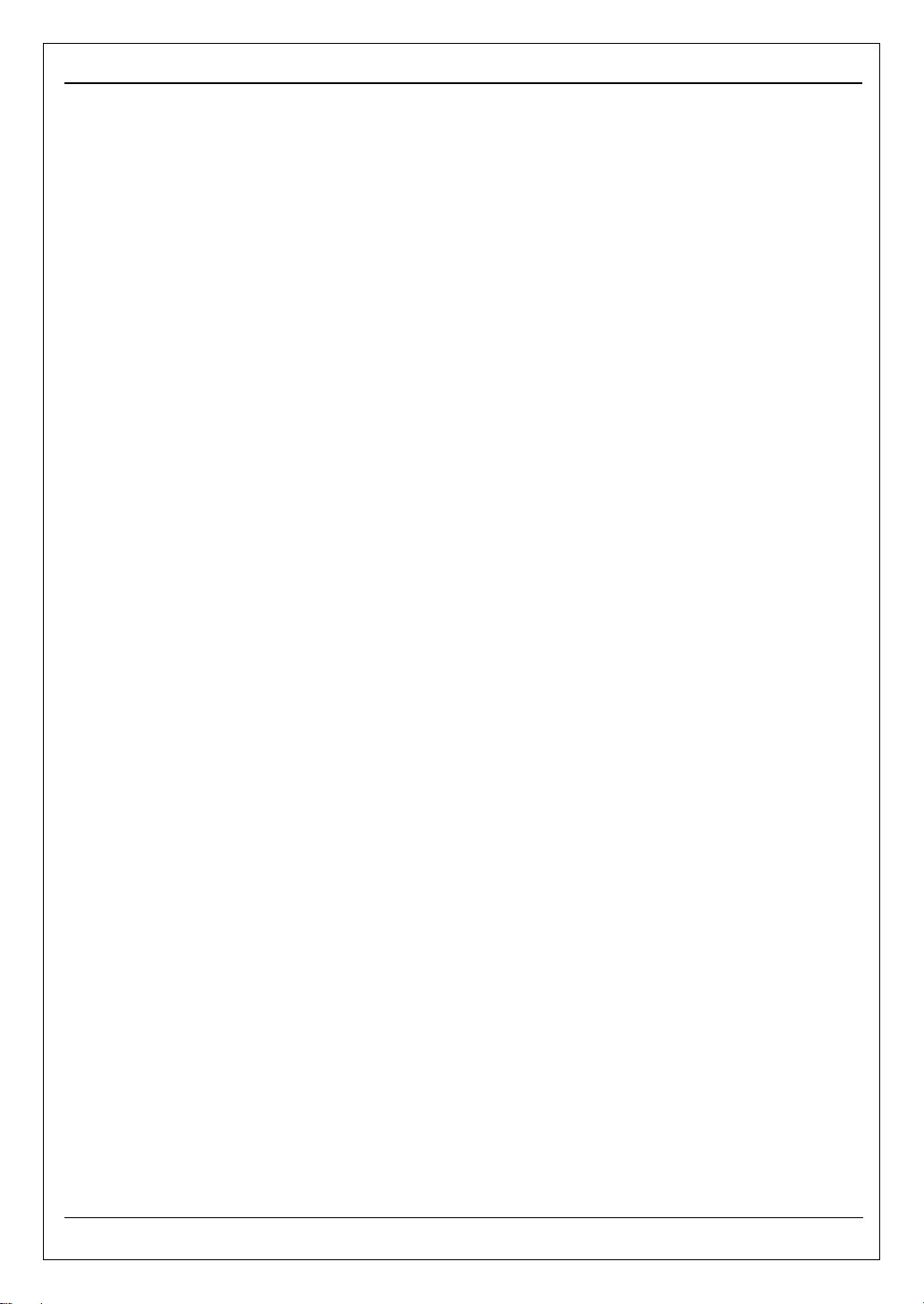
KEW6315 Contents
4.2 Power Supply ············································································· 29
Battery ················································································· 29
Battery Mark on the LCD/ Battery level ······································· 30
How to install batteries ···························································· 31
Power cord connection ···························································· 31
Power supply rating ································································ 32
4.3 Placing / removing SD card ··························································· 33
Inserting SD card ··································································· 34
Removing SD card ································································· 34
4.4 Voltage test leads and Clamp sensor connection ·························· 35
4.5 Start KEW6305 ······································································ 36
Start-up Screen ····································································· 36
Cautionary message ······························································· 36
4.6 Recording procedures ····························································· 37
Start of recording ··································································· 37
End of recording ···································································· 38
Start measurement with “Quick start guide” ······························· 39
Chap.5 Settings ······················································································· 47
5.1 List of setting items ······································································ 47
5.2 Basic setting ··············································································· 48
Settings of wiring system ························································· 49
Wiring connection ·································································· 51
Settings of voltage measurement ·············································· 53
VT/CT ·················································································· 54
Settings of current measurement ··············································· 56
Settings of External input terminal/ reference frequency ················· 58
5.3 Measurement setting ···································································· 59
Settings of demand measurement ············································· 59
Outline of demand measurement concept ··································· 62
Settings for Harmonic analysis ·················································· 63
Threshold setting for Power quality (Event) ································· 65
KEW6315 - 2 -
Page 5
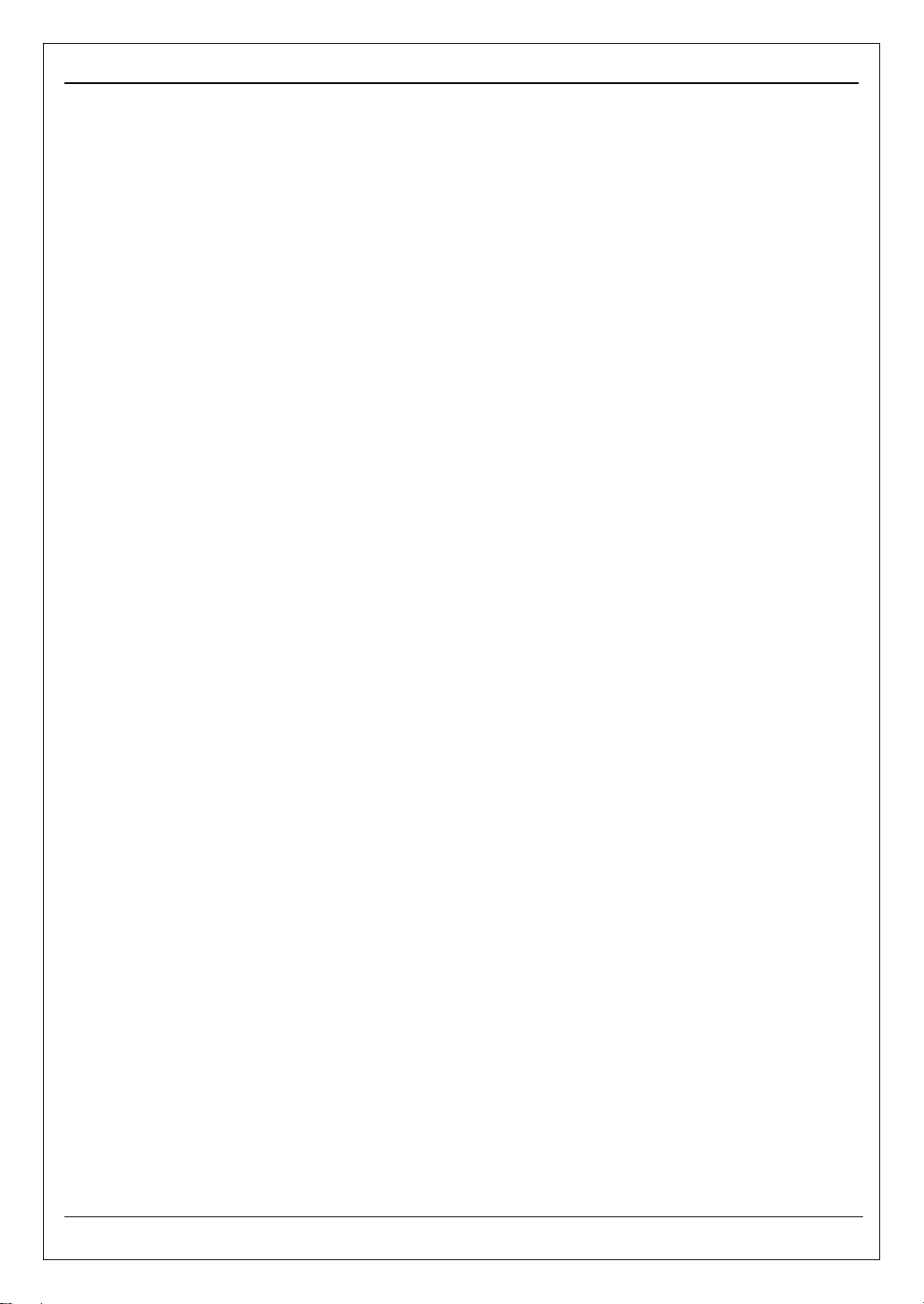
Contents KEW6315
Filter setting for Flicker measurement ········································· 69
Target power factor for Capacitance calculation ··························· 70
5.4 Recording setting ········································································ 71
Settings for recording items ······················································ 72
Saved items ·········································································· 73
Recording method ·································································· 74
Possible recording time ··························································· 76
5.5 Other settings ············································································· 77
Settings for system environment ··············································· 77
KEW6315 Setting ··································································· 79
5.6 Saved data ················································································· 82
To delete, transfer or format the recorded data ····························· 82
Type of the saved data ···························································· 87
KEW6315 settings and Data loading ·········································· 89
Chap. 6 Displayed items ············································································ 92
6.1 Instantaneous value “W” ······························································· 92
List display of the measured values ··········································· 92
Zoom display ········································································· 96
Displaying Trend graph ··························································· 97
Changing displayed items and display position ···························· 99
6.2 Integration value “Wh” ································································ 100
6.3 Demand ·················································································· 102
Showing the measured values ················································ 102
Shifts in specific period ·························································· 103
Demand change ·································································· 104
6.4 Vector ····················································································· 105
6.5 Waveform ················································································ 107
6.6 Harmonics ··············································································· 108
Displaying harmonics on the bar graph ····································· 108
Displaying the list of harmonics ················································ 112
- 3 - KEW6315
Page 6
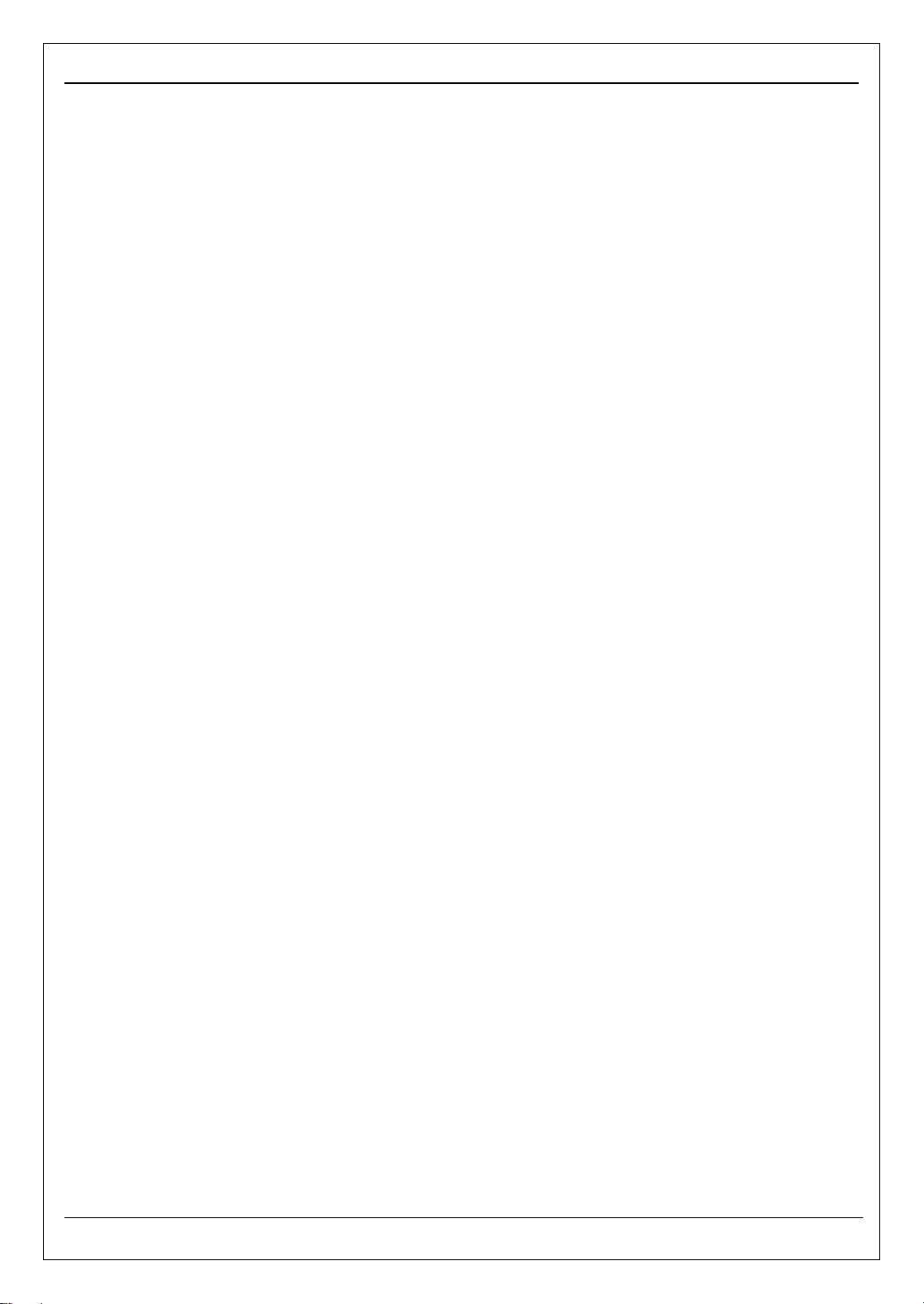
KEW6315 Contents
6.7 Power quality ············································································· 114
Factors impair power quality and symptoms ······························· 114
Displaying recorded events ····················································· 116
Displaying measured flicker values in list form ··························· 120
Displaying trend graph of Pst, 1min ········································· 121
Displaying changes of Plt ······················································· 122
Chap.7 Other functions ··········································································· 123
Chap.8 Device connection ······································································· 125
8.1 Data transfer to PC ···································································· 125
8.2 Using Bluetooth® function ···························································· 126
8.3 Signal control············································································ 126
Connection to input/ output terminals ······································· 126
8.4 Getting power from measured lines ··············································· 128
Chap. 9 PC software for setting and data analysis ········································ 129
Chap.10 Specification ············································································· 130
10.1 Safety requirements ··································································· 130
10.2 General specification ·································································· 130
10.3 Measurement specification ·························································· 133
Measured items and the number of analysis points ····················· 133
Items measured at Instantaneous measurement ························ 134
Items to be calculated ··························································· 137
Items measured at Integration measurement ····························· 140
Items measured at Demand measurement ································ 143
Items measured at Harmonics measurement ····························· 144
Items measured at Power quality measurement ························· 149
10.4 Specification of Clamp sensor ······················································ 152
Chap. 11 Troubleshooting ········································································ 157
11.1 General troubleshooting······························································ 157
11.2 Error messages and actions ························································ 158
KEW6315 - 4 -
Page 7
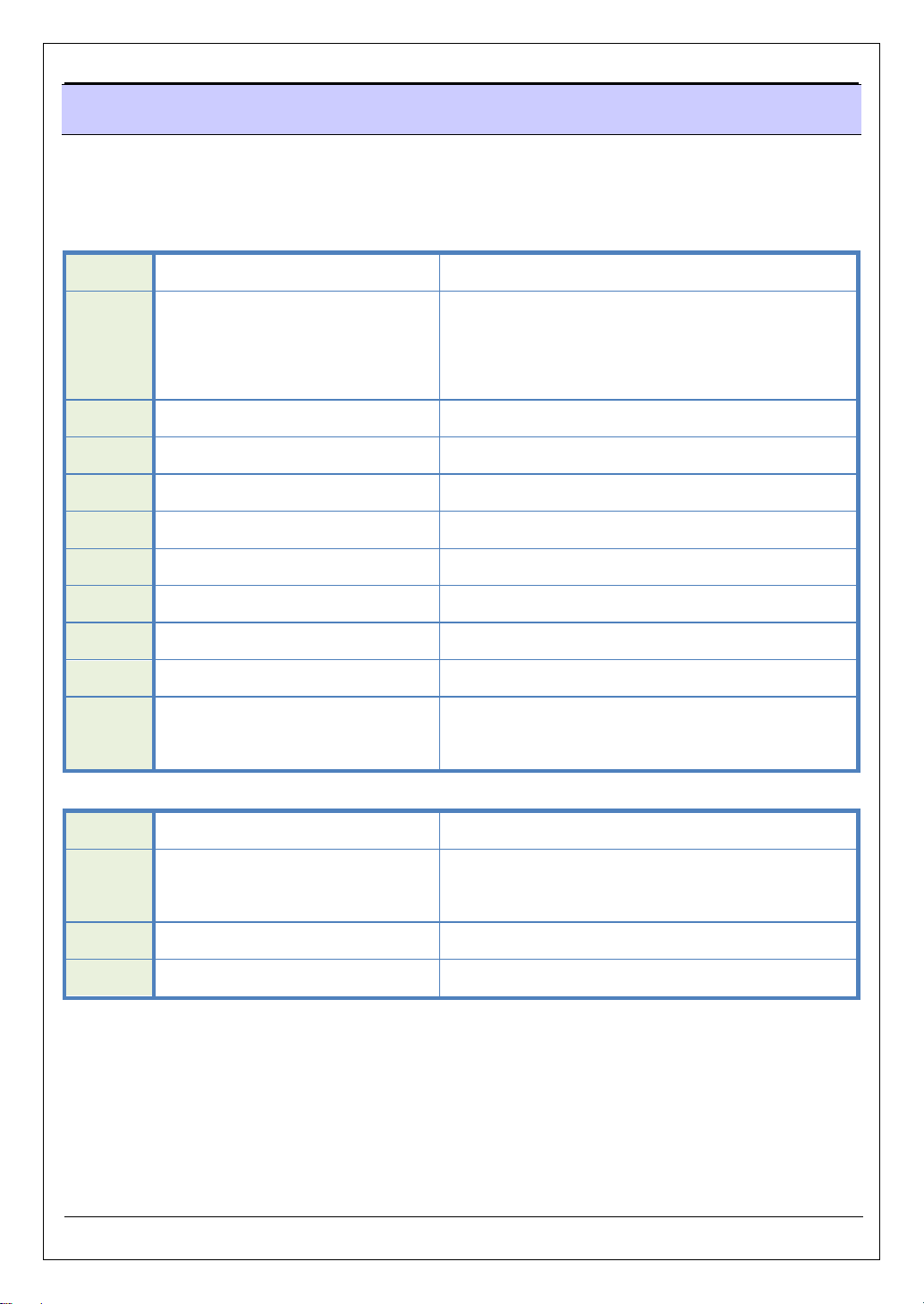
Unpacking Procedure KEW6315
Unpacking procedure
We thank you for purchasing our Power Quality Analyzer “KEW6315”. Please
check the contents and instrument before use.
Items listed below are included with the standard set:
1 Main unit KEW6315
:1 pce
MODEL7255 :1 set
2 Voltage test lead
*red, white, blue, black: 1 pce for each
(with alligator clips)
3 Power cord MODEL7169 :1 pce
4 USB cord MODEL7219 :1 pce
5 Quick manual 1 pce
6 CD-ROM 1 pce
7 Battery Alkaline size AA battery LR6: 6 pcs
8 SD card M-8326-02 :1 pce (2GB)
9 Carrying case MODEL9125 :1 pce
10 Input terminal plate 1 pce
8-color x 4pcs each (red, blue, yellow,
11 Cable marker
green, brown, gray, black, white)
Optional parts
12 Clamp sensor Depending on model purchased
Instruction manual for
13
1 pce
Clamp sensor
14 Magnetic carrying case MODEL9132
15 Power supply adapter MODEL8312(CAT. III 150V, CAT. II 240V)
- 5 - KEW6315
Page 8
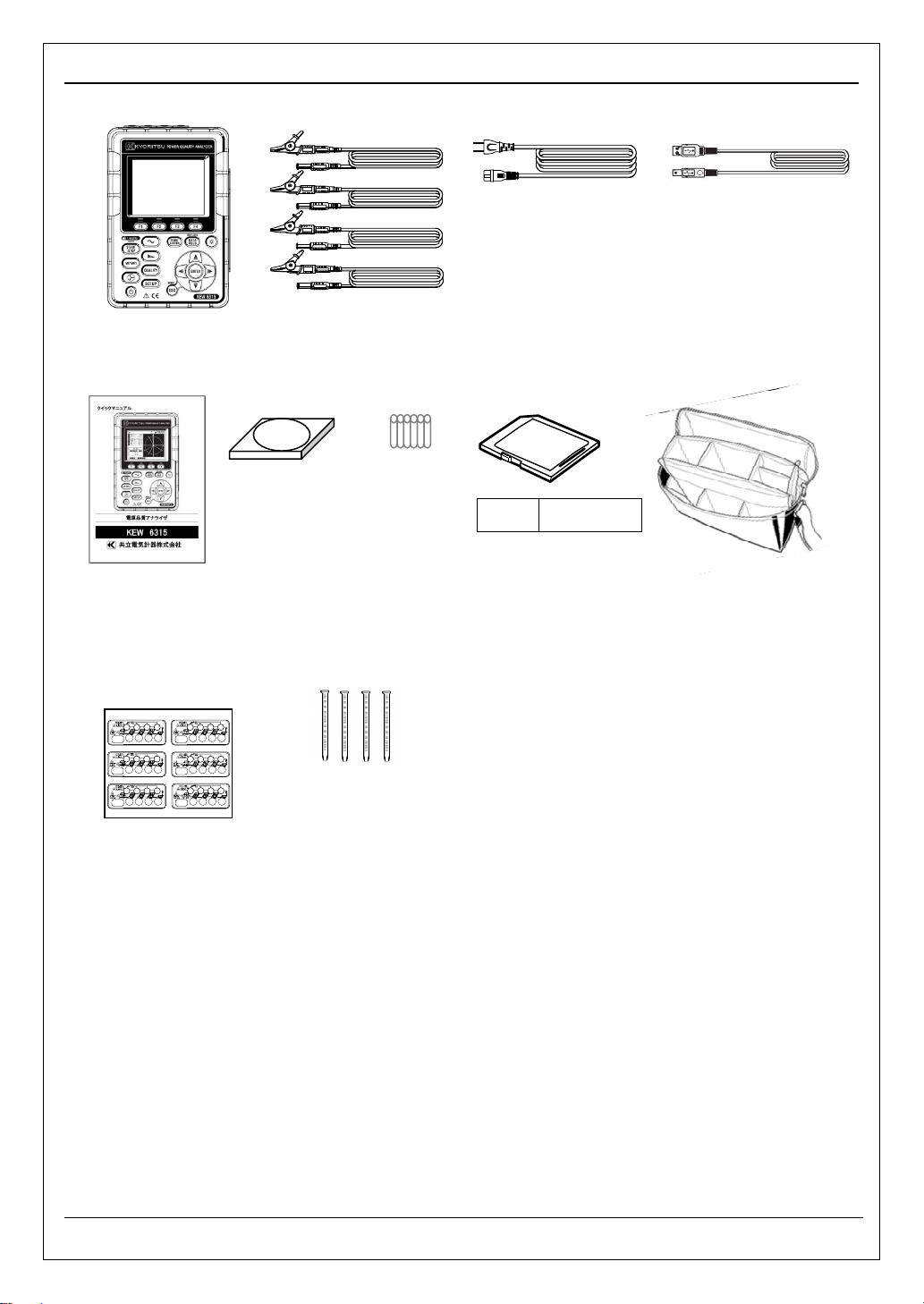
KEW6315 Unpacking Procedure
1. Main unit 2. Voltage test lead 3. Power cord 4.USB cord
5. Quick manual 6.CD-ROM 7. Battery 8. SD card 9. Carrying case
10. Input terminal plate 11. Cable marker
2GB
M-8326-02
KEW6315 - 6 -
Page 9
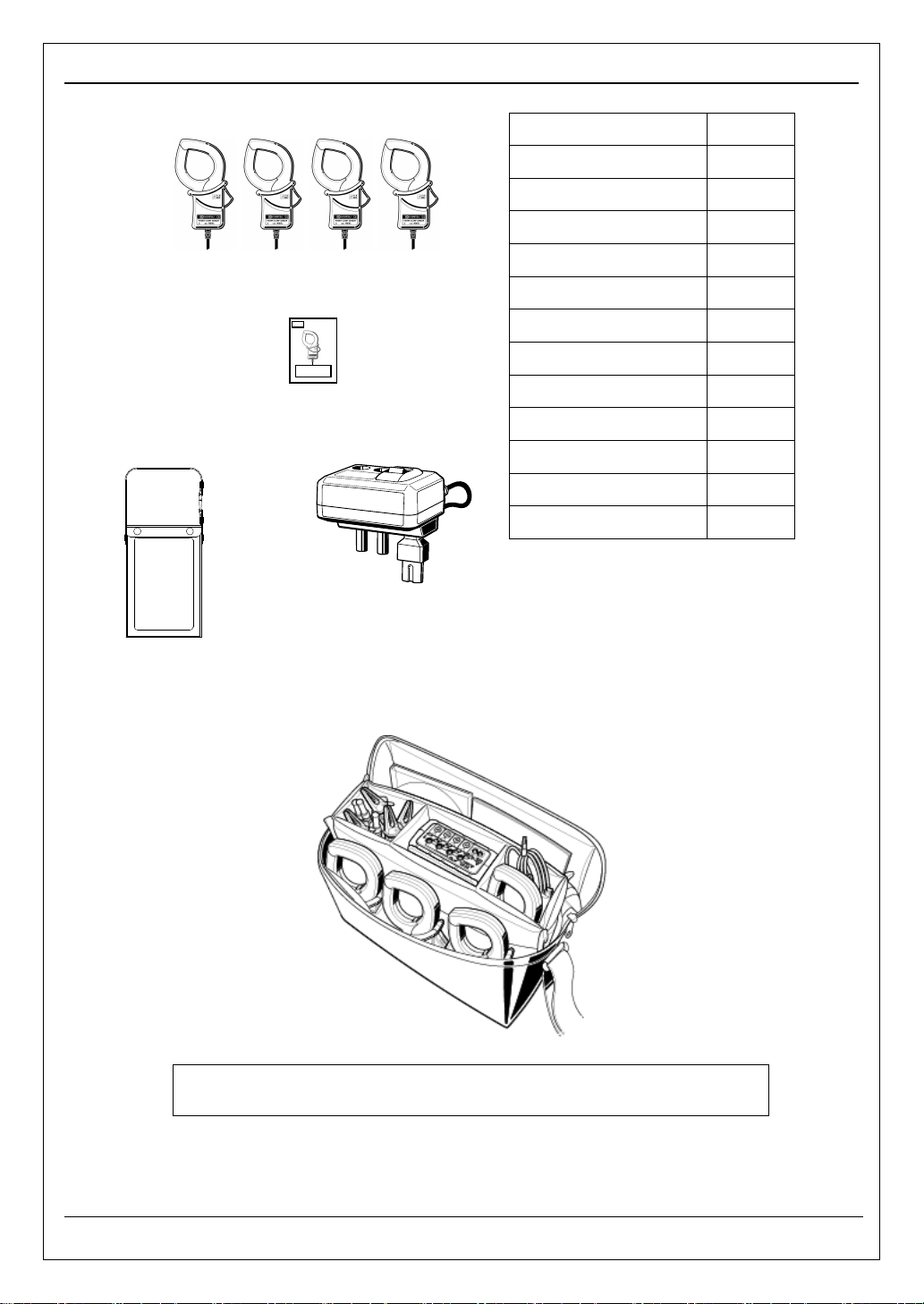
Unpacking Procedure KEW6315
12. Clamp sensor
13. Instruction manual for Clamp sensor
14. Magnetic carrying 15. Power supply adapter
case
(depending on model purchased)
50A Type(ø24mm) M-8128
100A Type(ø24mm) M-8127
200A Type(ø40mm) M-8126
500A Type(ø40mm) M-8125
1000A Type(ø68mm) M-8124
3000A Type(ø150mm) M-8129
1000A Type(ø110mm) M-8130
10A Type(ø24mm) M-8146
10A Type(ø40mm) M-8147
10A Type(ø68mm) M-8148
1A Type(ø24mm) M-8141
1A Type(ø40mm) M-8142
1A Type(ø68mm) M-8143
Storage
Store the items as shown below after use.
● In case any of the items listed above are found to be damaged or missing or if
the printing is unclear, please contact your local KYORITSU distributor.
- 7 - KEW6315
Page 10
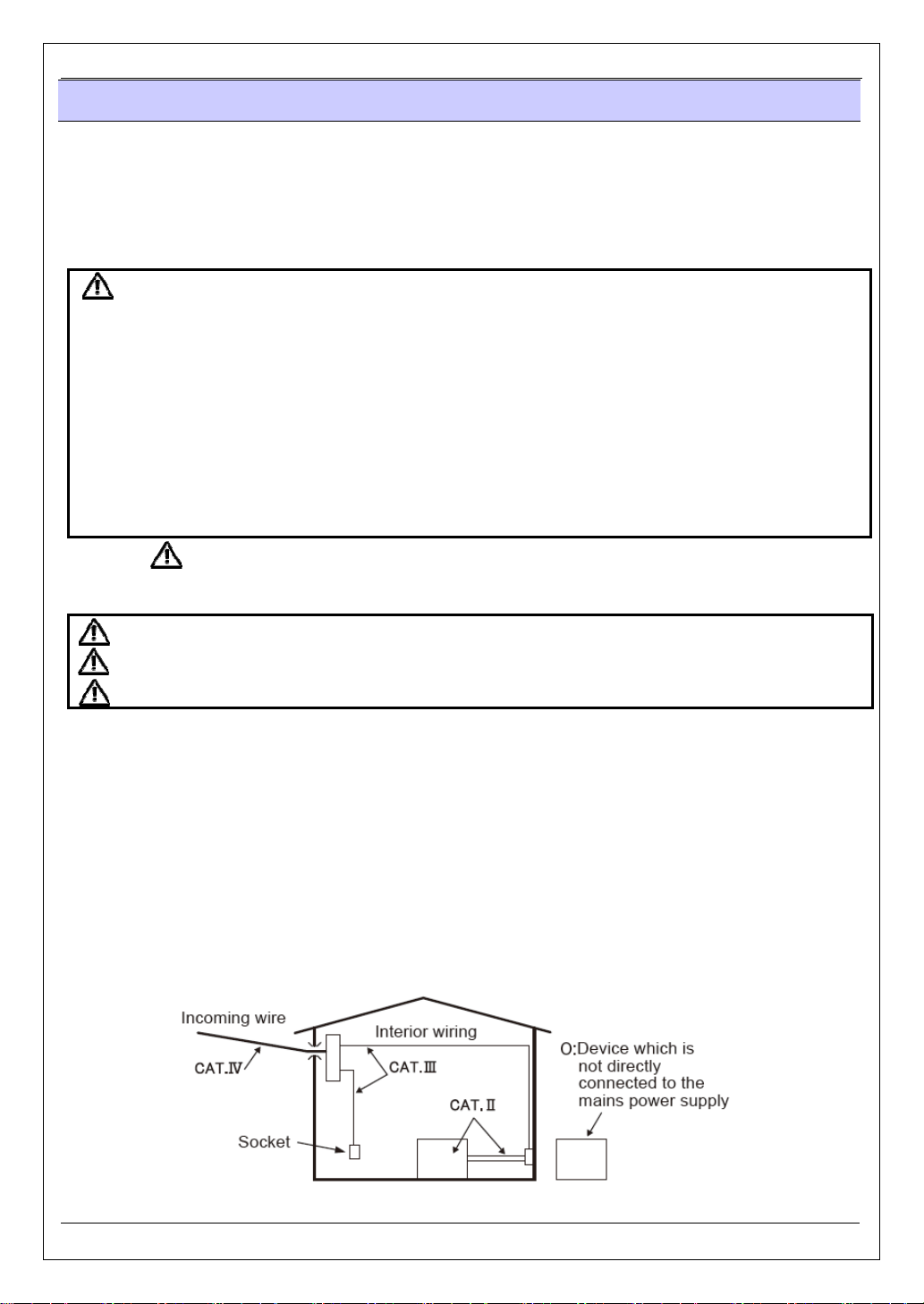
KEW6315 Safety warnings
Safety warnings
This instrument has been designed, manufactured and tested according to IEC 61010-1: Safety requirements
for Electronic Measuring apparatus, and delivered in the best condition after passing quality control tests.
This instruction manual contains warnings and safety procedures which have to be observed by the user
to ensure safe operation of the instrument and to maintain it in safe condition. Therefore, read through
these operating instructions before starting to use the instrument.
WARNING
- For about Instruction manual -
● Read through and understand the instructions contained in this manual before using the instrument.
● Keep the manual at hand to enable quick reference whenever necessary.
● The instrument is to be used only in its intended applications.
● Understand and follow all the safety instructions contained in the manual.
● Read the enclosed Quick manual after reading this instruction manual.
● As to the Clamp sensor use, refer to the instruction manual supplied with the sensor.
It is essential that the above instructions are adhered to. Failure to follow the above instructions may cause
injury, instrument damage and/or damage to equipment under test. Kyoritsu assumes no responsibility for
damage and injury caused by misuse or not following the instructions in the manual.
The symbol indicated on the instrument, means that the user must refer to the related parts in the manual for
safe operation of the instrument. It is essential to read the instructions wherever the symbol appears in the manual.
DANGER
WARNING
CAUTION
Measurement Category
To ensure safe operation of measuring instruments, IEC 61010 establishes safety standards for various
electrical environments, categorized as O to CAT.IV, and called measurement categories. Higher-numbered
categories correspond to electrical environments with greater momentary energy, so a measuring instrument
designed for CAT.III environments can endure greater momentary energy than one designed for CAT.II.
O : Circuits which are not directly connected to the mains power supply.
CAT.II : Electrical circuits of equipment connected to an AC electrical outlet by a power cord.
CAT.III : Primary electrical circuits of the equipment connected directly to the distribution panel,
and feeders from the distribution panel to outlets.
CAT.IV : The circuit from the service drop to the service entrance, and to the power meter and
: is reserved for conditions and actions that are likely to cause serious or fatal injury.
: is reserved for conditions and actions that can cause serious or fatal injury.
: is reserved for conditions and actions that can cause injury or instrument damage.
primary overcurrent protection device (distribution panel).
KEW6315 - 8 -
Page 11
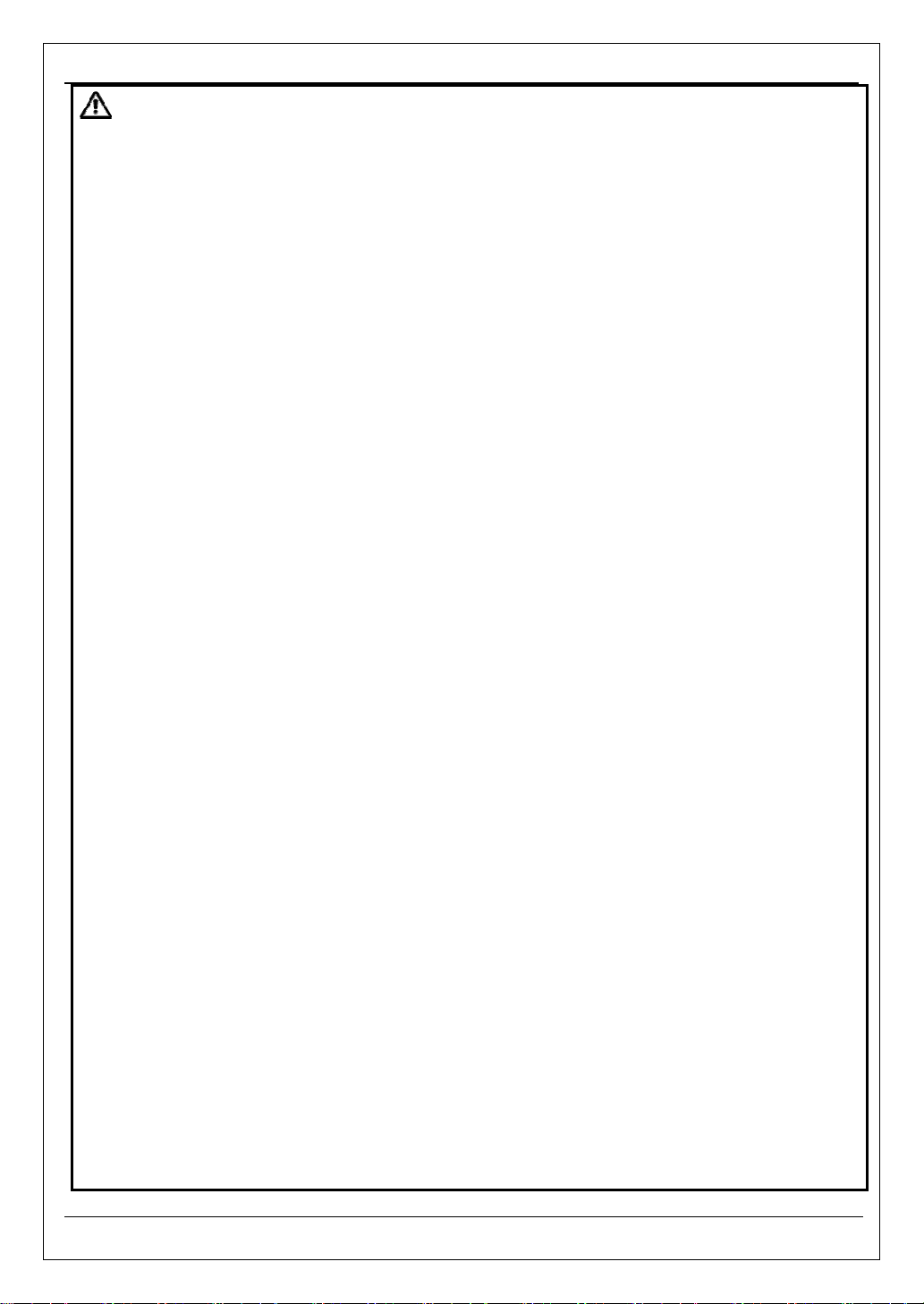
Safety warnings KEW6315
the
DANGER
The instrument is to be used only in its intended applications or conditions. Otherwise, safety functions
equipped with the instrument will not work, and instrument damage or serious personal injury may
occur. Verify proper operation on a known source before taking action as a result of the indication of
instrument.
With attention to the measurement category to which the object under test belongs, do not make
measurements on a circuit in which the electrical potential exceeds the following values.
* 300V AC for CAT. IV, 600V AC for CAT. III, 1000V AC for CAT. II
Do not attempt to make measurement in the presence of flammable gasses. Otherwise, the use of the
instrument may cause sparking, which can lead to an explosion.
Never attempt to use the instrument if its surface or your hand is wet.
- Measurement -
Do not exceed the maximum allowable input of any measuring range.
Never open the Battery compartment cover during a measurement.
- Battery -
Do not try to replace batteries during a measurement.
Brand and type of the batteries to be used should be harmonized.
- Power cord -
Connect the Power cord to an outlet.
Use only the Power cord supplied with this instrument.
- Power supply connector -
Never touch the Power supply connector although it is insulated while the instrument is operating with
batteries.
- Voltage test leads -
Use only the ones supplied with this instrument.
Choose and use the test leads and caps that are suitable for the measurement category.
When the instrument and the test lead are combined and used together, whichever lower category
either of them belongs to will be applied. Confirm that the measured voltage rating of the test lead is
not exceeded.
Do not connect a Voltage test lead unless required for measuring the desired parameters.
Connect Voltage test leads to the instrument first, and only then connect them to the circuit under test.
Keep your fingers behind the barrier during a measurement.
Barrier: provides protection against electrical shock and ensuring the minimum required air and
creepage distances.
Never disconnect the voltage test leads from the connectors of the instrument during a measurement
(while the instrument is energized).
Do not touch two lines under test with the metal tips of the test leads.
Never touch the metal tips of the test leads.
- Clamp sensor -
Use only the ones dedicated for this instrument.
Confirm that the measured current rating of the test lead and the maximum rated voltage are not
exceeded.
Do not connect a Clamp sensor unless required for measuring the desired parameters.
Connect sensors to the instrument first, and only then connect them to the circuit under test.
Keep your fingers behind the barrier during a measurement.
Barrier: provides protection against electrical shock and ensuring the minimum required air and
creepage distances.
- 9 - KEW6315
Page 12
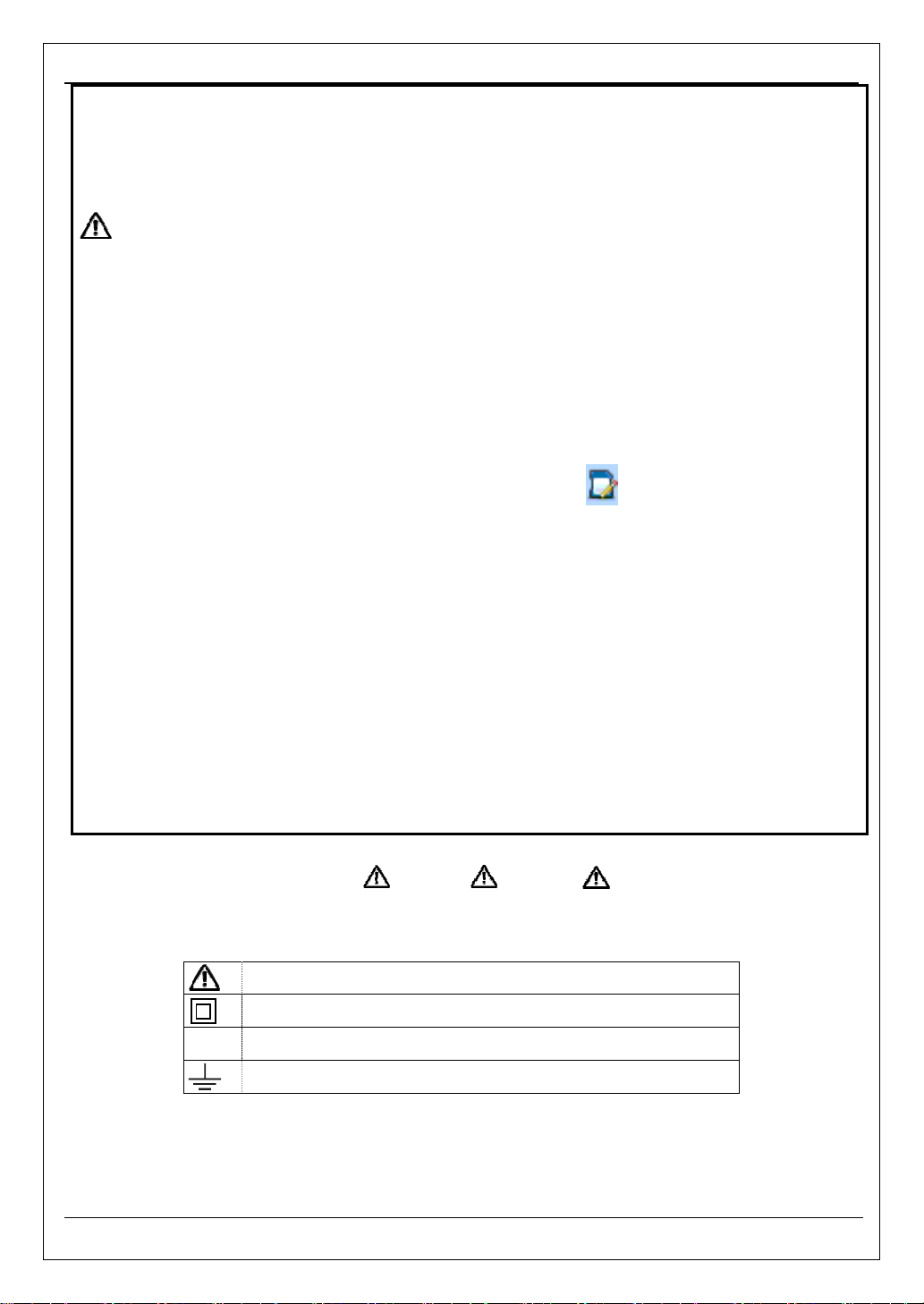
KEW6315 Safety warnings
Never disconnect sensors from the connectors of the instrument while the instrument is in use.
Connect to the downstream side of a circuit breaker since a current capacity at the upstream side
is large.
Do not touch two lines under test with the metal tips of the test leads.
Caution
Caution should be taken since conductors under test may be hot.
Never apply currents or voltages exceeding the maximum allowable input for the instrument for a
long time.
Do not apply currents or voltages for the Clamp sensors or Voltage test leads while the instrument
is off.
Don’t use the instrument at dusty places or to be spattered.
Don’t use the instrument under a strong electric storm or in the vicinity of energized object.
Never give strong vibrations or drop shocks.
Insert an SD card to the slot with the top side turned up. If the card is inserted up-side-down, the SD
card or the instrument may be damaged. Confirm the
While using an SD card, do not replace or remove the card. (The symbol blinks while accessing
SD card.) Otherwise, the saved data in the card may be lost or the instrument may be damaged.
- Clamp sensor -
Do not bend or pull the cable of the Clamp sensor.
- Treatment after use -
Power off the instrument and disconnect the Power cord, Voltage test leads and Clamp sensors from
the instrument.
Remove the batteries if the instrument is to be stored and will not be in use for a long period.
Remove the SD card when carrying the instrument.
Never give strong vibrations or drop shocks when carrying the instrument.
Do not expose the instrument to direct sunlight, high temperatures, humidity or dew.
Use a damp cloth with neutral detergent or water for cleaning the instrument. Do not use abrasives
or solvents.
Do not store the instrument if it is wet.
Carefully read and follow the instructions: DANGER, WARNING, CAUTION and NOTE ( )
described in each section.
Meaning of symbols on the instrument:
User must refer to the explanations in the instruction manual.
Instrument with double or reinforced insulation
~~~~
KEW6315 - 10 -
AC
(Functional) Earth terminal
Page 13
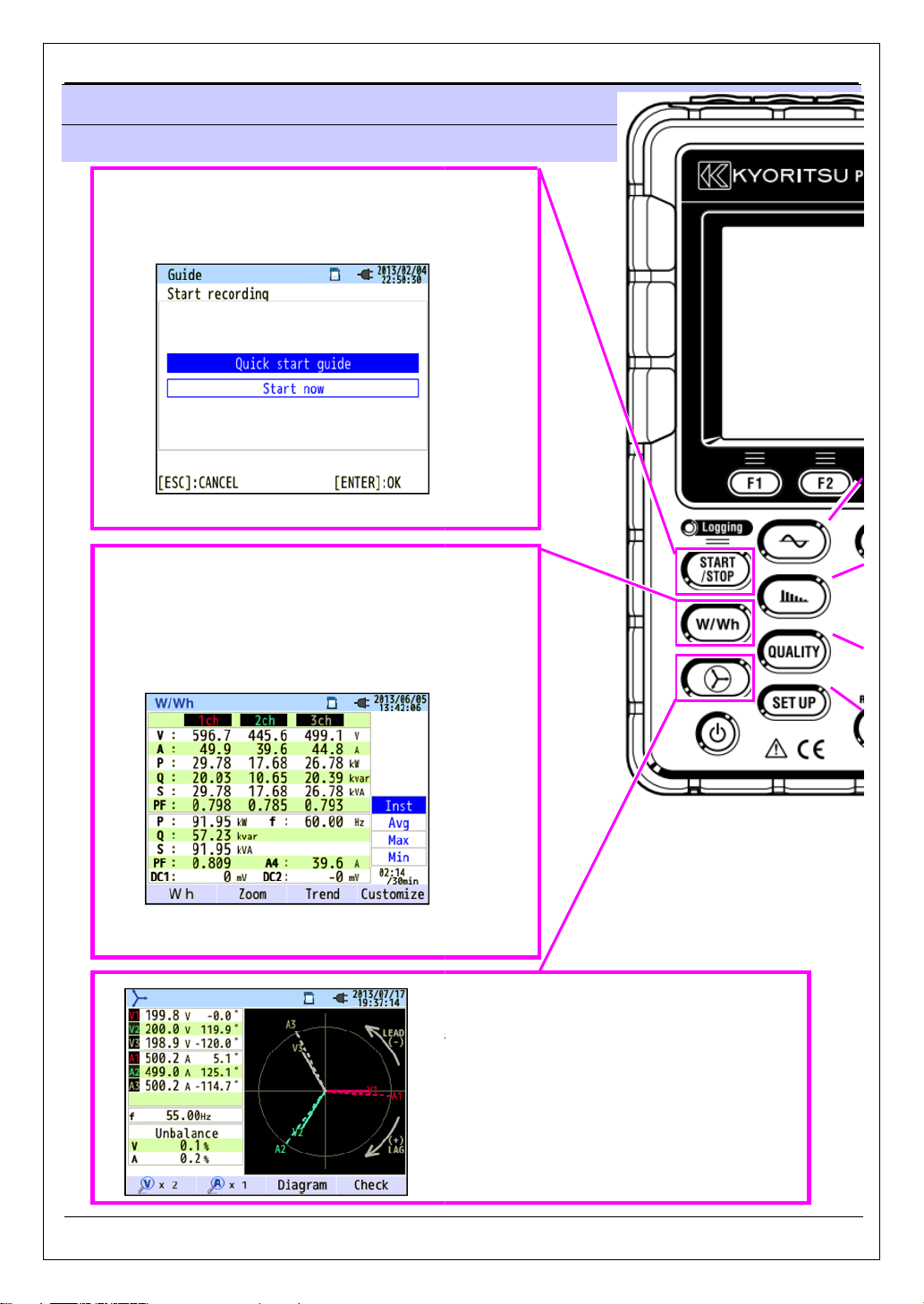
1.1 Functional overview
-
/ max/ min instantaneous values of
power.
Integration values also can be viewed by switching screens.
Moreover, demand values with the preset target value can
(P.
Vector and Wiring check
Vectors of voltage and current per CH are displayed
on a graph. Executing wiring check function is
possible from this screen.
See “
Chap. 1 Instrument overview
” to start
up setting by
for further details.
1.1 Functional overview
Start/ Stop
Choose either “Quick start guide” or “Start now
recording. Can do simple and fast startselecting “Quick start guide”.
See “4.6 Recording procedures” (P.37)
Inst/ Integration/ Demand
Display the avg
voltage/ active power/ apparent power/ reactive
KEW6315
current/
also be checked.
See “6.1 Inst “W” (P.92), 6.2 Integration “Wh”
6.3 Demand (P.102) ” for further details.
100),
6.4 Vector” (P.105) for further details.
11 - KEW6315
Page 14
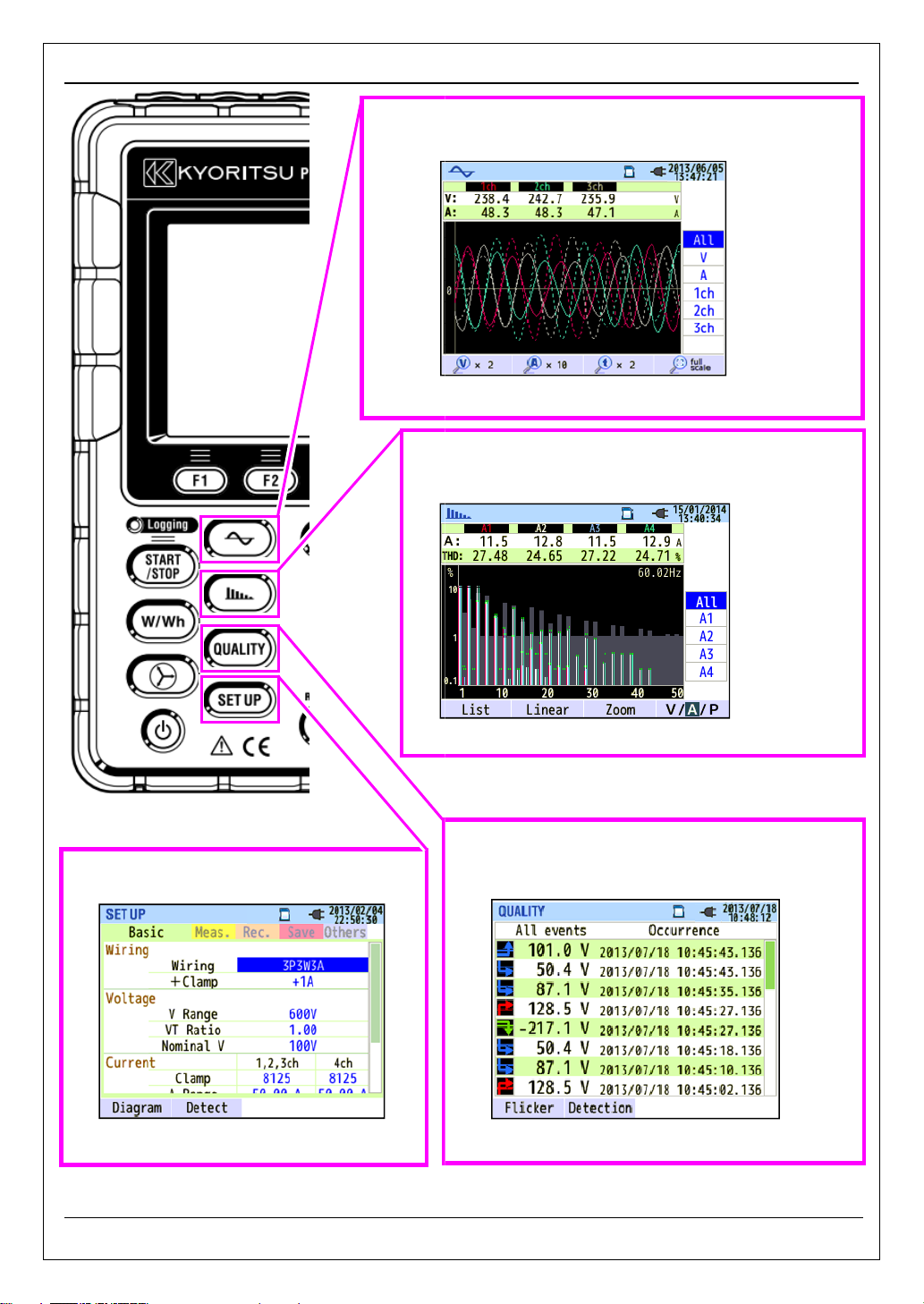
KEW6315
12
Waveform
Waveforms
Waveform
Harmonic Analysis
Harmonic components of voltage and current per CH are
displayed on a graph.
See “
1.1 Functional overview
graph.
See “6.5
of voltage and current per CH are displayed on a
” (P.107) for further details.
6.6. Harmonics” (P.108) for further details.
Setting (SET UP)
Adjust settings of KEW6315 and measurements.
See “5. Settings” (P.47) for further details.
KEW6315 -
Power Quality (QUALITY) event
Display voltage swell, dip, int, transient, inrush current
and flicker.
See “6.7. Power Quality” (P.114) for further details.
-
Page 15
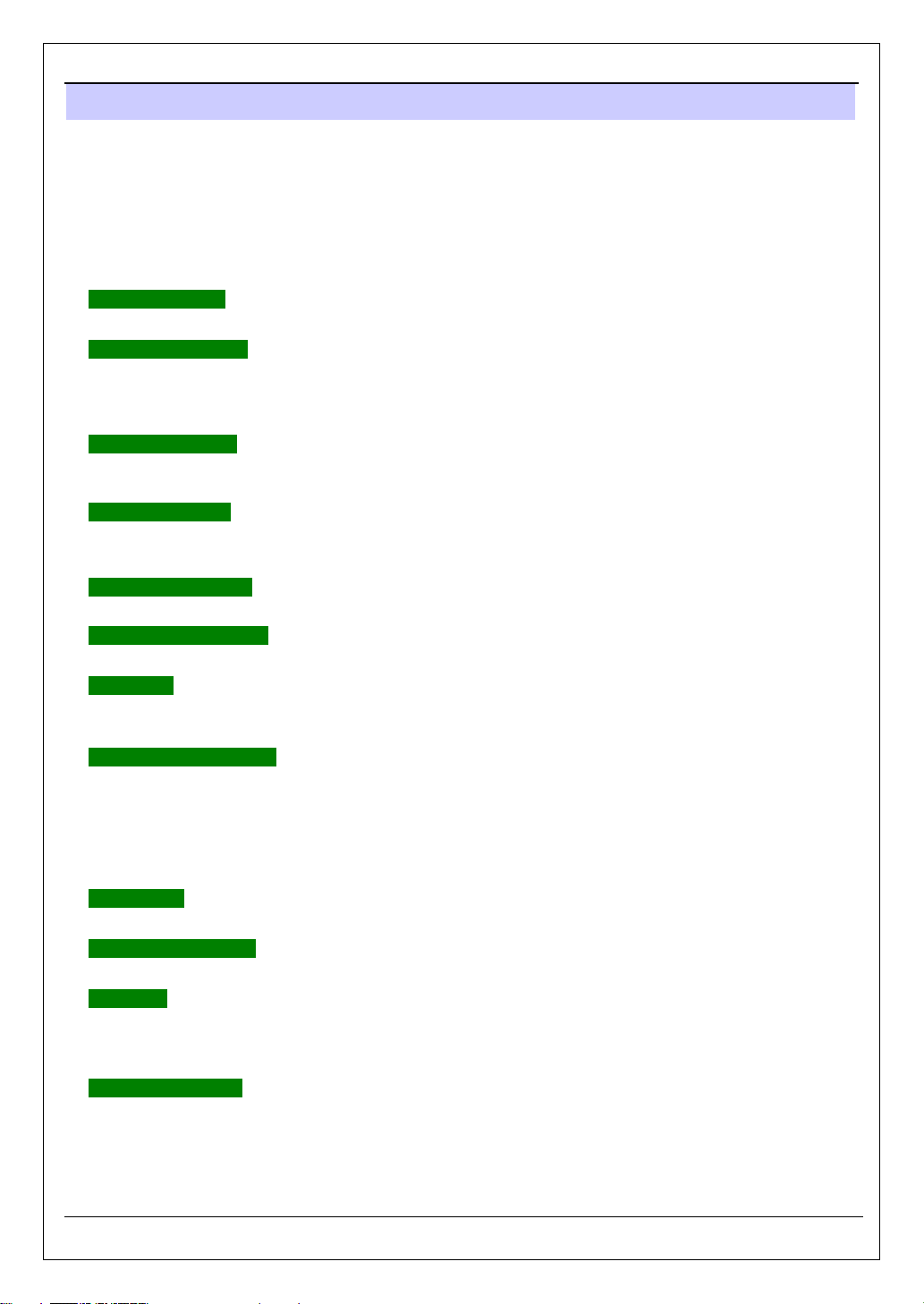
1.2 Features KEW6315
1.2 Features
This is a Clamp-type Power Quality Analyzer that can be used for various wiring systems. It can be used
for simple measurements of instantaneous/ integration/ demand values, and also for analysis of harmonics
and events related to power quality and for the simulation of power factor correction with capacitor banks.
Moreover, it can display waveforms and vectors of voltage and current. Data can be saved either on the
SD card or in the internal memory, and can be transferred to PC via USB, or in real time via Bluetooth®
communication.
Safety construction
Designed to meet the international safety standard IEC 61010-1 CAT.IV 300V/ CAT.III 600V/ CAT.II 1000V.
Power quality analysis
KEW6315 is designed to meet the international standard IEC61000-4-30 Class S and can measure
frequency and r.m.s. voltage with high accuracy, and also can analyze harmonics. Moreover, it can measure
swell, dip, interruption, transient, inrush current and flicker, gapless, all at once.
Power measurement
KEW6315 measures active/reactive/apparent power, electrical energy, power factor, r.m.s. current, phase
angle and neutral current simultaneously.
Wiring configuration
KEW6315 supports: Single-phase 2-wire (4-system), Single-phase 3-wire (2-system), Three-phase 3-wire
(2-system) and Three-phase 4-wire.
Demand measurement
Electricity consumption can be easily monitored so as not to exceed the target maximum demand values.
Waveform/ vector display
Voltage and current can be displayed by waveform or vector.
Saving data
KEW6315 is endowed with a logging function with the preset recording interval. Data can be saved by manual
operation or by specifying date & time. Screen data can be saved by using the Print Screen function.
Dual power supply system
KEW6315 operates either with AC power supply or with batteries. Size AA alkaline dry-cell batteries and
size AA Ni-MH rechargeable batteries can both be used. To charge size AA Ni-MH rechargeable batteries,
use the charger which is manufactured by the same company as the batteries. In the event of power
interruption, while operating with AC power supply, power to the instrument is automatically restored by the
batteries in the instrument.
Large display
TFT color display with large screen.
Light & compact design
Clamp sensor type, compact and light weight design.
Application
Data in the SD card or the internal memory can be saved in PC via USB. Analysis of the downloaded
data and instrument settings are possible by using the special software “KEW Windows for KEW6315”.
Real-time communication with android devices is available via Bluetooth®.
Input/ Output function
Analog signals from thermometers or light sensors can be measured simultaneously with electrical power
data via 2 analog inputs (DC voltage); when any events related to power quality occur, signals can be
transmitted to alarm devices via one digital output.
- 13 - KEW6315
Page 16
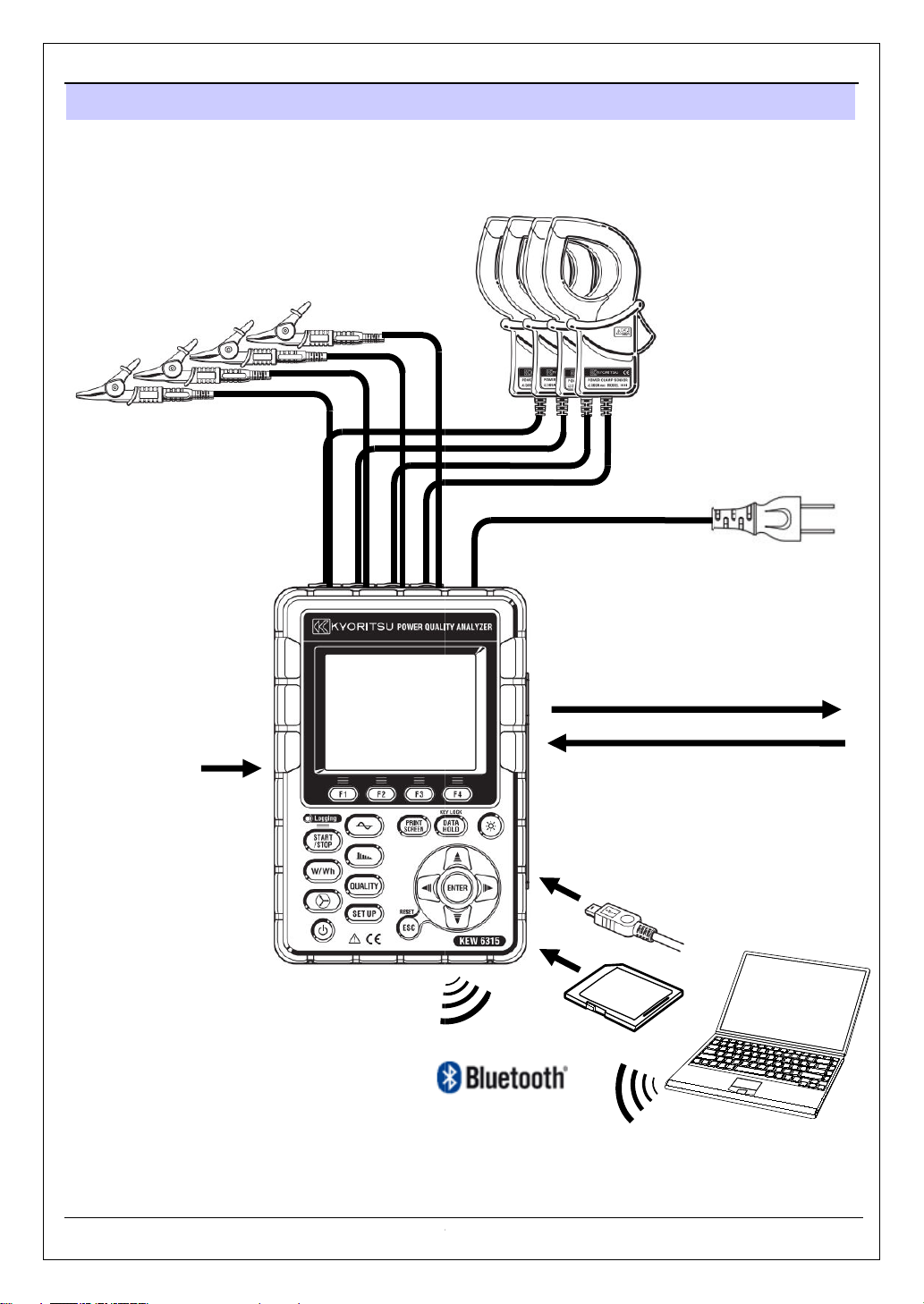
KEW6315
14
1.3 Constructional drawing
1.3 Constructional overview
Current input
AC Voltage input
Power cord
Digital output (1 ch) to recorder or alarm
Size AA alkaline dry-cell
battery (LR6) or
Size AA Ni-MH
rechargeable battery
KEW6315 -
Analog input (2 ch) from thermometer
or illuminometer
USB
PC
SD card
-
Page 17
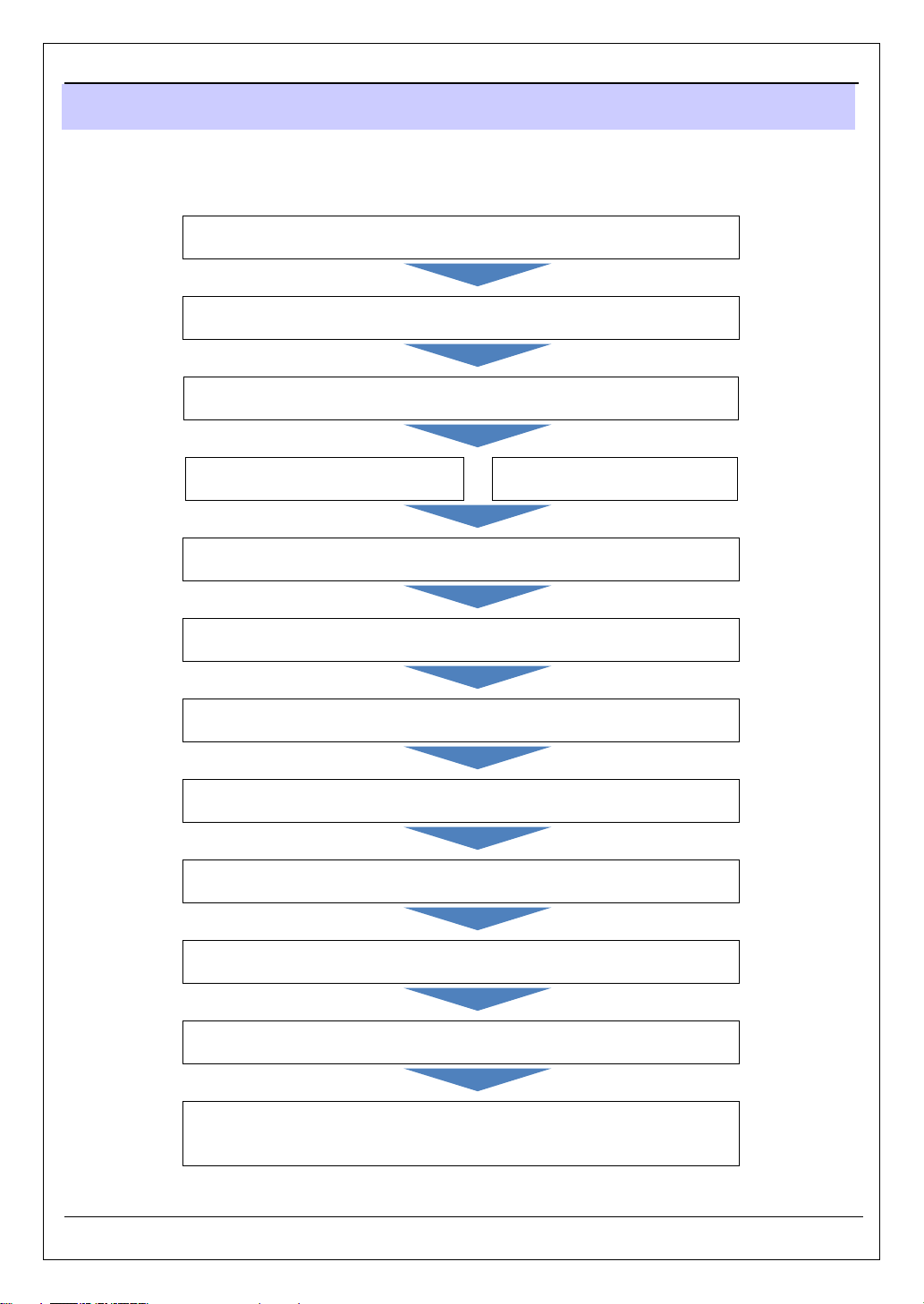
1.4 Steps for measurement KEW6315
1.4 Steps for measurement
Read through the operating instructions described in “Safety
warnings” (P.8) before starting to use the instrument.
Preparation
Chap. 4: Getting started (P.27)
Cord and Sensor Connection
Clause 4.4: Voltage test leads and Clamp sensor connection (P.35)
Turning on the instrument.
Clause 4.5: Start KEW6315 (P.36)
Making basic settings.
Clause 5.2: Basic setting (P.48)
Wiring
Clause 5.2: Basic setting – Wiring (P.51)
Reading the setup data
Clause 5.6: Saved data (P.82)
Wiring check
Clause 6.4: Vector (P.105)
Advanced setting and data save method
Clause 5.3: Measurement setting (P.59)/ 5.4: Recording setting (P.71)
Confirming the measured values.
Clause 6.1: Inst value [W] (P.92)/ 6.4: Vector (P.105)
Start/ stop recording
Clause 4.6: Recording procedures (P.37)
Confirming the measured data.
Chap. 6: Displayed items (P.92)
Disconnect the cords and sensors from the measurement line, and turn off
the instrument.
Data analysis on PC
Clause 8.1: Data transfer to PC (P.125)
Chap. 9: PC software for setting and data analysis (P.129)
- 15 - KEW6315
Page 18
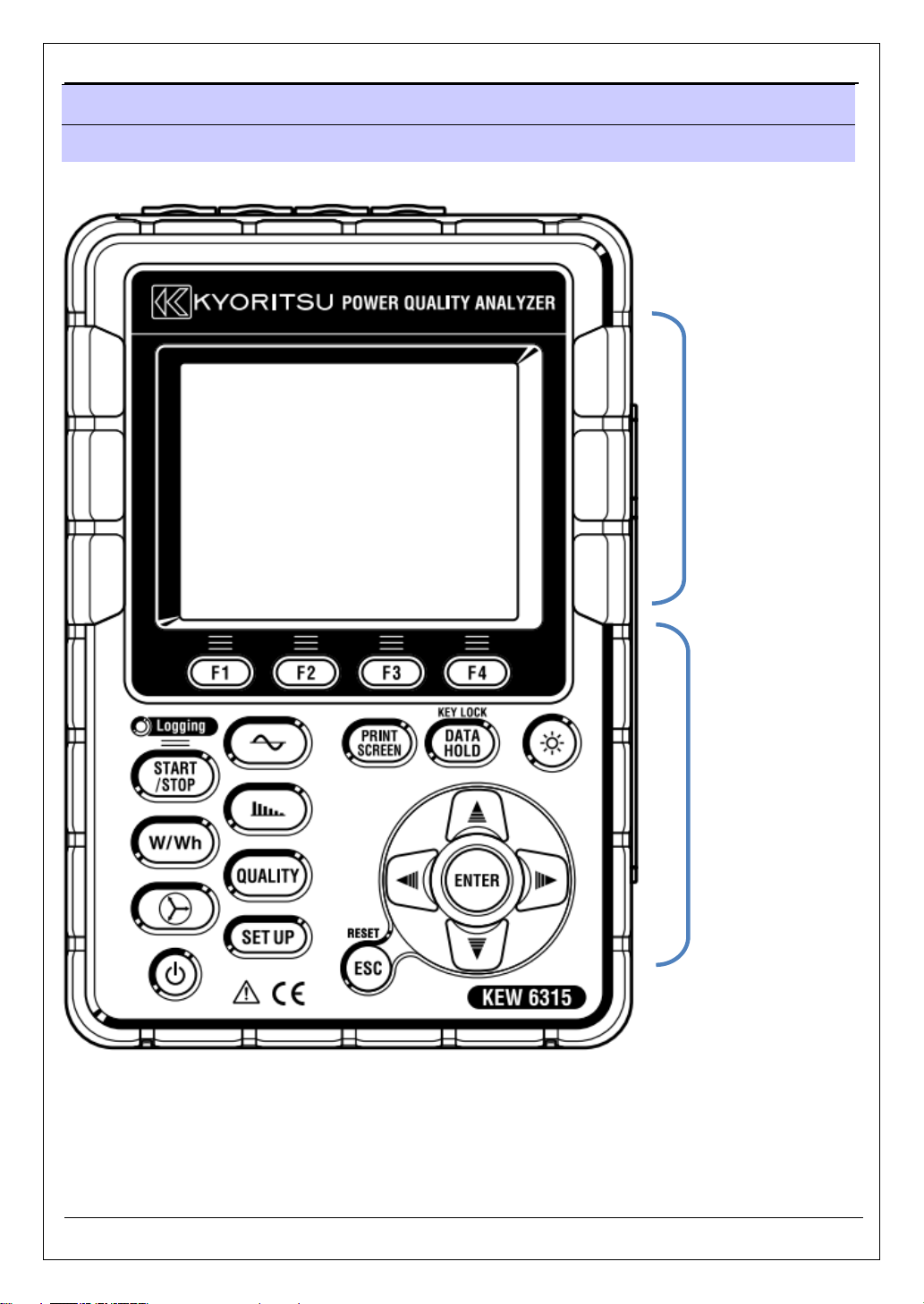
KEW6315 2.1 Display (LCD)/ Keys
Chap.2 Instrument layout
2.1 Display (LCD)/ Keys
Display (LCD)
Keys
KEW6315 - 16 -
Page 19
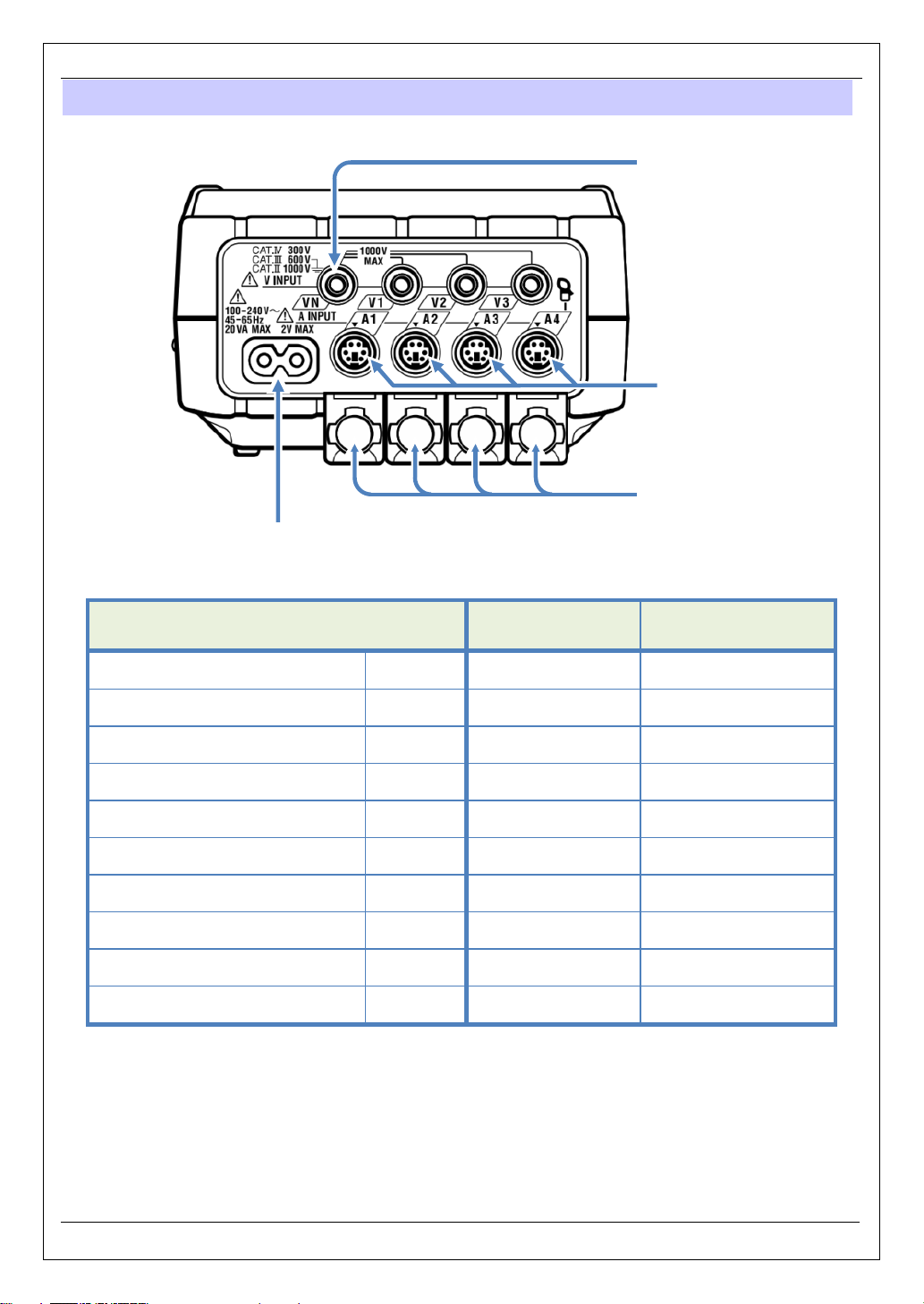
2.2 Connector KEW6315
2.2 Connector
AC Voltage Input Terminal
(VN, V1, V2, V3)
Current Input Terminal
(A1, A2, A3, A4)
Power Connector
AC Voltage Input
Wiring configuration
Terminal
Terminal Cover
Current Input
Single-phase 2-wire (1-system) 1P2W×1 VN, V1 A1
Single-phase 2-wire (2-system) 1P2W×2 VN, V1 A1, A2
Single-phase 2-wire (3-system) 1P2W×3 VN, V1 A1, A2, A3
Single-phase 2-wire (4-system) 1P2W×4 VN, V1 A1, A2, A3, A4
Single-phase 3-wire (1-system) 1P3W×1 VN, V1, V2 A1, A2
Single-phase 3-wire (2-system) 1P3W×2 VN, V1, V2 A1, A2, A3, A4
Three-phase 3-wire (1-system)
Three-phase 3-wire (2-system)
Three-phase 3-wire
3A 3P3W3A V1, V2, V3 A1, A2, A3
3P3W×1 VN, V1, V2 A1, A2
3P3W×2 VN, V1, V2 A1, A2, A3, A4
Terminal*
Three-phase 4-wire
3P4W×1 VN, V1, V2, V3 A1, A2, A3
* Measurements of r.m.s. values and harmonics are possible at the Current terminals, which are
not used for wiring connection.
- 17 - KEW6315
Page 20
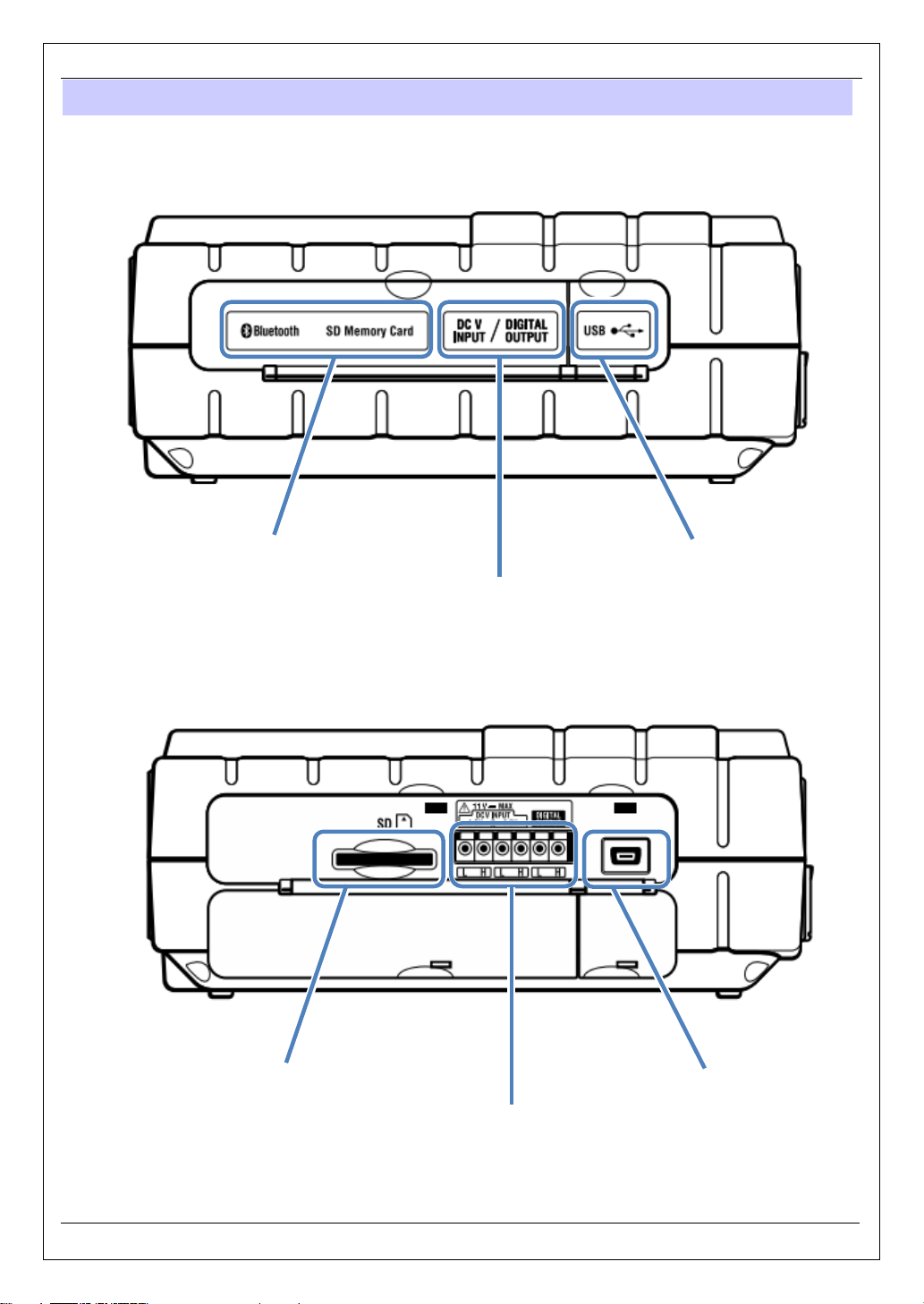
KEW6315 2.3 Side face
Analog input/ Digital output
2.3 Side face
< When the Connector cover is closed. >
SD slot cover
Analog input/ Digital output cover
< When the Connector cover is opened. >
SD card slot
USB port cover
USB port
KEW6315 - 18 -
terminals
Page 21
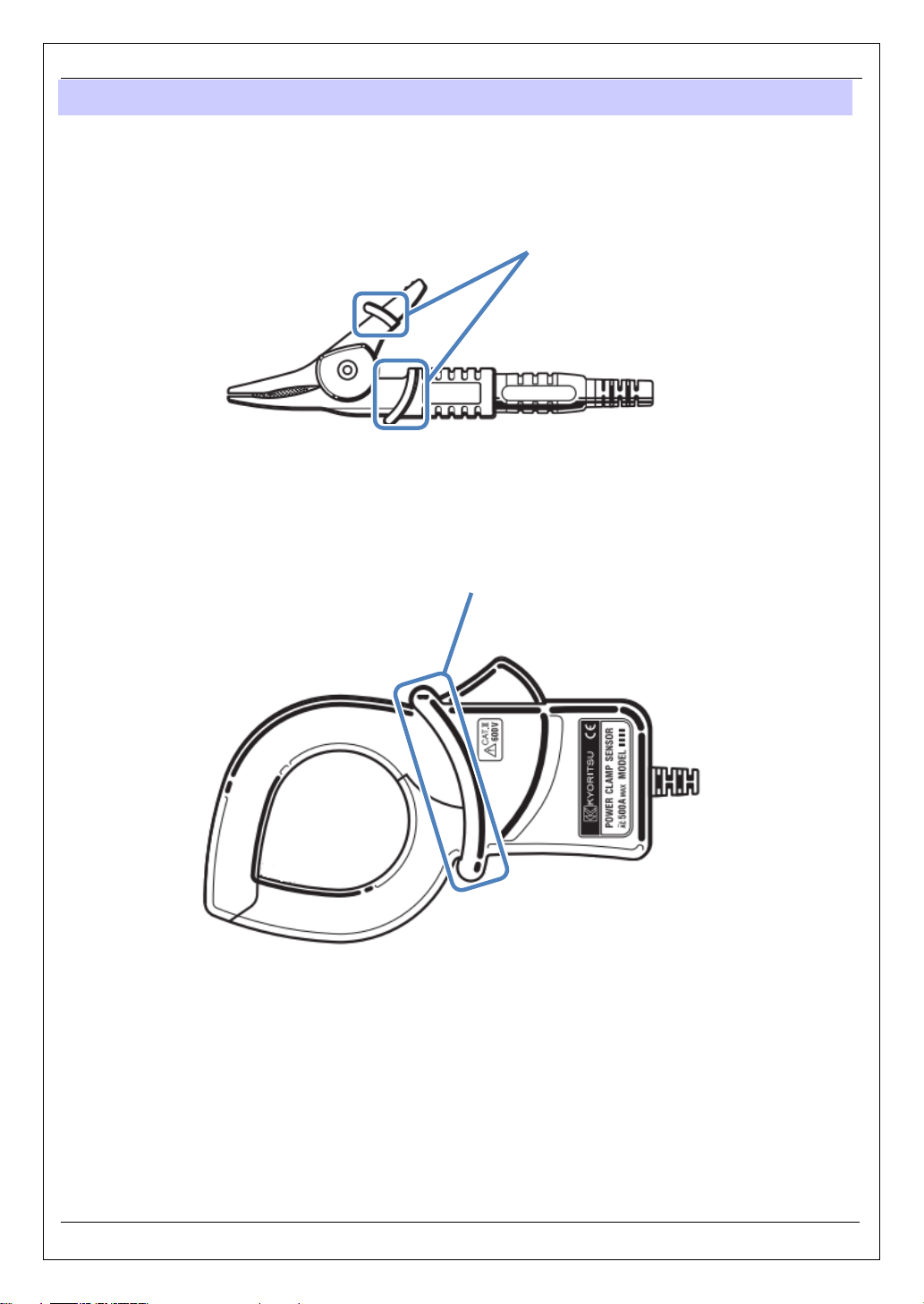
2.4 Voltage test lead and Clamp sensor KEW6315
2.4 Voltage test lead and Clamp sensor
<Alligator clip>
* Attached to the top part of voltage test lead
<Clamp sensor>
Barrier is a mechanical safety part and provides protection against electrical shock and ensuring the
minimum required air and creepage distances. Keep your fingers and hands behind the barrier during a
measurement.
Barrier
Barrier
- 19 - KEW6315
Page 22
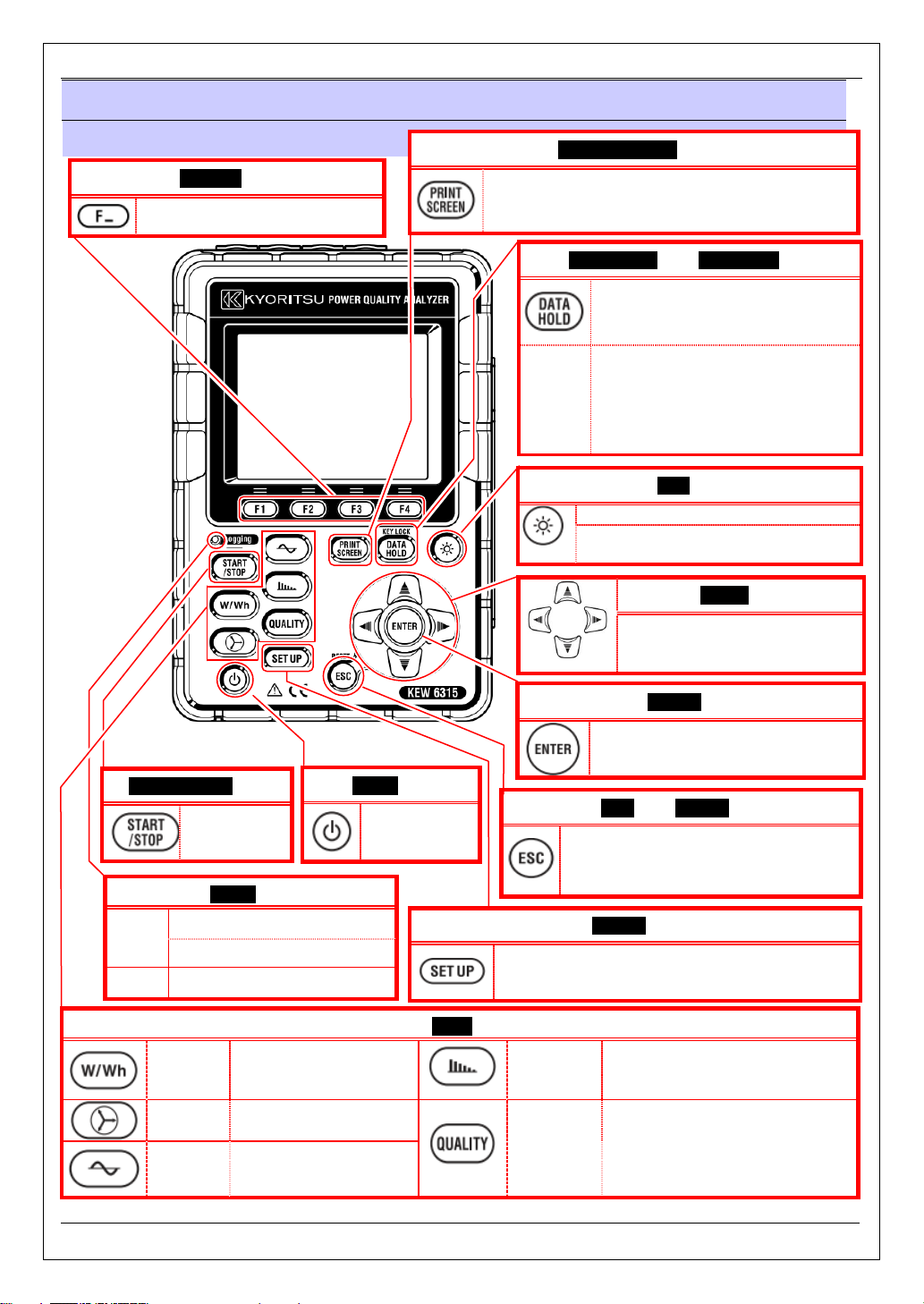
KEW6315 3.1 Key operation
3 Basic operations
3.1 Key operation
Function Key
Execute the displayed function.
PRINT SCREEN Key
Save the displayed screen as BMP file.
DATA HOLD Key/ KEY LOCK Key
Hold the readings on the display.
* Measurement continues while the
readings are being held on the display.
Long press (at least 2 sec) disables
KEY
LOCK
all Keys to prevent operational
errors. Another long press (at least
2 sec) is required to restore the
disabled Keys.
LCD Key
Turn on/ off the backlight.
Long press (at least 2 sec) changes
the brightness and contrast.
Cursor Key
Select items or switch displays.
KEW6315 - 20 -
START/ STOP Key
Start/ stop
measurement.
Status LED
Green
Red Blink: Backlight is off.
Light up: Recording& measuring
Blink: Stand-by
W/Wh
Vector View phases.
Waveform
View inst, integration
and demand values.
View voltage/ current
waveforms.
Power Key
Power on/ off.
Menu Key
ENTER Key
Confirm the entries.
ESC Key/ RESET Key
Cancel setting changes and return to
the previous settings.
SETUP Key
Change and confirm: Basic, Measurement, Record-
ing and other settings, and also edit the saved data.
Harmonic
Analysis
Power
Quality
View harmonic voltage, current
and power energy.
View the detailed info about:
swell, dip, int, transient, inrush
current and flicker.
Page 23
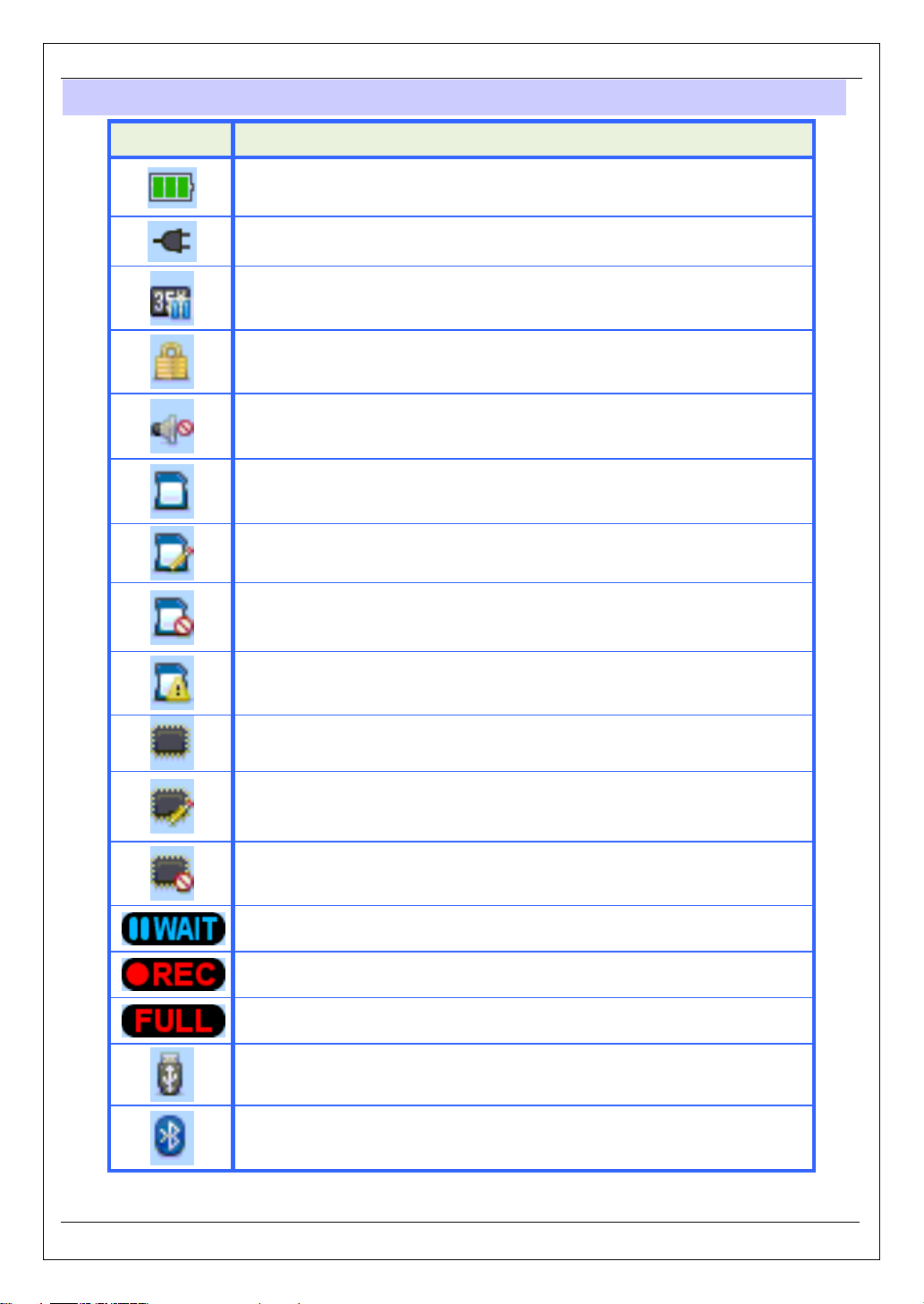
3.2 Icons on the LCD KEW6315
3.2 Icons on the LCD
Icon Status
KEW6315 is operating with battery. This icon varies in 4 steps according to the
battery power condition.
KEW6315 is operating with AC power.
Holding the display update.
Keys are locked.
Buzzer is off.
SD card is set and available.
Recording the data on the SD card.
Available free space in the SD card is not enough.
Failed to access to the SD card.
Internal memory is available.
* This icon is displayed when a measurement starts without SD card.
Recording the data in the internal memory.
Available free space in the internal memory is not enough.
Stand-by mode
Recording the measured data.
Capacity of recording media is full.
USB is available.
Bluetooth® is available.
- 21 - KEW6315
Page 24
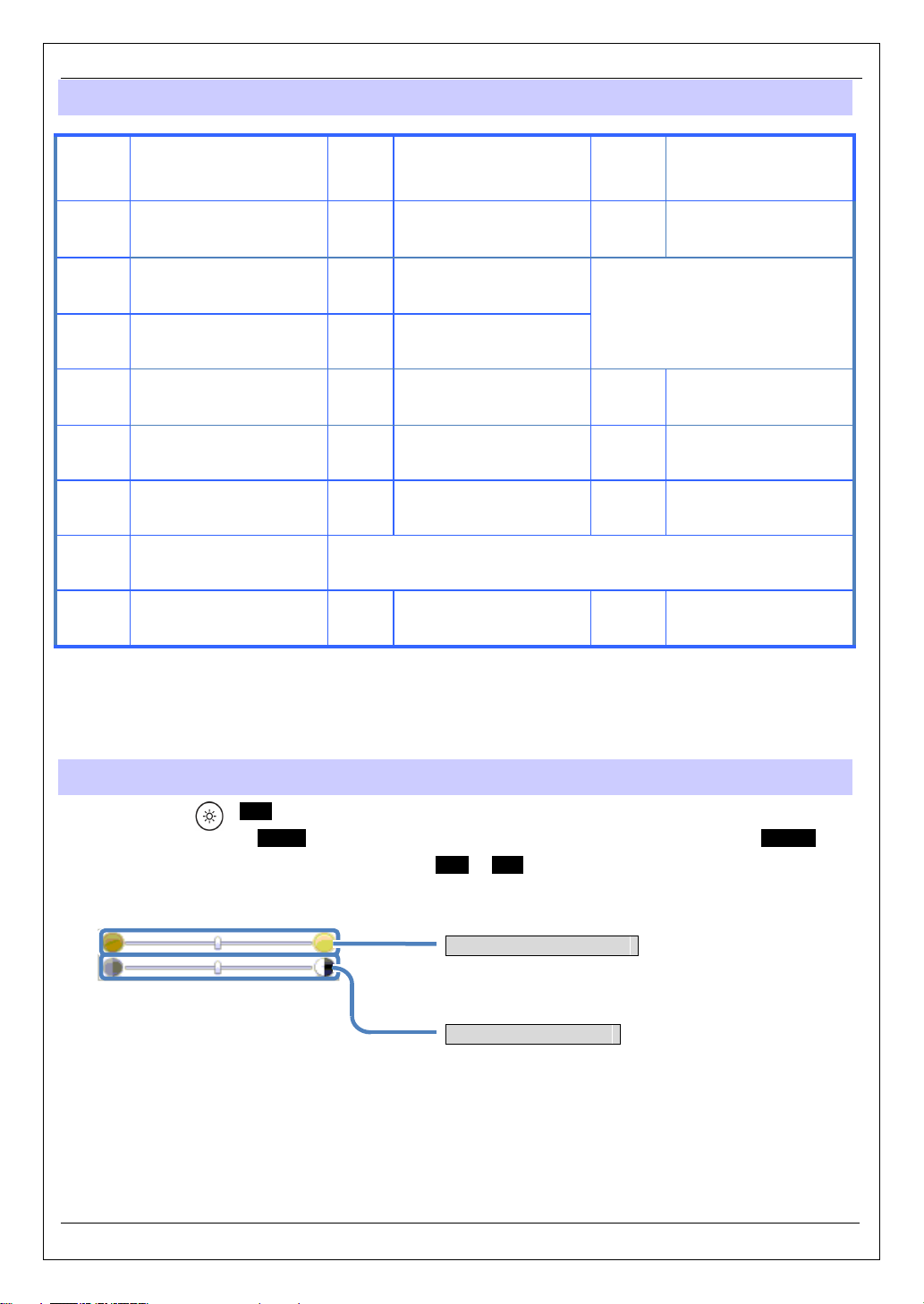
KEW6315 3.3 Symbols on the LCD
3.3 Symbols on the LCD
V*1
P
PF
DC1
An*2 Neutral current PA*
WP+
WP-
THD
Pst
(1min)
Phase voltage VL*1 Line voltage A Current
+
Active
power
Power
factor
consumption
-
regenerating
+
lagging
-
leading
Analog input
voltage at 1ch
Active power energy
(consumption)
Active power energy
(regenerating)
Reactive
Q
power
f Frequency
DC2
3
Analog input
voltage at 2ch
Phase
angle
WS+
WS-
Apparent power energy
(consumption)
Apparent power energy
(regenerating)
+
+
-
-
lagging
leading
lagging
leading
Voltage/ Current
total distortion factor
Voltage flicker (1 min) Pst
Short term voltage flicker
*1
W screen: Displays of V and VL can be “customized” when “3P4W” is selected.
*2
W screen: “An” is displayed only when “3P4W” is selected.
*3
W screen: Displays of PA and C can be “customized”.
S
C*3
WQi+
WQc+
Plt
Apparent
power
Capacitance calculation
Reactive power energy
(lagging)
Reactive power energy
(leading)
Long term voltage flicker
3.4 Backlight and Contrast Adjustment
Hold down the “ ” LCD Key at least 2 sec to show the sliding bar to adjust the backlight brightness and
display contrast. Use the Cursor Key to slide the cursor on the bar for the adjustment. Press the ENTER
Key and exit from the adjustment mode. Press the ESC or LCD Key again to cancel the adjustment and exit
from the adjustment mode.
KEW6315 - 22 -
Brightness adjustment
Backlight brightness can be changed by 11 levels.
Contrast adjustment
Contrast can be changed by 11 levels.
Page 25

Inst/ Integration/ Demand
-
selected items.
-
(Integration value)
3.5 Screens
KEW6315
Inst/ Integration/ Demand
Switching screens
Press the key to toggle the screens.
W (Inst value)
Wh
Customize
Select and change the items to be displayed.
Demand
Zoom and display the
4-split 8
Zoom
split
Changes of measured values are
displayed on a graph.
Trend
23 - KEW6315
Page 26
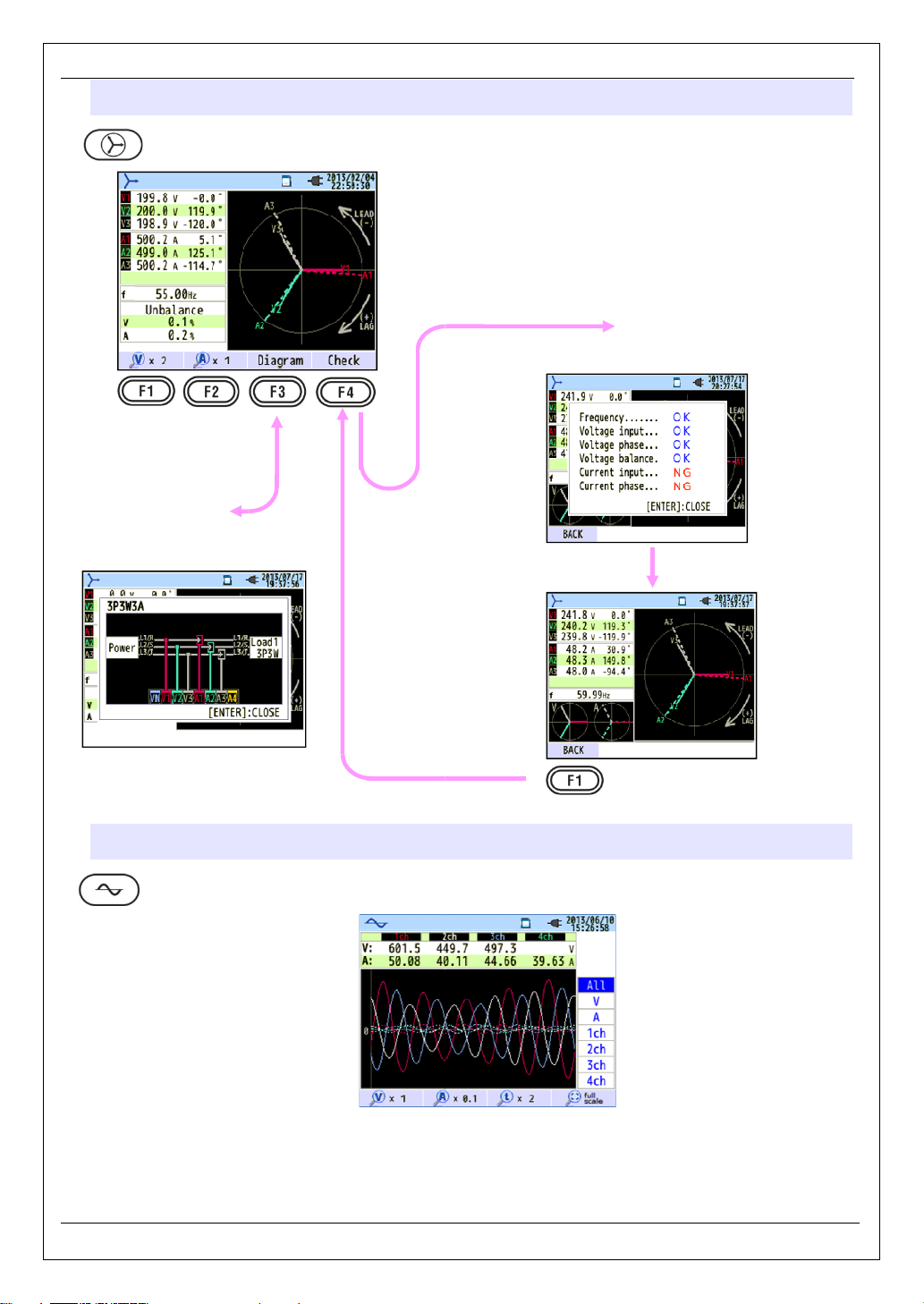
KEW6315
24
Diagram of the selected wiring is
Vector
Vector
displayed.
Switching screens
Wiring diagram
Wiring check
Checked results will be displayed.
Waveform
Switching screens
KEW6315 -
-
Page 27
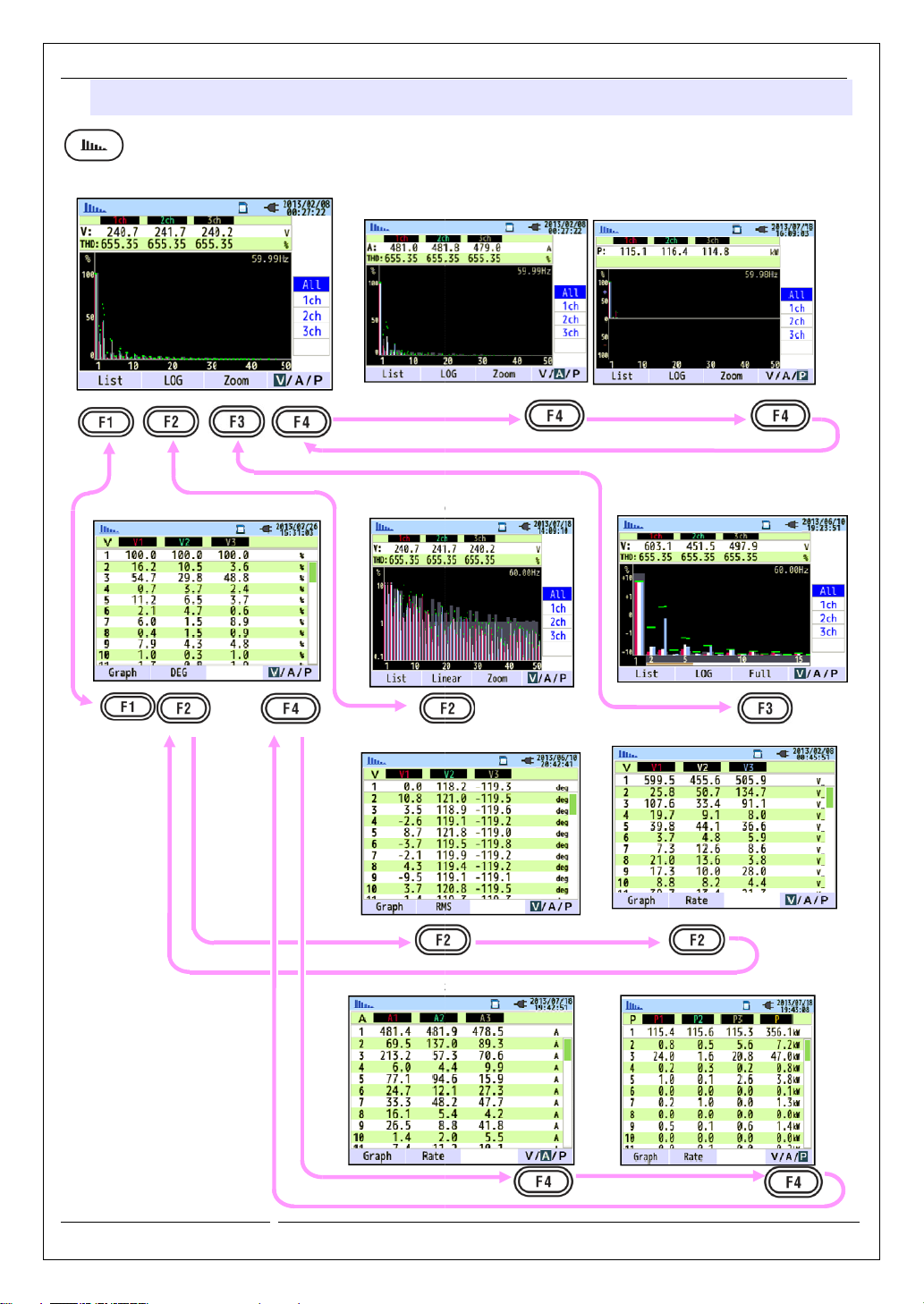
Harmonics
-
Current
Logarithm
Phase angle
Current
KEW6315
Harmonics
Switching screens
Voltage, Linear, Overall display
List, Rate of content
Power
Zoom
RMS value
Power
25 - KEW6315
Page 28
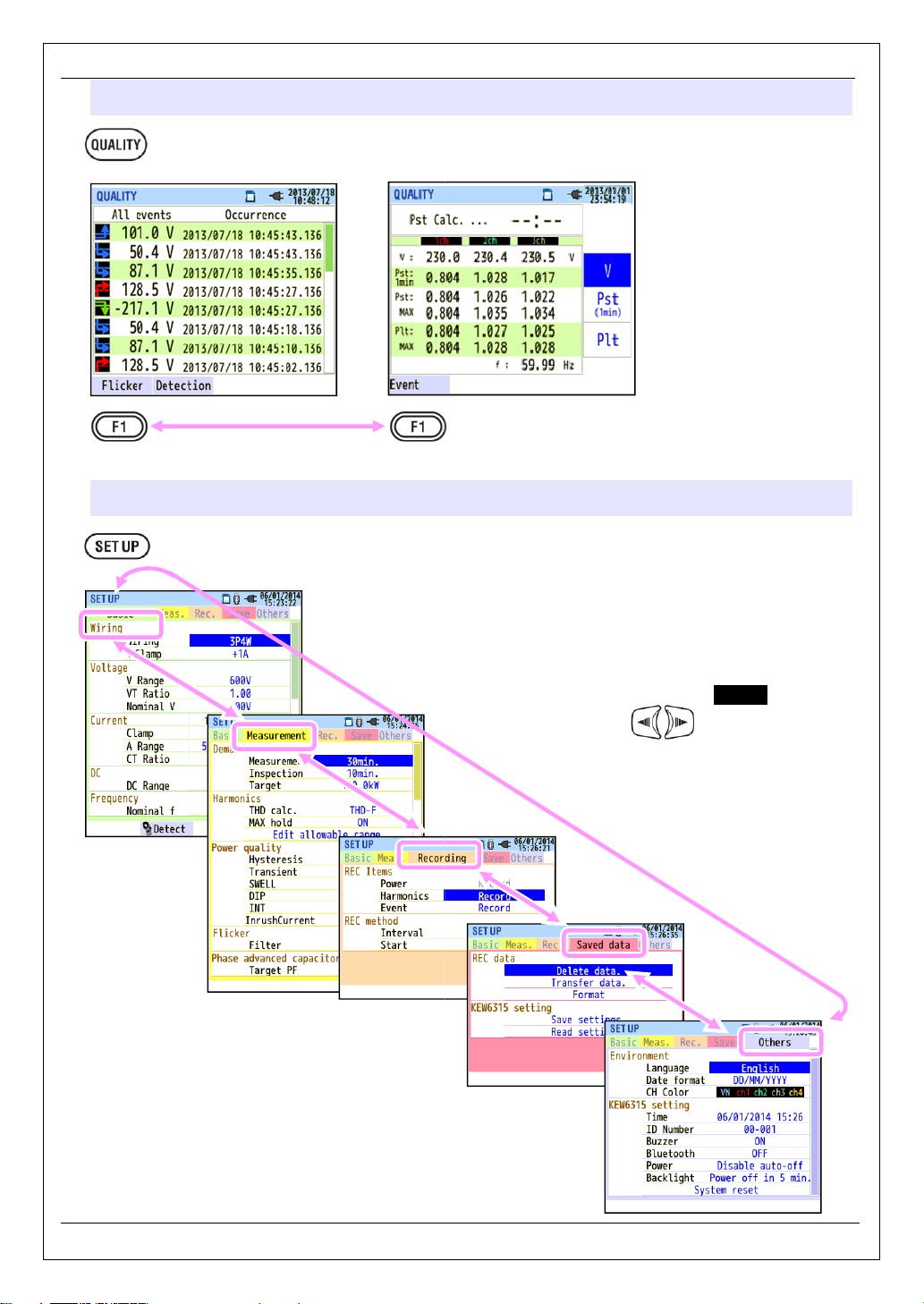
KEW6315
26
Power quality
Power quality
Switching displayed items
Settings
Switching displayed items
Event
Flicker
Toggle the screens with the Cursor
Key. (right or left )
KEW6315 -
-
Page 29
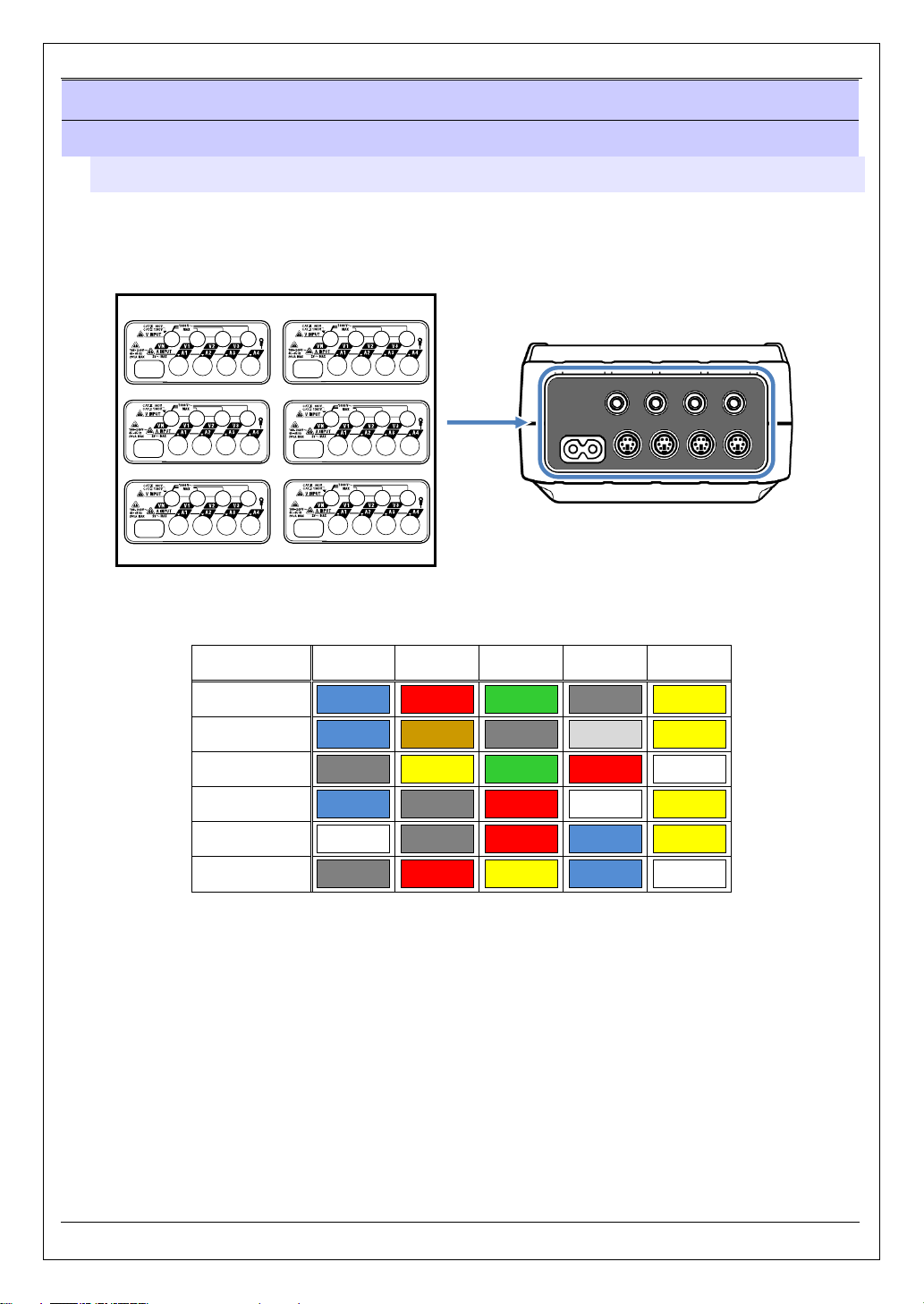
Putting Input terminal plate on the Input terminal KEW6315
4 Getting started
4.1 Preparation
Putting Input terminal plate on the Input terminal
Six Input terminal plates are supplied with this instrument. Choose one Plate which matches the standard
cord colors where the instrument is used. Put the Plate to the Input terminal observing the orientation.
* Clean the Input terminal before putting the Plate and confirm it isn’t wet.
TYPE1
TYPE4
TYPE2
TYPE5
TYPE3
TYPE6
Put a proper Input terminal plate.
Input terminal plate
VN V1/A1 V2/A2 V3/A3 A4
TYPE 1 blue red green black yellow
TYPE 2 blue brown black gray yellow
TYPE 3 black yellow green red white
TYPE 4 blue black red white yellow
TYPE 5 white black red blue yellow
TYPE 6 black red yellow blue white
- 27 - KEW6315
Page 30
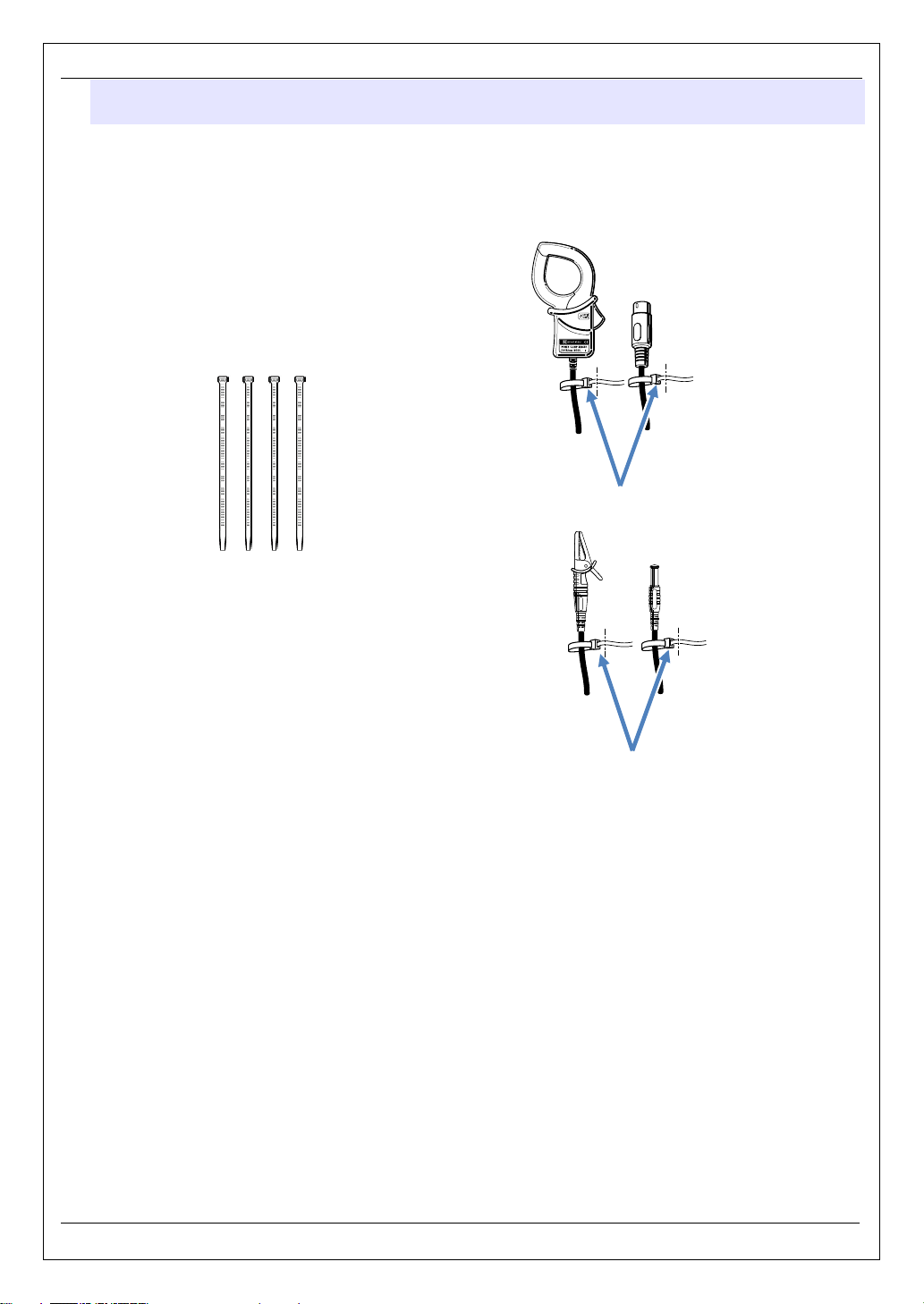
KEW6315 Attaching Markers to Voltage test leads and Clamp sensors
Attaching Markers to Voltage test leads and Clamp sensors
Attach Markers to the both ends of the Voltage test leads and Clamp sensors harmonized with the Input
terminals. * Supplied Markers are 32 pcs in total : 4pcs each color (red, blue, yellow, green, brown, gray,
black, white).
Marker (32 pcs in total)
Attach Markers to the both ends of a Sensor.
Attach Markers to the both ends of a Voltage test lead.
KEW6315 - 28 -
Page 31

Battery KEW6315
4.2 Power Supply
Battery
KEW6315 operates with either an AC power supply or batteries. Capable of performing measurements in
the event of AC power interruption, power to the instrument is automatically restored by the batteries
installed in the instrument. Size AA alkaline dry-cell batteries (LR6) or size AA Ni-MH batteries can both
be used. To charge the rechargeable battery, use the charger which is manufactured by the same company
as the batteries. KEW6315 cannot charge batteries.
* Size AA alkaline dry-cell batteries (LR6) are supplied as accessories.
DANGER
Never open the Battery compartment cover during a measurement.
Brand and type of the batteries to be used should be harmonized.
Never touch the Power supply connector, although it is insulated, while the instrument is operating with
batteries.
WARNING
Ensure that the Power cord, Voltage test leads and Clamp sensor are removed from the instrument,
and that the instrument is switched off when opening the Battery compartment cover for battery
replacement.
CAUTION
Never mix new and old batteries.
Install batteries in correct polarity as marked inside the Battery compartment area.
Batteries are not installed in the instrument at the time of purchase. Please insert the supplied batteries
before starting to use the instrument. Battery power is consumed even if the instrument is being off. Remove
all the batteries if the instrument is to be stored and will not be in use for a long period. When the instrument is
powered by an AC power supply, it doesn’t operate with batteries.
If an AC supply is interrupted and the batteries have not been inserted, the instrument goes off and all
data may lost.
- 29 - KEW6315
Page 32

KEW6315 Battery Mark on the LCD/ Battery level
Battery Mark on the LCD/ Battery level
Power supply icon changes as follows, and the battery icon varies according to the battery condition.
Powered by AC
Power supply icon
Powered by
battery
Battery level
Possible continuous measurement hours:
- approx 3 hours with size AA alkaline batteries, and
- approx 4.5 hours with size AA Ni-MH (1900mA/h)
batteries.
* These are ref. values with LCD turned off.
Instrument works normally.
* Voltage of full-charged Ni-MH battery is lower than that of
the full-charged alkaline battery, so the level indicator may
not be the same as the one shown to the left even after the
batteries are fully charged.
Measurement continues, but data save is ceased.
(Further data will not be saved, but the data measured before
the battery level drops to the lowest level are saved.)
4-level
KEW6315 - 30 -
Page 33

How to install batteries KEW6315
How to install batteries:
Follow the steps below and install batteries.
Screw
Battery compartment
cover
LR6: Size AA Alkaline battery
1 Disconnect the power cord, voltage test leads and clamp sensors from the instrument, and
power off the instrument.
2 Loosen two Battery compartment cover-fixing screws and remove the Cover.
3 Take out all the batteries.
4 Insert six batteries (Size AA alkaline battery: LR6) in correct polarity.
5 Install the Battery compartment cover and fix it with two screws.
Power cord connection
The following should be checked before the connection.
DANGER
Use only the Power cord supplied with this instrument.
Connect the Power cord to a mains outlet. The mains supply voltage must not exceed AC240V.
(max rated voltage of supplied Power cord MODEL7169 : AC125V)
WARNING
Confirm that the instrument is powered off, and then connect the Power cord.
Connect the Power cord to the instrument first. The cord should be firmly connected.
Never attempt to make measurement if any abnormal conditions are noted, such as a broken cover and
exposed metal parts.
When the instrument is not in use, disconnect the Power cord from the outlet.
When unplugging the cord from the mains socket outlet, do so by removing the plug first and not by
pulling the cord.
- 31 - KEW6315
Page 34

KEW6315
32
Follow the procedure below, and connect the Power cord.
powered off.
Connect the Power cord to the Power connector on the instrument.
Connect another end of the Power cord to the outlet.
2 seconds after it is connected to
Power supply rating
1 Confirm that the instrument is
2
3 *
* Getting KEW6315 started is possible
does not work in this period.
a power source. The Key
Power supply rating
Rating of power supply is as follows.
Rated supply voltage
Rated power supply
frequency
Max power consumption
100 to 240V AC (±10%)
45 to 65Hz
7VA max
KEW6315 -
-
Page 35

4.3 Placing / removing SD card KEW6315
4.3 Placing / removing SD card
Check the following points before using SD card.
CAUTION
Follow the instructions described in “Inserting SD card” and insert the SD card to the slot with the top side
turned up. If the card is inserted up-side-down, the SD card or the instrument may be damaged.
While using an SD card, do not replace or remove the card. (The symbol blinks while accessing SD
card.) Otherwise, the saved data in the card may be lost or the instrument may be damaged.
The indicator “ “ blinks during record. Do not remove the SD card. Otherwise, the saved data
or the instrument may be damaged. Do not remove the card until the record ends and the pop-up message
“Stop recording.” disappears.
Notes:
Newly purchased SD cards must be formatted with KEW6315 before use. Data might not be successfully saved
on SD cards that are formatted with a PC. For the details, please refer to “Format” (P.86) in this manual.
If the SD card has been frequently used for a long period, the life of the flash memory may be expired and further
data may not be saved on it. In such a case, please replace the card with a new one.
The data in the SD card might be damaged or lost by accident or failure. It is recommended to backup the
recorded data periodically. Kyoritsu will not be liable for any loss of data or any other damages or losses.
- 33 - KEW6315
Page 36

KEW6315 Inserting SD card
Inserting SD card:
1 Open the Connector cover.
2 Insert the SD card into the SD card slot with the topside turned up.
3 Then close the cover. Please use the instrument with the Connector cover closed unless it is not
necessary.
Removing SD card:
1 Open the Connector cover.
2 Gently push the SD card towards inside, and then the card comes out.
3 Remove the card slowly.
4 Then close the cover. Please use the instrument with the Connector cover closed unless it is not
necessary.
Connector cover
SD card
KEW6315 - 34 -
Page 37

4.4 Voltage test leads and Clamp sensor connection KEW6315
4.4 Voltage test leads and Clamp sensor connection
Check the following before connecting the test leads and sensors.
DANGER
Use only the Voltage test leads supplied with this instrument.
Use the dedicated Clamp sensors for this instrument, and confirm that the measurement current rating of
the Clamp sensor is not exceeded.
Do not connect all the Voltage test leads or Clamp sensors unless required for measuring the desired
parameters.
Connect the test leads and sensors to the instrument first, and only then connect them to the circuit
under test.
Never disconnect the Voltage test leads and sensors while the instrument is in use.
WARNING
Confirm that the instrument is powered off, and then connect the Power cord.
Connect the Power cord to the instrument first. The cord should be firmly connected.
Never attempt to make measurement if any abnormal conditions are noted, such as a broken Cover and
exposed metal parts.
Follow the procedure below, and connect the Voltage test leads and Clamp sensors.
1 Confirm that the instrument is powered off.
2 Connect the appropriate Voltage test lead to the AC Voltage input terminal on the instrument.
3 Connect the appropriate Clamp sensor to the Current input terminal on the instrument.
Match the direction of the arrow mark indicated on the output terminal of the clamp sensor and
the mark on the Current input terminal on the instrument.
Match the
Number of Voltage test leads and Clamp sensors to be used will be different depending on the wiring
configuration under test. For further details, refer to “Wiring diagrams” (P.50) in this manual.
- 35 - KEW6315
Page 38

KEW6315
36
the following screen is displayed on the LCD. To power off the
at least 2 seconds.
Model name and software version will be displayed upon powering on the instrument.
started properly, and refer to
the instrument, the screen displayed last
If the connected Clamp sensors are not the same
rs will be displayed for 5 sec; but the settings will not be updated
and re
the previous settings
4.5 Start KEW6315
Start-up Screen
Hold down the POWER key until
Start-up Screen
instrument, hold down the POWER key
1
Stop using the instrument if it does not get
(P.157) in this instruction manual.
2 If this is not the first time starting
operation will appear.
Cautionary message
of the connected senso
automatically. Press the key
KEW6315 retains and adopts
“Chap. 11 Troubleshooting”
from the previous
ones used during the previous test, the list
-detect the sensors or modify the settings directly.
if no sensor is connected.
KEW6315 -
-
Page 39

Start of recording
-
Choose either “Quick start guide” or “Start now” to start recording.
Only the settings of wiring and recording are included in the
advanced settings if necessary. When the
settings is required, select
preparations
“Quick start guide” or “Start now”.
4.6 Recording procedures
Start of recording
Press the Key.
KEW6315
One can do the simple and fast start-up by
selecting “Quick start guide”.
Press the key and adjust
already done, or no change of
measurement, ensure all safety and necessary
Move the blue highlight to
“Quick start guide”.
necessary settings are
“Start now” to start recording. Before starting
have been checked.
Confirm. Cancel.
37 - KEW6315
Page 40

KEW6315 End of recording
Data no.
Recording method
be recorded
End of recording
Press the Key.
Items to
Check the information about recording, or stop the recording.
Items displayed on the LCD
Data no. Data no. of the recorded data. It is also used as a folder name at data saving.
Elapsed time The time that elapses while recording.
Manual Show the ”Recording start date and time”.
Recording method
Save to Data location to save the data.
Items recorded Items being recorded.
Constant rec. Show the ”Recording start/ end date and time”.
Time period rec.
Show the ”Recording start date and time”, “Recording Period”
and “Recording Time”.
Move the blue highlight to “Cancel” or “Stop”. Confirm. Cancel.
KEW6315 - 38 -
Page 41

Start measurement with “Quick start guide”
-
with “Quick start guide”
Select the item you want to record.
The number of selected items will have effect on file size and
also on max recording time.
Check the Test environment.
diagnosis, wiring check and detection of connected
* It is recommended to do this test for ensuring the testing
conditions are correct. It takes about 10 seconds.
See P.
KEW6315
Start measurement
Select the
recording item
(3) Connect to the circuit to be tested.
* Read and follow the safety precautions
described in the instruction manual.
(4)(5)
* Self-
sensors will be performed in this test.
Select the
wiring system
See P.27.
(1)
Confirm the
connections
*
37.
(2) Select the wiring system to be
measured.
* Select a proper wiring system for accurate
measurements.
See P.41.
See P.42.
Check the test
environment
39 - KEW6315
Page 42

KEW6315
40
ethod
Select a recording interval.
* Selecting
case,
If you want to terminate the recording, press the
See P.
Start measurement with “Quick start guide”
Select the
rec. interval
Select the
rec. m
Check the
selected method
Start
recording
a short interval gets the file size large. In this
a long period recording cannot be performed.
76.
(6)
(7)(8)(9) Select a recording method.
See P.45.
(10) Prepared. Recording will start.
The mark “ REC ” will appear on the screen
when the recording starts, and the green LED
(status indicator) lights up.
“ ” button and follow the instructions
displayed on the screen.
KEW6315 -
-
Page 43

Start measurement with “Quick start guide” KEW6315
Power
supply
A4
A3
A2
A1
VN
V1
A4
A3
A2
A1
VN
V1
V2
A4
A3
A2
A1
VN
V1
V2
A3
A2
A1
V3
V1
V2
A3
A2
A1
V3
V1
V2
VN
(2) Wiring system
Any of the following can be selected.
L
N
L
N
L
N
L
N
L
N
Load
(1)
1P2W
Load
(2)
1P2W
Load
(3)
1P2W
Load
(4)
1P2W×1
1P2W×2
1P2W×3
1P2W×4
1P2W
L1
supply
Power
N
L2
L1
N
L2
Load
(1)
1P3W
1P3W×1
1P3W×2
L1
Load
N
(2)
1P3W
L2
L1(R)
supply
Power
L2(S)
L3(T)
L1(R)
Power supply
L2(S)
L3(T)
N N
L1(R)
L2(S)
L3(T)
L1(R)
L2(S)
L3(T)
L1(R)
L2(S)
L3(T)
Load
(1)
3P3W
Load
(2)
3P3W
Load
3P4W
3P3W×1
3P3W×2
3P4W
L1(R)
supply
Power
L2(S)
L3(T)
Orientation of Clamp sensor
Power
source
L1(R)
L2(S)
L3(T)
Load
Load
3P3W
3P3W3A
Arrow mark:
Point towards
load side.
Reverse clamping switches the symbols (+/-)
for active power (P).
- 41 - KEW6315
Page 44

KEW6315
42
result will be
Operating condition of the instrument system will
(4)(5) Test Environment Check
Switching screens
Test environment check
Select “ Start test ”and press the “ENTER”
button to start the test. The test
displayed on the screen.
Select and press the “ENTER” on “OK”/
”NG” to see the details.
Start measurement with “Quick start guide”
Wiring check
Test results of each item will be displayed.
* NG result may be given, even if the wiring is correct,
at the measurement site under bad power factors.
Self-diagnosis
be checked and the result will be displayed.
Sensor detection
The connected sensors are automatically
detected and their max Ranges will be set.
KEW6315 -
-
Page 45

Start measurement with “Quick start guide”
-
Close the result display. Then, the blinking vectors and the
values of NG items will be displayed. If
ideal vector diagram will be displayed
Voltage clip is firmly connected to the DUT?
Measuring too high
Voltage clip is firmly connected to the DUT?
Voltage test lead
AC v
Settings are matched with the wiring system under
test?
Voltage clip is firmly connected to the DUT?
Voltage test lead
AC v
within ±10º of reference value
Voltage test leads are properly connected?
(Connected to proper channels?)
Clamp sensors are firmly connected to the Power
input terminals on the instrument?
Setting for Current Range is appropriate for input levels?
Arrow mark on the Clamp sensor and the orientation
of flowing current coincide with each other?
(Power supply to Load)
Clamp sensors are connected properly?
NG judgment
Wiring check
Criteria of judgment and cause
KEW6315
everything is OK, the
in the lower left corner.
Check Criteria of Judgment
Frequency of V1 is within 40
Frequency
AC Voltage
input
Voltage
balance
Voltage
phase
Current
input
Current
phase
- 70Hz.
AC voltage input is 10% or
more of (Nominal voltage x
VT).
AC voltage input is within
±20% of reference voltage
(V1).
* (not checked for single-
phase wiring)
Phase of AC voltage input is
(proper vector).
Current input is 5% or more
and 110% or less of (Current
Range x CT).
- Power factor (PF, absolute
value) at each CH is 0.5 or
more.
- Active power (P) at each
CH is positive value.
Causes
-
-
-
oltage input terminal on the instrument?
-
-
oltage input terminal on the instrument?
-
-
-
-
-
harmonic components?
is firmly connected to the
is firmly connected to the
43 - KEW6315
Page 46

KEW6315
44
If “NG” judgment is given frequently, there might be something wrong with the instrument.
oting
If the detection result is NG, each sensor type will be displayed in red.
Types of the connected current sensors are harmonized? Types of the current
measurements
sensors are firmly connected to the
If any failures are in doubt:
Exchange the connections of the sensors and test again.
Connect the current sensor, for which "NG" is given, to the CH on which
another sensor is properly detected.
If the result "NG" is given
suspected. A defect of sensor is suspected if "NG" is given for the same
another
Stop using the instrument and the sensor, if any defects are in doubt, and
Troubleshooting
Self-diagnosis
instrument and refer to “Chap.11 Troublesho
Sensor detection
Criteria of judgment and cause
Start measurement with “Quick start guide”
Stop using the
” (P.157).
Check
Type of
current sensor
???
(cause unknown)
KEW6315 -
-
sensors used for
- Current
-
sensor connected to
refer to "Chap. 11
Causes
should be the same.
instrument?
for the same CH, a defect of the instrument is
CH.
" (P.157) in this manual.
-
Page 47

Start measurement with “Quick start guide”
-
date and time.
start date and time.
records data
hen the date & time are specified as above
to 18:00 on August
during the selected time period at the preset intervals, and repeats
hen the time period is specified as above
, and
(8)(9) Setting for recording method
KEW6315
The following explains how to set recording start
(8) Specify the recording
During the selected period, KEW6315
Example: W
From 8:00 on August 2, 2013
(9) Specify the recording time period.
at the preset intervals.
, the recording period will be as follows.
7, 2013,
KEW6315 records data
recording process during the preset time span.
Example: W
(i) 8:00 to 18:00 on August 1, 2013,
(ii) 8:00 to 18:00 on August 2, 2013,
(iii) 8:00 to 18:00 on August 3, 2013,
(iv) 8:00 to 18:00 on August 4, 2013,
(v) 8:00 to 18:00 on August 5, 2013,
(vi) 8:00 to 18:00 on August 6, 2013,
(vii) 8:00 to 18:00 on August 7, 2013
(viii) 8:00 to 18:00 on August 8, 2013.
the
, the recording period is as follows.
45 - KEW6315
Page 48

KEW6315
46
Key is used for selecting an item, the
Key is for canceling the alternation. Taking the procedures in
as an example, Key operations are explained as follows.
"Power + Harmonics"
To record the items related to power quality, set it to any other proper current ranges
other than "AUTO". Only the settings of wiring and recording are included in the “Quick start guide”.
entered before starting a record.
/ frequency, THD for power quality event and filter coefficient (ramp) for Flicker
When the setting of "A Range" is set to other than "AUTO", the settings of "+ Clamp" will be automatically
Cursor
is being selected, over the i
left is the Recording start screen. Press the
the blue highlight on the desirable recording method, and press the
Key to confirm the selection. To quit the start guide, press
Key.
display of t
then
the
ENTER
previous screen
To alter the numbers such as
over digits with the right and left
with the up and down
In the screen to the left, the tenth place of the day is being selected.
The number can be increased or decreased by 1 with the up/ down
Key
ESC
the changes.
, showing the item
. In the screen to the
Key and move
and alter the number
Switching of displayed parameters
Basically, the Cursor
selection, and the ESC
Guide”
Press the
Start measurement with “Quick start guide”
ENTER Key is for confirming the
“Quick Start
Key to move the blue highlight
tems in blue letters
Cursor
ENTER
the ESC
If the
to the left,
used. Use
press the
Cursor
press the
he selectable items is similar to the one shown
the up, down, right and left Cursor Keys can be
Cursor Keys to select the proper wiring system and
Key to confirm the selection. To return to the
and cancel the changes, press the ESC Key.
Date/ Time, move the blue highlight
Cursor Keys
Cursor Keys.
s. Press the ENTER Key to confirm the selection, or
Key to return to the previous screen and cancel
CAUTION:
If "AUTO" is set for "A Range", either
desirable recording item..
The following should be selected and
setting screen.
* Nominal voltage
altered to "OFF".
KEW6315 -
or "Power only" is selectable at step (1): Select
Press the key to show the
-
measurement.
Page 49

List of setting items KEW6315
5 Settings
5.1 List of setting items
Settings for measurement condition and data saving are necessary prior to making
measurements. Press the Key to enter into the SET UP mode and do the
necessary settings.
Settings consist of the following five categories. Use the to move between the categories.
After making the necessary changes, switch screens and exit from the SET UP screen. Confirm that the
is displayed in the upper left of the LCD at this time. This means the changes are enabled. If powering
off the instrument without switching screens, the changes you made will be cleared.
Basic Setting Make settings for the items common to each measurement.
Measurement Setting Make settings for each measurement mode.
Recording Setting Make settings for recoding.
Save Data Edit the recorded data or alter the instrument setting.
Others Configure the environmental setting.
Each setting
Basic
(Wiring)
(Voltage)
(Current)
(External input DC)
(Frequency)
Measurement
(Demand)
(Harmonics)
(Power quality)
(Flicker)
(Capacitance
calc.)
Recording
(REC item)
(REC method)
(Manual/
Constant rec./
Time period rec.)
Saved data
(REC data)
KEW6315 setting)
(KEW6315 setting)
Others
(Environment)
- 47 - KEW6315
Page 50

KEW6315 Basic setting
5.2 Basic setting
Press the Key. Use the Key to display the Basic setting screen.
KEW6315 - 48 -
Page 51

Settings of wiring system KEW6315
Settings of wiring system
”Basic wiring”
Choose one according to the wiring system to be measured.
Selection
(1) 1P2W×1
(2) 1P2W×2
(3) 1P2W×3
(4) 1P2W×4
* Current terminals that are not used in the selected wiring system can be used to
measure rms currents and harmonics.
* Default setting is highlighted in gray.
Move the blue highlight to “Wiring”. Show the pull-down menu.
Select a proper wiring system. Confirm. Cancel.
(5) 1P3W×1
(6) 1P3W×2
(7) 3P3W×1
(8) 3P3W×2
(9) 3P3W3A
(10) 3P4W
“+ Clamp” : Optional clamp sensors
Move the blue highlight to “+ Clamp”. Show the pull-down menu.
Select a proper clamp setting. Confirm. Cancel.
- 49 - KEW6315
Page 52

KEW6315 Settings of wiring system
Wiring diagrams
When the blue highlight is located at “Wiring”, you can check the wiring diagram of the selected
wiring system with the key. The displayed diagram can be switched with or
key. Confirm. Cancel.
KEW6315 - 50 -
Page 53

Wiring connection KEW6315
Wiring connection
Read the following precautions prior to wiring connection.
DANGER
With attention to the measurement category to which the object under test belongs, do not make
measurements on a circuit in which the electrical potential exceeds the following values.
* 300V AC for CAT. IV, 600V AC for CAT. III, 1000V AC for CAT. II
Use the voltage test leads and clamp sensors dedicated for this instrument.
Connect the clamp sensors, voltage test leads and power cord to the instrument first, and then connect
them to the measured object or the power source.
When the instrument and the test lead are combined and used together, whichever lower category
either of them belongs to will be applied. Confirm that the measured voltage rating of the test lead is
not exceeded.
Do not connect voltage test leads or clamp sensors unless required for measuring the desired
parameters.
Clamp sensors should always be connected on the downstream side of a circuit breaker, which
is safer than the upstream side.
Do not open-circuit the secondary side of a supplementary CT while it is energized because of the high
voltage generated at the secondary side terminals.
Be careful to avoid short-circuiting the power line with the un-insulated part of the voltage test probes
during the setting up of the instrument. Do not touch the tip metal part.
Transformer jaw tips are designed in such a way to avoid short-circuiting. If the circuit under test has
exposed conductive parts, extra care should be taken to minimize the possibility of shorting.
Keep your fingers behind the barrier during a measurement.
Barrier: provides protection against electrical shock and ensuring the minimum required air and
creepage distances.
Never disconnect the voltage test leads from the connectors of the instrument during a measurement
(while the instrument is energized).
Do not touch two lines under test with the metal tips of the test leads.
WARNING
To avoid possible electric shock and short-circuit, always turn off the line under test at wiring connection.
Do not touch the un-insulated tip of voltage test leads.
- 51 - KEW6315
Page 54

KEW6315 Wiring connection
Clamp sensor direction for correct measurement:
Confirm that the wiring system selected with the instrument and of the measured line are harmonized.
Ensure that the arrow mark on the clamp sensor points towards to load side.
* Reverse clamping switches the symbols (+/-) for active power (P).
Power
source
Load
Arrow mark:
Point towards load side.
KEW6315 - 52 -
Page 55

Settings of voltage measurement KEW6315
* A pop
-
up appears and show
s the effective range.
Settings of voltage measurement
“Voltage range”
Choose a desired voltage range.
* For measurements according to IEC61000-4-30 Class S, set the range to “600V”.
Selection
600V/1000V
* Default setting is highlighted in gray.
Move the blue highlight to “V Range”. Show the pull-down menu.
Select a proper voltage range. Confirm. Cancel.
”VT Ratio”
Set the proper VT ratio when VTs (transformer) are installed in the measured system. The selected VT ratio
will be reflected to all the values measured during any voltage measurements.
Selection
0.01 - 9999.99(1.00)
* Default value is highlighted in gray.
Move the blue highlight to “VT Ratio”. Show the value entry window.*
- 53 - KEW6315
Set the VT Ratio. Confirm. Cancel.
Page 56

KEW6315 VT/ CT
VN
V1
A1
N
L
source
VT/CT*
* This setting belongs to Current measurement setting.
DANGER
With attention to the measurement category to which the object under test belongs, do not make
measurements on a circuit in which the electrical potential exceeds the following values.
* 300V AC for CAT. IV, 600V AC for CAT. III, 1000V AC for CAT. II
Connect the Power cord to an outlet. Never connect it to the outlet of AC240V or higher.
This instrument must be used on the secondary side of VT (transformer) and CT (current transformer).
Do not open-circuit the secondary side of the supplementary CT while it is energized because of
the high voltage generated at the secondary side terminals.
CAUTION
When a VT or CT is used, the measurement accuracy is not guaranteed due to several factors namely
phase characteristics and VT/CT accuracies.
The use of supplementary VT/CT’s may be required if the voltage/current values of the circuit under
test fall outside the instrument measuring range. In this case the value at the primary side of circuit
can be obtained directly by measuring the secondary side with appropriate an VT or CT installed in
the line under test as follows.
< Example of single-phase 2-wire (1-system) “1P2W x 1” >
When rating of the secondary side of CT is 5A, use of Clamp sensor 8128 (50A type) and testing
at 5A Range is recommended.
Power
VT
Load
CT
i
In this case, set the actual ratio of VT and CT to be used.
KEW6315 - 54 -
Page 57

Settings of voltage measurement KEW6315
”Nominal voltage”
Set the nominal voltage values applied from the measured object.
Selection
50V - 600V(100V)
* Default value is highlighted in gray.
Move the blue highlight to “Nominal V”. Show the value entry window.*
* A pop-up appears and show the effective range.
Enter the nominal voltage value. Confirm. Cancel.
Default values
When the blue highlight is located at “Nominal V”, you can check a list of the popular values
with the key.
Selection
100V/ 101V/ 110V/ 120V/ 200V/ 202V/ 208V/ 220V/ 230V/
240V/ 277V/ 346V/ 380V/ 400V/ 415V/ 480V/ 600V
Choose the appropriate voltage. Confirm. Cancel.
- 55 - KEW6315
Page 58

KEW6315 Settings of current measurement
Settings of current measurement
“Clamp” : Clamp sensors for current measurement
Select the model names of the connected sensors. If an optional sensor is used and set for “+Clamp”,
an exceptional sensor can be set for 4ch. The rated current and the max conductor size are displayed
in a pop-up while opening the list of sensor model names.
Selection
8128:5/ 50A/ AUTO
8127:10/ 100A/ AUTO
8126:20/ 200A/ AUTO
8125:50/ 500A/ AUTO
8124/ 8130:100/ 1000A/ AUTO
8129:300/ 1000/ 3000A
8141:
8142: 500mA/ AUTO
8143:
8146:
8147: 1/ 10A/ AUTO
8148:
* Default setting is highlighted in gray.
Move the blue highlight to “Clamp”. Show the pull-down menu.
Clamp sensors for power measurement
Clamp sensors for leakage current measurement
Select the model name of the sensor. Confirm. Cancel.
KEW6315 - 56 -
Page 59

Settings of voltage measurement KEW6315
”Current range”
Choose a desired current range. While “Record” is set at the “Recording Tab” to record the power quality
events, “AUTO”* is not selectable. To enable auto-ranging at current range, select “Do not record” for “Event”
in the REC Item. Please refer to “VT/ CT ” (P. 54) in this manual for the detailed settings of power quality
events.
* Measurements according to IEC61000-4-30 Class S cannot be performed while “AUTO” is selected.
Move the blue highlight to “A Range”. Show the pull-down menu.
Select a desired range. Confirm. Cancel.
”CT Ratio”
Set the proper CT ratio when CTs (current transformer) are installed in the measured system. The selected CT
ratio will be reflected to all the values measured during any current measurements. The details about CT are
described in “VT/CT” (P.54).
Selection
0.01 - 9999.99(1.00)
* Default value is highlighted in gray.
Move the blue highlight to “CT Ratio”. Show the value entry window.*
* A pop-up appears and show the effective range.
Set the CT Ratio. Confirm. Cancel.
Sensor detection
Pressing the key detects and displays the model names of the connected sensors automatically.
However, if the connected sensors are not the ones that should be connected for the selected wiring system,
or sensor detection fails, an error message will appear and the values entered at “Clamp”, “A Range” and “CT
Ratio” will be cleared. The details about “Sensor detection” are described in “Sensor detection” (P.44).
- 57 - KEW6315
Page 60

KEW6315 Settings of External input terminal/ reference frequency
Settings of External input terminal/ reference frequency
”DC Range”
Select a proper DC range according to the incoming DC voltage signals.
Selection
100mV/ 1000mV/ 10V
* Default setting is highlighted in gray.
Move the blue highlight to “DC Range”. Show the pull-down menu.
Select a proper range. Confirm. Cancel.
”Frequency”
Choose the nominal frequency of the system to be measured. If it is difficult to specify the voltage frequency,
for example, in the event of power interruption, KEW6315 performs measurements based on the preset
nominal frequency.
Selection
50Hz/ 60Hz
* Default setting is highlighted in gray.
Move the blue highlight to “Nominal f”. Show the pull-down menu.
Choose the frequency. Confirm. Cancel.
KEW6315 - 58 -
Page 61

5.3 Measurement setting KEW6315
5.3 Measurement setting
Press the Key. Change the tabs to “Measurement”.
Settings of demand measurement
“Measurement cycle”
Disable the demand measurement or set the demand measurement cycle in the preset recording period.
When a demand measurement start, the measured demand values will be recorded at the selected
measurement cycle. The cycle time should be selected from the following.
Selection
Not be used./ 10 min/ 15 min/ 30 min
* Default setting is highlighted in gray.
The selected demand measurement cycle has an influence on the selection of the measurement intervals.
Since the measurement interval cannot be set to a longer time than the demand interval, the preset measurement interval may be changed automatically according to the selected demand measurement cycle.
Selectable measurement intervals: 1sec/ 2sec/ 5sec/ 10sec/ 15sec/ 20sec/ 30sec/ 1 min/ 2 min/ 5 min/ 10 min/
15 min/ 30 min.
Move the blue highlight to “Measurement”. Show the pull-down menu.
Select a desired demand cycle. Confirm. Cancel.
- 59 - KEW6315
Page 62

KEW6315 Settings of demand measurement
* A pop
-
up appears and show the effective range.
”Target value”
Set the demand target value.
Selection
0.001mW - 999.9TW(100.0kW)
* Default setting is highlighted in gray.
Move the blue highlight to “Target”. Show the value entry window.*
Enter the desired target value. Confirm. Cancel.
Either active or apparent power can be set as a demand target value. Pressing the “VA”/ “W”
key while opening the value entry window can switch active and apparent power. Move the blue highlight with
the keys to the unit and alter the unit with keys. Moving the decimal point is possible by
pressing or .
* Unit for apparent power: mVA, _VA, kVA, MVA, GVA, TVA / for active power: mW, _W, kW, MW, GW, TW
KEW6315 - 60 -
Page 63

Settings of demand measurement KEW6315
”Inspection cycle”
The buzzer sounds when the predicted value exceeds the target value within the selected inspection cycle.
The inspection cycle should be shorter than the demand measurement cycle. The relations between the
measurement and inspection cycles are as follows.
Move the blue highlight to “Inspection”. Show the value entry window.*
Select a desirable time. Confirm. Cancel.
Measurement cycle Inspection cycle
10 min/ 15 min 1 min/ 2 min/ 5 min
30 min 1 min/ 2 min/ 5 min/ 10 min/ 15 min
* Default value is highlighted in gray.
* A pop-up appears and show the effective range.
- 61 - KEW6315
Page 64

KEW6315 Outline of demand measurement concept
600kW
Outline of demand measurement concept
In such a contract the electricity tariff rates (i.e. for kWhr units) are based upon the consumer’s maximum
power demand. The maximum demand is the maximum of average powers recorded over a 30min interval.
Assuming the max target demand to be 500kW, the average power during Measurement cycle 1 is fine, but
the power consumption for the first 15 min of Measurement cycle 2 is 600kW. In such a case, the average
power during Measurement cycle can be maintained at 500kW (same as Measurement cycle 1) by reducing
the power of the last 15 min to 400kW. If the power consumption during the first half of cycle 2 is 1000kW
and the last 15min is 0kW, the average power is the same: 500kW. While “Inspection cycle” is set to “15 min”,
the buzzer sounds after 15 min at the start of Measurement cycle 2.
(kW)
600
500
0 15 30
500kW 500kW
Inspection
cycle
Inspection
cycle
Inspection
cycle
400kW
15
(Buzzer)
Meas. cycle 2 Meas. cycle 1
Inspection
cycle
30
(min)
KEW6315 - 62 -
Page 65

Settings for Harmonic analysis KEW6315
Settings for Harmonic analysis
“THD calculation”
THD stands for ”Total Harmonic Distortion”. Select “THD-F” to calculate the total harmonics distortion
based on the basic wave and “THD-R” to do the calculation based on all rms values.
Selection
THD-F (based on basic wave)/ THD-R (based on all rms values)
* Default setting is highlighted in gray.
Move the blue highlight to “THD calc.”. Show the pull-down menu.
Select the calculation method. Confirm. Cancel.
”MAX hold”
Turn on the MAX hold to show the mark indicates the max rate of content on a harmonics graph.
Selection
ON/ OFF
* Default setting is highlighted in gray.
Move the blue highlight to “MAX hold”. Show the pull-down menu.
Turn on/ off. Confirm. Cancel.
- 63 - KEW6315
Page 66

KEW6315 Settings for Harmonic analysis
”Edit allowable range”
Set the EMC allowable range (rate of content) for harmonics per order. The edited ranges are displayed
as bar graph on the graph of harmonics.
Selection
Default/ can be customized (V/ A)
* Default setting is highlighted in gray.
Move the blue highlight to “Edit allowable range”. Show the list of the ranges.
Select any desired harmonic order. Show the value entry window.*
* A pop-up appears and show the effective range.
Set the allowable values. Confirm. Cancel.
The values in each box by default are complied with the international EMC standard IEC61000-4-7:
Industrial environment Class 3. Press the key (Default) to restore the edited values to default.
Press the key (A/V [%]) to switch current and voltage. The key is to return to
the Measurement setting screen.
KEW6315 - 64 -
Page 67

Threshold setting for Power quality (Event) KEW6315
Threshold setting for Power quality (Event)
Press the (OFF/ ON) to disable or enable the “threshold value” entry. If “OFF” is selected, the
item will not be recorded even the threshold value is set for it. The threshold value used during the
previous measurement is displayed by pressing the (ON) key.
Caution:
Threshold values for “Swell”, “Dip” and “INT” are the percentage of the nominal voltage. So when the nominal
voltage is changed, threshold voltage will be altered accordingly. For “Transient”, if the nominal voltage is
changed, the initial value will be automatically set to “300%”, which is three times the new nominal voltage (peak
voltage). The threshold value for “Inrush current” is the percentage of the Current Range, therefore, the value will
be altered if the setting of the current range is changed.
”Hysteresis”
Set a desired hysteresis in percentage to disable the event detection for the specific area. Setting a proper
hysteresis will be helpful to prevent unnecessary detections of events which are caused by voltage or
current fluctuations around the threshold values.
Selection
1 - 10%against the nominal voltage (5%)
* Default value is highlighted in gray.
Move the blue highlight to “Hysteresis”. Show the value entry window.*
* A pop-up appears and show the effective range.
Set the hysteresis [%]. Confirm. Cancel.
- 65 - KEW6315
Page 68

KEW6315 Threshold setting for Power quality (Event)
“Transient”: Over-voltage (Impulse)
Set an instantaneous voltage value as a threshold for the transient event. The following selection range
varies depending on the selected VT ratio.
Selection
±50 to ±2200Vpeak against the nominal voltage (300%)
* Default setting is highlighted in gray.
Move the blue highlight to “Transient”. Show the value entry window.*
* A pop-up appears and show the effective range.
Set the voltage value. Confirm. Cancel.
Example of Transient detection:
The details are described in “Displaying recorded events” (P. 116).
Voltage waveform
Threshold value (voltage value)
KEW6315 - 66 -
Page 69

Threshold setting for Power quality (Event) KEW6315
Me
asured
waveform
“SWELL”: Instantaneous voltage rise
Set the threshold value (rms voltage in one cycle) for swell in percentage of the nominal voltage.
The following selection range varies depending on the selected VT ratio. The preset hysteresis has an
effect on this threshold value.
Selection
100 - 200% against the nominal voltage (110%)
* Default setting is highlighted in gray.
Move the blue highlight to “SWELL”. Show the value entry window.*
* A pop-up appears and show the effective range.
Set the percentages against the nominal voltage.
“Inrush Current”: Instantaneous current rise
Set the threshold value (rms current in one cycle) for inrush current in percentage of the max value
of the Current range. The following selection range varies depending on the selected CT ratio. The preset
hysteresis has an effect on this threshold value.
Selection
0 - 110% against the nominal voltage (100%)
* Default setting is highlighted in gray.
Move the blue highlight to “InrushCurrent”. Show the value entry window.*
* A pop-up appears and show the effective range.
Set the percentages against the nominal voltage.
Example of Swell/ Inrush current detection:
The details are described in “Displaying recorded events” (P. 116).
RMS waveform
(1) (2) (3)
rms value(2)
rms value(1)
Threshold
rms value(4) rms value(6) rms value(8)
rms value(3) rms value(5) rms value(7) rms value(9)
(5)
(4)
(6)
(7) (8) (9)
Hysteresis
- 67 - KEW6315
Page 70

KEW6315 Threshold setting for Power quality (Event)
* A pop
-
up appears and show the effective
range.
* A pop
-
up appears and show
s the effective range.
Me
asured
waveform
“DIP”: Instantaneous voltage drop
Set the threshold value (rms voltage in one cycle) for dip in percentage of the nominal voltage. The
following selection range varies depending on the selected VT ratio. The preset hysteresis has an
effect on this threshold value.
Selection
0 - 100% against the nominal voltage (90%)
* Default setting is highlighted in gray.
Move the blue highlight to “DIP”. Show the value entry window.*
Set the percentages against the nominal voltage.
“INT”: A short period of power interruption
Set the threshold value (rms voltage in one cycle) for INT in percentage of the nominal voltage. The following
selection range varies depending the preset VT ratio. The preset hysteresis has an effect on this threshold
value. If rms voltages, 10V or less, are used for event detections, ensure that the Int event detection is
enabled. Otherwise, events will not be detected properly.
Selection
0 - 100% against the nominal voltage (10%)
Move the blue highlight to “INT”. Show the value entry window.*
Set the percentages against the nominal voltage.
Example of Dip/ Int detection:
The details are described in “Displaying recorded events” (P. 116).
rms value(2)
RMS waveform
rms value(1)
(1) (2) (3)
Threshold
* Default setting is highlighted in gray.
rms value(4) rms value(6) rms value(8)
rms value(3)
(4)
rms value (5)
(5)
rms value (7) rms value(9)
(7) (8) (9)
(6)
Hysteresis
KEW6315 - 68 -
Page 71

Filter setting for Flicker measurement KEW6315
Filter setting for Flicker measurement
“Filter coefficient”
Set a proper filter coefficient according to the nominal voltage for accurate flicker measurements. Select
the values of nominal voltage, nominal frequency and filter coefficient values appropriate to the actual
measured object. If possible, harmonize the filter coefficient and the nominal voltage.
Selection
230V/ 220V/ 120V/ 100V
* Default setting is highlighted in gray.
Move the blue highlight to “Filter”. Show the pull-down menu.
Select proper Filter coefficient. Confirm. Cancel.
- 69 - KEW6315
Page 72

KEW6315 Target power factor for Capacitance calculation
* A pop
-
up appears and show the effective range.
Target power factor for Capacitance calculation
“Target power factor”
Set a target power factor for capacitance calculation. The power factor gets influenced badly if inductive loads,
such as motors, are connected to the power supply because current phases lag behind the voltage phases in
this case. Usually, phase advanced capacitors are installed in high-voltage-receiving installations, to reduce
such influences. Improving the power factor may cut down electricity tariffs if the customer is on low-, high- or
industrial power construction.
Selection
0.5 – 1 (1.000)
* Default setting is highlighted in gray.
Move the blue highlight to “Target PF”. Show the value entry window.*
Select a desired target PF.
KEW6315 - 70 -
Page 73

5.4 Recording setting KEW6315
5.4 Recording setting
Press the Key. Change the tabs to “Recording”.
- 71 - KEW6315
Page 74

KEW6315 Settings for recording items
Settings for recording items
The possible recording time on SD cards or the internal memory varies depending on the number of the
recorded items and the preset intervals. Select “Do not record” for the items which are not necessary to be
recorded to secure a longer recording time. The details are described in “Possible recording time”(P. 76).
“Power”
The blue highlight cannot locate on this area. This is just to make sure all the items related to electric power
are always recorded.
“Harmonics”
Select “Record” or “Do not record” the harmonics of voltage, current and power.
Selection
Record/ Do not record
* Default setting is highlighted in gray.
“Event”
Select “Record” or “Do not record” the detailed data when power quality events occur. The “Do not record”
is not selectable when “AUTO”* is set for “A Range”. To select “Record”, set it to any other proper current
ranges other than “AUTO”.
* Measurements complied with IEC61000-4-30 Class S cannot be performed with “AUTO” setting.
Selection
Record/ Do not record
* Default setting is highlighted in gray.
Move the blue highlight to “Harmonics”/ “Event”. Show the pull-down menu.
Select “Record” or “Do not record”. Confirm. Cancel.
KEW6315 - 72 -
Page 75

Saved items KEW6315
Saved items
The following data measured on each CH will be saved according to the selected recording method.
Saved items are depending on the selected recording method and wiring system.
REC file REC item
Power +Harmonics +Event
RMS voltage (line/ phase)
RMS current
Active power
Reactive power
Apparent power
Power factor
Frequency
Neutral current(3P4W)
Power
measurement
Harmonics
measurement
V/ A Change
Event type
Waveform
V/ A phase angle
Analog input voltage,
V/A unbalance ratio
1-min Voltage flicker
Short-term V Flicker (Pst)
Long-term V Flicker (Plt)
Capacitance calculation
Active power energy
Reactive power
Apparent power energy
Reactive power
Target demand (W/VA)
Total harmonic distortion of V(F/R)
Total harmonic distortion of A(F/R)
Harmonic V/ A(1-50th order)
V/ A phase angle (1-50th order)
V/ A phase difference (1-50th order)
Harmonic power (1-50th order)
RMS voltage per half-cycle
RMS current per half-cycle
Event detected date & time
Measured values at event detection
(consumption) lagging/ leading
(regenerating) lagging/ leading
Demand (W/VA)
Event type
V/A waveform
(1st order)
(consumption/ regenerating)
(consumption/ regenerating)
1CH, 2CH
Meas./ Rec. setting
- 73 - KEW6315
Page 76

KEW6315 Recording method
Recording method
“Interval”
Set the interval to record the measured data on the SD or internal memory. Seventeen different intervals are
available, but it cannot be set to a longer time than the demand measurement cycle. The preset recording
interval may be changed automatically according to the selected demand measurement cycle. Please refer
to “Settings of demand measurement” (P. 59) in this manual.
Selection
1 sec/ 2 sec/ 5 sec/ 10 sec/ 15 sec/ 20 sec/ 30 sec/
1 min/ 2 min/ 5 min/ 10 min/ 15 min/ 20 min/ 30 min/
1 hour/ 2 hours/ 150,180 cycles (approx. 3 sec)
* Default setting is highlighted in gray.
* The intervals: 150, 180 cycles (approx. 3 sec) are the ones defined in IEC61000-4-30. Data will be collected
in 150 cycles at 50Hz (nominal frequency) and in 180 cycles at 60Hz (nominal frequency).
Move the blue highlight to “Interval”. Show the list of the intervals.
Select a desired interval. Confirm. Cancel.
KEW6315 - 74 -
Page 77

Recording method KEW6315
“Start”
Select the method to start recording.
Selection
Manual/ Constant rec./ Time period rec.
* Default setting is highlighted in gray.
Move the blue highlight to “Start”. Show the pull-down menu.
Select a desired recording start method. Confirm. Cancel.
”Manual”
Start/ stop the recording with Key.
“Constant recording”
Measured data will be recorded continuously at the preset interval during the specified start/ stop time and date.
Please refer to “(8)/ (9) Setting for recording method” (P. 45).
Selection
Start time and date Day/ Month/ Year Hour:Minute (00/00/0000 00:00)
Stop time and date Day/ Month/ Year Hour:Minute (00/00/0000 00:00)
Move the blue highlight to “REC Start”/ “REC End”. Show the value entry window.
Specify the time and date. Confirm. Cancel.
- 75 - KEW6315
Page 78

KEW6315 Possible recording time
“Time period recording”
Measured data will be recorded at the preset interval for the specified time period of the selected period. When
the specified time comes, a recording will start and end automatically; such a recording cycle will be repeated
everyday during the specified period. Please refer to “(8)/ (9) Setting for recording method” (P. 45).
Selection
REC Period Start-Stop
REC Time Start-Stop
Day/ Month/ Year (DD/ MM/ YYYY) - Day/ Month/ Year (DD/ MM/ YYYY)
Hour:Minute (hh:mm) - Hour:Minute(hh:mm)
Move the blue highlight to “REC Period”. Show the value entry window.
Specify the time and date. Confirm. Cancel. Move the blue highlight to
“REC Time. Show the value entry window. Specify the time and date.
Confirm. Cancel.
Possible recording time
When the 2GB of SD is used:
REC item
Interval
1sec 13days
2sec 15days
5sec 38days
10sec 2.5months
15sec 3.5months
20sec 5months
Power +Harmonics
3days
3days
7days
15days
23days
1month
30sec 7.5months 1.5months
Interval
1min
2min
5min
10min
15min
20min
30min
Power +Harmonics
1-year or more
2-year or more
6-year or more
10-year or more
1hour
2hours
150/180-cycle
* Data of power quality events are not considered to estimate the possible recording time. The max possible
recording time will be shortened by recording such events. The max file size per recording is 1GB.
* Please ensure to use the SD cards provided with this instrument or as optional parts.
REC item
23days
3months
6months
1-year or more
2-year or more
3-year or more
5-year or more
7-year or more
10-year or more
4days
KEW6315 - 76 -
Page 79

5.5 Other settings KEW6315
5.5 Other settings
Press the Key. Change the tabs to “Others”.
Settings for system environment
“Language”
Select the language to be displayed.
Selection
Japanese/ English
* Default setting is highlighted in gray. Changes made by user will remain after system reset.
Move the blue highlight to “Language”. Show the pull-down menu. Select a
desired language. Confirm. Cancel.
- 77 - KEW6315
Page 80

KEW6315 Settings for system environment
“Date format”
Select a desired date display format. The selected date format will be reflected to the date display on the screen
and on each setting window.
Selection
YYYY/ MM/ DD / MM/ DD/ YYYY / DD/ MM/ YYYY
* Default setting is highlighted in gray. Changes made by user will not be cleared after system reset.
Move the blue highlight to “Date format”. Show the pull-down menu.
Select a desired date format. Confirm. Cancel.
“CH color”
Specify the colors for voltage and current per CH. The colors will be reflected into the characters on item label
and lines on the graph and wiring diagram.
Selection
White/ Yellow/ Orange/ Red/ Gray/ Blue/ Green
The selected colro for VN is refected into the wiring diagram only.
* Default color setting is: VN: Yellow/ 1CH: Red/ 2CH: White/ 3CH: Blue/ 4CH: Green.
Changes done by user will not be restored to default even after the system is reset.
Move the blue highlight to “CH Color”. Show the color setting window.
Select colors. Confirm. Cancel.
KEW6315 - 78 -
Page 81

KEW6315 Setting KEW6315
KEW6315 Setting
“Time”
Adjust and set the internal system clock.
Selection
dd/ mm/ yyyy hh:mm
* The selected date format has an effect on this setting.
Move the blue highlight to “Time”. Show the value entry window.
Adjust the time and date. Confirm. Cancel.
“ID Number”
Assign an ID number for the unit. Assigning ID numbers will be helpful to use multiple units at the same time
or measuring multiple systems with one unit periodically and analyze the recorded data.
Selection
00-001 to 99-999 (00-001)
* Default setting is highlighted in gray.
Move the blue highlight to “ID Number”. Show the value entry window.
Enter an ID number. Confirm. Cancel.
- 79 - KEW6315
Page 82

KEW6315 KEW6315 Setting
“Buzzer”
Keypad sounds can be muted. The warning buzzer for demand judgment or low battery voltage sounds even
“OFF” is selected.
Selection
On/ Off
* Default setting is highlighted in gray.
Move the blue highlight to “Buzzer”. Show the pull-down menu. Select On/ Off.
Confirm. Cancel.
“Bluetooth®”
Turn on/ off the Bluetooth® function. Select “Off” if Bluetooth® communication will not be performed.
Selection
On/ Off
* Default setting is highlighted in gray.
Move the blue highlight to “Bluetooth®”. Show the pull-down menu. Select On/ Off.
Confirm. Cancel.
“Power”
Select to enable or disable the auto-power-off function. This setting is for the case KEW6315 operates with an
AC power supply. Auto-power-off activates in 5 min after the last operation while KEW6315 is operating with
batteries.
For: Selection
AC Power Power off in 5 min. / Disable auto-off
Battery Power off in 5 min.
* Default setting is highlighted in gray.
Move the blue highlight to “Power”. Show the pull-down menu.
Select either turning on/ off the auto-off function. Confirm. Cancel.
KEW6315 - 80 -
Page 83

KEW6315 Setting KEW6315
“Backlight”
This setting can turn off the backlight automatically when the prescribed time passes after the last key
operation. The backlight will be turned off in 2 min after the last operation while KEW6315 is operating with
batteries.
For: Selection
AC Power Power off in 5 min. / Disable auto-off
Battery Power off in 2 min.
* Default setting is highlighted in gray.
Move the blue highlight to “Backlight”. Show the pull-down menu.
Select either turning on/ off the auto-off function. Confirm. Cancel.
“System reset”
Restore all the settings to default except for “Language”, “Date format”, ”CH Color” and “Time”.
Move the blue highlight to “System reset”. Show a confirmation message.
Select “Yes” or “No”. Restore the settings to default.
- 81 - KEW6315
Page 84

KEW6315 5.6 Saved data
5.6 Saved data
Press the Key. Change the tabs to “Saved data”.
Save the “ ”: Measurement data, “ ”: Print screen” and “ ”: Setting data” on the “ ”SD card or in the
“ ” internal memory. If SD card is inserted in the instrument, these data will be automatically saved on the
SD card. Remove or do not insert the SD card to save the data in the internal memory. Data save destination
is not adjustable. Max number of the file that can be saved in the internal memory is: 3 for measurement data
and 8 for the other data.
To delete, transfer or format the recorded data
Select a desired operation.
Confirm.
KEW6315 - 82 -
Page 85

To delete, transfer or format the recorded data KEW6315
Checkbox
location
“Delete data”
Show the list of the recorded data, and then select unnecessary data.
Icons on the screen means: : SD card, : Internal memory, Measured data, : Print screen,
: Setting data
Data are not listed in time sequence. The recorded date and time are displayed to the right of file name.
As for the data which are previously transferred from the internal memory to an SD card, the displayed
time means when the data were transferred. The scroll bar is displayed when the list of the recorded
data exceeds the display area.
Data
Scroll bar
Move the blue highlight to the data you want to delete. Confirm. A confirmation
message will appear. Select “Yes” or “No”. Delete the data.
A check mark “ ” will be put in the checkbox for the selected data. Multiple data can be selected at once.
“Delete”
Press the Key and select “Yes” on the confirmation message to delete the data.
“Internal”/ “SD card”
Pressing the Key can switch between “Internal memory” and “SD Card” and the corresponding icon
will be displayed in the upper left of the screen. Checked boxes will be cleared if the screens are switched
before deleting the data.
- 83 - KEW6315
Page 86

KEW6315 To delete, transfer or format the recorded data
“Space”
Storage media information can be checked with the Key. Press the Key to close the
information window.
Displayed items Selection
Capacity
Possible recording
time
Max number of
saved data
* Internal memory
only
Total size Total memory capacity
Free size Capacity of free space
Power only
Power+ Harmonics
Measurement data
Settings/
Print screen
Estimated possible recording time if the parameters to be
recorded are limited to power-related ones only.
Estimated possible recording time if the parameters to be
recorded are power-related ones and harmonics.
Number of measurement data files saved in the memory
* Max number of files: 3
Number of KEW6315 setting and print screen data files
* Max number of files: 8
“BACK”
To return to the “Saved data” screen, press the Key.
KEW6315 - 84 -
Page 87

To delete, transfer or format the recorded data KEW6315
Checkbox
Data location
“Transfer data”
Select the data you want to transfer from the “ ”: internal memory to the SD card “ ”.
Data files which can be transferred are: “ ”: Measurement data, “ ”: Print screen, “ ”: Setting data.
Data are not listed in time sequence. The recorded date and time are displayed to the right of file name.
As for the data which are previously transferred from the internal memory to an SD card, the displayed
time means when the data were transferred. The scroll bar is displayed when the list of the recorded data
exceeds the display area.
Scroll bar
Select the data you want to transfer. Confirm. A confirmation message will
appear. Select “Yes” or “No”. Selected data will be transferred.
A check mark “ ” will be put in the checkbox for the selected data. Multiple data can be selected at once.
“Transfer”
Press the (Transfer) Key and select “Yes” on the confirmation message to transfer the selected data.
“SD card”
To check the data on the SD card, press the (SD card) Key. Pressing the Key again returns
to the list of data saved in the internal memory. Checked boxes will be cleared if the screens are switched
before transferring the data.
“Space”
Storage media information can be checked with the Key. Press the Key to close the
- 85 - KEW6315
information window. Please refer to “Space” (P. 84) for further details.
Page 88

KEW6315 To delete, transfer or format the recorded data
“BACK”
To return to the “Saved data” screen, press the Key.
“Format”
Format the “ ”: SD card or “ ”: Internal memory. Data are not listed in time sequence. The recorded
date and time are displayed to the right of file name. As for the data which are previously transferred from
the internal memory to an SD card, the displayed time means when the data were transferred. The scroll
bar is displayed when the list of the recorded data exceeds the display area.
Data location
Scroll bar
A confirmation message will appear. Select “Yes” or “No”. Format.
“Format”
A confirmation message will appear when pressing the (Format) Key. Select “Yes” to start format.
“Internal”/ “SD card”
Pressing the Key can switch between “Internal memory” and “SD Card” and the corresponding icon
will be displayed in the upper left of the screen.
“Space”
Storage media information can be checked with the Key. Press the Key to close the
information window. Please refer to “Space” (P. 84) for further details.
“BACK”
To return to the “Saved data” screen, press the Key.
KEW6315 86
Page 89

Type of the saved data KEW6315
|
Type of the saved data
Data file handling
The file name will be assigned automatically. File no. is kept and saved, even after powering off the
instrument, until the system is reset. The file number will increase until it exceeds the max file number.
If a file with the same file name already exists, the files in the data folder will be saved as another name
with a different file number. The file number will be automatically increased by 1. However, “Print screen”
and “Setting” files will be overwritten in such a case. When the file number starts from “0” or one same
SD is used for multiple instruments, extra cautions should be paid so that necessary files will not be
overwritten. When all the file numbers are used for each type of data, the files on the data folder will be
overwritten.
If files are deleted or the name of folder or file are changed on a PC, editing on the instrument or data
analysis with special software cannot be performed. Please do not change the name of folder or file.
“Print screen”
Press the to save the screen images as BMP files.
File name: PS-
|
Dest. code
SD:SD card
ME:Internal memory
* Dest. = Destination
SD
000
File No.
(000-999)
.BMP
|
Extension
(BMP file)
“KEW6315 Setting”
Press the key and move to “Saved data” tab, and then select “Save Settings”.
File name: SUP
| |
Dest. code
S:SD card
M:Internal memory
- 87 - KEW6315
S 0000 .PRE
File No.
(0000-9999)
Page 90

KEW6315 Type of the saved data
“Data folder”
New folder will be created per measurement to save the interval and power quality data.
Folder
name:
|
/ KEW
/ S
Dest. code
S:SD card
M:Internal memory
Data No.
(0000-9999)
0000
|
“Interval data”
KEW6315 setting
Measurement setting
Power measurement
Harmonics measurement
File name SUP
INI S
INP S
INH S
S:SD card
M:Internal memory
S
Dest. code
0000 .KEW
0000 .KEW
0000 .KEW
0000 .KEW
|
|
Data No.
(0000-9999)
“Power quality data”
Event type
Waveform
V/ A change
|
File name EVT
WAV
VAL
S:SD card
M:Internal memory
S
S
S
Dest. code
(0000-9999)
0000 .KEW
0000 .KEW
0000 .KEW
|
Data No.
KEW6315 - 88 -
Page 91

KEW6315 settings and Data loading KEW6315
Data location
KEW6315 settings and Data loading
Select a desired operation.
Confirm.
“Save settings”
Save the “ ”: Setting data on the “ ”: SD card or in the “ ”: internal memory. Data are not listed in time
sequence. The recorded date and time are displayed to the right of file name. As for the data which are
previously transferred from the internal memory to an SD card, the displayed time means when the data were
transferred. The scroll bar is displayed when the list of the recorded data exceeds the display area.
Scroll bar
A confirmation message will appear. Select “Yes” or “No”. Data will be saved.
“Save”
Press the Key and select “Yes” on the confirmation message to save the data on the SD card or in
the internal memory.
“Internal”/ “SD card”
Pressing the Key can switch between “Internal memory” and “SD Card” and the corresponding icon
will be displayed in the upper left of the screen.
- 89 - KEW6315
Page 92

KEW6315 KEW6315 settings and Data loading
“Space”
Storage media information can be checked with the Key. Press the Key to close the
information window. Please refer to “Space” (P. 84) for further details.
“BACK”
To return to the “Saved data” screen, press the Key.
The following settings for KEW6315 can be saved.
Basic setting
Setting item
Wiring
Voltage range
VT ratio
Nominal voltage
Clamp/ Current range
CT ratio
DC range
Frequency
Other settings
Setting item
Environment Date format
KEW6315
setting
ID number
Buzzer
Measurement setting
Setting item
Measurement cycle
Demand
THD(total harmonic distortion) calc.
Harmonics
Threshold for Transient
Power
quality
Flicker Filter coefficient (Ramp)
Capacitance
calculation
Inspection cycle
Target
Allowable range
MAX HOLD
Threshold for Hysteresis
Threshold for Swell
Threshold for Dip
Threshold for INT
Threshold for Inrush current
Target PF
Recording setting
Recording
item
Recording method
Constant meas.
Time period rec.
Setting item
Harmonics
Power quality (event)
Interval
REC Start
REC End
Rec. period
Time period
Start
Start – End
Start – End
KEW6315 - 90 -
Page 93

KEW6315 settings and Data loading KEW6315
Check box
Data location
“Read settings”
Read the “ ”: Setting data from the “ ”: SD card or from the “ ”: internal memory. Data are not listed
in time sequence. The recorded date and time are displayed to the right of file name. As for the data which
are previously transferred from the internal memory to an SD card, the displayed time means when the data
were transferred. The scroll bar is displayed when the list of the recorded data exceeds the display area.
Select the data you want to transfer. Confirm. A confirmation message will
Scroll bar
appear. Select “Yes” or “No”. Confirm.
The scroll bar is displayed when the list of the recorded data exceeds the display area. A check mark “ ”
will be put in the checkbox for the selected data.
“Read”
Press the (Transfer) Key and select “Yes” on the confirmation message to transfer the selected data.
“Internal”/ “SD card”
Pressing the Key can switch between “Internal memory” and “SD Card” and the corresponding icon
will be displayed in the upper left of the screen.
“Space”
Storage media information can be checked with the Key. Press the Key to close the
information window. Please refer to “Space” (P. 84) for further details.
“BACK”
To return to the “Saved data” screen, press the Key.
91 KEW6315
Page 94

KEW6315 Instantaneous value “W”
CH
Chap. 6 Displayed Items
6.1 Instantaneous value “W”
Press the Key. Display the screen for “W”: Instantaneous value.
List display of the measured values
“List” (/Zoom)
e.g.) Instantaneous values measured under 3P3W3A+1A (Three-phase Three-wire + Current
(optional sensor))
Multiple measured values can be displayed on one screen. The displayed items can be changed by
pressing the corresponding keys.
Total
(1ch+2ch+3ch)
Measured at 1CH
Measured at 2CH
Measured at 3
Measured with an
optional sensor.
Elapsed time/
Selected interval
KEW6315 - 92 -
Page 95

List display of the measured values KEW6315
Symbol displayed on the LCD
V*1 Phase voltage VL*1 Line voltage A Current
+
-
+
-
consumption
regenerating
Lagging
leading
Reactive
Q
power
f Frequency
DC2
V/A Phase
difference
Active
P
power
PF
DC1
Power
factor
Analog input
Voltage at 1ch
An*2 Neutral current PA*3
*1
W screen: Displays of V and VL can be “customized” when “3P4W” is selected.
*2
W screen: “An” is displayed only when “3P4W” is selected.
*3
W screen: Displays of PA and C can be “customized” with the (customize) Key. Line voltages
+
Lagging
-
leading
Analog input
Voltage at 2ch
+
Lagging
-
leading
S Apparent power
3
*
C
Capacitance calculation
are converted into phase voltages to determine currents and phase angles for “PA” of 3P3W3A.
e.g.) Instantaneous values measured under 1P3W-2 (2 systems)
- 93 - KEW6315
Page 96

KEW6315 List display of the measured values
Measured
Measured
Measured
Measured
Measured
Measured
Measured
Measured
Σ
Measured
Measured
Measured
Measured
Computed
values on
Computed
values on
Σ
“Switching the displayed systems”
Press the key and switch the displayed systems. Items displayed in a screen depend on the
selected wiring configuration and the number of systems. The dotted lines represent the space of each
display area.
1P2W-1 to -4 (Single phase, 2-wire, 1 – 4 systems)
1-system 2-system 3-system 4-system
values on
1ch
(V1/A1)
Total
values
1P3W-1, -2 (Single phase, 3-wire, 1 or 2 systems)
3P3W-1, -2 (Three-phase, 3-wire, Blondel’s theorem, 1 or 2 systems)
values on
(V12/A1)
1-system 2-system
values on
1ch
(V1/A1)
1ch and 2ch of
1ch
values on
1ch
(V1/A2)
values on
2ch
(V2/A2)
Sum of
1 system
1-system 2-system
values on
2ch
(V23/A2)
Sum of
1, 2 and 3ch of
1 system
values on
1ch
(V1/A3)
values on
1ch
(V1/A3)
1ch and 2ch of
2 systems
3ch
values on
(V2/A4)
Sum of
values on
1ch
(V12/A3)
values on
1ch
(V1/A4)
2ch
values on
(V23/A4)
Sum of
1, 2 and 3ch of
2 systems
Sum of
1ch and
2ch of
1 system
2ch
Sum of
1ch and
2ch of
2 systems
Total values
3ch
Sum of
1, 2 and
3ch of
1 system
Total values
Sum of
1, 2 and
3ch of
2 systems
KEW6315 - 94 -
Page 97

List display of the measured values KEW6315
Measured
Measured
Measured
Measured
Measured
Measured
3P3W3A (Three-phase 3-wire)
values on
1ch
(V12/A1)
values on
2ch
(V23/A2)
Sum of 1, 2 and 3ch
3P4W (Three-phase 4-wire)
values on
3ch
(V31/A3)
values on
1ch
(V1/A1)
Sum of 1, 2 and 3ch
values on
2ch
(V2/A2)
values on
3ch
(V3/A3)
“Switching the type of displayed values”
The displayed values can be switched between Inst, Avg, Max and Min values with key. If the
selected interval is “1 sec”, Inst, Avg, Max and Min values will be the same since the display update is
also “1 sec”.
“Wh” Integration value
Press the (Wh) key and switch the screens to view integration values. Please refer to
“6.2 Integration value [Wh]” (P. 100) in this manual.
“Zoom”
Four or eight measured values can be zoomed and displayed on one screen by pressing the
(Zoom) key. Please refer to “Zoom display” (P. 96) in this manual.
“Trend graph”
Press the (Trend) key to show the trend graphs. The displayed time area is from present to
the past 60 min. Please refer to “Displaying Trend graph” (P. 97) in this manual.
“Customize”
Press the (Customize) key to switch the displayed items and change the display positions.
Please refer to “Changing displayed items and display position” (P. 99) in this manual.
- 95 - KEW6315
Page 98

KEW6315 Zoom display
Displayed item
Zoom display
Example: 8-split screen
Select 4 or 8 values and display the values on one screen. The displayed text will be enlarged so it is easy
to see.
”Displayed items”
Type of value: Inst/ AVG.
Select the items to be displayed in each column. Then, the selectable items will be displayed to the right.
KEW6315 - 96 -
Move the blue highlight to a Displayed item in any column. Show the list.
Select a desired item to be displayed. Confirm. Cancel.
Page 99

Displaying Trend graph KEW6315
Elapsed time
”Type of value”
Any of the following values can be displayed in each column.
Inst: Instantaneous value, or AVG: Average value, MAX: Maximum value or MIN: Minimum value within the
selected interval.
If the selected interval is “1 sec”, Inst, Avg, Max and Min values will be the same since the display update
is also “1 sec”.
Move the blue highlight to a Type of value in any column. Show the pull-down menu.
Select a desirable type. Confirm. Cancel.
“List display”
Press the (List) key to display all the values on the list.
”4-Split”/ ”8-Split”
Press the (4-Split/ 8-Split) key to expand and display 4 or 8 items on one screen.
Displaying Trend graph
In the following example, active powers per ch for 1P3W-2 (Single-phase 3-wire, 2-system) are displayed
on the graph.
Changes of each measured values can be displayed on the graph.
Inst value on 1ch of system 1
Inst value on 2ch of system 1
Inst value on 1ch of system 2
Inst value on 2ch of system 2
Lines are colored per ch.
- 97 - KEW6315
Page 100

KEW6315 Displaying Trend graph
The following example shows 1P3W-2 (Single-phase 3-wire, 2-system).
”Change the items displayed on Trend graph”
Press the key and change the items displayed on the trend graph.
“Σ/CH”
Press the (Σ/CH) key to switch the graphs: one is to display the sum and total values per
system and another is to display the values per ch. The selection of “Σ” or “CH” will be effective for all the
trend graphs. When “Σ” is selected, while A: rms current values is selected for 3P4W, An: neutral current
values will be displayed on the trend graph.
“List display”
Press the (List) to show all the values on a list.
KEW6315 - 98 -
