Kyocera Mita TASKalfa 181, TASKalfa 221 Operation Manual
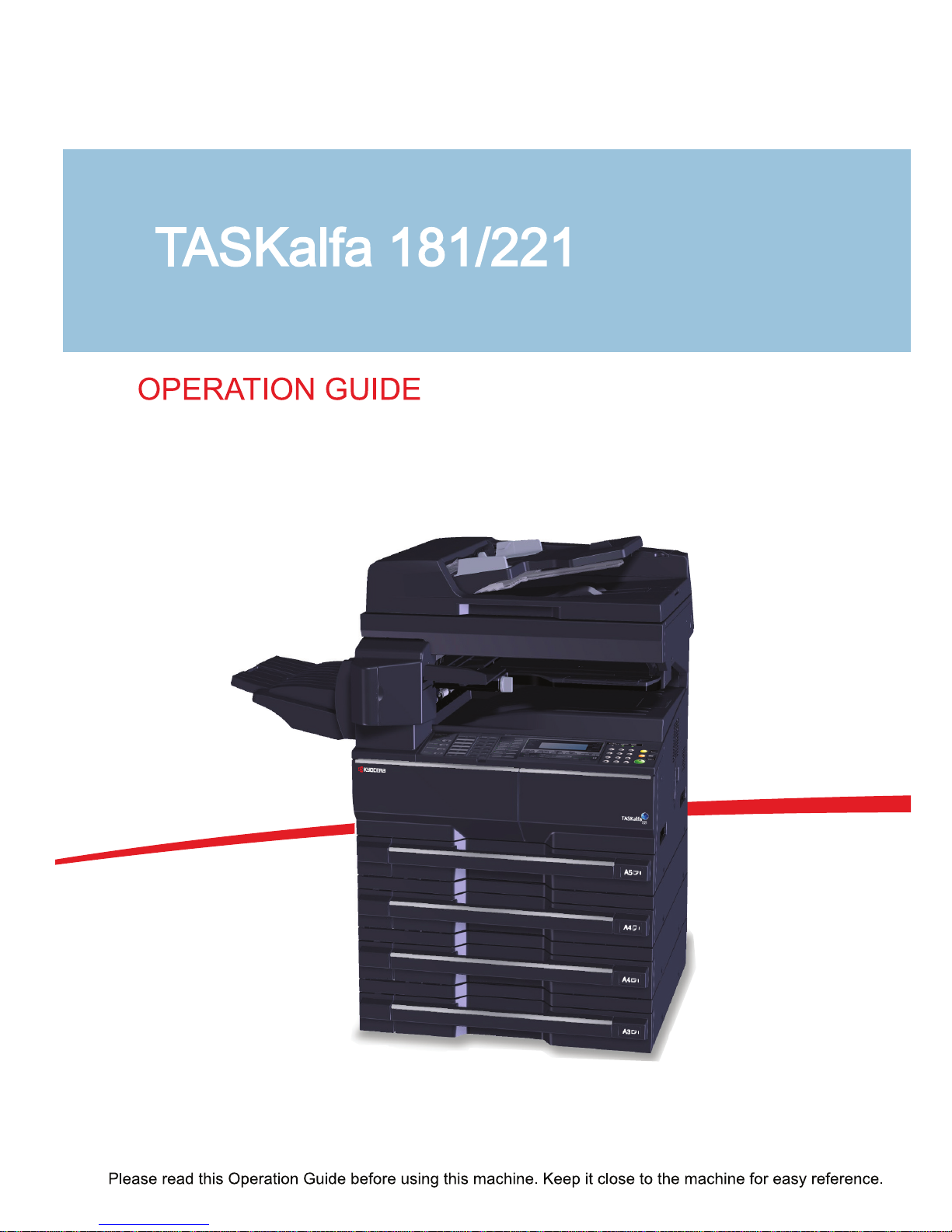
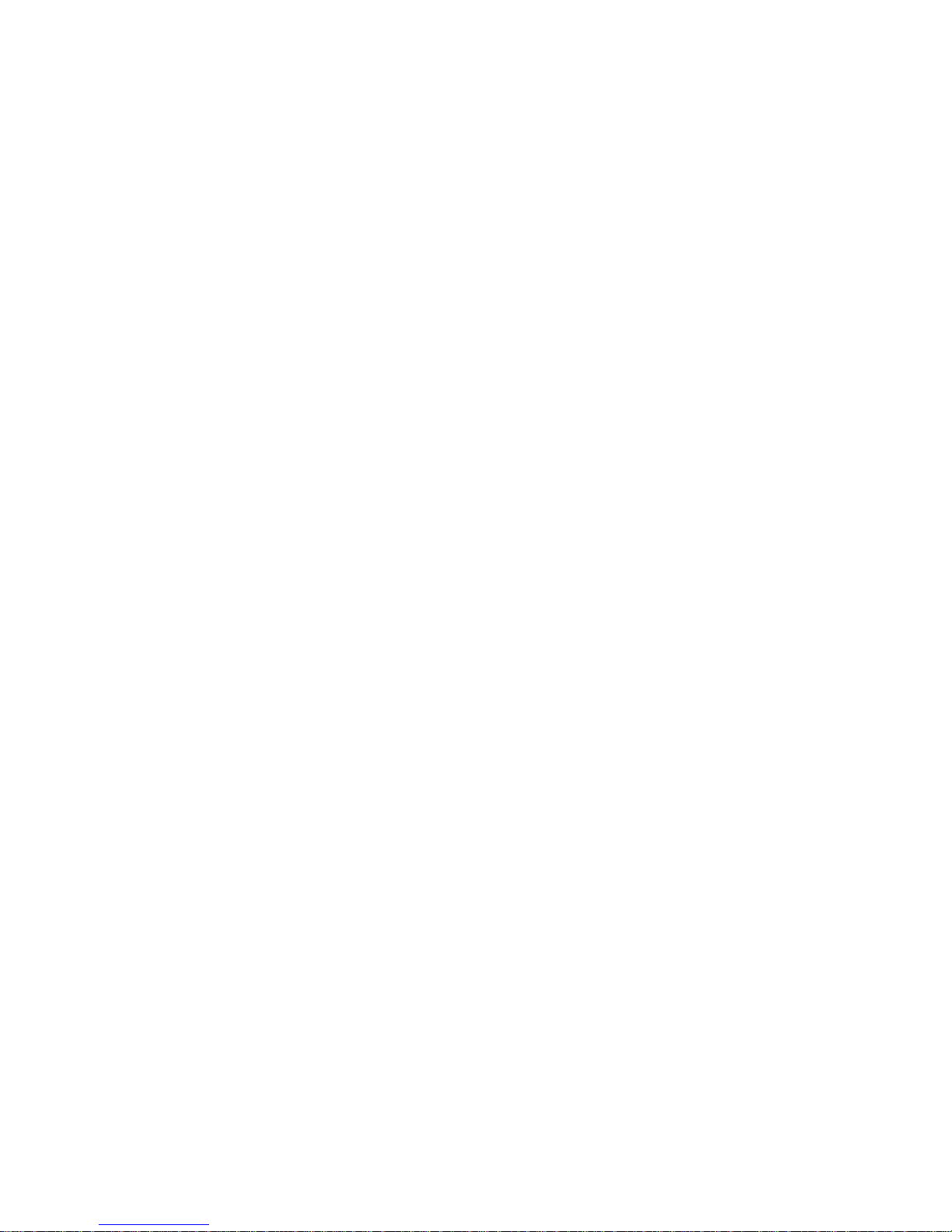
Introduction
Thank you for your purchase of Taskalfa 181/221.
This Operation Guide is intended to help you operate the machine correctly, perform routine maintenance and
take a simple troubleshooting action as necessary, so that you can always use the machine in good condition.
Please read this Operation Guide before you start using the machine, and keep it close to the machine for easy
reference.
We recommend the use of our own brand supplies. We will not be liable for any damage caused by the use of
third party supplies in this machine.
In this Operation Guide, Taskalfa 181/221 are referred to as 18 ppm model and 22 ppm model respectively.
Included Guides
The following guides are supplied with the machine. Refer to them as necessary.
Operation Guide (This Guide)
Describes how to load paper, basic copy, print and scan operations, and troubleshooting.
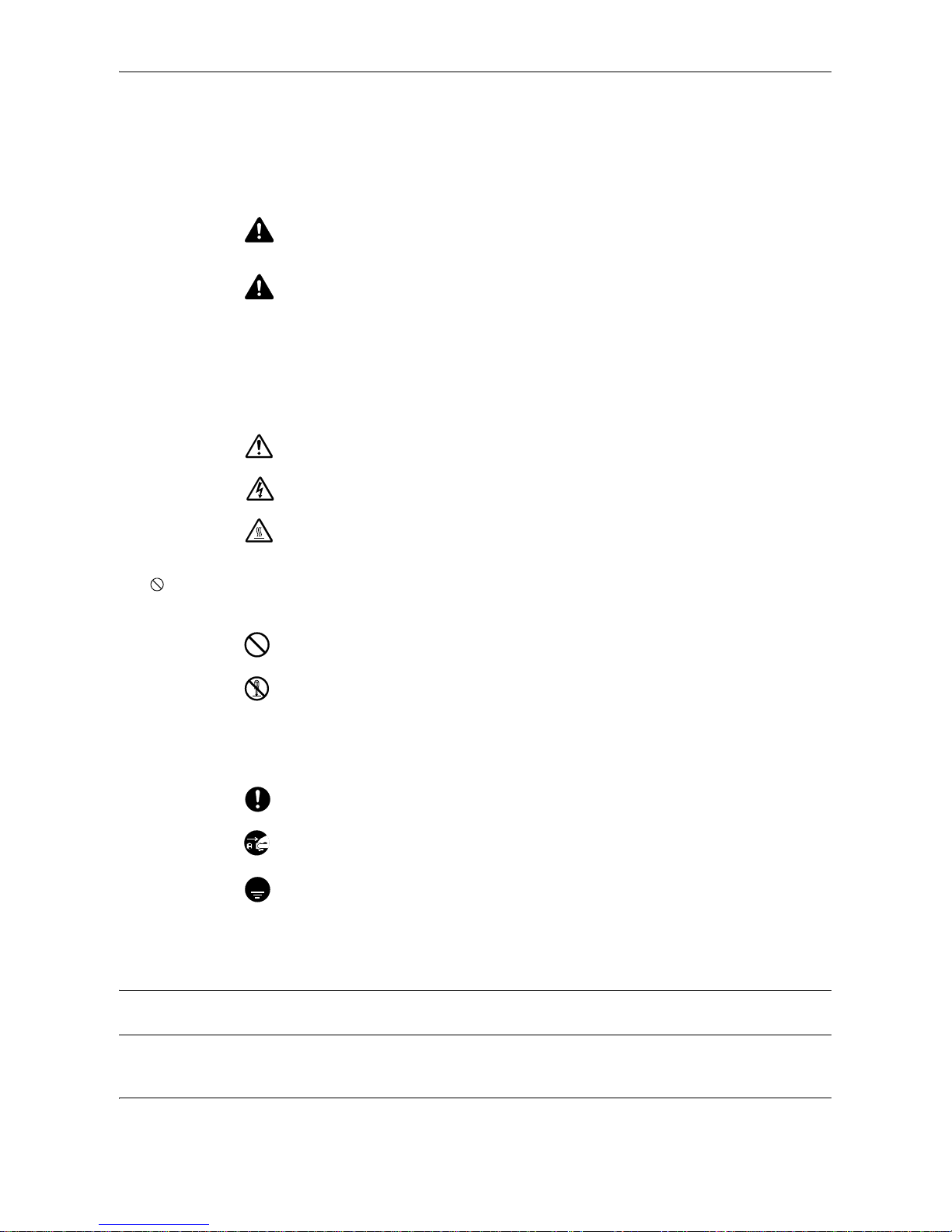
OPERATION GUIDE i
Safety Conventions in This Guide
The sections of this guide and parts of the machine marked with symbols are safety warnings meant to protect
the user, other individuals and surrounding objects, and ensure correct and safe usage of the machine. The
symbols and their meanings are indicated below.
Symbols
The U symbol indicates that the related section includes safety warnings. Specific points of attention are
indicated inside the symbol.
The symbol indicates that the related section includes information on prohibited actions. Specifics of the
prohibited action are indicated inside the symbol.
The z symbol indicates that the related section includes information on actions which must be performed.
Specifics of the required action are indicated inside the symbol.
Please contact your service representative to order a replacement if the safety warnings in this Operation Guide
are illegible or if the guide itself is missing (fee required).
NOTE: An original which resembles a bank note closely may not be copied properly in some rare cases
because this machine is equipped with a counterfeiting prevention function.
WARNING: Indicates that serious injury or even death may result
from insufficient attention to or incorrect compliance with the
related points.
CAUTION: Indicates that personal injury or mechanical damage
may result from insufficient attention to or incorrect compliance
with the related points.
.... [General warning]
.... [Warning of danger of electrical shock]
.... [Warning of high temperature]
.... [Warning of prohibited action]
.... [Disassembly prohibited]
.... [Alert of required action]
.... [Remove the power plug from the outlet]
....
[Always connect the machine to an outlet with a ground
connection]
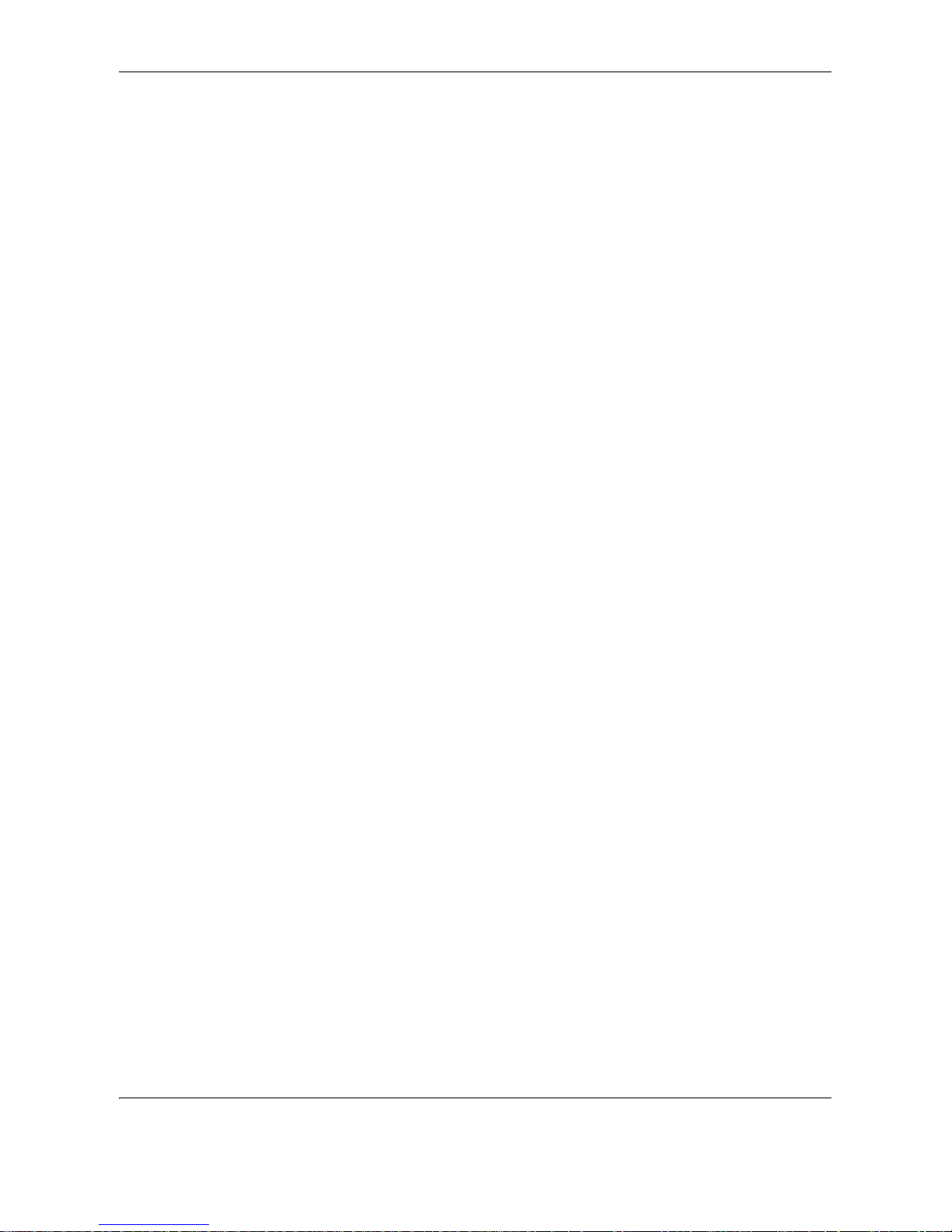
Contents
ii OPERATION GUIDE
Contents
1Part Names
Operation Panel . . . . . . . . . . . . . . . . . . . . . . . . . . . . . . . . . . . . . . . . . . . . . . . . . . . . . . . . . . . . . 1-2
Machine. . . . . . . . . . . . . . . . . . . . . . . . . . . . . . . . . . . . . . . . . . . . . . . . . . . . . . . . . . . . . . . . . . . . 1-6
2 Preparation before Use
Check bundled items. . . . . . . . . . . . . . . . . . . . . . . . . . . . . . . . . . . . . . . . . . . . . . . . . . . . . . . . . . 2-2
Determining the Connection Method and Preparing Cables. . . . . . . . . . . . . . . . . . . . . . . . . . . . 2-3
Connecting Cables . . . . . . . . . . . . . . . . . . . . . . . . . . . . . . . . . . . . . . . . . . . . . . . . . . . . . . . . . . . 2-5
Switching the Language for Display [Language]. . . . . . . . . . . . . . . . . . . . . . . . . . . . . . . . . . . . . 2-7
Setting Date and Time . . . . . . . . . . . . . . . . . . . . . . . . . . . . . . . . . . . . . . . . . . . . . . . . . . . . . . . . 2-8
Network (TCP/IP) Setup . . . . . . . . . . . . . . . . . . . . . . . . . . . . . . . . . . . . . . . . . . . . . . . . . . . . . . 2-10
Installing Software. . . . . . . . . . . . . . . . . . . . . . . . . . . . . . . . . . . . . . . . . . . . . . . . . . . . . . . . . . . 2-13
Loading Paper. . . . . . . . . . . . . . . . . . . . . . . . . . . . . . . . . . . . . . . . . . . . . . . . . . . . . . . . . . . . . . 2-14
Loading Originals . . . . . . . . . . . . . . . . . . . . . . . . . . . . . . . . . . . . . . . . . . . . . . . . . . . . . . . . . . . 2-25
3 Basic Operation
Power On/Off . . . . . . . . . . . . . . . . . . . . . . . . . . . . . . . . . . . . . . . . . . . . . . . . . . . . . . . . . . . . . . . 3-2
Low Power Mode and Auto Low Power Mode . . . . . . . . . . . . . . . . . . . . . . . . . . . . . . . . . . . . . . 3-4
Sleep and Auto Sleep . . . . . . . . . . . . . . . . . . . . . . . . . . . . . . . . . . . . . . . . . . . . . . . . . . . . . . . . . 3-5
Printing from Applications . . . . . . . . . . . . . . . . . . . . . . . . . . . . . . . . . . . . . . . . . . . . . . . . . . . . . . 3-6
4 Copying Functions
Basic Copying Procedure . . . . . . . . . . . . . . . . . . . . . . . . . . . . . . . . . . . . . . . . . . . . . . . . . . . . . . 4-2
Adjusting Density . . . . . . . . . . . . . . . . . . . . . . . . . . . . . . . . . . . . . . . . . . . . . . . . . . . . . . . . . . . . 4-3
Selecting Image Quality . . . . . . . . . . . . . . . . . . . . . . . . . . . . . . . . . . . . . . . . . . . . . . . . . . . . . . . 4-4
Zoom Copying. . . . . . . . . . . . . . . . . . . . . . . . . . . . . . . . . . . . . . . . . . . . . . . . . . . . . . . . . . . . . . . 4-5
Collate Copying. . . . . . . . . . . . . . . . . . . . . . . . . . . . . . . . . . . . . . . . . . . . . . . . . . . . . . . . . . . . . . 4-8
Offset Copying . . . . . . . . . . . . . . . . . . . . . . . . . . . . . . . . . . . . . . . . . . . . . . . . . . . . . . . . . . . . . . 4-9
Staple . . . . . . . . . . . . . . . . . . . . . . . . . . . . . . . . . . . . . . . . . . . . . . . . . . . . . . . . . . . . . . . . . . . . 4-10
Original Size . . . . . . . . . . . . . . . . . . . . . . . . . . . . . . . . . . . . . . . . . . . . . . . . . . . . . . . . . . . . . . . 4-12
Paper Selection. . . . . . . . . . . . . . . . . . . . . . . . . . . . . . . . . . . . . . . . . . . . . . . . . . . . . . . . . . . . . 4-14
Mixed Sized Originals . . . . . . . . . . . . . . . . . . . . . . . . . . . . . . . . . . . . . . . . . . . . . . . . . . . . . . . . 4-15
Original Orientation . . . . . . . . . . . . . . . . . . . . . . . . . . . . . . . . . . . . . . . . . . . . . . . . . . . . . . . . . . 4-16
EcoPrint. . . . . . . . . . . . . . . . . . . . . . . . . . . . . . . . . . . . . . . . . . . . . . . . . . . . . . . . . . . . . . . . . . . 4-18
Combine Mode . . . . . . . . . . . . . . . . . . . . . . . . . . . . . . . . . . . . . . . . . . . . . . . . . . . . . . . . . . . . . 4-19
Margin Mode . . . . . . . . . . . . . . . . . . . . . . . . . . . . . . . . . . . . . . . . . . . . . . . . . . . . . . . . . . . . . . . 4-22
Border Erase . . . . . . . . . . . . . . . . . . . . . . . . . . . . . . . . . . . . . . . . . . . . . . . . . . . . . . . . . . . . . . . 4-23
Duplex Copying. . . . . . . . . . . . . . . . . . . . . . . . . . . . . . . . . . . . . . . . . . . . . . . . . . . . . . . . . . . . . 4-25
Continuous Scan . . . . . . . . . . . . . . . . . . . . . . . . . . . . . . . . . . . . . . . . . . . . . . . . . . . . . . . . . . . 4-28
Auto Image Rotation . . . . . . . . . . . . . . . . . . . . . . . . . . . . . . . . . . . . . . . . . . . . . . . . . . . . . . . . . 4-29
Interrupt Mode. . . . . . . . . . . . . . . . . . . . . . . . . . . . . . . . . . . . . . . . . . . . . . . . . . . . . . . . . . . . . . 4-30
Program Function . . . . . . . . . . . . . . . . . . . . . . . . . . . . . . . . . . . . . . . . . . . . . . . . . . . . . . . . . . . 4-32
5 Printing Functions
Using This Machine as a Network Printer . . . . . . . . . . . . . . . . . . . . . . . . . . . . . . . . . . . . . . . . . . 5-2
Status Page Printing . . . . . . . . . . . . . . . . . . . . . . . . . . . . . . . . . . . . . . . . . . . . . . . . . . . . . . . . . . 5-3
e-MPS Function . . . . . . . . . . . . . . . . . . . . . . . . . . . . . . . . . . . . . . . . . . . . . . . . . . . . . . . . . . . . . 5-4
Interface . . . . . . . . . . . . . . . . . . . . . . . . . . . . . . . . . . . . . . . . . . . . . . . . . . . . . . . . . . . . . . . . . . 5-11
Emulation . . . . . . . . . . . . . . . . . . . . . . . . . . . . . . . . . . . . . . . . . . . . . . . . . . . . . . . . . . . . . . . . . 5-16
Font. . . . . . . . . . . . . . . . . . . . . . . . . . . . . . . . . . . . . . . . . . . . . . . . . . . . . . . . . . . . . . . . . . . . . . 5-19

Contents
OPERATION GUIDE iii
Print Configuration . . . . . . . . . . . . . . . . . . . . . . . . . . . . . . . . . . . . . . . . . . . . . . . . . . . . . . . . . . 5-24
Print Quality. . . . . . . . . . . . . . . . . . . . . . . . . . . . . . . . . . . . . . . . . . . . . . . . . . . . . . . . . . . . . . . . 5-29
Memory Card Operation . . . . . . . . . . . . . . . . . . . . . . . . . . . . . . . . . . . . . . . . . . . . . . . . . . . . . . 5-32
Hard Disk Operation . . . . . . . . . . . . . . . . . . . . . . . . . . . . . . . . . . . . . . . . . . . . . . . . . . . . . . . . . 5-38
RAM Disk Operation . . . . . . . . . . . . . . . . . . . . . . . . . . . . . . . . . . . . . . . . . . . . . . . . . . . . . . . . . 5-39
Paper Handling . . . . . . . . . . . . . . . . . . . . . . . . . . . . . . . . . . . . . . . . . . . . . . . . . . . . . . . . . . . . . 5-41
Other Settings . . . . . . . . . . . . . . . . . . . . . . . . . . . . . . . . . . . . . . . . . . . . . . . . . . . . . . . . . . . . . . 5-45
6System Menu
Default Setting Mode. . . . . . . . . . . . . . . . . . . . . . . . . . . . . . . . . . . . . . . . . . . . . . . . . . . . . . . . . . 6-2
Machine Default Settings . . . . . . . . . . . . . . . . . . . . . . . . . . . . . . . . . . . . . . . . . . . . . . . . . . . . . 6-13
MP Tray Settings. . . . . . . . . . . . . . . . . . . . . . . . . . . . . . . . . . . . . . . . . . . . . . . . . . . . . . . . . . . . 6-28
Browsing and Printing the Total Counter. . . . . . . . . . . . . . . . . . . . . . . . . . . . . . . . . . . . . . . . . . 6-31
Report Output . . . . . . . . . . . . . . . . . . . . . . . . . . . . . . . . . . . . . . . . . . . . . . . . . . . . . . . . . . . . . . 6-33
Language Setting . . . . . . . . . . . . . . . . . . . . . . . . . . . . . . . . . . . . . . . . . . . . . . . . . . . . . . . . . . . 6-34
7 Job Accounting
Job Accounting Mode . . . . . . . . . . . . . . . . . . . . . . . . . . . . . . . . . . . . . . . . . . . . . . . . . . . . . . . . . 7-2
All Account Management . . . . . . . . . . . . . . . . . . . . . . . . . . . . . . . . . . . . . . . . . . . . . . . . . . . . . 7-10
Individual Account Management . . . . . . . . . . . . . . . . . . . . . . . . . . . . . . . . . . . . . . . . . . . . . . . . 7-11
Enabling Job Accounting. . . . . . . . . . . . . . . . . . . . . . . . . . . . . . . . . . . . . . . . . . . . . . . . . . . . . . 7-12
Default Settings. . . . . . . . . . . . . . . . . . . . . . . . . . . . . . . . . . . . . . . . . . . . . . . . . . . . . . . . . . . . . 7-13
Using Job Accounting . . . . . . . . . . . . . . . . . . . . . . . . . . . . . . . . . . . . . . . . . . . . . . . . . . . . . . . . 7-17
8 Maintenance
Cleaning . . . . . . . . . . . . . . . . . . . . . . . . . . . . . . . . . . . . . . . . . . . . . . . . . . . . . . . . . . . . . . . . . . . 8-2
Toner Container and Waste Toner Box Replacement . . . . . . . . . . . . . . . . . . . . . . . . . . . . . . . . . 8-6
9 Troubleshooting
Solving Malfunctions . . . . . . . . . . . . . . . . . . . . . . . . . . . . . . . . . . . . . . . . . . . . . . . . . . . . . . . . . . 9-2
Responding to Error Messages. . . . . . . . . . . . . . . . . . . . . . . . . . . . . . . . . . . . . . . . . . . . . . . . . . 9-5
Clearing Paper Jams. . . . . . . . . . . . . . . . . . . . . . . . . . . . . . . . . . . . . . . . . . . . . . . . . . . . . . . . . 9-12
Appendix
Optional Equipment. . . . . . . . . . . . . . . . . . . . . . . . . . . . . . . . . . . . . . . . . . . . . . . . . . . . .Appendix-2
Paper. . . . . . . . . . . . . . . . . . . . . . . . . . . . . . . . . . . . . . . . . . . . . . . . . . . . . . . . . . . . . . .Appendix-10
Specifications . . . . . . . . . . . . . . . . . . . . . . . . . . . . . . . . . . . . . . . . . . . . . . . . . . . . . . . .Appendix-18
Glossary . . . . . . . . . . . . . . . . . . . . . . . . . . . . . . . . . . . . . . . . . . . . . . . . . . . . . . . . . . . .Appendix-24
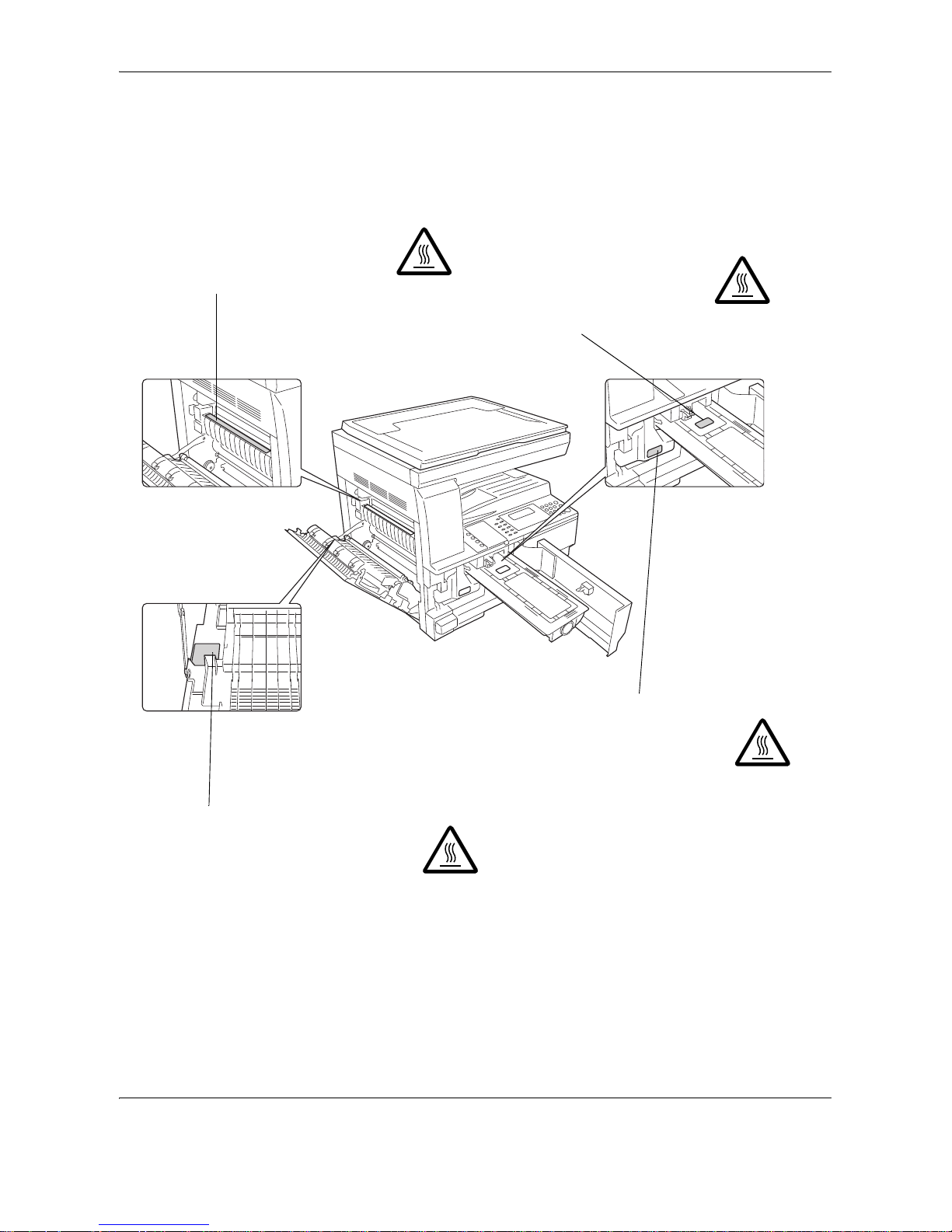
iv OPERATION GUIDE
Caution / Warning Labels
Caution / Warning labels have been attached to the machine at the following locations for safety purposes. Be
sufficiently careful to avoid fire or electric shock when removing a paper jam or when replacing toner.
NOTE: Do not remove these labels.
Label 2
High temperature inside. Do not touch
parts in this area, because there is a
danger of getting burned.
Label 3
Do not attempt to incinerate the
toner container. Dangerous sparks
may cause burns
.
Label 1
High temperature inside. Do not touch parts in
this area, because there is a danger of getting
burned.
Label 4
Do not attempt to incinerate the
waste toner box. Dangerous
sparks may cause burns.
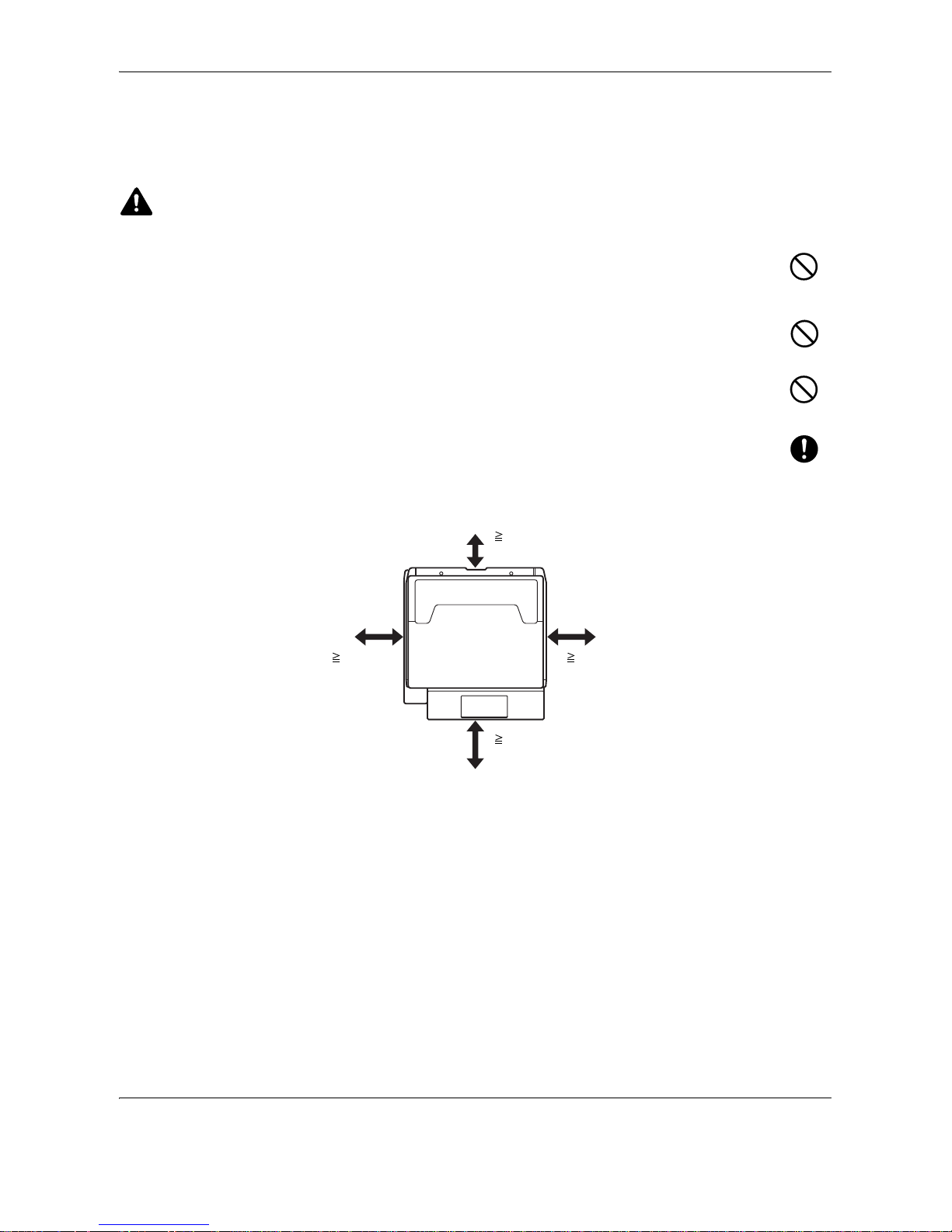
OPERATION GUIDE v
Installation Precautions
Environment
CAUTION
Avoid placing the machine on or in locations which are unstable or not level. Such locations may cause
the machine fall down or fall over. This type of situation presents a danger of personal injury or damage
to the machine.
Avoid locations with humidity or dust and dirt. If dust or dirt become attached to the power plug, clean
the plug to avoid the danger of fire or electrical shock.
Avoid locations near radiators, heaters or other heat sources, or locations near flammable items to
avoid the danger of fire.
To keep the machine cool and facilitate changing of parts and maintenance, allow access space as
shown below. Leave adequate space, especially around the rear cover, to allow air to be properly
ventilated out of the machine.
Other precautions
The service environmental conditions are as follows:
• Temperature: 50 to 90.5 °F (10 to 32.5 °C)
• Humidity: 15 to 80 %
However, adverse environmental conditions may affect the image quality. Avoid the following locations when
selecting a site for the machine.
• Avoid locations near a window or with exposure to direct sunlight.
• Avoid locations with vibrations.
• Avoid locations with drastic temperature fluctuations.
11 13/16"
30 cm
39 3/8"
100 cm
3 15/16"
10 cm
11 13/16"
30 cm
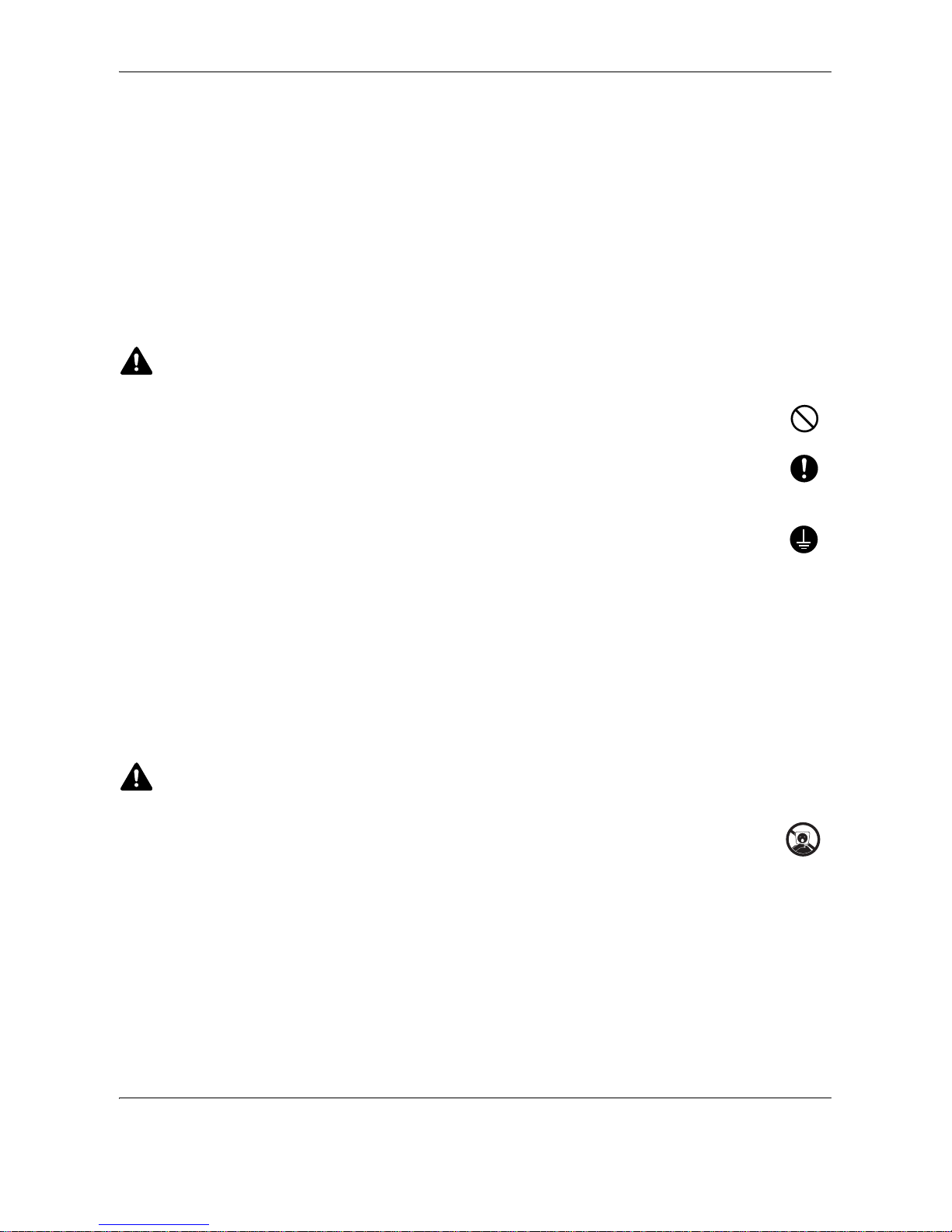
vi OPERATION GUIDE
• Avoid locations with direct exposure to hot or cold air.
• Avoid poorly ventilated locations.
If the floor is delicate against casters, when this machine is moved after installation, the floor material may be
damaged.
During copying, some ozone is released, but the amount does not cause any ill effect to one’s health. If,
however, the machine is used over a long period of time in a poorly ventilated room or when making an
extremely large number of copies, the smell may become unpleasant. To maintain the appropriate environment
for copy work, it is suggested that the room be properly ventilated.
Power supply/Grounding the machine
WARNING
Do not use a power supply with a voltage other than that specified. Avoid multiple connections in the
same outlet. These types of situations present a danger of fire or electrical shock.
Plug the power cord securely into the mains power outlet and the power socket on the machine. A
buildup of dust around the prongs on the plug or contact between the prongs and metallic objects may
cause a fire or electric shock. Incomplete electrical contact could cause overheating and ignition.
Always connect the machine to an outlet with a ground connection to avoid the danger of fire or
electrical shock in case of an electric short. If an earth connection is not possible, contact your service
representative.
Other precautions
Connect the power plug to the closest outlet possible to the machine.
The power supply cord is used as the main disconnect device. Ensure that the socket/outlet is located/installed
near the equipment and is easily accessible.
Handling of plastic bags
WARNING
Keep the plastic bags that are used with the machine away from children. The plastic may cling to their
nose and mouth causing suffocation.
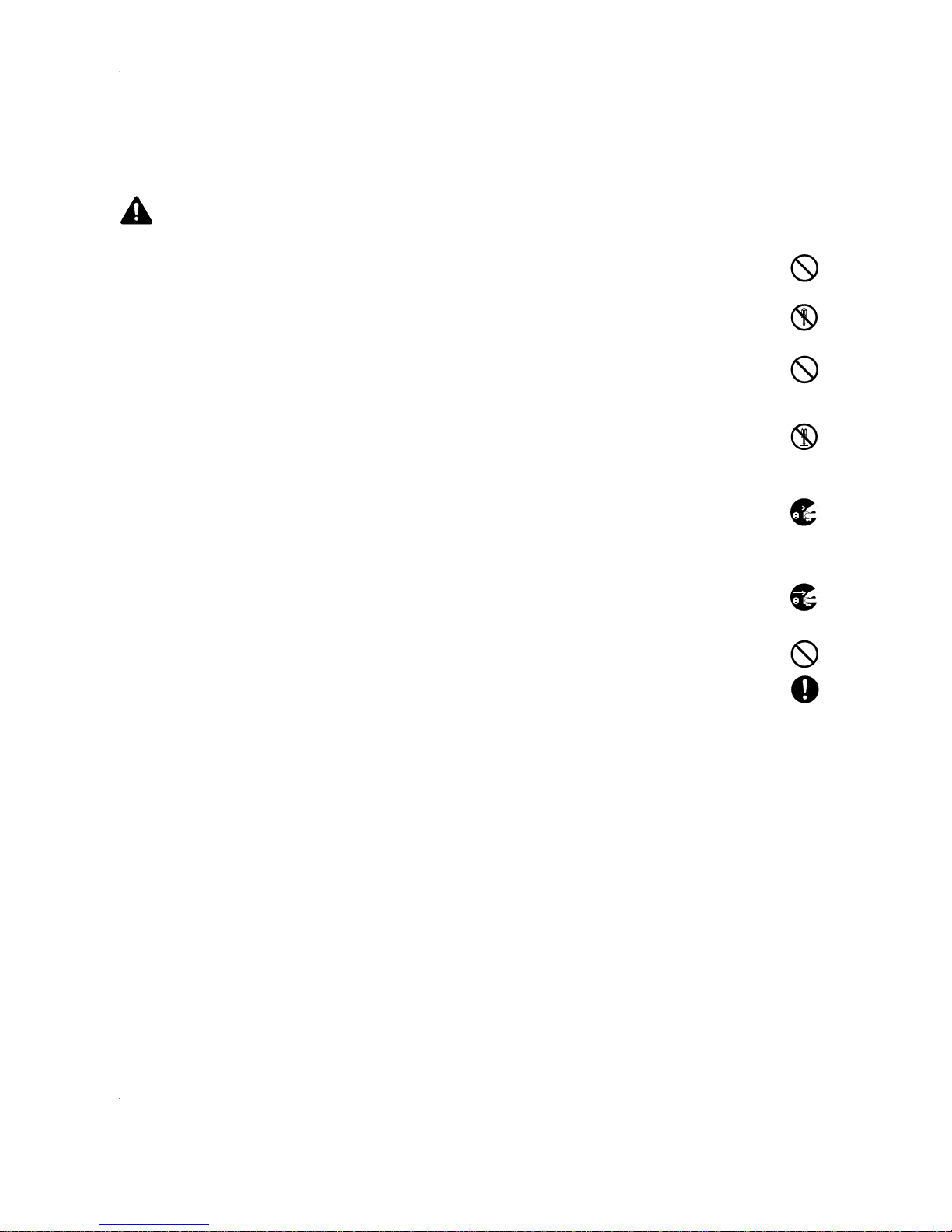
OPERATION GUIDE vii
Precautions for Use
Cautions when using the machine
WARNING
Do not place metallic objects or containers with water (flower vases, flower pots, cups, etc.) on or near
the machine. This type of situation presents a danger of fire or electrical shock should they fall inside.
Do not remove any of the covers from the machine as there is a danger of electrical shock from high
voltage parts inside the machine.
Do not damage, break or attempt to repair the power cord. Do not place heavy objects on the cord,
pull it unnecessarily or cause any other type of damage. These types of situations present a danger
of fire or electrical shock.
Never attempt to repair or disassemble the machine or its parts as there is a danger of personal injury,
fire, electrical shock or exposure to the laser. If the laser beam escapes, there is a danger of it causing
blindness.
If the machine becomes excessively hot, smoke appears from the machine, there is an odd smell, or
any other abnormal situation occurs, there is a danger of fire or electrical shock. Turn the main power
switch off immediately, be absolutely certain to remove the power plug from the outlet and then contact
your service representative.
If anything harmful (paper clips, water, other fluids, etc.) falls into the machine, turn the main power
switch off immediately. Next, remove the power plug from the outlet to avoid the danger of fire or
electrical shock. Then contact your service representative.
Do not remove or connect the power plug with wet hands, as there is a danger of electrical shock.
Always contact your service representative for maintenance or repair of internal parts.
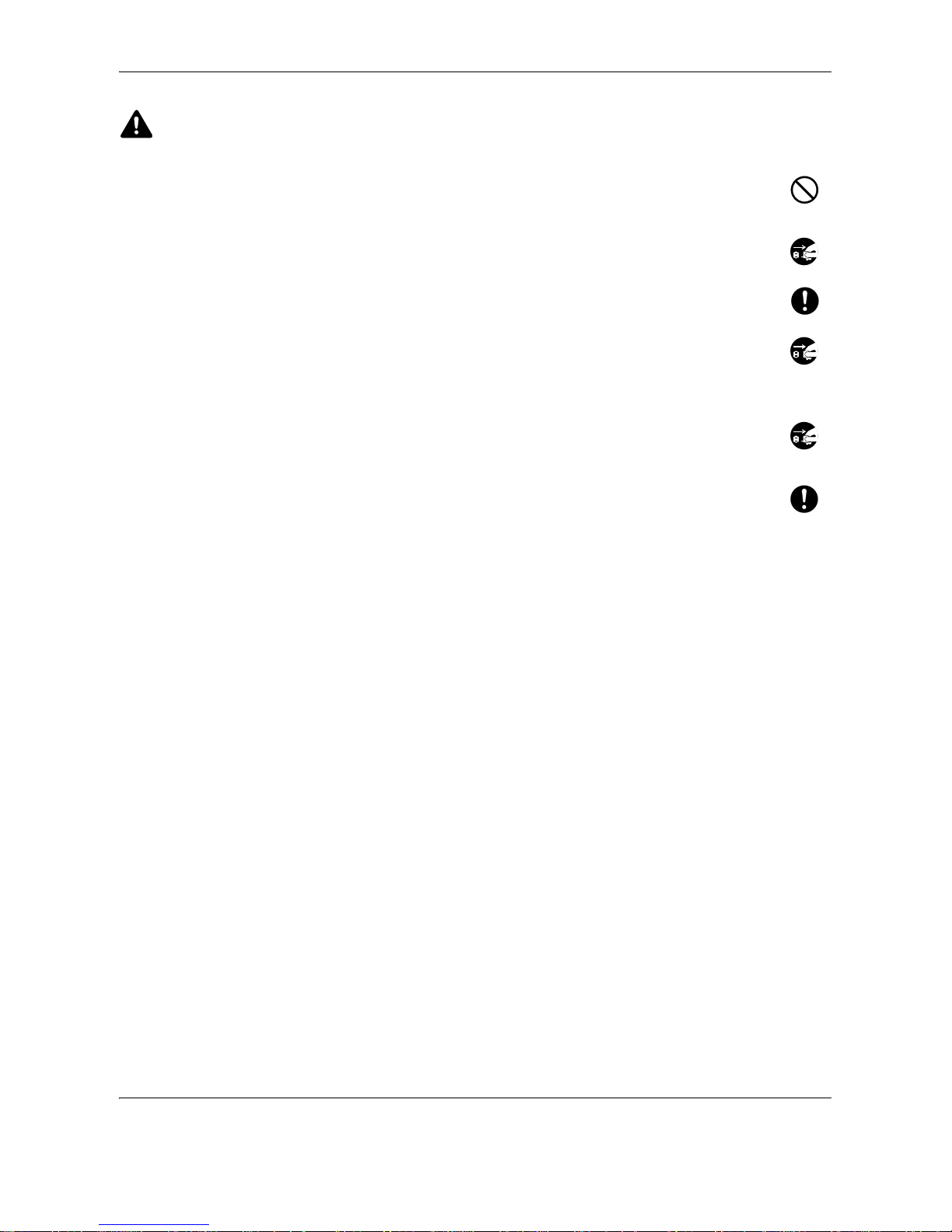
viii OPERATION GUIDE
CAUTION
Do not pull the power cord when removing it from the outlet. If the power cord is pulled, the wires may
become broken and there is a danger of fire or electrical shock. (Always grasp the power plug when
removing the power cord from the outlet.)
Always remove the power plug from the outlet when moving the machine. If the power cord is
damaged, there is a danger of fire or electrical shock.
Always hold the designated parts only when lifting or moving the machine.
If this machine will be left unused for an extended period (e.g. overnight), turn it off at the main power
switch. If the machine will not be used for an even longer period of time (e.g. vacation), remove the
power plug from the outlet as a safety precaution. If the optional Fax kit is installed, note that turning
the machine off at the main power switch disables fax transmission and reception.
For safety purposes, always remove the power plug from the outlet when performing cleaning
operations.
If dust accumulates within the machine, there is a danger of fire or other trouble. It is therefore
recommended that you consult with your service representative in regard to cleaning of internal parts.
This is particularly effective if accomplished prior to seasons of high humidity. Consult with your
service representative in regard to the cost of cleaning the internal parts of the machine.
Other precautions
Do not place heavy objects on the machine or cause other damage to the machine.
Do not open the front cover, turn off the main power switch, or pull out the power plug during copying.
When lifting or moving the machine, contact your service representative.
Do not touch electrical parts, such as connectors or printed circuit boards. They could be damaged by static
electricity.
Do not attempt to perform any operations not explained in this guide.
Caution: Use of controls or adjustments or performance of procedures other than those specified herein may
result in hazardous radiation exposure.
Do not look directly at the light from the scanning lamp as it may cause your eyes to feel tired or painful.
This machine comes equipped with an HDD (hard disk drive). Do not attempt to move the machine while the
power is still on. Since any resulting shock or vibration may cause damage to the hard disk, be sure to turn off
the power before attempting to move the machine.
In the event there is a problem with the machine’s HDD (hard disk drive), stored data may be erased. It is
recommended that important data be backed up on a PC or other media. Be also sure to store originals of
important documents separately.

OPERATION GUIDE ix
Cautions when handling consumables
CAUTION
Do not attempt to incinerate the toner container or the waste toner box. Dangerous sparks may cause
burns.
Keep the toner container and the waste toner box out of the reach of children.
If toner happens to spill from the toner container or the waste toner box, avoid inhalation and ingestion,
as well as contact with your eyes and skin.
• If you do happen to inhale toner, move to a place with fresh air and gargle thoroughly with a large amount of
water. If coughing develops, contact a physician.
• If you do happen to ingest toner, rinse your mouth with water and drink 1 or 2 cups of water to dilute the
contents of your stomach. If necessary, contact a physician.
• If you do happen to get toner in your eyes, flush them thoroughly with water. If there is any remaining
tenderness, contact a physician.
• If toner does happen to get on your skin, wash with soap and water.
Do not attempt to force open or destroy the toner container or the waste toner box.
If the optional Fax kit is installed and the main power switch is off, transmitting/receiving Fax is disabled. Do not
turn off the main power switch, but press the Power key on the operation panel to enter Sleep mode.
Other precautions
Return the exhausted toner container and waste toner box to your dealer or service representative. The
collected toner container and waste toner box will be recycled or disposed in accordance with the relevant
regulations.
Store the machine while avoiding exposure to direct sunlight.
Store the machine in a place where the temperature stays below 40ºC while avoiding sharp changes of
temperature and humidity.
If the machine will not be used for an extended period of time, remove the paper from the cassette and the Multi
Purpose (MP) Tray, return it to its original package and reseal it.
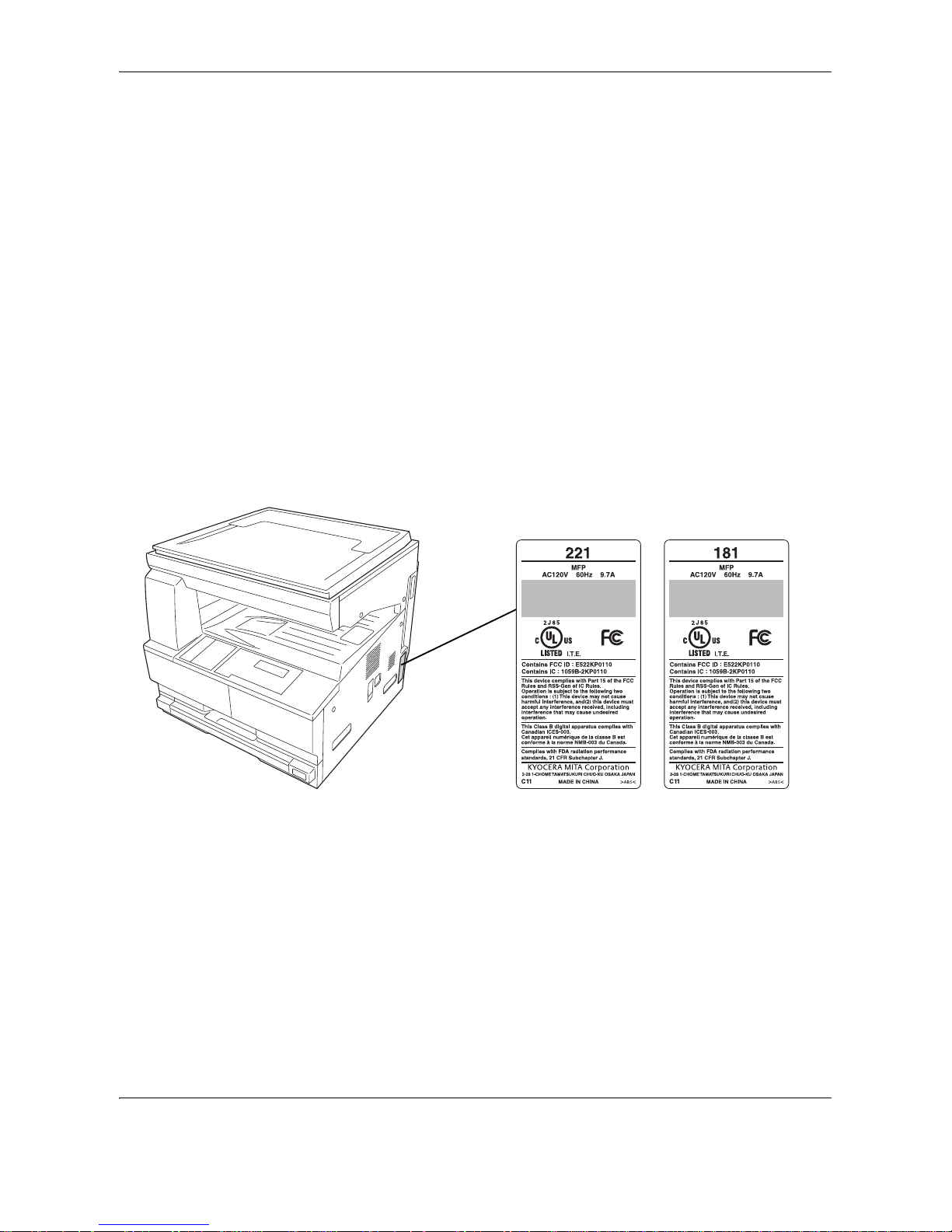
x OPERATION GUIDE
SAFETY OF LASER BEAM
1. Safety of laser beam
This machine has been certified by the manufacturer to Class 1 level under the radiation performance
standards established by the U.S.DHHS (Department of Health and Human Services) in 1968. This
indicates that the product is safe to use during normal operation and maintenance. The laser optical
system, enclosed in a protective housing and sealed within the external covers, never permits the laser
beam to escape.
2. The CDRH Act
A laser-product-related act was implemented on Aug. 2, 1976, by the Center for Devices and Radiological
Health (CDRH) of the U.S. Food and Drug Administration (FDA). This act prohibits the sale of laser products in
the U.S. without certification, and applies to laser products manufactured after Aug. 1, 1976. The label shown
below indicates compliance with the CDRH regulations and must be attached to laser products marketed in the
United States. On this machine, the label is on the right.
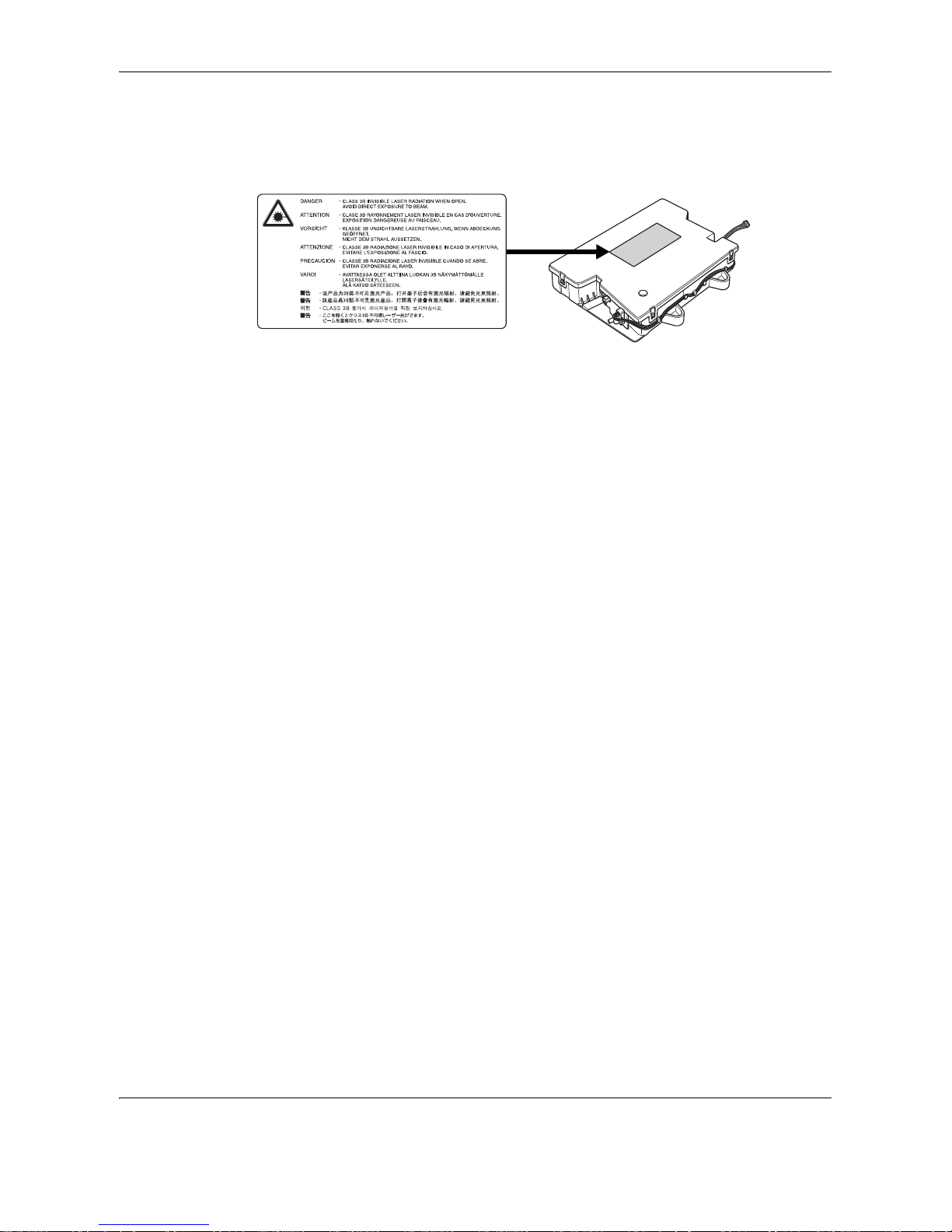
OPERATION GUIDE xi
3. Optical unit
When checking the optical unit, avoid direct exposure to the laser beam, which is invisible. Shown at below is
the label located on the cover of the optical unit.
4. Maintenance
For safety of the service personnel, follow the maintenance instructions in the other section of this manual.
5. Safety switch
The power to the laser unit is cut off when the front cover is opened.
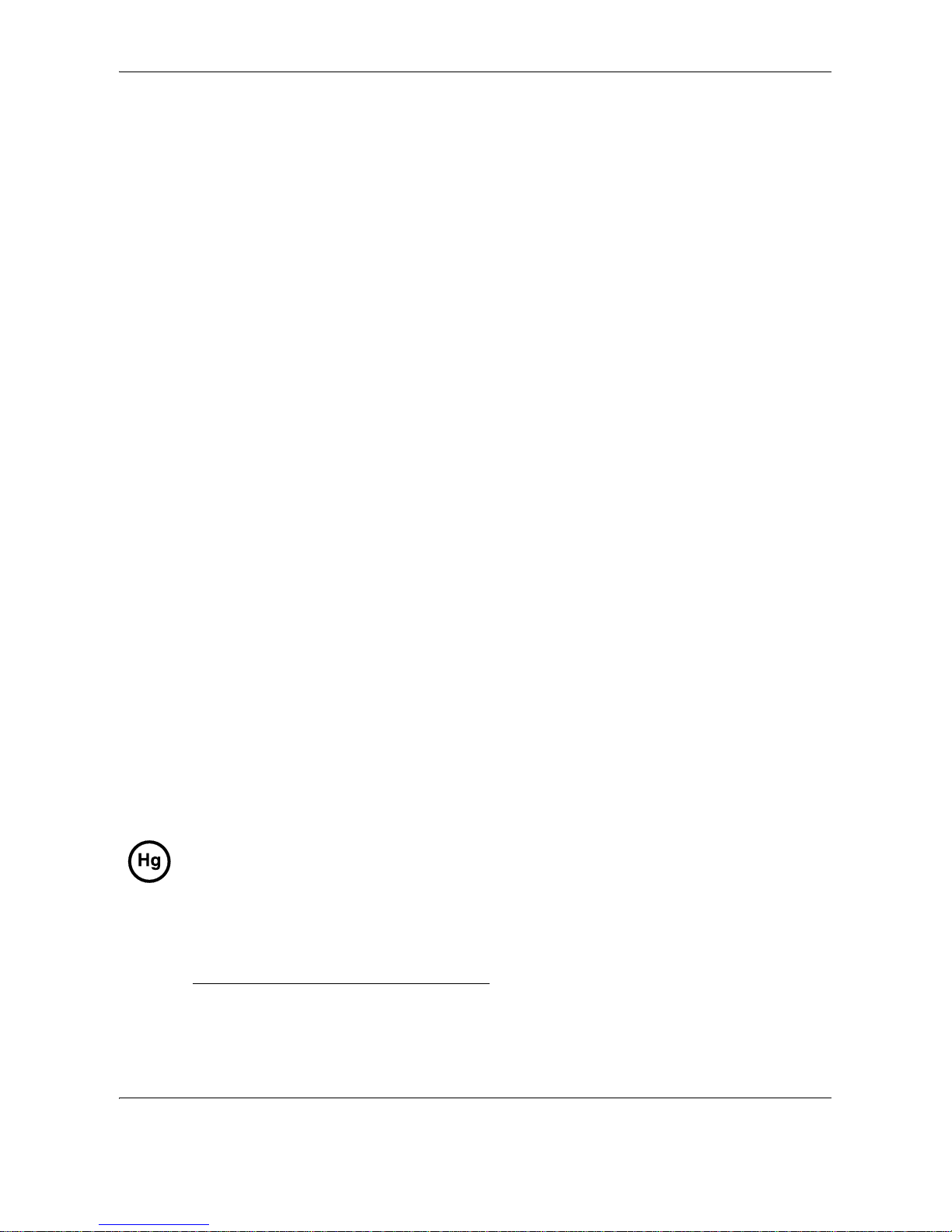
xii OPERATION GUIDE
Safety Instructions Regarding the Disconnection of Power
Caution: The power plug is the main isolation device! Other switches on the equipment are only functional
switches and are not suitable for isolating the equipment from the power source.
Attention: Le débranchement de la fiche secteur est le seul moyen de mettre l’appareil hors tension. Les
interrupteurs sur l’appareil ne sont que des interrupteurs de fonctionnement: ils ne mettent pas l’appareil hors
tension.
Other precautions (for users in California, the United States)
This product contains a CR Coin Lithium Battery which contains Perchlorate Material - special handling may
apply. See www.dtsc.ca.gov/hazardouswaste/perchlorate
.
WARNING
This equipment has been tested and found to comply with the limits for a Class B digital device, pursuant to Part 15 of the
FCC Rules. These limits are designed to provide reasonable protection against harmful interference in a residential
installation. This equipment generates, uses and can radiate radio frequency energy and, if not installed and used in
accordance with the instructions, may cause harmful interference to radio communications. However, there is no
guarantee that interference will not occur in a particular installation. If this equipment does cause harmful interference to
radio or television reception, which can be determined by turning the equipment off and on, the user is encouraged to try
to correct the interference by one or more of the following measures:
• Reorient or relocate the receiving antenna.
• Increase the separation between the equipment and receiver.
• Connect the equipment into an outlet on a circuit different from that to which the receiver is connected.
• Consult the dealer or an experienced radio/TV technician for help.
• The use of a non-shielded interface cable with the referenced device is prohibited.
CAUTION — The changes or modifications not expressly approved by the party responsible for compliance could void the
user’s authority to operate the equipment.
This device complies with Part 15 of FCC Rules and RSS-Gen of IC Rules.
Operation is subject to the following two conditions; (1) this device may not cause interference, and (2) this device must
accept any interference, including interference that may cause undesired operation of the device.
* The above warning is valid only in the United States of America.
Radio Tag Technology
In some countries the radio tag technology used in this equipment to identify the toner container may be subject to
authorization and the use of this equipment may consequently be restricted.
MERCURY WARNING
THE LAMP(S) INSIDE THIS PRODUCT CONTAIN MERCURY AND MUST BE RECYCLED OR DISPOSED OF
ACCORDING TO LOCAL, STATE OR FEDERAL LAWS.
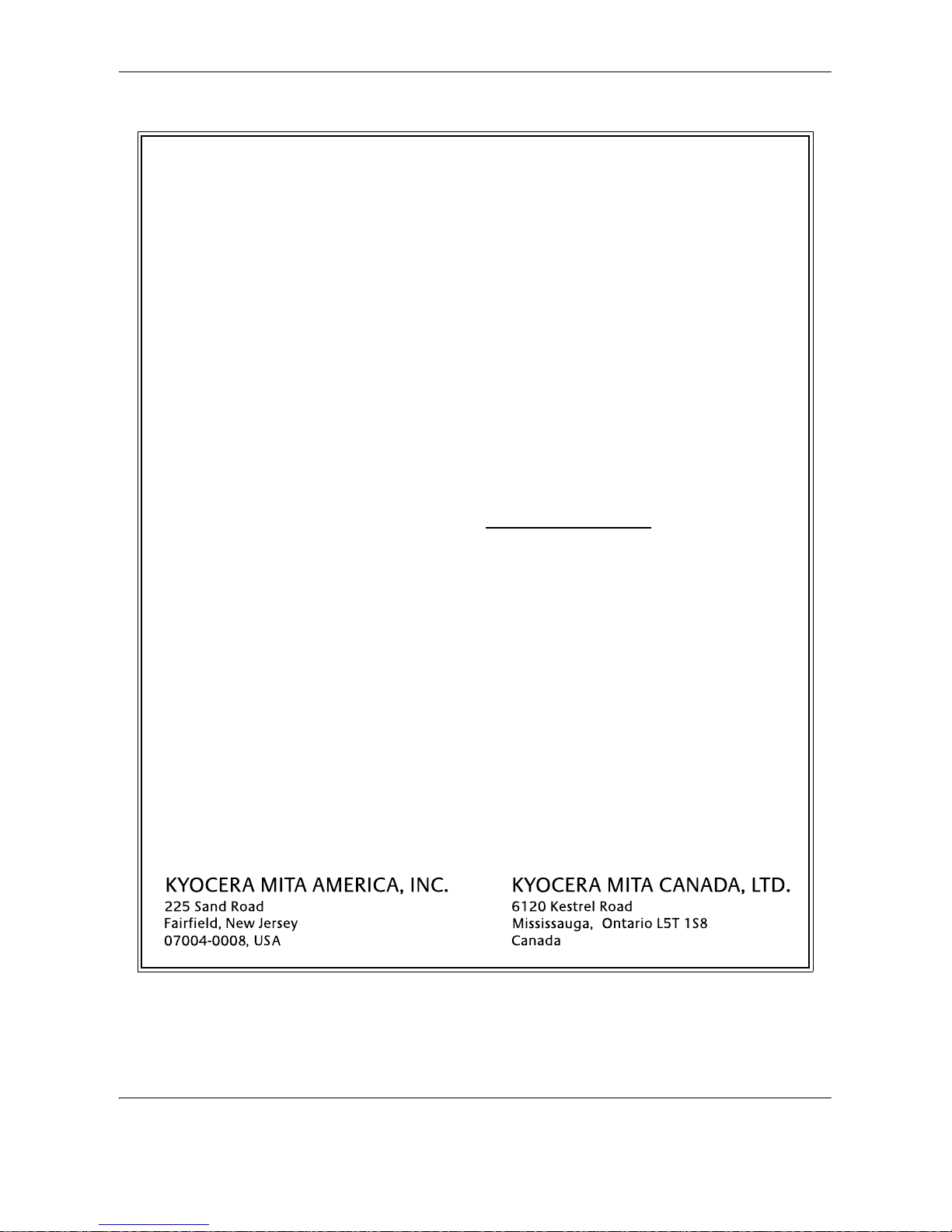
OPERATION GUIDE xiii
Warranty
181/221 MULTIFUNCTIONAL PRODUCT LIMITED WARRANTY
Kyocera Mita America, Inc. and Kyocera Mita Canada, Ltd. (both referred to as “Kyocera”) warrant
the Customer’s new color Multifunctional Product (referred to as “MFP”), and the new accessories
installed with the initial installation of the color MFP, against any defects in material and
workmanship for a period of one (1) year, or 300,000 copies/prints from date of installation,
whichever first occurs. In the event the color MFP or an accessory is found to be defective within
the warranty period, Kyocera’s only obligation and the Customer’s exclusive remedy shall be
replacement of any defective parts. Kyocera shall have no obligation to furnish labor.
This warranty covers Maintenance Kits and the components of Maintenance Kits included with the
original MFP for a period of three years or 300,000 copies/prints, whichever first occurs.
Maintenance Kits consist of the developing unit, the drum unit, the transfer belt, and the fixing unit.
Replacement Maintenance Kits have a 90 day Limited Warranty.
This warranty is valid only for the original retail purchaser (referred to as the “Customer”) of a new
Kyocera color MFP in the United States of America or Canada, based upon the country of purchase.
In order to obtain performance of this warranty, the Customer must immediately notify the Authorized
Kyocera Dealer from whom the product was purchased. If the Kyocera Dealer is not able to provide
service, write to Kyocera at the address below for the name and address of the Authorized Kyocera
Dealer in your area, or check Kyocera’s website at www.kyoceramita.com/us
.
This warranty does not cover MFPs or accessories which: (a) have become damaged due to
operator negligence, misuse, accidents, improper storage or unusual physical or electrical stress,
(b) have used parts or supplies which are not genuine Kyocera brand parts or supplies, (c) have
been installed or serviced by a technician not employed by Kyocera or an Authorized Kyocera
Dealer, or (d) have had the serial number modified, altered, or removed.
This warranty gives the Customer specific legal rights. The Customer may also have other rights,
which vary from state to state, or province to province. Neither the seller, nor any other person, is
authorized to extend the time period or expand this warranty on behalf of Kyocera.
THIS WARRANTY IS MADE IN LIEU OF ALL OTHER WARRANTIES AND CONDITIONS,
EXPRESS OR IMPLIED, AND KYOCERA SPECIFICALLY DISCLAIMS ANY IMPLIED WARRANTY
OR CONDITION OF MERCHANTABILITY OR FITNESS FOR A PARTICULAR PURPOSE. THIS
WARRANTY SHALL NOT EXTEND TO, AND KYOCERA SHALL NOT BE LIABLE FOR, ANY
INCIDENTAL OR CONSEQUENTIAL DAMAGES WHICH MAY ARISE OUT OF THE USE OF, OR
INABILITY TO USE, THE MFP.
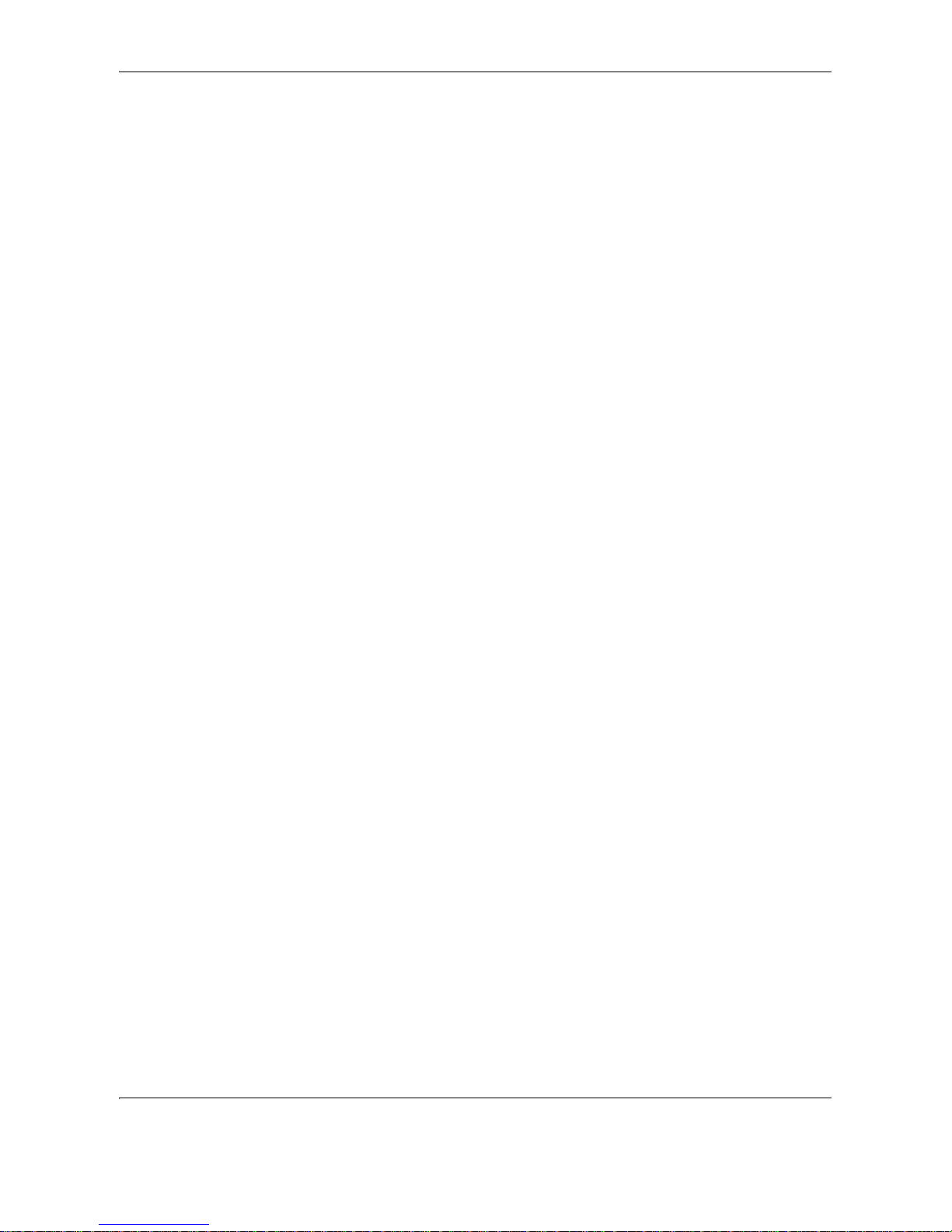
xiv OPERATION GUIDE
Legal Restriction on Copying/Scanning
• It may be prohibited to copy/scan copyrighted material without permission of the copyright owner.
• Copying/Scanning the following items is prohibited and may be penalized by low.
It may not be limited to these items. Do not knowingly copy/scan the items that are not to be copied/
scanned.
Paper money
Bank note
Securities
Stamp
Passport
Certificate
• Local laws and regulations may prohibit or restrict copying/scanning of other items not mentioned above.
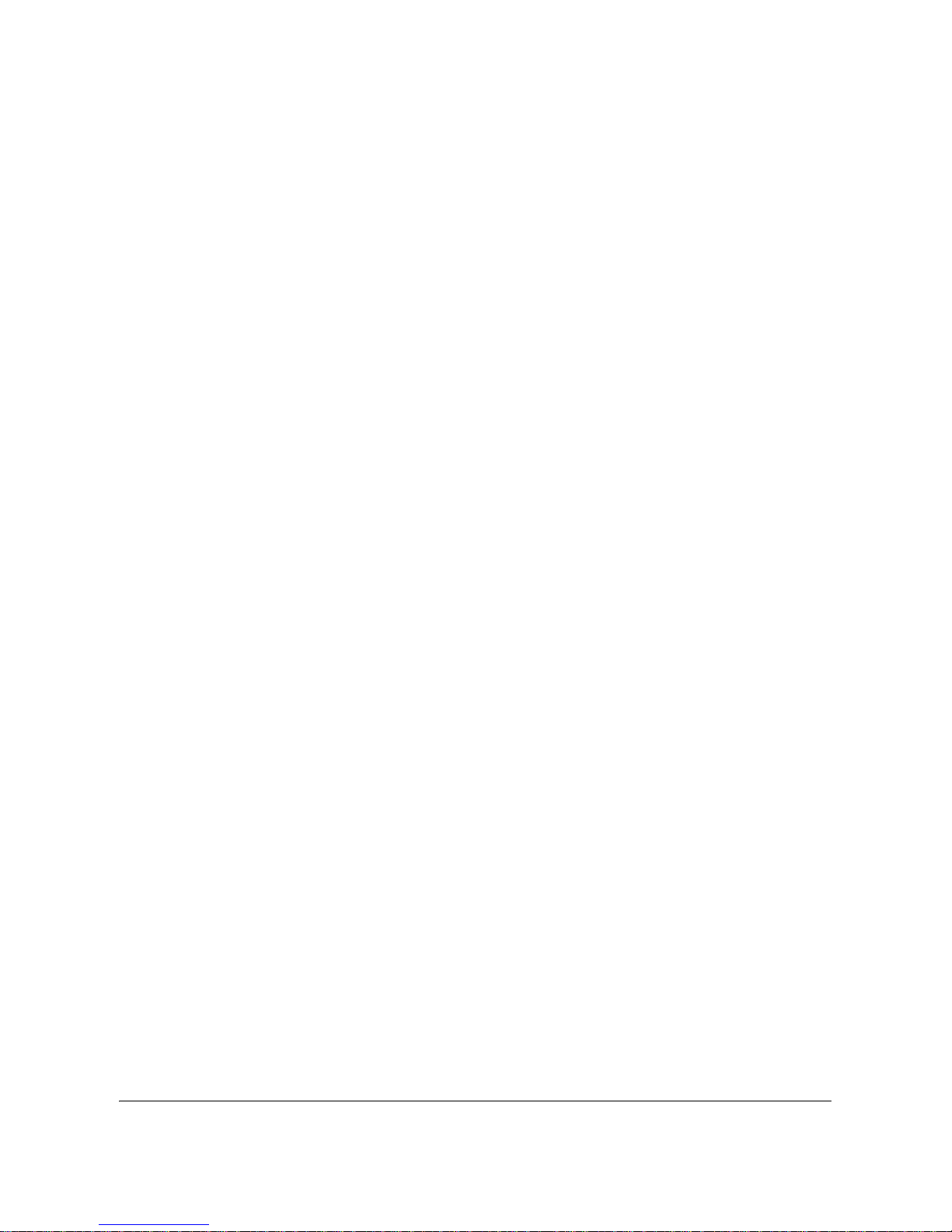
OPERATION GUIDE xv
Legal and Safety Information
Please read this information before using your machine. This chapter provides information on
the following topics.
• Legal Information .......................................................... xvi
• Regarding Trade Names...............................................xvii
• Energy Saving Control Function ................................... xix
• Automatic 2-Sided Copy Function ................................ xix
• Paper Recycling............................................................ xix
• Energy Star (ENERGY STAR®) Program ..................... xix
• About this Operation Guide............................................ xx
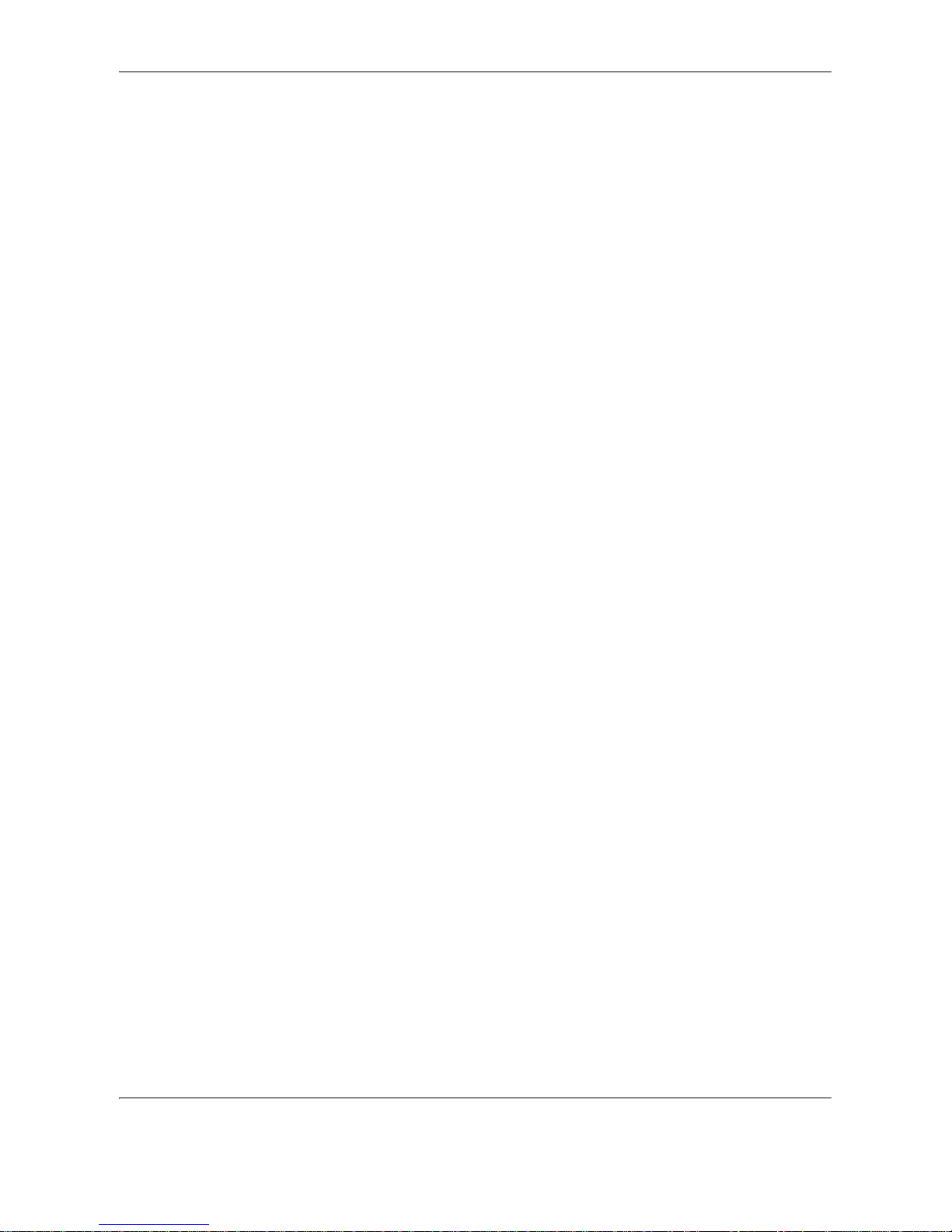
xvi OPERATION GUIDE
Legal Information
Copying or other reproduction of all or part of this guide without the prior written consent of Kyocera Mita
Corporation is prohibited.
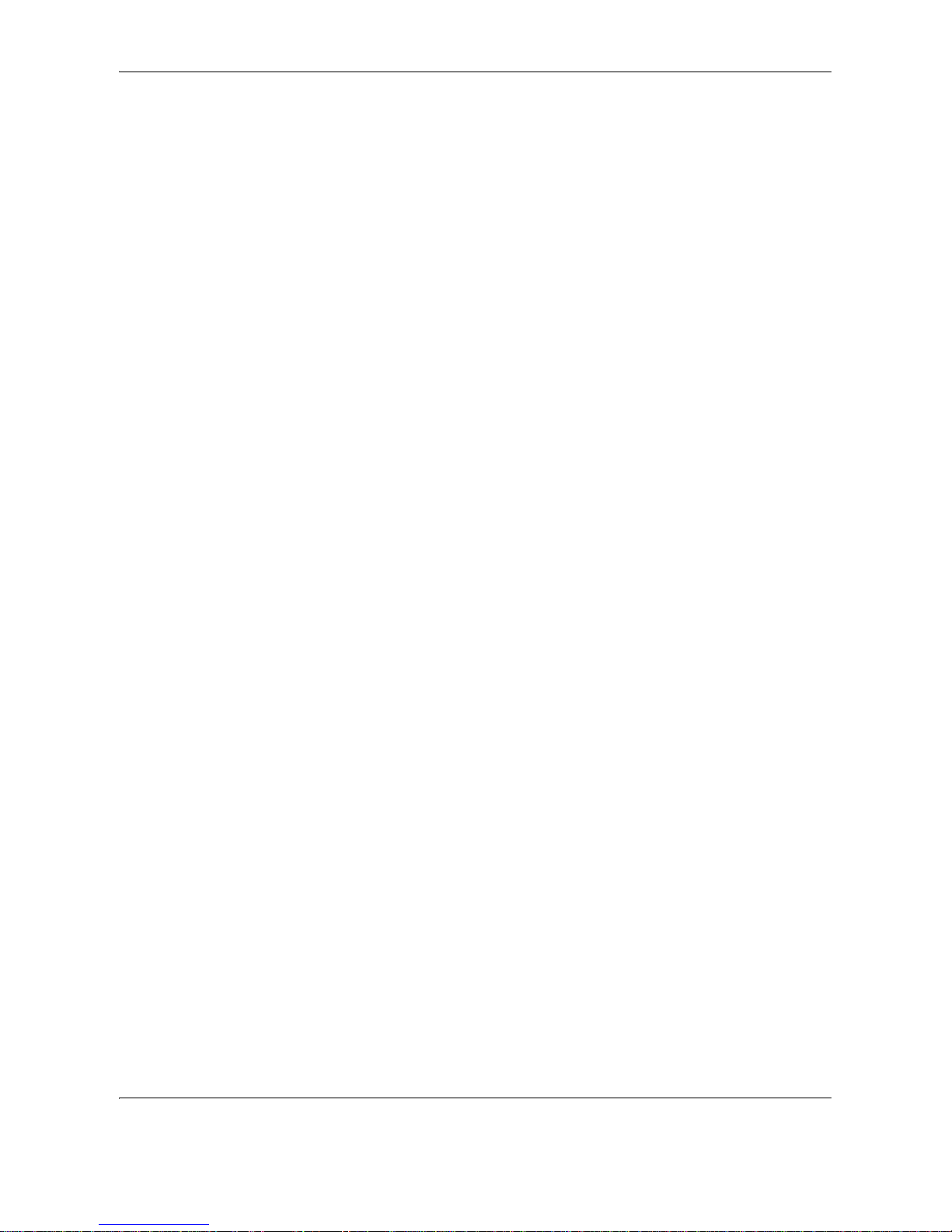
OPERATION GUIDE xvii
Regarding Trade Names
• PRESCRIBE and ECOSYS are trademarks of Kyocera Corporation.
• KPDL and KIR (Kyocera Image Refinement) are trademarks of Kyocera Corporation.
• Diablo 630 is a product of Xerox Corporation.
• IBM Proprinter X24E is a product of International Business Machines Corporation.
• Epson LQ-850 is a product of Seiko Epson Corporation.
• Hewlett-Packard, PCL, and PJL are registered trademarks of Hewlett-Packard Company.
• ENERGY STAR is a U.S. registered mark.
• Microsoft, MS-DOS, Windows, Windows NT and Internet Explorer are registered trademarks of Microsoft
Corporation in the U.S.A. and/or other countries.
• Windows Me, Windows XP and Windows Vista are trademarks of Microsoft Corporation.
• PCL is a trademark of Hewlett-Packard Company.
• Adobe Acrobat, Adobe Reader and PostScript are trademarks of Adobe Systems, Incorporated.
• Ethernet is a registered trademark of Xerox Corporation.
• Novell and NetWare are registered trademarks of Novell, Inc.
• IBM and IBM PC/AT are trademarks of International Business Machines Corporation.
• Power PC is a trademark of IBM in the U.S.A. and/or other countries.
• Macintosh and AppleTalk are registered trademarks of Apple Computer, Inc.
• This machine has been developed using embedded real-time operating system Tornado™ by Wind River
Systems, Inc.
• TrueType is a registered trademark of Apple Computer, Inc.
• TypeBankG-B, TypeBankM-M and Typebank-OCR are trademarks of TypeBank
®
.
• All European language fonts installed in this machine are used under licensing agreement with Monotype
Imaging Inc.
• Helvetica, Palatino and Times are registered trademarks of Linotype-Hell AG.
• ITC Avant Garde Gothic, ITC Bookman, ITC ZapfChancery and ITC ZapfDingbats are registered
trademarks of International Type-face Corporation.
• UFST™ MicroType
®
fonts by Monotype Imaging Inc. are installed in this machine.
All other brands and product names are registered trademarks or trademarks of their respective companies. The
designations ™ and ® will not be used in this Operation Guide.
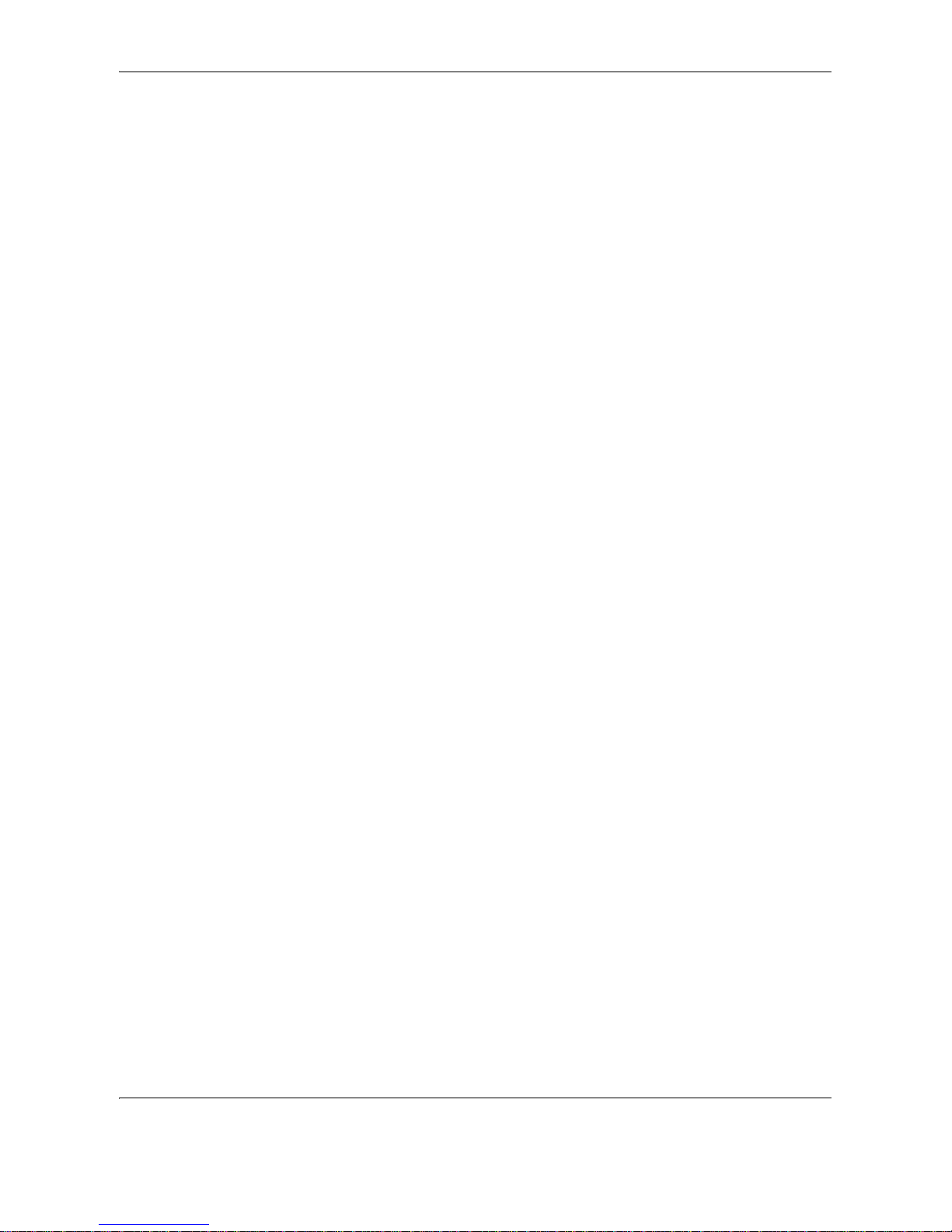
xviii OPERATION GUIDE
Monotype Imaging License Agreement
1 Software shall mean the digitally encoded, machine readable, scalable outline data as encoded in a
special format as well as the UFST Software.
2 You agree to accept a non-exclusive license to use the Software to reproduce and display weights, styles
and versions of letters, numerals, characters and symbols (Typefaces) solely for your own customary
business or personal purposes at the address stated on the registration card you return to Monotype
Imaging. Under the terms of this License Agreement, you have the right to use the Fonts on up to three
printers. If you need to have access to the fonts on more than three printers, you need to acquire a multiuser license agreement which can be obtained from Monotype Imaging. Monotype Imaging retains all
rights, title and interest to the Software and Typefaces and no rights are granted to you other than a
License to use the Software on the terms expressly set forth in this Agreement.
3 To protect proprietary rights of Monotype Imaging, you agree to maintain the Software and other
proprietary information concerning the Typefaces in strict confidence and to establish reasonable
procedures regulating access to and use of the Software and Typefaces.
4 You agree not to duplicate or copy the Software or Typefaces, except that you may make one backup
copy. You agree that any such copy shall contain the same proprietary notices as those appearing on the
original.
5 This License shall continue until the last use of the Software and Typefaces, unless sooner terminated.
This License may be terminated by Monotype Imaging if you fail to comply with the terms of this License
and such failure is not remedied within thirty (30) days after notice from Monotype Imaging. When this
License expires or is terminated, you shall either return to Monotype Imaging or destroy all copies of the
Software and Typefaces and documentation as requested.
6 You agree that you will not modify, alter, disassemble, decrypt, reverse engineer or decompile the
Software.
7 Monotype Imaging warrants that for ninety (90) days after delivery, the Software will perform in
accordance with Monotype Imaging-published specifications, and the diskette will be free from defects in
material and workmanship. Monotype Imaging does not warrant that the Software is free from all bugs,
errors and omissions.
The parties agree that all other warranties, expressed or implied, including warranties of fitness for a
particular purpose and merchantability, are excluded.
8 Your exclusive remedy and the sole liability of Monotype Imaging in connection with the Software and
Typefaces is repair or replacement of defective parts, upon their return to Monotype Imaging.
In no event will Monotype Imaging be liable for lost profits, lost data, or any other incidental or
consequential damages, or any damages caused by abuse or misapplication of the Software and
Typefaces.
9 Massachusetts U.S.A. law governs this Agreement.
10 You shall not sublicense, sell, lease, or otherwise transfer the Software and/or Typefaces without the prior
written consent of Monotype Imaging.
11 Use, duplication or disclosure by the Government is subject to restrictions as set forth in the Rights in
Technical Data and Computer Software clause at FAR 252-227-7013, subdivision (b)(3)(ii) or
subparagraph (c)(1)(ii), as appropriate. Further use, duplication or disclosure is subject to restrictions
applicable to restricted rights software as set forth in FAR 52.227-19 (c)(2).
12 You acknowledge that you have read this Agreement, understand it, and agree to be bound by its terms
and conditions. Neither party shall be bound by any statement or representation not contained in this
Agreement. No change in this Agreement is effective unless written and signed by properly authorized
representatives of each party. By opening this diskette package, you agree to accept the terms and
conditions of this Agreement.
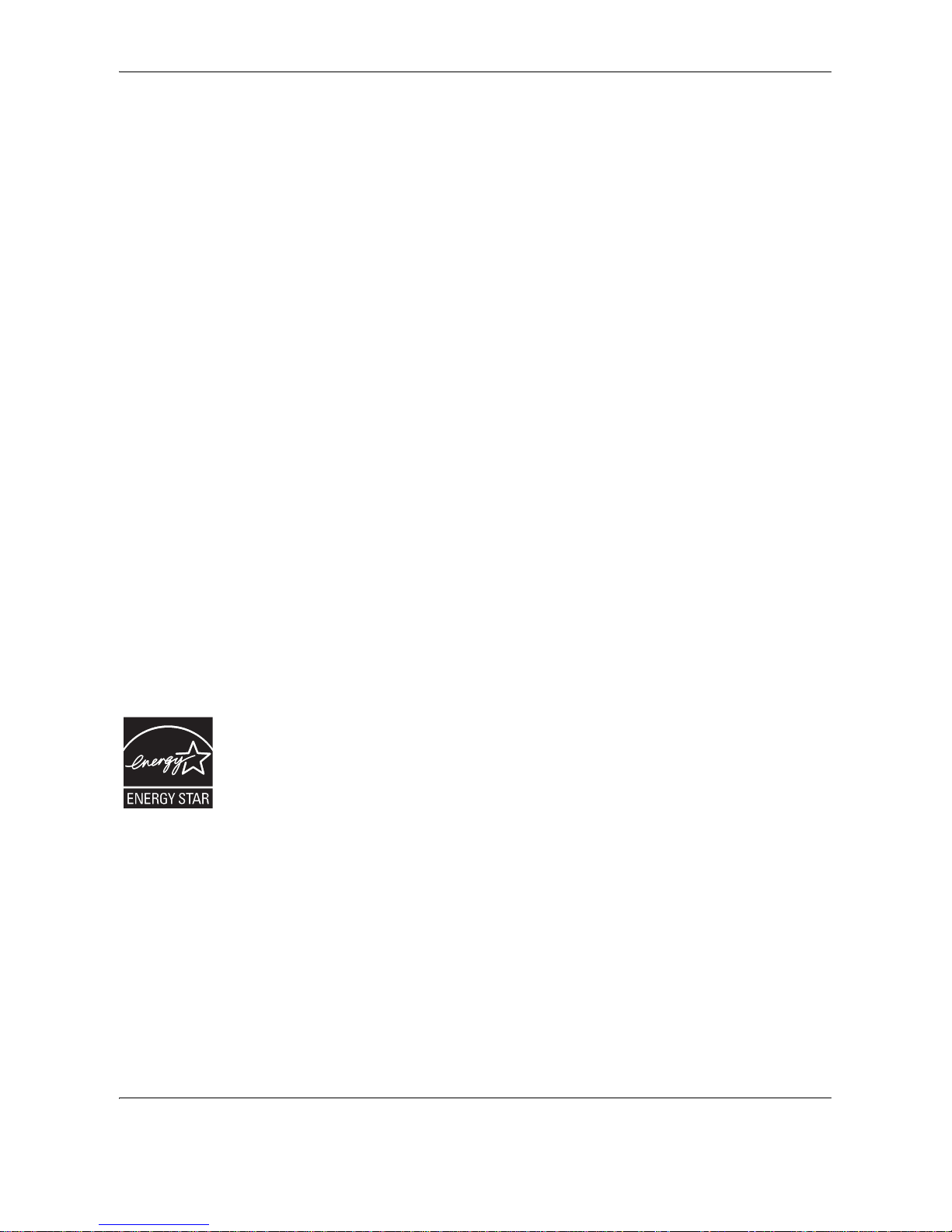
OPERATION GUIDE xix
Energy Saving Control Function
The device comes equipped with a Low Power Mode where energy consumption is reduced after a certain
amount of time elapses since the device was last used, as well as a Sleep Mode where printer and fax functions
remain in a waiting state but power consumption is still reduced to a minimum when there is no activity with the
device within a set amount of time. If the auto low power time is equal to the auto sleep time, a Sleep Mode is
preceded.
Low Power Mode
The amount of time of no activity that must pass before Low Power Mode is activated may be lengthened. For
more information refer to Low Power Mode and Auto Low Power Mode on page 3-4.
Sleep
The device automatically enters Sleep when 1 minutes have passed since the device was last used. The amount
of time of no activity that must pass before Sleep is activated may be lengthened. For more information see
Sleep and Auto Sleep on page 3-5.
Automatic 2-Sided Copy Function
This device includes 2-sided copying as an optional function. For example, by copying two 1-sided originals onto
a single sheet of paper as a 2-sided copy, it is possible to lower the amount of paper used. For more information
see Duplex Copying on page 4-25.
Paper Recycling
This device supports the recycled paper which reduces the load on the environment. Your sales or service
representative can provide information about recommended paper types.
Energy Star (ENERGY STAR®) Program
We have determined as a participating company in the International Energy Star Program that
this product is compliant with the standards laid out in the International Energy Star Program.
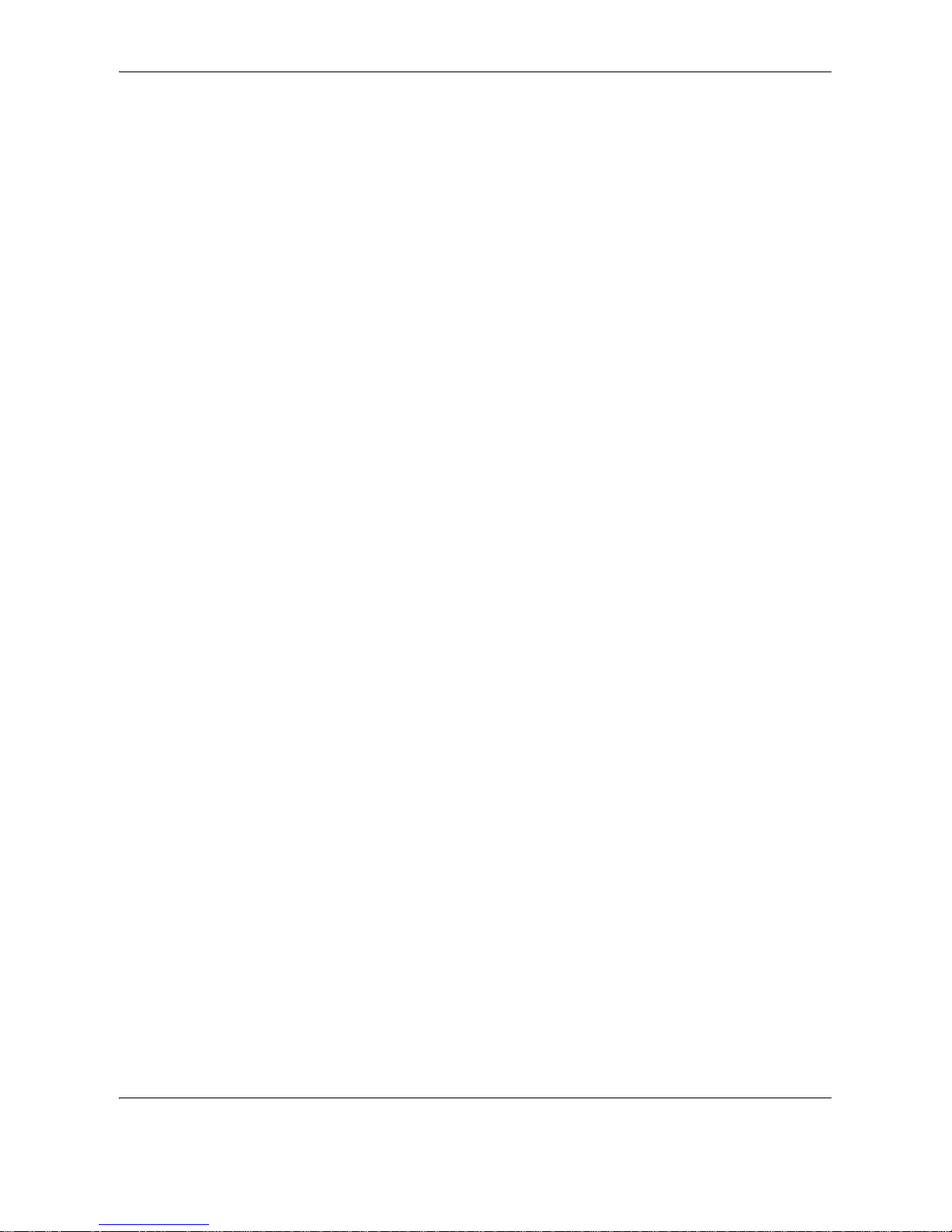
xx OPERATION GUIDE
About this Operation Guide
This Operation Guide contains the following chapters.
Chapter 1 - Part Names
Identifies machine parts and operation panel keys.
Chapter 2 - Preparation before Use
Explains adding paper, placing originals, connecting the machine, and necessary configurations before first use.
Chapter 3 - Basic Operation
Describes the basic procedures of simple copying and printing.
Chapter 4 - Copying Functions
Describes the functions you can use when copying.
Chapter 5 - Printing Functions
Explains various settings that can be made in relation to the printer functions of this machine.
Chapter 6 - System Menu
Explains the other general settings that can be made in this machine.
Chapter 7 - Job Accounting
Explains the settings of the job accounting functions.
Chapter 8 - Maintenance
Explains the replacement of the toner container and the waste toner box and maintenance of this product.
Chapter 9 - Troubleshooting
Explains how to handle error messages, paper jams and other problems.
Appendix
Explains the specifications of this product, paper specifications that can be used in this machine, the
combinations of functions and settings, and glossary.
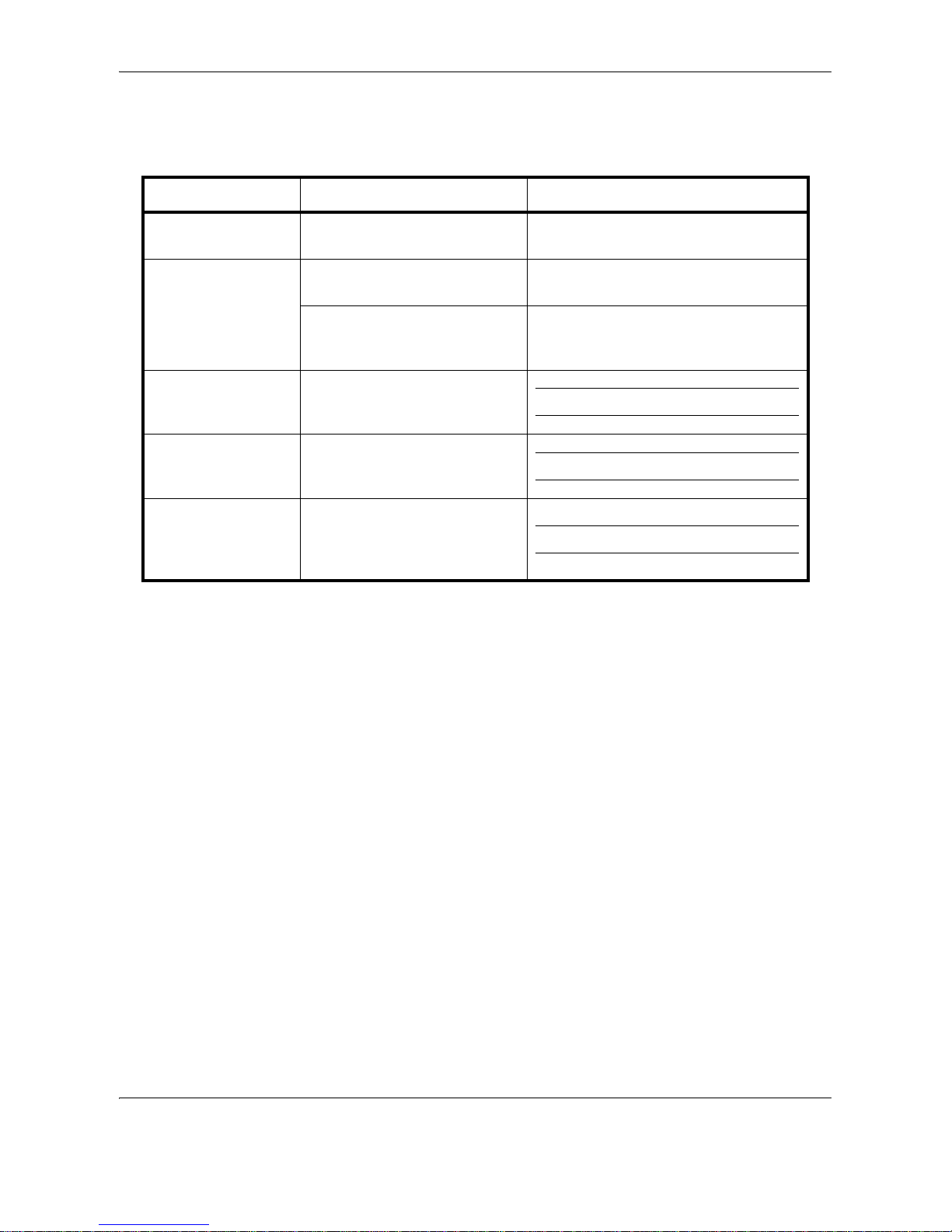
OPERATION GUIDE xxi
Conventions in This Guide
The following conventions are used depending on the nature of the description.
Convention Description Example
Bold Indicates the operation panel
keys or a computer screen.
Press the Start key.
Italic Indicates a message displayed
on the touch panel.
Ready to copy is displayed.
Used to emphasize a key word,
phrase or references to
additional information.
For more information refer to Sleep and
Auto Sleep on page 3-5.
Note Indicates supplemental
information or operations for
reference.
NOTE:
Important Indicates items that are required
or prohibited so as to avoid
problems.
IMPORTANT:
Caution Indicates what must be
observed to prevent injury or
machine breakdown and how to
deal with it.
CAUTION:
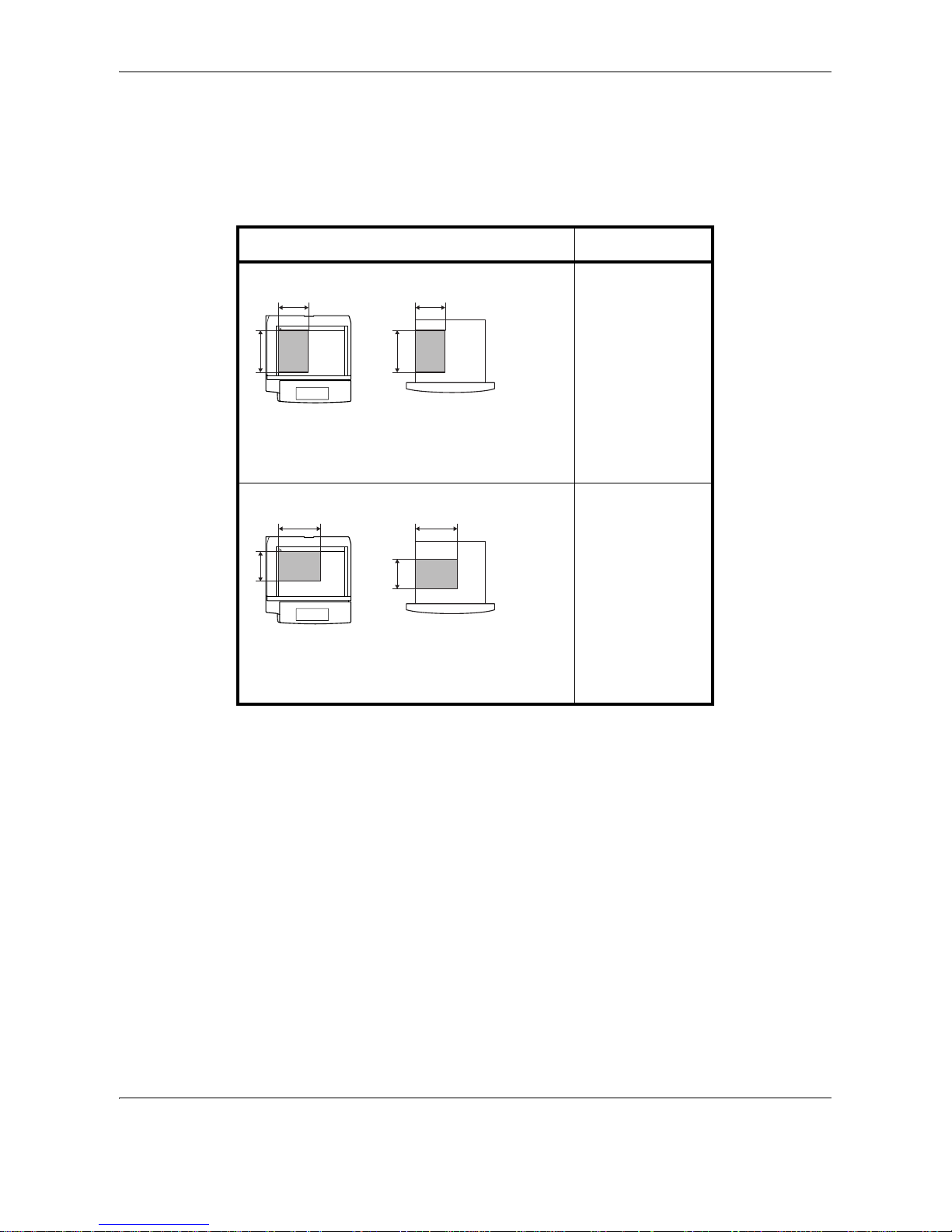
xxii OPERATION GUIDE
Originals and Paper Sizes
This section explains the notation used in this guide when referring to sizes of originals or paper sizes.
As with A4, B5 and Letter, which may be used either in the horizontal or vertical direction, horizontal direction is
indicated by an additional letter R in order to indicate the orientation of the original/paper.
Placement direction Indicated size *
* The size of the original/paper that can be used depends on the
function and source tray. For further details, refer to the page
detailing that function or source tray.
Vertical direction A4, B5, A5, B6,
A6, 16K, Letter,
Statement
For the originals/paper, dimension A is longer
than B.
Horizontal direction A4-R, B5-R, A5-R,
B6-R, A6-R, 16KR, Letter-R,
Statement-R
For the originals/paper, dimension A is shorter
than B.
B B
A A
Original
Paper
B B
A
A
Original
Paper
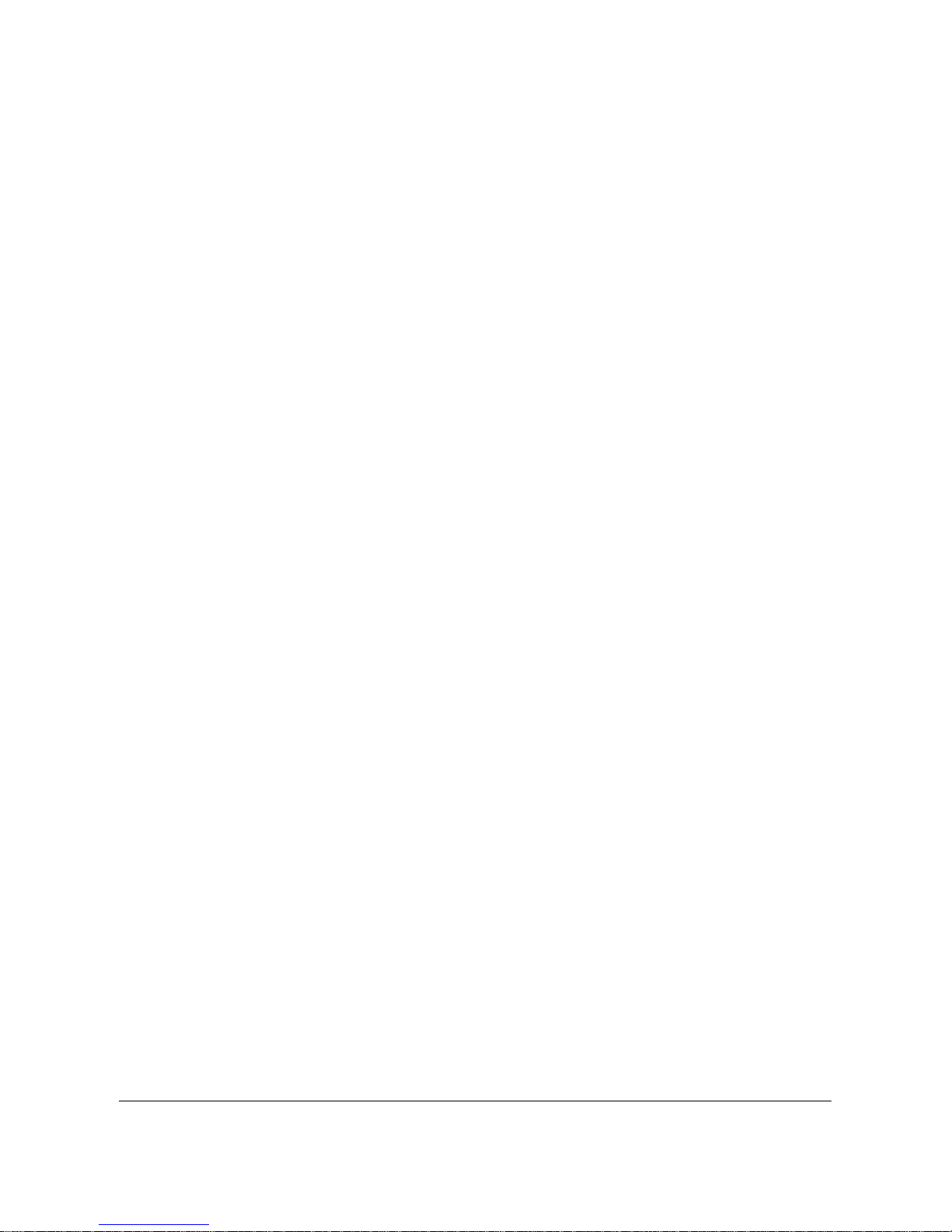
OPERATION GUIDE 1-1
1Part Names
This chapter identifies the machine parts and operation panel keys.
• Operation Panel............................................................1-2
• Machine ........................................................................1-6
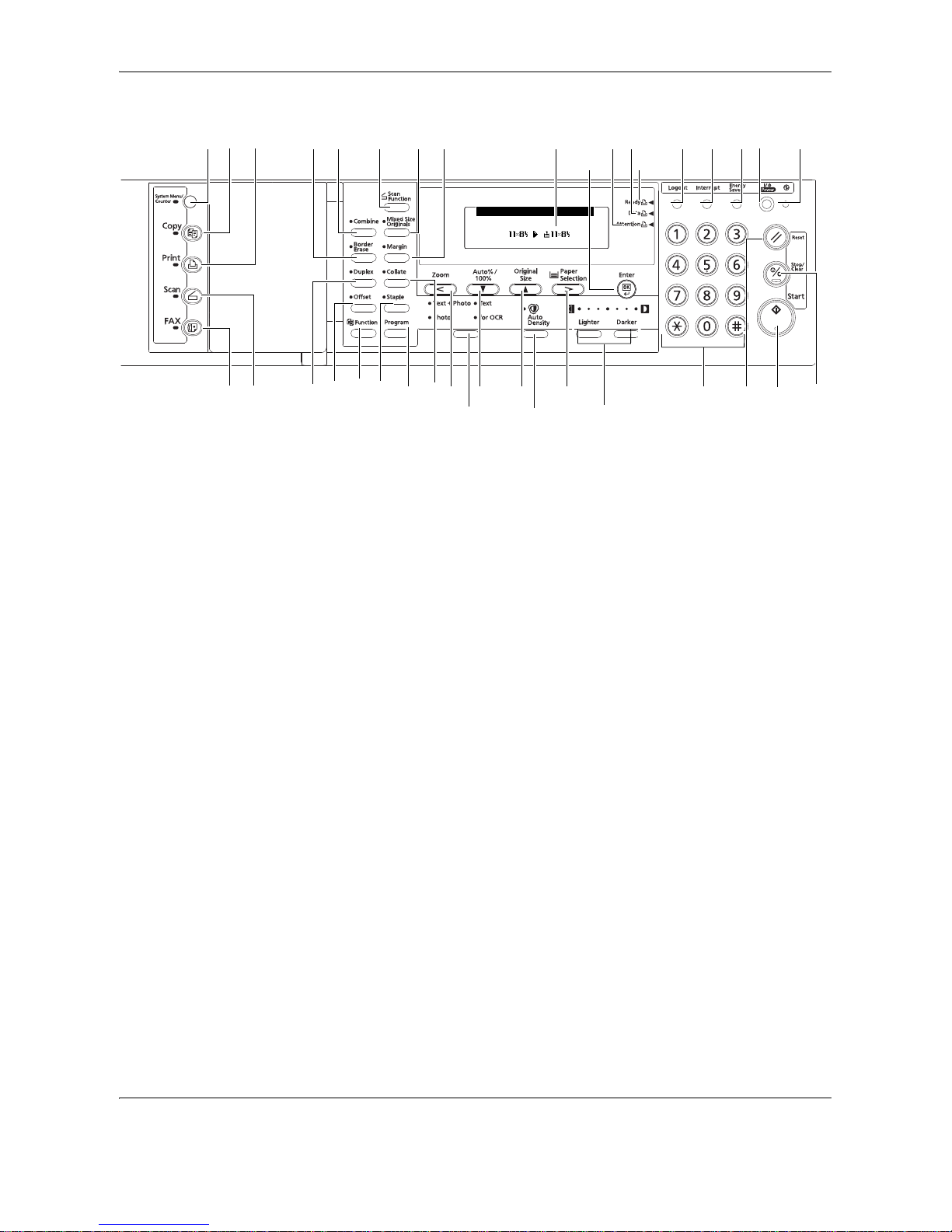
Part Names
1-2 OPERATION GUIDE
Operation Panel
1 System Menu/Counter key and indicator
2 Copy key and indicator
3 Print key and indicator
4 Scan key and indicator
5 Fax key and indicator
6 Combine key and indicator
7 Border Erase key and indicator
8 Duplex key and indicator
9 Offset key and indicator
10 Function key
11 Scanner Function key
12 Mixed Size Originals key and indicator
13 Margin key and indicator
14 Collate key and indicator
15 Staple key and indicator
16 Program key
17 Zoom key / < key
18 Auto%/100% key / T key
19 Original Size key / S key
20 Paper Selection key / > key
21 Enter key
22 Image quality mode select key
23 Auto Density key
Auto
1
100%
Ready to copy .
Auto
6
27
36
33
34
313029
8879
10
15
16
14
18
19 20
24
54
1
23
11
12
13 25
28
37
32
17
26
21
23
22
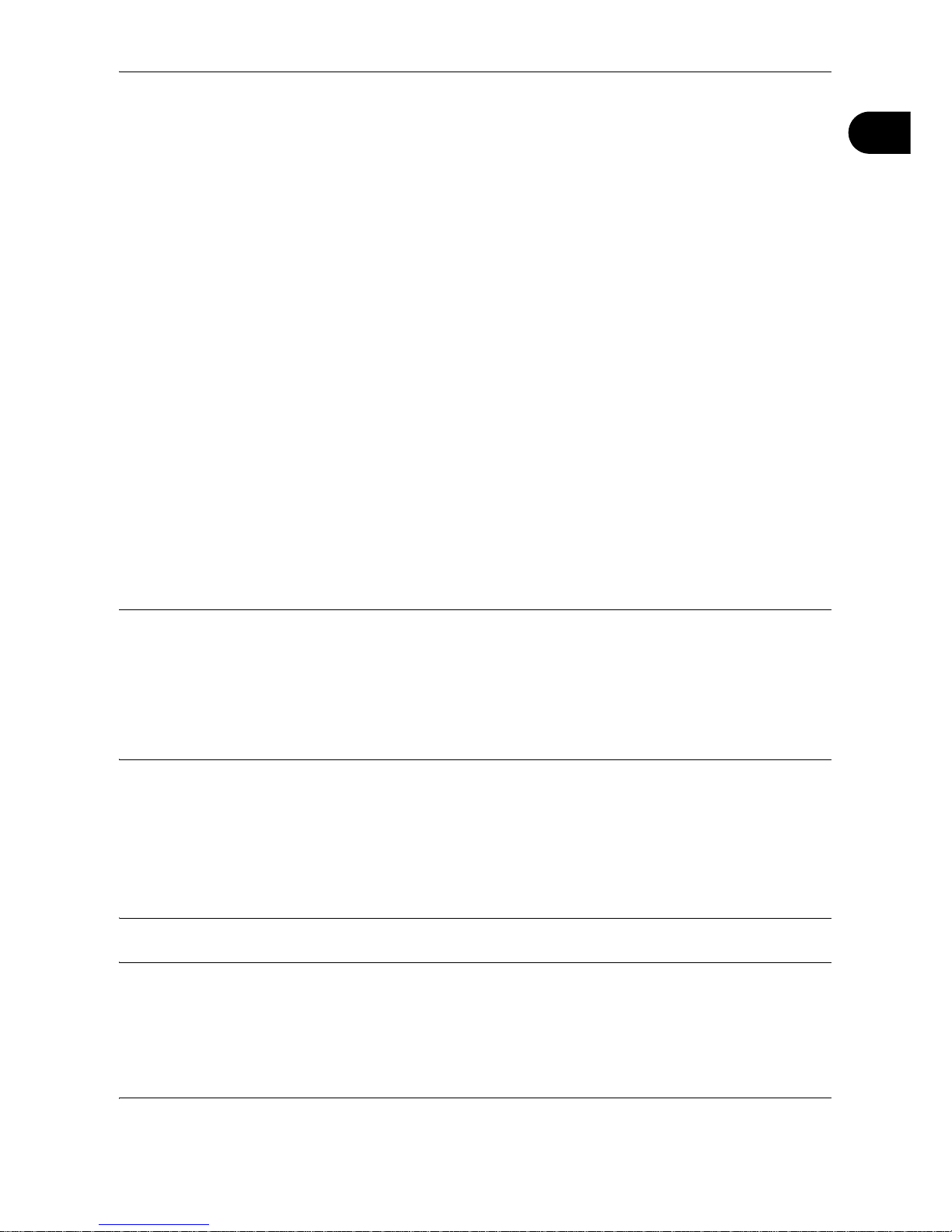
Part Names
OPERATION GUIDE 1-3
1
24 Lighter key / Darker key
25 Message display
26 Ready indicator (green)
27 Data indicator (green)
28 Attention indicator (red)
29 Logout key
30 Interrupt key and indicator
31 Energy Saver key and indicator
32 Power key and indicator
33 Numeric keys
34 Reset key
35 Stop/Clear key
36 Start key and indicator
37 Main power indicator
Initial mode
Initial mode is the state that the machine enters at the end of warm-up or when the Reset key is pressed.
In the factory default setting, paper of the same size as the original is selected automatically (auto paper
selection mode), the copy magnification ratio is set to 100 %, the number of copies to be made is set to 1 and
the image quality is set to the Text + Photo mode.
NOTE: The settings for the initial mode can be changed using the default setting procedure. For details, refer
to Default Setting Mode on page 6-2.
It is possible to change the cassette selected in the initial mode. For the 18 ppm model, the optional paper
feeder must be installed. For details, refer to Default Cassette on page 6-6.
It is possible to change the image quality mode selected in the initial mode. For details, refer to Original Image
Quality on page 6-3.
It is possible to change the default setting of the exposure to Auto exposure mode. For details, refer to Density
Mode on page 6-3.
Auto Clear Function
Once a designated amount of time has passed after copying stops (between 10 and 270 seconds), the machine
will return to the same settings as those after warm-up. Copies can continually be made using the same settings
(copy mode, number of copies, and exposure mode) if the next batch of copying is started before the auto clear
function is activated.
NOTE: For setting the time that passes before the auto clear function is activated, refer to Chapter 6 Auto
Clear Time.
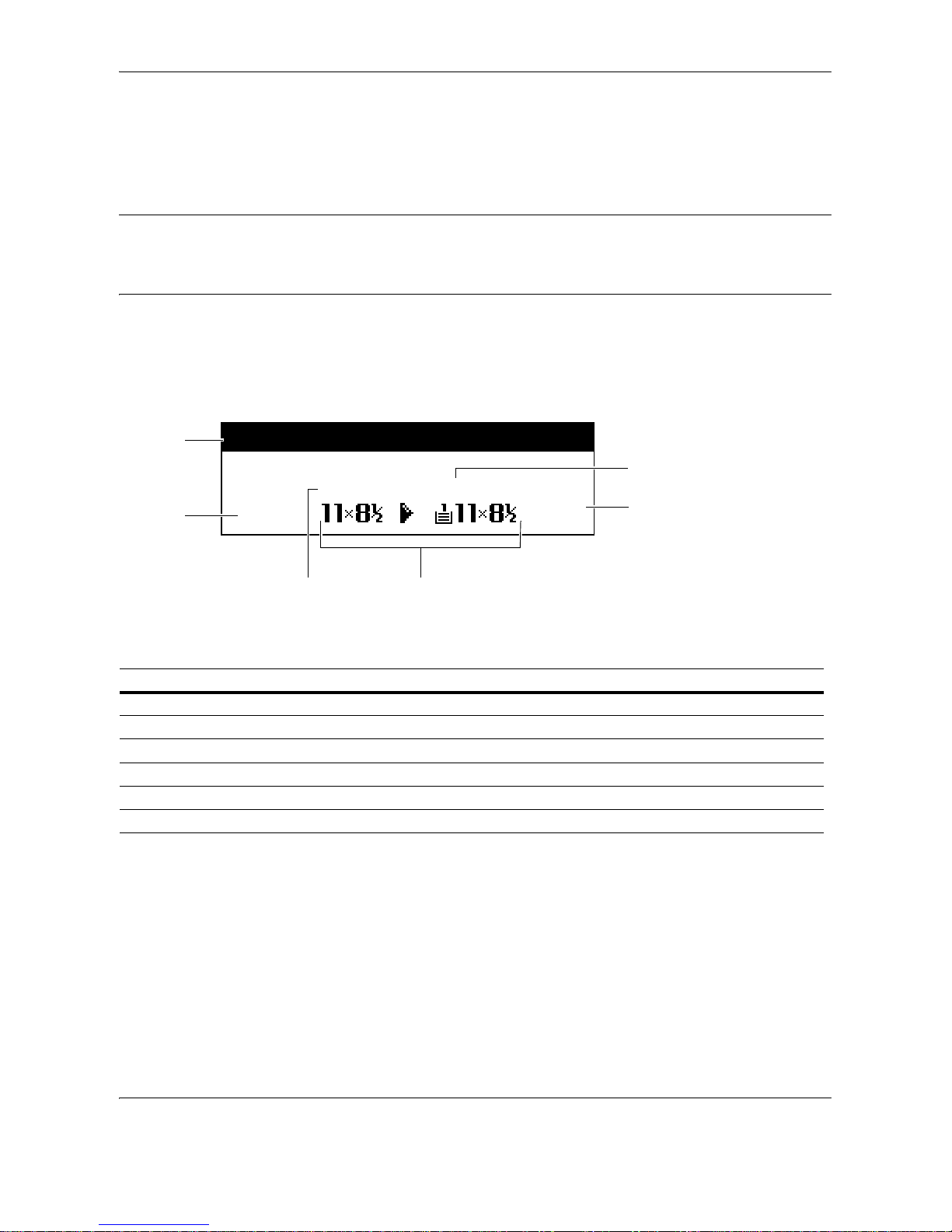
Part Names
1-4 OPERATION GUIDE
Automatic Cassette Switching Function
If multiple cassettes contain the same size paper and the paper in one cassette runs out during copying, the
automatic cassette switching function will switch paper feed from the empty cassette to the other cassette that
still contains paper.
NOTE: This machine can be also switched the paper source from cassette to MP tray.
The automatic cassette switching function can be turned off. For details, refer to Auto Cassette Switching on
page 6-14.
The paper in both cassettes must be set in the same orientation.
Message Display
The message display on this machine indicates the operation status of the machine.
Copier Basic Screen
This screen is displayed when the Copy key is pressed.
Reference number Meaning
1 Indicates the current status of the machine and displays the message for required operation.
2 Displayed when the original size is automatically selected.
3 Displays the copy magnification ratio. (Refer to 4-5 )
4 Displayed in the auto paper selection mode.
5 Displays the original size, paper size, and selected cassette.
6 Displays the number of copies.
Auto
1
100%
Ready to copy.
Auto
1
3
25
6
4
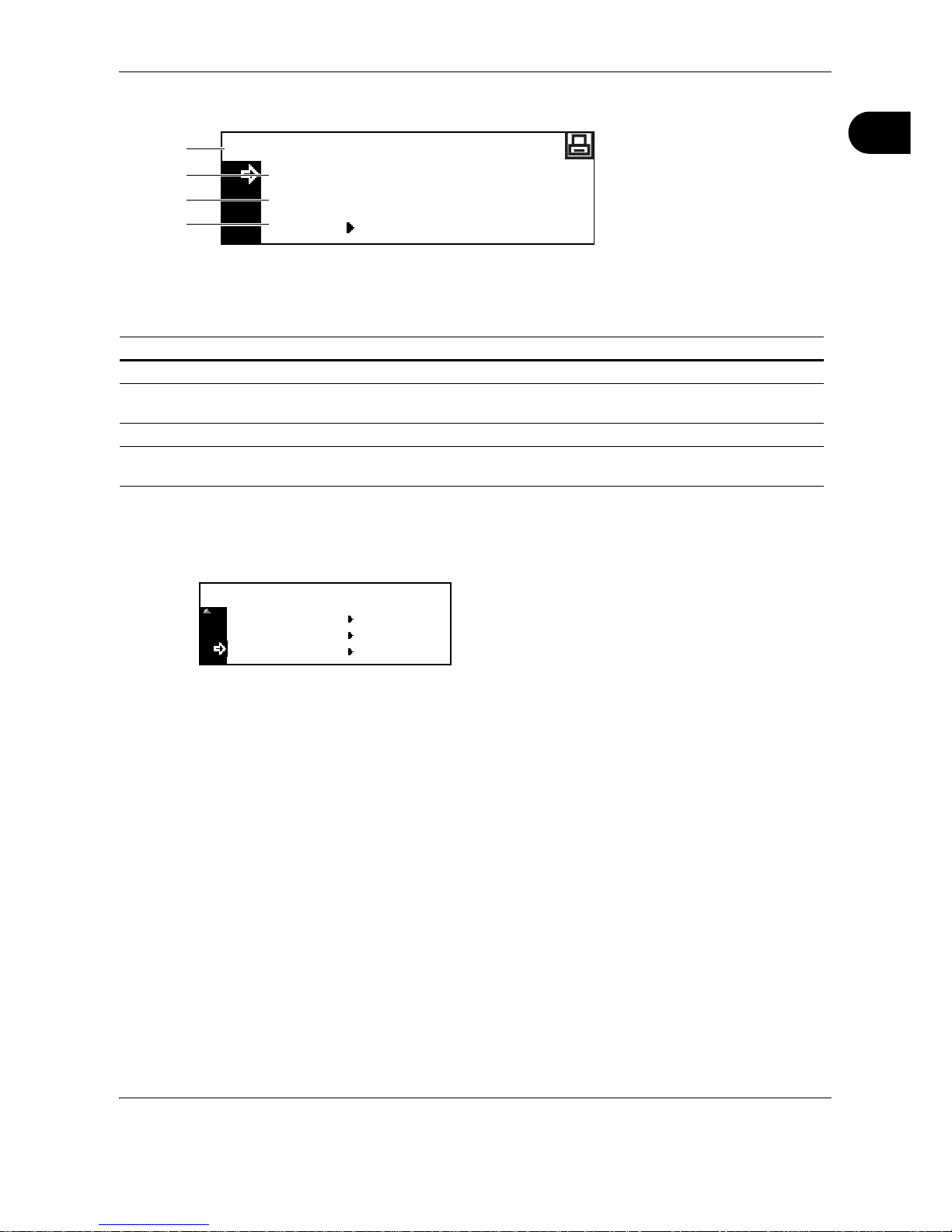
Part Names
OPERATION GUIDE 1-5
1
Printer Basic Screen
This screen is displayed when the Print key is pressed.
The following procedure can also be used for changing the default settings of the printer functions.
1 Press the System Menu/Counter key.
2 Press U or V to select Printer default, and
then press the Enter key.
The same screen as displayed when MENU is
selected on the printer basic screen is displayed.
Reference number Meaning
1 Indicates the current status of the machine and displays the message for required operation.
2 Select to switch between online and offline, to print/resume printing, to clear a specific error, and
to begin a new page to forcibly print the last page that waits for printing.
3 Select to stop printing in progress.
4 Select to perform network setting. (See Network (TCP/IP) Setup on page 2-10.) Also select this
to change various printer functions and settings. (Refer to Chapter 5.)
GO
CANCEL
Ready
MENU
1
2
3
4
Copy default
Machine default
System Menu / Counter:
Printer default
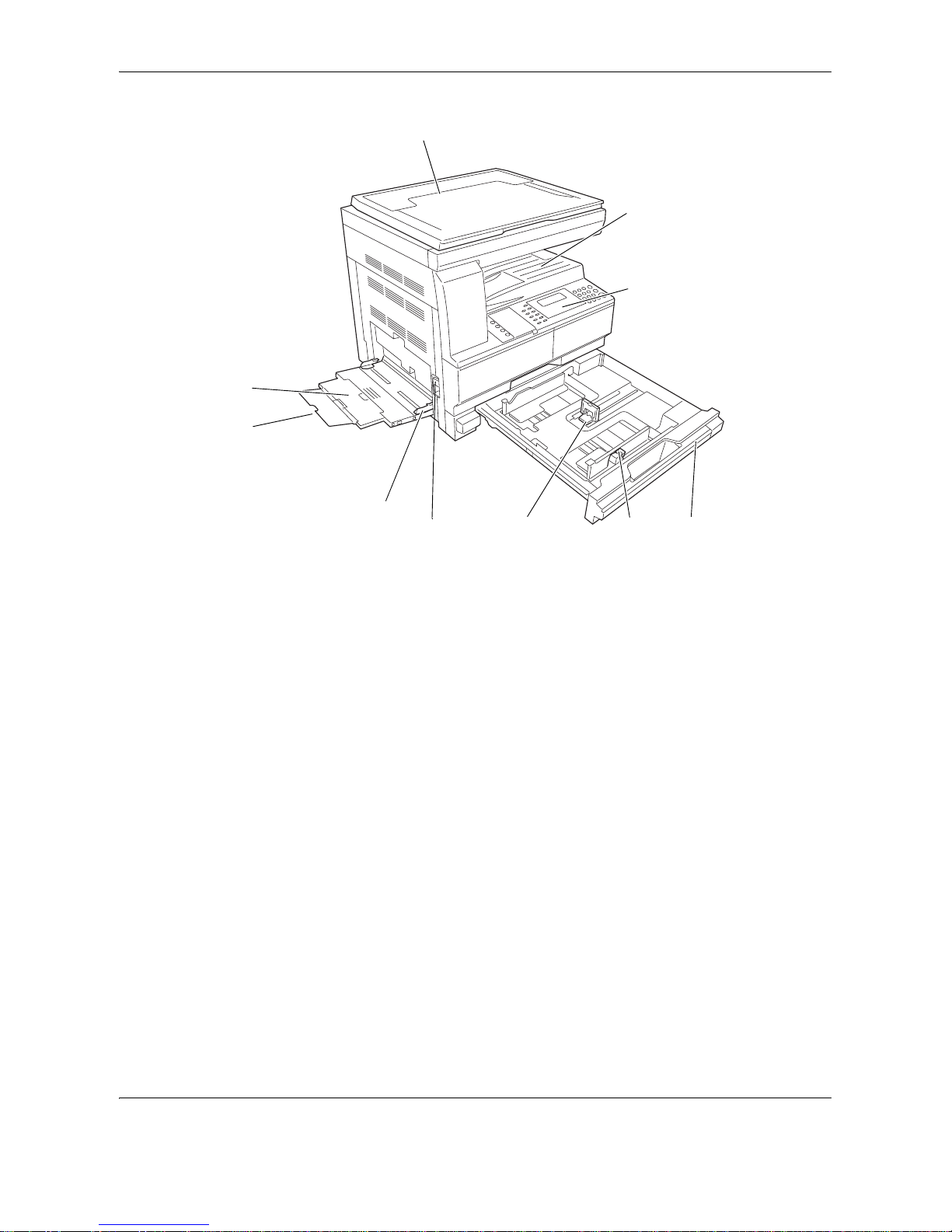
Part Names
1-6 OPERATION GUIDE
Machine
1 Original cover
2 Output tray
3 Operation panel
4 Cassette 1
5 Paper width adjusting tab
6 Paper length adjusting tab
7 Left cover handle
8 MP tray
9 MP tray extension
10 Slider
7
8
9
10
65
1
2
3
4
