Kyocera Mita MP-80/FAX System(T), MP-80 Operator's Manual
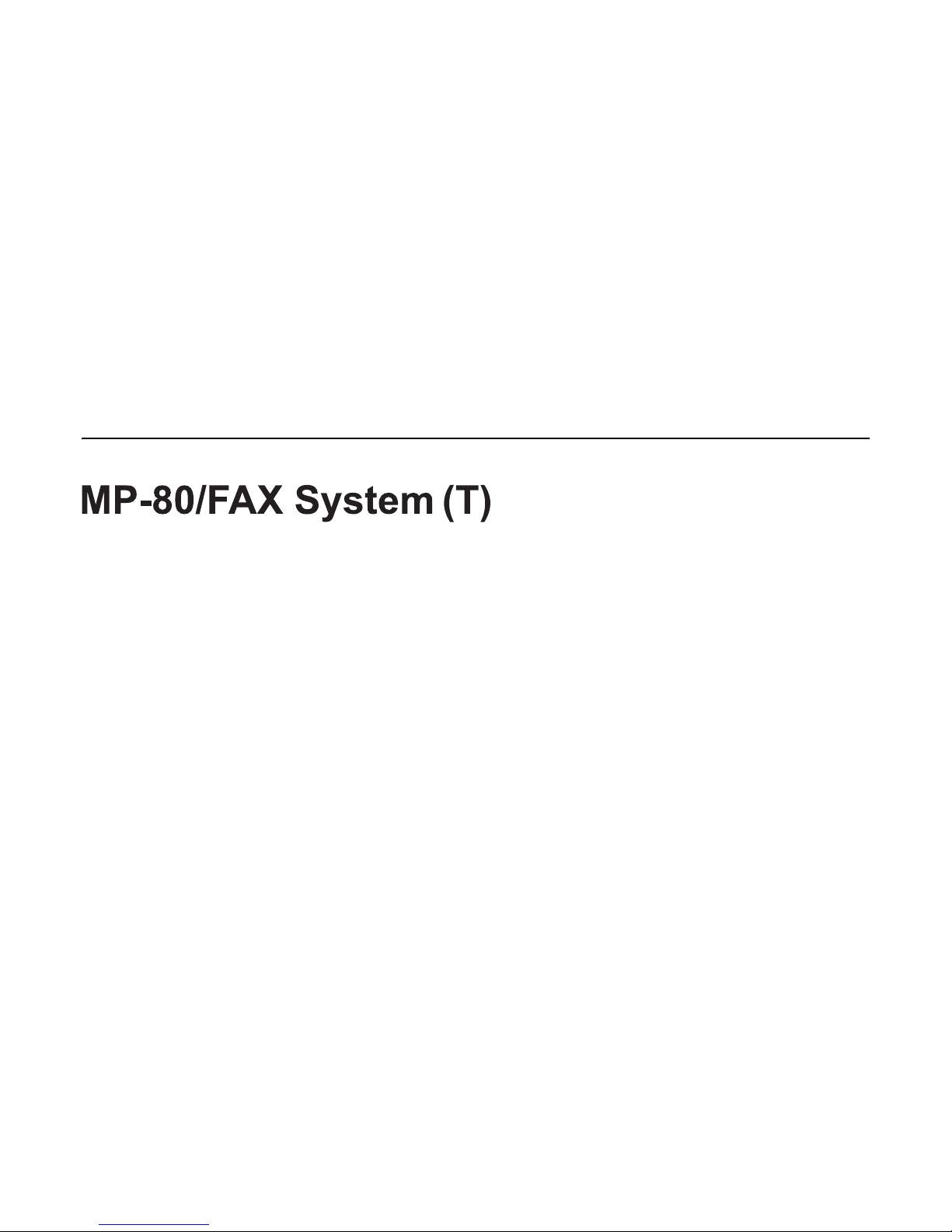
MULTIFUNCTIONAL DIGITAL SYSTEMS
Operator’s Manual
for FAX Unit
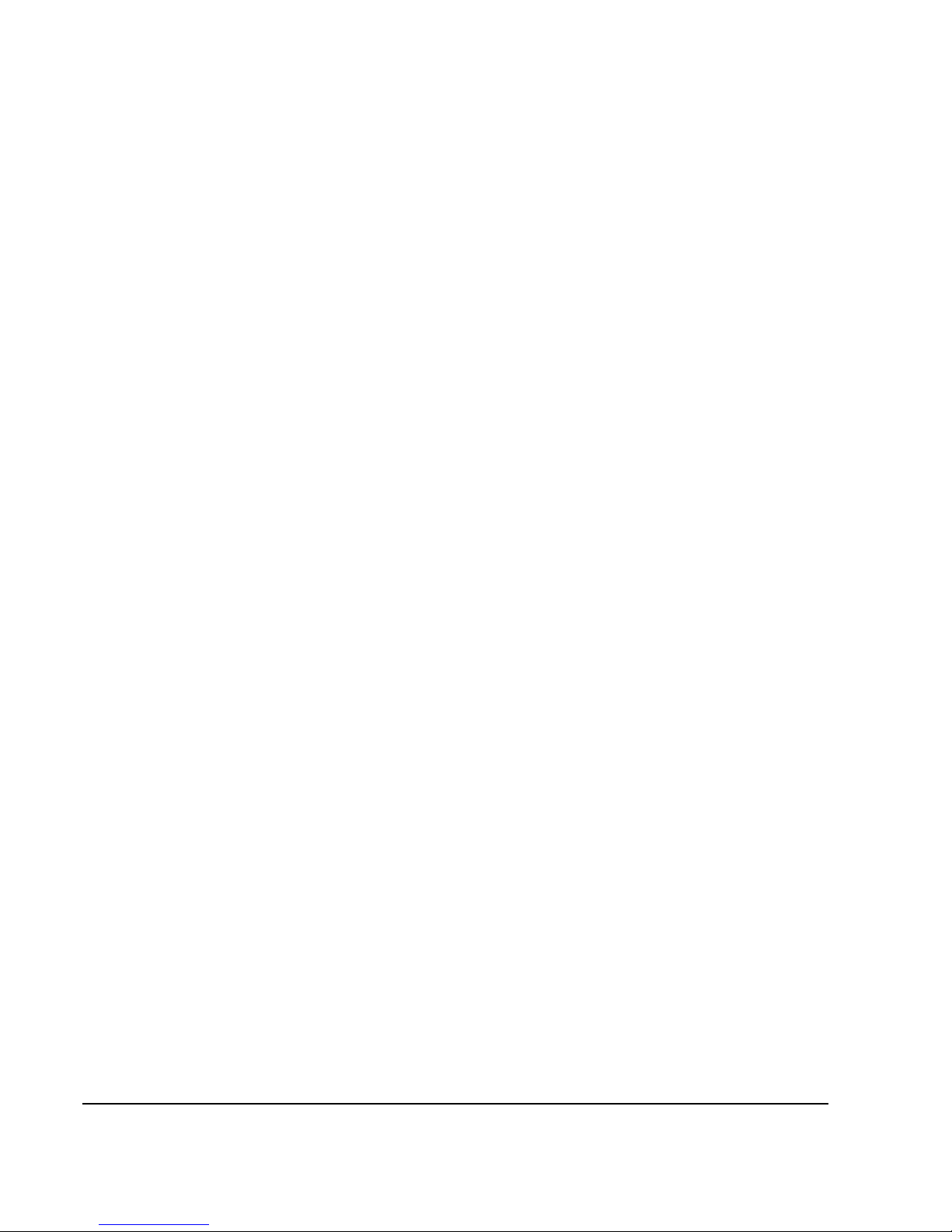
©2009 KYOCERA MITA Corporation All rights reserved
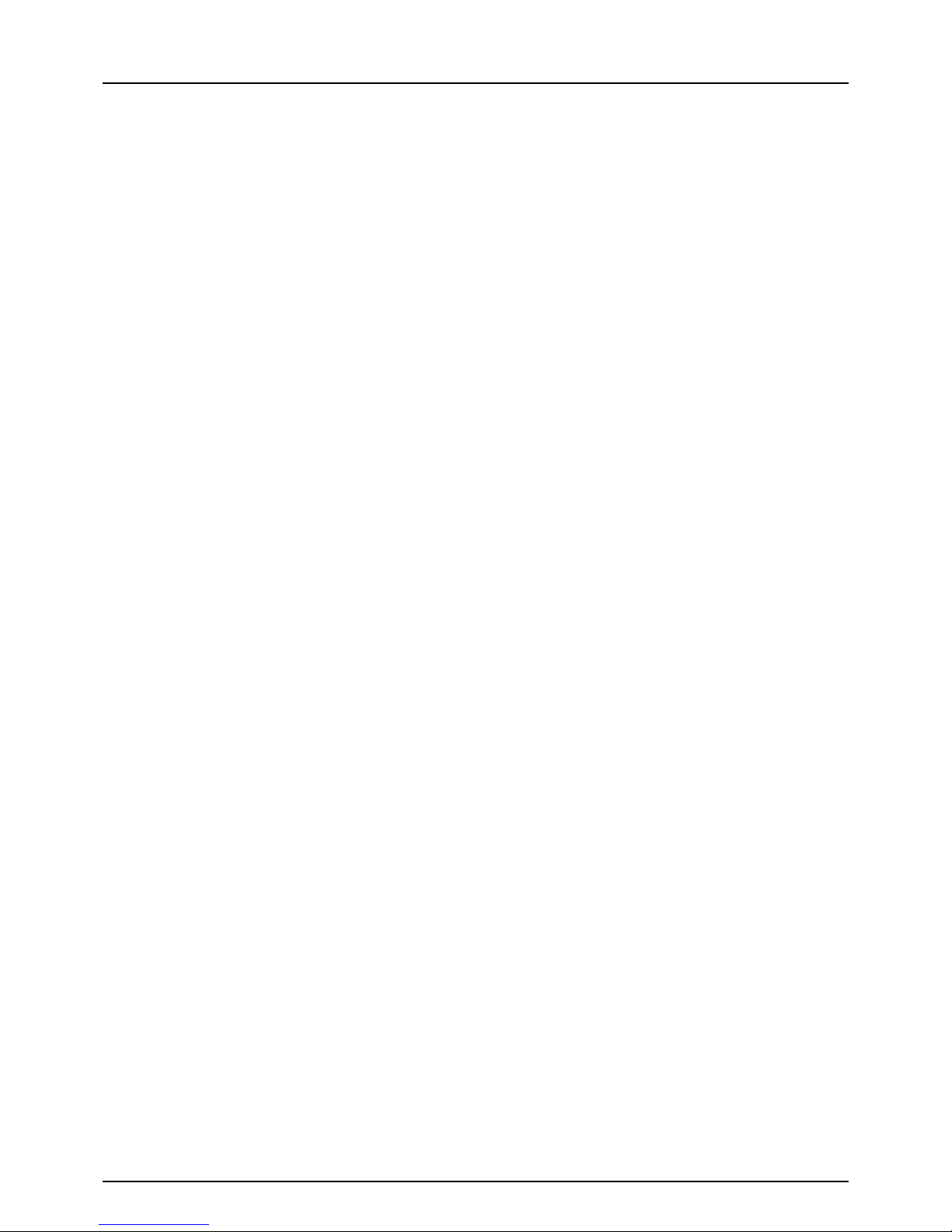
Preface 1
Preface
Thank you for purchasing the FAX Unit MP-80/FAX System(T).
This Operator's Manual describes how to use the fax functions, troubleshooting and its maintenance, etc.
Before using the fax functions, thoroughly read and understand this Operator's Manual. To ensure that the fax functions
are used in optimum working conditions, keep this Operator's Manual in a handy place for future reference.
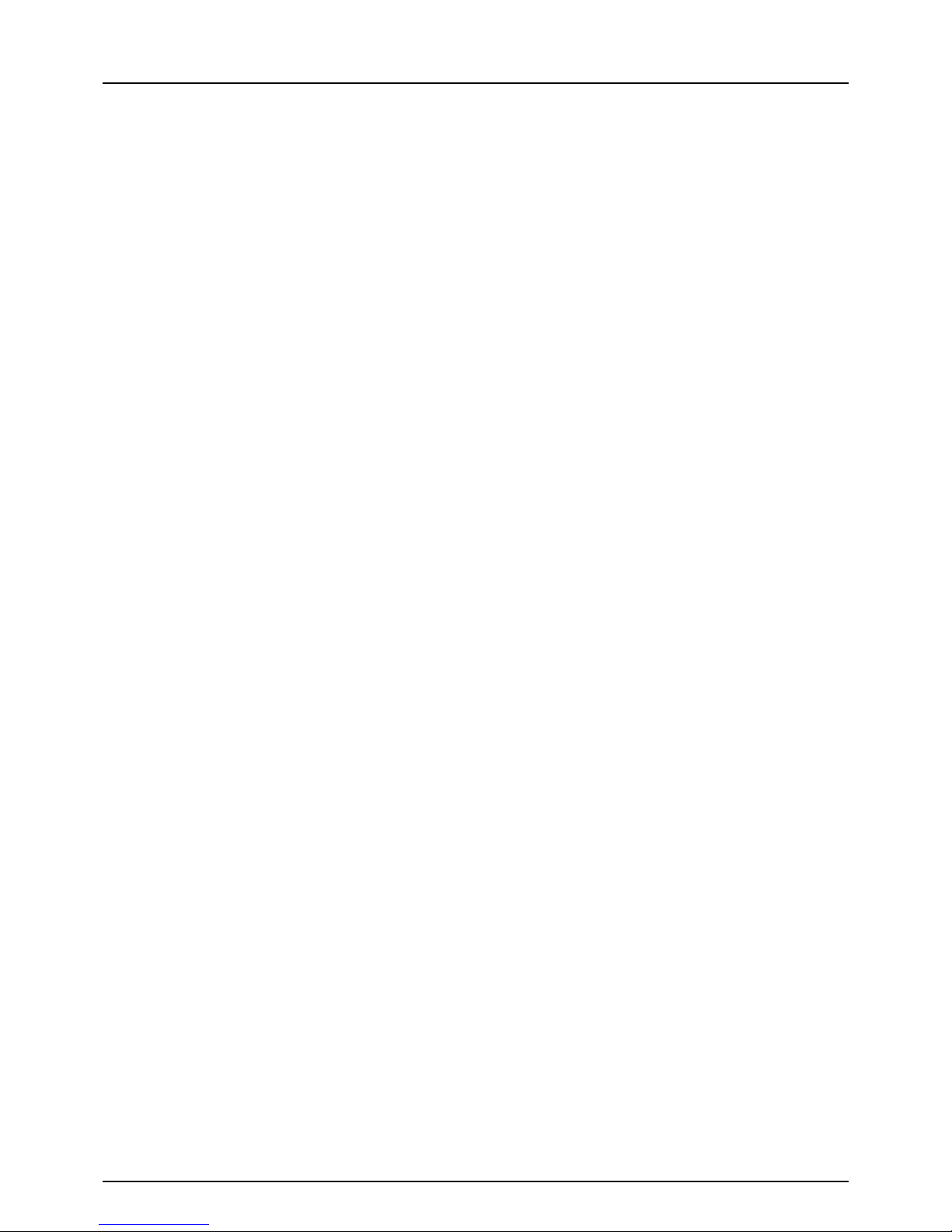
2 Notice to Users
Notice to Users
For U.S.A. only
WARNING FCC Notice: Part 15 and Part 18
This equipment has been tested and found to comply with the limits for a Class A digital device, pursuant to Part 15 and
Part 18 of the FCC Rules. These limits are designed to provide reasonable protection against harmful interference when
the equipment is operated in a commercial environment. This equipment generates, uses, and can radiate radio frequency
energy and, if not installed and used in accordance with this guide, may cause harmful interference to radio
communications. Operation of this terminal in a residential area is likely to cause harmful interference in which case the
user will be required to correct the interference at his/her own expense.
Warning: Changes or modification made to this equipment, not expressly approved could void the user’s authority to
operate the equipment.
WARNING FCC Notice: Part 68
This equipment complies with Part 68 of the FCC rules and the requirements adopted by the ACTA. On the rear cover of
this equipment is a label that contains, among other information, a product identifier in the format US: AAAEQ##TXXXX. If
requested, this number must be provided to the telephone company.
This device is equipped with a USOC RJ11C connector.
A plug and jack used to connect this equipment to the premises wiring and telephone network must comply with the
applicable FCC Part 68 rules and requirements adopted by the ACTA. A compliant telephone cord and modular plug is
provided with this product. It is designed to be connected to a compatible modular jack that is also compliant. See
installation instructions for details.
The REN is used to determine the number of devices that may be connected to a telephone line. Excessive RENs on a
telephone line may result in the devices not ringing in response to an incoming call. In most but not all areas, the sum of
RENs should not exceed five (5.0). To be certain of the number of devices that may be connected to a line, as determined
by the total RENs, contact the local telephone company. For products approved after July 23, 2001, the REN for this
product is part of the product identifier that has the format US: AAAEQ##TXXXX. The digits represented by ## are the
REN without a decimal point (e.g., 03 is a REN of 0.3).
For earlier products, the REN is separately shown on the label.
If this equipment causes harm to the telephone network, the telephone company will notify you in advance that temporary
discontinuance of service may be required. But if advance notice isn't practical, the telephone company will notify the
customer as soon as possible. Also, you will be advised of your right to file a complaint with the FCC if you believe it is
necessary.
The telephone company may make changes in its facilities, equipment, operations or procedures that could affect the
operation of the equipment. If this happens the telephone company will provide advance notice in order for you to make
necessary modifications to maintain uninterrupted service.
If trouble is experienced with this equipment, for repair or warranty information, please contact KYOCERA MITA
AMERICA, INC. at 1-973-808-8444. If the equipment is causing harm to the telephone network, the telephone company
may request that you disconnect the equipment until the problem is resolved.
Connection to party line service is subject to state tariffs. Contact the state public utility commission, public service
commission or corporation commission for information.
The Telephone Consumer Protection Act of 1991 makes it unlawful for any person to use a computer or other electronic
device, including Fax machines, to send any message unless such message clearly contains in a margin at the top or
bottom of each transmitted page or on the first page of the transmission, the date and time it is sent and an identification of
the business or other entity, or other individual sending the message and the telephone number of the sending machine or
such business, other entity, or individual. (The telephone number provided may not be a 900 number or any other number
for which charges exceed local or long-distance transmission charges.)
In order to program this information into your Fax machine, you should complete the following steps: complete the setup
procedures listed for station ID number and name. See P.99 “Registering the terminal ID”.
CAUTION — To reduce the risk of fire, use only No.26 AWG or larger telecommunication line cord.
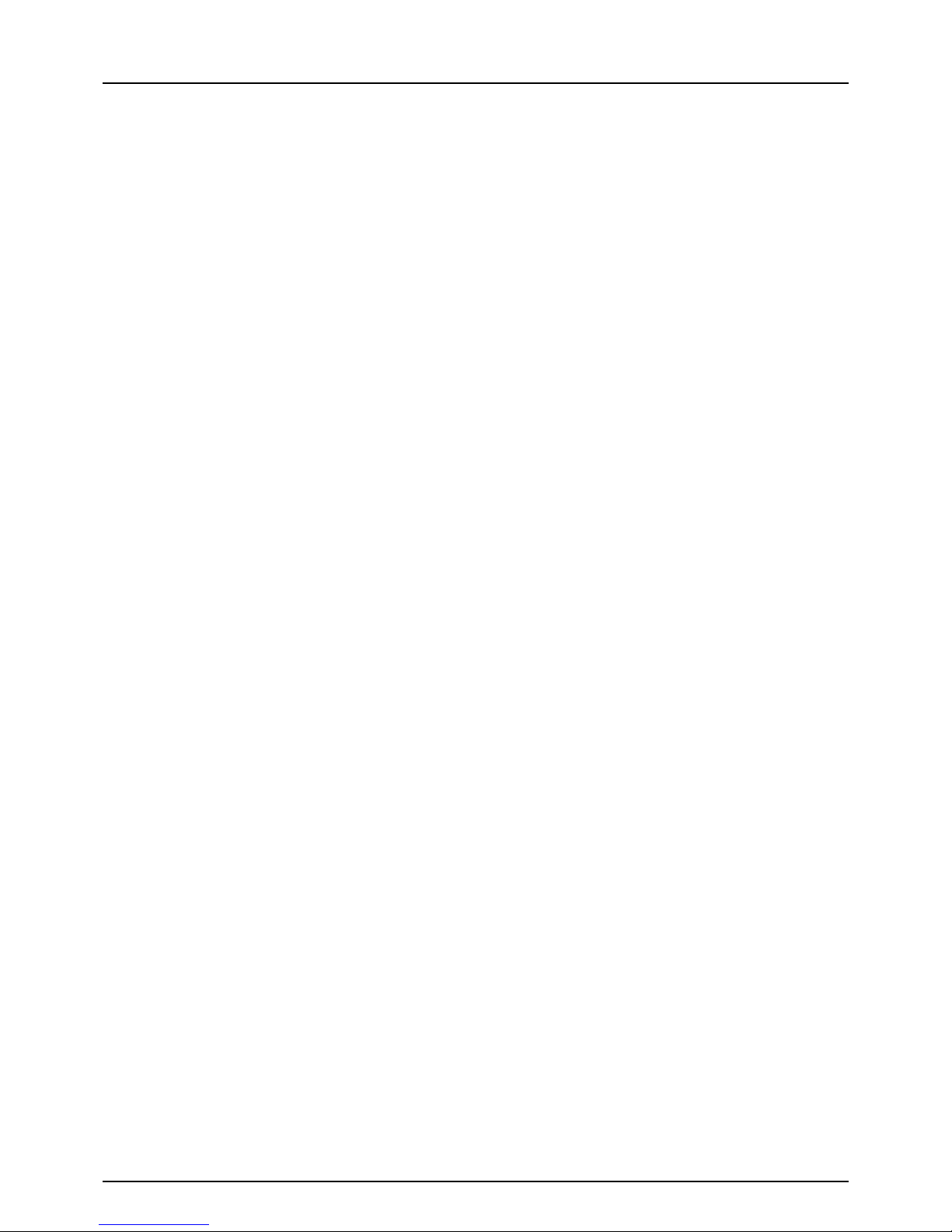
Notice to Users 3
For Canada only
NOTICE: The Industry Canada label identifies certified equipment. This certification means that the equipment meets
telecommunications network protective, operational and safety requirements as prescribed in the appropriate Terminal
Equipment Technical Requirements document(s). The Department does not guarantee the equipment will operate to the
user’s satisfaction.
Before installing this equipment, users should ensure that it is permissible to be connected to the facilities of the local
telecommunications company. The equipment must also be installed using an acceptable method of connection. The
customer should be aware that compliance with the above conditions may not prevent degradation of service in some
situations.
Repairs to certified equipment should be coordinated by a representative designated by the supplier.
Any repairs or alterations made by the user to this equipment, or equipment malfunctions, may give the
telecommunications company cause to request the user to disconnect the equipment.
Users should ensure for their own protection that the electrical ground connections of the power utility, telephone lines and
internal metallic water pipe system, if present, are connected together. This precaution may be particularly important in
rural areas.
CAUTION: Users should not attempt to make such connections themselves, but should contact the appropriate electric
inspection authority, or electrician, as appropriate.
The Ringer Equivalence Number of your facsimile is 0.3
NOTICE: The Ringer Equivalence Number (REN) assigned to each terminal device provides an indication of the
maximum number of terminals allowed to be connected to a telephone interface. The termination on an interface may
consist of any combination of devices subject only to the requirement that the sum of the Ringer Equivalence Numbers of
all the devices does not exceed 5.
CAUTION — To reduce the risk of fire, use only No.26 AWG or larger telecommunication line cord.
This Class A digital apparatus complies with Canadian ICES-003.
AVI S: L’etiquette d’lndustrie Canada identifie le marériel homologué. Cette étiquette certifie que le matériel est conforme
aux normes de protection, d’exploitation et de sécurité des réseaux de télécommunications, comme le prescrivent les
documents concernant les exigences techniques relatives au matériel terminal. Le Ministére n’assure toutefois pas que le
matériel fonctionnera à la satisfaction de l’utilisateur.
Avant d’installer ce matériel, l’utilisateur doit s’assurer qu’il est permis de le raccorder aux installations de l’entreprise
locale de télécommunication. Le matériel doit également être installé en suivant une méthode acceptée de raccordement.
L’abonné ne doit pas oublier qu’il est possible que la conformité aux conditions énoncées ci-dessus n’empêche pas la
dégradation du service dans certaines situations.
Les réparations de materiel homologué doivent être coordonnées par un représentant désigné par le fournisseur.
L’entreprise de télécommunications peut demander à l’utilisateur de débrancher un appareil à la suite de réparations ou
de modifications effectuees par l’utilisateur ou à cause de mauvais fonctionnement.
Pour sa propre protection, l’utilisateur doit s’assurer que tous les fils de mise à la terre de la source d’énergie électrique,
des lignes téléphoniques et des canalisations d’eau métalliques, s’il y en a, sont raccordés ensemble. Cette précaution est
particulièrement importante dans les régions rerales.
Avertissement: L’utilisateur ne doit pas tenter de faire ces raccordements luimême; il doit avoir recours à un service
d’inspection des installations électriques, ou à un électricien, selon le cas.
L’indice d’equivalence de la sonnerie de ce matériel 0.3.
AVI S: L’indice d’équivalence de la sonnerie (IES) assigné à chaque dispositif terminal indique le nombre maximal de
terminaux qui peuvent être raccordés à une interface. La terminaison d’une interface téléphonique peut consister en une
combinaison de quelques dispositifs, à la seule condition que la somme d’indices d’equivalence de la sonnerie de tous les
dispositifs n’excède pas 5.
ATTENTION – Pour réduire les risques d’incendie, utiliser uniquement des conducteurs de telecommunications 26 AWG
au de section superleure.
Cet appareil numérique de la classe A est conforme à la norme NMB-003 du Canada.
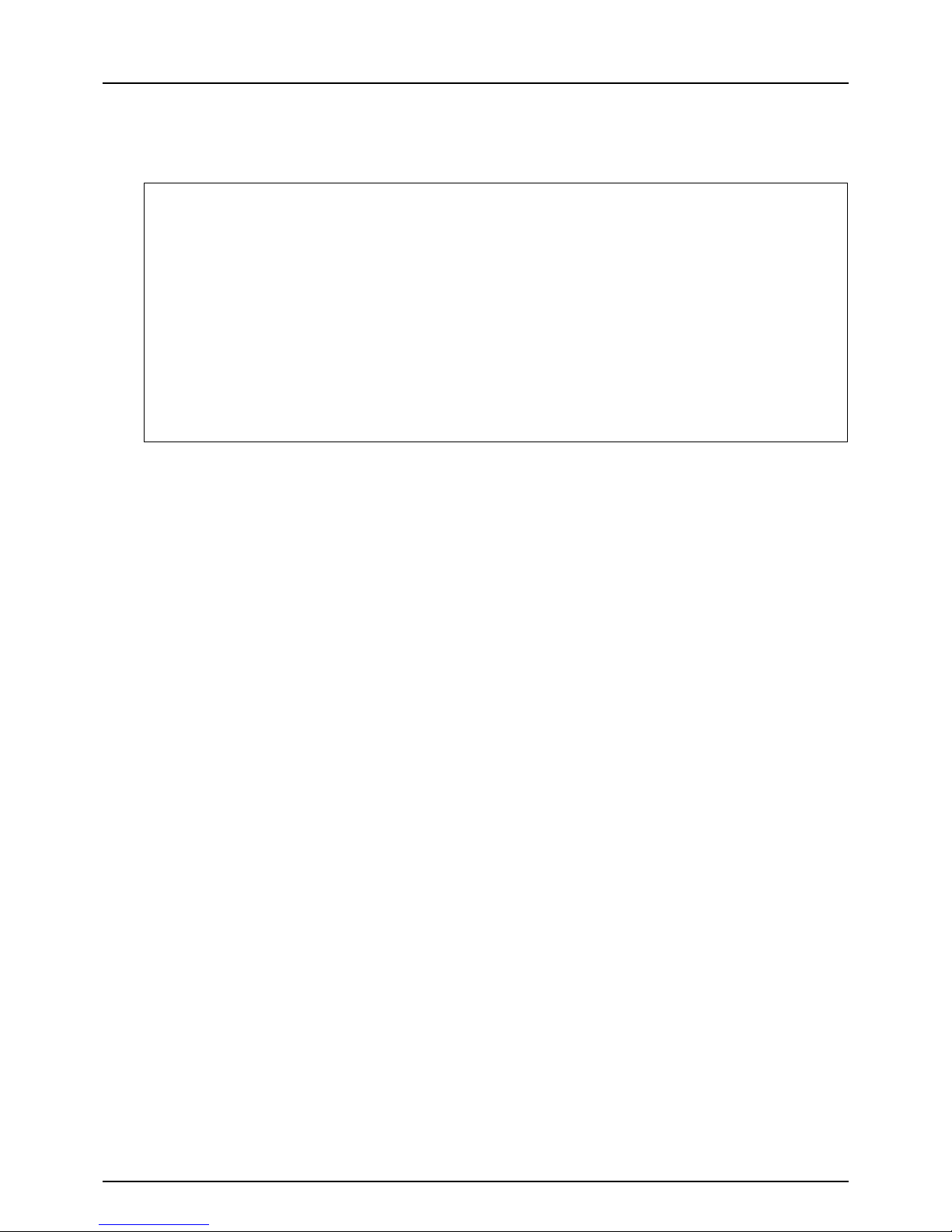
4 Notice to Users
For EU only
Warning: This is a Class A product. In a domestic environment this product may cause radio interference in which case
the user may be required to take adequate measures.
Working environment
From EMC (Electromagnetic Compatibility) point of view, the operation of this product is being restricted in following environments:
Medical Environments: This product is not certified as a medical product according to the Medical Product Directive 93/42/EEC.
Domestic environments (e.g. a private living room with TV / Radio sets in the nearby surrounding area) because this is a so
called EMC class A product. In a domestic environment this product may cause radio interference in which case the user may be
required to take adequate measures!
Any consequences resulting from the use of this product in restricted working environments are not the responsibility.
The consequences of the use of this product in restricted working environments may be an electromagnetic interference with other
devices or machines in the nearby surrounding area. This can result into malfunction including data loss / data error pertaining to this
product or the other devices / machines involved in the electromagnetic interference.
Furthermore, for general safety reasons, the use of this product in environments with explosive atmospheres is not permitted.
CE compliance
This product is labelled with the CE mark in accordance with the provisions of the applicable European Directives, notably the Low
Voltage Directive 2006/95/EC, the Electromagnetic Compatibility Directive 2004/108/EC and the Radio Equipment and
Telecommunications Terminal Equipment Directive 1999/5/EC.
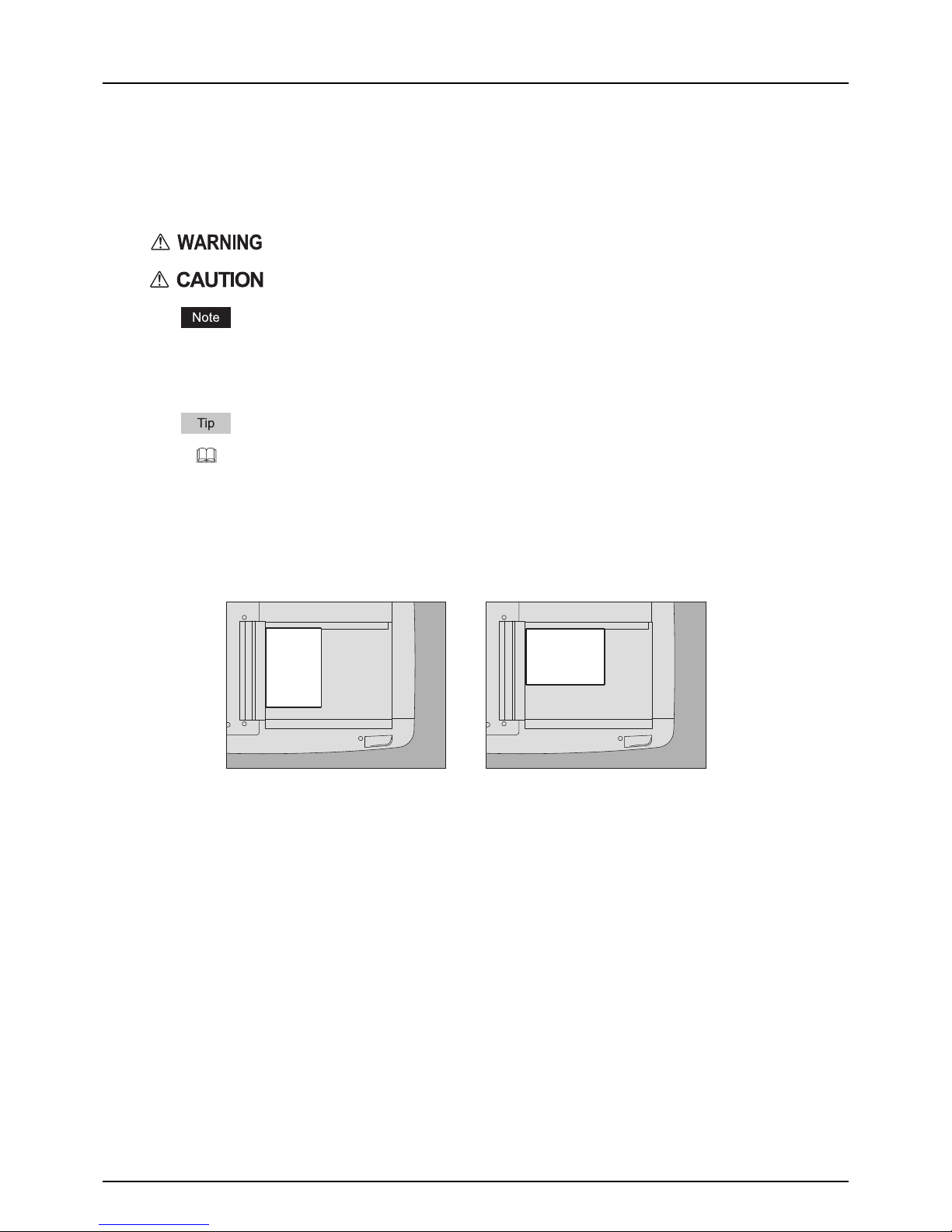
Before Reading This Manual 5
Before Reading This Manual
How to read this manual
Symbols in this manual
In this manual, some important items are described with the symbols shown below. Be sure to read these items before
using this equipment.
Other than the above, this manual also describes information that may be useful for the operation of this equipment with
the following signage:
Description of original/paper direction
Paper or originals of A4, B5 or LT size can be placed either in a portrait direction or in a landscape direction. In this
manual, “-R” is added to this paper size when this size of paper or original is placed in a landscape direction.
e.g.) A4 size original on the original glass
Paper or originals of A3, B4, LD or LG can only be placed in a landscape direction, therefore “-R” is not added to these
sizes.
Screens
Screens in this manual may differ from the actual ones depending on the use-environment of the equipment such as
the installing status of options.
Screens of when paper in the A/B format is used are given in this manual. If you use paper in the LT format, the display
or the order of buttons may differ from that of your equipment.
Trademarks
The company names and product names in this manual are the trademarks of their respective companies.
Accessories
Accessories Provided for FAX System(T)
Modular cable: 1
Operator's Manual: 1
Indicates a potentially hazardous situation which, if not avoided, could result in death, serious
injury, or serious damage, or fire in the equipment or surrounding assets.
Indicates a potentially hazardous situation which, if not avoided, may result in minor or moderate
injury, partial damage to the equipment or surrounding assets, or loss of data.
Indicates information to which you should pay attention when operating the equipment.
Describes handy information that is useful to know when operating the equipment.
Pages describing items related to what you are currently doing. See these pages as required.
Placed in a portrait direction: A4 Placed in a landscape direction: A4-R
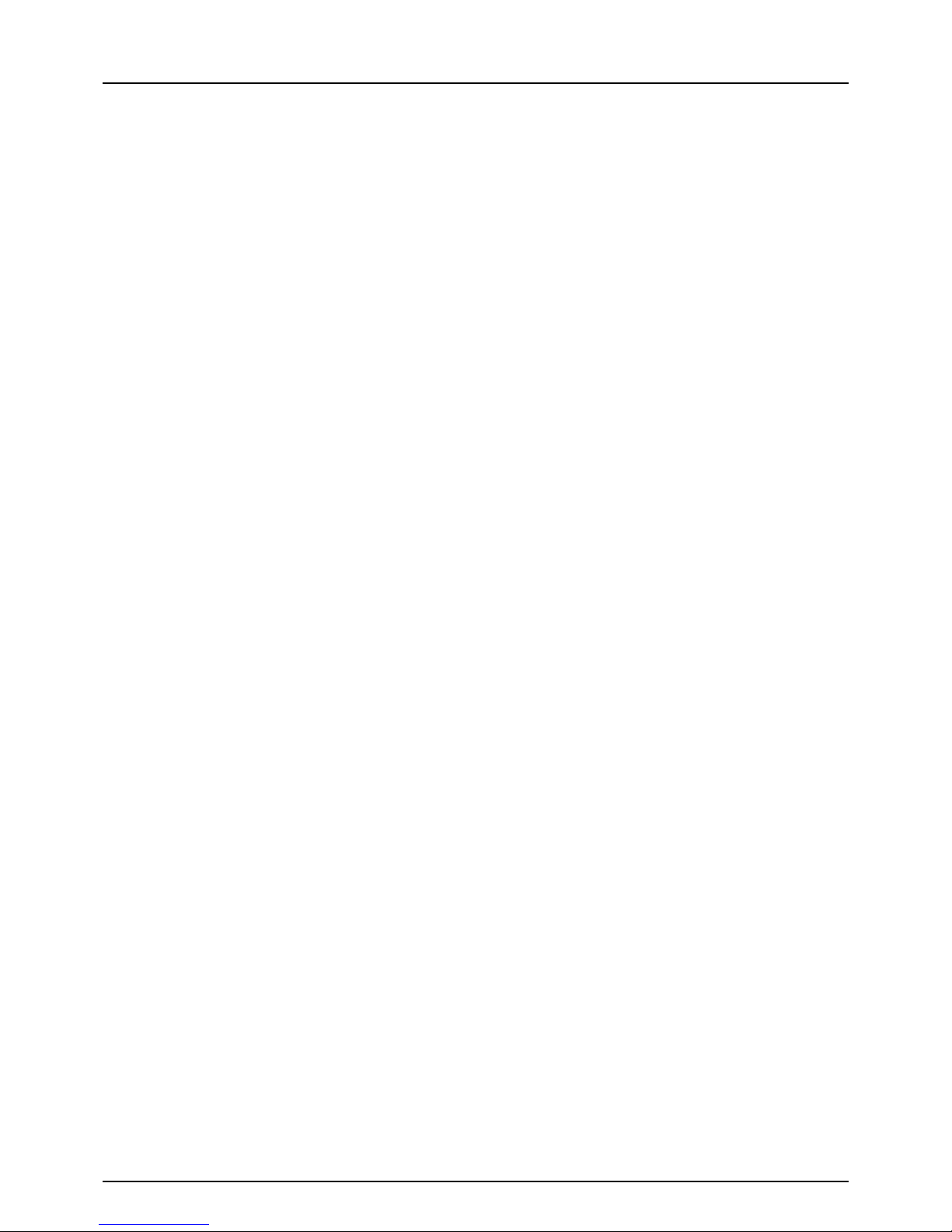
6 General Precautions
General Precautions
When power failure occurs
Neither Fax nor telephone functions of the device are available in the event of a power failure.
You can use the external telephone to dial a number to make a call or to receive a call. (See the operator’s manual of
your telephone set for details.)
The originals stored in the memory might be deleted completely.
Settings or registration contents such as the date and time or the address book data will not be deleted.
All data pertaining to time and destinations set in a certain function such as a delayed communication or polling
reception may be deleted.
If a power failure has occurred during the scanning of an original or while printing a list, the message “POWER
FAILURE” appears on the touch panel. In this case, the job in progress might have been deleted due to the power
failure. Check the communication status.
If the data of originals stored in a memory has been deleted due to the power failure, a power failure list will be printed
out when power is restored.
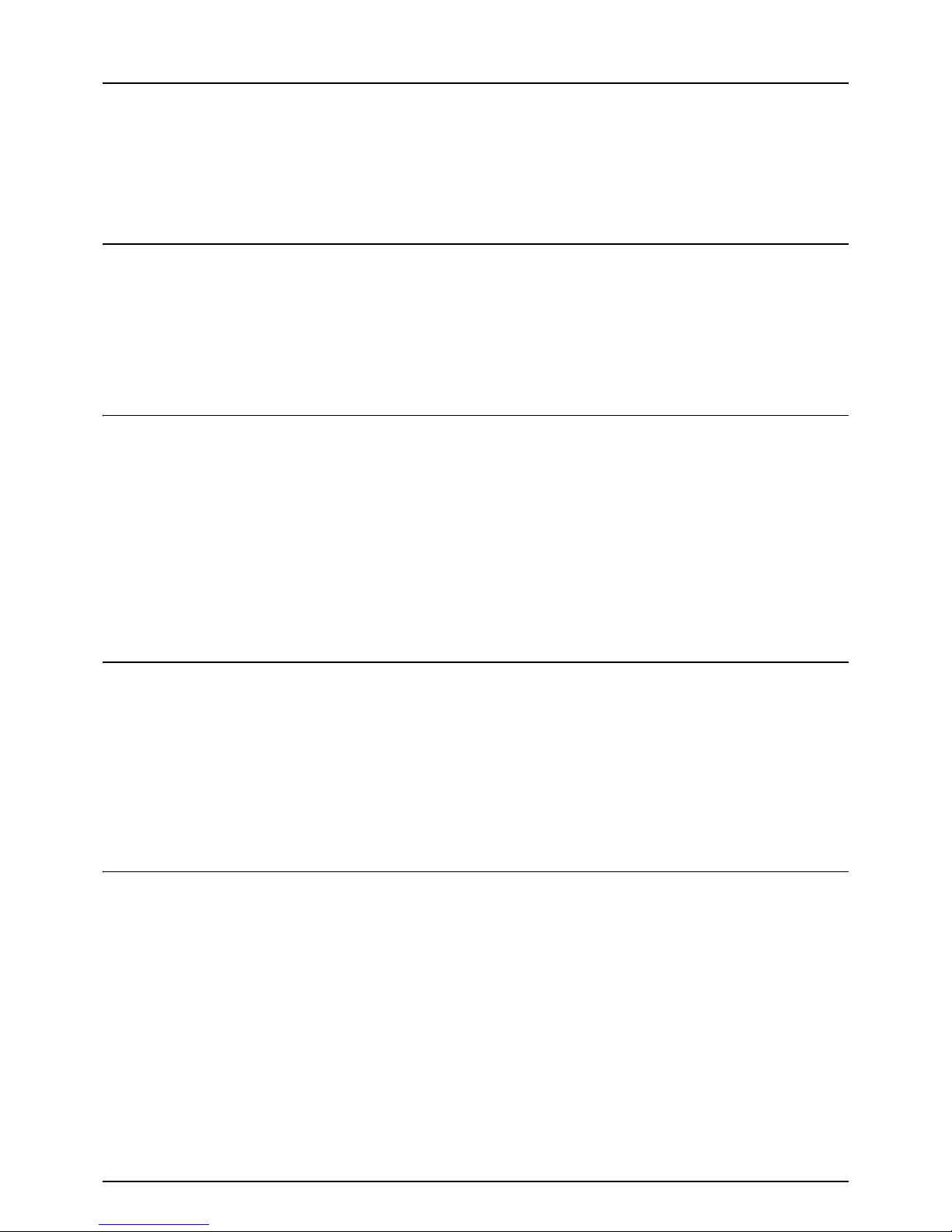
CONTENTS 7
CONTENTS
Preface....................................................................................................................................... 1
Notice to Users ......................................................................................................................... 2
Before Reading This Manual ................................................................................................... 5
General Precautions................................................................................................................. 6
Chapter 1 BEFORE USING FAX
Description of Each Component........................................................................................... 10
Control panel ....................................................................................................................... 10
Touch panel......................................................................................................................... 12
Options ................................................................................................................................ 13
Connecting Cables ................................................................................................................. 14
Chapter 2 SENDING/RECEIVING A FAX
Sending a Fax ......................................................................................................................... 16
Basic procedures................................................................................................................. 16
Handling an original............................................................................................................. 19
Setting the transmission conditions ..................................................................................... 23
Specifying the recipient ....................................................................................................... 27
Other transmissions.............................................................................................................34
Receiving a Fax ...................................................................................................................... 36
Reception mode ..................................................................................................................36
Originals and paper .............................................................................................................38
Chapter 3 CHECKING AND CANCELING THE COMMUNICATIONS
Checking Communications ................................................................................................... 42
Checking reserved transmissions........................................................................................ 42
Checking communication status (log).................................................................................. 43
Canceling the Transmission.................................................................................................. 45
Canceling the memory transmission ................................................................................... 45
Canceling direct transmissions............................................................................................ 47
Canceling reserved transmissions....................................................................................... 48
Chapter 4 ADVANCED FUNCTIONS
Transmitting 2-Sided Originals ............................................................................................. 50
Priority Transmission............................................................................................................. 52
Polling Communication ......................................................................................................... 53
Polling transmission............................................................................................................. 53
Polling reception.................................................................................................................. 55
Mailbox Transmission............................................................................................................56
Registering/printing/deleting an original .............................................................................. 57
Sending/retrieving an original .............................................................................................. 61
Creating/modifying/deleting a mailbox................................................................................. 64
Chain Dial Communication.................................................................................................... 71
Delayed Transmission Reservation...................................................................................... 72
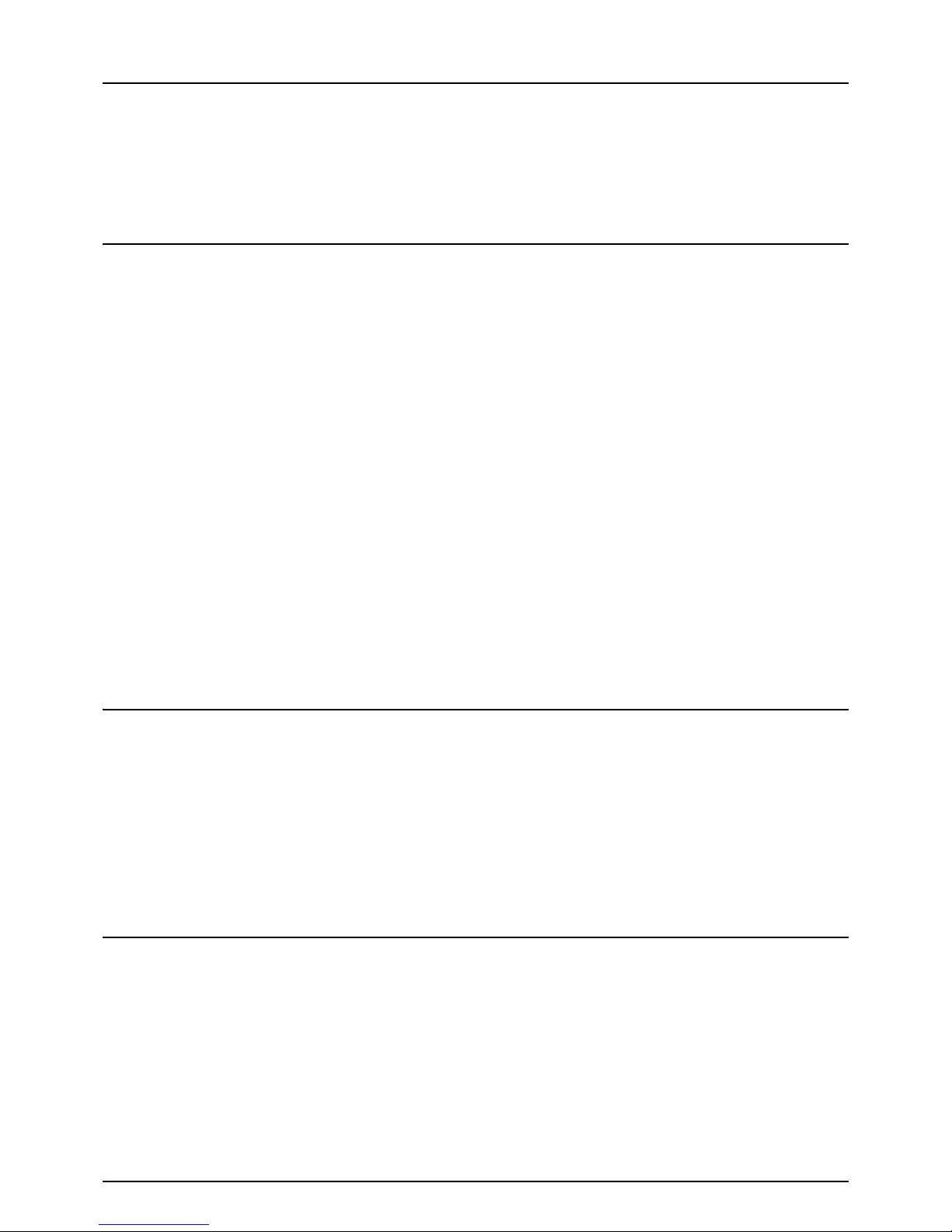
8 CONTENTS
Recovery Transmission ......................................................................................................... 73
Onramp Gateway .................................................................................................................... 74
Offramp Gateway.................................................................................................................... 75
Save as File ............................................................................................................................. 76
Chapter 5 PRINTING LISTS AND REPORTS
Printing Lists & Reports Manually ........................................................................................ 80
Journal (transmission journal/reception journal).................................................................. 80
Reservation list .................................................................................................................... 81
Mailbox/relay box report ...................................................................................................... 82
Printing Lists & Reports Automatically ................................................................................ 83
Lists/Reports Samples...........................................................................................................84
Transmission journal ........................................................................................................... 84
Reception journal................................................................................................................. 85
Reservation list .................................................................................................................... 85
Mailbox/relay box report ...................................................................................................... 86
Memory transmission report ................................................................................................ 87
Transmission report.............................................................................................................88
Multi transmission report ..................................................................................................... 88
Multi polling report ............................................................................................................... 89
Relay TX orig. terminal report.............................................................................................. 89
Relay TX relay station report ............................................................................................... 90
Relay TX end terminal report............................................................................................... 90
Relay station report ............................................................................................................. 91
Mailbox reception report ...................................................................................................... 91
Power failure list .................................................................................................................. 92
Chapter 6 SETTING ITEMS
User Settings .......................................................................................................................... 94
Fax settings ......................................................................................................................... 94
Administrator Settings........................................................................................................... 97
Registering the terminal ID.................................................................................................. 99
Setting the initial setup ...................................................................................................... 100
Setting RX printing............................................................................................................. 102
Setting recovery transmission ........................................................................................... 104
Setting 2nd Line for FAX Unit ............................................................................................ 105
Chapter 7 TROUBLESHOOTING AND SPECIFICATIONS
Troubleshooting ................................................................................................................... 108
Error codes........................................................................................................................ 108
Error messages ................................................................................................................. 108
Transmission/reception trouble ......................................................................................... 109
Specifications of FAX System(T) ........................................................................................ 110
INDEX ................................................................................................................................................................... 111
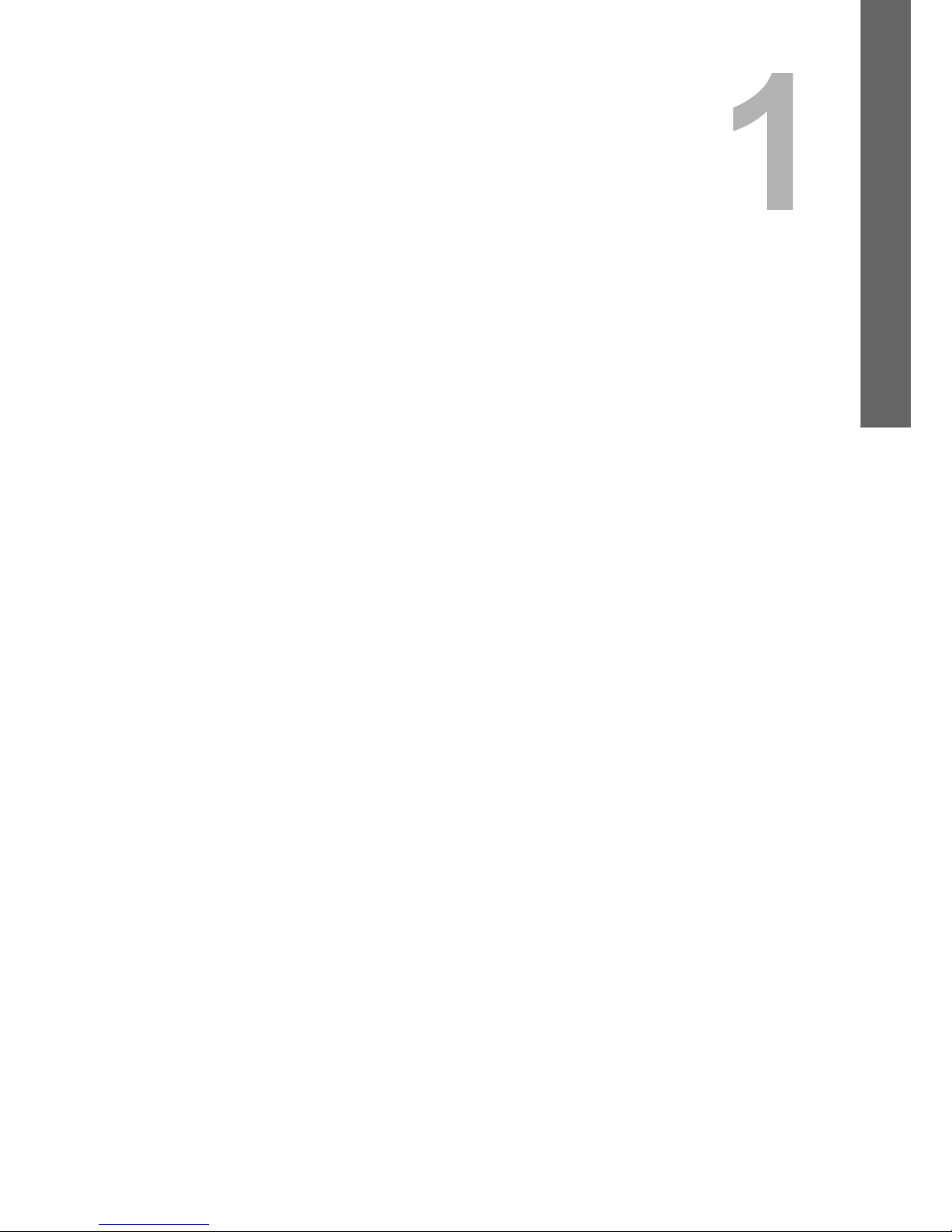
1.BEFORE USING FAX
This chapter describes the basics of this equipment you should learn before you start using it.
Description of Each Component...........................................................................................10
Control panel ........................................................................................................................................................10
Touch panel ..........................................................................................................................................................12
Options .................................................................................................................................................................13
Connecting Cables................................................................................................................. 14

1 BEFORE USING FAX
10 Description of Each Component
Description of Each Component
Control panel
This section describes the buttons on the control panel used for the fax functions. For any details of the control panel not
covered in this document, refer to the Quick Start Guide.
This equipment (FAX System(T))
1. [FAX] button
Use this button to display the fax screen when you use the fax function.
When you use the Internet Fax function, you also press this button. For details of the Internet Fax function, refer to
the Scanning Guide.
2. [USER FUNCTIONS] button
Use this button when you register/make settings such as initial setting for the fax function.
3. Digital keys
Use these keys to enter fax numbers, etc.
4. [FUNCTION CLEAR] button
Use this button to clear all current selected functions and return to the default settings.
5. [STOP] button
Use this button to stop any scanning in progress.
6. [START] button
Use this button to start scanning a document for fax transmission.
8
9
10
1
4
5
6
7311 2
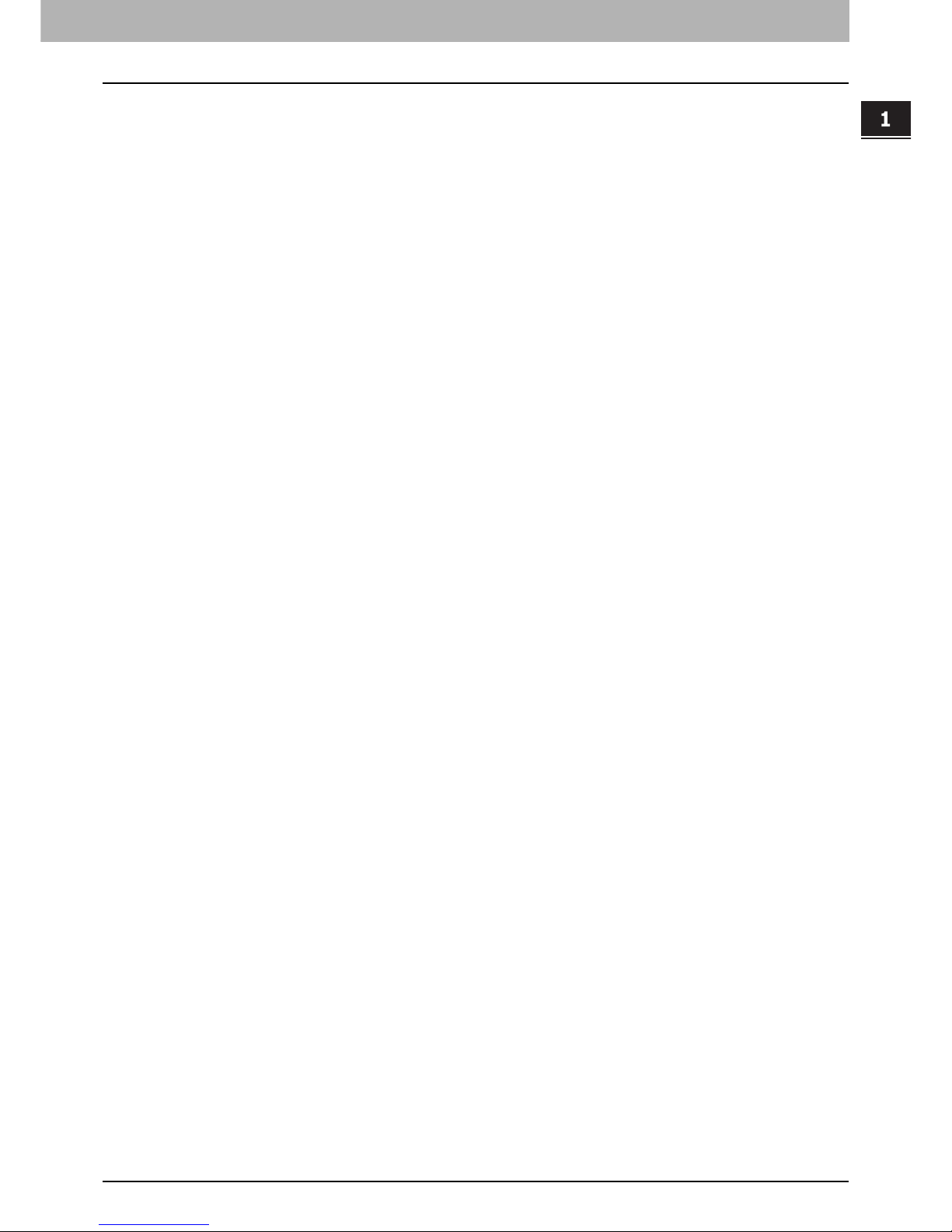
1.BEFORE USING FAX
Description of Each Component 11
1 BEFORE USING FAX
7. [CLEAR] button
Use this button to cancel entered numbers.
8. Alarm lamp
This lamp lights when an error occurs and this equipment needs some actions to be taken.
9. MEMORY RX
This lamp lights when there is a received document which is not printed yet and its data remain in memory.
10. LINE
This lamp lights when a telephone line is busy.
11. Touch panel
P.12 “Touch panel”
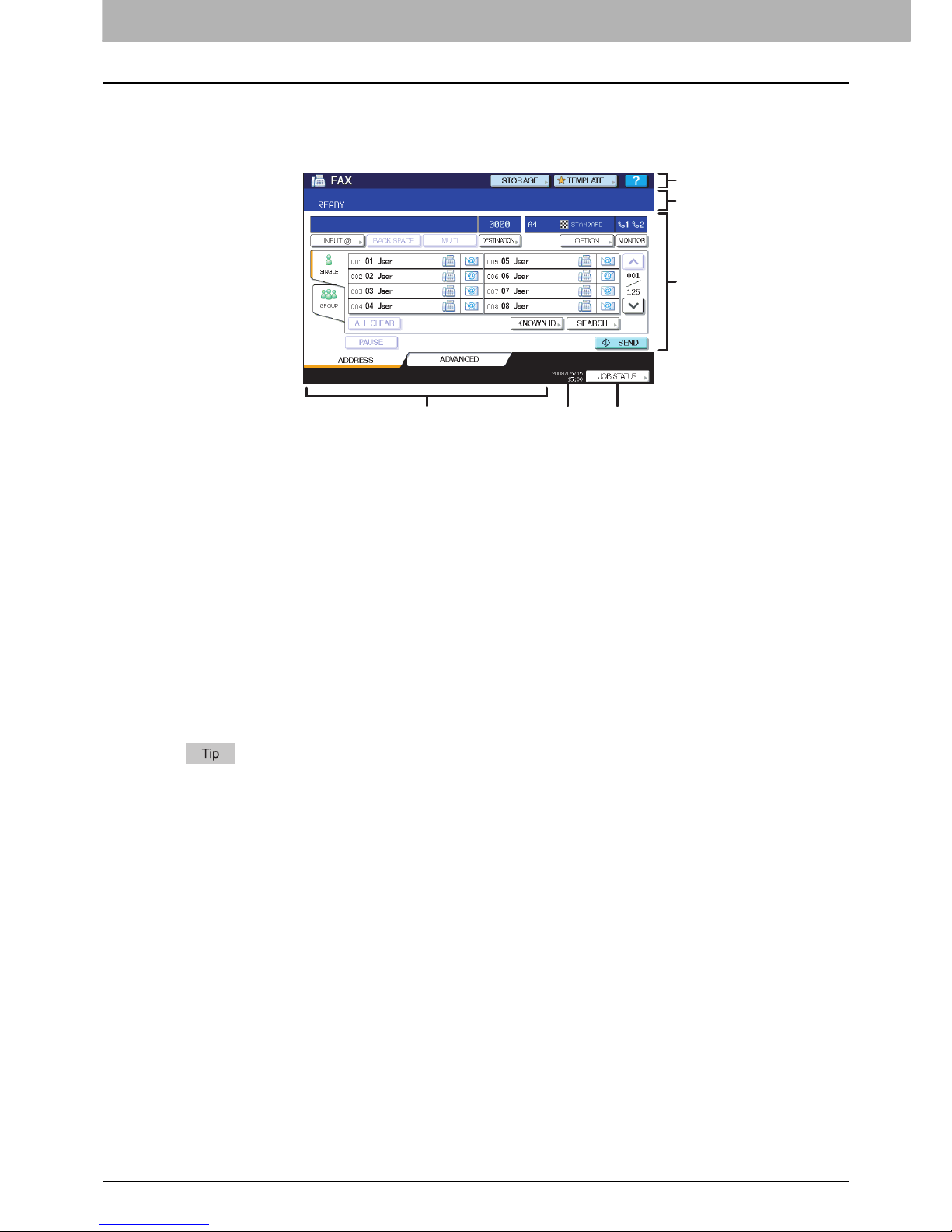
1 BEFORE USING FAX
12 Description of Each Component
Touch panel
This section describes the fax screen on the touch panel. For any details of the touch panel not covered in this document,
refer to the Quick Start Guide.
1. Header area
The name of the currently selected function and buttons related to the current status of this equipment are shown here.
2. Message area
Various messages such as the status of this equipment and operating instructions are shown here.
3. Operation object area
Operation-related buttons and text boxes are shown here.
4. Alert message area
Messages are shown here to inform you of various alerts such as replacement time of toner cartridges and waste
toner boxes.
5. Date and time
The current date and time are shown here.
6. [JOB STATUS] button
Use this button to view the job status or its history.
When this equipment is managed under the department management or user management, key in user
information such as the department code, user name and password to display the operation screen. For details of
the operation, refer to the Quick Start Guide.
1
3
2
456
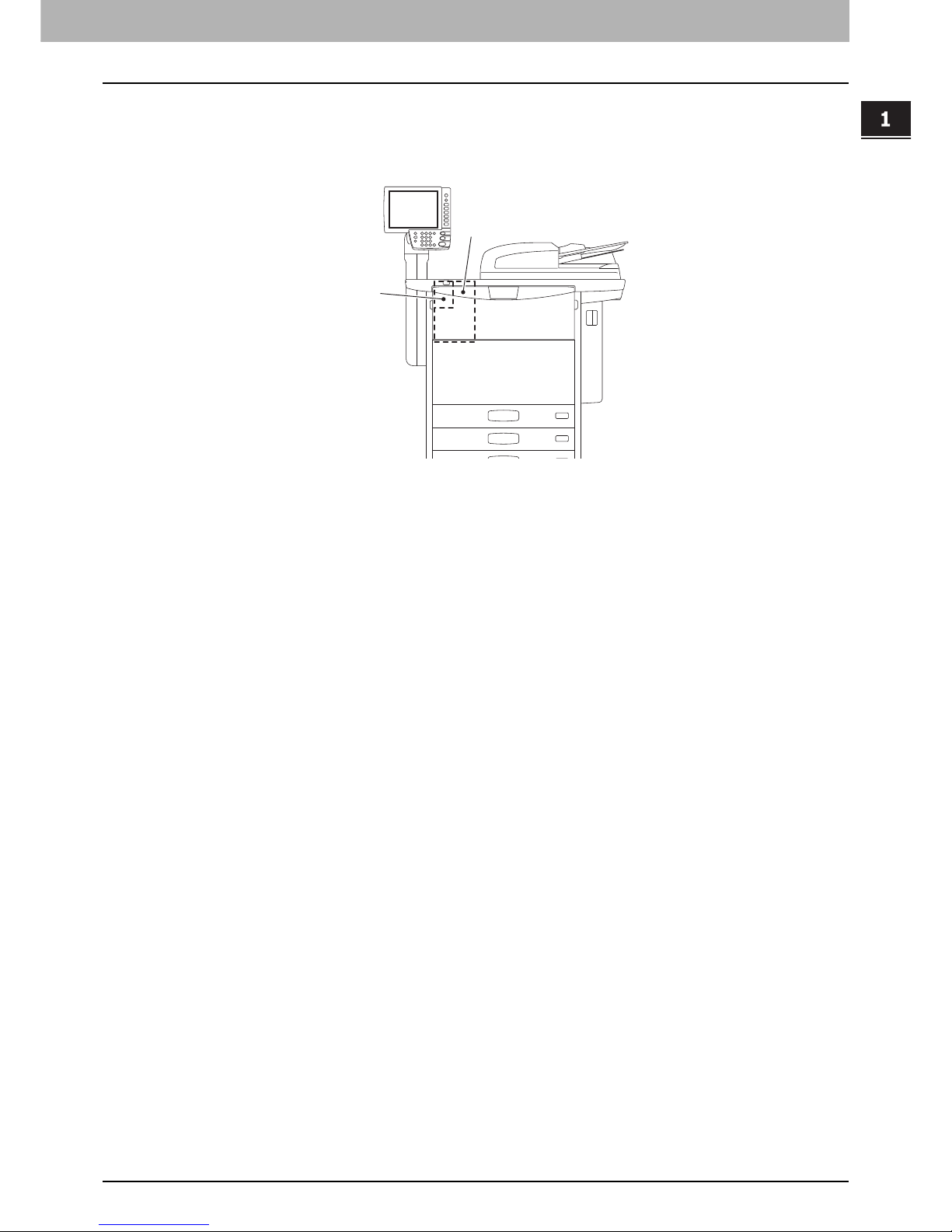
1.BEFORE USING FAX
Description of Each Component 13
1 BEFORE USING FAX
Options
This section describes the options related to the fax function.
This equipment (FAX System(T))
1. FAX Unit (FAX System(T))
This is the unit to use the fax function.
2. 2nd Line for FAX Unit (MP-80)
This board enables the use of 2 lines for sending and receiving a fax.
2
1
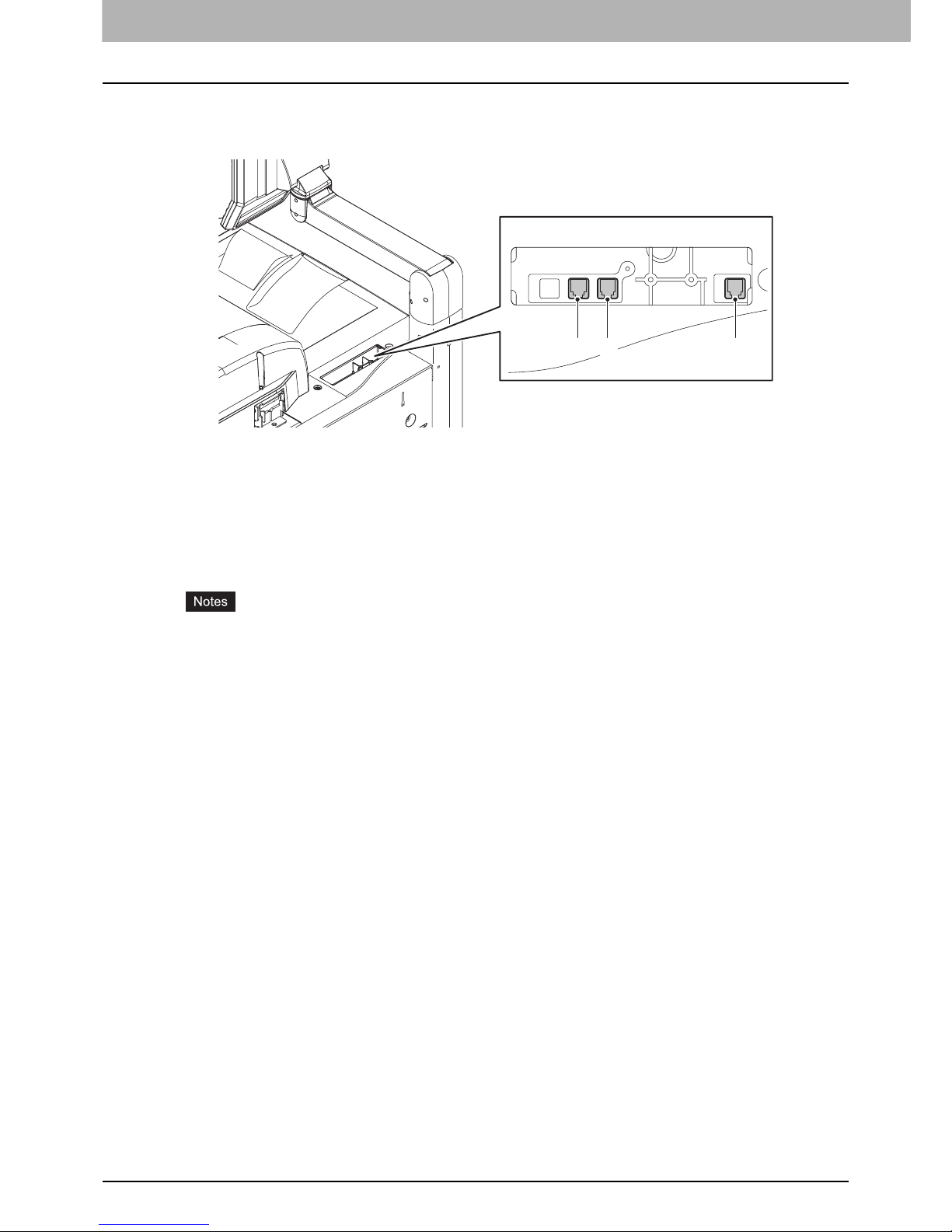
1 BEFORE USING FAX
14 Connecting Cables
Connecting Cables
Be sure that the power of this equipment is turned OFF before connecting the cables.
This equipment (FAX System(T))
1. LINE2
Connect a telephone line when the 2nd Line for FAX Unit (optional) is installed.
2. LINE
Connect a telephone line.
3. TEL
Connect an external telephone.
Do not connect this equipment and the external telephone to a telephone connector in parallel.
Use the external telephone without an answerphone (or with the function off) to be connected with the TEL.
123
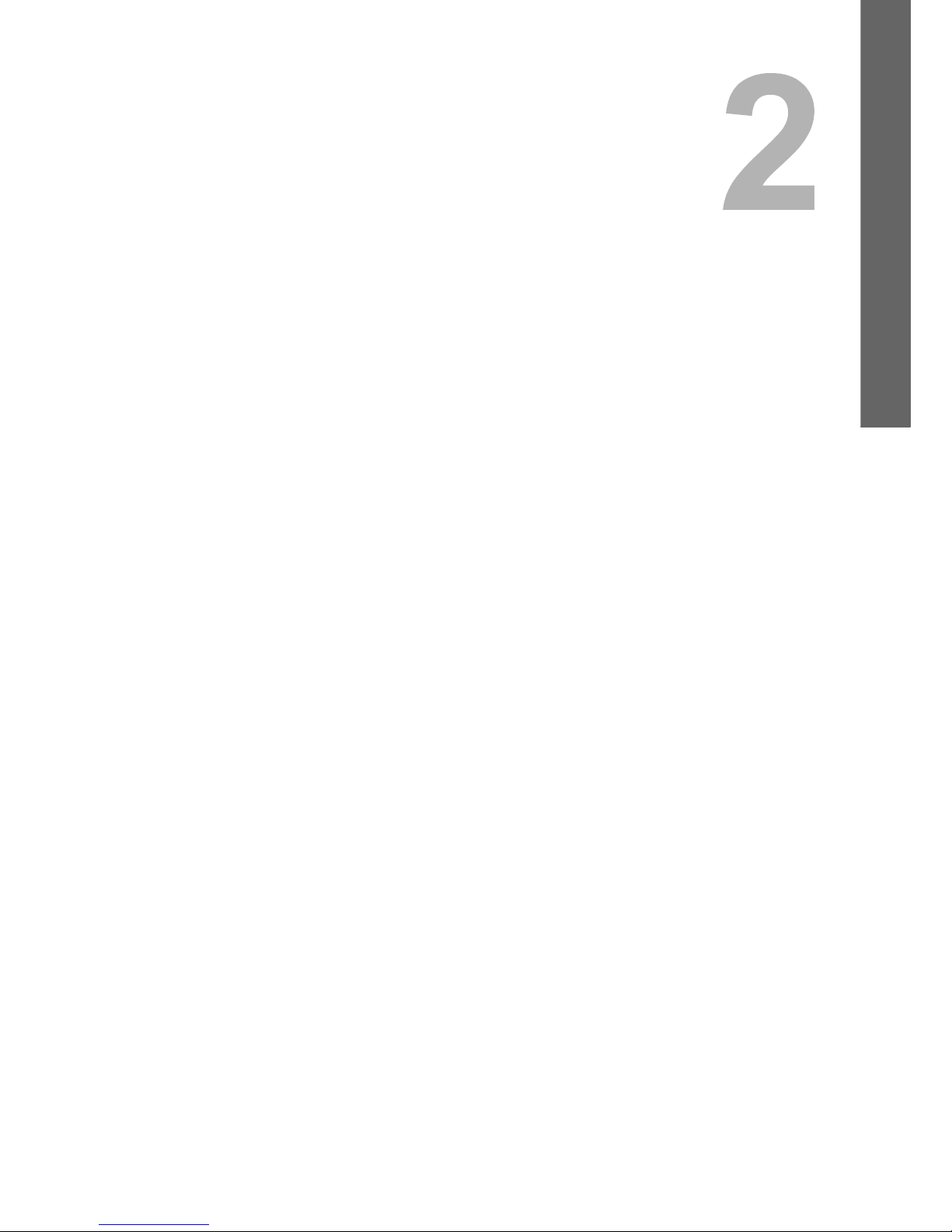
2.SENDING/RECEIVING A FAX
This chapter describes how to send and receive a fax.
Sending a Fax.........................................................................................................................16
Basic procedures..................................................................................................................................................16
Handling an original..............................................................................................................................................19
Setting the transmission conditions ......................................................................................................................23
Specifying the recipient ........................................................................................................................................27
Other transmissions .............................................................................................................................................34
Receiving a Fax ...................................................................................................................... 36
Reception mode ...................................................................................................................................................36
Originals and paper ..............................................................................................................................................38
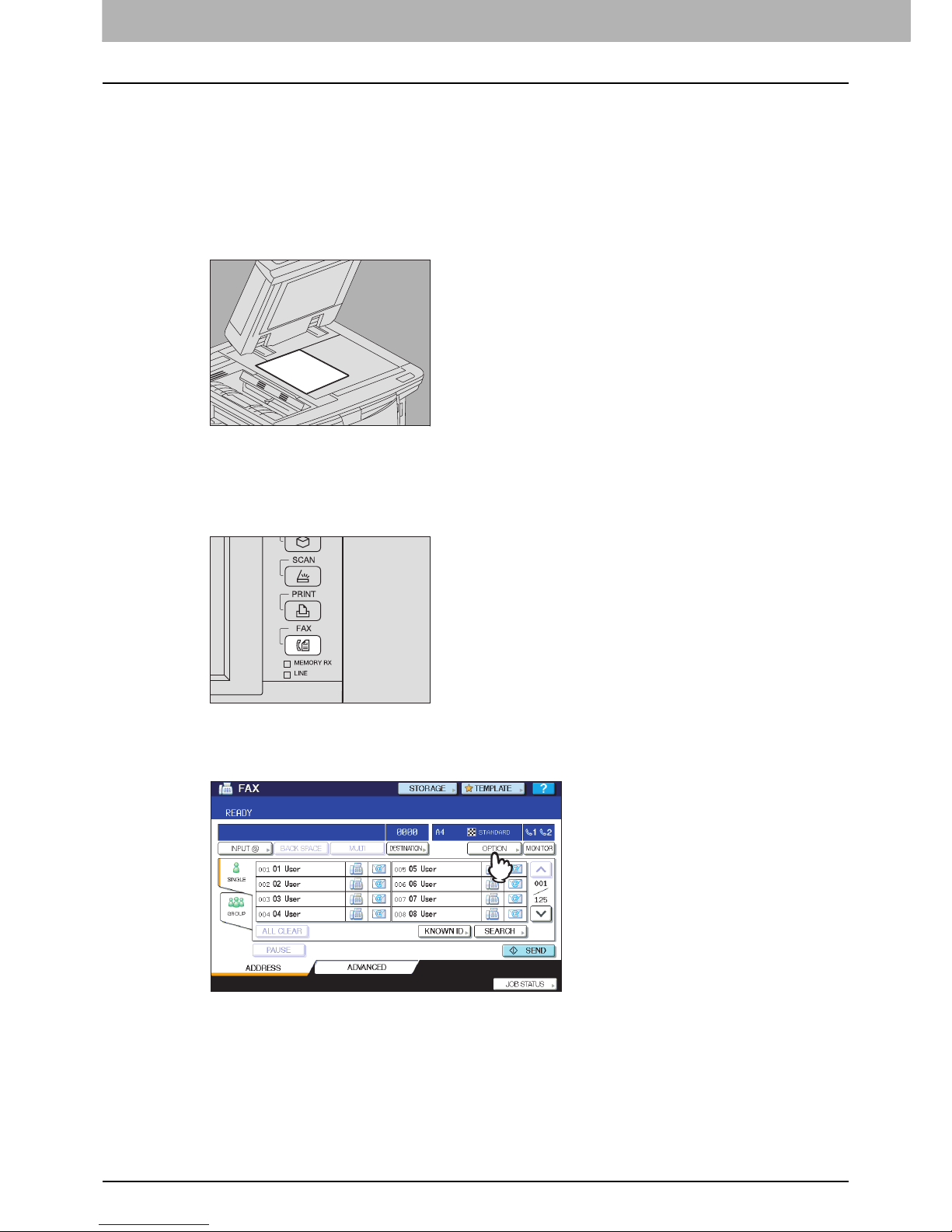
2 SENDING/RECEIVING A FAX
16 Sending a Fax
Sending a Fax
Basic procedures
This section describes the basic procedures to send a fax. For details of in-depth operations, see the page under each
procedure as required.
Besides the basic sending functions described in this page, there are various useful ways to send a fax. These procedures
are described in the following pages.
P.34 “Other transmissions”
P.49 “ADVANCED FUNCTIONS”
1
Place the original(s).
Check the original size and scanning range, etc. Place the original(s) on the original glass or RADF (Reversing
Automatic Document Feeder) in the correct direction. (The illustration above shows the original placed on the
original glass.)
P.19 “Handling an original”
2
Press the [FAX] button on the control panel.
The fax screen is displayed. If you leave the screen unattended for the period of the auto clear setting time (45 sec
by manufacture default), the screen returns to the default one automatically.
3
Press [OPTION] and set the transmission conditions.
The transmission condition setting screen is displayed. Set the transmission conditions such as resolution, original
mode, exposure and transmission mode, as required.
P.23 “Setting the transmission conditions”
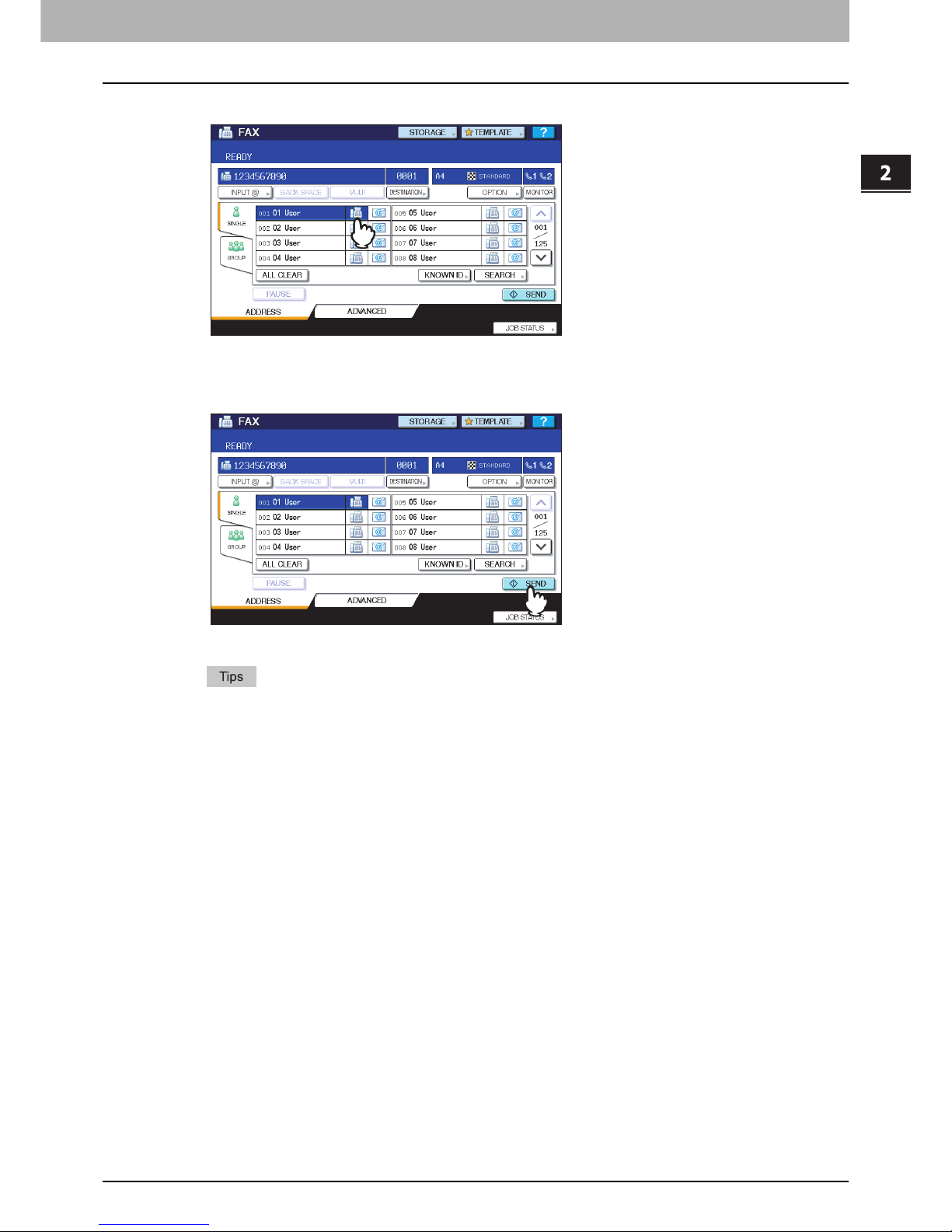
2.SENDING/RECEIVING A FAX
Sending a Fax 17
2 SENDING/RECEIVING A FAX
4
Specify the recipient.
To specify the recipient, dial the number using the digital keys on the control panel or use the address book.
P.27 “Specifying the recipient”
5
Press [SEND].
The fax is sent or reserved.
Alternatively, you can press the [START] button on the control panel.
In the memory transmission mode, the original is scanned into memory. Once a connection has been made,
this equipment automatically starts sending the scanned document. In the direct transmission mode, the fax
number is dialed immediately, and the scanned document will be sent. (Transmission conditions can be set
in the transmission condition setting screen.)
If memory becomes full halfway through scanning the original(s) in the memory transmission mode, that
original will not be stored in memory. When that happens, reduce the number of originals you are sending,
or try sending them in the direct transmission mode.
You can check the status of the current sending. You can also cancel the transmission (deletes the job).
P.41 “CHECKING AND CANCELING THE COMMUNICATIONS”
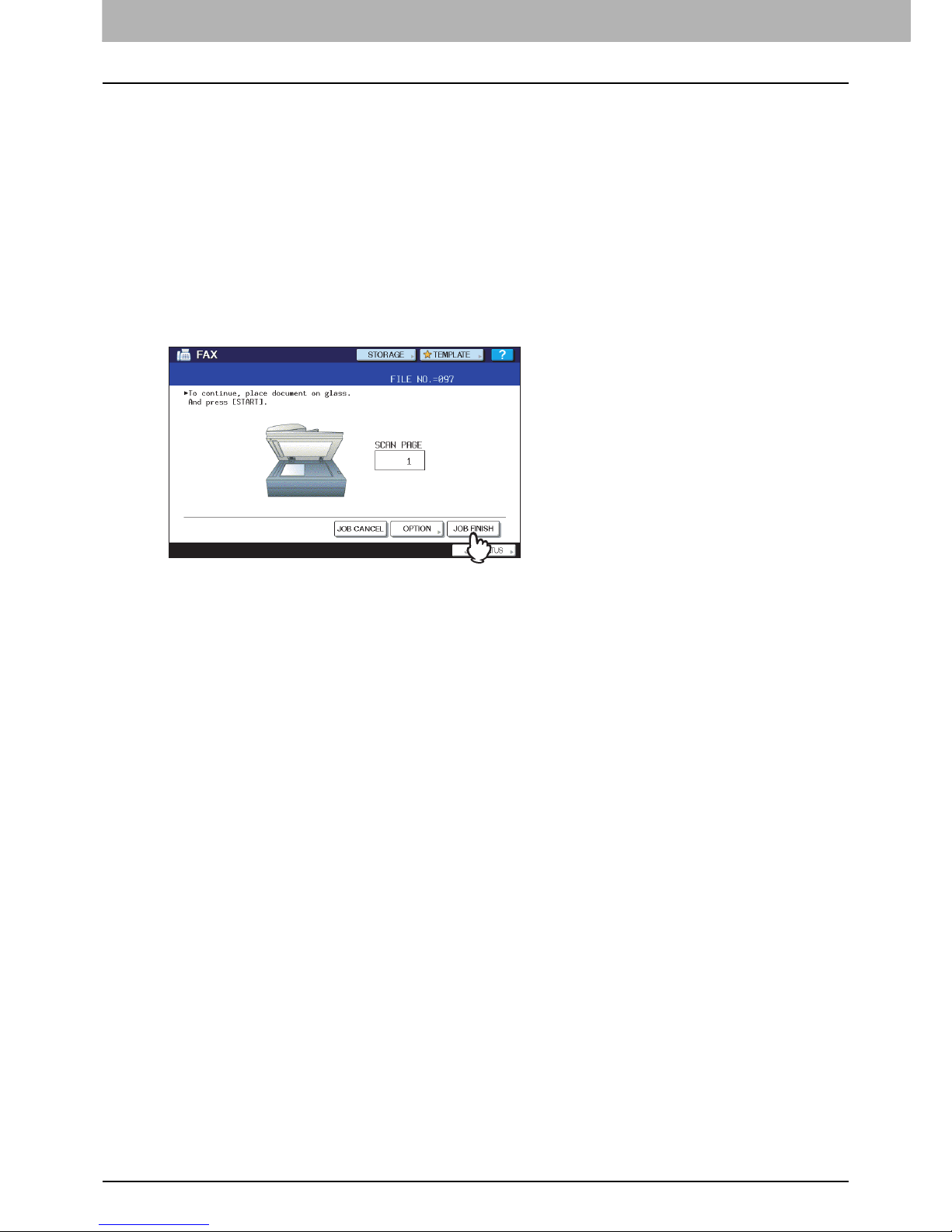
2 SENDING/RECEIVING A FAX
18 Sending a Fax
Redial function
In the memory transmission mode, if the fax cannot be sent due to a busy-line, the fax number is redialed automatically to
send the fax. By default, this equipment redials 3 times at 1-minute intervals.
Batch transmission function
If there are multiple transmission jobs to the same recipient in memory, you can send them at once using this function,
resulting in reduction of communication costs. However, if their recipients are the same but their transmission conditions
vary or if users or departments are different when this equipment is managed under the department management or user
management, this function is not applied to those reserved jobs.
Sending the next original
If an original is placed on the original glass and its scanning is completed, the confirmation screen for the next original is
displayed. If you want to continue scanning of the next original, place it on the original glass, and then press [START]
button on the control panel. Once all the originals are scanned, press [JOB FINISH].
If you leave the screen unattended for approximately 45 sec., the scanned originals are sent.
To cancel the transmission in the memory transmission mode, press [JOB CANCEL].
P.45 “Canceling the memory transmission”
To change the transmission conditions for each page, press [OPTION].
P.26 “Changing the settings for each page”
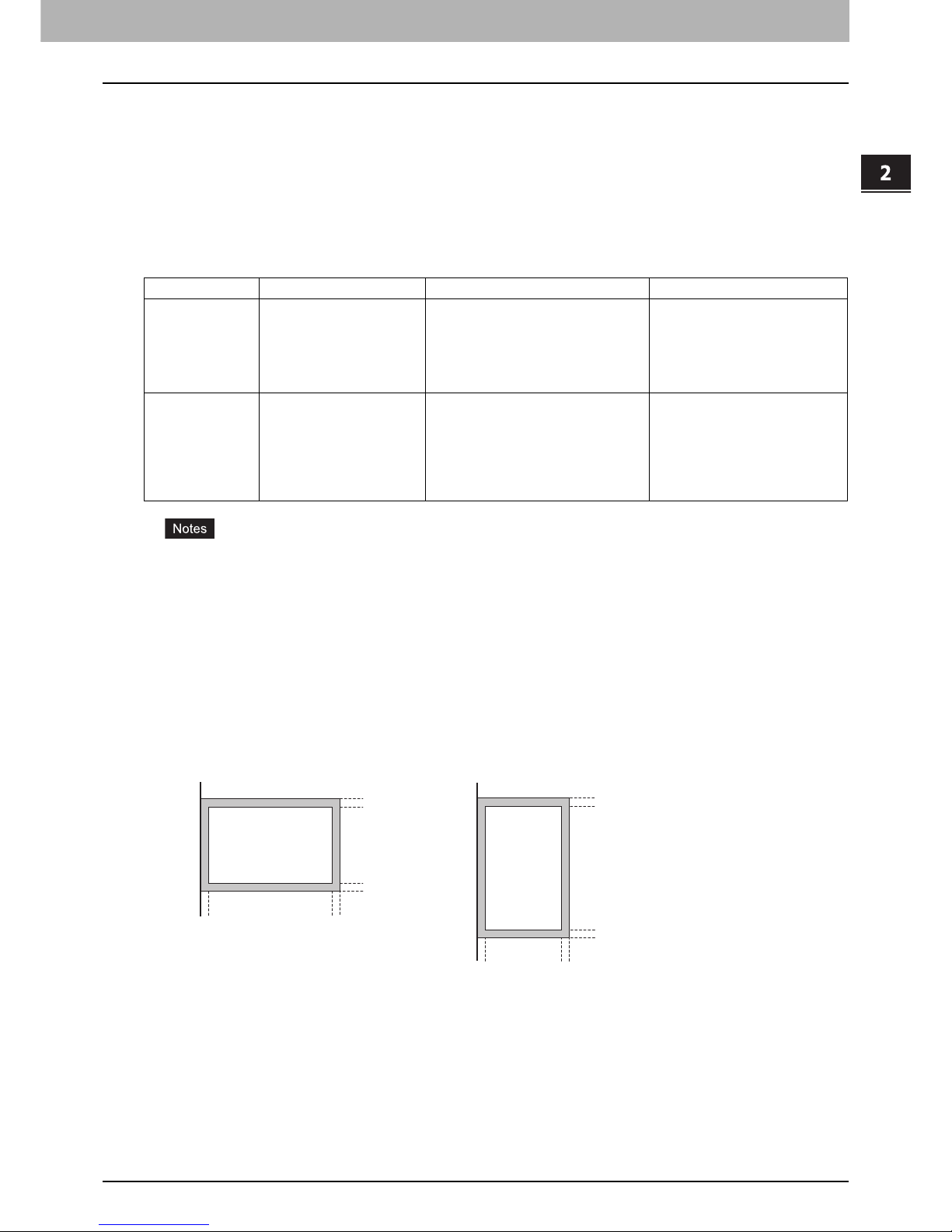
2.SENDING/RECEIVING A FAX
Sending a Fax 19
2 SENDING/RECEIVING A FAX
Handling an original
Originals that can be sent
This equipment can send a fax of the following originals.
You can place 1-sided or 2-sided originals of the media types, such as standard paper, recycled paper and paper having
holes (2, 3 or 4 holes) for filing, on the RADF (Reversing Automatic Document Feeder). On the original glass, you can
place 1-sided originals of the above media types as well as OHP film, tracing paper, booklets and three-dimensional
objects.
Do not place any heavy objects (4 kg/9 lb. or over) on the original glass and do not press on it with force.
If the original is any of the following sizes, it is automatically rotated and sent as described below.
A4 A4-R
A5-R A5
B5-R A5
LT LT-R
ST-R ST
Original scanning range
The following figures show the original scanning area. Any information in the shaded area is not printed on the paper.
1. LD, LG, LT-R, ST-R, COMP, A3, A4-R, A5-R, B4, B5-R, FOLIO
2. LT, ST, A4, A5, B5
Location Maximum size Paper weight Original size
Original glass Length: 297 mm (11.69")
Width: 432 mm (17.01")
North American format:
LD, LG, LT, LT-R, ST, ST-R,
COMP
A/B format:
A3, A4, A4-R, A5, A5-R, B4, B5,
B5-R, FOLIO
RADF Length: 297 mm (11.69")
Width: 432 mm (17.01")
1-sided originals
35 - 209 g/m
2
(9.3 - 110 lb.)
2-sided originals
50 - 157 g/m
2
(13.3 - 41.8 lb.)
North American format:
LD, LG, LT, LT-R, ST-R, COMP
A/B format:
A3, A4, A4-R, A5-R, B4, B5, B5R, FOLIO
(ST/A5 is not available)
12
5 mm
(0.2 inch)
5 mm
(0.2 inch)
5 mm
(0.2 inch)
5 mm
(0.2 inch)
5 mm
(0.2 inch)
5 mm
(0.2 inch)
5 mm
(0.2 inch)
5 mm
(0.2 inch)
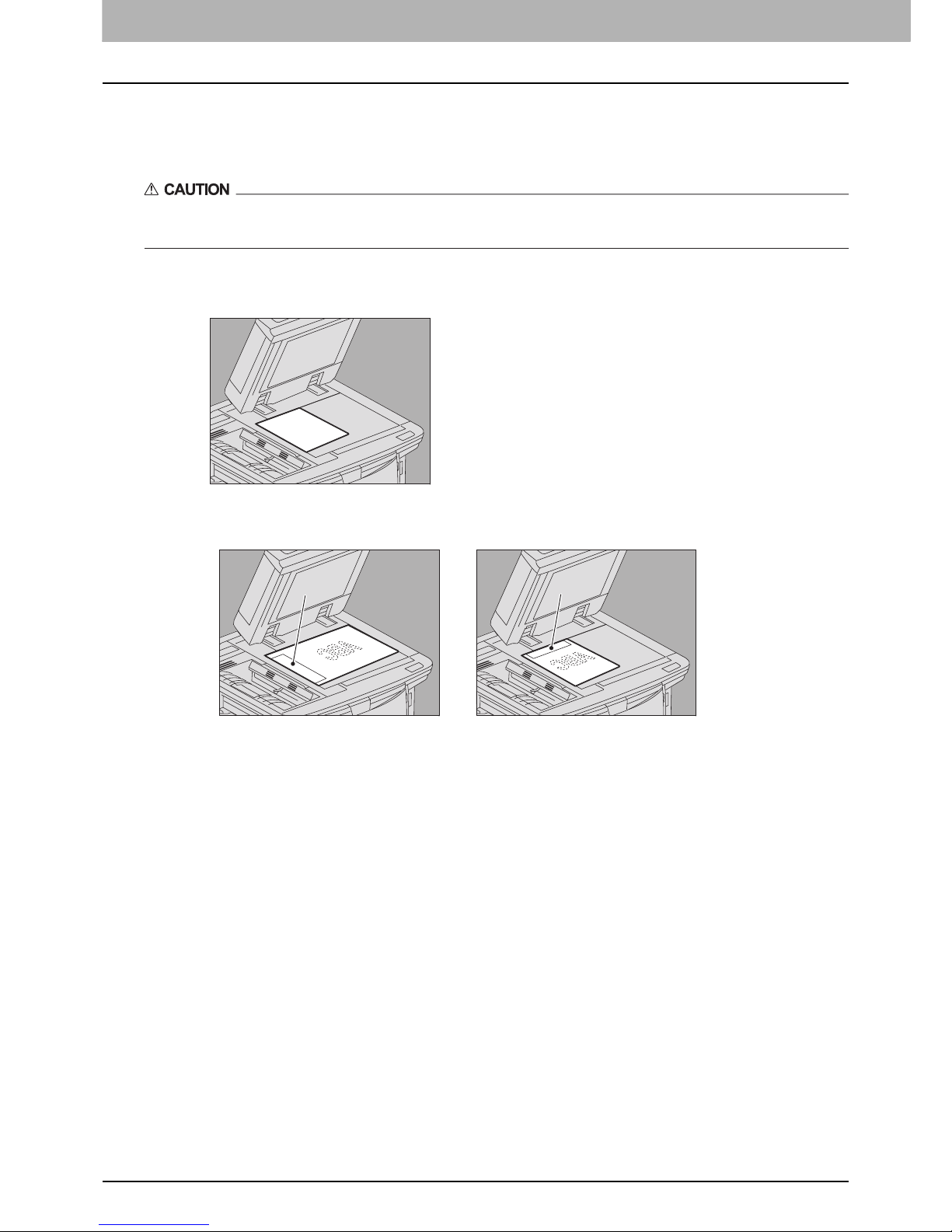
2 SENDING/RECEIVING A FAX
20 Sending a Fax
Placing the original(s) on the original glass
This section describes how to set an original on the original glass. Originals are sent in the order they are placed on the
original glass.
Do not place any heavy objects (4 kg/9 lb. or over) on the original glass and do not press on it with force.
Breaking the glass could injure you.
1
Raise the Original Cover or RADF (Reversing Automatic Document Feeder), and place
the original with its face down on the glass.
Raise it 60 degrees or more for the detection of the original.
2
Align the original against the left inner corner of the glass.
Different size originals can also be sent in one transmission.
When an original of any size other than LT/A4 is placed in the direction shown in the above left figure,
transmission to a recipient is carried out so that the pre-entered sender information is printed in position A in the
figure.
When an original of LT/A4 size is placed in the direction shown in the above right figure, transmission to a
recipient is carried out so that the pre-entered sender information is printed in position B in the figure.
The pre-entered sender information shows what is registered in the Terminal ID.
P.99 “Registering the terminal ID”
3
Lower the Original Cover or RADF slowly.
A
B

2.SENDING/RECEIVING A FAX
Sending a Fax 21
2 SENDING/RECEIVING A FAX
Placing the original(s) on the RADF
This section describes how to set the original(s) on the RADF (Reversing Automatic Document Feeder, optional). When
the originals are placed on the RADF, the uppermost page is the first to be scanned and sent.
1
After aligning the originals, place them with their face up and slide the guides to rest
against the edges of the originals.
Regardless of their sizes, originals are acceptable up to 100 sheets (35 to 80 g/m2 (9.3 to 20 lb.)) or 16 mm
(0.62") in height.
2-sided originals can be set and sent.
P.50 “Transmitting 2-Sided Originals”
When an original of any size other than LT/A4 is placed in the direction shown in the above left figure,
transmission to a recipient is carried out so that the pre-entered sender information is printed in position A in the
figure.
When an original of LT/A4 size is placed in the direction shown in the above right figure, transmission to a
recipient is carried out so that the pre-entered sender information is printed in position B in the figure.
The pre-entered sender information shows what is registered in the Terminal ID.
P.99 “Registering the terminal ID”
A
B
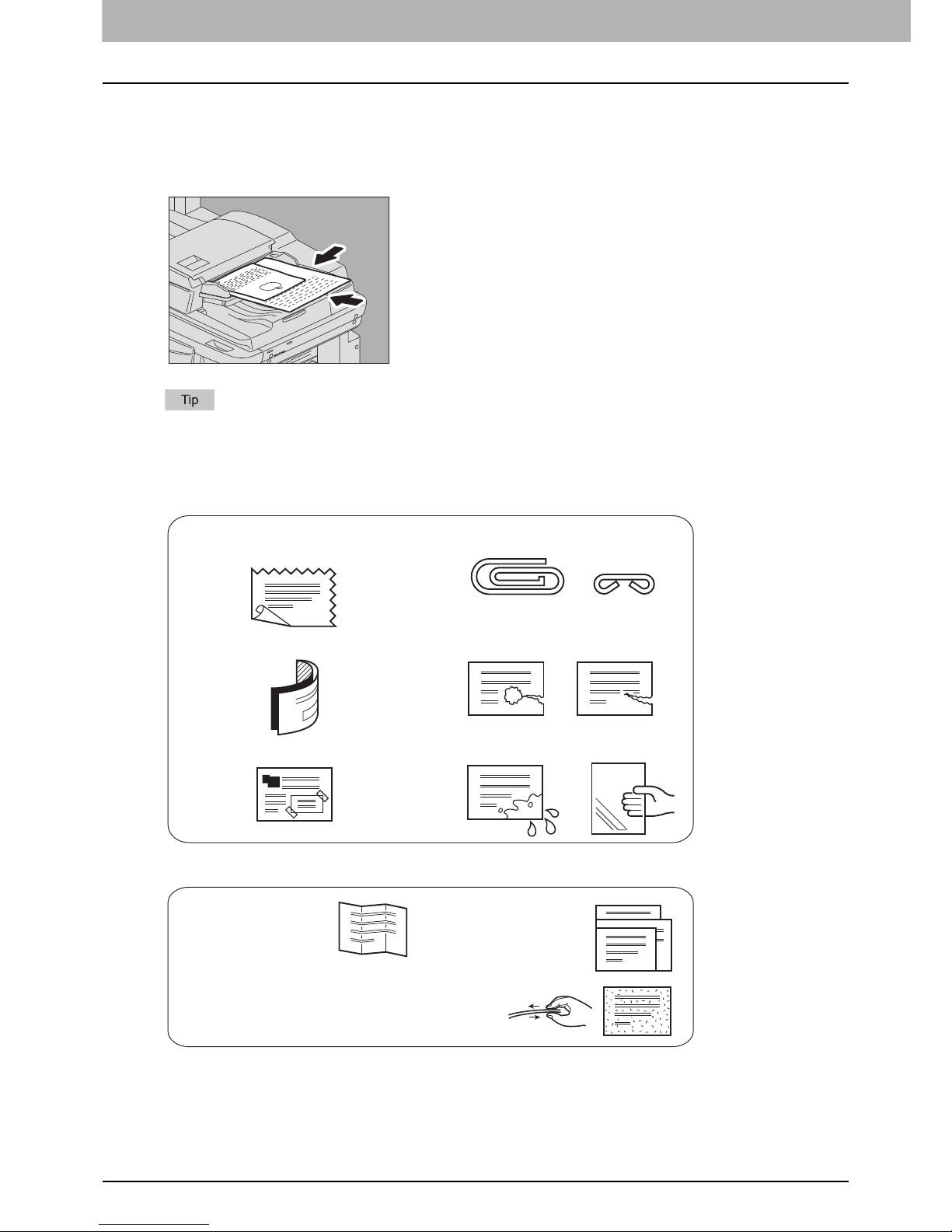
2 SENDING/RECEIVING A FAX
22 Sending a Fax
Sending different width originals
To set different width originals, adjust the side guides to the widest original size, and then align the original against the
front side. Available combinations of the original size are as follows.
A/B format: A3, A4, B4, B5, A4-R, FOLIO
North American format: LD, LT, COMP, LG, LT-R
To send different width originals, you need to enable “DIFFERENT WIDTH” as a transmission condition.
P.23 “Setting the transmission conditions”
Precautions for using the RADF
Do not use the following originals as they may misfeed or become damaged:
The following originals should be handled carefully:
(1) Badly wrinkled or folded originals. In
particular, originals whose leading edge
are curled may fail to be fed.
(4) Clipped or stapled originals
(2) Originals with carbon paper (5) Originals with holes or torn originals
(3) Taped, pasted or clipped (cut out)
originals
(6) Damp originals (7) OHP film originals
(1) Folded or curled
originals should be
smoothed out before
being used.
(3) Originals sticking to each other, or originals that are
surface-treated may fail to separate properly.
(2) Originals with the
same width can be set
at a time. (Do not mix
originals with different
widths.)
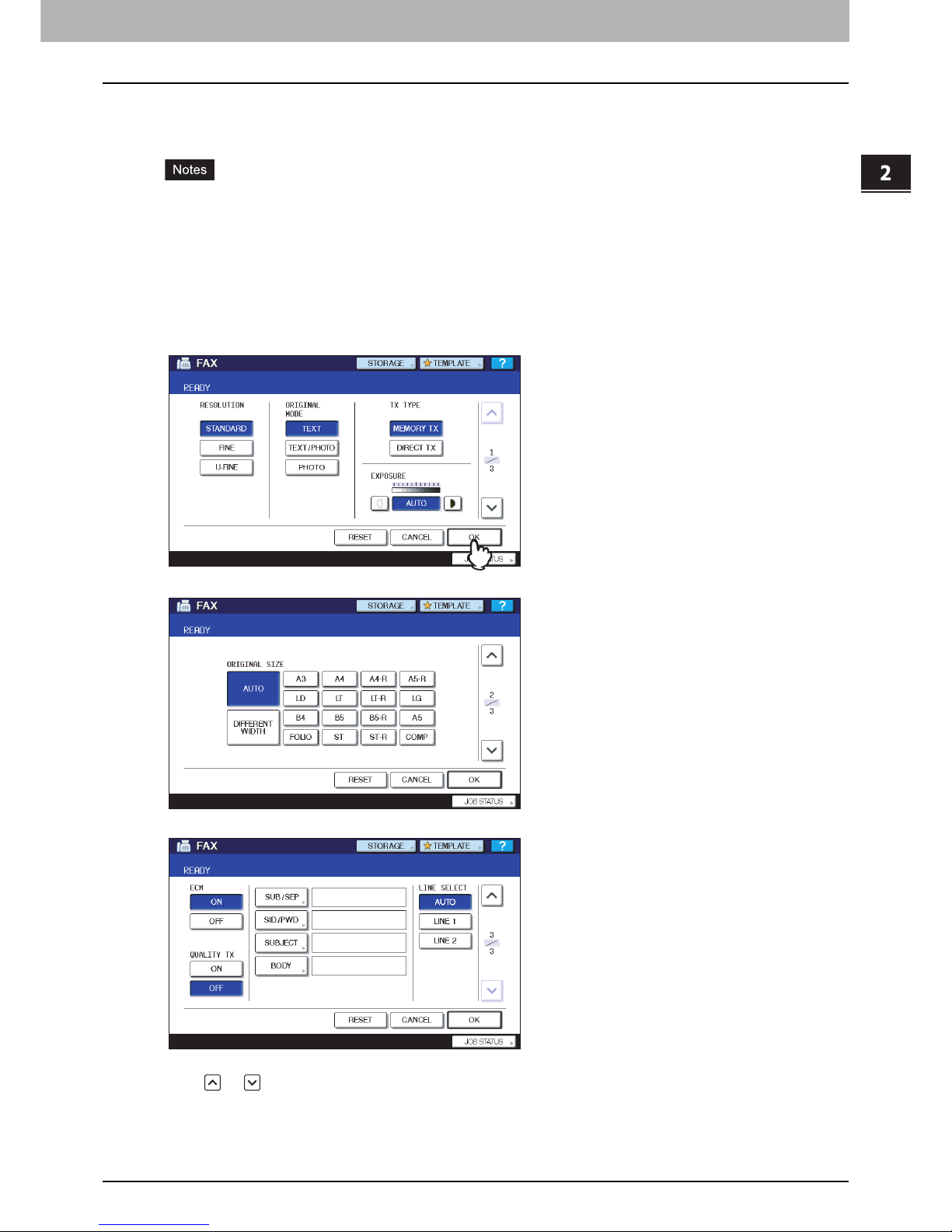
2.SENDING/RECEIVING A FAX
Sending a Fax 23
2 SENDING/RECEIVING A FAX
Setting the transmission conditions
You can set the fax transmission conditions.
The transmission conditions are only applied to the current transmission. They return to the default settings after
the transmission.
Each default setting of resolution, original mode, exposure, transmission mode and ECM is adjustable.
P.94 “Fax settings”
Making settings
Pressing [OPTION] on the fax screen will display the transmission condition setting screen as shown below. Set each
setting item, and then press [OK].
Press or to switch the pages.
To cancel the operation and return to the previous screen, press the [RESET].
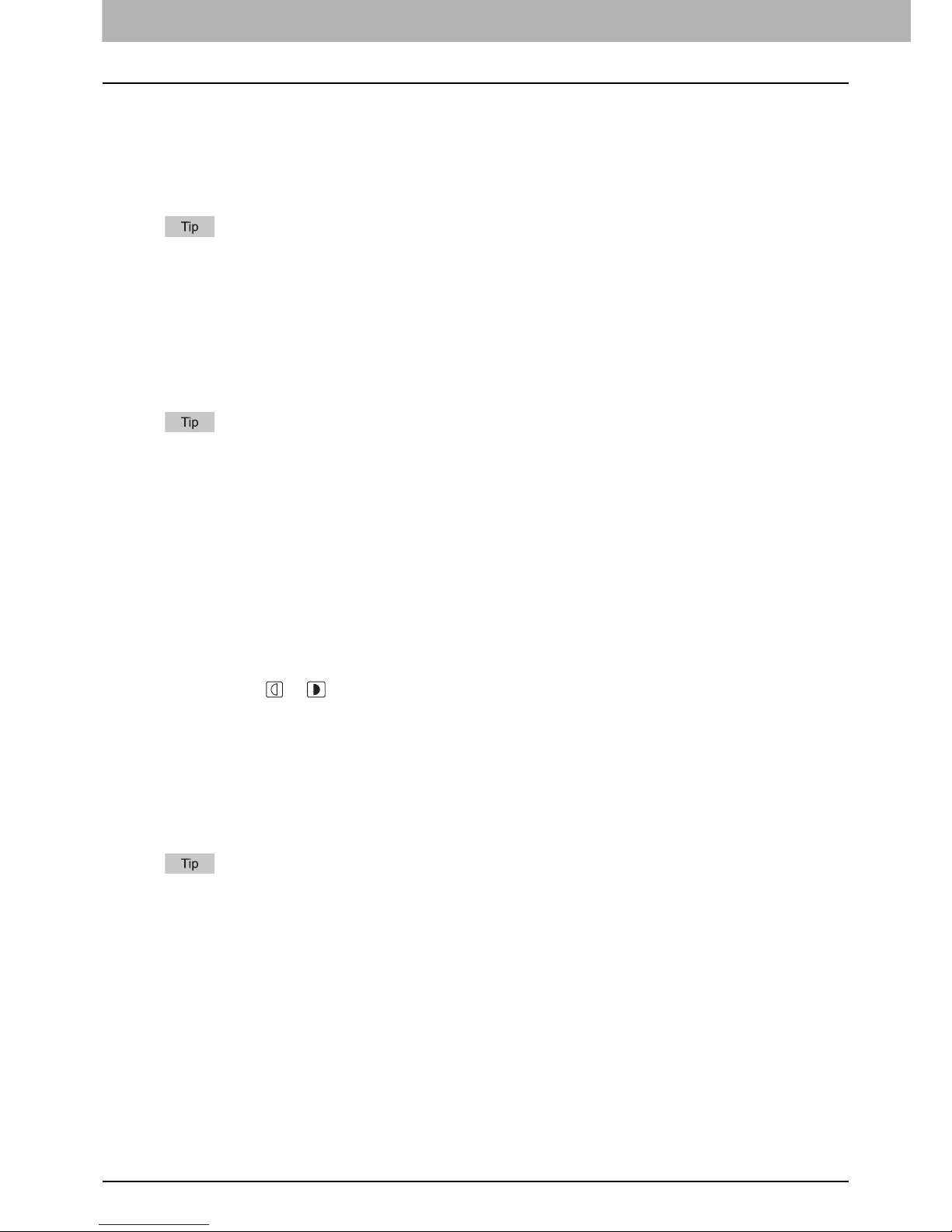
2 SENDING/RECEIVING A FAX
24 Sending a Fax
RESOLUTION
Set the resolution based on the fineness of the original.
If the recipient’s fax machine is not capable of receiving originals at the same resolution, the resolution is automatically
converted before being sent to the recipient. The higher the resolution is, the longer it takes to send an original.
ORIGINAL MODE
Set the scanning mode based on the type of the original.
In the TEXT/PHOTO mode or PHOTO mode, transmission time may be longer than that in the TEXT mode.
TX TYPE
Set the fax transmission mode.
EXPOSURE
Set the density at which the original is to be scanned.
ORIGINAL SIZE
Set the scan size of the original.
If the recipient’s fax machine is not capable of receiving originals of B5/B5-R size, this equipment may reduce that size
before sending it. To avoid this, when the original to be set is B5 and B5-R size, specify A4 and A4-R size respectively.
STANDARD: This is suitable for an original with regular size text.
FINE: This is suitable for an original with small size text and fine illustrations.
U-FINE: This is suitable for an original with ultra-fine illustrations.
TEXT: This is suitable for an original with text and line drawings.
TEXT/PHOTO: This is suitable for an original with a mixture of text and photos.
PHOTO: This is suitable for an original with photos.
MEMORY TX: Send the original after the scanned data are saved in the memory. Up to 100 transmissions can be
reserved. Up to 1000 pages can be sent in one transmission.
DIRECT TX: Send the original directly as it is being scanned. Once a page has been scanned and sent, the next
page is scanned and sent. Therefore, it takes longer to scan and send all pages. However, you can
confirm on the fly that each page is sent to the recipient.
AUTO: This equipment automatically detects the contrast of the original, and scans it with the optimum density.
Manual:
Press or to set the desired contrast.
AUTO: The size of the original is automatically determined before the original is scanned.
DIFFERENT WIDTH: Select this function to load the originals with different width into the RADF (Reversing
Automatic Document Feeder).
Specified size: The original is scanned at the preset size regardless of its actual size.
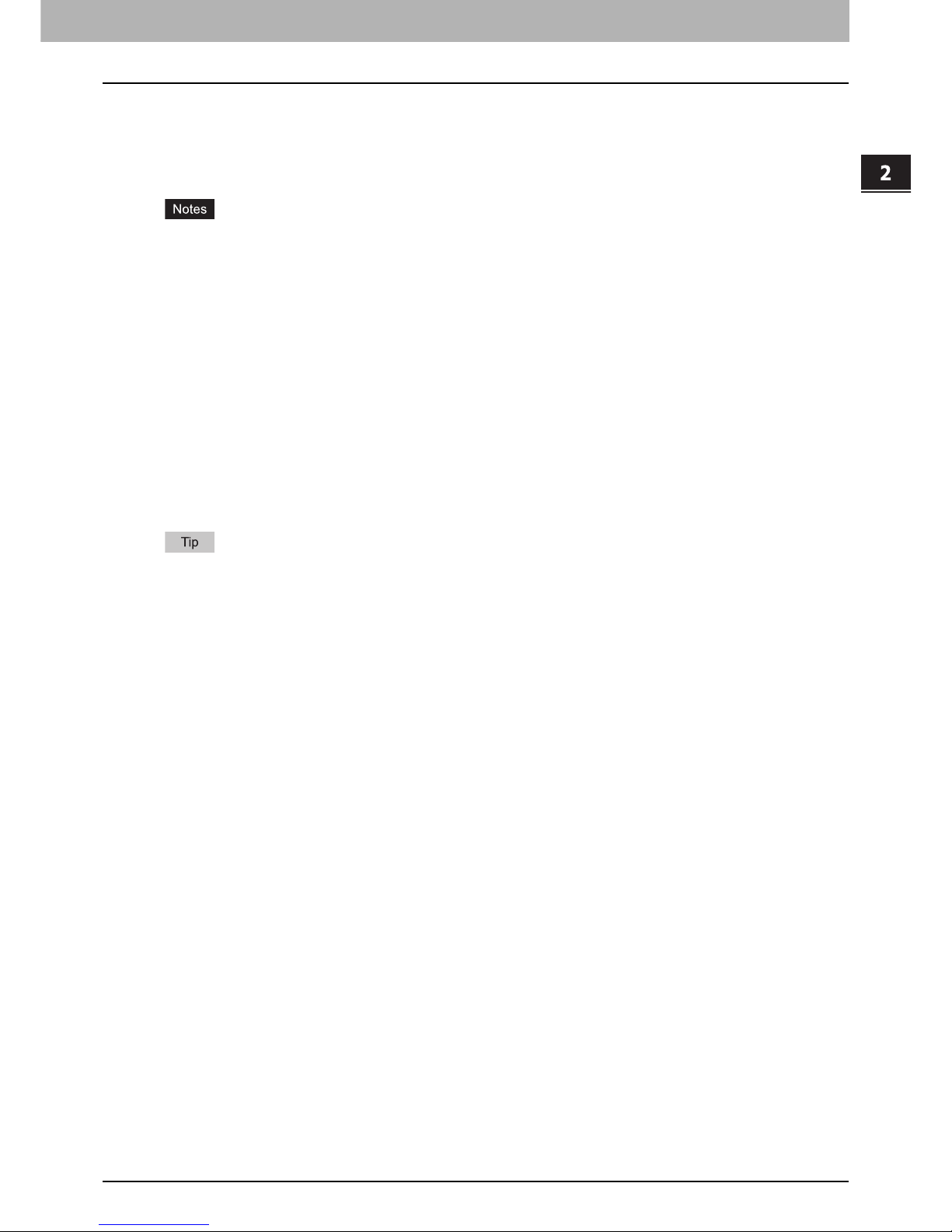
2.SENDING/RECEIVING A FAX
Sending a Fax 25
2 SENDING/RECEIVING A FAX
ECM
Switch the ECM (Error Correction Mode) communication ON or OFF. ECM is an internationally standardized
communication mode that automatically corrects errors that occur during fax transmissions. With this setting option ON,
even when the transmitted data have been affected by noise during communication, this mode allows good
communication without image distortion by automatically resending the parts that have been affected.
Both the sender and the receiver must have the ECM function to make ECM communication available.
When affected by noise during communication, communication time is slightly longer than usual. Even when the
ECM communication is used, an error may occur depending on the line status.
The ECM communication is not available for voice communication.
QUALITY TX
Switch Quality TX ON or OFF. When this mode is set to ON, originals are sent at a slower speed than usual and the
chances of errors occurring decrease.
SUB/SEP, SID/PWD
For the communication compatible with ITU-T (International Telecommunications Union Telecommunications) standards,
specify a sub-address or password to be sent to the recipient's fax machine. (Up to 20 digits can be entered.)
To use this function, the recipient’s fax machine must be capable of setting an ITU-T compatible subaddress or
password.
SUBJECT, BODY
The subject and body of the Internet Fax are shown here. This is not used for sending a standard fax.
LINE SELECT
Specify the line to be used for sending a fax when the 2nd Line for FAX Unit (optional) is installed.
P.105 “Setting 2nd Line for FAX Unit”
SUB (Subaddress) : Information to send data of the original to the fax machine.
SEP (Selective Polling) : Information to retrieve data of the original from the fax machine.
SID (Sender Identification) : Password for SUB.
PWD (Password) : Password for SEP.
AUTO: The line is switched automatically.
LINE1: The 1st line is used.
LINE2: The 2nd line is used.

2 SENDING/RECEIVING A FAX
26 Sending a Fax
Changing the settings for each page
You can change the scanning conditions (RESOLUTION, MODE, EXPOSURE and ORIGINAL) for each page.
1
When the scanning of the original is completed, the confirmation screen for the next
original is displayed. Press [OPTION].
The illustration above shows the original placed on the original glass. If an original is placed on the RADF
(Reversing Automatic Document Feeder) and you press the [STOP] button on the control panel halfway through
the scanning, it halts and the confirmation screen is displayed.
2
The setting screen for the scanning conditions is displayed. Change the setting, and
then press [OK].
P.23 “Making settings”
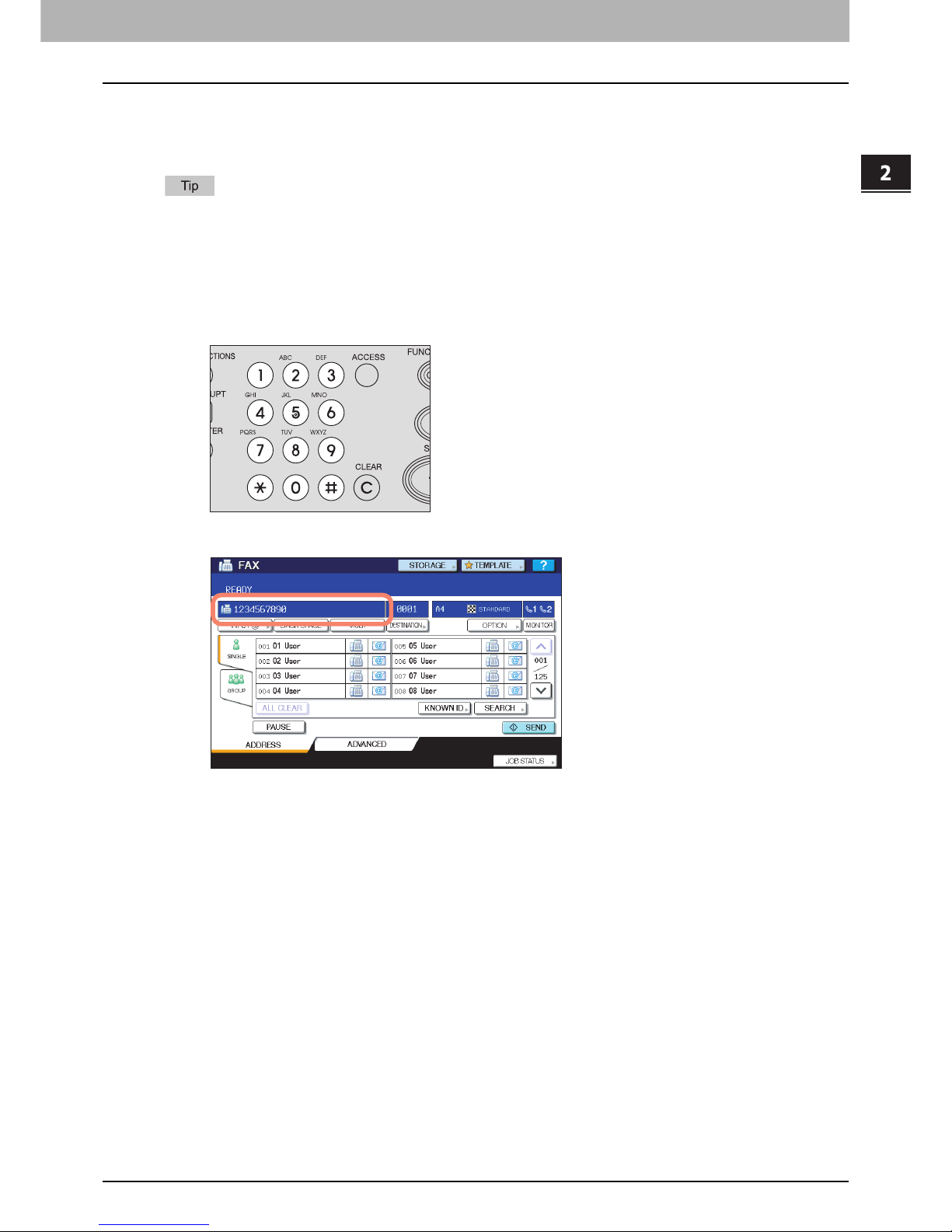
2.SENDING/RECEIVING A FAX
Sending a Fax 27
2 SENDING/RECEIVING A FAX
Specifying the recipient
You can specify the recipient fax number. There are various ways to specify it, such as Direct entry with digital keys and
Address book entry.
To use the address book, you need to register recipients’ fax numbers to the book in advance. For details of the
operation, refer to the MFP Management Guide or COMMAND CENTER Guide.
Direct entry with digital keys
Direct entry is the method for specifying the recipient's fax number using the digital keys.
1
Key in the recipient's fax number using the digital keys on the control panel.
2
Confirm the fax number displayed on the fax screen.
To delete each entered value, press [BACK SPACE].
To delete all the entered values at once, press the [CLEAR] button on the control panel.
In the memory transmission mode, you can send the same document to multiple recipients (up to 400
recipients) at once. Press [MULTI], and then enter the recipient's fax number. Repeat this operation until you
specify all the recipients. You can also specify up to a total of 400 recipients' fax numbers by combining with
other entry methods.
To confirm all the selected recipients or delete unnecessary recipients, press [DESTINATION].
P.33 “Confirming the recipients”
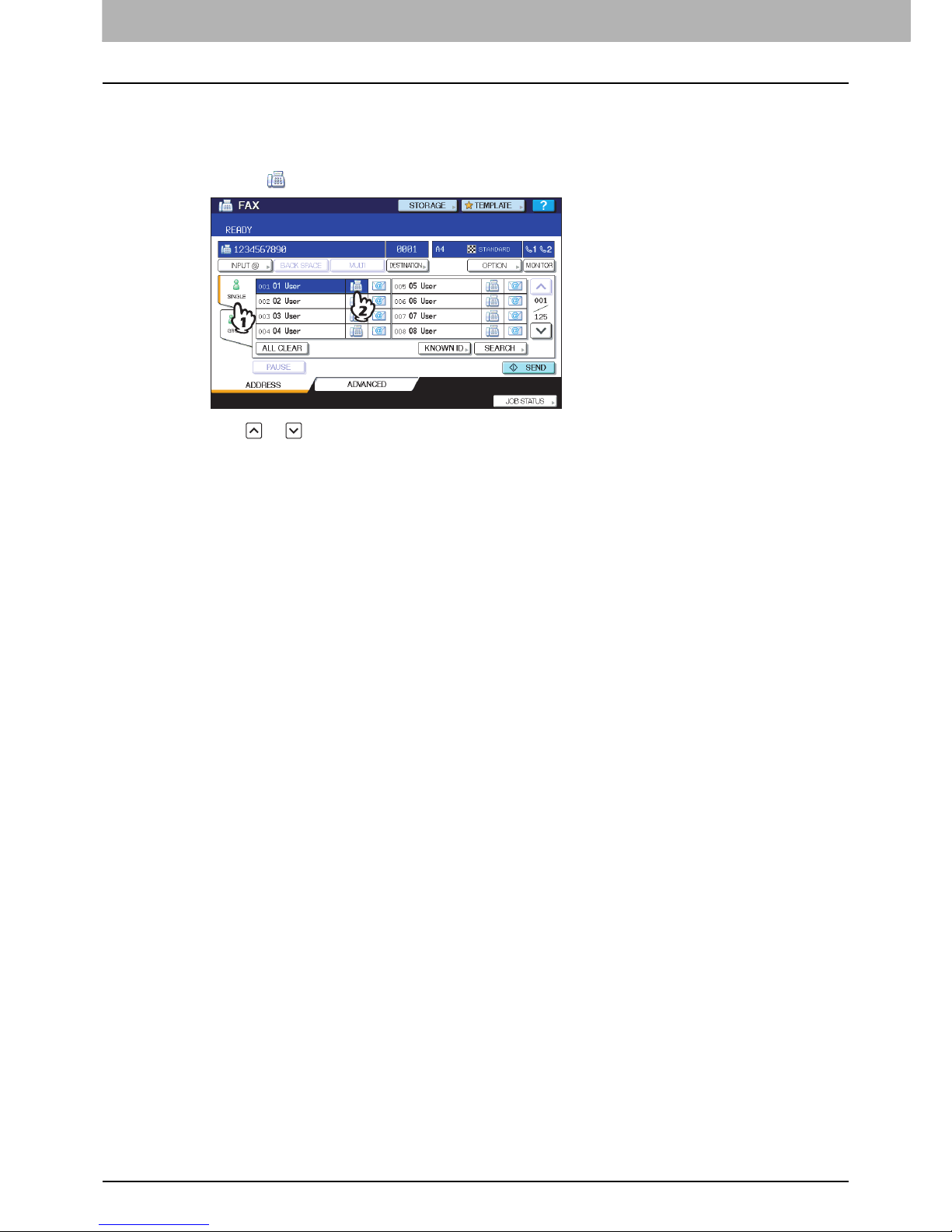
2 SENDING/RECEIVING A FAX
28 Sending a Fax
Specifying the recipient in the address book
In the address book, you can specify the recipient.
1
Press [SINGLE] tab to display the list of the addresses, and then press the recipient’s
FAX icon ( ).
Press or to switch the pages.
Alternatively, you can select the recipient by pressing the address name box. In such case, if a fax number and
an E-mail address have been registered to the recipient's address, both of them are selected.
To cancel the selected recipient, press it again.
In the memory transmission mode, you can send the same document to multiple recipients (up to 400
recipients) at once. Repeat this selection until you select all the recipients. For the multi-address transmission,
you can also specify the recipients (up to a total of 400 recipients) by combining with other entry methods.
To confirm all the selected recipients or delete unnecessary recipients, press [DESTINATION].
P.33 “Confirming the recipients”
