Page 1
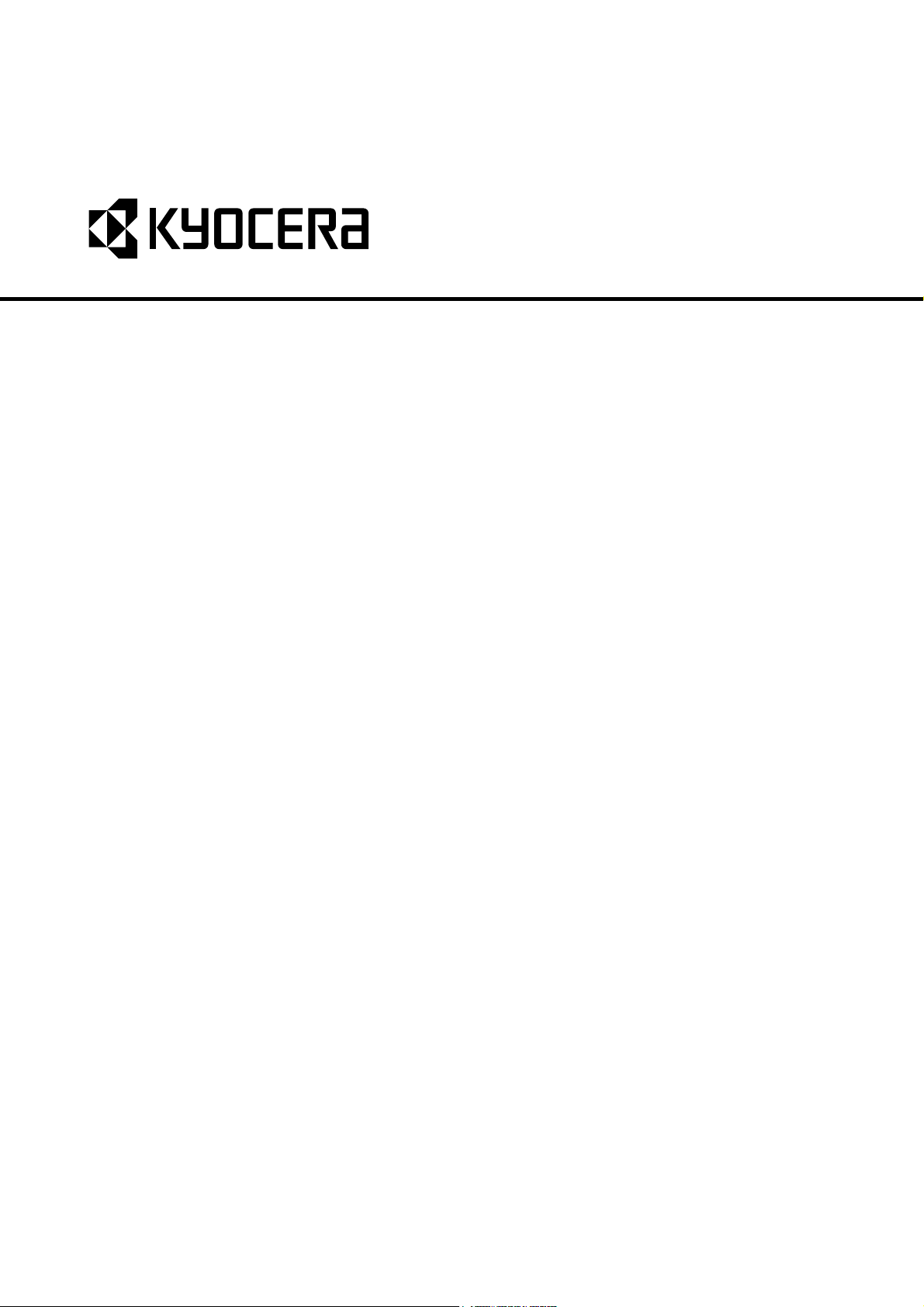
FS-2000D
FS-3900DN
FS-4000DN
SERVICE
MANUAL
Published in January 2007
842GA115
2GASM065
Rev.5
Page 2
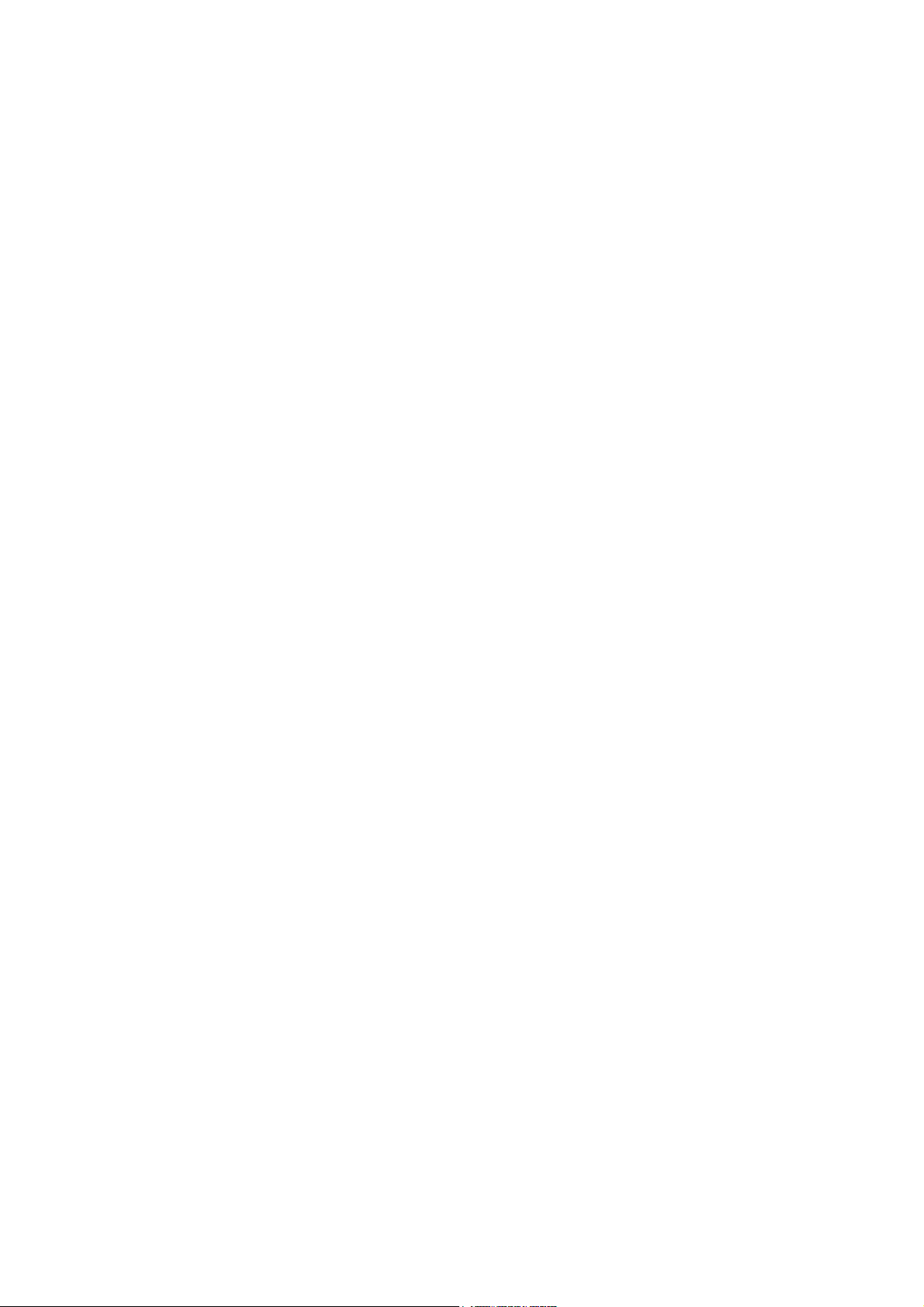
CAUTION
RISK OF EXPLOSION IF BATTERY IS REPLACED BY AN INCORRECT TYPE. DISPOSE OF
USED BATTERIES ACCORDING TO THE INSTRUCTIONS.
It may be illegal to dispose of this battery into the municipal waste stream. Check with your local
solid waste officials for details in your area for proper disposal.
ATTENTION
IL Y A UN RISQUE D’EXPLOSION SI LA BATTERIE EST REMPLACEE PAR UN MODELE DE
TYPE INCORRECT. METTRE AU REBUT LES BATTERIES UTILISEES SELON LES INSTRUCTIONS DONNEES.
Il peut être illégal de jeter les batteries dans des eaux d’égout municipales. Vérifiez avec les fonctionnaires municipaux de votre région pour les détails concernant des déchets solides et une mise
au rebut appropriée.
Page 3
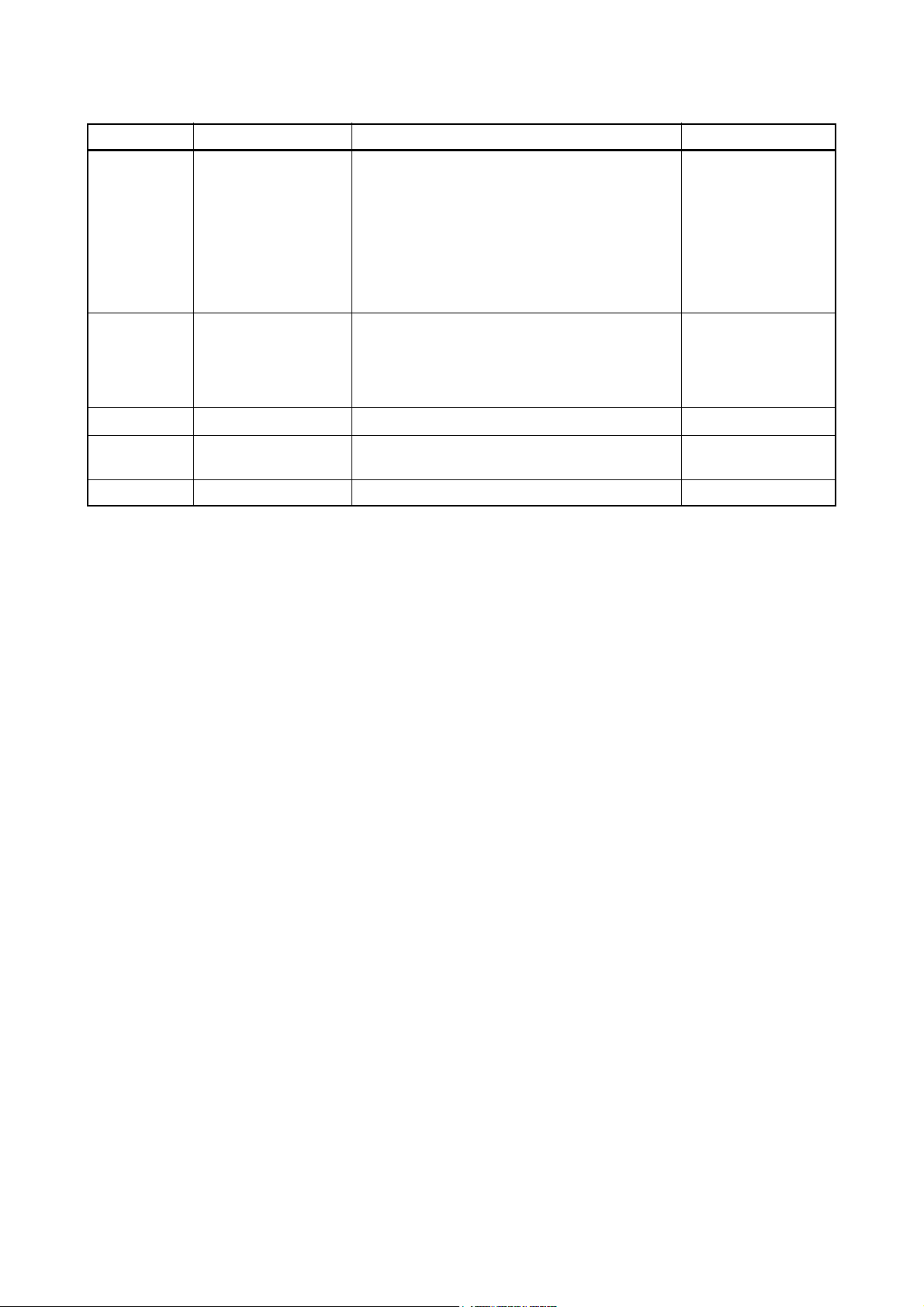
Revision history
Revision Date Replaced pages Remarks
1 February 22, 2006 1-1-1, 1-1-2, 1-1-3, 1-1-4, 1-1-5, 1-1-6, 1-2-1, 1-2-7,
1-2-15, 1-3-2, 1-3-3, 1-3-5, 1-3-7, 1-3-8, 1-3-10,
1-3-15, 1-3-18, 1-4-1, 1-4-2, 1-4-3, 1-4-5, 1-4-11,
1-5-4, 1-5-5, 1-5-16, 1-5-17, 1-5-19, 1-5-20, 1-5-21,
1-5-23, 1-5-26, 1-5-27, 1-5-32, 1-6-1, 1-6-2, 1-6-4,
1-6-5, 2-1-1, 2-1-5, 2-1-6, 2-1-10, 1-2-11, 2-1-12,
2-1-13, 2-1-14, 2-2-1, 2-2-2, 2-2-3, 2-3-3, 2-3-4,
2-3-6, 2-3-7, 2-3-9, 2-3-10, 2-4-1, 2-4-2, 2-4-3,
2-4-4
2 August 4, 2006 1-1-1, 1-2-2, 1-2-3, 1-2-4, 1-2-10, 1-3-4, 1-3-5,
1-3-9, 1-3-10, 1-3-12, 1-3-14, 1-4-6, 1-4-8, 1-4-9,
1-4-10, 1-4-11, 1-4-12, 1-5-1, 1-5-2, 1-5-26, 1-5-27,
1-5-29, 1-5-30, 1-6-5, 2-2-1, 2-2-2, 2-2-4, 2-3-3,
2-3-4, 2-4-1, 2-4-2, 2-4-3
3 September 11, 2006
4 November 28, 2006 1-2-1, 1-2-3, 1-3-2, 1-3-3, 1-3-12, 1-3-16, 1-3-17,
5 January 15, 2007 1-4-5, 1-4-6, 1-4-7
1-3-18, 1-5-12, 1-5-13
1-5-1, 1-5-3, 1-6-3
Page 4
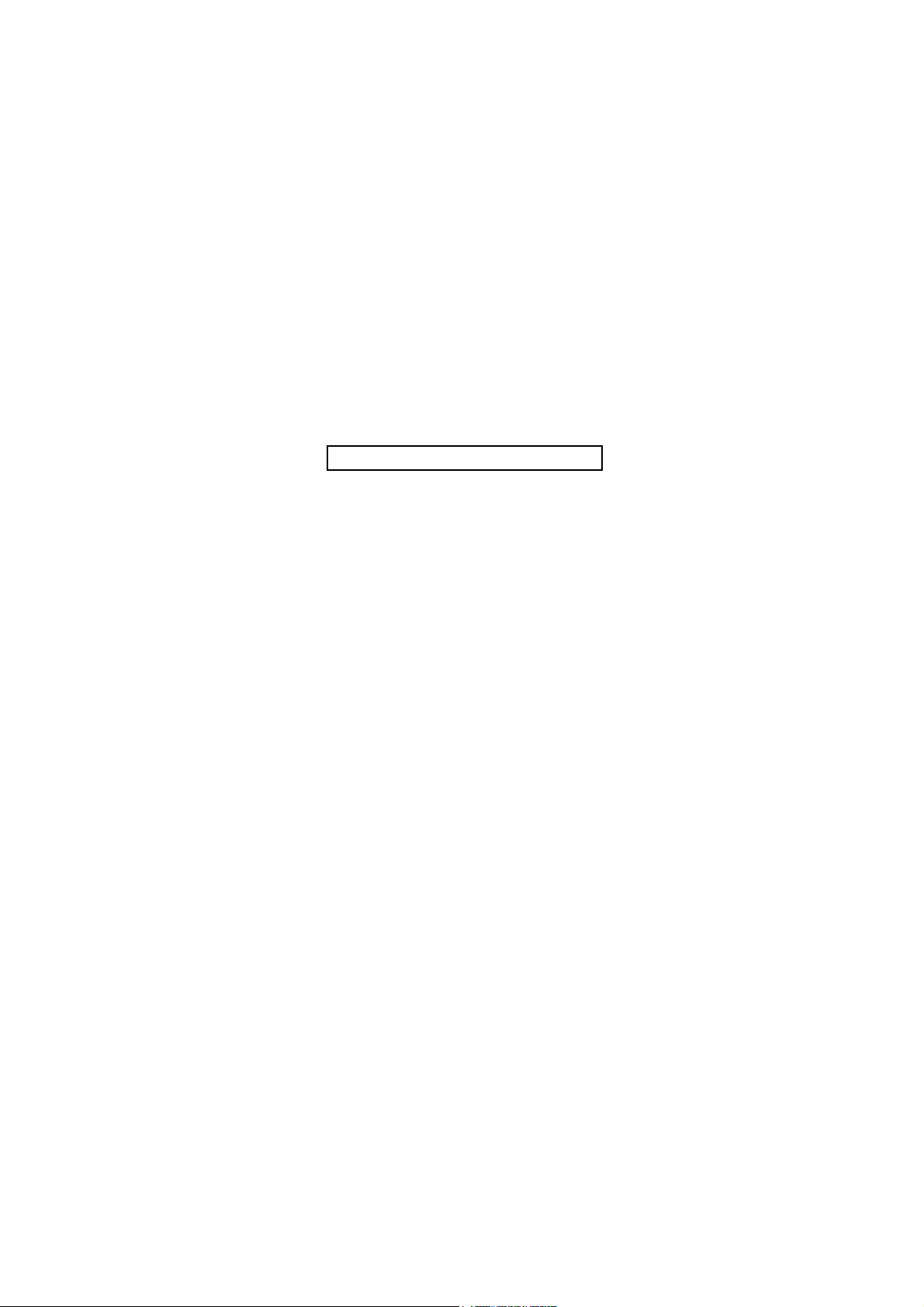
This page is intentionally left blank.
Page 5
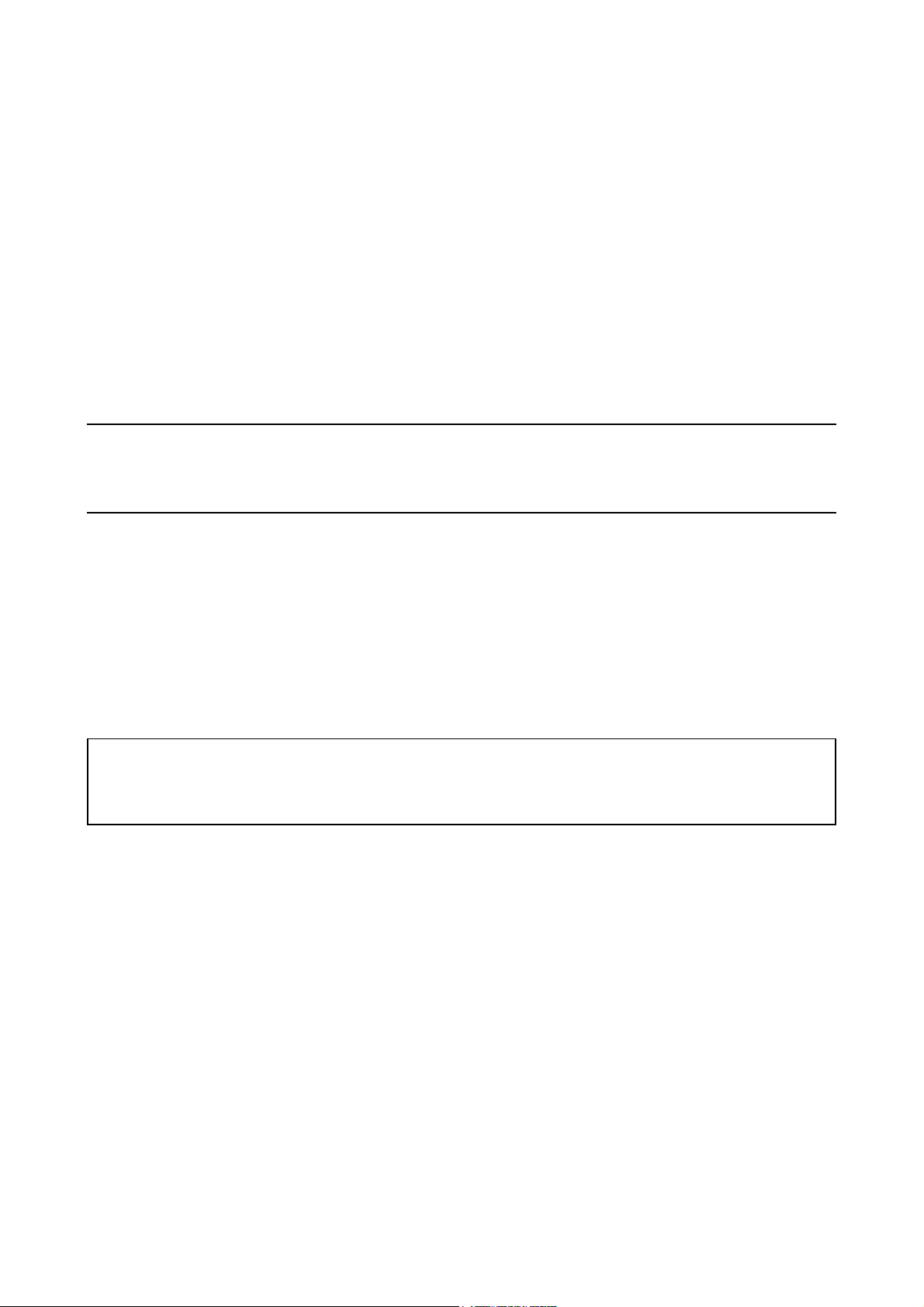
Safety precautions
This booklet provides safety warnings and precautions for our service personnel to ensure the safety of
their customers, their machines as well as themselves during maintenance activities. Service personnel
are advised to read this booklet carefully to familiarize themselves with the warnings and precautions
described here before engaging in maintenance activities.
Page 6
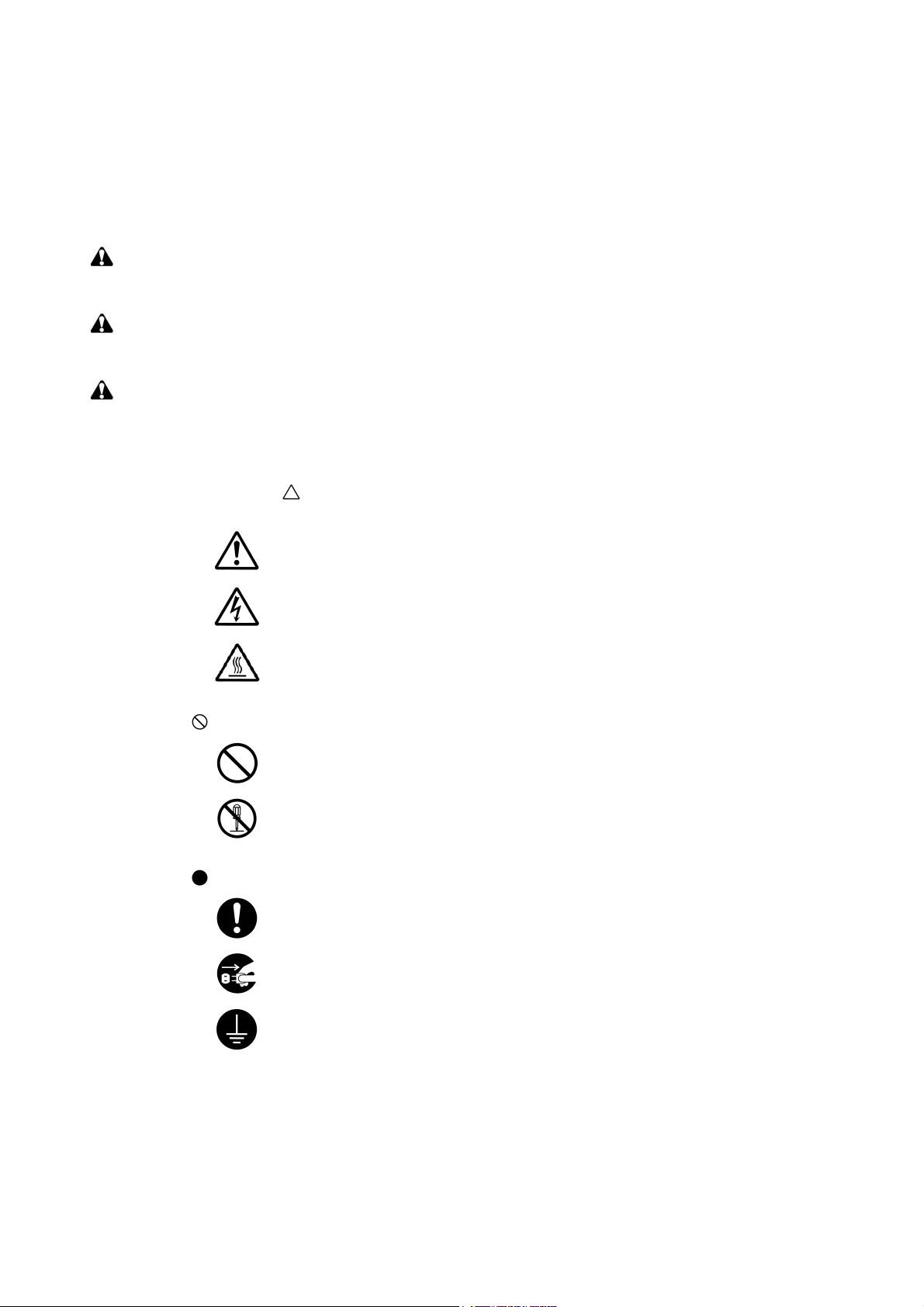
Safety warnings and precautions
Various symbols are used to protect our service personnel and customers from physical danger and
to prevent damage to their property. These symbols are described below:
DANGER: High risk of serious bodily injury or death may result from insufficient attention to or incorrect
compliance with warning messages using this symbol.
WARNING: Serious bodily injury or death may result from insufficient attention to or incorrect compliance
with warning messages using this symbol.
CAUTION: Bodily injury or damage to property may result from insufficient attention to or incorrect
compliance with warning messages using this symbol.
Symbols
The triangle ( ) symbol indicates a warning including danger and caution. The specific point
of attention is shown inside the symbol.
General warning.
Warning of risk of electric shock.
Warning of high temperature.
indicates a prohibited action. The specific prohibition is shown inside the symbol.
General prohibited action.
Disassembly prohibited.
indicates that action is required. The specific action required is shown inside the symbol.
General action required.
Remove the power plug from the wall outlet.
Always ground the copier.
Page 7
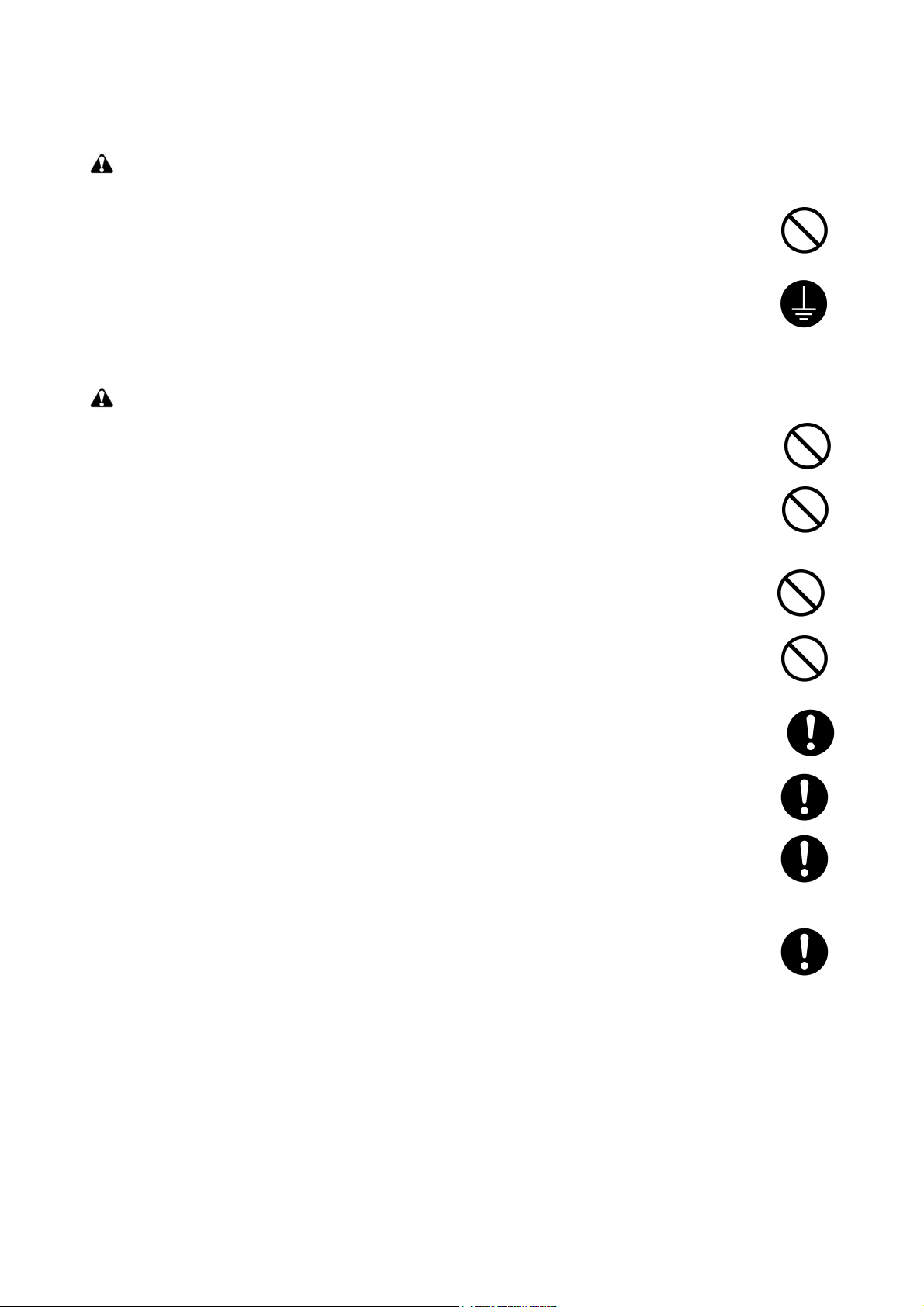
1.Installation Precautions
WARNING
• Do not use a power supply with a voltage other than that specified. Avoid multiple connections to
one outlet: they may cause fire or electric shock. When using an extension cable, always check
that it is adequate for the rated current. .............................................................................................
• Connect the ground wire to a suitable grounding point. Not grounding the copier may cause fire or
electric shock. Connecting the earth wire to an object not approved for the purpose may cause
explosion or electric shock. Never connect the ground cable to any of the following: gas pipes,
lightning rods, ground cables for telephone lines and water pipes or faucets not approved by the
proper authorities. ............................................................................................................................
CAUTION:
• Do not place the copier on an infirm or angled surface: the copier may tip over, causing injury. .......
• Do not install the copier in a humid or dusty place. This may cause fire or electric shock. ................
• Do not install the copier near a radiator, heater, other heat source or near flammable material.
This may cause fire. .........................................................................................................................
• Allow sufficient space around the copier to allow the ventilation grills to keep the machine as cool
as possible. Insufficient ventilation may cause heat buildup and poor copying performance. ...........
• Always handle the machine by the correct locations when moving it. ...............................................
• Always use anti-toppling and locking devices on copiers so equipped. Failure to do this may cause
the copier to move unexpectedly or topple, leading to injury. ...........................................................
• Avoid inhaling toner or developer excessively. Protect the eyes. If toner or developer is accidentally ingested, drink a lot of water to dilute it in the stomach and obtain medical attention immediately. If it gets into the eyes, rinse immediately with copious amounts of water and obtain medical
attention. ......................................................................................................................................
• Advice customers that they must always follow the safety warnings and precautions in the copier’s
instruction handbook. .....................................................................................................................
Page 8
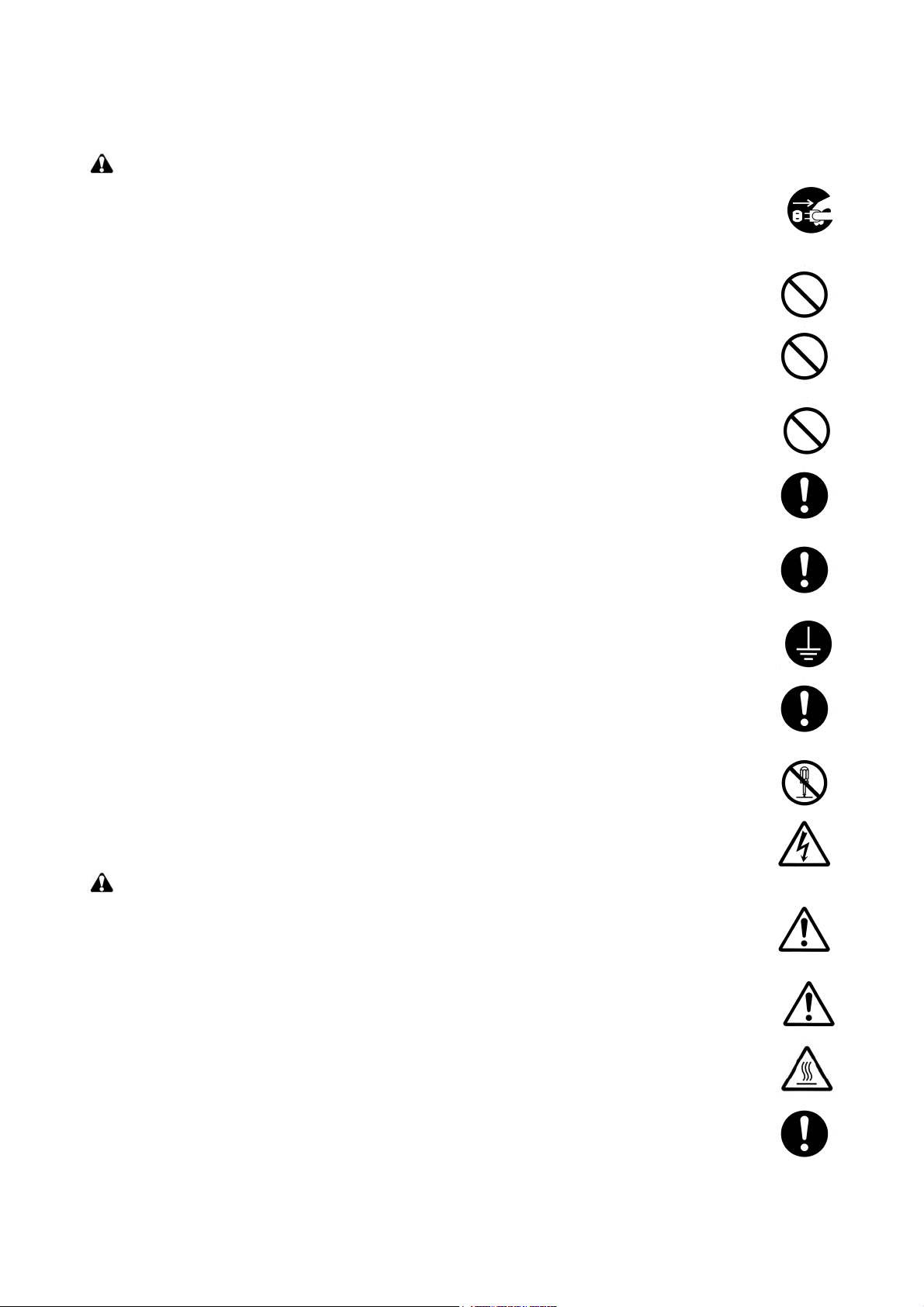
2.Precautions for Maintenance
WARNING
• Always remove the power plug from the wall outlet before starting machine disassembly. ...............
• Always follow the procedures for maintenance described in the service manual and other related
brochures. .......................................................................................................................................
• Under no circumstances attempt to bypass or disable safety features including safety mechanisms
and protective circuits. .....................................................................................................................
• Always use parts having the correct specifications. ..........................................................................
• Always use the thermostat or thermal fuse specified in the service manual or other related brochure when replacing them. Using a piece of wire, for example, could lead to fire or other serious
accident. ..........................................................................................................................................
• When the service manual or other serious brochure specifies a distance or gap for installation of a
part, always use the correct scale and measure carefully. ................................................................
• Always check that the copier is correctly connected to an outlet with a ground connection. .............
• Check that the power cable covering is free of damage. Check that the power plug is dust-free. If it
is dirty, clean it to remove the risk of fire or electric shock. ..............................................................
• Never attempt to disassemble the optical unit in machines using lasers. Leaking laser light may
damage eyesight. ...........................................................................................................................
• Handle the charger sections with care. They are charged to high potentials and may cause electric
shock if handled improperly. ............................................................................................................
CAUTION
• Wear safe clothing. If wearing loose clothing or accessories such as ties, make sure they are
safely secured so they will not be caught in rotating sections. ..........................................................
• Use utmost caution when working on a powered machine. Keep away from chains and belts. ........
• Handle the fixing section with care to avoid burns as it can be extremely hot. ..................................
• Check that the fixing unit thermistor, heat and press rollers are clean. Dirt on them can cause
abnormally high temperatures. ........................................................................................................
Page 9
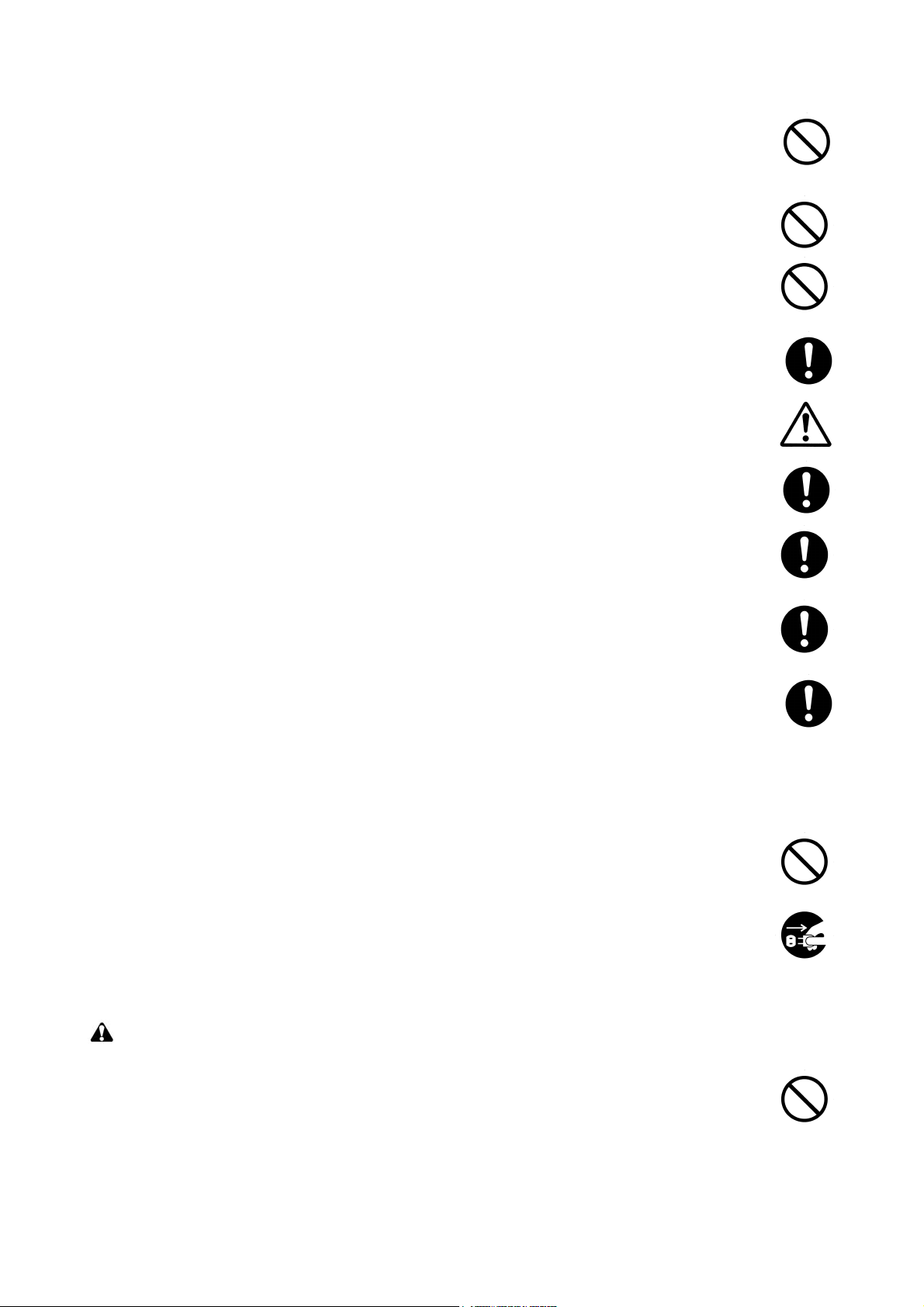
• Do not remove the ozone filter, if any, from the copier except for routine replacement. ....................
• Do not pull on the AC power cord or connector wires on high-voltage components when removing
them; always hold the plug itself. .....................................................................................................
• Do not route the power cable where it may be stood on or trapped. If necessary, protect it with a
cable cover or other appropriate item. .............................................................................................
• Treat the ends of the wire carefully when installing a new charger wire to avoid electric leaks. ........
• Remove toner completely from electronic components. ...................................................................
• Run wire harnesses carefully so that wires will not be trapped or damaged. ....................................
• After maintenance, always check that all the parts, screws, connectors and wires that were
removed, have been refitted correctly. Special attention should be paid to any forgotten connector,
trapped wire and missing screws. ...................................................................................................
• Check that all the caution labels that should be present on the machine according to the instruction
handbook are clean and not peeling. Replace with new ones if necessary. ......................................
• Handle greases and solvents with care by following the instructions below: .....................................
Use only a small amount of solvent at a time, being careful not to spill. Wipe spills off completely.
Ventilate the room well while using grease or solvents.
Allow applied solvents to evaporate completely before refitting the covers or turning the power switch on.
Always wash hands afterwards.
• Never dispose of toner or toner bottles in fire. Toner may cause sparks when exposed directly to
fire in a furnace, etc. .......................................................................................................................
• Should smoke be seen coming from the copier, remove the power plug from the wall outlet imme-
diately. ............................................................................................................................................
3.Miscellaneous
WARNING
• Never attempt to heat the drum or expose it to any organic solvents such as alcohol, other than the
specified refiner; it may generate toxic gas. .....................................................................................
Page 10
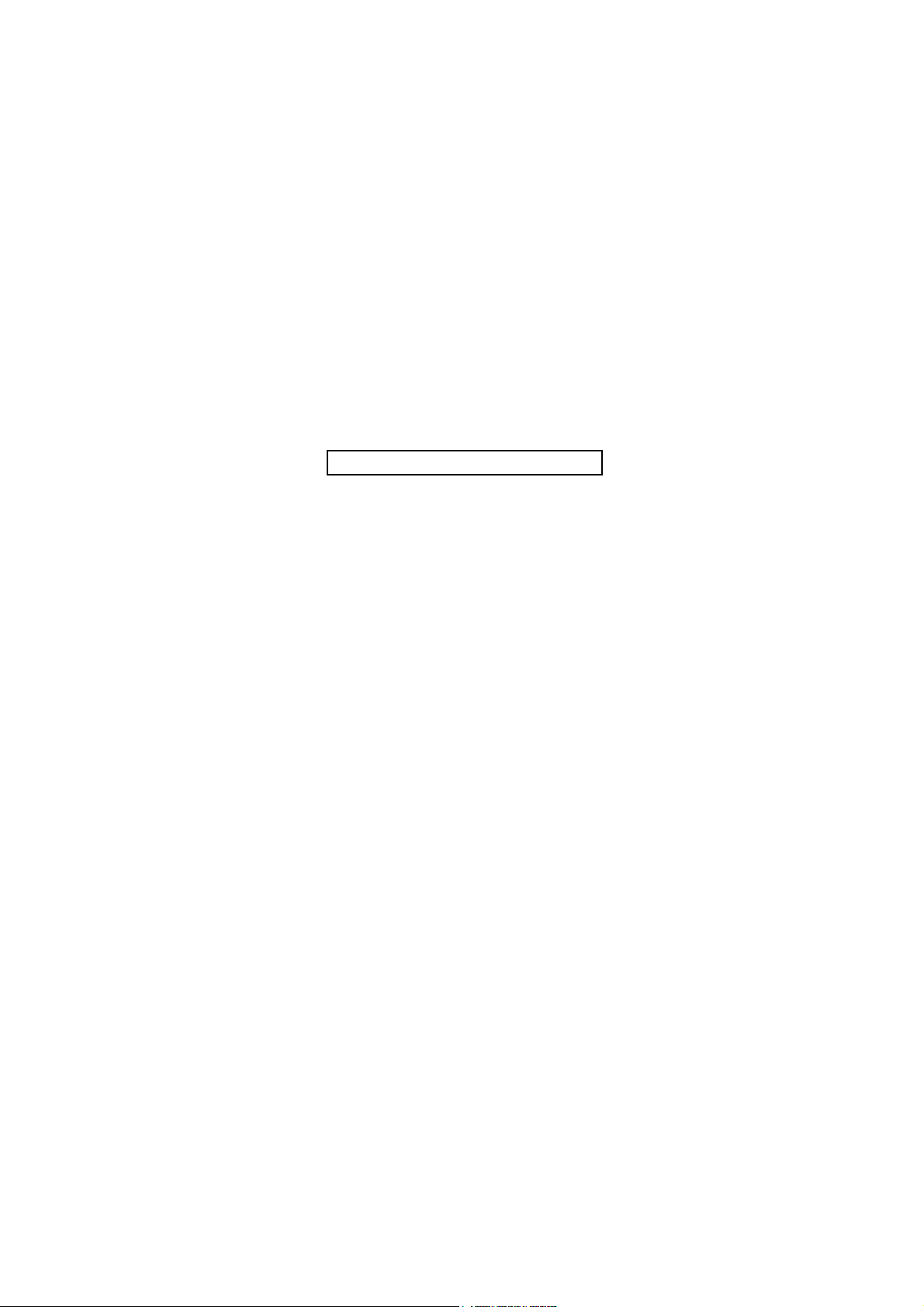
This page is intentionally left blank.
Page 11
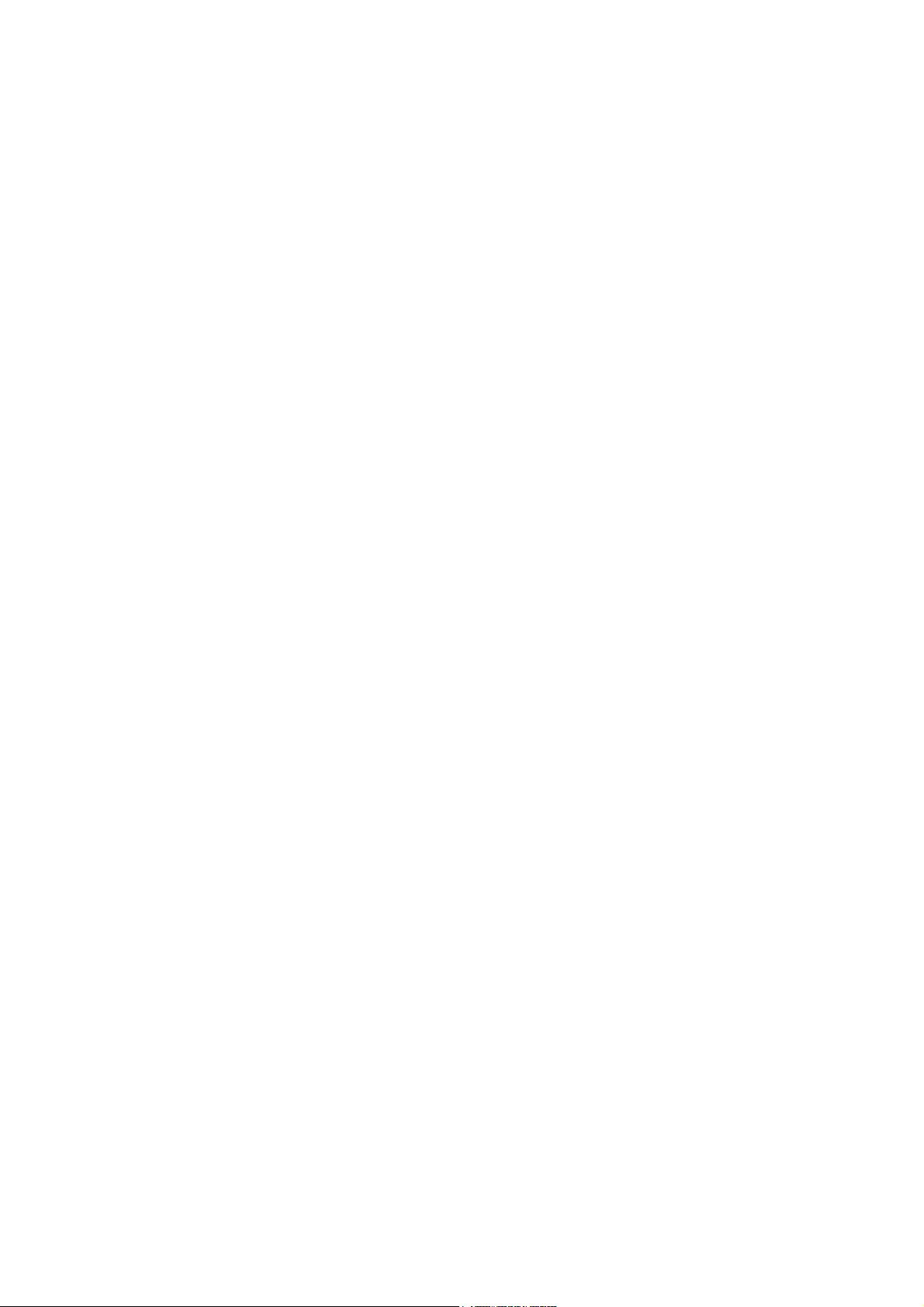
CONTENTS
1-1 Specifications
1-1-1 Specifications..........................................................................................................................................1-1-1
1-1-2 Parts names............................................................................................................................................1-1-3
(1) Overall ...............................................................................................................................................1-1-3
(2) Operation panel.................................................................................................................................1-1-4
1-1-3 Machine cross section ............................................................................................................................1-1-5
1-2 Installation
1-2-1 Installation environment ..........................................................................................................................1-2-1
1-2-2 Unpacking and installation ......................................................................................................................1-2-2
(1) Installation procedure ........................................................................................................................1-2-2
1-2-3 Installing the expanding memory (optional) ..........................................................................................1-2-12
1-2-4 Installing the memory card or hard disk (optional) ................................................................................1-2-13
1-2-5 Installing the network interface card (optional) .....................................................................................1-2-14
1-2-6 Installing the network interface card (optional for 30/31 ppm printer [EUR/USA model] only)..............1-2-15
1-3 Maintenance Mode
1-3-1 Maintenance mode .................................................................................................................................1-3-1
(1) Executing a maintenance item ..........................................................................................................1-3-1
1-4 Troubleshooting
1-4-1 Paper misfeed detection .........................................................................................................................1-4-1
(1) Paper misfeed indication ...................................................................................................................1-4-1
(2) Paper misfeed detection....................................................................................................................1-4-1
1-4-2 Self-diagnostic function...........................................................................................................................1-4-2
(1) Self-diagnostic function .....................................................................................................................1-4-2
(2) Self diagnostic codes ........................................................................................................................1-4-2
1-4-3 Image formation problems ......................................................................................................................1-4-8
(1) Completely blank printout..................................................................................................................1-4-8
(2) All-black printout................................................................................................................................1-4-9
(3) Dropouts..........................................................................................................................................1-4-10
(4) Black dots........................................................................................................................................1-4-10
(5) Black horizontal streaks. .................................................................................................................1-4-12
(6) Black vertical streaks.......................................................................................................................1-4-12
(7) Unsharpness. ..................................................................................................................................1-4-12
(8) Gray background.............................................................................................................................1-4-13
(9) Dirt on the top edge or back of the paper........................................................................................1-4-13
(10) Undulated printing at the left edge (scanning start position). ..........................................................1-4-13
1-4-4 Electric problems ..................................................................................................................................1-4-14
1-4-5 Mechanical problems ............................................................................................................................1-4-16
1-5 Assembly and Disassembly
1-5-1 Precautions for assembly and disassembly............................................................................................1-5-1
(1) Precautions .......................................................................................................................................1-5-1
(2) Drum..................................................................................................................................................1-5-1
(3) Toner container .................................................................................................................................1-5-1
1-5-2 Outer covers ...........................................................................................................................................1-5-2
(1) Detaching and refitting the top cover.................................................................................................1-5-2
(2) Detaching and refitting the right cover and left cover........................................................................1-5-3
1-5-3 Paper feed section..................................................................................................................................1-5-4
(1) Detaching and refitting the paper feed assembly (paper feed roller and pickup roller).....................1-5-4
(2) Detaching and refitting the retard roller.............................................................................................1-5-5
(3) Detaching and refitting the registration upper and lower roller.........................................................1-5-6
(4) Detaching and refitting the MP tray paper feed roller........................................................................1-5-8
1-5-4 Developer section ...................................................................................................................................1-5-9
(1) Detaching and refitting the developer unit .........................................................................................1-5-9
1-5-5 Drum section.........................................................................................................................................1-5-10
(1) Detaching and refitting the drum unit ..............................................................................................1-5-10
(2) Detaching and refitting the main charger unit..................................................................................1-5-11
1-5-6 Transfer/separation section ..................................................................................................................1-5-12
(1) Detaching and refitting the transfer roller and separation charger brush unit .................................1-5-12
1-5-7 Fuser section ........................................................................................................................................1-5-14
Page 12
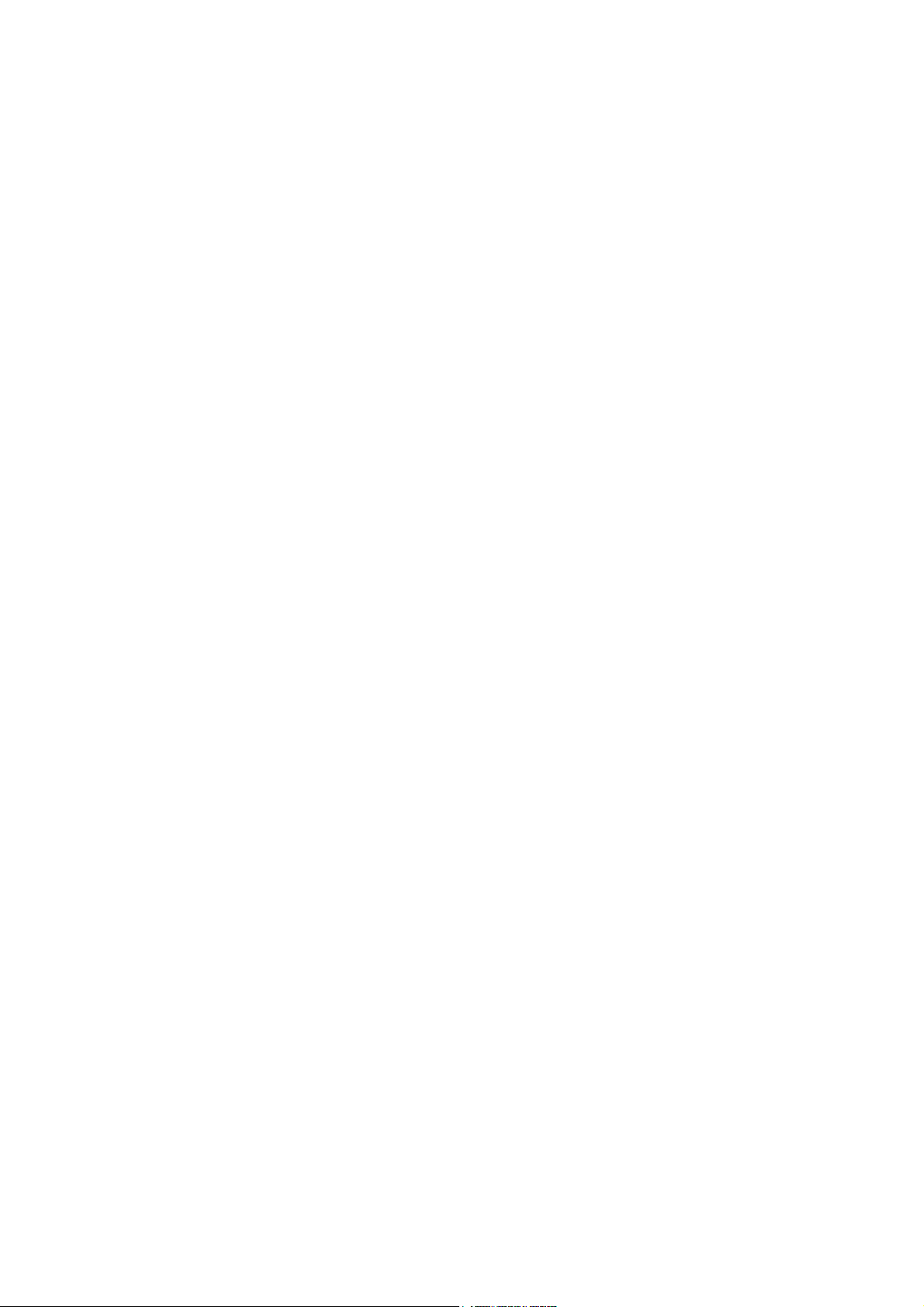
(1) Detaching and refitting the fuser unit...............................................................................................1-5-14
(2) Detaching and refitting the fuser heater lamp .................................................................................1-5-15
(3) Detaching and refitting the heat roller .............................................................................................1-5-17
(4) Detaching and refitting the press roller............................................................................................1-5-18
(5) Detaching and refitting the fuser thermistor M, fuser thermistor S, and thermal cutout ..................1-5-19
1-5-8 PWBs ....................................................................................................................................................1-5-22
(1) Detaching and refitting the engine PWB .........................................................................................1-5-22
(2) Detaching and refitting the main PWB ............................................................................................1-5-26
(3) Detaching and refitting the power source unit .................................................................................1-5-28
1-5-9 Others ...................................................................................................................................................1-5-30
(1) Detaching and refitting the paper feed drive unit.............................................................................1-5-30
(2) Detaching and refitting the main drive unit ......................................................................................1-5-31
(3) Detaching and refitting the laser scanner unit.................................................................................1-5-32
1-6 Firmware
1-6-1 Downloading firmware ............................................................................................................................1-6-1
(1) Downloading the firmware from the parallel interface .......................................................................1-6-2
(2) Downloading the firmware from the memory card.............................................................................1-6-3
(3) Downloading the firmware from the USB memory ............................................................................1-6-5
2-1 Mechanical Construction
2-1-1 Paper feed section..................................................................................................................................2-1-1
(1) Paper cassette paper feed section....................................................................................................2-1-1
(2) MP tray paper feed section ...............................................................................................................2-1-2
(3) Paper feed conveying section ...........................................................................................................2-1-3
2-1-2 Drum section...........................................................................................................................................2-1-4
(1) Drum section .....................................................................................................................................2-1-4
2-1-3 Expose section........................................................................................................................................2-1-5
(1) Laser scanner unit.............................................................................................................................2-1-5
2-1-4 Developing section..................................................................................................................................2-1-7
(1) Developing section ............................................................................................................................2-1-7
2-1-5 Transfer/separation section ....................................................................................................................2-1-8
(1) Transfer/separation section...............................................................................................................2-1-8
2-1-6 Cleaning section .....................................................................................................................................2-1-9
2-1-7 Fuser section ........................................................................................................................................2-1-10
(1) Fuser unit ........................................................................................................................................2-1-10
2-1-8 Paper exit section/rear unit ...................................................................................................................2-1-12
(1) Paper exit section/rear unit..............................................................................................................2-1-12
2-1-9 Duplex conveying section .....................................................................................................................2-1-14
(1) Duplex conveying section................................................................................................................2-1-14
2-2 Electrical Parts Layout
2-2-1 Electrical parts layout..............................................................................................................................2-2-1
(1) Electrical parts layout ........................................................................................................................2-2-1
2-3 Operation of the PWBs
2-3-1 Power source unit ...................................................................................................................................2-3-1
2-3-2 Engine PWB............................................................................................................................................2-3-3
2-3-3 Main PWB ...............................................................................................................................................2-3-9
2-4 Appendixes
(1) Wiring diagram (30/31 ppm printer [EUR/USA model]) .....................................................................2-4-1
(2) Wiring diagram (35/37 ppm printer [EUR/USA model]) .....................................................................2-4-2
(3) Wiring diagram (45/47 ppm printer [EUR/USA model]) .....................................................................2-4-3
(4) Repetitive defects gauge...................................................................................................................2-4-4
Page 13
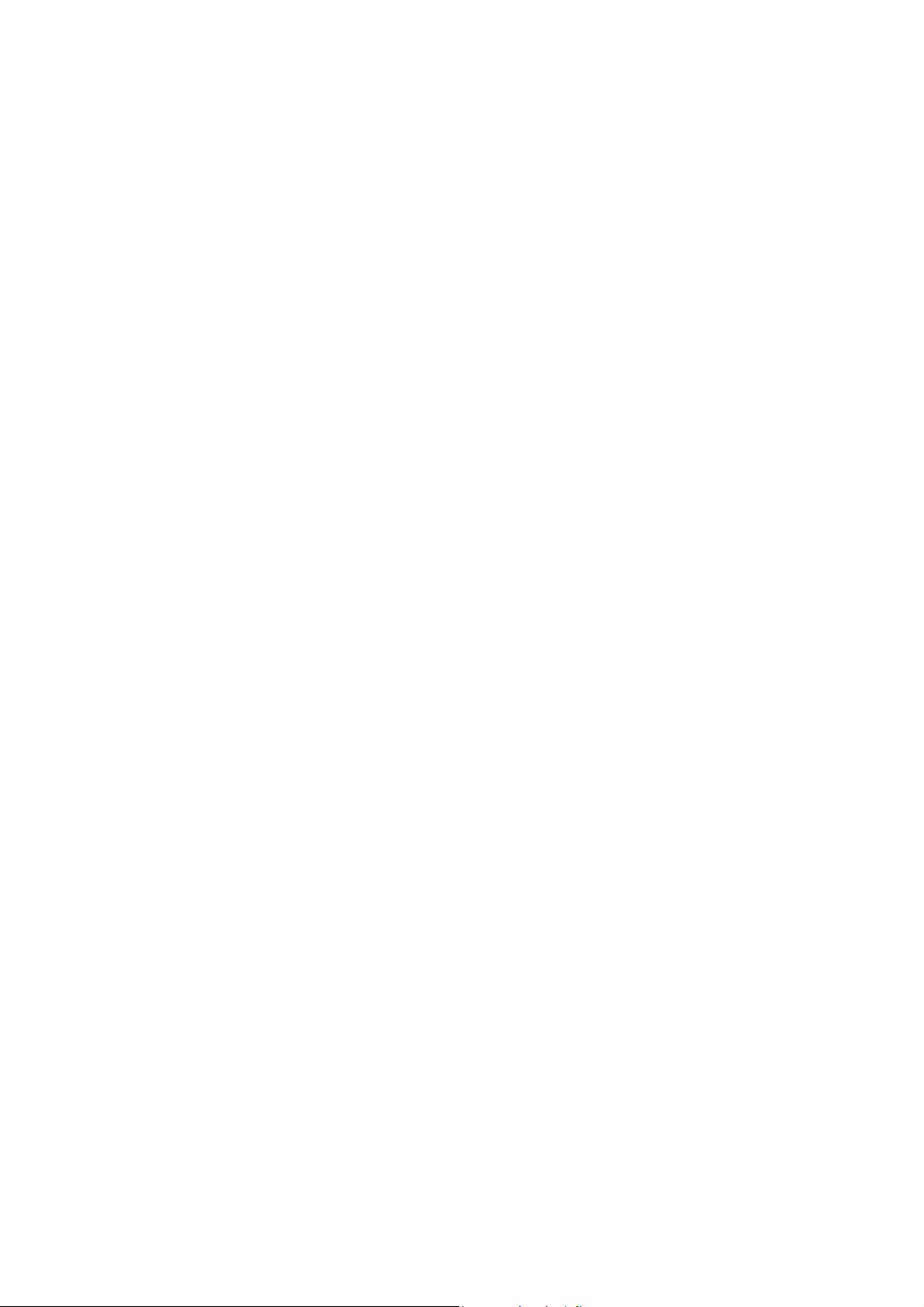
1-1 Specifications
1-1-1 Specifications
Printing method............................... Semiconductor laser and electrophotography
Printing speeds ...............................Simplex:
30/31 ppm printer 35/37 ppm printer 45/47 ppm printer
A5: 19 ppm A6: 21 ppm A6: 23 ppm
A4: 30 ppm A5: 21 ppm A5: 23 ppm
Letter: 31 ppm A4: 35 ppm A4: 45 ppm
Legal: 26 ppm Letter: 37 ppm Letter: 47 ppm
Legal: 28 ppm Legal: 38 ppm
Duplex:
30/31 ppm printer 35/37 ppm printer 45/47 ppm printer
A4: 15.5 ppm A4: 25 ppm A4: 33.5 ppm
Letter: 15.5 ppm Letter: 26 ppm Letter: 34.5 ppm
Paper sizes ..................................... Paper cassette:
30/31 ppm printer 35/37 ppm printer 45/47 ppm printer
A4, A5, B5, letter, legal, A4, A5, B5, A6, letter, A4, A5, B5, A6, letter,
folio, officio II, legal, folio, officio II, legal, folio, officio II,
custom (148 × 210 to custom (148 × 210 to custom (148 × 210 to
216 × 356 mm/ 216 × 356 mm) 216 × 356 mm/
13/16 × 8 1/4 to 5 13/16 × 8 1/4 to 5 13/16 × 8 1/4 to
5
8 1/2 × 14") 8 1/2 × 14") 8 1/2 × 14")
MP tray:
30/31 ppm printer 35/37 ppm printer 45/47 ppm printer
A4, A5, B5, A6, letter, A4, A5, B5, A6, letter, A4, A5, B5, A6, letter,
legal, folio, officio II, legal, folio, officio II, legal, folio, officio II,
custom (70 × 148 to custom (70 × 148 to custom (70 × 148 to
216 × 356 mm/ 216 × 356 mm) 216 × 356 mm)
3/4 × 5 13/16 to 2 3/4 × 5 13/16 to 2 3/4 × 5 13/16 to
2
8 1/2 × 14") 8 1/2 × 14") 8 1/2 × 14")
Paper types..................................... Paper cassette:
Plain, preprinted, bond, recycled, rough, letterhead, color, prepunched, high quality,
and custom
MP tray:
Plain, transparency, preprinted, labels, bond, recycled, vellum, rough, letterhead,
color, prepunched, envelope, cardstock, thick, high quality, and custom
Paper feed source capacity ............ Paper cassette: 500 sheets (80 g/m
MP tray: 100 sheets (80 g/m
Output tray capacity........................ Top tray:
30/31 ppm printer 35/37 ppm printer 45/47 ppm printer
2
250 sheets (80/m
) 500 sheets (80/m2) 500 sheets (80/m2)
Face up tray (optional):
30/31 ppm printer 35/37 ppm printer 45/47 ppm printer
Not available PT-310: PT-310:
Photo conductor.............................. a-Si (diameter: 30mm/1
3/16")
Charging system.............................Contact charger roller method (positive charging)
Developing system .........................Single component developer
Transfer system .............................. Transfer roller
Separation system ..........................Separation brush (DC bias)
Fixing system..................................Heat fusing with a heat roller and a press roller
Charge erasing system...................Light emitted by LED
Cleaning system ............................. Counter blade cleaning
Warm-up time
(22 °C/71.6 °F, 60%RH)
Power on:
30/31 ppm printer 35/37 ppm printer 45/47 ppm printer
13 seconds or less 15 seconds or less 17 seconds or less
Sleep:
30/31 ppm printer 35/37 ppm printer 45/47 ppm printer
10 seconds or less 15 seconds or less 15 seconds or less
2
2
)
)
250 sheets (80/m
2F8/2F9/2GA-2
2
) 250 sheets (80/m2)
NOTE: 30/31 ppm printer (EUR/USA model), 35/37 ppm printer (EUR/USA model), 45/47 ppm printer (EUR/USA model)
1-1-1
Page 14
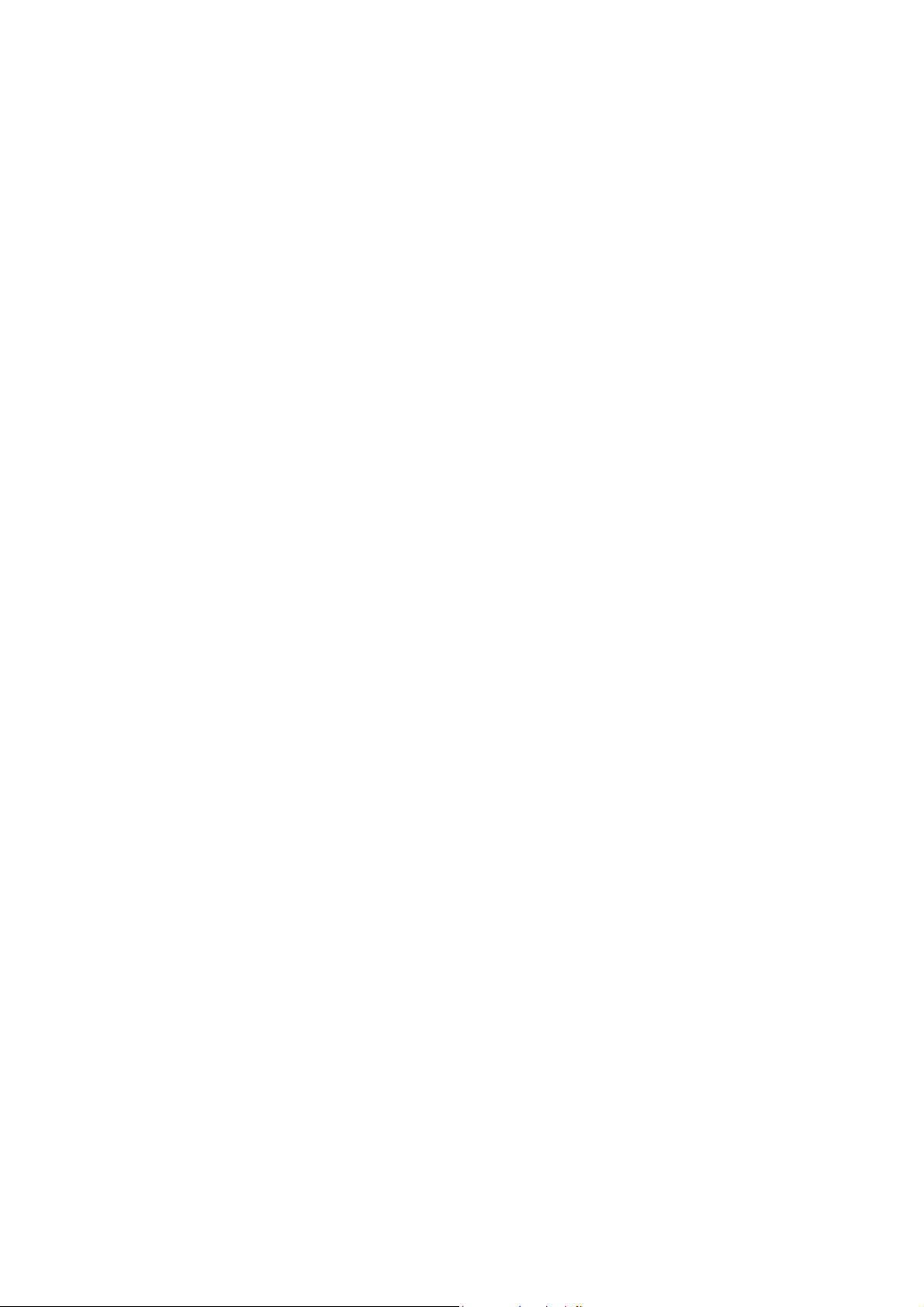
2F8/2F9/2GA-1
First print out (A4) ...........................30/31 ppm printer 35/37 ppm printer 45/47 ppm printer
19 seconds or less 25.5 seconds or less 24 seconds or less
Resolution.......................................Fine 1200, Fast 1200, 600 dpi, 300 dpi
Monthly duty ...................................Average:
30/31 ppm printer 35/37 ppm printer 45/47 ppm printer
4,000 pages 8,000 pages 12,000 pages
Maximum:
30/31 ppm printer 35/37 ppm printer 45/47 ppm printer
150,000 pages 200,000 pages 250,000 pages
Operating systems..........................Microsoft Windows 95/98/Me/2000/XP, Microsoft Windows NT4.0,
Microsoft Windows Server 2003, Apple Macintosh OS 9, Apple Macintosh OS X
Controller ........................................30/31 ppm printer 35/37 ppm printer 45/47 ppm printer
PowerPC 440 PowerPC 750CXr PowerPC 750CXr
400 MHz 400 MHz 500 MHz
Memory...........................................Standard:
30/31 ppm printer 35/37 ppm printer 45/47 ppm printer
64 MB 64 MB 128 MB
Maximum:
30/31 ppm printer 35/37 ppm printer 45/47 ppm printer
576 MB 576 MB 640 MB
Interface..........................................Standard:
30/31 ppm printer 35/37 ppm printer 45/47 ppm printer
USB: Hi-Speed USB, USB: Hi-Speed USB, USB: Hi-Speed USB,
Full-Speed USB Full-Speed USB Full-Speed USB
(USB memory slot) (USB memory slot) (USB memory slot)
Parallel: IEEE1284 Parallel: IEEE1284 Parallel: IEEE1284
KUIO-LV slot Network: Network:
10BASE-T/100BASE-TX 10BASE-T/100BASE-TX
KUIO-LV slot KUIO-LV slot
Optional:
30/31 ppm printer 35/37 ppm printer 45/47 ppm printer
IB-11: Serial, IB-11: Serial, IB-11: Serial,
IB-21E/IB-30: IB-21E: IB-21E:
10BASE-T/100BASE-TX 10BASE-T/100BASE-TX 10BASE-T/100BASE-TX
Operation environment ................... Temperature: 10 to 32.5
°C/50 to 90.5°F
Relative humidity: 15 to 80 %
Altitude: 2,500 m/8,202 ft maximum
Illumination: 1,500 lux maximum
Dimensions (W × D × H) ................. 30/31 ppm printer 35/37 ppm printer 45/47 ppm printer
382 × 394 × 285 mm 382 × 394 × 320 mm 382 × 394 × 320 mm
1/16 × 15 1/2 × 11 1/4"151/16 × 15 1/2 × 12 5/8"151/16 × 15 1/2 × 12 5/8"
15
Weight (without toner container).....30/31 ppm printer 35/37 ppm printer 45/47 ppm printer
15.8 kg 16.7 kg 16.7 kg
34.83 lbs 36.82 lbs 36.82 lbs
Operating noise .............................. During printing
30/31 ppm printer 35/37 ppm printer 45/47 ppm printer
LpA = 50 dB (A) LpA = 52 dB (A) LpA = 56 dB (A)
During standby:
30/31 ppm printer 35/37 ppm printer 45/47 ppm printer
LpA = 40 dB (A) LpA = 40 dB (A) LpA = 40 dB (A)
During sleep mode:
30/31 ppm printer 35/37 ppm printer 45/47 ppm printer
Immeasurably low Immeasurably low Immeasurably low
(In accordance with EN ISO7779 [Bystander position, sound pressure level at the
front])
NOTE: 30/31 ppm printer (EUR/USA model), 35/37 ppm printer (EUR/USA model), 45/47 ppm printer (EUR/USA model)
1-1-2
Page 15

1-1-2 Parts names
(1) Overall
2F8/2F9/2GA-1
30/31 ppm printer
(EUR/USA model)
35/37 and 45/47 ppm printer
(EUR/USA model)
1. Top cover
2. Paper stopper
3. Top tray
4. Operation panel
5. Paper cassette
6. MP (Multi-Purpose) tray
7. Left side cover
8. Toner container
9. Power switch
10. Waste toner box
Figure 1-1-1
11. USB memory slot
12. USB interface connector
13. Network indicators
14. Network interface connector
15. Parallel interface connector
16. AC inlet
17. Rear unit
18. Option interface slot (Network/
Serial/Memory card/Hard disk)
1-1-3
Page 16
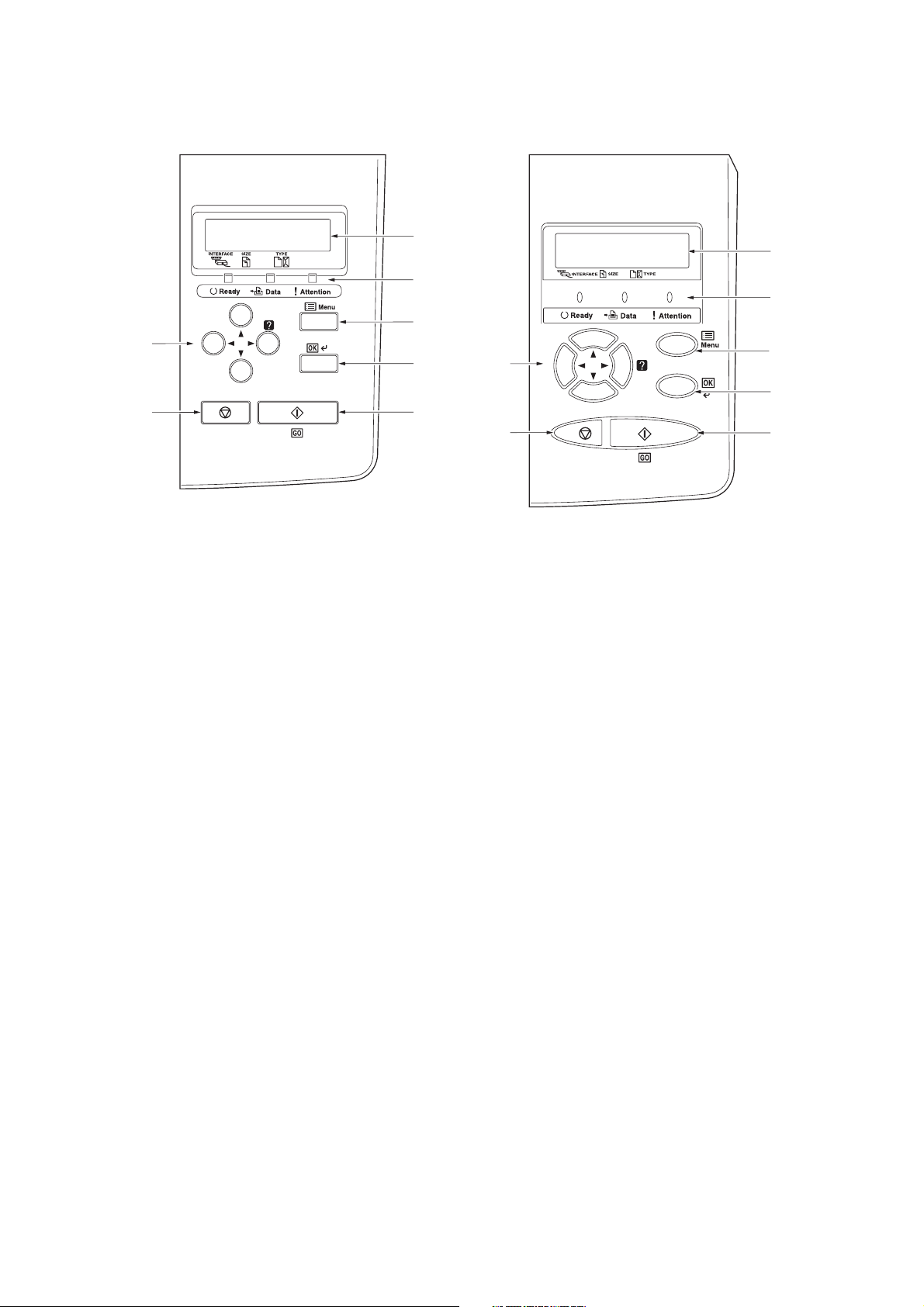
2F8/2F9/2GA-1
(2) Operation panel
Ready
PAR A4 PLAIN
30/31 ppm printer
(EUR/USA model)
1. Message display
2. Indicators
3. Menu key
4. OK key
5. Cursor keys
6. GO key
7. Cancel key
Figure 1-1-2
Ready
PAR A4 PLAIN
35/37 and 45/47 ppm printer
(EUR/USA model)
1-1-4
Page 17
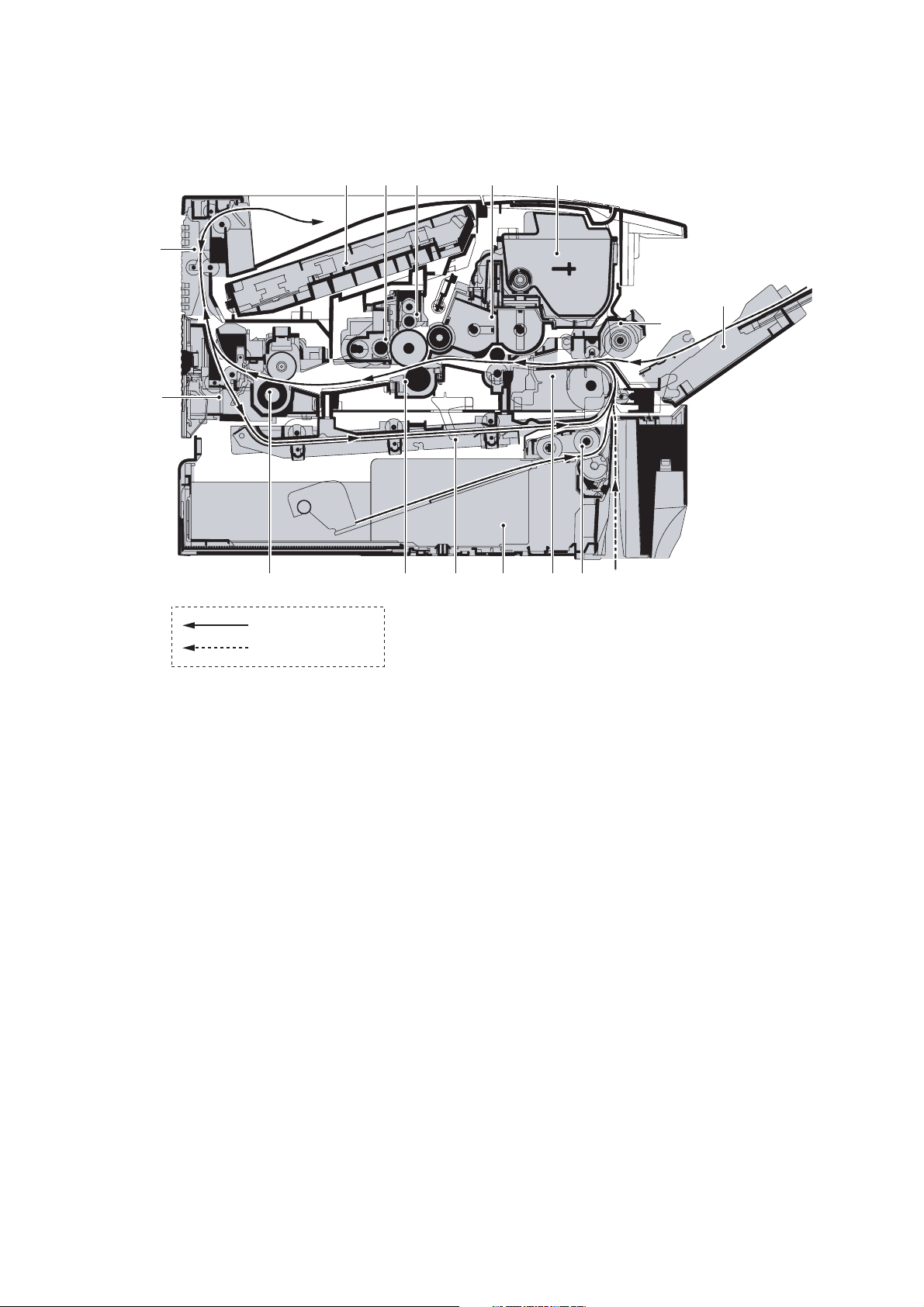
1-1-3 Machine cross section
2F8/2F9/2GA-1
Paper path
Paper path (optional)
Figure 1-1-3 Machine cross section (30/31 ppm printer [EUR/USA model])
1. MP (Multi-Purpose) tray
2. MP tray paper feed unit
3. Toner container
4. Developer unit
5. Main charger unit
6. Drum unit
7. Laser scanner unit
9. Rear unit
10. Fuser unit
11. Transfer/separation section
12. Duplex paper conveying section
13. Paper cassette
14. Paper conveying section
15. Paper cassette paper feed section
8. Paper exit section
30/31 ppm printer
(EUR/USA model)
1-1-5
Page 18
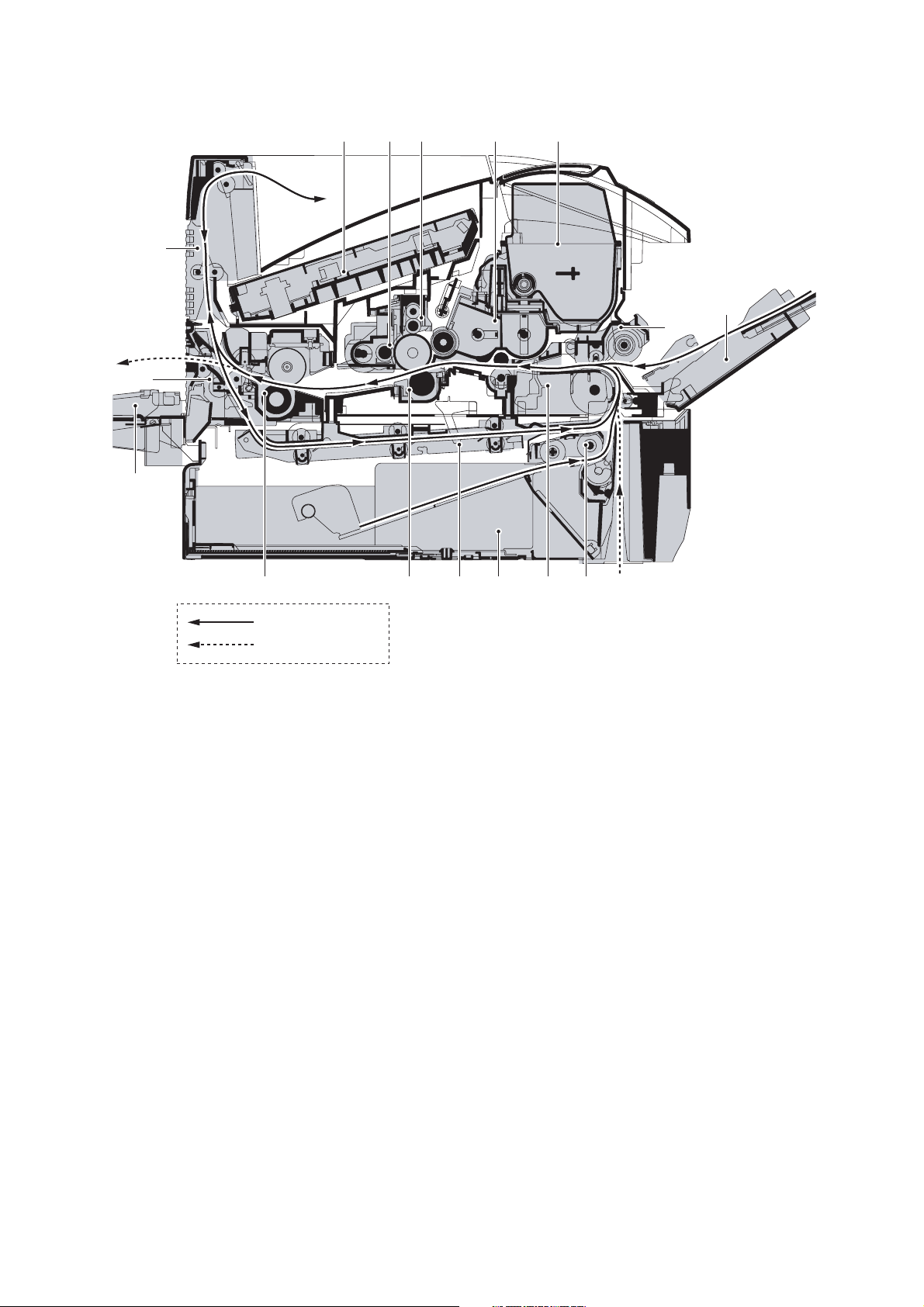
2F8/2F9/2GA-1
35/37 and 45/47
ppm printer
(EUR/USA model)
Paper path
Paper path (optional)
Figure 1-1-4 Machine cross section (35/37 and 45/47 ppm printer [EUR/USA model])
1. MP (Multi-Purpose) tray
2. MP tray paper feed unit
3. Toner container
4. Developer unit
5. Main charger unit
6. Drum unit
7. Laser scanner unit
8. Paper exit section
9. Rear unit
10. Fuser unit
11. Transfer/separation section
12. Duplex paper conveying section
13. Paper cassette
14. Paper conveying section
15. Paper cassette paper feed section
16. Face-up tray (optional)
1-1-6
Page 19
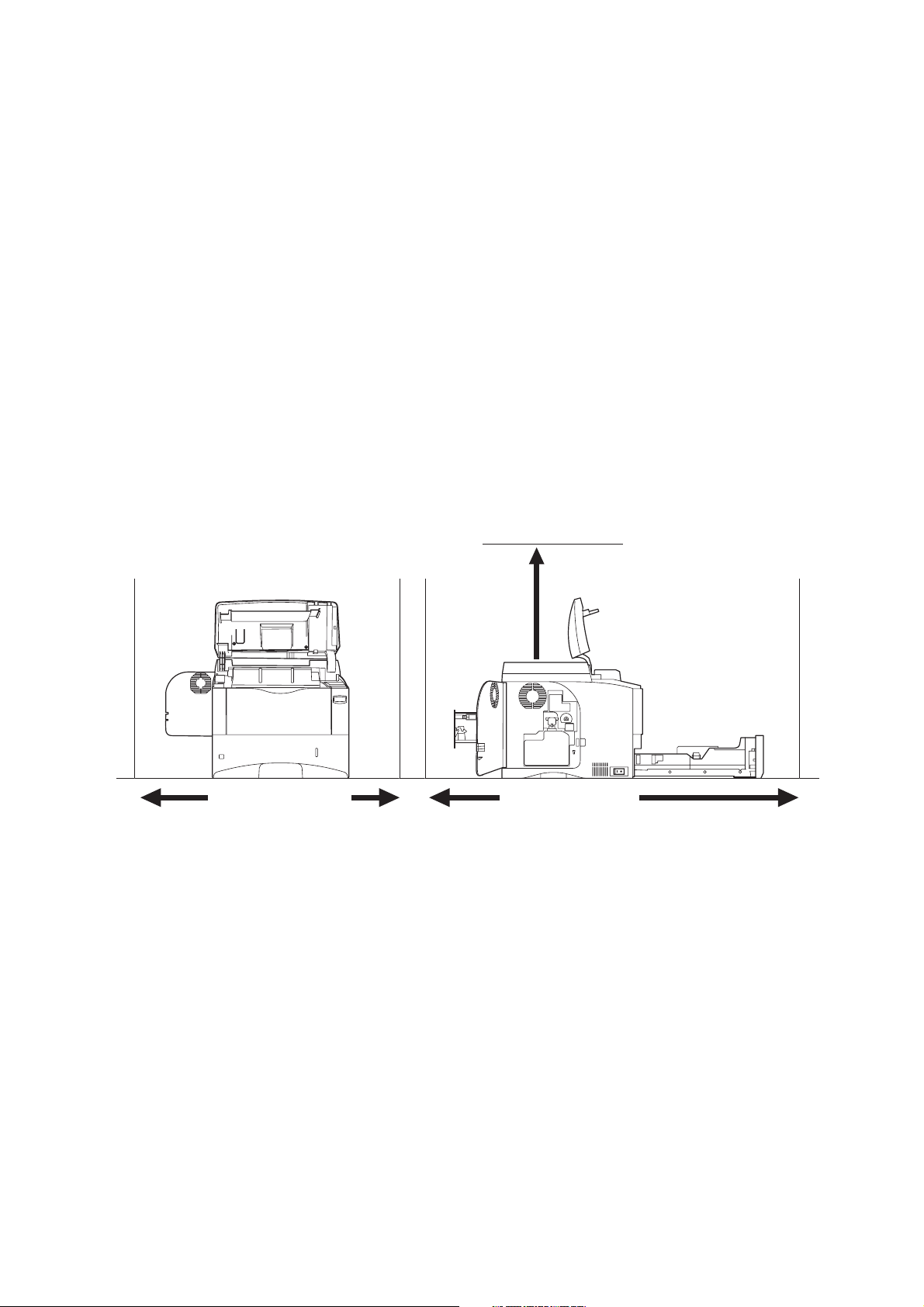
1-2 Installation
1-2-1 Installation environment
1. Temperature: 10 to 32.5°C/50 to 90.5°F
2. Humidity: 15 to 80%RH
3. Power supply: 120 V AC, 9.0 A
220 - 240 V AC, 5.0 A (Average)
4. Power source frequency: 50 Hz ±0.3%/60 Hz ±0.3%
5. Installation location
Avoid direct sunlight or bright lighting. Ensure that the photoconductor will not be exposed to direct sunlight or
other strong light when removing paper jams.
Avoid extremes of temperature and humidity, abrupt ambient temperature changes, and hot or cold air directed
onto the machine.
Avoid dust and vibration.
Choose a surface capable of supporting the weight of the machine.
Place the machine on a level surface (maximum allowance inclination: 1
Avoid air-borne substances that may adversely affect the machine or degrade the photoconductor, such as mercury, acidic of alkaline vapors, inorganic gasses, NOx, SOx gases and chlorine-based organic solvents.
Select a room with good ventilation.
6. Allow sufficient access for proper operation and maintenance of the machine.
Machine front: 600 mm/23
5/8"
Machine rear: 200 mm/7 7/8"
Machine right: 100 mm/3 15/16"
Machine left: 300 mm/11
13/16"
Machine top: 750 mm/29 1/2"
°).
2F8/2F9/2GA-4
Left: 300 mm
11
13/16"
Right: 100 mm
3 15/16"
Top: 750 mm
29
Rear: 200 mm
7 7/8"
Figure 1-2-1
1/2"
Front: 600 mm
23 5/8"
1-2-1
Page 20
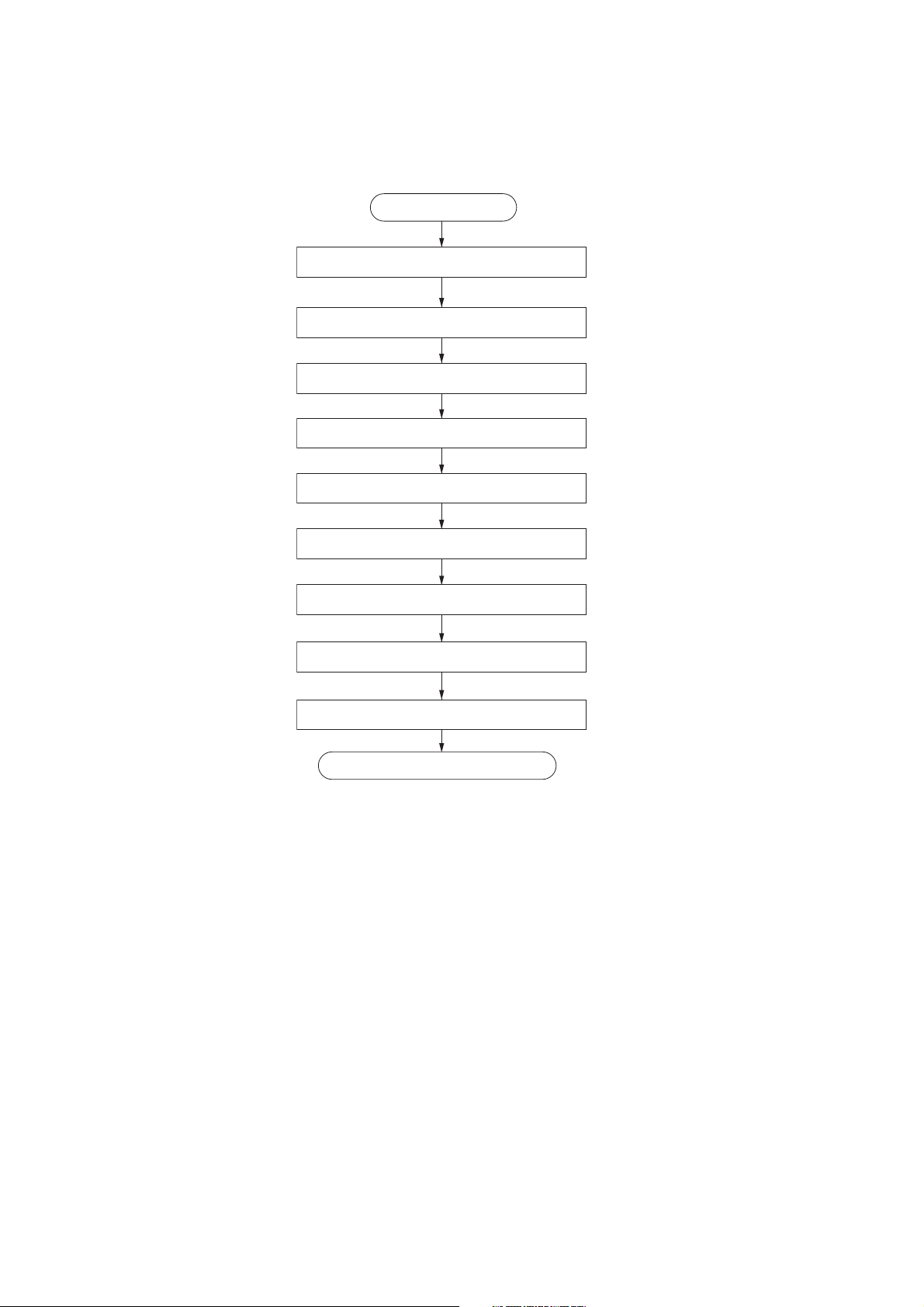
2F8/2F9/2GA-2
1-2-2 Unpacking and installation
(1) Installation procedure
Installing the toner container and waste toner box.
Start
Unpacking.
Attaching the label.
Adding paper to the cassette.
Installing the cassette lid.
Connecting the printer cables.
Connecting the power cord and toner installing.
Printing a status page for test.
Installing the software.
Completion of the machine installation.
1-2-2
Page 21
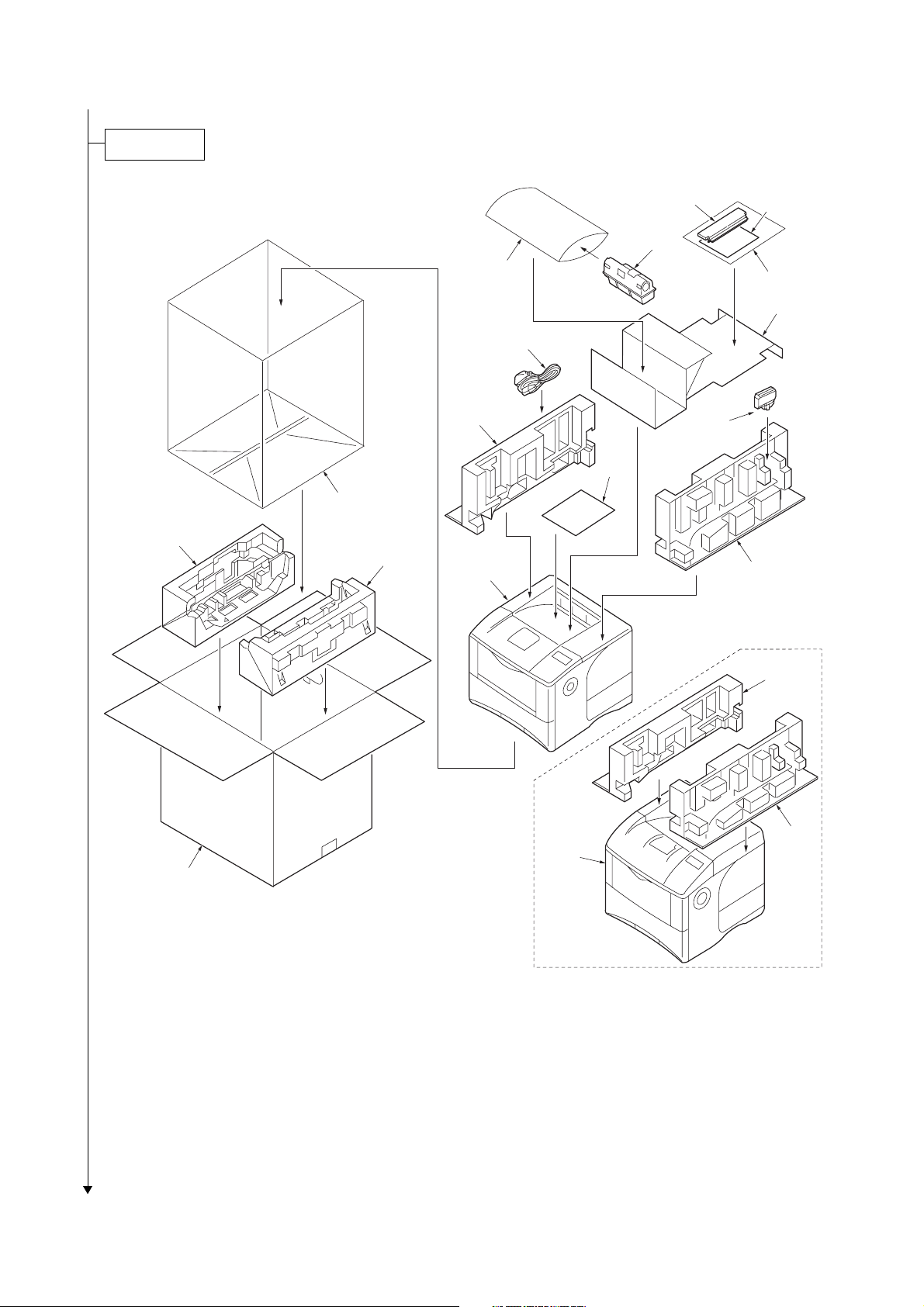
Unpacking.
2F8/2F9/2GA-4
30/31 ppm printer
Figure 1-2-2 Unpacking
1. Printer
2. Outer case
3. Bottom pad L
4. Bottom pad R
5. Machine cover
6. Top pad L
7. Top pad R
8. Accessory spacer
9. Plastic bag
35/37 ppm printer
45/47 ppm printer
10. Installation guide etc.
11. Plastic bag
12. Toner container
13. Power cord
14. Waste toner box
15. Leaflet
(30/35/45 ppm printer
[EUR model] only)
16. Cassette lid
1-2-3
Page 22

2F8/2F9/2GA-2
Attaching the label.
1. Attach the included language label sheet on
the indicator as shown in the figure.
Ready
PAR A4 PLAIN
Language label sheet
Figure 1-2-3
1-2-4
Page 23
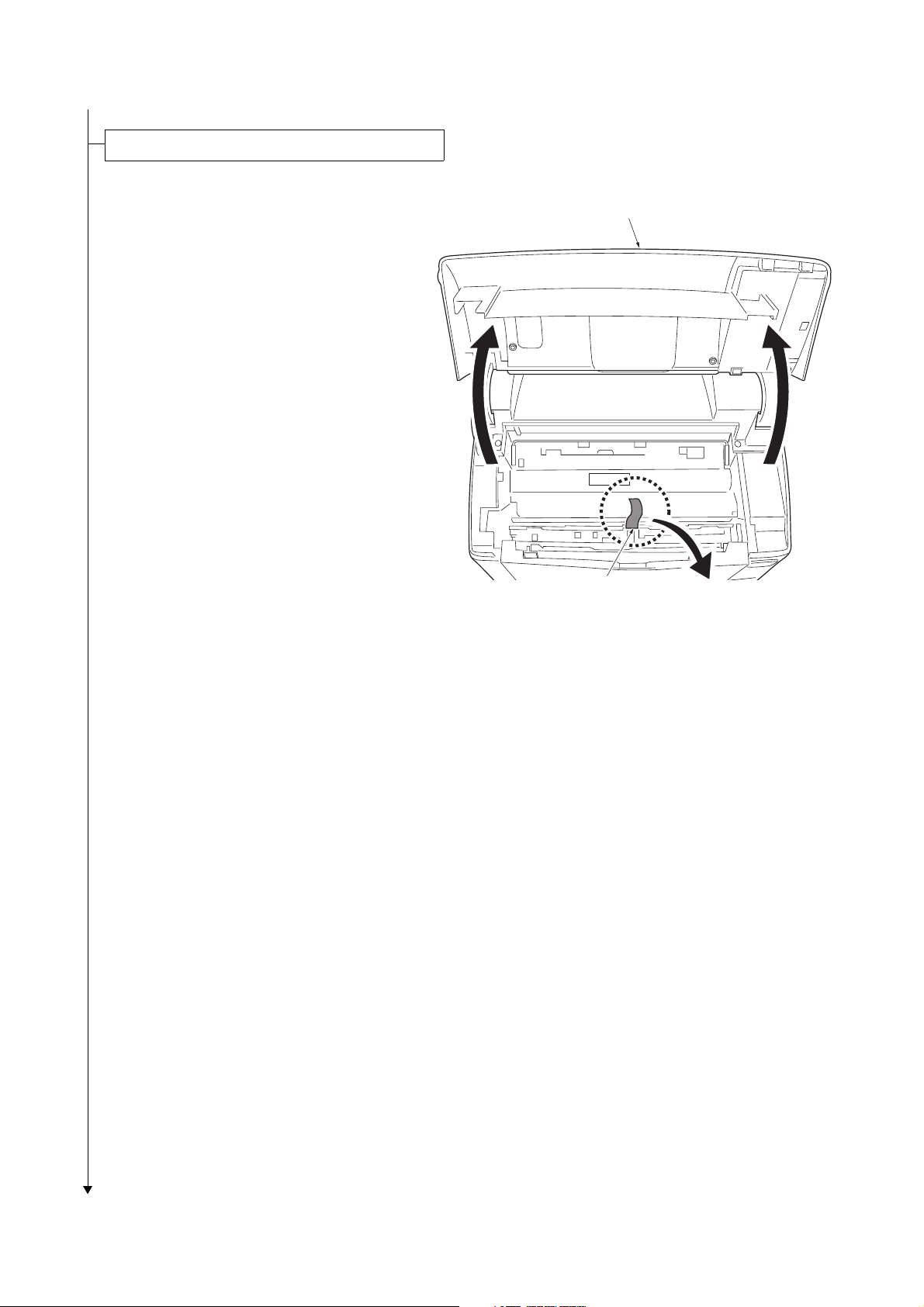
Installing the toner container and waste toner box.
1. Open the top cover.
2. Remove the tape.
2F8/2F9/2GA
Top cover
Tape
Figure 1-2-4
1-2-5
Page 24

2F8/2F9/2GA
3. Shake the new toner container at least 10
times as shown in the figure in order to distribute the toner evenly inside the container.
4. Carefully remove the protective seal (orange
colored).
5. Install the toner container into the printer.
6. Push on the PUSH HERE marks on the
toner container until the container clicks into
place.
7. Close the top cover.
Toner container
Protective seal
(orange colored)
Figure 1-2-5
REMOVE THIS TAG
BEFORE ADDING TONER
8. Open the cap of the waste toner box.
9. Open the left side cover.
10. Insert the new waste toner box as shown in
the figure. When the box is set correctly, it
will snap into place.
11. Close the left side cover.
Left side cover
Toner container
Figure 1-2-6
Cap
Waste toner box
Figure 1-2-7
1-2-6
Page 25
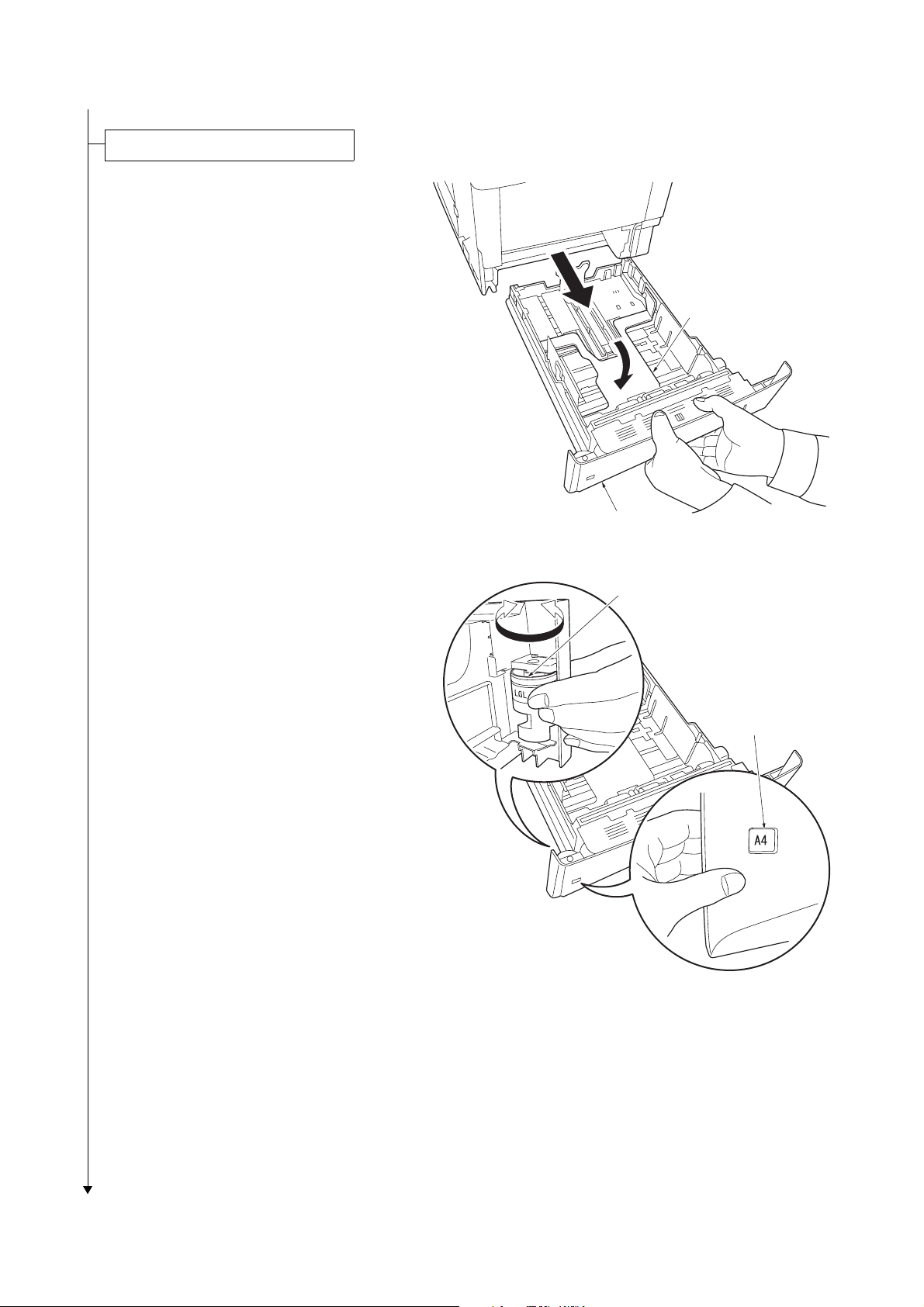
Adding paper to the paper cassette.
1. Pull out the paper cassette.
2. Push the bottom plate down until it locks
(30/31 ppm printer [EUR/USA model] only).
2F8/2F9/2GA-1
Bottom plate
Paper cassette
3. Turn the paper size dial so that the size of
the paper you are going to use appears in
the paper size window.
Figure 1-2-8
Paper size dial
Paper size window
Figure 1-2-9
1-2-7
Page 26
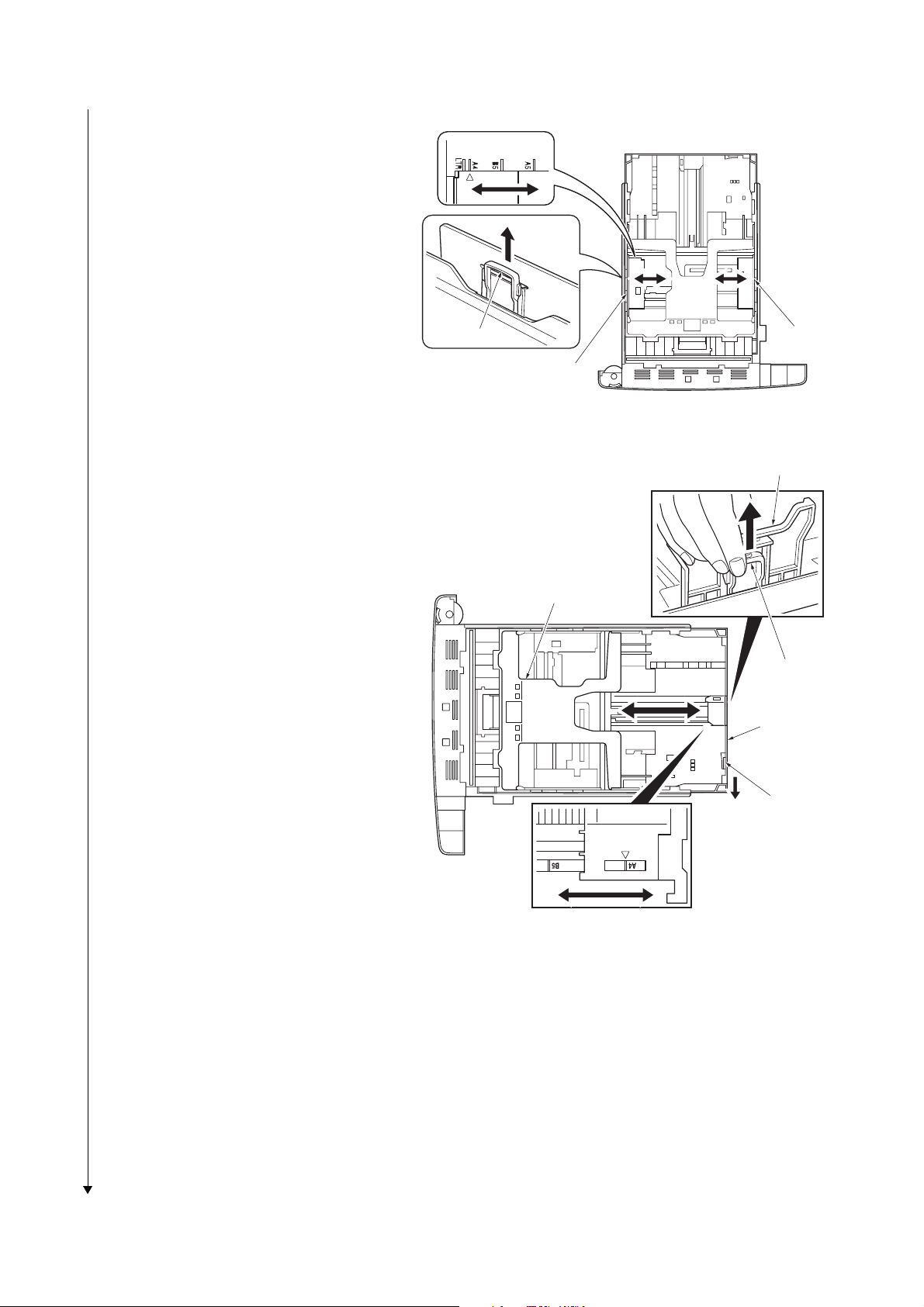
2F8/2F9/2GA
r
4. Pull the release lever on the left side guide
and slide to the desired paper size.
5. Pull the release lever and slide the paper
stopper to the desired paper size.
When using non-standard size paper, move
the paper guides and paper stopper all the
way out, insert the paper, then adjust the
paper guides and paper stopper to the size
of the paper. Adjust them so that they are in
light contact with the paper.
6. Insert the paper cassette into the slot in the
printer. Push it straight in as far as it will go.
Release lever
Side guide
Side guide
Figure 1-2-10
Paper stopper
Bottom plate
Release leve
Extension
paper
cassette
1-2-8
Lock lever
Figure 1-2-11
Page 27
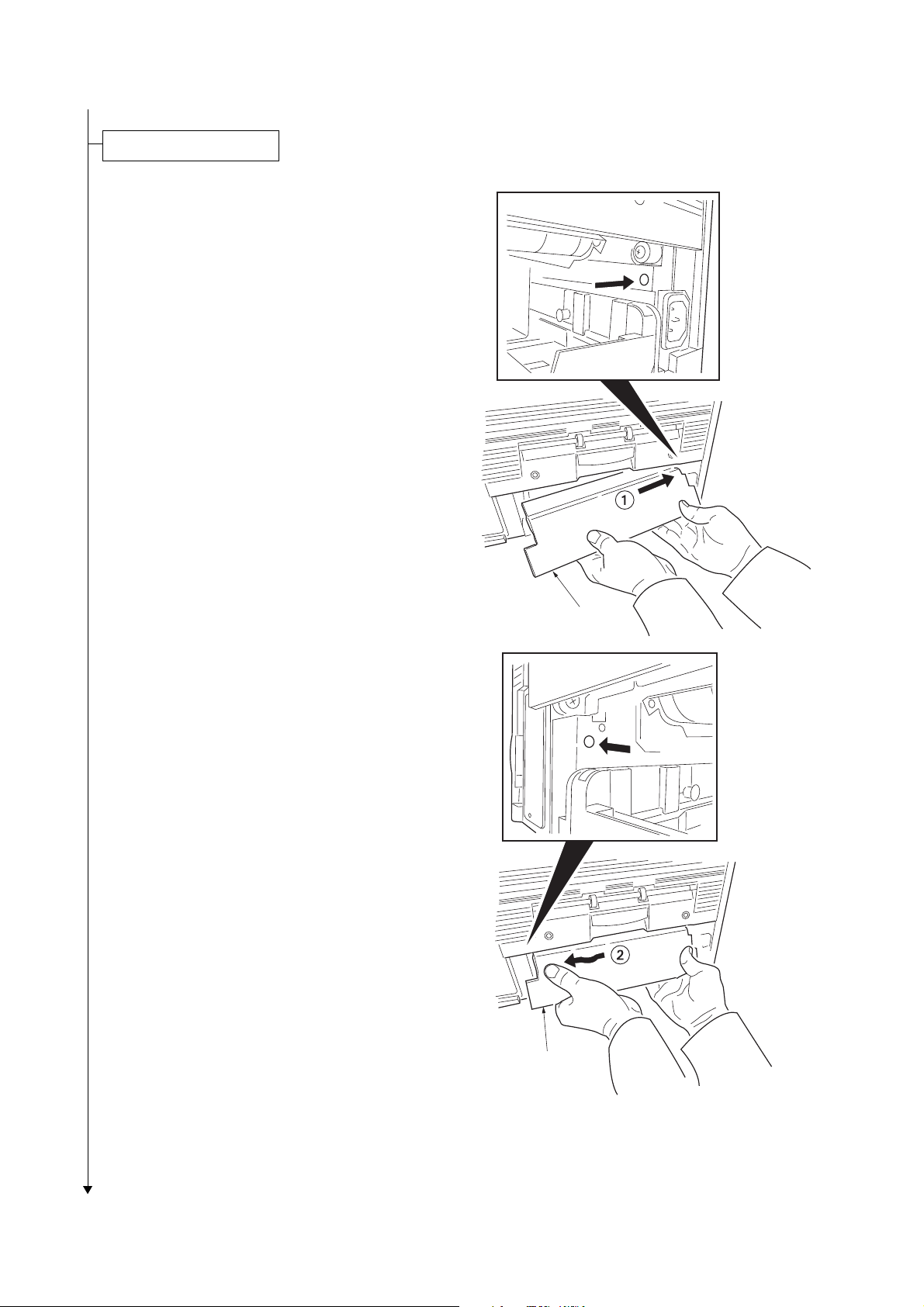
Installing the casette lid.
1. Install the cassette lid.
2F8/2F9/2GA
Cassette lid
Cassette lid
Figure 1-2-12
1-2-9
Page 28
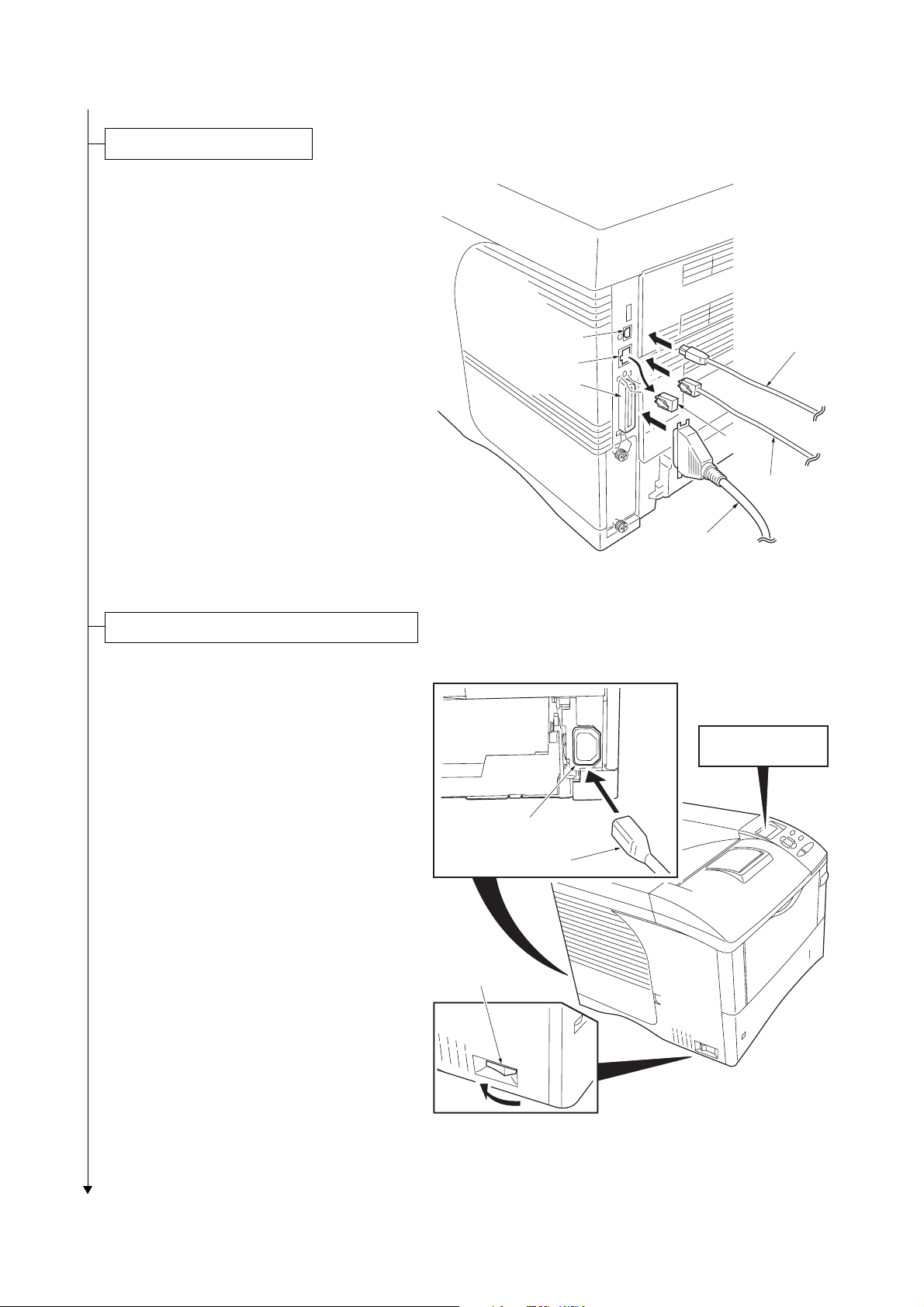
2F8/2F9/2GA-2
Connecting the printer cables.
1. Connect the printer cable (parallel, USB or
network*) to the printer and the PC.
*: Remove the cap.
Connecting the power cord and toner installing.
1. Connect the power cord to the printer’s AC
inlet and the other end into a power outlet.
2. Turn the power switch to on ( | ).
The message display should indicate [Self
test]. When the printer is first switched on
after installation, there will be a delay of
approximately 15 minutes before the printer
gets ready to print as the developer needs to
be filled with toner. During this period, the
message display shows [Please wait (Adding toner)].
Wait until the READY indicator is also lit and
the message display indicates [Ready]. The
printer is ready to print.
AC inlet
Power cord
USB
Network
Parallel
USB cable
Cap
Network cable
Parallel cable
Figure 1-2-13
> MSG language
? English
1-2-10
Power switch
Figure 1-2-14
Page 29
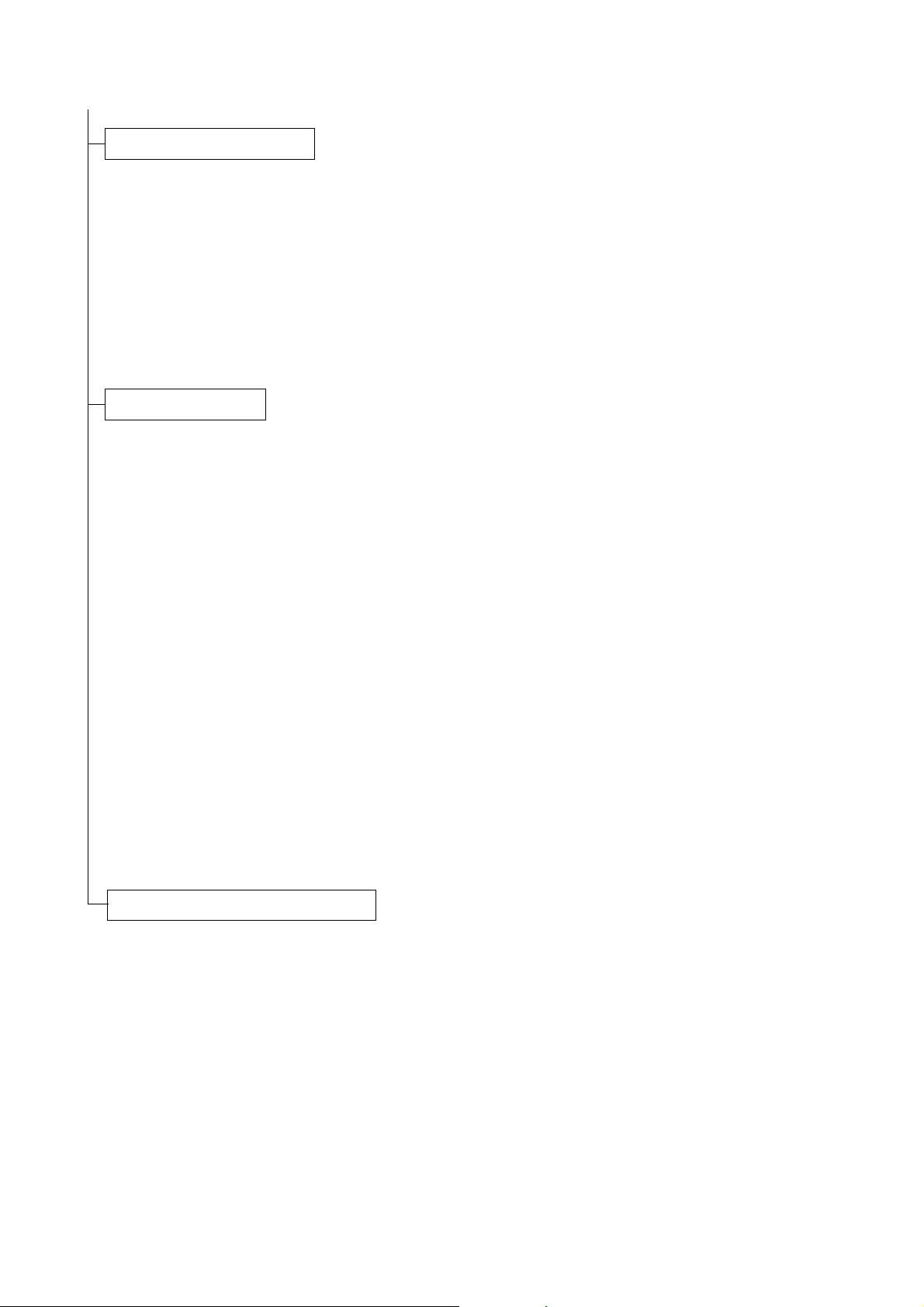
Printing a status page for test.
1. Press the Menu key when [Ready] is displayed.
2. Press T or S key to display [Print Status
Page].
3. Press OK key to display [Print Status
Page?].
4. Press OK key. [Processing] will be displayed
and the status page will be printed. When
printing is complete, [Ready] will appear
again.
5. Check to see if the status page is properly
printed.
Installing the software.
1. Switch on the PC and activate Windows.
If the Welcome to the Found New Hardware
Wizard dialog box displays, select [Cancel].
2. Insert the CD-ROM (Software Library) supplied with the printer into the optical drive of
the PC.The installation program launches
and the License Agreement displays.
If the installation program fails to launch,
use Windows Explorer to access the CDROM and select [Setup.exe].
3. Select [View License Agreement] to read the
information and select [Accept] to proceed.
4. Select [Install KX Driver] and follow the on
screen instructions to complete the software
installation.
When the Select the Printer Port window is
displayed, select a USB port (ex. USB001)
in the list below the Use the following port
radio button.
5. Once the installation is complete, the
[Printer Installed Successfully] dialog box
displays.
When the test page prints correctly, printer
setup is complete. For details on using the
printer, refer to the operation guide.
2F8/2F9/2GA
Completion of the machine installation.
1-2-11
Page 30
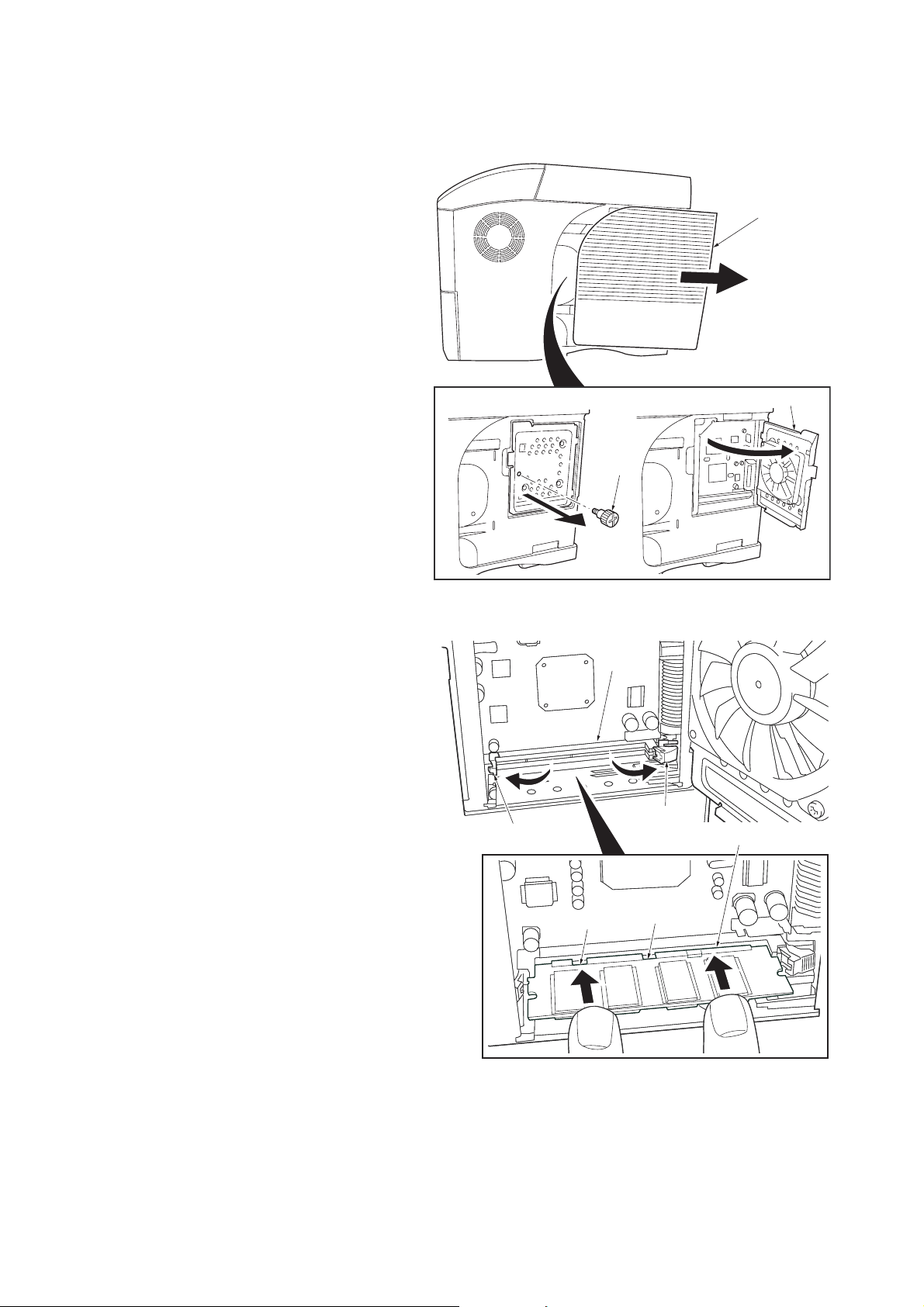
2F8/2F9/2GA
1-2-3 Installing the expanding memory (optional)
<Procedure>
1. Power off the printer and unplug the printer
power cord.
2. Open the right side cover.
3. Remove the screw and open the inner
cover.
Right side cover
Inner cover
Screw
4. Push out the clamps on both ends of the
memory socket.
5. Remove the memory from its package.
Aligning the cutouts of the memory with the
matching keys of the socket, carefully plug
the memory into the memory socket until it
clicks in place.
6. Push the two socket clamps to secure the
memory.
7. Close and secure the inner cover by one
screw.
8. Close the right side cover.
Testing the expanded memory
1. To verify that the memory is working properly, test it by printing a status page (refer to
Printing a status page on page 2-15).
Clamp
Figure 1-2-15
Memory
socekt
Cutout
Clamp
Memory
Cutout
1-2-12
Figure 1-2-16
Page 31

1-2-4 Installing the memory card or hard disk (optional)
r
<Procedure>
1. Turn off the printer and disconnect the
power cord and printer cable.
2. Remove the two screws and then open the
option interface slot cover.
3. Install the memory card or hard disk into the
memory slot.
4. Close the option interface slot cover.
Memory card slot
2F8/2F9/2GA
Memory card o
hard disk
Option interface
slot cover
Screw
Screw
Figure 1-2-17
1-2-13
Page 32

2F8/2F9/2GA
1-2-5 Installing the network interface card (optional)
<Procedure>
1. Turn off the printer and disconnect the
power cord and printer cable.
2. Remove the two screws and then open the
option interface slot cover.
3. Install the network interface card to the
option interface slot.
4. Secure the network interface card by two
screws.
Network interface card
Option interface slot
Option interface
slot cover
Screw
Screw
Figure 1-2-18
1-2-14
Page 33

2F8/2F9/2GA-1
1-2-6 Installing the network interface card (optional for 30/31 ppm printer [EUR/USA model] only)
<Procedure>
1. Turn off the printer and disconnect the
power cord and printer cable.
2. Open the right side cover.
3. Remove the one screw and then open the
inner cover.
Screw
Right side cover
Inner cover
4. Remove the two screws and then open the
option interface slot cover.
Figure 1-2-19
Screw
Screw
Option interface slot cover
Figure 1-2-20
1-2-15
Page 34

2F8/2F9/2GA
5. Connect the relay cable connector to the
network interface card connector.
6. Secure the relay cable to the clamp.
7. Install the network interface card to the
option interface slot.
8. Put the relay cable connector through the
hole.
9. Secure the network interface card by two
screws.
Relay cable
Clamp
Network interface card
Relay
cable
connector
Connector
Connector
Figure 1-2-21
Option interface slot
Hole
Screw
Screw
Network interface card
Figure 1-2-22
1-2-16
Page 35

2F8/2F9/2GA
10. Connect the relay cable connector to the
main PWB’s connector.
11. Close and secure the inner cover by one
screw.
12. Close the right side cover.
Main PWB
Inner cover
Connector
Relay cable
connector
Figure 1-2-23
1-2-17
Page 36

2F8/2F9/2GA
This page is intentionally left blank.
1-2-18
Page 37

1-3 Maintenance Mode
1-3-1 Maintenance mode
The printer is equipped with a maintenance function which can be used to maintain and service the machine.
(1) Executing a maintenance item
Message display
Ready
Press the MENU key.
Print
Menu Map
Press the or key several times
until [Others >] is displayed.
2F8/2F9/2GA
Others >
Service mode items
Press the key.
>>Print
Status Page
>>Print
Event Log
>>Paper Feed
>>Maintenance
>MSG Language
English
Press the or key several times
until [>Service >] is displayed.
>Service >
Press the key.
To print a status page for service purpose.
(See page P.1-3-2)
To print an event log (EVENT LOG)
(Displayed when FRPO I1 is set to 1)
(See page P.1-3-12)
To set paper feed operation as printer driver
priority mode.
(See page P.1-3-18)
To reset counter for the maintenance kit.
(See page P.1-3-18)
>>Developer
>>DRUM-CTRL
>>Drum
To scroll these items,
press the or key repeatedly.
To initialize the developer unit. (toner install mode)
(See page P.1-3-19)
To perform a automatic drum refreshing.
(See page P.1-3-19)
To perform a drum refreshing.
(See page P.1-3-20)
1-3-1
Page 38

2F8/2F9/2GA-4
/00000000/00000000/00000000/00000000/00000000/00000000/00000000/00000000/00000000/00000000/00000000/
/00000000/00000000/00000000/00000000/00000000/00000000/00000000/00000000/00000000/00000000/00000000/
/00000000/00000000/00000000/00000000/00000000/00000000/00000000/00000000/00000000/00000000/00000000/
/00000000/00000000/00000000/00000000/00000000/00000000/00000000/00000000/00000000/00000000/00000000/
/00000000/00000000/00000000/00000000/00000000/00000000/00000000/00000000/00000000/00000000/00000000/
/00000000/00000000/00000000/00000000/00000000/00000000/00000000/00000000/00000000/00000000/00000000/
/8088808880808000/8088808880808000/8088808880808000/8088808880808000
/8088808880808000/8088808880808000/8088808880808000/8088808880808000
/8088808880808000/8088808880808000/8088808880808000/8088808880808000
/8088808880808000/8088808880808000/8088808880808000/8088808880808000
/8088808880808000/8088808880808000/8088808880808000/8088808880808000
/8088808880808000/8088808880808000/8088808880808000/8088808880808000
/8088808880808000/8088808880808000/8088808880808000/8088808880808000
/8088808880808000/8088808880808000/8088808880808000/8088808880808000
/00000000/00000000/00000000000000000000000000000000/00000000000000000000000000000000/0000/00/00/
DN:SPL9200007 SN:SPL9200010
[XXXXXXXX/XXXXXXXX][XXXXXXX][XXXXXXXX][01/00] Printed Page(s) 9690
/t/P00/S00/U00/F00/N00/D50:DM0301.DAN:0002001001210052
/0020/0020/1061/0811/ 0/ 0/ 0/ 0/ 0/ 0/ 0/ 0/ 0/ 0/ 0/ 0/ 0/ 0/
/AAAAAAA/
/AAAAAAA/AAAAAAA/AAAAAAA/
/AAAAAAA/
/AAAAAAA/AAAAAAA/AAAAAAA/
/AAAAAAA/
/AAAAAAA/
/003D/0005/0005/0005/0005/0000/
/0000/
/RS2/FF/00/[0003-0003]/81/31/50/50/0
00.00.00.00.00.00
A:1234567890123456
Service items Description
Printing a status page for service purpose
Description
>>Print
Status Page
Prints a status page for service purpose. The status page includes various printing settings
and service cumulative.
Purpose
To acquire the current printing environmental parameters and cumulative information.
Procedure
1. Enter the service mode [>>Print Status Page].
2. Press the OK key. [Print Status Page?] will be displayed.
1
3. Press the OK key. Two*
/Five*2 pages will be printed. (The second page includes
service information.
1
*
: 30/31 ppm printer (EUR/USA model)
2
: 35/37 and 45/47 printer (EUR/USA model)
*
Service information
(Refer to next page) Firmware release date
Firmware version: 2F9_3000.008.002
Service Information
Main PWB firmware version
Firmware version: 2F9_3000.008.002
Released: 29/Aug/2006
Released: 29/Aug/2006
Toner Coverage
/12.1( Toner Coverage(%) Average)/165868.2
/ 3.5( Toner Coverage(%) Last Page)
1-3-2
Toner coverage (Refer to next page)
Figure 1-3-1Service status page
Page 39

Service items Description
Toner coverage
2F8/2F9/2GA-4
Toner coverage (%)
Number of pages printed coverted in reference to A4 or Letter size.
Toner Coverage
/ 3.1( Toner Coverage(%) Average)/379.6:
/ 1.1( Toner Coverage(%) Last Page)
Toner coverage (%) of the page printed most previously.
Service information (30/31 ppm printer [EUR/USA model])
Service information
[XXXXXXXX/XXXXXXXX][XXXXXXX][XXXXXXXX][01/00] Printed pages(s) 9690
/t/P00/S00/U00/F00/N00/D50:DM0301.DAN:0002001001210052
/0020/0020/1061/0811/ 0/ 0/ 0/ 0/ 0/ 0/ 0/ 0/ 0/
/AAAAAAA/
/AAAAAAA/AAAAAAA/
/AAAAAAA/
/AAAAAAA/
/AAAAAAA/
/003D/0000/
/0000/
/RS2/FF/00/[0003-0003]/81/31/50/50/0
XXXXXXXXXXXXXXXX/00.00.00.00.00.00
A:1234567890123456
/03030303/03030303/03030303/03000000/00000000/03030303/03030303/
SPD1:0203040508090A0B0C0D0F101112131415161718191A1B1C1D1E1F202122235E
/00/
/00000000000000000000000000000000/
8088808880808000/8088808880808000/8088808880808000/8088808880808000
8088808880808000/8088808880808000/8088808880808000/8088808880808000
8088808880808000/8088808880808000/8088808880808000/8088808880808000
8088808880808000/8088808880808000/8088808880808000/8088808880808000
8088808880808000/8088808880808000/8088808880808000/8088808880808000
8088808880808000/8088808880808000/8088808880808000/8088808880808000
8088808880808000/8088808880808000/8088808880808000/8088808880808000
8088808880808000/8088808880808000/8088808880808000/8088808880808000
00000000/00000000/00000000000000000000000000000000/00000000000000000000000000000000/0000/00/00
DN:SPL9200007 SN:SPL9200010
Detail of service information (30/31 ppm printer [EUR/USA model])
1-3-3
Page 40

2F8/2F9/2GA-2
Service items Description
No. Items Description
Engine ROM information [Flash ROM version]
Operation panel ROM infor-
mation
Boot ROM information [Boot ROM version]
Software jumper switch
information
(hexadecimal)
[First byte/Second byte
(displayed in OEM model
only)]
Total p a g e -
Toner install information -
Parallel I/O information -
Serial information 00: Not connected
USB information 00: Not connected
Operation panel lock sta-
tus (displayed only when
locked)
NVRAM error (displayed
only when any error has
occurred)
Code conversion
ABCDEF GHI J
0123456789
[Operation panel mask ROM version]
First byte
bit 0 = 1: (Fixed)
bit 1 = 0: Overseas, 1: Domestic (Japan)
bit 2, 3 (Not used)
bit 4 = 0: Kyocera, 1: OEM
bit 5 = 0: For Europe, 1: For US
bit 6 = 0: Non MICR mode, 1: MICR mode
bit 7 (Not used)
Second byte: Displayed in OEM model only
bit0: Framing error
01: Full-Speed
02: Hi-Speed
01: Partial lock
02: Full lock
01: ID error
02: Version error
bit1: Overrun error
bit2: Parity error
03: Checksum error
04: NVRAM crush error
NVRAM download 00: Normal
bit0: Font data
bit1: Host data
bit2: Macro data
bit3: Program data
bit4: Operation panel message data download (file name displayed)
bit5: OEM data
bit6: Web template data (version displayed)
bit7: Error occurred
Printable area setting /Top offset/Left offset/Page length/Page width
Left offset for each paper
source
Top offset for each paper
source
Offset for rotation /Top offset/Left offset/
Paper source life counter /MP tray/
Paper source life counter /Cassette 1 total/Paper feeder 1 (cassette 2) total/
/MP tray/Paper cassette1/Paper cassette 2/Duplex
(1/600 inches unit)
/MP tray/Paper cassette 2/Duplex
(1/600 inches unit)
(1/600 inches unit)
1-3-4
Page 41

Service items Description
No. Items Description
Paper source position counter /Duplex/
Unit life counter /Drum unit/
Maintenance kit life counter -
Unit version /Paper feeder 1/
Unit EEPROM error bit0: Paper feeder 1
bit1: Reserved
bit2: Reserved
bit3: Duplex
bit4: Reserved
bit5: Bulk paper feeder
bit6: Reserved
bit7: Drum unit
Drum ID -
Serial interface information RS2: RS-232C
RS4: RS-422A
Drum sensitivity information -
Calibration table settings Setting value (FRPO I4), Hexadecimal
Optional paper feeder/stacker
information
1st 2 bytes
bit0: MP tray
bit1: Cassette 1
bit2: Paper feeder 1
bit3 to 6: Reserved
bit7: Duplex
2nd 2 bytes
bit0: Face up
bit1: Face down
bit2: Reserved
bit3: Reserved
bit4 to 15: Reserved
bit8: Bulk paper feeder
bit9: Envelope feeder
bit10 to 15: Reserved
Operation panel message lan-
PMSG command setting (decimal)
guage
Current temperature
0 to 50 °C/32 to 122 °F (in 1 °C/1.8 °F increment, “-” = Temperature/
humidity sensor is abnormal.)
Current humidity 25 to 90% RH (in 1% increment)
Absolute humidity
Number of rebooting for verti-
g/m
-
3
cal distortion check
2F8/2F9/2GA-2
Network interface card (IB-30)
-
version
MAC address -
Fixed asset number (maximum 16 characters)
Media type attributes Media type setting value from 1 to 28 (paper weight)
(unused media type are always 0x00.)
Memory SPD information (slot 1)2 to 6 bytes, 8 to 36 bytes, 94 to 95 bytes (total 32 bytes)
Drum status information -
Drum sensitivity information -
1-3-5
Page 42

2F8/2F9/2GA
Service items Description
No. Items Description
Engine parameter Hexadecimal, 256 bytes
Toner container information -
Drum serial number -
Machine serial number -
NOTE:
Code conversion
ABCDEFGH I J
0123456789
1-3-6
Page 43

Service items Description
Service information (35/37 and 45/47 ppm printer [EUR/USA] model)
Service information
[XXXXXXXX/XXXXXXXX][XXXXXXX][XXXXXXXX][01/00] Total page 9690
/t/P00/S00/U00/F00/N00/D50:DM0301.DAN:0002001001210052
/0020/0020/1061/0811/ 0/ 0/ 0/ 0/ 0/ 0/ 0/ 0/ 0/ 0/ 0/ 0/ 0/ 0/ 0/
/AAAAAAA/
/AAAAAAA/AAAAAAA/AAAAAAA/
/AAAAAAA/
/AAAAAAA/AAAAAAA/AAAAAAA/
/AAAAAAA/
/AAAAAAA/
/003D/0005/0005/0005/0005/0000/
/0000/
2F8/2F9/2GA-1
/RS2/FF/00/[0003-0003]/81/31/50/50/0
00.00.00.00.00.00
A:1234567890123456
/03030303/03030303/03030303/03000000/00000000/03030303/03030303/
SPD1:0203040508090A0B0C0D0F101112131415161718191A1B1C1D1E1F202122235E
/00/
/00000000000000000000000000000000/00000000000000000000000000000000
/0/0000000000000000000000000000000000000000000000000000000000000000
/0/0000000000000000000000000000000000000000000000000000000000000000
45/47 ppm printer (EUR/USA model) only.
1-3-7
Page 44

2F8/2F9/2GA-1
Service items Description
/0000/0000/
/00000000/00000000/00000000/00000000/00000000/00000000/00000000/00000000/00000000/00000000/00000000/
/00000000/00000000/00000000/00000000/00000000/00000000/00000000/00000000/00000000/00000000/00000000/
/00000000/00000000/00000000/00000000/00000000/00000000/00000000/00000000/00000000/00000000/00000000/
/00000000/00000000/00000000/00000000/00000000/00000000/00000000/00000000/00000000/00000000/00000000/
/00000000/00000000/00000000/00000000/00000000/00000000/00000000/00000000/00000000/00000000/00000000/
/00000000/00000000/00000000/00000000/00000000/00000000/00000000/00000000/00000000/00000000/00000000/
/00000000/00000000/00000000/00000000/00000000/00000000/00000000/00000000/00000000/00000000/00000000/
/00000000/00000000/00000000/00000000/00000000/00000000/00000000/00000000/00000000/00000000/00000000/
/00000000/00000000/00000000/00000000/00000000/00000000/00000000/00000000/00000000/00000000/00000000/
/00000000/00000000/00000000/00000000/00000000/00000000/00000000/00000000/00000000/00000000/00000000/
/00000000/00000000/00000000/00000000/00000000/00000000/00000000/00000000/00000000/00000000/00000000/
/00000000/00000000/00000000/00000000/00000000/00000000/00000000/00000000/00000000/00000000/00000000/
/00000000/00000000/00000000/00000000/00000000/00000000/00000000/00000000/00000000/00000000/00000000/
/00000000/00000000/00000000/00000000/00000000/00000000/00000000/00000000/00000000/00000000/00000000/
/00000000/00000000/00000000/00000000/00000000/00000000/00000000/00000000/00000000/00000000/00000000/
/00000000/00000000/00000000/00000000/00000000/00000000/00000000/00000000/00000000/00000000/00000000/
/00000000/00000000/00000000/00000000/00000000/00000000/00000000/00000000/00000000/00000000/00000000/
/00000000/00000000/00000000/00000000/00000000/00000000/00000000/00000000/00000000/00000000/00000000/
/00000000/00000000/00000000/00000000/00000000/00000000/00000000/00000000/00000000/00000000/00000000/
/00000000/00000000/00000000/00000000/00000000/00000000/00000000/00000000/00000000/00000000/00000000/
/00000000/00000000/00000000/00000000/00000000/00000000/00000000/00000000/00000000/00000000/00000000/
/00000000/00000000/00000000/00000000/00000000/00000000/00000000/00000000/00000000/00000000/00000000/
/00000000/00000000/00000000/00000000/00000000/00000000/00000000/00000000/00000000/00000000/00000000/
/8088808880808000/8088808880808000/8088808880808000/8088808880808000
/8088808880808000/8088808880808000/8088808880808000/8088808880808000
/8088808880808000/8088808880808000/8088808880808000/8088808880808000
/8088808880808000/8088808880808000/8088808880808000/8088808880808000
/8088808880808000/8088808880808000/8088808880808000/8088808880808000
/8088808880808000/8088808880808000/8088808880808000/8088808880808000
/8088808880808000/8088808880808000/8088808880808000/8088808880808000
/8088808880808000/8088808880808000/8088808880808000/8088808880808000
/00000000/00000000/00000000000000000000000000000000/00000000000000000000000000000000/0000/00/00
DN:SPL9200007 SN:SPL9200010
Detail of service information (35/37 and 45/47 ppm printer [EUR/USA model])
No. Items Description
Engine ROM information [Flash ROM version]
Operation panel ROM
information
Boot ROM information [Boot ROM version]
1-3-8
[Operation panel mask ROM version]
Page 45

Service items Description
No. Items Description
Software jumper switch
information
(hexadecimal)
[First byte/Second byte
(displayed in OEM mode
only)]
Total p a g e -
Toner install information -
Parallel I/O information -
First byte
bit 0 = 1: (Fixed)
bit 1 = 0: Overseas, 1: Domestic (Japan)
bit 2, 3 (Not used)
bit 4 = 0: Kyocera, 1: OEM
bit 5 = 0: For Europe, 1: For US
bit 6 = 0: Non MICR mode, 1: MICR mode
bit 7 (Not used)
Second byte: Displayed in OEM mode only
2F8/2F9/2GA-2
Serial information 00: Not connected
bit0: Framing error
USB information 00: Not connected
01: Full-Speed
02: Hi-Speed
Operation panel lock sta-
tus (displayed only when
locked)
NVRAM error (displayed
only when any error has
occurred)
NVRAM download 00: Normal
Printable area setting /Top offset/Left offset/Page length/Page width
Left offset for each paper
source
Code conversion
ABCDEF GHI J
0123456789
01: Partial lock
02: Full lock
01: ID error
02: Version error
bit0: Font data
bit1: Host data
bit2: Macro data
bit3: Program data
bit4: Operation panel message data download (file name displayed)
bit5: OEM data
bit6: Web template data (version displayed)
bit7: Error occurred
/MP tray/Paper cassette1/Paper cassette 2/Paper cassette 3/
Paper cassette 4/Envelope feeder/Duplex
(1/600 inches unit)
bit1: Overrun error
bit2: Parity error
03: Checksum error
04: NVRAM crush error
Top offset for each paper
source
Offset for rotation /Top offset/Left offset/
Paper source life counter /MP tray/
Paper source life counter /Cassette 1 total
Paper source life counter /Paper feeder 3 (Cassette 4) total/
/MP tray/Paper cassette2/Paper cassette 3/Paper cassette 4/Duplex
(1/600 inches unit)
(1/600 inches unit)
/Paper feeder 1 (Cassette 2) total
/Paper feeder 2 (Cassette 3) total/
1-3-9
Page 46

2F8/2F9/2GA-2
Service items Description
No. Items Description
Paper source position counter /Duplex/Bulk paper feeder/Envelope feeder/
Unit life counter /Drum unit/
Maintenance kit life counter -
Unit version /Paper feeder 1/Paper feeder 2/Paper feeder 3
/Envelope feeder/bulk paper feeder/
Unit EEPROM error bit0: Paper feeder 1
bit1: Paper feeder 2
bit2: Paper feeder 3
bit3: Duplex
Drum ID
Serial interface information RS2: RS-232C
RS4: RS-422A
Drum sensitivity information
Calibration table settings Setting value (FRPO I4), Hexadecimal
Optional paper feeder/stacker
information
1st 2 bytes
bit0: MP tray
bit1: Cassette 1
bit2 to 4: Paper feeder 1 to 3
bit3 to 6: Reserved
bit7: Duplex
bit8: Bulk paper feeder
bit9: Envelope feeder
bit10 to 15: Reserved
Operation panel message lan-
PMSG command setting (decimal)
guage
Current temperature
0 to 50 °C/32 to 122 °F (in 1 °C/1.8 °F increment, “-” = Temperature/
humidity sensor is abnormal.)
bit4: Reserved
bit5: Bulk paper feeder
bit6: Reserved
bit7: Drum unit
2nd 2 bytes
bit0: Face up
bit1: Face down
bit2: Reserved
bit3: Reserved
bit4 to 15: Reserved
Current humidity 25 to 90% RH (in 1% increment)
Absolute humidity
Number of rebooting for verti-
g/m
-
3
cal distortion check
MAC address -
Fixed asset number (maximum 16 characters)
Media type attributes Media type setting value from 1 to 28 (paper weight)
(unused media type are always 0x00.)
Memory SPD information (slot 1)2 to 6 bytes, 8 to 36 bytes, 94 to 95 bytes (total 32 bytes)
Drum status information -
Drum surface potential infor-
-
mation
Drum sensitivity information -
1-3-10
Page 47

Service items Description
No. Items Description
LSU luminous power distribu-
tion information
2-beam correction delay quan-
tity
/APC PWB table information (1 byte)/Actual data (32 bytes)
/Beam A/Beam B/
2F8/2F9/2GA
DRT correction coefficient
Engine parameter Hexadecimal, 256 bytes
Toner container information -
Drum serial number -
Machine serial number -
NOTE:
Code conversion
ABCDEFGHI J
0123456789
4 bytes × 11 × 23 groups
1-3-11
Page 48

2F8/2F9/2GA-4
Service items Description
Printing an event log (EVENT LOG)
Description
>>Print
Event Log
Prints the history of paper misfeeds and self-diagnostic errors including up to 16 items from
the latest occurrence of such an error. (If the number of errors exceeds 16, errors will be
deleted sequentially from the oldest one.)
Purpose
To allow machine malfunction analysis based on the frequency of paper misfeeds and self
diagnostic errors.
Procedure
1. Enter the service mode [>>Print Event log].
2. Press the OK key. [>>Print Event Log?] will be displayed.
3. Press the OK key. A sheet of event log will be printed.
[000_0000.000.000/2GA_1000.006.001][000_0000.000.000][000_0000.000.000][01/00]
Printed page(s) 12345 DN:SPL0000000
(1)
(4)(2) (3)
Firmware version: 2F9_3000.008.002
(5)
Released: 29/Aug/2006
(6)
(7) (8)
(10)
# Count. Event # Count. Service Code
16 11111 10.48.01.88.01.01
15 10000 10.48.01.88.01.01
14 9999 10.48.01.88.01.01
13 9998 10.48.01.88.01.01
12 9997 10.48.01.88.01.01
11 9996 10.48.01.88.01.01
10 9995 10.48.01.88.01.01
9 9994 10.48.01.88.01.01
8 9993 10.48.01.88.01.01
7 9992 10.48.01.88.01.01
6 9991 10.48.01.88.01.01
5 9990 10.48.01.88.01.01
4 9989 10.48.01.88.01.01
3 9979 10.48.01.88.01.01
2 9969 10.48.01.88.01.01
1 1 10.48.01.88.01.01
10.48.01.88.01.01
(a) (b) (c) (d) (e) (f)
(11)
8 11234 01.6000
7 10000 01.6000
6 9999 01.6000
5 9998 01.6000
4 9997 01.6000
3 9996 01.6000
2 9995 01.6000
1 9994 01.6000
(12)
# Count. item
8 11234 01.00
7 10000 01.00
6 9999 01.00
5 9998 01.00
4 9997 01.00
3 9996 01.00
2 9995 01.00
1 9994 01.00
(13)
# Count. item
5 9998 01.00
4 9997 01.00
3 9996 01.00
2 9995 01.00
1 9994 01.00
(14)
(g)
J00: 0 J43: 0
J05: 0 J44: 0
J09: 0 J46: 0
J10: 0 J47: 0
J11: 0 J50: 0
J12: 0 J51: 0
J13: 0 J52: 0
J14: 0 J53: 0
J15: 0 J60: 0
J16: 0 J61: 0
J17: 0 J80: 0
J18: 0 J81: 0
J19: 0 J82: 0
J20: 0 J83: 0
J21: 0 J84: 0
J22: 0 J85: 0
J23: 0 J86: 0
J30: 0 J87: 0
J35: 0 J88: 0
J40: 0 J89: 0
J41: 0
J42: 0
(h)
C6000: 4
C6050: 1
T00: 4
(i)
1-3-12
SN:SPL0000000
(9)
Figure 1-3-2
Page 49

Service items Description
Detail of event log (EVENT LOG) information
No. Items Description
(1) Engine PWB mask version [Engine mask version/Engine software version]
(2) Operation panel PWB mask ver-
sion
(3) BROM version -
(4) Software jumper switch informa-
tion
(hexadecimal)
[First byte/Second byte (displayed in OEM mode only)]
(5) Main PWB mask version -
-
First byte
bit 0 = 1: (Fixed)
bit 1 = 0: Overseas, 1: Domestic (Japan)
bit 2, 3 (Not used)
bit 4 = 0: Kyocera, 1: OEM
bit 5 = 0: For Europe, 1: For US
bit 6 = 0: Non MICR mode, 1: MICR mode
bit 7 (Not used)
Second byte: Displayed in OEM mode only
2F8/2F9/2GA
(6) Main PWB firmware release
date
(7) Total page counter -
(8) Drum serial number -
(9) Printer serial number -
(10) Paper Jam Log # Count. Event
-
Remembers 1 to 16 of
occurrence. If the occurrence of the previous
paper jam is less than
16, all of the paper jams
are logged. When the
occurrence excessed
16, the oldest occurrence is removed.
The total page count
at the time of the
paper jam.
Log code (2 digit,
hexadecimal, 6
categories)
(a) Cause of a
paper jam
(b) Position of
paper jam
(c) Paper source
(d) Paper size
(e) Paper type
(f) Paper exit
Refer to the next
page for the details
of each log code.
1-3-13
Page 50

2F8/2F9/2GA-2
Service items Description
No. Items Description
(10)
cont.
(a) Cause of paper jam
10: Paper does not arrive at the registration sensor. (MP tray) [42]
10: Paper does not arrive at the registration sensor. (Cassette 1) [31]
10: Paper does not arrive at the registration sensor. (Cassette 2) [31]
10: Paper does not arrive at the registration sensor. (Cassette 3) [31]
10: Paper does not arrive at the registration sensor. (Cassette 4) [31]
10: Paper does not arrive at the registration sensor. (Duplex conveying) [49]
11: Paper does not pass the registration sensor. [48]
12: Paper remains at the registration sensor when power is turned on. [48]
20: Paper does not arrive at the exit sensor. [48]
21: Paper does not pass the exit sensor. [47]
22: Paper remains at the exit sensor when power is turned on. [47]
30: Paper does not arrive at the paper feeder 1 paper feed sensor. (Cassette 2) [32]
30: Paper does not arrive at the paper feeder 1 paper feed sensor. (Cassette 3) [33]
30: Paper does not arrive at the paper feeder 1 paper feed sensor. (Cassette 4) [33]
31: Paper does not pass the paper feeder 1 paper sensor. [32]
32: Paper remains at the paper feeder 1 paper feed sensor when power is turned on. [32]
40: Paper does not arrive at the paper feeder 2 paper feed sensor. (Cassette 3) [33]
40: Paper does not arrive at the paper feeder 2 paper feed sensor. (Cassette 4) [34]
41: Paper does not pass the paper feeder 2 paper sensor. [33]
42: Paper remains at the paper feeder 2 paper feed sensor when power is turned on. [33]
50: Paper does not arrive at the paper feeder 3 paper feed sensor. (Cassette 4) [34]
51: Paper does not pass the paper feeder 3 paper sensor. [34]
52: Paper remains at the paper feeder 3 paper feed sensor when power is turned on. [34]
A1: Paper does not arrive at the duplex sensor. (Rear unit) [47]
A2: Paper does not pass the duplex sensor. (Rear unit) [47]
A3: Paper does not arrive at the duplex jam sensor. (Rear unit) [49]
A4: Paper does not pass the duplex jam sensor. (Rear unit) [49]
A5: Paper remains at the duplex jam sensor when power is turned on. [49]
E0: Paper misfeed occurs due to forced stop when an error occurs during printing. (such as
opening of a cover) [00]
E1: The length of paper is shorter than designated for the paper cassette. [47]
E2: A5 lengthwise paper has been fed despite the paper cassette is set to A4 width wise
(see reference 1 below). [00]
E3: Paper cassette 1 was opened in the middle of duplex printing (see reference 2 below).
[49]
F0: Paper does not arrive at the face down tray paper full sensor. [47]
F1 to FE: Paper misfeed by another cause. [00]
1-3-14
Note:
Values (hexadecimal) within [ ] indicate paper misfeed locations.
Reference 1:
Widthwise A4 size and lengthwise A5 are identical in length, however, the fuser temperature differs. Detecting the fuser temperature depending on this temperature difference
allows detection of paper misfeed due to a wrong paper size.
Reference 2:
The DU cover of the duplex paper conveying section is designed to operate as being held
against the main unit as the paper cassette is installed. (Paper feeding fails when the paper
cassette is not properly installed because of the resultant space between the DU cover and
the main unit.) Therefore, paper jam occurs if the paper cassette is opened in the middle of
duplex printing.
Page 51

Service items Description
(Fuser)
(Inside the printer)
(Rear unit)
(Duplex conveying)
(Face down tray)
(Fuser)
(Inside the printer)
(Rear unit)
(Duplex conveying)
(Face down tray)
No. Items Description
(10)
(b) Detail of jam location
cont.
30/31 ppm printer (EUR/USA model)
3
(Face down tray)
(Face down tray)
Printer
2F8/2F9/2GA-1
Other paper source
Envelope
31
feeder
Bulk feeder
4A
(Inside the printer)
47
(Fuser)
(Fuser)
(Rear unit)
(Rear unit)
35/37 and 45/47 ppm printer (EUR/USA model)
(Rear unit)
(Rear unit)
Output
tray
47
4
3
(Fuser)
(Fuser)
4
2
(Inside the printer)
2
(Duplex conveying)
(Duplex conveying)
(Face down tray)
(Face down tray)
(Inside the printer)
(Inside the printer)
(Duplex conveying)
(Duplex conveying)
48
49
48
49
5
(Cassette 1)
(Cassette 2)
1
5
(MP tray)
42
1
31
6
32
Printer
Other paper source
31
4A
(MP tray)
42
31
Envelope
feeder
Bulk feeder
Paper
feeder 1
Paper
feeder 2
Paper
feeder 3
(Cassette 1)
(Cassette 2)
(Cassette 3)
(Cassette 4)
Sensors
6
32
7
33
8
34
1
Registration sensor
2
Paper exit sensor
3
Face down tray
paper full sensor
4
Duplex sensor
5
Duplex jam sensor
6 7 8
Paper feed sensor
(Paper feeder)
1-3-15
Page 52

2F8/2F9/2GA-4
Service items Description
No. Items Description
(10)
cont.
(c) Detail of paper source (Hexadecimal)
00: MP tray
01: Paper cassette 1 (printer)
02: Paper cassette 2 (paper feeder 1)
03: Paper cassette 3 (paper feeder 2)
04: Paper cassette 4 (paper feeder 3)
05: Reserved
(d) Detail of paper size (Hexadecimal)
01: Monarch
02: Business
03: International DL
04: International C5
05: Executive
06: Letter-R
86: Letter-E
07: Legal
08: A4R
88: A4E
09: B5R
89: B5E
0A: A3 (Not supported)
0B: B4
(e) Detail of paper type (Hexadecimal)
01: Plain
02: Transparency
03: Preprint
04: Labels
05: Bond
06: Recycle
07: Vellum
08: Rough
09: Letter head
(f) Detail of paper exit location (Hexadecimal)
0C: Ledger
(Not supported)
0D: A5R
8D: A5E
0E: A6
0F: B6
10: Commercial #9
11: Commercial #6
12: ISO B5
13: Custom size
1E: C4
1F: Postcard
20: Reply-paid postcard
21: Oficio II
0A: Color
0B: Prepunched
0C: Envelope
0D: Cardstock
0E: Coated
0F: 2nd side
10: Media 16
11: High quality
06: Reserved
07: Reserved
08: Bulk paper feeder
09; Envelope feeder
22: Special 1
23: Special 2
24: A3 wide
25: Ledger wide
26: Full bleed paper
(12 × 8)
27: 8K
28: 16K-R
A8: 16K-E
32: Statement-R
B2: Statement-E
33: Folio
34: Western type 2
35: Western type 4
15: Custom 1
16: Custom 2
17: Custom 3
18: Custom 4
19: Custom 5
1A: Custom 6
1B: Custom 7
1C: Custom 8
(11) Service Call (Self
diagnostic error)
Log
1-3-16
01: Face down tray
02: Face up tray
03: Reserved
04: Reserved
05: Reserved
0B: Reserved
0C: Reserved
0D: Reserved
0E: Reserved
# Count. Service Code
Remembers 1 to 8 of occurrence of self diagnostics error.
If the occurrence of the previous
diagnostics error is less than 8,
all of the diagnostics errors are
logged.
15: Reserved
16: Reserved
1F: Reserved
20: Reserved
29: Reserved
2A: Reserved
33: Reserved
34: Reserved
The total page count at
the time of the self diagnostics error.
3D: Reserved
3E: Reserved
47: Reserved
48: Reserved
Self diagnostic error code
(See page P.1-4-2)
Example
01.6000
01 means a self-diagnostic error; 6000 means a
self diagnostic error code.
Page 53

Service items Description
No. Items Description
(12) Maintenance Log
NOTE:
It is not logged if
100 or more counts
are not added to the
count at the last
occurrence of
replacement.
(13) Unknown Toner Log
# Count. Item
Remembers 1 to 8 of
occurrence of replacement.
If the occurrence of the previous replacement of toner
container is less than 8, all
of the occurrences of
replacement are logged.
# Count. Item
The total page count at
the time of the replacement of the toner container.
This is virtually logged as
the occurrence of the
“Toner Empty” or “Install
MK” condition since the
replacement of the toner
container is not precisely
detectable.
2F8/2F9/2GA-4
Code of maintenance replacing item (1 byte, 2 categories)
First byte (Replacing item)
01: Toner container
02: Maintenance kit
Second byte (Type of replacing item)
00: Fixed (Toner container or
maintenance kit)
NOTE:
It is not logged if
100 or more counts
are not added to the
count at the last
error.
(14) Counter Log
Comprised of three
log counters including paper jams, self
diagnostics errors,
and replacement of
the toner container.
NOTE:
It is not logged if
100 or more counts
are not added to the
count at the last
error.
Remembers 1 to 5 of
occurrence of unknown
toner detection.
If the occurrence of the previous unknown toner detection is less than 5, all of the
unknown toner detection
are logged.
(g) Jam (h) Self diagnostic error (i) Maintenance item replac-
Indicates the log counter of
paper jams depending on
location.
Refer to Paper Jam Log.
All instances including
those are not occurred are
displayed.
The total page count at
the time of the “Toner
Empty” error with using an
unknown toner container.
Indicates the log counter
of self diagnostics errors
depending on cause.
(See page P.1-4-2)
Example
C6000: 4
Self diagnostics error
6000 has happened four
times.
Unknown toner log code (1
byte, 2 categories)
First byte
01: Fixed (Toner container)
Second byte
00: Fixed (Black)
ing
Indicates the log counter
depending on the maintenance item for maintenance.
T: Toner container
00: Black
M: Maintenance kit
00: MK-310
MK-320
Example
T00: 1
The (black) toner container
has been replaced once.
1-3-17
Page 54

2F8/2F9/2GA-3
Service items Description
Setting the paper feed operation (printer driver priority mode)
>>Paper Feed
Description
With printer driver priority mode, when selecting the specific paper feed location (a cassette
or MP tray) with the printer driver (it is not automatic selection), paper is fed from the
selected location. Message "Add Paper" is displayed when there is no paper in that location.
When selecting the MP tray as the paper feed location, paper is fed with the timing of maximum size (A4). As for the setting media type (setting the paper type), setting of the printer
driver is notified to the engine PWB. Duplex printing operation is still the ordinary operation,
and paper jam occurs if paper size is different from the setting of the printer.
Purpose
To set the printer driver priority mode which priority is given to the setup of a printer driver
when the ordinary paper feed operation mode is not suitable for the usage condition of the
user.
Method
1. Enter the service mode [>>Paper feed].
2. Press the OK key. Message [Paper feed?] will be displayed.
3. Select the mode (Special? or Normal?) pressing the T key or S key.
Special Ordinary paper feed operation mode
Normal Printer driver priority mode (Default)
4. Press the OK key.
Completion
>>Maintenance
Counter reset for the maintenance kit
Description
The "Install MK" message means that maintenance kit should be replaced at 300,000 pages
of printing. The interval counter must be manually reset using this service item.
Maintenance kit MK-310 (for 30/31 ppm printer [EUR/USA model])
Maintenance kit MK-320 (for 35/37 and 45/47 ppm printer [EUR/USA model])
Maintenance kit includes the following units:
Drum unit
Developer unit
Fuser unit
Transfer roller
Separation charger brush unit
Paper feed system rollers
Purpose
To reset the life counter for the developer unit and drum unit included in maintenance kit.
Procedure for replacing the maintenance kit
Drum unit (See page P.1-5-10)
Developer unit (See page P.1-5-9)
Fuser unit (See page P.1-5-14)
Transfer roller (See page P.1-5-12)
Separation charger brush unit (See page P.1-5-12)
Paper feed system rollers:
Paper feed assembly [paper feed roller and pickup roller] (See page P.1-5-4)
Retard roller (See page P.1-5-5)
MP tray paper feed roller (See page P.1-5-8)
1-3-18
Procedure
1. Enter the service mode [>>Maintenance].
2. Press the OK key. [>>Maintenance?] will be displayed.
3. Press the OK key twice. The counter for each component is reset immediately.
Completion
Note:
Occurrences of resetting the maintenance kits are recorded on the service status page in number
of pages at which the maintenance kit was replaced (See page P.1-3-2). This may be used to
determine the possibility that the counter was errorneously or unintentionally reset
.
Page 55

Service items Description
Initializing the developer unit (toner install mode)
>>Developer
>>DRUM-CTRL
Description
The new developer unit is shipped from the factory with no toner contained. The developer
can be automatically replete with toner when a toner container is installed onto it and the
printer is turned on. However, because the toner reservoir in the developer has a large
capacity, it requires a lengthy period of time until a substantial amount of toner has been fed
to get the printer ready. (A new developer needs approximately 200 g for triggering the sensor inside.)
Purpose
To execute when the developer unit has been replaced.
Method
1. Enter the service mode [>>Developer].
2. Press the OK key. [>>Developer?] will be displayed.
3. Press the OK key. [Ready] will be displayed.
4. Turn off and on the printer. [Self test] [Please wait (Adding toner)] will displayed. The
printer continually engages in this mode for a period of approximately 10 minutes,
after which the printer reverts to the [Ready] state. [Ready] will displayed. Developer initialization is finished.
Completion
Automatic drum surface refreshing
Description
The drum surface refreshing operation is normally performed when the power is turned on to
the printer or during warm-up when the printer is recovering from the Sleep mode, but even
then only at those times that the temperature/humidity sensor detects the drum surface to be
in a state of dew condensation. By using this mode, it is possible to force the drum surface
refreshing operation to be performed automatically at a predetermined period of time,
regardless of the status detected by the temperature/humidity sensor.
Purpose
To prevent bleeding of the output image when the printer's operating environment is one of
high humidity.
Method
1. Enter the service mode [>>DRUM-CTRL].
2. Press the OK key. [>>DRUM-CTRL?] will be displayed.
3. Press the OK key.
4. Press the T key or S key and select the desire mode (from 00 to 02).
2F8/2F9/2GA
00 Mode turned OFF (default)
01 Refreshing operation time (short)
02 Refreshing operation time (long)
5. Press the OK key. The new value is set.
Completion
1-3-19
Page 56

2F8/2F9/2GA
Service items Description
Drum surface refreshing
>>Drum
Description
Rotates the drum approximately 3 minutes with toner lightly on the overall drum using the
high-voltage output control of the engine PWB. The cleaning blade in the drum unit scrapes
toner off the drum surface to clean it.
Purpose
To clean the drum surface when image failure occurs due to the drum. This mode is effective
when dew condensation on the drum occurs.
Method
1. Enter the service mode [>>Drum].
2. Press the OK key. [>>Drum?] will be displayed.
3. Press the OK key. Drum surface refreshing will start and finish after approximately 3 minutes, after which the printer reverts to the [Ready] state. [Ready] will displayed. Drum surface refreshing is finished.
Completion
1-3-20
Page 57

2F8/2F9/2GA-1
Exit sensor
Paper
exit sensor
Paper
feed
sensor
Paper
feed
sensor
Paper
feed
sensor
Paper
feed
sensor
Duplex
sensor
Duplex
sensor
Duplex jam
sensor
Duplex jam
sensor
Registration
sensor
Registration
sensor
Paper
exit sensor
1-4 Troubleshooting
1-4-1 Paper misfeed detection
(1) Paper misfeed indication
When a paper misfeed occurs, the printer immediately stops printing and displays the paper misfeed message on the
operation panel. To remove paper misfed in the printer, pull out the paper cassette, pull out the rear unit, remove the developer unit or open the duplex cover.
(2) Paper misfeed detection
30/31 ppm printer (EUR/USA model)
Face down tray
paper full sensor
Paper Jam
MP tray
Paper misfeed location
Figure 1-4-1
Paper misfeed message
35/37 and 45/47 ppm printer (EUR/USA model)
Face down tray
paper full sensor
Registration
Registration
sensor
sensor
Duplex
Duplex
sensor
sensor
Paper
Paper
exit sensor
exit sensor
Duplex jam
Duplex jam
sensor
sensor
Duplex
Duplex
sensor
sensor
Paper
Paper
exit sensor
exit sensor
Exit sensor
Duplex jam
Duplex jam
sensor
sensor
Registration
Registration
sensor
sensor
Paper
Paper
feed
feed
sensor
sensor
Figure 1-4-2
Paper
Paper
feed
feed
sensor
sensor
Paper
Paper
feed
feed
sensor
sensor
Paper
Paper
feed
feed
sensor
sensor
1-4-1
Page 58

2F8/2F9/2GA-1
1-4-2 Self-diagnostic function
(1) Self-diagnostic function
This printer is equipped with self-diagnostic function. When a problem is detected, the printer stops printing and display an
error message on the operation panel. An error message consists of a message prompting a contact to service personnel,
total print count, and a four-digit error code indicating the type of the error. (The display varies depending on the type of
the error.)
Call service
6000:012345
Error code Total print
(2) Self diagnostic codes
Code Contents
0150 Engine PWB EEPROM error
Detecting engine PWB EEPROM communication error.
0420 Paper feeder communication error
Communication error between engine
PWB and optional paper feeder.
Call service
F000
Error code
Causes Check procedures/corrective measures
Improper installation engine PWB
EEPROM.
Defective engine
PWB
Improper installation paper feeder.
Defective harness
between connect-L
PWB (YC2) and
paper feeder interface connector, or
improper connector insertion.
Defective harness
between connect-L
PWB (YC6) and
engine PWB
(YC4), or improper
connector insertion.
Error power off
F030
Error code
Remarks
Check the engine PWB EEPROM installation, Remedy.
Replace the engine PWB (See page P.1-5-
22).
Follow installation instruction carefully again.
Reinsert the connector. Also check for continuity within the connector harness. If none,
remedy or replace the harness.
Reinsert the connector. Also check for continuity within the connector harness. If none,
remedy or replace the harness.
1010 Lift motor lock error
*35/37 and 45/47 ppm printers (EUR/
USA model) only
A motor over-current signal is detected
continuously for 5 seconds since the lift
motor is activated.
1-4-2
Defective engine
PWB.
Defective paper
Replace the engine PWB (See page P.1-5-
22).
Replace the paper feeder.
feeder.
Defective bottom
plate elevation
mechanism in the
Check to see if the bottom plate can move
smoothly and repair it if any problem is
found.
paper cassette.
Defective lift motor
drive transmission
system.
Check if the gears rotate smoothly. If not,
grease the bushings and gears. Check for
broken gears and replace if any.
Defective lift motor. Replace the lift motor.
Defective engine
PWB.
Replace the engine PWB (See page P.1-5-
22).
Page 59

2F8/2F9/2GA-1
Code Contents
1140 Lift motor ascent error
*35/37 and 45/47 ppm printers (EUR/
USA model) only
Optional bulk paper feeder’s tray top
position sensor does not turn on.
Lift motor lock error occurred 3 times.
1150 Lift motor descent error
*35/37 and 45/47 ppm printers (EUR/
USA model) only
Optional bulk paper feeder’s tray bottom
position sensor does not turn on.
Lift motor lock error occurred 3 times.
2000 Main motor error
MMOTRDYN signal does not go low
within 2 s after MMOTONN signal goes
low.
Remarks
Causes Check procedures/corrective measures
Defective bulk
paper feeder’s tray
top position sensor.
Defective harness
between bulk
paper feeder’s tray
top position sensor and main PWB
(YC6), or improper
connector insertion.
Defective bulk
paper feeder’s
main PWB.
Defective bulk
paper feeder’s tray
bottom position
sensor.
Defective harness
between bulk
paper feeder’s tray
bottom position
sensor and main
PWB (YC8), or
improper connector insertion.
Defective bulk
paper feeder’s
main PWB.
Defective harness
between main
motor and engine
PWB (YC10), or
improper connector insertion.
Defective main
motor drive transmission system.
Defective main
motor.
Defective engine
PWB.
Replace the bulk paper feeder’s tray top
position sensor.
Reinsert the connector. Also check for continuity within the connector harness. If none,
remedy or replace the harness.
Replace the bulk paper feeder’s main PWB.
(Refer to bulk paper feeder’s service manual)
Replace the bulk paper feeder’s tray bottom
position sensor.
Reinsert the connector. Also check for continuity within the connector harness. If none,
remedy or replace the harness.
Replace the bulk paper feeder’s main PWB.
(Refer to bulk paper feeder’s service manual)
Reinsert the connector. Also check for continuity within the connector harness. If none,
remedy or replace the harness.
Check if the rollers and gears rotate
smoothly. If not, grease the bushings and
gears. Check for broken gears and replace if
any.
Replace the main motor.
Replace the engine PWB (See page P.1-5-
22).
1-4-3
Page 60

2F8/2F9/2GA
Code Contents
2200 Drum motor error
DMOTRDYN signal does not go low
within 2 s after DMOTONN signal goes
low.
4000 Polygon motor (laser scanner unit)
error
POLRDYN signal does not go low within
2 s after POLONN signal goes low.
Remarks
Causes Check procedures/corrective measures
Defective harness
between drum
motor and engine
PWB (YC11), or
improper connector insertion.
Defective drum
motor drive
transmission
system.
Defective drum
motor.
Defective engine
PWB.
Defective harness
between polygon
motor and main
PWB (YC10), or
improper connector insertion.
Defective harness
between main PWB
(YC11) and engine
PWB (YC12), or
improper connector
insertion.
Defective laser
scanner unit.
Reinsert the connector. Also check for continuity within the connector harness. If none,
remedy or replace the harness.
Check if the gears rotate smoothly. If not,
grease the bushings and gears. Check for
broken gears and replace if any.
Replace the drum motor.
Replace the engine PWB (See page P.1-5-
22).
Reinsert the connector. Also check for continuity within the connector harness. If none,
remedy or replace the harness.
Reinsert the connector. Also check for continuity within the connector harness. If none,
remedy or replace the harness.
Replace the laser scanner unit (See page
P.1-5-32).
4200 Laser output (pin photo sensor) error
The pin photo signal (PDN) is not output
within a specified time after the polygon
motor ready signal (POLRDYN)
becomes ready (L level).
5100 Short-circuited main charger output
Five pages have been printed with the
main charger output short-circuited.
Defective engine
PWB.
Defective main
PWB.
Defective harness
between PD PWB
(YC1) and main
PWB (YC12), or
improper connector insertion.
Defective APC
PWB.
Defective PD
PWB.
Defective main
PWB.
Drum unit installed
incorrectly.
Engine PWB
installed incorrectly.
Defective engine
PWB.
Replace the engine PWB (See page P.1-5-
22).
Replace the main PWB (See page P.1-5-
26).
Reinsert the connector. Also check for continuity within the connector harness. If none,
remedy or replace the harness.
Replace the laser scanner unit (See page
P.1-5-32).
Replace the laser scanner unit (See page
P.1-5-32).
Replace the main PWB (See page P.1-5-
26).
Verify harness is not pinched in the drum
unit.
Verify harness is not pinched in the engine
PWB.
Replace the engine PWB (See page P.1-5-
22).
1-4-4
Page 61

2F8/2F9/2GA-5
Code Contents
6000 Broken fuser heater lamp wire
The temperature does not reach 100
212
°F after the fuser heater lamp has
been turned on continuously for 30 s.
30/31 ppm printer (EUR/USA model):
The temperature does not rise by 1°C/
1.8
°F after the fuser heater lamp has
been turned on continuously for 5 s during printing.
35/37 and 45/47 ppm printers (EUR/USA
model):
Fuser thermistor M detection
temperature does not rise by 1
after the fuser heater lamp has been
turned on continuously for 10 s during
warm-up or at standby.
Fuser thermistor S detection
temperature does not rise by 1°C/1.8°F
after the fuser heater lamp has been
turned on continuously for 5 s during
warm-up or at standby.
The temperature does not rise by 1°C/
1.8
°F after the fuser heater lamp has
been turned on continuously for 5 s during printing.
°C/
°C/1.8°F
Remarks
Causes Check procedures/corrective measures
Poor contact in the
fuser thermistor M
connector terminals.
Fuser thermistor M
installed incorrectly.
Thermal cutout
triggered.
Fuser heater lamp
installed incorrectly.
Broken fuser
heater lamp wire.
Reinsert the connector (See page P.1-5-19).
Check and reinstall if necessary (See page
P.1-5-19).
Check for continuity. If none, replace the
thermal cutout (See page P.1-5-19).
Check and reinstall if necessary (See page
P.1-5-19).
Check for continuity. If none, replace the
fuser heater lamp (See page P.1-5-15).
6020 Abnormally high fuser thermistor M
temperature
30/31 ppm printer (EUR/USA model):
The temperature of the fuser thermistor
M detects 250
ously for 3 s.
35/37 and 45/47 ppm printers (EUR/USA
model):
The temperature of the fuser thermistor
M detects 240
ously for 3 s.
6030 Broken fuser thermistor M wire
30/31 ppm printer (EUR/USA model):
Input from fuser thermistor M is less than
1 (A/D value) for more than 1 s.
35/37 and 45/47 ppm printers (EUR/USA
model):
Input from fuser thermistor M is less than
1 (A/D value) for more than 3 s.
°C/482°F or more continu-
°C/464°F or more continu-
Shorted fuser thermistor M.
Defective engine
PWB.
Poor contact in the
fuser thermistor M
connector terminals.
Broken fuser thermistor M wire.
Fuser thermistor M
installed incorrectly.
Thermal cutout
triggered.
Fuser heater lamp
installed incorrectly.
Measure the resistance. If it is 0 W, replace
the fuser thermistor M (See page P.1-5-19).
Replace the engine PWB (See page P.1-5-
22).
Reinsert the connector (See page P.1-5-19).
Measure the resistance. If it is ∞ Ω, replace
the fuser thermistor M (See page P.1-5-19).
Check and reinstall if necessary (See page
P.1-5-19).
Check for continuity. If none, replace the
thermal cutout (See page P.1-5-19).
Check and reinstall if necessary (See page
P.1-5-15).
Broken fuser
heater lamp wire.
Check for continuity. If none, replace the
fuser heater lamp (See page P.1-5-15).
1-4-5
Page 62

2F8/2F9/2GA-5
Code Contents
6120 Abnormally high fuser thermistor S
temperature
*35/37 and 45/47 ppm printers (EUR/
USA model) only
The temperature of the fuser thermistor
S detects 250
ously for 3 s.
6130 Broken fuser thermistor S wire
*35/37 and 45/47 ppm printers (EUR/
USA model) only
Input from fuser thermistor S is less than
1 (A/D value) for more than 1 s.
6400 Zero cross signal error
The ZCROSS signal does not reach the
engine PWB for more than 2 s.
°C/482°F or more continu-
Remarks
Causes Check procedures/corrective measures
Shorted fuser thermistor S.
Defective engine
PWB.
Poor contact in the
fuser thermistor S
connector terminals.
Broken fuser thermistor S wire.
Fuser thermistor S
installed incorrectly.
Defective harness
between connect-L
PWB (YC8) and
engine PWB (YC3),
or improper connector insertion.
Defective connection between
power source unit
(YC103) and connect-L PWB (YC1).
Defective power
source unit.
Measure the resistance. If it is 0 Ω, replace
the fuser thermistor S (See page P.1-5-19).
Replace the engine PWB (See page P.1-5-
22).
Reinsert the connector (See page P.1-5-19).
Measure the resistance. If it is ∞ Ω, replace
the fuser thermistor S (See page P.1-5-19).
Check and reinstall if necessary (See page
P.1-5-19).
Reinsert the connector. Also check for continuity within the connector harness. If none,
remedy or replace the harness.
Reinsert the connector.
Replace the power source unit (See page
P.1-5-28).
7000 Toner motor lock error
A motor over-current signal is detected
continuously for 5 seconds since the
toner motor is activated.
7410 Drum unit non- installing error
The drum unit is not installed or not
installed properly.
The drum PWB EEPROM does not communicate normally.
Defective engine
PWB.
Lump of toner
inside toner container.
Defective toner
replenishment
drive system.
Defective toner
motor.
Defective engine
PWB.
The drum unit is
not installed.
Defective connection drum PWB
(YC1) and connect-L PWB (YC3).
Defective drum
PWB EEPROM.
Defective engine
PWB.
Replace the engine PWB (See page P.1-5-
22).
Replace the toner container.
Replace the developer unit (See page P.1-5-
9).
Replace the developer unit (See page P.1-5-
9).
Replace the engine PWB (See page P.1-5-
22).
Install the drum unit (See page P.1-5-10).
Check the connection of connectors drum
PWB (YC1) and connect-L PWB (YC3).
(See page P.1-4-9, refer to figure 1-4-5)
Replace the drum unit (See page P.1-5-10).
Replace the engine PWB (See page P.1-5-22).
1-4-6
Page 63

2F8/2F9/2GA-5
Code Contents
F0
F000
F010 Main PWB (system DIMM PWB)
F020 Main or expanded memory error
F030 General failure
F040 Main PWB - engine PWB communica-
Communication problem between the
main PWB and operation panel PWB
Communication is failed between the
operation panel PWB and the main
PWB.
checksum error
Checksum failed with system DIMM
PWB on the main PWB.
Checksum failed with main memory
(RAM) on the main PWB or expanded
memory (DIMM).
Miscellaneous failure with the main
PWB, other than F000, F010, F020,
F040 and F226, above.
tion error
Communication between main PWB and
engine PWB is failed.
Remarks
Causes Check procedures/corrective measures
Defective main
PWB.
Defective system
DIMM PWB.
Defective operation panel PWB.
Defective main
PWB.
Defective system
DIMM PWB.
Defective system
main memory
(RAM) on the main
PWB.
Defective
expanded memory
(DIMM).
Defective mainPWB.
Defective harness
between engine
PWB (YC12) and
main PWB (YC11),
or improper connector insertion.
Defective main
PWB.
Defective engine
PWB.
Turn the power switch off/on to restart the
printer.If the error is not resolved, replace
main PWB (See page P.1-5-26).
Replace the system DIMM PWB.
Replace the operation panel PWB.
Turn the power switch off/on to restart the
printer.If the error is not resolved, replace
main PWB (See page P.1-5-26).
Replace the system DIMM PWB.
Turn the power switch off/on to restart the
printer.If the error is not resolved, replace
main PWB (See page P.1-5-26).
Replace the expanded memory (DIMM)
(See page P.1-2-12).
Turn the power switch off/on to restart the
printer.If the error is not resolved, replace
main PWB (See page P.1-5-26).
Reinsert the connector. Also check for continuity within the connector harness. If none,
remedy or replace the harness.
Turn the power switch off/on to restart the
printer.If the error is not resolved, replace
main PWB (See page P.1-5-26).
Replace the engine PWB (See page P.1-5-
22).
F050 Engine PWB ROM checksum error
A checksum error occurred with ROM on
the engine PWB.
F226 Main PWB video data control error Defective main-
Some error may
have occurred
when downloading
the firmware of the
engine PWB.
Defective ROM on
the engine PWB.
PWB.
Download the firmware of the engine PWB
again using the memory card (See page P.16-3).
Turn the power switch off/on to restart the
printer. If the error is not resolved, replace
the EEPROM on the engine PWB or engine
PWB (See page P.1-5-22).
Turn the power switch off/on to restart the
printer.If the error is not resolved, replace
main PWB (See page P.1-5-26).
1-4-7
Page 64

2F8/2F9/2GA-2
1-4-3 Image formation problems
(1)Completely blank printout.
(2)All-black printout. (3)Dropouts. (4)Black dots. (5)Black horizontal
streaks.
P.1-4-8/P.1-4-9 P.1-4-9 P.1-4-10 P.1-4-10 P.1-4-12
(6)Black vertical
streaks.
(7)Unsharpness. (8)Gray background. (9)Dirt on the top
edge or back of the
paper.
(10)Undulated printing at the left edge
(scanning start position).
P.1-4-12 P.1-4-12 P.1-4-13 P.1-4-13 P.1-4-13
This vertical
line should
be straight.
(1) Completely blank printout.
Print example Causes Check procedures/corrective measures
No transfer
charging.
Poor contact of engine
PWB’s transfer bias output terminal and printer’s
Check the installation position of the engine PWB.
Refer to figure 1-4-3 below.
contact (spring).
Printer bottom
(Continued on
next page.)
Engine PWB
Contact
(spring)
Main charger
output terminal
Developing bias
output terminal
Contact
(spring)
Contact
(spring)
Separation bias
output terminal
Transfer bias
output terminal
Figure 1-4-3
Defective engine PWB. Replace the engine PWB (See page P.1-5-22).
Contact
(spring)
1-4-8
Page 65

2F8/2F9/2GA-2
Print example Causes Check procedures/corrective measures
No
developing bias
output.
No laser
beam
output.
Poor contact of engine
PWB’s developing bias out-
Check the installation position of the engine PWB.
Refer to figure1-4-3 above.
put terminal and printer’s
contact (spring).
Poor contact of engine
PWB’s developing bias out-
Check the installation of the developer unit.
Refer to figure 1-4-4 below.
put terminal and developer
unit’s contact.
Printer inside
Developing
bias output
terminal
Developing unit
Contact
Figure 1-4-4
Defective engine PWB. Replace the engine PWB (See page P.1-5-22).
Defective laser scanner unit.
Replace the laser scanner unit (See page P.1-5-32).
Defective main PWB. Replace the main PWB (See page P.1-5-26).
(2) All-black printout.
Print example Causes Check procedures/corrective measures
No main
charging.
Defective main charger unit.
Poor contact of engine
PWB’s main charger output
Replace the main charger unit (See page P.1-5-11).
Check the installation of the drum (main charger) unit.
Refer to figure 1-4-5 below.
terminal and main charger
unit’s contact (spring).
Drum PWB
connector (YC1)
Main charger
unit
Contact
(spring)
Contact
(spring)
Drum unit
A
A
B
C
Drum unit
Connect-L PWB
connector (YC3)
B
C
Figure 1-4-5
Poor contact of engine
PWB’s main charger out-
Check the installation position of the engine PWB.
(See page P.1-5-22 and P.1-4-8, refer to figure 1-4-3)
put terminal and printer’s
contact (spring).
Printer
left side
Main
charger
output
terminal
Drum
grounding
terminal
Defective engine PWB. Replace the engine PWB (See page P.1-5-22).
1-4-9
Page 66

2F8/2F9/2GA-2
(3) Dropouts.
Print example Causes Check procedures/corrective measures
Defective developing roller (developer
unit).
If the defects occur at regular intervals of 39 mm/1
page P.2-4-4), the problem may be the damaged developing
9/16" (See
roller (in the developer unit). Replace developer unit.
If a developer unit which is known to work normally is available
for check, replace the current developer unit in the printer with
the normal one. If the symptom disappears, replace the devel-
oper unit with a new one (See page P.1-5-9).
Defective drum (drum unit). If the defects occur at regular intervals of 94 mm/3
11/ 16" (See
page P.2-4-4), the problem may be the damaged drum (in the
drum unit). Replace drum unit.
If a drum unit which is known to work normally is available for
check, replace the current drum unit in the printer with the nor-
mal one. If the symptom disappears, replace the drum unit
with a new one (See page P.1-5-10).
Fuser unit (heat roller or press roller).
If the defects occur at regular intervals of 72 mm/2
1/4" or 93 mm/3 11/16" (See page P.2-4-4), the problem
mm/3
13/16", 82
may be the damaged heat roller or press roller (in the fuser
unit). Replace fuser unit (heat roller or press roller).
If a fuser unit which is known to work normally is available for
check, replace the current fuser unit in the printer with the nor-
mal one. If the symptom disappears, replace the fuser unit
(heat roller or press roller) with a new one (See page P.1-5-
14).
Defective paper specifications. Paper with rugged surface or dump tends to cause dropouts.
Replace paper with the one that satisfies the paper specifica-
tions.
Defective transfer roller installation. The transfer roller must be supported by the bushes at the
both ends. Clean the bush to remove oil and debris. Replace
the transfer roller if necessary (See page P.1-5-12).
Defective engine PWB (transfer bias
Replace the engine PWB (See page P.1-5-22).
output circuit).
(4) Black dots.
Print example Causes Check procedures/corrective measures
Defective drum unit. If the defects occur at regular intervals of 94 mm/3
page P.2-4-4), the problem may be the damaged drum (in the
drum unit). Replace drum unit.
If the defects occur at random intervals, the toner may be leak-
ing from the developer unit or drum unit. Replace developer
unit or drum unit (See page P.1-5-9 or P.1-5-10).
An additive which was applied to the
cleaning roller in the drum unit during
manufacturing was transferred to the
main charger roller surface of main
If the defects occur at a regular interval of 39 mm or 1 9/16"
(Seepage P.2-4-4), the problem may be due to the damaged
main charger roller (in the main charger unit).
Perform the steps 1 to 3 below.
charger unit. (Immediately after the
printer is installed.)
1. Perform the drum surface refreshing for three times (See
page P.1-3-20).
2. Clean the drum surface (See next page).
3. Clean the main charger roller surface (See next page).
11/ 16" (See
1-4-10
If the problem persists, repeat them more times. If the problem
still persists, replace the main charger unit (roller).
Page 67

Cleaning the drum surface
1. Remove the drum unit (See page P.1-5-10).
2. Remove the main charger unit (See page
P.1-5-11).
3. Hold the drum unit at an angle shown right
figure.
Use care not to drop foreign objects into the
drum.
4. Rotate the drum by rotating the drum gear.
(in the direction of arrow (A), approximately
90 degrees)
CAUTION: Do not turn the drum in the
opposite direction.
5. Lightly wipe the drum surface with a cleaning cloth in the direction of arrow (B).
NOTE: Use a cleaning cloth with fine
seams.
6. Repeat the steps 4 and 5 until the entire surface of the drum surface is cleaned.
NOTE: Do not leave waste textiles of the
cleaning cloth on the drum surface.
2F8/2F9/2GA-2
Drum unit
Drum unit
Figure 1-4-6
Drum gear
Drum unit
Drum
Cleaning cloth
(A)
Cleaning the main charger roller surface
1. Lightly wipe the main charger roller surface
in the direction of arrow (A).
NOTE: Use the cleaning cloth with fine
seams.
CAUTION: Do not accidentally apply grease
onto the main charger roller surface.
2. Slightly rotate the main charger roller to a
new position.
3. Repeat the steps 1 and 2 to clean the entire
surface of the main charger roller.
NOTE: Do not leave waste textiles of the
cleaning cloth on the main charger roller
surface.
4. Lightly wipe the edges of the urethane
sheet.
CAUTION: Use care not to deform or damage the urethane sheet.
Main charger roller
(Greased bush)
(Greased gear)
Urethane
sheet
Urethane sheet
Main
charger unit
Main charger unit
(B)
Drum
Figure 1-4-7
(Greased bush)
Cleaning cloth
(A)
Main charger roller
Figure 1-4-8
1-4-11
Page 68

2F8/2F9/2GA-2
(5) Black horizontal streaks.
Print example Causes Check procedures/corrective measures
Defective drum unit's ground. Defective drum unit's ground. The contact (spring) in the drum
unit and its counter part, the drum grounding terminal in the
printer, must be in a good contact. (See page P.1-4-9, refer to
figure 1-4-5)
Defective drum unit. If a drum unit which is known to work normally is available for
check, replace the current drum unit in the printer with the normal one. If the symptom disappears, replace the drum unit
with a new one (See page P.1-5-10).
(6) Black vertical streaks.
Print example Causes Check procedures/corrective measures
Flawed main charger roller. Replace the main charger unit (See page P.1-5-11).
Dirty or flawed drum. Clean the drum or, if it is flawed, replace the drum unit (See
page P.1-5-10).
Defective drum unit. A streak of toner remaining on drum after printing means that
the cleaning blade (in the drum unit) is not working properly.
Replace the drum unit (See page P.1-5-10).
If a drum unit which is known to work normally is available for
check, replace the current drum unit in the printer with the normal one. If the symptom disappears, replace the drum unit
with a new one (See page P.1-5-22).
Defective developing roller (developer
unit).
(7) Unsharpness.
Print example Causes Check procedures/corrective measures
Defective paper specifications. Paper with rugged surface or dump tends to cause unsharp
EcoPrint mode setting. The EcoPrint mode can provides faint, unsharp printing
Defective transfer roller. If the transfer roller is contaminated with toner, clean the trans-
Poor contact of engine PWB’s transfer bias output terminal and printer’s
contact (spring).
If a developer unit which is known to work normally is available
for check, replace the current developer unit in the printer with
the normal one. If the symptom disappears, replace the developer unit with a new one (See page P.1-5-9).
printing. Replace paper with the one that satisfies the paper
specifications.
because it acts to conserve toner for draft printing purpose.
For normal printing, turn the EcoPrint mode off by using the
operation panel. For details refer to the printer's operation
guide.
fer roller using a vacuum cleaner or by continuously printing a
low density page until the symptom has faded away.
Check the installation position of the engine PWB.
(See page P.1-5-22 and P.1-4-8, refer to figure 1-4-3)
1-4-12
Page 69

(8) Gray background.
Print example Causes Check procedures/corrective measures
Print density setting. The print density may be set too high. Try adjusting the print
density. For details refer to the printer's operation guide.
Defective drum surface potential. If a drum unit which is known to work normally is available for
check, replace the current drum unit in the printer with the normal one. If the symptom disappears, replace the drum unit
with a new one (See page P.1-5-10).
Defective main charger unit. Replace the main charger unit (See page P.1-5-11).
Defective developing roller (developer
unit).
If a developer unit which is known to work normally is available
for check, replace the current developer unit in the printer with
the normal one. If the symptom disappears, replace the developer unit with a new one (See page P.1-5-9).
(9) Dirt on the top edge or back of the paper.
Print example Causes Check procedures/corrective measures
Toner contamination in various parts. Dirty edges and back of the paper can be caused by toner
accumulated on such parts as the paper chute, paper transportation paths, the bottom of the drum and developer, and the
fuser unit inlet. Clean these areas and parts to remove toner.
Defective transfer roller. If the transfer roller is contaminated with toner, clean the trans-
fer roller using a vacuum cleaner or by continuously printing a
low density page until the symptom has faded away.
2F8/2F9/2GA
(10) Undulated printing at the left edge (scanning start position).
Print example Causes Check procedures/corrective measures
Defective polygon motor (laser scan-
Replace the laser scanner unit (See page P.1-5-32).
ner unit).
This vertical
line should
be straight.
Defective engine PWB. Replace the engine PWB (See page P.1-5-22).
1-4-13
Page 70

2F8/2F9/2GA
1-4-4 Electric problems
Problem Causes Check procedures/corrective measures
(1)
Defective waste
toner box detecting.
(2)
Defective paper jam
detecting.
Paper jam frequently
occurs.
False paper jam
message display.
Defective waste toner sensor.
Defective connection
between drum PWB (YC1)
and connect-L PWB (YC3).
Defective harness between
connect-L PWB (YC6) and
engine PWB (YC4), or
improper connector insertion.
Defective engine PWB. Replace the engine PWB (See page P.1-5-22).
Defective registration sensor or duplex jam sensor.
Defective paper exit sensor,
duplex sensor or face down
tray paper full sensor.
Actuators of registration
sensor, duplex jam sensor,
duplex sensor or face down
tray paper full sensor does
not operate smoothly.
Replace the drum unit (See page P.1-5-10).
Check the connection of connectors between drum PWB (YC1)
and connect-L PWB (YC3).
(See page P.1-4-9, refer to figure 1-4-5)
Reinsert the connector. Also check for continuity within the connector harness. If none, remedy or replace the harness.
Replace the engine PWB (See page P.1-5-22).
Replace the paper exit sensor, duplex sensor or face down tray
paper full sensor.
Repair or replace.
(3)Defective paper
gauge sensing.
False paper gauge
indication.
(4)Defective paper
size detecting.
False paper size
message display.
(5)
Defective message
displaying (LCD) [1].
No message appears
on the message display (LCD), though
the message background is faintly illuminated. (Power is
supplied to the operation panel PWB.)
A piece of paper torn from a
sheet is caught around
actuator of registration sensor, paper exit sensor,
duplex sensor, duplex jam
sensor or face down tray
paper full sensor.
Defective engine PWB. Replace the engine PWB (See page P.1-5-22).
Defective paper gauge sensor 1 or 2.
Actuator of paper gauge
sensor 1 and 2 does not
operate smoothly.
Defective engine PWB. Replace the engine PWB (See page P.1-5-22).
Defective cassette size
switch.
Defective engine PWB. Replace the engine PWB (See page P.1-5-22).
Defective harness between
operation panel PWB (YC1)
and main PWB (YC13), or
improper connector insertion.
Defective operation panel
PWB.
Defective main PWB (system DIMM PWB).
Defective operation panel
PWB.
Check visually and remove it, if any.
Replace the engine PWB (See page P.1-5-22).
Repair or replace.
Replace the cassette size switch.
Reinsert the connector. Also check for continuity within the connector harness. If none, remedy or replace the harness.
Replace the operation panel PWB.
Replace the main PWB [system DIMM PWB] (See page P.1-5-26).
Replace the operation panel PWB.
1-4-14
Page 71

Problem Causes Check procedures/corrective measures
2F8/2F9/2GA
(6)
Defective message
displaying (LCD) [2].
No message appears
on the message display (LCD), even
thought the message background
does not illuminate
faintly. (The power is
not supplied to the
operation panel
PWB.)
(7)
"Close rear unit" display is not cancelled
to closing the rear
unit.
Broken power cord. Replace the power cord.
The power cord is not
plugged in properly.
No electricity at the AC
power outlet.
Defective power source
unit.
Defective harness between
operation panel PWB (YC1)
and main PWB (YC13), or
improper connector insertion.
Defective operation panel
PWB.
Defective main PWB (system DIMM PWB).
Defective fuser unit’s
drawer connector.
Defective harness between
engine PWB (YC6) and
fuser drawer connector, or
improper connector insertion.
Defective engine PWB. Replace the engine PWB (See page P.1-5-22).
Check the contact between the printer’s AC inlet and the AC
power outlet.
Measure the AC input voltage.
Replace the power source unit (See page P.1-5-28).
Reinsert the connector. Also check for continuity within the connector harness. If none, remedy or replace the harness.
Replace the operation panel PWB.
Replace the main PWB [system DIMM PWB] (See page P.1-5-26).
If a fuser unit which is known to work normally is available for
check, replace the current fuser unit in the printer with the normal
one. If the symptom disappears, replace the fuser unit with a new
one.
Reinsert the connector. Also check for continuity within the connector harness. If none, remedy or replace the harness.
(8)
"Close top cover" display is not cancelled
to closing the top
cover.
(9)
"Close left side
cover" display is not
cancelled to closing
the left side cover.
Deformed interlock switch
1's actuator lever.
Defective power source
unit.
Defective engine PWB. Replace the engine PWB (See page P.1-5-22).
Deformed interlock switch
2's actuator lever.
Defective harness between
interlock switch 2 and connect-L PWB (YC12), or
improper connector insertion.
Defective interlock switch 2. Replace the interlock switch 2.
Defective engine PWB. Replace the engine PWB (See page P.1-5-22).
Check the bending of the actuator lever of the interlock switch 1, if
there is trouble, remedy or replace.
Replace the power source unit (See page P.1-5-28).
Check the bending of the actuator lever of the interlock switch 2, if
there is trouble, remedy or replace.
Reinsert the connector. Also check for continuity within the connector harness. If none, remedy or replace the harness.
1-4-15
Page 72

2F8/2F9/2GA
1-4-5 Mechanical problems
Problem Causes/check procedures Corrective measures
(1)
No primary paper feed.
(2)
No secondary paper
feed.
(3)
Skewed paper feed.
(4)
Multiple sheets of paper
are fed at one time.
(5)
Paper jams.
Check if the surfaces of the following rollers
are dirty with paper powder: pickup roller,
paper feed roller, and MP tray feed roller.
Check if the pickup roller, paper feed roller
and MP tray feed roller are deformed.
Defective installation position of paper feed
drive unit (paper feed clutch, MP tray paper
feed clutch and middle feed clutch) or MP tray
paper feed solenoid.
Defective installation position of paper feed
motor.
Check if the surfaces of the upper and lower
registration rollers are dirty with paper powder.
Defective installation position of paper feed
drive unit (paper feed clutch, MP tray paper
feed clutch and middle feed clutch) or MP tray
paper feed solenoid.
Defective installation position of paper feed
motor.
Check if the paper is curled. Change the paper.
Check if the paper is excessively curled. Change the paper.
Deformed guides along the paper conveying
path.
Check if the contact between the upper and
lower registration rollers is correct.
Check if the press roller is extremely dirty or
deformed.
Clean with isopropyl alcohol.
Check visually and replace any deformed
rollers.
Check the installation position of paper feed
drive unit (paper feed clutch, MP tray paper
feed clutch and middle feed clutch) or MP
tray paper feed solenoid.
Check the installation position of paper feed
motor.
Clean with isopropyl alcohol.
Check the installation position of paper feed
drive unit (paper feed clutch, MP tray paper
feed clutch and middle feed clutch) or MP
tray paper feed solenoid.
Check the installation position of paper feed
motor.
Check visually and replace any deformed
guides.
Check visually and remedy if necessary.
Replace the pressure spring if it is
deformed.
Clean or replace the press roller (See page
P.1-5-18).
(6)
Toner drops on the paper
conveying path.
(7)
Abnormal noise is heard.
1-4-16
Check if the contact between the heat roller
and its separation claws is correct.
Check if the developer unit or drum unit is
extremely dirty.
Check if the pulleys, rollers and gears operate
smoothly.
Check if the following drive unit are installed
correctly:
Paper feed drive unit
Main drive unit
Repair if any springs are off the separation
claws.
Clean the developer unit or drum unit (See
page P.1-5-10 or P.1-5-9).
Grease the bearings and gears.
Correct.
Page 73

2F8/2F9/2GA-4
1-5 Assembly and Disass embly
1-5-1 Precautions for assembly and disassembly
(1) Precautions
Be sure to turn the power switch off and disconnect the power plug before starting disassembly.
When handling PWBs, do not touch connectors with bare hands or damage the PWB.
Do not touch any PWB containing ICs with bare hands or any object prone to static charge.
Use only the specified parts to replace the fuser unit thermostat. Never substitute electric wires, as the printer may be seriously damaged.
When removing the hook of the connector, be sure to release the hook.
(2) Drum
Note the following when handling or storing the drum.
When removing the drum unit, never expose the drum surface to strong direct light.
Keep the drum at an ambient temperature between 0
90% RH. Avoid abrupt changes in temperature and humidity.
Avoid exposure to any substance which is harmful to or may affect the quality of the drum.
Do not touch the drum surface with any object. Should it be touched by hands or stained with oil, clean it.
(3) Toner container
Store the toner container(s) in a cool, dark place.
Avoid direct light and high humidity.
°C/32 °F and 40 °C/104 °F and at a relative humidity not higher than
1-5-1
Page 74

2F8/2F9/2GA-2
1-5-2 Outer covers
(1) Detaching and refitting the top cover
Procedure
1. Open the top cover.
2. Remove the two screws.
3. Remove the one connector and then
remove the top cover.
Top co ver
Screw
Screw
Connector
Figure 1-5-1
1-5-2
Page 75

(2) Detaching and refitting the right cover and left cover
Procedure
1. Remove the paper cassette.
2. Open the MP tray.
3. Open the rear unit.
4. Remove the top cover (See page P.1-5-2).
5. Unlatch the three latches and then remove
the right cover.
Right cover
2F8/2F9/2GA-4
Latch
Latch
Latch
6. Remove the one screw.
7. Unlatch the six latches and then remove the
left cover.
Figure 1-5-2
Screw
Left cover
Latch
Latch
Left cover
Latch
Figure 1-5-3
Latch
Latch
Latch
1-5-3
Page 76

2F8/2F9/2GA-1
1-5-3 Paper feed section
(1) Detaching and refitting the paper feed assembly (paper feed roller and pickup roller)
Procedure
1. Remove the paper cassette.
2. While pushing the lock and then slide the
paper feed roller pin.
3. While pressing the lever and then remove
the paper feed roller assembly.
4. Check or replace the paper feed assembly
and refit all the removed parts.
Lock
Paper feed roller pin
Paper feed assembly
(Paper
feed
roller)
Spring*
(Pickup
roller)
*: 35/37 and 45/47 ppm printer (EUR/USA model) only.
Lever
Figure 1-5-4
1-5-4
Page 77

(2) Detaching and refitting the retard roller
Procedure
1. Remove the paper cassette.
2. Push the bottom plate down until it locks
(30/31 ppm printer [EUR/USA model] only).
3. Unlatch the two latches and then remove
the retard guide.
2F8/2F9/2GA-1
Paper cassette
Bottom plate
Latch
4. Remove the retard holder (roller) from the
retard guide.
5. Check or replace the retard roller and refit all
the removed parts.
Retard guide
Latch
Figure 1-5-5
Retard holder
(Retard roller assembly)
Retard guide
Figure 1-5-6
1-5-5
Page 78

2F8/2F9/2GA
(3) Detaching and refitting the registration upper and lower roller
Procedure
1. Remove the developer unit (See page P.1-5-
9).
2. Remove the spring.
3. Pull the registration upper roller.
Spring
Registration
upper roller
4. Remove the registration upper roller from
the bush.
5. Remove the gear and bush from the registration upper roller.
Registration
upper roller
Bush
Figure 1-5-7
Bush
Gear
Registration
upper roller
1-5-6
Figure 1-5-8
Page 79

2F8/2F9/2GA
6. Remove the registration lower roller.
7. Remove the stopper, gear and three bushes
from the registration lower roller.
8. Check or replace the registration upper and
lower roller and refit all the removed parts.
Gear
Stopper
Bush
Bush
Registration
lower roller
Bush
Figure 1-5-9
1-5-7
Page 80

2F8/2F9/2GA
(4) Detaching and refitting the MP tray paper feed roller
Procedure
1. Open the MP tray.
2. Grasp and pull the MP tray upwards until it
is removed from the printer.
MP tray
3. Pull the MP tray paper feed roller holder.
4. Slide the MP tray paper feed roller holder.
5. Remove the MP tray paper feed roller.
6. Check or replace the MP tray paper feed
roller and refit all the removed parts.
Figure 1-5-10
MP tray paper feed roller holder
MP tray paper feed roller
1-5-8
Figure 1-5-11
Page 81

1-5-4 Developer section
(1) Detaching and refitting the developer unit
Procedure
1. Open the top cover.
2. Open the MP tray.
3. Remove the developer unit.
4. Check or replace the developer unit and refit
all the removed parts.
2F8/2F9/2GA
Top cover
Developer unit
MP tray
Figure 1-5-12
1-5-9
Page 82

2F8/2F9/2GA
1-5-5 Drum section
(1) Detaching and refitting the drum unit
Procedure
1. Remove the developer unit (See page P.1-5-
9).
2. Open the left side cover and then remove
the waste toner box.
3. Unlock the drum unit lock and then remove
the drum unit.
4. Check or replace the drum unit and refit all
the removed parts.
Left side cover
Drum unit
Drum unit
lock
Figure 1-5-13
1-5-10
Page 83

(2) Detaching and refitting the main charger unit
Procedure
1. Remove the drum unit (See page P.1-5-10).
2. Unlock the lock lever and then remove the
main charger unit.
3. Check or replace the main charger unit and
refit all the removed parts.
2F8/2F9/2GA
Main charger unit
Lock lever
Drum unit
Main charger unit
Drum unit
Figure 1-5-14
1-5-11
Page 84

2F8/2F9/2GA-3
1-5-6 Transfer/separation section
(1) Detaching and refitting the transfer roller and separation charger brush unit
Procedure
1. Remove the developer unit (See page P.1-5-
9).
2. Remove the drum unit (See page P.1-5-10).
3. Slide the paper chute guide and unhook the
hooks.
4. Remove the paper chute guide.
Paper chute guide
Hook
Transfer roller
Hook
Hook
Hook
5. Remove the shaft (transfer roller) from the
both bushes.
Shaft
Figure 1-5-15
Shaft
Bush
Transfer roller
Transfer roller
Transfer roller
1-5-12
Bush
Figure 1-5-16
Page 85

6. Release the four latches and then remove
the separation charger brush unit.
7. Check or replace the transfer roller and separation charger brush unit and refit all the
removed parts.
CAUTION: Note the following, when refitting
the separation charger brush unit.
A. The separation charger brush unit is
inserted into the two projections of the frame
and does not run on to the projections.
B. The separation charger brush unit is
firmly in contact with the separation charger
plate of the frame.
Latch
Projection
Separation
charger plate
2F8/2F9/2GA-3
Separation charger
brush unit
Viewpoint
Projection
Frame
A
Separation charger
brush unit
Viewpoint
B
Separation
charger plate
Viewpoint
Projection
Separation
charger brush
Separation
charger brush unit
Figure 1-5-17
1-5-13
Page 86

2F8/2F9/2GA
1-5-7 Fuser section
(1) Detaching and refitting the fuser unit
Procedure
1. Open the rear unit.
2. Insert a flat-blade screwdriver to push the
fuser lock (gray colored) on the rear unit and
the fuser unit is separated from the rear unit
(rails).
Do it both ends of the rear unit.
3. Check or replace the fuser unit and refit all
the removed parts.
Place the fuser unit on the rear unit (rails)
and push the fuser lock so that the fuser
lock catches the fuser unit.
Do it for the both ends of the fuser unit.
Flat-blade
screwdriver
Fuser unit
Rail
Rear unit
Fuser unit
Rail
Fuser lock
(gray colored)
Rail
Figure 1-5-18
Flat-blade
screwdriver
Flat-blade
screwdriver
1-5-14
Page 87

(2) Detaching and refitting the fuser heater lamp
Procedure
1. Remove the fuser unit (See page P.1-5-14).
2. Remove the two screws and then open the
fuser unit.
2F8/2F9/2GA
Screw
Fuser upper housing
Screw
Figure 1-5-19
3. Remove the screw form the fuser heater
lamp.
Fuser heater lamp
Screw
Figure 1-5-20
1-5-15
Page 88

2F8/2F9/2GA-1
4. Remove the screw form the fuser heater
lamp.
5. Remove the fuser heater lamp.
6. Check or replace the fuser heater lamp and
refit all the removed parts.
Seat the fuser heater lamp aligning its wattage mark and welding mark faced with the
correct direction and side.
Terminal
Nut
Screw
Fuser heater
lamp
30/31 ppm printer
(EUR/USA model)
Rating marking
Screw
Screw
Terminal
Nut
35/37 and 45/47 ppm printer
(EUR/USA model)
Figure 1-5-21
Fuser heater lamp
Welding side
Fuser heater lamp
1-5-16
Page 89

(3) Detaching and refitting the heat roller
Procedure
1. Remove the fuser heater lamp (See page
P.1-5-15).
2. Remove the heat roller (assembly) from the
fuser upper frame.
3. Remove the heat gear Z36, heat R bush
and heat L bush from the heat roller. (30/31
ppm printer [EUR/USA model])
Remove the heat gear Z46, two bearings
and two stoppers from the heat roller. (35/37
and 45/47 ppm printer [EUR/USA model])
4. Check or replace the heat roller and refit all
the removed parts.
2F8/2F9/2GA-1
Heat R bush
Heat gear
Z36
Heat roller
Heat L bush
30/31 ppm printer
(EUR/USA model)
Bearing
Bearing
retainer
Stopper
Bush
35/37 and 45/47 ppm printer
(EUR/USA model)
Stopper
Bearing
Bush
Heat gear
Z46
Heat roller
Bearing
retainer
Fuser upper
frame
Figure 1-5-22
1-5-17
Page 90

2F8/2F9/2GA
(4) Detaching and refitting the press roller
Procedure
1. Remove the fuser unit (See page P.1-5-14).
2. Open the fuser unit (See page P.1-5-15).
3. Remove the press roller from the fuser lower
frame.
4. Check or replace the press roller and refit all
the removed parts.
Press roller
Fuser lower frame
Figure 1-5-23
1-5-18
Page 91

(5) Detaching and refitting the fuser thermistor M, fuser thermistor S, and thermal cutout
Procedure
1. Remove the fuser unit (See page P.1-5-14).
2. Turn the fuser unit bottom side up.
Latch
Latch
3. Unlatch the six latches and then remove the
cord cover.
4. Unlatch the four latches and then remove
the fuser drawer connector.
5. Remove the one/two connector(s).
Latch
Latch
Fuser unit
2F8/2F9/2GA-1
Latch
backside view
Latch
Latch
Code cover
Fuser drawer
connector
Connector*
*: 35/37 and 45/47 ppm printer [EUR/USA model] only.
Connector
Figure 1-5-24
1-5-19
Page 92

2F8/2F9/2GA-1
r
6. Remove the heat roller (See page P.1-5-17).
7. Remove the one screw and then remove the
fuser thermistor M/S.
Fuser thermistor M
Fuser thermistor S
Screw
Screw
30/31 ppm printer
(EUR/USA model)
8. Remove the one screw (nut) and then
remove the fuser thermistor M (35/37 and
45/47 ppm printer [EUR/USA model] only).
35/37 and 45/47 ppm printer
(EUR/USA model)
Figure 1-5-25
Screw
Fuser
thermistor
M
Nut
35/37 and 45/47 ppm printe
(EUR/USA model)
Figure 1-5-26
1-5-20
Page 93

2F8/2F9/2GA-1
9. Remove the two screws (nuts) and then
remove the terminal and cord plate.
10. Remove the thermal cutout
11. Check or replace the fuser thermistor M and
S, thermal cutout and refit all the removed
parts.
Terminal
30/31 ppm printer
(EUR/USA model)
Screw
Screw
Cord plate
Thermal
cutout
Nut
Nut
Screw
Terminal
Thermal
cutout
35/37 and 45/47 ppm printer
(EUR/USA model)
Screw
Cord plate
Nut
Nut
Figure 1-5-27
1-5-21
Page 94

2F8/2F9/2GA
1-5-8 PWBs
(1) Detaching and refitting the engine PWB
Procedure
1. Remove the fuser unit (See page P.1-5-14).
2. Remove the top cover (See page P.1-5-2).
3. Remove the left cover (See page P.1-5-3).
4. Remove the PSU fan motor (See page P.15-28).
5. Stand the printer front side up.
6. Remove the five screws and then remove
the bottom plate1.
7. Remove the four screws and then remove
the bottom plate 2.
Screw
Screw
Screw
Bottom plate 1
8. Remove the two wires from the hooks and
notches.
9. Open the DU guide (duplex cover).
Screw
Screw
Screw
Screw
Figure 1-5-28
DU guide (duplex cover)
Screw
Screw
Bottom plate 2
1-5-22
Notch
Hook
Wire
Figure 1-5-29
Page 95

10. Detach the joint.
11. Remove the eight screws and then remove
the DU base.
12. Remove the cord cover (35/37 and 45/47
ppm printer [EUR/USA model] only).
13. Remove the connector (35/37 and 45/47
ppm printer [EUR/USA model] only).
14. Remove the six screws and then remove the
DU base.
2F8/2F9/2GA-1
Joint
Cord cover
Connector
DU base
Screw
Screw
Screw
15. Remove the four snaps.
16. Remove the one tab.
17. Remove the one screws and then remove
the grounding terminal.
Screw
Snap
Screw
Snap
Ta b
Figure 1-5-30
Grounding
terminal
Screw
Snap
Screw
Snap
Figure 1-5-31
1-5-23
Page 96

2F8/2F9/2GA
18. Remove the seven connectors (A).
19. Remove the left wire guide.
20. Remove the three screws and then remove
the engine PWB assembly.
21. Remove the two connectors (B) from the
engine PWB.
Screw
Connector (B)
Engine PWB assembly
Connector (A)
Connector (A)
Connector (A)
Left wire guide
Connector (B)
Screw
Connector (A)
Screw
Engine PWB assembly
Figure 1-5-32
1-5-24
Page 97

22. Remove the one connector.
23. Remove the two screws (A) and then
remove the HV plate.
24. Remove the two screws (B) and then
remove the engine R ground plate, engine L
ground plate and shield plate.
25. Check or replace the engine PWB and refit
all the removed parts.
To replace the engine PWB, remove the
EEPROM from the old engine PWB and
mount it to the new engine PWB.
HV plate
Screw (A)
Connector
Screw (A)
2F8/2F9/2GA
Screw (B)
Engine PWB
EEPROM
Screw (B)
Engine R
grounding plate
Engine L
grounding plate
Shield plate
Figure 1-5-33
1-5-25
Page 98

2F8/2F9/2GA-2
(2) Detaching and refitting the main PWB
Procedure
1. Remove the top cover (See page P.1-5-2).
2. Remove the right and left cover (See page
P.1-5-3).
3. Remove the six/seven connectors from the
main PWB.
4. Remove the two screws and then remove
the connect-R PWB.
5. Remove the wires from clamp.
Connectors
(Six/Seven)
Main PWB
Connect-R
PWB
45/47 ppm printer
(EUR/USA model) only
Screw
6. Remove the six screws and then remove the
controller box (main PWB).
Clamp
Screw
Controller box
Screw
Figure 1-5-34
Screw
Screw
1-5-26
Screw
Screw
Figure 1-5-35
Page 99

2F8/2F9/2GA-2
7. Remove the screw and then open the inner
cover.
8. Remove the connector (35/37 and 45/47
ppm printer [EUR/USA model] only).
Inner cover
Screw
Connector
9. Remove the five screws and then remove
the main PWB from the controller box.
10. Check or replace the main PWB and refit all
the removed parts.
Main PWB
Figure 1-5-36
Screw
Screw
Controller box
Screw
Screw
Screw
Figure 1-5-37
1-5-27
Page 100

2F8/2F9/2GA
(3) Detaching and refitting the power source unit
Procedure
1. Remove the top cover (See page P.1-5-2).
2. Remove the right and left cover (See page
P.1-5-3).
3. Remove the one connector (YC11) form the
connect-L PWB.
4. Remove the two hooks and then remove the
PSU fan motor.
Connect-L PWB
Connector (YC11)
Hook
PSU fan motor
Figure 1-5-38
Hook
1-5-28
