Kyocera Mita FS 2000 Diagram

FS-2000D
FS-3900DN
FS-4000DN
SERVICE
MANUAL
Published in January 2007
2GA70765
Revision 5
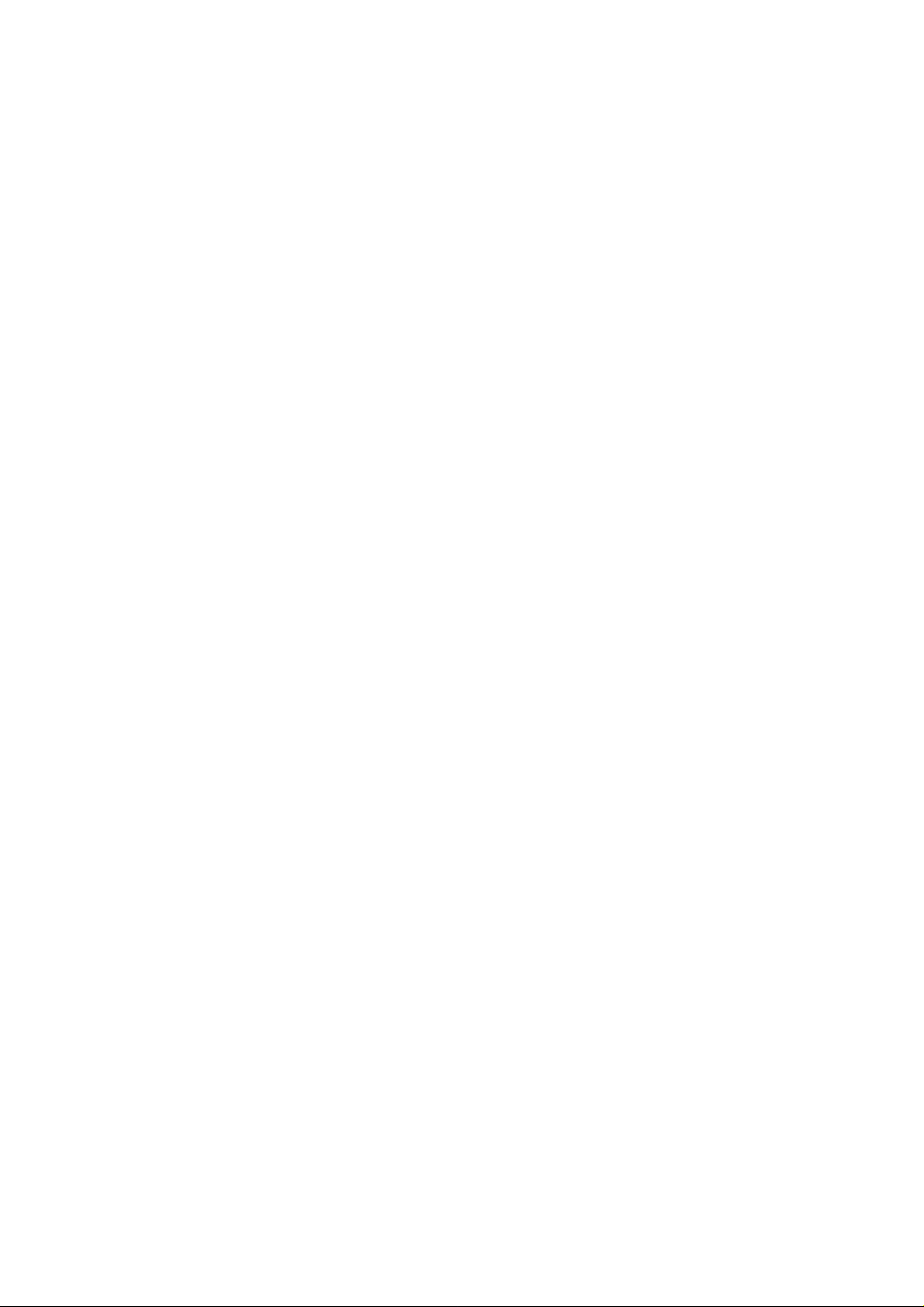
CAUTION
RISK OF EXPLOSION IF BATTERY IS REPLACED BY AN INCORRECT TYPE. DISPOSE OF
USED BATTERIES ACCORDING TO THE INSTRUCTIONS.
It may be illegal to dispose of this battery into the municipal waste stream. Check with your local
solid waste officials for details in your area for proper disposal.
ATTENTION
IL Y A UN RISQUE D’EXPLOSION SI LA BATTERIE EST REMPLACEE PAR UN MODELE DE
TYPE INCORRECT. METTRE AU REBUT LES BATTERIES UTILISEES SELON LES INSTRUCTIONS DONNEES.
Il peut être illégal de jeter les batteries dans des eaux d’égout municipales. Vérifiez avec les fonctionnaires municipaux de votre région pour les détails concernant des déchets solides et une mise
au rebut appropriée.
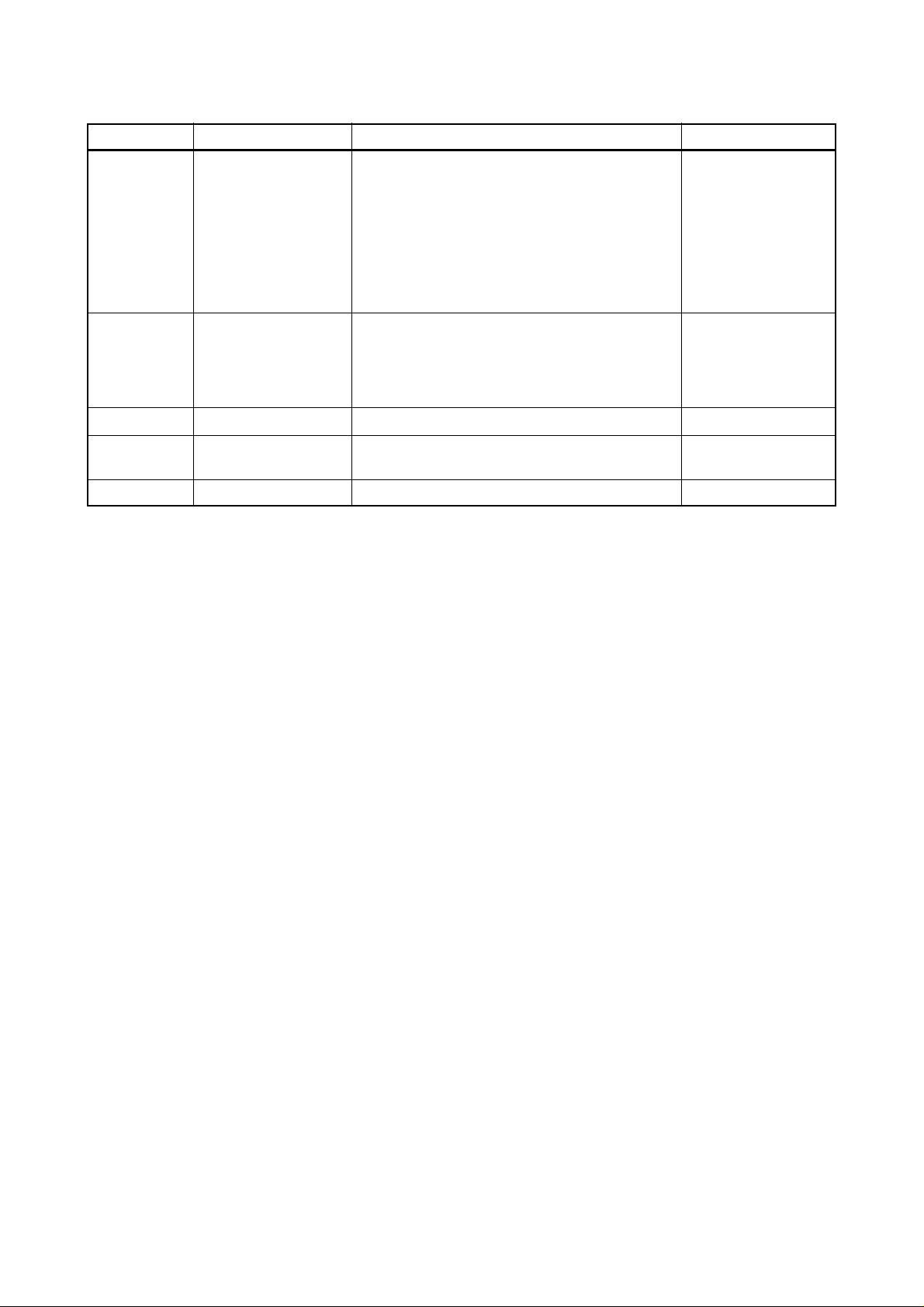
Revision history
Revision Date Replaced pages Remarks
1 February 22, 2006 1-1-1, 1-1-2, 1-1-3, 1-1-4, 1-1-5, 1-1-6, 1-2-1, 1-2-7,
1-2-15, 1-3-2, 1-3-3, 1-3-5, 1-3-7, 1-3-8, 1-3-10,
1-3-15, 1-3-18, 1-4-1, 1-4-2, 1-4-3, 1-4-5, 1-4-11,
1-5-4, 1-5-5, 1-5-16, 1-5-17, 1-5-19, 1-5-20, 1-5-21,
1-5-23, 1-5-26, 1-5-27, 1-5-32, 1-6-1, 1-6-2, 1-6-4,
1-6-5, 2-1-1, 2-1-5, 2-1-6, 2-1-10, 1-2-11, 2-1-12,
2-1-13, 2-1-14, 2-2-1, 2-2-2 , 2-2-3, 2-3-3, 2-3-4,
2-3-6, 2-3-7, 2-3-9, 2-3-10, 2-4-1, 2-4-2, 2-4-3,
2-4-4
2 August 4, 2006 1-1-1, 1-2-2, 1-2-3, 1-2-4, 1-2-10, 1-3-4, 1-3-5,
1-3-9, 1-3-10, 1-3-12, 1-3-14, 1-4-6, 1-4-8, 1-4-9,
1-4-10, 1-4-11 , 1-4-12, 1-5-1, 1-5-2, 1-5-26, 1-5-27,
1-5-29, 1-5-30, 1-6-5, 2-2-1 , 2-2-2, 2-2-4, 2-3-3,
2-3-4, 2-4-1, 2-4-2, 2-4-3
3 September 11, 2006
4 November 28, 2006 1-2-1, 1-2-3, 1-3-2, 1-3-3, 1-3-12, 1-3-16, 1-3-17,
5 January 15, 2007 1-4-5, 1-4-6, 1-4-7
1-3-18, 1-5-12, 1-5-13
1-5-1, 1-5-3, 1-6-3

This page is intentionally left blank.
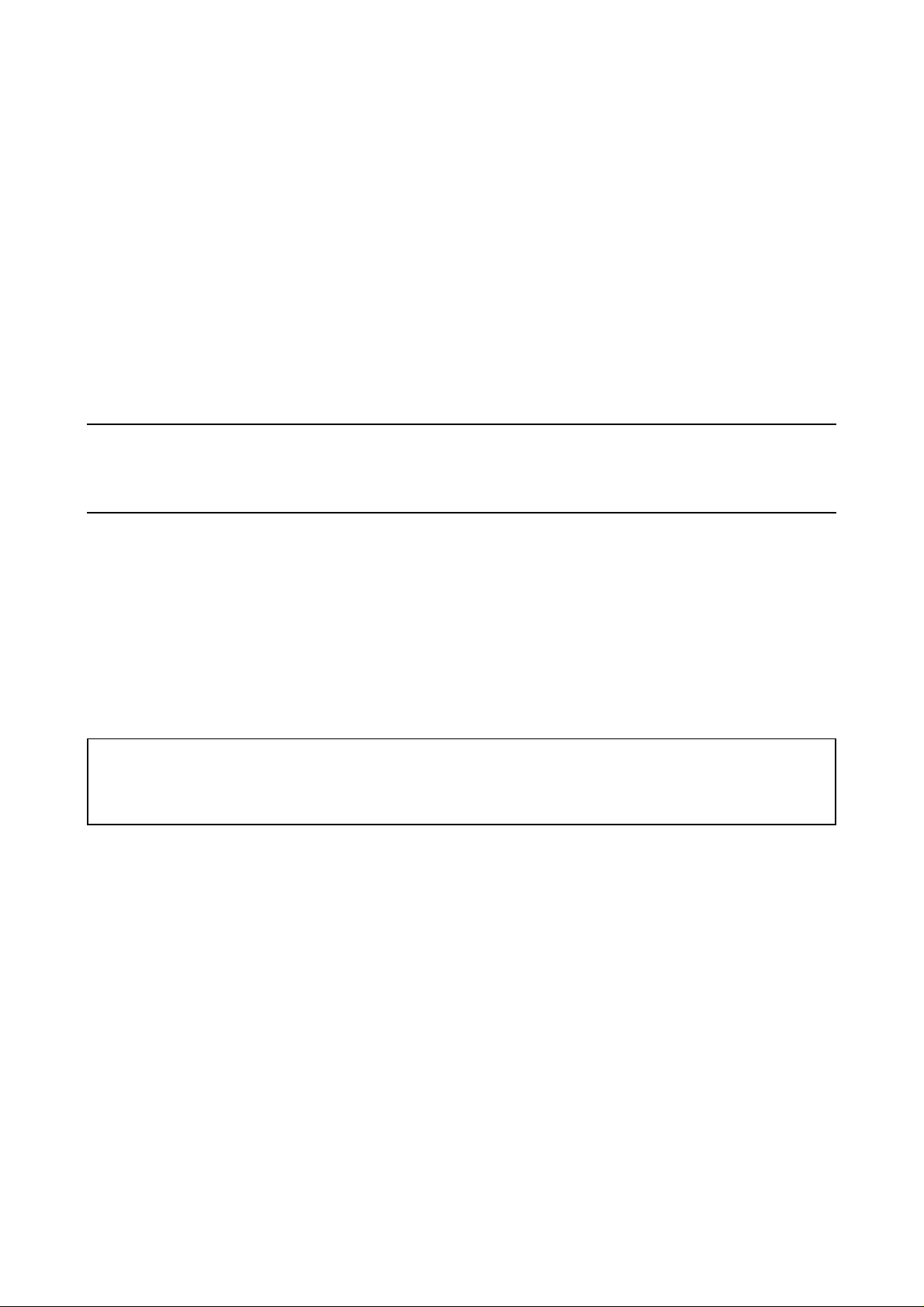
Safety precautions
This booklet provides safety warnings and precautions for our service personne l to ensure the safety of
their customers, their machines as well as themselves during maintenance activities. Service personnel
are advised to read this booklet carefully to familiarize themselves with the warnings and precautions
described here before engaging in maintenance activities.
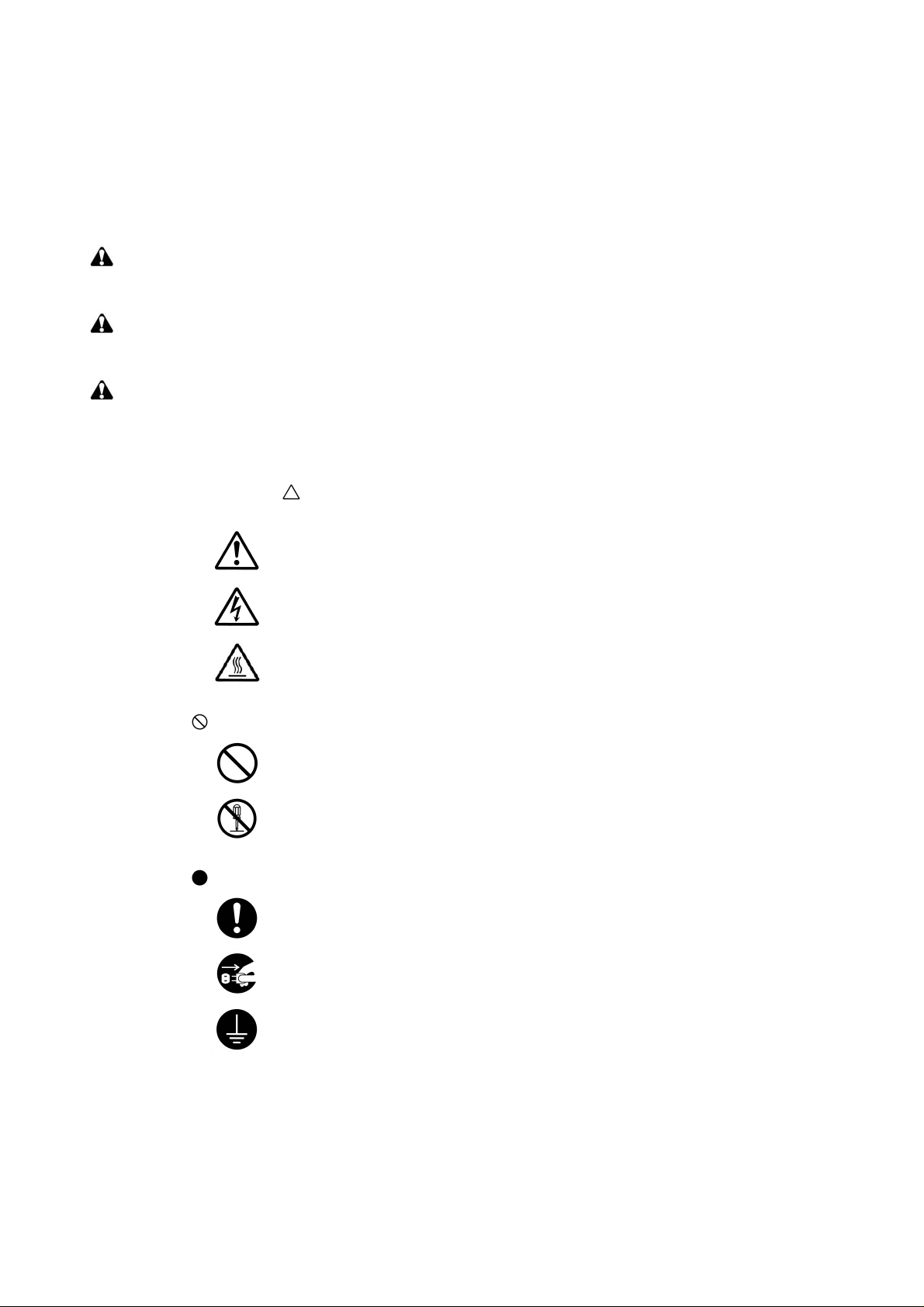
Safety warnings and precautions
Various symbols are used to protect our service personnel and customers from physical danger and
to prevent damage to their property. These symbols are described below:
DANGER: High risk of serious bodily injury or death may result from insufficient attention to or incorrect
compliance with warning messages using this symbol.
WARNING: Serious bodily injury or death may result from insufficient attention to or incorrect compliance
with warning messages using this symbol.
CAUTION: Bodily injury or damage to property may result from insufficient attention to or incorrect
compliance with warning messages using this symbol.
Symbols
The triangle ( ) symbol indicates a warning including danger and caution. The specific point
of attention is shown inside the symbol.
General warning.
Warning of risk of electric shock.
Warning of high temperature.
indicates a prohibited action. The specific prohibition is shown inside the symbol.
General prohibited action.
Disassembly prohibited.
indicates that action is required. The specific action required is shown inside the symbol.
General action required.
Remove the power plug from the wall outlet.
Always ground the copier.
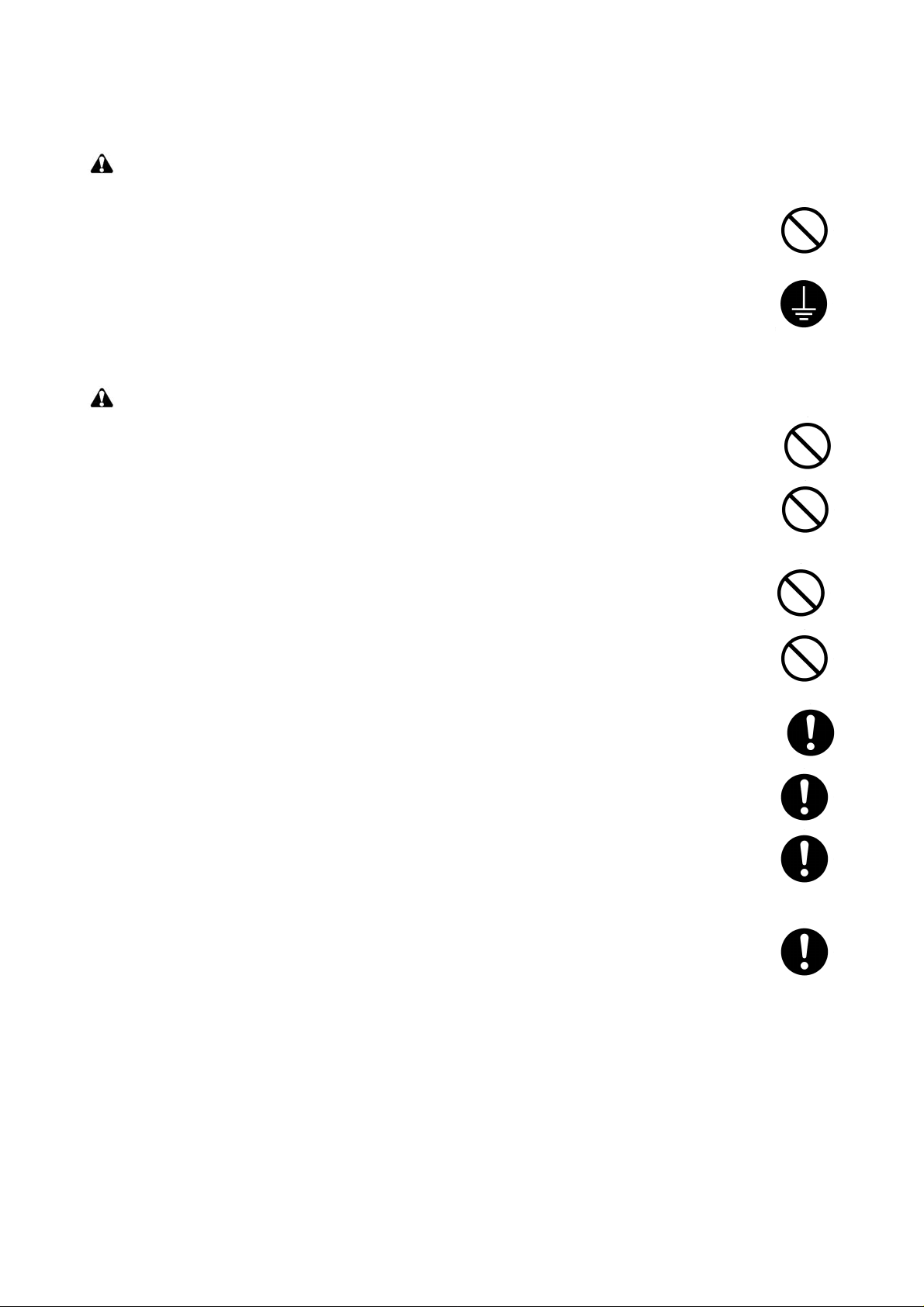
1.Installation Precautions
WARNING
• Do not use a power supply with a voltage other than that specified. Avoid multiple connections to
one outlet: they may cause fire or electric shock. When using an extension cable, always check
that it is adequate for the rated current. .............................................................................................
• Connect the ground wire to a suitab le g rou nd ing point . No t g roun ding the co pier may cause fir e o r
electric shock. Connecting the earth wire to an object not approved for the purpose may cause
explosion or electric shock. Never connect the ground cable to any of the following: gas pipes,
lightning rods, ground cables for telephone lines and water pipes or faucets not approved by the
proper authorities. ............................................................................................................................
CAUTION:
• Do not place the copier on an infirm or angled surface: the copier may tip over, causing injury. .......
• Do not install the copier in a humid or dusty place. This may cause fire or electric shock. ................
• Do not install the copier near a radiator, heater, other heat source or near flammable material.
This may cause fire. .........................................................................................................................
• Allow sufficient space around the copier to allow the ventilation grills to keep the machine as cool
as possible. Insufficient ventilation may cause heat buildup and poor copying performance. ...........
• Always handle the machine by the correct locations when moving it. ...............................................
• Always use anti-toppling and locking devices on copiers so equipped. Failure to do this may cause
the copier to move unexpectedly or topple, leading to injury. ...........................................................
• Avoid inhaling toner or developer excessively. Protect the eyes. If toner or developer is accidentally ingested, drink a lot of water to dilute it in the stomach and obtain medical attention immediately. If it gets into the eyes, rinse immediately with copious amounts of water and obtain medical
attention. ......................................................................................................................................
• Advice customers that they must always follow the safety warnings and precautions in the copier’s
instruction handbook. .....................................................................................................................
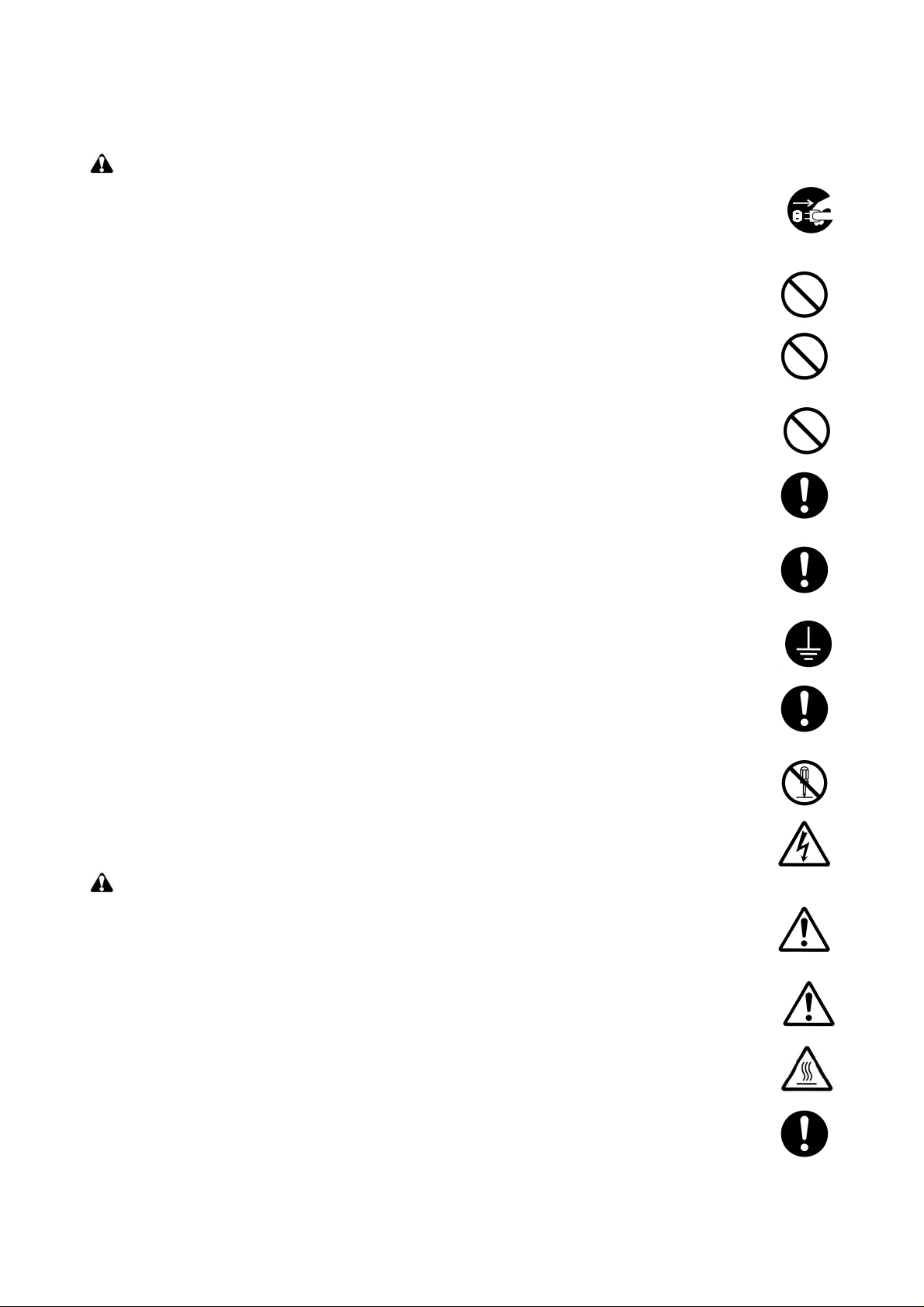
2.Precautions for Maintenance
WARNING
• Always remove the power plug from the wall outlet before starting machine disassembly. ...............
• Always follow the procedures for maintenance described in the service manu al and other related
brochures. ....................................... ... ... ... .... ... ................................................................................
• Under no circumstances attempt to bypass or disable safety features in cluding safety mechanisms
and protective circuits. .......................................... .... ... ... ... ..............................................................
• Always use parts having the correct specifications. ..........................................................................
• Always use the thermostat or thermal fuse specified in the service manual or other related brochure when replacing them. Using a piece of wire, for example, could lead to fire or other serious
accident. ..........................................................................................................................................
• When the service manual or other serious brochure specifies a distance or ga p for inst alla tion of a
part, always use the correct scale and measure carefully. ................................................................
• Always check that the copier is correctly connected to an outlet with a ground connection. .............
• Check that the power cable covering is free of damage. Check that the power plug is dust-free. If it
is dirty, clean it to remove the risk of fire or electric shock. ..............................................................
• Never attempt to disassemble the optical unit in machines using lasers. Leaking laser light may
damage eyesight. ....................................... ... .... ... ... ... ... .... ... ... .......................................................
• Handle the charger sections with care. They are charged to high potentials and may cause electric
shock if handled improperly. ............................................................................................................
CAUTION
• Wear safe clothing. If wearing loose clothing or accessories such as ties, make sure they are
safely secured so they will not be caught in rotating sections. ..........................................................
• Use utmost caution when working on a powered machine. Keep away from chains and belts. ........
• Handle the fixing section with care to avoid burns as it can be extremely hot. ..................................
• Check that the fixing unit thermistor, heat and press rollers are clean. Dirt on them can cause
abnormally high temperatures. ........................................................................................................
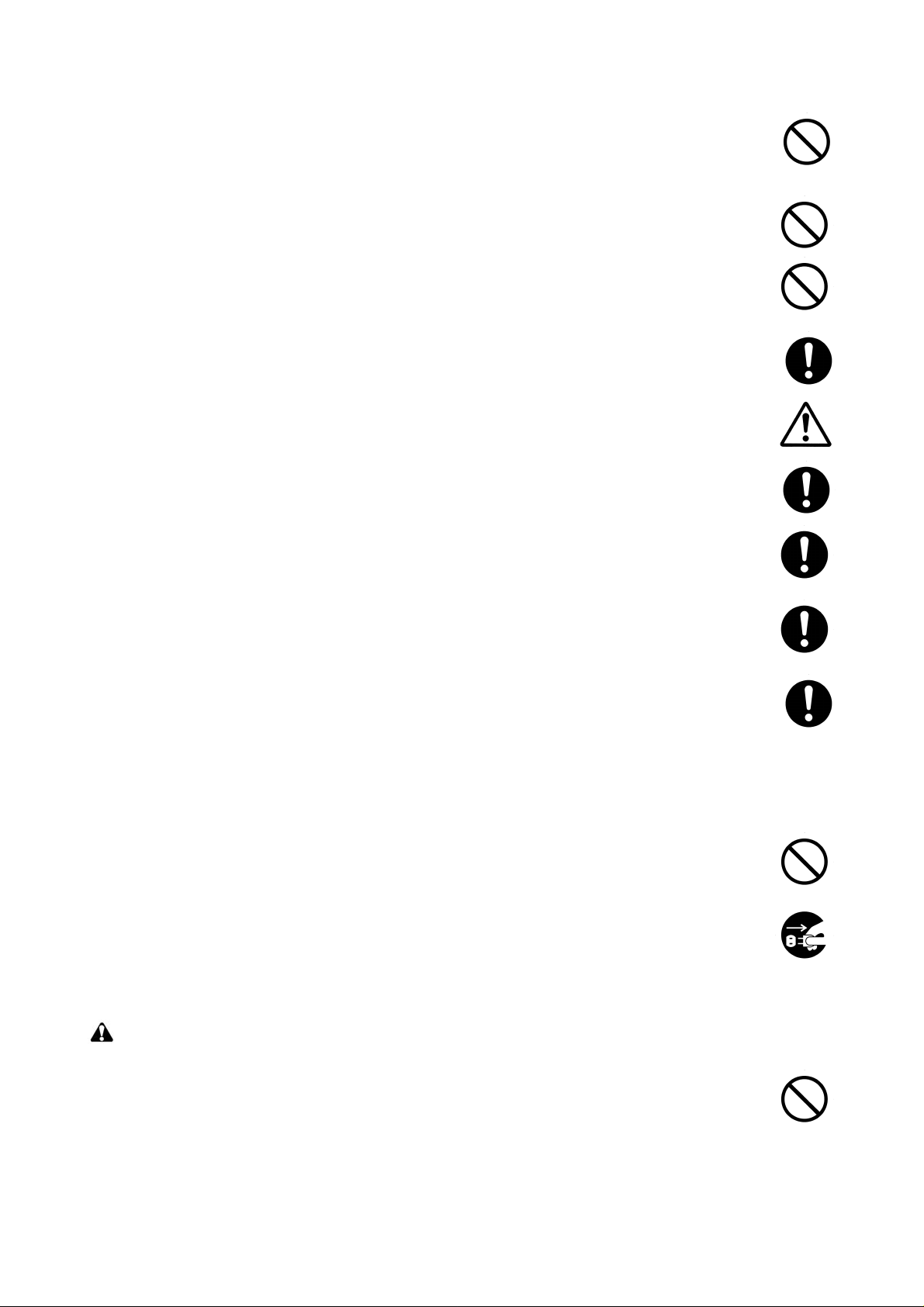
• Do not remove the ozone filter, if any, from the copier except for routine replacement. ....................
• Do not pull on the AC power cord or connector wires on high-voltage components when removing
them; always hold the plug itself. ................................ ... .... ... ... ... .... ... ..............................................
• Do not route the power cable where it may be stood on or trapped. If necessary, protect it with a
cable cover or other appropriate item. .............................................................................................
• Treat the ends of the wire carefully when installing a new charger wire to avoid electric leaks. ........
• Remove toner completely from electronic components. ...................................................................
• Run wire harnesses carefully so that wires will not be trapped or damaged. ....................................
• After maintenance, always check that all the parts, screws, connectors and wires that were
removed, have been refitted correctly. S pecial attention shou ld be p aid to any fo rgotte n connector,
trapped wire and missing screws. ...................................................................................................
• Check that all the caution labels that should be present on the machine according to the instruction
handbook are clean and not peeling. Replace with new ones if necessary . ......................................
• Handle greases and solvents with care by following the instructions below: .....................................
Use only a small amount of solvent at a time, being careful not to spill. Wipe spills off completely.
Ventilate the room well while using grease or solvents.
Allow applied solvents to evaporate completely before refitting the covers or turning the power switch on.
Always wash hands afterwards.
• Never dispose of toner or toner bottles in fire. Toner may cause sparks when exposed directly to
fire in a furnace, etc. .......................................................................................................................
• Should smoke be seen coming from the copier, remove the power plug from the wall outlet imme-
diately. ............................................................................................................................................
3.Miscellaneous
WARNING
• Never attempt to heat the drum or expose it to any organic solvents such as alcohol, other than the
specified refiner; it may generate toxic gas. .....................................................................................
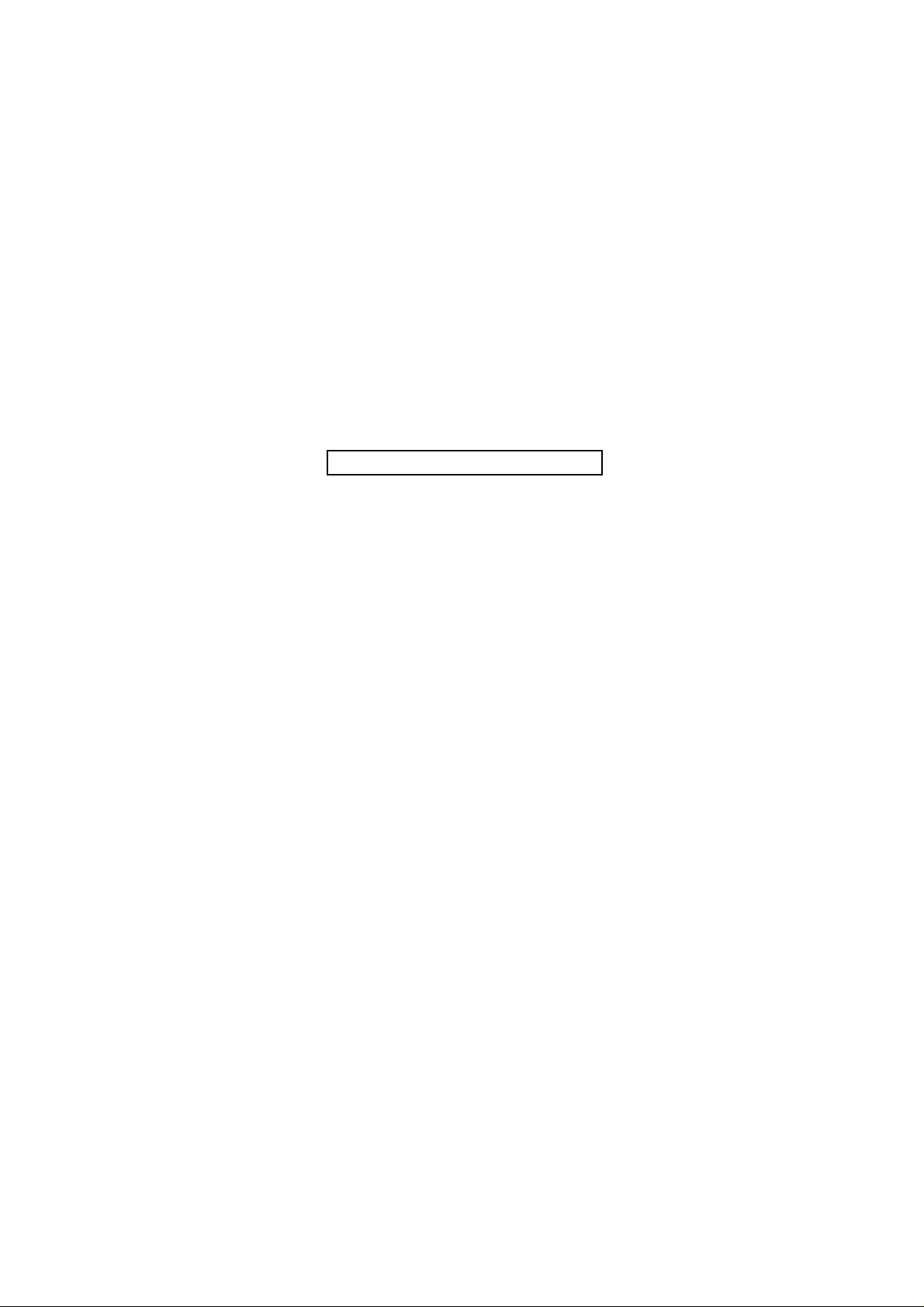
This page is intentionally left blank.
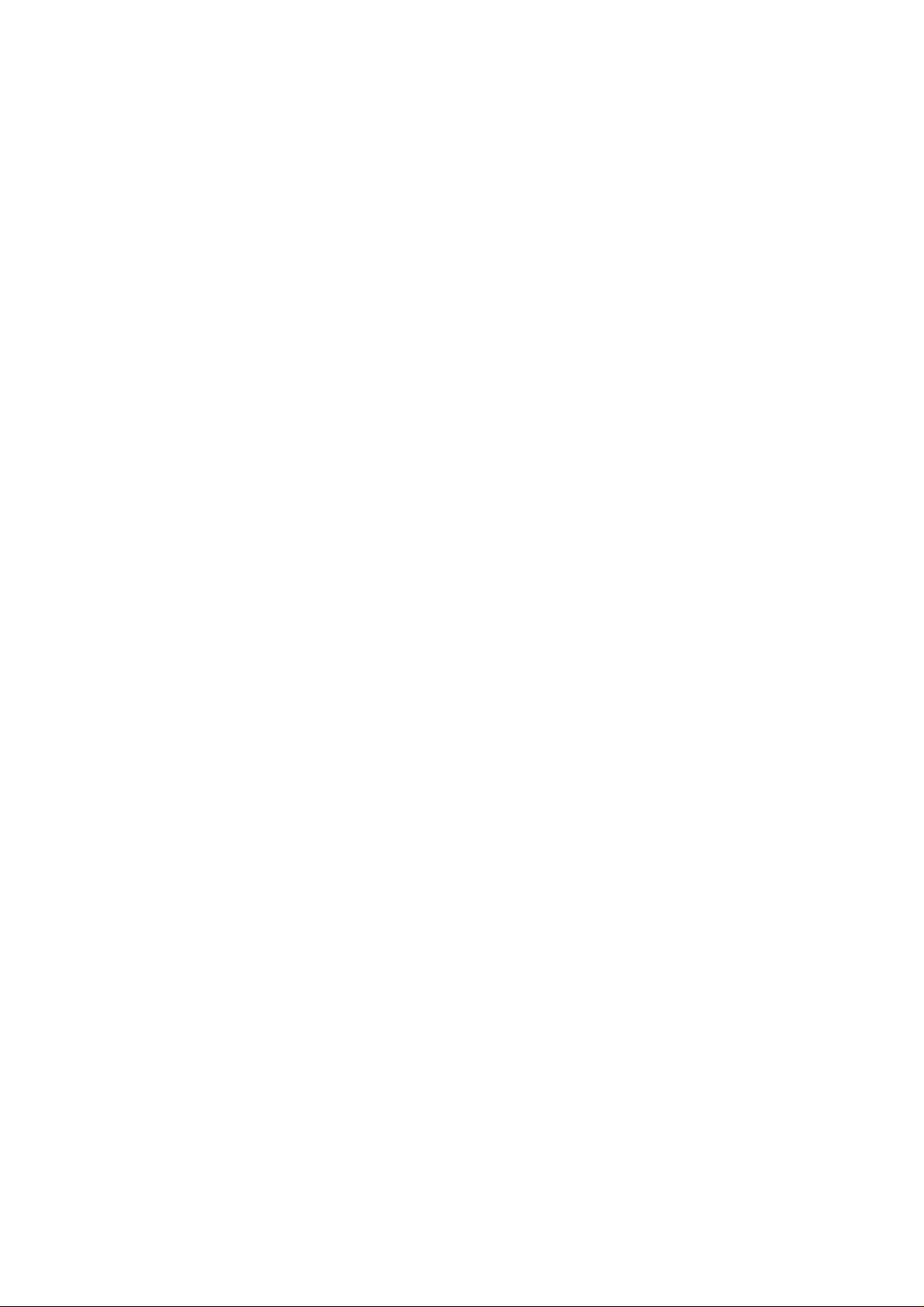
CONTENTS
1-1 Specifications
1-1-1 Specifications..........................................................................................................................................1-1-1
1-1-2 Parts names............................................................................................................................................1-1-3
(1) Overall...............................................................................................................................................1-1-3
(2) Operation panel.......................................................... ... ....................................... .............................1-1-4
1-1-3 Machine cross section ............................................................................................................................1-1-5
1-2 Installation
1-2-1 Installation environment..........................................................................................................................1-2-1
1-2-2 Unpacking and installation......................................................................................................................1-2-2
(1) Installation procedure........................................................................................................................1-2-2
1-2-3 Installing the expanding memory (optional) ..........................................................................................1-2-12
1-2-4 Installing the memory card or hard disk (optional)................................................................................1-2-13
1-2-5 Installing the network interface card (optional) .....................................................................................1-2-14
1-2-6 Installing the network interface card (optional for 30/31 ppm printer [EUR/USA model] only)..............1-2-15
1-3 Maintenance Mode
1-3-1 Maintenance mode .................................................................................................................................1-3-1
(1) Executing a maintenance item..........................................................................................................1-3-1
1-4 Troubleshooting
1-4-1 Paper misfeed detection.........................................................................................................................1-4-1
(1) Paper misfeed indication........................... ....................................... ... ..............................................1-4-1
(2) Paper misfeed detection....................................................................................................................1-4-1
1-4-2 Self-diagnostic function...........................................................................................................................1-4-2
(1) Self-diagnostic function.....................................................................................................................1-4-2
(2) Self diagnostic codes ........................................................................................................................1-4-2
1-4-3 Image formation problems......................................................................................................................1-4-8
(1) Completely blank printout..................................................................................................................1-4-8
(2) All-black printout................................................................................................................................1-4-9
(3) Dropouts..........................................................................................................................................1-4-10
(4) Black dots........................................................................................................................................1-4-10
(5) Black horizontal streaks..................................................................................................................1-4-12
(6) Black vertical streaks.......................................................................................................................1-4-12
(7) Unsharpness...................................................................................................................................1-4-12
(8) Gray background........................................................... ....................................... ...........................1-4-13
(9) Dirt on the top edge or back of the paper........................................................................................1-4-13
(10) Undulated printing at the left edge (scanning start position)...........................................................1-4-13
1-4-4 Electric problems ..................................................................................................................................1-4-14
1-4-5 Mechanical problems............................................................................................................................1-4-16
1-5 Assembly and Disassembly
1-5-1 Precautions for assembly and disassembly............................................................................................1-5-1
(1) Precautions .......................................................................................................................................1-5-1
(2) Drum..................................................................................................................................................1-5-1
(3) Toner container.................................................................................................................................1-5-1
1-5-2 Outer covers ...........................................................................................................................................1-5-2
(1) Detaching and refitting the top cover.................................................................................................1-5-2
(2) Detaching and refitting the right cover and left cover........................................................................1-5-3
1-5-3 Paper feed section..................................................................................................................................1-5-4
(1) Detaching and refitting the paper feed assembly (paper feed roller and pickup roller).....................1-5-4
(2) Detaching and refitting the retard roller.................................................. ... .. ......................................1-5-5
(3) Detaching and refitting the registration upper and lower roller............................... .. ........................1-5-6
(4) Detaching and refitting the MP tray paper feed roller........................................................................1-5-8
1-5-4 Developer section...................................................................................................................................1-5-9
(1) Detaching and refitting the developer unit.........................................................................................1-5-9
1-5-5 Drum section.........................................................................................................................................1-5-10
(1) Detaching and refitting the drum unit ..............................................................................................1-5-10
(2) Detaching and refitting the main charger unit..................................................................................1-5-11
1-5-6 Transfer/separation section ..................................................................................................................1-5-12
(1) Detaching and refitting the transfer roller and separation charger brush unit .................................1-5-12
1-5-7 Fuser section .............................. ..........................................................................................................1-5-14
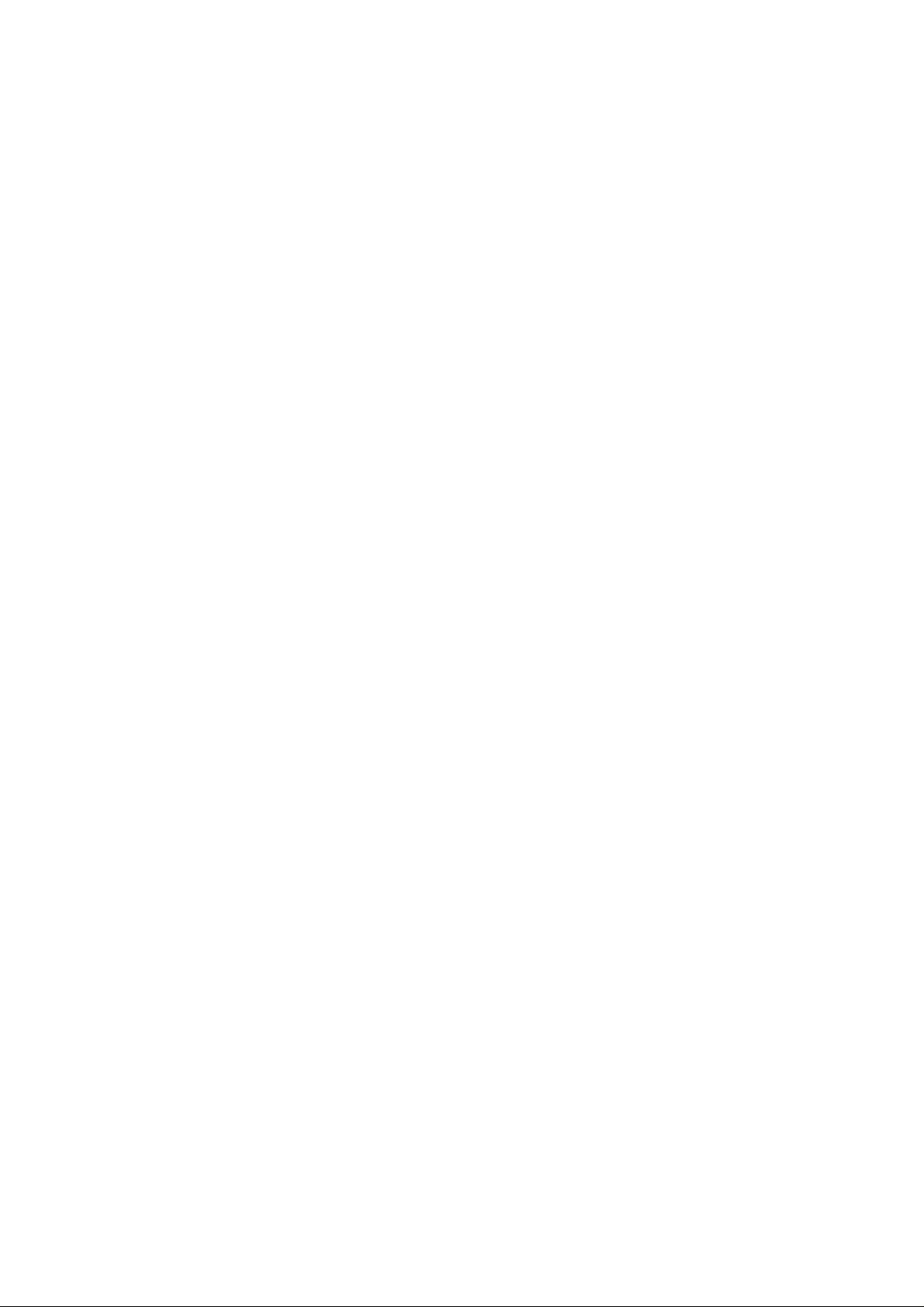
(1) Detaching and refitting the fuser unit...............................................................................................1-5-14
(2) Detaching and refitting the fuser heater lamp .................................................................................1-5-15
(3) Detaching and refitting the heat roller .............................................................................................1-5-17
(4) Detaching and refitting the press roller................. ..................................... .. ... .................................1-5-18
(5) Detaching and refitting the fuser thermistor M, fuser thermistor S, and thermal cutout..................1-5-19
1-5-8 PWBs....................................................................................................................................................1-5-22
(1) Detaching and refitting the engine PWB .........................................................................................1-5-22
(2) Detaching and refitting the main PWB ............................................................................................1-5-26
(3) Detaching and refitting the power source unit.................................................................................1-5-28
1-5-9 Others...................................................................................................................................................1-5-30
(1) Detaching and refitting the paper feed drive unit.............................................................................1-5-30
(2) Detaching and refitting the main drive unit......................................................................................1-5-31
(3) Detaching and refitting the laser scanner unit.................................................................................1-5-32
1-6 Firmware
1-6-1 Downloading firmware ............................................................................................................................1-6-1
(1) Downloading the firmware from the parallel interface .......................................................................1-6-2
(2) Downloading the firmware from the memory card..................................................... ........................1-6-3
(3) Downloading the firmware from the USB memory ........................ ... ........................................ .........1-6-5
2-1 Mechanical Construction
2-1-1 Paper feed section..................................................................................................................................2-1-1
(1) Paper cassette paper feed section....................................................................................................2-1-1
(2) MP tray paper feed section ...............................................................................................................2-1-2
(3) Paper feed conveying section...........................................................................................................2-1-3
2-1-2 Drum section...........................................................................................................................................2-1-4
(1) Drum section.....................................................................................................................................2-1-4
2-1-3 Expose section........................................................................................................................................2-1-5
(1) Laser scanner unit............................................................................................. ................................2-1-5
2-1-4 Developing section..................................................................................................................................2-1-7
(1) Developing section............................................................................................................................2-1-7
2-1-5 Transfer/separation section ....................................................................................................................2-1-8
(1) Transfer/separation section....................................................................................... ... .....................2-1-8
2-1-6 Cleaning section .....................................................................................................................................2-1-9
2-1-7 Fuser section .............................. ..........................................................................................................2-1-10
(1) Fuser unit ........................................................................................................................................2-1-10
2-1-8 Paper exit section/rear unit...................................................................................................................2-1-12
(1) Paper exit section/rear unit..............................................................................................................2-1-12
2-1-9 Duplex conveying section.....................................................................................................................2-1-14
(1) Duplex conveying section................................................................................................................2-1-14
2-2 Electrical Parts Layout
2-2-1 Electrical parts layout ..............................................................................................................................2-2-1
(1) Electrical parts layout........................................................................................................................2-2-1
2-3 Operation of the PWBs
2-3-1 Power source unit...................................................................................................................................2-3-1
2-3-2 Engine PWB............................................................................................................................................2-3-3
2-3-3 Main PWB...............................................................................................................................................2-3-9
2-4 Appendixes
(1) Wiring diagram (30/31 ppm printer [EUR/USA model]).....................................................................2-4-1
(2) Wiring diagram (35/37 ppm printer [EUR/USA model]).....................................................................2-4-2
(3) Wiring diagram (45/47 ppm printer [EUR/USA model]).....................................................................2-4-3
(4) Repetitive defects gauge...................................................................................................................2-4-4
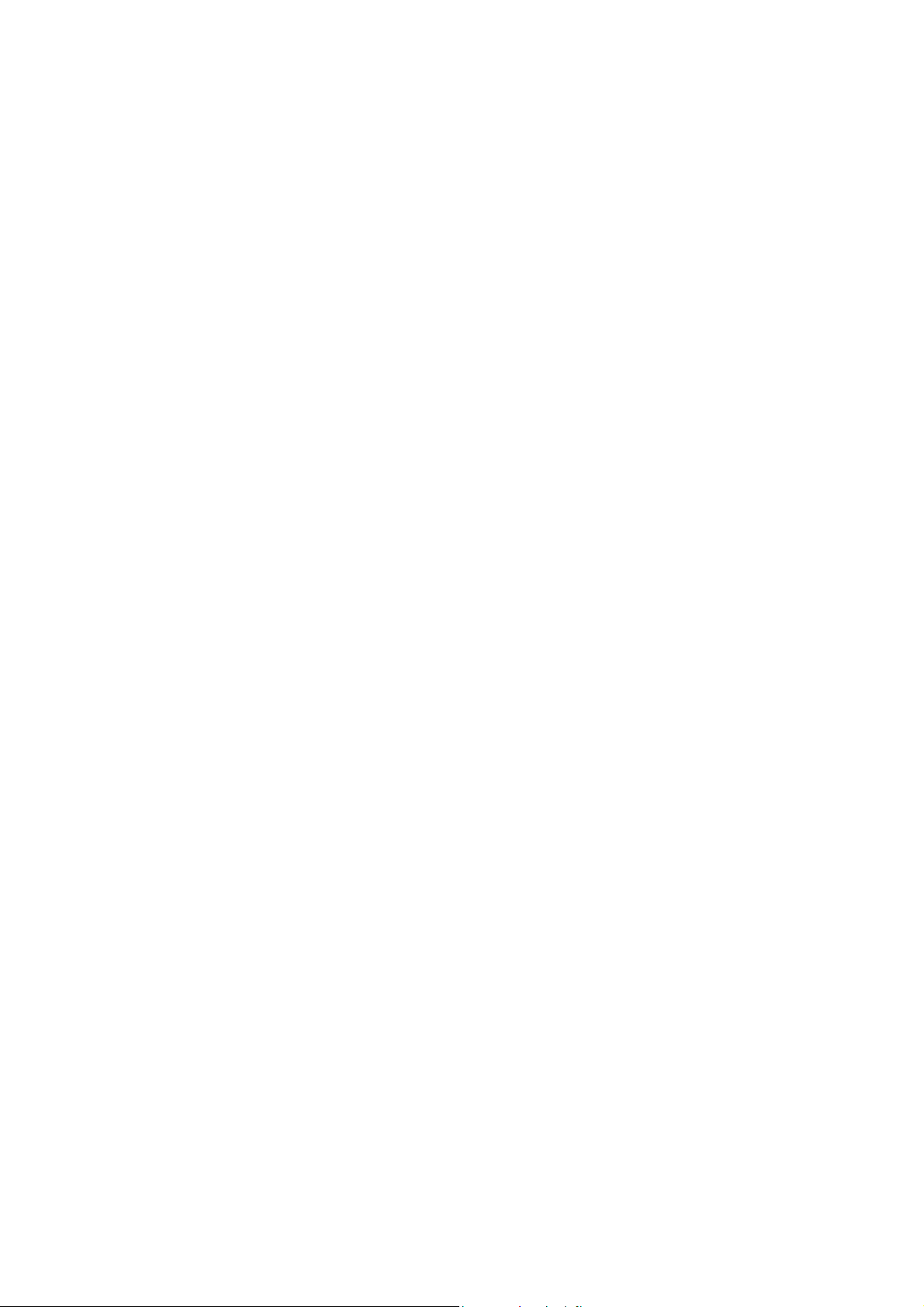
1-1 Specifications
1-1-1 Specifications
Printing method...............................Semiconductor laser and electrophotography
Printing speeds............................... Simplex:
30/31 ppm printer 35/37 ppm printer 45/47 ppm printer
A5: 19 ppm A6: 21 ppm A6: 23 ppm
A4: 30 ppm A5: 21 ppm A5: 23 ppm
Letter: 31 ppm A4: 35 ppm A4: 45 ppm
Legal: 26 ppm Letter: 37 ppm Letter: 47 ppm
Legal: 28 ppm Legal: 38 ppm
Duplex:
30/31 ppm printer 35/37 ppm printer 45/47 ppm printer
A4: 15.5 ppm A4: 25 ppm A4: 33.5 ppm
Letter: 15.5 ppm Letter: 26 ppm Letter: 34.5 ppm
Paper sizes.....................................Paper cassette:
30/31 ppm printer 35/37 ppm printer 45/47 ppm printer
A4, A5, B5, letter, legal, A4, A5, B5, A6, letter, A4, A5, B5, A6, letter,
folio, officio II, legal, folio, officio II, legal, folio, officio II,
custom (148 × 210 to custom (148 × 210 to custom (148 × 210 to
216 × 356 mm/ 216 × 356 mm) 216 × 356 mm/
13/16 × 8 1/4 to 5 13/16 × 8 1/4 to 5 13/16 × 8 1/4 to
5
8 1/2 × 14") 8 1/2 × 14") 8 1/2 × 14")
MP tray:
30/31 ppm printer 35/37 ppm printer 45/47 ppm printer
A4, A5, B5, A6, letter, A4, A5, B5, A6, letter, A4, A5, B5, A6, letter,
legal, folio, officio II, legal, folio, officio II, legal, folio, officio II,
custom (70 × 148 to custom (70 × 148 to custom (70 × 148 to
216 × 356 mm/ 216 × 356 mm) 216 × 356 mm)
3/4 × 5 13/16 to 2 3/4 × 5 13/16 to 2 3/4 × 5 13/16 to
2
8 1/2 × 14") 8 1/2 × 14") 8 1/2 × 14")
Paper types.....................................Paper cassette:
Plain, preprinted, bond, recycled, rough, letterhead, color, prepunched, high quality,
and custom
MP tray:
Plain, transparency, preprinted, labels, bond, recycled, vellum, rough, letterhead,
color, prepunched, envelope, cardstock, thick, high quality, and custom
Paper feed source capacity............Paper cassette: 500 sheets (80 g/m
MP tray: 100 sheets (80 g/m
Output tray capacity........................Top tray:
30/31 ppm printer 35/37 ppm printer 45/47 ppm printer
2
250 sheets (80/m
) 500 sheets (80/m2) 500 sheets (80/m2)
Face up tray (optional):
30/31 ppm printer 35/37 ppm printer 45/47 ppm printer
Not available PT-310: PT-310:
Photo conductor..............................a-Si (diameter: 30mm/1
3/16")
Charging system.............................Contact charger roller method (positive charging)
Developing system .........................Single component developer
Transfer system..............................Transfer roller
Separation system..........................Separation brush (DC bias)
Fixing system..................................Heat fusing with a heat roller and a press roller
Charge erasing system...................Light emitted by LED
Cleaning system.............................Counter blade cleaning
Warm-up time
(22 °C/71.6 °F, 60%RH)
Power on:
30/31 ppm printer 35/37 ppm printer 45/47 ppm printer
13 seconds or less 15 seconds or less 17 seconds or less
Sleep:
30/31 ppm printer 35/37 ppm printer 45/47 ppm printer
10 seconds or less 15 seconds or less 15 seconds or less
2
2
)
)
250 sheets (80/m
2F8/2F9/2GA-2
2
) 250 sheets (80/m2)
NOTE: 30/31 ppm printer (EUR/USA model), 35/37 ppm printer (EUR/USA model), 45/47 ppm printer (EUR/USA model)
1-1-1
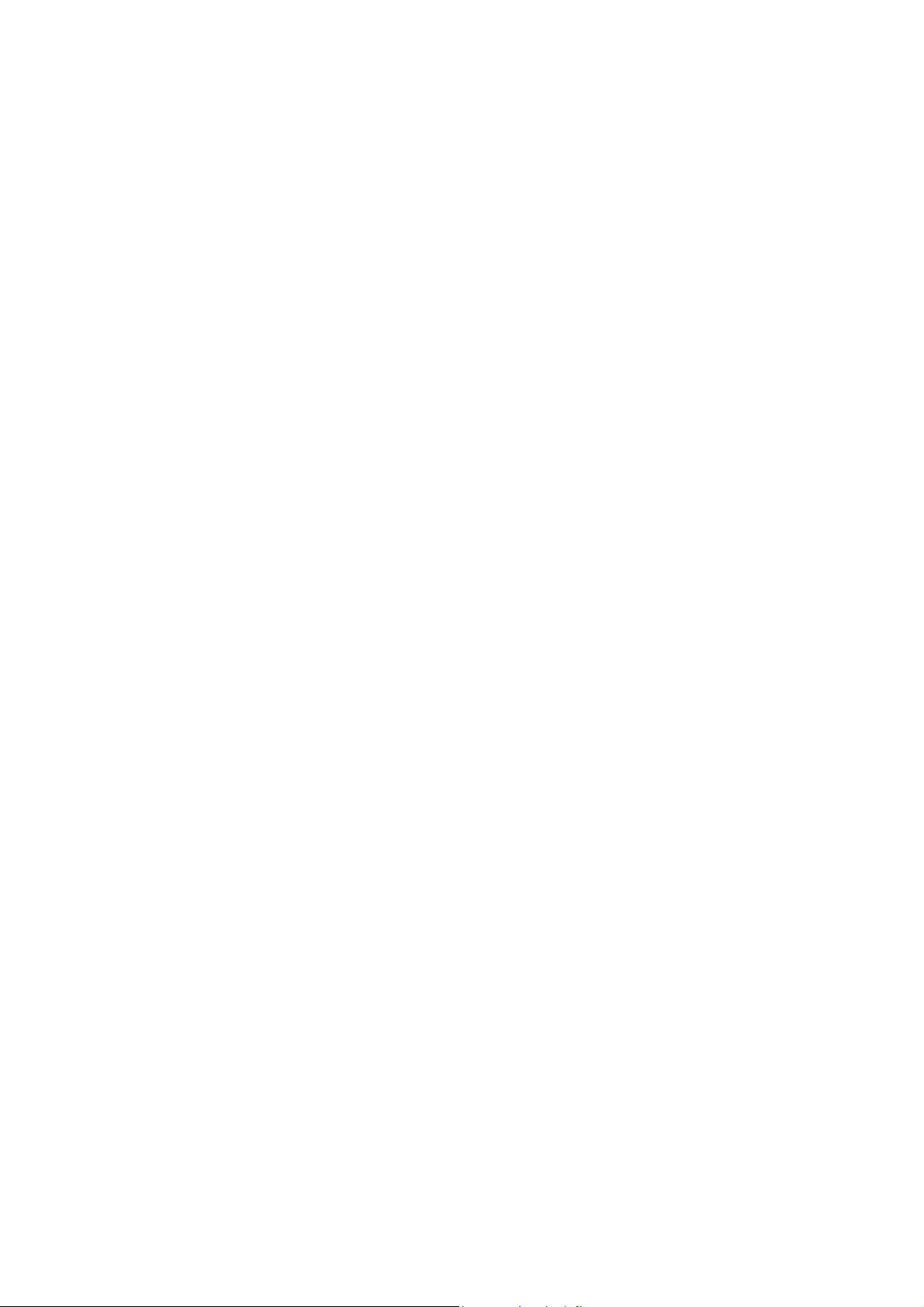
2F8/2F9/2GA-1
First print out (A4)...........................30/31 ppm printer 35/37 ppm printer 45/47 ppm printer
19 seconds or less 25.5 seconds or less 24 seconds or less
Resolution.................... ... ... ... .. ........Fine 1200, Fast 1200, 600 dpi, 300 dpi
Monthly duty ...................................Average:
30/31 ppm printer 35/37 ppm printer 45/47 ppm printer
4,000 pages 8,000 pages 12,000 pages
Maximum:
30/31 ppm printer 35/37 ppm printer 45/47 ppm printer
150,000 pages 200,000 pages 250,000 pages
Operating systems..........................Microsoft Windows 95/98/Me/2000/XP, Microsof t Windows NT4.0,
Microsoft Windows Server 2003, Apple Macintosh OS 9, Apple Macintosh OS X
Controller........................................30/31 ppm printer 35/37 ppm printer 45/47 ppm printer
PowerPC 440 PowerPC 750CXr PowerPC 750CXr
400 MHz 400 MHz 500 MHz
Memory...........................................Standard:
30/31 ppm printer 35/37 ppm printer 45/47 ppm printer
64 MB 64 MB 128 MB
Maximum:
30/31 ppm printer 35/37 ppm printer 45/47 ppm printer
576 MB 576 MB 640 MB
Interface..........................................Standard:
30/31 ppm printer 35/37 ppm printer 45/47 ppm printer
USB: Hi-Speed USB, USB: Hi-Speed USB, USB: Hi-Speed USB,
Full-Speed USB Full-Speed USB Full-Speed USB
(USB memory slot) (USB memory slot) (USB memory slot)
Parallel: IEEE1284 Parallel: IEEE1284 Parallel: IEEE1284
KUIO-LV slot Network: Network:
10BASE-T/100BASE-TX 10BASE-T/100BASE-TX
KUIO-LV slot KUIO-LV slot
Optional:
30/31 ppm printer 35/37 ppm printer 45/47 ppm printer
IB-11: Serial, IB-11: Serial, IB-11: Serial,
IB-21E/IB-30: IB-21E: IB-21E:
10BASE-T/100BASE-TX 10BASE-T/100BASE-TX 10BASE-T/100BASE-TX
Operation environment...................Temperature: 10 to 32.5
°C/50 to 90.5°F
Relative humidity: 15 to 80 %
Altitude: 2,500 m/8,202 ft maximum
Illumination: 1,500 lux maximum
Dimensions (W × D × H).................30/31 ppm printer 35/37 ppm printer 45/47 ppm printer
382 × 394 × 285 mm 382 × 394 × 320 mm 382 × 394 × 320 mm
1/16 × 15 1/2 × 11 1/4"151/16 × 15 1/2 × 12 5/8"151/16 × 15 1/2 × 12 5/8"
15
Weight (without toner container).....30/31 ppm printer 35/37 ppm printer 45/47 ppm printer
15.8 kg 16.7 kg 16.7 kg
34.83 lbs 36.82 lbs 36.82 lbs
Operating noise .............................. During printing
30/31 ppm printer 35/37 ppm printer 45/47 ppm printer
LpA = 50 dB (A) LpA = 52 dB (A) LpA = 56 dB (A)
During standby:
30/31 ppm printer 35/37 ppm printer 45/47 ppm printer
LpA = 40 dB (A) LpA = 40 dB (A) LpA = 40 dB (A)
During sleep mode:
30/31 ppm printer 35/37 ppm printer 45/47 ppm printer
Immeasurably low Immeasurably low Immeasurably low
(In accordance with EN ISO7779 [Bystander position, sound pressure level at the
front])
NOTE: 30/31 ppm printer (EUR/USA model), 35/37 ppm printer (EUR/USA model), 45/47 ppm printer (EUR/USA model)
1-1-2
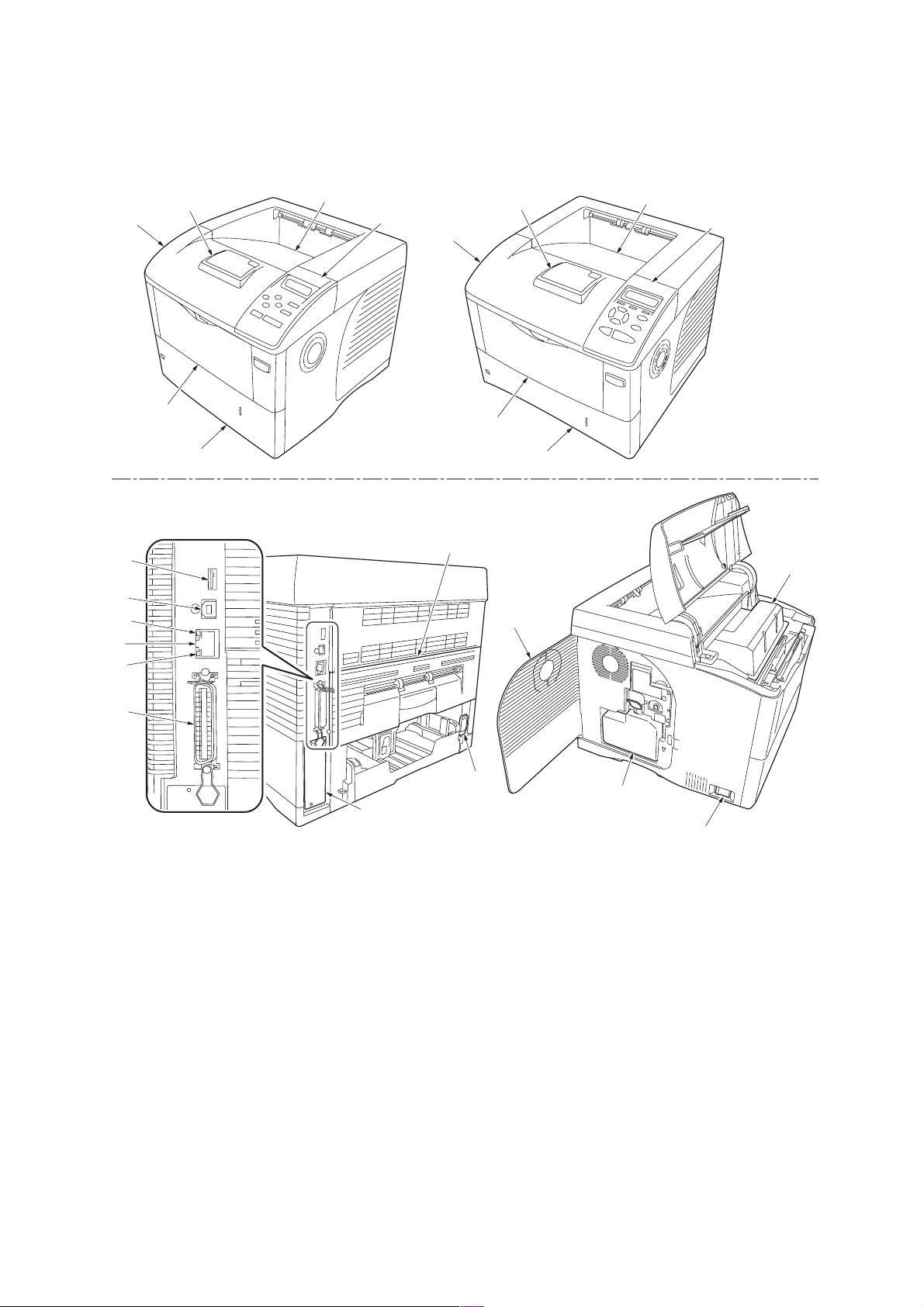
1-1-2 Parts names
(1) Overall
2F8/2F9/2GA-1
30/31 ppm printer
(EUR/USA model)
35/37 and 45/47 ppm printer
(EUR/USA model)
1. Top cover
2. Paper stopper
3. Top tray
4. Operation panel
5. Paper cassette
6. MP (Multi-Purpose) tray
7. Left side cover
8. Toner container
9. Power switch
10. Waste toner box
Figure 1-1-1
11. USB memory slot
12. USB interface connector
13. Netwo rk indicators
14. Netwo rk in terface connector
15. Parallel interface connector
16. AC inlet
17. Rear unit
18. Option interface slot (Network/
Serial/Memory card/Hard disk)
1-1-3

2F8/2F9/2GA-1
(2) Operation panel
Ready
PAR A4 PLAIN
30/31 ppm printer
(EUR/USA model)
1. Message display
2. Indicators
3. Menu key
4. OK key
5. Cursor keys
6. GO key
7. Cancel key
Figure 1-1-2
Ready
PAR A4 PLAIN
35/37 and 45/47 ppm printer
(EUR/USA model)
1-1-4
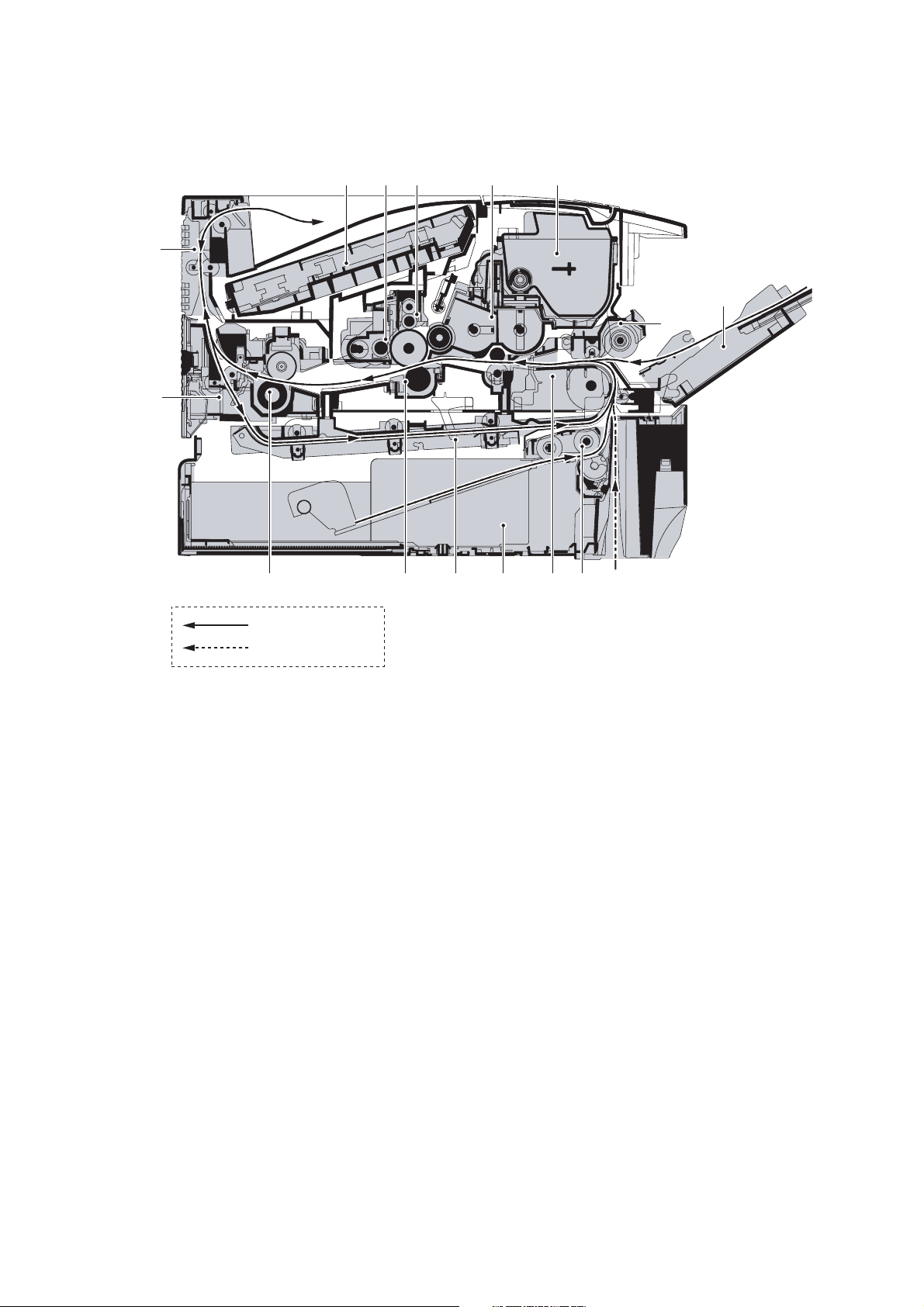
1-1-3 Machine cross section
2F8/2F9/2GA-1
Paper path
Paper path (optional)
Figure 1-1-3 Machine cross se ct i on (30/31 ppm printer [EUR/USA model])
1. MP (Multi-Purpose) tray
2. MP tray paper feed unit
3. Toner container
4. Developer unit
5. Main charger unit
6. Drum unit
7. Laser scanner unit
9. Rear unit
10. Fuser uni t
11. Transfer/separation section
12. Duple x paper conveying section
13. Paper ca ssette
14. Paper conveying section
15. Paper ca ssette paper feed section
8. Paper exit section
30/31 ppm printer
(EUR/USA model)
1-1-5
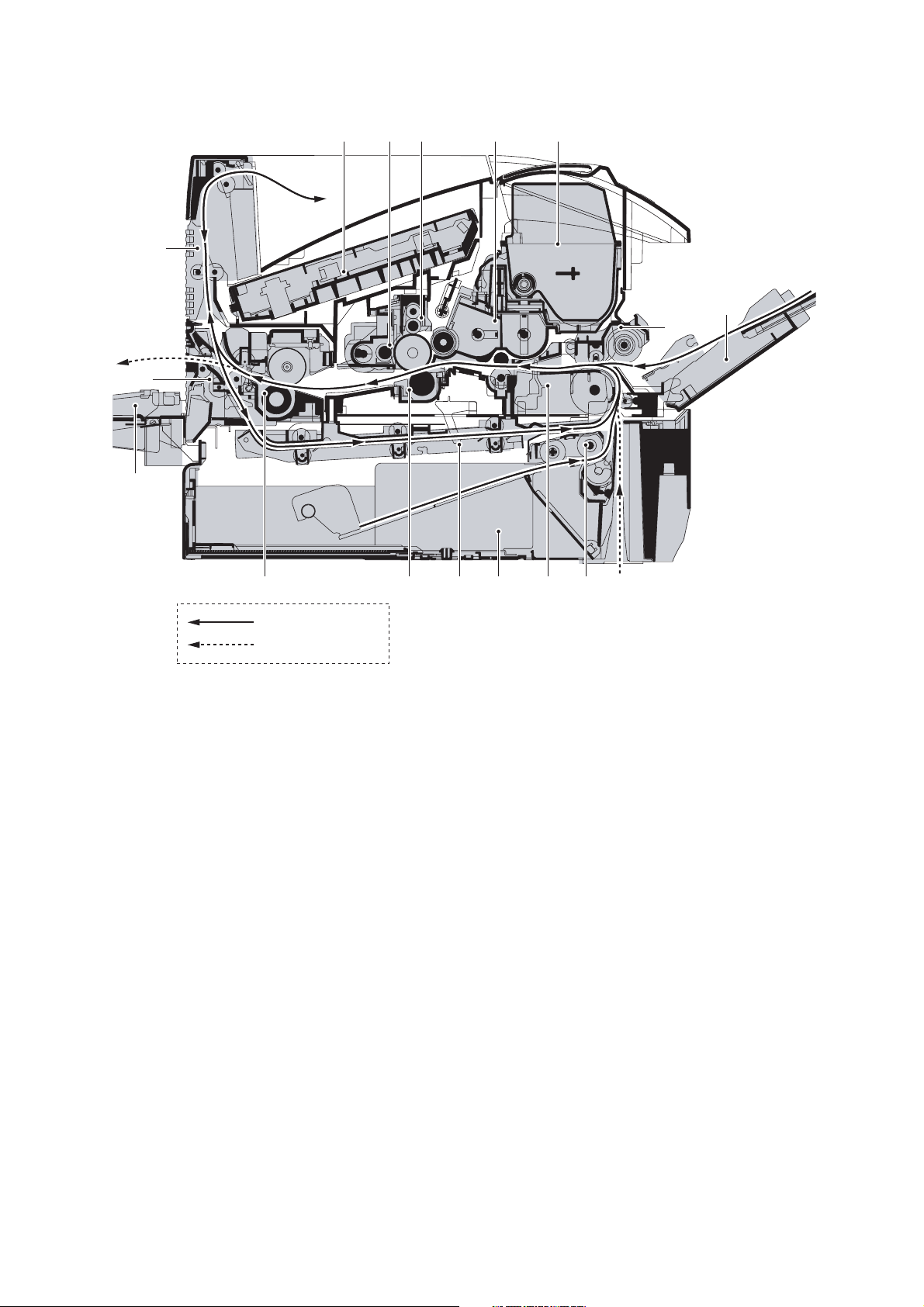
2F8/2F9/2GA-1
35/37 and 45/47
ppm printer
(EUR/USA model)
Paper path
Paper path (optional)
Figure 1-1-4 Machine cross section (35/37 and 45/47 ppm printer [EUR/USA model])
1. MP (Multi-Purpose) tray
2. MP tray paper feed unit
3. Toner container
4. Developer unit
5. Main charger unit
6. Drum unit
7. Laser scanner unit
8. Paper exit section
9. Rear unit
10. Fuser unit
1 1. Transfer/separation section
12. Duplex paper conveying section
13. Paper cassette
14. Paper conveying section
15. Paper cassette paper feed section
16. Fa ce -up tray (optional)
1-1-6
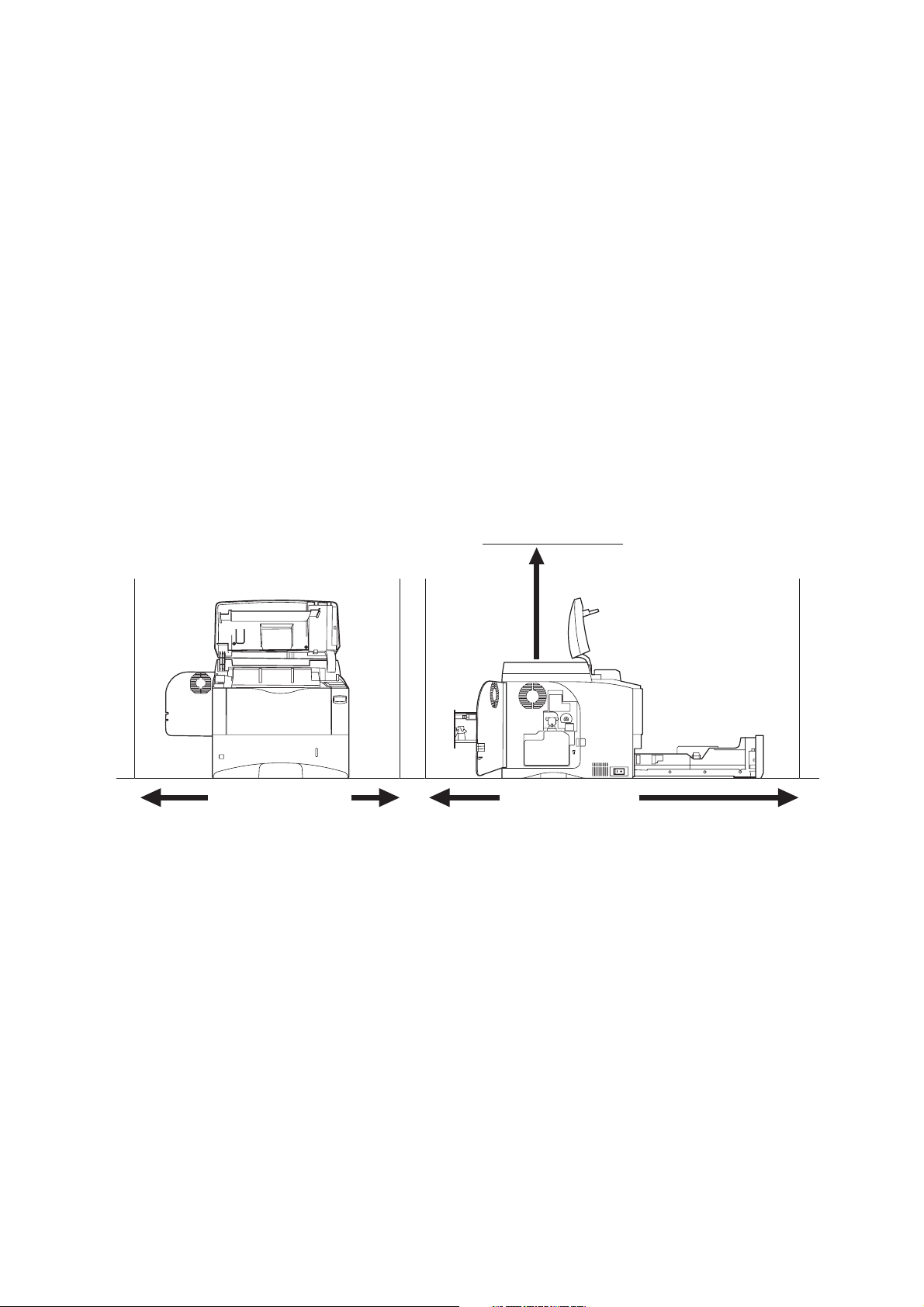
1-2 Installation
1-2-1 Installation environment
1. Temperature: 10 to 32.5°C/50 to 90.5°F
2. Humidity: 15 to 80%RH
3. Power supply: 120 V AC, 9.0 A
220 - 240 V AC, 5.0 A (Average)
4. Power source frequency: 50 Hz ±0.3%/60 Hz ±0.3%
5. Installation location
Avoid direct sunlight or bright lighting. Ensure that the photoconductor will not be exposed to direct sunlight or
other strong light when removing paper jams.
Avoid extremes of temperature and humidity, abrupt ambient temperature changes, and hot or cold air directed
onto the machine.
Avoid dust and vibration.
Choose a surface capable of supporting the weight of the machine.
Place the machine on a level surface (maximum allowance inclination: 1
Avoid air-borne substances that may adversely affect the machine or degrade the photoconductor, such as mercury, acidic of alkaline vapors, inorganic gasses, NOx, SOx gases and chlorine-based organic solvents.
Select a room with good ventilation.
6. Allow sufficient access for proper operation and maintenance of the machine.
Machine front: 600 mm/23
5/8"
Machine rear: 200 mm/7 7/8"
Machine right: 100 mm/3 15/16"
Machine left: 300 mm/11
13/16"
Machine top: 750 mm/29 1/2"
°).
2F8/2F9/2GA-4
Left: 300 mm
11
13/16"
Right: 100 mm
3 15/16"
Top: 750 mm
29
Rear: 200 mm
7 7/8"
Figure 1-2-1
1/2"
Front: 600 mm
23 5/8"
1-2-1
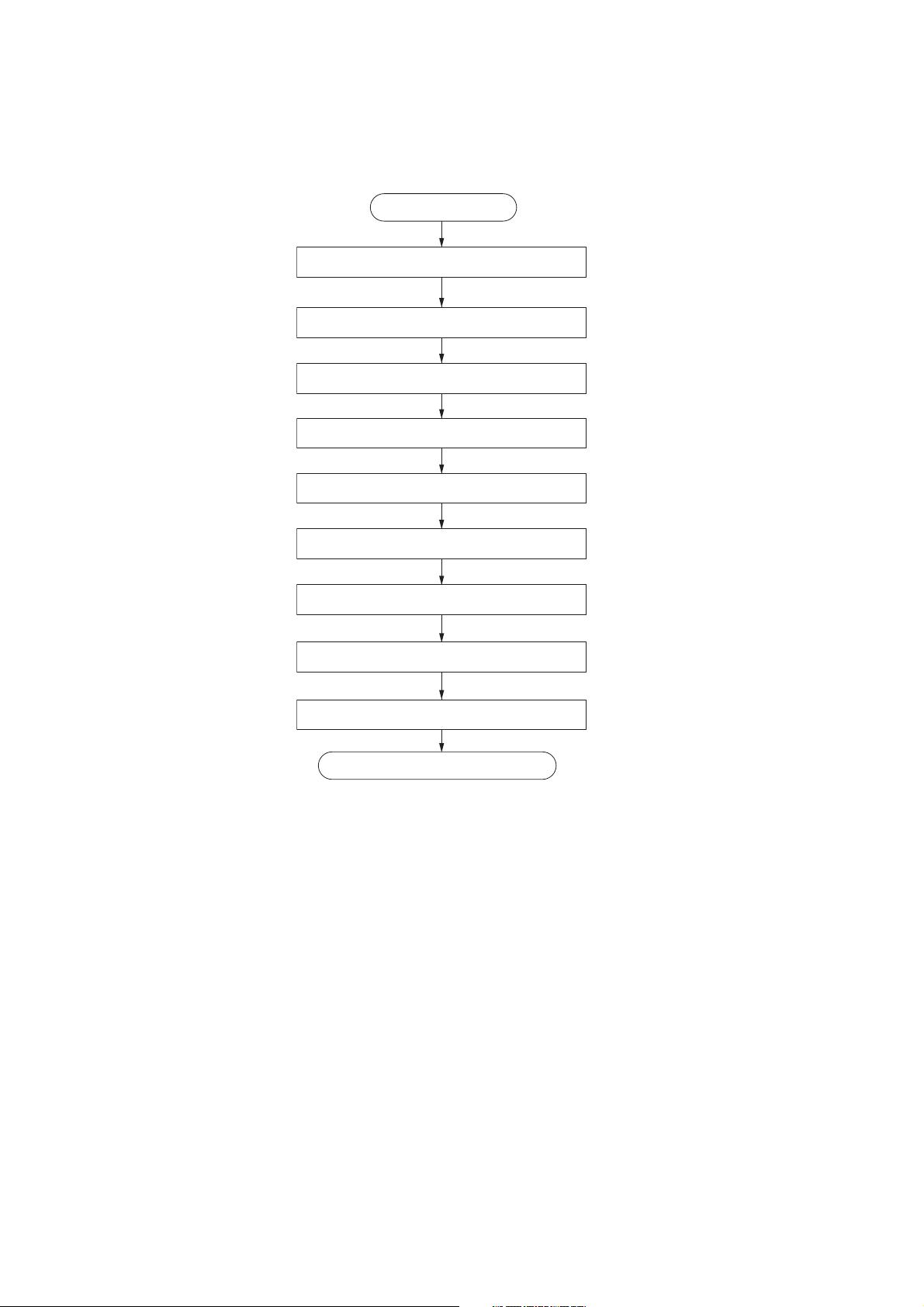
2F8/2F9/2GA-2
1-2-2 Unpacking and installation
(1) Installation procedure
Installing the toner container and waste toner box.
Start
Unpacking.
Attaching the label.
Adding paper to the cassette.
Installing the cassette lid.
Connecting the printer cables.
Connecting the power cord and toner installing.
Printing a status page for test.
Installing the software.
Completion of the machine installation.
1-2-2

Unpacking.
2F8/2F9/2GA-4
30/31 ppm printer
Figure 1-2-2 Unpacking
1. Printer
2. Outer case
3. Bottom pad L
4. Bottom pad R
5. Machine cover
6. Top pad L
7. Top pad R
8. Accessory spacer
9. Plastic bag
35/37 ppm printer
45/47 ppm printer
10. Installation guide etc.
11. Plastic bag
12. Toner container
13. Power cord
14. Waste toner box
15. Leaflet
(30/35/45 ppm printer
[EUR model] only)
16. Cassette lid
1-2-3

2F8/2F9/2GA-2
Attaching the label.
1. Attach the included language label sheet on
the indicator as shown in the figure.
Ready
PAR A4 PLAIN
Language label sheet
Figure 1-2-3
1-2-4
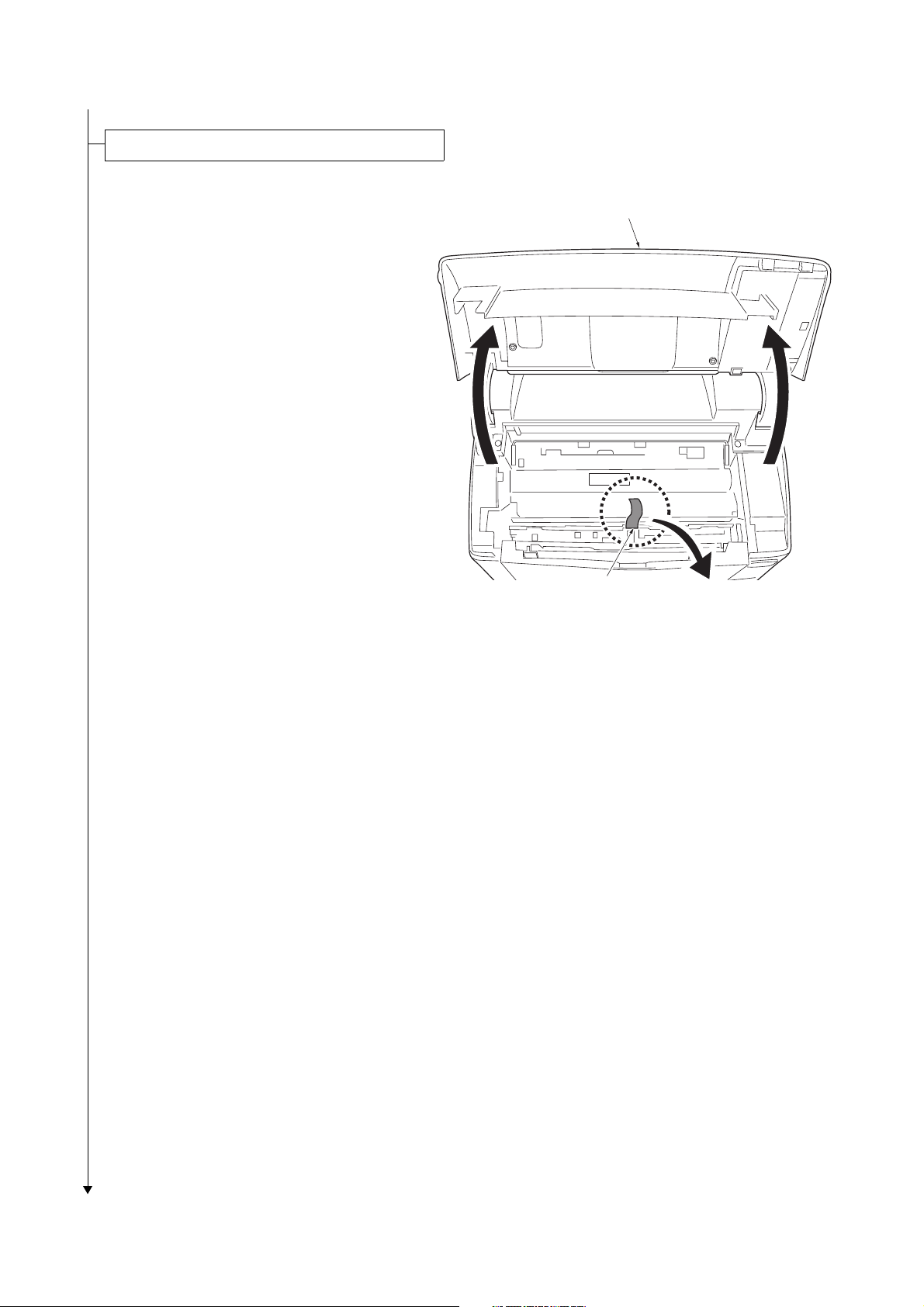
Installing the toner container and waste toner box.
1. Open the top cover.
2. Remove the tape.
2F8/2F9/2GA
Top cover
Tape
Figure 1-2-4
1-2-5

2F8/2F9/2GA
3. Shake the new toner container at least 10
times as shown in the figure in order to distribute the toner evenly inside the container.
4. Carefully remove the protective seal (orange
colored).
5. Install the toner container into the printer.
6. Push on the PUSH HERE marks on the
toner container until the container clicks into
place.
7. Close the top cover.
Toner container
Protective seal
(orange colored)
Figure 1-2-5
REMOVE THIS TAG
BEFORE ADDING TONER
8. Open the cap of the waste toner box.
9. Open the left side cover.
10.Insert the new waste toner box as shown in
the figure. When the box is set correctly, it
will snap into place.
11.Close the left side cover.
Left side cover
Toner container
Figure 1-2-6
Cap
Waste toner box
Figure 1-2-7
1-2-6
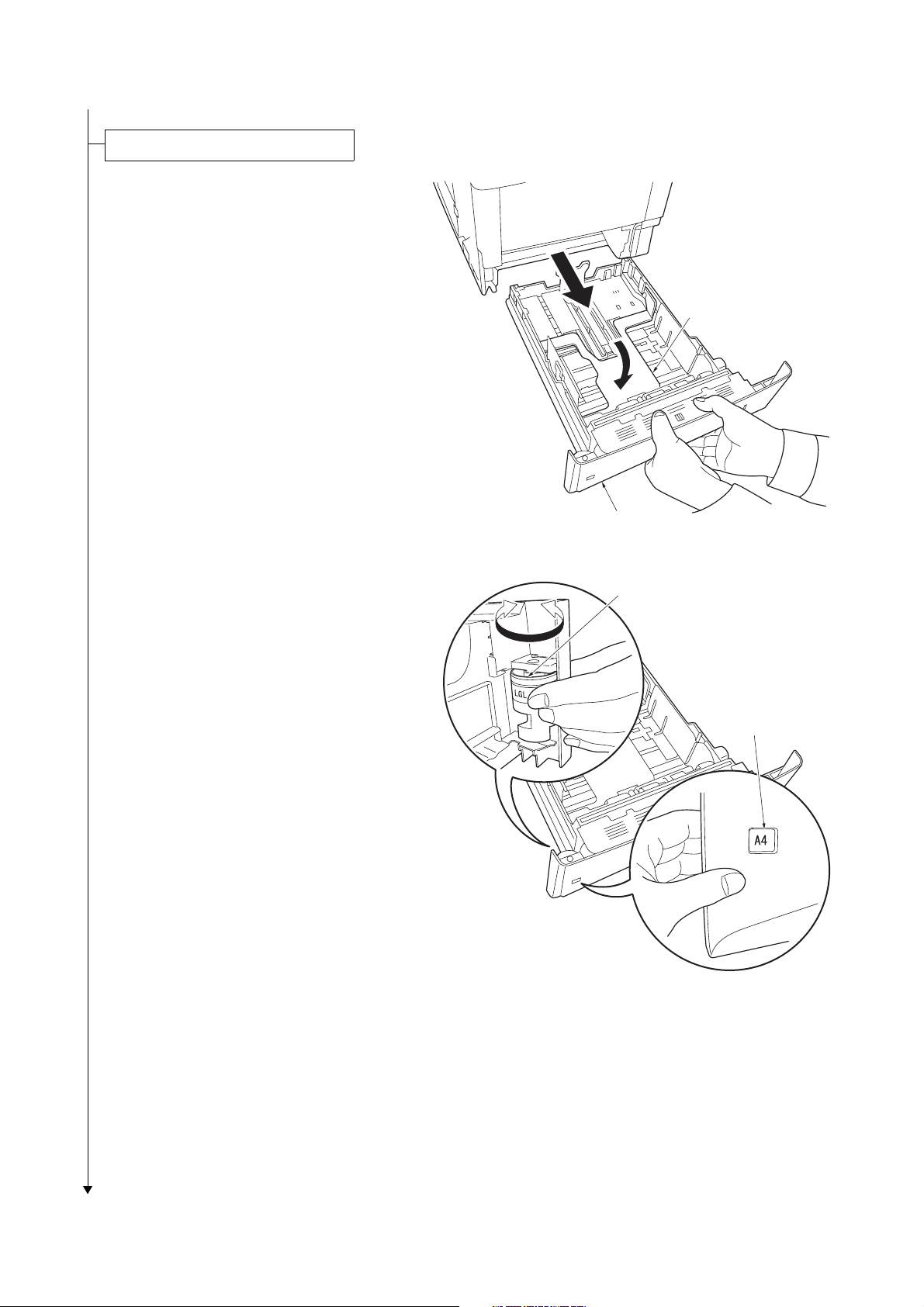
Adding paper to the paper cassette.
1. Pull out the paper cassette.
2. Push the bottom plate down until it locks
(30/31 ppm printer [EUR/USA model] only).
2F8/2F9/2GA-1
Bottom plate
Paper cassette
3. Turn the paper size dial so that the size of
the paper you are going to use appears in
the paper size window.
Figure 1-2-8
Paper size dial
Paper size window
Figure 1-2-9
1-2-7
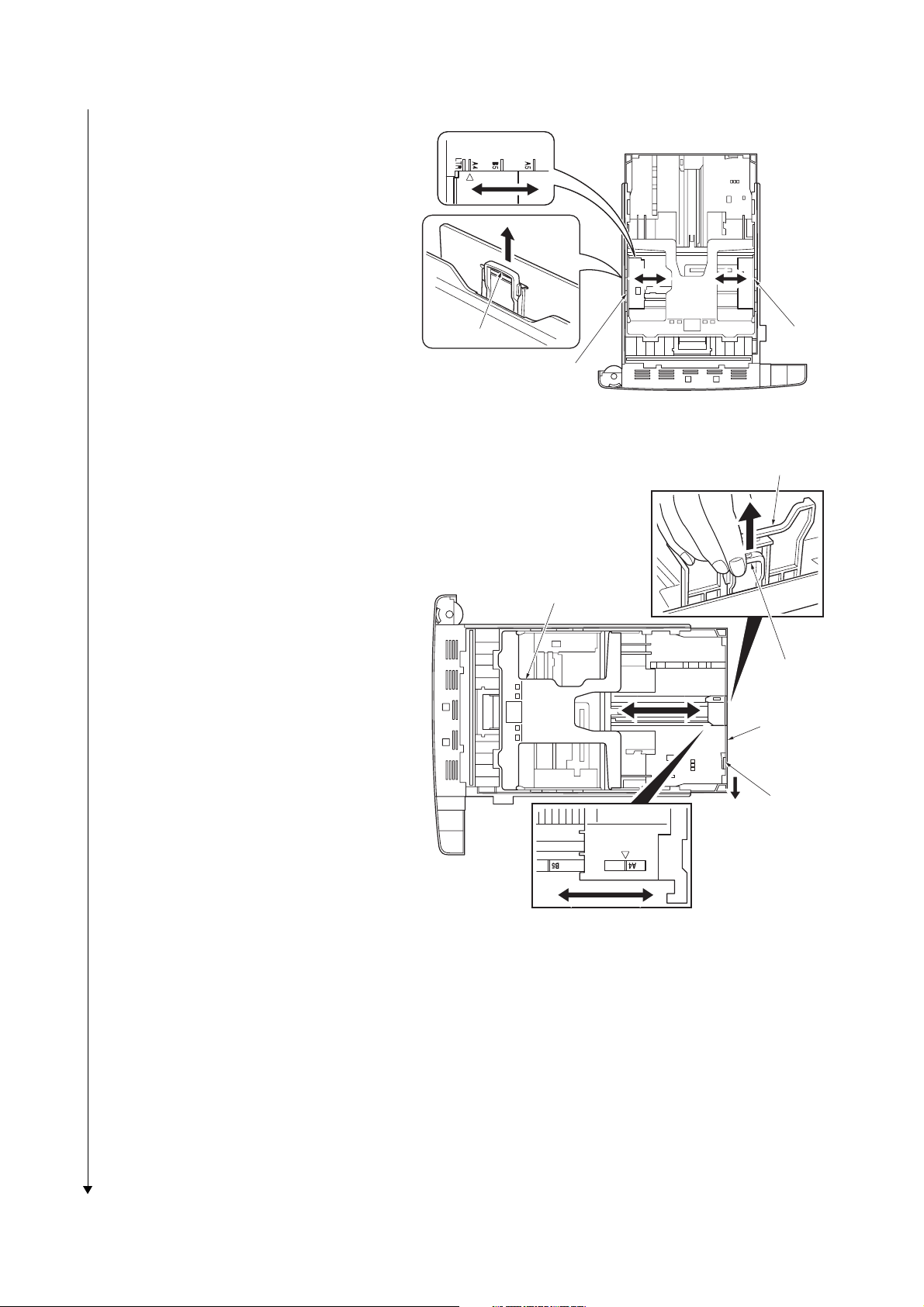
2F8/2F9/2GA
r
4. Pull the release lever on the left side guide
and slide to the desired paper size.
5. Pull the release lever and slide the paper
stopper to the desired paper size.
When using non-standard size paper, move
the paper guides and paper stopper all the
way out, insert the paper, then adjust the
paper guides and paper stopper to the size
of the paper. Adjust them so that they are in
light contact with the paper.
6. Insert the paper cassette into the slot in the
printer. Push it straight in as far as it will go.
Release lever
Side guide
Side guide
Figure 1-2-10
Paper stopper
Bottom plate
Release leve
Extension
paper
cassette
1-2-8
Lock lever
Figure 1-2-11

Installing the casette lid.
1. Install the cassette lid.
2F8/2F9/2GA
Cassette lid
Cassette lid
Figure 1-2-12
1-2-9
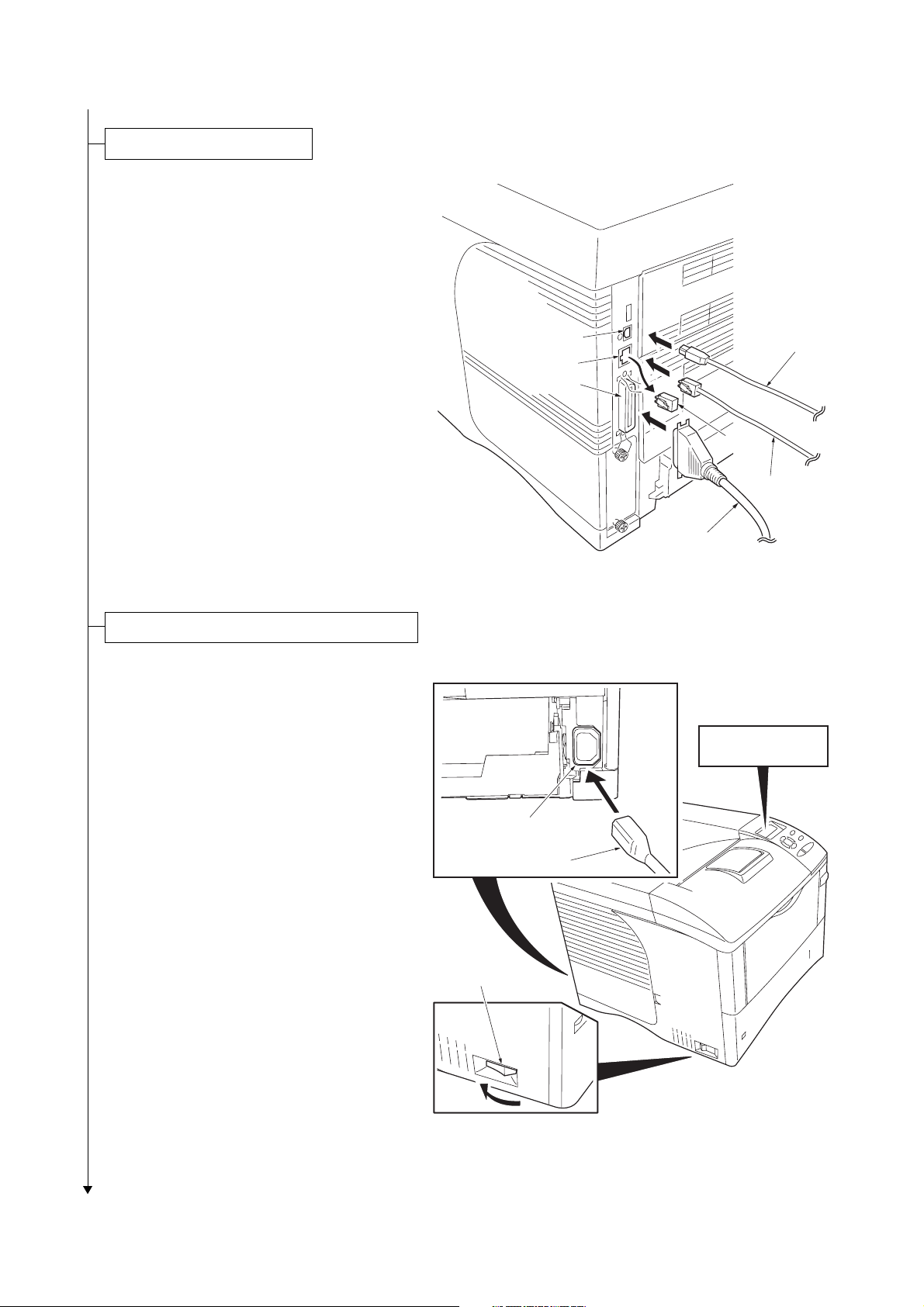
2F8/2F9/2GA-2
Connecting the printer cables.
1. Connect the printer cable (parallel, USB or
network*) to the printer and the PC.
*: Remove the cap.
Connecting the power cord and toner installing.
1. Connect the power cord to the printer’s AC
inlet and the other end into a power outlet.
2. Turn the power switch to on ( | ).
The message display should indicate [Self
test]. When the printer is first switched on
after installation, there will be a delay of
approximately 15 minutes before the printer
gets ready to print as the developer needs to
be filled with toner. During this period, the
message display shows [Please wait (Adding toner)].
Wait until the READY indicator is also lit and
the message display indicates [Ready]. The
printer is ready to print.
AC inlet
Power cord
USB
Network
Parallel
USB cable
Cap
Network cable
Parallel cable
Figure 1-2-13
> MSG language
? English
1-2-10
Power switch
Figure 1-2-14
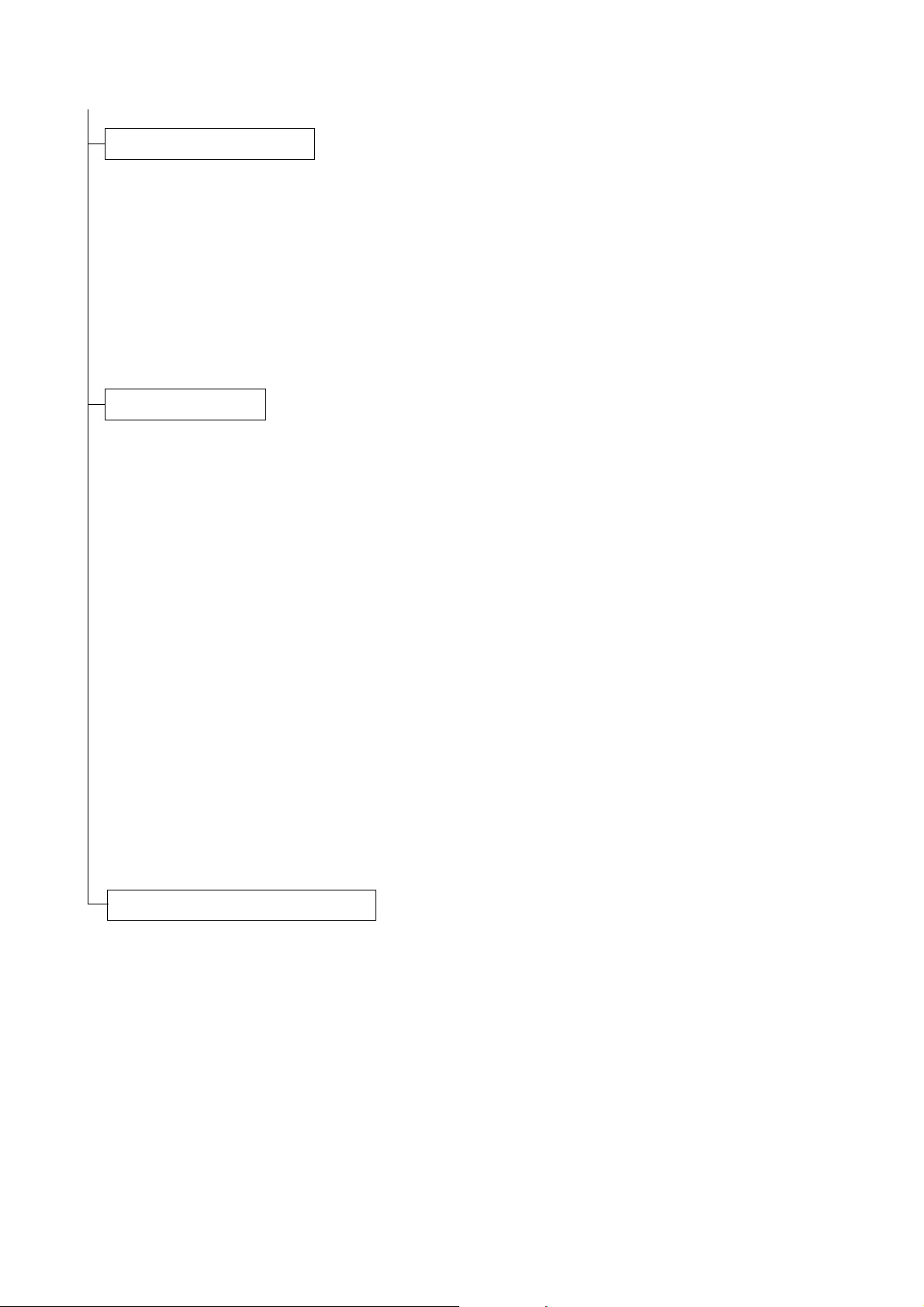
Printing a status page for test.
1. Press the Menu key when [Ready] is displayed.
2. Press T or S key to display [Print Status
Page].
3. Press OK key to display [Print Status
Page?].
4. Press OK key . [Processing] will be displayed
and the status page will be printed. When
printing is complete, [Ready] will appear
again.
5. Check to see if the status page is properly
printed.
Installing the software.
1. Switch on the PC and activate Windows.
If the Welcome to the Found New Hardware
Wizard dialog box displays, select [Cancel].
2. Insert the CD-ROM (Software Library) supplied with the printer into the optical drive of
the PC.The installation program launches
and the License Agreement displays.
If the installation program fails to launch,
use Windows Explorer to access the CDROM and select [Setup.exe].
3. Select [View License Agreement] to read the
information and select [Accept] to proceed.
4. Select [Install KX Driver] and follow the on
screen instructions to complete the software
installation.
When the Select the Printer Port window is
displayed, select a USB port (ex. USB001)
in the list below the Use the following port
radio button.
5. Once the installation is complete, the
[Printer Installed Successfu lly ] d ial og bo x
displays.
When the test page prints correctly, printer
setup is complete. For details on using the
printer, refer to the operation guide.
2F8/2F9/2GA
Completion of the machine installation.
1-2-11

2F8/2F9/2GA
1-2-3 Installing the expanding memory (optional)
<Procedure>
1. Power off the printer and unplug the printer
power cord.
2. Open the right side cover.
3. Remove the screw and open the inner
cover.
Right side cover
Inner cover
Screw
4. Push out the clamps on both ends of the
memory socket.
5. Remove the memory from its package.
Aligning the cutouts of the memory with the
matching keys of the socket, carefully plug
the memory into the memory socket until it
clicks in place.
6. Push the two socket clamps to secure the
memory.
7. Close and secure the inner cover by one
screw.
8. Close the right side cover.
Testing the expanded memory
1. To verify that the memory is working properly, test it by printing a status p a ge (refer to
Printing a status page on page 2-15).
Clamp
Figure 1-2-15
Memory
socekt
Cutout
Clamp
Memory
Cutout
1-2-12
Figure 1-2-16
