Kyocera Mita FS1030D Service Manual
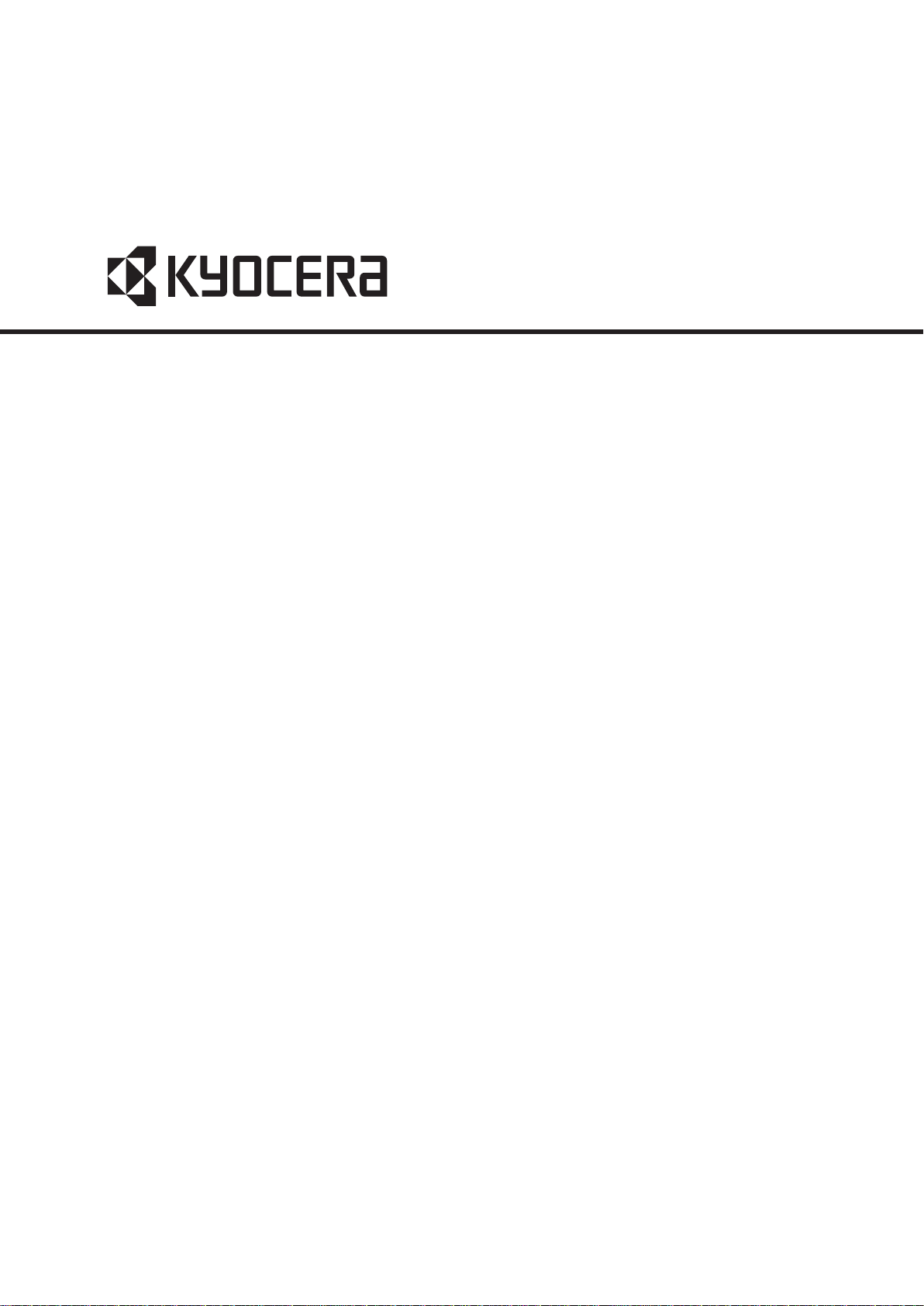
FS-1030D
SERVICE
MANUAL
Published in June 2007
2G670762
Revision 2
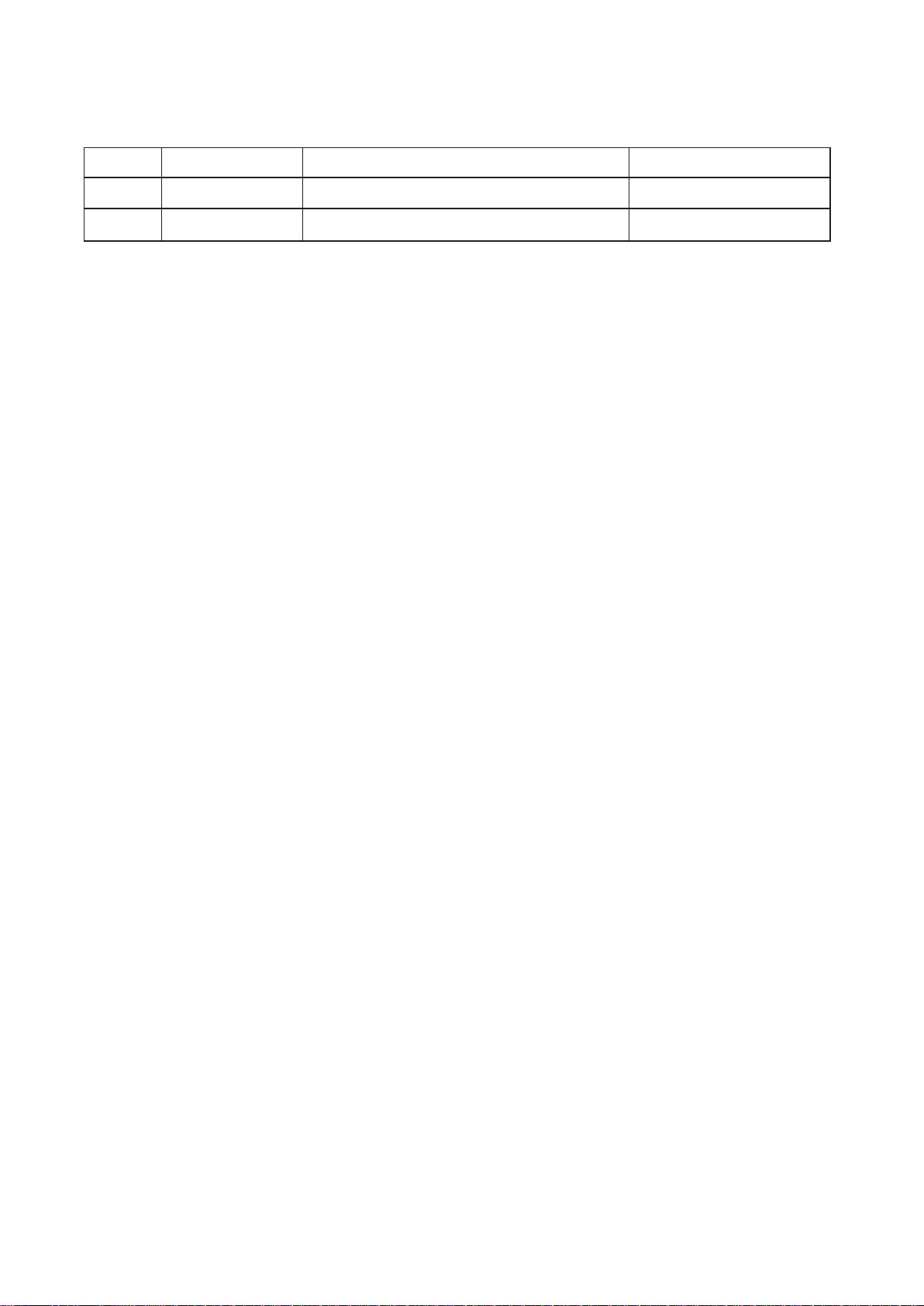
Revision history
Revision Date
1
2
20 December 2005
28 June 2007
1-1-1
2-1-2, 2-4-3
Replaced pages Remarks
-
-
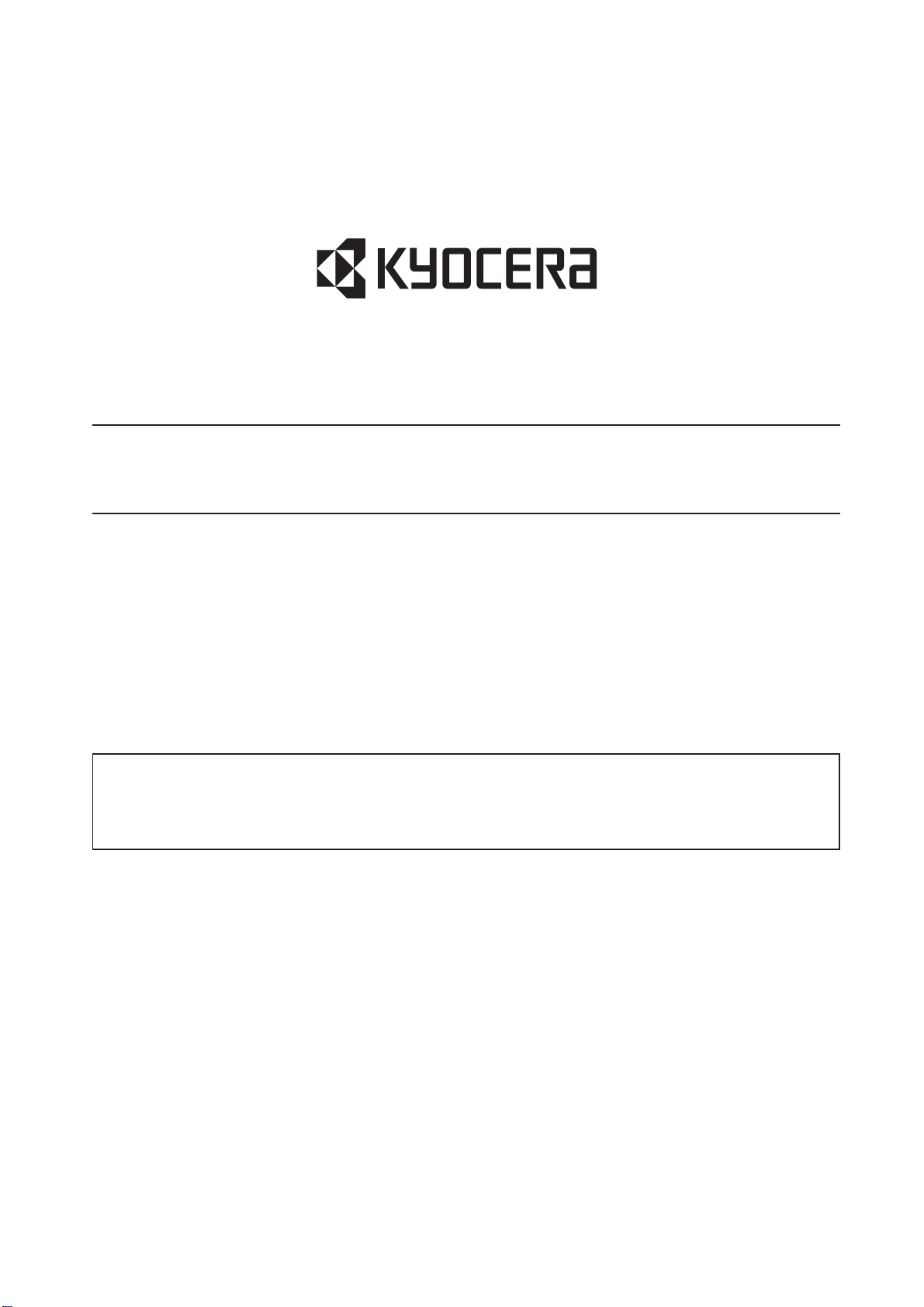
Safety precautions
This booklet provides safety warnings and precautions for our service personnel to ensure the safety of
their customers, their machines as well as themselves during maintenance activities. Service personnel
are advised to read this booklet carefully to familiarize themselves with the warnings and precautions
described here before engaging in maintenance activities.
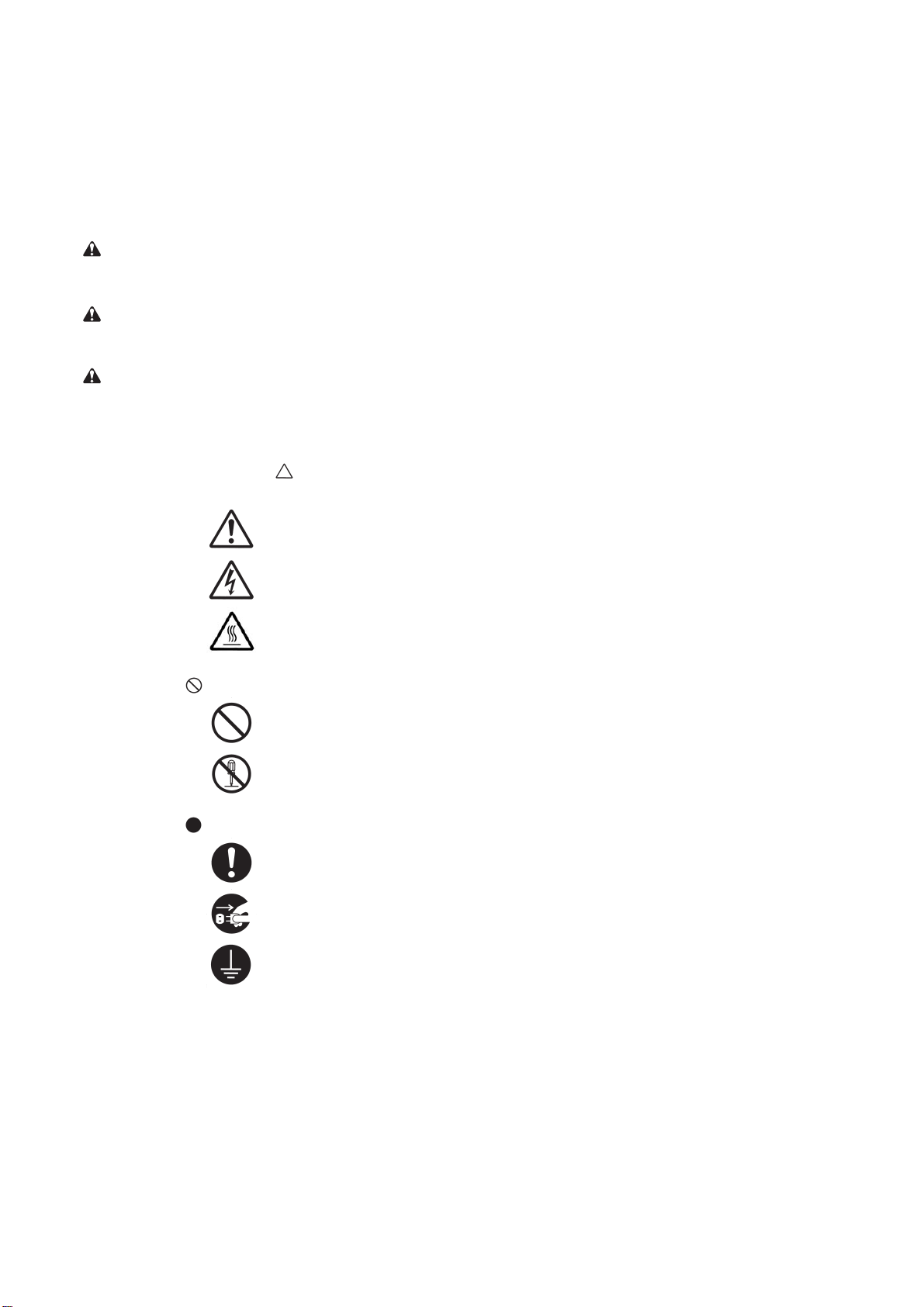
Safety warnings and precautions
Various symbols are used to protect our service personnel and customers from physical danger and
to prevent damage to their property. These symbols are described below:
DANGER: High risk of serious bodily injury or death may result from insufficient attention to or incorrect
compliance with warning messages using this symbol.
WARNING:Serious bodily injury or death may result from insufficient attention to or incorrect compliance
with warning messages using this symbol.
CAUTION: Bodily injury or damage to property may result from insufficient attention to or incorrect
compliance with warning messages using this symbol.
Symbols
The triangle (
of attention is shown inside the symbol.
) symbol indicates a warning including danger and caution. The specific point
General warning.
Warning of risk of electric shock.
Warning of high temperature.
indicates a prohibited action. The specific prohibition is shown inside the symbol.
General prohibited action.
Disassembly prohibited.
indicates that action is required. The specific action required is shown inside the symbol.
General action required.
Remove the power plug from the wall outlet.
Always ground the printer.
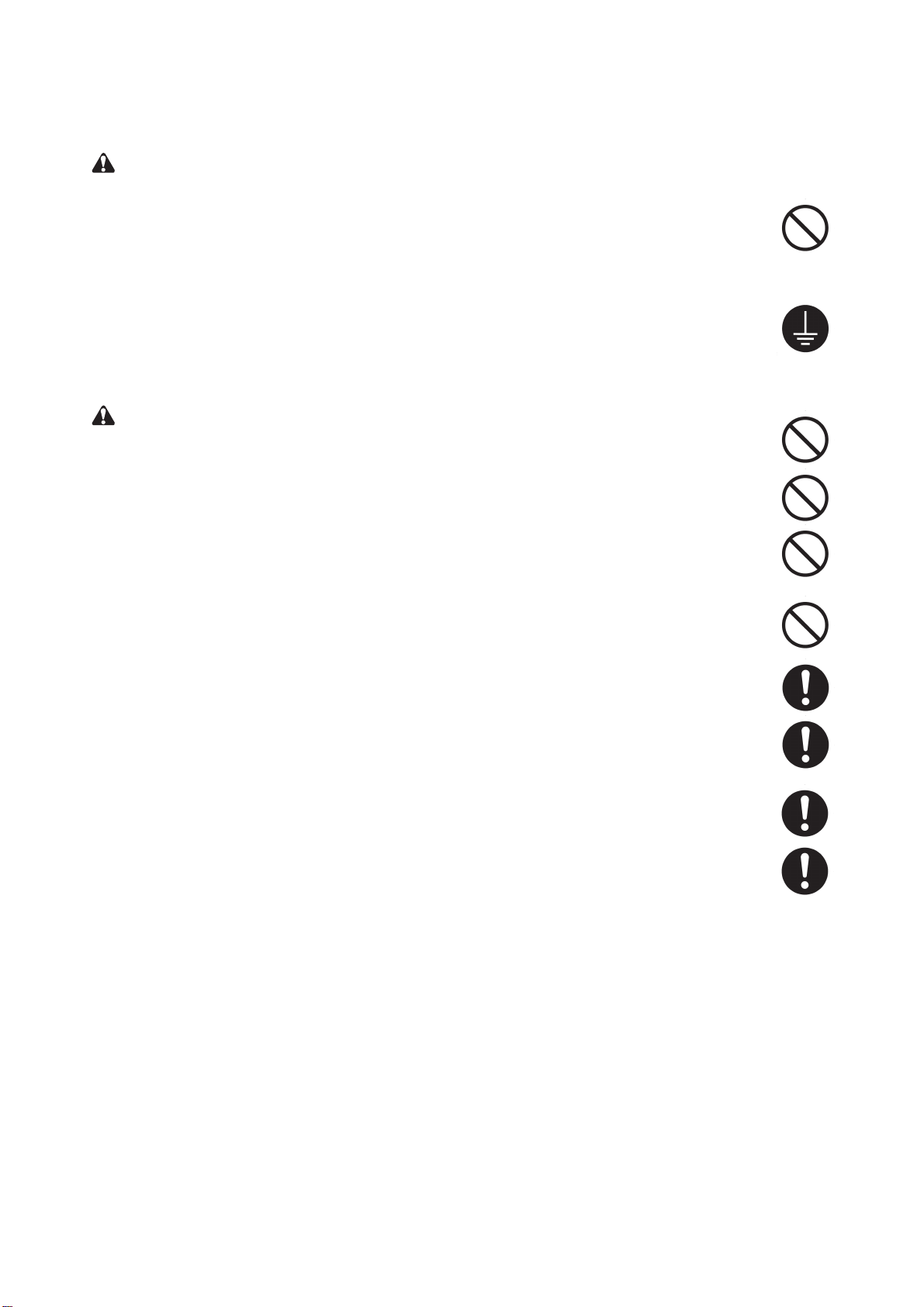
1. Installation Precautions
WARNING
Do not use a power supply with a voltage other than that specified. Avoid multiple connections to
one outlet: they may cause fire or electric shock. When using an extension cable, always check
that it is adequate for the rated current. ............................................................................................
Connect the ground wire to a suitable grounding point. Not grounding the printer may cause fire or
electric shock. Connecting the earth wire to an object not approved for the purpose may cause
explosion or electric shock. Never connect the ground cable to any of the following: gas pipes,
lightning rods, ground cables for telephone lines and water pipes or faucets not approved by the
proper authorities..............................................................................................................................
CAUTION:
Do not place the printer on an infirm or angled surface: the printer may tip over, causing injury.......
Do not install the printer in a humid or dusty place. This may cause fire or electric shock. ...............
Do not install the printer near a radiator, heater, other heat source or near flammable material.
This may cause fire. .........................................................................................................................
Allow sufficient space around the printer to allow the ventilation grills to keep the machine as cool
as possible. Insufficient ventilation may cause heat buildup and poor copying performance. ...........
Always handle the machine by the correct locations when moving it. ...............................................
Always use anti-toppling and locking devices on printers so equipped. Failure to do this may cause
the printer to move unexpectedly or topple, leading to injury. ...........................................................
Avoid inhaling toner or developer excessively. Protect the eyes. If toner or developer is accidentally
ingested, drink a lot of water to dilute it in the stomach and obtain medical attention immediately. If
it gets into the eyes, rinse immediately with copious amounts of water and obtain medical attention.
Advice customers that they must always follow the safety warnings and precautions in the printer's
instruction handbook. .......................................................................................................................
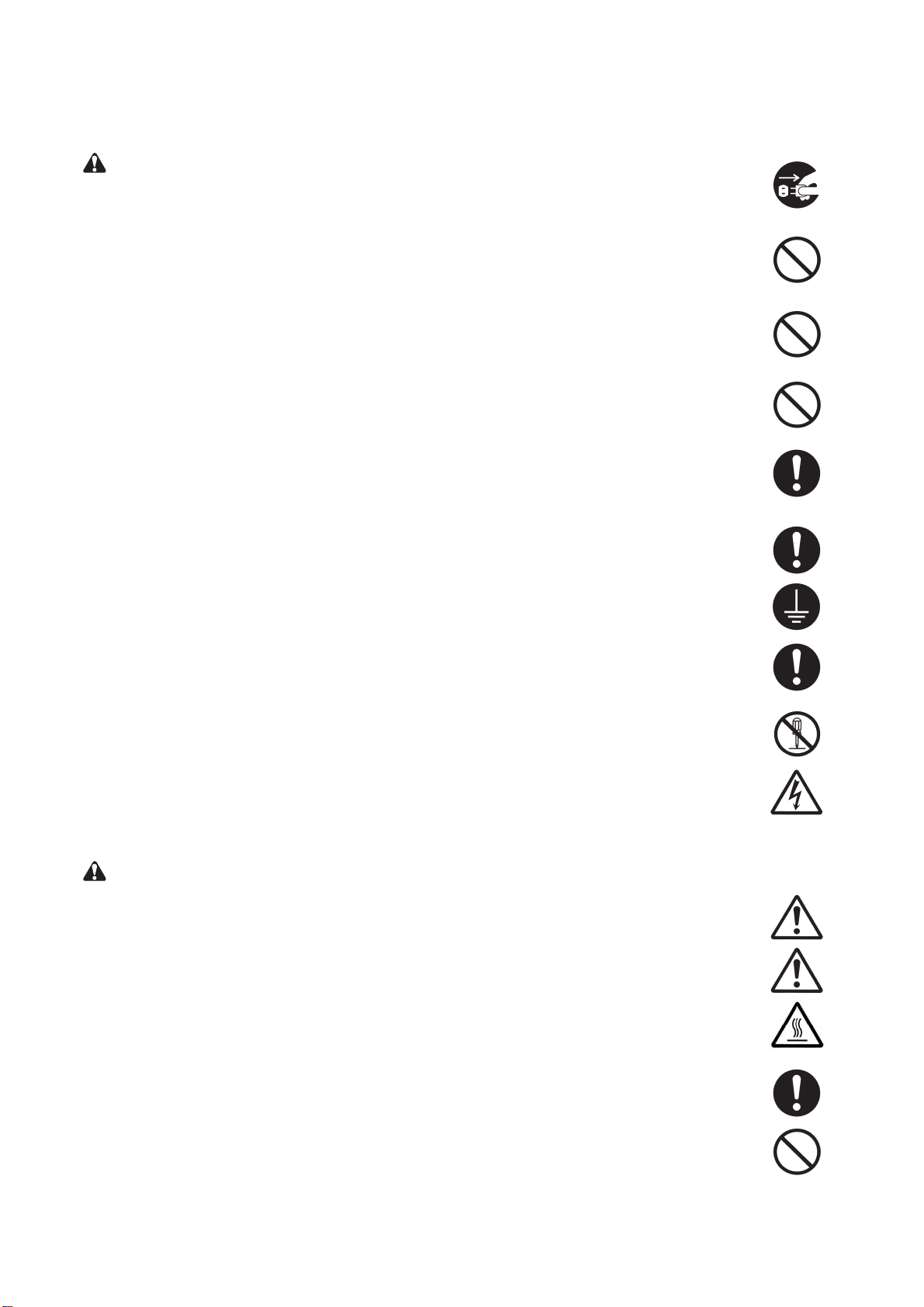
2. Precautions for Maintenance
WARNING
Always remove the power plug from the wall outlet before starting machine disassembly................
Always follow the procedures for maintenance described in the service manual and other related
brochures. ........................................................................................................................................
Under no circumstances attempt to bypass or disable safety features including safety mechanisms
and protective circuits........................................................................................................ ...............
Always use parts having the correct specifications. ..........................................................................
Always use the thermostat or thermal fuse specified in the service manual or other related
brochure when replacing them. Using a piece of wire, for example, could lead to fire or other
serious accident. ..............................................................................................................................
When the service manual or other serious brochure specifies a distance or gap for installation of a
part, always use the correct scale and measure carefully.................................................................
Always check that the printer is correctly connected to an outlet with a ground connection. .............
Check that the power cable covering is free of damage. Check that the power plug is dust-free. If it
is dirty, clean it to remove the risk of fire or electric shock. ...............................................................
Never attempt to disassemble the optical unit in machines using lasers. Leaking laser light may
damage eyesight. .............................................................................................................................
Handle the charger sections with care. They are charged to high potentials and may cause electric
shock if handled improperly. .............................................................................................................
CAUTION
Wear safe clothing. If wearing loose clothing or accessories such as ties, make sure they are
safely secured so they will not be caught in rotating sections. ..........................................................
Use utmost caution when working on a powered machine. Keep away from chains and belts. ........
Handle the fixing section with care to avoid burns as it can be extremely hot...................................
Check that the fixing unit thermistor, heat and press rollers are clean. Dirt on them can cause
abnormally high temperatures. .........................................................................................................
Do not remove the ozone filter, if any, from the printer except for routine replacement. ...................
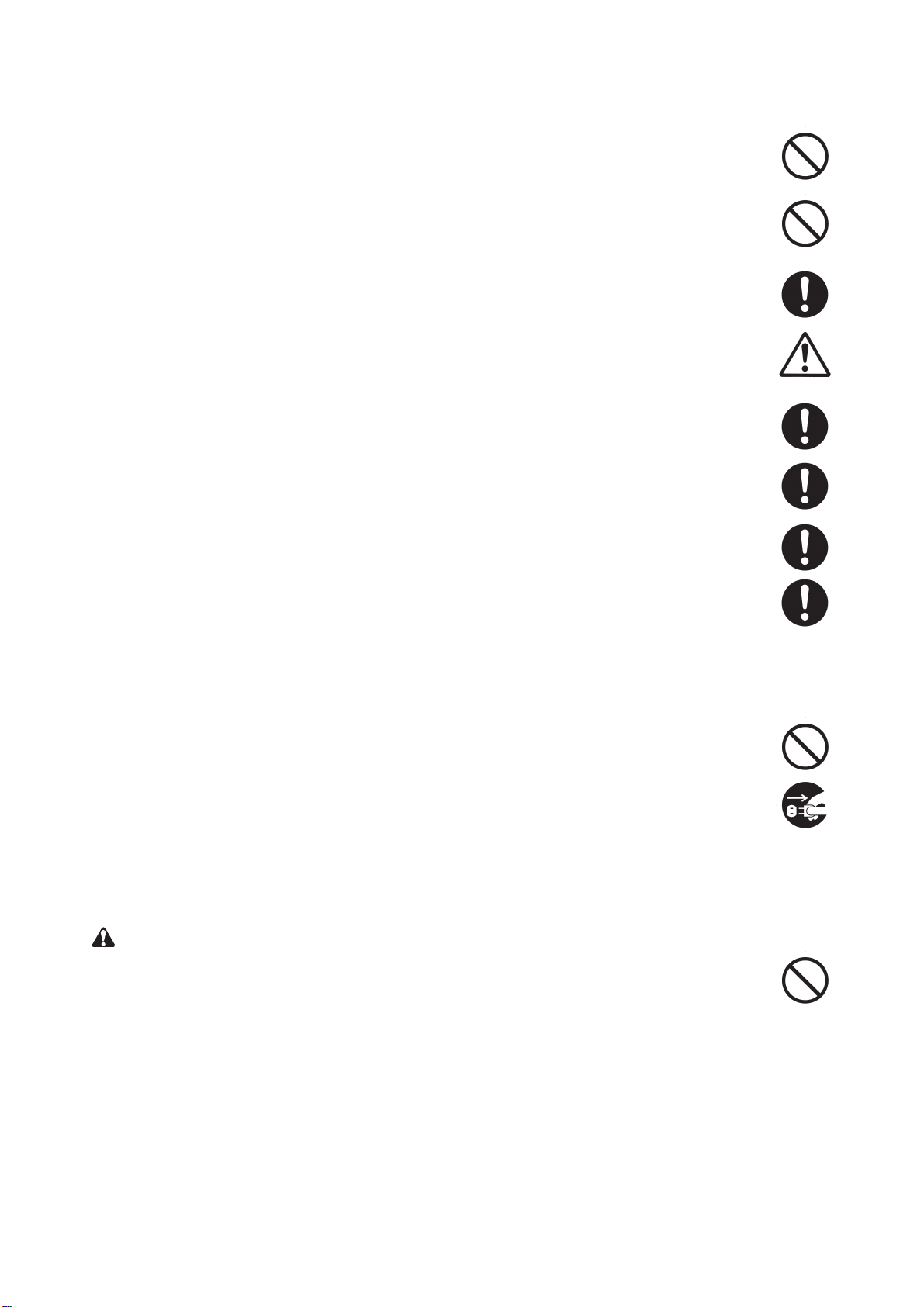
Do not pull on the AC power cord or connector wires on high-voltage components when removing
them; always hold the plug itself. ......................................................................................................
Do not route the power cable where it may be stood on or trapped. If necessary, protect it with a
cable cover or other appropriate item. ..............................................................................................
Treat the ends of the wire carefully when installing a new charger wire to avoid electric leaks. ........
Remove toner completely from electronic components. ...................................................................
Run wire harnesses carefully so that wires will not be trapped or damaged. ....................................
After maintenance, always check that all the parts, screws, connectors and wires that were
removed, have been refitted correctly. Special attention should be paid to any forgotten connector,
trapped wire and missing screws.....................................................................................................
Check that all the caution labels that should be present on the machine according to the instruction
handbook are clean and not peeling. Replace with new ones if necessary.......................................
Handle greases and solvents with care by following the instructions below: .....................................
Use only a small amount of solvent at a time, being careful not to spill. Wipe spills off completely.
Ventilate the room well while using grease or solvents.
Allow applied solvents to evaporate completely before refitting the covers or turning the main
switch on.
Always wash hands afterwards.
Never dispose of toner or toner bottles in fire. Toner may cause sparks when exposed directly to
fire in a furnace, etc. .........................................................................................................................
Should smoke be seen coming from the printer, remove the power plug from the wall outlet
immediately. .....................................................................................................................................
3. Miscellaneous
WARNING
Never attempt to heat the drum or expose it to any organic solvents such as alcohol, other than the
specified refiner; it may generate toxic gas.......................................................................................
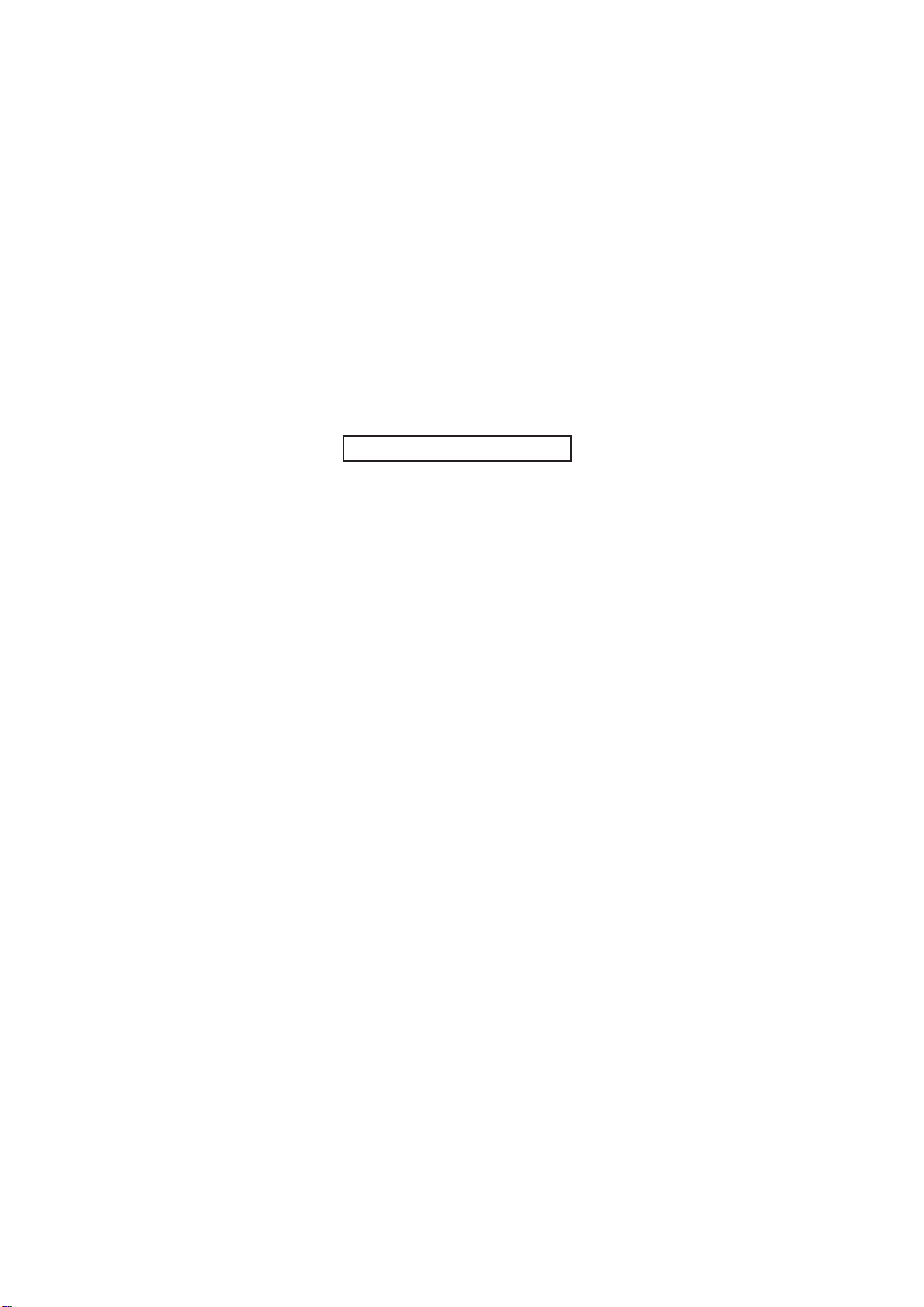
This page is intentionally left blank.
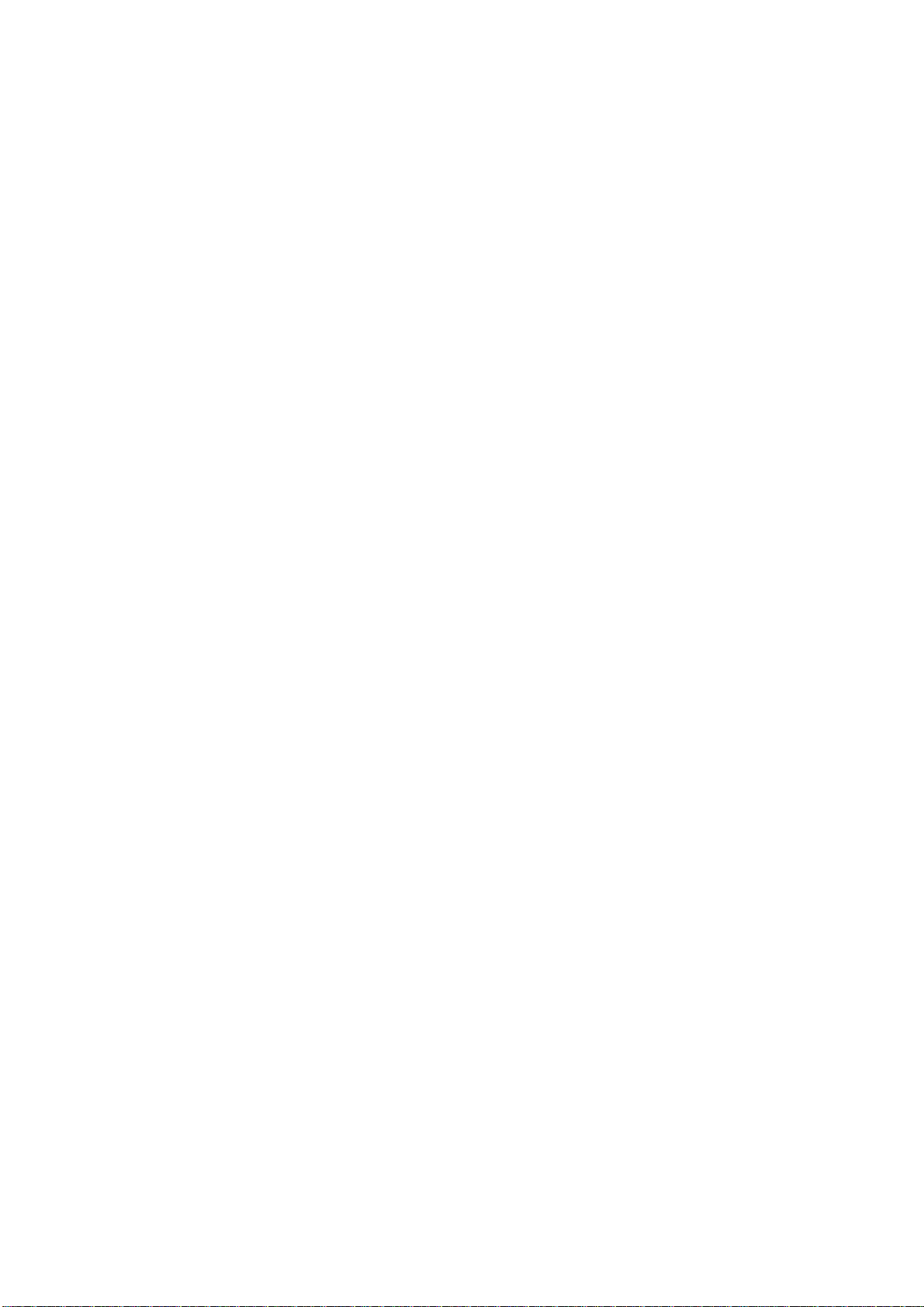
CONTENTS
1-1 Specifications
1-1-1 Specifications ....................................................................................................................................... 1-1-1
1-1-2 Name of parts....................................................................................................................................... 1-1-3
(1) Overall ............................................................................................................................................ 1-1-3
(2) Operation panel .............................................................................................................................. 1-1-4
1-1-3 Machine cross section ......................................................................................................................... 1-1-5
1-2 Handling Precautions
1-2-1 Process unit (drum) .............................................................................................................................. 1-2-1
1-2-2 Installation environment ....................................................................................................................... 1-2-1
1-3 Installation
1-3-1 Unpacking and installation ................................................................................................................... 1-3-1
(1) Installation procedure ..................................................................................................................... 1-3-1
1-3-2 Installing the expanding memory (option) ............................................................................................ 1-3-9
1-3-3 Installing the memory card (option) ................................................................................................... 1-3-10
1-3-4 Installing the network interface card (option) ..................................................................................... 1-3-11
1-4 Maintenance
1-4-1 Maintenance......................................................................................................................................... 1-4-1
(1) Executing service mode ................................................................................................................. 1-4-1
2G6
1-5 Troubleshooting
1-5-1 Paper misfeed detection ...................................................................................................................... 1-5-1
(1) Paper misfeed indication ................................................................................................................ 1-5-1
(2) Paper misfeed detection ................................................................................................................ 1-5-1
1-5-2 Self-diagnosis ...................................................................................................................................... 1-5-2
(1) Self-diagnostic function .................................................................................................................. 1-5-2
(2) Self-diagnostic indication ............................................................................................................... 1-5-2
1-5-3 Image formation problems ................................................................................................................. 1-5-12
(1) No image appears (entirely white). .............................................................................................. 1-5-13
(2) No image appears (entirely black). .............................................................................................. 1-5-13
(3) Image is too light. ......................................................................................................................... 1-5-13
(4) Background is visible.................................................................................................................... 1-5-14
(5) A white line appears longitudinally. .............................................................................................. 1-5-14
(6) A black line appears longitudinally. .............................................................................................. 1-5-15
(7) A black line appears laterally. ...................................................................................................... 1-5-15
(8) One side of the print image is darker than the other. ................................................................... 1-5-15
(9) Black dots appear on the image................................................................................................... 1-5-16
(10) Image is blurred............................................................................................................................ 1-5-16
(11) Paper creases. ............................................................................................................................. 1-5-16
(12) Offset occurs. ............................................................................................................................... 1-5-17
(13) Image is partly missing................................................................................................................. 1-5-17
(14) Fixing is poor. ............................................................................................................................... 1-5-17
1-5-4 Electrical problems............................................................................................................................. 1-5-18
(1) The machine does not operate when the power switch is turned on. .......................................... 1-5-18
(2) The main motor does not operate. ............................................................................................... 1-5-18
(3) Cooling fan does not operate. ...................................................................................................... 1-5-18
(4) The feed clutch does not operate................................................................................................. 1-5-18
(5) The MP feed clutch does not operate. ......................................................................................... 1-5-18
(6) The registration clutch does not operate....................................................................................
(7) The switchback solenoid does not operate. ................................................................................. 1-5-19
(8) The eraser lamp does not turn on. ............................................................................................... 1-5-19
(9) The heater lamp does not turn on. ............................................................................................... 1-5-19
.. 1-5-19
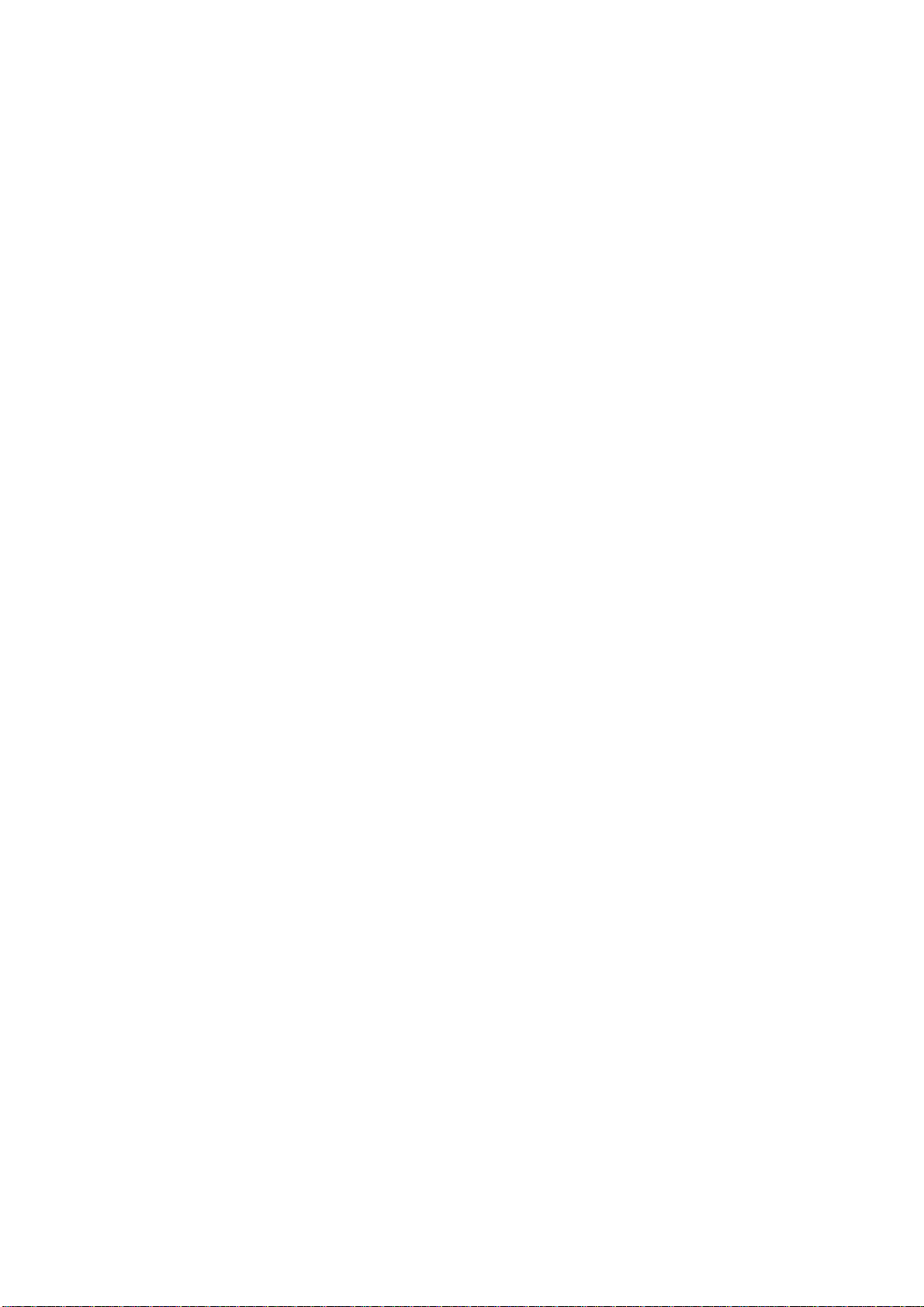
2G6
(10) The heater lamp does not turn off. ............................................................................................... 1-5-19
(11) Main charging is not performed.................................................................................................... 1-5-19
(12) Transfer charging is not performed. ............................................................................................. 1-5-19
(13) A paper jam in the paper feed or exit section is indicated
when the power switch is turned on. ............................................................................................ 1-5-19
(14) The LED indicator requesting covers to be closed is displayed
when the front cover is closed...................................................................................................... 1-5-20
(15) Others. .......................................................................................................................................... 1-5-20
1-5-5 Mechanical problems ......................................................................................................................... 1-5-21
(1) No primary paper feed.................................................................................................................. 1-5-21
(2) No secondary paper feed. ............................................................................................................ 1-5-21
(3) Skewed paper feed. ..................................................................................................................... 1-5-21
(4) Multiple sheets of paper are fed at one time. ................................................................................ 1-5-21
(5) Paper jams. .................................................................................................................................. 1-5-21
(6) Abnormal noise is heard. ............................................................................................................. 1-5-21
1-6 Assembly and Disassembly
1-6-1 Precautions for assembly and disassembly......................................................................................... 1-6-1
(1) Precautions .................................................................................................................................... 1-6-1
1-6-2 Removing the process unit .................................................................................................................. 1-6-2
1-6-3 Removing the principal outer covers ................................................................................................... 1-6-3
(1) Removing the top cover/output tray ............................................................................................... 1-6-3
(2) Removing the right cover ............................................................................................................... 1-6-4
(3) Removing the left cover.................................................................................................................. 1-6-4
1-6-4 Removing the feed roller ...................................................................................................................... 1-6-5
1-6-5 Removing the MP feed roller ............................................................................................................... 1-6-6
1-6-6 Removing the transfer roller................................................................................................................. 1-6-8
1-6-7 Removing the principal PWBs ............................................................................................................. 1-6-9
(1) Removing the engine PWB ............................................................................................................ 1-6-9
(2) Removing the main PWB ............................................................................................................. 1-6-10
(3) Removing the power supply unit and high voltage unit................................................................ 1-6-12
(4) Removing the bias PWB .............................................................................................................. 1-6-13
1-6-8 Removing the main motor and drive unit ........................................................................................... 1-6-15
1-6-9 Removing and splitting the fuser unit................................................................................................. 1-6-19
(1) Removing the separation craws ................................................................................................... 1-6-21
(2) Removing the heater lamp ........................................................................................................... 1-6-22
(3) Removing the heat roller .............................................................................................................. 1-6-23
(4) Removing the fuser thermistor ..................................................................................................... 1-6-25
(5) Removing the thermal cutout ....................................................................................................... 1-6-26
(6) Removing the press roller ............................................................................................................ 1-6-27
1-6-10 Removing the laser scanner unit and the eraser lamp ...................................................................... 1-6-28
1-6-11 Removing the main charger unit ........................................................................................................ 1-6-31
1-7 Upgrading the firmware
1-7-1 Upgrading the firmware on the main PWB .......................................................................................... 1-7-1
(1) Firmware program data format ....................................................................................................... 1-7-1
(2) Downloading the firmware from the parallel interface .................................................................... 1-7-2
(3) Downloading the firmware from the memory card ......................................................................... 1-7-3
(4) Downloading errors ........................................................................................................................ 1-7-4
2-1 Mechanical construction
2-1-1 Paper feeding system .......................................................................................................................... 2-1-1
(1) Paper feed control .......................................................................................................................... 2-1-2
(2) Paper feeding mechanism ............................................................................................................. 2-1-3
(3) Switchback/refeed system.............................................................................................................. 2-1-4
2-1-2 Electrophotographic system................................................................................................................. 2-1-6
(1) Electrophotographic cycle .............................................................................................................. 2-1-6
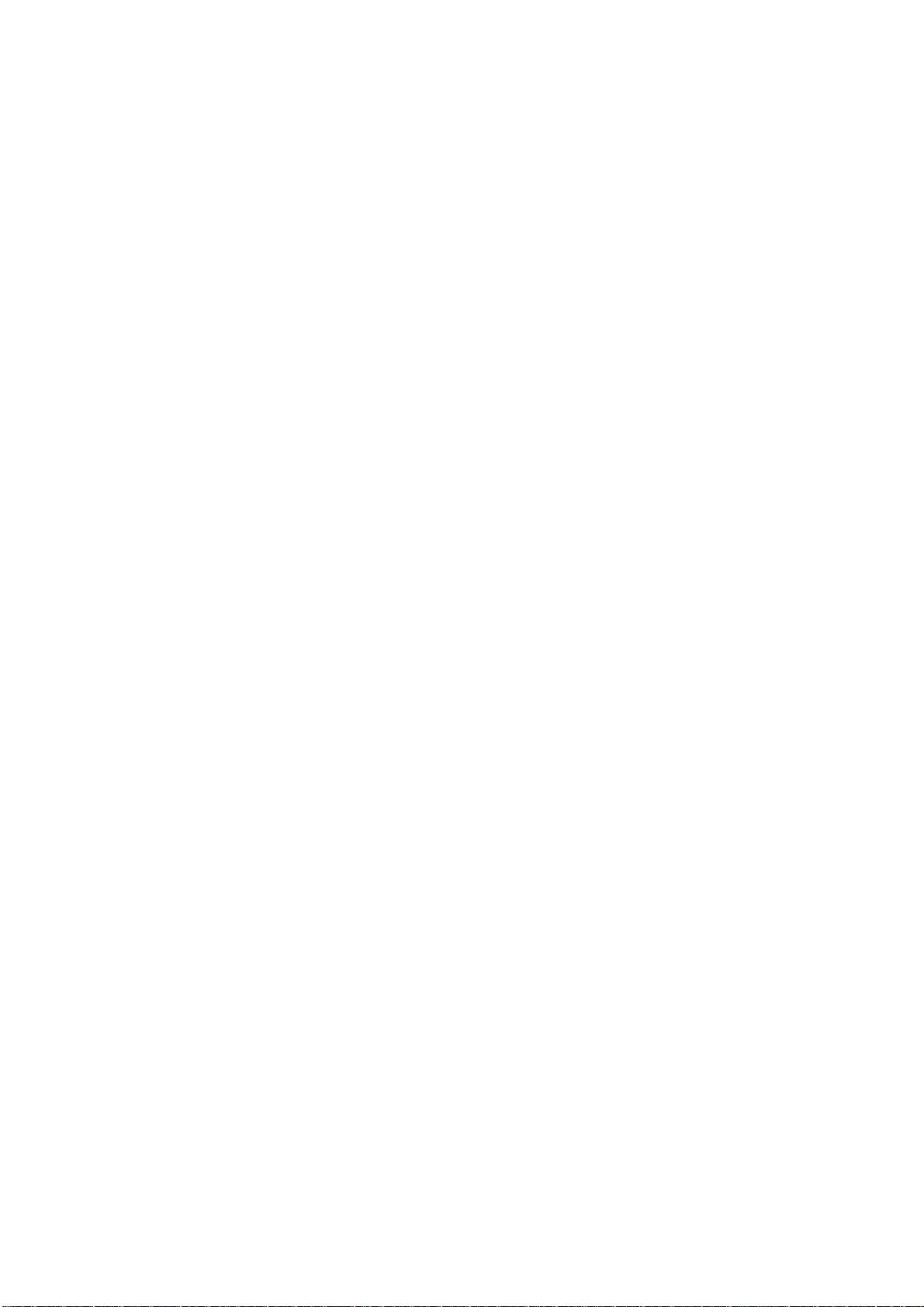
(1-1) Process unit mechanism ....................................................................................................... 2-1-7
(2) Main charging ................................................................................................................................. 2-1-8
(2-1) Photo conductive drum ......................................................................................................... 2-1-8
(2-2) Charging the drum................................................................................................................. 2-1-9
(3) Exposure ...................................................................................................................................... 2-1-10
(3-1) Laser scanner unit............................................................................................................... 2-1-11
(3-2) Drum surface potential ........................................................................................................ 2-1-12
(4) Development ................................................................................................................................ 2-1-13
(5) Transfer ........................................................................................................................................ 2-1-14
(6) Fusing........................................................................................................................................... 2-1-15
(6-1) Fuser unit mechanism ......................................................................................................... 2-1-16
(7) Cleaning ....................................................................................................................................... 2-1-17
2-2 Electrical Parts Layout
2-2-1 Electrical parts layout ........................................................................................................................... 2-2-1
(1) Electrical parts layout ..................................................................................................................... 2-2-1
2-3 Operation of the PCBs
2-3-1 Main PWB ............................................................................................................................................ 2-3-1
2-3-2 Engine PWB......................................................................................................................................... 2-3-2
(1) Eraser lamp control circuit.............................................................................................................. 2-3-3
(2) Heater lamp control circuit ............................................................................................................. 2-3-4
(3) Polygon motor control circuit .......................................................................................................... 2-3-5
2-3-3 Power supply unit ................................................................................................................................. 2-3-8
2-3-4 Bias PWB........................................................................................................................................... 2-3-10
2-3-5 High voltage unit ................................................................................................................................ 2-3-11
(1) Interlock switch ............................................................................................................................. 2-3-12
2G6
2-4 Appendixes
Timing chart No. 1 .......................................................................................................................................... 2-4-1
Timing chart No. 2 .......................................................................................................................................... 2-4-2
Wiring diagram ............................................................................................................................................... 2-4-3
Repetitive defects gauge................................................................................................................................ 2-4-4
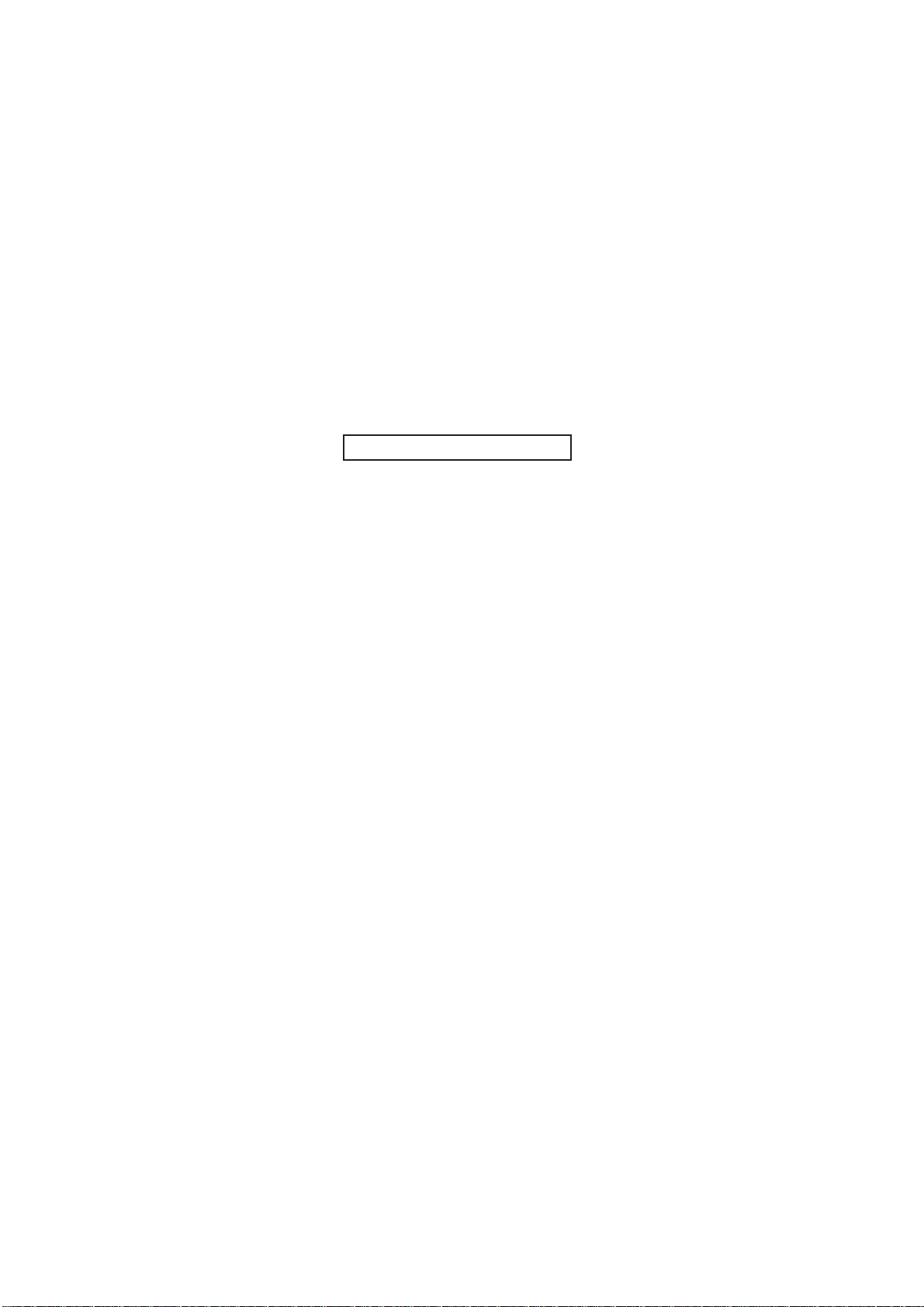
2G6
This page is intentionally left blank.This page is intentionally left blank.
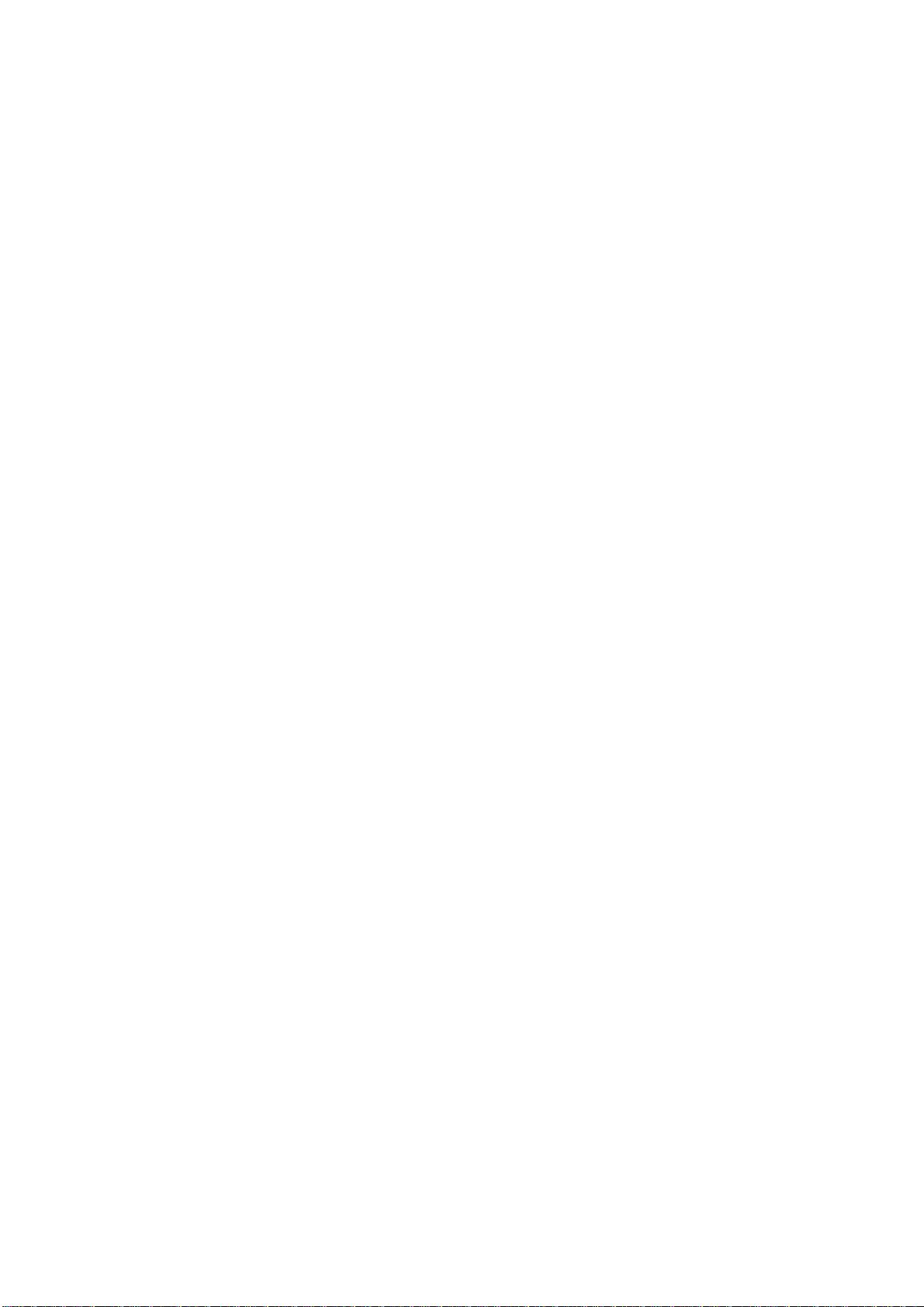
1-1-1 Specifications
Type ............................................... Desktop
Printing system .............................. Electrophotography using laser scan
Paper type......................................Cassette: Plain paper, recycled paper, thick paper: 60 to 105 g/m
MP tray: Plain paper, recycled paper, thick paper: 60 to 163 g/m
Note: Transparency, adhesive backed labels, envelopes and post cards supported
Paper size ...................................... Cassette: A4, B5 (JIS), A5, Folio, Legal, Letter, Oficio II, Executive, B5 (ISO),
Envelope C5, 16K, Other 148 × 210 to 216 × 356 mm (4.1 × 8.3" to 8.5 × 14")
Duplex printing is only available for A4, Letter, or Legal size.
MP Tray: A4, B5 (JIS), A5, Folio, Legal, Letter, Oficio II, Statement, Executive, A6,
B6, B5 (ISO), Envelope C5, Envelope #10, Envelope #9, Envelope #6, Envelope
Monarch, Envelope DL, 16K, Other 70 × 148 to 216 × 356 mm (2.8 × 5.8" to 8.5 ×
14")
Printing speed ................................1-sided printing: 22 pages/min. (A4, plain), 23 pages/min. (Letter, plain)
2-sided printing: 12 pages/min. (A4/Letter, plain)
Note: When printing multiple copies of the same page
First print ........................................ 10 seconds or less (A4/Letter), depends on input data
Warm-up time ................................15 seconds or less (power on), 10 seconds or less (sleep)
Note: Room temperature 23°C/73.4°F, humidity 50% RH
Paper feed system ......................... One universal cassette and one MP tray
2
Paper loading capacity ..................Cassette: 250 sheets (80 g/m
MP tray: 50 sheets (80 g/m
Paper eject system .........................Face down: 250 sheets (80 g/m
)
2
)
2
), 200 sheets (duplex printing)
Standard memory...........................32 MB, expandable up to 288 MB
Additional memory .........................1 slot (16/32/64/128 MB DIMM)
Resolution ...................................... Fast 1200 mode
600 dpi (vertical and horizontal) with KIR
Photoconductor.............................. OPC (drum diameter 30 mm)
Charging system ............................Single positive corona charging
Developing system ........................Single element reversing process
Transfer system ............................. Transfer roller
Fixing system ................................. Heat roller
Heat source: halogen heaters (750 W)
Control temperature: 180°C/356°F (at normal ambient temperature)
Abnormally high temperature protection device: thermal cutout
Charge erasing system .................. Exposure by eraser lamp (LED array)
Cleaning system ............................ Cleaning blade
Controller hardware .......................CPU: Power PC405 (266 MHz)
System ROM: 4 MB
Font ROM: 2 MB (16 Mbit × 1)
Main RAM: 32 MB standard (on-board); expanding up to 288 MB (standard 32 MB +
256 MB) at the maximum by adding optional expansion memory
Optional expansion RAM (DIMM): 1 slot
2
2
2G6-1
1-1-1
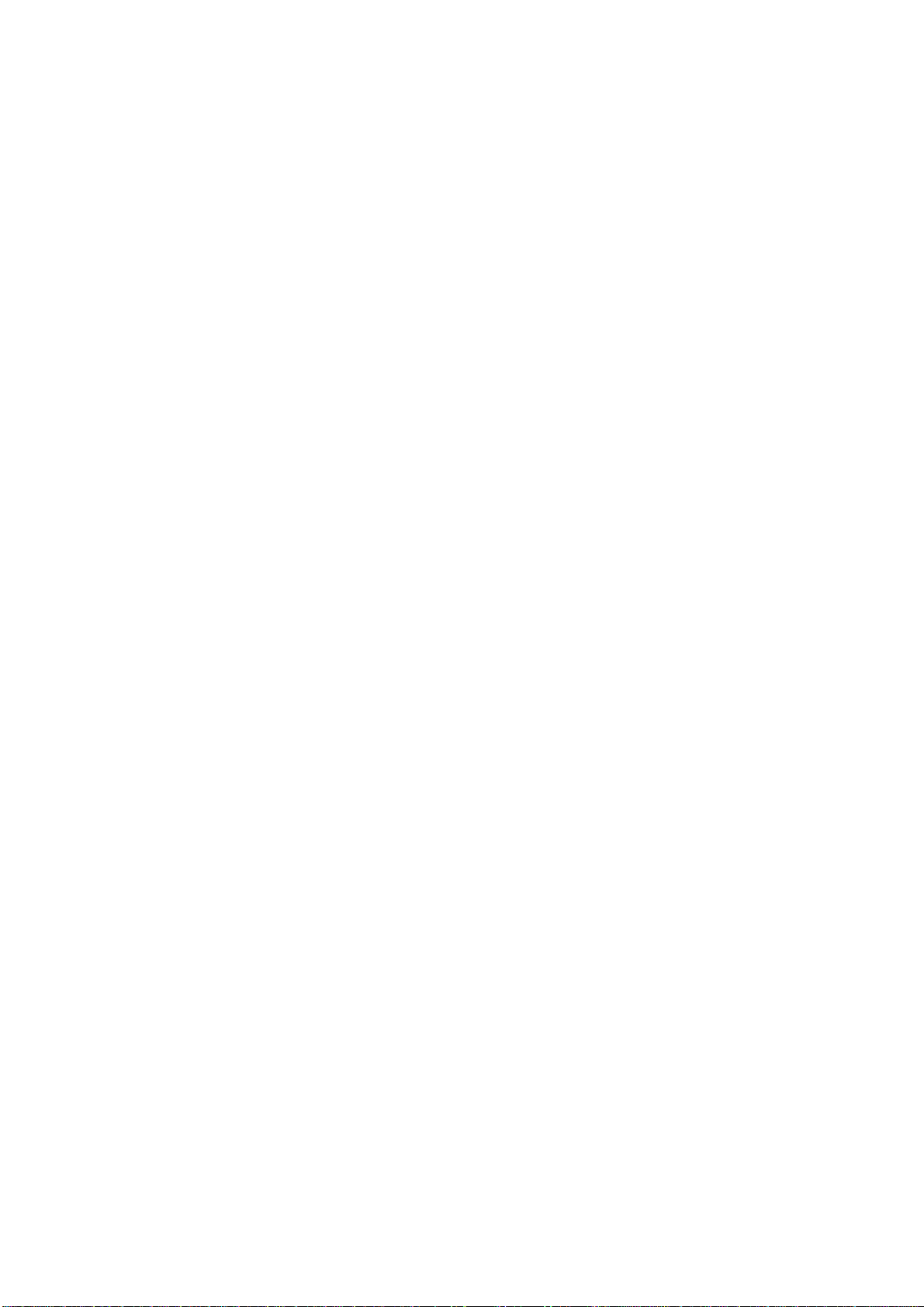
2G6
Controller software......................... a) Emulation
PCL6 (PCL5e + PCLXL)
KPDL3 (PostScript 3 compatible)
b) Fonts:
Bitmap font:
1 Line Printer bitmap font
Outline fonts:
35 PCL6 (PCL5e/PCL-XL) fonts
45 KPDL2 fonts:
c) Graphic:
(1) Raster graphic:
75, 100, 150, 200*, 300, 600* dpi
(*200 dpi is supported when the resolution is 600 dpi.)
(2) Vector graphic:
Line, Box, Circle, Arc, Fill pattern etc.
(3) Bar code:
One-dimensional bar code: 45 types
Two-dimensional bar code: 1 type (PDF-417)
d) Connectivity
Plug & play, Windows 95/98/Me/NT4.0/2000/XP
Interface ......................................... Parallel: Hi-speed (bi-directional), IEEE 1284 Nibble/ECP mode
USB: Full-Speed USB2.0
Optional interface (KUIO-LV) × 1: Network interface card IB-21E (10 Base-T/100
Base-TX) must be installed.
Optional serial interface: RS-232C (Max. 115.2 Kbps), Serial interface board IB-11
must be installed.
Dimensions (W) × (D) × (H) ........... 378 × 235 × 375 mm
14.9" × 9.3" × 14.8"
Weight............................................ Approx. 10.5 kg/23.2 lbs
Power source ................................. 110 V AC, 60 Hz, 6.5 A
120 V AC, 60 Hz, 7.1 A
220 - 240 V AC, 50/60 Hz, 3.8 A
Power consumption ....................... Max.: 819 W
During sleep mode: 4.4 W (110 V AC), 4.5 W (120 V AC), 4.3 W (220 - 240 V AC)
Noise .............................................. During printing: LpA = 65 dB (A)
During standby: LpA = 30 dB (A)
During sleep mode: Immeasurably low
Options...........................................Paper feeder, Additional memory (DIMM), Memory card, Network interface card IB-
21E, Serial interface board IB-11
1-1-2

1-1-2 Name of parts
(1) Overall
2G6
Figure 1-1-1
1. Top cover
2. Front cover
3. Process unit
4. Toner container
5. Main charger cleaner
6. Cassette
7. Paper stopper
8. Output tray
9. MP tray
10. Extension tray
11. Power switch
12. Memory cover
13. Rear cover
14. Optional interface slot
15. Parallel interface connector
16. USB interface connector
17. Operation panel
18. AC inlet
1-1-3
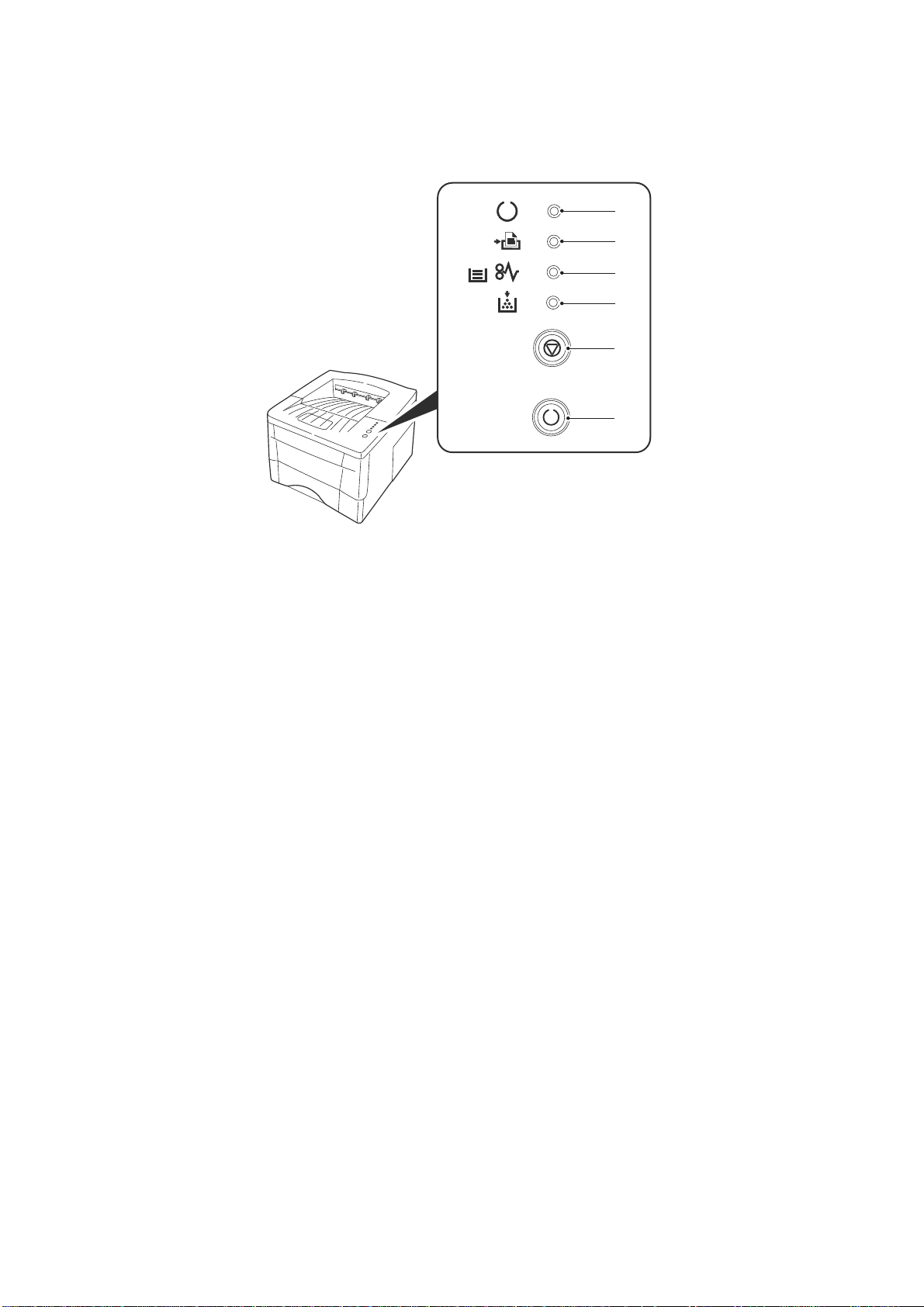
2G6
(2) Operation panel
Figure 1-1-2
1. Ready indicator (Green)
2. Data indicator (Green)
3. Attention indicator (Red)
4. Toner indicator (Red)
5. CANCEL key
6. GO key
1-1-4
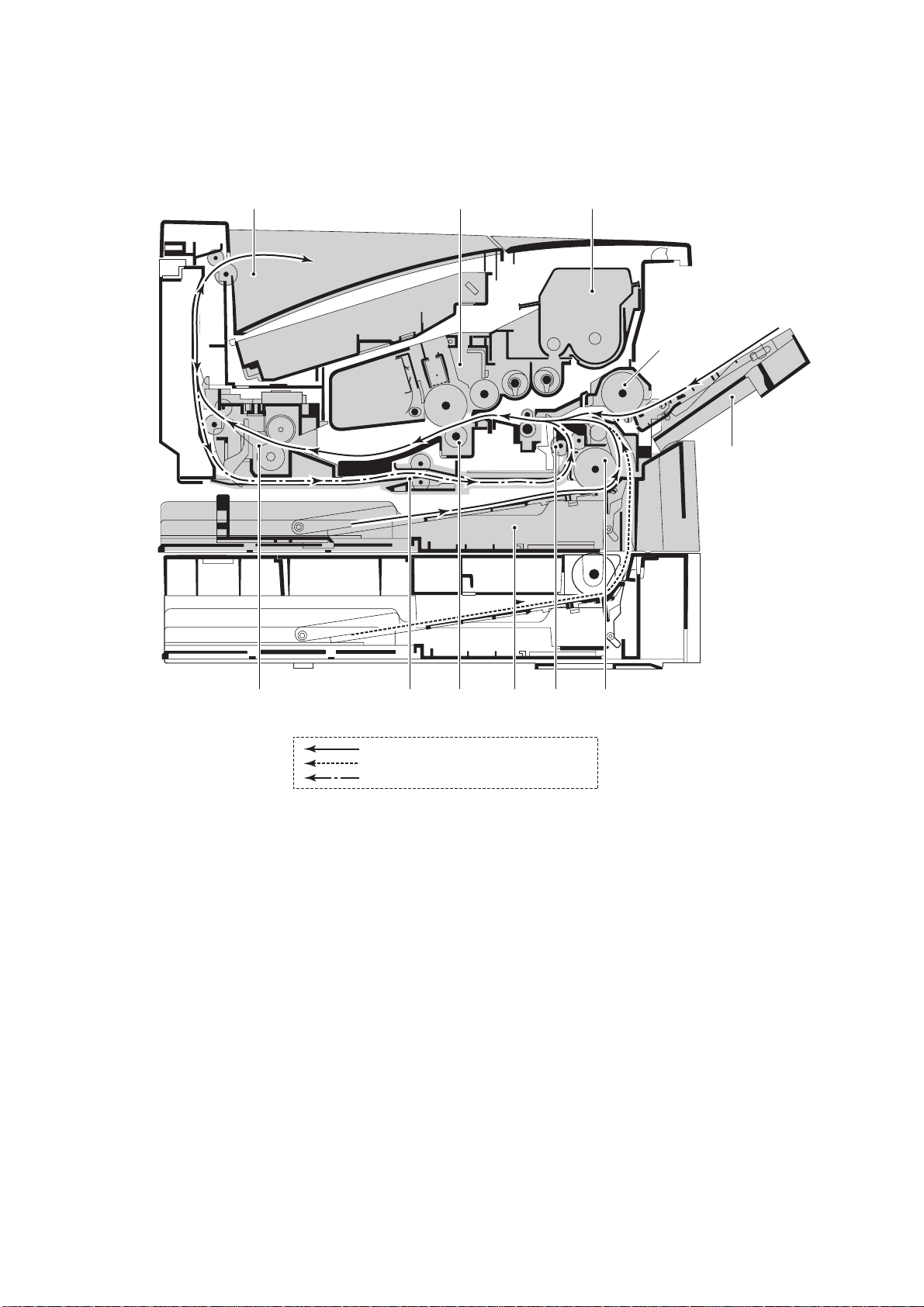
1-1-3 Machine cross section
2G6
Printer
Paper path
Cassette, MP tray
Optional paper feeder
Switchback and refeed (duplex printing)
Figure 1-1-3
1. Cassette
2. Paper feed unit
3. MP tray
4. MP tray paper feed unit
5. Process unit
6. Toner container
7. Transfer section
8. Fuser unit
9. Output tray
10. Conveying section
11. Refeed unit
Option
paper feeder
1-1-5
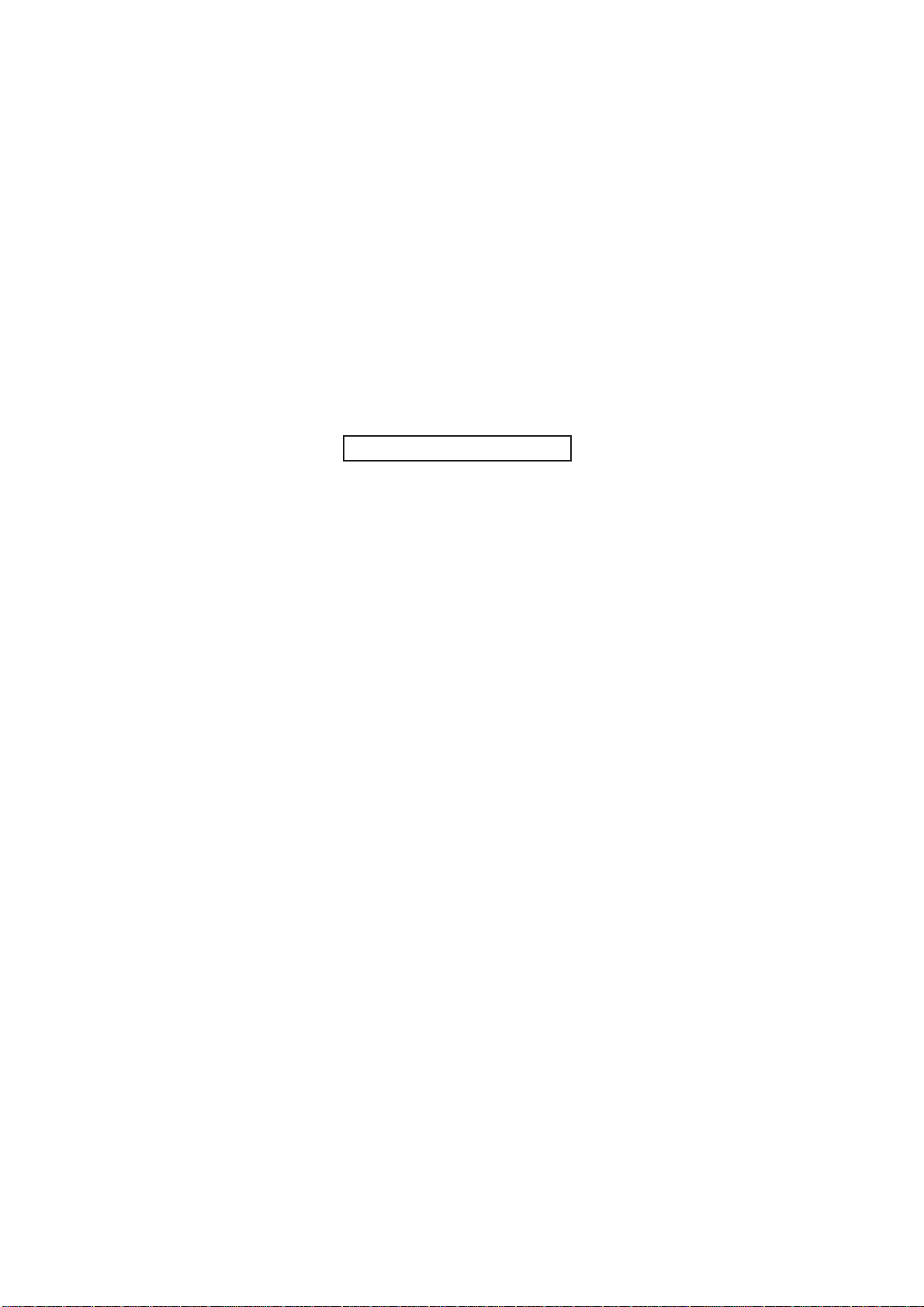
2G6
This page is intentionally left blank.
1-1-6
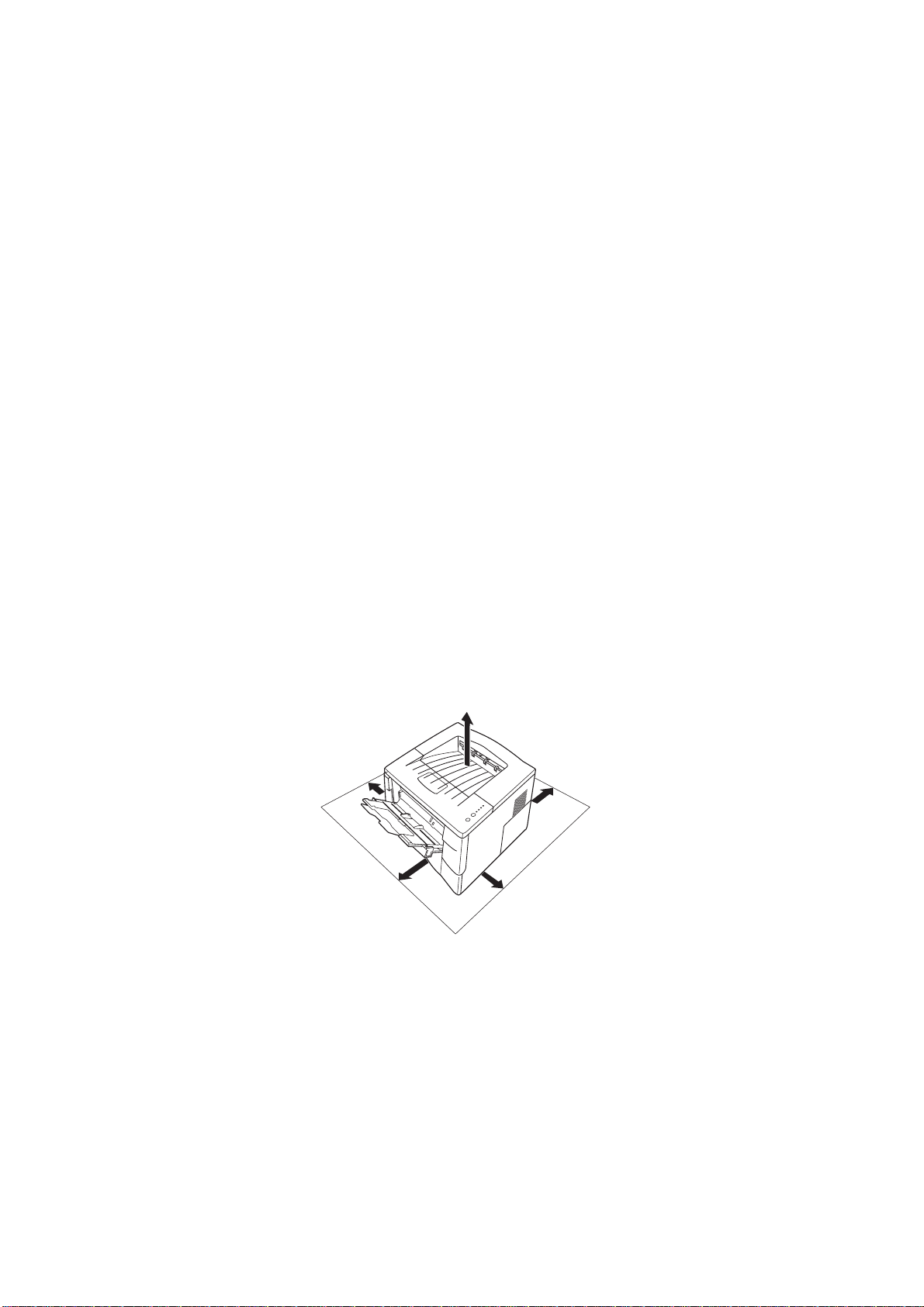
1-2-1 Process unit (drum)
Note the following when handling or storing the drum.
When removing the process unit, never expose the drum surface to strong direct light.
Keep the drum at an ambient temperature between 10°C/50°F and 32.5°C/90.5°F and at a relative humidity not
higher than 80% RH. Avoid abrupt changes in temperature and humidity.
Avoid exposure to any substance which is harmful to or may affect the quality of the drum.
Do not touch the drum surface with any object. Should it be touched by hands or stained with oil, clean it.
1-2-2 Installation environment
1.Temperature: 10 - 32.5°C/50 - 90.5°F
2.Humidity: 20 - 80%RH
3.Power supply: 110 V AC, 6.5 A
120 V AC, 7.1 A
220 - 240 V AC, 3.8 A
4.Power source frequency: 50 Hz ±0.3%/60 Hz ±0.3%
5.Installation location
Avoid direct sunlight or bright lighting. Ensure that the photoconductor will not be exposed to direct sunlight or other
strong light when removing paper jams.
Avoid extremes of temperature and humidity, abrupt ambient temperature changes, and hot or cold air directed onto
the machine.
Avoid dust and vibration.
Choose a surface capable of supporting the weight of the machine.
Place the machine on a level surface (maximum allowance inclination: 1° ).
Avoid air-borne substances that may adversely affect the machine or degrade the photoconductor, such as
mercury, acidic of alkaline vapors, inorganic gasses, NOx, SOx gases and chlorine-based organic solvents.
Select a room with good ventilation.
6.Allow sufficient access for proper operation and maintenance of the machine.
Machine front: 50 cm/19
Machine right: 25 cm/9
Machine above: 30 cm/11
11
/16" Machine rear: 40 cm/153/4"
7
/8" Machine left: 25 cm/97/8"
13
/16"
2G6
25 cm
30 cm
40 cm
50 cm
25 cm
Figure 1-2-1
1-2-1
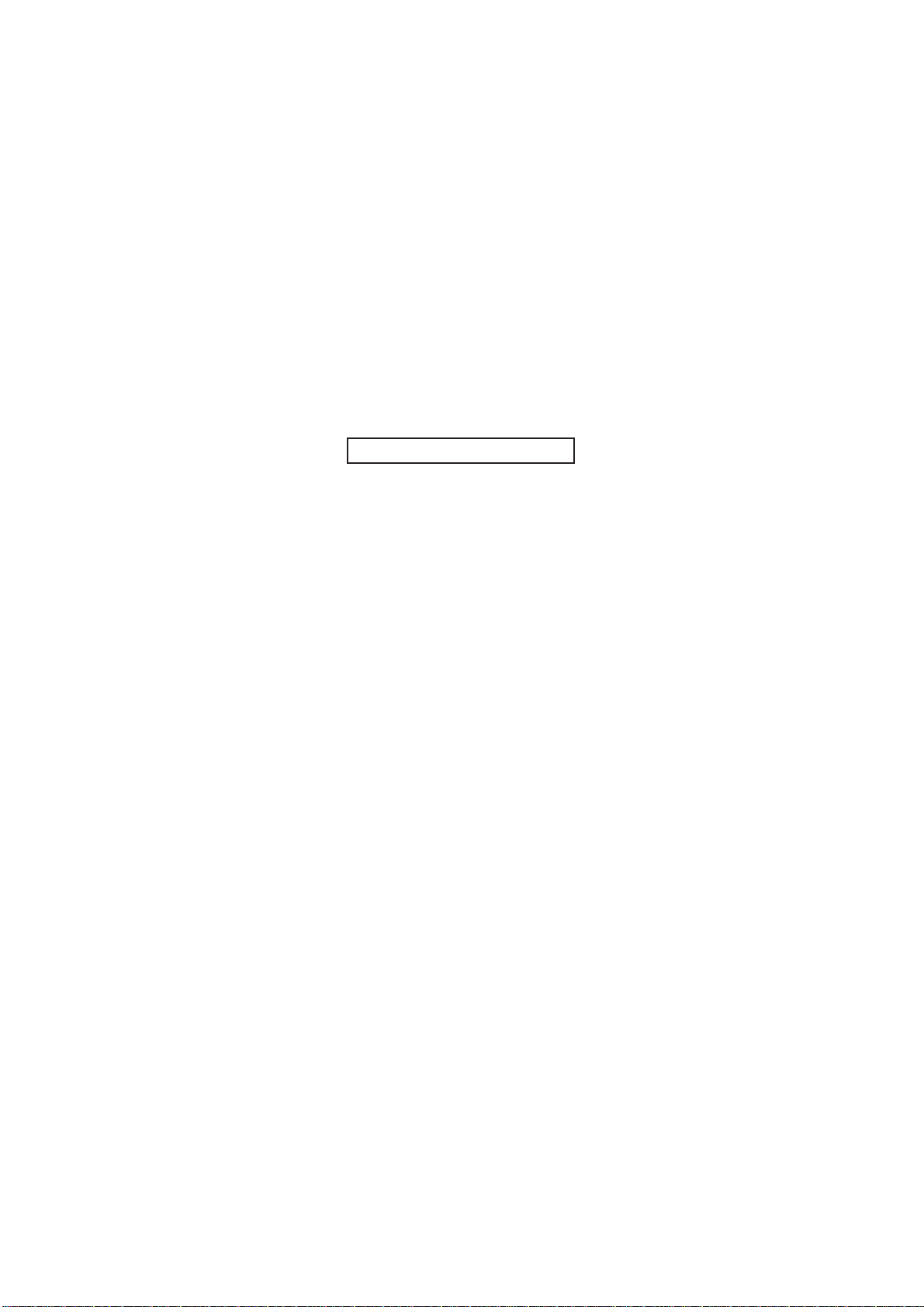
2G6
This page is intentionally left blank.
1-2-2
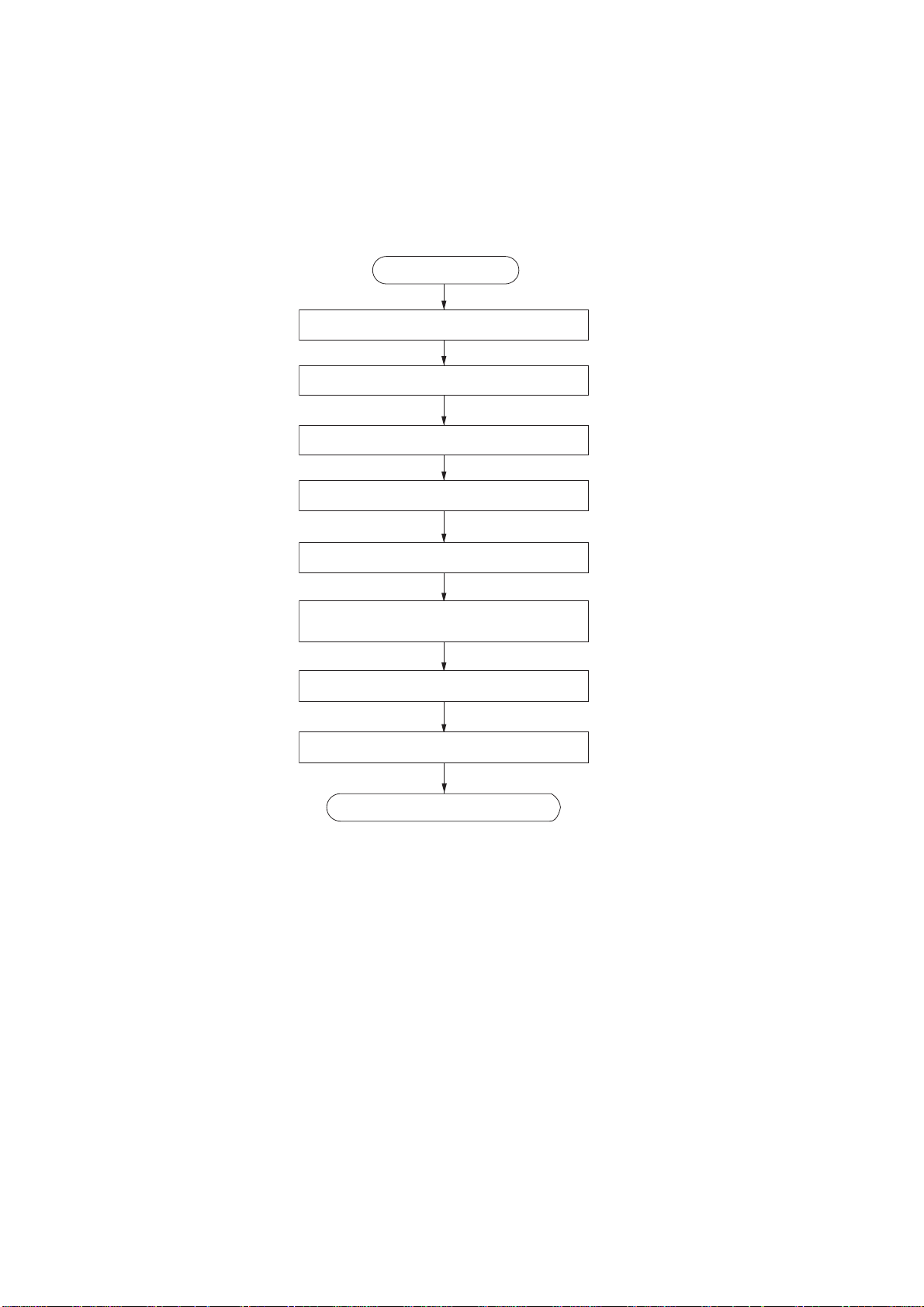
1-3-1 Unpacking and installation
(1) Installation procedure
Remove the tape and protective packing.
Connect the printer cable and power cord.
2G6
Start
Unpack.
Install a toner container.
Load paper.
Initializing the printer and make test print
(status page).
Loading software.
Printing a document.
Completion of the machine installation.
1-3-1
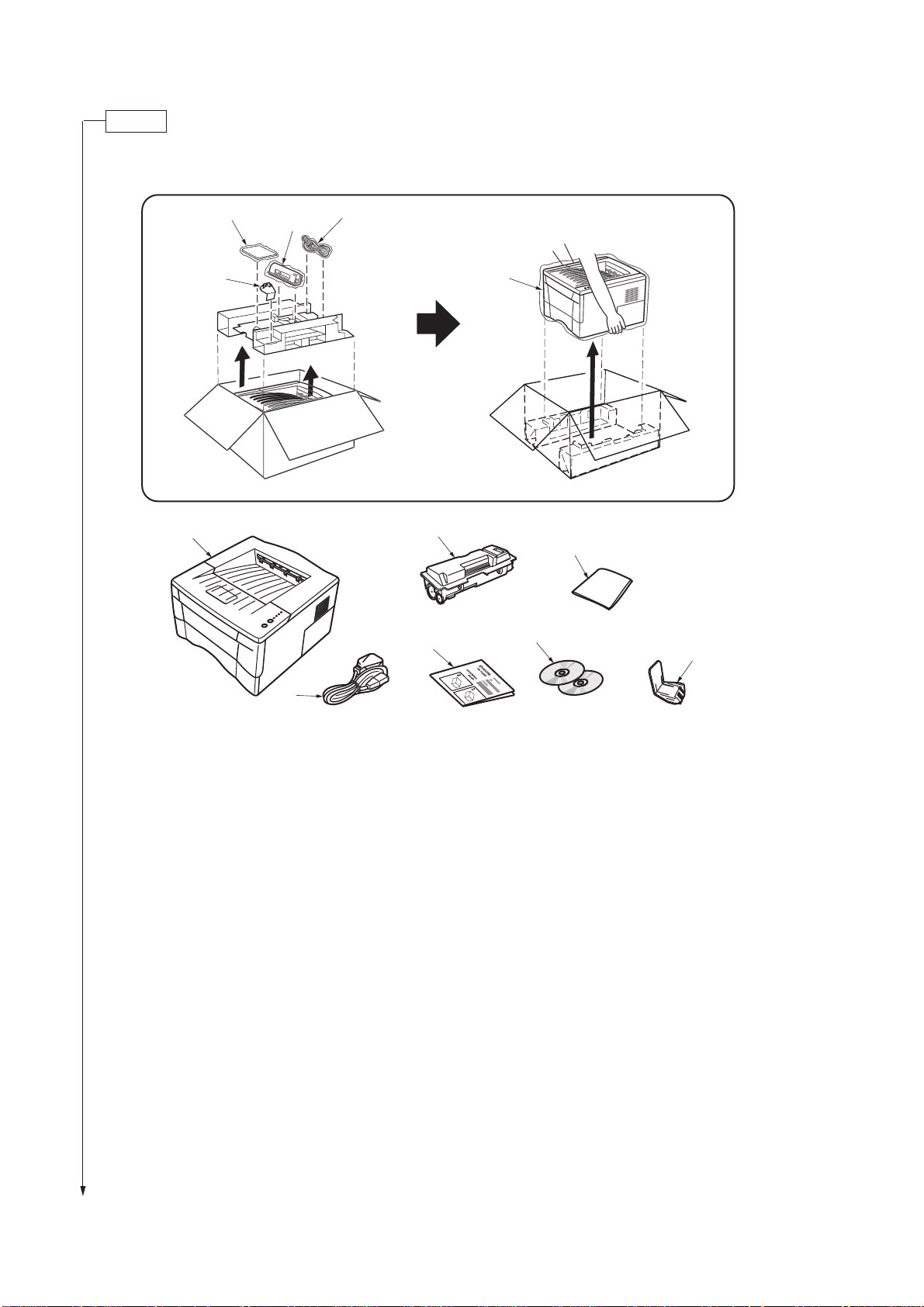
2G6
Unpack.
Figure 1-3-1 Unpacking
1. Printer
2. Power cord
3. Installation guide
4. Toner container
5. Cleaning cloth
6. CD-ROMs
7. Extension tray [For inch model only]
1-3-2
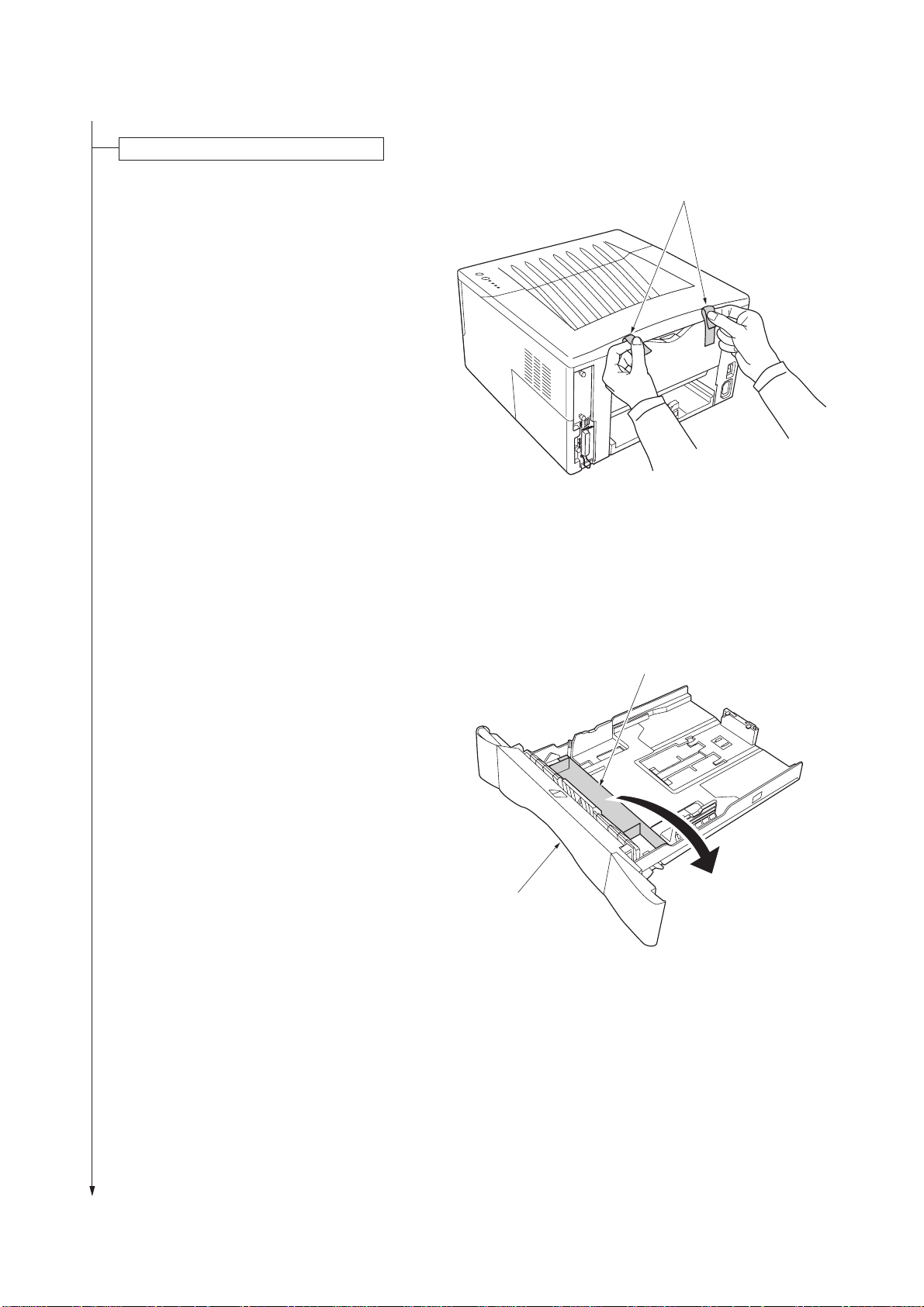
Remove the tape and protective packing
2G6
1. Remove the two tape.
2. Pull the cassette out of the printer.
3. Remove the protective packing from inside the
cassette.
Tape
Figure 1-3-2
Cassette
Protective packing
Figure 1-3-3
1-3-3
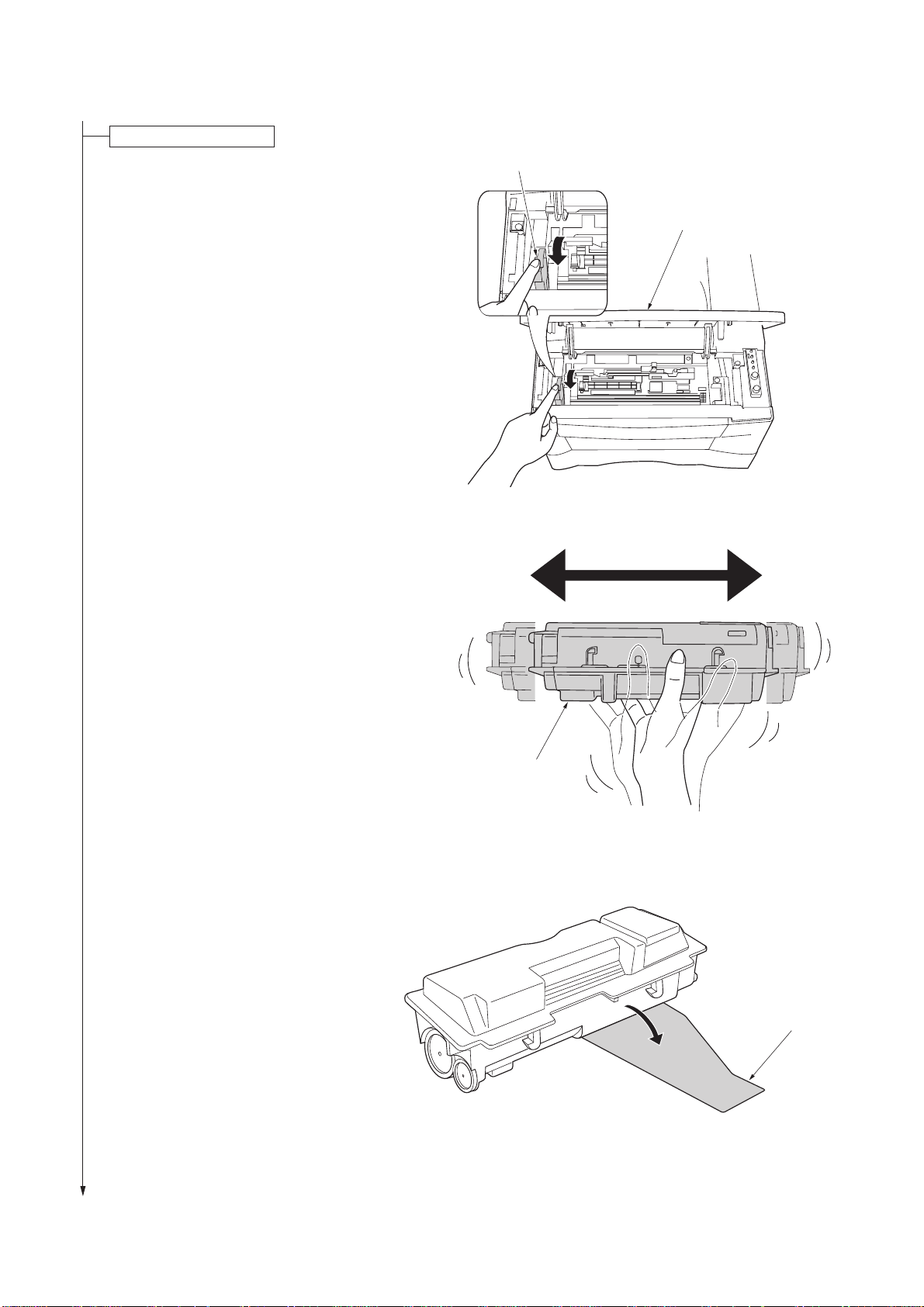
2G6
Install a toner container.
1. Open the top cover.
2. Move the lock lever until it is in its unlocked
position (marked [UNLOCK]).
3. Shake the toner container horizontally back
and forth five or six times so that the toner
inside of it becomes evenly distributed.
Lock lever
Top cover
Figure 1-3-4
4. Remove the orange protective seal.
Toner container
Figure 1-3-5
Protective seal
Figure 1-3-6
1-3-4
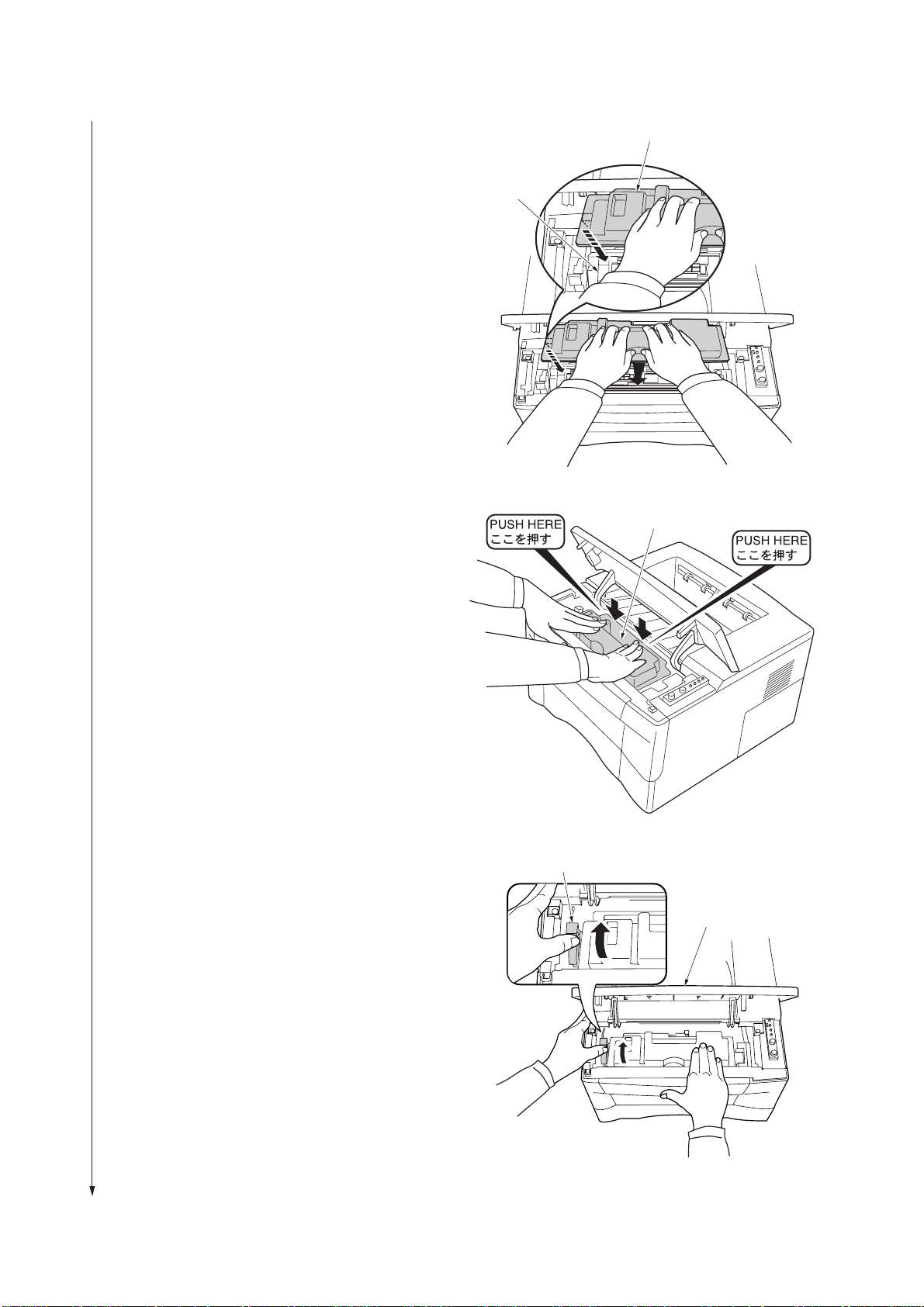
5. Set the toner container into the process unit.
2G6
Toner container
Process unit
Figure 1-3-7
6. Push in on the areas of the toner container marked
[PUSH HERE] until the container clicks into place in
the process unit.
7. Push the lock lever back into its locked position.
8. Close the top cover.
Toner container
Figure 1-3-8
Lock lever
Top cover
LOCK
UNLOCK
Figure 1-3-9
1-3-5
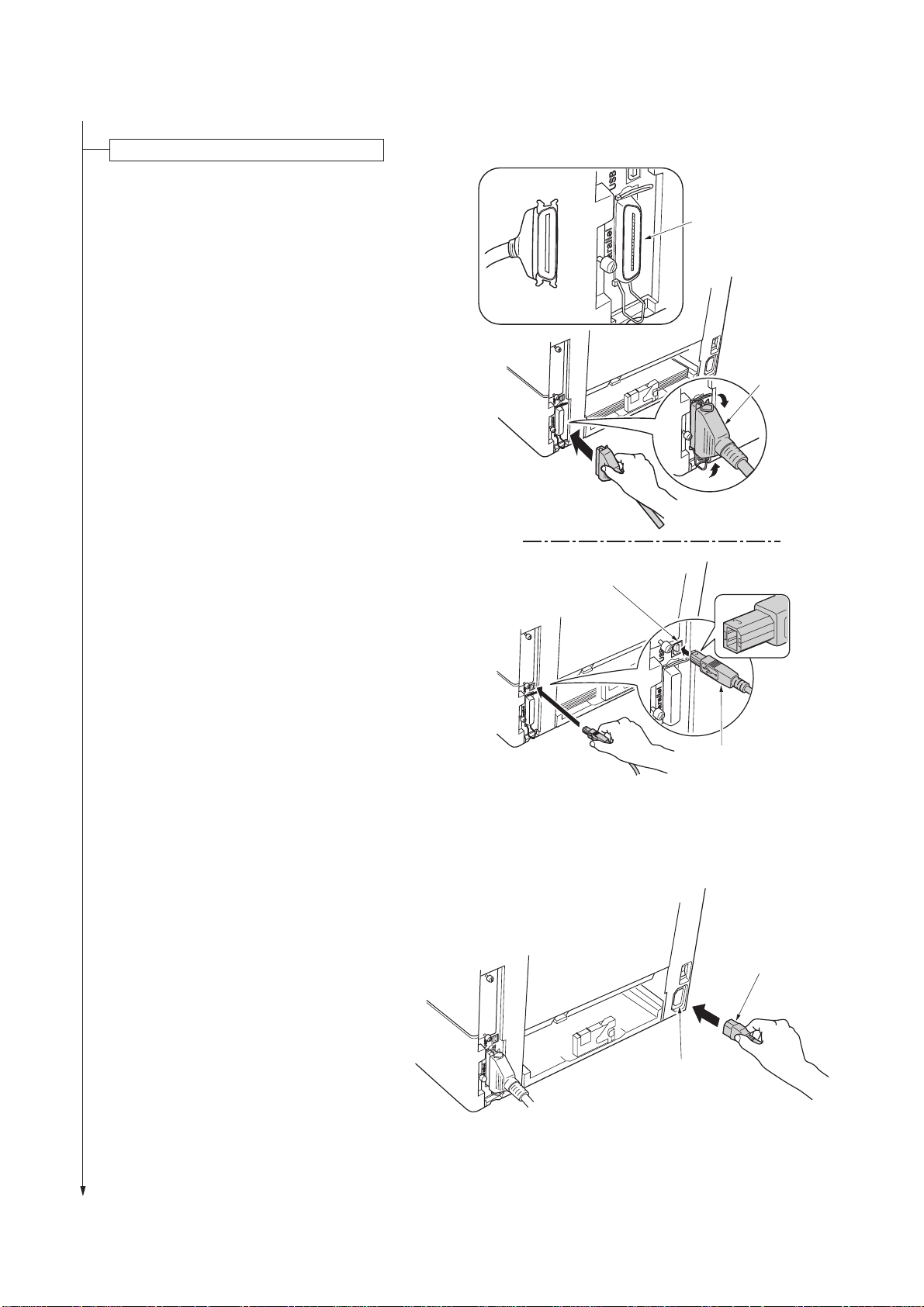
2G6
Connect the printer cable and power cord.
1. Connect the printer cable (parallel or USB).
Parallel interface
connector
Parallel
printer cable
2. Connect the power cord.
USB interface
connector
USB cable
Figure 1-3-10
Power cord
1-3-6
AC inlet
Figure 1-3-11
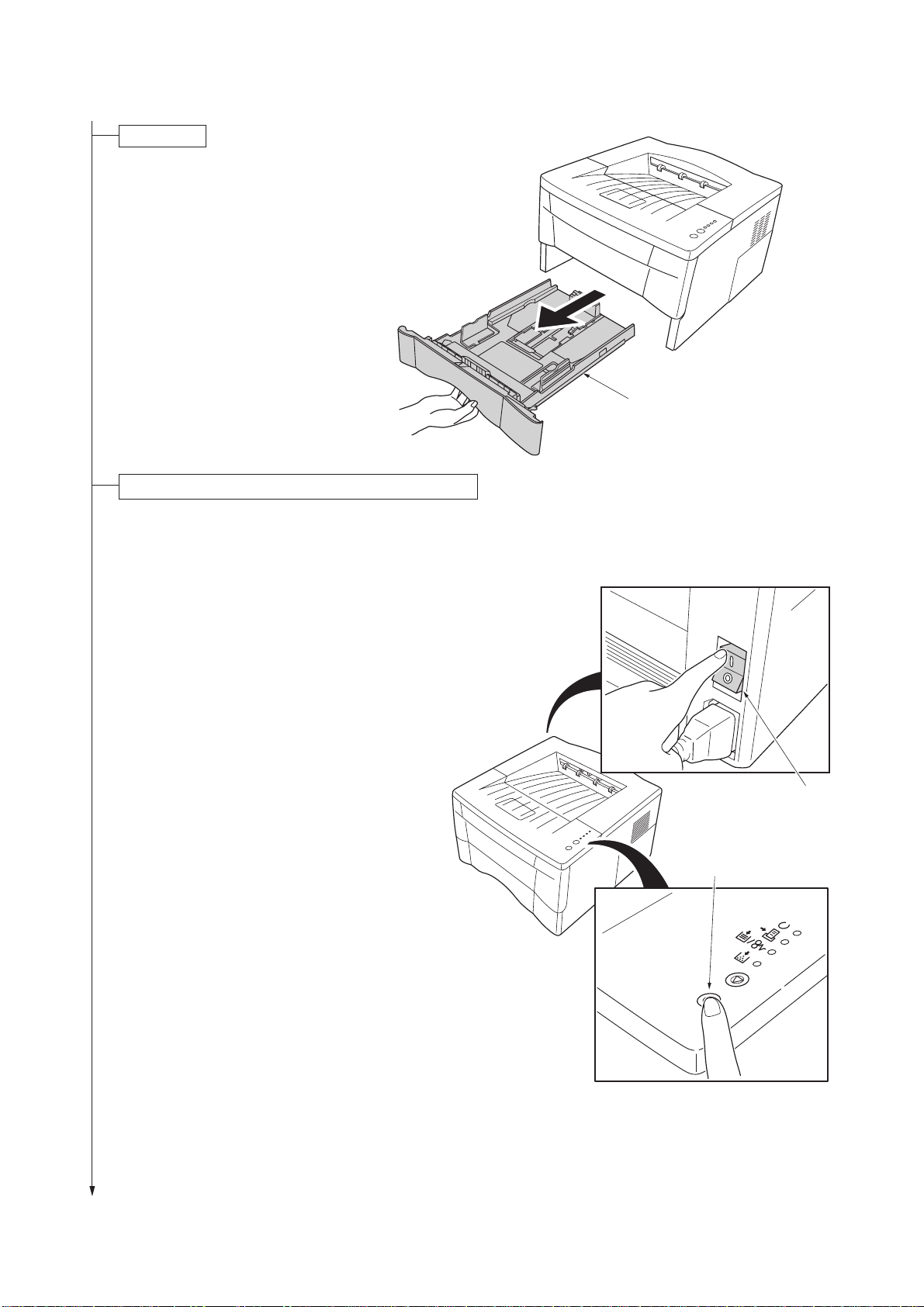
Load paper.
1. Pull the cassette out of the printer.
2. Set the paper in the cassette.
2G6
Cassette
Initializing the printer and make test print (status page).
1. Turn on the printer's power switch. Upon turning
on the power, the printer's 4 indicators flash in
sequence until printer initialization is complete,
then the indicator [on line] lights steadily.
2. The printer can print two different types of status
page standard and service-purpose. A servicepurpose status page contains more detailed
information about printer settings than a standard
status page.
To print a standard status page, press
the GO key for at least 3 seconds and
the indicators light in sequence from
top to bottom.
To print a service-purpose status
page, press the GO key for more than
10 seconds and the indicators light in
sequence twice from top to bottom.
Figure 1-3-12
Power switch
GO key
Figure 1-3-13
1-3-7
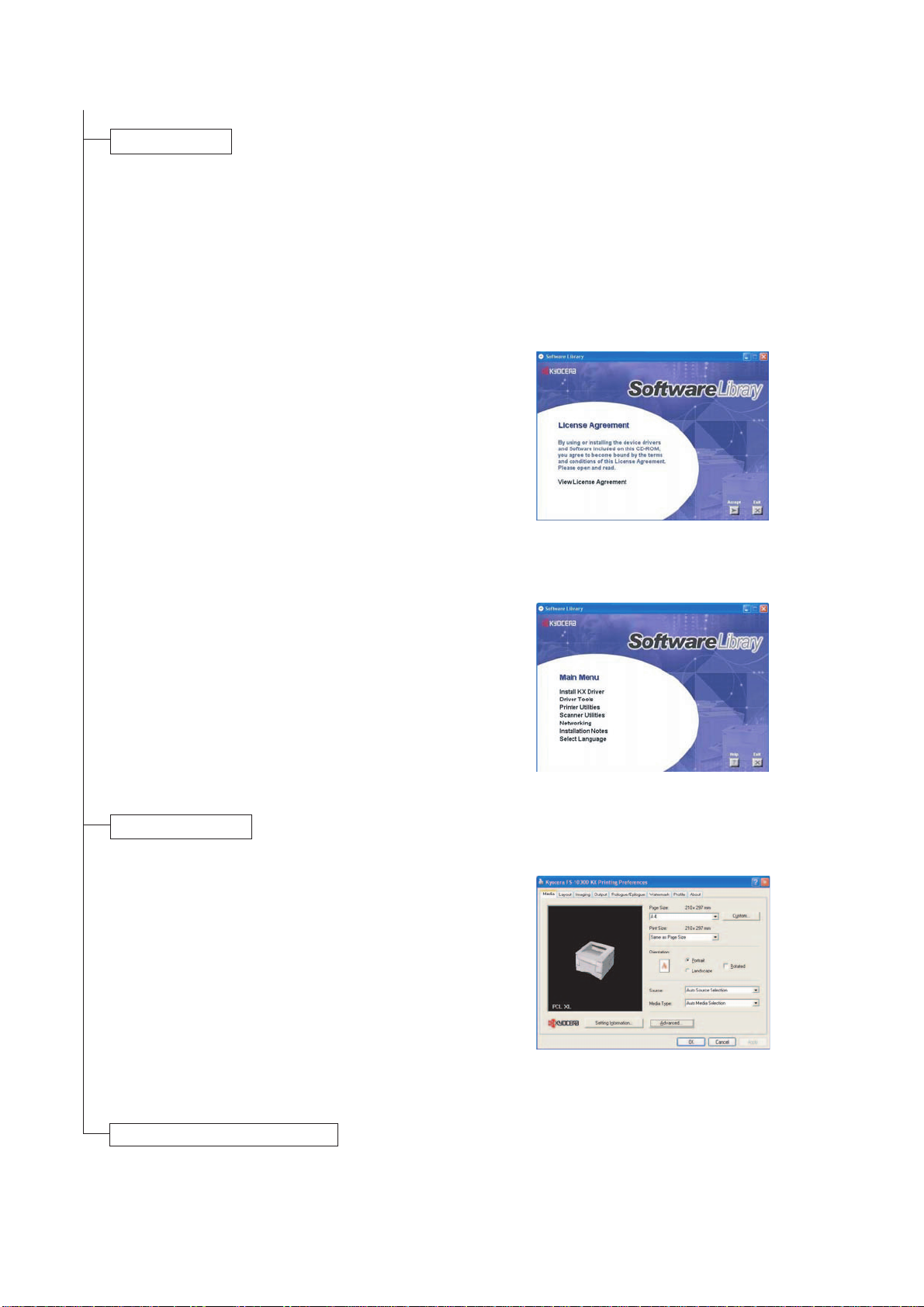
2G6
Loading software.
Ensure the printer is plugged in and connected to
the computer's parallel or USB port before
installing software from the CD-ROM.
1. Switch on the PC and activate Windows.
NOTE: If the Welcome to the Found New
Hardware Wizard dialog box displays, select
Cancel.
2. Insert the CD-ROM (Software Library) into the
CD-ROM drive.
3. The installation program launches and the
License Agreement displays. Select View
License Agreement to read the information and
select Accept to proceed.
NOTE: If the installation program fails to launch,
use Windows Explorer to access the CD-ROM
and select Setup.exe.
4. Select Install KX Driver and follow the on-screen
instructions to complete the software installation.
5. Once the installation is complete, the Printer
Installed Successfully dialog box displays.
Printing a document.
1. Ensure the paper required is loaded in the
printer.
2. From the application File menu, select Print. The
Print dialog box displays.
3. Select the drop down list of printer names. All the
printers installed are listed. Select the FS-1030D.
4. Select the options required, enter the number of
copies required and if printing more than one set,
select Collate. Select OK to start printing.
Figure 1-3-14
Figure 1-3-15
Completion of machine installation.
1-3-8
Figure 1-3-16
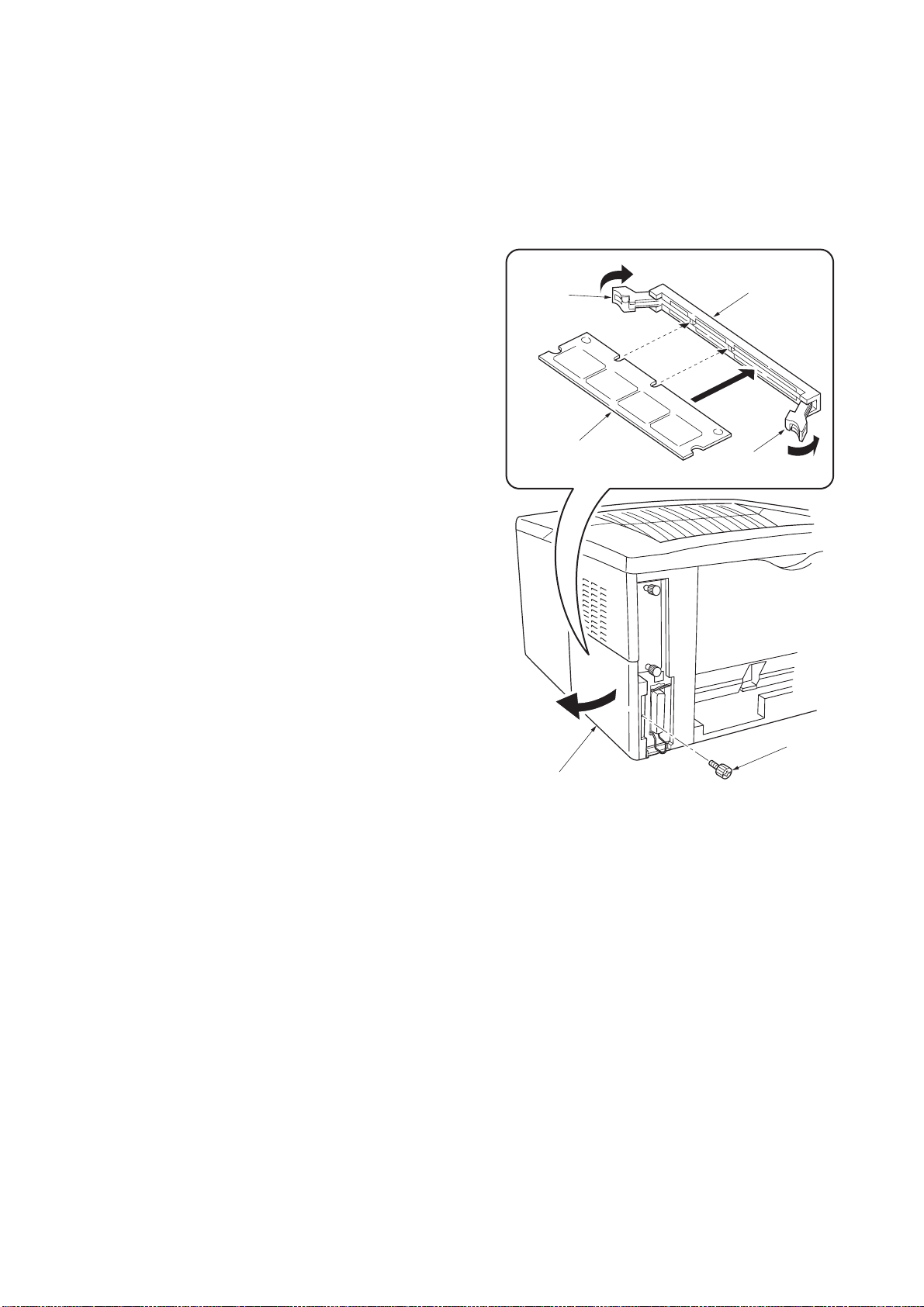
1-3-2 Installing the expanding memory (option)
The main board of the printer is equipped with one
socket for memory expansion. Expansion memory is
available in the form of DIMM (Dual In-line Memory
Module).
CAUTION
Take precautions that no foreign substances such as
metal chips or liquid get inside the printer during the
installation process. Operation of the printer during the
presence of a foreign substance may lead to fire or
electric shock.
WARNING
Turn the printer's power switch off. Unplug the printer's
power cable.
2G6
Memory socket
Clip
Procedure
1. Remove the one screw and then remove the
memory cover.
2. Open the clips on both ends of the DIMM socket.
3. Insert the DIMM into the DIMM socket so that the
notches on the DIMM align with the corresponding
protrusions in the slot.
4. Close the clips on the DIMM slot to secure the
DIMM.
DIMM
Memory cover
Figure 1-3-17 Inserting the DIMM
Clip
Screw
1-3-9
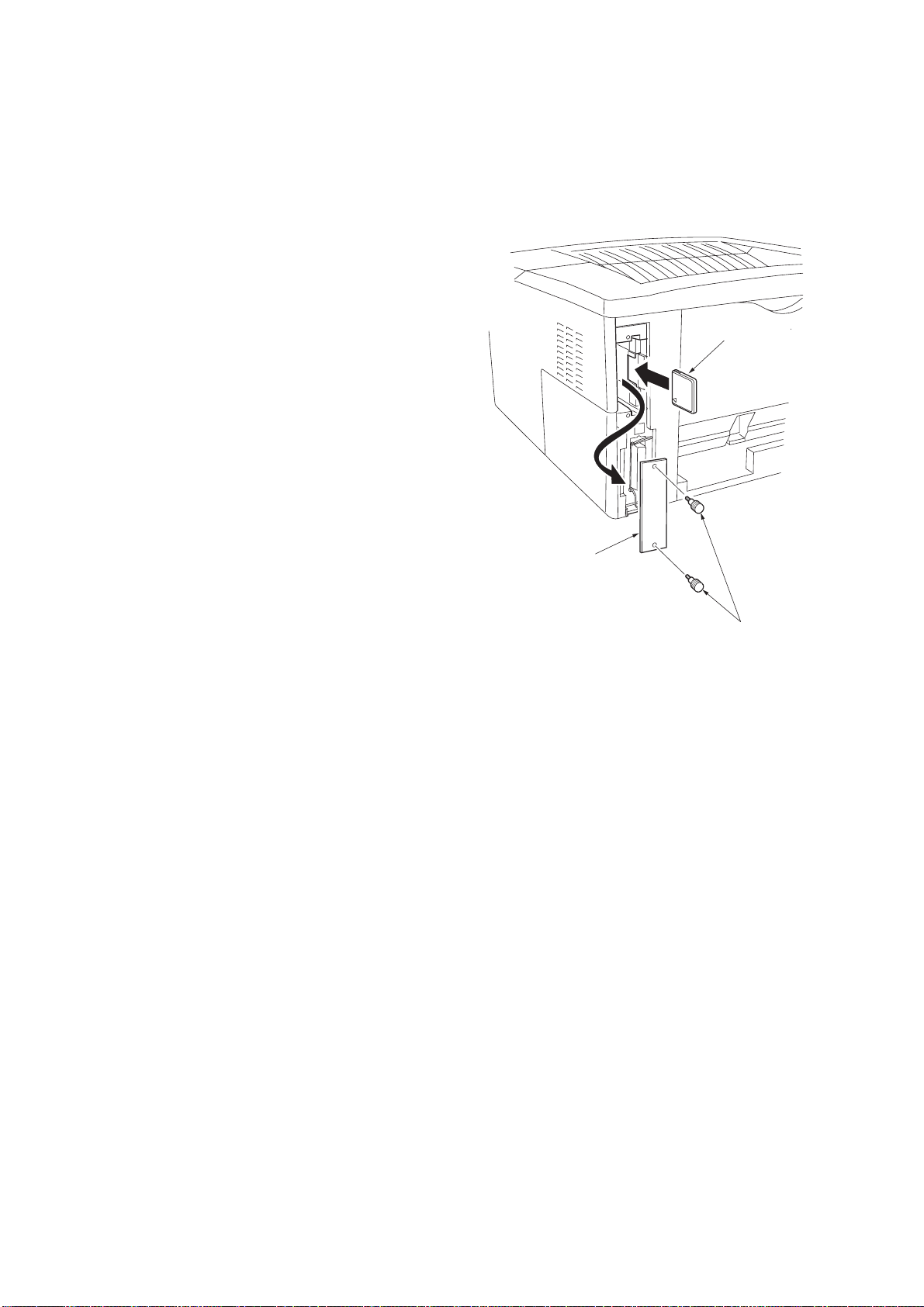
2G6
1-3-3 Installing the memory card (option)
The main board of the printer is equipped with one
slot for memory card.
CAUTION
Take precautions that no foreign substances such as
metal chips or liquid get inside the printer during the
installation process. Operation of the printer during
the presence of a foreign substance may lead to fire or
electric shock.
WARNING
Turn the printer's power switch off. Unplug the
printer's power cable and disconnect the printer from
the computer or the network. Never insert or remove a
memory card while the printer power is ON.
Failure to turn the power switch OFF will immediately
halt the printer with a [Memory card err20] message
(this message may not always appear). It also could
result in any damage to the printer's electronic parts or
the memory card. Turn the power switch ON again to
restart the printer.
Procedure
1. Remove the two screws and then remove the
option interface slot cover (or network interface
card/serial interface board).
2. Insert the memory card in the slot. Push it in all
the way.
3. Secure the option interface slot cover (or network
interface card/serial interface board) by using two
screws.
Memory card
Option interface
slot cover
Screws
Figure 1-3-18 Inserting the memory card
1-3-10
