Kyocera Mita FS 1020D Diagram
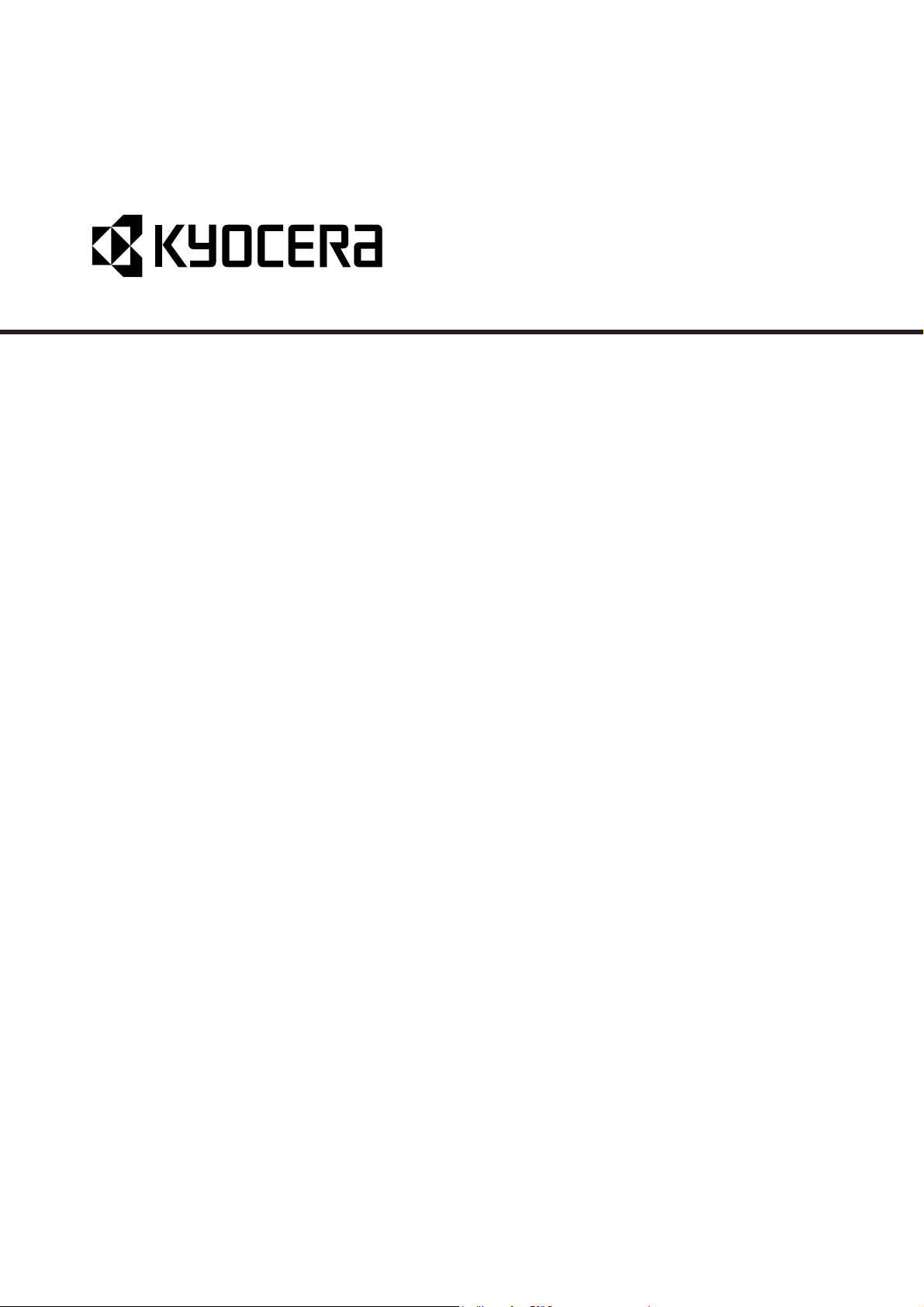
FS-1020D
SERVICE
MANUAL
Published in Oct. ’03
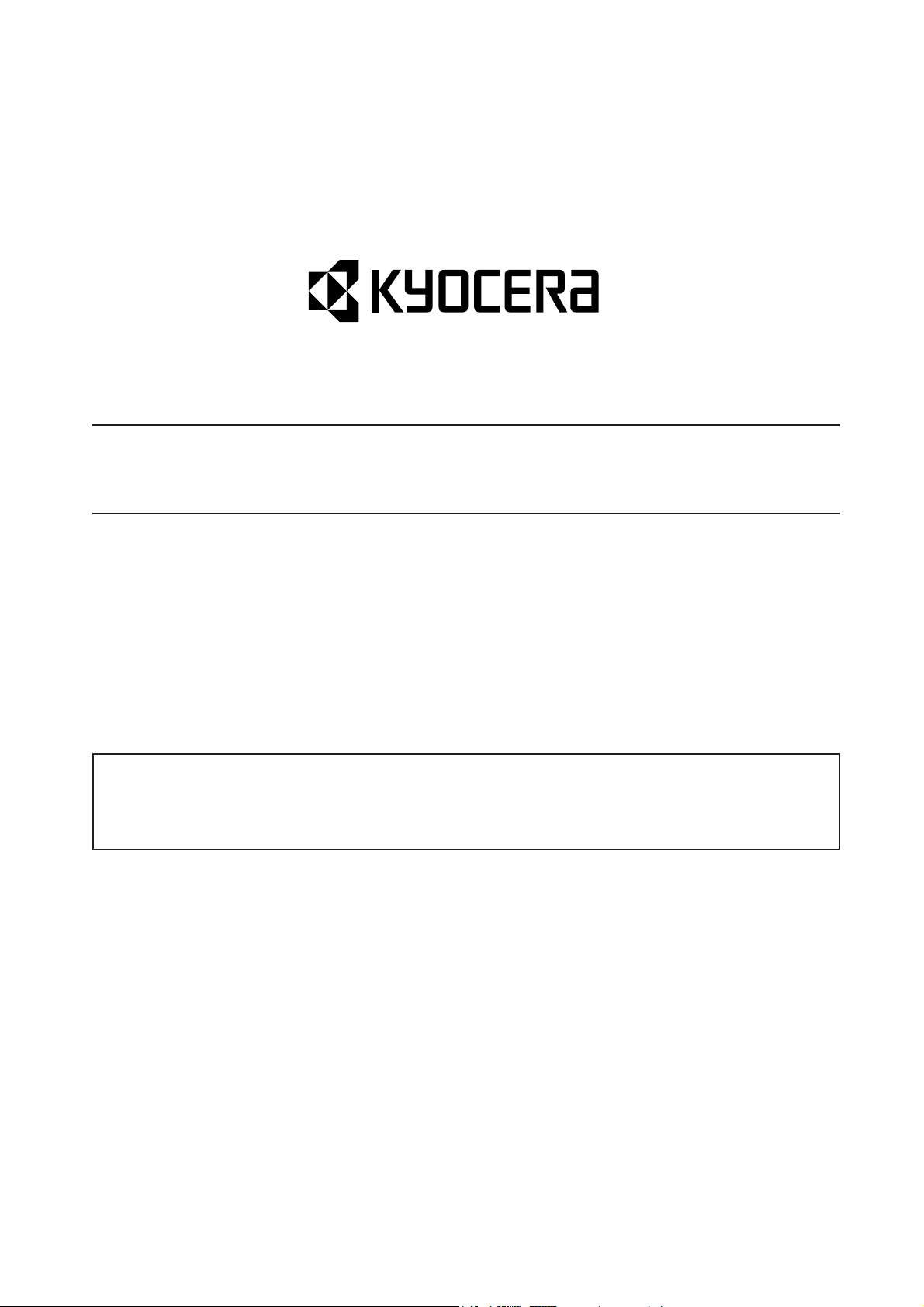
Safety precautions
This booklet provides safety warnings and precautions for our service personnel to ensure the safety of
their customers, their machines as well as themselves during maintenance activities. Service personnel
are advised to read this booklet carefully to familiarize themselves with the warnings and precautions
described here before engaging in maintenance activities.
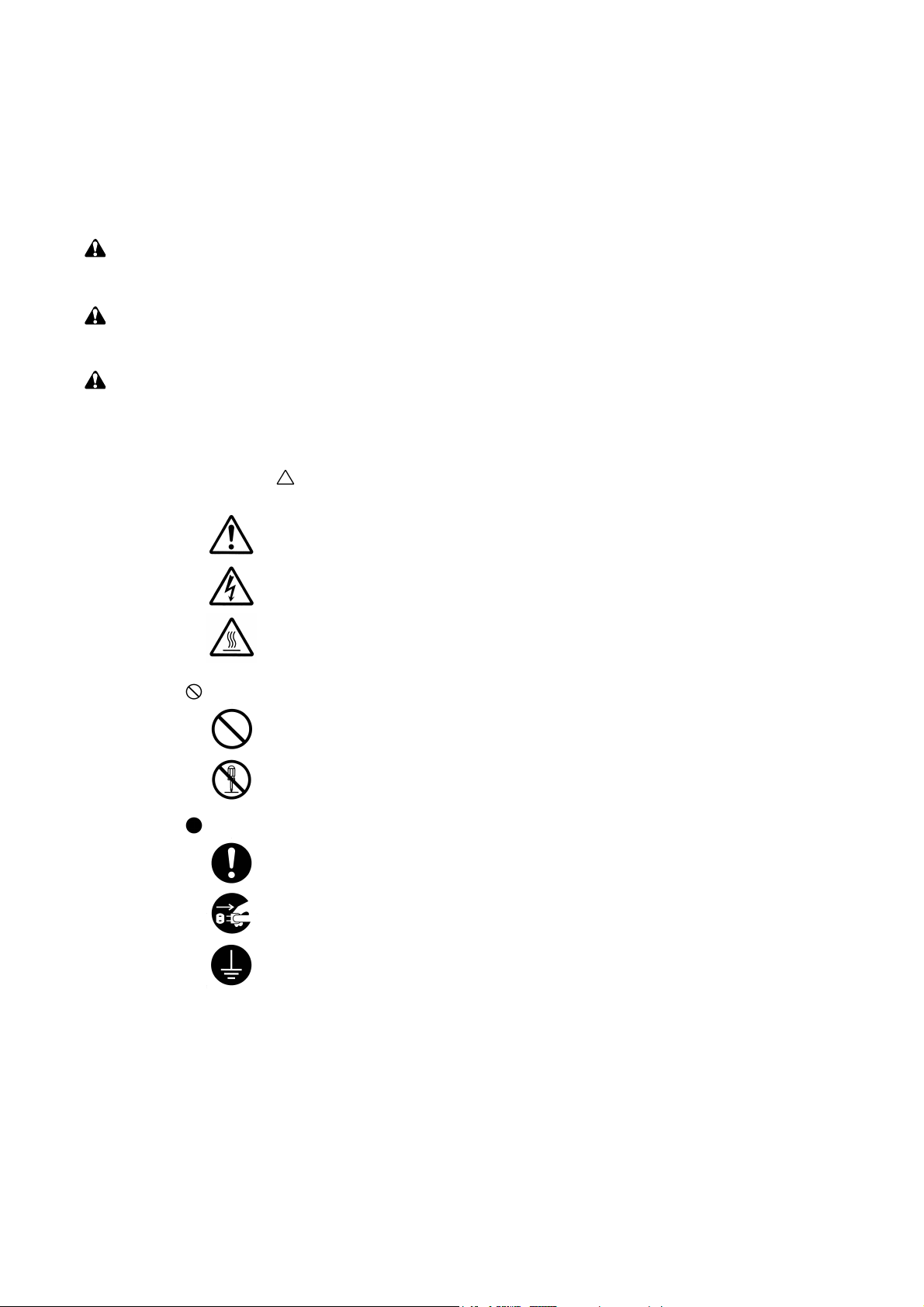
Safety warnings and precautions
Various symbols are used to protect our service personnel and customers from physical danger and
to prevent damage to their property. These symbols are described below:
DANGER: High risk of serious bodily injury or death may result from insufficient attention to or incorrect
compliance with warning messages using this symbol.
WARNING:Serious bodily injury or death may result from insufficient attention to or incorrect compliance
with warning messages using this symbol.
CAUTION:Bodily injury or damage to property may result from insufficient attention to or incorrect
compliance with warning messages using this symbol.
Symbols
The triangle ( ) symbol indicates a warning including danger and caution. The specific point
of attention is shown inside the symbol.
General warning.
Warning of risk of electric shock.
Warning of high temperature.
indicates a prohibited action. The specific prohibition is shown inside the symbol.
General prohibited action.
Disassembly prohibited.
indicates that action is required. The specific action required is shown inside the symbol.
General action required.
Remove the power plug from the wall outlet.
Always ground the copier.
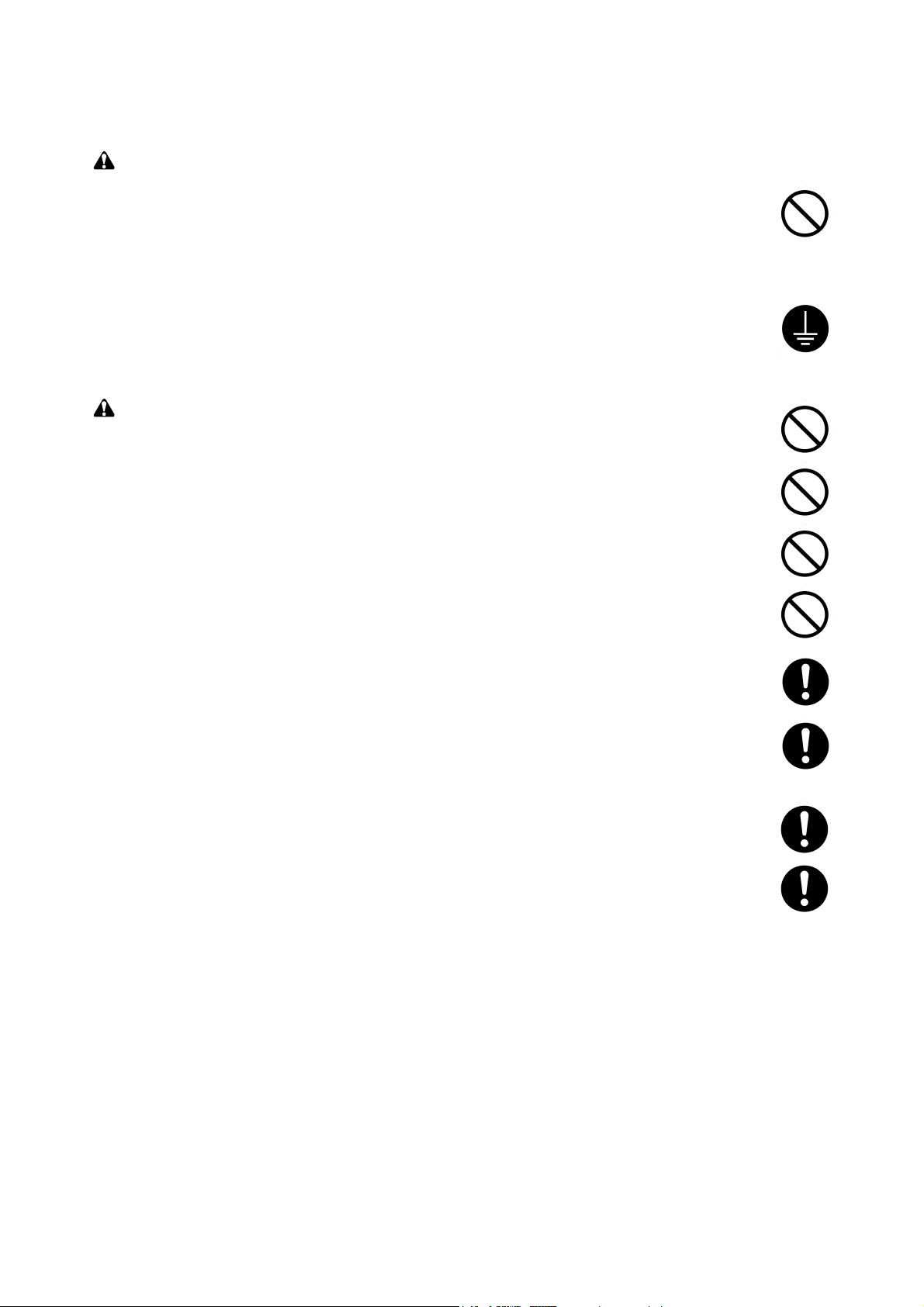
1. Installation Precautions
WARNING
• Do not use a power supply with a voltage other than that specified. Avoid multiple connections to
one outlet: they may cause fire or electric shock. When using an extension cable, always check
that it is adequate for the rated current. ............................................................................................
• Connect the ground wire to a suitable grounding point. Not grounding the copier may cause fire or
electric shock. Connecting the earth wire to an object not approved for the purpose may cause
explosion or electric shock. Never connect the ground cable to any of the following: gas pipes,
lightning rods, ground cables for telephone lines and water pipes or faucets not approved by the
proper authorities. .............................................................................................................................
CAUTION:
• Do not place the copier on an infirm or angled surface: the copier may tip over, causing injury. .....
• Do not install the copier in a humid or dusty place. This may cause fire or electric shock. ..............
• Do not install the copier near a radiator, heater, other heat source or near flammable material.
This may cause fire. ..........................................................................................................................
• Allow sufficient space around the copier to allow the ventilation grills to keep the machine as cool
as possible. Insufficient ventilation may cause heat buildup and poor copying performance. ..........
• Always handle the machine by the correct locations when moving it. ..............................................
• Always use anti-toppling and locking devices on copiers so equipped. Failure to do this may
cause the copier to move unexpectedly or topple, leading to injury..................................................
• Avoid inhaling toner or developer excessively. Protect the eyes. If toner or developer is
accidentally ingested, drink a lot of water to dilute it in the stomach and obtain medical attention
immediately. If it gets into the eyes, rinse immediately with copious amounts of water and obtain
medical attention. ..............................................................................................................................
• Advice customers that they must always follow the safety warnings and precautions in the copier’s
instruction handbook. ........................................................................................................................
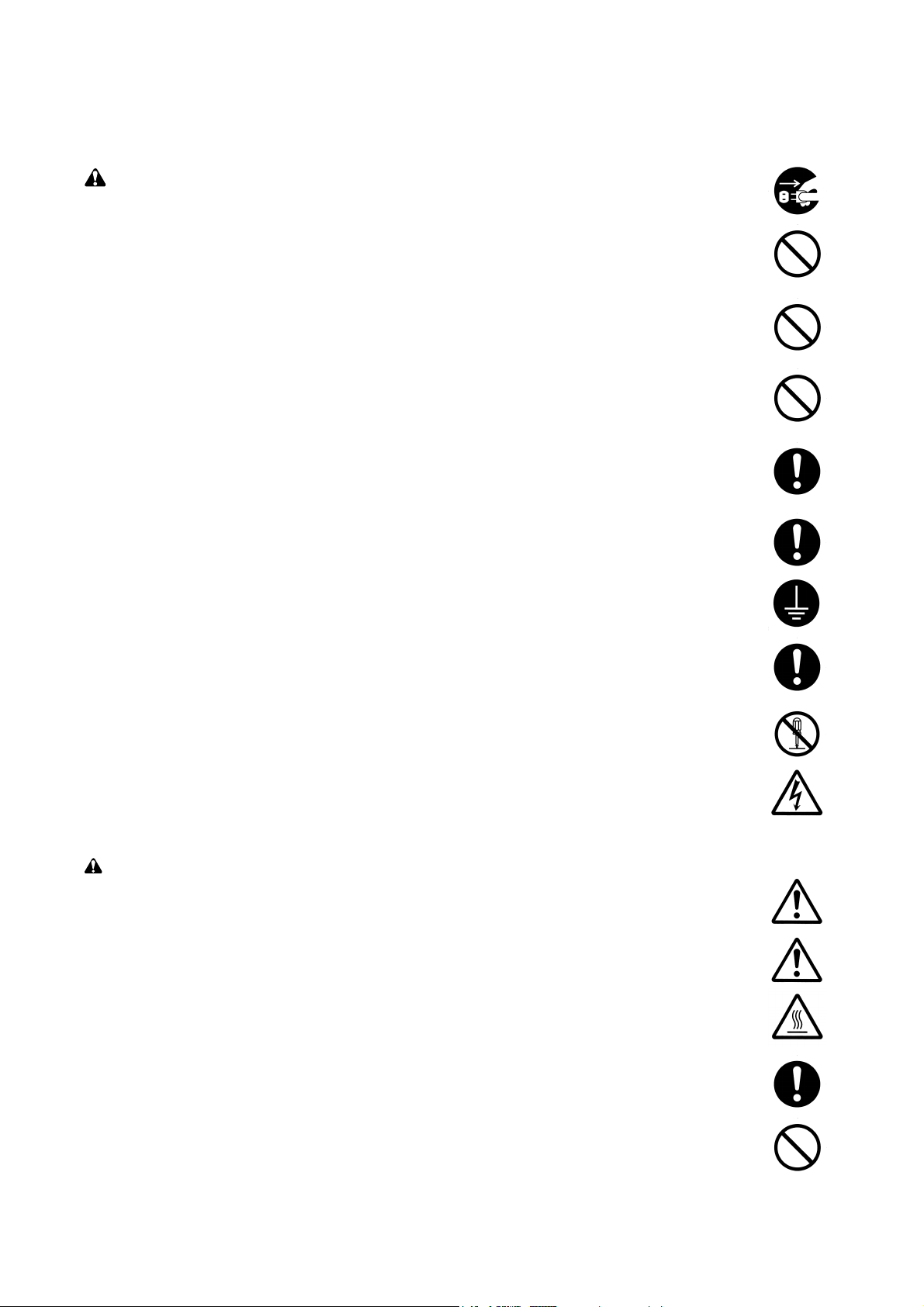
2. Precautions for Maintenance
WARNING
• Always remove the power plug from the wall outlet before starting machine disassembly. ..............
• Always follow the procedures for maintenance described in the service manual and other related
brochures. .........................................................................................................................................
• Under no circumstances attempt to bypass or disable safety features including safety
mechanisms and protective circuits. .................................................................................................
• Always use parts having the correct specifications. ..........................................................................
• Always use the thermostat or thermal fuse specified in the service manual or other related
brochure when replacing them. Using a piece of wire, for example, could lead to fire or other
serious accident. ...............................................................................................................................
• When the service manual or other serious brochure specifies a distance or gap for installation of a
part, always use the correct scale and measure carefully. ...............................................................
• Always check that the copier is correctly connected to an outlet with a ground connection. ............
• Check that the power cable covering is free of damage. Check that the power plug is dust-free. If
it is dirty, clean it to remove the risk of fire or electric shock. ............................................................
• Never attempt to disassemble the optical unit in machines using lasers. Leaking laser light may
damage eyesight. ..............................................................................................................................
• Handle the charger sections with care. They are charged to high potentials and may cause
electric shock if handled improperly. .................................................................................................
CAUTION
• Wear safe clothing. If wearing loose clothing or accessories such as ties, make sure they are
safely secured so they will not be caught in rotating sections...........................................................
• Use utmost caution when working on a powered machine. Keep away from chains and belts. .......
• Handle the fixing section with care to avoid burns as it can be extremely hot. .................................
• Check that the fixing unit thermistor, heat and press rollers are clean. Dirt on them can cause
abnormally high temperatures...........................................................................................................
• Do not remove the ozone filter, if any, from the copier except for routine replacement. ...................
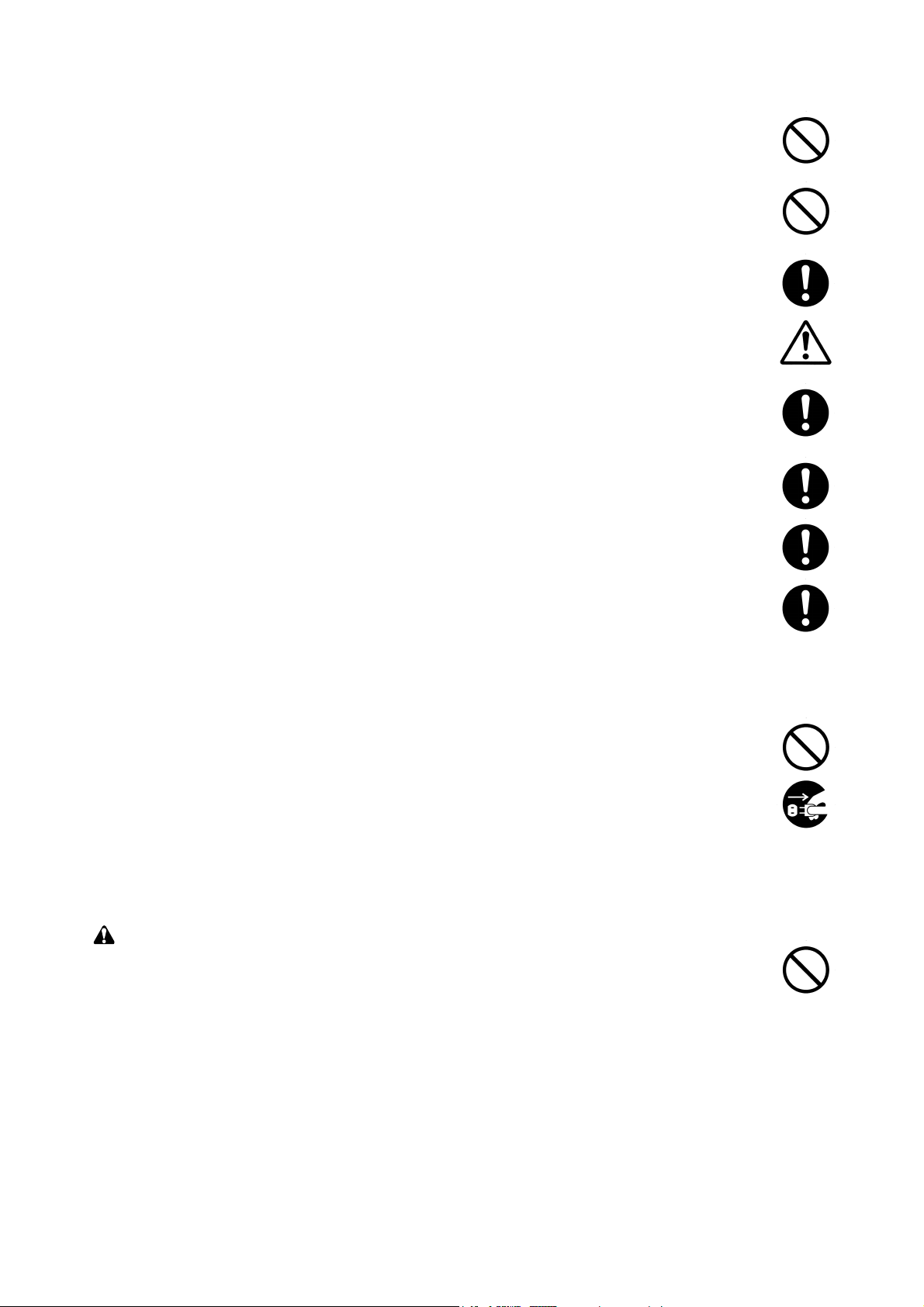
• Do not pull on the AC power cord or connector wires on high-voltage components when removing
them; always hold the plug itself. ......................................................................................................
• Do not route the power cable where it may be stood on or trapped. If necessary, protect it with a
cable cover or other appropriate item. ..............................................................................................
• Treat the ends of the wire carefully when installing a new charger wire to avoid electric leaks. .......
• Remove toner completely from electronic components. ...................................................................
• Run wire harnesses carefully so that wires will not be trapped or damaged. ...................................
• After maintenance, always check that all the parts, screws, connectors and wires that were
removed, have been refitted correctly. Special attention should be paid to any forgotten
connector, trapped wire and missing screws. ..................................................................................
• Check that all the caution labels that should be present on the machine according to the
instruction handbook are clean and not peeling. Replace with new ones if necessary. ...................
• Handle greases and solvents with care by following the instructions below: ....................................
· Use only a small amount of solvent at a time, being careful not to spill. Wipe spills off completely.
· Ventilate the room well while using grease or solvents.
· Allow applied solvents to evaporate completely before refitting the covers or turning the main
switch on.
· Always wash hands afterwards.
• Never dispose of toner or toner bottles in fire. Toner may cause sparks when exposed directly to
fire in a furnace, etc. ..........................................................................................................................
• Should smoke be seen coming from the copier, remove the power plug from the wall outlet
immediately. ......................................................................................................................................
3. Miscellaneous
WARNING
• Never attempt to heat the drum or expose it to any organic solvents such as alcohol, other than
the specified refiner; it may generate toxic gas. ................................................................................
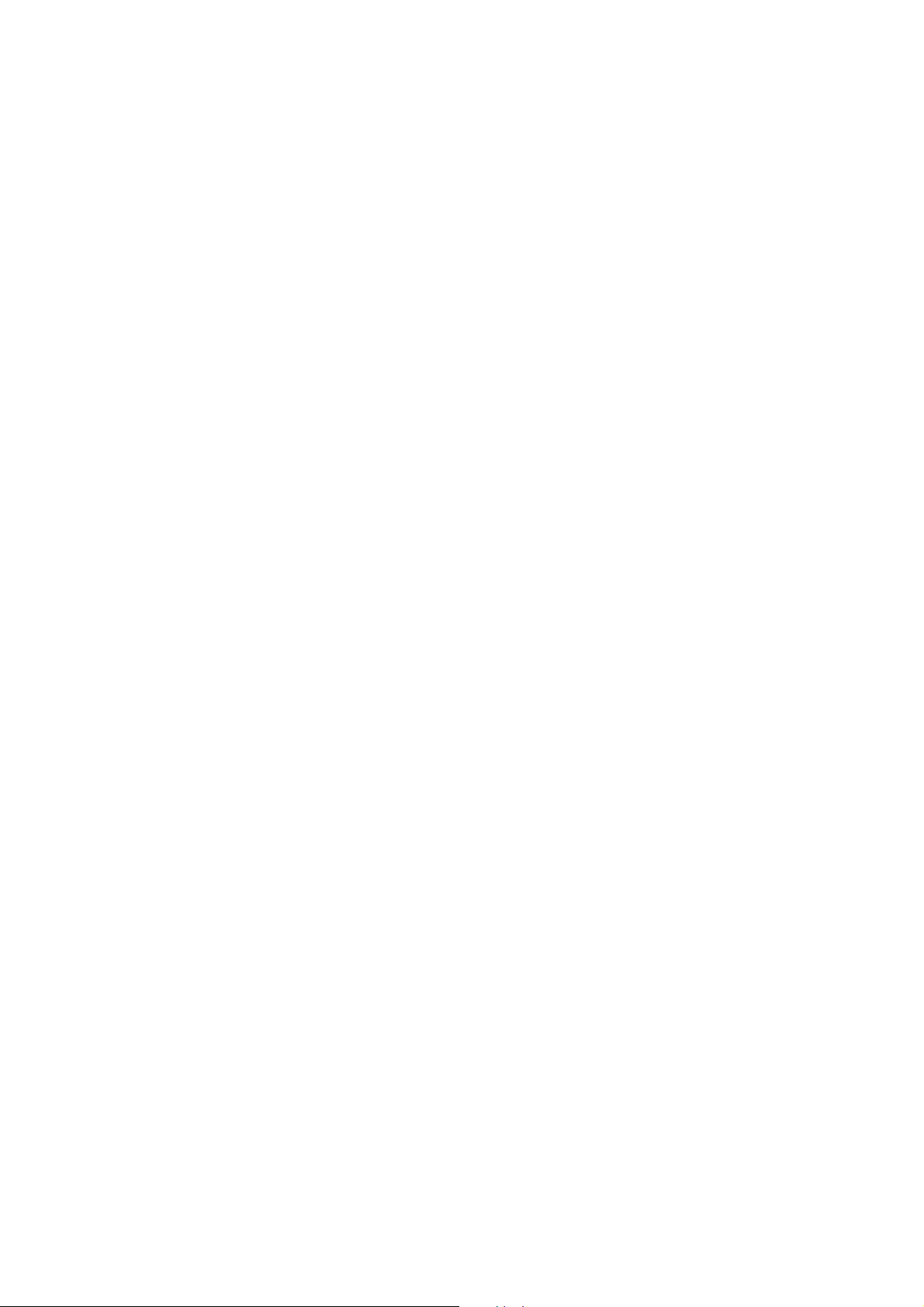
1-1-1 Specifications
Type ............................................... Desktop
Printing system............................... Indirect electrostatic system
Paper type ...................................... Cassette: Plain paper (60 - 90 g/m
MP tray: Plain paper (60 - 90 g/m
Special paper: Transparencies, letterhead, colored paper, recycled paper
Note: Use the MP tray for special paper
Paper size ...................................... A4 (210 - 297 mm)
B5 (182 - 257 mm)
A5 (148 - 210 mm)
Letter (8
Legal (8
1
/2" - 11")
1
/2" - 14")
Folio (210 - 330 mm)
Oficio II (216 - 330 mm)
Non-standard size (148 to 210 mm × 210 to 297 mm: cassette),
(70 to 216 mm × 148 to 297 mm: MP tray)
Printing speed ................................ Simplex printing: 20 pages//min. (A4, plain), 21 pages//min. (Letter, plain)
Duplex printing: 10 pages//min. (A4/Letter, plain)
Note: When printing multiple copies of the same page
First print ........................................ Within 10 s (A4/Letter), depends on input data
Warm-up time................................. Within 15 s (room temperature 23°C/73.4°F, humidity 50% RH)
Paper feed system ......................... One universal cassette and one MP tray
Paper loading capacity ................... Cassette: 250 sheets (80 g/m
MP tray: 50 sheets (80 g/m
Paper eject system .........................Face down: 250 sheets (80 g/m
Standard memory .......................... 16 MB, expandable up to 272 MB
Additional memory ......................... 1 slot (16/32/64/128 MB DIMM)
Resolution ...................................... Fast 1200 mode
600 × 600 dpi, with KIR (Kyocera Image Refinement)
300 × 300 dpi, with KIR (Kyocera Image Refinement)
Photoconductor .............................. OPC (drum diameter 30 mm)
Charging system ............................ Single positive corona charging
Developing system ......................... Single element reversing process
Transfer system ............................. Transfer roller
Fixing system ................................. Heat roller
Heat source: halogen heaters (750 W)
Control temperature: 180°C/356°F (at normal ambient temperature)
Abnormally high temperature protection device: thermal cutout
Charge erasing system .................. Exposure by eraser lamp (LED array)
Cleaning system ............................ Cleaning blade
Controller hardware ....................... CPU: Power PC405 (266 MHz)
System ROM: 4 MB
Font ROM: 2 MB (16 Mbit × 1)
Main RAM: 16 MB standard (on-board); expanding up to 272 MB (standard 16 MB
+256 MB) at the maximum by adding optional expansion memory
Optional expansion RAM (DIMM): 1 slot
2
[thick paper mode: 90 - 105 g/m2])
2
[thick paper mode: 90 - 163 g/m2])
2
, 0.11 µm)
2
, 0.11 µm)
2
, 0.11 µm)
2FM
1-1-1
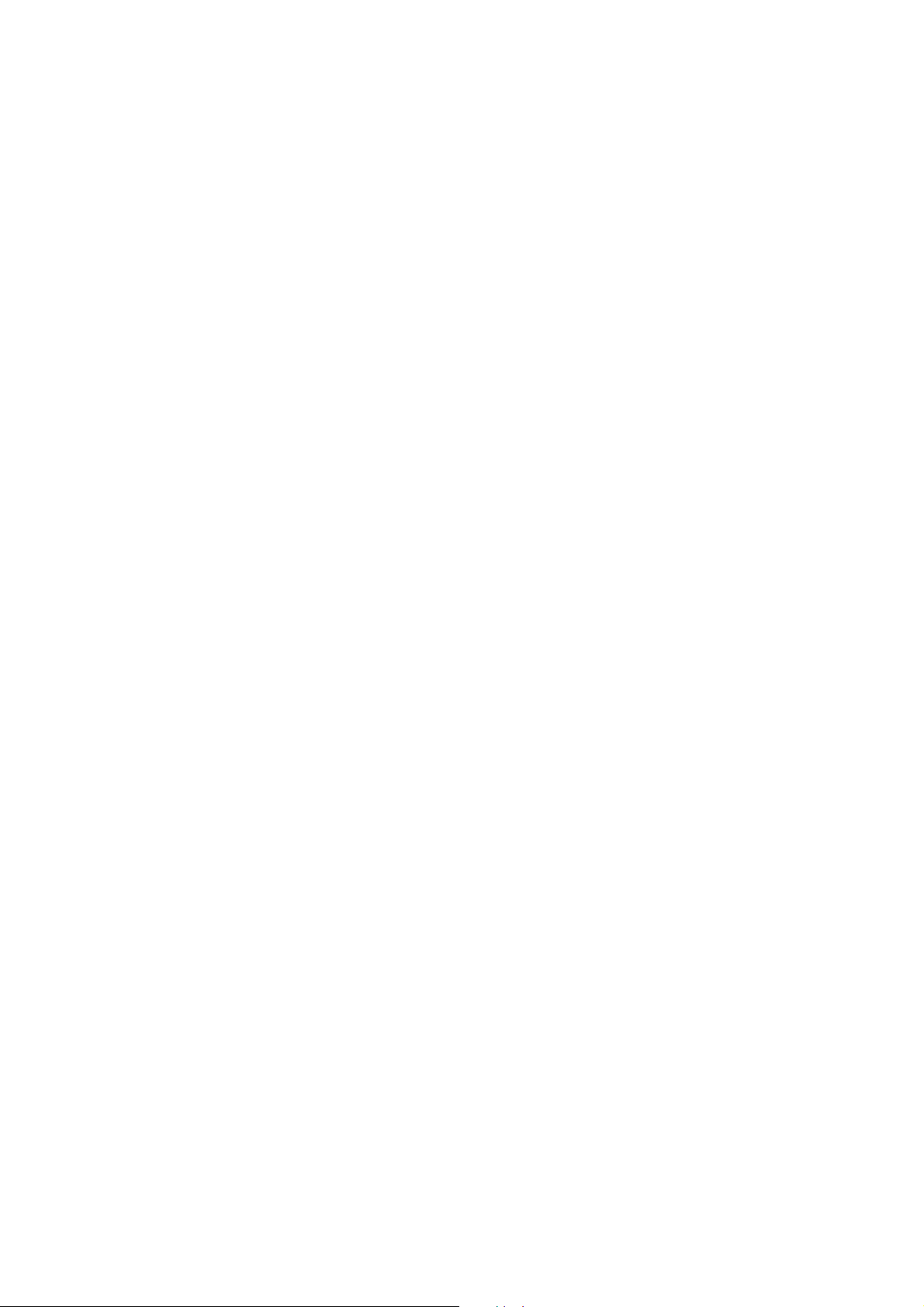
2FM
Controller software ......................... a) Emulation
PCL6 (PCL5e+PCLXL)
KPDL3 (PostScript 3 compatible)
b) Fonts:
Bitmap font:
1 Line Printer bitmap font
Outline fonts:
35 PCL6 (PCL5e/PCL-XL) fonts
45 KPDL2 fonts:
c) Graphic:
(1) Raster graphic:
75, 100, 150, 200*, 300, 600* dpi
(*200 dpi is supported when the resolution is 600 dpi.)
(2) Vector graphic:
Line, Box, Circle, Arc, Fill pattern etc.
(3) Bar code:
One-dimensional bar code: 45 types
Two-dimensional bar code: 1 type (PDF-417)
d) Connectivity
Plug & play, Windows 95/98/Me/NT4.0/2000/XP
Interface ......................................... Parallel: High-speed (bi-directional), IEEE 1284 Nibble/ECP mode
USB: Full-Speed USB2.0
Optional interface (KUIO-LV) × 1: Network interface card IB-20 (10 Base-TX/100
Base-TX/10 Base-2), IB-21E (10 Base-TX/100 Base-TX), wireless LAN card IB-22
must be installed.
Optional serial interface: RS-232C (Max. 115.2 Kbps), Serial interface board IB-11
must be installed.
Dimensions .................................... 378 (W) × 235 (D) × 375 (H) mm
7
14
/8" (W) × 91/4" (D) × 143/4" (H)
Weight ............................................ Approx. 10.5 kg/23
1
/8 lbs
Floor requirements ......................... 496 (W) × 740 (D) mm
9
19
/16" (W) × 293/16" (D)
Power source ................................. 120 V AC, 60 Hz, 7.1 A
220 - 240 V AC, 50/60 Hz, 3.8 A
Power consumption ....................... Max.: 819 W
During sleep mode: 4.5 W (120 V AC), 4.2 W (220 - 240 V AC)
Noise .............................................. Printing: 55 dB(A)
Ready: 32 dB(A)
Options ........................................... Paper feeder, Additional memory (DIMM), Memory card, Network interface card
IB20/IB21E/IB-22, Serial interface board IB-11
1-1-2
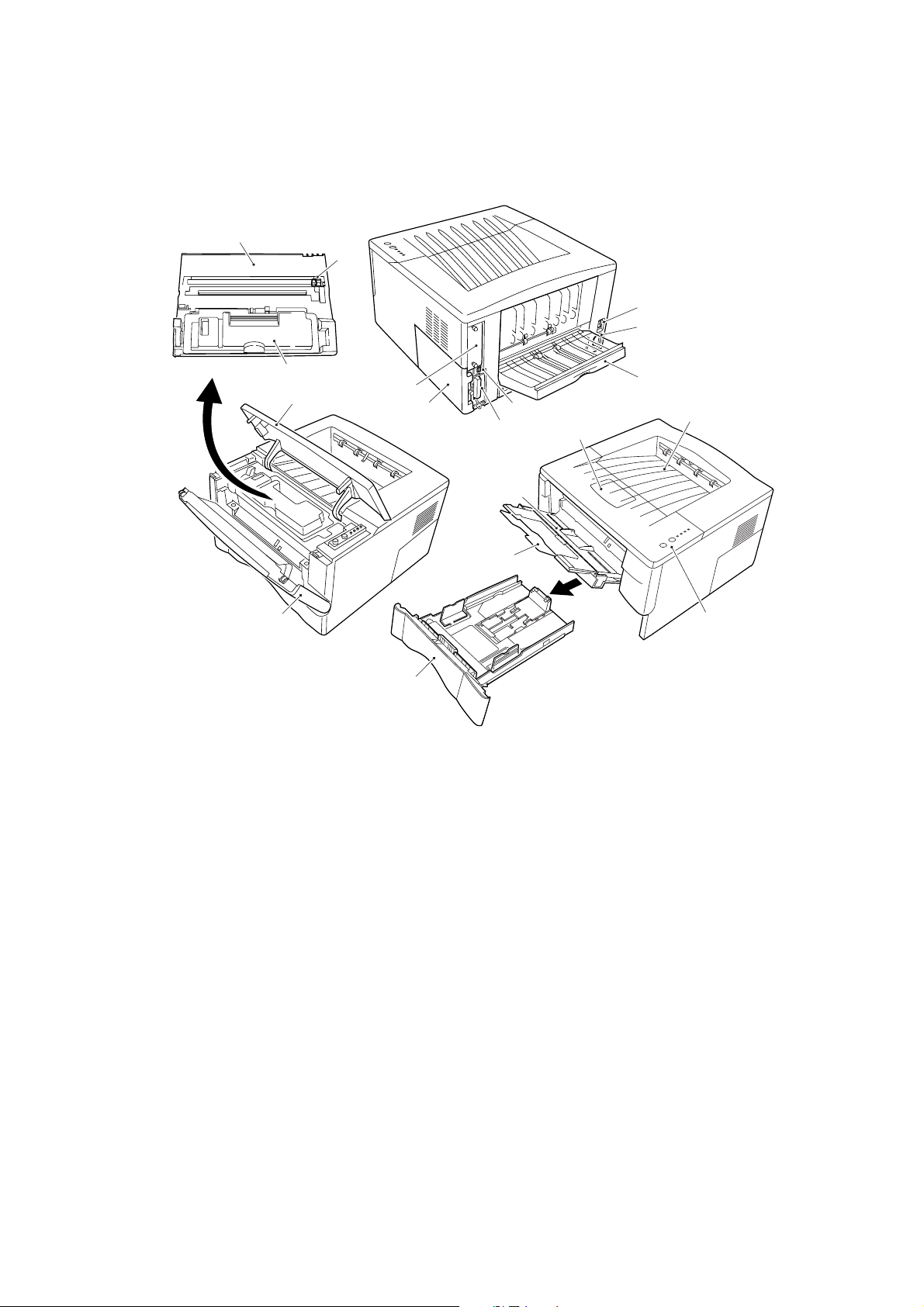
1-1-2 Name of parts
(1) Overall
3
2FM
5
!
*
4
1
2
1 Front top cover
2 Front cover
3 Process unit
4 Toner container
5 Main charger cleaner
6 Cassette
7 Paper stopper
8 Face-down output tray
9 MP tray
$
@
6
Figure 1-1-1
#
^
%
9
0
0 Extension tray
! Power switch
@ Memory cover
# Rear cover
$ Optional interface slot
% Parallel interface connector
^ USB interface connector
& Operator panel
* AC inlet
7
8
&
1-1-3
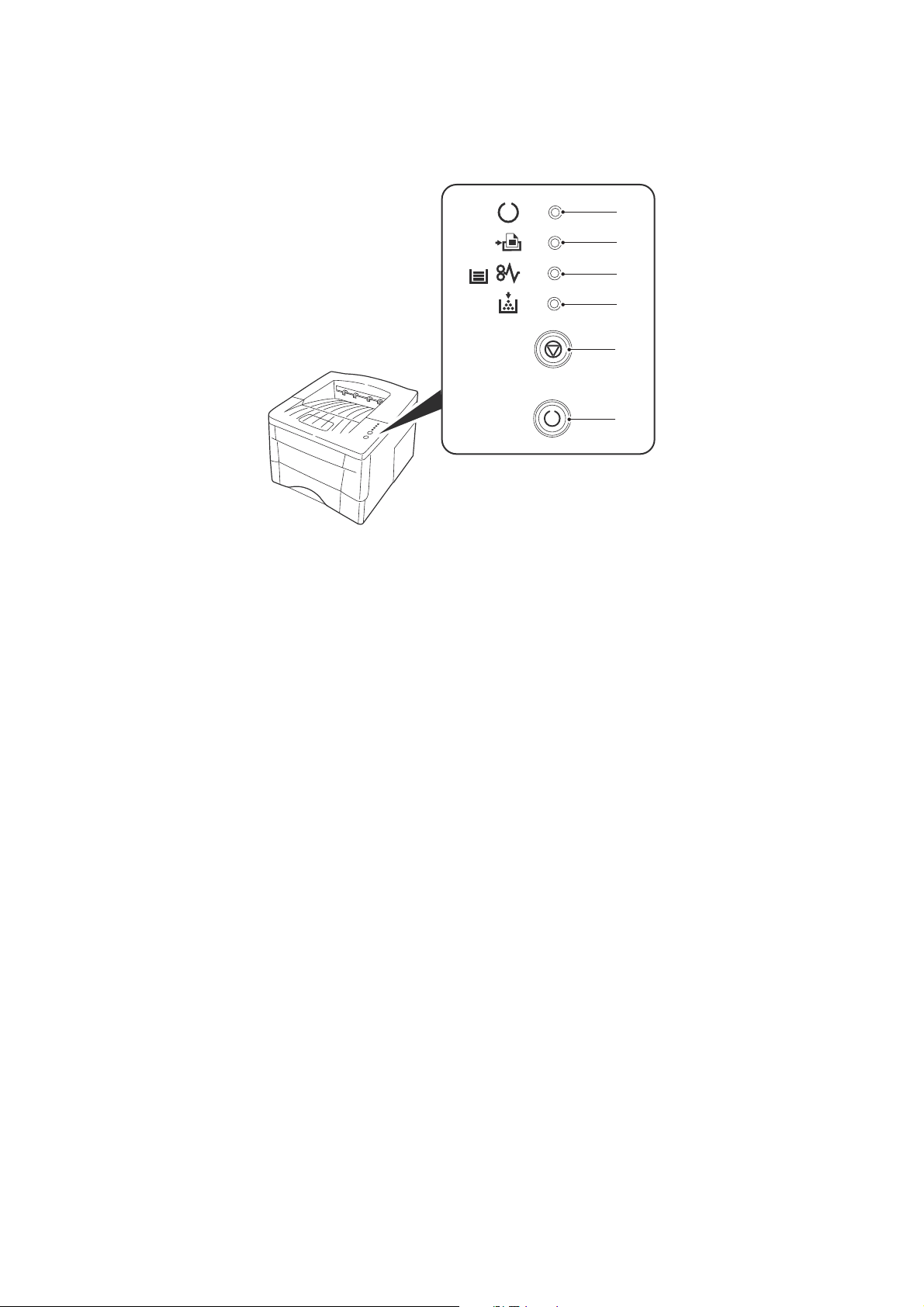
2FM
(2) Operator panel
1
2
3
4
5
6
Figure 1-1-2
1 Ready indicator (Green)
2 Data indicator (Green)
3 Attention indicator (Red)
4 Toner indicator (Red)
5 CANCEL key
6 GO key
1-1-4
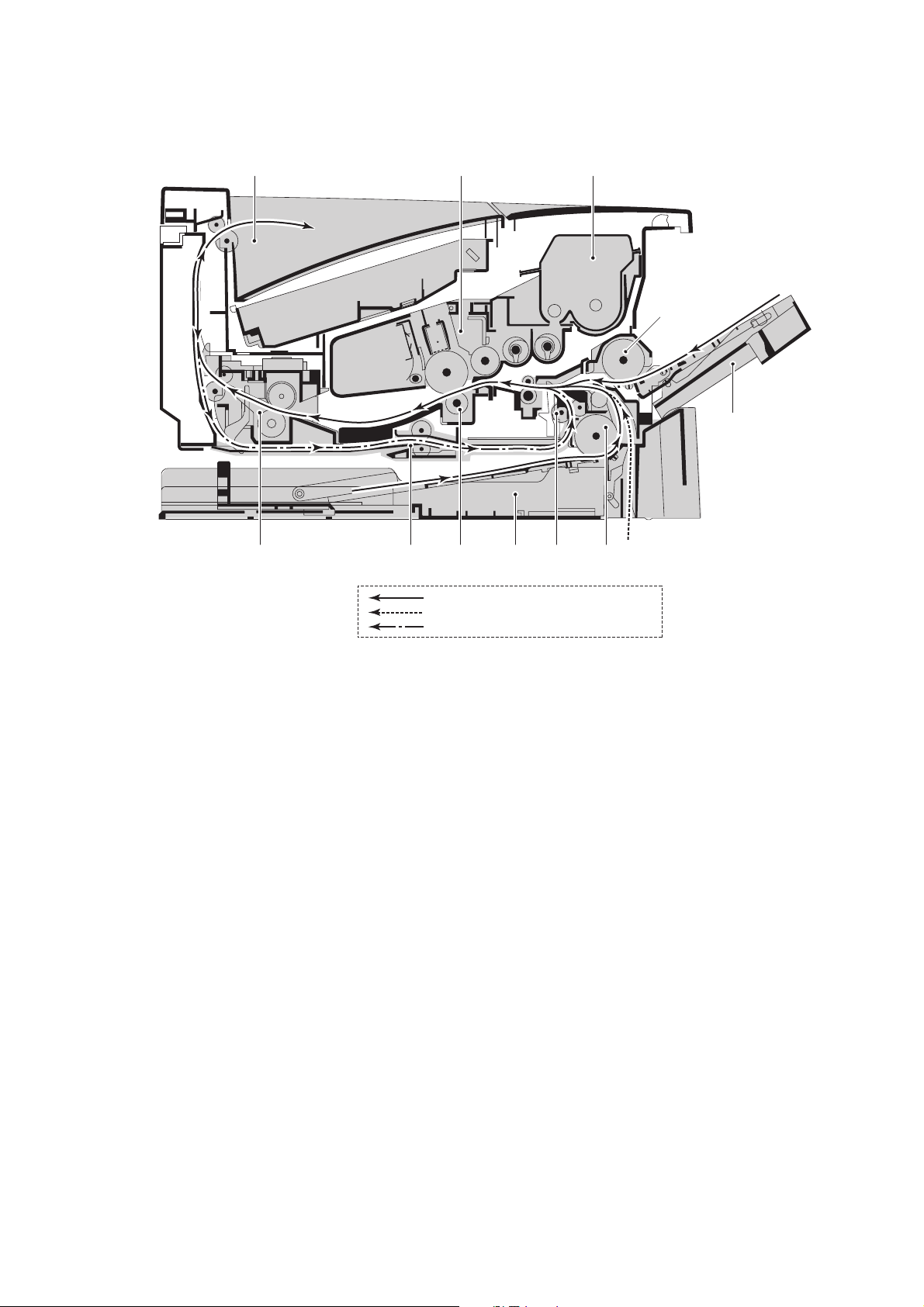
(2) Cross section view
2FM
9
8
Paper path
5
6
0 !7 21
Cassette, MP tray
Optional paper feeder
Switch back and refeed (duplex printing)
4
3
Figure 1-1-2
1 Cassette
2 Paper feed unit
3 MP tray
4 MP tray paper feed unit
5 Process unit
6 Toner container
7 Transfer section
8 Fuser unit
9 Face-down output tray
0 Switch back/conveying section
! Refeed unit
1-1-5
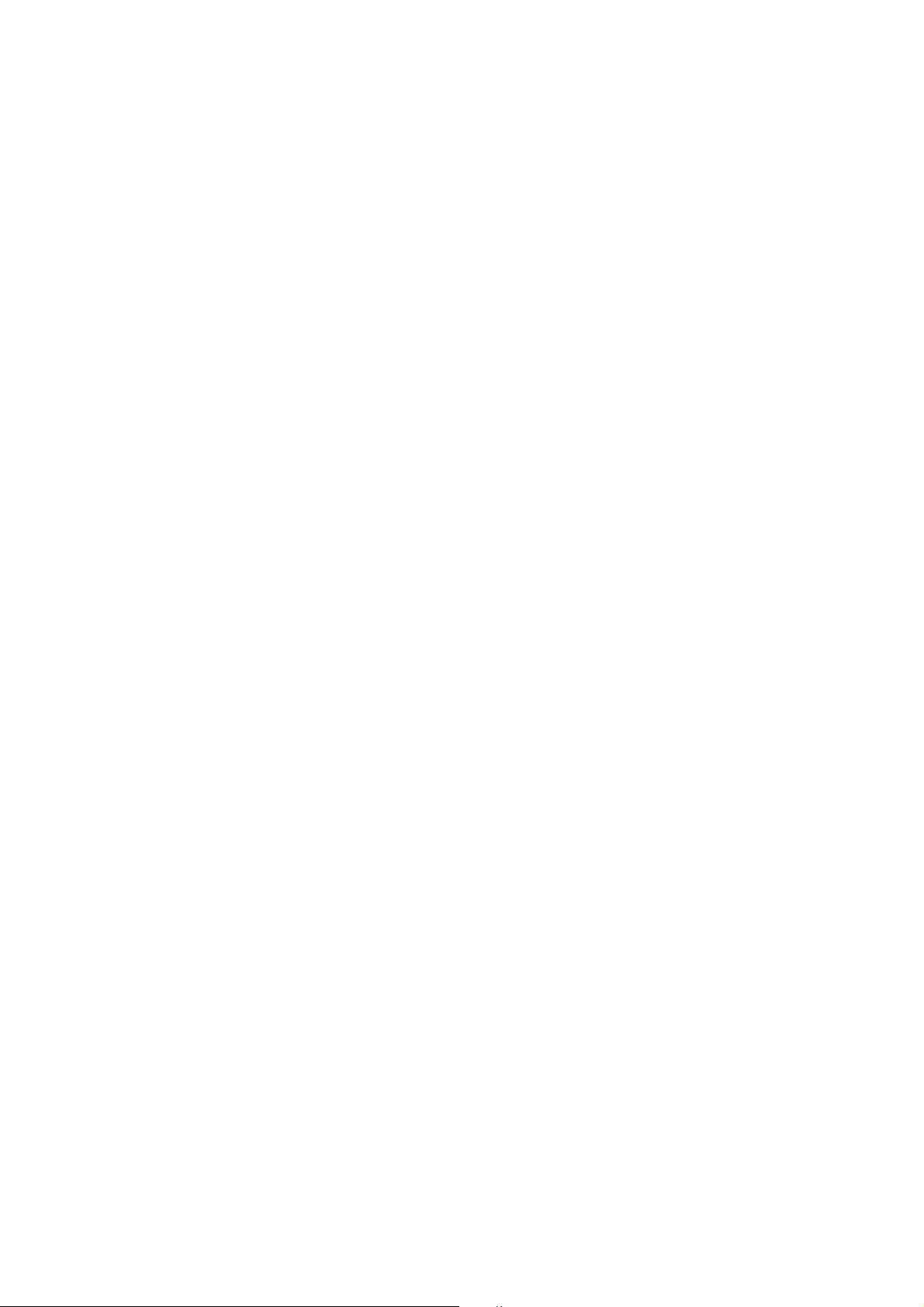
2FM
1-2-1 Process unit (drum)
Note the following when handling or storing the drum.
• When removing the process unit, never expose the drum surface to strong direct light.
• Keep the drum at an ambient temperature between 10°C/50°F and 32.5°C/90.5°F and at a relative humidity not higher
than 80% RH. Avoid abrupt changes in temperature and humidity.
• Avoid exposure to any substance which is harmful to or may affect the quality of the drum.
• Do not touch the drum surface with any object. Should it be touched by hands or stained with oil, clean it.
1-2-2 Installation environment
1. Temperature: 10 - 32.5°C/50 - 90.5°F
2. Humidity: 20 - 80%RH
3. Power supply: 120 V AC, 7.1 A
4. Power source frequency: 50 Hz ±0.3%/60 Hz ±0.3%
5. Installation location
• Avoid direct sunlight or bright lighting. Ensure that the photoconductor will not be exposed to direct sunlight or other
strong light when removing paper jams.
• Avoid extremes of temperature and humidity, abrupt ambient temperature changes, and hot or cold air directed onto
the machine.
• Avoid dust and vibration.
• Choose a surface capable of supporting the weight of the machine.
• Place the machine on a level surface (maximum allowance inclination: 1° ).
• Avoid air-borne substances that may adversely affect the machine or degrade the photoconductor, such as
mercury, acidic of alkaline vapors, inorganic gasses, NOx, SOx gases and chlorine-based organic solvents.
• Select a room with good ventilation.
6. Allow sufficient access for proper operation and maintenance of the machine.
Machine front: 50 mm/19
Machine right: 25 mm/9
Machine above: 30 mm/11
220 - 240 V AC, 3.8 A
11
/16" Machine rear: 40 mm/153/4"
7
/8" Machine left: 25 mm/97/8"
13
/16"
1-2-1
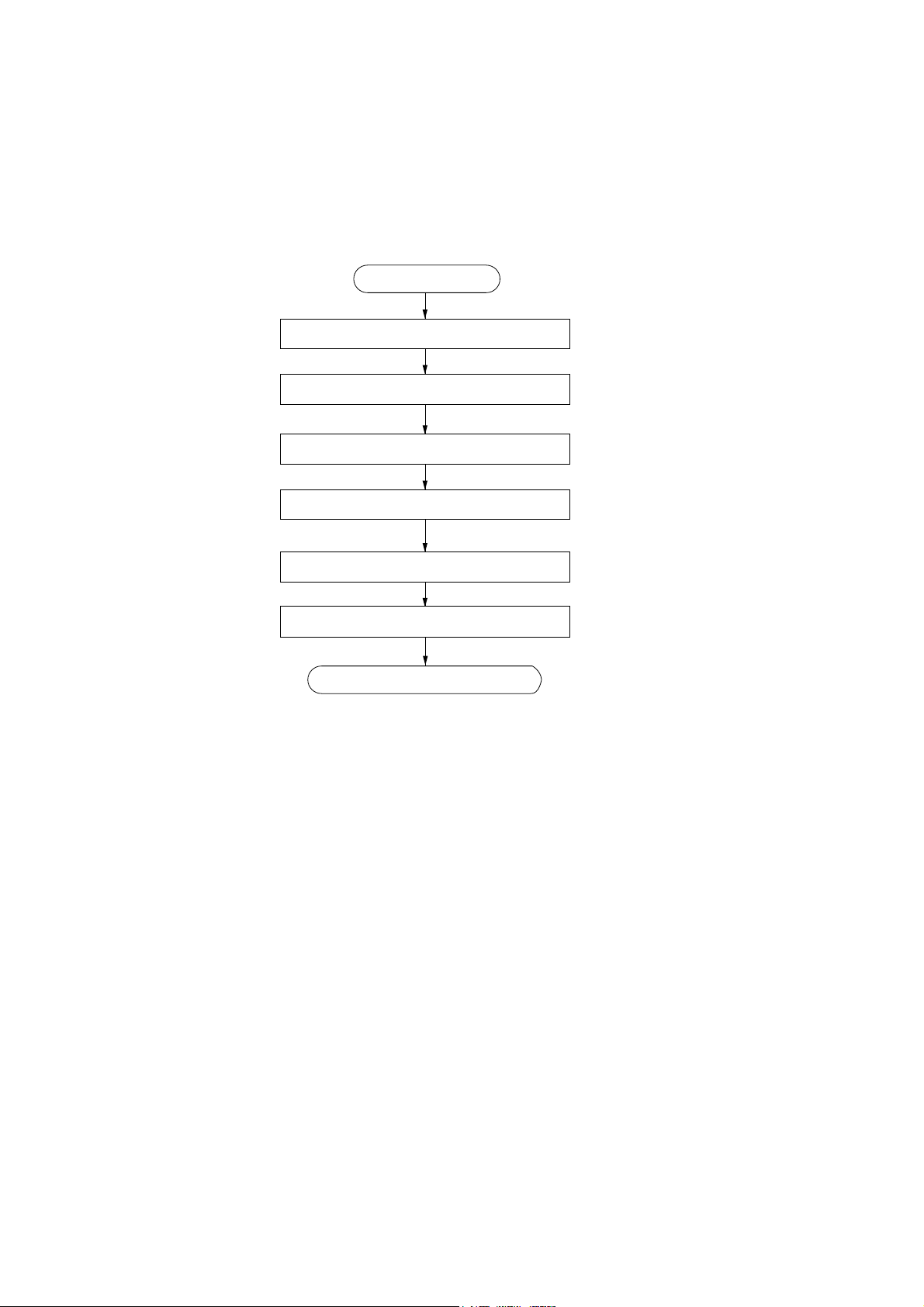
1-3-1 Unpacking and installation
(1) Installation procedure
Remove the tape and protective packing.
Connect the printer cable and power cord.
2FM
Start
Unpack.
Install a toner container.
Load paper.
Inisializing the pirnter and make test print.
Completion of the machine installation.
1-3-1
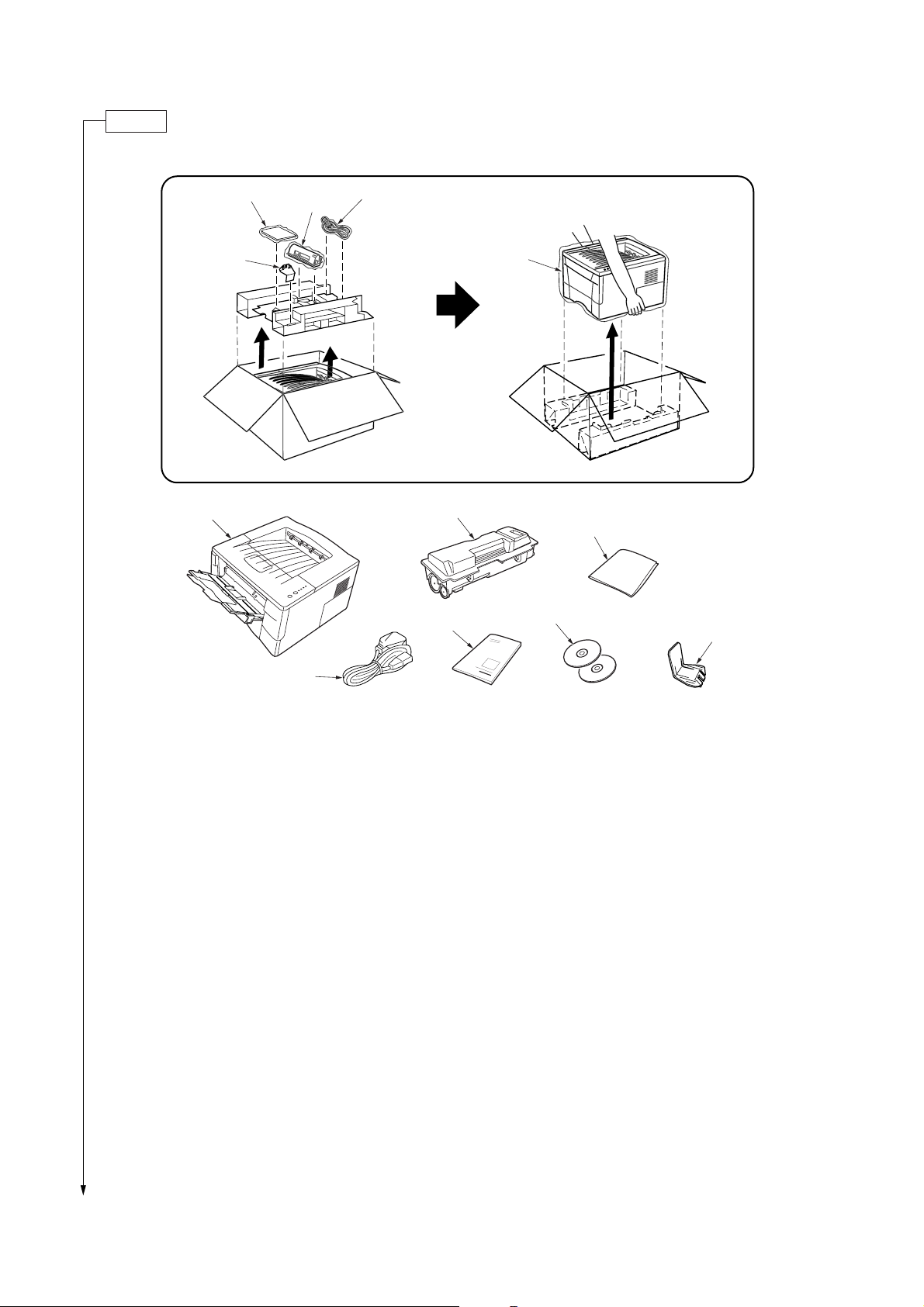
2FM
Unpack.
1
7
3
4
2
3
1
4
5
6
7
2
Figure 1-3-1 Unpacking
1 Printer
2 Power cord
3 Installation guide
4 Toner container
5 Cleaning cloth
6 CD-ROMs
7 Extension tray [For U.S.A only]
1-3-2

Remove the tape and protective packing
1. Remove the two tape.
2FM
Tape
Figure 1-3-2
2. Pull the cassette out of the printer.
3. Remove the protective packing from inside the
cassette.
Protective packing
Cassette
Figure 1-3-3
1-3-3
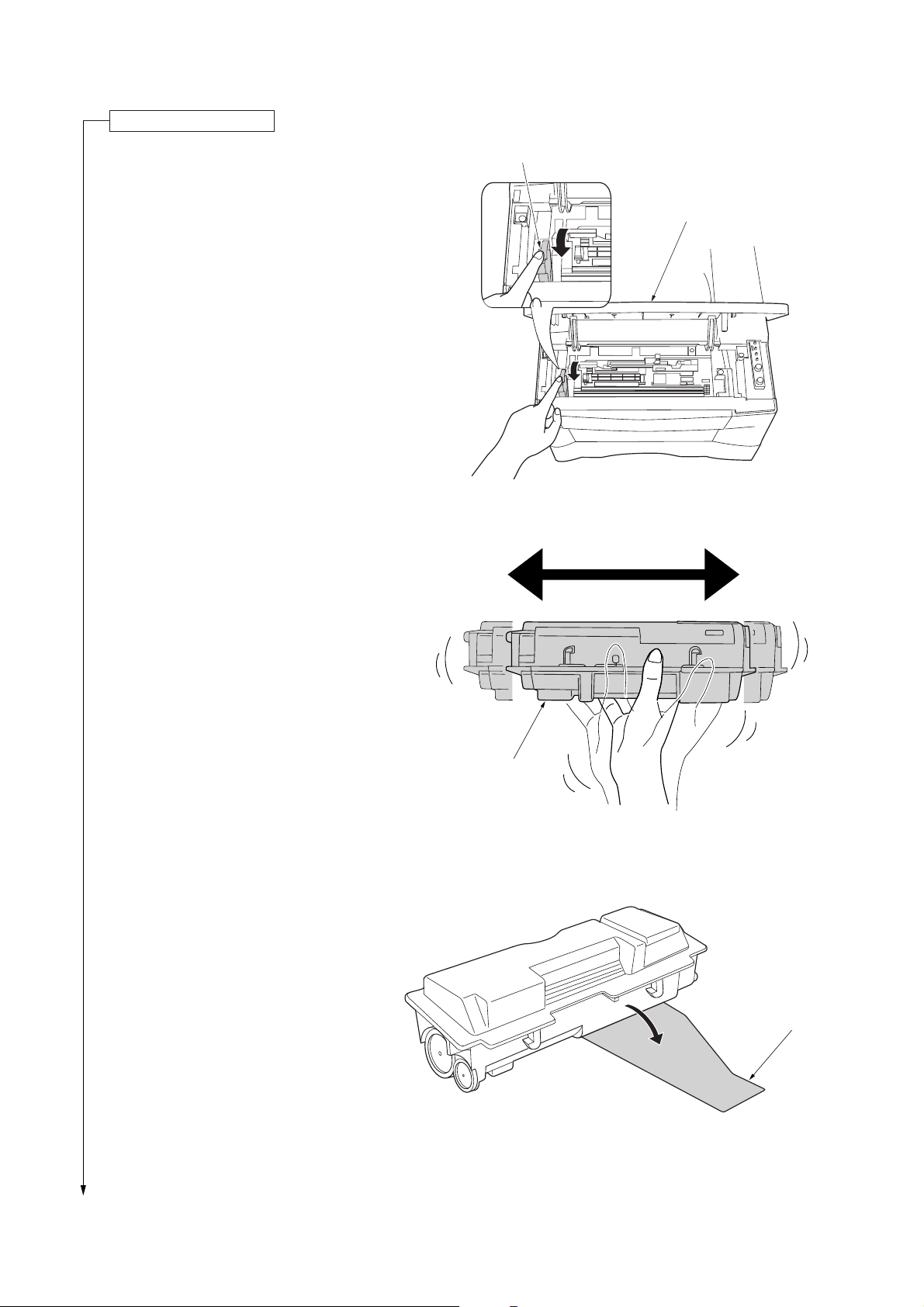
2FM
Install a toner container.
1. Open the front top cover.
2. Move the lock lever until it is in its unlocked
position (marked “UNLOCK”).
3. Shake the toner container horizontally back
and forth five or six times so that the toner
inside of it becomes evenly distributed.
Lock lever
Front top cover
Figure 1-3-4
4. Remove the orange protective seal.
Toner container
Figure 1-3-5
Protective seal
Figure 1-3-6
1-3-4
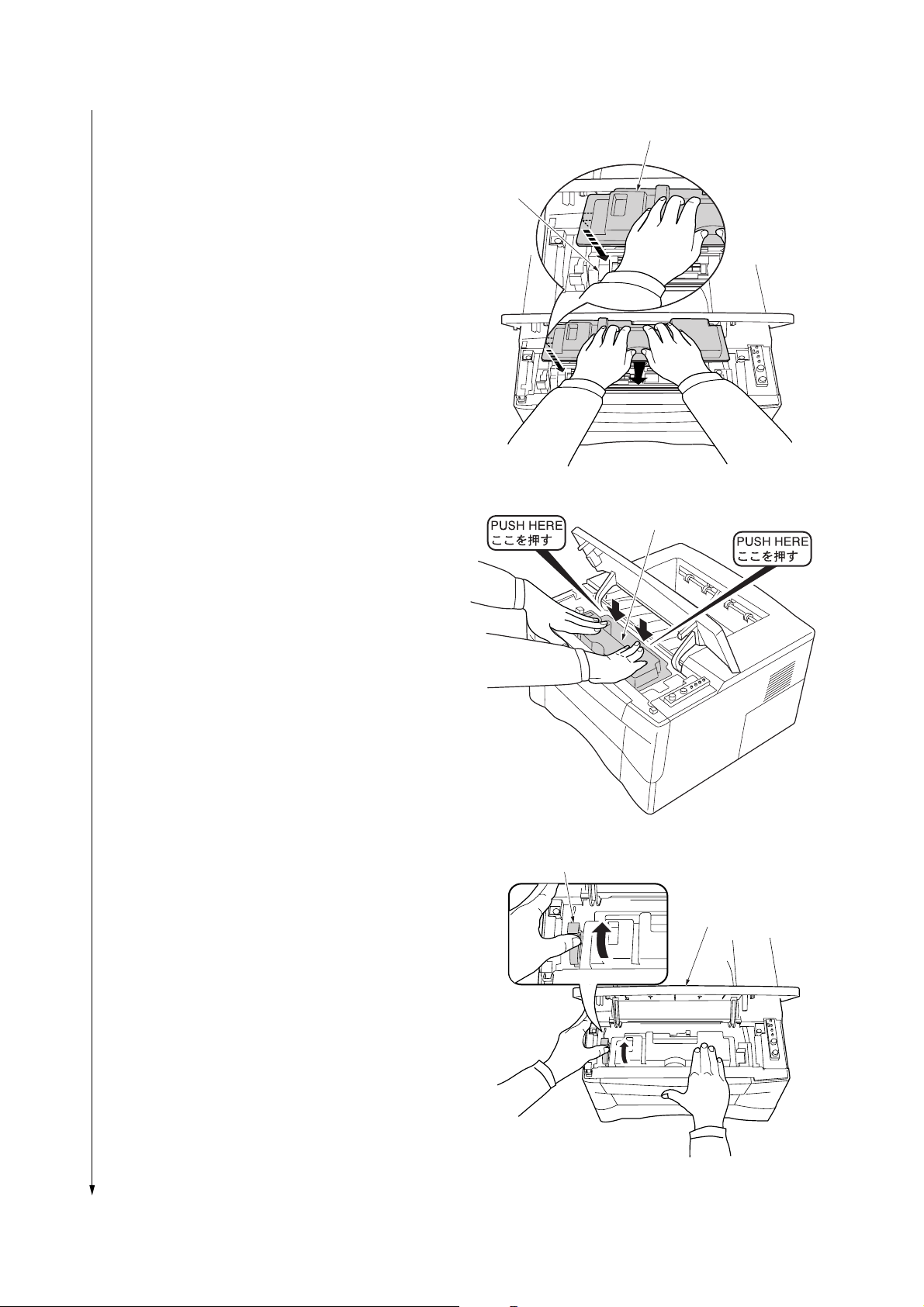
2FM
5. Set the toner container into the process unit.
6. Push in on the areas of the toner container marked
“PUSH HERE” until the container clicks into place in
the process unit.
Toner container
Process unit
Figure 1-3-7
Toner container
7. Push the lock lever back into its locked position.
8. Close the front top cover.
Figure 1-3-8
Lock lever
Front top cover
LOCK
UNLOCK
Figure 1-3-9
1-3-5
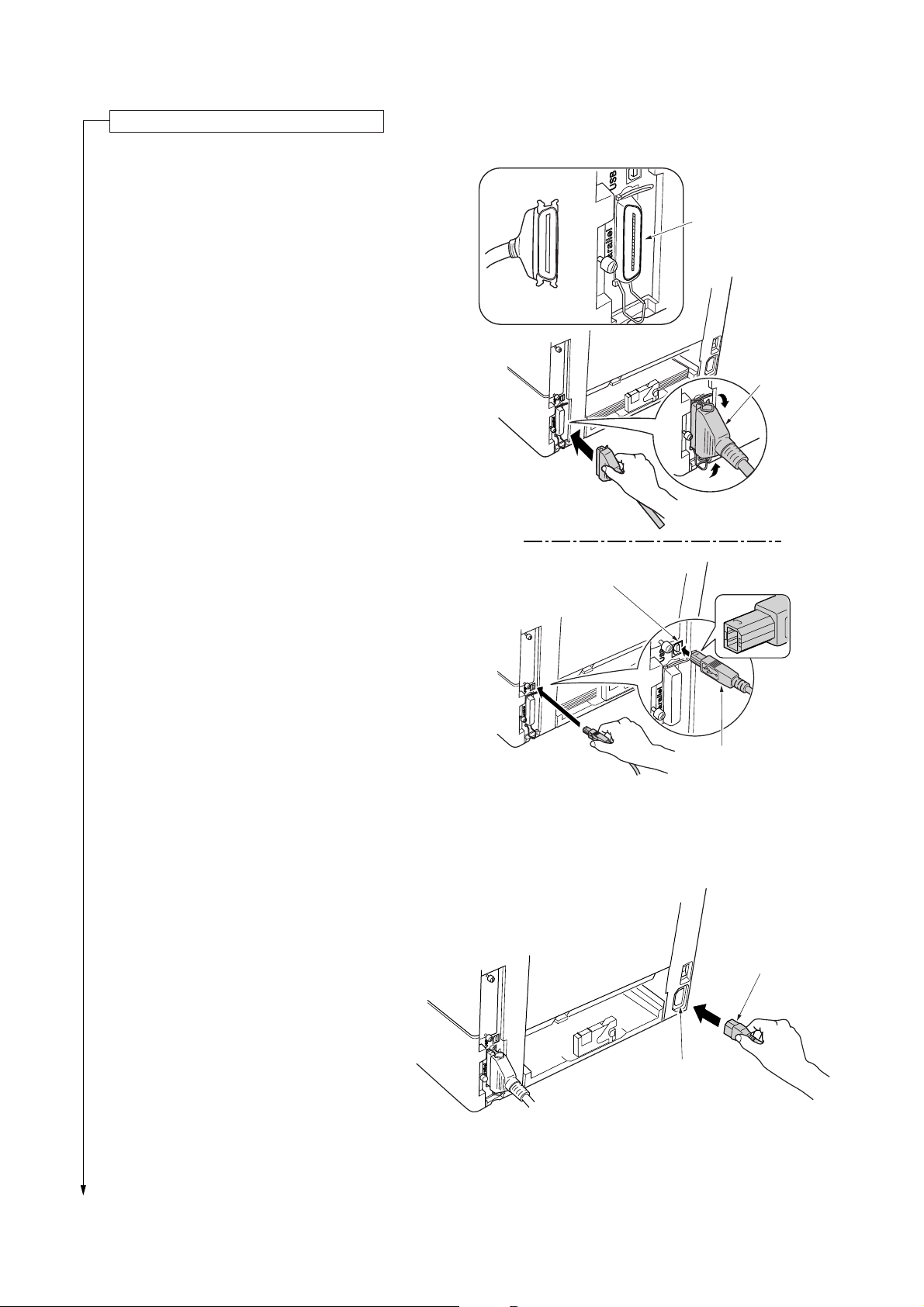
2FM
Connect the printer cable and power cord.
1. Connect the printer cable (parallel or USB).
Parallel interface
connector
Parallel
printer cable
2. Connect the power cord.
USB interface
connector
USB cable
Figure 1-3-10
Power cord
1-3-6
AC inlet
Figure 1-3-11
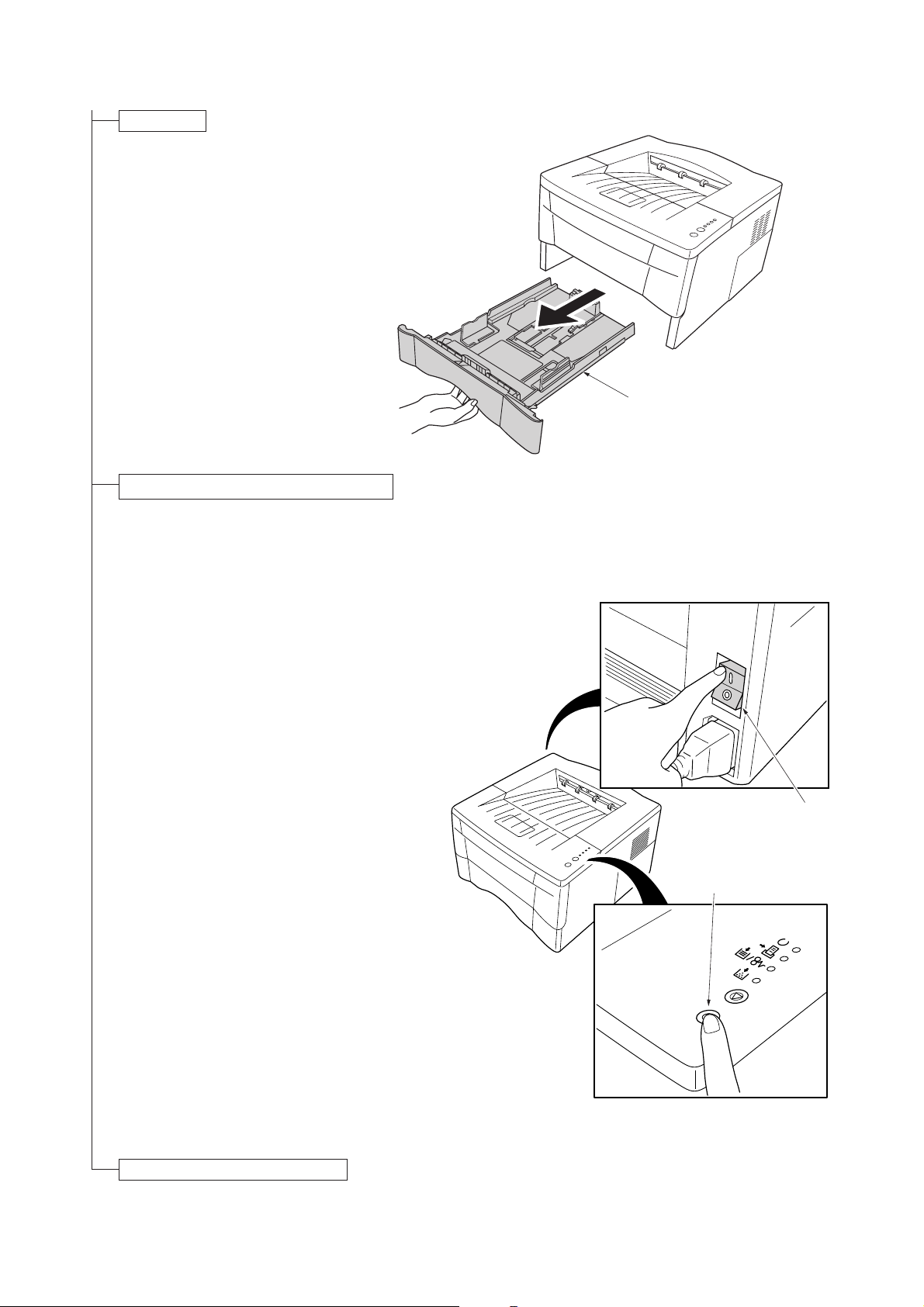
Load paper.
1. Pull the cassette out of the copier.
2. Set the paper in the cassette.
2FM
Cassette
Initializing the printer and make test print.
1. Turn on the printer’s power switch. Upon turning
on the power, the printer’s 4 indicators flash in
sequence until printer initialization is complete,
then the indicator ( [on line]) lights steadily.
2. The printer can print two different types of status
page standard and service-purpose. A servicepurpose status page contains more detailed
information about printer settings than a standard
status page.
• To print a standard status page, press
the GO key for at least 3 seconds and
the indicators light in sequence from
top to bottom.
• To print a service-purpose status
page, press the GO key for more than
10 seconds and the indicators light in
sequence twice from top to bottom.
Figure 1-3-12
Power switch
GO key
Completion of machine installation.
Figure 1-3-13
1-3-7
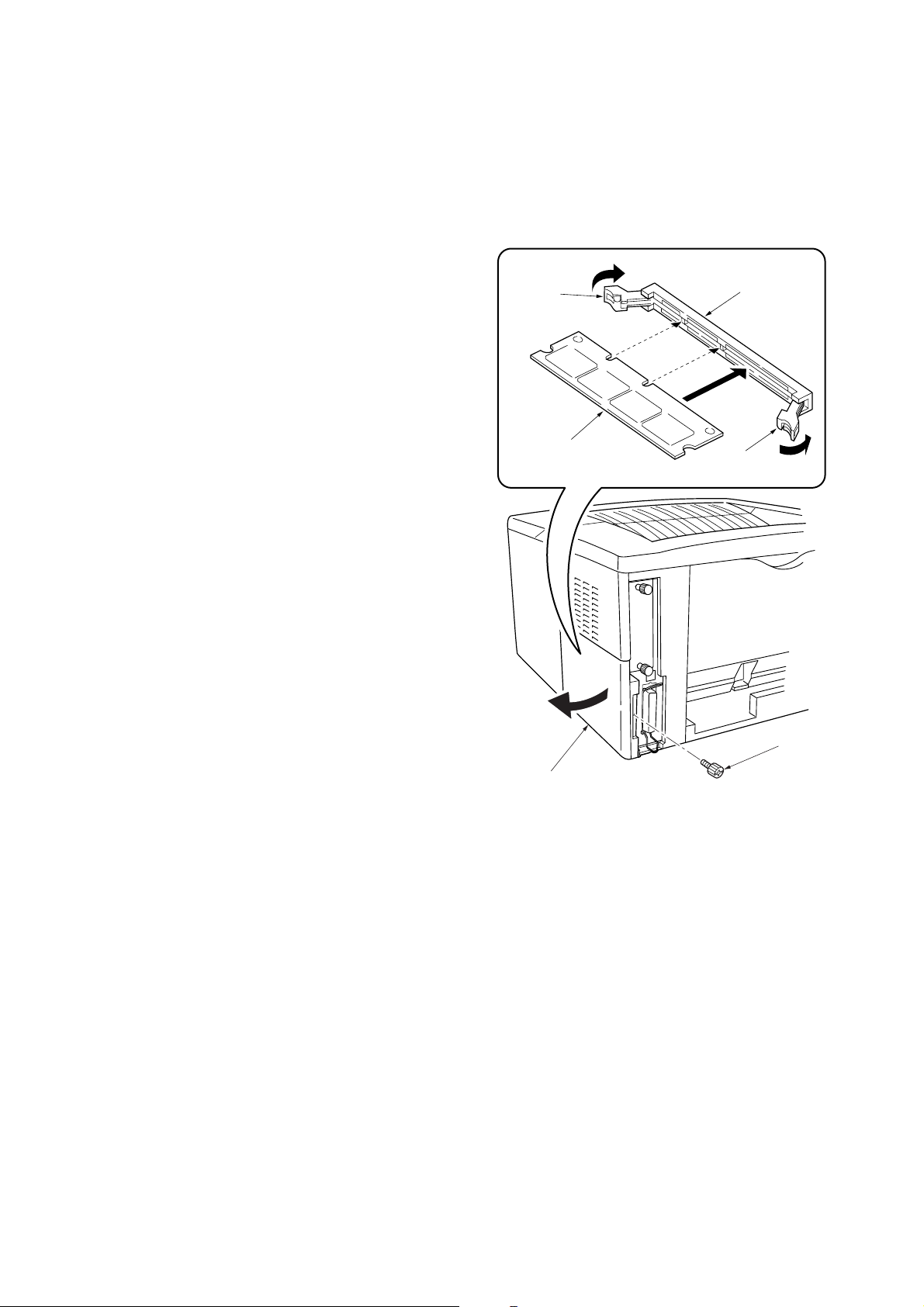
2FM
1-3-2 Installing the expanding memory (option)
The main board of the printer is equipped with one
socket for memory expansion. Expansion memory is
available in the form of DIMM (Dual In-line Memory
Module).
CAUTION
Take precautions that no foreign substances such as
metal chips or liquid get inside the printer during the
installation process. Operation of the printer during the
presence of a foreign substance may lead to fire or
electric shock.
WARNING
Turn the printer’s power switch off. Unplug the printer’s
power cable.
Clip
Memory socket
Procedure
1. Remove the one screw and then remove the
memory cover.
2. Open the clips on both ends of the DIMM socket.
3. Insert the DIMM into the DIMM socket so that the
notches on the DIMM align with the corresponding
protrusions in the slot.
4. Close the clips on the DIMM slot to secure the
DIMM.
DIMM
Memory cover
Figure 1-3-14 Inserting the DIMM
Clip
Screw
1-3-8
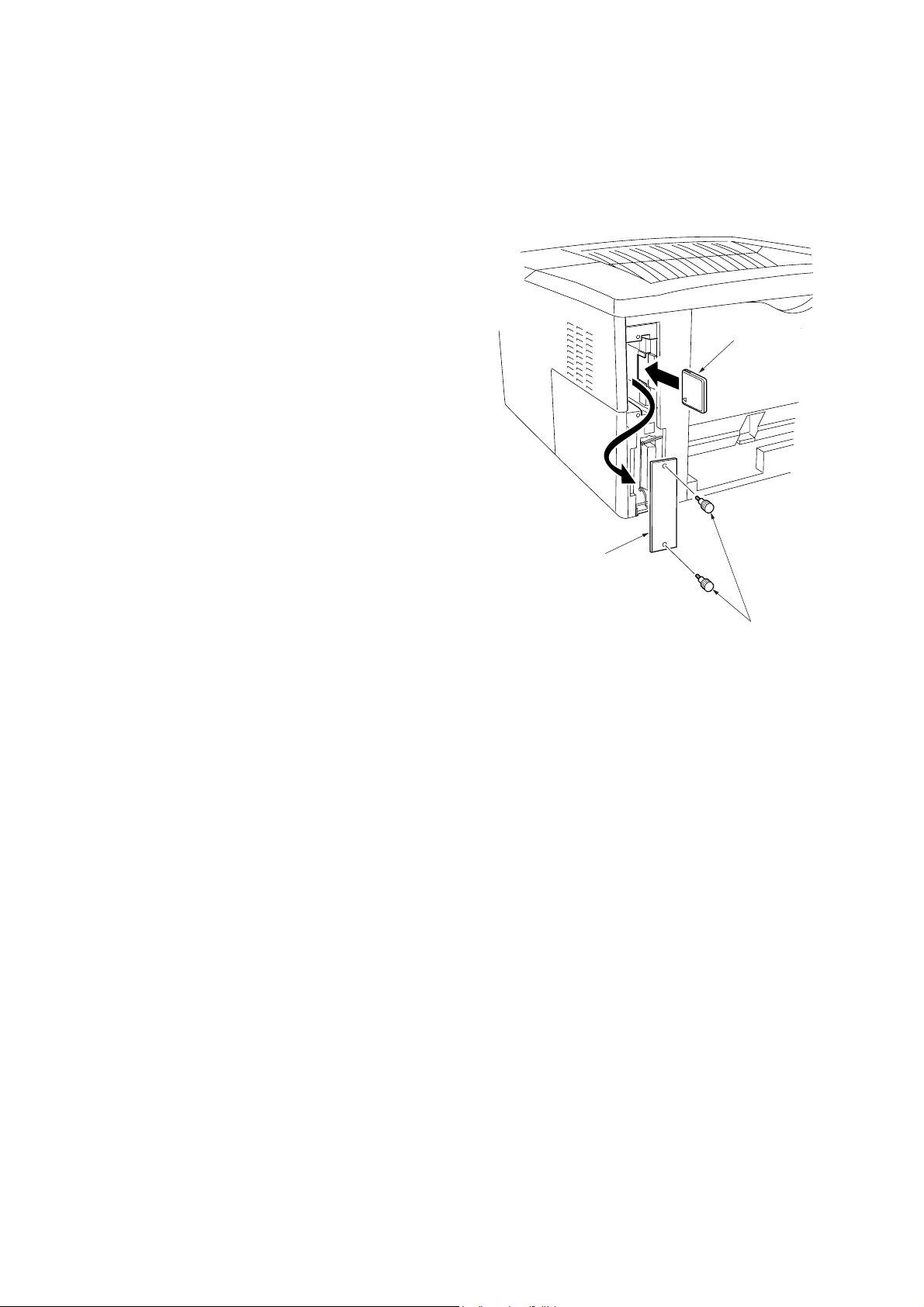
1-3-3 Installing the memory card (option)
The main board of the printer is equipped with one
slot for memory card.
CAUTION
Take precautions that no foreign substances such as
metal chips or liquid get inside the printer during the
installation process. Operation of the printer during the
presence of a foreign substance may lead to fire or
electric shock.
2FM
WARNING
Turn the printer’s power switch off. Unplug the
printer’s power cable and disconnect the printer from
the computer or the network. Never insert or remove a
memory card while the printer power is ON.
Failure to turn the power switch OFF will immediately
halt the printer with a [Memory card err20]
message (this message may not always appear). It
also could result in any damage to the printer’s
electronic parts or the memory card. Turn the power
switch ON again to restart the printer.
Procedure
1. Remove the two screws and then remove the
option interface slot cover (or network interface
card/serial interface board).
2. Insert the memory card in the slot. Push it in all
the way.
3. Secure the option interface slot cover (or network
interface card/serial interface board) by using two
screws.
Memory card
Option interface
slot cover
Screws
Figure 1-3-15 Inserting the memory card
1-3-9
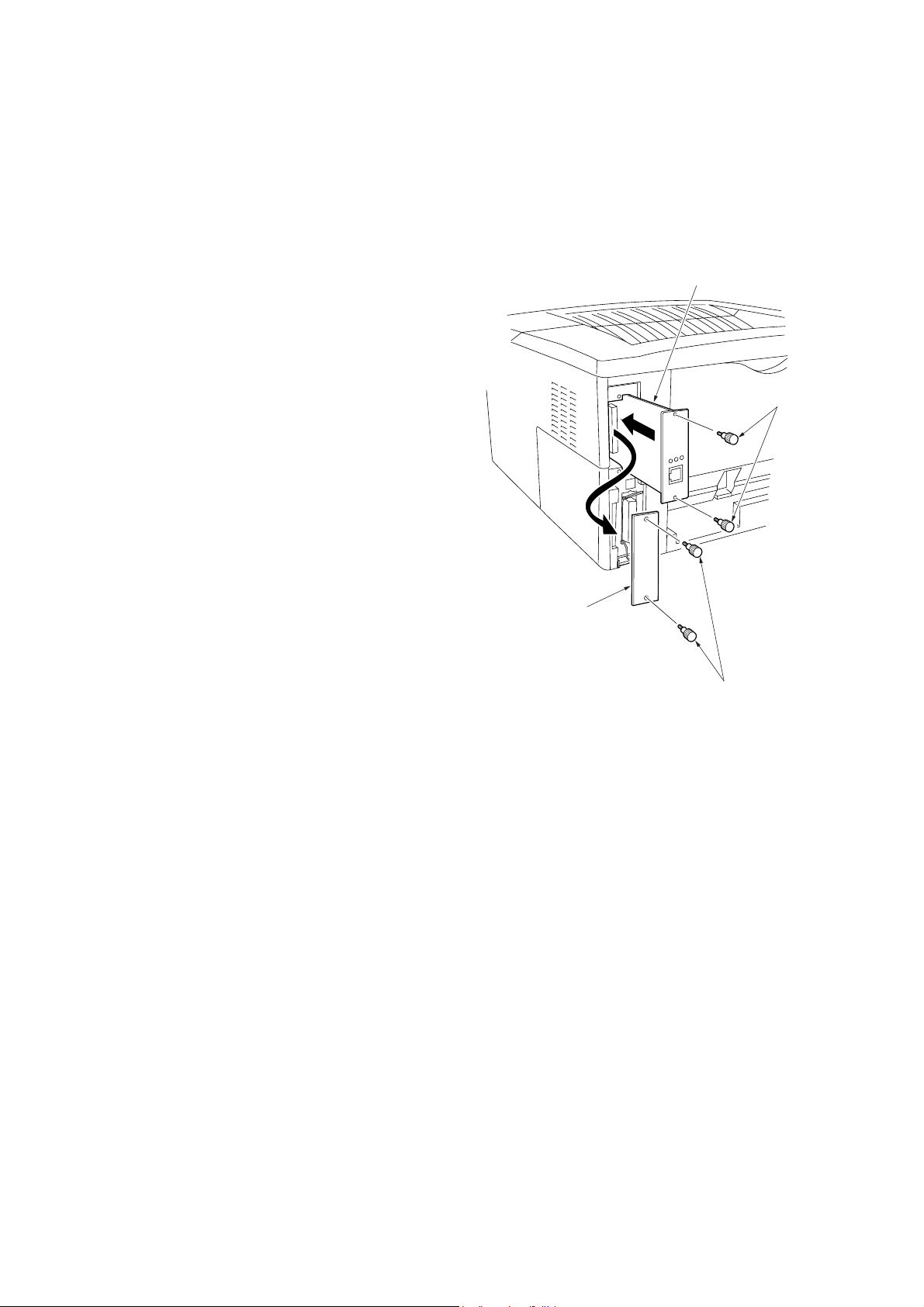
2FM
1-3-4 Installing the network interface card (option)
If the serial interface board kit is installed, remove it to use the network interface card.
CAUTION
Take precautions that no foreign substances such as
metal chips or liquid get inside the printer during the
installation process. Operation of the printer during the
presence of a foreign substance may lead to fire or
electric shock.
WARNING
Turn the printer’s power switch off. Unplug the printer’s
power cable.
Procedure
1. Remove the two screws and then remove the option
interface slot cover (or the serial interface board).
2. Insert the network interface card in the slot. Push it in
all the way.
3. Secure the network interface card by using two
screws.
Network interface card
Screws
Option interface
slot cover
Screws
Figure 1-3-16 Inserting the network interface card
1-3-10
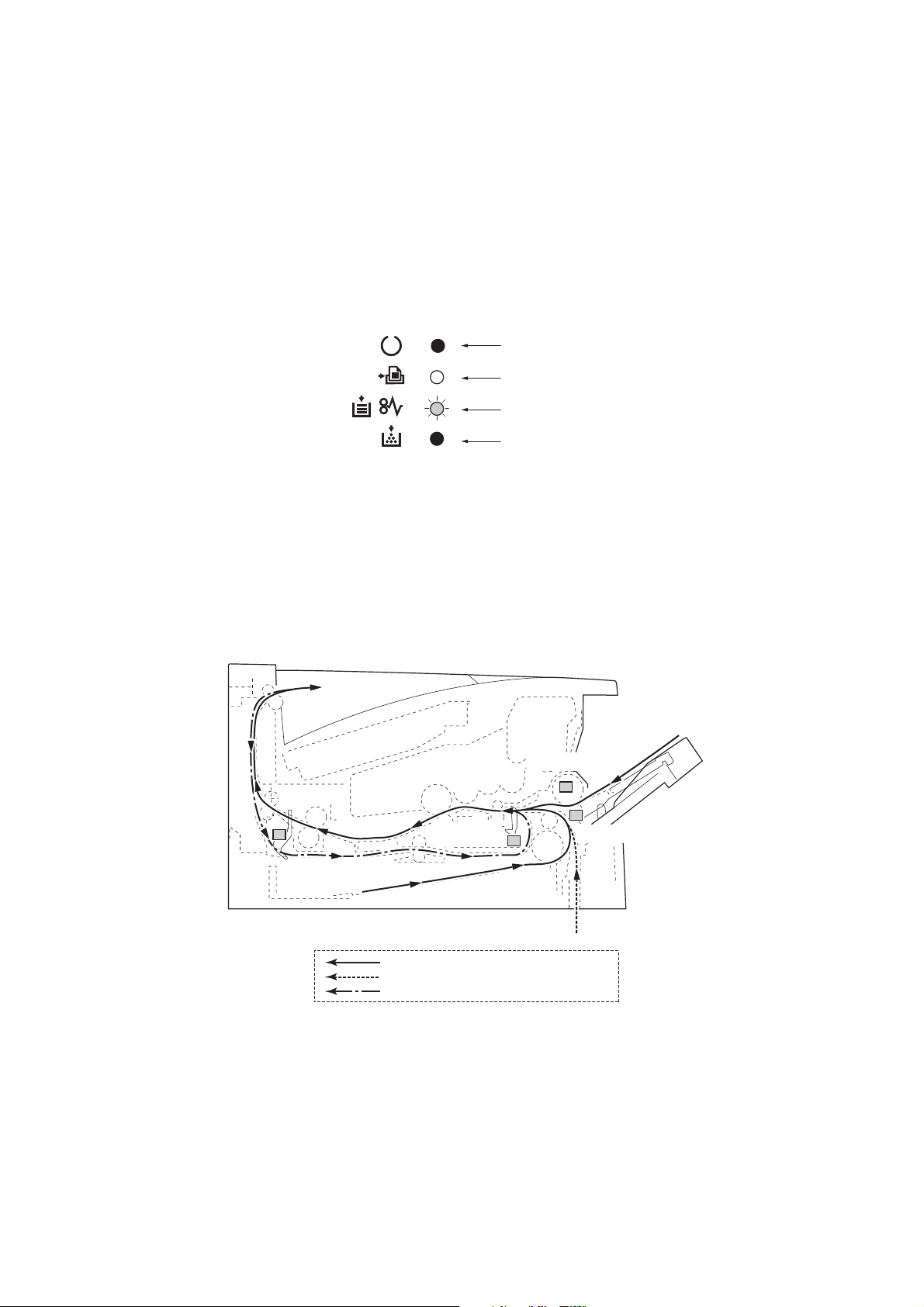
2FM
1-4-1 Paper misfeed detection
(1) Paper misfeed indication
If a paper jam occurs while printing, the printer notifies it by the following combination of the four indicators. Remove the
jammed paper as described below. After removal, open and close the top cover once to initialize the jam sensing.
Off
Lit
Fast flashing
Off
(2) Paper misfeed detection
Paper path
Exit sensor
Figure 1-4-1 Paper misfeed indication
MP paper sensor
Registration
sensor
Cassette, MP tray
Optional paper feeder
Switch back and refeed (duplex printing)
Paper sensor
Figure 1-4-2
1-4-1
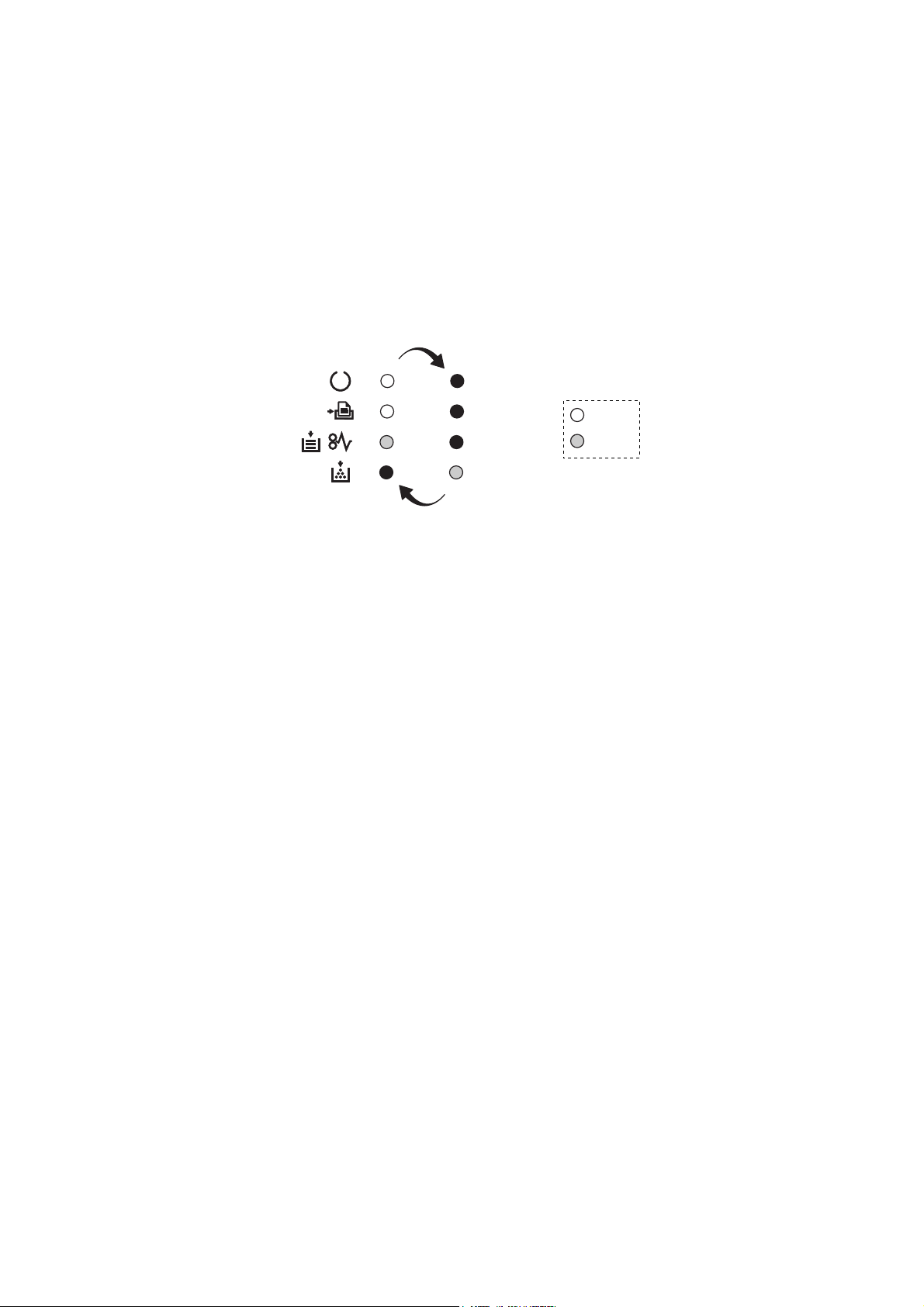
2FM
1-4-2 Self-diagnosis
(1) Self-diagnostic function
Service errors are represented by the alternating flashing of the indicators (LEDs). Each error is represented by the notation
of four digits code and can be monitored on the Remote Operation Panel utility. e.g. Call service 2000 is for the main motor
error.
(2) Self diagnostic inidication
Call service 2000
(Lit)
(Lit)
(Lit)
(Off)
(Off)
(Off)
(Off)
(Lit)
Figure 1-4-1 Self diagnostic inidication
Red
Green
1-4-2
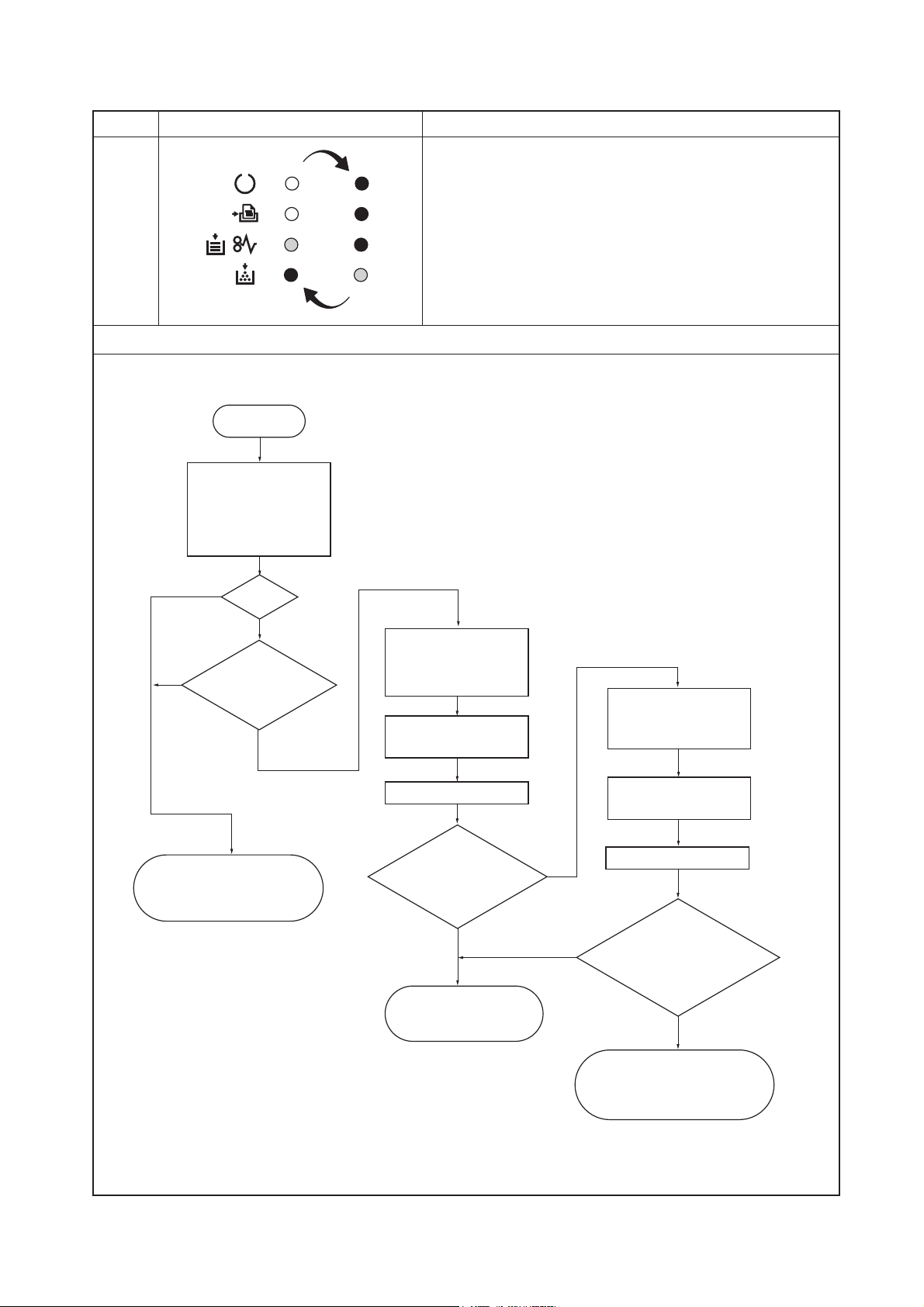
Code Error indications Contents
2000
Main motor error
Check procedures/corrective measures
START
Remove and check
harness (2DC2711)
between engine board
(KP-1046) and main
motor at pins 6 to 9 on
both ends.
2FM
No
No
Replace harness (2DC2711)
between engine board (KP-
1046) and main motor.
OK?
Yes
+24 V DC at
pin 9 of CN1 on
main motor?
Yes
Connect circuit tester to
pin 8 (MOTORN) of
YC04 on engine board
(KP-1046) and ground.
Turn printer power off,
then on.
Print status page.
Does
pin 8 (MOTORN)
of YC04 on engine board
(KP-1046) goes high,
then low?
No
Replace engine board
(KP-1046). See page 15-9.
Connect oscilloscope to
pin 8 (MOTORN) and
pin 7 (MRDYN) of CN1
on main motor.
Turn power switch off,
then on.
Yes
No
Print status page.
Does
pin 7 (MRDYN)
of CN1 on main motor goes
high, then low, within 3 seconds
from pin 8 (MOTORN)
goes low?
Yes
Replace main motor. See
page 1-5-15. If not solved,
check or replace drive unit.
See page 1-5-15.
1-4-3
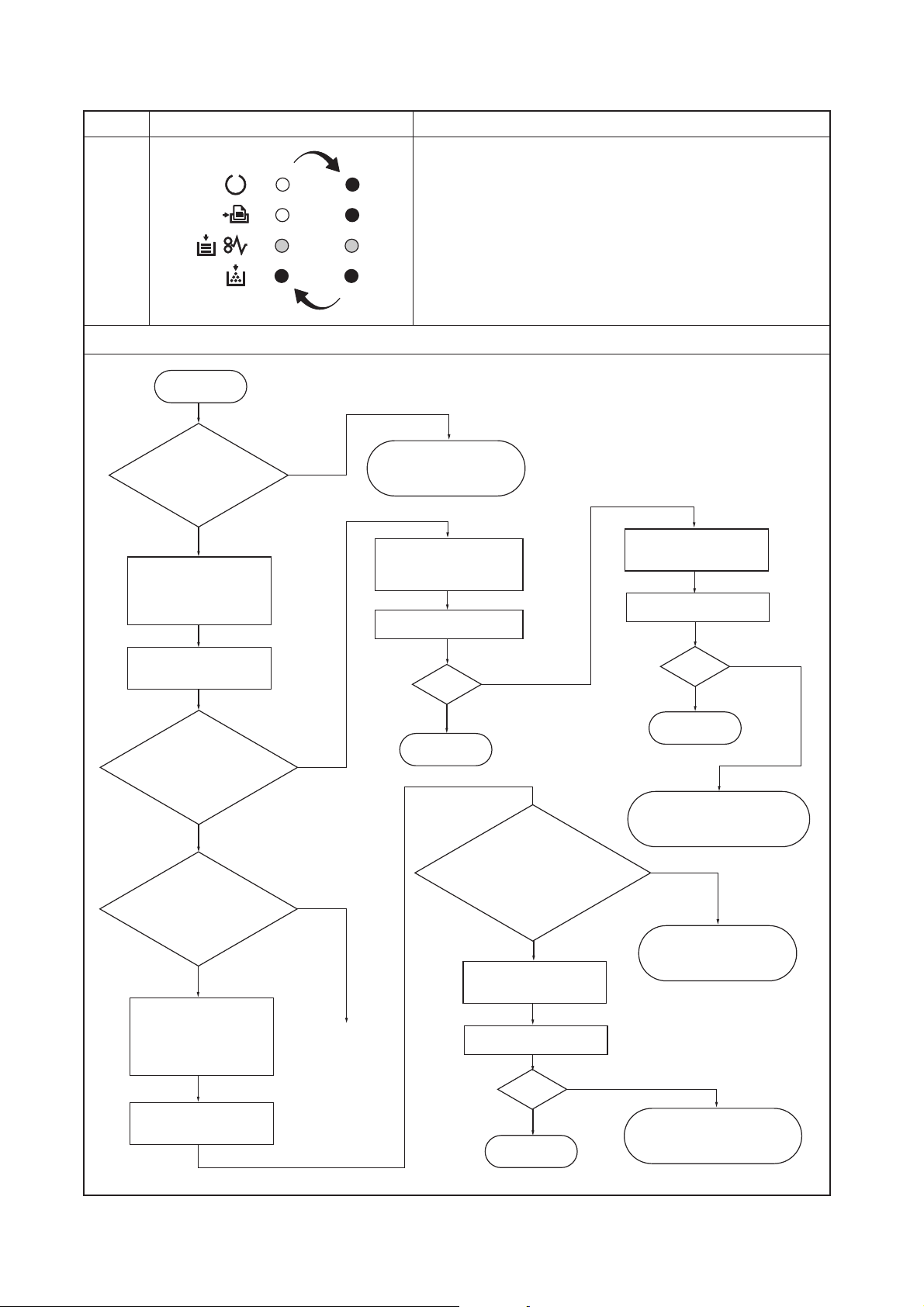
2FM
Code Error indications Contents
4000 Laser scanner unit [Polygon motor] error
Check procedures/corrective measures
START
+24 V DC at pin 5 of
YC06 on engine board
(KP-1046) ?
Yes
Connect oscilloscope to
pin 1 (PLGCLK) and pin
3 (PLGDRN) of YC06 on
engine board (KP-1046).
Turn power switch off,
then on.
Does
pin 3 (PLGDRN) of
YC06 on engine board
(KP-1046) goes high,
then low?
Yes
Does
pin 1 (PLGCLK) of
YC06 on engine board
(KP-1046) output
square-wave*
signal?
Yes
Connect oscilloscope to
pin 2 (PLGRDYN) and
pin 3 (PLGDRN) of
YC06 on engine board
(KP-1046).
No
No
No
*: 1417 Hz
(705 µs)
Continued
to next page.
Replace engine board
(KP-1046). See page 5-
11.
Replace engine board
(KP-1046). See page 15-9.
Turn power switch on.
A
OK?
End.
No
Yes
Does pin 2
(PLGRDYN) of YC6 on
engine board (KP-1046) goes
high, then low, within 8 seconds
after pin 3 (PLGDRN)
goes high, then
low?
No
Replace laser scanner
unit. See page 5-29.
Turn power switch on.
OK?
No
Replace laser scanner
unit. See page 1-5-28.
Turn power switch on.
OK?
End.
Replace harness (2DC2714)
between engine board and
laser scanner unit.
Yes
Replace engine board
(KP-1046). See page 15-9.
No
Yes
1-4-4
Turn power switch off,
then on.
End.
Yes
Replace harness (2DC2714)
between engine bard and
laser scanner unit.
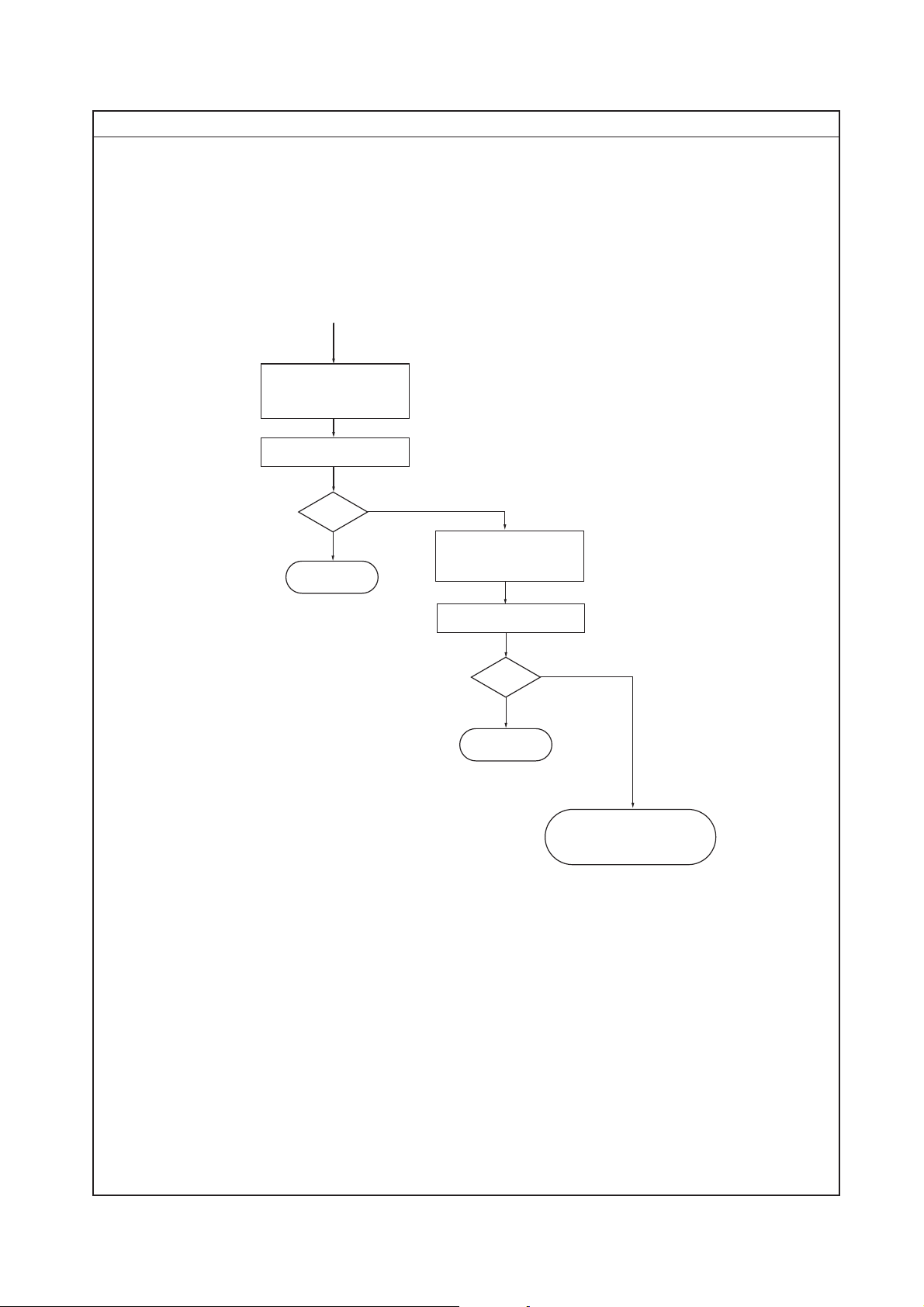
Check procedures/corrective measures
Continued
from previous page.
A
Replace engine board
(KP-1046). See page 15-9.
Turn power switch on.
2FM
OK?
End.
Yes
No
Replace main board
(KP-1050). See page 15-10.
Turn power switch on.
OK?
End.
No
Yes
Replace harness
(2FM2602) between engine
board and main board.
1-4-5
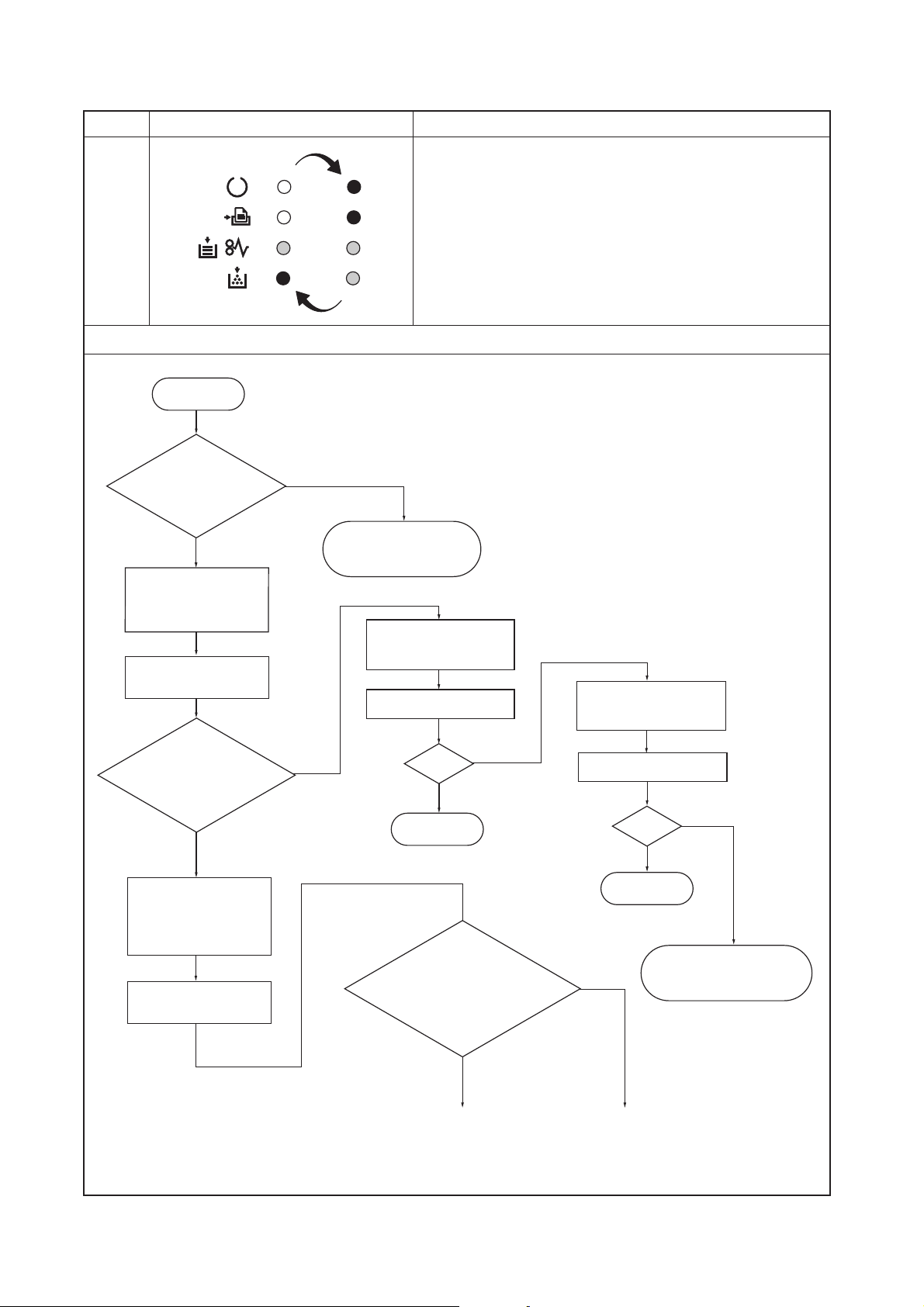
2FM
Code Error indications Contents
4200 Laser scanner unit [Pin photo diode] error
Check procedures/corrective measures
START
+5 V DC at pin 6 of
YC07 on main board
(KP-1050) ?
Yes
Connect oscilloscope to
pin 4 (OUTPEN) of
YC07 on main board
(KP-1050).
Turn power switch off,
then on.
Does
pin 4 (OUTPEN) of
YC06 on main board (KP-
1050) goes high, then low
before "4200"
error?
Yes
Connect oscilloscope to
pin 4 (OUTPEN) and
pin 8 (PDN) of YC07 on
main board (KP-1050).
Turn power switch off,
then on.
No
Replace main board
(KP-1050). See page 15-10.
Replace main board
(KP-1050). See page 15-10.
Turn power switch on.
No
main board (KP-1050) output
pulse signal*, within 0.1 second
after pin 4 (OUTPEN) goes
*: Pin photo diode
detect horizontal
synchronization signal
(Frequency: 1417 Hz,
Low level width: 10 µs)
OK?
End.
Does pin 8
(PDN) of YC06 on
high, then
No
Yes
low?
No
B
Continued
to next page.
Replace engine board
(KP-1051). See page 15-9.
Turn power switch on.
OK?
End.
Yes
No
Yes
Replace harness
(2FM2602) between main
board and engine board.
C
Continued
to next page.
1-4-6
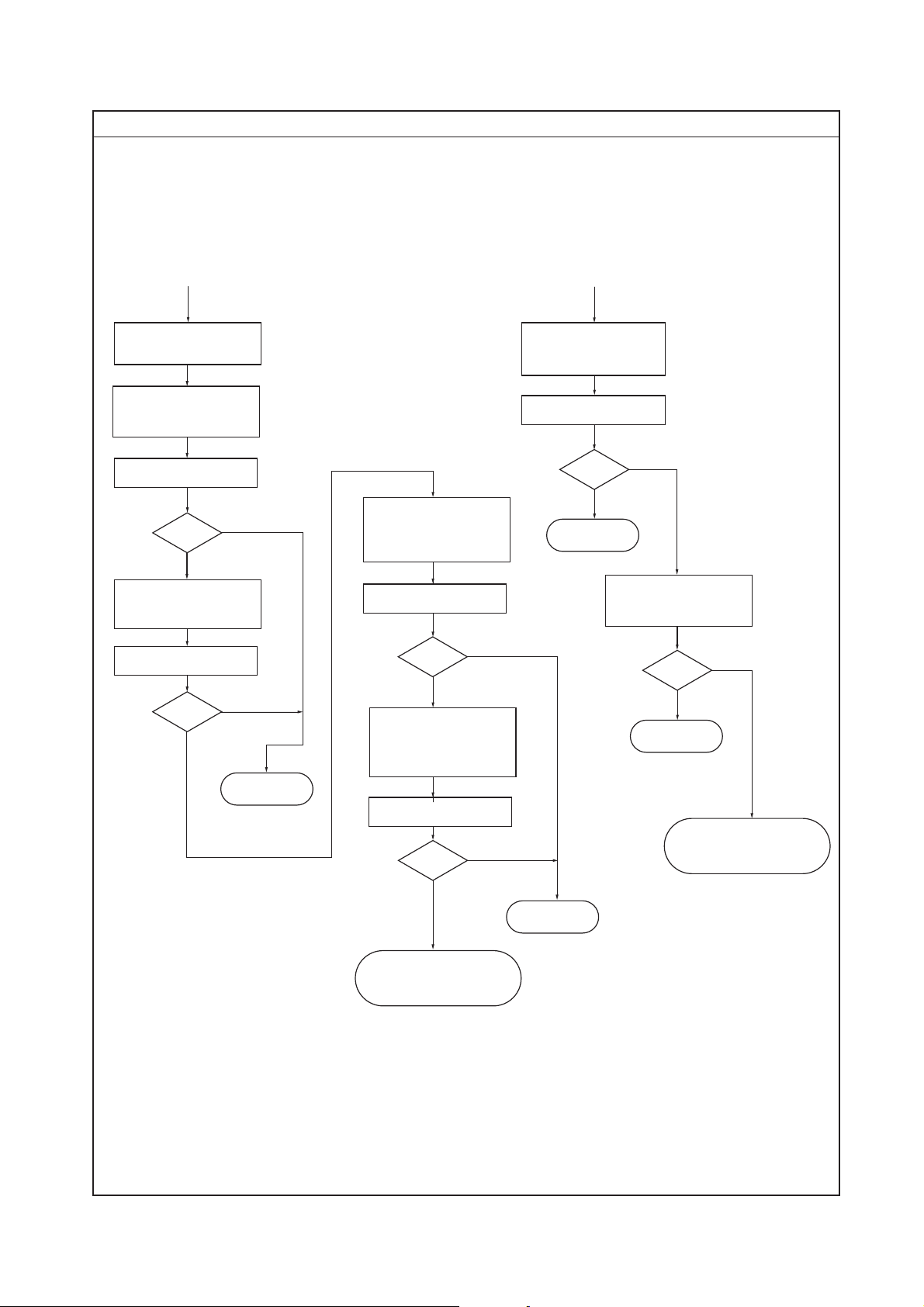
Check procedures/corrective measures
2FM
Continued
from previous page.
B
Replace laser scanner
unit. See page 1-5-28.
Replace main board
(KP-1050). See page 15-10.
Turn power switch on.
OK?
Replace engine board
(KP-1046). See page 15-9.
Turn power switch on.
OK?
No
Yes
Yes
No
End.
Replace harness
(2DC2714) between
engine board and laser
scanner unit.
Turn power switch on.
OK?
Replace harness
(2DC2714) between
main board and laser
scanner unit.
Turn power switch on.
OK?
Yes
No
Yes
Continued
from previous page.
C
Replace main board
(KP-1050). See page 15-10.
Turn power switch on.
OK?
End.
No
Yes
Replace engine board
(KP-1046). See page 15-9.
OK?
End.
No
Yes
Replace harness
(2FM2602) between main
board and engine board.
No
Replace harness
(2FM2602) between main
board and engine board.
End.
1-4-7
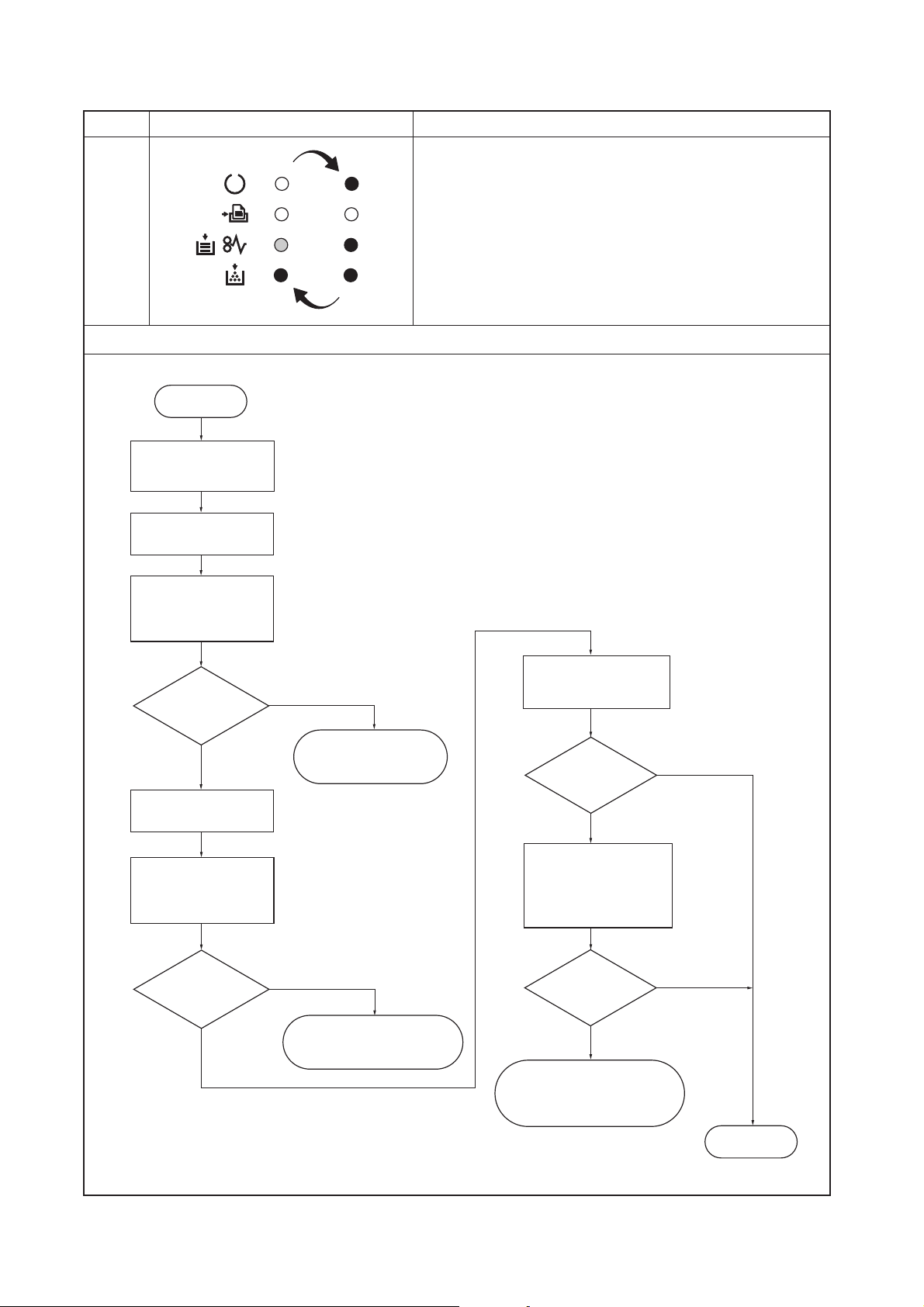
2FM
Code Error indications Contents
6000 Fuser unit error
Check procedures/corrective measures
START
Turn power switch off,
and remove power
cable.
Detach connector CN4
on power supply board.
Measure resistance
between pins 1 and 2
of the detached
connector.
Open (infinite)?
No
Detach connector CN1
on power supply board.
Measure resistance
between pins 1 and 3
of the detached
connector.
No
Open (infinite)?
No
Yes
Replace fuser thermistor.
See page 1-5-25.
Yes
Replace thermal cutout or
heater lamp. See page 1-526 or 1-5-22.
Replace engine board
(KP-1046). See page
1-5-9.
"6000" error
shown?
Yes
Replace harness
(2FM2601) between
engine board (KP-1046)
and bias board (KP-
1051).
"6000" error
shown?
Yes
Replace bias board or high
voltage board or power
supply board. See page 1-513 or 1-5-12.
No
No
End.
1-4-8
