Kyocera Mita FS 1016EN Service Manual
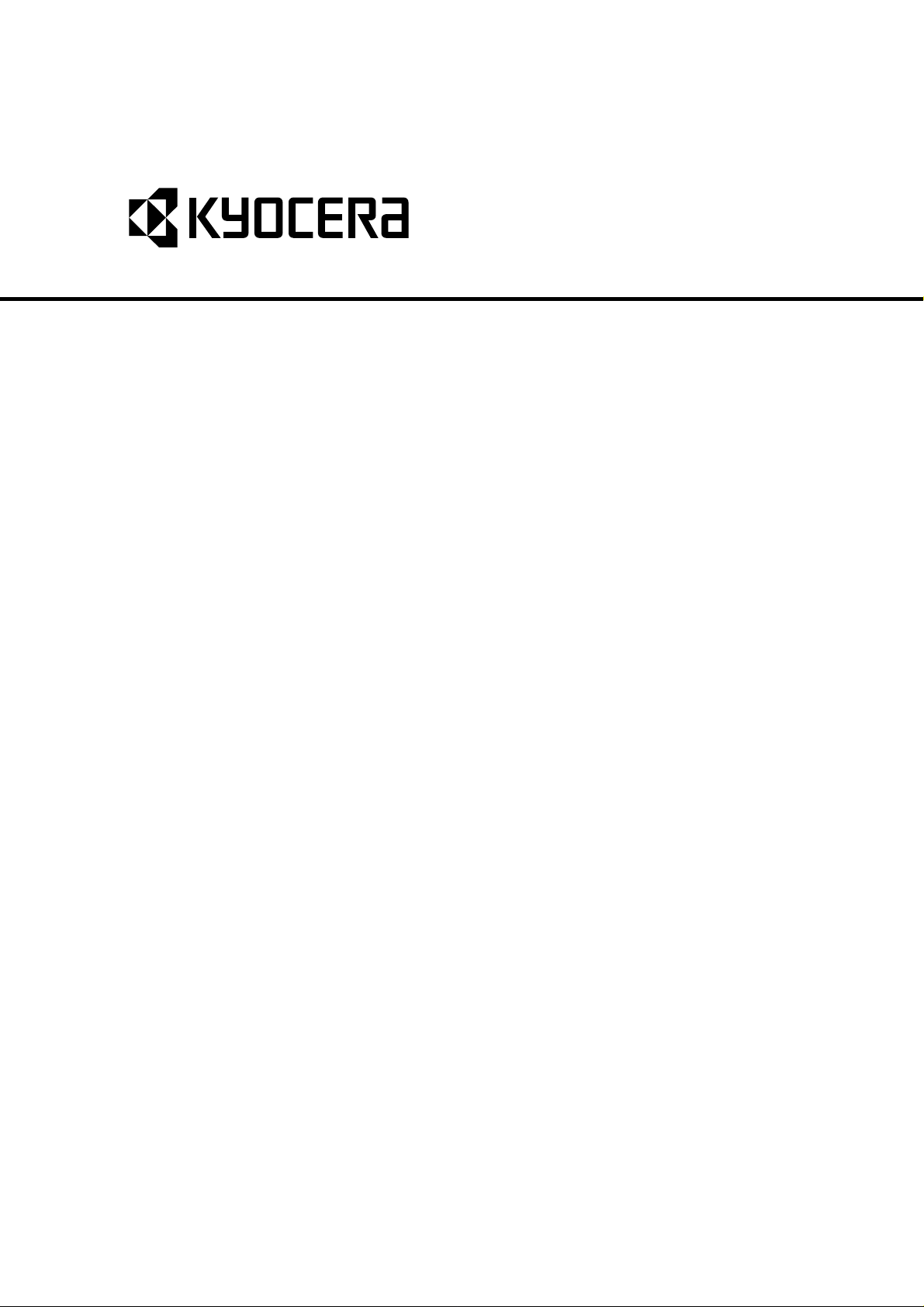
FS-1016MFP
SERVICE
MANUAL
Published in February 2006
2G470760
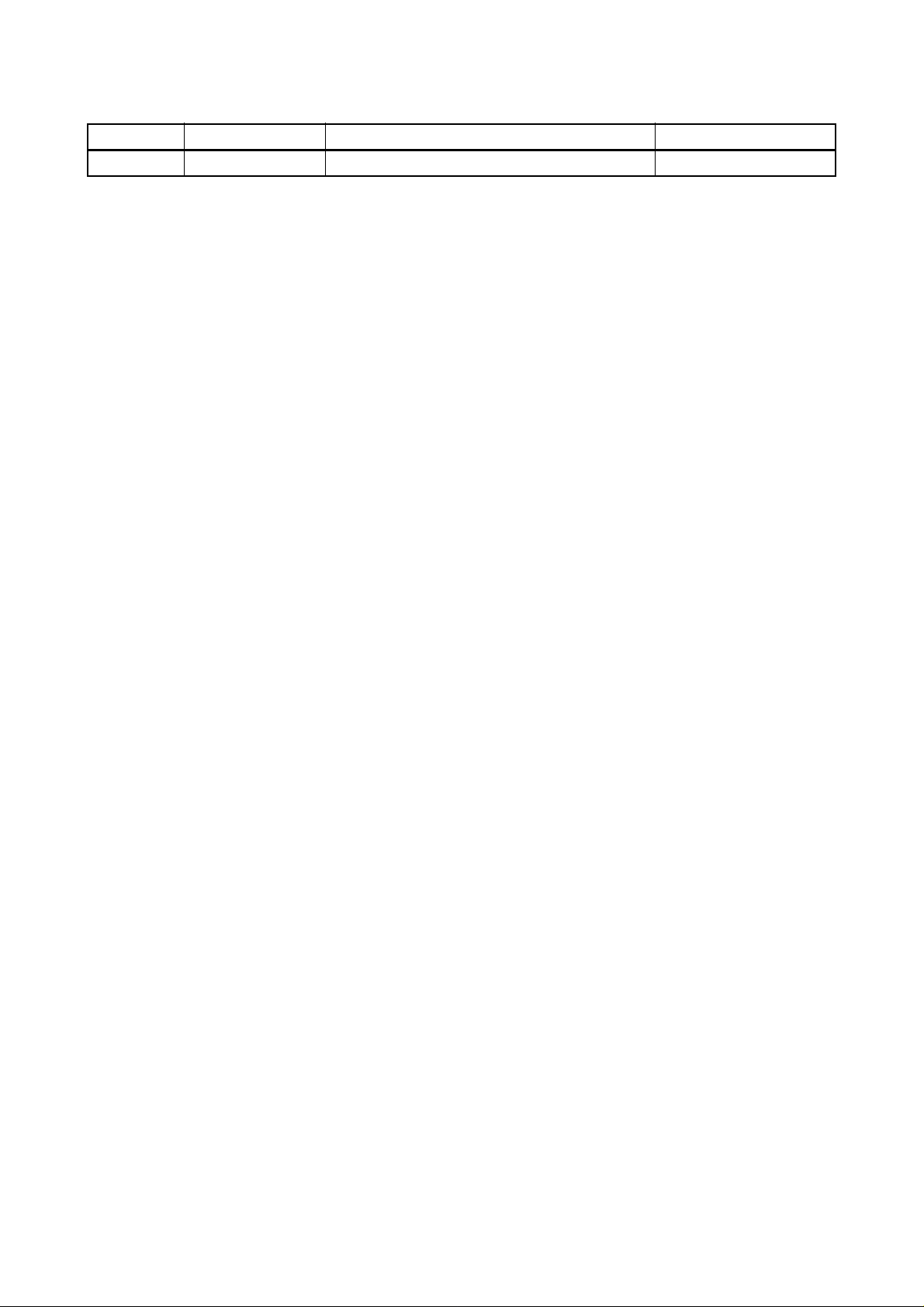
Revision history
Revision Date Replaced pages Remarks
-
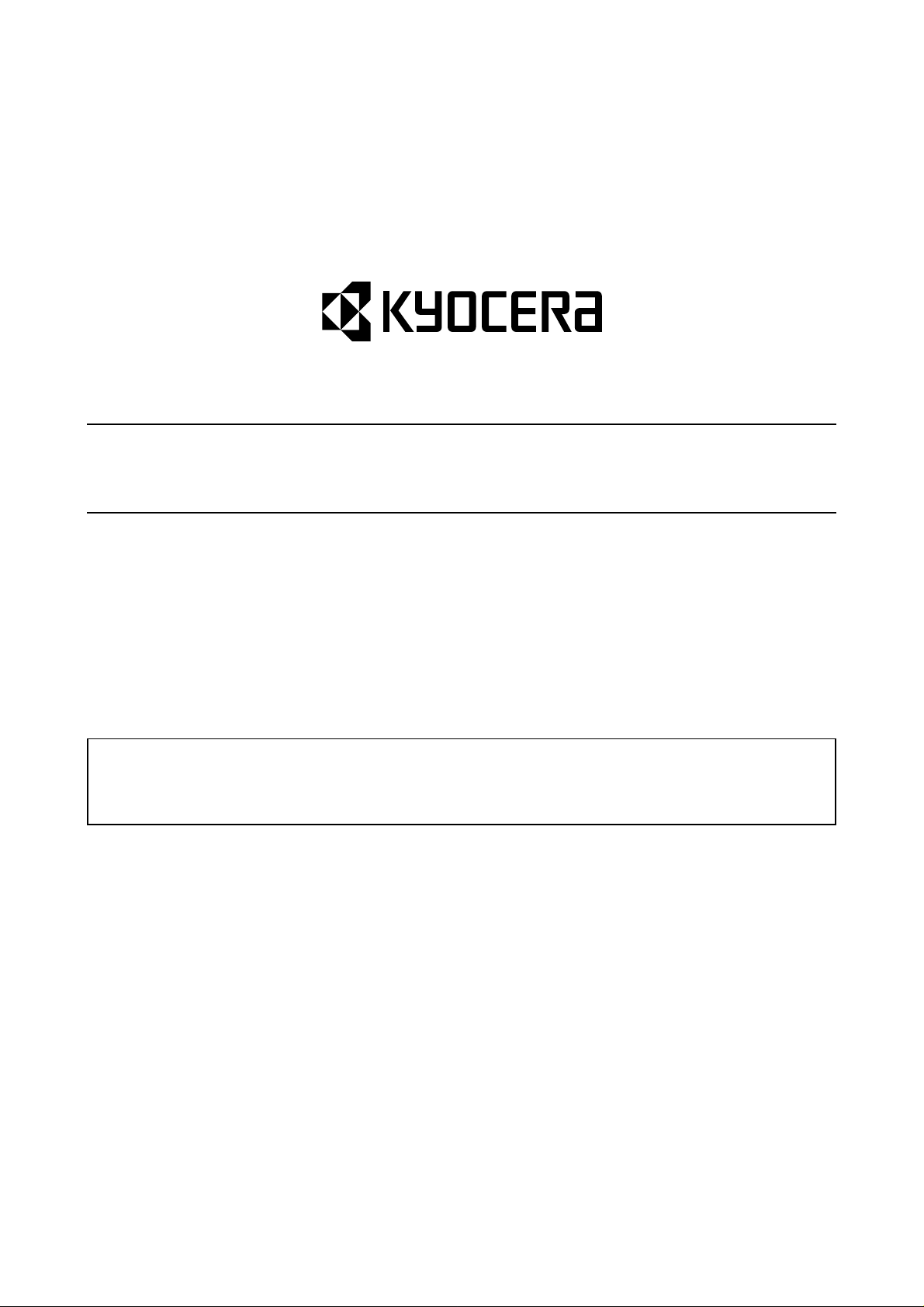
Safety precautions
This booklet provides safety warnings and precautions for our service personne l to ensure the safety of
their customers, their machines as well as themselves during maintenance activities. Service personnel
are advised to read this booklet carefully to familiarize themselves with the warnings and precautions
described here before engaging in maintenance activities.
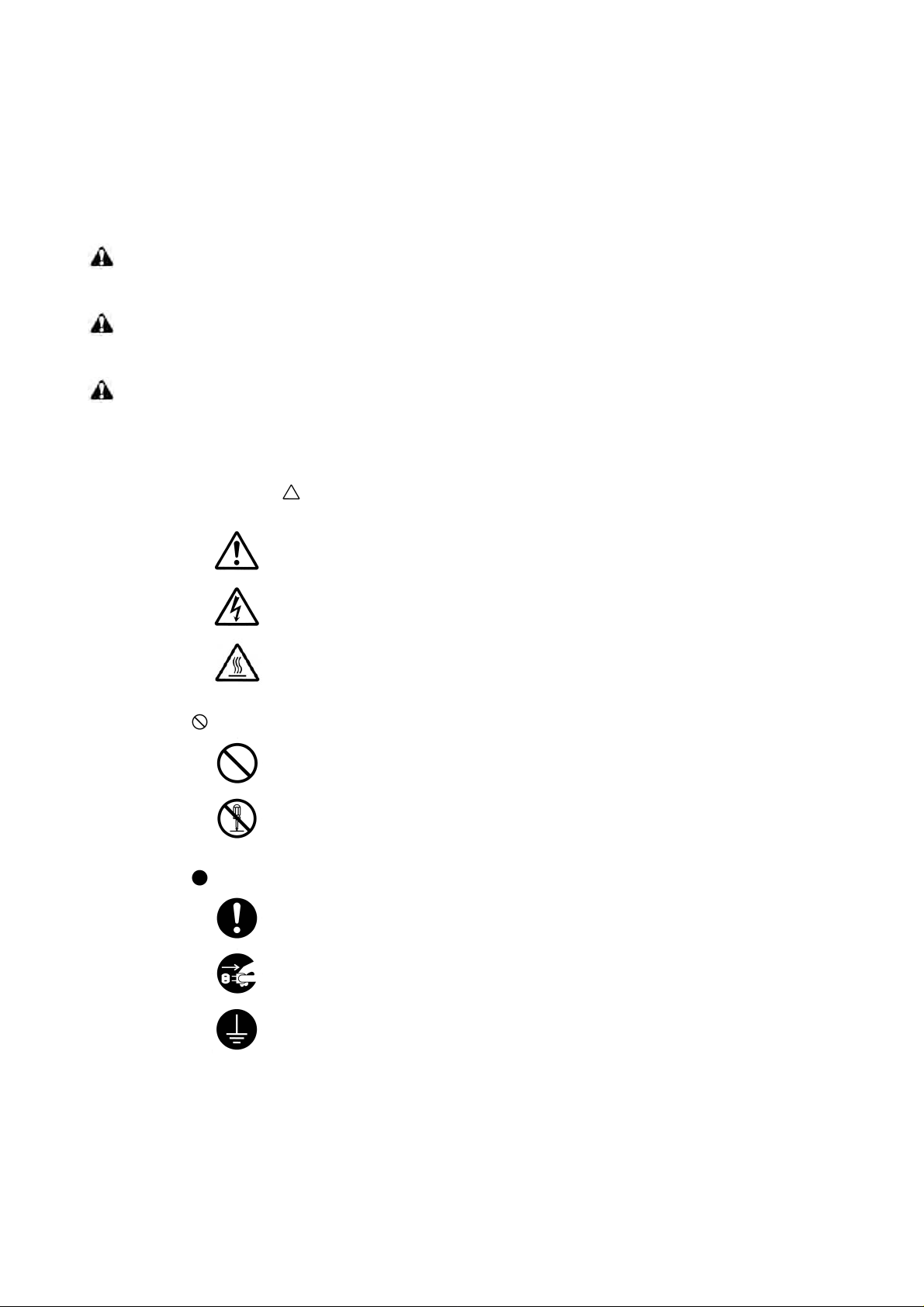
Safety warnings and precautions
Various symbols are used to protect our service personnel and customers from physical danger and
to prevent damage to their property. These symbols are described below:
DANGER: High risk of serious bodily injury or death may result from insufficient attention to or incorrect
compliance with warning messages using this symbol.
WARNING: Serious bodily injury or death may result from insufficient attention to or incorrect compliance
with warning messages using this symbol.
CAUTION: Bodily injury or damage to property may result from insufficient attention to or incorrect
compliance with warning messages using this symbol.
Symbols
The triangle ( ) symbol indicates a warning including danger and caution. The specific point
of attention is shown inside the symbol.
General warning.
Warning of risk of electric shock.
Warning of high temperature.
indicates a prohibited action. The specific prohibition is shown inside the symbol.
General prohibited action.
Disassembly prohibited.
indicates that action is required. The specific action required is shown inside the symbol.
General action required.
Remove the power plug from the wall outlet.
Always ground the copier.
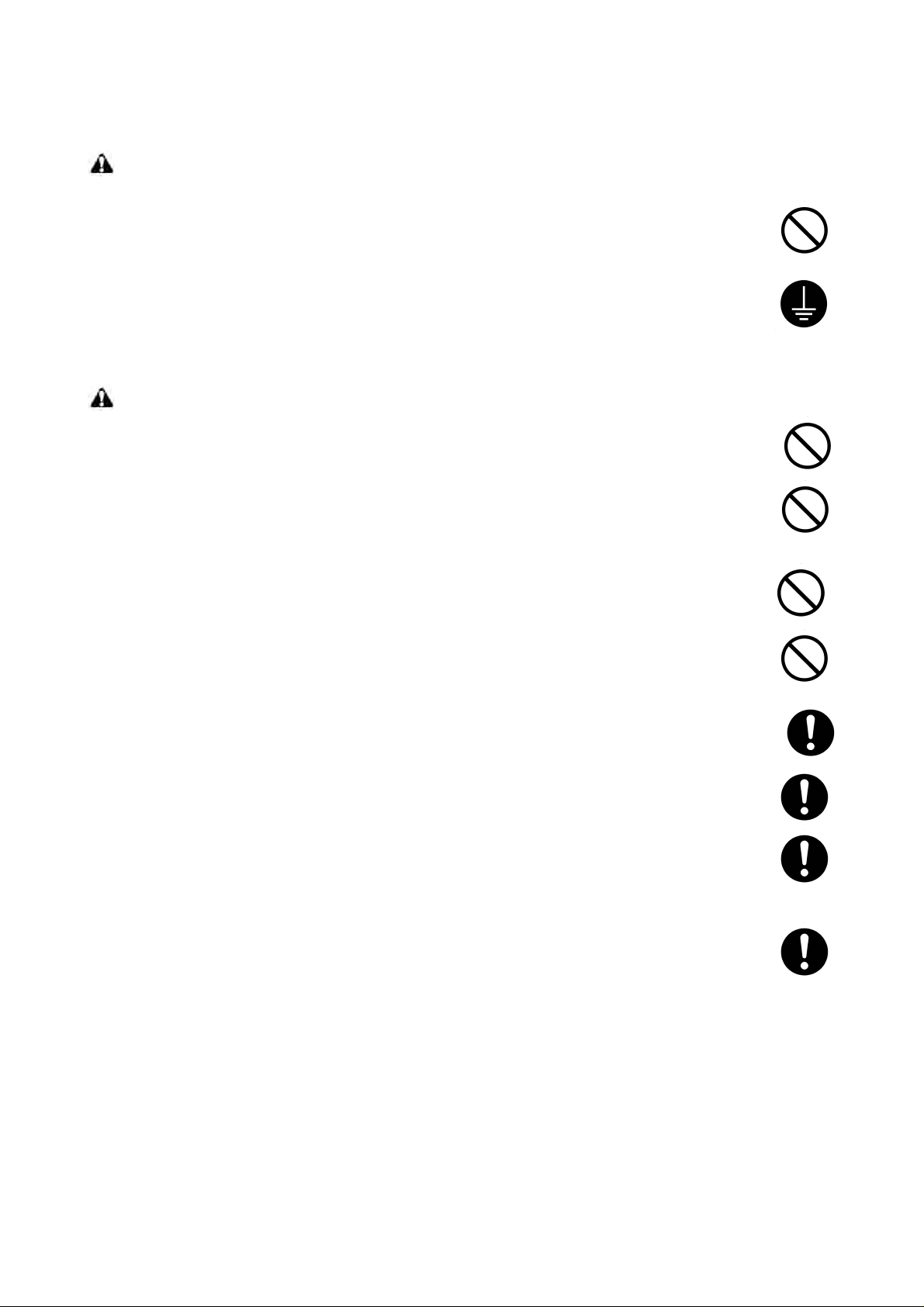
1.Installation Precautions
WARNING
• Do not use a power supply with a voltage other than that specified. Avoid multiple connections to
one outlet: they may cause fire or electric shock. When using an extension cable, always check
that it is adequate for the rated current. .............................................................................................
• Connect the ground wire to a suitab le g rou nd ing point . No t g roun ding the co pier may cause fir e o r
electric shock. Connecting the earth wire to an object not approved for the purpose may cause
explosion or electric shock. Never connect the ground cable to any of the following: gas pipes,
lightning rods, ground cables for telephone lines and water pipes or faucets not approved by the
proper authorities. ............................................................................................................................
CAUTION:
• Do not place the copier on an infirm or angled surface: the copier may tip over, causing injury. .......
• Do not install the copier in a humid or dusty place. This may cause fire or electric shock. ................
• Do not install the copier near a radiator, heater, other heat source or near flammable material.
This may cause fire. .........................................................................................................................
• Allow sufficient space around the copier to allow the ventilation grills to keep the machine as cool
as possible. Insufficient ventilation may cause heat buildup and poor copying performance. ...........
• Always handle the machine by the correct locations when moving it. ...............................................
• Always use anti-toppling and locking devices on copiers so equipped. Failure to do this may cause
the copier to move unexpectedly or topple, leading to injury. ...........................................................
• Avoid inhaling toner or developer excessively. Protect the eyes. If toner or developer is accidentally ingested, drink a lot of water to dilute it in the stomach and obtain medical attention immediately. If it gets into the eyes, rinse immediately with copious amounts of water and obtain medical
attention. ......................................................................................................................................
• Advice customers that they must always follow the safety warnings and precautions in the copier’s
instruction handbook. .....................................................................................................................
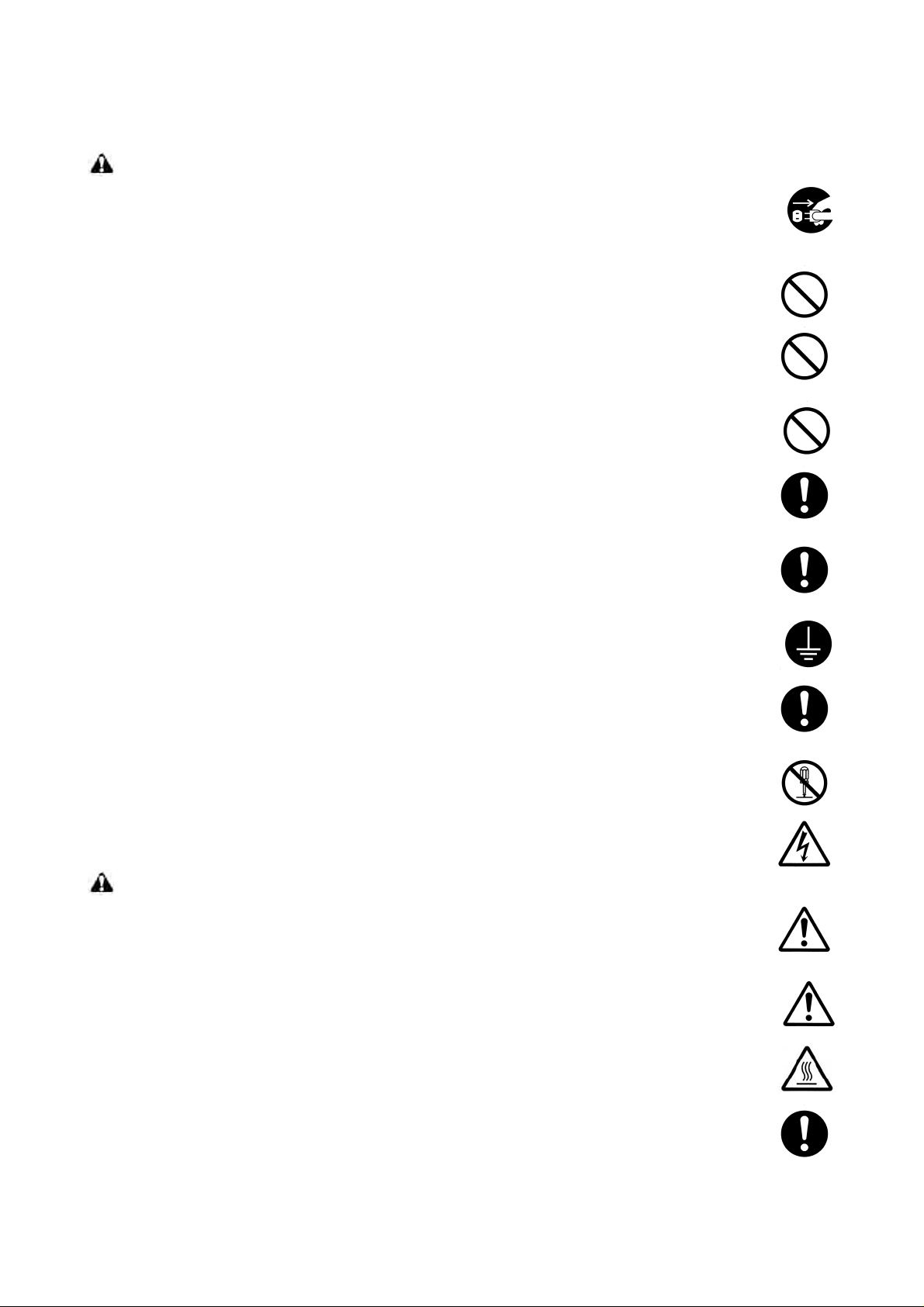
2.Precautions for Maintenance
WARNING
• Always remove the power plug from the wall outlet before starting machine disassembly. ...............
• Always follow the procedures for maintenance described in the service manu al and other related
brochures. ....................................... ... ... ... .... ... .......................................... ... ... .... ............................
• Under no circumstances attempt to bypass or disable safety features in cluding safety mechanisms
and protective circuits. .......................................... .... ... ... ... .......................................... ... .................
• Always use parts having the correct specifications. ..........................................................................
• Always use the thermostat or thermal fuse specified in the service manual or other related brochure when replacing them. Using a piece of wire, for example, could lead to fire or other serious
accident. ..........................................................................................................................................
• When the service manual or other serious brochure specifies a distance or ga p for inst alla tion of a
part, always use the correct scale and measure carefully. ................................................................
• Always check that the copier is correctly connected to an outlet with a ground connection. .............
• Check that the power cable covering is free of damage. Check that the power plug is dust-free. If it
is dirty, clean it to remove the risk of fire or electric shock. ..............................................................
• Never attempt to disassemble the optical unit in machines using lasers. Leaking laser light may
damage eyesight. ....................................... ... .... ... ... ... ... .... ... ... .......................................................
• Handle the charger sections with care. They are charged to high potentials and may cause electric
shock if handled improperly. ............................................................................................................
CAUTION
• Wear safe clothing. If wearing loose clothing or accessories such as ties, make sure they are
safely secured so they will not be caught in rotating sections. ..........................................................
• Use utmost caution when working on a powered machine. Keep away from chains and belts. ........
• Handle the fixing section with care to avoid burns as it can be extremely hot. ..................................
• Check that the fixing unit thermistor, heat and press rollers are clean. Dirt on them can cause
abnormally high temperatures. ........................................................................................................
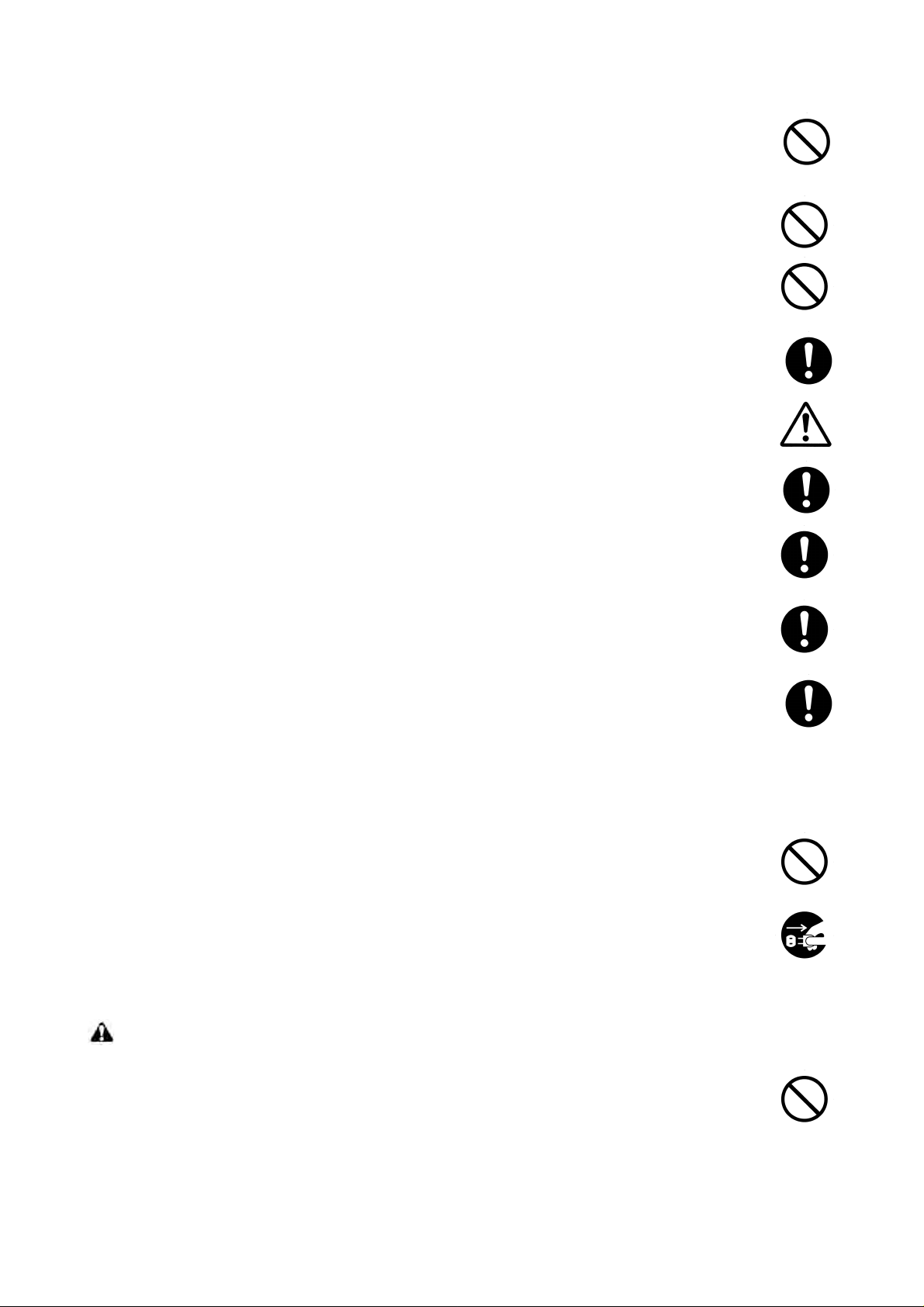
• Do not remove the ozone filter, if any, from the copier except for routine replacement. ....................
• Do not pull on the AC power cord or connector wires on high-voltage components when removing
them; always hold the plug itself. ................................ ... .... ... ... ... .... ... ..............................................
• Do not route the power cable where it may be stood on or trapped. If necessary, protect it with a
cable cover or other appropriate item. .............................................................................................
• Treat the ends of the wire carefully when installing a new charger wire to avoid electric leaks. ........
• Remove toner completely from electronic components. ...................................................................
• Run wire harnesses carefully so that wires will not be trapped or damaged. ....................................
• After maintenance, always check that all the parts, screws, connectors and wires that were
removed, have been refitted correctly. S pecial attention shou ld be p aid to any fo rgotte n connector,
trapped wire and missing screws. ...................................................................................................
• Check that all the caution labels that should be present on the machine according to the instruction
handbook are clean and not peeling. Replace with new ones if necessary . ......................................
• Handle greases and solvents with care by following the instructions below: .....................................
Use only a small amount of solvent at a time, being careful not to spill. Wipe spills off completely.
Ventilate the room well while using grease or solvents.
Allow applied solvents to evaporate completely before refitting the covers or turning the power switch on.
Always wash hands afterwards.
• Never dispose of toner or toner bottles in fire. Toner may cause sparks when exposed directly to
fire in a furnace, etc. .......................................................................................................................
• Should smoke be seen coming from the copier, remove the power plug from the wall outlet imme-
diately. ............................................................................................................................................
3.Miscellaneous
WARNING
• Never attempt to heat the drum or expose it to any organic solvents such as alcohol, other than the
specified refiner; it may generate toxic gas. .....................................................................................
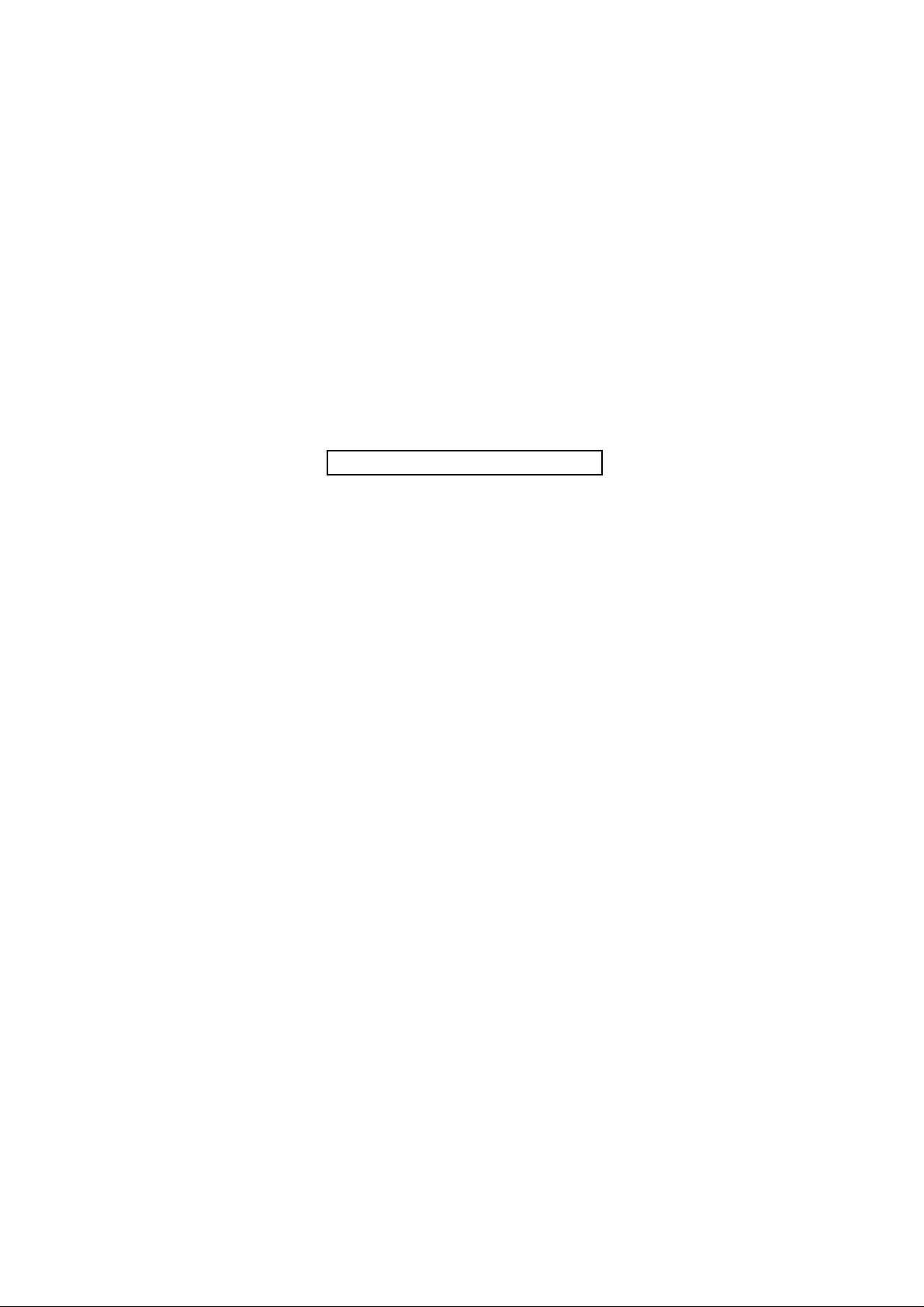
This page is intentionally left blank.
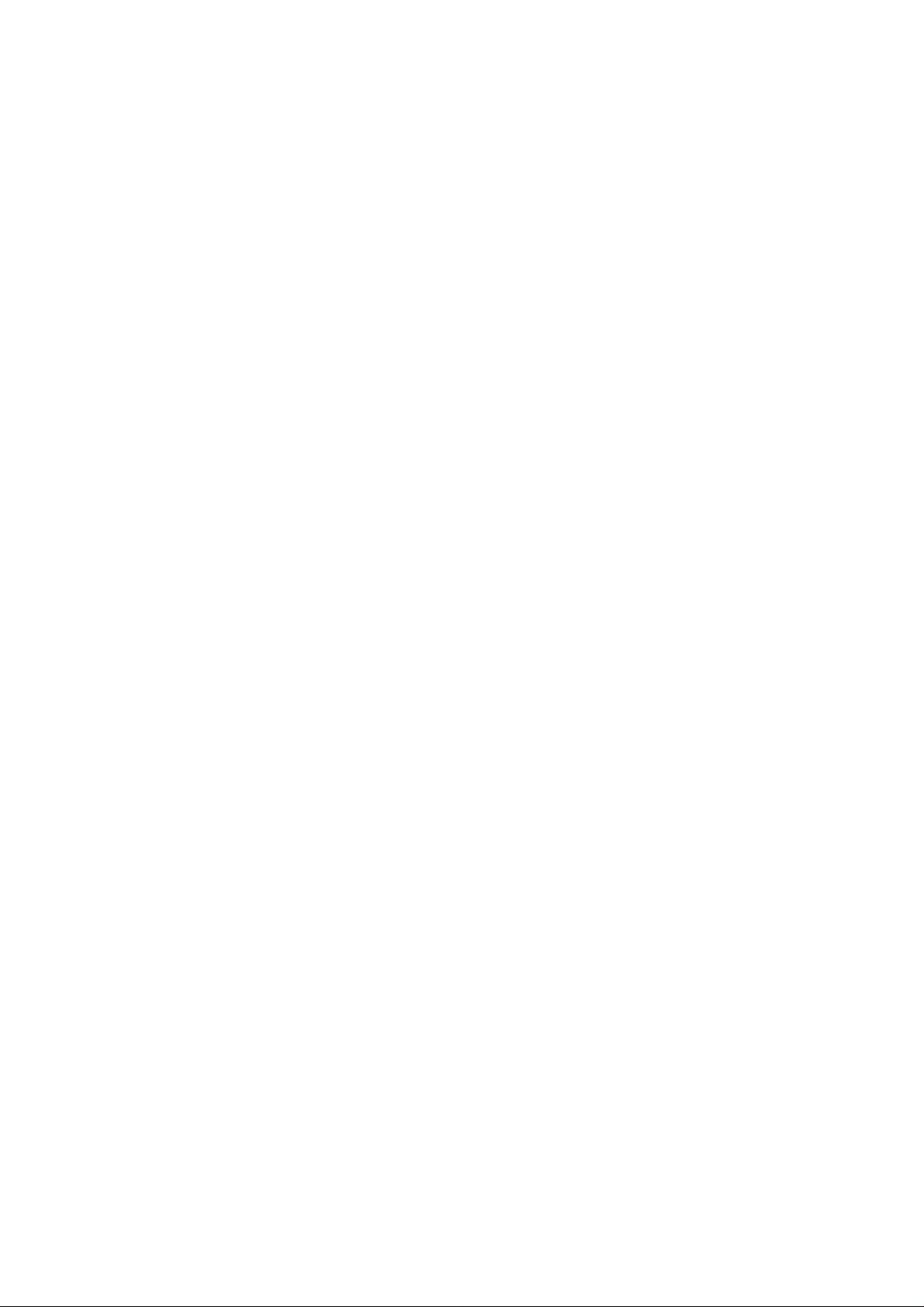
CONTENTS
1-1 Specifications
1-1-1 Specifications..........................................................................................................................................1-1-1
1-1-2 Parts names............................................................................................................................................1-1-3
(1) Operation panel.......................................................... ... ....................................... .............................1-1-4
1-1-3 Machine cross section ............................................................................................................................1-1-5
1-2 Installation
1-2-1 Installation environment..........................................................................................................................1-2-1
1-2-2 Unpacking and installation......................................................................................................................1-2-2
(1) Installation procedure........................................................................................................................1-2-2
1-3 Service Mode
1-3-1 Service mode..........................................................................................................................................1-3-1
(1) Printing the system configuration page.............................................................................................1-3-1
1-4 Troubleshooting
1-4-1 Paper misfeed detection.........................................................................................................................1-4-1
(1) Paper misfeed indication............................................ ... .. ........................................ .. ........................1-4-1
1-4-2 Self-diagnosis .........................................................................................................................................1-4-2
(1) Self-diagnostic function.....................................................................................................................1-4-2
(2) Service error message......................................................................................................................1-4-3
1-4-3 Image formation problems....................................................................................................................1-4-14
(1) Completely blank printout................................................................................................................1-4-15
(2) No image appears (entirely black). .................................................................................................1-4-15
(3) Dropouts..........................................................................................................................................1-4-16
(4) Black dots .......................................................................................................................................1-4-16
(5) Black horizontal streaks .................................................................................................................1-4-16
(6) Black vertical streaks ......................................................................................................................1-4-17
(7) Unsharpness ..................................................................................................................................1-4-17
(8) Gray background ............................................................ ........................................ ........................1-4-18
(9) Dirt on the top edge or back of the paper........................................................................................1-4-18
(10) Undulated printing at the right edge (scanning start position).........................................................1-4-18
1-4-4 Electric problems ..................................................................................................................................1-4-19
1-4-5 Mechanical problems............................................................................................................................1-4-22
1-5 Assembly and Disassembly
1-5-1 Precautions for assembly and disassembly............................................................................................1-5-1
(1) Precautions .......................................................................................................................................1-5-1
1-5-2 Outer covers and scanner unit................................................................................................................1-5-2
(1) Detaching and refitting the right cover, left cover and top cover.......................................................1-5-2
1-5-3 Paper feeding/conveying section............................................................................................................1-5-4
(1) Detaching and refitting the paper feed roller .....................................................................................1-5-4
(2) Detaching and refitting the transfer roller..........................................................................................1-5-5
1-5-4 Process section.......................................................................................................................................1-5-6
(1) Detaching and refitting the developer unit and drum unit..................................................................1-5-6
(2) Detaching and refitting the main charger unit....................................................................................1-5-7
1-5-5 Fuser unit................................................................................................................................................1-5-8
(1) Detaching and refitting the fuser unit.................................................................................................1-5-8
(2) Detaching and refitting the heater lamp, heat roller, fuser thermistor, thermal cutout, and
press roller.......................................................................................................................................1-5-10
(3) Detaching and refitting the engine/high voltage PWB and power source PWB..............................1-5-14
(4) Detaching and refitting the laser scanner unit.................................................................................1-5-17
(5) Detaching and refitting the eraser lamp (PWB)...............................................................................1-5-19
(6) Detaching and refitting the drive unit...............................................................................................1-5-20
(7) Detaching and refitting the main motor ...........................................................................................1-5-21
1-5-6 Scanner unit................................ ... ....................................... ................................................................1-5-22
(1) Detaching and refitting the scanner unit..........................................................................................1-5-22
(2) Detaching and refitting the optical module unit ...............................................................................1-5-24
(3) Detaching and refitting the main PWB ............................................................................................1-5-29
(4) Detaching and refitting the exposure lamp......................................................................................1-5-31
(5) Detaching and refitting the inverter PWB .......................................................... ... ...........................1-5-33
(6) Detaching and refitting the scanner home position sensor .............................................................1-5-35
(7) Detaching and refitting the scanner motor......................................................................................1-5-36
1-5-7 Document processor (DP) ....................................................................................................................1-5-37
(1) Detaching and refitting the document processor (DP) ....................................................................1-5-37
(2) Detaching and refitting the pad assembly .......................................................................................1-5-38
(3) Detaching and refitting the original feed roller.................................................................................1-5-39
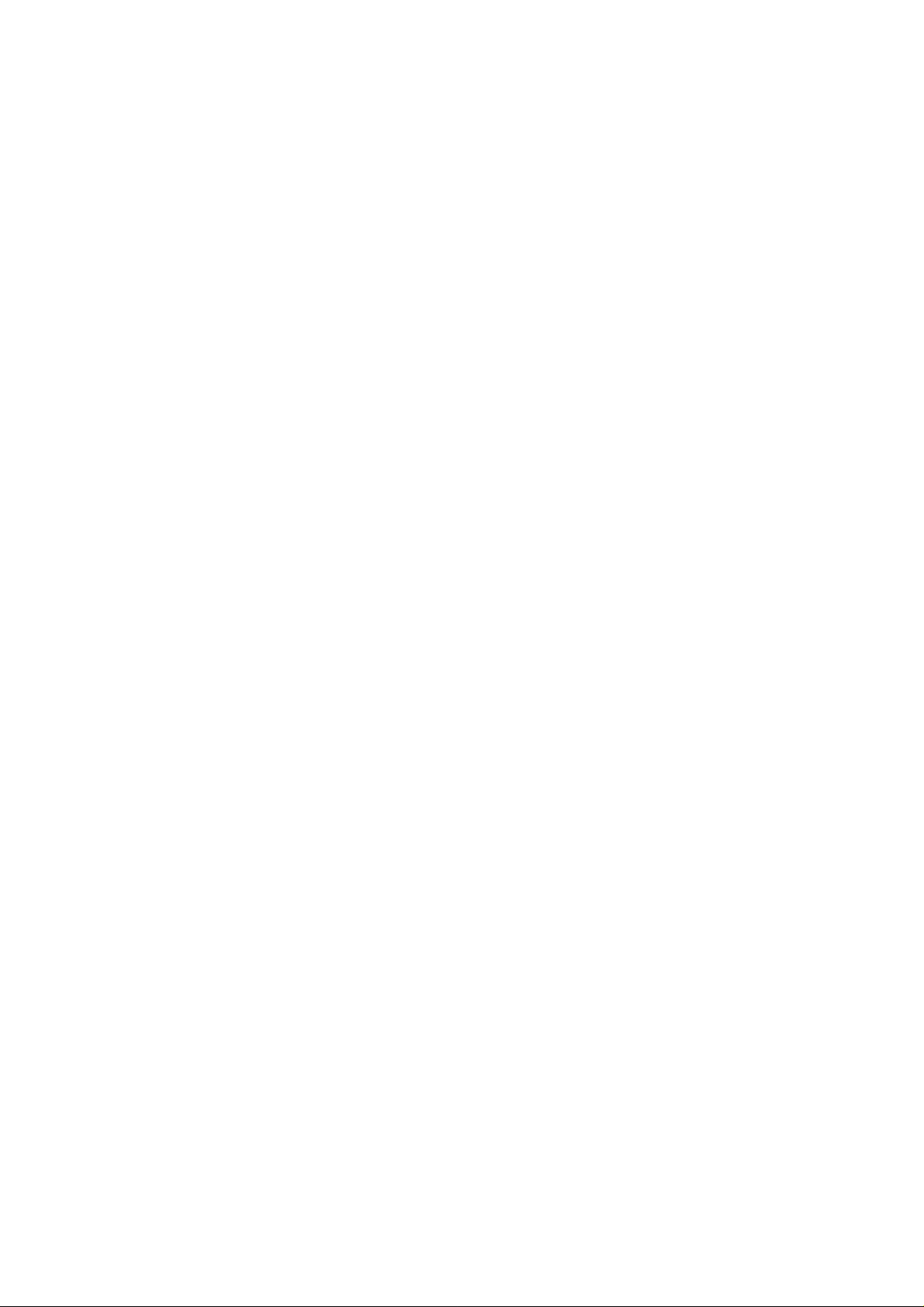
1-6 Firmware
1-6-1 Updating the firmware on the main PWB................................................................................................1-6-1
2-1 Mechanical construction
2-1-1 Paper feeding/conveying section............................................................................................................2-1-1
(1) Paper feed section ............................................................................................... .............................2-1-1
2-1-2 Drum section...........................................................................................................................................2-1-3
(1) Drum unit...........................................................................................................................................2-1-3
(2) Main charger unit.................................... ...........................................................................................2-1-4
2-1-3 Expose section........................................................................................................................................2-1-5
(1) Laser scanner unit............................................................................................. ................................2-1-5
2-1-4 Developing section..................................................................................................................................2-1-7
(1) Developer unit................................ ... ........................................................................ ........................2-1-7
2-1-5 Transfer section.................................................................................. ....................................................2-1-9
2-1-6 Cleaning section ...................................................................................................................................2-1-10
2-1-7 Fuser section ............................................................. ... ... .................................... ... ..............................2-1-11
(1) Fuser unit ........................................................................................................................................2-1-11
2-1-8 Paper exit section .................................................................................................................................2-1-13
(1) Paper exit section............................................................ ........................................ ........................2-1-13
2-1-9 Scanner section........................................ ... ................................................................ .........................2-1-15
(1) Scanner unit....................................................................................................................................2-1-15
(2) Optical module unit..........................................................................................................................2-1-16
2-1-10 Document processor (DP) section........................................................................................................2-1-17
(1) Document processor (DP)...............................................................................................................2-1-17
2-2 Electrical Parts Layout
2-2-1 Electrical parts layout ..............................................................................................................................2-2-1
(1) Electrical parts layout................................ ........................................................................................2-2-1
2-3 Operation of the PWBs
2-3-1 Power source PWB.................................................................................................................................2-3-1
2-3-2 Engine/high voltage PWB .......................................................................................................................2-3-3
2-3-3 Main PWB...............................................................................................................................................2-3-7
2-4 Appendixes
(1) Wiring diagram..................................................................................................................................2-4-1
(2) Repetitive defects gauge...................................................................................................................2-4-2
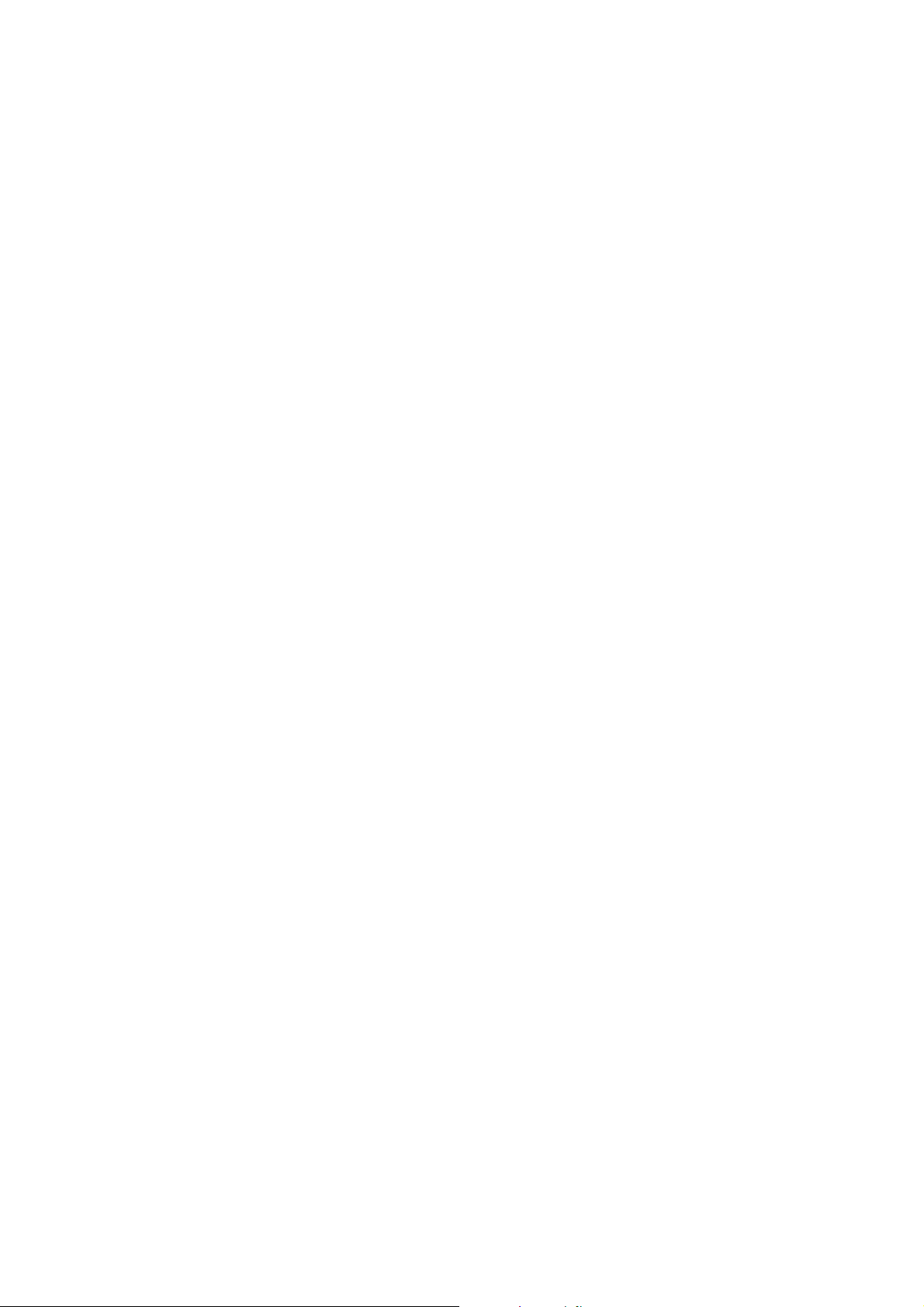
1-1 Specifications
1-1-1 Specifications
Main body
Printing system...............................Electro-photographic
Originals..........................................Sheets of paper, books and 3-dimensional objects
Copy sizes......................................Paper cassette: A4, B5 (JIS), A5, folio, legal, letter, oficio II
Manual feed tray: A4, B5 (JIS), A5, folio, legal, letter, oficio II, statement, executive,
A6, B6, B5 (ISO), envelope #10, envelope #9, envelope monarch, envelope #6, envelope C5, envelope DL, 16K
Paper types.....................................Paper cassette: Plain paper, recycled paper, thick paper 60 to 105 g/m
Manual feed tray: Plain paper, recycled paper, thick paper 60 to 163 g/m
Transparency, adhesive backed labels, envelopes and post cards supported
Paper feed source capacity............Paper cassette: 250 sheets
Manual feed tray: 1 sheet
Output tray capacity........................100 sheets (face-down)
Photoconductor...............................OPC drum (diameter 30 mm/1
Charging system.............................Scorotron (positive charging)
Developing system .........................Mono component dry developing method
Toner replenishing: Automatic from the toner container
Transfer system..............................Transfer roller (negative-charged)
Separation system..........................Small diameter separation
Fixing system..................................Heat roller system
Charge erasing system...................Exposure by eraser lamp (LED)
Cleaning system.............................Drum: Counter blade
Warm-up time.................................25 seconds or less (power on), 20 s or less (sleep)
Memory................................. .. ........32 MB
Ambient conditions ......................... Temperature: 10 to 32.5
Humidity: 20 to 80 %RH
Altitude: Maximum 2,000 m/6,562 ft
Illumination: 1,500 lux or less
Power source..................................120 V AC, 60 Hz, 8.2 A
220 to 240 V AC, 50 Hz, 3.9 A
Dimensions (W)
× (D) × (H) ...........476 × 392 × 489 mm/18 3/4" × 15 7/16" × 19 1/4"
Weight.............................................Approx. 15 kg/33 lbs
Required space (W)
× (D) ..............479 × 437 mm/18 7/8" × 17 3/16"
3/16")
°C/50 to 95 °F
2G4
2
2
Copying functions
Copying speed................................Platen (1:1)
A4: 16 copies/min.
A5/A6: 10 copies/min.
B5: 14 copies/min.
Letter: 17 copies/min.
Legal: 15 copies/min.
Document processor (1:1)
A4: 16 copies/min.
A5: 10 copies/min.
B5: 14 copies/min.
Letter: 17 copies/min.
Legal: 15 copies/min.
First copy (1:1, Letter/A4)...............Platen
12 seconds or less
Document processor
14 seconds or less
Resolution.......................................Scanning and printing: 600
× 600 dpi
Continuous copying........................1 to 99 sheets
Zoom ratios.....................................Any 1 % increment between 25 and 400 %
1-1-1
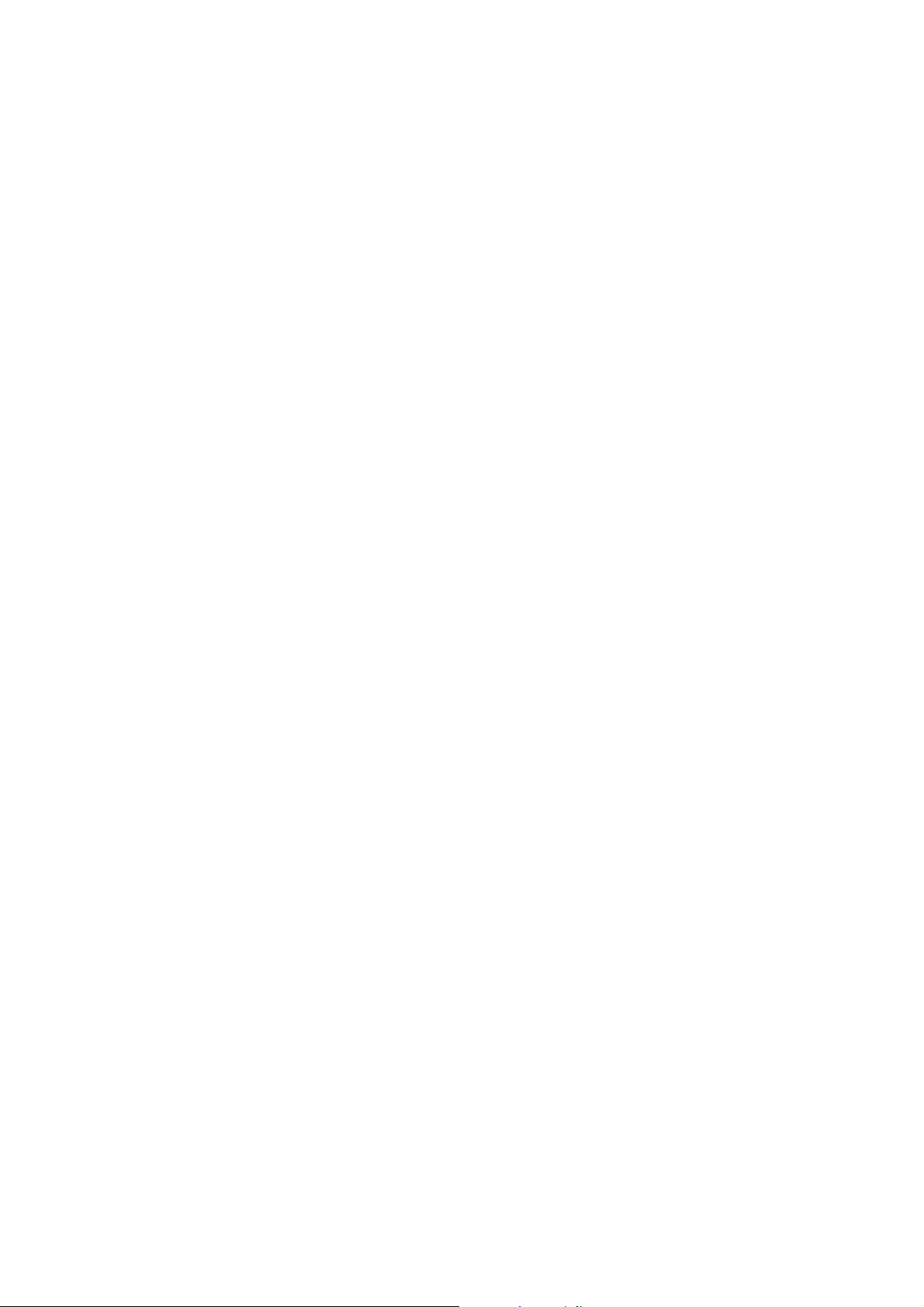
2G4
Printing functions
Printing speed .................................A4: 16 pages per minute/Letter: 17 pages per minute
First print.........................................11 seconds or less
Resolution.......................................600
Host Interface .................................USB: 1 port (Hi-speed USB)
Scanning functions
Scanning Speed..............................Monochrome: 16 scan/min.
Resolution.......................................600 × 300 dpi
Color mode.....................................Full color: 24 bit/dot (each color)
File format.......................................PDF, TIFF, JPEG (8-Bit gray mode, 24-Bit color mode), BMP
Host Interface .................................USB (TWAIN): 1 port (Hi-speed USB)
Document processor (DP)
Original feed system.......................Automatic feeding
Originals..........................................Sheets of paper
Original size....................................Maximum: Legal
Original paper weight......................60 to 105 g/m
Maximum number of originals.........50 sheets (50 to 80 g/m2)
× 600 dpi
Full color or grayscale: 4.8 scan/min.
1:1, Letter/A4, 300 dpi
Grayscale: 8 bit/dot
Monochrome: 1 bit/dot
Minimum: Statement and A5R
2
Environmental specifications
Duplex copying...............................Not available
Paper feed......................................Recycled paper made from 100% recycled pulp may be used with this product.
1-1-2
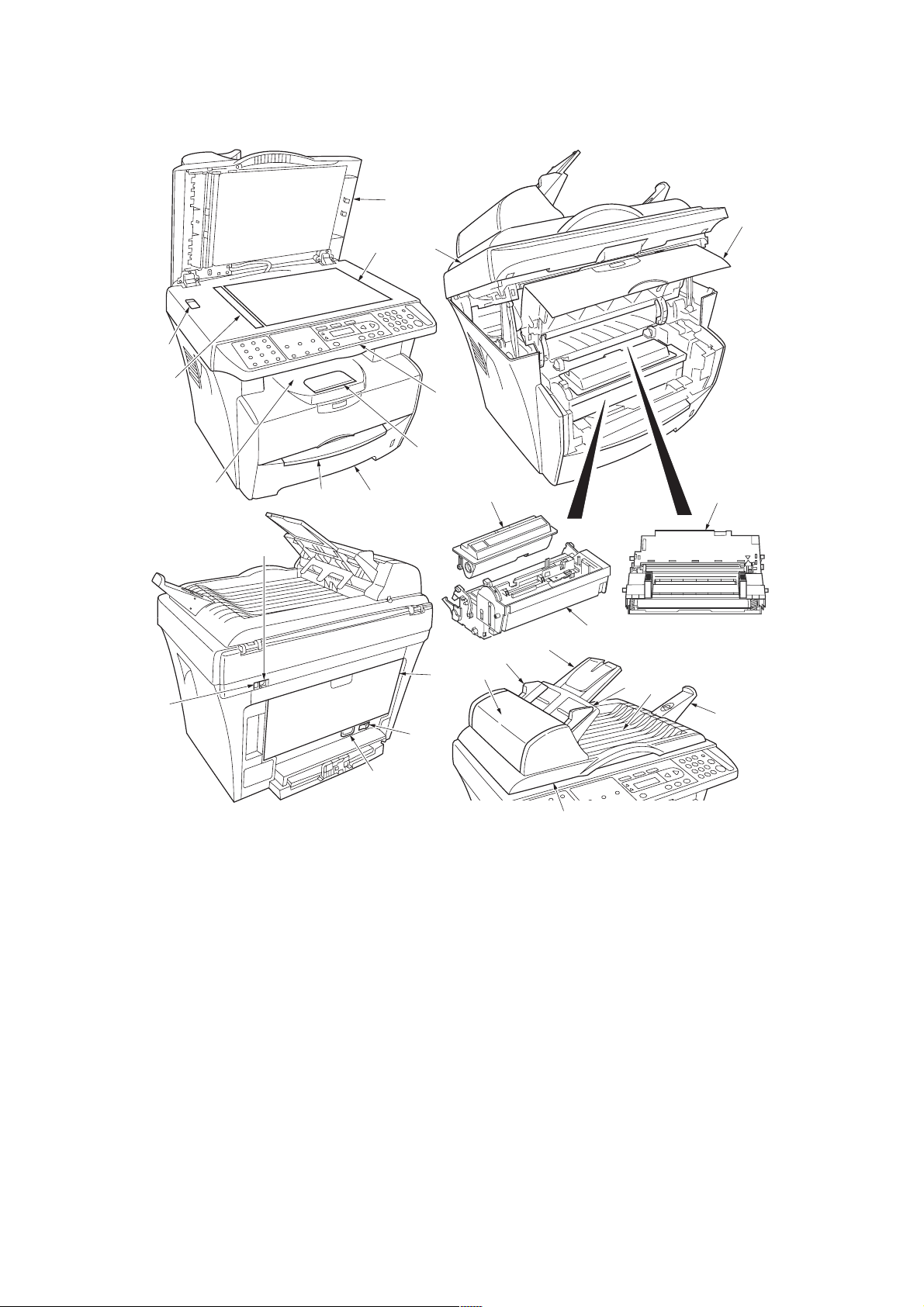
1-1-2 Parts names
2G4
1. Scanner unit
2. Front cover
3. Paper cassette
4. Manual feed tray
5. Toner container
6. Developer unit
7. Drum unit
8. Shipping lock
9. Original size indicator plate
10. Operation panel
1 1. Original cover
12. Platen
13. Outpu t tray
Figure 1-1-1
14. Paper stop per
15. USB Interface connector
16. 5 V DC output (for pri nt server)
17. Rear cover
18. Power switch
19. AC inlet
20. Original table
21. Original insert guides
22. Left cover
23. Ejection extension
24. Original eject table
25. Document processor (DP)
1-1-3
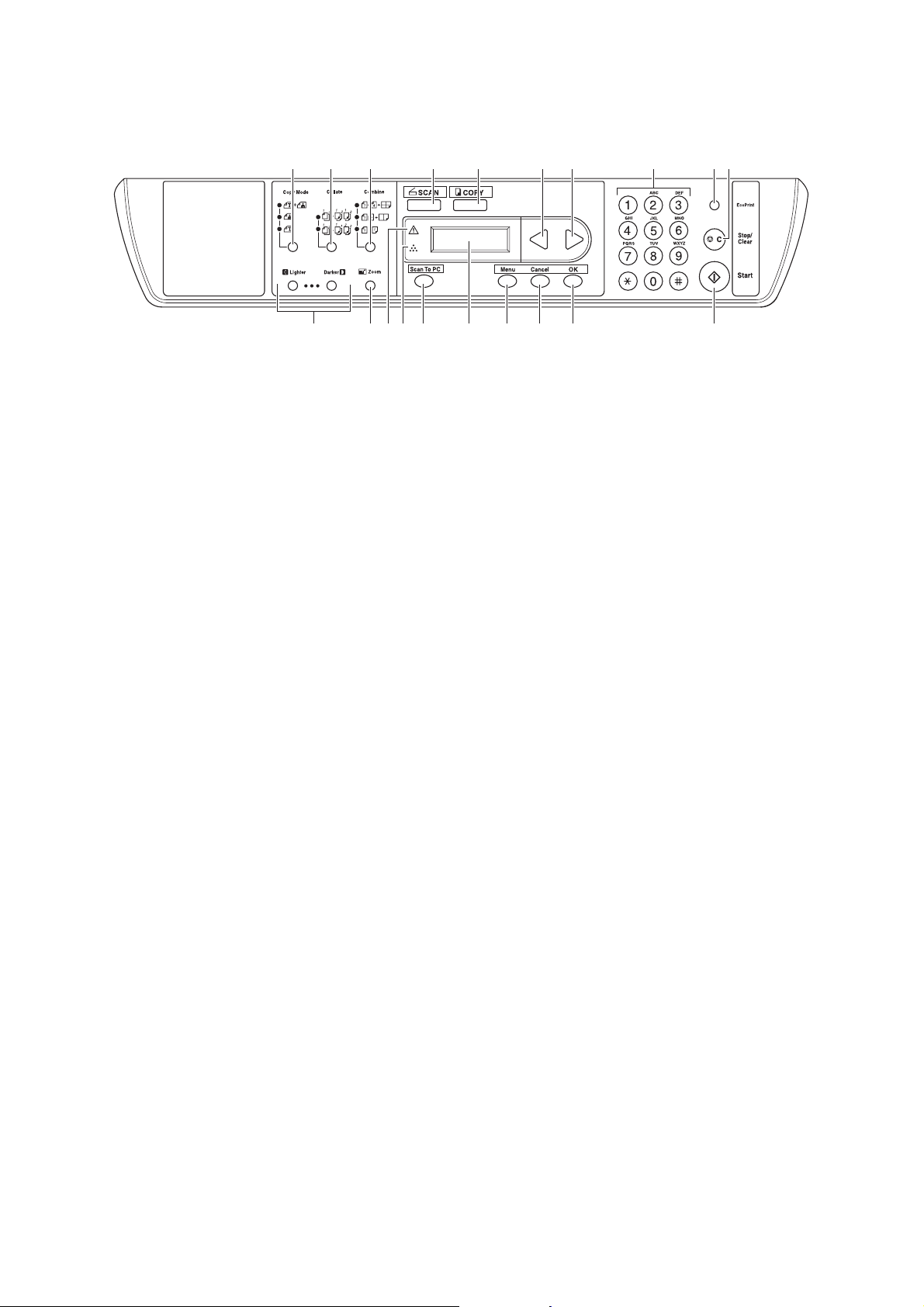
2G4
(1) Operation panel
1. Copy mode key and indicator
2. Collate key and indicator
3. Combine key and indicator
4. SCAN key
5. COPY key and indicator
6. W key
7. X key
8. Numeric keys
9. EcoPrint key and indicator
10. Stop/Clear key
/
Figure 1-1-2
11. Exposure adjustment key/Exposure display
12. Z oom key
13. Memory overflow in dicator
14. Toner indicator
15. Scan To PC key
16. Message display
17. Menu key
18. Cancel key
19. OK key
20. Start key
1-1-4
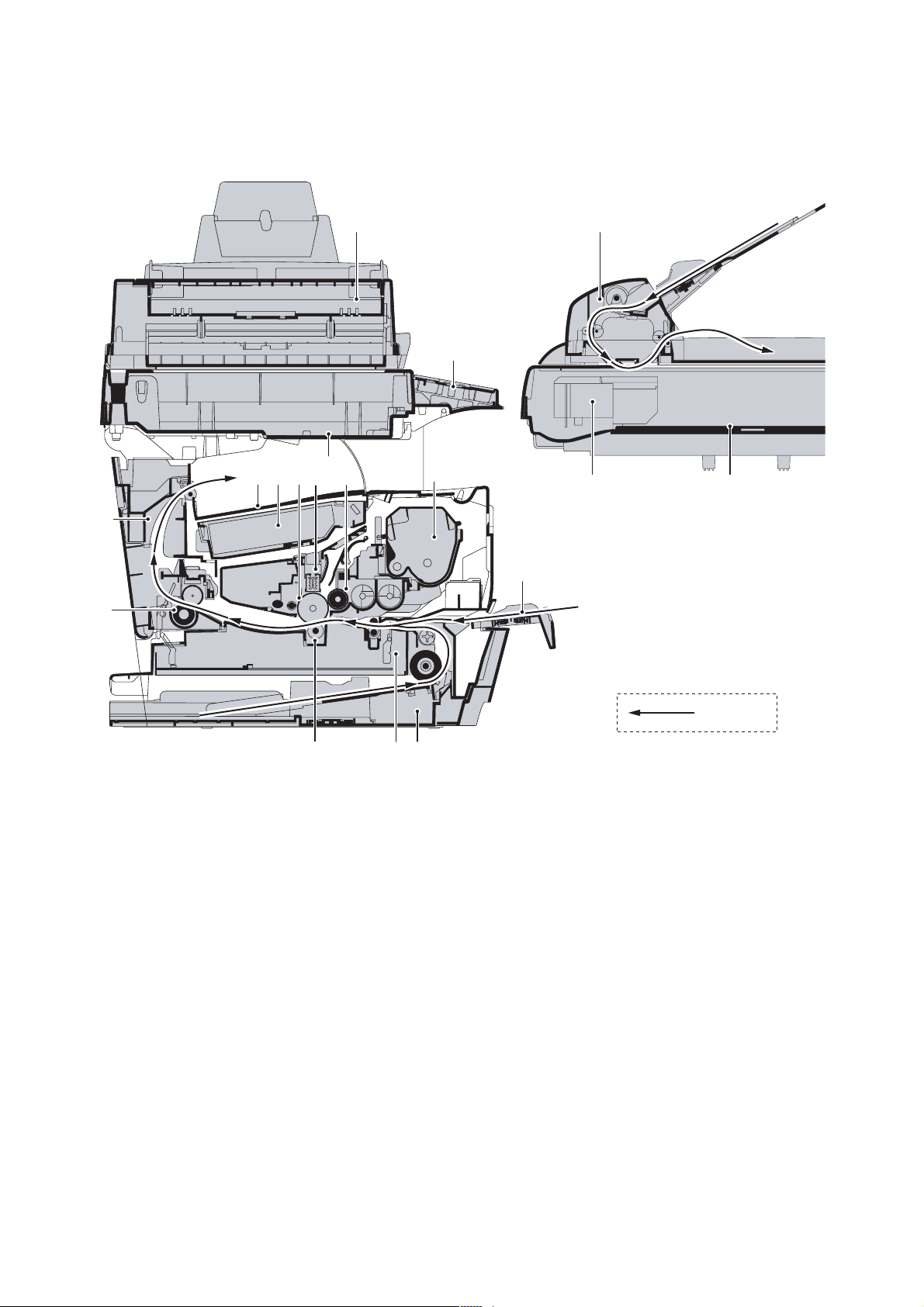
1-1-3 Machine cross section
2G4
Figure 1-1-3 Machine cross section
1. Paper cassette
2. Manual feed tray
3. Paper feeding/conveying
section
4. Toner container
5. Developer unit
6. Main charger unit
7. Drum unit
8. Laser scanner unit
Paper path
9. Transfer section
10. Fuser uni t
11. Paper exit section
12. Output tray
13. Operati on unit
14. Scanner uni t
15. Optical module unit
16. Document processor (DP)
1-1-5
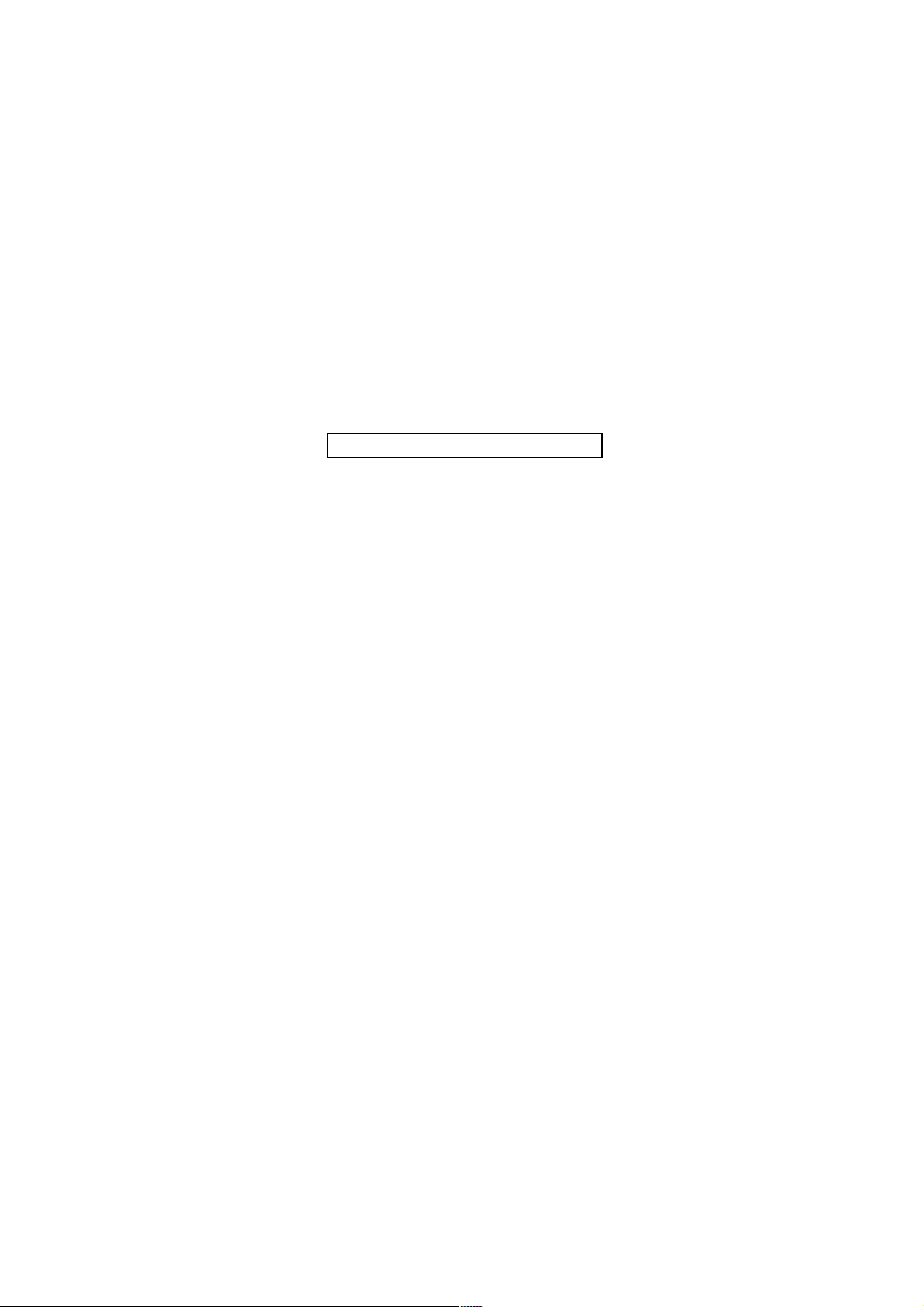
2G4
This page is intentionally left blank.
1-1-6
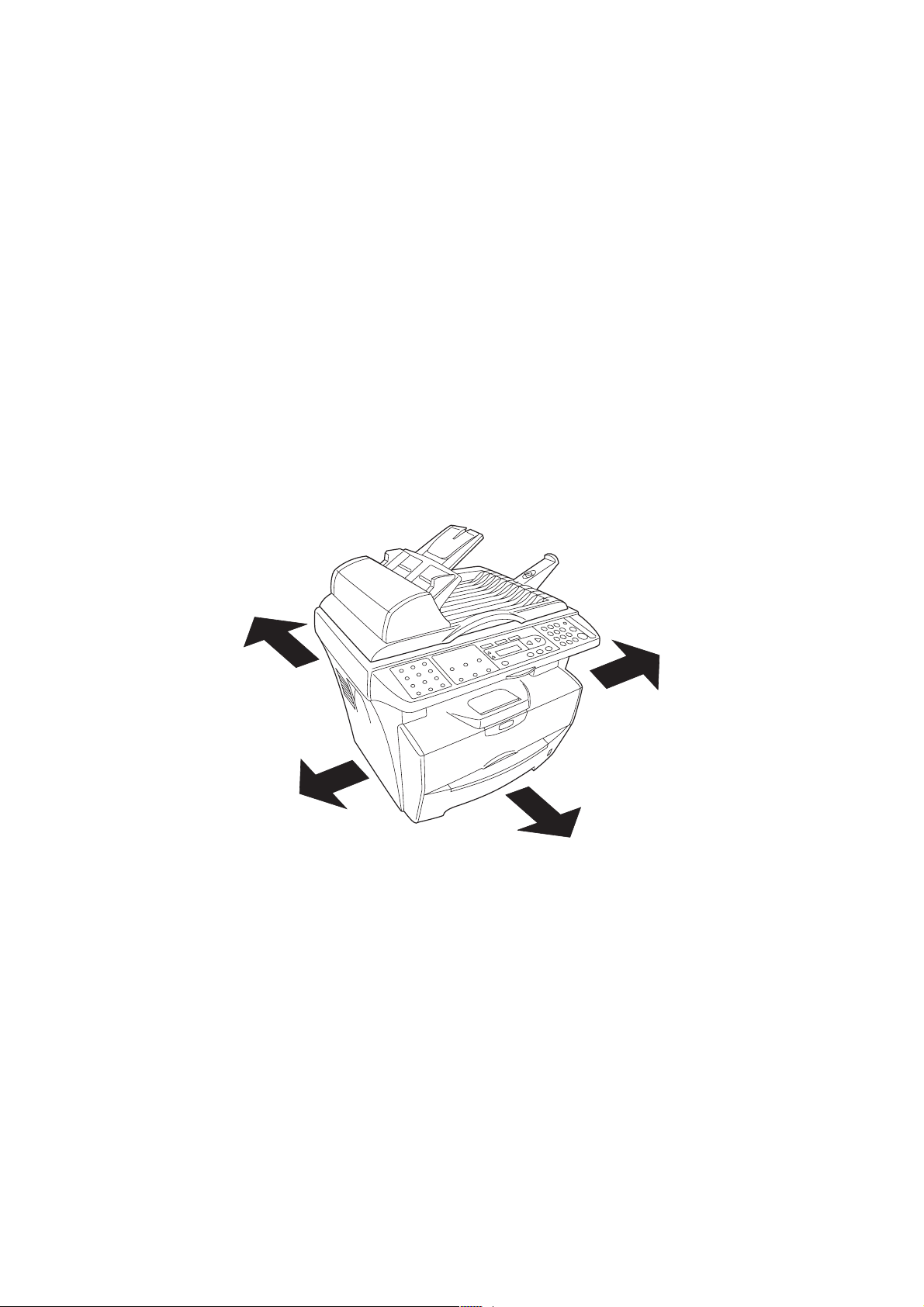
1-2 Installation
1-2-1 Installation environment
1. Temperature: 10 to 32.5°C/50 to 90.5°F
2. Humidity: 15 - 80%RH
3. Power supply: 120 V AC, 9.0 A
220 - 240 V AC, 5.0 A (Average)
4. Power source frequency: 50 Hz ±0.3%/60 Hz ±0.3%
5. Installation location
Avoid direct sunlight or bright lighting. Ensure that the photoconductor will not be exposed to direct sunlight or
other strong light when removing paper jams.
Avoid extremes of temperature and humidity, abrupt ambient temperature changes, and hot or cold air directed
onto the machine.
Avoid dust and vibration.
Choose a surface capable of supporting the weight of the machine.
Place the machine on a level surface (maximum allowance inclination: 1
Avoid air-borne substances that may adversely affect the machine or degrade the photoconductor, such as mercury, acidic of alkaline vapors, inorganic gasses, NOx, SOx gases and chlorine-based organic solvents.
Select a room with good ventilation.
6. Allow sufficient access for proper operation and maintenance of the machine.
Machine front: 100 cm/39
3/8"
Machine rear: 25 cm/9 13/16"
Machine right: 30 cm/1113/16"
Machine left: 30 cm/11
13/16"
°).
2G4
Rear: 25 cm
9 13/16"
Left: 30 cm
11 13/16"
Right: 30 cm
11 13/16"
Front: 100 cm
39 3/8"
Figure 1-2-1
1-2-1
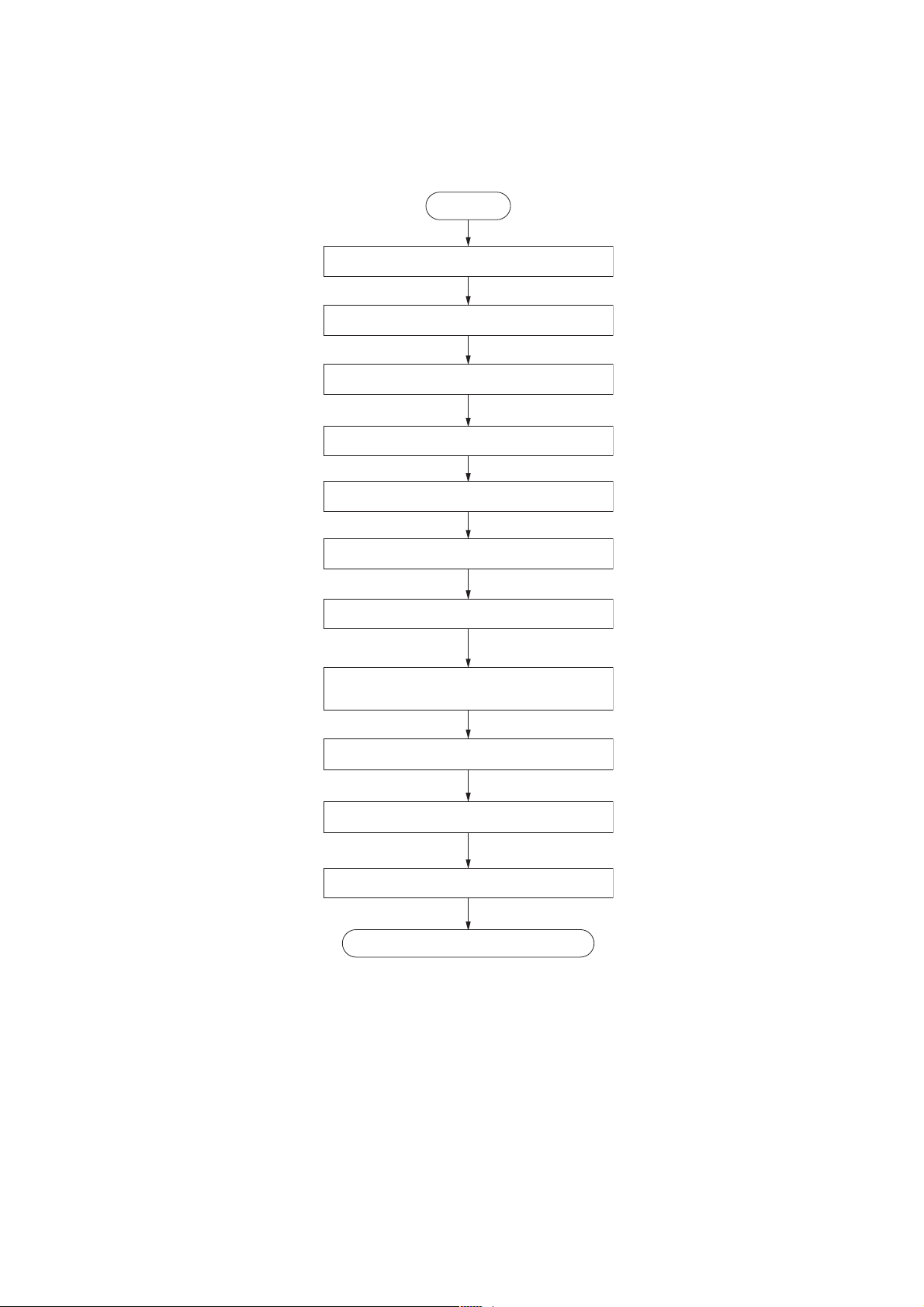
2G4
1-2-2 Unpacking and installation
(1) Installation procedure
Start
Unpacking.
Unlocking the shipping lock.
Installing the toner container.
Loading the paper.
Installing the original table and ejection extension.
ttaching the language sheet label sheets.
A
Connecting the cables.
Initializing the printer and printing a report page
Installing the printer software.
Installing the scanner software.
Completion of the machine installation.
for test.
Print a document.
Figure 1-2-2
1-2-2

Unpacking.
2G4
Figure 1-2-3 Unpacking
1. Machine (main body)
2. Power cord
3. Toner container
4. Original table
5. Ejection extension
6. Operation guide and Installation guide
7. CD-ROMs
8. Language label sheets
1-2-3
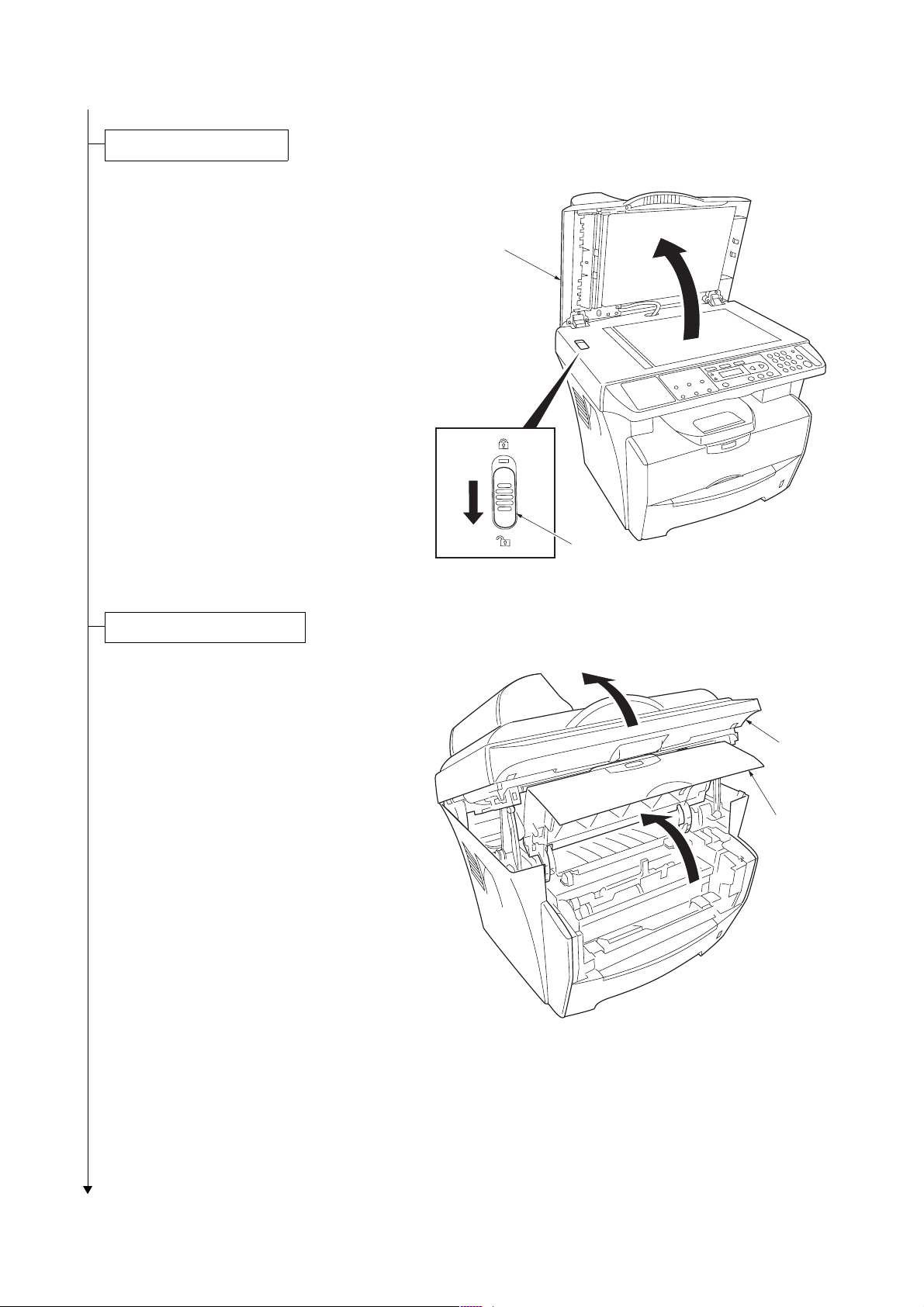
2G4
Unlocking the shipping lock.
1. Open the document processor (DP).
2. Unlock the shipping lock.
3. Close the document processor (DP).
Document
processor (DP)
Installing the toner container.
1. Open the scanner unit.
2. Open the front cover.
Shipping lock
Figure 1-2-4
Scanner unit
Front cover
1-2-4
Figure 1-2-5
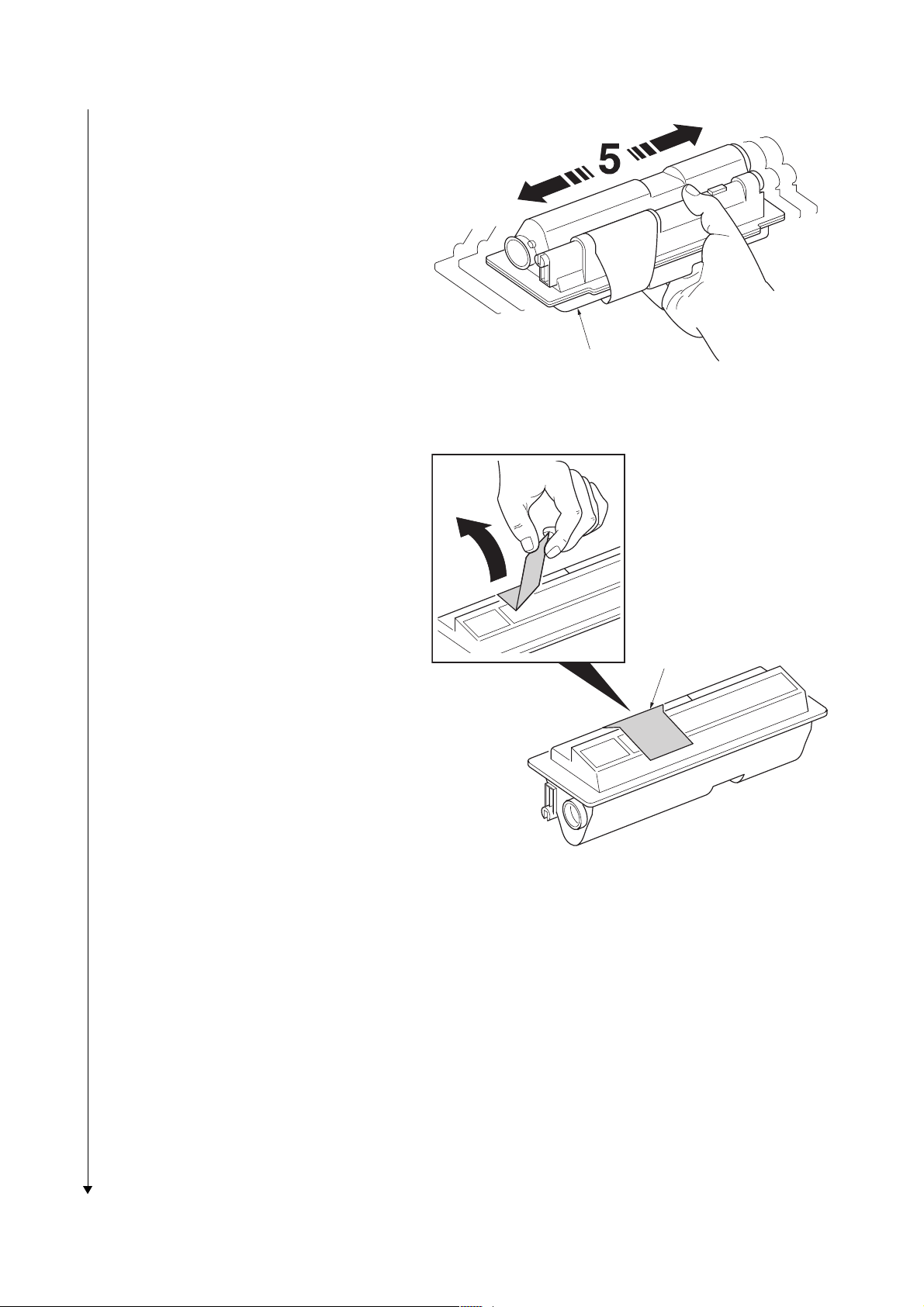
3. Shake the container horizontally to distribute
the toner evenly.
4. Remove the seal from the toner container.
5. Remove the seal from the toner container.
2G4
Toner container
Figure 1-2-6
Seal
Figure 1-2-7
1-2-5
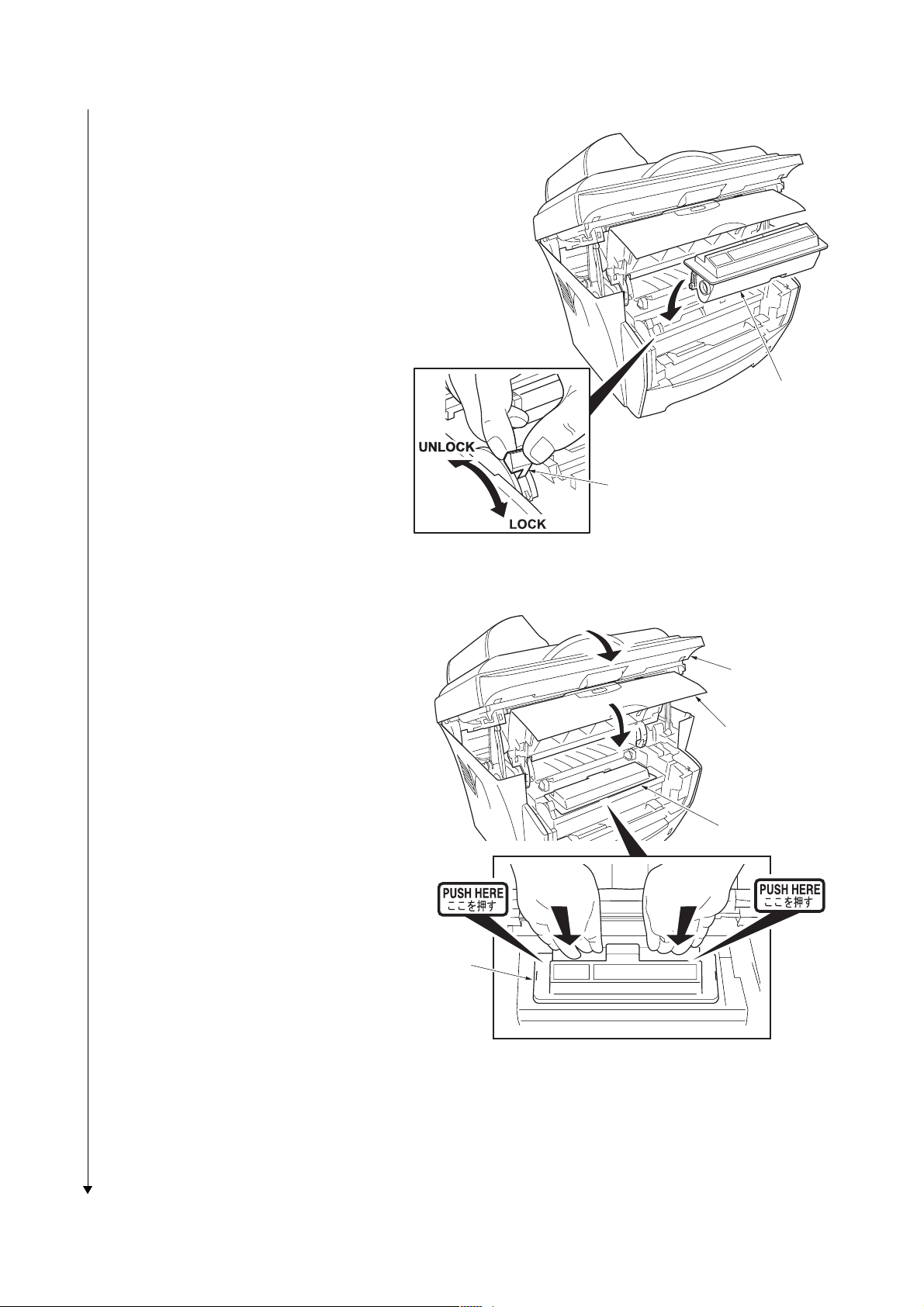
2G4
6. Turn the toner container release lever to the
[UNLOCK] position.
7. Install the toner container in the printer.
Toner container
Toner container
release lever
8. Push firmly on the top of the container at the
positions marked [PUSH HERE] until you
hear a click.
9. Turn the toner container release lever to the
[LOCK] position.
10.Close the front cover.
11.Close the scanner unit.
Figure 1-2-8
Scanner unit
Front cover
Toner
container
Toner
container
1-2-6
Figure 1-2-9
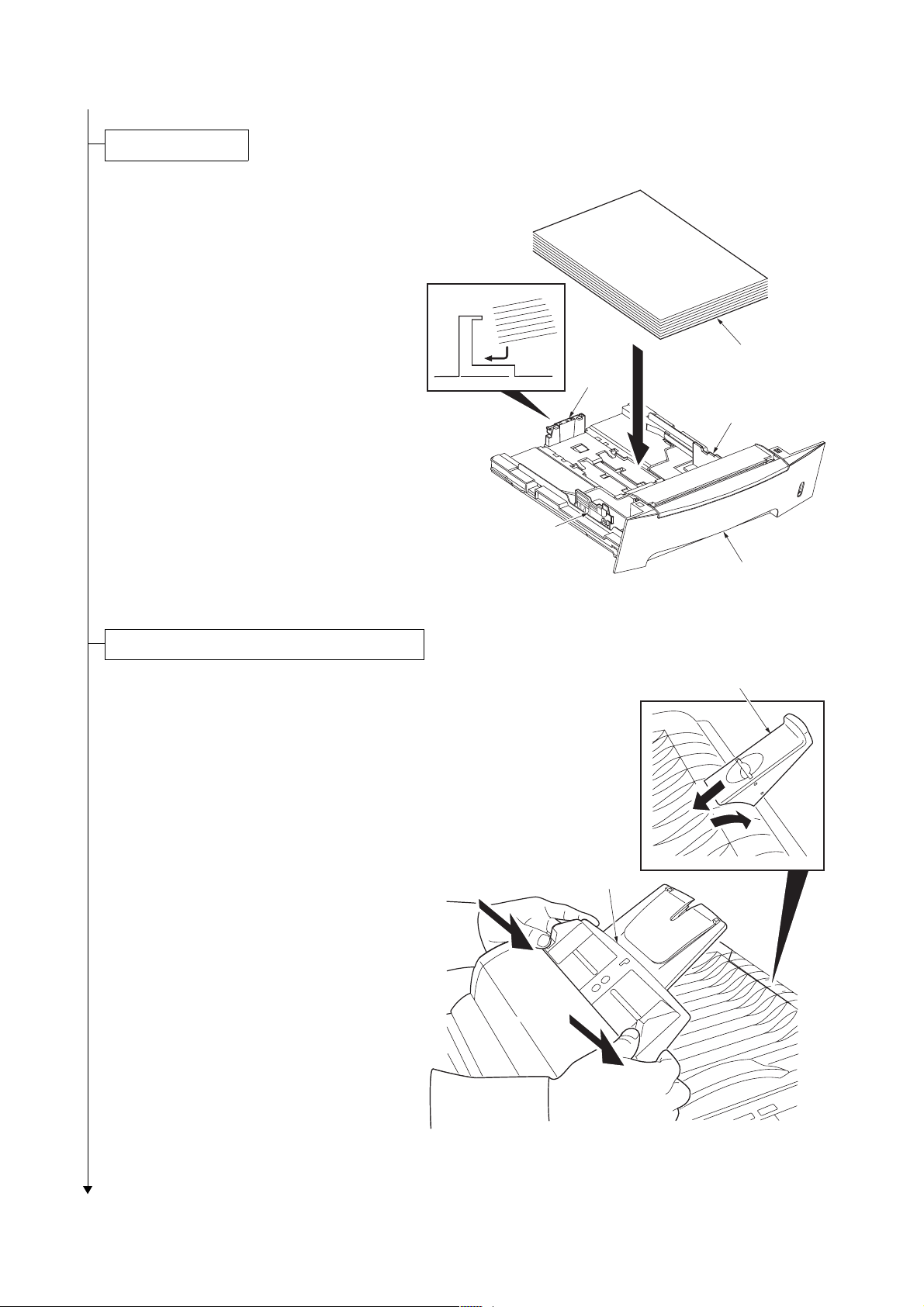
Loading the paper.
1. Pull the paper cassette completely out of the
machine.
2. Press the release button and adjust the
paper length guide to the paper size
required.
3. Adjust the position of the width guides
located on the left and right side s of the
paper cassette. Press the release button on
the left guide and slide the guides to the
paper size required.
4. Load the paper in the paper cassette.
5. Push the paper cassette back into the
machine until it stops.
Length
guide
2G4
Paper
Width guide
Installing the original table and ejection extension.
1. Install the original table.
2. Install the ejection extension.
Width guide
Paper cassette
Figure 1-2-10
Ejection extension
Original table
Figure 1-2-11
1-2-7
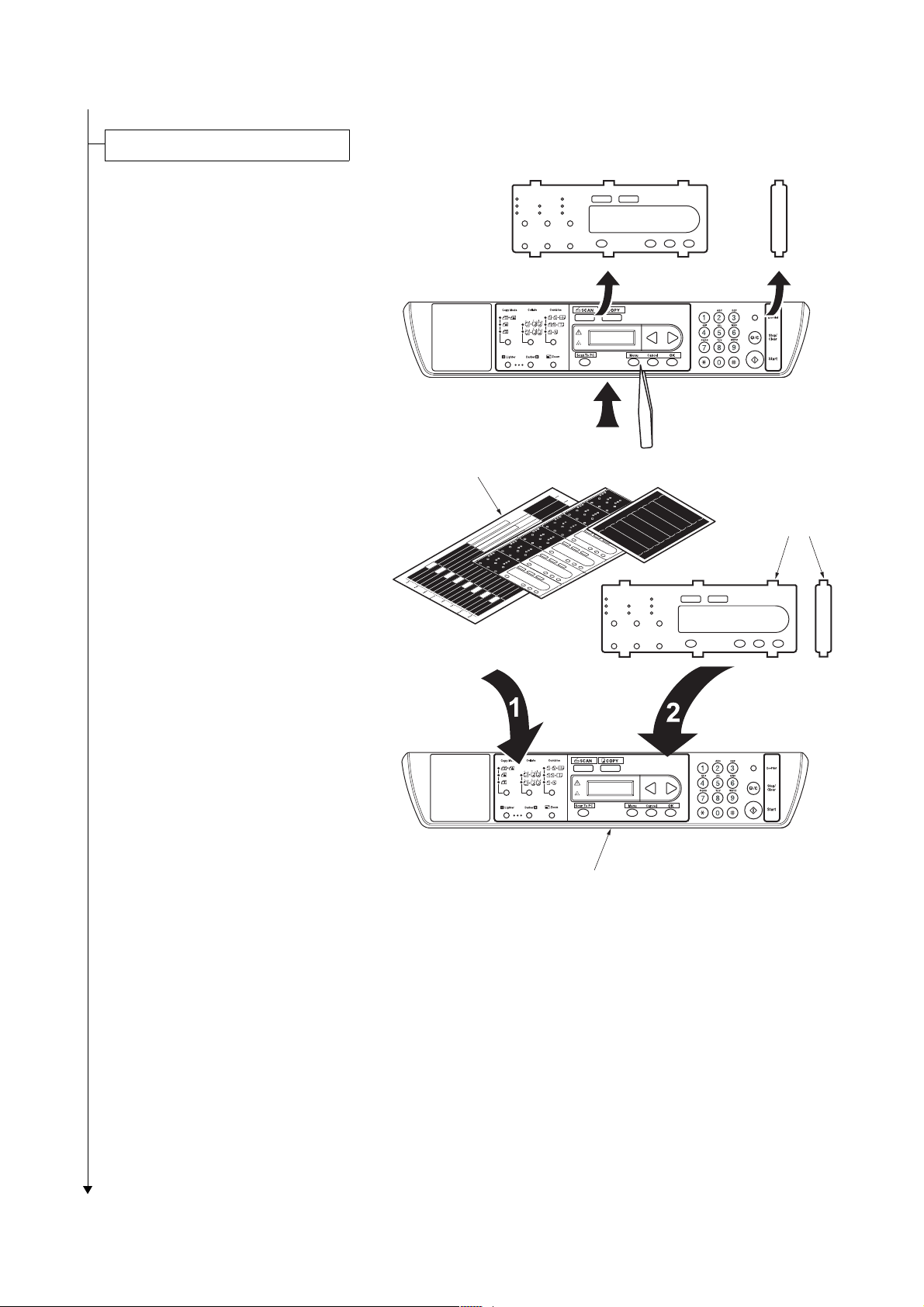
2G4
Attaching the language label sheets.
1. Remove the language label sheet.
2. Attach the language label sheet on the oper-
ation panel.
Language
label sheet
Language
label sheet
1-2-8
Operation panel
Figure 1-2-12
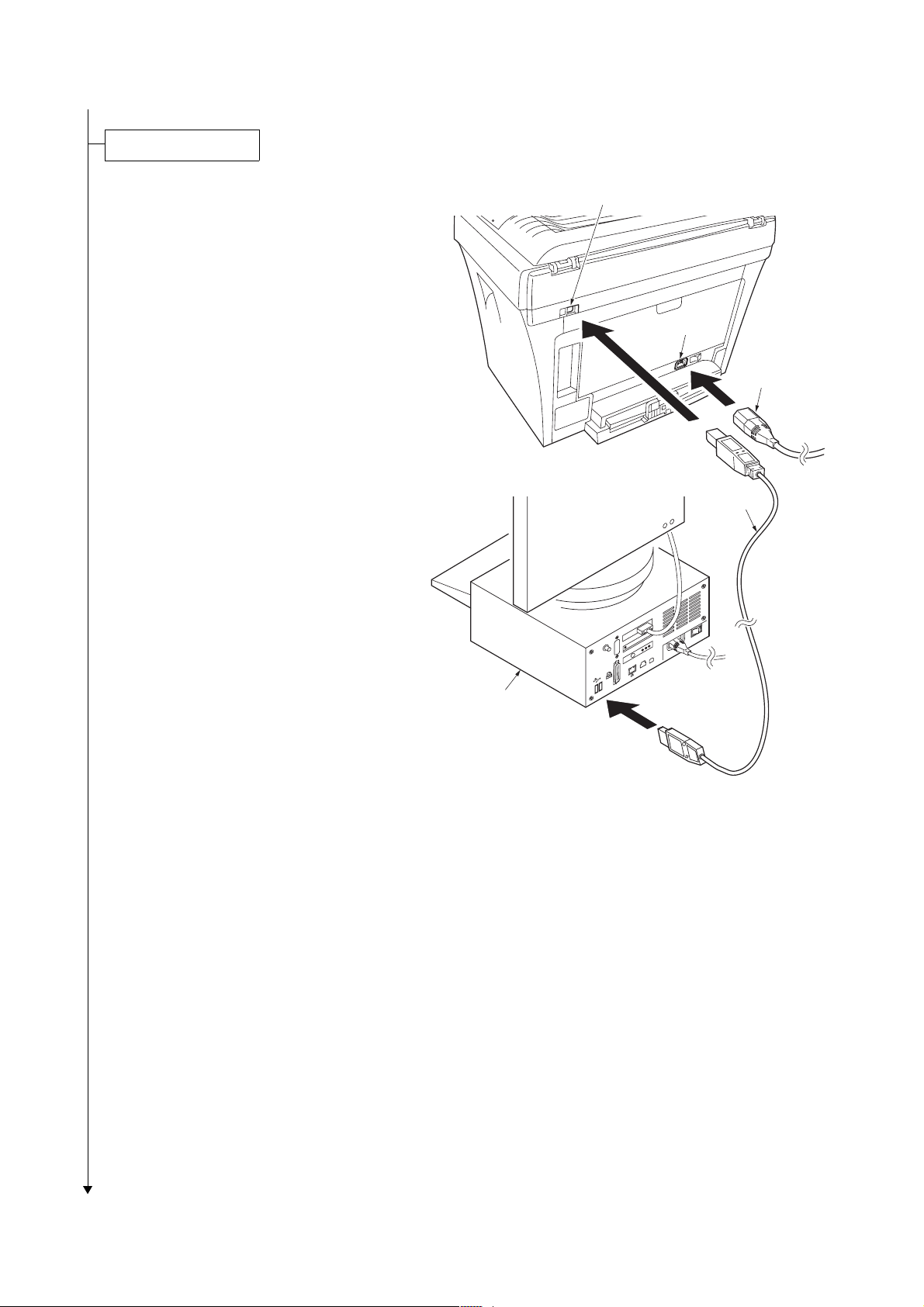
Connecting the cables.
2G4
1. Connect the printer cable to the USB inter-
face connector.
2. Connect the other end of the printer cable to
the PC’s USB interface connector.
3. Connect the power cord to the printer AC
inlet.
4. Connect the power cord to the wall outlet.
USB interface connector
AC inlet
Power cord
USB cable
PC
Figure 1-2-13
1-2-9
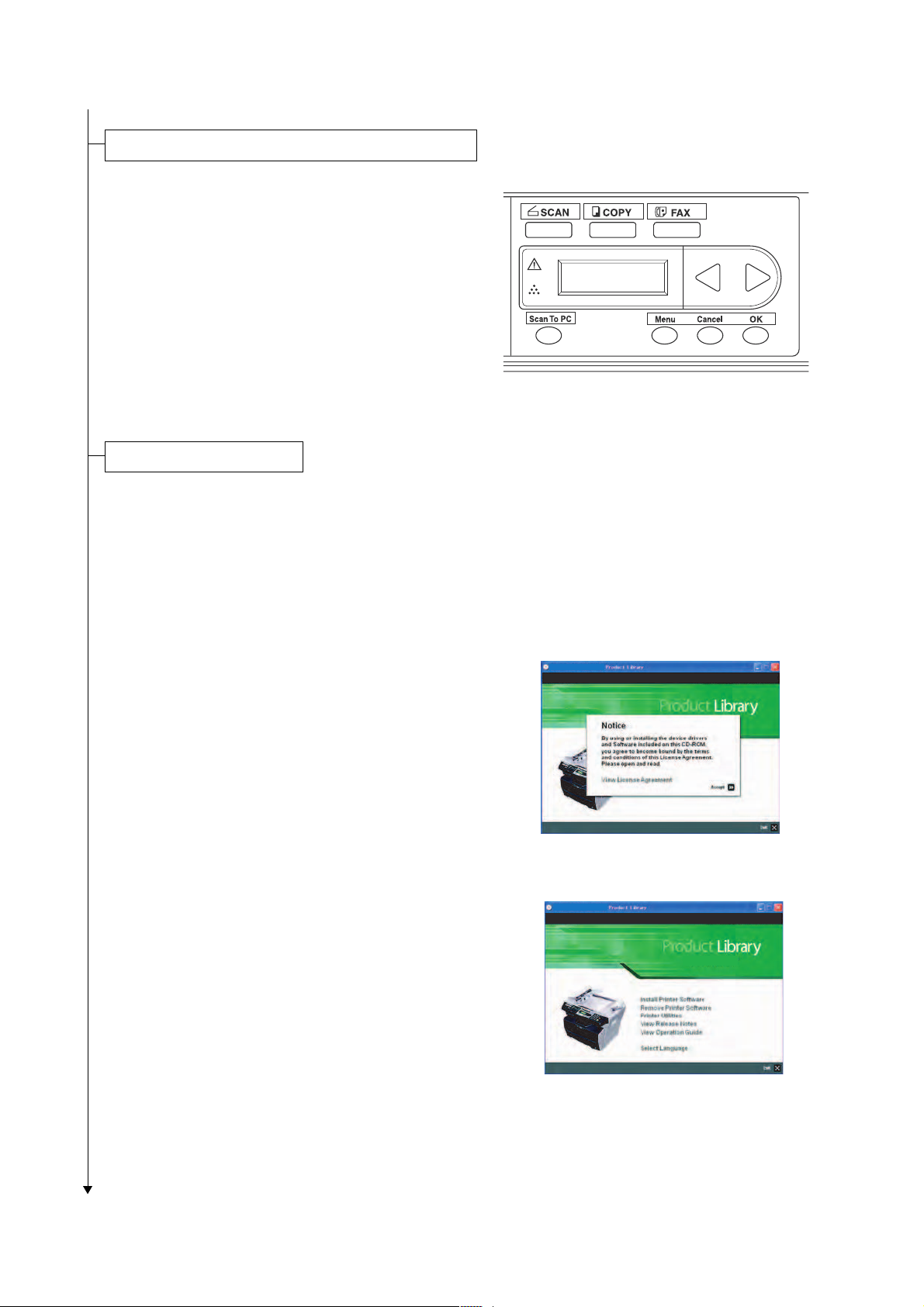
2G4
Initializing the printer and printing a report page for test.
1. Turn the power switch on. The machine will
begin to warm up after which the basic
screen is displayed.
2. Press the Menu key.
3. Press the W or X key to select [3. Report.]
4. Press the OK key.
5. Press the W or X key to select [31. Configu-
ration], [32. Menu Map] or [33. Usage
report].
6. Press the OK key.
Printing of the report will begin.
The display returns to the [3. Report]
screen.
Installing the printer software.
Ensure the machine is plugged in and connected to the PC’s USB port before installing software from the CD-ROM.
Required operating systems (OS) for using
the Software: Microsoft Windows 98SE/Me/
2000/XP
Figure 1-2-14
1. Switch on the PC and activate Windows.
NOTE: If the Welcome to the Found New
Hardware Wizard dialog box displays, select
Cancel.
2. Insert the CD-ROM (Product Library FS-
1016MFP) into the CD-ROM drive. Once the
installation program launches, the License
Agreement Notice is displayed.
NOTE: If the installation program fails to
launch, use Windows Explorer to access the
CD-ROM and double-click Setup.exe.
3. Click View License Agreement to display
and read it.
4. Click Accept to proceed.
5. Click Select Language.
Figure 1-2-15
1-2-10
Figure 1-2-16
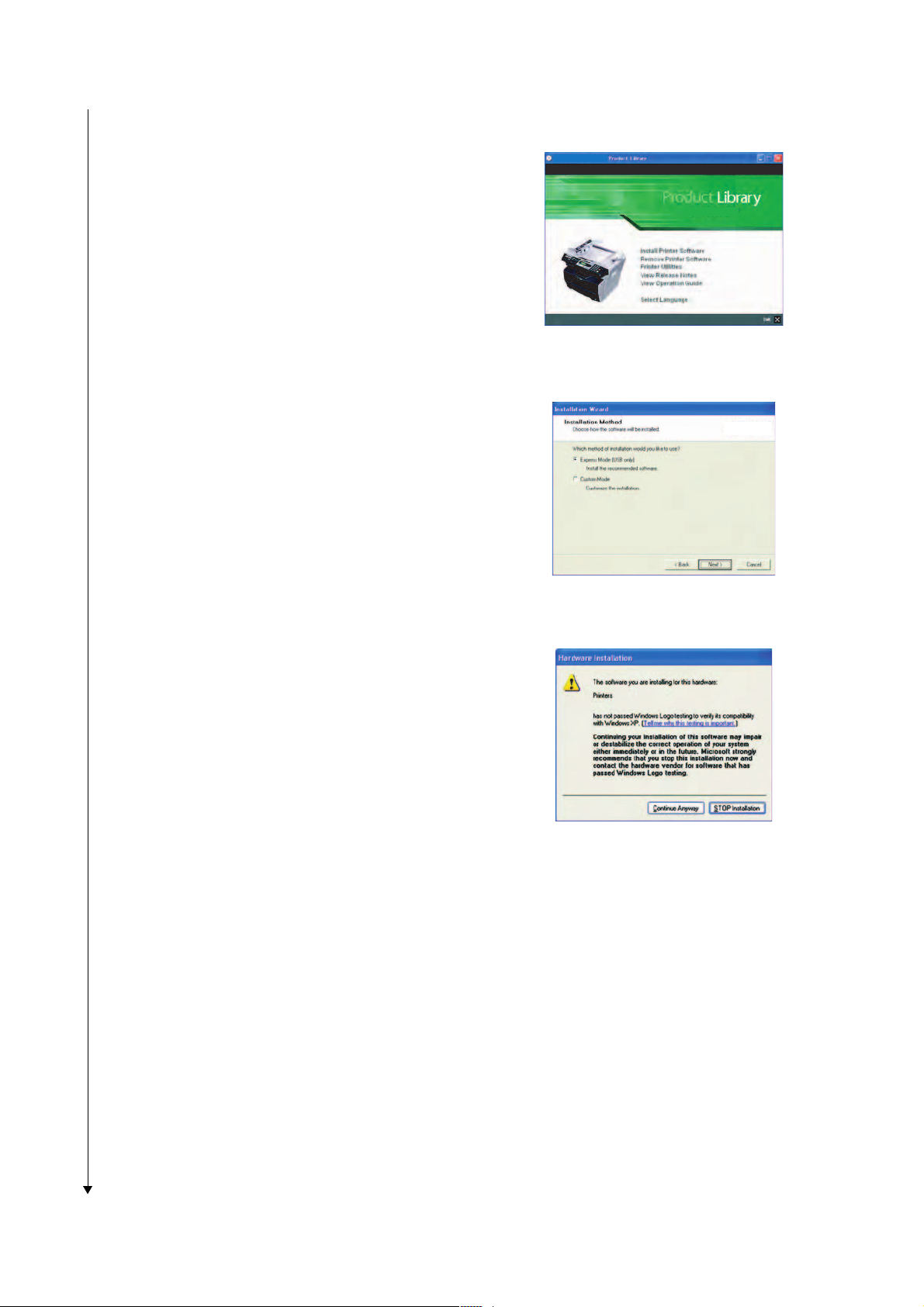
6. Click the language to be used.
7. Click Install Printer Software. The Installa-
tion Wizard starts.
8. Click Next.
9. For the simple, default installation, select
Express Mode and click Next.
2G4
Figure 1-2-17
NOTE: If you selected Custom Mode, select
Universal Serial Bus (USB) to select the
connection method, and follow the onscreen instructions.
When installing software for Windows XP, if
a software installation warning for an
unsigned device driver is displayed, click
Continue Anyway to bypass the warning and
install the driver. All device drivers have
been fully tested.
10.Click OK. The installation program installs
the software.
11. When the installation is complete, the Instal-
lation Completed Successfully window is
displayed. Click Finish to leave the install
program and return to the disc main menu.
Figure 1-2-18
Figure 1-2-19
1-2-11
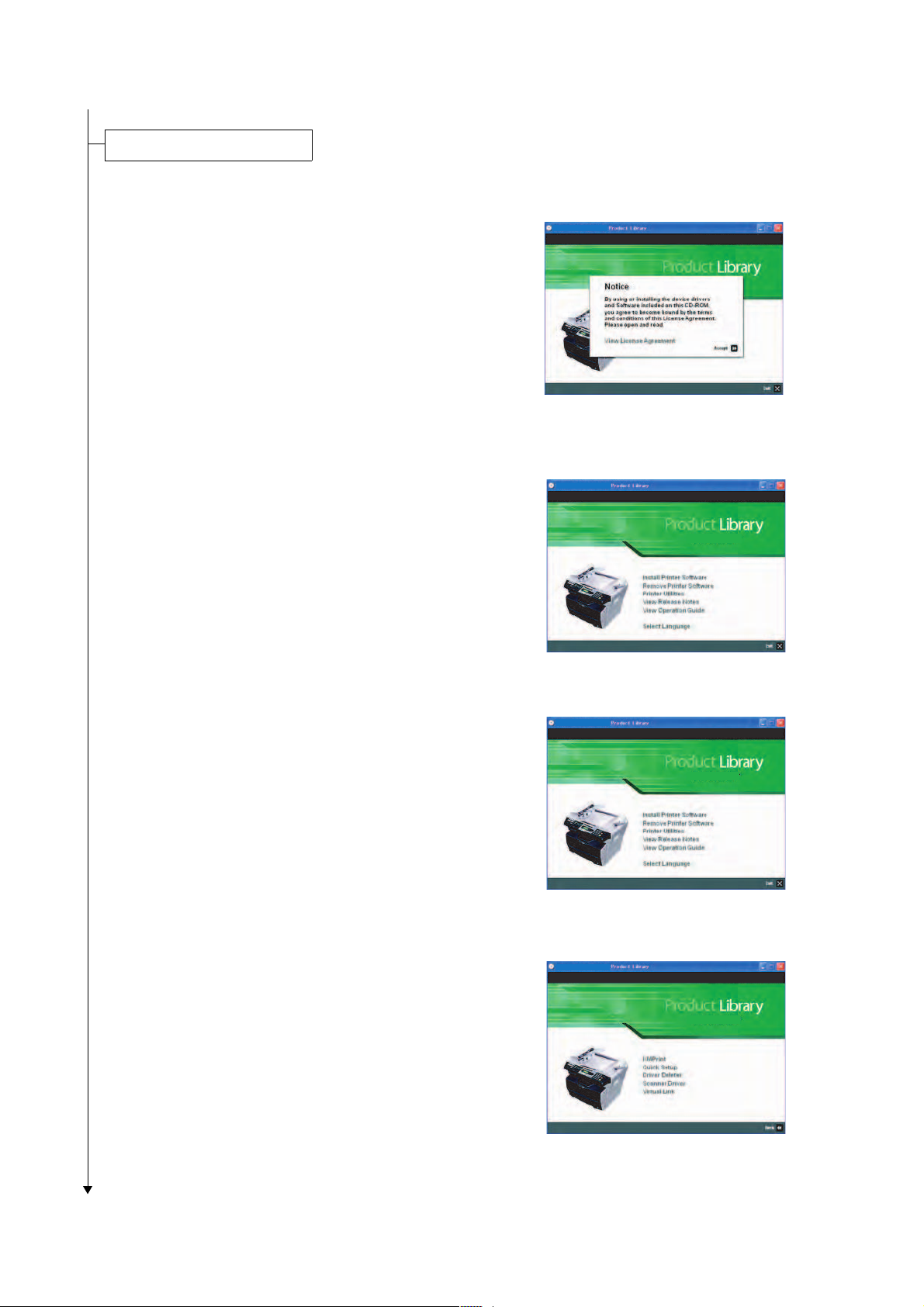
2G4
Installing the scanner software.
1. Switch on the PC and activate Windows.
NOTE: If the Welcome to the Found New
Hardware Wizard dialog box displays, select
Cancel.
2. Insert the CD-ROM (Product Library FS-
1016MFP) into the CD-ROM drive. Once the
installation program launches, the License
Agreement Notice is displayed.
NOTE: If the installation program fails to
launch, use Windows Explorer to access the
CD-ROM and double-click Setup.exe.
3. Click View License Agreement to display
and read it.
4. Click Accept to proceed.
5. Click Select Language.
6. Click the language to be used.
Figure 1-2-20
7. Click Printer Utilities.
8. Click Scanner Driver.
9. Select the language and click OK. The Kyo-
cera MFP Setup starts.
10.Click Next. The installation program installs
the software.
Figure 1-2-21
Figure 1-2-22
1-2-12
Figure 1-2-23
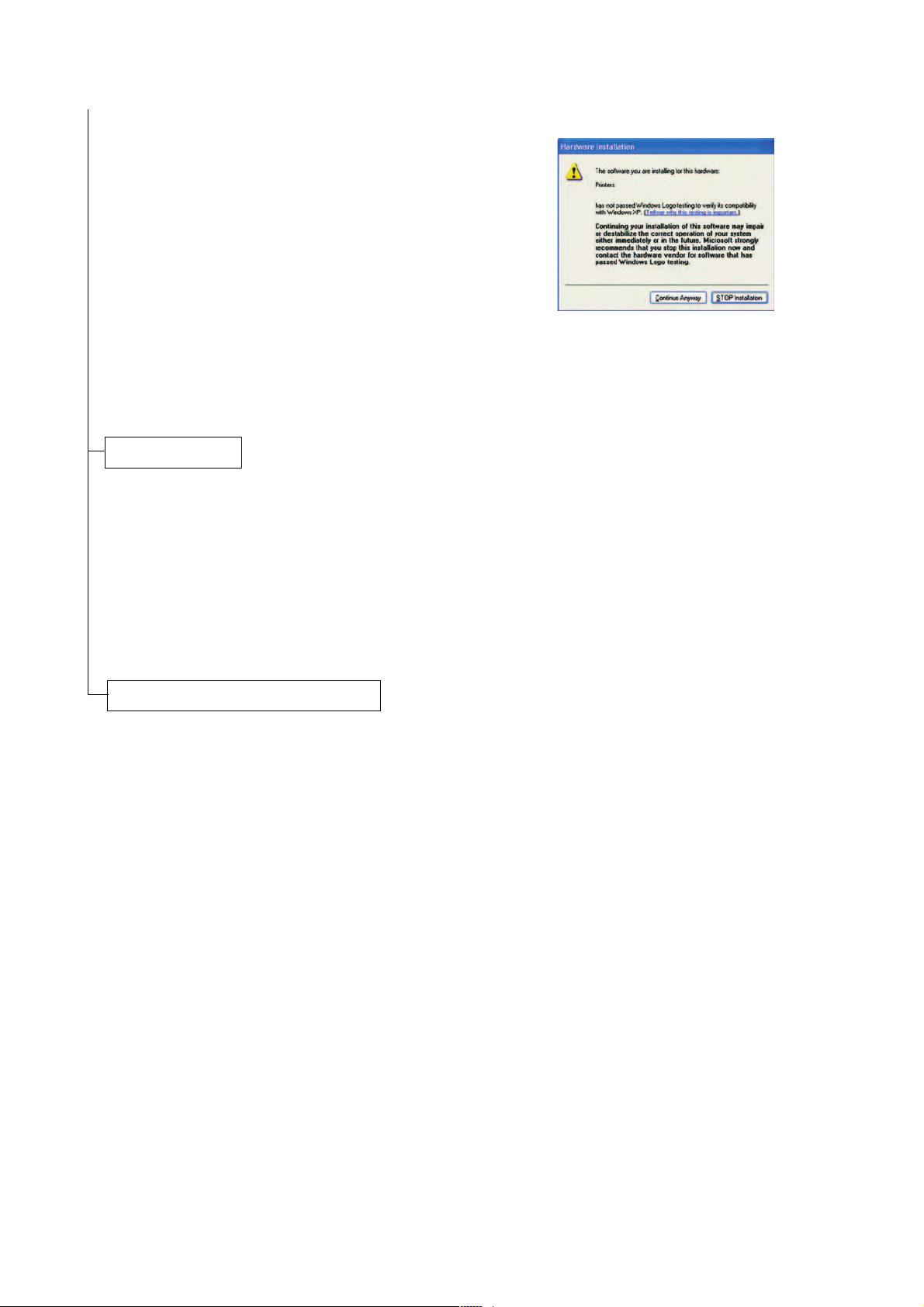
11.NOTE: When installing software for Win-
dows XP, if a software installation warning
for an unsigned device driver is displayed,
click Continue Anyway to bypass the warning and install the driver. All device drivers
have been fully tested.
12.When the installation is complete, the Install
Shield Wizards Complete window is displayed. Click Finish to leave the install program and return to the Printer Utilities menu.
Print a document.
1. From the application File menu, select Print.
The Print dialog box displays.
2. Select the drop down list of printer names.
All the printers installed are listed. Select the
FS-1016MFP.
3. Select the options required, enter the num-
ber of copies required and if printing more
than one set, select Collate. Select OK to
start printing.
2G4
Figure 1-2-24
Completion of the machine installation.
1-2-13
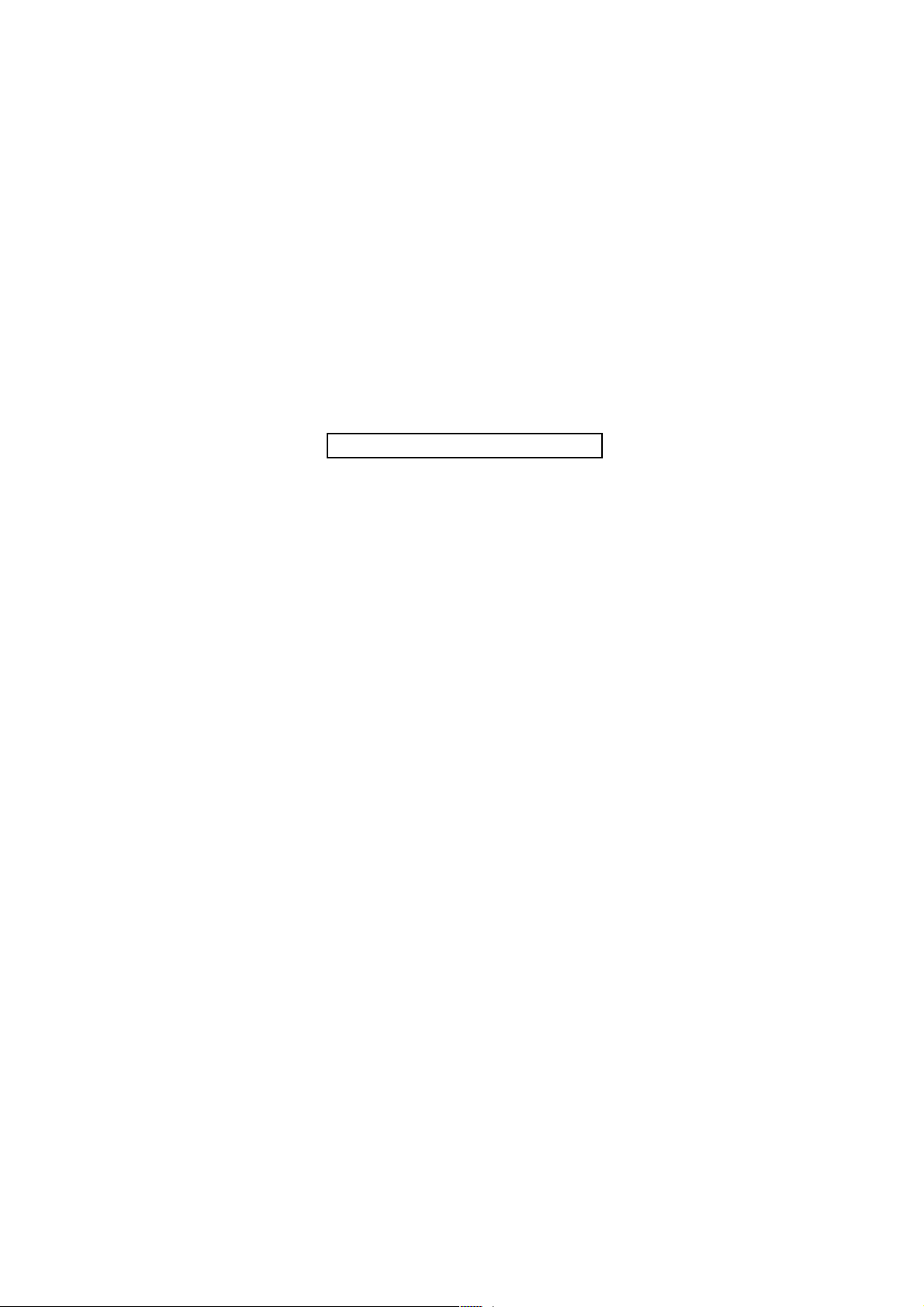
2G4
1-2 Maintenance M
This page is intentionally left blank.
1-2-14
