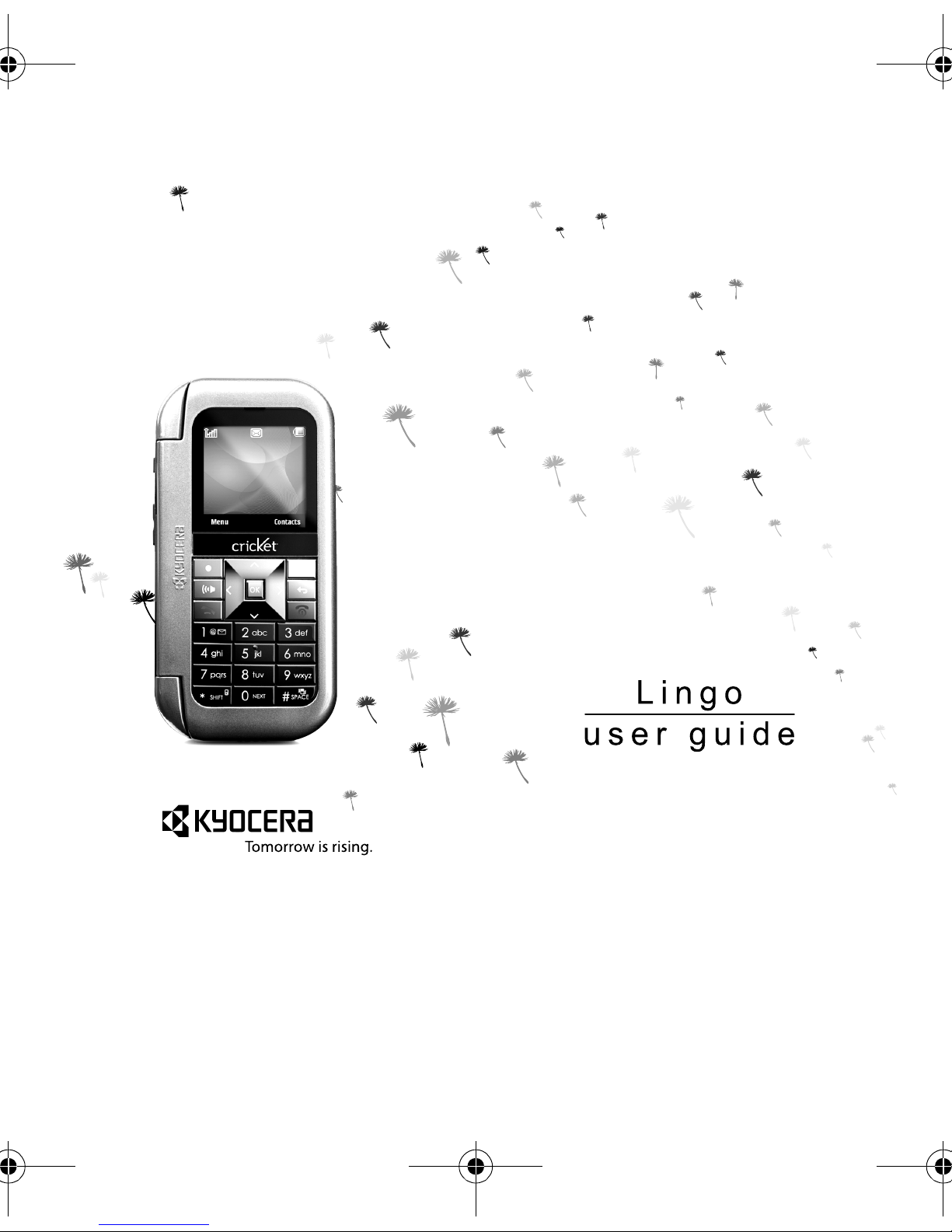
82-G2001-1EN.book Page i Thursday, June 14, 2007 12:21 PM
Lingo / M1000 Cricket User Guide 82-G2001-1EN, Rev. 001LingoOVFKWC-M1000-2X0
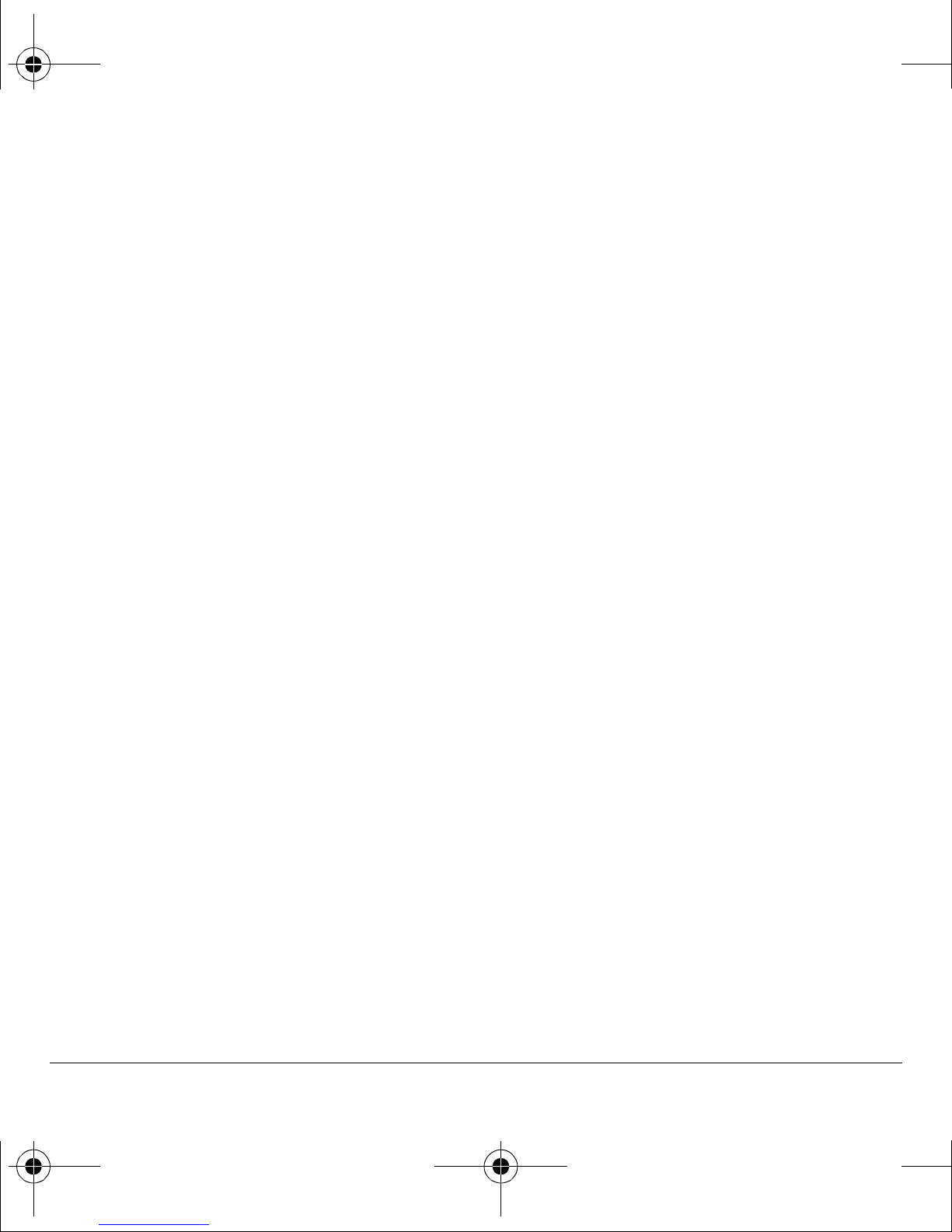
82-G2001-1EN.book Page ii Thursday, June 14, 2007 12:21 PM
Lingo / M1000 Cricket User Guide
This manual is based on the production version of
the Kyocera Lingo / M1000 phone. Software
changes may have occurred after this printing.
Kyocera reserves the right to make changes in
technical and product specifications without prior
notice. The products and equipment described in
this documentation are manufactured under license
from QUALCOMM Incorporated under one or more
of the following U.S. patents:
4,901,307 5,109,390 5,267,262 5,416,797 5,506,865
5,544,196 5,657,420 5,101,501 5,267,261 5,414,796
5,504,773 5,535,239 5,600,754 5,778,338 5,228,054
5,337,338 5,710,784 5,056,109 5,568,483 5,659,569
5,490,165 5,511,073
The Kyocera Wireless Corp. (“KWC”) products
described in this manual may include copyrighted
KWC and third party software stored in
semiconductor memories or other media. Laws in
the United States and other countries preserve for
KWC and third party software providers certain
exclusive rights for copyrighted software, such as
the exclusive rights to distribute or reproduce the
copyrighted software. Accordingly, any copyrighted
software contained in the KWC products may not
be modified, reverse engineered, distributed or
reproduced in any manner not permitted by law.
Furthermore, the purchase of the KWC products
shall not be deemed to grant—either directly or by
implication, estoppel, or otherwise—any license
under the copyrights, patents, or patent
applications of KWC or any third party software
provider, except for the normal, non-exclusive
royalty-free license to use that arises by operation
of law in the sale of a product.
Kyocera is a registered trademark of Kyocera
Corporation. Brick Attack and Race 21 are
trademarks of Kyocera Wireless Corp.
QUALCOMM is a registered trademark of
QUALCOMM Incorporated.
Openwave is a trademark of Openwave Systems
Incorporated. eZiText is a registered trademark of
Zi Corporation. TransFlash is a trademark of
SanDisk Corporation. Bluetooth trademarks are
owned by Bluetooth SIG, Inc. and used by Kyocera
Wireless Corp. under license.
All other trademarks are the property of their
respective owners.
Copyright © 2007 Kyocera Wireless Corp.
All rights reserved.
Ringer Tones Copyright © 2000-2007
Kyocera Wireless Corp.
Bluetooth® Certification
For information about Lingo Bluetooth Certification
visit the Bluetooth Qualification Program Web site
at
qualweb.bluetooth.org.
82-G2001-1EN, Rev. 001
FCC Notice
This device complies with part 15 of the FCC rules.
Operation is subject to the following two conditions:
(1) This device may not cause harmful interference,
and (2) This device must accept any interference
received, including interference that may cause
undesired operation. To maintain compliance with
FCC RF exposure guidelines, if you wear a handset
on your body, use the Kyocera Wireless Corp.
(KWC) supplied and approved universal
pouch CV90-61344-03.
Other accessories used with this device for bodyworn operations must not contain any metallic
components and must provide at least 15 mm
separation distance including the antenna and the
user’s body.
THIS MODEL PHONE MEETS THE
GOVERNMENT’S REQUIREMENTS FOR
EXPOSURE TO RADIO WA VES
.
ii
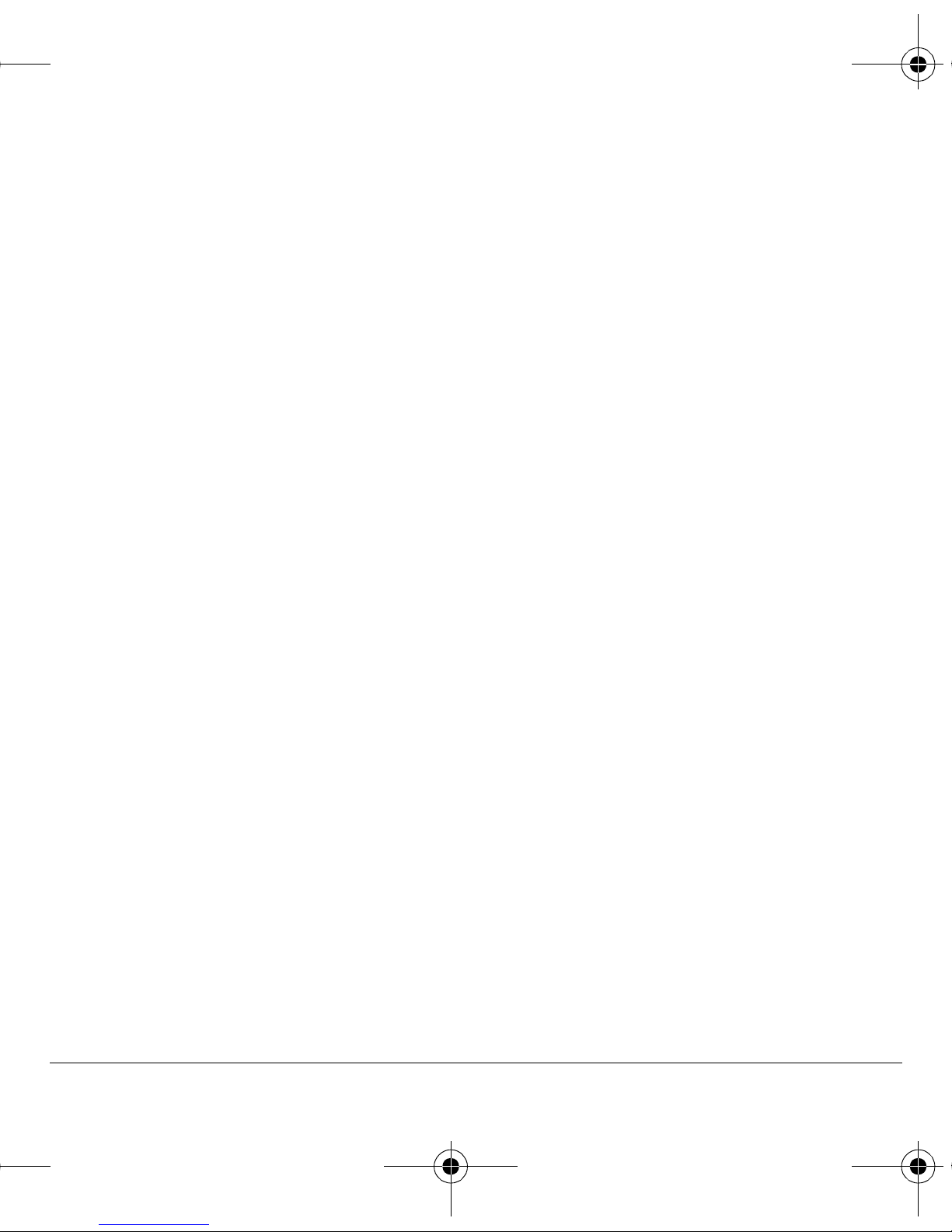
82-G2001-1EN.book Page iii Thursday, June 14, 2007 12:21 PM
Your wireless phone is a radio transmitter and
receiver. It is designed and manufactured to not
exceed the emission limits for exposure to radio
frequency (RF) energy set by the Federal
Communications Commission of the U.S.
Government. These limits are part of
comprehensive guidelines and establish permitted
levels of RF energy for the general population. The
guidelines are based on standards that were
developed by independent scientific organizations
through periodic and thorough evaluation of
scientific studies. The standards include a
substantial safety margin designed to assure the
safety of all persons, regardless of age and health.
The exposure standard for wireless mobile phones
employs a unit of measurement known as the
Specific Absorption Rate, or SAR. The SAR limit set
by the FCC is 1.6 W/kg.*
Tests for SAR are conducted using standard
operating positions specified by the FCC with the
phone transmitting at its highest certified power
level in all tested frequency bands.
Although the SAR is determined at the highest
certified power level, the actual SAR level of the
phone while operating can be well below the
maximum value. This is because the phone is
designed to operate at multiple power levels so as
to use only the power required to reach the network.
In general, the closer you are to a wireless base
station antenna, the lower the power output.
Before a phone model is available for sale to the
public, it must be tested and certified by the FCC
that it does not exceed the limit established by the
government-adopted requirement for safe
exposure. The tests are performed in positions and
locations (e.g., at the ear and worn on the body) as
required by the FCC for each model.
Body-worn measurements differ among phone
models, depending upon availability of accessories
and FCC requirements. While there may be
differences between the SAR levels of various
phones and at various positions, they all meet the
government requirement for safe exposure.
The FCC has granted an Equipment
Authorization for this model phone with all reported
SAR levels evaluated as in compliance with the
FCC RF emission guidelines. SAR information on
this model phone is on file with the FCC and can
be found under the Display Grant section
www.fcc.gov/oet/fccid after searching on the
FCC ID: OVFKWC-M1000-2X0.
Additional information on SAR can be found on
the Cellular Telecommunications and Internet
Association (CTIA) web-site at
www.wow-com.com.
* In the United States and Canada, the SAR
limit for mobile phones used by the public is
1.6 watts/kg (W/kg) averaged over one gram of
tissue. The standard incorporates a substantial
margin of safety to give additional protection for
the public and to account for any variations
in measurements.
Caution
The user is cautioned that changes or modifications
not expressly approved by the party responsible for
compliance could void the warranty and user’s
authority to operate the equipment.
Optimize your phone’s performance
Use the guidelines in this guide to learn how to
optimize the performance and life of your phone
and battery.
Phone User Guide iii
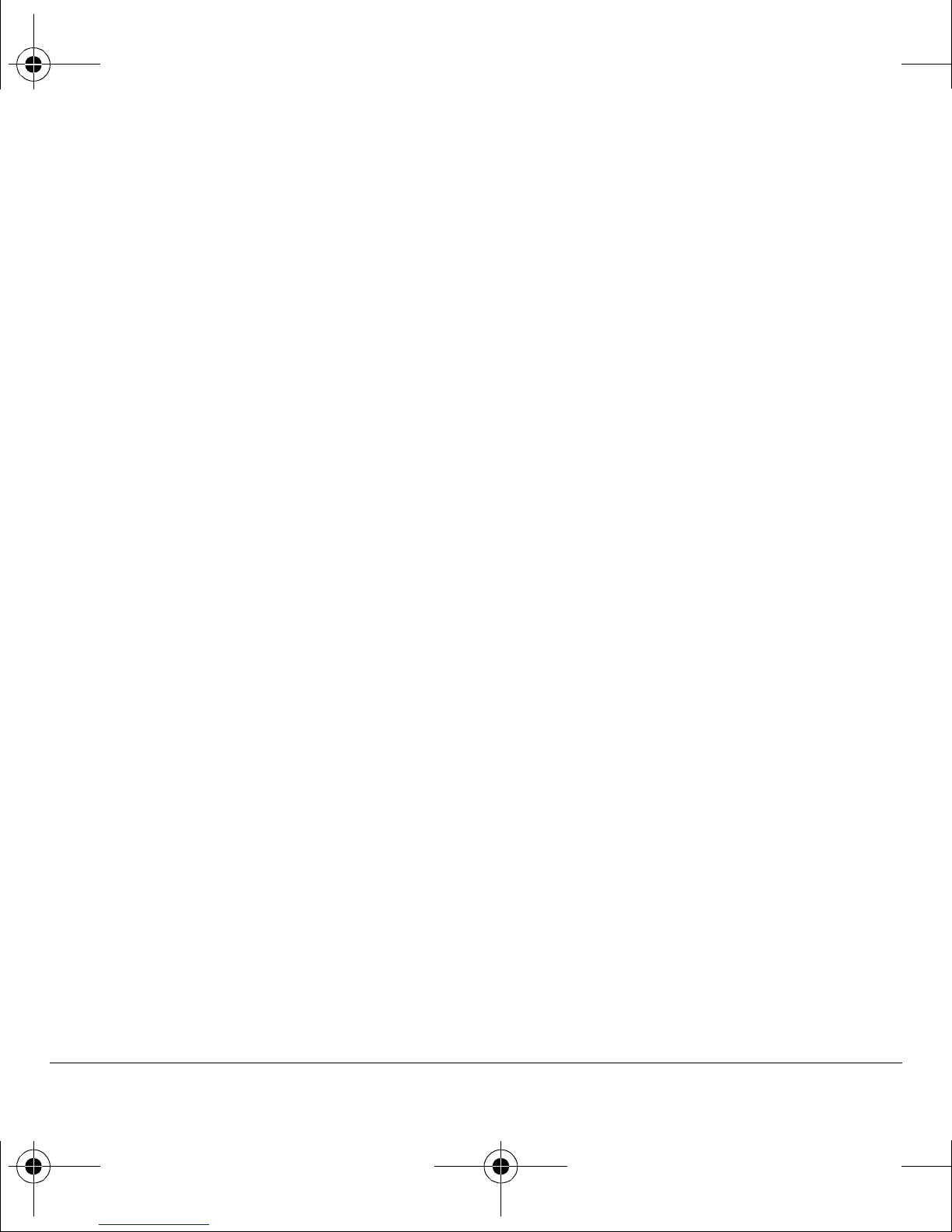
82-G2001-1EN.book Page iv Thursday, June 14, 2007 12:21 PM
Air bags
If you have an air bag, DO NOT place installed or
portable phone equipment or other objects over the
air bag or in the air bag deployment area. If
equipment is not properly installed, you and your
passengers risk serious injury.
Medical devices
Pacemakers—Warning to pacemaker wearers:
Wireless phones, when in the ‘on’ position, have
been shown to interfere with pacemakers. The
phone should be kept at least six (6) inches away
from the pacemaker to reduce risk.
The Health Industry Manufacturers Association and
the wireless technology research community
recommend that you follow these guidelines to
minimize the potential for interference.
• Always keep the phone at least six inches
(15 centimeters) away from your pacemaker
when the phone is turned on.
• Do not carry your phone near your heart.
• Use the ear opposite the pacemaker.
• If you have any reason to suspect that
interference is taking place, turn off your
phone immediately.
Hearing aids—Some digital wireless phones
may interfere with hearing aids. In the event of
such interference, you may want to consult your
service provider or call the customer service line to
discuss alternatives.
Other medical devices—If you use any other
personal medical device, consult the manufacturer
of the device to determine if it is adequately
shielded from external RF energy. Your physician
may be able to help you obtain this information.
In health care facilities—Turn your phone off in
health care facilities when instructed. Hospitals and
health care facilities may be using equipment that is
sensitive to external RF energy.
Potentially unsafe areas
Posted facilities—Turn your phone off in any
facility when posted notices require you to do so.
Aircraft—FCC regulations prohibit using your
phone on a plane that is in the air. Turn your phone
off or switch it to Airplane Mode before
boarding aircraft.
Vehicles—RF signals may affect improperly
installed or inadequately shielded electronic
systems in motor vehicles. Check with the
manufacturer of the device to determine if it is
adequately shielded from external RF energy.
Blasting areas—Turn off your phone where
blasting is in progress. Observe restrictions, and
follow any regulations or rules.
Potentially explosive atmospheres—Turn off your
phone when you are in any area with a potentially
explosive atmosphere. Obey all signs and
instructions. Sparks in such areas could cause an
explosion or fire, resulting in bodily injury or death.
Areas with a potentially explosive atmosphere are
often, but not always, clearly marked.
They include:
• fueling areas such as gas stations
• below deck on boats
• transfer or storage facilities for fuel or chemicals
• vehicles using liquefied petroleum gas, such as
propane or butane
• areas where the air contains chemicals or
particles such as grain, dust, or metal powders
• any other area where you would normally be
advised to turn off your vehicle engine
Use with care
Use only in normal position (to ear). Avoid dropping,
hitting, bending, or sitting on the phone.
iv
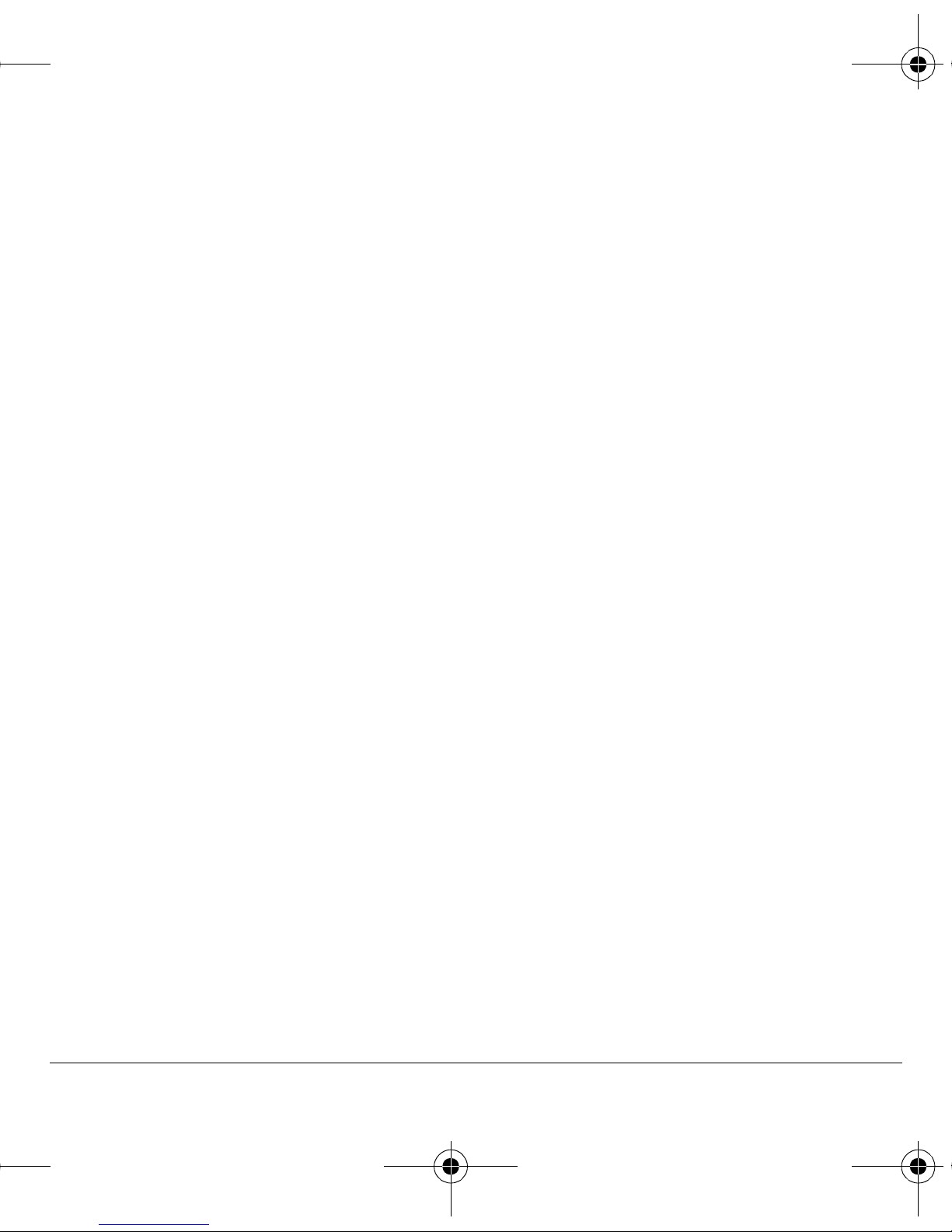
82-G2001-1EN.book Page v Thursday, June 14, 2007 12:21 PM
Keep phone dry
Keep the phone dry. Damage can result if the
phone gets wet. Water damage is not covered
under warranty.
Resetting the phone
If the screen seems frozen and the keypad does not
respond to keypresses, reset the phone by
completing the following steps:
1. Remove the battery door.
2. Remove and replace the battery.
If the problem persists, return the phone to the
dealer for service.
Accessories
Use only Kyocera-approved accessories with
Kyocera phones. Use of any unauthorized
accessories may be dangerous and will invalidate
the phone warranty if said accessories cause
damage or a defect to the phone.
Radio Frequency (RF) energy
Your telephone is a radio transmitter and receiver.
When it is on, it receives and sends out RF energy.
Your service provider’s network controls the power
of the RF signal. This power level can range from
0.006 to 0.6 watts.
In August 1996, the U.S. Federal Communications
Commission (FCC) adopted RF exposure
guidelines with safety levels for hand-held wireless
phones. These guidelines are consistent with the
safety standards previously set by both U.S. and
international standards bodies in the
following reports:
• ANSI C95.1 (American National Standards
Institute, 1992)
• NCRP Report 86 (National Council on
Radiation Protection and Measurements, 1986)
• ICNIRP (International Commission on
Non-Ionizing Radiation Protection, 1996)
Your phone complies with the standards set by
these reports and the FCC guidelines.
E911 mandates
Where service is available, this handset complies
with the Phase I and Phase II E911 Mandates
issued by the FCC.
Hearing Aid Compatibility (HAC)
Some mobile phones and hearing devices (hearing
aids and cochlear implants), when used together,
result in buzzing, humming, or whining noises
detected by the user. Some hearing devices are
more immune than others to this interference noise,
and phones also vary in the amount of interference
they generate.
The wireless telephone industry has developed
ratings for some of their mobile phones, to assist
hearing device users in finding phones that may be
compatible with their hearing devices. Not all
phones have been rated. Phones that are rated
have the rating on their box or a label on the box.
The ratings are not guarantees and results will vary
depending on the user’s hearing device and
hearing loss. If your hearing device happens to be
vulnerable to interference, you may not be able to
use a rated phone successfully. Trying out the
phone with your hearing device is the best way to
evaluate it for your personal needs.
M-Ratings—Phones rated M3 or M4 meet FCC
requirements and are likely to generate less
interference to hearing devices than phones that
are not labeled. M4 is the better/higher of the
two ratings.
T-Ratings—Phones rated T3 or T4 meet FCC
requirements and are likely to be more usable with a
hearing device’s telecoil (“T Switch” or “Telephone
Switch”) than unrated phones. T4 is the better/higher
of the two ratings. (Note that not all hearing devices
have telecoils in them.)
Phone User Guide v

82-G2001-1EN.book Page vi Thursday, June 14, 2007 12:21 PM
Hearing devices may also be measured for
immunity to this type of interference. Your hearing
device manufacturer or hearing health professional
may help you choose the proper rating for your
mobile phone. The more immune your hearing aid
is, the less likely you are to experience interference
noise from mobile phones.
For more information about hearing aid
compatibility, visit the FCC's Consumer &
Governmental Affairs Bureau Web site at
www.fcc.gov/cgb/dro.
Battery and charger specifications
Charger Input Output
CE90-R2233 100-240 VAC / 50/60 Hz 5V 350mA
CV90-G2926 100-240 VAC / 50/60 Hz 4.5V 1.2A
CV90-K0281 100-240 VAC / 50/60 Hz 4.5V 600mA
Standard Battery (5mm):
CV90-N3344 3.7V / 900 mAh
Kyocera Wireless Corp.
10300 Campus Point Drive
San Diego, CA 92121 USA
www.kyocera-wireless.com
To purchase accessories, visit
www.kyocera-wireless.com/store
vi
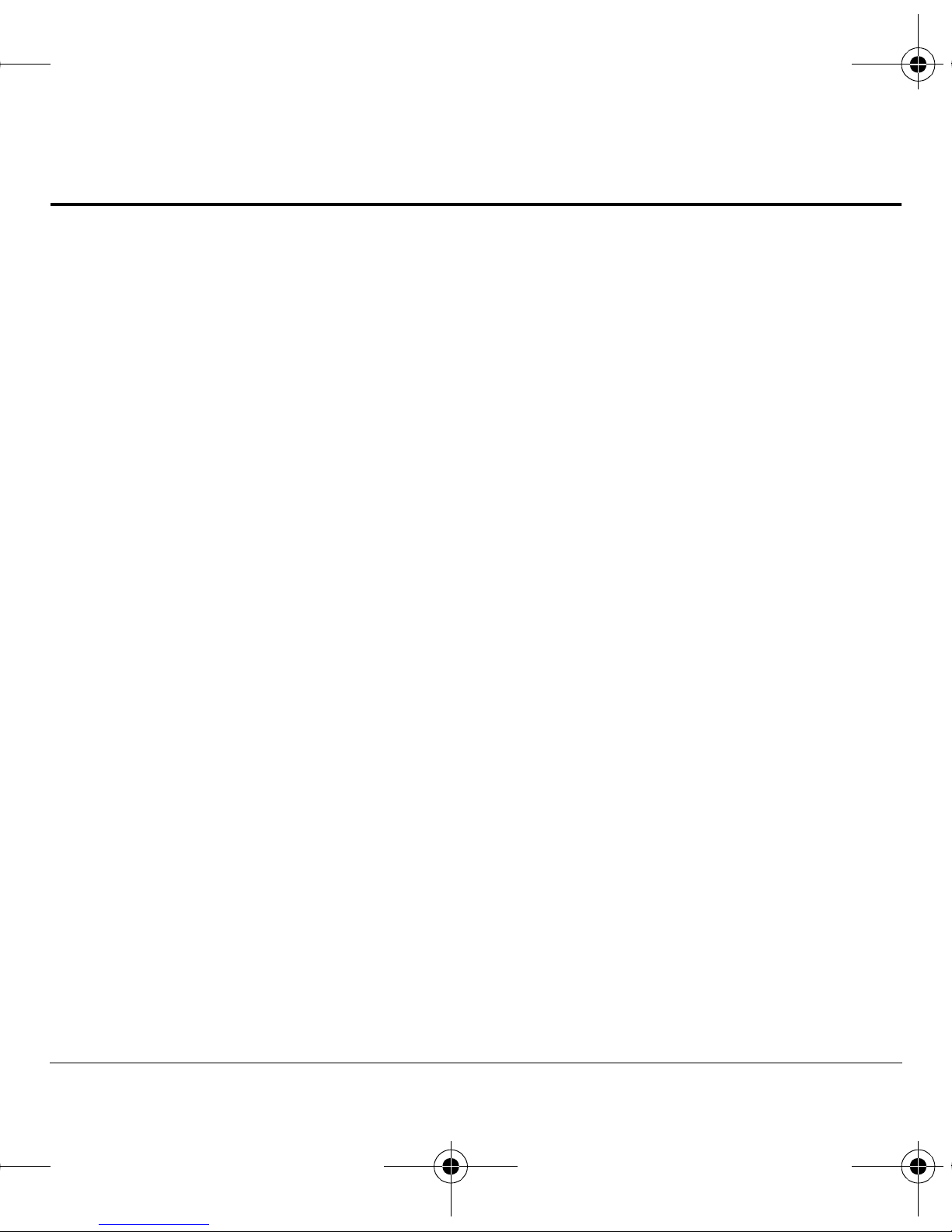
82-G2001-1EN.book Page vii Thursday, June 14, 2007 12:21 PM
TABLE OF CONTENTS
1 Getting started . . . . . . . . . . . . . . . . . . . . . . 1
Phone battery. . . . . . . . . . . . . . . . . . . . . . . . . . . .1
Phone overview . . . . . . . . . . . . . . . . . . . . . . . . . .3
Main menu. . . . . . . . . . . . . . . . . . . . . . . . . . . . .10
Basic navigation. . . . . . . . . . . . . . . . . . . . . . . . .11
Guide conventions . . . . . . . . . . . . . . . . . . . . . . .11
2 Basic functions . . . . . . . . . . . . . . . . . . . . 12
Powering up. . . . . . . . . . . . . . . . . . . . . . . . . . . .12
Making phone calls . . . . . . . . . . . . . . . . . . . . . .12
Answering phone calls . . . . . . . . . . . . . . . . . . . .12
Ending phone calls. . . . . . . . . . . . . . . . . . . . . . .13
Verifying your phone number. . . . . . . . . . . . . . .13
Activating voice dialing. . . . . . . . . . . . . . . . . . . .13
Taking a picture. . . . . . . . . . . . . . . . . . . . . . . . .13
3 Call features . . . . . . . . . . . . . . . . . . . . . . . 14
Volume control . . . . . . . . . . . . . . . . . . . . . . . . .14
Hold Calls . . . . . . . . . . . . . . . . . . . . . . . . . . . . .14
Speed dial . . . . . . . . . . . . . . . . . . . . . . . . . . . . .14
1-Touch Dialing. . . . . . . . . . . . . . . . . . . . . . . . .14
Voicemail. . . . . . . . . . . . . . . . . . . . . . . . . . . . . .15
Data and fax calls. . . . . . . . . . . . . . . . . . . . . . . .15
Roaming calls . . . . . . . . . . . . . . . . . . . . . . . . . .15
Emergency services . . . . . . . . . . . . . . . . . . . . . .16
Airplane Mode . . . . . . . . . . . . . . . . . . . . . . . . . .16
4 Text entry . . . . . . . . . . . . . . . . . . . . . . . . . 17
QWERTY keypad . . . . . . . . . . . . . . . . . . . . . . . .17
Number keypad . . . . . . . . . . . . . . . . . . . . . . . . .20
5 Browser . . . . . . . . . . . . . . . . . . . . . . . . . . 23
Launching Web Browser . . . . . . . . . . . . . . . . . .23
Using Web menu options . . . . . . . . . . . . . . . . . .23
Searching for Web site . . . . . . . . . . . . . . . . . . . .24
Using bookmark . . . . . . . . . . . . . . . . . . . . . . . .24
Checking Browser Alerts . . . . . . . . . . . . . . . . . .24
Web Alert . . . . . . . . . . . . . . . . . . . . . . . . . . . . . .24
6 Recent Calls . . . . . . . . . . . . . . . . . . . . . . . 25
Call lists. . . . . . . . . . . . . . . . . . . . . . . . . . . . . . . 25
Call timers . . . . . . . . . . . . . . . . . . . . . . . . . . . . .26
Kilobyte counter. . . . . . . . . . . . . . . . . . . . . . . . . 26
7 Messaging . . . . . . . . . . . . . . . . . . . . . . . . 27
Text messages . . . . . . . . . . . . . . . . . . . . . . . . . . 27
Multimedia messages. . . . . . . . . . . . . . . . . . . . .29
Erasing messages. . . . . . . . . . . . . . . . . . . . . . . .31
Working with messages . . . . . . . . . . . . . . . . . . .31
Creating group lists . . . . . . . . . . . . . . . . . . . . . . 33
Message settings . . . . . . . . . . . . . . . . . . . . . . . . 33
8 Contacts . . . . . . . . . . . . . . . . . . . . . . . . . . 36
Viewing contacts list. . . . . . . . . . . . . . . . . . . . . . 36
Adding contacts . . . . . . . . . . . . . . . . . . . . . . . . . 36
Working with contacts . . . . . . . . . . . . . . . . . . . .37
Searching contacts. . . . . . . . . . . . . . . . . . . . . . . 40
9 Camera . . . . . . . . . . . . . . . . . . . . . . . . . . . 41
Taking a picture. . . . . . . . . . . . . . . . . . . . . . . . . 41
Camera mode options . . . . . . . . . . . . . . . . . . . .41
Camera indicators and icons . . . . . . . . . . . . . . . 42
10 Games & Apps . . . . . . . . . . . . . . . . . . . . . 43
Using Games & Apps . . . . . . . . . . . . . . . . . . . . .43
Downloading an application . . . . . . . . . . . . . . .43
Opening an application . . . . . . . . . . . . . . . . . . . 44
Viewing application details. . . . . . . . . . . . . . . . .44
Removing an application . . . . . . . . . . . . . . . . . .44
Disabling an application . . . . . . . . . . . . . . . . . .44
Checking available memory . . . . . . . . . . . . . . . .45
11 Tools . . . . . . . . . . . . . . . . . . . . . . . . . . . . . 46
Voice Memo. . . . . . . . . . . . . . . . . . . . . . . . . . . .46
Scheduler . . . . . . . . . . . . . . . . . . . . . . . . . . . . .47
Alarm Clock. . . . . . . . . . . . . . . . . . . . . . . . . . . .49
Tip Calculator . . . . . . . . . . . . . . . . . . . . . . . . . . 49
Calculator . . . . . . . . . . . . . . . . . . . . . . . . . . . . . 49
User Guide vii
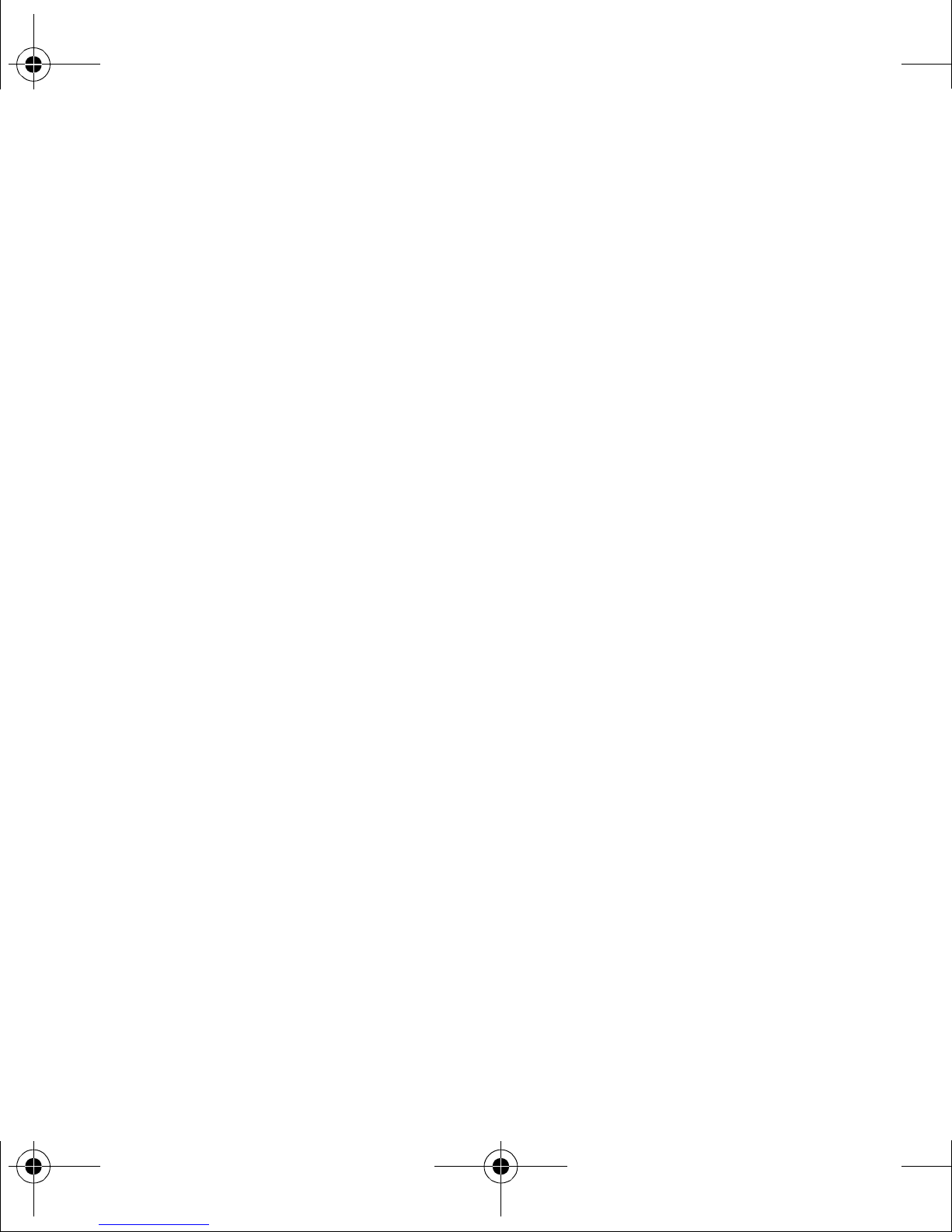
82-G2001-1EN.book Page viii Thursday, June 14, 2007 12:21 PM
Timer . . . . . . . . . . . . . . . . . . . . . . . . . . . . . . . . 50
Stopwatch . . . . . . . . . . . . . . . . . . . . . . . . . . . . . 50
Flashlight . . . . . . . . . . . . . . . . . . . . . . . . . . . . . 50
12 Media Gallery . . . . . . . . . . . . . . . . . . . . . . 51
Accessing folders . . . . . . . . . . . . . . . . . . . . . . . 51
Browsing camera pictures . . . . . . . . . . . . . . . . 51
Browsing images. . . . . . . . . . . . . . . . . . . . . . . . 52
Browsing sounds. . . . . . . . . . . . . . . . . . . . . . . . 52
Playback tools. . . . . . . . . . . . . . . . . . . . . . . . . . 52
13 Settings. . . . . . . . . . . . . . . . . . . . . . . . . . . 53
Menu options . . . . . . . . . . . . . . . . . . . . . . . . . . 53
Bluetooth
Sounds . . . . . . . . . . . . . . . . . . . . . . . . . . . . . . . 55
Alerts . . . . . . . . . . . . . . . . . . . . . . . . . . . . . . . . 57
Display . . . . . . . . . . . . . . . . . . . . . . . . . . . . . . . 57
My Phone . . . . . . . . . . . . . . . . . . . . . . . . . . . . . 59
Accessories. . . . . . . . . . . . . . . . . . . . . . . . . . . . 63
Network . . . . . . . . . . . . . . . . . . . . . . . . . . . . . . 64
Security. . . . . . . . . . . . . . . . . . . . . . . . . . . . . . . 66
®
. . . . . . . . . . . . . . . . . . . . . . . . . . . . 54
14 Voice recognition. . . . . . . . . . . . . . . . . . . 68
Voice dial list . . . . . . . . . . . . . . . . . . . . . . . . . . 68
Voice commands. . . . . . . . . . . . . . . . . . . . . . . . 68
Voice Command Settings. . . . . . . . . . . . . . . . . . 69
15 Getting Help . . . . . . . . . . . . . . . . . . . . . . . 70
Customer support . . . . . . . . . . . . . . . . . . . . . . . 70
Qualified service . . . . . . . . . . . . . . . . . . . . . . . . 70
Phone accessories. . . . . . . . . . . . . . . . . . . . . . . 71
Product evaluation . . . . . . . . . . . . . . . . . . . . . . 71
16 Consumer Limited Warranty. . . . . . . . . . 72
Index . . . . . . . . . . . . . . . . . . . . . . . . . . . . . . . . . 74
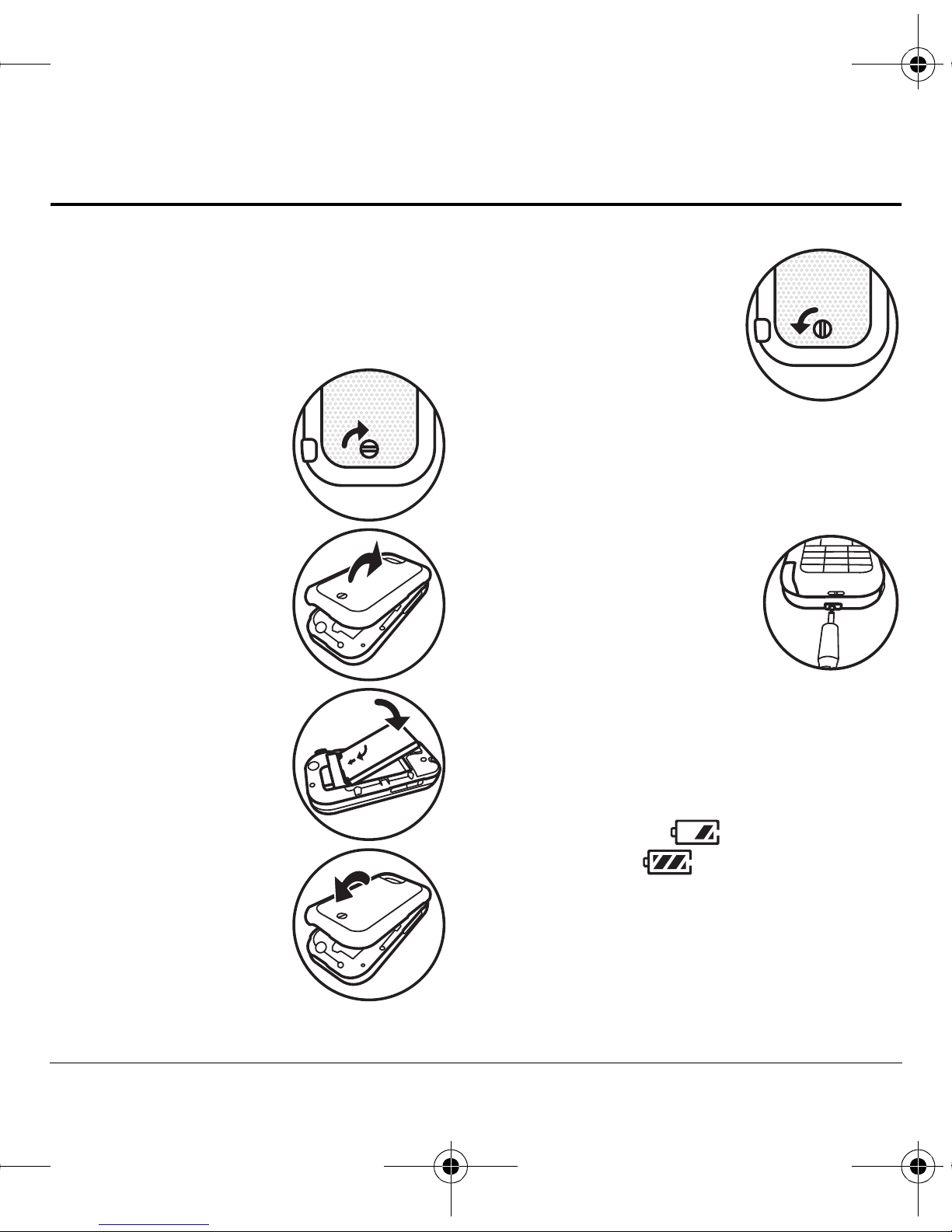
82-G2001-1EN.book Page 1 Thursday, June 14, 2007 12:21 PM
1GETTING STARTED
Phone battery
Installing the battery
To install the battery:
NK Hold the phone
face down and locate
the screw on the back
cover.
OK Turn the screw to set
the screw slot in vertical
position to unlock the
back cover.
PK Locate the groove on
the left side of the
phone and unsnap the
hooks to remove the
TK Set the screw slot in
horizontal position to
lock the back cover.
kçíÉW To remove the battery,
make sure the phone is
powered off.
Charging the battery
You must have at least a partial charge in the
battery to make or receive calls.
To charge the battery:
NK Connect the AC adapter to
the jack on the bottom of
the phone. Do not force the
AC adapter into the jack.
OK Plug the adapter into a
back cover.
QK Place the battery in the
phone casing with the
metal contacts of the
battery touching those
of the phone.
RK Replace the back cover
by sliding the notches
into the opening on the
left side.
SK Snap the back panel
into place.
User Guide 1
wall outlet.
The battery icon in the upper-right corner of the
screen tells you whether the phone is:
√ Charging (animated icon)
√ Partially charged
√ Fully charged
t~кебеЦW The battery does not charge if you use
the phone while it is connected to an AC adapter.
Recharging the battery
You can safely recharge the battery at any time,
even if it has a partial charge.

82-G2001-1EN.book Page 2 Thursday, June 14, 2007 12:21 PM
Caring for the battery
General safety guidelines
√ Do not disassemble or open the battery.
√ Do not crush, bend, deform, puncture, or
shred the battery.
√ Do not attempt to insert foreign objects into
the battery.
√ Do not immerse the battery or expose it to
water or other liquids. Even if a battery
appears to dry out and operate normally,
internal parts can slowly corrode and pose a
safety hazard.
√ Always keep the battery between 15°C and
25°C (59°F and 77°F). Do not expose the
battery to extremes of temperature, fire, or
other hazards such as a cooking surface, iron,
or radiator.
√ Never use any damaged battery.
√ Only use the battery for its intended phone.
√ Only use the battery with a qualified charger.
Use of an unqualified battery charger may
present a risk of fire, explosion, leakage, or
other hazard. If you are unsure about whether
a charger is qualified, contact customer
support.
√ Replace the battery only with another qualified
battery. Use of an unqualified battery may
present a risk of fire, explosion, leakage, or
other hazard. If you are unsure about whether
a replacement battery is compatible, contact
customer support.
√ Promptly dispose of used batteries in
accordance with local regulations and recycle
if possible. Do not dispose as household waste.
√ Supervise all battery usage by children.
√ Avoid dropping the phone or battery. If the
phone or battery is dropped, especially on a
hard surface, an internal short-circuit can
occur and pose a safety hazard. If you suspect
battery damage, take it to a service center
for inspection.
√ Improper battery use may result in fire,
explosion, or other hazard.
Common causes of battery drain
√ Playing games or using the Web.
√ Taking pictures with the flash on.
√ Keeping backlighting on.
√ Operating in digital mode when far away from
a base station or cell site.
√ Using data cables or accessories.
√ Do not short-circuit the battery or allow
metallic conductive objects—such as keys,
coins, or jewelry—to contact the
battery’s terminals.
√ Operating when no service is available, or
service is available intermittently.
√ High earpiece and ringer volume settings.
√ Repeating sound, vibration, or lighted alerts.
√ Extensive use of flashlight option.
2 Phone battery
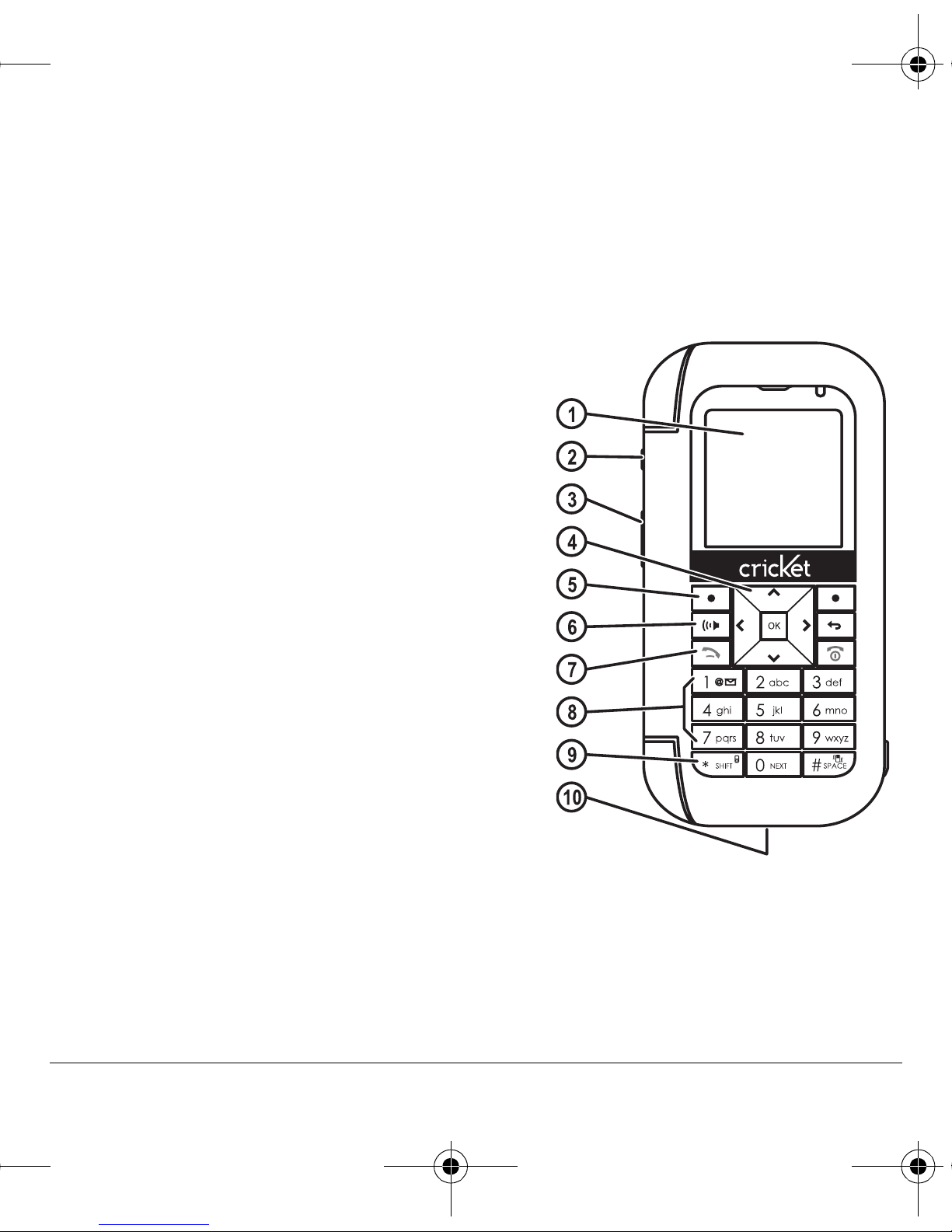
82-G2001-1EN.book Page 3 Thursday, June 14, 2007 12:21 PM
Phone overview
Getting to know your phone
The phone has two keypads—the number keypad and the QWERTY keypad.
Number keypad
NK External screen.
OK External `~ãÉê~ key activates camera mode.
PK sздмгЙ key to raise or lower speaker volume.
QK k~îáÖ~íáçå key scrolls through lists and text entry
fields and accesses shortcuts from the home screen.
RK Left softkey accesses menus and functions.
SK
pйЙ~вЙкйЬзеЙ key activates the speakerphone and
answers incoming calls.
TK
pÉåÇLq~äâ key starts or answers a call. Press once to
activate voice command, twice to display the All Calls
list, and three times to redial the last number dialed.
Press and hold to access voice dial.
UK External number keypad for entering numbers, letters,
or symbols.
VK
G=pÜáÑí=key changes the text mode in text entry.
NMK Jack for AC adapter (included) and data cable
(sold separately).
User Guide 3

82-G2001-1EN.book Page 4 Thursday, June 14, 2007 12:21 PM
Number keypad continued
NNK External speaker.
NOK Indicator light shows missed alert when in red or
incoming call when in green.
NPK
lh key selects a menu item or option.
NQK Right softkey accesses the contacts list and other
menu options.
NRK
_~Åâ key erases characters in text entry and returns
you to the previous screen.
NSK
båÇLmçïÉê key turns the phone on and off, ends a
call or browser session, and returns you to the
home screen.
NTK
@=pé~ÅÉ key enters a space during text entry. Press and
hold to activate or deactivate Silent mode.
NUK Jack for hands-free headset only (sold separately).
NVK
M=kÉñí key cycles through word choices during
text entry.
t~кебеЦW Inserting an accessory into the incorrect jack
damages the phone.
4 Phone overview
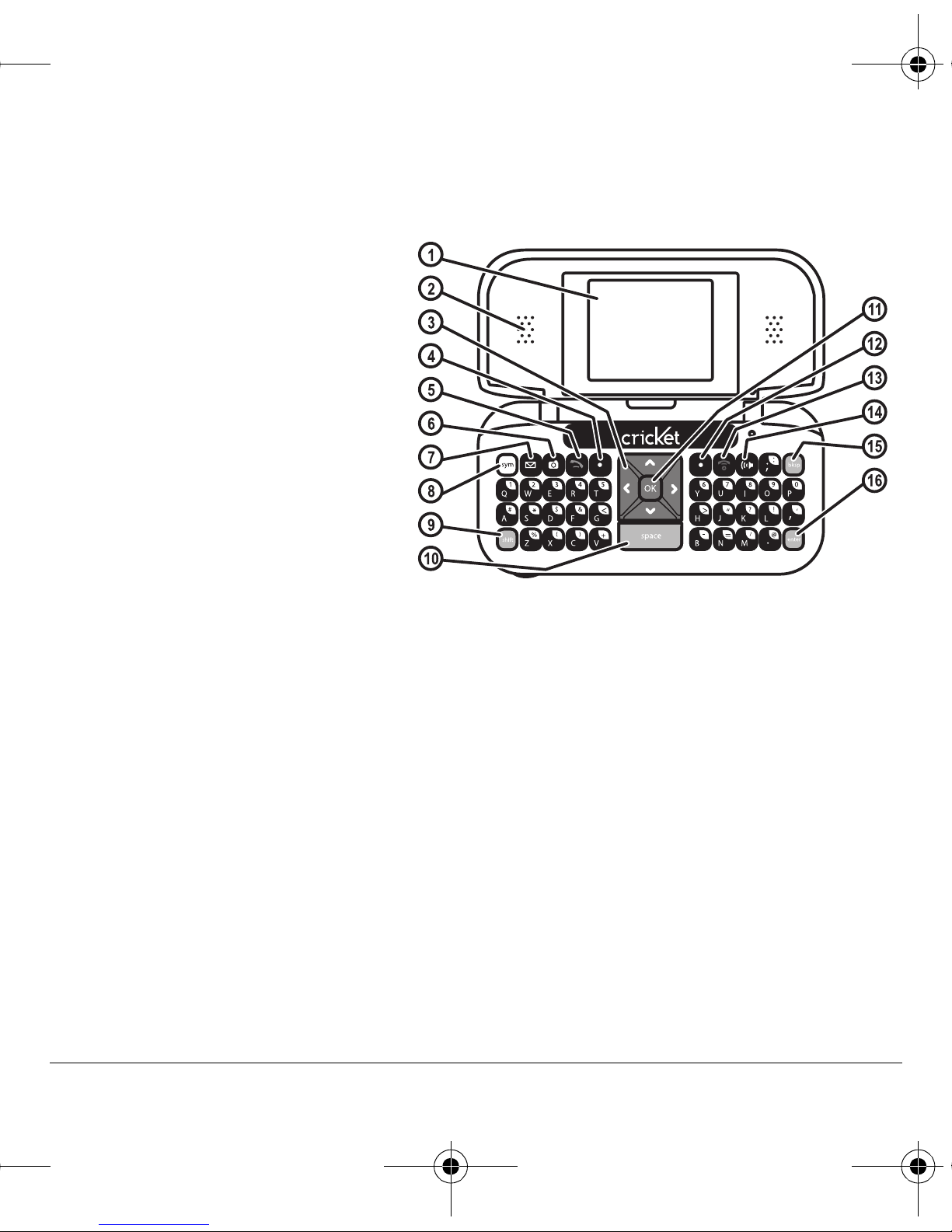
82-G2001-1EN.book Page 5 Thursday, June 14, 2007 12:21 PM
QWERTY keypad
When the flip is open, use the QWERTY keypad to enter numbers, letters and symbols.
NK Internal screen.
OK Internal speaker.
PK k~îáÖ~íáçå key scrolls through lists
and text entry fields and accesses
shortcuts from the home screen.
QK iÉÑí softkey accesses menus
and functions.
RK
pÉåÇLq~äâ key starts or answers a call.
Press once to activate voice command,
twice to display the All Calls list, and
three times to redial the last number
dialed. Press and hold to access
voice dial.
SK Internal
`~ãÉê~ key activates camera mode.
TK sзбЕЙг~бд key calls the voicemail number.
UK pугДзд key allows you to type symbol characters.
VK
pÜáÑí key changes the text mode in text entry.
NMK pé~ÅÉ key enters a space during text entry.
NNK lh key selects a menu item or option.
NOK oáÖÜí softkey accesses the contacts list and other menu options.
NPK båÇLmçïÉê key turns the phone on and off, ends a call or browser session, and returns you to
the home screen.
NQK
pйЙ~вЙкйЬзеЙ key activates the speakerphone and answers incoming calls.
NRK _~Åâ key erases characters in text entry and returns you to the previous screen.
NSK båíÉê key allows you to enter hard returns.
User Guide 5
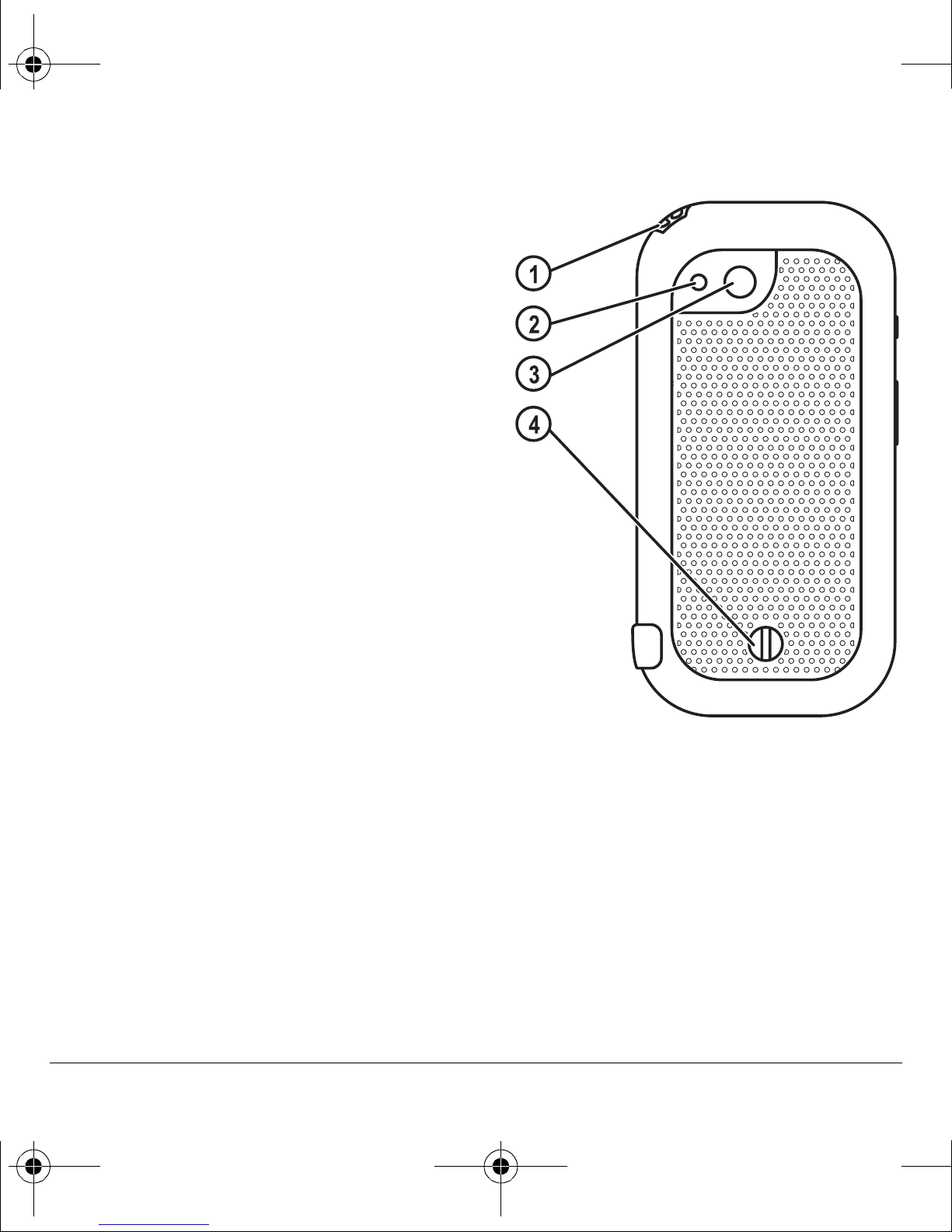
82-G2001-1EN.book Page 6 Thursday, June 14, 2007 12:21 PM
Back view
NK Accessory eyelet (for optional straps and lanyards).
OK Camera flash and flash light.
PK Camera lens.
QK Back cover lock in unlocked status (If locked, the
screw slot is in horizontal position).
6 Phone overview
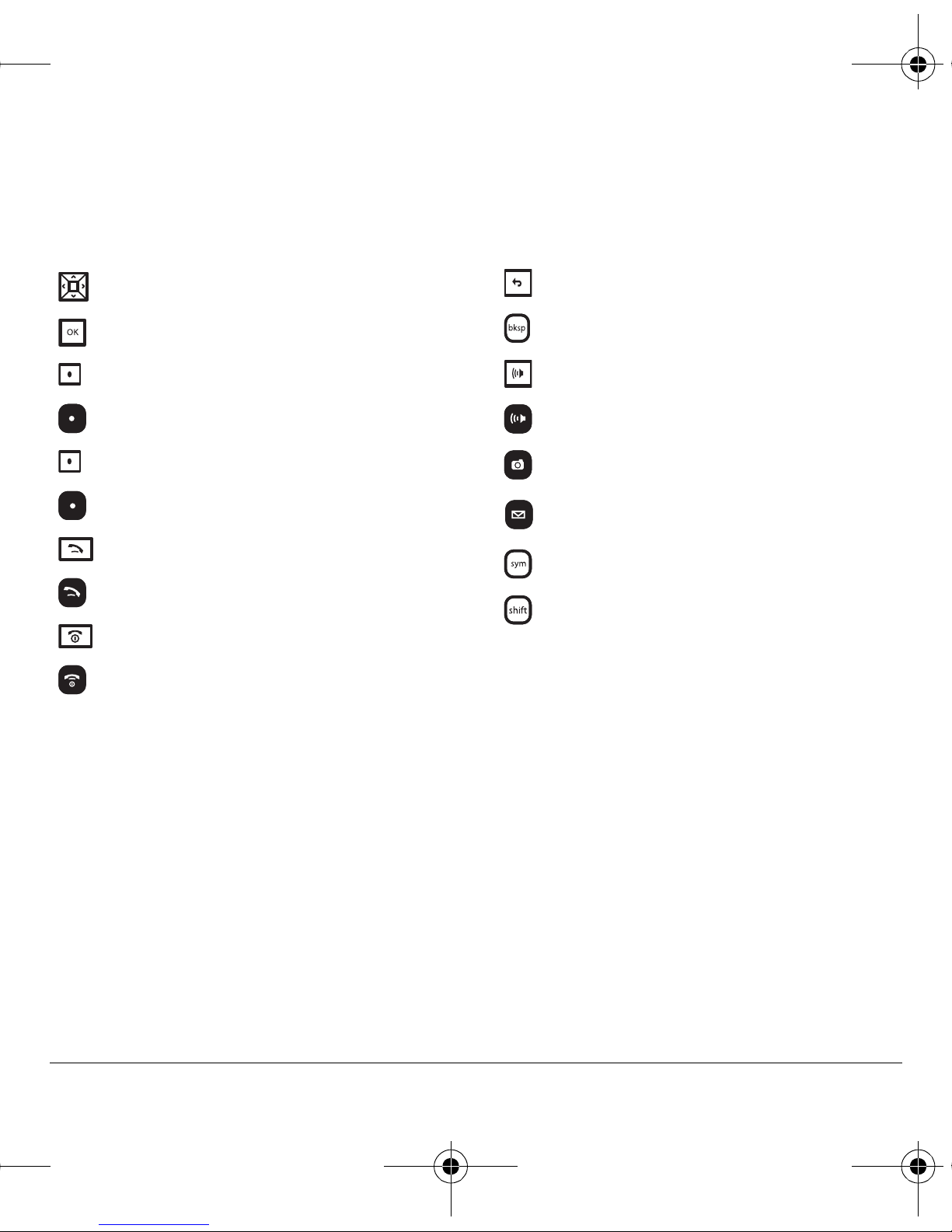
82-G2001-1EN.book Page 7 Thursday, June 14, 2007 12:21 PM
Common keys
The following keys are pressed frequently when you use your phone. Throughout this user guide, these
keys are referred as follows:
Navigation key
OK key
Left softkey (number keypad)
Left softkey (QWERTY keypad)
Right softkey (number keypad)
Right softkey (QWERTY keypad)
Talk/Send key (number keypad)
Talk/Send key (QWERTY keypad)
End/Power key (number keypad)
End/Power key (QWERTY keypad)
Back key (number keypad)
Back key (QWERTY keypad)
Speakerphone key (number keypad)
Speakerphone key (QWERTY keypad)
Camera key (QWERTY keypad)
Voicemail key (QWERTY keypad)
Symbol key (QWERTY keypad)
Shift key (QWERTY keypad)
User Guide 7
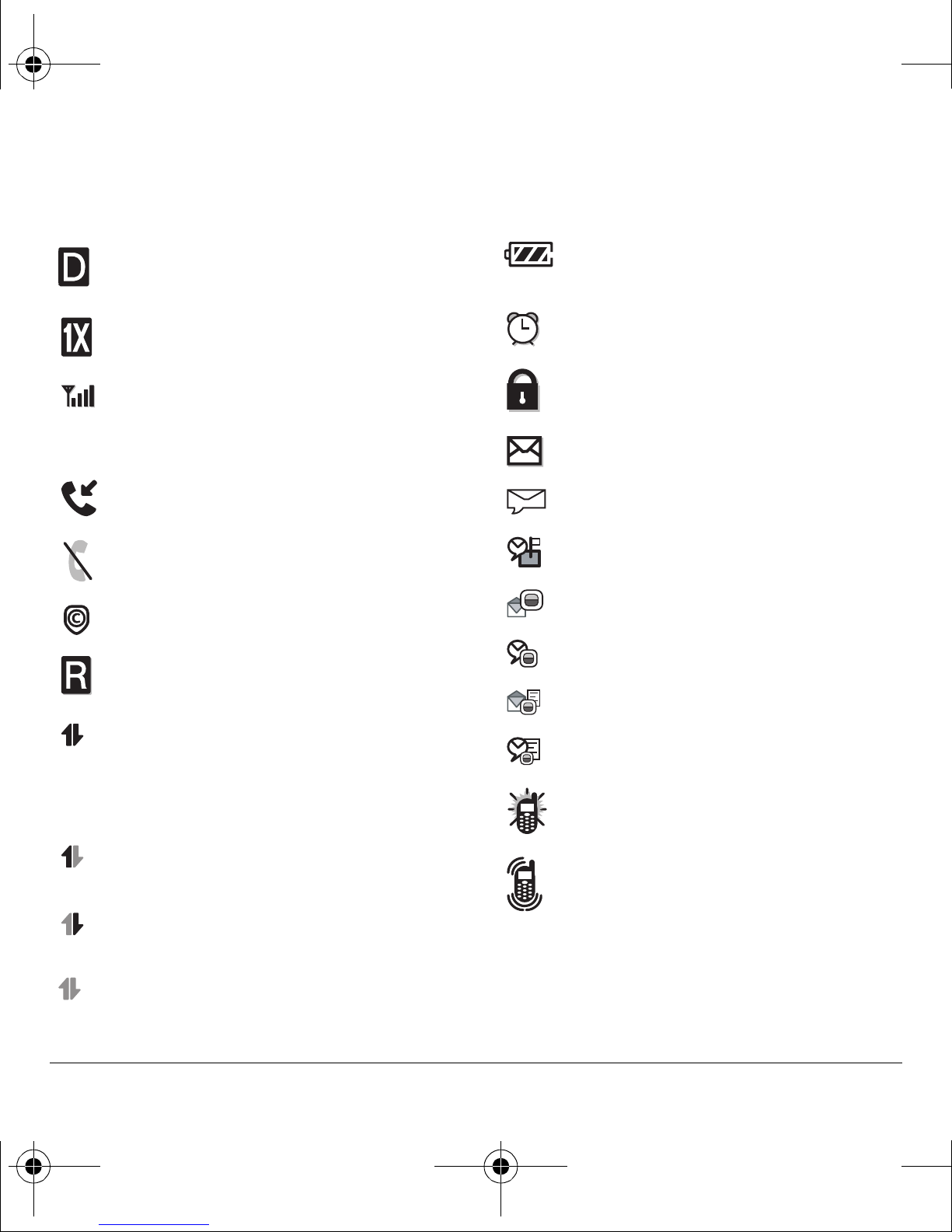
82-G2001-1EN.fm Page 8 Monday, June 18, 2007 11:22 AM
Screen icons
These icons may appear on your phone’s screen.
The phone is operating in IS95
digital mode.
The phone is operating in IS2000 (1X)
digital mode.
The phone is receiving a signal. You can
make and receive calls. Fewer bars
indicate a weaker signal.
A call is in progress.
The phone is not receiving a signal. You
cannot make or receive calls.
The phone is DRM protected.
The phone is roaming outside of its
home service area.
The battery is fully charged. The more
black bars, the greater the charge.
The alarm clock is set.
The phone is in privacy mode or is
accessing a secure Web site.
You have a text message.
You have a voice message.
New voice and text message.
New photo message.
New photo and voice message.
New photo and text message.
High-speed (3G) data service is
available and active on your phone.
Check with your service provider
for availability.
New photo, voice and text message.
The phone is set to light up instead of
ring.
(blinking) The phone is sending
high-speed data.
The phone is set to vibrate or to vibrate
and then ring.
(blinking) The phone is receiving
high-speed data.
High-speed data service is available, but
the phone is dormant.
8 Phone overview
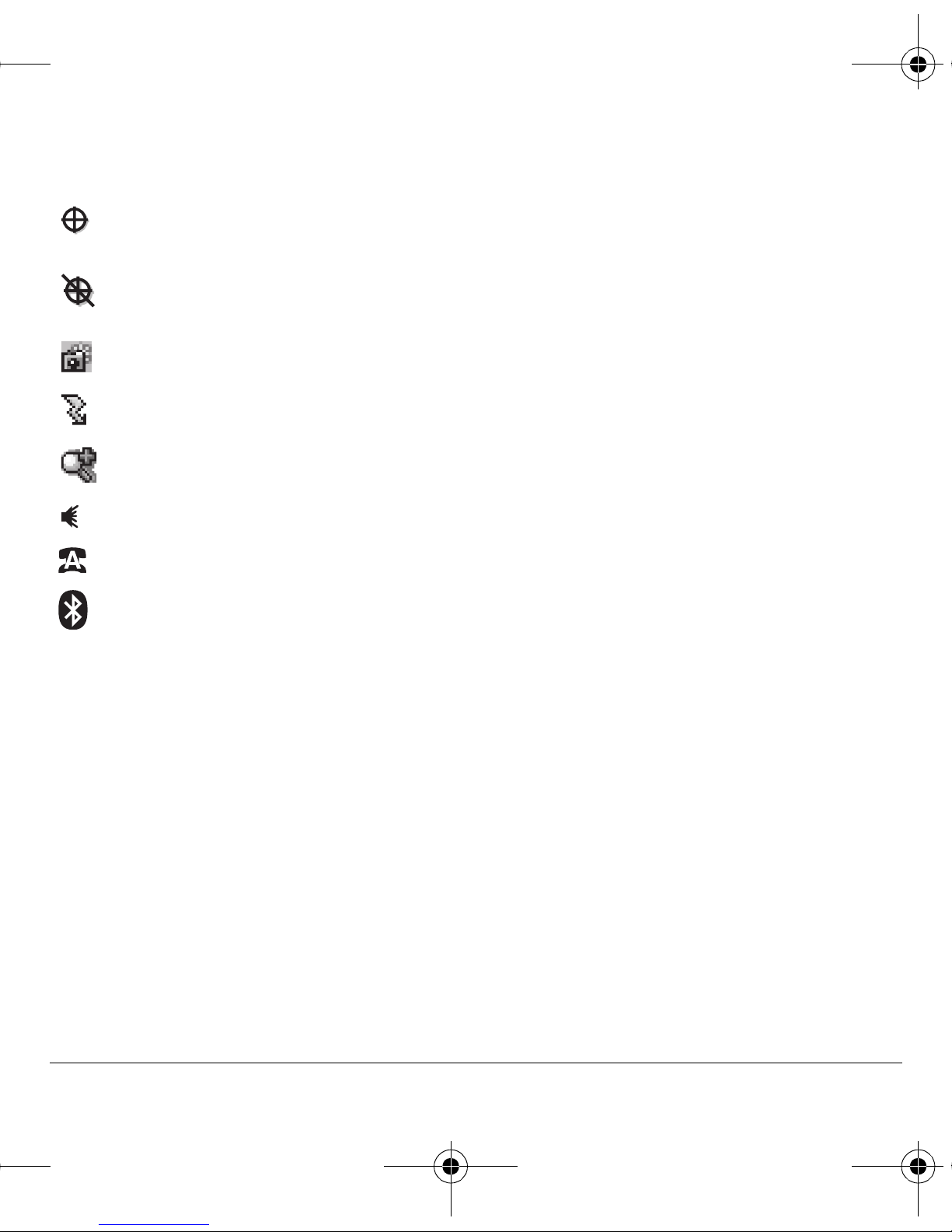
82-G2001-1EN.book Page 9 Thursday, June 14, 2007 12:21 PM
Screen icons continued
Position location is set to your service
provider and to emergency services.
Position location is set to emergency
services only.
The phone is in camera mode.
Camera flash mode is ready.
Camera zoom mode is ready.
Speakerphone is on.
Auto-Answer is on.
Bluetooth wireless technology is
enabled (On).
User Guide 9
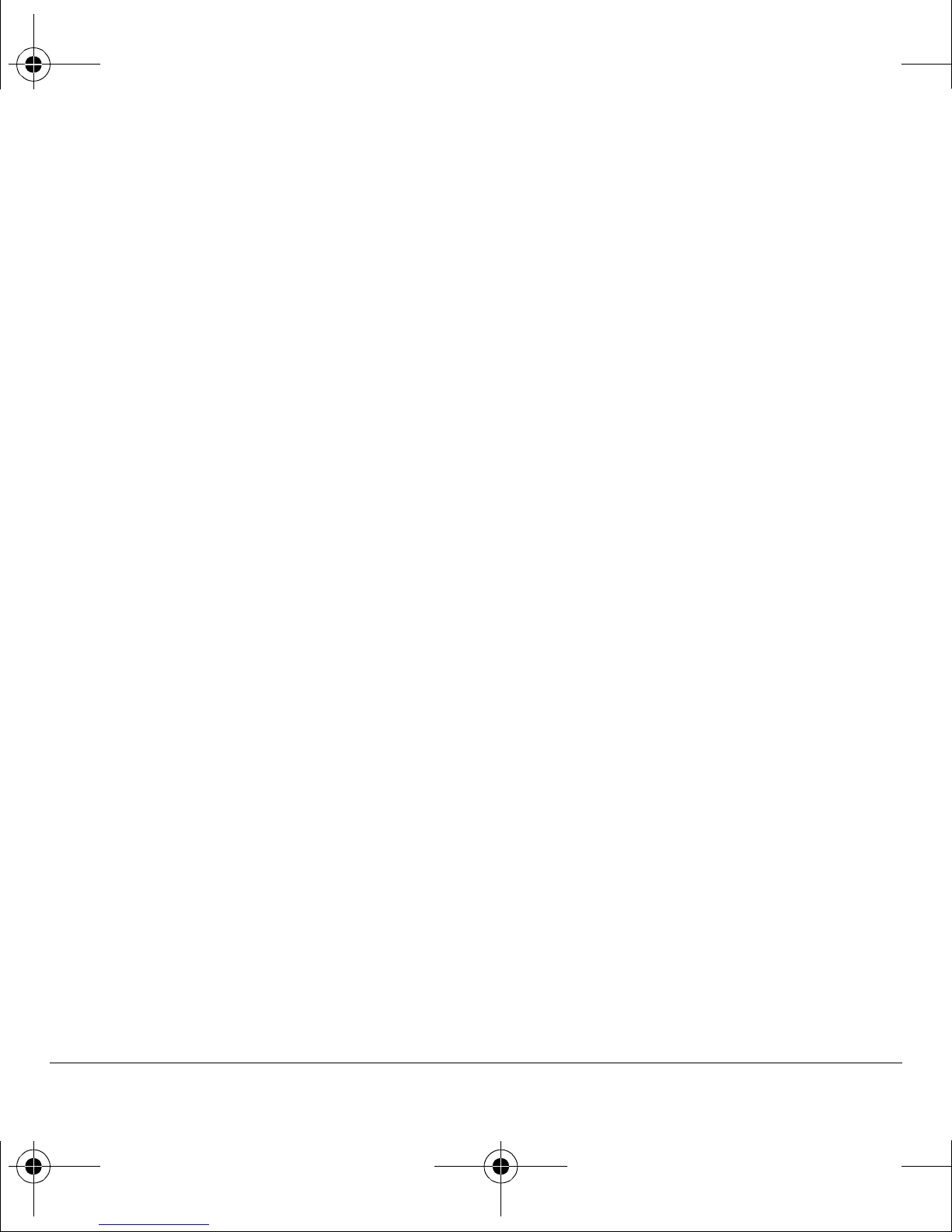
82-G2001-1EN.book Page 10 Thursday, June 14, 2007 12:21 PM
Main menu
The contents of the main menu are as follows:
Browser
Launches the Browser
Recent Calls
All Calls
Incoming Calls
Outgoing Calls
Missed Calls
Erase Call Lists
Recent Calls Timer
All Calls Timer
Home Calls Timer
Roam Calls Timer
Kilobyte Counter
Messaging
New Text Msg
New Picture Msg
Voicemail
Inbox
Browser Alerts
Sent
Outbox
Saved
Drafts
Msg Settings
Group Lists
Erase Messages
Contacts
View All
Add New
View Groups
Speed Dial List
Voice Dial List
Camera
Launches the Camera
Games & Apps
Games & Apps
Settings
Help
Tools
Voice Memo
Scheduler
Alarm Clock
Tip Calculator
Calculator
Timer
Stopwatch
Flashlight
Media Galley
Camera Pictures
Images
Sounds
Settings
Bluetooth
Sounds
Alerts
Display
My Phone
Accessories
Network
Security
Phone Info
kçíÉ: Press the lh key at the home screen to access the main menu—referred to as jÉåì in this
guide. The menu items on your phone can change depending on the services provided. Check with
your service provider.
10 Main menu
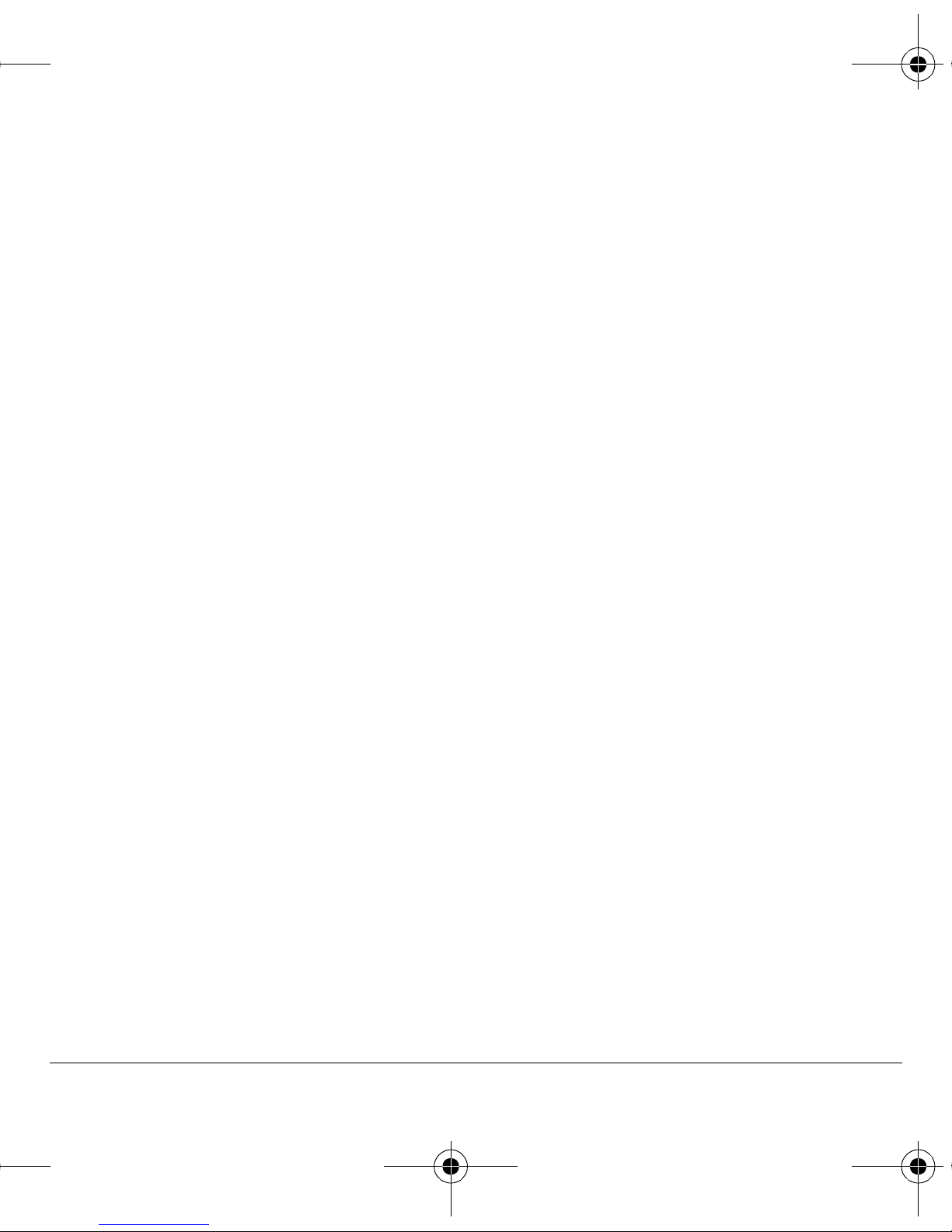
82-G2001-1EN.book Page 11 Thursday, June 14, 2007 12:21 PM
Basic navigation
You press your phone keys to access the various
menus and other features of your phone. Some of
the basic frequently used keys are as follows:
√
iЙСн=лзСнвЙу: Select items that appear on the
lower left of the display. At the home screen,
you can select
√ oбЦЬн=лзСнвЙу: Select items that appear on the
lower right of the display. At the home screen,
you can select
√ lh=âÉó: Select a menu item; or access the
main menu at the home screen.
kçíÉW This guide uses
pressing the
access the main menu.
√
k~îáÖ~íáçå=âÉó: Scroll through menus and
options. You can access the following
shortcuts from the home screen.
Ó Press and hold left to launch
jÉåì > _кзплЙк.
Ó Press and hold right to launch
jÉåì > d~ãÉë=C=^ééë.
pЙннбеЦл .
`çåí~Åíë.
jÉåì to refer to
lh key at the home screen to
Guide conventions
In this guide the following conventions are used
when describing phone features.
pЙдЙЕн means to press the left or right softkey, or
the
lh key to select an item on the display. For
example, “select
left softkey at the home screen to access the
pЙннбеЦл menu.
mêÉëë means to press a phone key. For example,
“press the
pÉåÇ key to make a phone call” tells
you to press the
pЕкздд means to press the k~îáÖ~íáçå key to move
though a list on the display. For example, “scroll
through your contacts list to choose a contact”
means to press the
scroll through the list on the display.
The greater than symbol “>” tells you to select an
option from a menu or list. For example,
jÉåì > jÉëë~ÖáåÖ means to:
NK At the home screen, press the lh key to
access the main menu.
OK Scroll to the
pЙннбеЦл” tells you to press the
pÉåÇ key on your phone.
k~îáÖ~íáçå key up or down to
jÉëë~ÖáåÖ option.
Ó Press and hold up to access
jÉåì > jÉëë~ÖáåÖ.
PK Press the lh key to select jÉëë~ÖáåÖ.
Ó Press and hold down to access
jÉåì > jЙЗб~=d~ддЙку.
√ _~Åâ=âÉó: Return to the previous menu level.
√ båÇLmçïÉê=âÉó: Return to the home screen.
User Guide 11
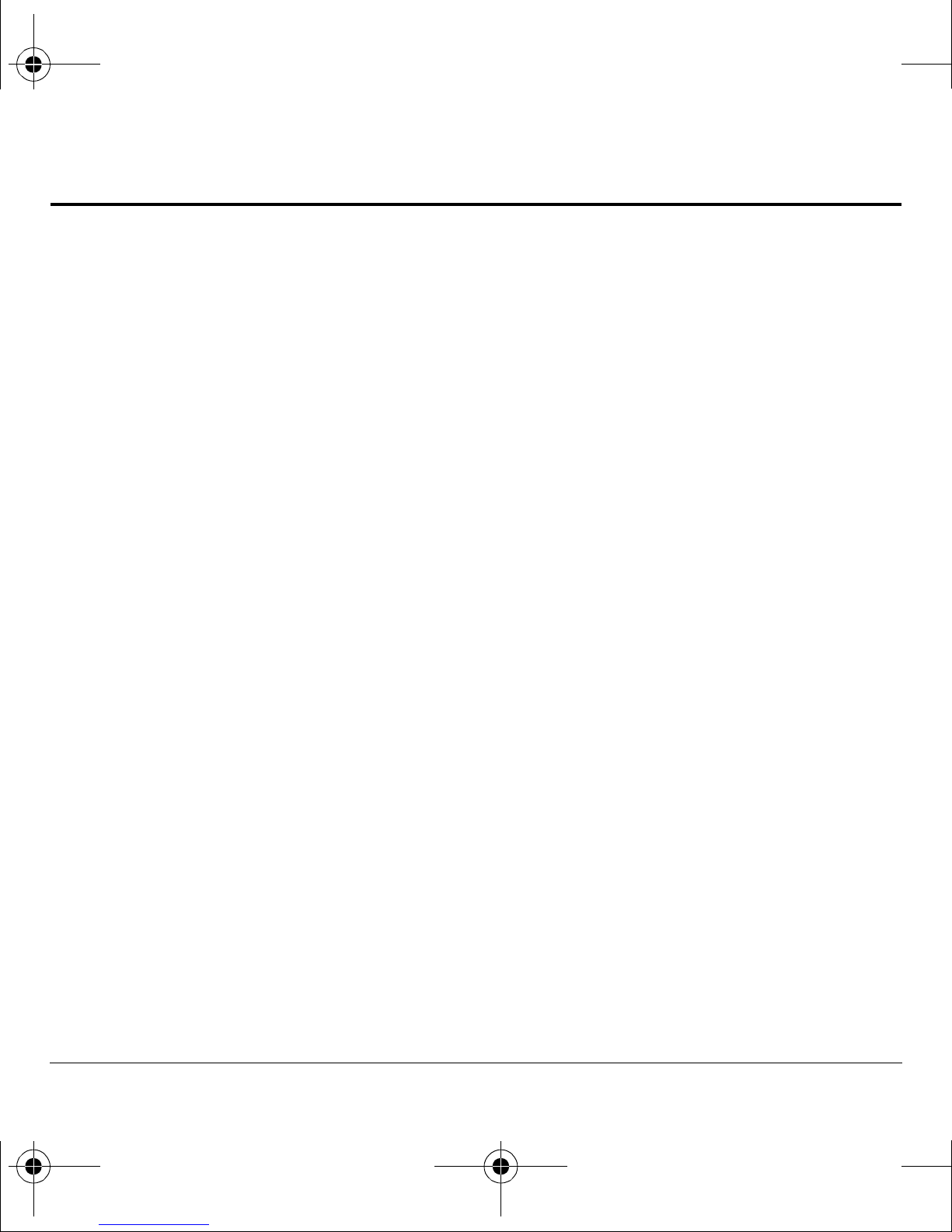
82-G2001-1EN.book Page 12 Thursday, June 14, 2007 12:21 PM
2BASIC FUNCTIONS
This section explains the basic functionality of
your phone. For more detailed explanation of
your phone’s features please refer to the
later chapters.
Powering up
To turn your phone on, press and hold the båÇ
key and wait until the phone display lights up. To
turn your phone off, press and hold the
until the phone turns off.
båÇ key
Making phone calls
Make sure you are in an area where a signal can
be received. Look for the signal strength icon on
the home screen. The more bars you see in this
symbol, the stronger the signal. If there are no
bars, move to where the signal strength is better.
When the phone has been idle for a while with no
signal, it changes to power save mode. When you
see “Power Save” on your phone’s screen, press
Call using a contact
At the home screen:
NK Select `çåí~Åíë to open your contacts list.
OK Highlight a contact and press the pÉåÇ key.
Call using voice commands
You can use voice commands to call a contact
from your voice dial list or to dial a phone
number. For more information,
see “Voice recognition” on page 68.
Redial a number
At the home screen:
NK Press the pÉåÇ key twice to open your call
history.
OK Highlight a phone number or contact and
press the
qáéW To redial the last number called, received or
missed, press the
pÉåÇ key.
pÉåÇ key three times.
any key to return to normal operating mode. You
can make a phone call in one of the
following ways.
Call using a number
At the home screen:
NK Enter a phone number.
OK Press the pÉåÇ key.
12 Powering up
Answering phone calls
When a call comes in, the phone rings, vibrates,
or lights up. The phone number of the caller also
appears if it is not restricted. If the number is
stored in your contacts list, the contact name
appears. You can answer a phone call in one of
the following ways.
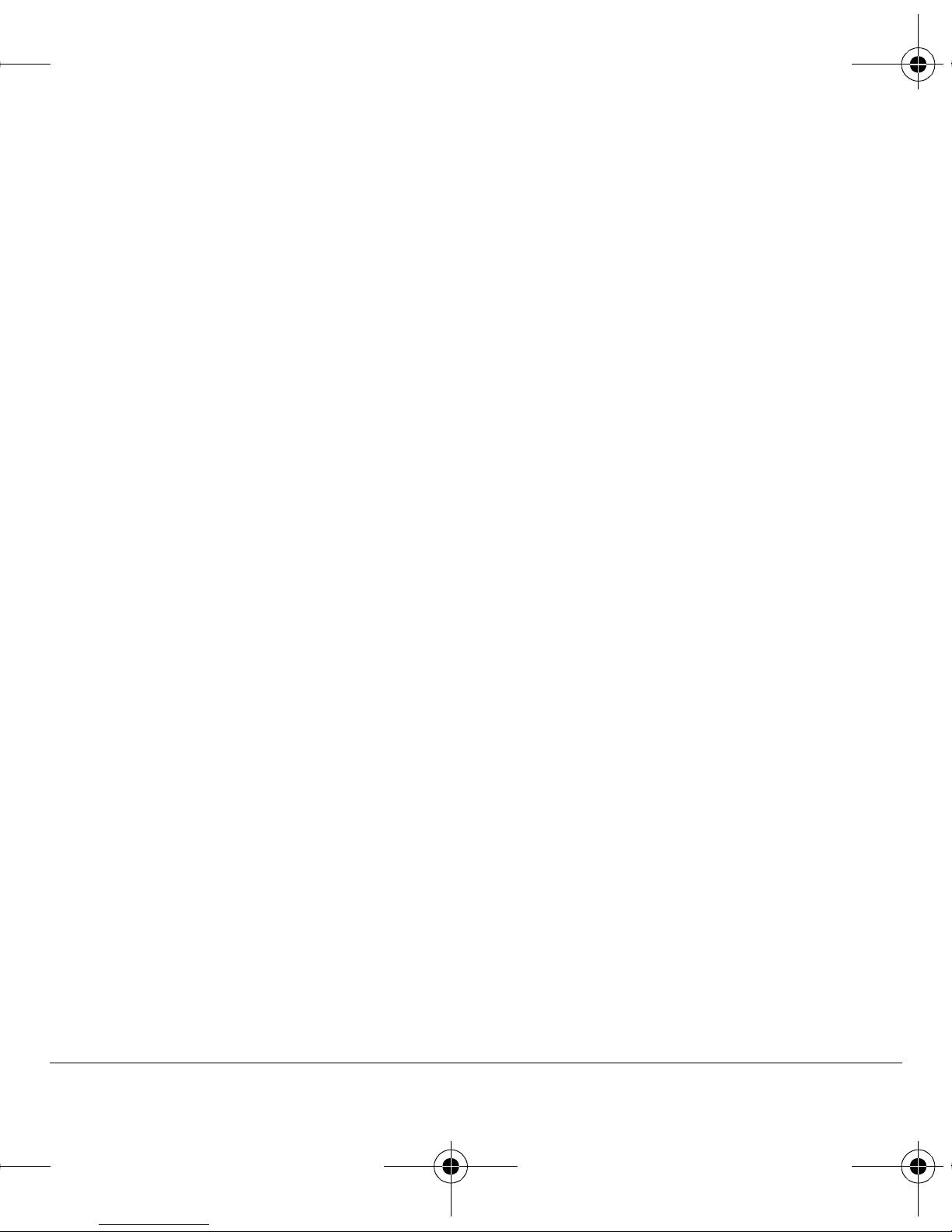
82-G2001-1EN.book Page 13 Thursday, June 14, 2007 12:21 PM
Answer using earpiece
Press the pÉåÇ key.
Answer using speakerphone
Press the pйЙ~вЙкйЬзеЙ key.
Answer using flip
You can set the phone to answer immediately
when you open the flip. This feature does not
apply to incoming data or fax calls.
See “Open to answer” on page 60.
Ending phone calls
Press the båÇ key.
Verifying your phone number
To verify your phone number, select pЙннбеЦл >
Taking a picture
At the home screen:
NK Press and hold the `~ãÉê~ key to start
the camera.
OK Focus on the image and select
For more information, see “Camera” on page 41.
`~йнмкЙ.
mÜçåÉ=fåÑç > _ìáäÇ=fåÑç.
Activating voice dialing
At the home screen:
NK Press the pÉåÇ key once.
OK Follow the prompts.
For more information, see “Voice recognition” on
page 68.
User Guide 13
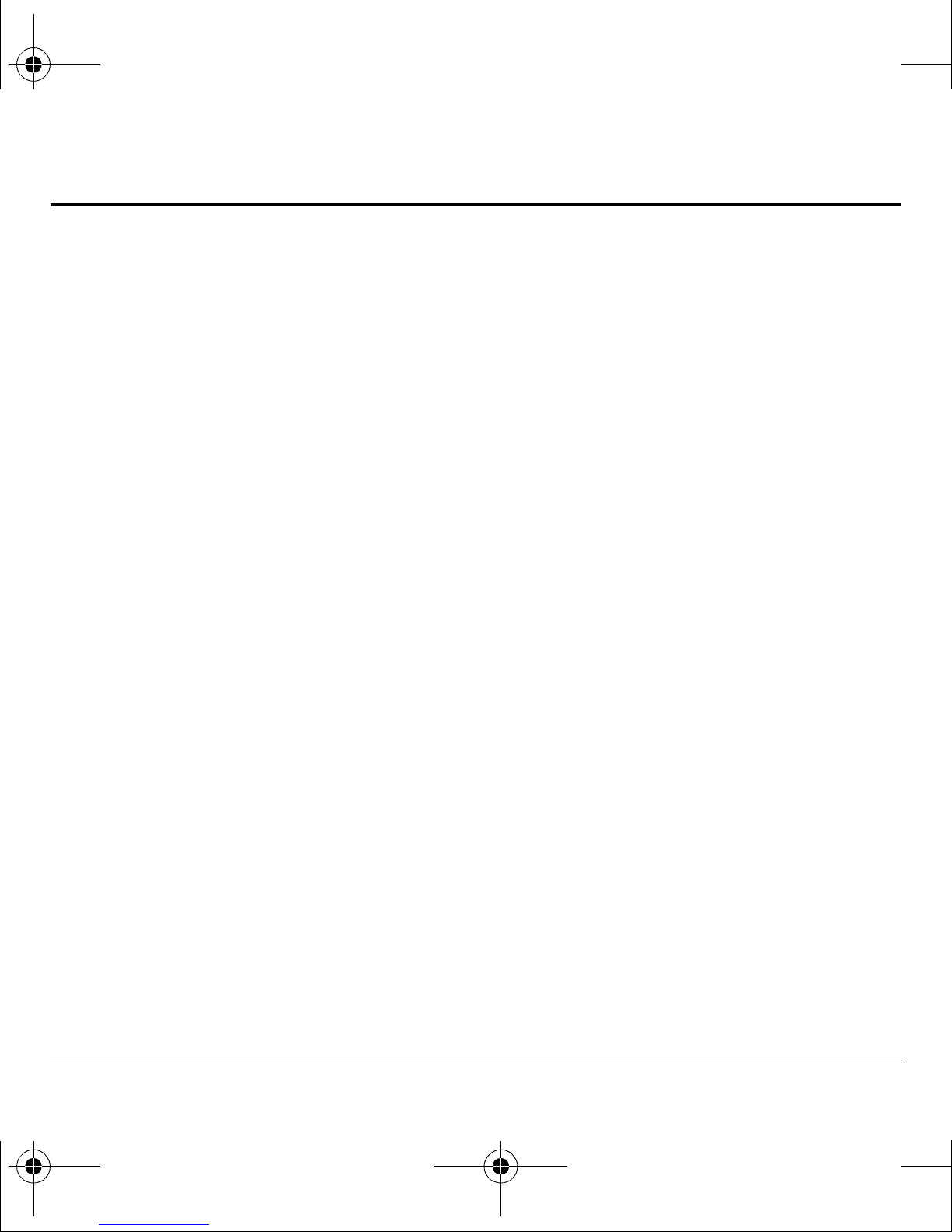
82-G2001-1EN.book Page 14 Thursday, June 14, 2007 12:21 PM
3CALL FEATURES
This chapter describes call features such as
volume, holding calls, speed dialing and
other features.
Volume control
You have several ways to control the volume of
your phone.
Adjust volume during a call
To adjust the earpiece volume during a call, press
the
sздмгЙ key up or down.
Use the speakerphone
Your phone has a built-in speakerphone. To turn
on the speakerphone, press the
key. The speakerphone icon appears on the home
screen when the speakerphone is on. To turn off
pйЙ~вЙкйЬзеЙ
Hold Calls
The Hold Call feature allows you to place
incoming calls on hold until you are ready to
answer them. See “Hold Call” on page 60.
Speed dial
Use the speed dial feature to assign a one- or twodigit shortcut to a contact. Before you can use
speed dialing, you must save a phone number as a
contact and assign a speed dial location to it. See
“Contact number” on page 37.
To call a contact that has a speed dial location:
NK Enter the one- or two-digit speed
dial location.
OK Press the
pÉåÇ key.
the speakerphone, press the
kçíÉW If you press the pйЙ~вЙкйЬзеЙ key during
an incoming call, you answer the call.
pйЙ~вЙкйЬзеЙ key.
1-Touch Dialing
The 1-touch dialing feature is the fastest way to
speed dial a contact that has a speed dial location.
See “1-Touch Dialing” on page 61.
Silence an incoming call
To silence the phone without answering the call,
press the
phone and answer the call, press the
then press the
kçíÉW In the absence of voicemail, this feature
drops the call.
14 Volume control
båÇ key or select pбдЙеЕЙ. To silence the
båÇ key and
pÉåÇ key.
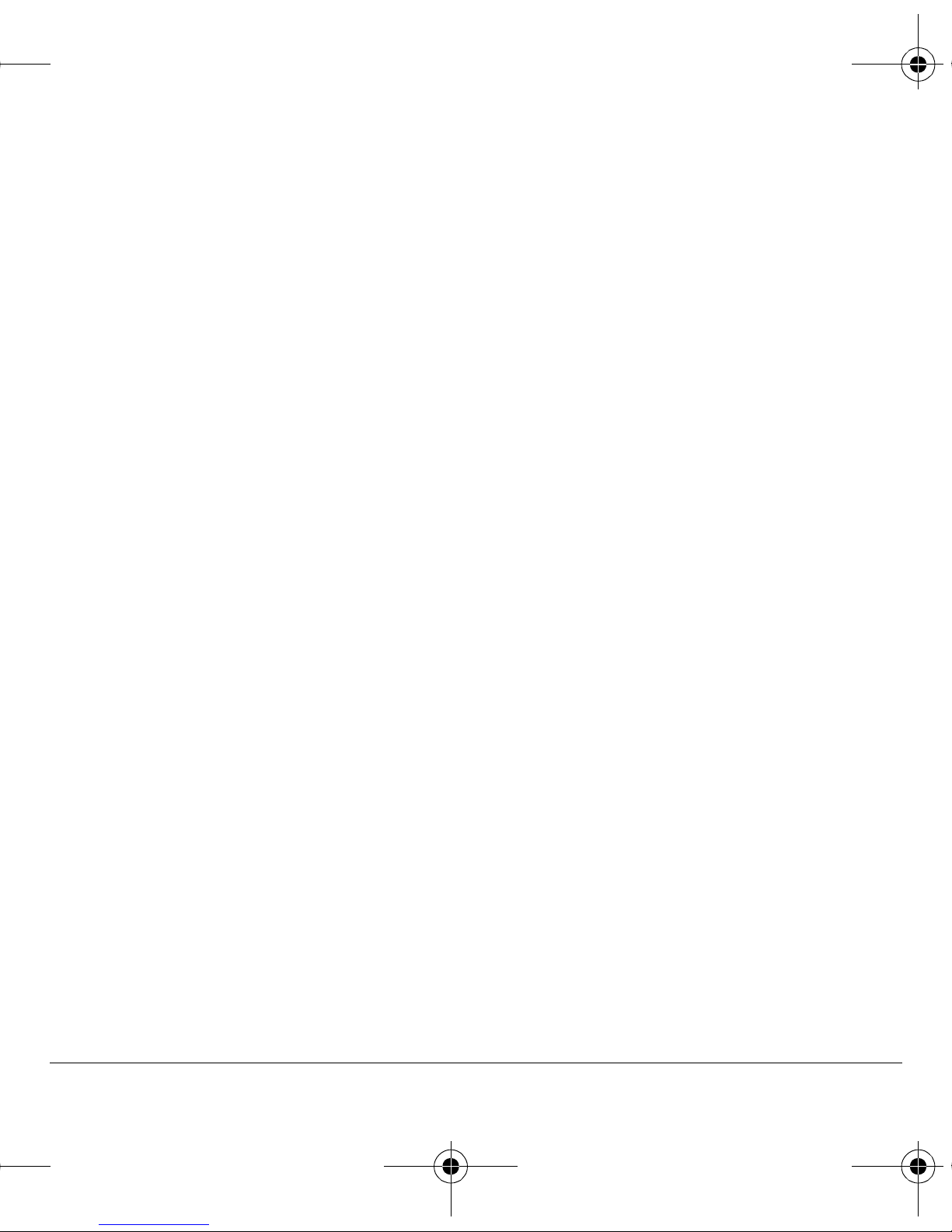
82-G2001-1EN.book Page 15 Thursday, June 14, 2007 12:21 PM
Voicemail
Configure your voicemail
Before your phone can receive voicemail
messages, you must set up a password and record
a personal greeting with your service provider.
When you have set up your voicemail, all
unanswered calls to your phone are automatically
transferred to voicemail, even if your phone is in
use or turned off.
NK With 1-touch dialing enabled, press and hold
the
N key.
OK Follow the system prompts to create a
password and record a greeting.
Check voicemail
When a voice message is received, your screen
displays “New Messages” along with the symbol at
PK Follow the system prompts to retrieve
the message.
Set voicemail alert
You can set the phone to beep or vibrate every five
minutes to remind you that you have voicemail.
See “Alerts” on page 57.
Data and fax calls
Your phone may be able to receive certain data or
faxes. See “Data and fax calls” on page 64.
Roaming calls
Set roaming alert
You can set roaming alert if you want the phone to
alert you when you roam outside of your home
service area. See “Roaming alert” on page 64.
the top of your screen. The symbol flashes if the
message is urgent. If you see “New Messages”:
NK Select
voicemail number.
OK Follow the system prompts to retrieve
the message.
kçíÉW To clear the screen without checking
messages, select
If you see only the voicemail message icon:
NK Select jÉåì > jÉëë~ÖáåÖ > sзбЕЙг~бд.
OK If you have set up your voicemail, select `~ää
to call your voicemail number.
User Guide 15
`~ää, which initiates a call to your
fЦезкЙ.
Roam Option
You can restrict your phone from making a call
when roaming. See “Roam Option” on page 64.
Set roam ringer
You can set a ringer to indicate when an incoming
call is subject to roaming charges.
See “Roam Ringer” on page 56.
Set call guard
You can set the phone to warn you before you
answer or place a call while roaming.
See “Roam Call Alert” on page 65.
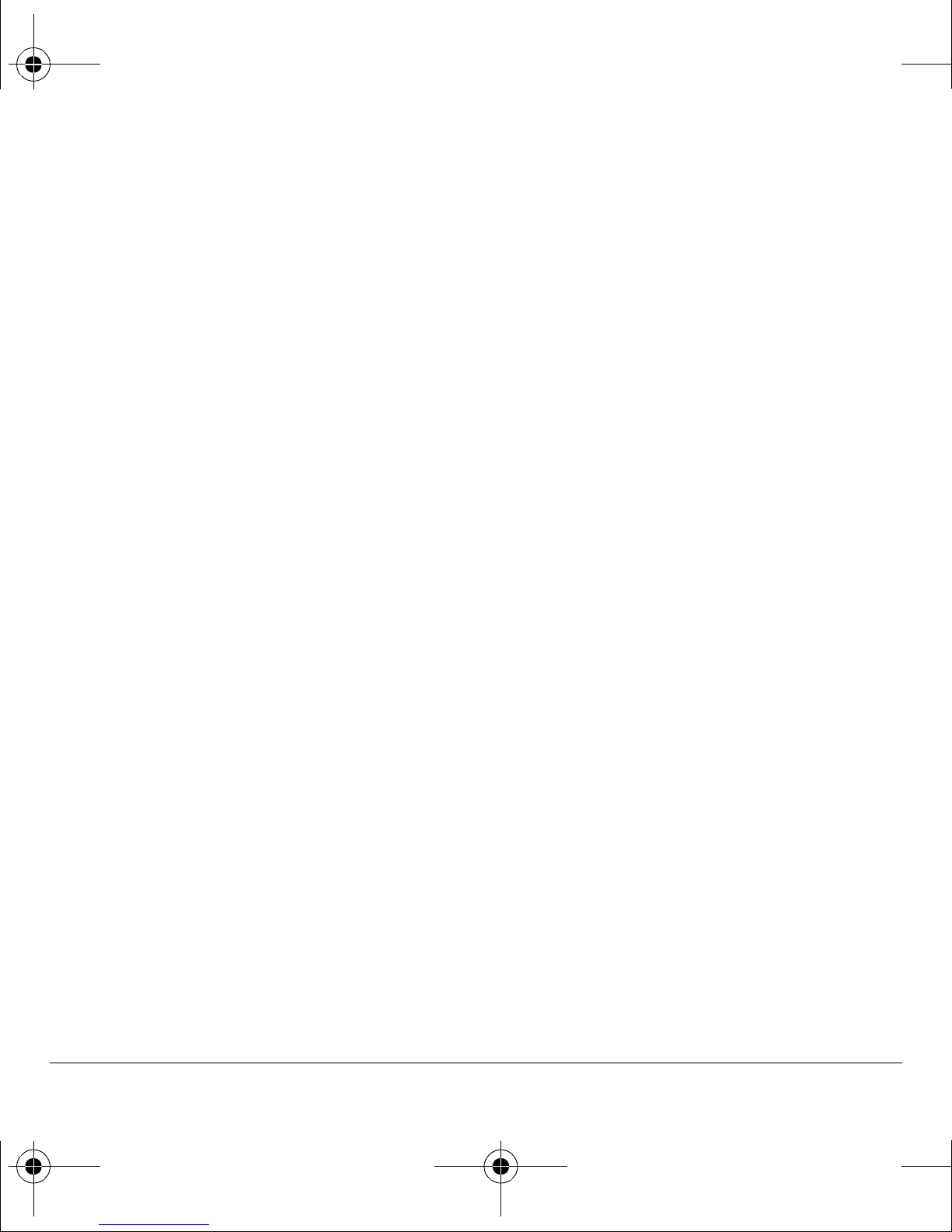
82-G2001-1EN.book Page 16 Thursday, June 14, 2007 12:21 PM
Emergency services
Call emergency service
You can call an emergency code, even if your
phone is locked or your account is restricted.
When you call, your phone enters Emergency
mode. This enables the emergency service
exclusive access to your phone to call you back, if
necessary. To make or receive regular calls after
dialing the code, you must exit this mode.
To dial an emergency code:
NK Enter your 3-digit emergency code.
OK Press the
kçíÉW Regardless of your 3-digit emergency code
(911, 111, 999, 000, etc.), your phone operates
as described.
pÉåÇ key.
Exit emergency services
When you have completed the emergency call:
NK Select bñáí.
OK Select
kçíÉW To determine who has access to your
location, see “Location” on page 65.
bñáí again to confirm your choice.
Airplane Mode
While in an airplane, you can set your phone to
Airplane Mode where your phone does not emit
RF signals. See “Airplane Mode” on page 60.
16 Emergency services
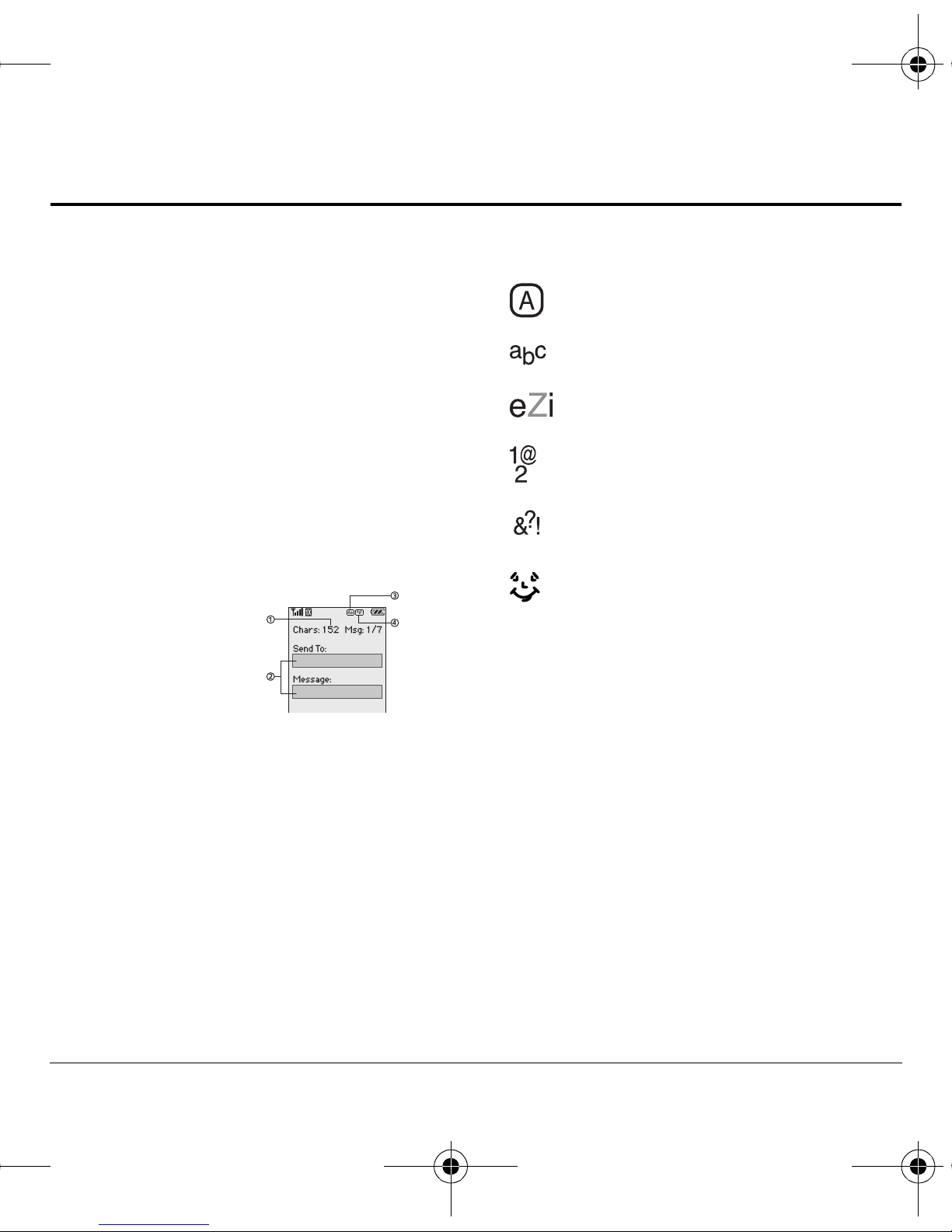
82-G2001-1EN.book Page 17 Thursday, June 14, 2007 12:21 PM
4TEXT ENTRY
You can enter letters, numbers, and symbols in
contacts, text messages, and your banner with
either QWERTY keypad (flip open) or the number
keypad (flip closed).
QWERTY keypad
Text entry modes
With the flip open, enter text with the
QWERTY keypad. The current text entry mode
(and capitalization setting, when applicable) are
indicated by icons.
The text entry screen has the following features:
NK The number of
remaining characters
you can enter.
Allowed length of
messages can vary
depending on your service.
OK Text entry fields.
There are six text entry modes:
Case Change
Normal Alpha
Rapid Entry
Numbers and Symbols
Add Symbol
Add Smiley
kçíÉW The mode you start in depends on the task
you are doing. For example, when entering a
phone number, you are in Numbers and Symbols
mode. When entering a name for a contact, you
are in Normal Alpha mode.
PK Current capitalization setting.
QK Current text entry mode.
Enter numbers and symbols
√ To enter a number or symbol while in
Numbers and Symbols mode, press the
appropriate key once.
√ To enter a letter while in Numbers and
Symbols mode, press the
pугДзд key once,
then press the appropriate key.
√ To change to and from Numbers and Symbols
mode, press the
User Guide 17
pугДзд key twice.
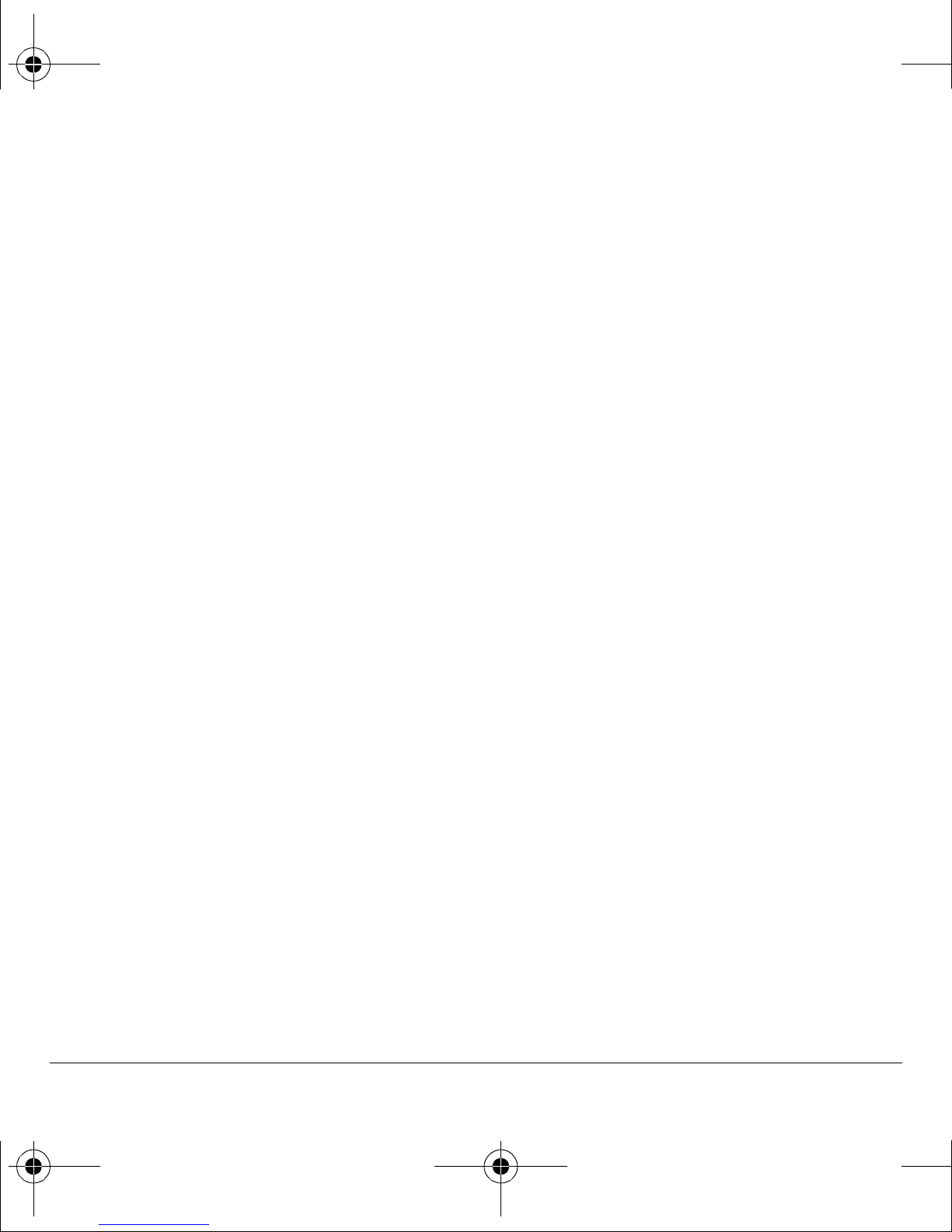
82-G2001-1EN.book Page 18 Thursday, June 14, 2007 12:21 PM
Enter word letter by letter
NK When entering text in Normal Alpha mode,
press the appropriate key once. If your phone
is set to Spanish, French, or Portuguese,
accented letters are available.
OK To enter a number or symbol while in Normal
Alpha mode, press the
pугДзд key once, then
press the appropriate key.
PK To change to and from Normal Alpha mode,
press the
pугДзд key twice.
Enter words quickly
When you press a series of keys in Rapid Entry
mode, your phone checks its dictionary and
guesses at the word you are trying to spell.
NK For each letter of the word you want, press the
key once. For example, to enter the word
“Wyoming” press the
OK If the word doesn’t match what you want,
press
M (next) to check other word matches.
PK When you see the word you want, press the
@ (pound) key.
O > S > V keys.
Enter smileys
NK From the text entry screen select lйнбзел >
^ЗЗ=pгбдЙу.
OK Scroll up or down to view the list of smileys.
PK Press the number key corresponding to the
smiley to enter it.
Change default text entry mode
You can change the default text entry mode when
creating a text message. This setting applies only
to the message body screen, not the “To” screen.
Select
aÉÑ~ìäí=qÉñí and one of the following:
jÉåì > jÉëë~ÖáåÖ > jлЦ=pЙннбеЦл >
√ kçêã~ä=^äéÜ~ enter text in letter by letter.
√ o~éáÇ=jçÇÉ enter text with word recognition.
Change modes
Sometimes you need to change modes. For
example, to enter numbers in an email address
while in normal alpha mode, you must change to
Numbers and Symbols mode, enter the numbers,
and then change back to Normal Alpha mode to
complete the address.
Enter symbols
While entering text, you can enter many symbols
with the keypad. To access extra symbols:
NK From the text entry screen select
^ЗЗ=pугДзд.
OK Scroll up or down to view the list of symbols.
PK Press the number key corresponding to the
symbol to enter it.
18 QWERTY keypad
lйнбзел >
To change text entry modes, press the
twice, until the icon for the mode you want
appears at the top of the screen. You can also
select
lйнбзел then select a different mode.
Capitalization
You can change capitalization at any time while
entering text. Simply press the
Normal Alpha mode.
pÜáÑí key while in
pугДзд key
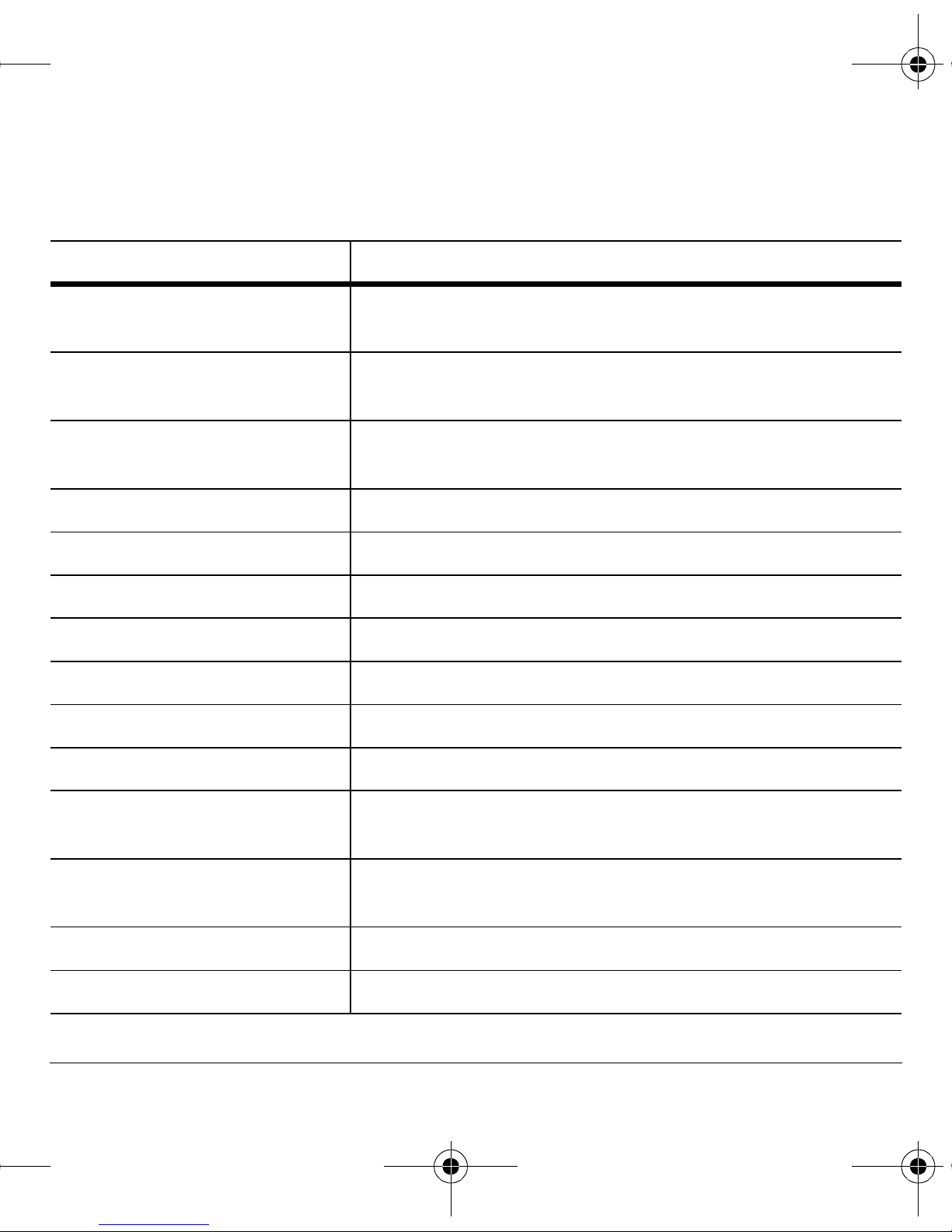
82-G2001-1EN.book Page 19 Thursday, June 14, 2007 12:21 PM
Text entry quick reference
This table gives instructions for entering letters, numbers, and symbols.
qçKKK aç=íÜáëKKK
bенЙк=~=дЙннЙк Use normal alpha mode and press a key until you see the letter your want.
For more options, see “Text entry modes” on page 20.
bенЙк=~=емгДЙк Use numbers only mode and press a key until you see the letter your want.
For more options, see “Text entry modes” on page 20.
bенЙк=~=лугДзд In either normal alpha or numbers only mode, press
N until you find the
symbol you want. For more options, see “Text entry modes” on page 20.
bенЙк=~=лгбдЙу Use the Add Smiley feature.
båíÉê=~=ëé~ÅÉ Press the
bê~ëÉ=~=ÅÜ~ê~ÅíÉê Press the
bк~лЙ=~дд=ЕЬ~к~ЕнЙкл Press and hold the
pé~ÅÉ key.
_~Åâ key.
_~Åâ key.
jзоЙ=Емклзк=кбЦЬн=зк=дЙСн Scroll left or right.
jзоЙ=Емклзк=мй=зк=Ззпе Scroll up or down.
`Ь~еЦЙ=нЙсн=Йенку=гзЗЙл Press the
`~йбн~дбтЙ=~еу=дЙннЙк In Normal Alpha mode, press the
pугДзд key twice.
pÜáÑí key to select uppercase if in
lowercase or enter text if already in uppercase.
iзпЙкЕ~лЙ=~еу=дЙннЙк In Normal Alpha mode, enter text if already in lowercase or press the
pÜáÑí key to select lowercase if in uppercase.
fåáíá~ä=Å~éë In Normal Alpha mode, press the
pÜáÑí key to select sentence case.
pЙдЙЕн=лзСн=зйнбзел=зе=лЕкЙЙе Press the appropriate left or right softkey.
User Guide 19
