Page 1
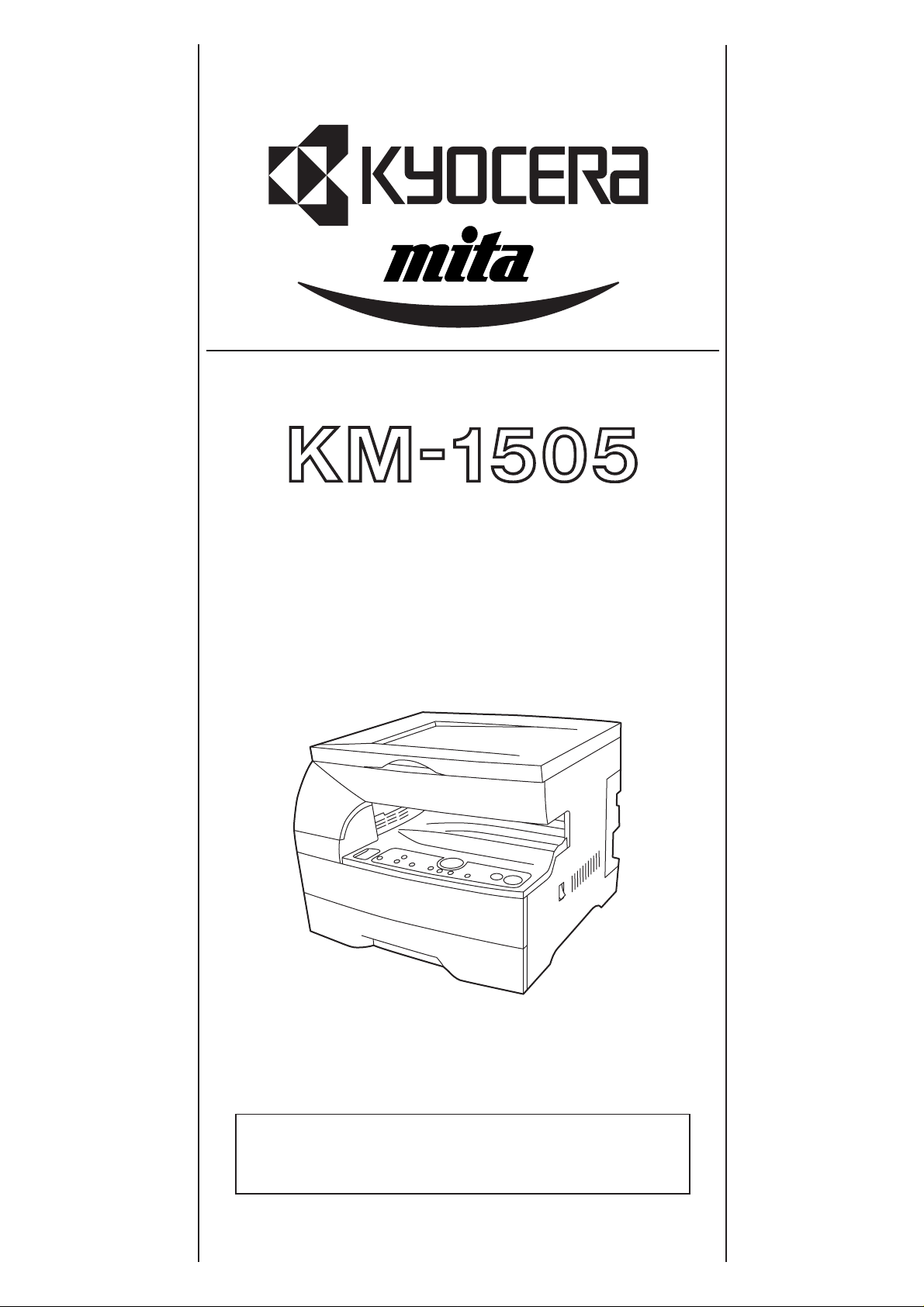
INSTRUCTION HANDBOOK
Please read the instruction handbook before using the copier.
Keep it close to the copier for easy reference.
Page 2
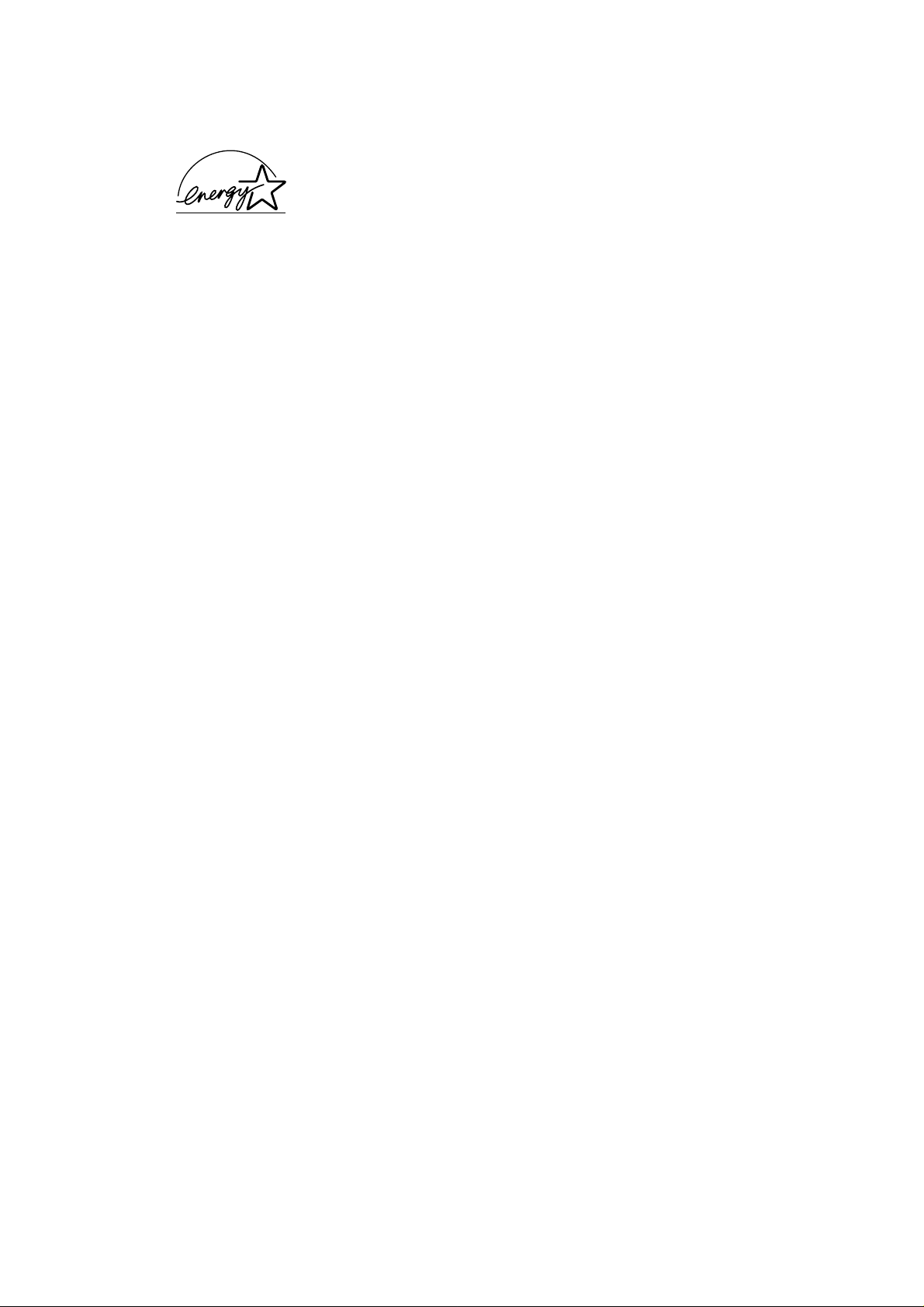
As an ENERGY STAR Partner, KYOCERA MITA CORPORATION has determined
that this product meets the ENERGY STAR guidelines for energy efficiency.
The ENERGY STAR program is an energy reduction plan introduced by the United
States Environmental Protection Agency in response to environmental issues and for
the purpose of advancing the development and utilization of more energy efficient
office equipment.
* ENERGY STAR is a U.S. registered mark.
All rights reserved. No part of this material may be reproduced or transmitted in any
form or by any means, electronic or mechanical, including photocopying, recording
or by any information storage and retrieval system, without permission in writing from
the Publisher.
Legal Restriction On Copying
• It may be prohibited to copy copyrighted material without permission of the copyright
owner.
• It is prohibited under any circumstances to copy domestic or foreign currencies.
• Copying other items may be prohibited.
Page 3
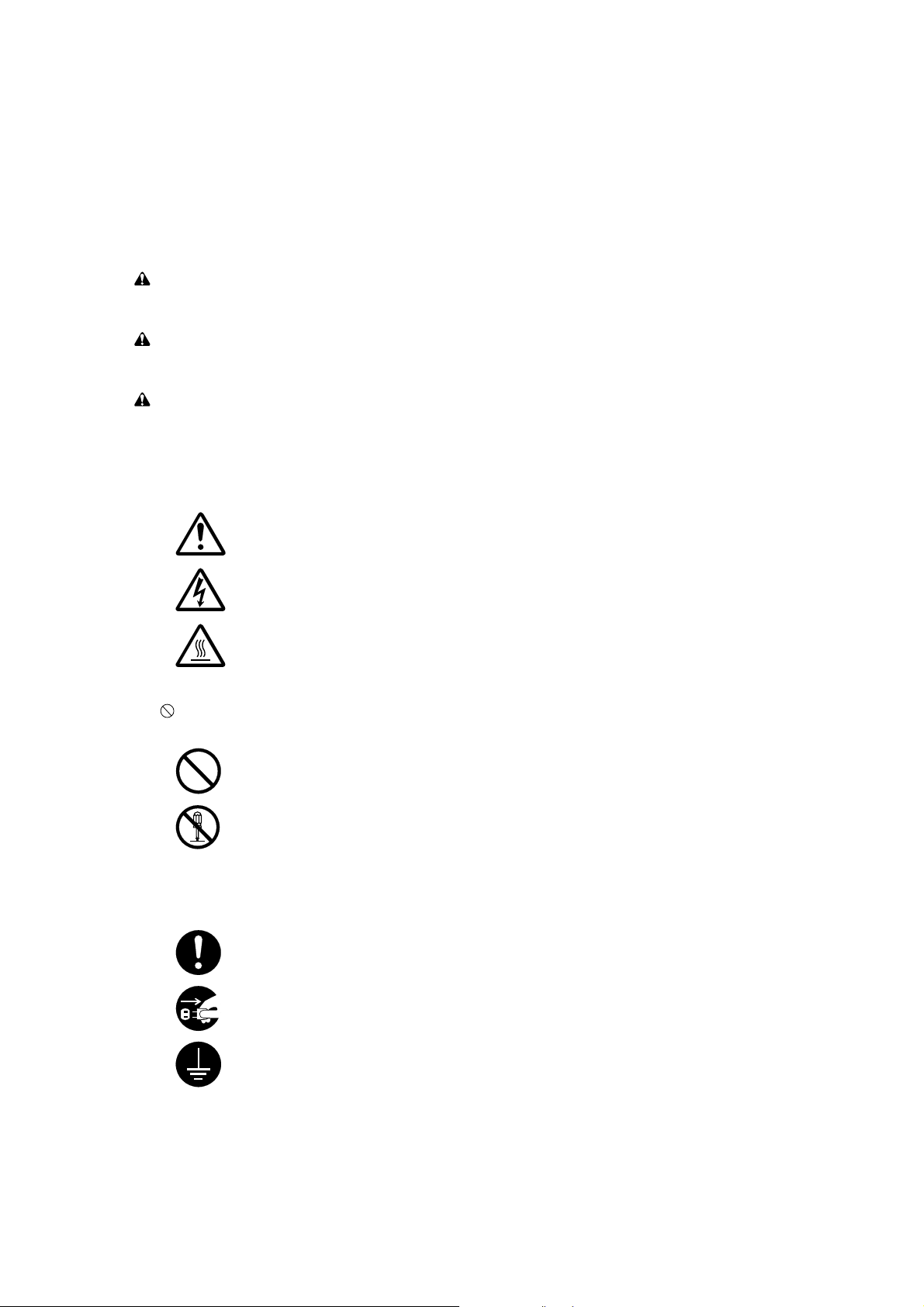
Please read the instruction handbook before using the copier. Keep it close to the copier for easy
reference.
The sections of this handbook and parts of the copier marked with symbols are safety warnings meant to
protect the user, other individuals and surrounding objects, and ensure correct and safe usage of the copier.
The symbols and their meanings are indicated below.
DANGER: Indicates that serious injury or even death will very possibly result from insufficient attention to
or incorrect compliance with the related points.
WARNING: Indicates that serious injury or even death may result from insuf ficient attention to or incorrect
compliance with the related points.
CAUTION: Indicates that personal injury or mechanical damage may result from insufficient attention to
or incorrect compliance with the related points.
Symbols
The m symbol indicates that the related section includes safety warnings. Specific points of attention are
indicated inside the symbol.
................... [General warning]
................... [Warning of danger of electrical shock]
................... [Warning of high temperature]
The
symbol indicates that the related section includes information on prohibited actions. Specifics of the
prohibited action are indicated inside the symbol.
.................... [Warning of prohibited action]
.................... [Disassembly prohibited]
The ● symbol indicates that the related section includes information on actions which must be performed.
Specifics of the required action are indicated inside the symbol.
.................... [Alert of required action]
.................... [Remove the power plug from the outlet]
.................... [Always connect the copier to an outlet with a ground connection]
Please contact your service representative to order a replacement if the safety warnings in the handbook are
illegible or if the handbook itself is missing. (fee required)
Page 4
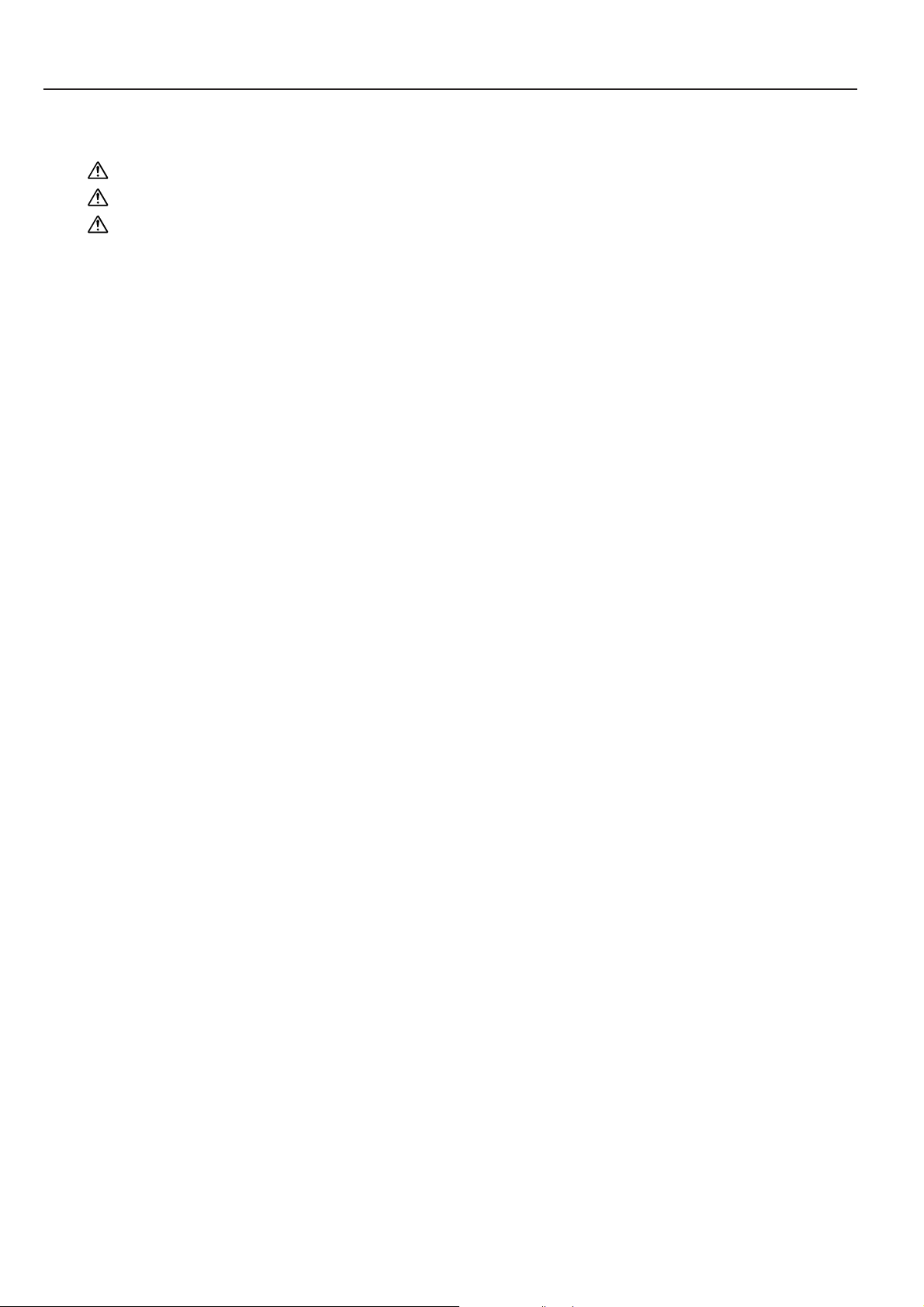
CONTENTS
CHAPTER 1
IMPORTANT! PLEASE READ FIRST... 1-1
CAUTION LABELS ...................................1-1
INSTALLATION PRECAUTIONS ..............1-2
PRECAUTIONS FOR USE ....................... 1-3
CHAPTER 2
NAMES OF PARTS ............................... 2-1
(1) Main body ............................................2-1
(2) Operation panel ...................................2-4
CHAPTER 3
PREPARATIONS BEFORE USE .......... 3-1
1. How to load paper.......................................3-1
(1) Precautions for loading paper..............3-1
(2) Loading paper into the drawer .............3-1
(3) Loading paper into the multi-bypass....3-2
2. How to set originals ....................................3-5
(1) Setting an original on the platen ..........3-5
3. Replacing the toner container and
waste toner tank .........................................3-6
CHAPTER 6
WHEN A PROBLEM OCCURS ............. 6-1
1. Error and status indications ........................6-1
2. When paper misfeeds .................................6-3
(1) Misfeed location indications.................6-3
(2) Cautions...............................................6-3
(3) Removal procedures............................6-4
3. Troubleshooting ..........................................6-7
CHAPTER 7
CLEANING AND SPECIFICATIONS..... 7-1
1. Cleaning the copier.....................................7-1
2. Specifications.............................................. 7-2
CHAPTER 4
BASIC OPERATIONS ...........................4-1
1. Basic copying procedure ............................4-1
2. Enlargement/reduction................................4-3
(1) Zoom copy ...........................................4-3
(2) Standard zoom copy............................4-3
3. Energy saver (auto preheat) function .........4-4
4. Auto shut-off function ..................................4-4
CHAPTER 5
COPIER DEFAULT SETTING ...............5-1
1. Default settings...........................................5-1
2. How to make default settings......................5-5
i
Page 5
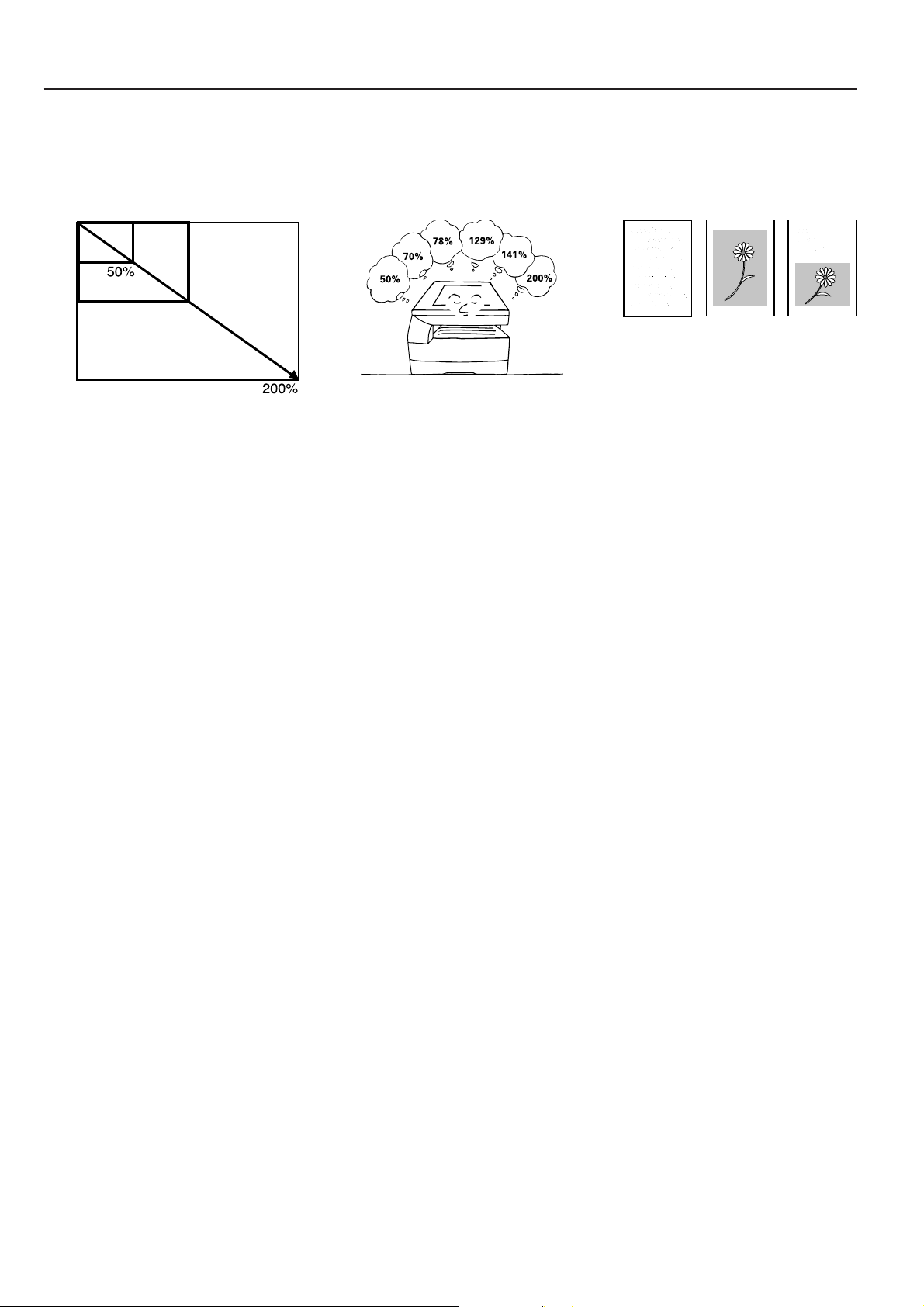
MAKING FULL USE OF THE MACHINE'S ADVANCED FUNCTIONS
1 Various functions for making enlarged and
reduced copies
■ Enlarging/reducing copies to any size
in the 50 - 200% range
<Zoom copy mode> (page 4-3)
■ Making copies using the magnification
ratios preset in the copier
<Standard zoom mode> (page 4-3)
2 Making clear reproductions of
photographs
<Copy quality selection> (page 4-1)
ii
Page 6
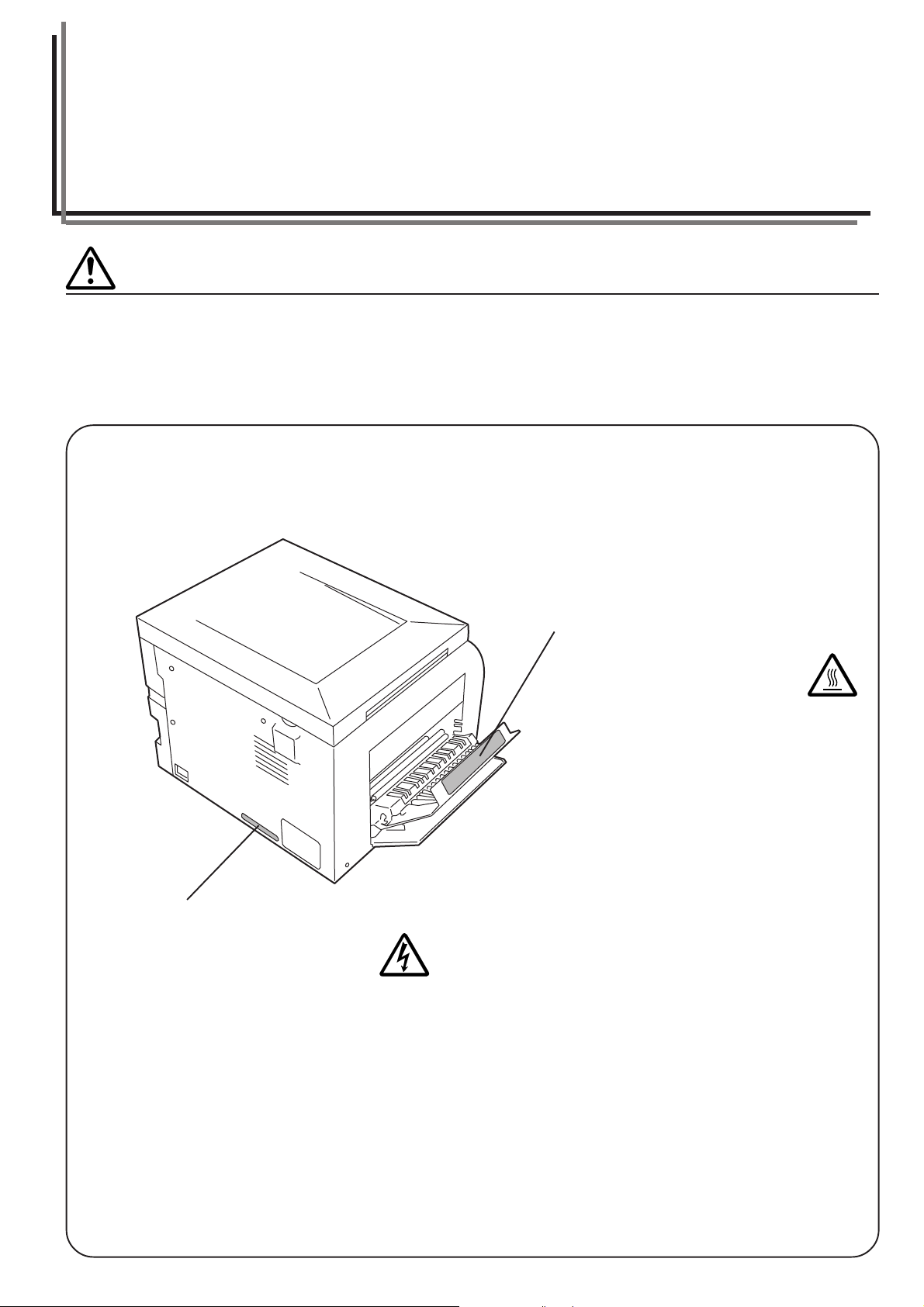
CHAPTER 1 IMPORTANT! PLEASE READ FIRST.
CAUTION LABELS
Caution labels have been attached to the copier at the following locations for safety purposes.
BE SUFFICIENTLY CAREFUL to avoid fire or electric shock when removing a paper jam or when replacing toner.
Label 1
High voltage inside. NEVER touch
parts in this area, because there is a
danger of electric shock. .....................
Label 2
High temperature inside. Do not touch
parts in this area, because there is a
danger of getting burned.....................
NOTE: DO NOT remove these labels.
1-1
Page 7
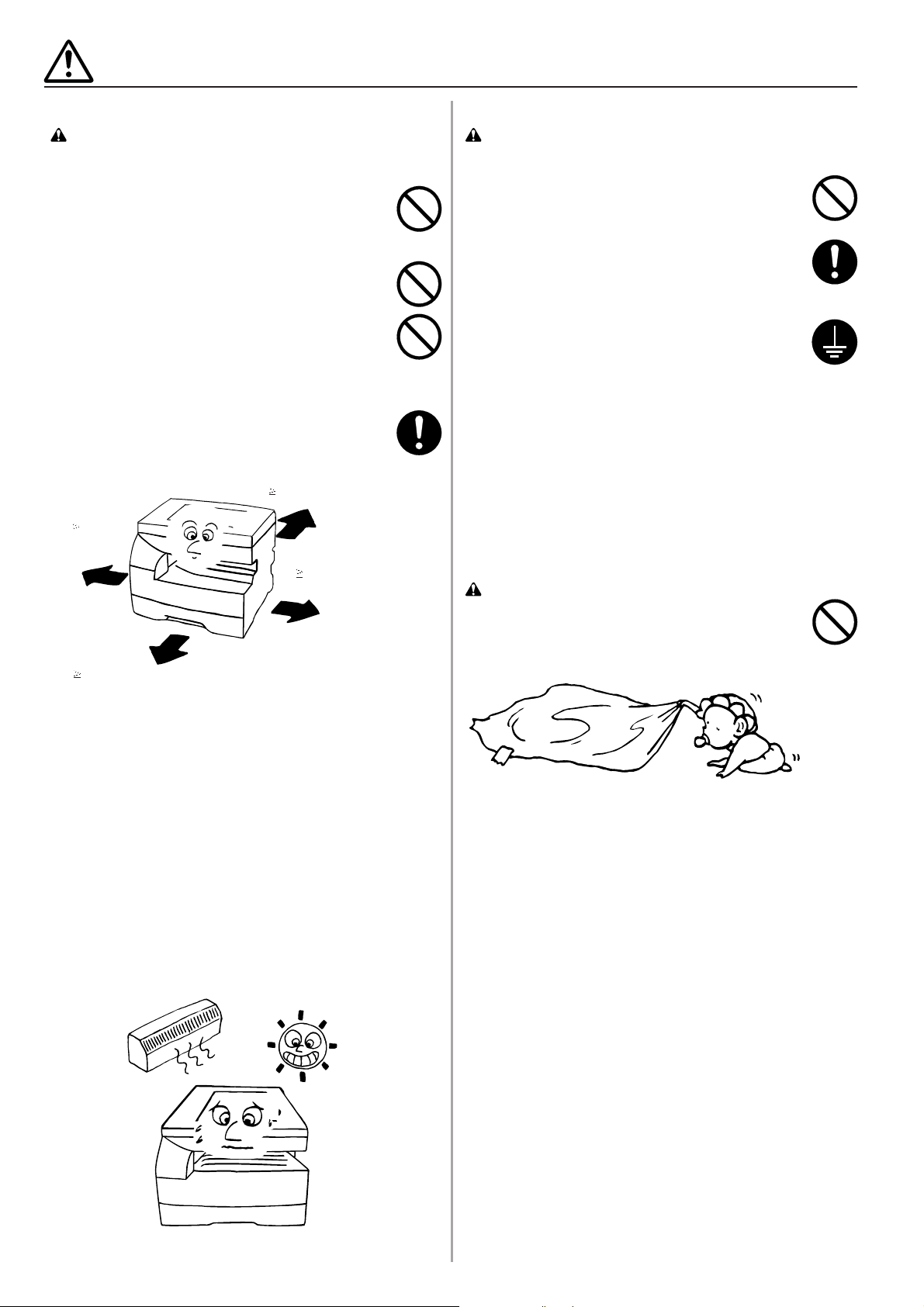
INSTALLATION PRECAUTIONS
■Environment
CAUTION
• Avoid placing the copier on or in locations which are
unstable or not level. Such locations may cause the
copier to fall down or fall over. This type of situation
presents a danger of personal injury or damage to the
copier. .........................................................................
• Avoid locations with humidity or dust and dirt. If dust
or dirt become attached to the power plug, clean the
plug to avoid the danger of fire or electrical shock. ....
• Avoid locations near radiators, heaters, or other heat
sources, or locations near flammable items, to avoid
the danger of fire.........................................................
• To keep the copier cool and facilitate changing of
parts and maintenance, allow access space as shown
below.
Leave adequate space, especially around the left
cover, to allow air to be properly ventilated out of the
copier. .........................................................................
Rear:
1113/16", 30 cm
Left:
1911/16",
50 cm
Right:
1113/16",
30 cm
Front:
3
39
/8", 100 cm
■Power supply/Grounding the copier
WARNING
• DO NOT use a power supply with a voltage other
than that specified. Avoid multiple connections in the
same outlet. These types of situations present a
danger of fire or electrical shock.................................
• Plug the power cord securely into the outlet. If
metallic objects come in contact with the prongs on
the plug, it may cause a fire or electric shock.............
• Always connect the copier to an outlet with a ground
connection to avoid the danger of fire or electrical
shock in case of an electric short. If an earth
connection is not possible, contact your service
representative. ............................................................
Other precautions
• Connect the power plug to the closest outlet possible
to the copier.
• The power supply cord is used as the main
disconnect device. Ensure that the socket/outlet is
located/installed near the equipment and is easily
accessible.
■Handling of plastic bags
WARNING
• Keep the plastic bags that are used with the copier
away from children. The plastic may cling to their
nose and mouth causing suffocation. .........................
Other precautions
• Adverse environmental conditions may affect the safe
operation and performance of the copier. Install in an
air-conditioned room (recommended room
temperature: around 68°F(20°C), humidity: around
65%RH) and avoid the following locations when
selecting a site for the copier.
. Avoid locations near a window or with exposure to
direct sunlight.
. Avoid locations with vibrations.
. Avoid locations with drastic temperature fluctuations.
. Avoid locations with direct exposure to hot or cold air.
. Avoid poorly ventilated locations.
1-2
Page 8
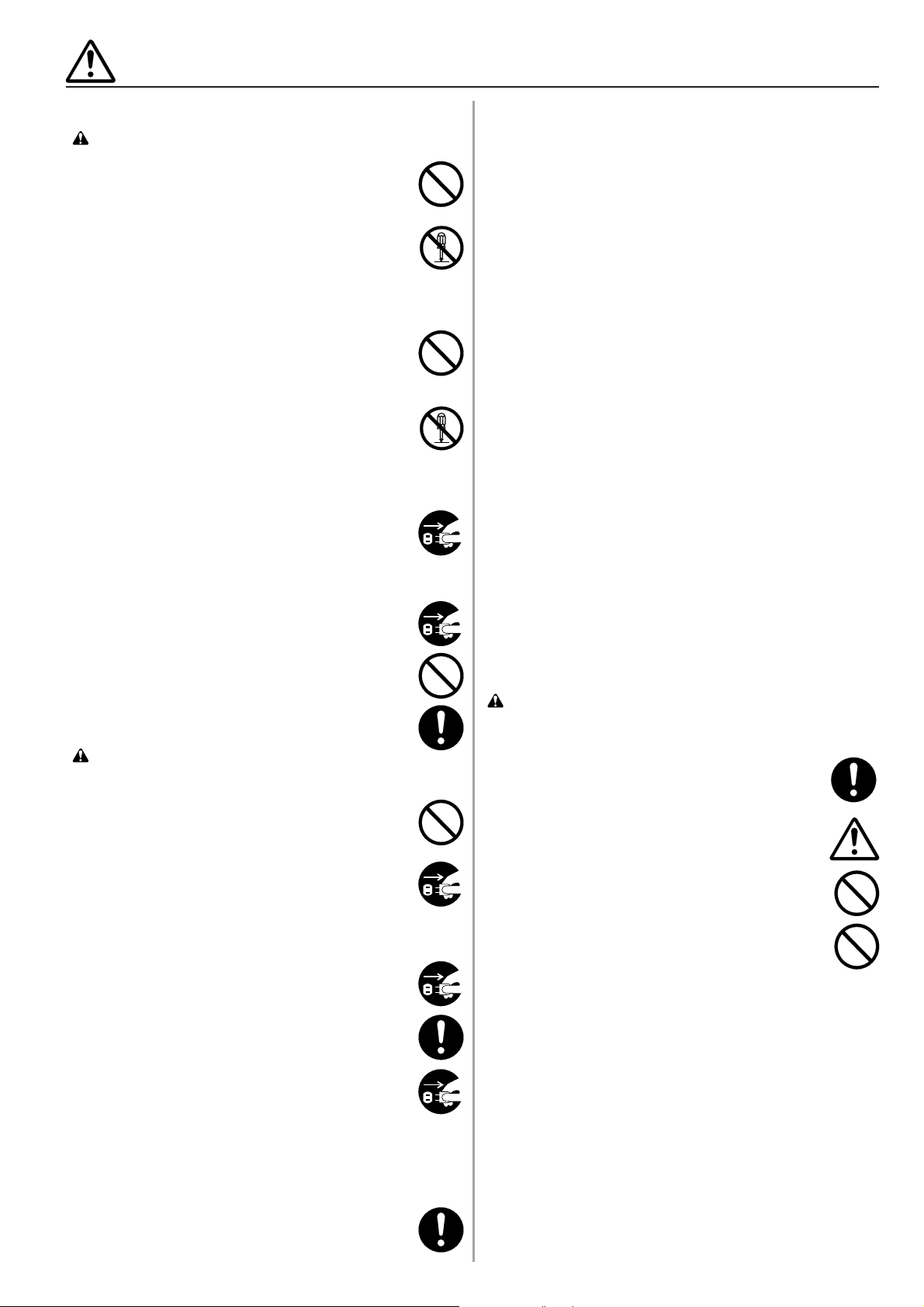
PRECAUTIONS FOR USE
■Cautions when using the copier
WARNING
• DO NOT place metallic objects or containers with
water (flower vases, flower pots, cups, etc.) on or
near the copier. This of situation presents a danger of
fire or electrical shock should they fall inside..............
• DO NOT remove any of the covers from the copier as
there is a danger of electrical shock from high voltage
parts inside the copier.................................................
• DO NOT damage, break or attempt to repair the
power cord. DO NOT place heavy objects on the
cord, pull it, bend it unnecessarily or cause any other
type of damage.
These types of situations present a danger of fire or
electrical shock. ..........................................................
• NEVER attempt to repair or disassemble the copier or
its parts as there is a danger of fire, electrical shock
or damage to the laser. If the laser beam escapes,
there is a danger of it causing blindness. ...................
• If the copier becomes excessively hot, smoke
appears from the copier, there is an odd smell, or any
other abnormal situation occurs, there is a danger of
fire or electrical shock. Turn the main switch OFF (O)
immediately, remove the power plug from the outlet
and contact your service representative. ....................
• If anything harmful (paper clips, water, other fluids,
etc.) falls into the copier, turn the main switch OFF
(O) immediately. Next, remove the power plug from
the outlet to avoid the danger of fire or electrical
shock. Then contact your service representative. ......
• DO NOT remove or connect the power plug with wet
hands, as there is a danger of electrical shock...........
• ALWAYS contact your service representative for
maintenance or repair of internal parts. ......................
CAUTION
• DO NOT pull the power cord when removing it from
the outlet. If the power cord is pulled, the wires may
become broken and there is a danger of fire or
electrical shock. (ALWAYS grasp the power plug
when removing the power cord from the outlet.) ........
• ALWAYS remove the power plug from the outlet when
moving the copier. If the power cord is damaged,
there is a danger of fire or electrical shock. ................
• If the copier will not be used for a short period of time
(overnight, etc.), turn the main switch OFF (O).
If it will not be used for an extended period of time
(vacations, etc.), remove the power plug from the
outlet for safety purposes during the time the copier is
not in use. ...................................................................
• ALWAYS hold the designated parts only when lifting
or moving the copier. ..................................................
• For safety purposes, ALWAYS remove the power
plug from the outlet when performing cleaning
operations. ..................................................................
• If dust accumulates within the copier, there is a
danger of fire or other trouble. It is therefore
recommended that you consult with your service
representative in regard to cleaning of internal parts.
This is particularly effective if accomplished prior to
seasons of high humidity. Consult with your service
representative in regard to the cost of cleaning the
internal parts of the copier. .........................................
Other precautions
• DO NOT place heavy objects on the copier or cause
other damage to the copier.
• DO NOT open the front cover, turn off the main
switch, or pull out the power plug during copying.
• During copying, some ozone is released, but the
amount does not cause any ill effect to one's health.
If, however, the copier is used over a long period of
time in a poorly ventilated room or when making an
extremely large number of copies, the smell may
become unpleasant. To maintain the appropriate
environment for copy work, it is suggested that the
room be properly ventilated.
• When lifting or moving the copier, contact your
service representative.
• Do not touch electrical parts, such as connectors or
printed circuit boards. They could be damaged by
static electricity.
• DO NOT attempt to perform any operations not
explained in this handbook.
• CAUTION : Use of controls or adjustments or
performance of procedures other than those specified
herein may result in hazardous radiation exposure.
• Do not open any cover or turn the power off while the
motor inside can be heard regardless of the condition
of the copier.
■Cautions when handling
consumables
CAUTION
• Avoid inhalation, ingestion, skin or eye contact. If
ingestion occurs, dilute stomach contents thoroughly
with water and seek medical treatment. If skin contact
occurs, wash with soap and water. If contact with
eyes occurs, flush thoroughly with water and seek
medical treatment. ......................................................
• Prolonged inhalation of excessive dusts may cause
lung damage. Use of this product, as intended, does
not result in inhalation of excessive dusts. .................
• Keep away from children. ...........................................
• Do not incinerate toner and toner containers.
Dangerous sparks may cause burn. ...........................
Other precautions
• Always read the safety instructions which are
included in the box or printed on the container when
handling consumables.
• Dispose of the toner or toner containers in
accordance with Federal, State and Local rules and
regulations.
• Store consumables in a cool, dark location.
• If the copier will not be used for an extended period of
time, remove the paper from the cassette, return it to
its original package and reseal it.
1-3
Page 9
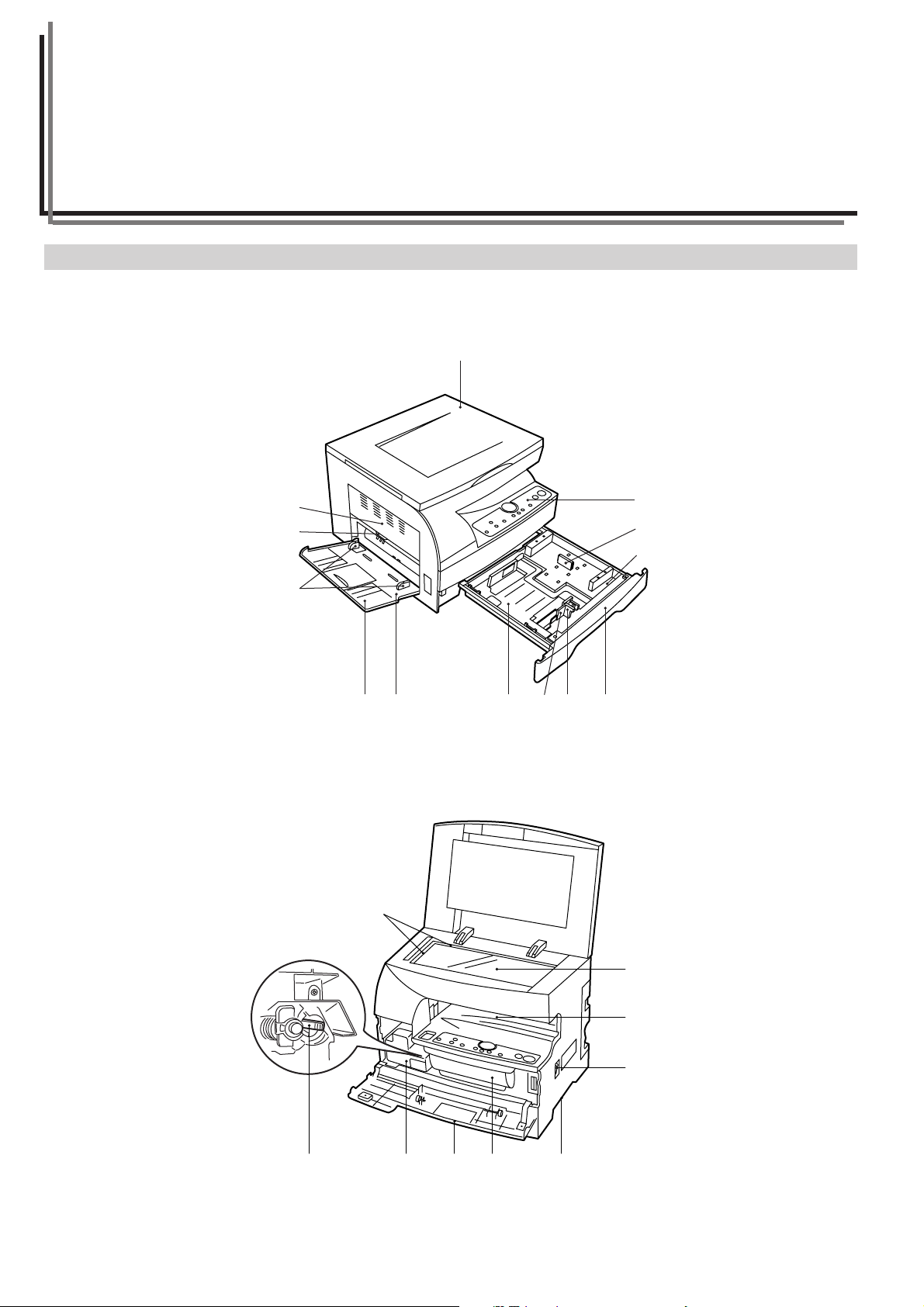
CHAPTER 2 NAMES OF PARTS
(1) Main body
1
4
3
6
75
^
⁄ (*
2
&
)
$
2-1
0
9 8 ¤
!
%
#
@
Page 10
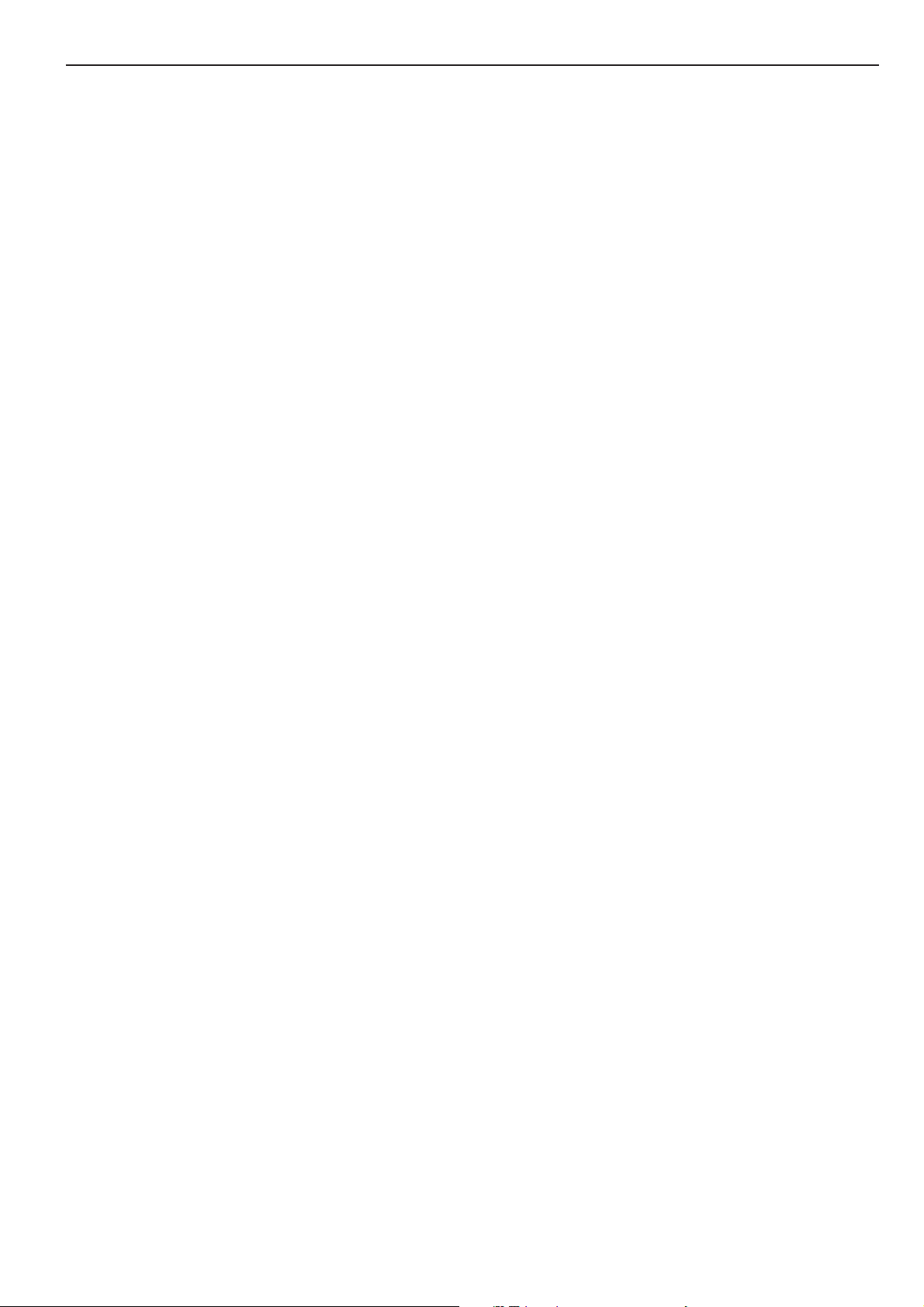
1 Original cover
(Open/close to set the original on the platen.)
2 Operation panel
(Contains the keys and indicators for operating the copier.)
3 Left cover handle
(Hold to open the left cover.)
4 Left cover
(Open when a paper misfeed occurs.)
5 Multi-Bypass
(Load paper here when copying onto small-size or special paper.)
6 Insert guides
(Align the guides with the paper width when loading paper on the
multi-bypass.)
7 Support guide
(Pull out when loading paper into the multi-bypass.)
8 Toner container
9 Waste toner tank
0 Cleaning shaft
(Pull out and push back in several times after toner container
replacement or when copy images are soiled with toner.)
! Front cover
(Open to replace the toner container and waste toner tank.)
@ Main switch
(Turn ON (|) before starting to make copies.)
# Copy storage section
(Copied paper is stored here.)
$ Drawer
(Holds up to 250 sheets of standard paper [standard paper as
specified by our company].)
% Platen
(Set originals here for copying. Place originals face-down with the
edges aligned with the size scales on the left and rear sides of the
platen.)
^ Original size scales
(Be sure to align the original with these when setting the original
on the platen.)
& Length guide
(Adjust to the length of the paper to be set in the drawer.)
* Width guide
(Adjust to the width of the paper to be set in the drawer.)
( Width adjustment lever
(Hold the lever and adjust the width guide to the width of the paper
to be set in the drawer.)
) Length guide storage section
(Store the length guide here when it is not used.)
⁄ Drawer bottom plate
(Push down when loading paper.)
¤ Handles for transport
(The handles are located on the right and left sides of the copier.
Hold these two handles when moving the copier.)
CHAPTER 2 NAMES OF PARTS
2-2
Page 11
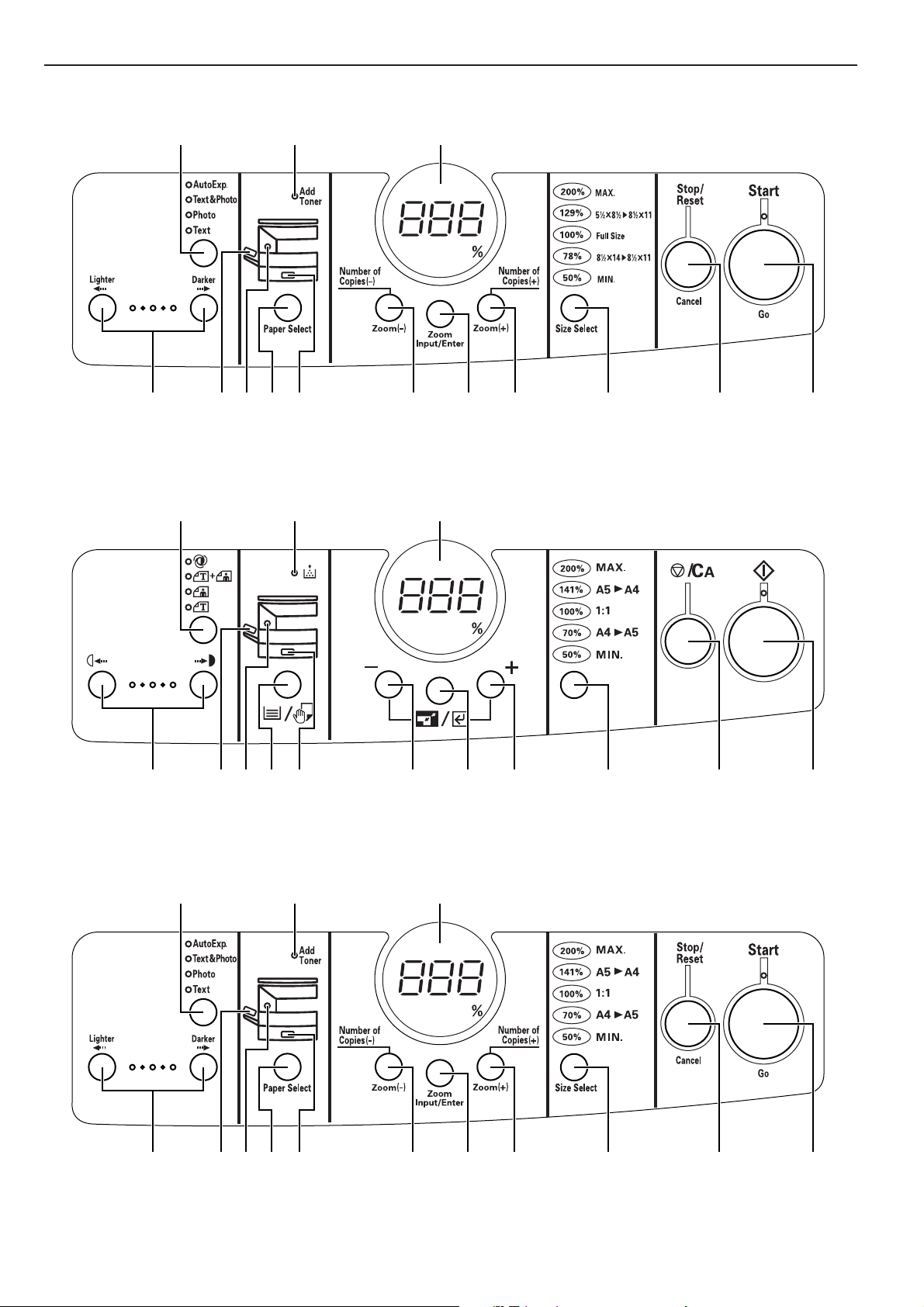
CHAPTER 2 NAMES OF PARTS
Inch specifications
European metric specifications
7# 8
1234659!@ 0$
Asia and Oceania metric specifications
7# 8
1234659!@ 0$
7# 8
2-3
1234659!@ 0$
Page 12
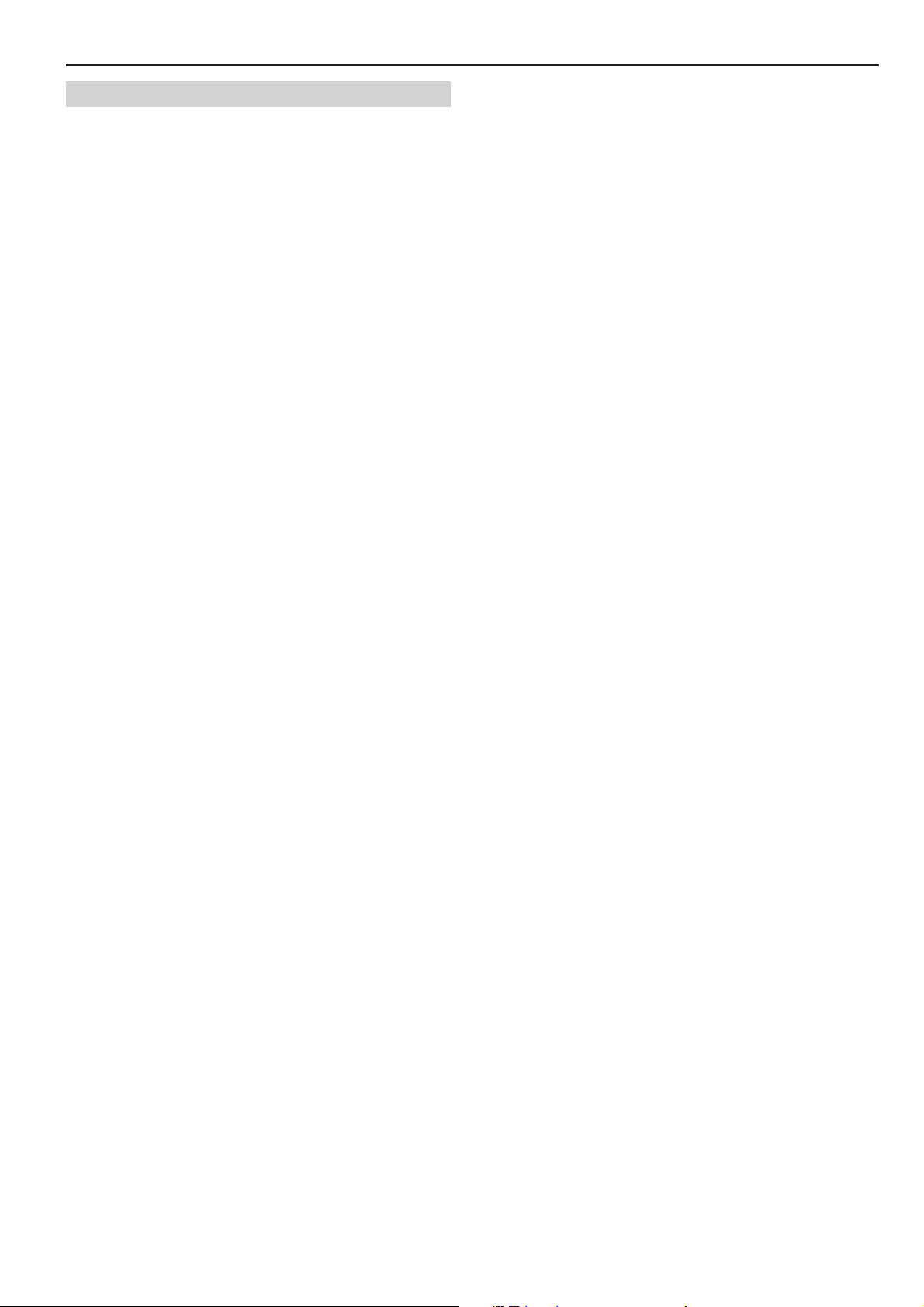
(2) Operation panel
1 Start key (indicator)
(Press to start copying. Copying is possible when the indicator is lit
green.)
2 Stop/Reset key
(Stop: Interrupts or aborts copying and printing.
Reset: Cancels settings and returns the copier in the initial mode.)
3 Size Select key
(Press when copying using the standard zoom mode. See page
4-3.)
4 Number of Copies/Zoom (+) key
(Press to increase the number of copies or magnification ratio.)
5 Number of Copies/Zoom (-) key
(Press to decrease the number of copies or magnification ratio.)
6 Zoom Input/Enter key
(Press when copying using the zoom copy mode. See page 4-3.)
7 Copy quantity/magnification display
(Displays the number of copies to be made and magnification ratio
for reduction/enlargement copying. When displaying a
magnification ratio, % will light.)
8 Add Toner indicator
(Lights when the level of toner becomes low. See page 3-6.)
9 Paper Select key
(Press to select a drawer or the multi-bypass. The indicator for the
selected paper source will light.)
0 Drawer indicator
(Lights when the drawer is selected; flashes when a paper misfeed
occurs or paper is used up.)
! Multi-bypass indicator
(Lights when the multi-bypass is selected (see page 3-3); flashes
when a paper misfeed occurs or paper is used up.)
@ Misfeed indicator
(Lights when a misfeed occurs.)
# Image mode selection key
(Press to select the type of the original.)
$ Copy exposure adjustment keys
(Press the left key to make the copy density lighter; press the right
key to make it darker.)
CHAPTER 2 NAMES OF PARTS
● Initial mode (at the end of warm-up or when the Reset key is
pressed)
In the initial mode, the drawer is selected as the paper source, the
number of copies is set to “1” and the image mode is set to “Text &
Photo”.
* The image mode selected in the initial mode can be changed
(see “Image mode” on page 5-1).
● Auto clear function
About 90 seconds after copying stops, the copier will automatically
return to the same settings as those after warm-up. (However, the
exposure mode will not change.) Copying can be performed at the
same settings (copy mode, number of copies and exposure) if
copying is started before the auto clear function clears settings.
2-4
Page 13
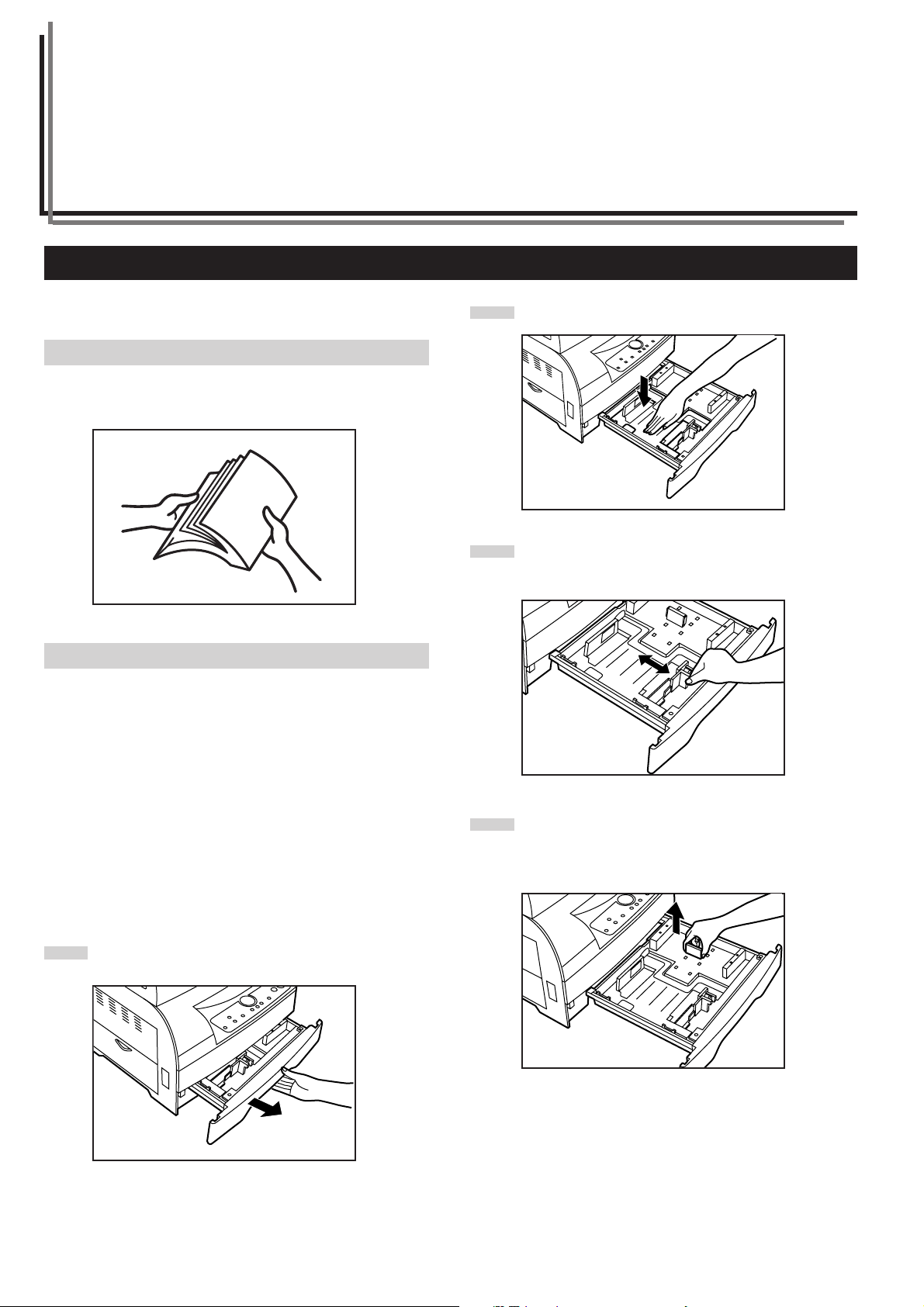
CHAPTER 3 PREPARATIONS BEFORE USE
1. How to load paper
Paper can be loaded into the drawer and the multi-bypass.
(1) Precautions for loading paper
After unpacking the paper, ruffle it several times and then load into the
tray.
(2) Loading paper into the drawer
Up to 250 sheets of standard paper (64 to 80 g/m2/standard paper as
specified by our company) or colored paper can be loaded into the
drawer.
Press the drawer bottom plate down and lock it there.
2
Holding the width adjustment lever, move it to align the width
3
guide with the required paper width.
Paper sizes are marked inside the drawer.
Set the drawer paper size according to the size of paper to be loaded
(see “drawer paper size” on pages 5-2 and 5-5). It is set to 8 1/2" x
11" (letter)/A4 at the factory.
(Inch specifications)
* The drawer can hold paper of 8 1/2" x 14" (legal), 8 1/2" x 11" and 5
1/2" x 8 1/2" (vertical) sizes.
(Metric specifications)
* The drawer can hold paper of A4, A5 (vertical) and folio sizes.
Pull the drawer out toward you as far as it will go.
1
While squeezing the presses on the sides, remove the length
4
guide and then insert it into the holes of the required paper
length.
Paper sizes are marked inside the drawer.
3-1
Page 14
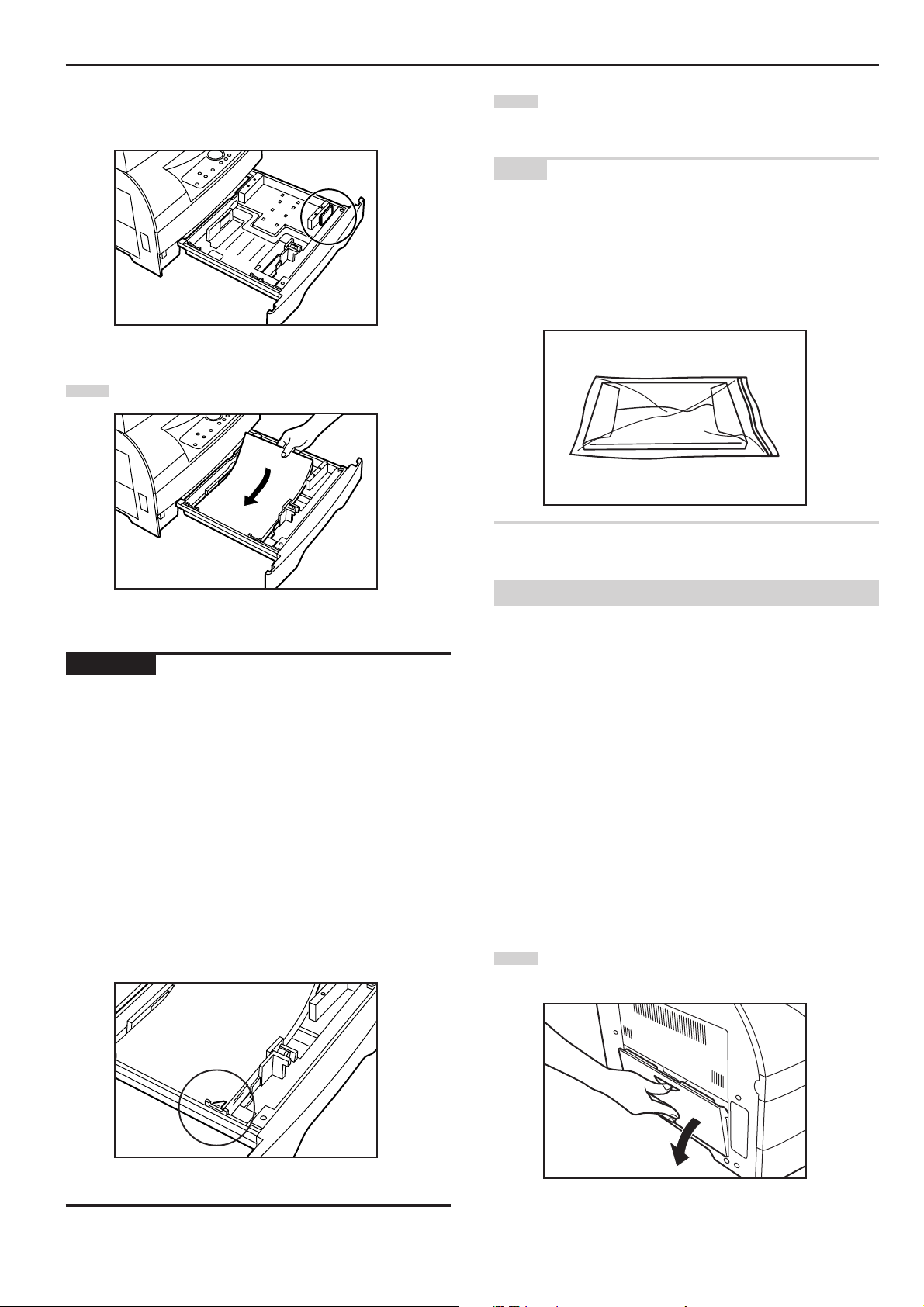
CHAPTER 3 PREPARATIONS BEFORE USE
* If the paper reaches the right-hand wall of the drawer, the
length guide is not used. Store it in the space shown in the
illustration.
Set the paper flush against the left-hand wall of the drawer.
5
Gently push the drawer back in.
6
* If you force the drawer in, the paper may come out from
under the claw.
NOTE
Leaving paper out of its package under high temperature and high
humidity conditions may lead to problems caused by ambient
moisture. After loading paper into the drawer, store the remaining
paper sealed in the paper storage bag. Also, before leaving the copier
in disuse for a prolonged period of time, remove the paper from the
drawer and seal it in the paper storage bag to protect it from moisture.
IMPORTANT
* Load paper so that it is kept under the claw of the drawer.
* When loading paper into the drawer, make sure that the copy side is
facing upward (the copy side is the side facing upward when the
package is opened.)
* Check that the length and width guides securely contact the paper. If
there is a gap, adjust the position of the length or width guide to
close it.
* Load paper all at once and do not add paper until all sheets are
used up. If you add paper to a drawer that still contains paper, a
paper misfeed may occur.
* Do not use paper with curls, creases, folds, or with rough or uneven
edges caused by improper cutting.
Depending on the type, cut condition, or storage condition of the
paper, copied paper may become extremely curled or a paper
misfeed may occur. Should such problems occur, remove the paper
from the drawer and turn the paper upside down.
(3) Loading paper into the multi-bypass
Standard paper (60 - 160 g/m2/standard paper as specified by our
company), colored paper and special paper can be loaded into the
multi-bypass.
The multi-bypass can hold up to 50 sheets of standard paper of 64 to
80 g/m2.
(Inch specifications)
The multi-bypass can hold paper of any size from 8 1/2" x 14" (legal)
to 5 1/2" x 8 1/2" (vertical).
(Metric specifications)
The multi-bypass can hold paper of any size from folio to A6 (vertical).
The types of special paper that can be used with the multi-bypass and
the number of sheets that can be loaded are as follows:
• Transparencies: 1 sheet
• Standard paper (160 g/m2): 1 sheet
* When copying onto special paper, be sure to use the multi-bypass.
Open the multi-bypass.
1
3-2
Page 15

CHAPTER 3 PREPARATIONS BEFORE USE
Pull out the support guide.
2
Adjust the insert guides to the width of the paper to be
3
loaded.
IMPORTANT
* When loading paper into the multi-bypass, make sure that the copy
side is facing downward. (The copy side is the side facing upward
when the package is opened.) If the leading edge of the paper is
curled, straighten it out before loading the paper in the multi-bypass.
* Do not leave paper loaded in the multi-bypass when it is not used. If
you do, a paper misfeed may occur.
* When loading paper into the multi-bypass, place it lengthwise as
shown in the illustration. Do not load paper widthwise.
Copier
Copier
Insert the paper along the insert guides as far as it will go.
4
● Setting the paper size for the multi-bypass
Set the paper size for the multi-bypass according to the paper to be
loaded.
When you select the multi-bypass by pressing the Paper
1
Select key, the multi-bypass indicator flashes and the current
paper size of the multi-bypass is indicated on the copy
quantity/magnification display.
(Inch specifications)
-L-: Legal, letter
-S-: Statement
XXX: Setting of non-standard size paper width for multi-
bypass
(Metric specifications)
-A4: A4
-A5: A5
-A6: A6
-FL: Folio
XXX: Setting of non-standard size paper width for multi-
bypass
* Setting of non-standard size paper width for multi-bypass
will not be displayed if “OFF” is selected in “Turning multibypass non-standard size paper setting ON/OFF” (see
page 5-2).
3-3
(English text panel) (Symbol panel)
Page 16

Select the paper size by changing the display indication
2
using the Paper Select key.
(Inch specifications) (Metric specifications)
The display indication can also be changed using the
Number of Copies/Zoom (+) key or Number of Copies/Zoom
(-) key.
(English text panel) (Symbol panel)
CHAPTER 3 PREPARATIONS BEFORE USE
Press the Zoom Input/Enter key. The multi-bypass indicator
3
will light and normal copying enabled.
(English text panel) (Symbol panel)
3-4
Page 17

CHAPTER 3 PREPARATIONS BEFORE USE
2. How to set originals
(1) Setting an original on the platen
Set the original with the side to be copied facing downward.
1
Be sure to align a corner of the original with the rear left
corner of the platen.
3-5
Page 18

CHAPTER 3 PREPARATIONS BEFORE USE
3. Replacing the toner container and waste toner tank
When the level of toner becomes low, the Add Toner indicator lights
and a toner replacement message is printed out. When the message
is printed, replace the toner container and waste toner tank
immediately. It is still possible to make copies, one at a time, with the
indicator lit. However, if copying is continued under this condition, the
Start indicator will eventually go off and copying will become disabled.
Be sure to replace the waste toner tank when replacing the toner
container. Use the new waste toner tank that is supplied with the
toner container.
The toner replacement message is as follows:
“Replace waste toner tank at the time of toner container exchange
surely, and do charge wire cleaning.”
* Replenish toner only when the Add Toner indicator is lit.
* Replace the toner container with the main switch turned ON (|).
(English text panel) (Symbol panel)
Open the front cover.
1
Remove the waste toner tank.
2
CAUTION
Do not incinerate toner and toner containers. Dangerous
sparks may cause burns.
WARNING
High voltage is present in the charger section. Take
sufficient care when working in this area, as there is a
danger of electrical shock.
Close the opening of the waste toner tank with its seal.
3
1 2
CAUTION
Do not incinerate toner and toner containers. Dangerous
sparks may cause burns.
3-6
Page 19

CHAPTER 3 PREPARATIONS BEFORE USE
Slide the toner container to the left and then pull it out toward
4
you.
WARNING
High voltage is present in the charger section. Take
sufficient care when working in this area, as there is a
danger of electrical shock.
Hold the new toner container vertically and tap the top 15
6
times. Turn the container upside-down and tap the top 15
times. Then, hold the container horizontally and shake it from
side to side 10 times.
Gently pull the cleaning shaft out as far as it will go and push
5
it back in 2 to 3 times.
IMPORTANT
Do not pull the cleaning shaft with force or pull it out completely.
Install the toner container.
7
* First insert the toner container into the copier as far as it will
go and then slide it to the right as indicated by the marked
arrows.
3-7
Page 20

Install the waste toner tank.
8
NOTE
If the waste toner tank is not installed correctly, the front cover will not
close.
Close the front cover.
9
Toner replenishment requires 2 to 3 minutes.
CHAPTER 3 PREPARATIONS BEFORE USE
NOTE
If the Add Toner indicator does not turn off 2 to 3 minutes after the
start of toner replenishment, repeat step 6.
3-8
Page 21

CHAPTER 4 BASIC OPERATIONS
1. Basic copying procedure
1
(English text panel) (Symbol panel)
4-1
1. Warm-up
Turn the main switch ON (|). When warm-up ends, the Start indicator
lights.
* If you set an original and press the Start key before warm-up ends,
copying automatically starts at the end of warm-up.
(English text panel) (Symbol panel)
2
2. Function selection
Set copy functions as desired.
(English text panel) (Symbol panel)
3
4. Copy quality selection
Copy quality can be selected according to the original type. Press the
image mode selection key to light the respective indicators.
To adjust automatically: Auto Exp. indicator
Text and photo originals: Text & Photo indicator
Photo originals: Photo indicator
Text originals: Text indicator
* The copy exposure can be adjusted in all image modes (see "Auto
exposure adjustment", "Text and photo original exposure
adjustment", "Text original exposure adjustment" and "Photo original
exposure adjustment" on pages 5-1 and 5-2).
* The image mode used in the initial mode can be selected (see
"Image mode" on page 5-1).
(English text panel) (Symbol panel)
4-2
When the Auto Exp., Text & Photo, Photo and Text indicators are all
turned off, the copier is in the economy mode. In the economy mode,
the image density becomes lighter to reduce toner consumption. Use
this mode when high quality printing is not required.
3. Paper size selection
Select the paper source that contains the paper to be used from the
drawer and multi-bypass using the Paper Select key.
4-1
Page 22

CHAPTER 4 BASIC OPERATIONS
5
(English text panel) (Symbol panel)
5. Copy exposure adjustment
Copy exposure can be selected for all the image modes excluding the
auto exposure mode. To make the copy density darker, press the right
copy exposure adjustment key to move the indication on the exposure
scale to the right; to make the copy density lighter, press the left copy
exposure adjustment key to move the indication on the exposure
scale to the left.
* The number of exposure adjustment levels can be selected from 3
and 5 (see “Exposure steps” on page 5-1).
(English text panel) (Symbol panel)
6
8
(English text panel) (Symbol panel)
8. Starting copying
Press the Start key. Copying is possible when the indicator is lit
green.
9
6. Setting the number of copies
Pressing the Number of Copies/Zoom (+) key increases the number
of copies and pressing the Number of Copies/Zoom (-) key decreases
the number of copies. If you hold down the Number of Copies/Zoom
(+) key for approximately 2 seconds when the number of copies is “1”,
the number jumps to “99”; if you hold down the Number of Copies/
Zoom (-) key for approximately 2 seconds when the number of copies
is “99”, the number jumps down to “1”. Display the desired number of
copies on the copy quantity display. The number of copies can be set
to up to 99.
* It is possible to lower the limit on the number of copies that can be
set at a time (see “Copy limit” on page 5-2).
7
7. Setting originals
Set the original on the platen (see “2. How to set originals” on page 3-
5).
9. At the end of copying
Copied sheets are ejected onto the copy storage section.
* Up to 100 sheets of standard paper (80 g/m2) can be stored.
Note that the number of sheets that can be stored varies depending
on the condition of the paper used.
CAUTION
If the copier will not be used for a short period of time
(overnight, etc.), turn the main switch OFF (O). If it will not
be used for an extended period of time (vacations, etc.),
remove the power plug from the outlet for safety purposes
during the time the copier is not in use.
4-2
Page 23

CHAPTER 4 BASIC OPERATIONS
2. Enlargement/reduction
(1) Zoom copy
The zoom ratio can be set to any value from 50 to 200% in 1%
increments.
Press the Zoom Input/Enter key. The zoom ratio appears on
1
the copy magnification display, with "%" lit.
(English text panel) (Symbol panel)
(2) Standard zoom copy
Copying is possible using the ratios preset in the copier.
Available ratios
(Inch specifications)
200%:
129%: 5 1/2" x 8 1/2" P 8 1/2" x 1 1"
100%: Initial setting
78%: 8 1/2" x 14" P 8 1/2" x 11"
50%:
(Metric specifications)
200%:
141%: A5 P A4
100%: Initial setting
70%: A4 P A5
50%:
Press the Size Select key. The zoom ratio appears on the
1
copy magnification display, with "%" lit.
(Inch specifications) (Metric specifications)
Change the displayed zoom ratio using the Number of
2
Copies/Zoom (+) key or Number of Copies/Zoom (-) key.
(English text panel) (Symbol panel)
Press the Zoom Input/Enter key. The zoom ratio will be set
3
and the display indication changes from the magnification to
the number of copies.
(English text panel) (Symbol panel)
Each time you press the Size Select key, the standard zoom
2
ratios appear on the copy magnification display in order.
Display the desired zoom ratio.
(English text panel) (Symbol panel)
Press the Zoom Input/Enter key. The zoom ratio will be set
3
and the display indication changes from the magnification to
the number of copies.
4-3
Page 24

3. Energy saver (auto preheat) function
CHAPTER 4 BASIC OPERATIONS
This function automatically puts the copier in the sleep mode if no
copying operation is performed for a certain period of time (5 to 45
minutes). In sleep mode, “---” is displayed on the copy quantity/
magnification display and all other indicators are turned off.
* To resume copying after the energy saver (auto preheat) function
has been activated, press any of the operation section keys. The
length of time that the copier uses to recover from the energy saver
(auto preheat) function can be selected between within 10 seconds
(priority to recovery) and within 30 seconds (priority to power save).
(See “Auto preheat time” on page 5-3 and “Preheat recovery time”
on page 5-3.)
(English text panel) (Symbol panel)
4. Auto shut-off function
This function automatically turns the main switch OFF (O) if no
copying operation is preformed for a certain period of time (15 to 120
minutes). To make copies again, set the main switch to the ON (|)
position.
* If the optional printer board is installed, copying will be enabled
when any of the operation keys is pressed or data is received from
the computer.
● Auto shut-off function
The auto shut-off function is a power-saving feature which
automatically turns OFF (O) the main switch when a certain time
elapses without copying being performed. Copiers are generally in the
standby mode more than operation mode, and power consumption in
the standby mode occupies a large part of overall consumption.
Having the copier turn OFF (O) automatically reduces unnecessary
power consumption in the standby mode or at night when the copier
is left on. The result is a lower electricity bill.
* To change the time until the auto shut-off function starts, see “Auto
shut-off time” on page 5-3. To cancel the auto shut-off function, see
“Auto shut-off” on page 5-3.
4-4
Page 25

CHAPTER 5 COPIER DEFAULT SETTING
1. Default settings
The state the copier is in at the end of warm-up or when the Reset key is pressed is called the initial mode, and the function settings that are
automatically set for the initial mode are called the default settings. The default settings can be changed according to how you wish to use the
copier.
Setting codes are provided for the default setting items that have selection items. Only the number of the setting code appears on the copy quantity
display. See the “Setting code” column in the table below for the meanings of those numbers. Initial settings are indicated with an asterisk (*).
Default code
F01
F02
F03
F04
F05
Setting item
User status report
Image mode
Exposure steps
Auto exposure adjustment
Text and photo original exposure
adjustment
Setting contents
Prints the details of the default settings.
Selects the image mode at power-on.
Changes the number of exposure steps for the manual
exposure mode.
Adjusts the overall exposure when using the auto
exposure mode. The larger the setting code number, the
darker the copy density.
Adjusts the exposure for when text and photo original is
selected for the image mode. The larger the setting code
number, the darker the copy density.
Setting code
1: Auto Exposure
2: Text & Photo*
3: Photo
4: Text
1: 3 steps*
2: 5 steps
1: 1 Light
2: 2
3: 3*
4: 4
5: 5 Dark
1: 1 Light
2: 2
3: 3*
4: 4
5: 5 Dark
5-1
Page 26

CHAPTER 5 COPIER DEFAULT SETTING
Default code
F06
F07
F08
Setting item
Photo original exposure
adjustment
Text original exposure
adjustment
Drawer paper size
Setting contents
Adjusts the exposure for when photo original is selected
for the image mode. The larger the setting code number,
the darker the copy density.
Adjusts the exposure for when text original is selected
for the image mode. The larger the setting code number,
the darker the copy density.
Sets the size of paper loaded in the drawer.
Setting code
1: 1 Light
2: 2
3: 3*
4: 4
5: 5 Dark
1: 1 Light
2: 2
3: 3*
4: 4
5: 5 Dark
(Inch)
1: 8 1/2" x 14"
2: 8 1/2" x 11" *
3: 5 1/2" x 8 1/2"
(Metric)
1: A4*
2: A5
3: Folio
F09
F10
F11
Turning multi-bypass nonstandard size paper setting ON/
OFF
Non-standard size paper width
setting for multi-bypass
Copy limit
Set to “ON” when using non-standard size paper with
the multi-bypass.
Sets the paper width for the multi-bypass to use non
standard size paper.
* The maximum paper length is 14"/355.6 mm.
* This setting item will not be displayed if “OFF” is
selected in “Turning multi-bypass non-standard size
paper setting ON/OFF”.
Limits the number of copies that can be made at a time.
1: ON
2: OFF*
(Inch)
4.13" to 8.50" (4.13" *)
(Metric)
105 to 216 mm (105 mm*)
* The maximum width of the
print area is 210 mm, with
respect to the paper
centerline.
1 to 99 copies (99 copies*)
5-2
Page 27

CHAPTER 5 COPIER DEFAULT SETTING
Default code
F12
F13
F14
Setting item
Silent mode
Auto shut-off
Auto preheat time
Setting contents
Selects the length of time from when copying ends to
when entering the silent mode, which stops the motors
inside the copier. When “0 seconds” is selected, the
motors stop immediately after copying has been
finished.
Turns the auto shut-off function (page 4-4) ON or OFF.
The auto shut-off function automatically turns the main
switch OFF if copying is not performed for a certain
period of time.
* If auto shut-off interferes with your copying operations,
turn this function OFF. It is recommended to set a
longer interval for triggering the auto shut-off rather
than turn it OFF.
Selects the length of time from when copying ends to
when the energy saver (auto preheat) function (page
4-4) is triggered.
Setting code
1: 0 seconds
2: 5 seconds
3: 10 seconds*
4: 15 seconds
5: 30 seconds
1: ON*
2: OFF
1: 5 minutes
2: 10 minutes
3: 15 minutes*
4: 20 minutes
5: 25 minutes
6: 30 minutes
7: 35 minutes
8: 40 minutes
9: 45 minutes
F15
F16
Auto shut-off time
Preheat recovery time
Selects the length of time from when the copier is not
used to when the auto shut-off function (page 4-4) turns
the main switch OFF automatically. The auto shut-off
function can also be turned OFF. If turned OFF, this
setting cannot be made (see “Auto shut-off”).
* This setting item will not be displayed if “OFF” is
selected for “Auto shut-off”.
* It is recommended to set a long period of time to
trigger the auto shut-off if the copier is used frequently,
and set a short period of time if the copier is used only
occasionally.
* For how to cancel the auto shut-off function, see “Auto
shut-off”.
Selects the mode of the energy saver (auto preheat)
function (page 4-4) from the recovery priority mode and
power save priority mode. The length of time that the
copier uses to recover from the energy saver (auto
preheat) function can be selected between within 10
seconds (recovery priority mode) and within 30 seconds
(power save priority mode).
1: 15 minutes
2: 30 minutes*
3: 45 minutes
4: 60 minutes
5: 75 minutes
6: 90 minutes
7: 105 minutes
8: 120 minutes
1: Recovery priority mode
2: Power save priority
mode*
5-3
Page 28

CHAPTER 5 COPIER DEFAULT SETTING
Default code
F17
F18
F19
Setting item
Viewing total counter value
Toner counter report
Toner replacement message
output setting
Setting contents
Displays the total number of copies made.
The total number of copies are displayed on the copy
quantity display three digits at a time.
Example
When the total number of copies is 1,234
“---” R “001” R “234”
* The total counter value can also be checked in the
following way:
1 Hold down the Stop/Reset key for 5 seconds.
2 The total counter value is displayed.
Prints a report on the toner consumption ratio.
Using this toner consumption ratio, you can manage
when the toner container needs replacing. If the toner
consumption ratio is very high, it is recommended to
combine the use of the economy mode (page 4-1) with
the regular use.
When the toner is used up and toner container
replacement is required, a message requesting the user
to replace the toner container will be printed. Select
“OFF” when not printing the message.
Setting code
1: ON*
2: OFF
F20
F21
F22
F23
Paper feed shifting adjustment
Paper feed shifting adjustment
(multi-bypass)
Inch/metric specifications setting
Folio length setting (drawer)
Adjusts displacement of the copy image.
Adjusts displacement of the copy image.
* Be sure to use 8 1/2" x 11" (letter)/A4 paper.
Switches the copier specifications setting between inch
and metric.
* Since the specifications setting is made at the factory,
it is not necessary to make this setting under normal
circumstances.
* If "A" and "011" alternate on the copy quantity display,
the copier initializes the data to remedy an error. If this
occurs, make the specifications setting.
When folio is selected as the paper size, this sets the
length of folio.
* This setting item is available only when metric is
selected for the copier specifications.
-3.0 to 3.0 (0*) in increments
of 0.1
-3.0 to 3.0 (0*) in increments
of 0.1
1: Inch
2: Metric
3: Metric (Japan)
1: 210 mm*
2: 216 mm
F24
Folio length setting (bypass)
When folio is used, this sets the length of folio.
* This setting item is available only when metric is
selected for the copier specifications.
200 to 216 mm (210 mm*)
5-4
Page 29

CHAPTER 5 COPIER DEFAULT SETTING
2. How to make default settings
Hold down both of the copy exposure adjustment keys for 3
1
seconds. "F00" (default code) appears on the copy quantity
display.
(English text panel) (Symbol panel)
The default code changes each time the Number of Copies/
2
Zoom (+) key or Number of Copies/Zoom (-) key is pressed.
Select a default code by referring to the table shown in "1.
Default settings".
(English text panel) (Symbol panel)
When the report is printed out, the display returns to that for
4
step 2. To make other settings, perform the respective
procedures (see below). To end the making of default
settings, proceed to step 17.
Enter the paper width by pressing the Number of Copies/
5
Zoom (+) key or Number of Copies/Zoom (-) key. The paper
width can be set from 4.13" to 8.50" (105 to 216 mm).
(Inch specifications) (Metric specifications)
Press the Zoom Input/Enter key. The display returns to that
6
for step 2. To end the making of default settings, proceed to
step 17.
Press the Zoom Input/Enter key.
3
If "F01" or "F18" is selected, a report will be printed out.
Proceed to step 4.
If "F10" is selected, proceed to step 5.
If "F11" is selected, proceed to step 7.
If "F20" or "F21" is selected, proceed to step 9.
If "F24" is selected, proceed to step 13.
If a code other than the above is selected, proceed to step
15.
(English text panel) (Symbol panel)
Enter the copy limit (99 copies or lower) by pressing the
7
Number of Copies/Zoom (+) key or Number of Copies/Zoom
(-) key.
(English text panel) (Symbol panel)
Press the Zoom Input/Enter key. The display returns to that
8
for step 2. To end the making of default settings, proceed to
step 17.
5-5
Page 30

CHAPTER 5 COPIER DEFAULT SETTING
Press the Start key. The image pattern shown in the
9
illustration will be printed out.
* When adjusting paper feed shifting of the multi-bypass, be
sure to use 8 1/2" x 11" (letter)/A4 paper.
Image center
Fold the paper precisely into two to obtain the center line of
10
the paper and then compare it with the center line of the
image.
Adjust the value using the Number of Copies/Zoom (+) key
11
or Number of Copies/Zoom (-) key. Adjustment can be made
between -3.0 and 3.0 (changing the value by 0.1 moves the
image center line by 0.1 mm).
Press the Zoom Input/Enter key. The display returns to that
14
for step 2. To end the making of default settings, proceed to
step 17.
The setting code changes each time the Number of Copies/
15
Zoom (+) key or Number of Copies/Zoom (-) key is pressed.
Select a setting code by referring to the table shown in “1.
Default settings”.
(English text panel) (Symbol panel)
Press the Zoom Input/Enter key. The display returns to that
16
for step 2. To end the making of default settings, proceed to
the next step.
+
1
–
2
If the image looks like 1, increase the value.
If the image looks like 2, decrease the value.
Press the Zoom Input/Enter key. The display returns to that
12
for step 2. To end the making of default settings, proceed to
step 17.
Set the length of folio (200 to 216 mm) by pressing the
13
Number of Copies/Zoom (+) key or Number of Copies/Zoom
(-) key.
(English text panel) (Symbol panel)
When “F00” appears, press the Zoom Input/Enter key. The
17
display indication changes from the default code to the
number of copies.
(English text panel) (Symbol panel)
* You can also end the making of default settings by pressing
the Stop/Reset key.
5-6
Page 31

CHAPTER 6 WHEN A PROBLEM OCCURS
1. Error and status indications
When any of the indications listed in the table below appears on the operation panel, take the corrective action as instructed.
Indication
“A” and “100” alternate on the copy quantity
display.
“C” and “610”, “620”, “630” or “710” alternate
on the copy quantity display.
“A” and “310”, “400”, “401” or “510” alternate
on the copy quantity display.
Action
Turn the main switch OFF and ON and check that the lamp under the platen
turns on during copying.
If the lamp turns on, leave the power turned on for approximately 1 hour. If the
same indication appears again, contact your service representative.
If the lamp does not turn on, contact your service representative.
Contact your service representative.
Turn the main switch OFF and ON. If the same indication appears again, contact
your service representative.
Page
––
––
––
6-1
Page 32

CHAPTER 6 WHEN A PROBLEM OCCURS
Indication
“A” and “011” alternate on the copy quantity
display.
The Add Toner indicator lights.
“AP” appears on the copy quantity display.
Action
If this indication appears, turn the main switch OFF and ON. An error message
will automatically be printed out.
The copier initializes the data to remedy the error. Make the specifications
setting (F22 Inch/metric specifications setting) before using the copier again.
If the same indication appears again or if the same indication appears frequently,
contact your service representative.
The error message is as follows:
“Default data was initialized. Need initial setting to use the machine. Input F22:
User Code. cf. User manual.”
Making one copy at a time is still possible for some time with the indicator
lighting but it will eventually be disabled. Replace the toner container and
wasted toner tank as soon as possible.
* If you replace the toner container with the main switch turned OFF (O), the Add
Toner indicator may not go out. In this case, open and close the front cover.
Toner is being replenished inside the copier. Wait a few minutes.
* Although the lamp under the platen may remain lit while “AP” is displayed, it is
not a problem.
Page
5-4
5-5
3-6
––
“PF” appears on the copy quantity display.
“E07” appears on the copy quantity display.
“E30” appears on the copy quantity display.
“J96”, “J98” or “J00” appears on the copy
quantity display.
“OP” appears on the copy quantity display.
• A paper misfeed occurred in the drawer of the flashing indicator. Remove the
misfed paper.
• The drawer of the flashing indicator is not inserted correctly. Close the drawer
securely.
• There is no paper in the drawer of the flashing indicator. Load paper.
The set paper size is different from that of the paper used. Check the paper size
setting and the actual paper size, and set the paper size to the size of the actual
paper or use a paper of the set size.
The tape in the developing section has not been removed. (See the installation
manual.)
Open the drawer and left cover and check for any misfed paper. If the same
indication appears, contact your service representative.
The front or left cover is open. Close the cover.
6-3
3-1
3-3
5-2
5-5
––
6-3
––
6-2
Page 33

CHAPTER 6 WHEN A PROBLEM OCCURS
2. When paper misfeeds
If a paper misfeed occurs, copying will stop. An indication signaling a paper misfeed appears on the operation panel and an indicator lights showing
the location of a paper misfeed. Remove the misfed paper by referring to “(3) Removal procedures” on page 6-4, with the main switch in the ON (|)
position.
2
1
(1) Misfeed location indications
1 Misfeed in paper feed section (page 6-4)
“PF” appears on the copy quantity display and the drawer indicator
or multi-bypass indicator flashes green.
2 Misfeed in left cover (page 6-4)
“J20”, “J22”, “J40”, “J50” or “J95” appears on the copy quantity
display and the misfeed indicator lights red.
* When “J96”, “J98” or “J00” is displayed, see page 6-2.
(2) Cautions
WARNING
High voltage is present in the charger section. Take
sufficient care when working in this area, as there is a
danger of electrical shock.
CAUTION
The copier’s fixing unit is extremely hot. Take sufficient
care when working in this area, as there is a danger of
getting burned.
* Do not reuse misfed paper.
* If paper is torn during removal, be sure to remove all loose scraps
from inside the copier, or they could cause misfeed later.
* After misfed paper has been removed, warm-up will begin. The
misfeed indicator will turn off and the copier will return to the same
settings prior to the misfeed.
6-3
Page 34

CHAPTER 6 WHEN A PROBLEM OCCURS
(3) Removal procedures
1 Misfeed in paper feed section
● Misfeed in drawer
If the drawer indicator flashes green when the drawer is used, a
misfeed has occurred in the drawer. Remove the misfed paper using
the procedure given below.
Open the drawer.
1
Remove the misfed paper while taking care not to tear it.
2
*If the paper should be torn, remove all the scraps from the
inside the copier.
● Misfeed in multi-bypass
If the multi-bypass indicator flashes green when the multi-bypass is
used, a misfeed has occurred in the multi-bypass. Remove the misfed
paper using the procedure given below.
Remove all the paper remaining in the multi-bypass.
1
Check that the indicator showing the location of the paper
2
misfeed has turned off and re-load the paper into the multibypass.
2 Misfeed in left cover
If the misfeed indicator lights red, a misfeed has occurred in the left
cover. Remove the misfed paper using the procedure given below.
Close the drawer slowly.
3
*Check that the paper is kept under the claw of the drawer. If
not, reload the paper.
Open the multi-bypass.
1
Open the left cover.
2
6-4
Page 35

CHAPTER 6 WHEN A PROBLEM OCCURS
WARNING
High voltage is present in the charger section. Take
sufficient care when working in this area, as there is a
danger of electrical shock.
CAUTION
The copier’s fixing unit is extremely hot. Take sufficient
care when working in this area, as there is a danger of
getting burned.
Holding the green handles, lower the two fixing section
3
release levers.
IMPORTANT
The drum 1 is highly sensitive to light and dirt. Be careful not to
expose it to strong light such as room lighting or to touch the drum
with the hands.
1
Holding the green handle, open the ejection guide.
5
Remove the misfed paper while taking care not to tear it.
4
If the paper is not easy to remove, proceed to the next step.
If the paper is removed successfully, proceed to step 9.
*If the paper should be torn, remove all the scraps from the
inside the copier.
CAUTION
The copier’s fixing unit is extremely hot. Take sufficient
care when working in this area, as there is a danger of
getting burned.
Remove the misfed paper while taking care not to tear it.
6
6-5
Page 36

Close the ejection guide.
7
Lift the fixing section release levers.
8
CHAPTER 6 WHEN A PROBLEM OCCURS
NOTE
If the fixing section release levers are lowered, the left cover does not
close.
Close the left cover and multi-bypass.
9
Pull the drawer out and check that no paper is misfed.
10
Close the drawer slowly.
11
6-6
Page 37

CHAPTER 6 WHEN A PROBLEM OCCURS
3. Troubleshooting
If trouble occurs, carry out the applicable checks and actions given below.
If the trouble persists, print out a user status report and contact your service representative.
Trouble
Nothing lights on the
operation panel when the
main switch is turned ON.
No copies come out when
the Start key is pressed.
Copies come out blank.
Copies come out too light.
Checks
Is the power plug connected to an AC
outlet?
Is there any indication appearing on the
operation panel?
Are the originals set correctly?
Is the copier in the auto exposure mode?
Is the copier in the Photo, Text & Photo or
Text mode?
Action
Connect the plug to an AC outlet.
Perform the corrective action corresponding
to the indication.
When setting originals on the platen, place
them face-down.
To change the overall exposure, perform
auto exposure adjustment.
Adjust the exposure to the correct degree
using the copy exposure adjustment keys.
Page
––
6-1
3-5
5-1
5-5
4-2
Is the Add Toner indicator lit?
Is paper wet?
To change the overall exposure, perform the
exposure adjustment for each mode.
Replace the toner container.
Replace the paper with new paper.
5-1
5-2
5-5
3-6
3-1
6-7
Page 38

CHAPTER 6 WHEN A PROBLEM OCCURS
Trouble
Copies come out too dark.
Copies are dirty.
Copy image is askew.
Checks
Is the copier in the auto exposure mode?
Is the copier in the Photo, Text & Photo or
Text mode?
Is the platen dirty?
Are the originals set correctly?
Action
To change the overall exposure, perform
auto exposure adjustment.
Adjust the exposure to the correct degree
using the copy exposure adjustment keys.
To change the overall exposure, perform the
exposure adjustment for each mode.
Clean the platen.
Open the front cover, pull out and push back
in the cleaning shaft.
When setting an original on the platen, be
sure to align a corner of it with the rear left
corner of the platen.
Page
5-1
5-5
4-2
5-1
5-2
5-5
7-1
3-6
3-5
Misfeed occurs frequently.
The Add Toner indicator
does not turn off after toner
replenishment.
Is the paper set correctly in the drawer?
Is paper curled, folded or wrinkled?
Is there any misfed paper or loose scraps of
paper remaining inside the copier?
Is the set paper size different from that of the
paper used?
Has the new toner container been shaken
sufficiently?
Set paper properly.
Replace the paper with new paper.
Carry out the appropriate procedure to
remove the paper.
Set the paper size to the size of the actual
paper, or use a paper of the set size.
Shake the toner container again.
3-1
3-1
6-3
3-3
5-2
5-5
3-6
6-8
Page 39

CHAPTER 7 CLEANING AND SPECIFICATIONS
1. Cleaning the copier
CAUTION
For safety purposes, ALWAYS remove the power plug from
the outlet when performing cleaning operations.
Lift open the original cover. Wipe the shaded areas shown in the
below illustrations with a soft cloth dampened with alcohol or a mild
detergent.
* Never use thinner or other organic solvents for this purpose.
7-1
Page 40

CHAPTER 7 CLEANING AND SPECIFICATIONS
2. Specifications
Type ............................................................................... Desk-top
Original table .................................................................. Fixed type
Copying system ............................................................. Indirect electrostatic
Originals ......................................................................... Sheets of paper, books, 3-dimensional objects (Maximum original size: 8 1/2" x 14"/folio)
Copy sizes ..................................................................... 8 1/2" x 14", 8 1/2" x 11", 5 1/2" x 8 1/2"
A4, A5 (vertical), A6 (vertical), folio
Print margin loss: 0.5 - 5.5 mm
Copying speed ............................................................... Same-size copying 8 1/2" x 11"/A4: 15 copies/min.
Warm-up time................................................................. Within 30 seconds (at room temperature of 68°F/20°C, humidity 65%RH)
From energy saver (auto preheat) mode: Within 10 seconds [priority to recovery], within 30
seconds [priority to power save] (at room temperature of 68°F/20°C, humidity 65%RH)
First copy speed............................................................. Approximately 6.3 seconds (8 1/2" x 11"/A4)
Zoom ratios .................................................................... Any ratio between 50 and 200% (in increments of 1%)
Resolution ...................................................................... Reading: 600 x 600 dpi
Writing: 600 x 600 dpi
Paper feed system ......................................................... Automatic feeding from the drawer
(1 drawer, capacity 250 sheets [80 g/m2/standard paper as specified by our company]) and
multi-bypass (capacity 50 sheets [80 g/m2/standard paper as specified by our company])
Copy paper .................................................................... Drawer: Standard paper (64 - 80 g/m2)
Multi-bypass: Standard paper (60 - 160 g/m2), special paper (colored paper, letterhead, etc.)
Continuous copying ....................................................... 1 - 99 sheets
Light source ................................................................... Rare gas lamp
Developing system......................................................... 2-componet, reverse developing
Fixing system ................................................................. Heat roller
Cleaning system ............................................................ Blade
Photoconductor .............................................................. OPC
Functions and modes..................................................... Auto exposure adjustment, photo mode, economy mode, zoom copy mode, standard zoom
mode, auto shut-off function, energy saver (auto preheat) function, self-diagnosis function
Power source ................................................................. 120 V AC, 60 Hz, 9 A
220 - 240 V AC, 50/60 Hz, 4.8 A (average 2.5 A)
Dimensions .................................................................... 19 9/16" (W) x 19 9/16" (D) x 14 13/16" (H)
497 mm (W) x 497 mm (D) x 376 mm (H)
Weight ............................................................................ Approx. 46.2 lbs (21 kg)
Noise emission............................................................... 70 dB (A)
Required space .............................................................. 27 3/16" (W) x 19 9/16" (D)
691 mm (W) x 497 mm (D)
(Specifications are subject to change without notice.)
7-2
Page 41

Laser Safety
Laser radiation could be hazardous to the human body. For this reason, laser radiation emitted inside this machine is hermetically
sealed within the protective housing and external cover. In the normal operation of the product by user, no radiation can leak from the
machine.
This machine is classified as Class 1 laser product under IEC 825.
CAUTION
Performance of procedures other than those specified in this manual may result in hazardous radiation exposure.
This label is attached to the laser scanner unit inside the machine and is not in a user access area.
The labels shown below are attached on the rear side of the machine.
CLASS 1 LASER PRODUCT
KLASSE 1 LASER PRODUKT
Page 42

CAUTION!
The power plug is the main isolation device! Other switches on the equipment are only
functional switches and are not suitable for isolating the equipment from the power source.
VORSICHT!
Der Netzstecker ist die Hauptisoliervorrichtung! Die anderen Schalter auf dem Gerät sind
nur Funktionsschalter und können nicht verwendet werden, um den Stromfluß im Gerät
zu unterbrechen.
WARNING
This is Class A product. In a domestic environment this product may cause radio interference
in which case the user may be required to take adequate measures.
* The above warning is valid only in Australia and New Zealand.
DECLARATION OF CONFORMITY
89/336/EEC, 73/23/EEC and 93/68/EEC
We declare under our sole responsibility that the product to which
this declaration relates is in conformity with the following specifications.
Limits and methods of measurement for immunity
characteristics of information technology equipment
Limits and methods of measurement for radio interference
characteristics of information technology equipment
Limits for harmonic currents emissions
for equipment input current
Limitation of voltage fluctuations and flicker in low-voltage
supply systems for equipment with rated current
Safety of information technology equipment,
including electrical equipment
Radiation Safety of laser products, equipment classification,
requirements and user's guide
16A per phase EN61000-3-2
16A EN61000-3-3
TO
EN55024
EN55022 Class B
EN60950
EN60825-1
E1
Page 43

* For best copy results and machine performance, we recommend that you use only KYOCERA
MITA original supplies for your KYOCERA MITA copier.
Page 44

KYOCERA MITA EUROPE B.V.
Hoeksteen 40, 2132 MS Hoofddorp,
The Netherlands
Phone: (020) 6540000
Home page: http://www.kyoceramita-europe.com
Email: info@kyoceramita-europe.com
KYOCERA MITA NEDERLAND B.V.
Hoeksteen 40, 2132 MS Hoofddorp,
The Netherlands
Phone: (020) 5877200
KYOCERA MITA (UK) LIMITED
8 Beacontree Plaza
Gillette Way,
Reading RG2 0BS UK
Phone: (0118) 931 1500
KYOCERA MITA ITALIA S.P.A.
Via Marconi 8, 20041 Agrate Brianza
(Milano), Italy
Phone: (039) 65641
S.A. KYOCERA MITA BELGIUM N.V.
Hermesstraat 8A, 1930 Zaventem, Belgium
Phone: (02) 7209270
KYOCERA MITA FRANCE S.A.
Parc les Algorithmes
SAINT AUBIN
91194 GIF-SUR-YVETTE
France
Phone: (01) 69852600
KYOCERA MITA ESPAÑA S.A.
Edificio Mita, Avda. De Manacor Nº2,
Urb. Parque Rozas, Apartado de Correos 76,
28230 Las Rozas, Madrid, Spain
Phone: (91) 631-8392
KYOCERA MITA FINLAND OY
Kirvesmiehenkatu 4, 00810 Helsinki,
Finland
Phone: (09) 478-05200
KYOCERA MITA (SCHWEIZ) AG
Hölzliwisen, Industriestrasse 28,
8604 Volketswil, Switzerland
Phone: (01) 908 4949
KYOCERA MITA DEUTSCHLAND GMBH
Industriestrasse 17, D-61449 Steinbach/Ts,
Germany
Phone: (06171) 7005-0
KYOCERA MITA GMBH AUSTRIA
Eduard-Kittenberger-Gasse 95,
1230, Wien, Austria
Phone: (01) 86338-0
KYOCERA MITA SVENSKA AB
Siktgatan 2,
162 50 Vällingby, Sweden
Phone: (08) 4719999
KYOCERA MITA DANMARK A/S
Industrivej 11, DK-4632 Bjæverskov,
Denmark
Phone: 56871100
KYOCERA MITA PORTUGAL LDA.
CASCAISTOCK-Armazem nº8,
Rua das Fisgas, Alcoitão,
2765 Estoril, Portugal
Phone: (21) 4602221
KYOCERA MITA SOUTH AFRICA
(PTY) LTD.
UNIT 3, "Kyalami Crescent,"
Kyalami Business Park,
1685 Midrand, South Africa
Phone: (11) 466-3290
KYOCERA MITA
AMERICA, INC.
Headquarters:
225 Sand Road, P.O. Box 40008,
Fairfield, New Jersey 07004-0008,
U.S.A.
Phone: (973) 808-8444
KYOCERA MITA AUSTRALIA PTY.
LTD.
Level 3, 6-10 Talavera Road, North Ryde,
N.S.W. 2113 Australia
Phone: (02) 9888-9999
KYOCERA MITA NEW ZEALAND LTD.
1-3 Parkhead Place,
Albany, Auckland,
New Zealand
Phone: (09) 415-4517
KYOCERA MITA (THAILAND) CORP.,
LTD.
9/209 Ratchada-Prachachem Road,
Bang Sue, Bangkok 10800, Thailand
Phone: (02) 586-0320
KYOCERA MITA SINGAPORE
PTE LTD.
121 Genting Lane, 3rd Level,
Singapore 349572
Phone: (65) 7418733
KYOCERA MITA HONG KONG
LIMITED
11/F., Mita Centre,
552-566, Castle Peak Road,
Tsuen Wan, New Territories,
Hong Kong
Phone: (852) 24232163
KYOCERA MITA
CORPORATION
2-28, 1-chome, Tamatsukuri, Chuo-ku
Osaka 540-8585, Japan
Phone: (06) 6764-3555
©2001 KYOCERA MITA CORPORATION
is a trademark of Kyocera Corporation
is a registered trademark of KYOCERA MITA CORPORATION
2001. 3
2BT80021B
