Page 1
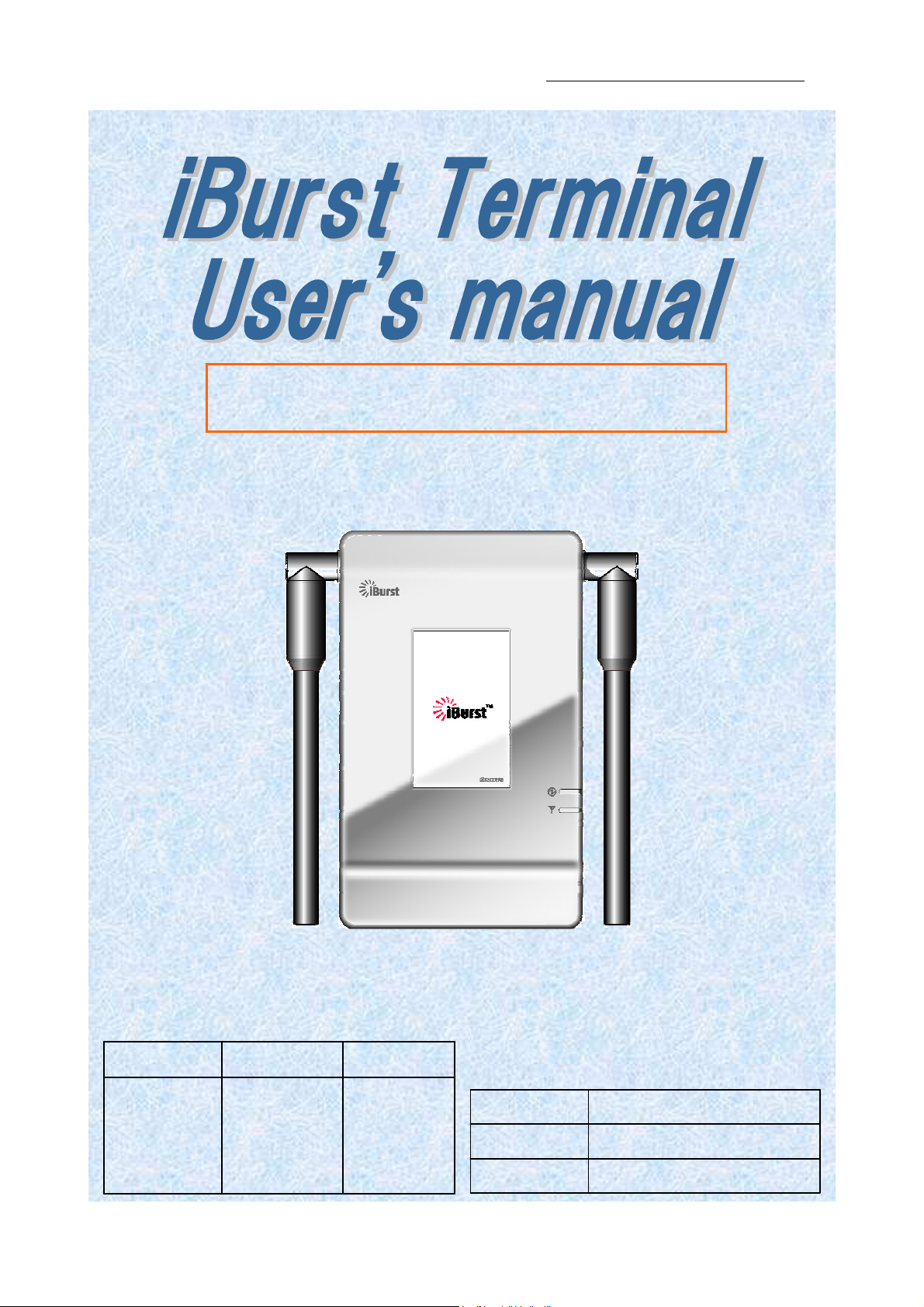
iBurst Terminal, Desktop Model (UTW), Manual
August 7, 2008
Date:
1.01
Revision:
S03T-EE-
002 Reference:
For Mac OS X 10.1.5 to 10.5
Kyocera Corporation S03T-EE002 Rev.1.01 Aug.7.2008
Approved
Koyama
Checked
Designed
Igarashi Yamamoto
- 1 -
Page 2
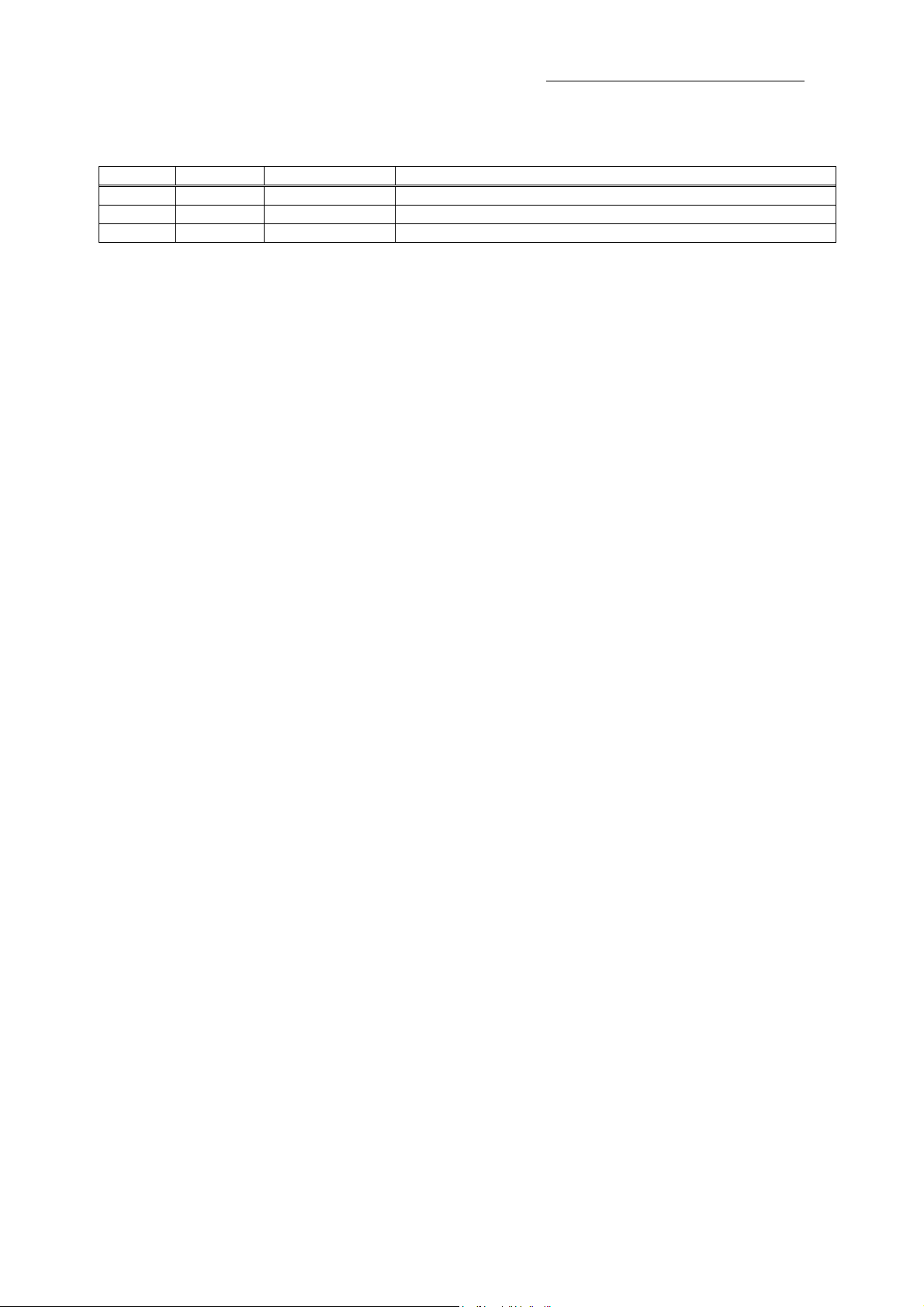
Revision History
Revision
1.00 Igarashi February 28, 2008 First Edition
1.01 Yamamoto August 7, 2008 Add FCC information
Author Date Detail
Copyright © Kyocera Corporation 2006 - 2008
iBurst Terminal, Desktop Model (UTW), Manual
Kyocera Corporation S03T-EE002 Rev.1.01 Aug.7.2008
- 2 -
Page 3
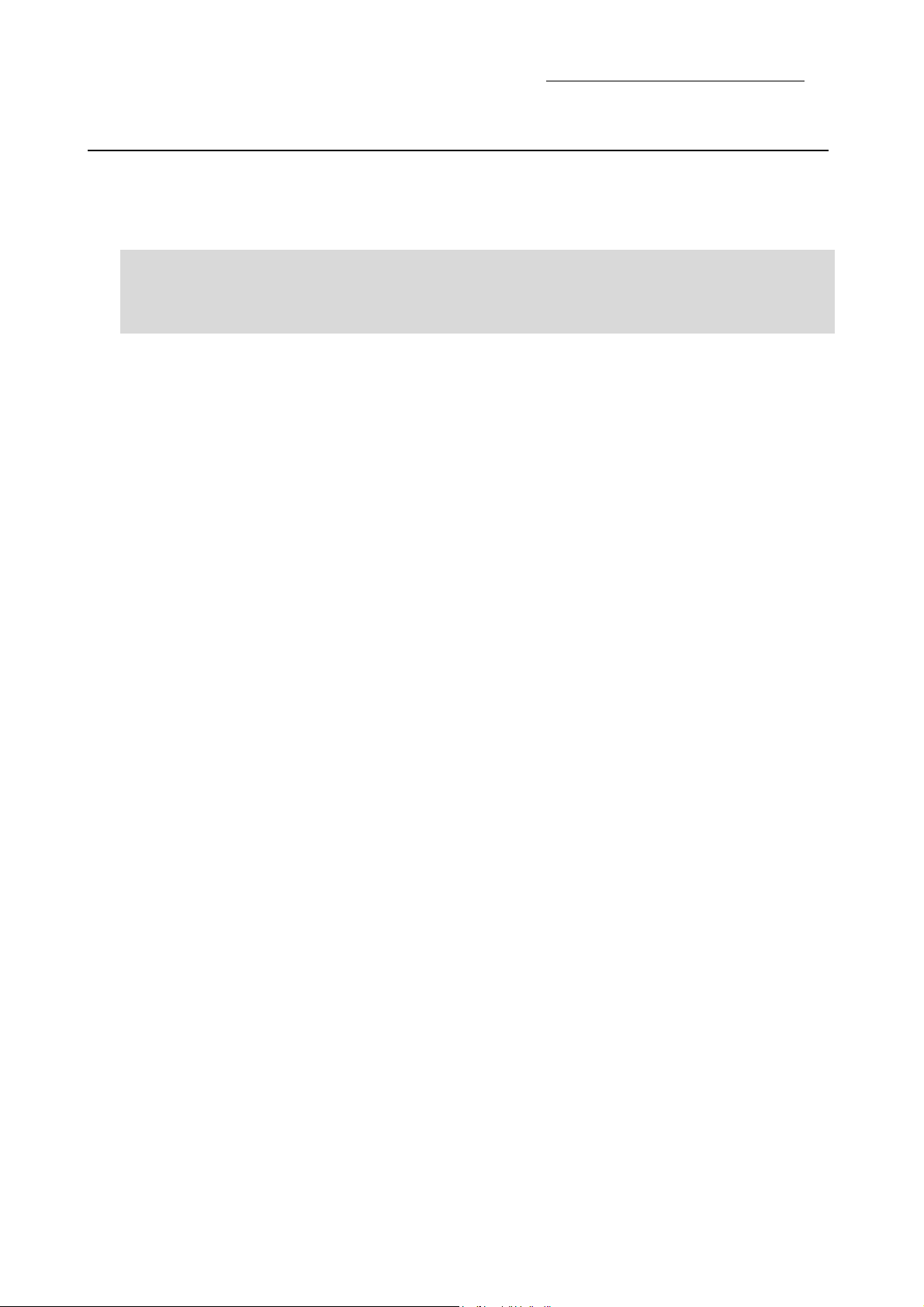
iBurst Terminal, Desktop Model (UTW), Manual
CONTENTS
CONTENTS
CONTENTS CONTENTS
Safety Precautions on iBurst Terminal
Safety Precautions on iBurst Terminal................................
Safety Precautions on iBurst TerminalSafety Precautions on iBurst Terminal
Chapter 1
Chapter 1 Introduction
Chapter 1Chapter 1
Components List
Components List ................................
Components ListComponents List
Pictures of Accessories
Pictures of Accessories ................................
Pictures of AccessoriesPictures of Accessories
Requirements on your PC
Requirements on your PC ................................
Requirements on your PCRequirements on your PC
Indicator
Indicatorssss ................................
IndicatorIndicator
Outlook to use the iBurst Terminal
Outlook to use the iBurst Terminal................................
Outlook to use the iBurst TerminalOutlook to use the iBurst Terminal
Chap
Chapter 2
ter 2 Setup Procedure
ChapChap
ter 2ter 2
Connection
Connection Settings
Connection Connection
Co
Connection Settings for Mac OS X
nnection Settings for Mac OS X 10.5
CoCo
nnection Settings for Mac OS X nnection Settings for Mac OS X
Chapter 3
Chapter 3 Utility Software
Chapter 3Chapter 3
Statu
Status Indication over Ethernet
s Indication over Ethernet ........................................................................................................ 23
StatuStatu
s Indication over Ethernets Indication over Ethernet
Ap
Appendix
pendix ................................
ApAp
pendixpendix
Maxim
Maximum
MaximMaxim
Introduction ................................
IntroductionIntroduction
................................................................
................................................................
................................................................
................................................................
Setup Procedure................................
Setup ProcedureSetup Procedure
Settings for
SettingsSettings
Utility Software ................................
Utility SoftwareUtility Software
................................................................
................................................................
um data r
data rate on Mac
um um
data rdata r
for Mac OS X
forfor
ate on Mac ............................................................................................................... 30
ate on Macate on Mac
................................................................
................................................................
................................................................
................................................................
................................................................
................................................................
................................................................
................................................................
................................................................
................................................................
................................................................
................................................................
................................................................
................................................................
Mac OS X 10.1.5
Mac OS X Mac OS X
10.1.5----10.4
10.1.510.1.5
10.5 ............................................................................................ 17
10.510.5
................................................................
................................................................
................................................................
................................................................
................................................................
................................................................
..............................................................
................................................................
................................................................
................................................................
................................................................
................................................................
................................................................
................................................................
................................................................
................................................................
................................................................
................................................................
10.4 ................................................................................. 13
10.410.4
................................................................
................................................................
......................................................
................................................................
......................................................
................................................................
......................................................
................................................................
..........................................
................................................................
.............................. 8888
............................................................
................................................
................................................................
.......................................
................................................................
................................................................
................................................................
.........................................................
................................................................
...................................................
................................................................
..................................
................................................................
......................... 10
..................................................
...................... 12
............................................
...................... 22
............................................
...................... 29
............................................
.......... 4444
....................
................ 9999
................................
....... 9999
..............
................... 11
......................................
.. 9999
....
10
1010
11
1111
12
1212
22
2222
29
2929
FCC Compliance Statement
FCC Compliance Statement............................................................................................................... 31
FCC Compliance StatementFCC Compliance Statement
FCC RF Radiation Exposure Statement
FCC RF Radiation Exposure Statement........................................................................................... 32
FCC RF Radiation Exposure StatementFCC RF Radiation Exposure Statement
Kyocera Corporation S03T-EE002 Rev.1.01 Aug.7.2008
- 3 -
Page 4
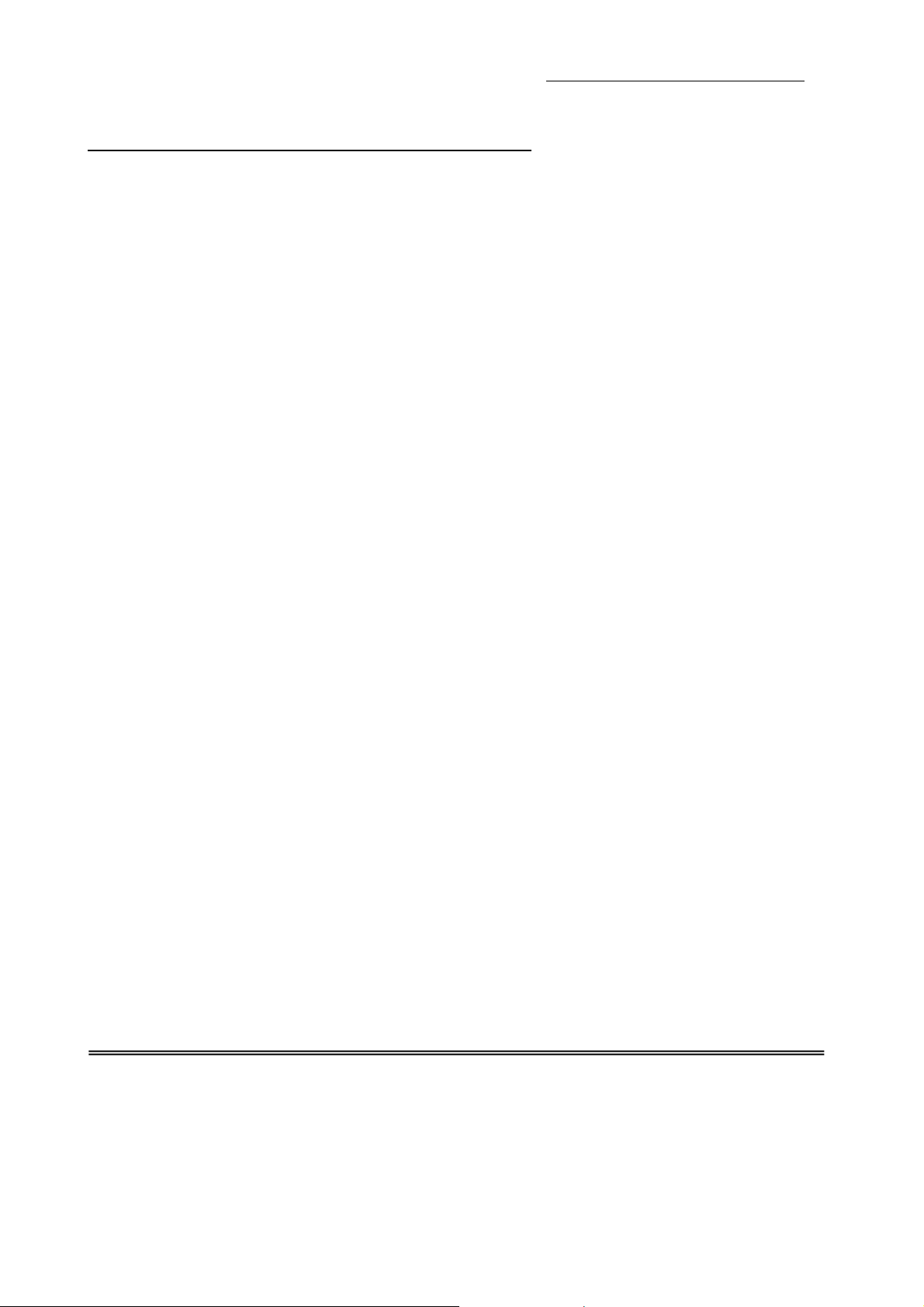
iBurst Terminal, Desktop Model (UTW), Manual
Safety Precautions on iBurst Terminal
Safety Precautions on iBurst Terminal
Safety Precautions on iBurst TerminalSafety Precautions on iBurst Terminal
• Things you must know
• When using the product, use it correctly according to the safety precautions.
• The product uses particular radio frequency band tuned for the network operator.
• The safety precautions, hardware, software, and the design of the product may be changed
in the future without any announcement to the customers.
• About use restriction
• The product is designed as an OA apparatus for home use. Please use it neither in the
medical apparatus directly to affect a human life, nor the system of which very high
reliability is required.
• Do not use the product in the zone where the wireless machines are forbidden, such as an
airplane and a hospital. An electric device and medical apparatus are affected and it
becomes the cause of the accident.
• About Qualification
• Our company does not take any responsibility about the damage produced by use under
the conditions such as natural disasters, earthquake, flood, fires, misuse by intent or
carelessness or other than the responsibility of our company.
• Our company does not take any responsibility about the damage produced by external
factor, failure, malfunction, and fault of product, such as loss of enterprise profits,
enterprise discontinuation, change and disappearance of the contents of memory etc.
• Our company takes no responsibility about the damage produced by not keeping the
written contents of an owner's manual.
• Our company takes no responsibility about the damage produced from incorrect operation
in combination with the connection apparatus and software in which our company is not
participating etc.
• iBurst ™ is a registered trademark of ArrayComm, Inc.
• Windows and Windows Vista are registered trademarks of Microsoft Corporation.
• Mac OS X is a registered trademark of Apple Inc.
• In addition, the name of the software carried in this document and peripheral equipment is
each company’s trademark, or a registered trademark.
Kyocera Corporation S03T-EE002 Rev.1.01 Aug.7.2008
- 4 -
Page 5
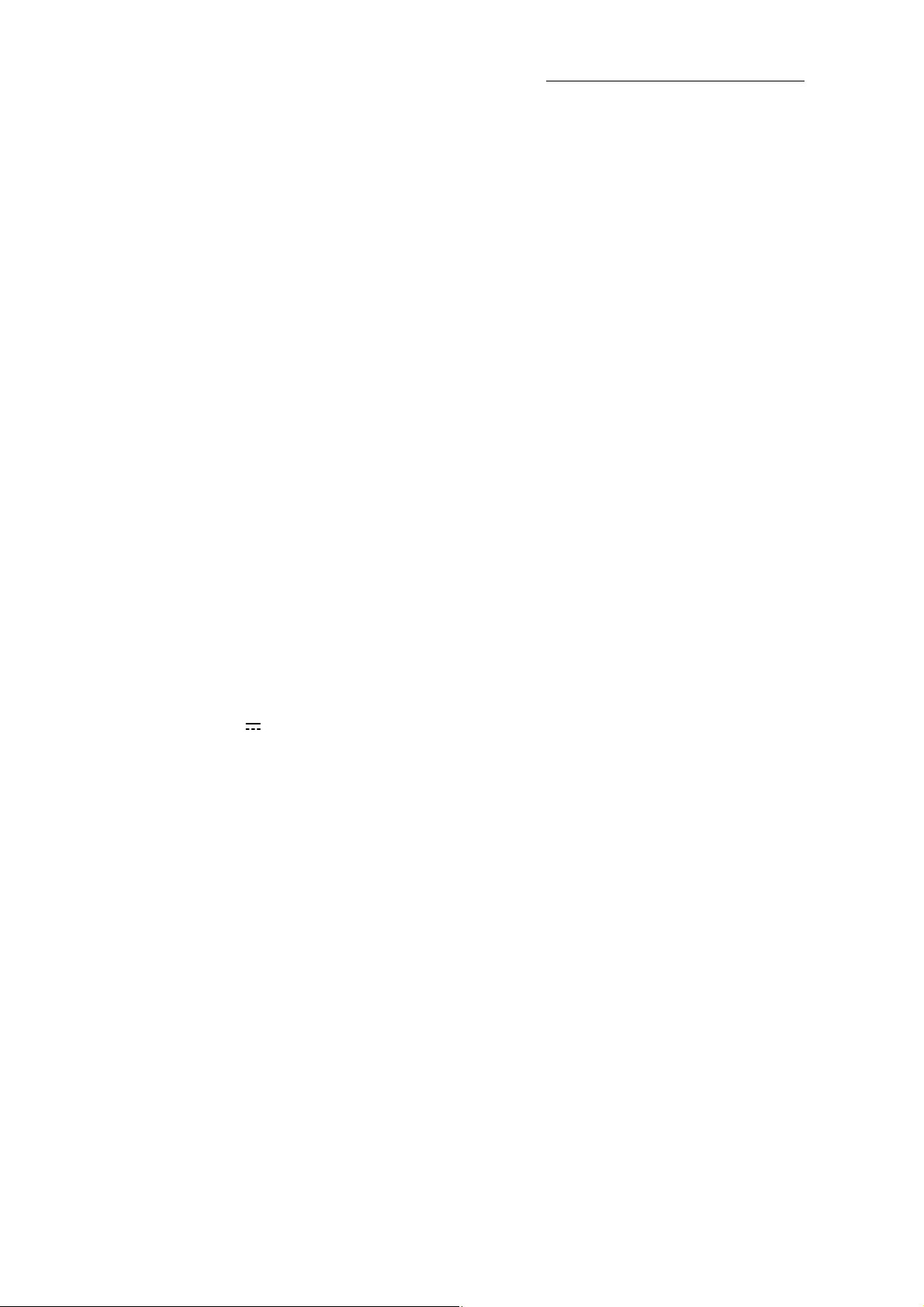
iBurst Terminal, Desktop Model (UTW), Manual
• For your safety
-------- Danger
( If used improperly, may cause death or serious injury. )
• Do not use with an abnormal condition, such as with emission of smoke or odor. It may
• Do not disassemble or remodel the product. It may cause fire or electrical shock.
• Do not use or place the product at places with high humidity such as in the bath room or
• Do not use the product with power supply other than AC100 to 240V. It may cause fire or
• Do not plug too many leads into a single socket with extensions such as table taps, divided
• Do not damage, break, modify, bend, pull, twist, or bundle the AC cord. In addition, if a
• Securely insert the plug into the outlet. If a metal object edges the teeth of the plug, it may
• When you change the installation place of the product, pull out the plug from the outlet
• Before inserting the plug into the outlet, check that there is no dust on its edge and head.
• Use the AC/DC adapter enclosed with the product.
• Do not place things or put cloth on the top of the plug. It may heat and break the plastic
Danger --------
Danger Danger
cause fire or electric shock.
near the humidifier. It may cause fire or electric shock. And do not touch the product with
wet hands.
electric shock.
outlets, and divided sockets. It may cause fire or electric shock. Moreover, make sure that
the total current does not exceed the capacity of the power supply. Otherwise, may cause
fire or electrical shock.
heavy material is placed onto the cord or it is heated, the cord may break and cause fire or
electric shock.
cause fire or electric shock. When pulling out the plug from the outlet, be sure to hold onto
its head. Pulling the cord can damage itself.
and confirm that PC is completely separated from it. Otherwise, the cord may be damaged
and cause electric shock or fire.
As dusts can easily enter between the plug and the outlet, they may cause fire or electric
shock. Pull out the plug from the outlet, at least once in a half year or a year, and
clean/maintenance.
Input:100-240V~/50-60Hz/0.6A
Output: 9V 1.7A
Type: 3A-161DA09 (ENG)
Usage of other AC/DC adapters may cause fire or electric shock.
and/or the rubber, causing fire or electric shock.
--------
----------------
Kyocera Corporation S03T-EE002 Rev.1.01 Aug.7.2008
- 5 -
Page 6
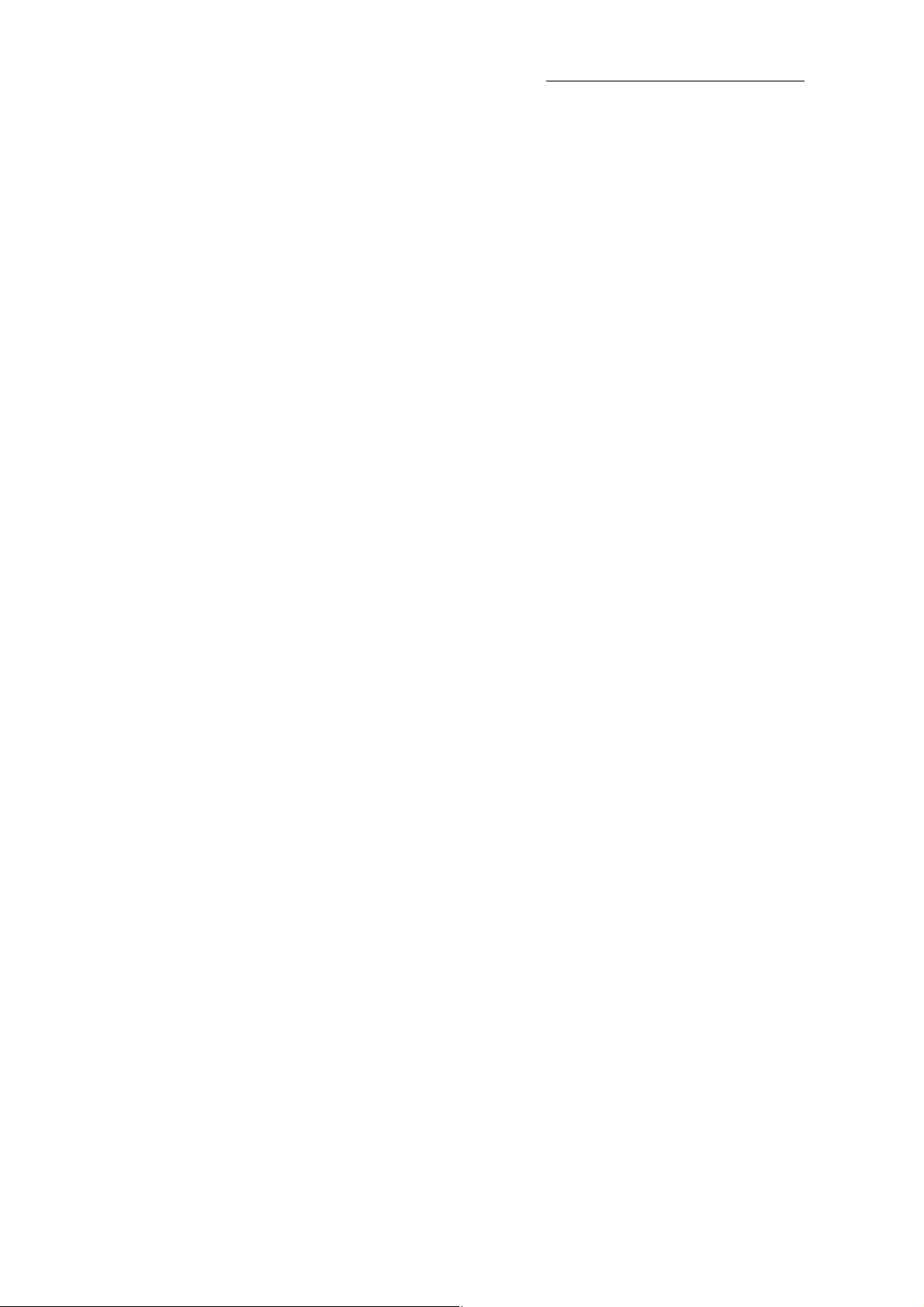
iBurst Terminal, Desktop Model (UTW), Manual
------- Warning
Warning --------
Warning Warning
--------
----------------
( If used improperly, may cause disability or physical damage. )
• Do not give a shock strong against the product, such as dropping and throwing. It becomes
the cause of failure. Moreover, do not ride on the product. It may become the cause of an
injury.
• Do not put the product under direct sunshine or near equipment with high temperature
such as a stove and a heater. It may raise the temperature of the interior and cause fire.
• Do not put the product at places with an extreme fluctuation of temperature, such as near
the air conditioner or a heater. The dew condensation may occur in the interior and cause
fire, electrical shock, and malfunction.
• Do not put the product at places with oil and steams such as in the kitchen. In addition, do
not put it at dusty places and places where metal powder and toxic gas occur. It may cause
fire or electric shock.
• Do not place the product on unstable places such as on an unsteady desk or slanted
surfaces. In addition, do not put any object on the product. It may loose balance and
tumble, or fall and cause injury.
• When the thunder occurs in near, do not use the product and its peripheral equipment. It
may become the cause of an electric shock.
• If suspending the use for a long time, pull out the plug from the outlet.
• Do not use the AC cord with an extension cord. It may cause fire.
• For maintenance, pull out the AC plug from the outlet for safety. Do not wipe the product
with benzene, thinner, or alcohol. It may cause the product to decolorize or deform. If the
product be stained, put some neutral detergent on a dry cloth and wipe gently.
• Do not connect electricity supplied LAN cable to the product. It may cause smoke or fire.
• Do not touch the connector pins directly with your hands. Static electricity may affect the
components. As static electricity is created from both the cloth and the human body, before
putting or removing the product, release static electricity by touching a metal object such
as a small cabinet.
• Do not use it in the intense place of vibration. It becomes the cause of failure.
Kyocera Corporation S03T-EE002 Rev.1.01 Aug.7.2008
- 6 -
Page 7
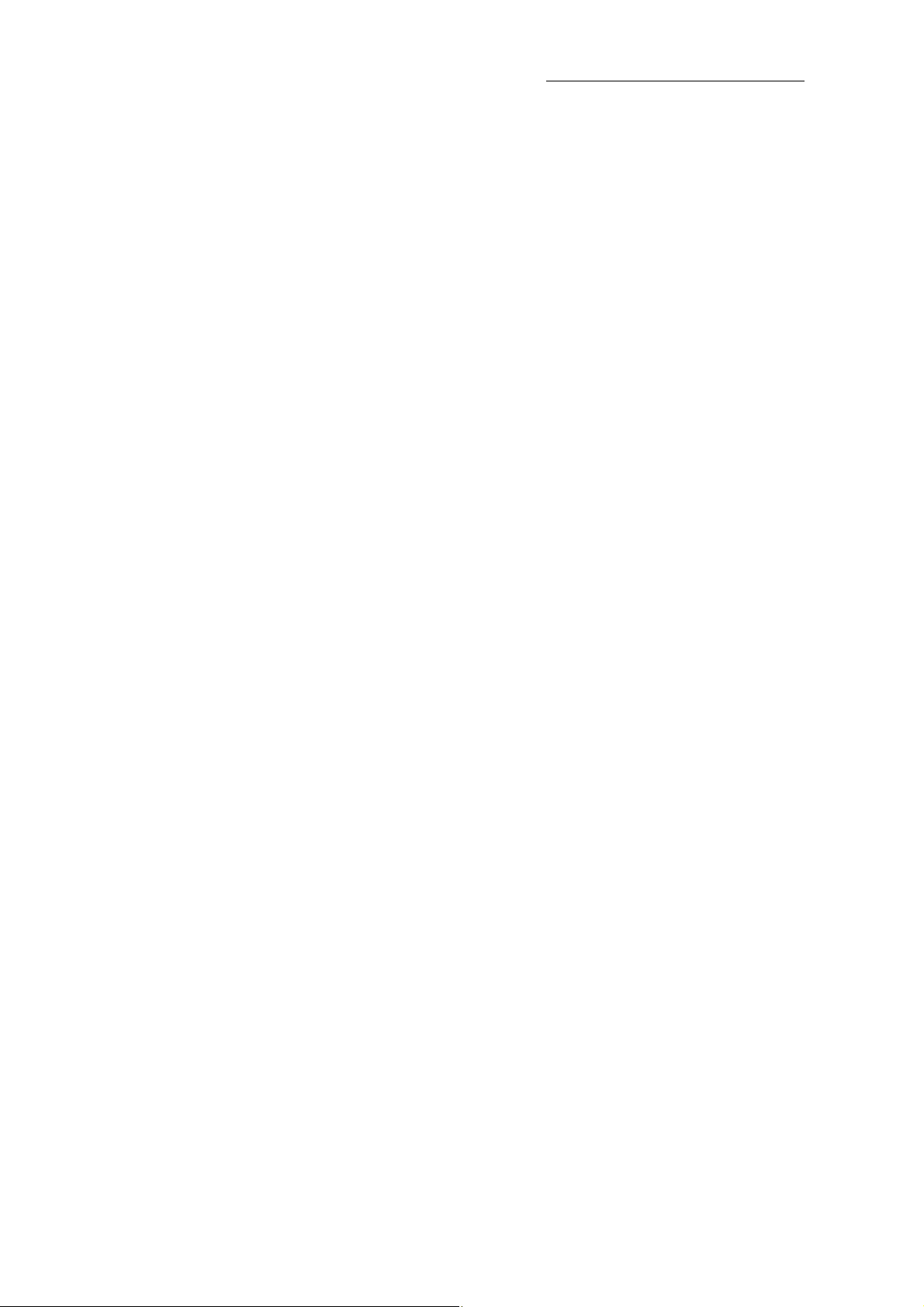
iBurst Terminal, Desktop Model (UTW), Manual
-------- Caution
• Do not put the product at low temperature. The product may not function properly.
• Do not put the product on the top of magnetic objects and places where electromagnetic
• The product lifetime may shorten if used at places with hydrogen sulfide such as at a hot
• Data communication will be disabled or a data file may corrupt if the PC is turned off or
• For fixing the product, use the enclosed fixture.
• When connecting the product onto PC, use the enclosed LAN cable.
Caution --------
CautionCaution
( If treated improperly, the equipment may not perform or work properly. )
waves occur. This includes electrical appliances, AV, and OA (microwave oven, speaker, TV,
radio, fluorescent light, inverter air conditioner, and electric kitchen appliances). The
product will not be able to make communication properly if effected by magnetism or
electronic noise. Putting the product near TV or radio may cause RF receive error.
spring.
the product is separated from the PC during the communication. Important data must be
verified against the original data.
Kyocera Corporation S03T-EE002 Rev.1.01 Aug.7.2008
- 7 -
Page 8
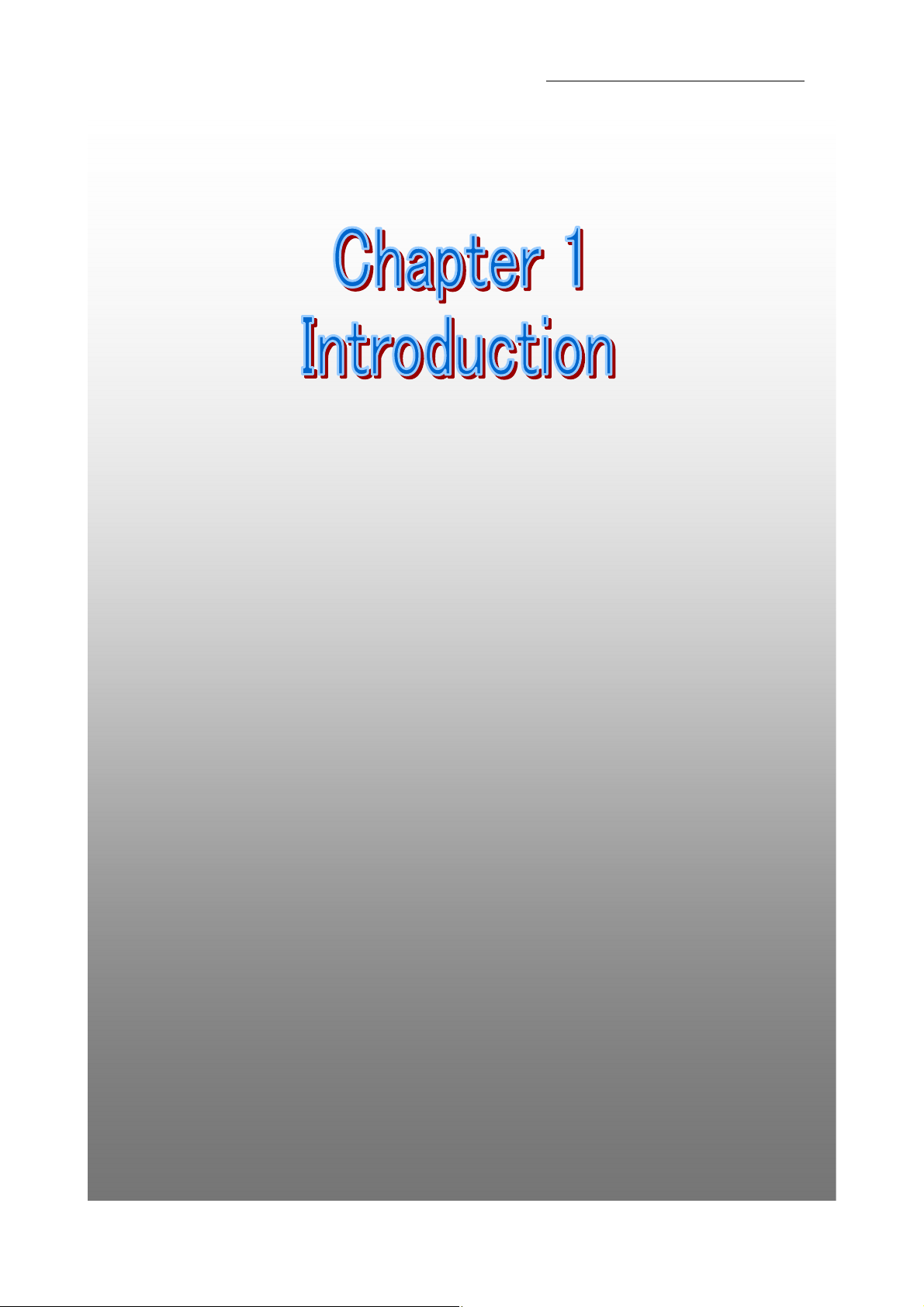
Chapter 1
Chapter 1 Introduction
Chapter 1Chapter 1
Introduction
IntroductionIntroduction
This chapter
This chapter describes what should be confirmed
This chapter This chapter
using iBurst
using iBurst Terminal
using iBurst using iBurst
iBurst Terminal, Desktop Model (UTW), Manual
describes what should be confirmed before
describes what should be confirmed describes what should be confirmed
Terminal....
TerminalTerminal
before
before before
7
Kyocera Corporation S03T-EE002 Rev.1.01 Aug.7.2008
- 8 -
Page 9
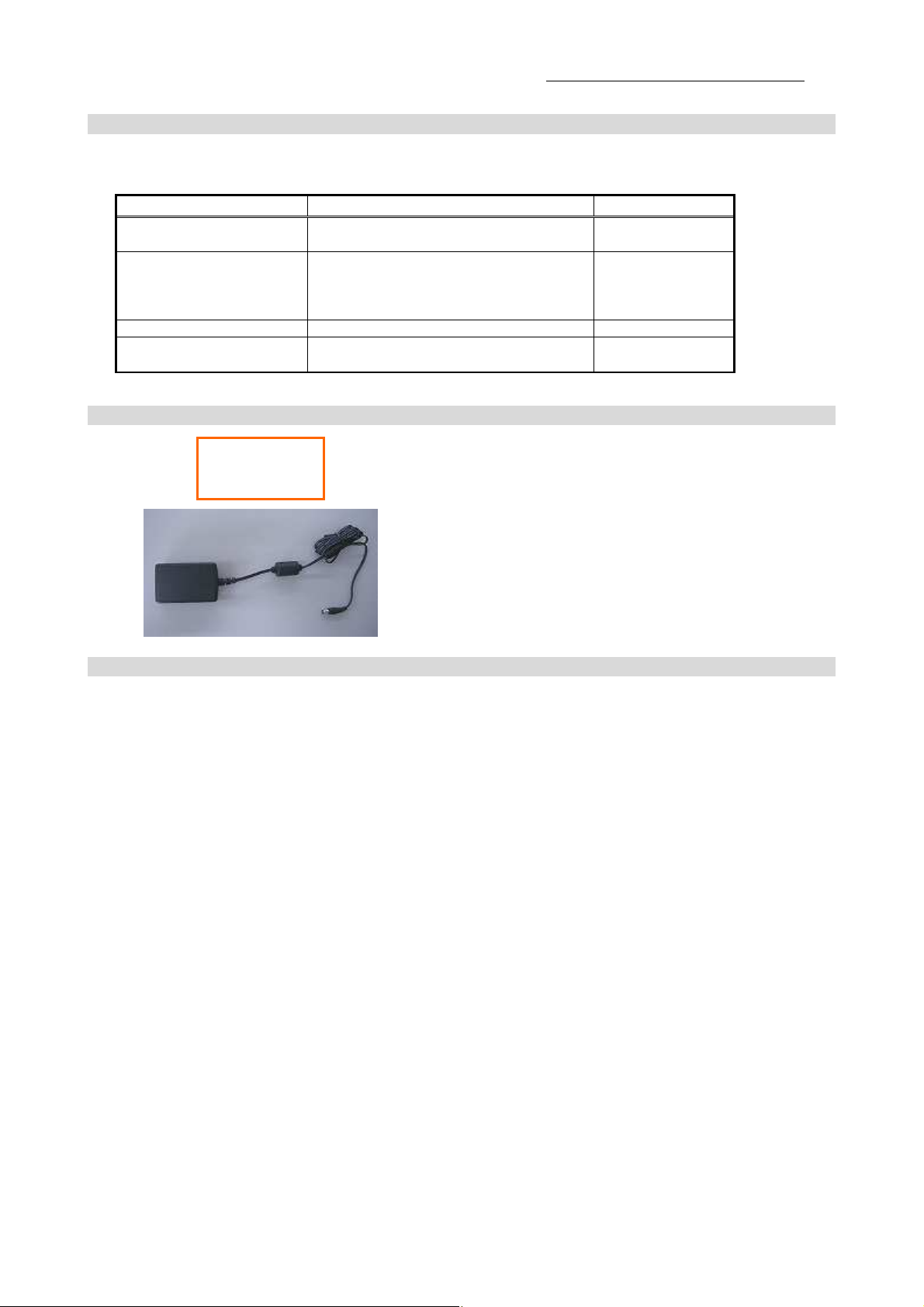
iBurst Terminal, Desktop Model (UTW), Manual
Components List
Components List
Components List Components List
The table below shows the list of components. Please confirm items in the package.
Component
Component Notes
ComponentComponent
iBurst Terminal Unit of Desktop model
Refer to the pictures shown in next page.
AC/DC Adapter Input: 100 - 240V AC/ 50 - 60Hz/ 600mA
Output: 9V DC/ 1.7A
Cable Length of output side: 2m
* See picture 1 below.
Power Cable Length: 2m 1
Ethernet Cable Type: Straight through/ Category 5
Length: 2m
Notes Q’
NotesNotes
Q’ty
Q’Q’
1
1
1
ty
tyty
Pictures of Accessories
Pictures of Accessories
Pictures of Accessories Pictures of Accessories
Picture 1
AC/DC Adapter
Requirements on your PC
Requirements on your PC
Requirements on your PC Requirements on your PC
• version 10.1.5 to 10.5 of Mac OS X; or
PC/AT Compatible PC with Windows Vista/XP/2000 (x86 based).
(Refer to the manual for Windows.)
• 10Base-T or 100Base-Tx Ethernet port or compatible.
Kyocera Corporation S03T-EE002 Rev.1.01 Aug.7.2008
- 9 -
Page 10

iBurst Terminal, Desktop Model (UTW), Manual
left side view
Antenna
Power Indicator
Link/Communication Indicator
DC Power Input
Outlook of iBurst Terminal
Outlook of iBurst Terminal
Outlook of iBurst Terminal Outlook of iBurst Terminal
100 Base-Tx port
Indicator
Indicators
IndicatorIndicator
The table below describes meaning of each indicator.
s
s s
Indicator State Meaning
Power Indicator OFF Turned OFF
Purple During Boot
Blue After Boot
Link/Communication Indicator OFF Turned OFF
Yellow During Boot
Amber No signal receiving
Yellow Weak signal receiving
Green Strong signal receiving
Blinking when ethernet link down
Blinking when communicating.
Blinking when communicating.
Kyocera Corporation S03T-EE002 Rev.1.01 Aug.7.2008
- 10 -
Page 11

iBurst Terminal, Desktop Model (UTW), Manual
100Base
-Tx
Outlook to use the iBurst Terminal
Outlook to use the iBurst Terminal
Outlook to use the iBurst Terminal Outlook to use the iBurst Terminal
The UTW has one Ethernet port. The Ethernet port shall be connected with your PC. You don’t
have to install the software in case Mac OS X.
Category 5 Cable
(Straight cable)
Kyocera Corporation S03T-EE002 Rev.1.01 Aug.7.2008
- 11 -
Page 12

Chap
Chapter 2
ChapChap
ter 2 Setup Procedure
ter 2ter 2
Setup Procedure
Setup ProcedureSetup Procedure
iBurst Terminal, Desktop Model (UTW), Manual
This chapter describes how to make a network connection
This chapter describes how to make a network connection
This chapter describes how to make a network connection This chapter describes how to make a network connection
so as to use data communication service.
so as to use data communication service.
so as to use data communication service.so as to use data communication service.
Kyocera Corporation S03T-EE002 Rev.1.01 Aug.7.2008
- 12 -
Page 13

iBurst Terminal, Desktop Model (UTW), Manual
Connection
Connection Settings
Connection Connection
NOTE: All screen copies in this section are captured on Mac OS X 10.4 if not mentioned.
1. Make sure to connect the iBurst Terminal with your PC via Ethernet cable.
2. Select [System Preferences…] on the Apple menu.
Settings for
SettingsSettings
for Mac OS X
forfor
Mac OS X 10.1.5
Mac OS X Mac OS X
10.1.5----10.4
10.1.510.1.5
10.4
10.410.4
3. Click [Network] in the [System Preferences] window.
Kyocera Corporation S03T-EE002 Rev.1.01 Aug.7.2008
- 13 -
Page 14

iBurst Terminal, Desktop Model (UTW), Manual
4. Click on the drop down menu of the [Show]; and
Select appropriate “Ethernet” interface, “Built-in Ethernet” for example.
Additionally, set as follows.
• Select the [PPPoE] tab.
• Check [Connect using PPPoE].
• Enter [Account Name] provided by the network operator.
• Enter [Password] provided by the network operator.
• Check [Save password] If you require the computer to remember your password.
• Check [Show PPPoE status in menu bar].
NOTE: If uncheck this option, you cannot see the icon described in the step 8 and 9.
• And then, click [PPPoE Options…]
Kyocera Corporation S03T-EE002 Rev.1.01 Aug.7.2008
- 14 -
Page 15

iBurst Terminal, Desktop Model (UTW), Manual
5. On the PPPoE Options dialog, set any if required and click [OK].
NOTE:
If you don’t enable “Connect
automatically when needed”, you have
to make a PPPoE connection following
the procedure described in the next
page every when you want to connect to
the Internet.
6. Click the [Apply Now] button.
7. At this point, the connection configuration is completed. When you open any internet
application software, e.g. a web browser, the internet connectivity will be activated
automatically.
Kyocera Corporation S03T-EE002 Rev.1.01 Aug.7.2008
- 15 -
Page 16

iBurst Terminal, Desktop Model (UTW), Manual
NOTE: The step below is for easy connection/disconnection of PPPoE session manually.
8. Click the <---> icon at the top right of screen, and select the Built-in Ethernet you chose in step
4 as the default network adaptor. And then, click <---> again and click [Connect] to start
connecting or click [Disconnect] to clear connection.
NOTE: The steps below is to connect/disconnect PPPoE session manually on “Internet Connect”
dialog.
9. Click the <---> icon at the top right of screen, and choose [Open Internet Connect]
10. Select [Built-in Ethernet] you chose in step 4 and click the [Connect] or [Disconnect].
NOTE: In case that there are many network adaptors on version 10.4, you can find the
adapter by expanding icon array, by clicking “>>”, at the top of the dialog.
NOTE: In case of version 10.3 or older, choose the network adaptor on the drop down
menu “Configuration”.
Kyocera Corporation S03T-EE002 Rev.1.01 Aug.7.2008
- 16 -
Page 17

iBurst Terminal, Desktop Model (UTW), Manual
Co
Connection Settings for Mac OS X
nnection Settings for Mac OS X 10.5
CoCo
nnection Settings for Mac OS X nnection Settings for Mac OS X
1. Make sure to connect the iBurst Terminal with your PC via Ethernet cable.
2. Select [System Preferences…] on the Apple menu.
3. Click [Network] in the [System Preferences] window.
10.5
10.5 10.5
Kyocera Corporation S03T-EE002 Rev.1.01 Aug.7.2008
- 17 -
Page 18

4. Select “Ethernet” in the left side of the window.
iBurst Terminal, Desktop Model (UTW), Manual
5. Click on the drop down menu of the [Configure], and select [Create PPPoE Service…].
Kyocera Corporation S03T-EE002 Rev.1.01 Aug.7.2008
- 18 -
Page 19

iBurst Terminal, Desktop Model (UTW), Manual
6. Specify a [Service Name]. “PPPoE” is the default name but you can change it. And then,
click [Done].
7. The service name specified above will be listed in the left side of the window. Select it and
configure parameters as follows.
• Enter [Account Name] provided by the network operator.
• Enter [Password] provided by the network operator.
• Check [Remember this password] if you require the computer to remember your password.
• Check [Show PPPoE status in menu bar].
Kyocera Corporation S03T-EE002 Rev.1.01 Aug.7.2008
- 19 -
Page 20

NOTE: If uncheck this option, you cannot see the icon described in the step 11 and 12.
• And then, click [Advanced…]
8. Click [PPP] tab. Set any if required and click [OK].
NOTE:
If you don’t enable “Connect
automatically when needed”, you have
to make a PPPoE connection following
the procedure described in the next
page every when you want to connect to
the Internet.
iBurst Terminal, Desktop Model (UTW), Manual
9. Click the [Apply] button.
10. At this point, the connection configuration is completed. When you open any internet
application software, e.g. a web browser, the internet connectivity will be activated
automatically.
Kyocera Corporation S03T-EE002 Rev.1.01 Aug.7.2008
- 20 -
Page 21

iBurst Terminal, Desktop Model (UTW), Manual
NOTE: The step below is for easy connection/disconnection of PPPoE session manually.
11. Click the <---> icon at the top right of screen, and select [Connect “PPPoE”] to start connecting
or click [Disconnect “PPPoE”] to clear connection. Above-mentioned “PPPoE” must be the name
specified in step 6.
NOTE: The steps below is to connect/disconnect PPPoE session manually on “Network” dialog.
12. Click the <---> icon at the top right of screen, and choose [Open Network Preferences]
13. Select “PPPoE”, which must be the name specified in step 6, in the left side of the window and
click the [Connect] or [Disconnect].
Kyocera Corporation S03T-EE002 Rev.1.01 Aug.7.2008
- 21 -
Page 22

Chapter 3
Chapter 3 Utility Software
Chapter 3Chapter 3
Utility Software
Utility SoftwareUtility Software
iBurst Terminal, Desktop Model (UTW), Manual
This chapter describes the features and usage of the
This chapter describes the features and usage of the
This chapter describes the features and usage of the This chapter describes the features and usage of the
Status Indication over Ethernet
Status Indication over Ethernet....
Status Indication over EthernetStatus Indication over Ethernet
Kyocera Corporation S03T-EE002 Rev.1.01 Aug.7.2008
- 22 -
Page 23

iBurst Terminal, Desktop Model (UTW), Manual
Statu
Status Indication over Ethernet
StatuStatu
Introduction
In case that you want to make an IP connectivity through Ethernet, you can see statuses of iBurst
Terminal on a web browser instead of iBurst Utility software. In this case, you need to follow the
steps described in this section.
Attention
Since the Ethernet port of an iBurst Terminal has a fixed IP address, 192.168.250.55 as default, it
is strongly recommended to isolate both the iBurst Terminal and your PC from a live Ethernet
network in order to avoid any network trouble.
Information
You can use a straight, not cross, cable to connect between the iBurst Terminal and your PC, it
means that the Ethernet port of an iBurst Terminal has a interface like as a HUB.
Procedure
s Indication over Ethernet
s Indication over Ethernet s Indication over Ethernet
1. To enable communication with the iBurst Terminal, you have to change IP address of your PC.
<In case Mac OS X 10.1-10.4>
1) Click “System Preferences” on the dock or click the APPLE icon on the top menu and click
“System Preferences…” to open that.
2) Click “Network” icon to open that.
3) At the pull-down menu of “Show:”, select “Network Port Configurations” (in case 10.4 to
10.2) or “Active Network Ports” (in case 10.1).
4) Select “Built-in Ethernet” and click “Duplicate” button.
5) Specify a name and click “OK”.
6) Click “Apply Now”. ATTENTION: This step is Very Important to avoid trouble.
7) At the pull-down menu of “Show:”, select the port duplicated.
8) Select “PPPoE” tab on the dialog and disable “Connect using PPPoE”.
9) Click “Apply Now”. ATTENTION: This step is Very Important to avoid trouble.
10) Select “TCP/IP” tab on the dialog.
11) At the pull-down menu of “Configure:”, select “Manually”.
12) Specify IP address and Subnet Mask according to your network plan. In case of
connecting directly between the iBurst Terminal and your PC, the settings shown below are
recommended as an example.
IP address: 192.168.250.1
Subnet mask: 255.255.255.0
Router: (blank)
Kyocera Corporation S03T-EE002 Rev.1.01 Aug.7.2008
- 23 -
Page 24

iBurst Terminal, Desktop Model (UTW), Manual
13) Click “Apply Now” button.
14) Close “Network” window.
<In case Mac OS X 10.5>
1) Click “System Preferences” on the dock or click the APPLE icon on the top menu and click
“System Preferences…” to open that.
2) Click “Network” icon to open that.
3) Select “Ethernet” on the window of the left side.
4) At the pull-down menu of “Configure:”, select “Manually”.
5) Specify IP address and Subnet Mask according to your network plan. In case of
connecting directly between the iBurst Terminal and your PC, the settings shown below are
recommended as an example.
IP address: 192.168.250.1
Subnet mask: 255.255.255.0
Router: (blank)
6) Click “Apply” button.
7) Close “Network” window.
2. Open a web browser, e.g. Safari.
3. Specify a URL as follows.
http://192.168.250.55/
NOTE: Even though you change IP address of the iBurst Terminal, the iBurst Terminal
hold the default IP address. So, the default IP address cannot be used for the
other equipment in the network connected. The URL will jump automatically to
the IP address you changed.
4. Now, you are seeing information in the iBurst Terminal. The structure of the information
pages is as follows.
IP Address Setting
Jump Link Information
Link Information
Configuration
Help
Help
Kyocera Corporation S03T-EE002 Rev.1.01 Aug.7.2008
- 24 -
Page 25

[IP Address Setting]
iBurst Terminal, Desktop Model (UTW), Manual
This page shows current IP address of the iBurst Terminal. You can change the IP address on
this page. To change it, type new IP address and click “Submit” button. The page shown below
will be shown.
Kyocera Corporation S03T-EE002 Rev.1.01 Aug.7.2008
- 25 -
Page 26

[Link Information]
iBurst Terminal, Desktop Model (UTW), Manual
Aligned BSCC
Aligned BSCC
Aligned BSCCAligned BSCC
This indicates current aligned Base Station Color Code.
Link Status
Link Status
Link StatusLink Status
This indicates current link status between the iBurst Terminal and the access point.
Connect (number of sessions) :
Connect (number of sessions) : The link is connected.
Connect (number of sessions) : Connect (number of sessions) :
No Connect
No Connect : The iBurst Terminal is connected with your PC but the link is not connected.
No Connect No Connect
Link Speed
Link Speed
Link SpeedLink Speed
This indicates current bandwidth allocated automatically between the iBurst Terminal and a
radio base station.
Frame Error Rate
Frame Error Rate
Frame Error RateFrame Error Rate
This indicates current Frame Error Rate on the downlink air.
Kyocera Corporation S03T-EE002 Rev.1.01 Aug.7.2008
- 26 -
Page 27

iBurst Terminal, Desktop Model (UTW), Manual
Signal Strength
Signal Strength
Signal StrengthSignal Strength
This indicates current signal strength of the received radio signal. The signal bar indicates the
level visually in percentage and the status words are categorized according to the percent level as
follows.
No Signal :
No Signal : 0%
No Signal : No Signal :
Poor :
Poor :
Poor :Poor :
Fair :
Fair :
Fair :Fair :
Good
Good : In the range of 50 to 74%
GoodGood
Excellent :
Excellent : In the range of 75 to 100%
Excellent : Excellent :
In the range of 1 to 24%
In the range of 25 to 49%
Total Byte Received
Total Byte Received
Total Byte ReceivedTotal Byte Received
Total Byte Received indicates the total number of bytes received from the access point since the
communication link is established.
Total Byte Sent
Total Byte Sent
Total Byte SentTotal Byte Sent
Total Byte Sent indicates the total number of bytes transmitted to the access point since the
communication link is established.
** All information will be updated every 5 seconds.
Kyocera Corporation S03T-EE002 Rev.1.01 Aug.7.2008
- 27 -
Page 28

[Configuration]
iBurst Terminal, Desktop Model (UTW), Manual
IP Address
IP Address
IP AddressIP Address
This shows the IP address of the iBurst Terminal.
Software version
Software version
Software versionSoftware version
This shows the firmware version.
Software build date
Software build date
Software build dateSoftware build date
This shows the build date of the firmware.
Hardware build date
Hardware build date
Hardware build dateHardware build date
This shows the manufactured date of the iBurst Terminal.
UTID
UTID
UTIDUTID
UTID is an identifier assigned to the iBurst Terminal. This will be used for maintenance
support.
Mac Address
Mac Address
Mac AddressMac Address
This shows the Mac address of the iBurst Terminal.
[Help]
This navigates you to see the web pages.
Kyocera Corporation S03T-EE002 Rev.1.01 Aug.7.2008
- 28 -
Page 29

Ap
Appendix
pendix
ApAp
pendixpendix
iBurst Terminal, Desktop Model (UTW), Manual
Kyocera Corporation S03T-EE002 Rev.1.01 Aug.7.2008
- 29 -
Page 30

iBurst Terminal, Desktop Model (UTW), Manual
Maxim
Maximum
MaximMaxim
iBurst Terminal would not perform maximum data rate when it connects with Mac PC.
This is obviously caused by Mac OS.
And typical data rate connecting with Mac is 1.6Mbps at downlink and 480Kbps at uplink.
um data r
data rate on Mac
um um
data rdata r
ate on Mac
ate on Mac ate on Mac
Kyocera Corporation S03T-EE002 Rev.1.01 Aug.7.2008
- 30 -
Page 31

iBurst Terminal, Desktop Model (UTW), Manual
FCC Compliance Statement
FCC Compliance Statement
FCC Compliance Statement FCC Compliance Statement
FCC WARNING
Changes or modifications not expressly approved by the party responsible for compliance could
void the user’s authority to operate the equipment.
NOTICE
This equipment has been tested and found to comply with the limits for a Class B digital device,
pursuant to part 15 of the FCC rules. These limits are designed to provide reasonable protection
against harmful interference in a residential installation. This equipment generates, uses and can
radiate radio frequency energy and, if not installed and used in accordance with the instructions,
may cause harmful interference to radio communications. However, there is no guarantee that
interference will not occur in a particular installation. If this equipment does cause harmful
interference to radio or television reception, which can be determined by turning the equipment
off and on, the user is encouraged to try to correct the interference by one or more of the following
measures:
▬
Reorient or relocate the receiving antenna.
▬
Increase the separation between the equipment and receiver.
▬
Connect the equipment into an outlet on a circuit different from that to which the receiver is
connected.
▬
Consult the dealer or an experienced radio/TV technician for help.
Kyocera Corporation S03T-EE002 Rev.1.01 Aug.7.2008
- 31 -
Page 32

iBurst Terminal, Desktop Model (UTW), Manual
FCC RF Radiation Exposure Statement
FCC RF Radiation Exposure Statement
FCC RF Radiation Exposure StatementFCC RF Radiation Exposure Statement
This transmitter must not be co-located or operated in conjunction with any other antenna or
transmitter.
This equipment complies with FCC radiation exposure limits set forth for uncontrolled equipment
and meets the FCC radio frequency (RF) Exposure Guidelines in Supplement C to OET65. This
equipment should be installed and operated with at least 20cm and more between the radiator and
person’s body (excluding extremities: hands, wrists, feet and ankles).
[The end of this manual]
Kyocera Corporation S03T-EE002 Rev.1.01 Aug.7.2008
- 32 -
