Page 1

iBurst Terminal, Desktop Model (UTD) / USB Model (UTU), Manual
June
.08.2006
Date:
1
.01 Revision:
Q38T-EE-001
Reference:
iBurst Terminal, Desktop Model (UTD) / USB Model (UTU), Manual
iBurst Terminal, Desktop Model (UTD) / USB Model (UTU), Manual iBurst Terminal, Desktop Model (UTD) / USB Model (UTU), Manual
Designed
Hirao Yamamoto
- 1 -
Approved
Koyama
Kyocera Corporation Revision 1.01 --- June.08.2006
Checked
Page 2
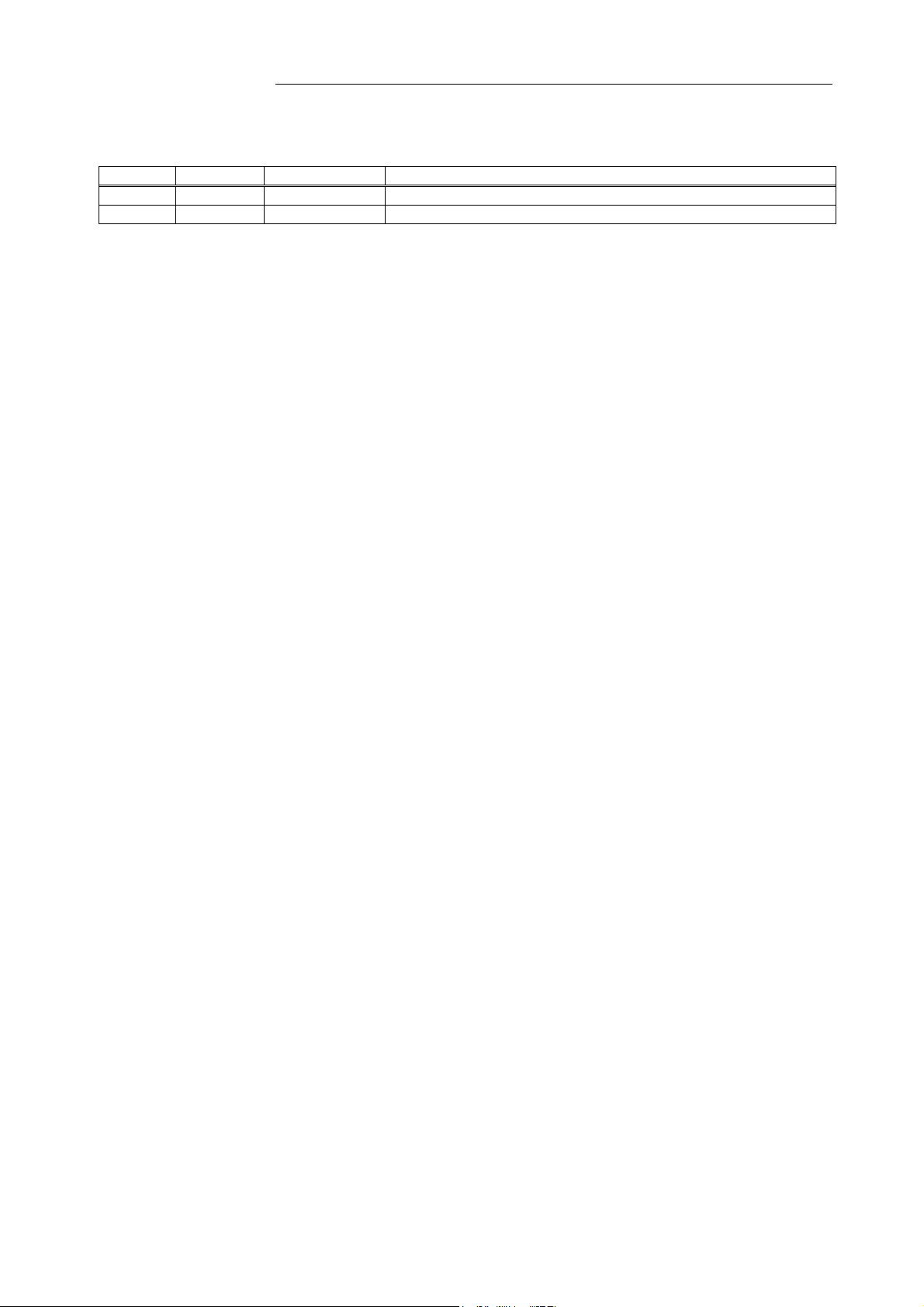
iBurst Terminal, Desktop Model (UTD) / USB Model (UTU), Manual
iBurst Terminal, Desktop Model (UTD) / USB Model (UTU), Manual
iBurst Terminal, Desktop Model (UTD) / USB Model (UTU), Manual iBurst Terminal, Desktop Model (UTD) / USB Model (UTU), Manual
Revision Record
Revision
1.00 Hirao May.10.2006 First Release
1.01 Miyasaka June.08.2006 Correct some writings
Author Date Detail
Kyocera Corporation Revision 1.01 --- June.08.2006
- 2 -
Page 3

iBurst Terminal, Desktop Model (UTD) / USB Model (UTU), Manual
iBurst Terminal, Desktop Model (UTD) / USB Model (UTU), Manual
iBurst Terminal, Desktop Model (UTD) / USB Model (UTU), Manual iBurst Terminal, Desktop Model (UTD) / USB Model (UTU), Manual
CONTENTS
CONTENTS
CONTENTS CONTENTS
Safety Precautions on iBurst Terminal
Safety Precautions on iBurst Terminal................................
Safety Precautions on iBurst TerminalSafety Precautions on iBurst Terminal
Chapter 1 Introduction
Chapter 1 Introduction ................................
Chapter 1 IntroductionChapter 1 Introduction
Components List
Components List ................................
Components ListComponents List
Pictures of Accessories
Pictures of Accessories ................................
Pictures of AccessoriesPictures of Accessories
Outlook of iBurst Terminal
Outlook of iBurst Terminal ................................
Outlook of iBurst TerminalOutlook of iBurst Terminal
Indicators
Indicators ................................
IndicatorsIndicators
Requirements on your PC
Requirements on your PC ................................
Requirements on your PCRequirements on your PC
Outlook to use the iBurst Terminal
Outlook to use the iBurst Terminal................................
Outlook to use the iBurst TerminalOutlook to use the iBurst Terminal
Chapter 2 Setup Procedure
Chapter 2 Setup Procedure ................................
Chapter 2 Setup ProcedureChapter 2 Setup Procedure
iBurst Software Installation
iBurst Software Installation .............................................................................................................. 14
iBurst Software InstallationiBurst Software Installation
Installation for Windows XP
Installation for Windows XP ................................
Installation for Windows XPInstallation for Windows XP
IIIInstallation for Windows 2000
nstallation for Windows 2000 ................................
nstallation for Windows 2000nstallation for Windows 2000
Installation for Windows Me
Installation for Windows Me ................................
Installation for Windows MeInstallation for Windows Me
Installation for Windows 98SE
Installation for Windows 98SE................................
Installation for Windows 98SEInstallation for Windows 98SE
Installation for Mac OS X
Installation for Mac OS X................................
Installation for Mac OS XInstallation for Mac OS X
Connection Establishment
Connection Establishment ................................................................................................................. 63
Connection EstablishmentConnection Establishment
Connection Establishment for Windows XP
Connection Establishment for Windows XP ................................
Connection Establishment for Windows XPConnection Establishment for Windows XP
Connection Establishment for Windows 2000/Me/98SE
Connection Establishment for Windows 2000/Me/98SE ................................
Connection Establishment for Windows 2000/Me/98SEConnection Establishment for Windows 2000/Me/98SE
Connection Establishment for Mac OS X
Connection Establishment for Mac OS X ................................
Connection Establishment for Mac OS XConnection Establishment for Mac OS X
Chapter 3 Utility Software
Chapter 3 Utility Software ................................
Chapter 3 Utility SoftwareChapter 3 Utility Software
................................................................
................................................................
................................................................
................................................................
................................................................
................................................................
................................................................
................................................................
................................................................
................................................................
................................................................
................................................................
................................................................
................................................................
................................................................
................................................................
................................................................
................................................................
................................................................
................................................................
................................................................
................................................................
................................................................
................................................................
................................................................
................................................................
................................................................
................................................................
................................................................
................................................................
................................................................
................................................................
................................................................
................................................................
................................................................
................................................................
................................................................
................................................................
................................................................
................................................................
................................................................
................................................................
................................................................
................................................................
................................................................
................................................................
................................................................
................................................................
................................................................
................................................................
................................................................
................................................................
................................................................
................................................................
................................................................
................................................................
................................................................
................................................................
................................................................
................................................................
................................................................
................................................................
................................................................
................................................................
................................................................
................................................................
..........................................................
................................................................
................................................................
................................................................
................................................................
................................................................
..........................................................
................................................................
..........................................
................................................................
..................................
................................................................
................................................
................................................................
.......................................
................................................................
..............................................................
................................................................
..........................................................
................................................................
................................................................
................................................................
..................................................
................................................................
.......................... 13
....................................................
............................................................
................................................................
.........................................................
................................................................
............................................................
................................................................
.........................................................
................................................................
................................................................
................................................................
...................................................
................................................................
.................................... 59
................................................................
.....................................
................................................................
.........................................
................................................................
.......................... 74
....................................................
.......... 4444
....................
.. 8888
....
................ 9999
................................
....... 9999
..............
.............................. 10
............................................................
..........................11
....................................................
................................ 12
................................................................
.................. 12
....................................
............................ 14
........................................................
......................... 17
..................................................
............................ 20
........................................................
......................... 39
..................................................
..... 63
..........
................... 68
......................................
......... 70
..................
10
1010
11
1111
12
1212
12
1212
13
1313
14
1414
17
1717
20
2020
39
3939
59
5959
63
6363
68
6868
70
7070
74
7474
Using Utility Software
Using Utility Software........................................................................................................................ 75
Using Utility SoftwareUsing Utility Software
Using Utility Software for Windows
Using Utility Software for Windows................................
Using Utility Software for WindowsUsing Utility Software for Windows
Using Utility Software for Mac OS X
Using Utility Software for Mac OS X ................................
Using Utility Software for Mac OS XUsing Utility Software for Mac OS X
Status Indication over Ethernet
Status Indication over Ethernet ........................................................................................................ 88
Status Indication over EthernetStatus Indication over Ethernet
Chapter 4 MTU Optimizer Software & Network Property
Chapter 4 MTU Optimizer Software & Network Property ................................
Chapter 4 MTU Optimizer Software & Network PropertyChapter 4 MTU Optimizer Software & Network Property
MTU Optimizer Software & Network Property
MTU Optimizer Software & Network Property................................................................................ 94
MTU Optimizer Software & Network PropertyMTU Optimizer Software & Network Property
Chapter 5 Uninstal
Chapter 5 Uninstallation
Chapter 5 UninstalChapter 5 Uninstal
iBusrt Software Uninstallation
iBusrt Software Uninstallation.......................................................................................................... 98
iBusrt Software UninstallationiBusrt Software Uninstallation
Uninstallation for Windows XP/2000
Uninstallation for Windows XP/2000 ................................
Uninstallation for Windows XP/2000Uninstallation for Windows XP/2000
Uninstallation for Windows Me/98SE
Uninstallation for Windows Me/98SE ................................
Uninstallation for Windows Me/98SEUninstallation for Windows Me/98SE
Uninstallation for Mac OS X
Uninstallation for Mac OS X ................................
Uninstallation for Mac OS XUninstallation for Mac OS X
Chapter 6 Trouble shooting
Chapter 6 Trouble shooting................................
Chapter 6 Trouble shootingChapter 6 Trouble shooting
Windows
Windows..............................................................................................................................................111
WindowsWindows
USB connection with Windows Me/98SE
USB connection with Windows Me/98SE ................................
USB connection with Windows Me/98SEUSB connection with Windows Me/98SE
Illegal hang
Illegal hang----up when
Illegal hangIllegal hang
Illegal hang
Illegal hang----up when set up dialer
Illegal hangIllegal hang
PC hang
PC hang----up when eject iBurst Terminal from Win98 USB port.
PC hangPC hang
Mac
Mac ..................................................................................................................................................... 119
MacMac
Data rate
Data rate ................................
Data rateData rate
Chapter 7 Information
Chapter 7 Information ................................
Chapter 7 InformationChapter 7 Information
FCC Compliance Statement
FCC Compliance Statement............................................................................................................. 121
FCC Compliance StatementFCC Compliance Statement
up when install iBurst Terminal.
up whenup when
up when set up dialer................................
up when set up dialerup when set up dialer
up when eject iBurst Terminal from Win98 USB port.................................
up when eject iBurst Terminal from Win98 USB port.up when eject iBurst Terminal from Win98 USB port.
................................................................
................................................................
lation ................................
lationlation
install iBurst Terminal. ................................
install iBurst Terminal. install iBurst Terminal.
................................................................
................................................................
................................................................
................................................................
................................................................
................................................................
................................................................
................................................................
................................................................
................................................................
................................................................
................................................................
................................................................
................................................................
................................................................
................................................................
................................................................
................................................................
................................................................
................................................................
................................................................
................................................................
................................................................
................................................................
................................................................
................................................................
................................................................
................................................................
.............................................................
................................................................
................................................................
................................................................
................................................................
................................................................
................................................................
................................................................
.........................................................
................................................................
................................................................
................................................................
................................................................
................................................................
................................................................
................................................................
................................................................
................................................................
................................................................
................................................................
...............................................................
................................................................
.................................................
................................................................
...............................................
................................................................
..........................................
................................................................
...............................................
................................................................
.............................................
................................................................
...........................................................
................................................................
..................................................
................................................................
.........................................................
................................................................
............................... 120
..............................................................
................. 75
..................................
............... 81
..............................
.......... 93
....................
............................. 97
..........................................................
............... 98
..............................
.............101
..........................
...........................108
......................................................
.........................110
..................................................
........................................
................................................................
................................ 114
................................................................
.....................................
................................................................
......................... 119
..................................................
........ 111
................
.................. 116
....................................
..... 118
..........
75
7575
81
8181
93
9393
97
9797
98
9898
101
101101
108
108108
110
110110
111
111111
114
114114
116
116116
118
118118
119
119119
120
120120
FCC RF Radiation Exposure Statement
FCC RF Radiation Exposure Statement......................................................................................... 121
FCC RF Radiation Exposure StatementFCC RF Radiation Exposure Statement
Kyocera Corporation Revision 1.01 --- June.08.2006
- 3 -
Page 4
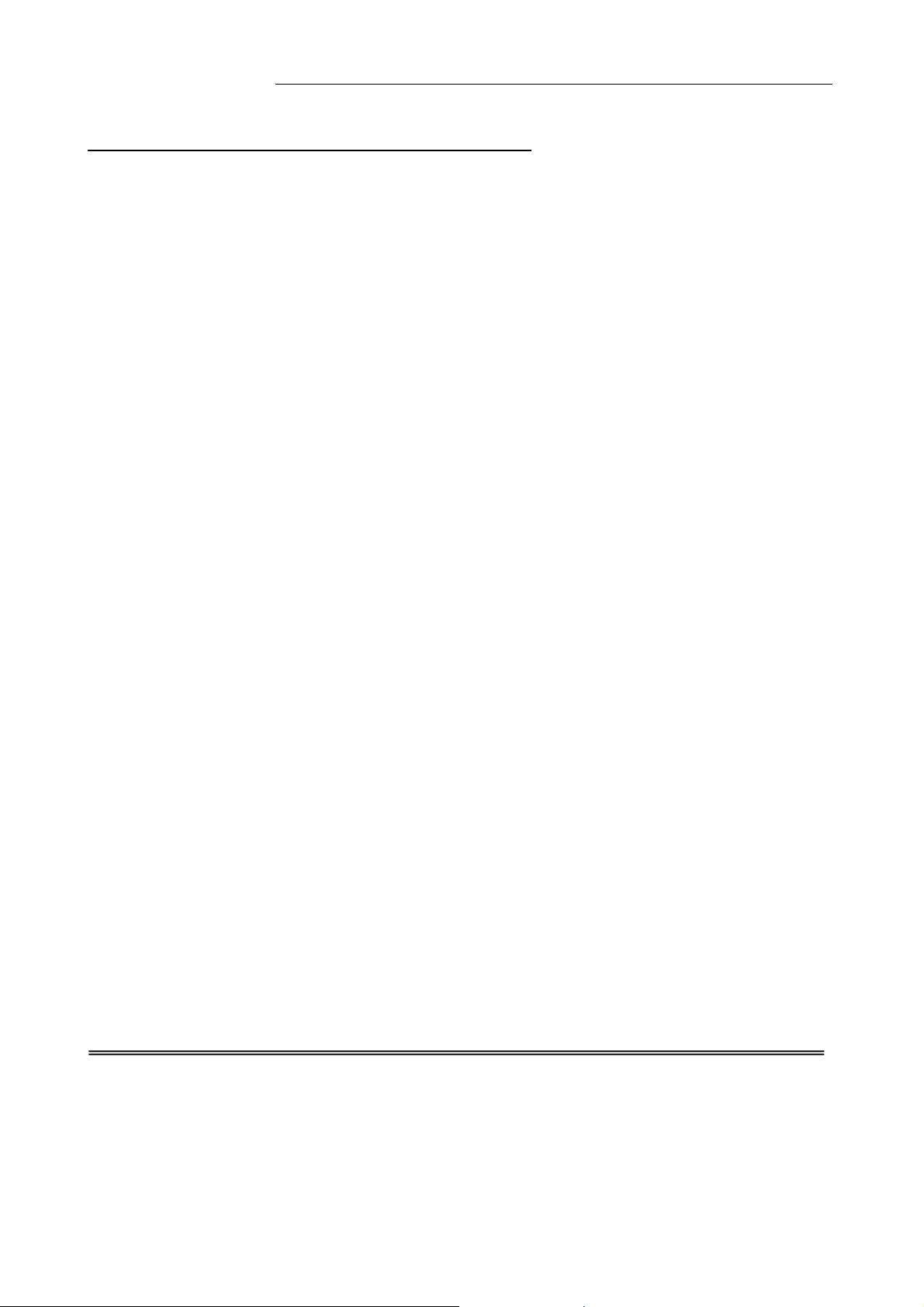
iBurst Terminal, Desktop Model (UTD) / USB Model (UTU), Manual
iBurst Terminal, Desktop Model (UTD) / USB Model (UTU), Manual
iBurst Terminal, Desktop Model (UTD) / USB Model (UTU), Manual iBurst Terminal, Desktop Model (UTD) / USB Model (UTU), Manual
Safety Precautions on iBurst Terminal
Safety Precautions on iBurst Terminal
Safety Precautions on iBurst TerminalSafety Precautions on iBurst Terminal
• Things you must know
• When using the product, use it correctly according to the safety precautions.
• The product uses particular radio frequency band tuned for the network operator.
• The safety precautions, hardware, software, and the design of the product may be changed
in the future without any announcement to the customers.
• About use restriction
• The product is designed as an OA apparatus for home use. Please use it neither in the
medical apparatus directly to affect a human life, nor the system of which very high
reliability is required.
• Do not use the product in the zone where the wireless machines are forbidden, such as an
airplane and a hospital. An electric device and medical apparatus are affected and it
becomes the cause of the accident.
• About Qualification
• Our company does not take any responsibility about the damage produced by use under
the conditions such as natural disasters, earthquake, flood, fires, misuse by intent or
carelessness or other than the responsibility of our company.
• Our company does not take any responsibility about the damage produced by external
factor, failure, malfunction, and fault of product, such as loss of enterprise profits,
enterprise discontinuation, change and disappearance of the contents of memory etc.
• Our company takes no responsibility about the damage produced by not keeping the
written contents of an owner's manual.
• Our company takes no responsibility about the damage produced from incorrect operation
in combination with the connection apparatus and software in which our company is not
participating etc.
• iBurst ™ is a registered trademark of ArrayComm, Inc.
• Mac OS X is a registered trademark of Apple Computer, Inc.
• Windows is a registered trademark of Microsoft Corporation.
• In addition, the name of the software carried in this document and peripheral equipment is
each company’s trademark, or a registered trademark.
Kyocera Corporation Revision 1.01 --- June.08.2006
- 4 -
Page 5
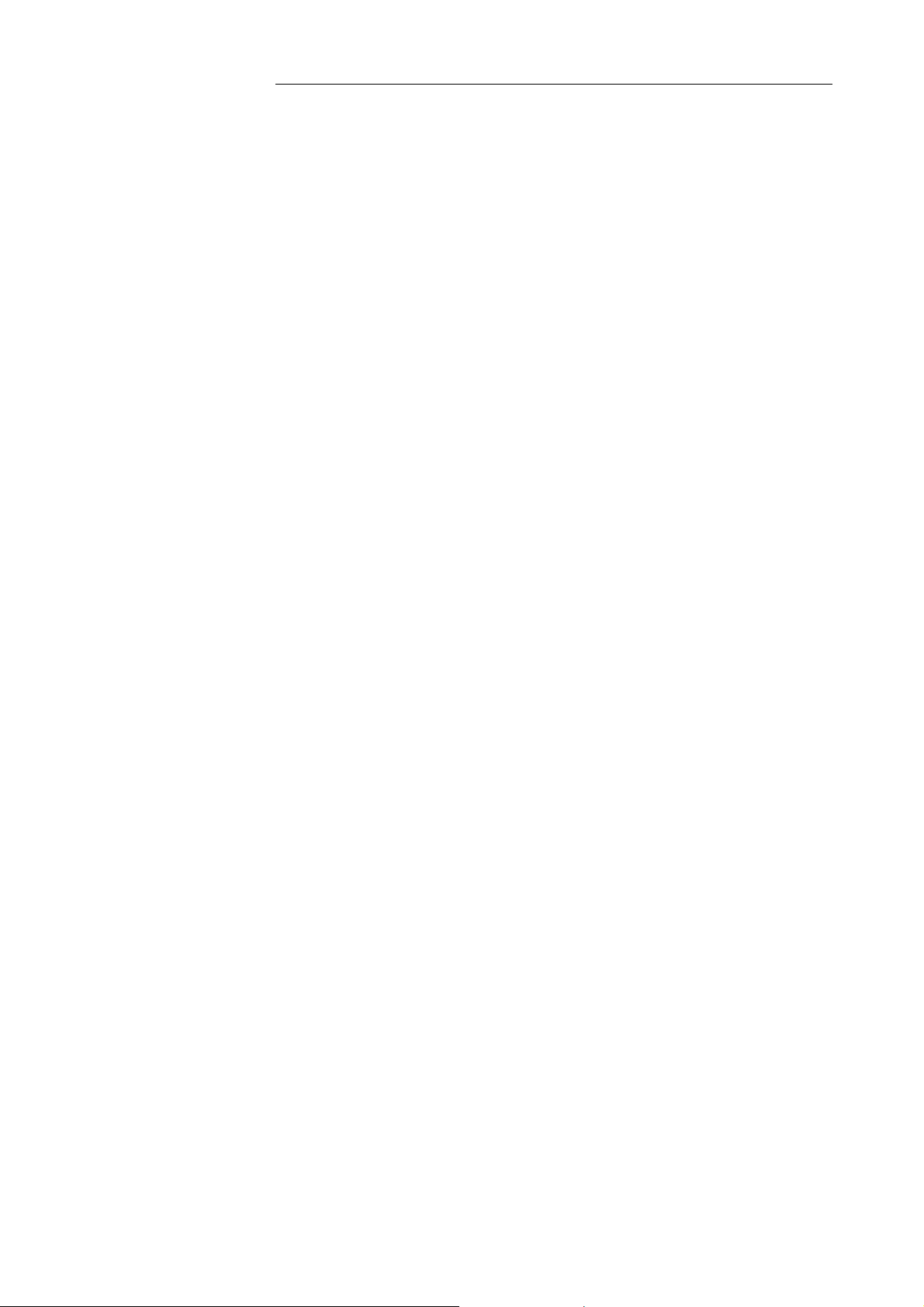
iBurst Terminal, Desktop Model (UTD) / USB Model (UTU), Manual
iBurst Terminal, Desktop Model (UTD) / USB Model (UTU), Manual
iBurst Terminal, Desktop Model (UTD) / USB Model (UTU), Manual iBurst Terminal, Desktop Model (UTD) / USB Model (UTU), Manual
• For your safety
-------- Danger
( If used improperly, may cause death or serious injury. )
• Do not use with an abnormal condition, such as with emission of smoke or odor. It may
• Do not insert metal or flammable materials into the product interior through the air vents.
• Do not disassemble or remodel the product. It may cause fire or electrical shock.
• Do not use or place the product at places with high humidity such as in the bath room or
• Do not use the product with power supply other than AC100 to 240V. It may cause fire or
• Do not plug too many leads into a single socket with extensions such as table taps, divided
• Do not damage, break, modify, bend, pull, twist, or bundle the AC cord. In addition, if a
• Securely insert the plug into the outlet. If a metal object edges the teeth of the plug, it may
• When you change the installation place of the product, pull out the plug from the outlet
• Before inserting the plug into the outlet, check that there is no dust on its edge and head.
• Use the AC/DC adapter enclosed with the product. Usage of other AC/DC adapters may
• Do not place things or put cloth on the top of the plug. It may heat and break the plastic
Danger --------
Danger Danger
cause fire or electric shock.
Pull out power plug from the outlet in case that foreign material into the product interior.
It may cause fire or electric shock.
near the humidifier. It may cause fire or electric shock. And do not touch the product with
wet hands.
electric shock.
outlets, and divided sockets. It may cause fire or electric shock. Moreover, make sure that
the total current does not exceed the capacity of the power supply. Otherwise, may cause
fire or electrical shock.
heavy material is placed onto the cord or it is heated, the cord may break and cause fire or
electric shock.
cause fire or electric shock. When pulling out the plug from the outlet, be sure to hold onto
its head. Pulling the cord can damage itself.
and confirm that PC is completely separated from it. Otherwise, the cord may be damaged
and cause electric shock or fire.
As dusts can easily enter between the plug and the outlet, they may cause fire or electric
shock. Pull out the plug from the outlet, at least once in a half year or a year, and
clean/maintenance.
cause fire or electric shock.
and/or the rubber, causing fire or electric shock.
--------
----------------
Kyocera Corporation Revision 1.01 --- June.08.2006
- 5 -
Page 6
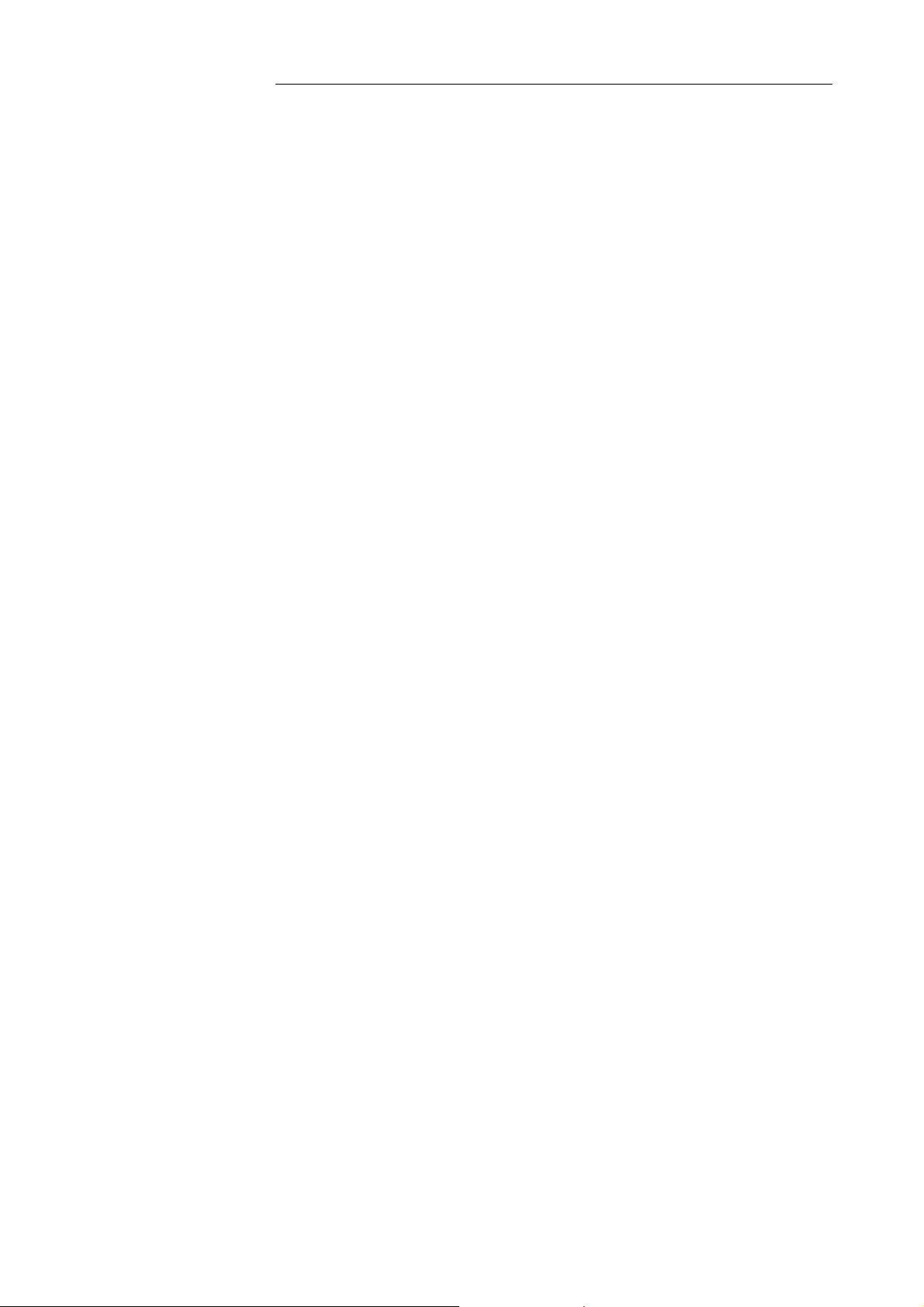
iBurst Terminal, Desktop Model (UTD) / USB Model (UTU), Manual
iBurst Terminal, Desktop Model (UTD) / USB Model (UTU), Manual
iBurst Terminal, Desktop Model (UTD) / USB Model (UTU), Manual iBurst Terminal, Desktop Model (UTD) / USB Model (UTU), Manual
------- Warning
Warning --------
Warning Warning
( If used improperly, may cause disability or physical damage. )
• Do not give a shock strong against the product, such as dropping and throwing. It becomes
the cause of failure. Moreover, do not ride on the product. It may become the cause of an
injury.
• Do not put the product under direct sunshine or near equipment with high temperature
such as a stove and a heater. It may raise the temperature of the interior and cause fire.
• Do not put the product at places with an extreme fluctuation of temperature, such as near
the air conditioner or a heater. The dew condensation may occur in the interior and cause
fire, electrical shock, and malfunction.
• Do not put the product at places with oil and steams such as in the kitchen. In addition, do
not put it at dusty places and places where metal powder and toxic gas occur. It may cause
fire or electric shock.
• Do not place the product on unstable places such as on an unsteady desk or slanted
surfaces. In addition, do not put any object on the product. It may loose balance and
tumble, or fall and cause injury.
• When the thunder occurs in near, do not use the product and its peripheral equipment. It
may become the cause of an electric shock.
• If the air vents are blocked, the interior may be heated and cause malfunction. Please do
not use the products in the following manners;
Put on carpet or bedclothes.
Cover with tablecloths.
Put at places with bad ventilation, such as on a book shelf, in the drawer, or in the
closet.
• If suspending the use for a long time, pull out the plug from the outlet.
• Do not use the AC cord with an extension cord. It may cause fire.
• For maintenance, pull out the AC plug from the outlet for safety. Do not wipe the product
with benzene, thinner, or alcohol. It may cause the product to decolorize or deform. If the
product be stained, put some neutral detergent on a dry cloth and wipe gently.
• Do not connect electricity supplied LAN cable to the product. It may cause smoke or fire.
• Do not touch the connector pins directly with your hands. Static electricity may affect the
components. As static electricity is created from both the cloth and the human body, before
putting or removing the product, release static electricity by touching a metal object such
as a small cabinet.
• Do not use it in the intense place of vibration. It becomes the cause of failure.
--------
----------------
Kyocera Corporation Revision 1.01 --- June.08.2006
- 6 -
Page 7

iBurst Terminal, Desktop Model (UTD) / USB Model (UTU), Manual
iBurst Terminal, Desktop Model (UTD) / USB Model (UTU), Manual
iBurst Terminal, Desktop Model (UTD) / USB Model (UTU), Manual iBurst Terminal, Desktop Model (UTD) / USB Model (UTU), Manual
-------- Caution
• Do not put the product at low temperature. The product may not function properly.
• Do not put the product on the top of magnetic objects and places where electromagnetic
• The product lifetime may shorten if used at places with hydrogen sulfide such as at a hot
• Data communication will be disabled or a data file may corrupt if the PC is turned off or
• For fixing the product, use the enclosed fixture.
• When connecting the product onto PC, use the enclosed USB cable or LAN cable.
• Both a USB and an Ethernet interface cannot be used simultaneously in case a UTD
• When using UTD model, Please put the antenna at vertical position as shown in the below
Caution --------
CautionCaution
( If treated improperly, the equipment may not perform or work properly. )
waves occur. This includes electrical appliances, AV, and OA (microwave oven, speaker, TV,
radio, fluorescent light, inverter air conditioner, and electric kitchen appliances). The
product will not be able to make communication properly if effected by magnetism or
electronic noise. Putting the product near TV or radio may cause RF receive error.
spring.
the product is separated from the PC during the communication. Important data must be
verified against the original data.
model.
diagrams so that the unit could acquire proper antenna characteristics.
Kyocera Corporation Revision 1.01 --- June.08.2006
- 7 -
Page 8
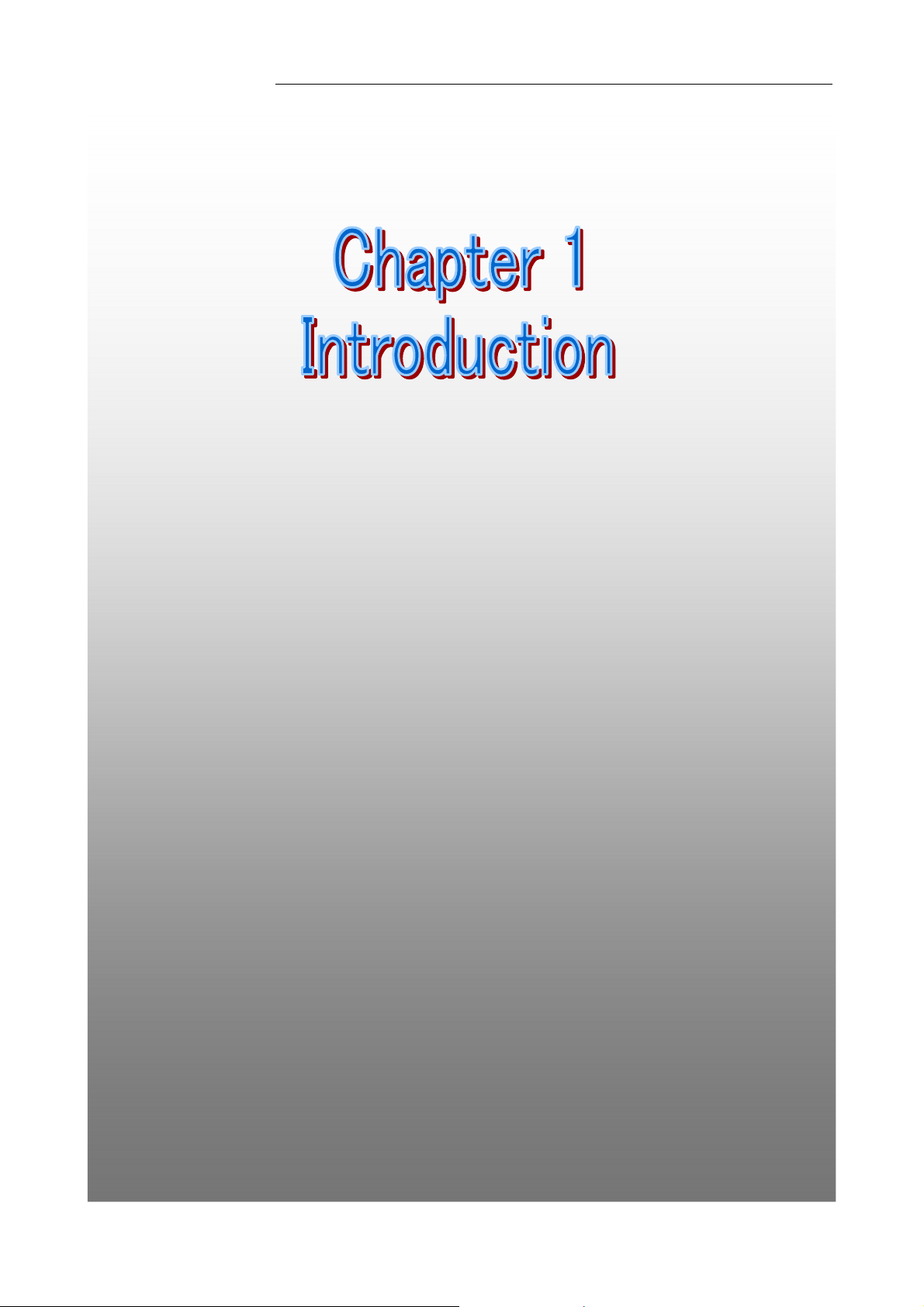
iBurst Terminal, Desktop Model (UTD) / USB Model (UTU), Manual
iBurst Terminal, Desktop Model (UTD) / USB Model (UTU), Manual
iBurst Terminal, Desktop Model (UTD) / USB Model (UTU), Manual iBurst Terminal, Desktop Model (UTD) / USB Model (UTU), Manual
Chapter 1 Introduction
Chapter 1 Introduction
Chapter 1 IntroductionChapter 1 Introduction
This chapter
This chapter describes what shoul
This chapter This chapter
using iBurst
using iBurst Terminal
using iBurst using iBurst
describes what should be confirmed
describes what shouldescribes what shoul
Terminal....
TerminalTerminal
d be confirmed before
d be confirmed d be confirmed
before
before before
7
Kyocera Corporation Revision 1.01 --- June.08.2006
- 8 -
Page 9
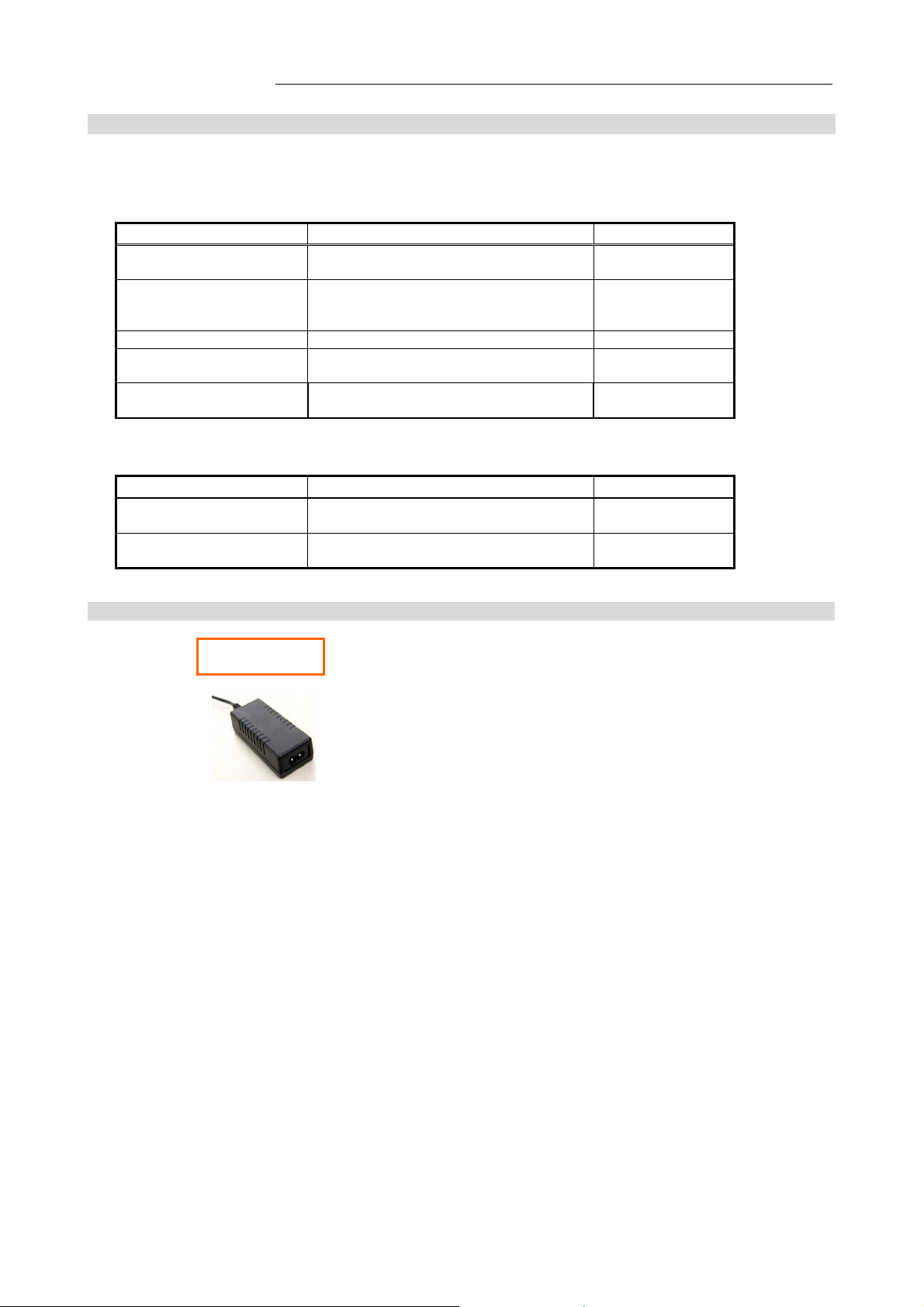
iBurst Terminal, Desktop Model (UTD) / USB Model (UTU), Manual
iBurst Terminal, Desktop Model (UTD) / USB Model (UTU), Manual
iBurst Terminal, Desktop Model (UTD) / USB Model (UTU), Manual iBurst Terminal, Desktop Model (UTD) / USB Model (UTU), Manual
Components List
Components List
Components List Components List
The table below shows the list of components. Please confirm items in the package.
UTD model
Component
Component Notes
ComponentComponent
iBurst Terminal Unit of UTD model
Refer to the pictures shown in next page.
AC/DC Adapter Input: 100 - 240V AC/ 50 - 60Hz/ 300mA
Output: 9V DC/ 1.2A
Cable Length of output side: 2m
Power Cable Length: 2m 1
USB Cable Type: USB1.1
Length: 1m
10-Base-T Ethernet Cable Type: Straight through/ Category 5
Length: 2m
Notes Q’
NotesNotes
Q’ty
Q’Q’
1
1
1
1
ty
tyty
UTU model
Component
Component Notes
ComponentComponent
iBurst Terminal Unit of UTU model
Refer to the pictures shown in next page.
USB Cable Type: USB1.1 (Mini B for UTU side)
Length: 1m
Notes Q’
NotesNotes
Q’ty
Q’Q’
1
1
ty
tyty
Pictures of Accessories
AC/DC Adapter
Kyocera Corporation Revision 1.01 --- June.08.2006
- 9 -
Page 10
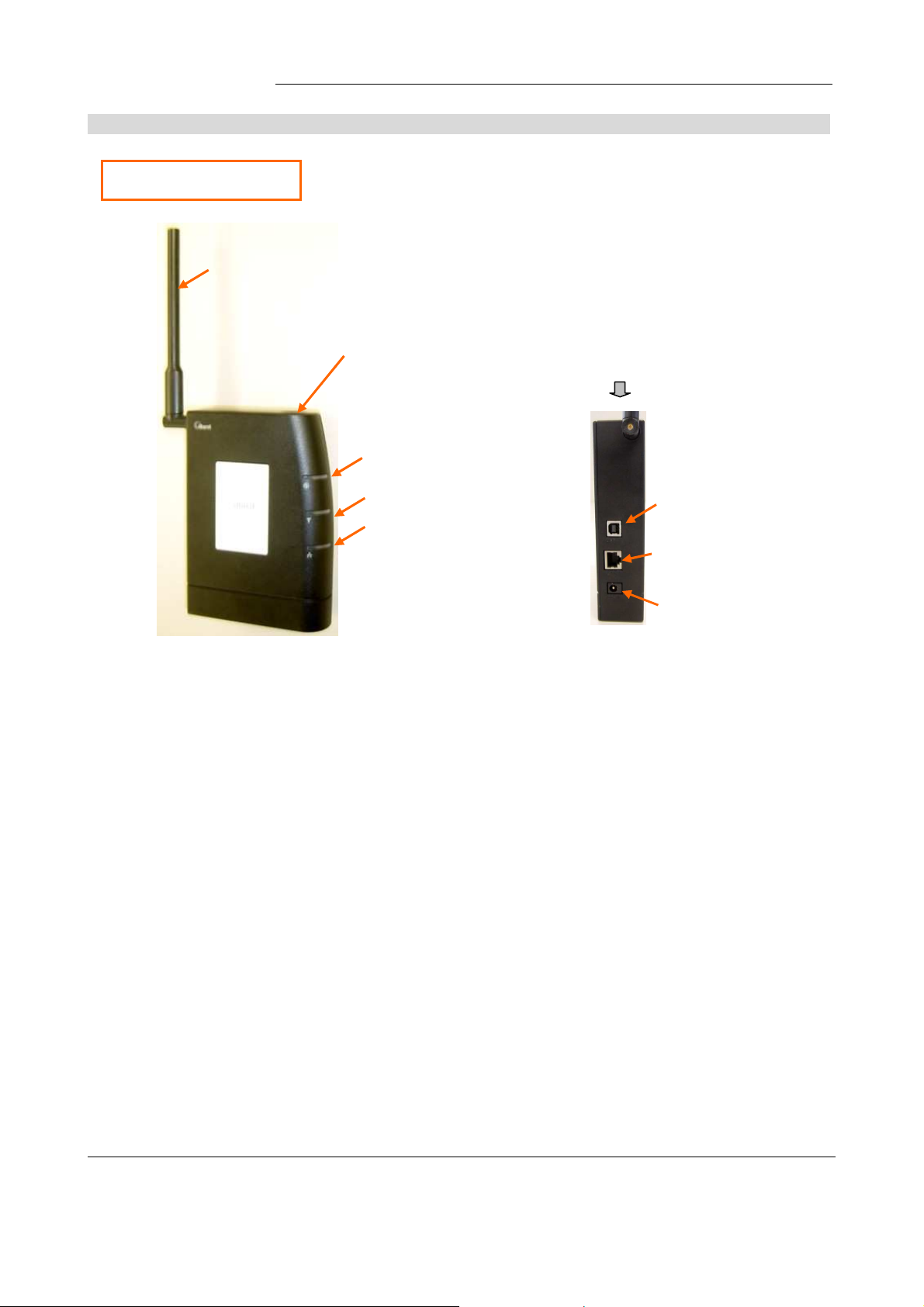
iBurst Terminal, Desktop Model (UTD) / USB Model (UTU), Manual
USB port
Back side view
Antenna
Power Indicator
Link/Communication Indicator
PC Connection Indicator
DC Power Input
Power switch
iBurst Terminal, Desktop Model (UTD) / USB Model (UTU), Manual
iBurst Terminal, Desktop Model (UTD) / USB Model (UTU), Manual iBurst Terminal, Desktop Model (UTD) / USB Model (UTU), Manual
Outlook of iBurst Terminal
Outlook of iBurst Terminal
Outlook of iBurst Terminal Outlook of iBurst Terminal
UTD model
10Base-T port
only on UTD model
Kyocera Corporation Revision 1.01 --- June.08.2006
- 10 -
Page 11
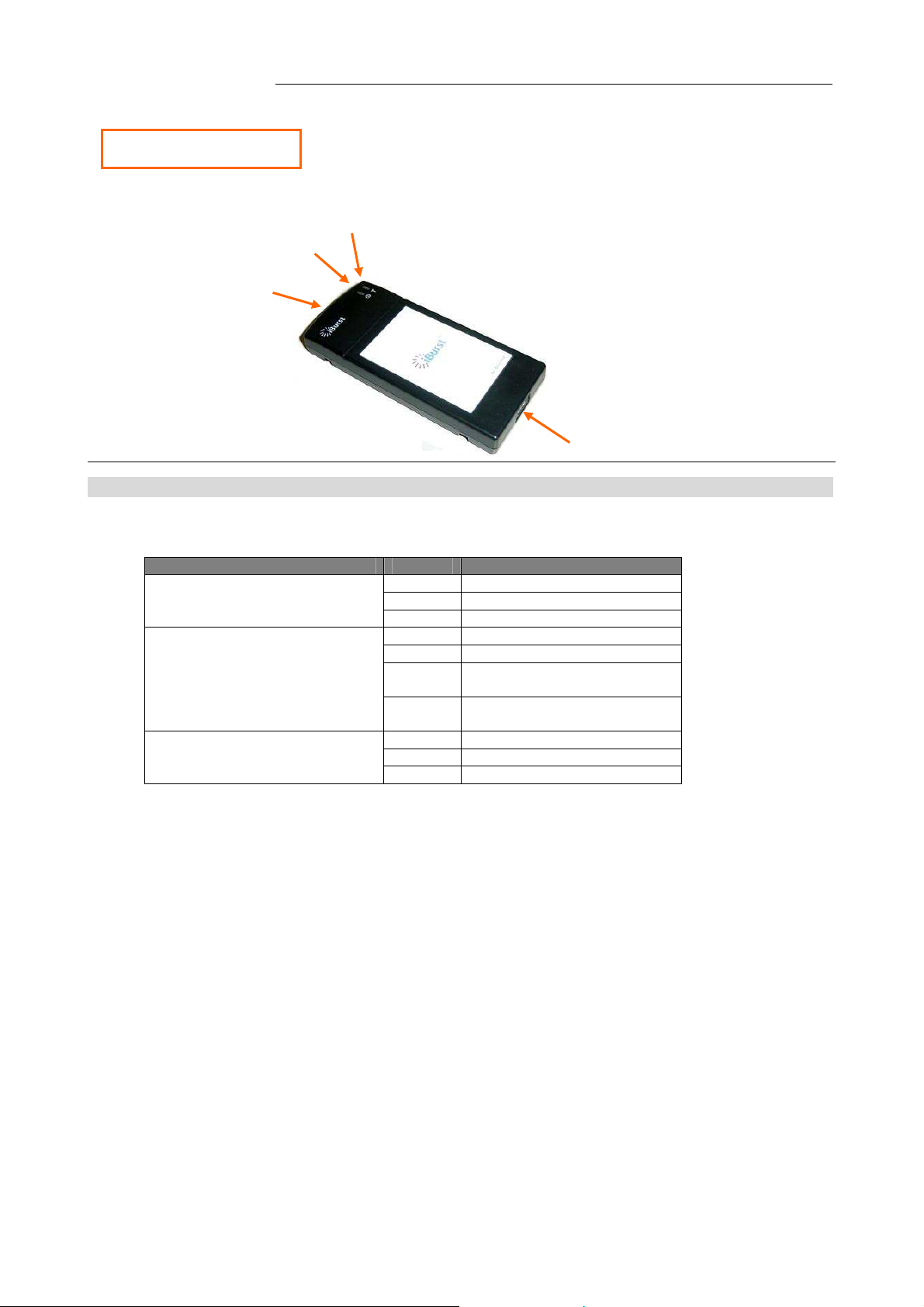
iBurst Terminal, Desktop Model (UTD) / USB Model (UTU), Manual
USB port
External antenna port
Power Indicator
Link/Communication Indicator
iBurst Terminal, Desktop Model (UTD) / USB Model (UTU), Manual
iBurst Terminal, Desktop Model (UTD) / USB Model (UTU), Manual iBurst Terminal, Desktop Model (UTD) / USB Model (UTU), Manual
UTU model
Indicator
Indicators
IndicatorIndicator
s
s s
The table below describes meaning of each indicator.
Indicator State Meaning
Power Indicator OFF Turned OFF
Blue Turned ON
Blinking Fault
Link/Communication Indicator OFF Turned OFF
Amber No signal receiving
Yellow Weak signal receiving
Blinking when communicating.
Green Strong signal receiving
Blinking when communicating.
PC Connection Indicator OFF Any port not active
(Only on UTD model) Amber USB port
Green 10Base-T port
Kyocera Corporation Revision 1.01 --- June.08.2006
- 11 -
Page 12
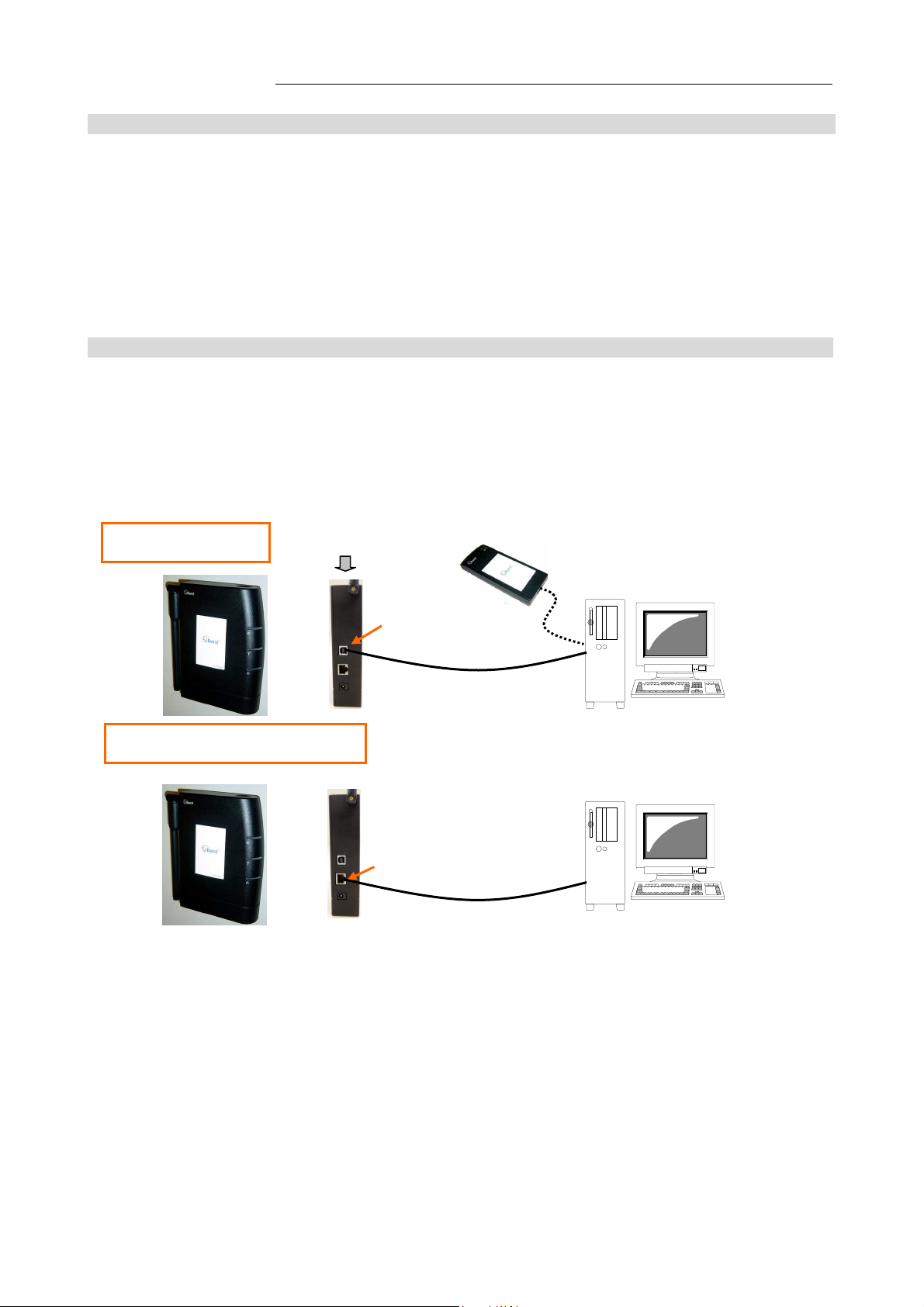
iBurst Terminal, Desktop Model (UTD) / USB Model (UTU), Manual
USB port
Back side of UTD
10Base
-
T port
USB Cable
UTU
iBurst Terminal, Desktop Model (UTD) / USB Model (UTU), Manual
iBurst Terminal, Desktop Model (UTD) / USB Model (UTU), Manual iBurst Terminal, Desktop Model (UTD) / USB Model (UTU), Manual
Requirements on your PC
Requirements on your PC
Requirements on your PCRequirements on your PC
• PC/AT Compatible PC with WindowsXP/2000/Me/98SE; or
version 10.1.5 or later version of Mac OS X except Mac Intel model.
• 1 USB1.1 port or a later version of USB port.
NOTE: In case of using USB connection.
• 1 10Base-T Ethernet port or compatible.
NOTE: In case of using 10Base-T Ethernet connection with a UTD model.
Outlook to use the iBurst Terminal
Outlook to use the iBurst Terminal
Outlook to use the iBurst Terminal Outlook to use the iBurst Terminal
A UTD model has 1 USB port and 1 10Base-T Ethernet port and a UTU model has only 1 USB port.
The USB port, or 10Base-T Ethernet port, shall be connected with your PC. Before connecting the
USB interface, you have to install iBurst software which includes device drivers. If you want to
utilize 10Base-T connection, you don’t have to install the software in case Windows XP or Mac OS
X. Please read through every sections related with the operating system for details.
USB Connection
10Base-T Ethernet Connection
Category 5 Cable
(Straight cable)
Kyocera Corporation Revision 1.01 --- June.08.2006
- 12 -
Page 13
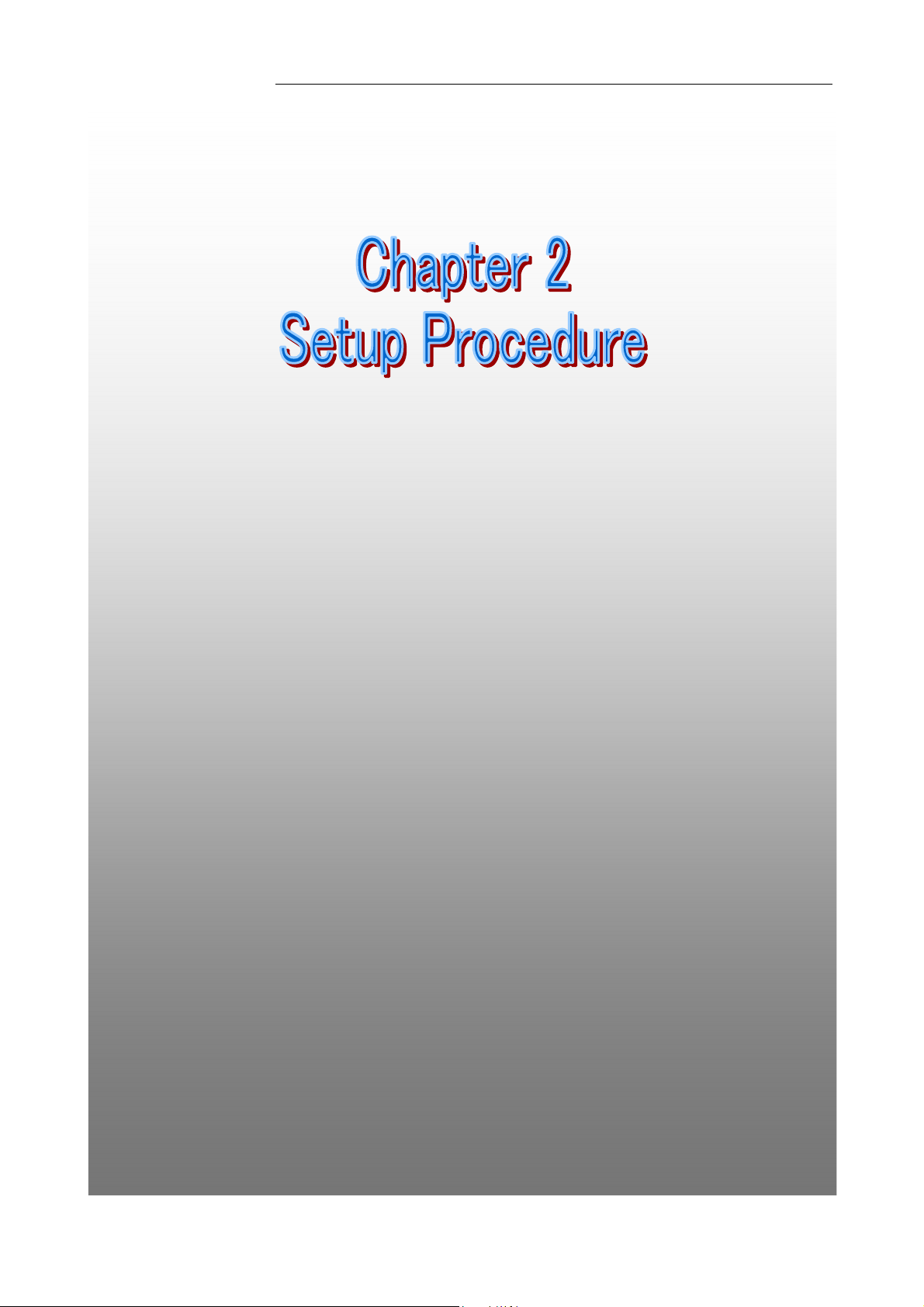
iBurst Terminal, Desktop Model (UTD) / USB Model (UTU), Manual
iBurst Terminal, Desktop Model (UTD) / USB Model (UTU), Manual
iBurst Terminal, Desktop Model (UTD) / USB Model (UTU), Manual iBurst Terminal, Desktop Model (UTD) / USB Model (UTU), Manual
Chapter 2 Setup Procedure
Chapter 2 Setup Procedure
Chapter 2 Setup ProcedureChapter 2 Setup Procedure
Thi
This chapter describes how to install
s chapter describes how to install iBurst software,
ThiThi
s chapter describes how to install s chapter describes how to install
guides you how to make a network connection so as to use
guides you how to make a network connection so as to use
guides you how to make a network connection so as to use guides you how to make a network connection so as to use
data communication service.
data communication service.
data communication service.data communication service.
iBurst software, then
iBurst software,iBurst software,
then
then then
Kyocera Corporation Revision 1.01 --- June.08.2006
- 13 -
Page 14
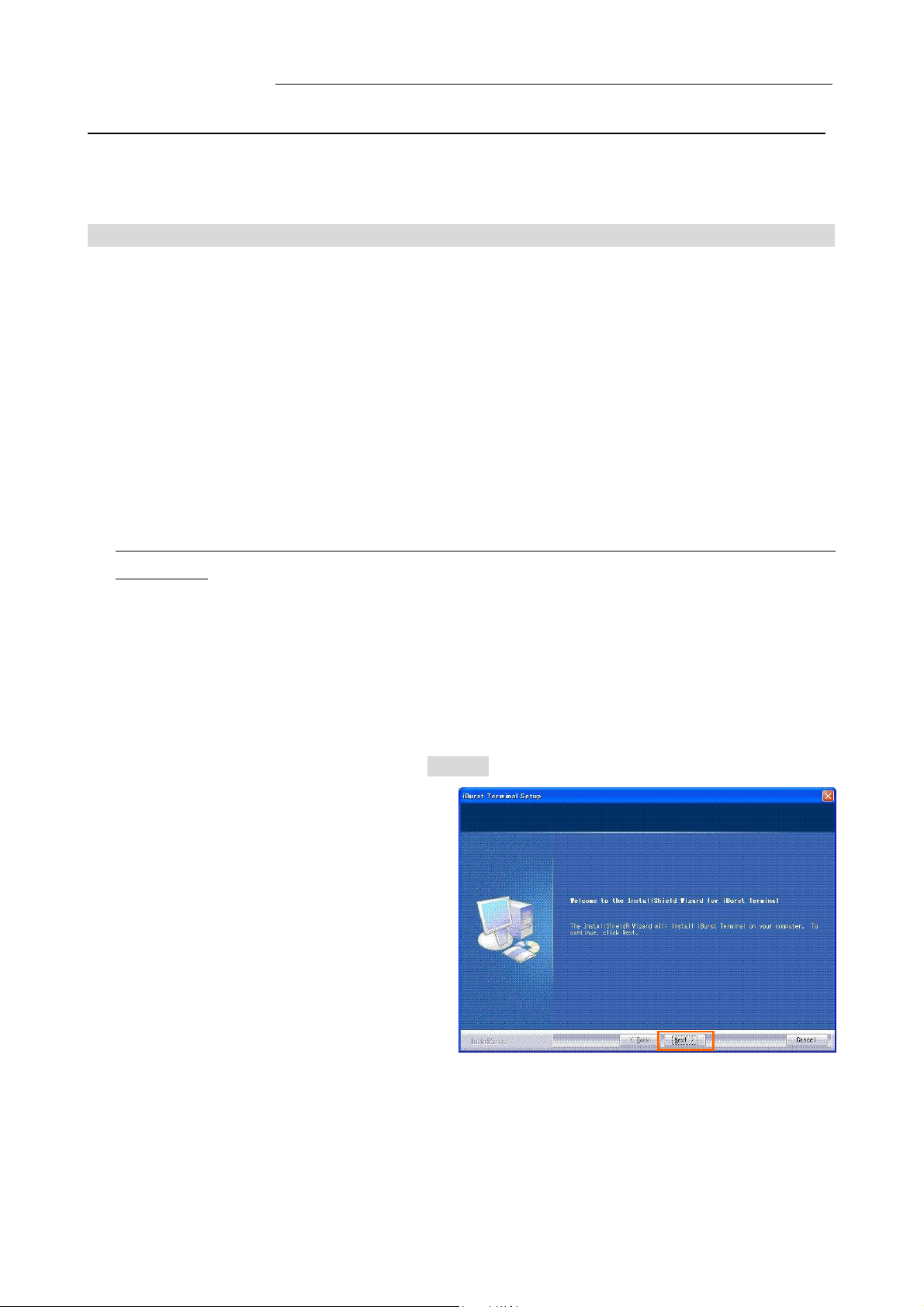
iBurst Terminal, Desktop Model (UTD) / USB Model (UTU), Manual
iBurst Terminal, Desktop Model (UTD) / USB Model (UTU), Manual
iBurst Terminal, Desktop Model (UTD) / USB Model (UTU), Manual iBurst Terminal, Desktop Model (UTD) / USB Model (UTU), Manual
iBurst Software Installatio
iBurst Software Installation
iBurst Software InstallatioiBurst Software Installatio
This section shows the procedure to install iBurst software on your PC for utilizing iBurst
Terminal. The procedure shall be done once before using it.
n
n n
Installati
Installation for Windows XP
InstallatiInstallati
on for Windows XP
on for Windows XPon for Windows XP
NOTE:
If you are going to connect the iBurst Terminal with your PC only through an Ethernet cable, not
through a USB cable, you don’t need to install/uninstall any iBurst software. In such case, you
can skip this section and you need only to create a dial-up connection setting described at from
page 62. You can see indications of the iBurst Terminal over Ethernet. See page 87 for the
method.
1. Make sure to disconnect the iBurst Terminal with your PC.
ATTENTION:
Don
Don’’’’t connect the iBurst Terminal with your PC through a USB cable until completion of
t connect the iBurst Terminal with your PC through a USB cable until completion of
DonDon
t connect the iBurst Terminal with your PC through a USB cable until completion of t connect the iBurst Terminal with your PC through a USB cable until completion of
installation.
installation.
installation.installation.
2. Turn your PC on.
3. Insert the Software Utility CD provided by the network operator into your CD-ROM drive; or
execute the appropriate installation software.
4. iBurst Terminal Setup starts. Click the [Next >] button.
Kyocera Corporation Revision 1.01 --- June.08.2006
- 14 -
Page 15
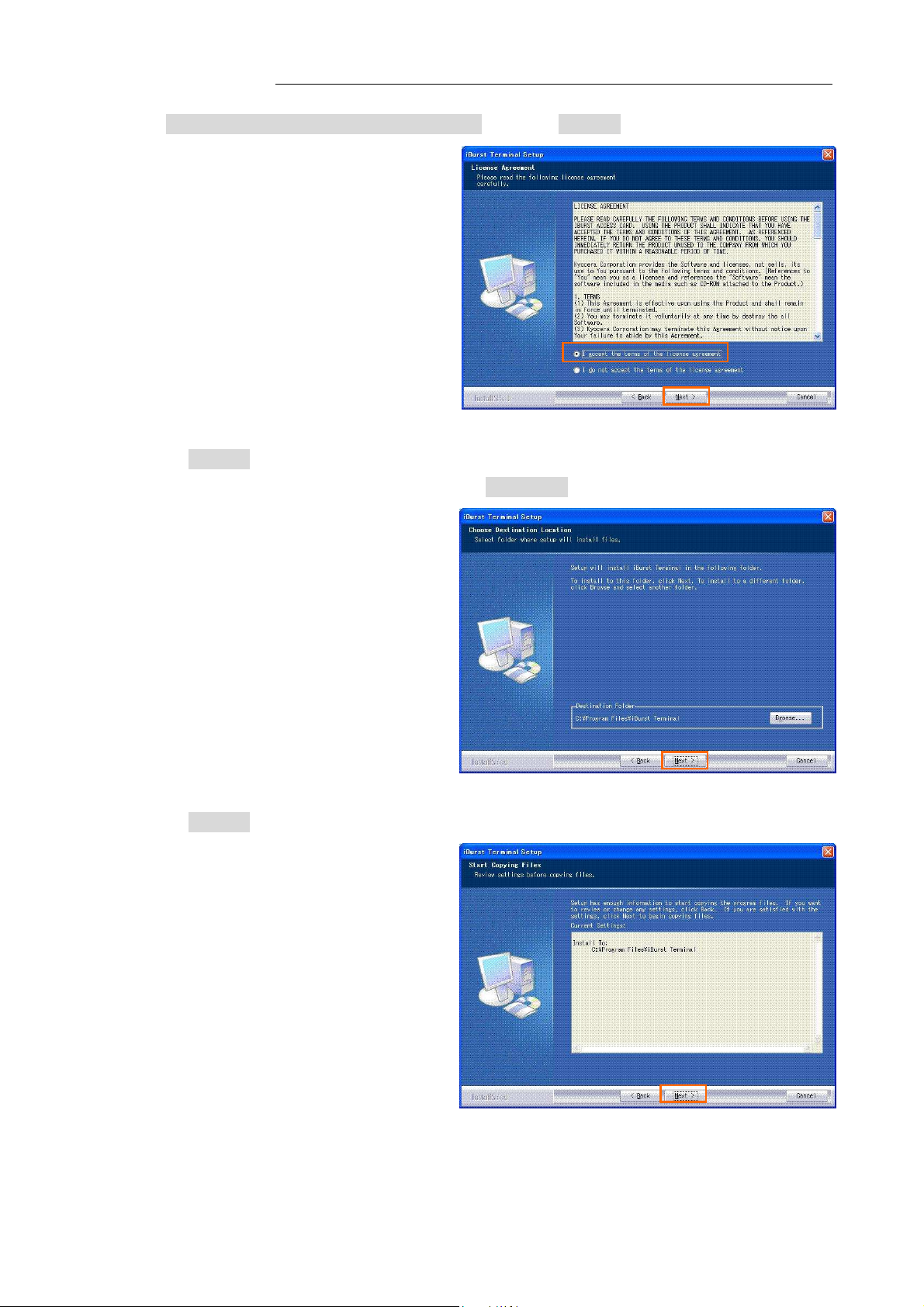
iBurst Terminal, Desktop Model (UTD) / USB Model (UTU), Manual
iBurst Terminal, Desktop Model (UTD) / USB Model (UTU), Manual
iBurst Terminal, Desktop Model (UTD) / USB Model (UTU), Manual iBurst Terminal, Desktop Model (UTD) / USB Model (UTU), Manual
5. Select [I accept the terms the license agreement], click the [Next >] button.
6. Click the [Next >] button after appearing dialog window as shown below.
NOTE: To install to a different folder, click [Browse…] and specify another folder.
7. Click the [Next >] button.
Kyocera Corporation Revision 1.01 --- June.08.2006
- 15 -
Page 16
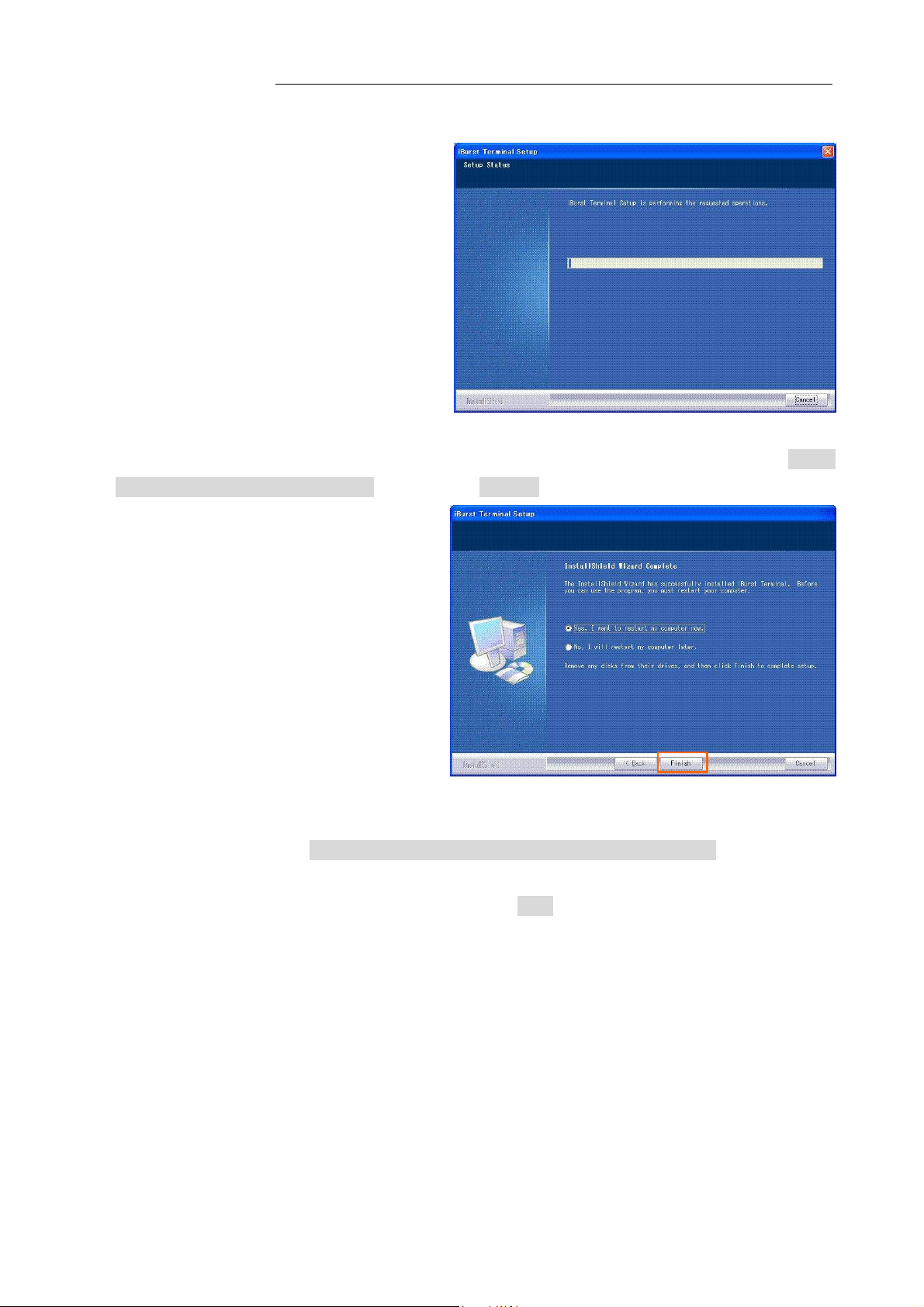
iBurst Terminal, Desktop Model (UTD) / USB Model (UTU), Manual
iBurst Terminal, Desktop Model (UTD) / USB Model (UTU), Manual
iBurst Terminal, Desktop Model (UTD) / USB Model (UTU), Manual iBurst Terminal, Desktop Model (UTD) / USB Model (UTU), Manual
8. The following dialog window will appear, and installation of software begins.
9. When the installing process finishes, the dialog window shown below will appear. Select “Yes, I
want to restart my computer now” and click the [Finish] button in the dialog window.
10. After finish of restarting, connect the iBurst Terminal with your PC’s USB port.
The iBurst Terminal will be recognized and will be ready to use automatically.
NOTE: If the PC request to restart again, click [Yes] to restart the PC.
NOTE: To connect to the Internet, refer to page 62.
Kyocera Corporation Revision 1.01 --- June.08.2006
- 16 -
Page 17
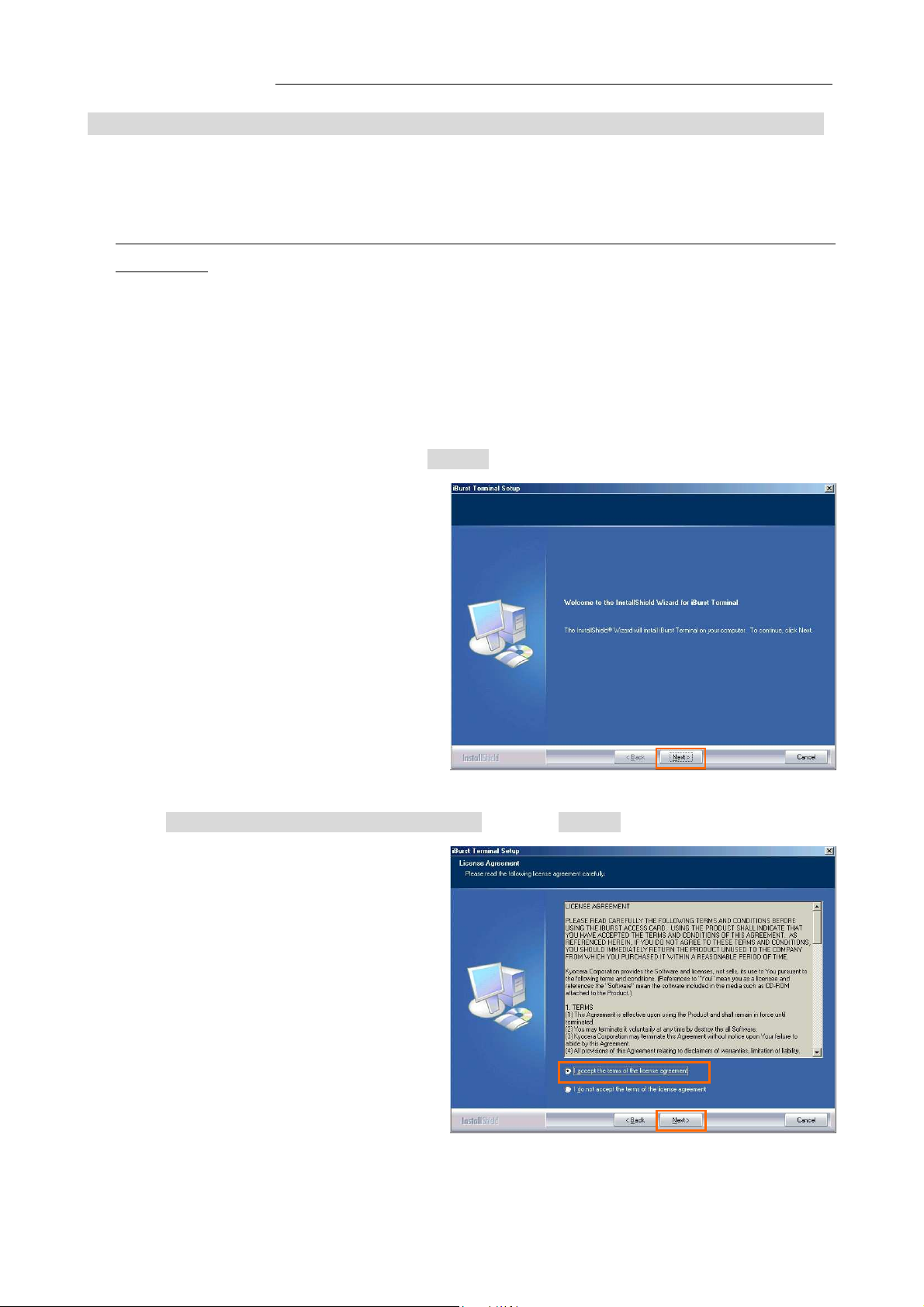
iBurst Terminal, Desktop Model (UTD) / USB Model (UTU), Manual
iBurst Terminal, Desktop Model (UTD) / USB Model (UTU), Manual
iBurst Terminal, Desktop Model (UTD) / USB Model (UTU), Manual iBurst Terminal, Desktop Model (UTD) / USB Model (UTU), Manual
Installation for Windows 2000
Installation for Windows 2000
Installation for Windows 2000Installation for Windows 2000
1. Make sure to disconnect the iBurst Terminal with your PC.
ATTENTION:
Don
Don’’’’t connect the iBurst Terminal with your PC through a USB cable until completion of
t connect the iBurst Terminal with your PC through a USB cable until completion of
DonDon
t connect the iBurst Terminal with your PC through a USB cable until completion of t connect the iBurst Terminal with your PC through a USB cable until completion of
installation.
installation.
installation.installation.
2. Turn your PC on.
3. Insert the Software Utility CD provided by the network operator into your CD-ROM drive; or
execute the appropriate installation software.
4. iBurst Terminal Setup starts. Click the [Next >] button.
5. Select [I accept the terms the license agreement], click the [Next >] button.
Kyocera Corporation Revision 1.01 --- June.08.2006
- 17 -
Page 18
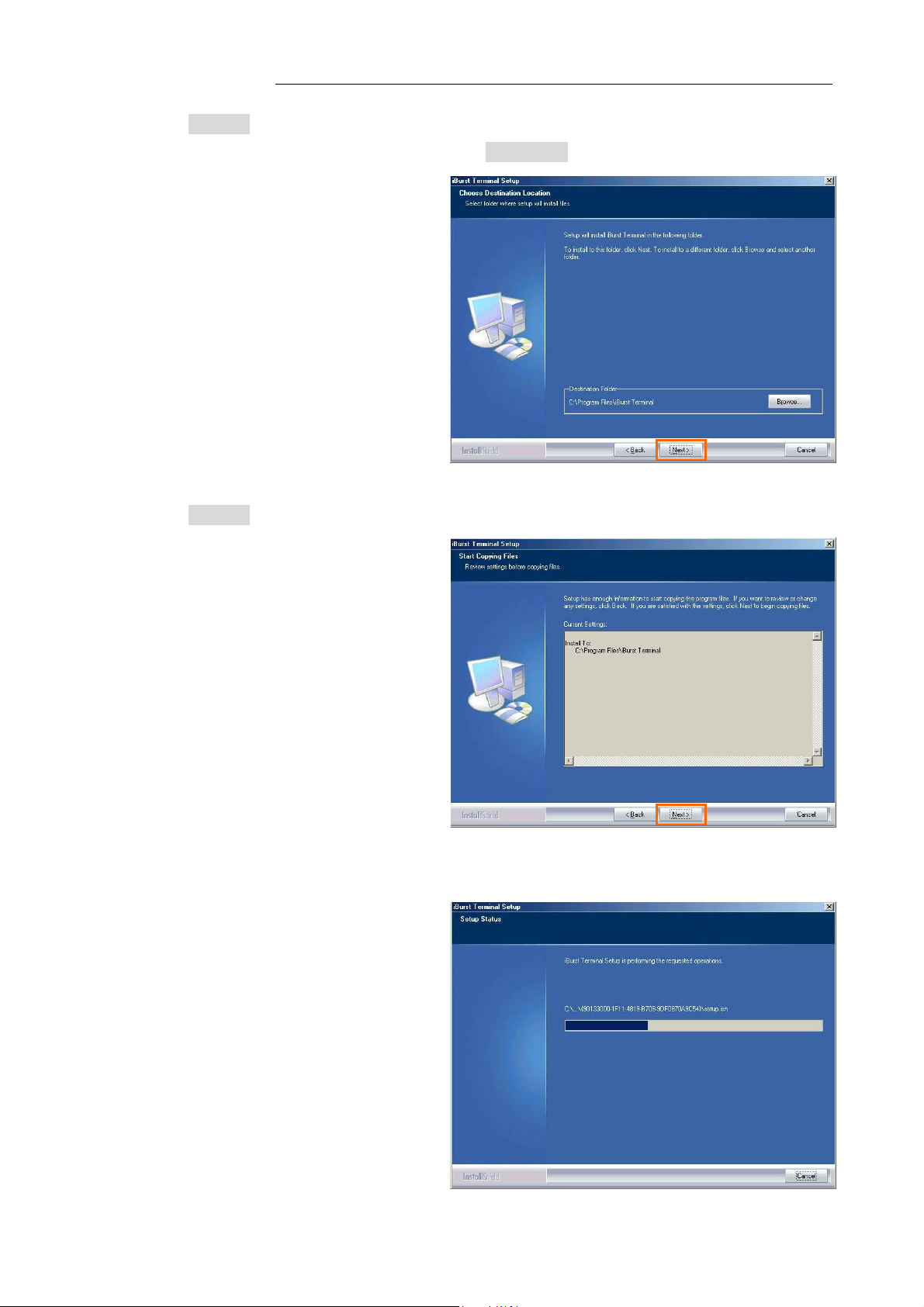
iBurst Terminal, Desktop Model (UTD) / USB Model (UTU), Manual
iBurst Terminal, Desktop Model (UTD) / USB Model (UTU), Manual
iBurst Terminal, Desktop Model (UTD) / USB Model (UTU), Manual iBurst Terminal, Desktop Model (UTD) / USB Model (UTU), Manual
6. Click the [Next >] button after appearing dialog window as shown below.
NOTE: To install to a different folder, click [Browse…] and specify another folder.
7. Click the [Next >] button.
8. The following dialog window will appear, and installation of software begins.
Kyocera Corporation Revision 1.01 --- June.08.2006
- 18 -
Page 19

iBurst Terminal, Desktop Model (UTD) / USB Model (UTU), Manual
iBurst Terminal, Desktop Model (UTD) / USB Model (UTU), Manual
iBurst Terminal, Desktop Model (UTD) / USB Model (UTU), Manual iBurst Terminal, Desktop Model (UTD) / USB Model (UTU), Manual
9. When the installing process finishes, the dialog window shown below will appear. Select [Yes, I
want to restart my computer now] and click the [Finish] button in the dialog window.
10. After finish of restarting, connect the iBurst Terminal with your PC’s USB port.
The iBurst Terminal will be recognized and will be ready to use automatically.
NOTE: If the PC request to restart again, click [Yes] to restart the PC.
NOTE: To connect to the Internet, refer to page 67.
Kyocera Corporation Revision 1.01 --- June.08.2006
- 19 -
Page 20

iBurst Terminal, Desktop Model (UTD) / USB Model (UTU), Manual
iBurst Terminal, Desktop Model (UTD) / USB Model (UTU), Manual
iBurst Terminal, Desktop Model (UTD) / USB Model (UTU), Manual iBurst Terminal, Desktop Model (UTD) / USB Model (UTU), Manual
Installation for Windows M
Installation for Windows Me
Installation for Windows MInstallation for Windows M
Since t
Since the installation disk of
Since tSince t
prepare
prepare the CD or copy the
prepare prepare
1. Make sure to disconnect the iBurst Terminal with your PC.
2. Turn your PC on.
3. Insert the Software Utility CD provided by the network operator into your CD-ROM drive; or
4. iBurst Terminal Setup starts. Click the [Next >] button.
he installation disk of Windows Me
he installation disk of he installation disk of
the CD or copy the CD
the CD or copy the the CD or copy the
ATTENTION:
Don
Don’’’’t connect the iBurs
t connect the iBurst Terminal with your PC through a USB cable until completion of
DonDon
t connect the iBurst connect the iBurs
installation.
installation.
installation.installation.
execute the appropriate installation software.
e
e e
Windows Me may
Windows MeWindows Me
CD into
into a hard disk in your PC
CDCD
t Terminal with your PC through a USB cable until completion of
t Terminal with your PC through a USB cable until completion of t Terminal with your PC through a USB cable until completion of
a hard disk in your PC for it.
intointo
a hard disk in your PC a hard disk in your PC
may b
be
maymay
b b
e required while
required while driver installation, please
e e
required while required while
for it.
for it.for it.
driver installation, please
driver installation, please driver installation, please
5. Select [I accept the terms the license agreement], click the [Next >] button.
Kyocera Corporation Revision 1.01 --- June.08.2006
- 20 -
Page 21

iBurst Terminal, Desktop Model (UTD) / USB Model (UTU), Manual
iBurst Terminal, Desktop Model (UTD) / USB Model (UTU), Manual
iBurst Terminal, Desktop Model (UTD) / USB Model (UTU), Manual iBurst Terminal, Desktop Model (UTD) / USB Model (UTU), Manual
6. Click the [Next >] button after appearing dialog window as shown below.
NOTE: To install to a different folder, click [Browse…] and specify another folder.
7. Click the [Next >] button.
8. The following dialog window will appear, and installation of software begins.
Kyocera Corporation Revision 1.01 --- June.08.2006
- 21 -
Page 22

iBurst Terminal, Desktop Model (UTD) / USB Model (UTU), Manual
iBurst Terminal, Desktop Model (UTD) / USB Model (UTU), Manual
iBurst Terminal, Desktop Model (UTD) / USB Model (UTU), Manual iBurst Terminal, Desktop Model (UTD) / USB Model (UTU), Manual
9. Click the [Finish] button.
10. Click the [OK] button.
NOTE: Refer to the 1st article in chapter 6, if you face such symptom described in the
attention message.
NOTE:
If you are going to connect the iBurst Terminal with your PC only through an Ethernet cable, not
through a USB cable, you can skip from hear to step 18 and continue from step 19 in this section.
You can see indications of the iBurst Terminal over Ethernet. See page 87 for the method.
11. Connect the iBurst Terminal with your PC through a USB cable.
Windows will detect the iBurst Terminal as a new hardware so that [Add New Hardware
Wizard] will begin.
Kyocera Corporation Revision 1.01 --- June.08.2006
- 22 -
Page 23

iBurst Terminal, Desktop Model (UTD) / USB Model (UTU), Manual
iBurst Terminal, Desktop Model (UTD) / USB Model (UTU), Manual
iBurst Terminal, Desktop Model (UTD) / USB Model (UTU), Manual iBurst Terminal, Desktop Model (UTD) / USB Model (UTU), Manual
12. Select [Specify the location of the driver (Advanced)] and click the [Next >] button in the dialog
window.
13. Select [Search for the best driver for your device.(Recommended)], then check [Specify a
location] and click the [Browse] button.
14. Select [C:\Program Files\iBurst Terminal\bin], and click the [OK] button.
Kyocera Corporation Revision 1.01 --- June.08.2006
- 23 -
Page 24

iBurst Terminal, Desktop Model (UTD) / USB Model (UTU), Manual
iBurst Terminal, Desktop Model (UTD) / USB Model (UTU), Manual
iBurst Terminal, Desktop Model (UTD) / USB Model (UTU), Manual iBurst Terminal, Desktop Model (UTD) / USB Model (UTU), Manual
15. Click the [Next >] button.
16. Confirm that the device name [iBurst Terminal] is displayed in the dialog window, then click
the [Next >] button.
17. Click the [Finish] button.
Kyocera Corporation Revision 1.01 --- June.08.2006
- 24 -
Page 25

iBurst Terminal, Desktop Model (UTD) / USB Model (UTU), Manual
iBurst Terminal, Desktop Model (UTD) / USB Model (UTU), Manual
iBurst Terminal, Desktop Model (UTD) / USB Model (UTU), Manual iBurst Terminal, Desktop Model (UTD) / USB Model (UTU), Manual
18. The dialog window shown below will appear, click the [Yes] button, and restart your PC.
NOTE: If the PC doesn’t shutdown itself, try to press Alt+Ctrl+Del keys several times.
19. Click the [Start] -> [Settings] -> [Control Panel] to open Control Panel as shown below, and
then double click [Add New Hardware].
20. Click the [Next >] button.
Kyocera Corporation Revision 1.01 --- June.08.2006
- 25 -
Page 26

iBurst Terminal, Desktop Model (UTD) / USB Model (UTU), Manual
iBurst Terminal, Desktop Model (UTD) / USB Model (UTU), Manual
iBurst Terminal, Desktop Model (UTD) / USB Model (UTU), Manual iBurst Terminal, Desktop Model (UTD) / USB Model (UTU), Manual
21. Click the [Next >] button.
NOTE: If the dialog window shown below appears, select [No, the device isn’t in the list]
and click the [Next >] button.
22. Select [No, I want to select the hardware from a list], and click the [Next >] button.
Kyocera Corporation Revision 1.01 --- June.08.2006
- 26 -
Page 27

iBurst Terminal, Desktop Model (UTD) / USB Model (UTU), Manual
iBurst Terminal, Desktop Model (UTD) / USB Model (UTU), Manual
iBurst Terminal, Desktop Model (UTD) / USB Model (UTU), Manual iBurst Terminal, Desktop Model (UTD) / USB Model (UTU), Manual
23. Select [Ports (COM & LPT)], and click the [Next >] button.
24. Click the [Have Disk..] button.
25. Click the [Browse...] button.
Kyocera Corporation Revision 1.01 --- June.08.2006
- 27 -
Page 28

iBurst Terminal, Desktop Model (UTD) / USB Model (UTU), Manual
iBurst Terminal, Desktop Model (UTD) / USB Model (UTU), Manual
iBurst Terminal, Desktop Model (UTD) / USB Model (UTU), Manual iBurst Terminal, Desktop Model (UTD) / USB Model (UTU), Manual
26. Select [C:\Program Files\iBurst Terminal\bin], and click the [OK] button.
NOTE: You don’t have to select a file name. Windows will find an appropriate file
automatically.
27. Click the [OK] button.
28. Select [iBurst Terminal Virtual COM Port], and click the [Next >] button.
Kyocera Corporation Revision 1.01 --- June.08.2006
- 28 -
Page 29

iBurst Terminal, Desktop Model (UTD) / USB Model (UTU), Manual
iBurst Terminal, Desktop Model (UTD) / USB Model (UTU), Manual
iBurst Terminal, Desktop Model (UTD) / USB Model (UTU), Manual iBurst Terminal, Desktop Model (UTD) / USB Model (UTU), Manual
29. Click the [Next >] button.
30. Click the [Finish] button.
31. The dialog window shown below will appear, click the [Yes] button to SHUTDOWN
NOTE: If the PC doesn’t shutdown itself, try to press Alt+Ctrl+Del keys several times.
32. Turn your PC on again.
Kyocera Corporation Revision 1.01 --- June.08.2006
SHUTDOWN your PC.
SHUTDOWNSHUTDOWN
- 29 -
Page 30

iBurst Terminal, Desktop Model (UTD) / USB Model (UTU), Manual
iBurst Terminal, Desktop Model (UTD) / USB Model (UTU), Manual
iBurst Terminal, Desktop Model (UTD) / USB Model (UTU), Manual iBurst Terminal, Desktop Model (UTD) / USB Model (UTU), Manual
33. Click the [Start] -> [Settings] -> [Control Panel] to open Control Panel as shown below, and
then double click [Modems].
NOTE: If the dialog window as shown below appears, click the [Add] button.
Kyocera Corporation Revision 1.01 --- June.08.2006
- 30 -
Page 31

iBurst Terminal, Desktop Model (UTD) / USB Model (UTU), Manual
iBurst Terminal, Desktop Model (UTD) / USB Model (UTU), Manual
iBurst Terminal, Desktop Model (UTD) / USB Model (UTU), Manual iBurst Terminal, Desktop Model (UTD) / USB Model (UTU), Manual
34. Check [Don’t detect my modem; I will select it from a list], and click the [Next >] button.
35. Click the [Have Disk..] button.
36. Click the [Browse…] button.
Kyocera Corporation Revision 1.01 --- June.08.2006
- 31 -
Page 32

iBurst Terminal, Desktop Model (UTD) / USB Model (UTU), Manual
iBurst Terminal, Desktop Model (UTD) / USB Model (UTU), Manual
iBurst Terminal, Desktop Model (UTD) / USB Model (UTU), Manual iBurst Terminal, Desktop Model (UTD) / USB Model (UTU), Manual
37. Select [C:\Program Files\iBurst Terminal\bin],and click the [OK] button.
NOTE: You don’t have to select a file name. Windows will find an appropriate file
automatically.
38. Click the [OK] button.
39. Select [iBurst Terminal Virtual MODEM], and click the [Next >] button.
Kyocera Corporation Revision 1.01 --- June.08.2006
- 32 -
Page 33

iBurst Terminal, Desktop Model (UTD) / USB Model (UTU), Manual
iBurst Terminal, Desktop Model (UTD) / USB Model (UTU), Manual
iBurst Terminal, Desktop Model (UTD) / USB Model (UTU), Manual iBurst Terminal, Desktop Model (UTD) / USB Model (UTU), Manual
40. Select [iBurst Terminal Virtual COM Port (COM X)], and click the [Next >] button.
NOTE: The ‘X’ in “COM X” above is a COM port number assigned automatically.
NOTE: If the dialog window as shown below appears, type a dummy number in “What
are (or city) code are you in now ?” and then click the [Next >] button.
41. Click the [Finish] button.
Kyocera Corporation Revision 1.01 --- June.08.2006
- 33 -
Page 34

42. Click the [OK] button.
iBurst Terminal, Desktop Model (UTD) / USB Model (UTU), Manual
iBurst Terminal, Desktop Model (UTD) / USB Model (UTU), Manual
iBurst Terminal, Desktop Model (UTD) / USB Model (UTU), Manual iBurst Terminal, Desktop Model (UTD) / USB Model (UTU), Manual
43. Click the [Start] -> [Settings] -> [Control Panel] to open Control Panel as shown below, and
then double click [Network].
Kyocera Corporation Revision 1.01 --- June.08.2006
- 34 -
Page 35

iBurst Terminal, Desktop Model (UTD) / USB Model (UTU), Manual
iBurst Terminal, Desktop Model (UTD) / USB Model (UTU), Manual
iBurst Terminal, Desktop Model (UTD) / USB Model (UTU), Manual iBurst Terminal, Desktop Model (UTD) / USB Model (UTU), Manual
44. Click the [Add…] button on [Configuration] tab.
45. Select [Protocol] and click the [Add…] button.
46. Click the [Have Disk…] button.
Kyocera Corporation Revision 1.01 --- June.08.2006
- 35 -
Page 36

iBurst Terminal, Desktop Model (UTD) / USB Model (UTU), Manual
iBurst Terminal, Desktop Model (UTD) / USB Model (UTU), Manual
iBurst Terminal, Desktop Model (UTD) / USB Model (UTU), Manual iBurst Terminal, Desktop Model (UTD) / USB Model (UTU), Manual
47. Click the [Browse…] button.
48. Select [C:\Program Files\iBurst Terminal\bin], and click the [OK] button.
NOTE: You don’t have to select a file name. Windows will find an appropriate file
automatically.
49. Click the [OK] button.
Kyocera Corporation Revision 1.01 --- June.08.2006
- 36 -
Page 37

iBurst Terminal, Desktop Model (UTD) / USB Model (UTU), Manual
iBurst Terminal, Desktop Model (UTD) / USB Model (UTU), Manual
iBurst Terminal, Desktop Model (UTD) / USB Model (UTU), Manual iBurst Terminal, Desktop Model (UTD) / USB Model (UTU), Manual
50. Select [NDIS(PPPoE) Usermode I/O Protocol for iBurst Terminal], click the [OK] button.
NOTE: If the same dialog at step 46 is popped up again, cancel once and repeat from step
44.
51. Click the [OK] button.
NOTE: For USB connection with iBurst Terminal, “NDIS(PPPoE) User mode I/O Protocol
for iBurst Terminal -> iBurst Terminal” must be added automatically.
For Ethernet connection with iBurst Terminal, “NDIS(PPPoE) User mode I/O
Protocol for iBurst Terminal -> The name of the Ethernet Network Interface Card
or Port” shall be added automatically.
Kyocera Corporation Revision 1.01 --- June.08.2006
- 37 -
Page 38

iBurst Terminal, Desktop Model (UTD) / USB Model (UTU), Manual
iBurst Terminal, Desktop Model (UTD) / USB Model (UTU), Manual
iBurst Terminal, Desktop Model (UTD) / USB Model (UTU), Manual iBurst Terminal, Desktop Model (UTD) / USB Model (UTU), Manual
52. The dialog window shown below will appear, click the [Yes] button, and restart your PC.
NOTE: If the PC doesn’t shutdown itself, try to press Alt+Ctrl+Del keys several times.
NOTE: To connect to the Internet, refer to page 67.
Kyocera Corporation Revision 1.01 --- June.08.2006
- 38 -
Page 39

iBurst Terminal, Desktop Model (UTD) / USB Model (UTU), Manual
iBurst Terminal, Desktop Model (UTD) / USB Model (UTU), Manual
iBurst Terminal, Desktop Model (UTD) / USB Model (UTU), Manual iBurst Terminal, Desktop Model (UTD) / USB Model (UTU), Manual
Installation for Windows 98SE
Installation for Windows 98SE
Installation for Windows 98SEInstallation for Windows 98SE
Since t
Since the installation disk of WINDOWS 98SE
Since tSince t
prepare
prepare the CD or copy the
prepare prepare
1. Make sure to disconnect the iBurst Terminal with your PC.
2. Turn your PC on.
3. Insert the Software Utility CD provided by the network operator into your CD-ROM drive; or
4. iBurst Terminal Setup starts. Click the [Next >] button.
he installation disk of WINDOWS 98SE may
he installation disk of WINDOWS 98SE he installation disk of WINDOWS 98SE
the CD or copy the CD
the CD or copy the the CD or copy the
ATTENTION:
Don
Don’’’’t connect the iBurst Terminal with your PC through a USB cable until completion of
t connect the iBurst Terminal with your PC through a USB cable until completion of
DonDon
t connect the iBurst Terminal with your PC through a USB cable until completion of t connect the iBurst Terminal with your PC through a USB cable until completion of
installation.
installation.
installation.installation.
execute the appropriate installation software.
CD into
CDCD
may bbbbe
may may
into a hard disk in your PC
a hard disk in your PC for it.
into into
a hard disk in your PC a hard disk in your PC
e required while
required while driver installation, please
e e
required while required while
for it.
for it.for it.
driver installation, please
driver installation, please driver installation, please
5. Select [I accept the terms the license agreement], click the [Next >] button.
Kyocera Corporation Revision 1.01 --- June.08.2006
- 39 -
Page 40

iBurst Terminal, Desktop Model (UTD) / USB Model (UTU), Manual
iBurst Terminal, Desktop Model (UTD) / USB Model (UTU), Manual
iBurst Terminal, Desktop Model (UTD) / USB Model (UTU), Manual iBurst Terminal, Desktop Model (UTD) / USB Model (UTU), Manual
6. Click the [Next >] button after appearing dialog window as shown below.
NOTE: To install to a different folder, click [Browse…] and specify another folder.
7. Click the [Next >] button.
8. The following dialog window will appear, and installation of software begins.
Kyocera Corporation Revision 1.01 --- June.08.2006
- 40 -
Page 41

iBurst Terminal, Desktop Model (UTD) / USB Model (UTU), Manual
iBurst Terminal, Desktop Model (UTD) / USB Model (UTU), Manual
iBurst Terminal, Desktop Model (UTD) / USB Model (UTU), Manual iBurst Terminal, Desktop Model (UTD) / USB Model (UTU), Manual
9. Click the [Finish] button.
10. Click the [OK] button.
NOTE: Refer to the 1st article in chapter 6, if you face such symptom described in the
attention message.
NOTE:
If you are going to connect the iBurst Terminal with your PC only through an Ethernet cable, not
through a USB cable, you can skip from hear to step 19 and continue from step 20 in this section.
You can see indications of the iBurst Terminal over Ethernet. See page 87 for the method.
11. Connect the iBurst Terminal with your PC through a USB cable.
Windows will detect the iBurst Terminal as a new hardware so that [Add New Hardware
Wizard] will begin.
Kyocera Corporation Revision 1.01 --- June.08.2006
- 41 -
Page 42

iBurst Terminal, Desktop Model (UTD) / USB Model (UTU), Manual
iBurst Terminal, Desktop Model (UTD) / USB Model (UTU), Manual
iBurst Terminal, Desktop Model (UTD) / USB Model (UTU), Manual iBurst Terminal, Desktop Model (UTD) / USB Model (UTU), Manual
12. Click the [Next >] button in the dialog window.
13. Select [Search for the best driver for your device.(Recommended)], and then check the [Next >]
button.
14. Check [Specify a location] and click the [Browse] button.
Kyocera Corporation Revision 1.01 --- June.08.2006
- 42 -
Page 43

iBurst Terminal, Desktop Model (UTD) / USB Model (UTU), Manual
iBurst Terminal, Desktop Model (UTD) / USB Model (UTU), Manual
iBurst Terminal, Desktop Model (UTD) / USB Model (UTU), Manual iBurst Terminal, Desktop Model (UTD) / USB Model (UTU), Manual
15. Select [C:\Program Files\iBurst Terminal\bin], and click the [OK] button.
16. Click the [Next >] button.
17. Confirm that the device name [iBurst Terminal] is displayed in the dialog window, then click
the [Next >] button.
Kyocera Corporation Revision 1.01 --- June.08.2006
- 43 -
Page 44

iBurst Terminal, Desktop Model (UTD) / USB Model (UTU), Manual
iBurst Terminal, Desktop Model (UTD) / USB Model (UTU), Manual
iBurst Terminal, Desktop Model (UTD) / USB Model (UTU), Manual iBurst Terminal, Desktop Model (UTD) / USB Model (UTU), Manual
NOTE: If the dialog window as shown below appears, insert [Windows 98SE CD-ROM]
into the CD-ROM drive and click the [OK] button.
NOTE: If the dialog window as shown below appears, insert [Windows 98SE CD-ROM]
into your PC and enter the directory of your [Windows 98SE CD-ROM], click the
[OK] button. “xxxxxxxx“ in the picture below is a file name that can not be
found.
18. Click the [Finish] button.
19. The dialog window shown below will appear, click the [Yes] button, and restart your PC.
NOTE: If the PC doesn’t shutdown itself, try to press Alt+Ctrl+Del keys several times.
Kyocera Corporation Revision 1.01 --- June.08.2006
- 44 -
Page 45

iBurst Terminal, Desktop Model (UTD) / USB Model (UTU), Manual
iBurst Terminal, Desktop Model (UTD) / USB Model (UTU), Manual
iBurst Terminal, Desktop Model (UTD) / USB Model (UTU), Manual iBurst Terminal, Desktop Model (UTD) / USB Model (UTU), Manual
20. Click the [Start] -> [Settings] -> [Control Panel] to open Control Panel as shown below, and
then double click [Add New Hardware].
21. Click the [Next >] button.
22. Click the [Next >] button.
Kyocera Corporation Revision 1.01 --- June.08.2006
- 45 -
Page 46

iBurst Terminal, Desktop Model (UTD) / USB Model (UTU), Manual
iBurst Terminal, Desktop Model (UTD) / USB Model (UTU), Manual
iBurst Terminal, Desktop Model (UTD) / USB Model (UTU), Manual iBurst Terminal, Desktop Model (UTD) / USB Model (UTU), Manual
NOTE: If the dialog window as shown below appears, select [No, the device isn’t in the
list] and click the [Next >] button.
23. Select [No, I want to select the hardware from a list.], and click the [Next >] button.
24. Select [Ports (COM & LPT]], and click the [Next >] button.
Kyocera Corporation Revision 1.01 --- June.08.2006
- 46 -
Page 47

iBurst Terminal, Desktop Model (UTD) / USB Model (UTU), Manual
iBurst Terminal, Desktop Model (UTD) / USB Model (UTU), Manual
iBurst Terminal, Desktop Model (UTD) / USB Model (UTU), Manual iBurst Terminal, Desktop Model (UTD) / USB Model (UTU), Manual
25. Click the [Have Disk..] button.
26. Click the [Browse…] button.
27. Select [C:\Program Files\iBurst Terminal\bin], and click the [OK] button.
NOTE: You don’t have to select a file name. Windows will find an appropriate file
automatically.
Kyocera Corporation Revision 1.01 --- June.08.2006
- 47 -
Page 48

iBurst Terminal, Desktop Model (UTD) / USB Model (UTU), Manual
iBurst Terminal, Desktop Model (UTD) / USB Model (UTU), Manual
iBurst Terminal, Desktop Model (UTD) / USB Model (UTU), Manual iBurst Terminal, Desktop Model (UTD) / USB Model (UTU), Manual
28. Click the [OK] button.
29. Select [iBurst Terminal Virtual COM Port], and click the [Next >] button.
30. Click the [Next >] button.
Kyocera Corporation Revision 1.01 --- June.08.2006
- 48 -
Page 49

iBurst Terminal, Desktop Model (UTD) / USB Model (UTU), Manual
iBurst Terminal, Desktop Model (UTD) / USB Model (UTU), Manual
iBurst Terminal, Desktop Model (UTD) / USB Model (UTU), Manual iBurst Terminal, Desktop Model (UTD) / USB Model (UTU), Manual
NOTE: If the dialog window as shown below appears, insert [Windows 98SE CD-ROM]
into the CD-ROM drive and click the [OK] button.
NOTE: If the dialog window as shown below appears, insert [Windows 98SE CD-ROM]
into your PC and enter the directory of your [Windows 98SE CD-ROM],click the
[OK] button. “xxxxxxxx“ in the picture below is a file name that can not be
found.
31. Click the [Finish] button.
32. The dialog window shown below will appear, click the [Yes] button to SHUTDOWN
SHUTDOWN your PC.
SHUTDOWNSHUTDOWN
NOTE: If the PC doesn’t shutdown itself, try to press Alt+Ctrl+Del keys several times.
Kyocera Corporation Revision 1.01 --- June.08.2006
- 49 -
Page 50

iBurst Terminal, Desktop Model (UTD) / USB Model (UTU), Manual
iBurst Terminal, Desktop Model (UTD) / USB Model (UTU), Manual
iBurst Terminal, Desktop Model (UTD) / USB Model (UTU), Manual iBurst Terminal, Desktop Model (UTD) / USB Model (UTU), Manual
33. Turn your PC on again.
34. Click the [Start] -> [Settings] -> [Control Panel] to open Control Panel as shown below, and
then double click [Modems].
NOTE: If the dialog window as shown below appears, click the [Add] button.
Kyocera Corporation Revision 1.01 --- June.08.2006
- 50 -
Page 51

iBurst Terminal, Desktop Model (UTD) / USB Model (UTU), Manual
iBurst Terminal, Desktop Model (UTD) / USB Model (UTU), Manual
iBurst Terminal, Desktop Model (UTD) / USB Model (UTU), Manual iBurst Terminal, Desktop Model (UTD) / USB Model (UTU), Manual
35. Select [Other], and click the [Next >] button.
36. Check [Don’t detect my modem, I will select it from a list] and click the [Next >] button.
37. Click the [Have Disk…] button.
Kyocera Corporation Revision 1.01 --- June.08.2006
- 51 -
Page 52

iBurst Terminal, Desktop Model (UTD) / USB Model (UTU), Manual
iBurst Terminal, Desktop Model (UTD) / USB Model (UTU), Manual
iBurst Terminal, Desktop Model (UTD) / USB Model (UTU), Manual iBurst Terminal, Desktop Model (UTD) / USB Model (UTU), Manual
38. Click the [Browse…] button.
39. Select [C:\Program Files\iBurst Terminal\bin], and click the [OK] button.
NOTE: You don’t have to select a file name. Windows will find an appropriate file
automatically.
40. Click the [OK] button.
41. Select [iBurst Terminal Virtual MODEM], and click the [Next >] button.
Kyocera Corporation Revision 1.01 --- June.08.2006
- 52 -
Page 53

iBurst Terminal, Desktop Model (UTD) / USB Model (UTU), Manual
iBurst Terminal, Desktop Model (UTD) / USB Model (UTU), Manual
iBurst Terminal, Desktop Model (UTD) / USB Model (UTU), Manual iBurst Terminal, Desktop Model (UTD) / USB Model (UTU), Manual
42. Select [iBurst Terminal Virtual COM Port (COM X)], and click the [Next >] button.
NOTE: The ‘X’ in “COM X” above is a COM port number assigned automatically.
NOTE: If the dialog window as shown below appears, type a dummy number in “What
are (or city) code are you in now ?” and then click the [Next >] button.
43. Click the [Finish] button.
Kyocera Corporation Revision 1.01 --- June.08.2006
- 53 -
Page 54

iBurst Terminal, Desktop Model (UTD) / USB Model (UTU), Manual
iBurst Terminal, Desktop Model (UTD) / USB Model (UTU), Manual
iBurst Terminal, Desktop Model (UTD) / USB Model (UTU), Manual iBurst Terminal, Desktop Model (UTD) / USB Model (UTU), Manual
44. Click the [OK] button.
45. Click the [Start] -> [Settings] -> [Control Panel] to open Control Panel as shown below, and
then double click [Network].
Kyocera Corporation Revision 1.01 --- June.08.2006
- 54 -
Page 55

iBurst Terminal, Desktop Model (UTD) / USB Model (UTU), Manual
iBurst Terminal, Desktop Model (UTD) / USB Model (UTU), Manual
iBurst Terminal, Desktop Model (UTD) / USB Model (UTU), Manual iBurst Terminal, Desktop Model (UTD) / USB Model (UTU), Manual
46. Click the [Add] button on [Configuration] tab.
47. Select [Protocol] and click the [Add…] button.
48. Click the [Have Disk…] button.
Kyocera Corporation Revision 1.01 --- June.08.2006
- 55 -
Page 56

iBurst Terminal, Desktop Model (UTD) / USB Model (UTU), Manual
iBurst Terminal, Desktop Model (UTD) / USB Model (UTU), Manual
iBurst Terminal, Desktop Model (UTD) / USB Model (UTU), Manual iBurst Terminal, Desktop Model (UTD) / USB Model (UTU), Manual
49. Click the [Browse…] button.
50. Select [C:\Program Files\iBurst Terminal\bin], and click the [OK] button.
NOTE: You don’t have to select a file name. Windows will find an appropriate file
automatically.
51. Click the [OK] button.
Kyocera Corporation Revision 1.01 --- June.08.2006
- 56 -
Page 57

iBurst Terminal, Desktop Model (UTD) / USB Model (UTU), Manual
iBurst Terminal, Desktop Model (UTD) / USB Model (UTU), Manual
iBurst Terminal, Desktop Model (UTD) / USB Model (UTU), Manual iBurst Terminal, Desktop Model (UTD) / USB Model (UTU), Manual
52. Select [NDIS(PPPoE) Usermode I/O Protocol for iBurst Terminal], click the [OK] button.
NOTE: If the same dialog at step 47 is popped up again, cancel once and repeat from step
45.
53. Click the [OK] button.
NOTE: For USB connection with iBurst Terminal, “NDIS(PPPoE) User mode I/O Protocol
for iBurst Terminal -> iBurst Terminal” must be added in this stage.
For Ethernet connection with iBurst Terminal, “NDIS(PPPoE) User mode I/O
Protocol for iBurst Terminal -> The name of the Ethernet Network Interface Card
or Port” shall be added in this stage.
Kyocera Corporation Revision 1.01 --- June.08.2006
- 57 -
Page 58

iBurst Terminal, Desktop Model (UTD) / USB Model (UTU), Manual
iBurst Terminal, Desktop Model (UTD) / USB Model (UTU), Manual
iBurst Terminal, Desktop Model (UTD) / USB Model (UTU), Manual iBurst Terminal, Desktop Model (UTD) / USB Model (UTU), Manual
NOTE: If the dialog window as shown below appears, insert [Windows 98SE CD-ROM]
into the CD-ROM drive and click the [OK] button.
NOTE: If the dialog window as shown below appears, insert [Windows 98SE CD-ROM]
into your PC and enter the directory of your [Windows 98SE CD-ROM],click the
[OK] button. “xxxxxxxx“ in the picture below is a file name that can not be
found.
54. The dialog window shown below will appear, click the [Yes] button, and shut down your PC,
then turn on your PC again.
NOTE: If the PC doesn’t shutdown itself, try to press Alt+Ctrl+Del keys several times.
NOTE: To connect to the Internet, refer to page 67.
Kyocera Corporation Revision 1.01 --- June.08.2006
- 58 -
Page 59

iBurst Terminal, Desktop Model (UTD) / USB Model (UTU), Manual
iBurst Terminal, Desktop Model (UTD) / USB Model (UTU), Manual
iBurst Terminal, Desktop Model (UTD) / USB Model (UTU), Manual iBurst Terminal, Desktop Model (UTD) / USB Model (UTU), Manual
Installation for Mac OS X
Installation for Mac OS X
Installation for Mac OS XInstallation for Mac OS X
NOTE:
If you are going to connect the iBurst Terminal with your PC only through an Ethernet cable, not
through a USB cable, you don’t need to install/uninstall any iBurst software. In such case, you
can skip this section and you need only to create a dial-up connection setting described at from
page 69. Please note that you cannot utilize the iBurst utility software described in chapter 3.
NOTE:
The installation software are applied to Mac OS X 10.1.5/10.2/10.3/10.4 except Mac Intel models.
Make sure OS version on your PC and a corresponding installation software package for iBurst
Terminal.
NOTE:
All screen copies in this section are based on Mac OS X 10.1.5.
1. Make sure to disconnect the iBurst Terminal with your PC.
ATTENTION:
Don
Don’’’’t connect the iBurst Terminal with your PC through a USB cable until completion of
t connect the iBurst Terminal with your PC through a USB cable until completion of
DonDon
t connect the iBurst Terminal with your PC through a USB cable until completion of t connect the iBurst Terminal with your PC through a USB cable until completion of
installation.
installation.
installation.installation.
2. Turn your PC on and login as an administrative user.
3. Insert the Software Utility CD provided by the network operator into your CD-ROM drive; or
execute the appropriate installation software.
NOTE: If the window shown below appears, click “Click the lock to make changes”.
Kyocera Corporation Revision 1.01 --- June.08.2006
- 59 -
Page 60

iBurst Terminal, Desktop Model (UTD) / USB Model (UTU), Manual
iBurst Terminal, Desktop Model (UTD) / USB Model (UTU), Manual
iBurst Terminal, Desktop Model (UTD) / USB Model (UTU), Manual iBurst Terminal, Desktop Model (UTD) / USB Model (UTU), Manual
4. In case of version 10.3 or later, the confirmation message shown below will appear.
Click [Continue] button.
5. In case of version 10.2 or older, “Authenticate” dialog will appear.
Enter an administrator name and password, and then click the [OK] button.
6. Click the [Continue] button.
Kyocera Corporation Revision 1.01 --- June.08.2006
- 60 -
