Page 1

iBurst Terminal, Desktop Model (UTD) / USB Model (UTU), Manual
iBurst Terminal, Desktop Model (UTD) / USB Model (UTU), Manual
iBurst Terminal, Desktop Model (UTD) / USB Model (UTU), Manual iBurst Terminal, Desktop Model (UTD) / USB Model (UTU), Manual
7. Click the [Continue] button.
8. The following dialog will appear, click the [Agree] button.
9. Select a destination disk, and then click the [Continue] button.
Kyocera Corporation Revision 1.01 --- June.08.2006
- 61 -
Page 2
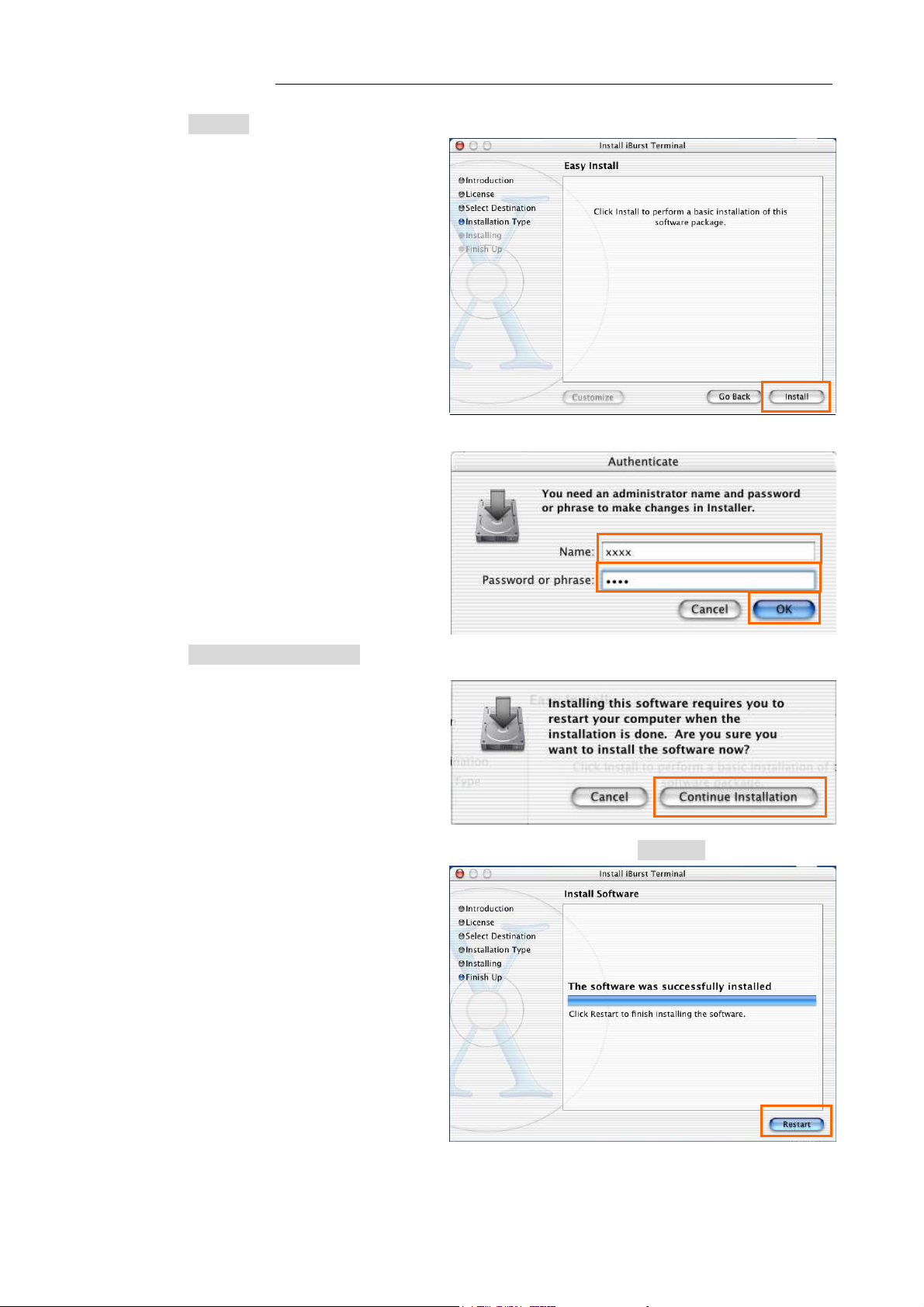
iBurst Terminal, Desktop Model (UTD) / USB Model (UTU), Manual
iBurst Terminal, Desktop Model (UTD) / USB Model (UTU), Manual
iBurst Terminal, Desktop Model (UTD) / USB Model (UTU), Manual iBurst Terminal, Desktop Model (UTD) / USB Model (UTU), Manual
10. Click the [Install] button after appearing dialog window as shown below.
NOTE: In case of version 10.4, Authentication dialog will appear at here.
11. Click the [Continue installation] button.
12. When finish installing, the dialog shown below will appear. Click the [Restart] button.
NOTE: To connect to the Internet, refer to page 69.
Kyocera Corporation Revision 1.01 --- June.08.2006
- 62 -
Page 3
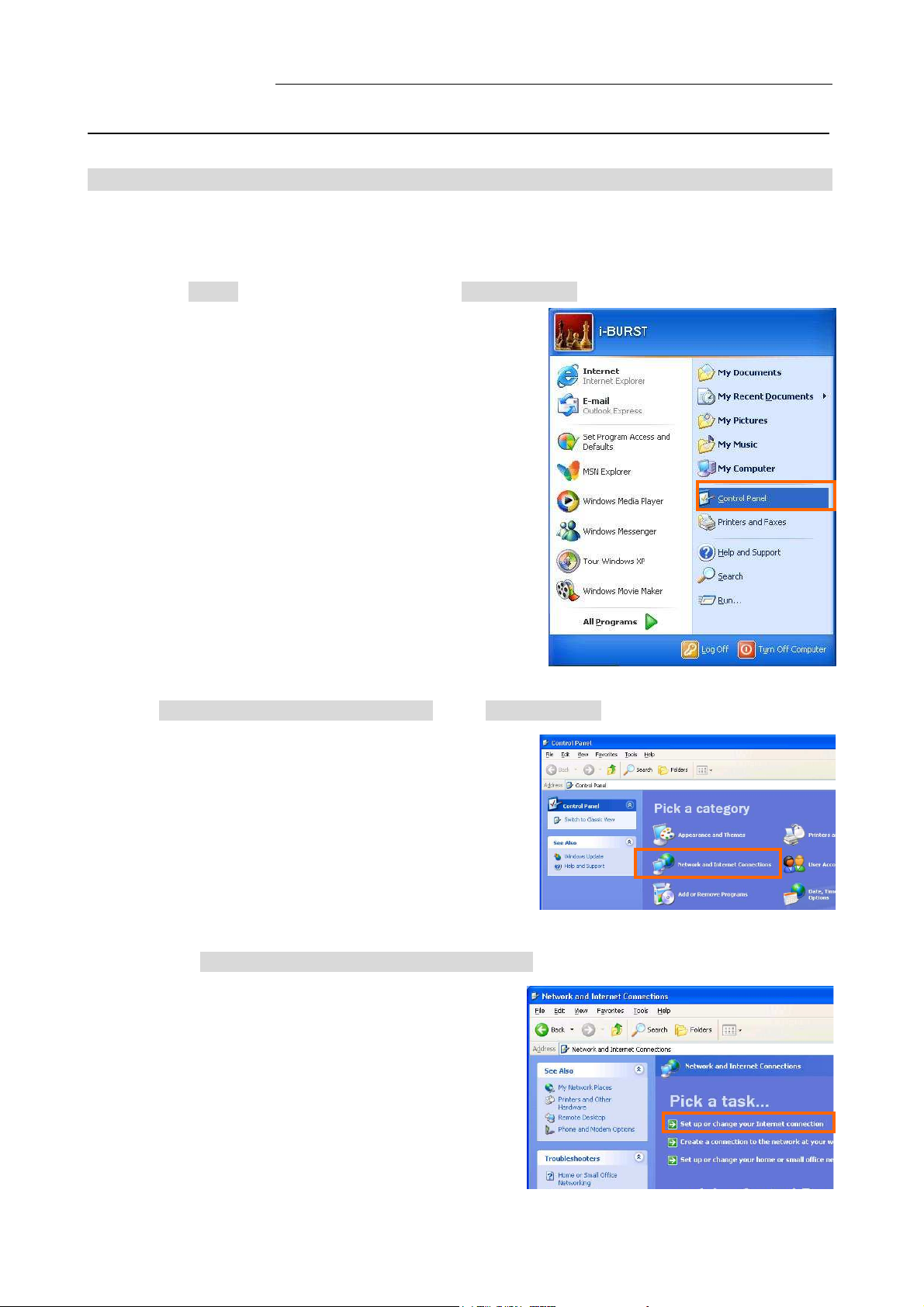
iBurst Terminal, Desktop Model (UTD) / USB Model (UTU), Manual
iBurst Terminal, Desktop Model (UTD) / USB Model (UTU), Manual
iBurst Terminal, Desktop Model (UTD) / USB Model (UTU), Manual iBurst Terminal, Desktop Model (UTD) / USB Model (UTU), Manual
Connection Establishment
Connection Establishment
Connection EstablishmentConnection Establishment
Connection Establishment for Windows XP
Connection Establishment for Windows XP
Connection Establishment for Windows XPConnection Establishment for Windows XP
1. Make sure to connect the iBurst Terminal with your PC via USB cable or Ethernet cable.
2. Click the [Start] button, followed by selecting [Control Panel] as shown below.
3. Click [Network and Internet Connections] in the [Control Panel] display.
4. Next, click [Set up or Change your Internet connection].
Kyocera Corporation Revision 1.01 --- June.08.2006
- 63 -
Page 4
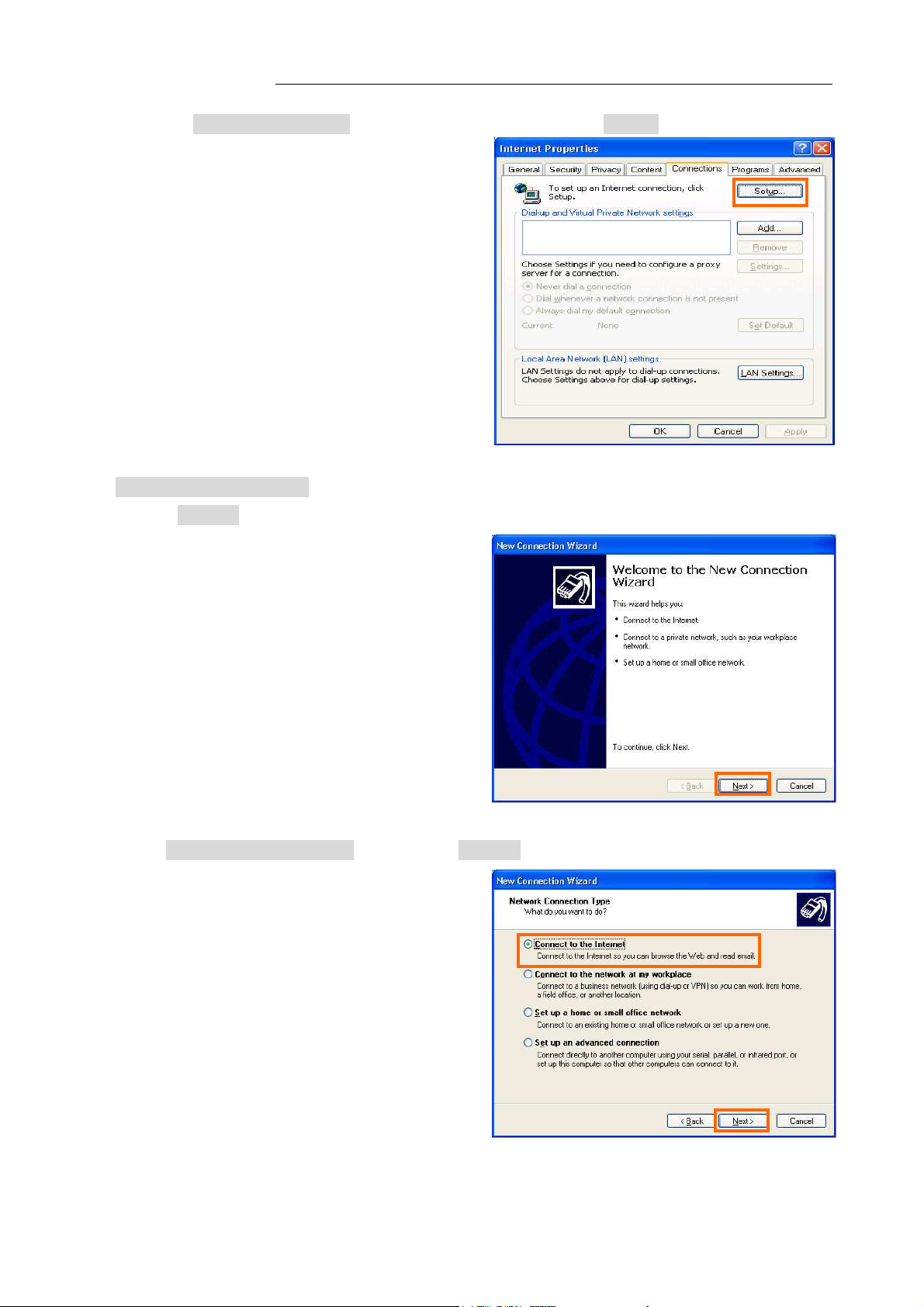
iBurst Terminal, Desktop Model (UTD) / USB Model (UTU), Manual
iBurst Terminal, Desktop Model (UTD) / USB Model (UTU), Manual
iBurst Terminal, Desktop Model (UTD) / USB Model (UTU), Manual iBurst Terminal, Desktop Model (UTD) / USB Model (UTU), Manual
5. When the [Internet Properties] dialog window appears, click the [Setup] button.
6. [New Connection Wizard] will begin and the dialog window as shown below will appear.
Click the [Next >] button in the dialog window.
7. Select [Connect to the Internet] and click the [Next >] button.
Kyocera Corporation Revision 1.01 --- June.08.2006
- 64 -
Page 5
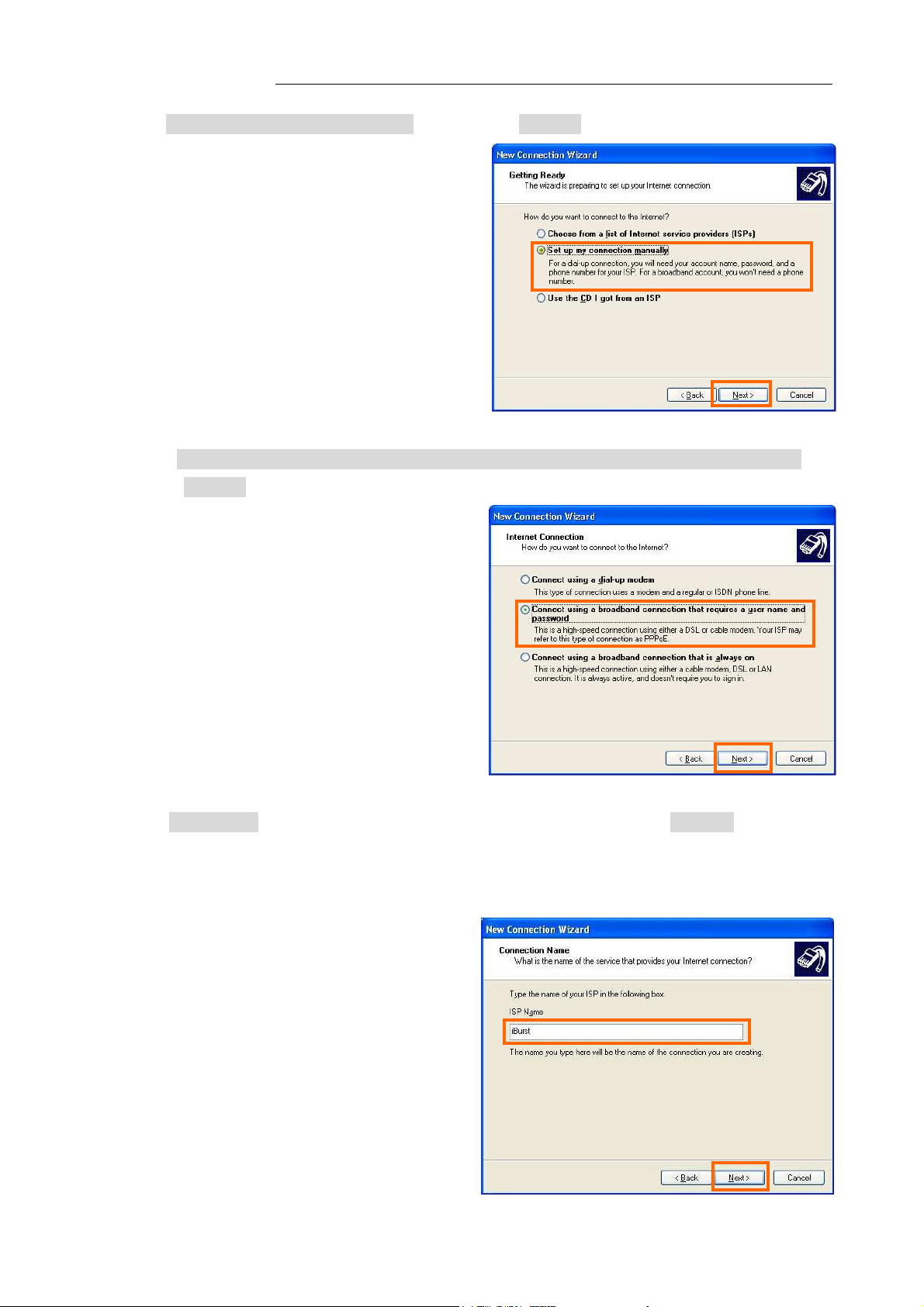
iBurst Terminal, Desktop Model (UTD) / USB Model (UTU), Manual
iBurst Terminal, Desktop Model (UTD) / USB Model (UTU), Manual
iBurst Terminal, Desktop Model (UTD) / USB Model (UTU), Manual iBurst Terminal, Desktop Model (UTD) / USB Model (UTU), Manual
8. Select [Set up my connection manually] and click the [Next >] button.
9. Select [Connect using a broadband connection that requires a user name and password] and
click the [Next >] button.
10. Fill in [ISP Name] edit box with an ISP Name, followed by clicking the [Next >] button. Note
that any ISP name is acceptable.
ISP Name is “iBurst” for example.
Kyocera Corporation Revision 1.01 --- June.08.2006
- 65 -
Page 6
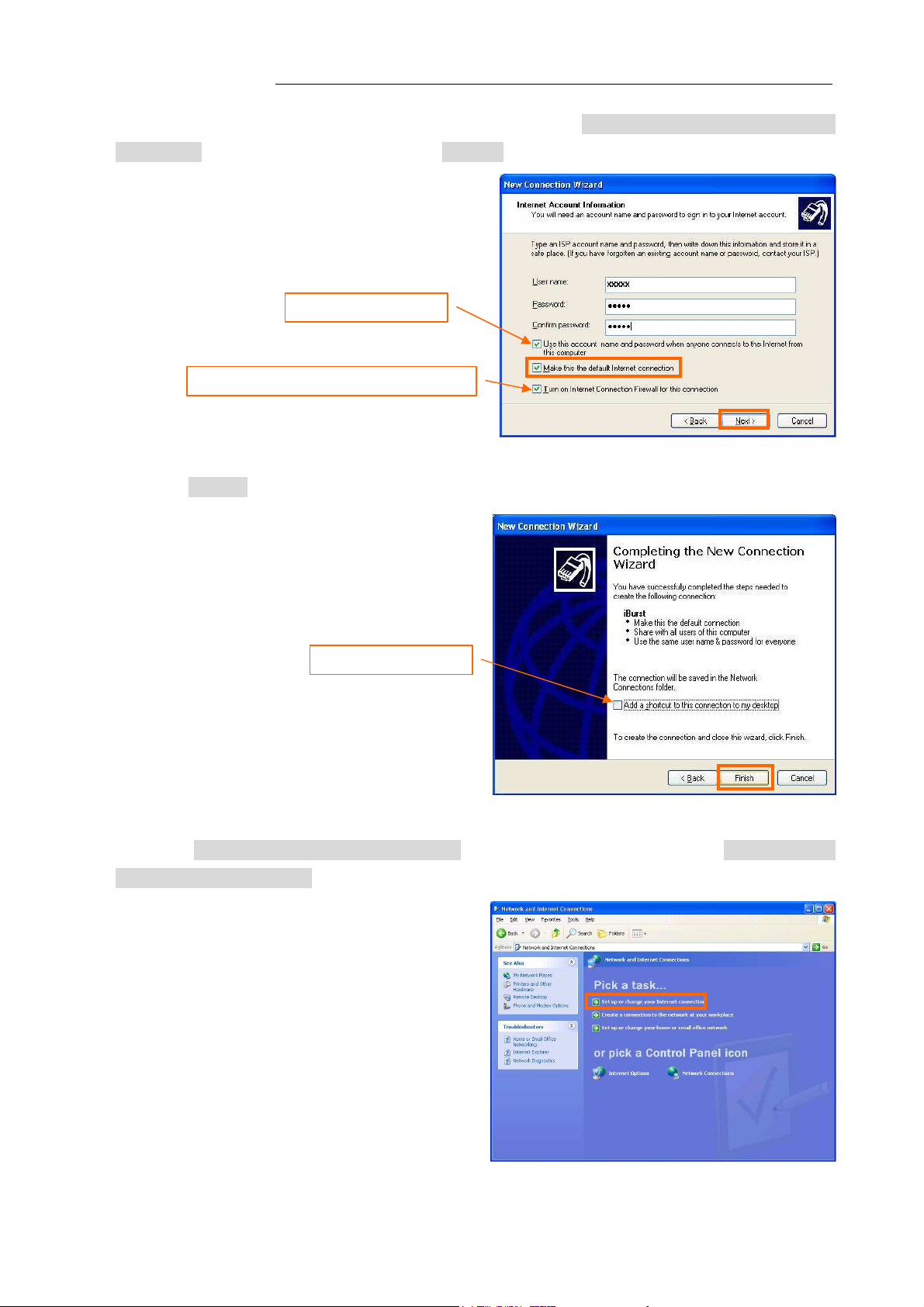
iBurst Terminal, Desktop Model (UTD) / USB Model (UTU), Manual
iBurst Terminal, Desktop Model (UTD) / USB Model (UTU), Manual
iBurst Terminal, Desktop Model (UTD) / USB Model (UTU), Manual iBurst Terminal, Desktop Model (UTD) / USB Model (UTU), Manual
11. Enter user name and password and make sure that the [Make this the default Internet
connection] check box is checked. Click the [Next >] button.
Check it if you want.
Nothing in case SP2 of Windows XP.
12. Click the [Finish] button.
Check it if you want.
13. When the [Network and Internet Connection] window pane appears again, click [Set up change
your Internet Connection].
Kyocera Corporation Revision 1.01 --- June.08.2006
- 66 -
Page 7
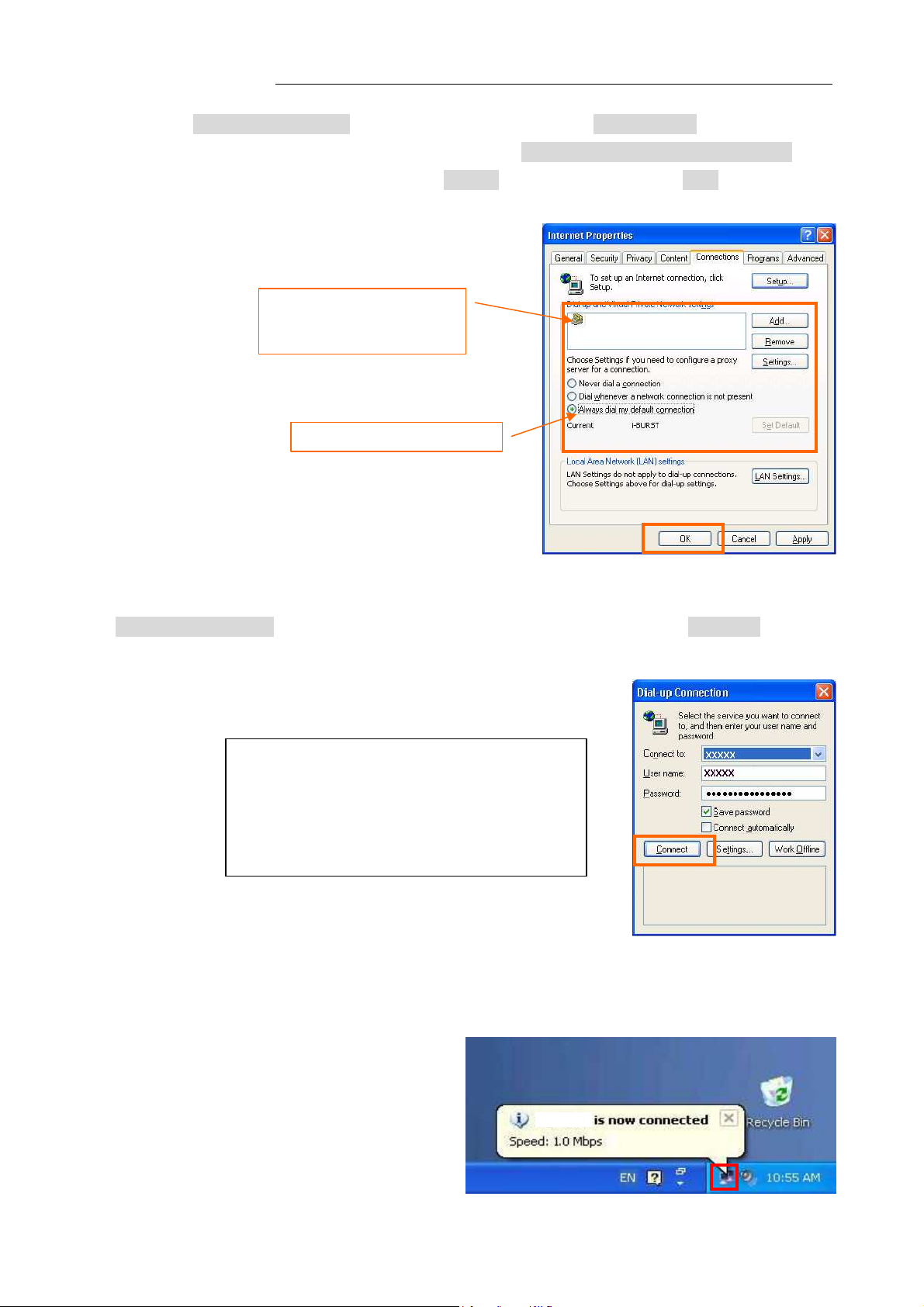
iBurst Terminal, Desktop Model (UTD) / USB Model (UTU), Manual
The ISP name specified at
the Internet.
iBurst (Default)
iBurst
iBurst Terminal, Desktop Model (UTD) / USB Model (UTU), Manual
iBurst Terminal, Desktop Model (UTD) / USB Model (UTU), Manual iBurst Terminal, Desktop Model (UTD) / USB Model (UTU), Manual
14. When the [Internet Properties] dialog window appears and the [Connections] pane is displayed,
confirm the connection name and make sure that the [Always dial my default connection] radio
button is checked, followed by clicking the [Apply] button. Then, click the [OK] button to close
the dialog window.
step 10 above must be the
default connection.
Select “Always dial ...”.
15. At this point, the connection configuration is completed. When you open Internet Explorer, the
[Dial-up Connection] dialog window as shown below will appear. Click the [Connect] button to
connect to the network.
NOTE:
If you don’t choose “Always dial my default
connection” at step 14 above, you have to
open this dial-up connection dialog
manually every when you want to connect to
16. When the connection establishment process is complete, a message indicating completion of the
connection will appear at the task tray as shown below.
Kyocera Corporation Revision 1.01 --- June.08.2006
- 67 -
Page 8
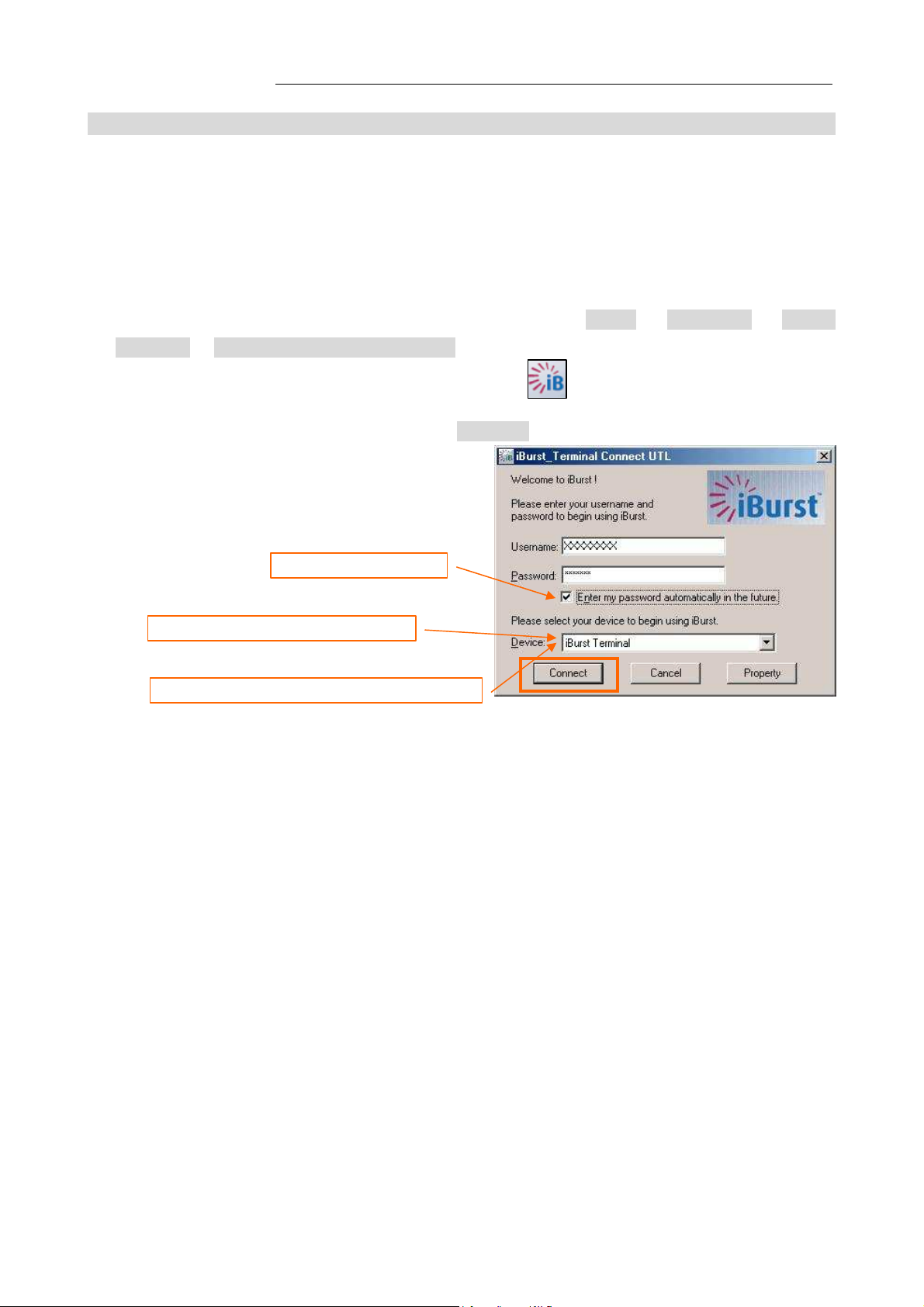
iBurst Terminal, Desktop Model (UTD) / USB Model (UTU), Manual
“
iBurst Terminal
”
shall be selected.
Check it if you want.
In case of UBS connection:
“
Ethernet A
daptor
Name
”
shall be selec
ted.
In case of Ethernet connec
tion:
iBurst Terminal, Desktop Model (UTD) / USB Model (UTU), Manual
iBurst Terminal, Desktop Model (UTD) / USB Model (UTU), Manual iBurst Terminal, Desktop Model (UTD) / USB Model (UTU), Manual
Connection Establishment for Windows 2000/Me/98SE
Connection Establishment for Windows 2000/Me/98SE
Connection Establishment for Windows 2000/Me/98SEConnection Establishment for Windows 2000/Me/98SE
NOTE: You have to execute the procedure in this section every when you want to connect to the
Internet.
1. Make sure to connect the iBurst Terminal with your PC via USB cable or Ethernet cable..
2. Double click the shortcut icon on the PC desktop; or click [Start] -> [Programs] -> [iBurst
Terminal] -> [iBurst_Terminal Connect UTL]
3. Enter user name and password and click the [Connect] button.
NOTE: ‘Cancel’ to close the dialog.
‘Property’ to open properties of the dial-up connection for iBurst Terminal.
Kyocera Corporation Revision 1.01 --- June.08.2006
- 68 -
Page 9

iBurst Terminal, Desktop Model (UTD) / USB Model (UTU), Manual
iBurst Terminal, Desktop Model (UTD) / USB Model (UTU), Manual
iBurst Terminal, Desktop Model (UTD) / USB Model (UTU), Manual iBurst Terminal, Desktop Model (UTD) / USB Model (UTU), Manual
4. While connecting to network, the following connection status window is displayed.
5. When logging on successfully, a network connection icon will be displayed at the task tray.
Kyocera Corporation Revision 1.01 --- June.08.2006
- 69 -
Page 10
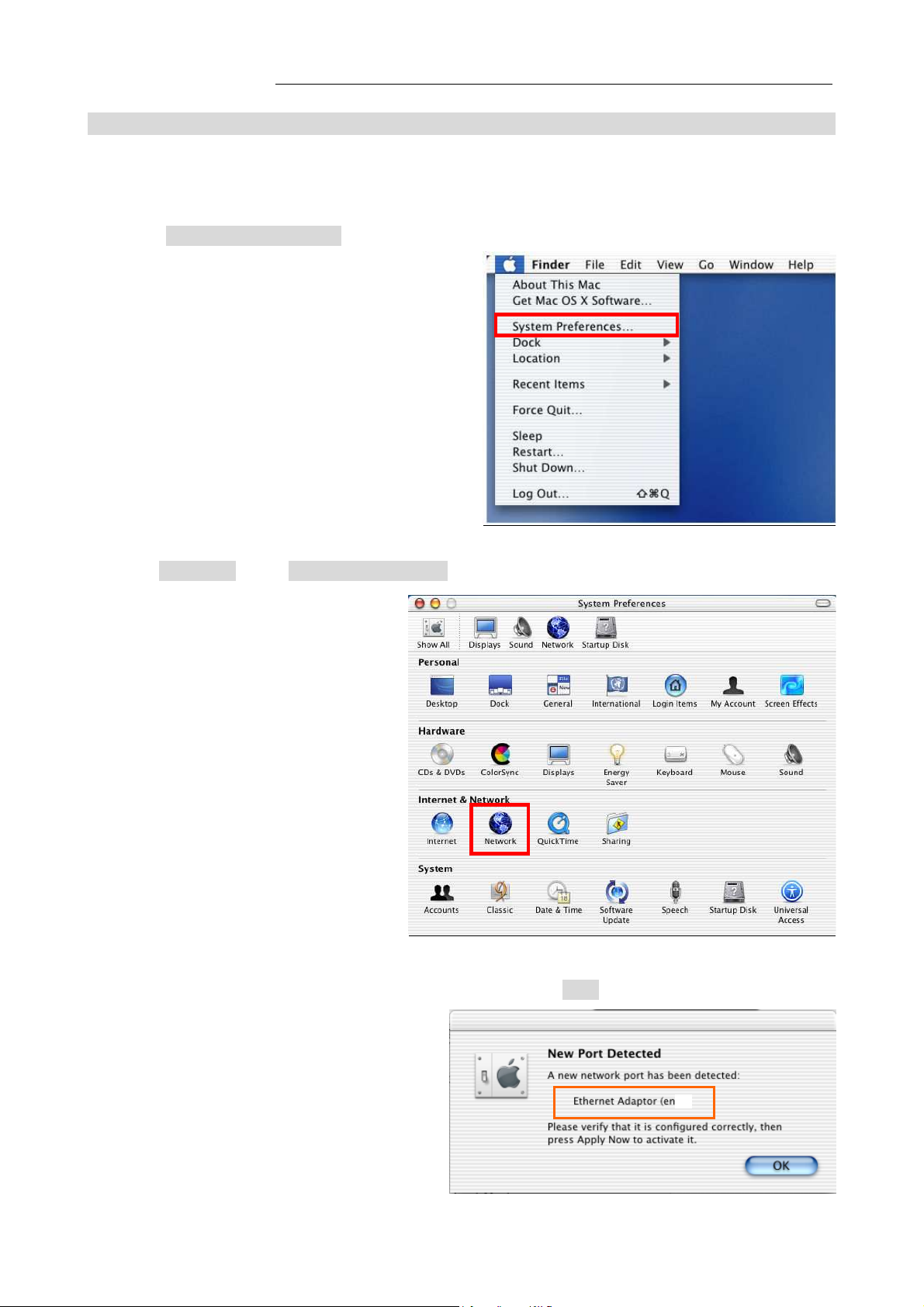
iBurst Terminal, Desktop Model (UTD) / USB Model (UTU), Manual
X)
iBurst Terminal, Desktop Model (UTD) / USB Model (UTU), Manual
iBurst Terminal, Desktop Model (UTD) / USB Model (UTU), Manual iBurst Terminal, Desktop Model (UTD) / USB Model (UTU), Manual
Connection Establishment for Mac OS X
Connection Establishment for Mac OS X
Connection Establishment for Mac OS XConnection Establishment for Mac OS X
1. Make sure to connect the iBurst Terminal with your PC via USB cable or Ethernet cable.
2. Select [System Preferences…] on the Apple menu.
3. Click [Network] in the [System Preferences] window.
4. After the 1st connection with the iBurst Terminal via USB cable, you will find the pop-up
shown below. Take note the name of the new port. Click [OK].
Kyocera Corporation Revision 1.01 --- June.08.2006
- 70 -
Page 11
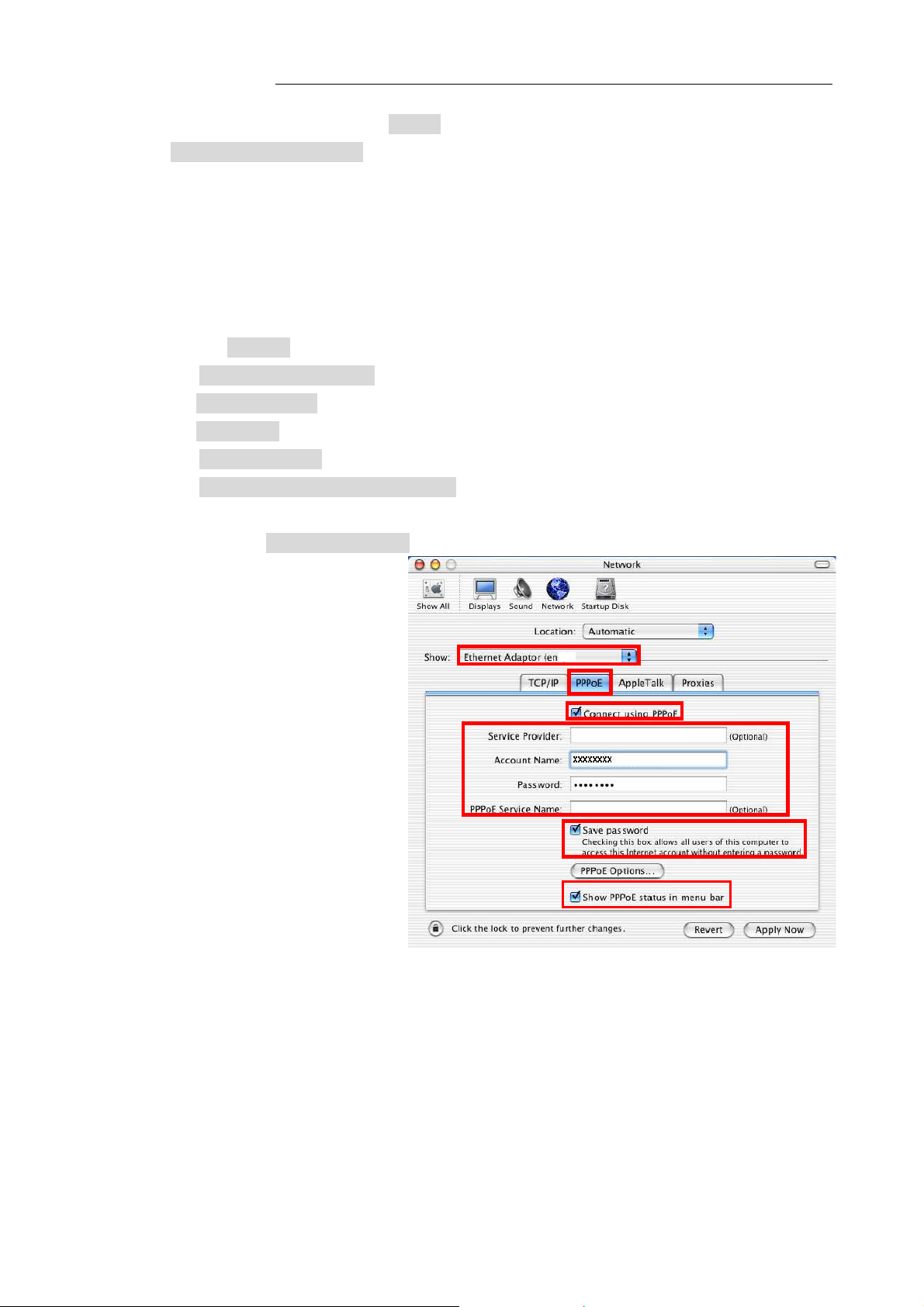
iBurst Terminal, Desktop Model (UTD) / USB Model (UTU), Manual
X)
iBurst Terminal, Desktop Model (UTD) / USB Model (UTU), Manual
iBurst Terminal, Desktop Model (UTD) / USB Model (UTU), Manual iBurst Terminal, Desktop Model (UTD) / USB Model (UTU), Manual
5. Click on the drop down menu of the [Show]; and
Select [Ethernet Adaptor (en X)] indicated in the previous step in case of USB connection; or
Select appropriate “Ethernet” interface in case of Ethernet connection, “Built-in Ethernet” for
example.
NOTE: The ‘X’ in the “en X” is the port number and it shall be the biggest one among
them when 1st connection.
Additionally, set as follows.
• Select the [PPPoE] tab.
• Check [Connect using PPPoE].
• Enter [Account Name] provided by the network operator.
• Enter [Password] provided by the network operator.
• Check [Save password] If you require the computer to remember your password.
• Check [Show PPPoE status in menu bar].
NOTE: If uncheck this option, you cannot see the icon described in the step 9.
• And then, click [PPPoE Options…]
Kyocera Corporation Revision 1.01 --- June.08.2006
- 71 -
Page 12
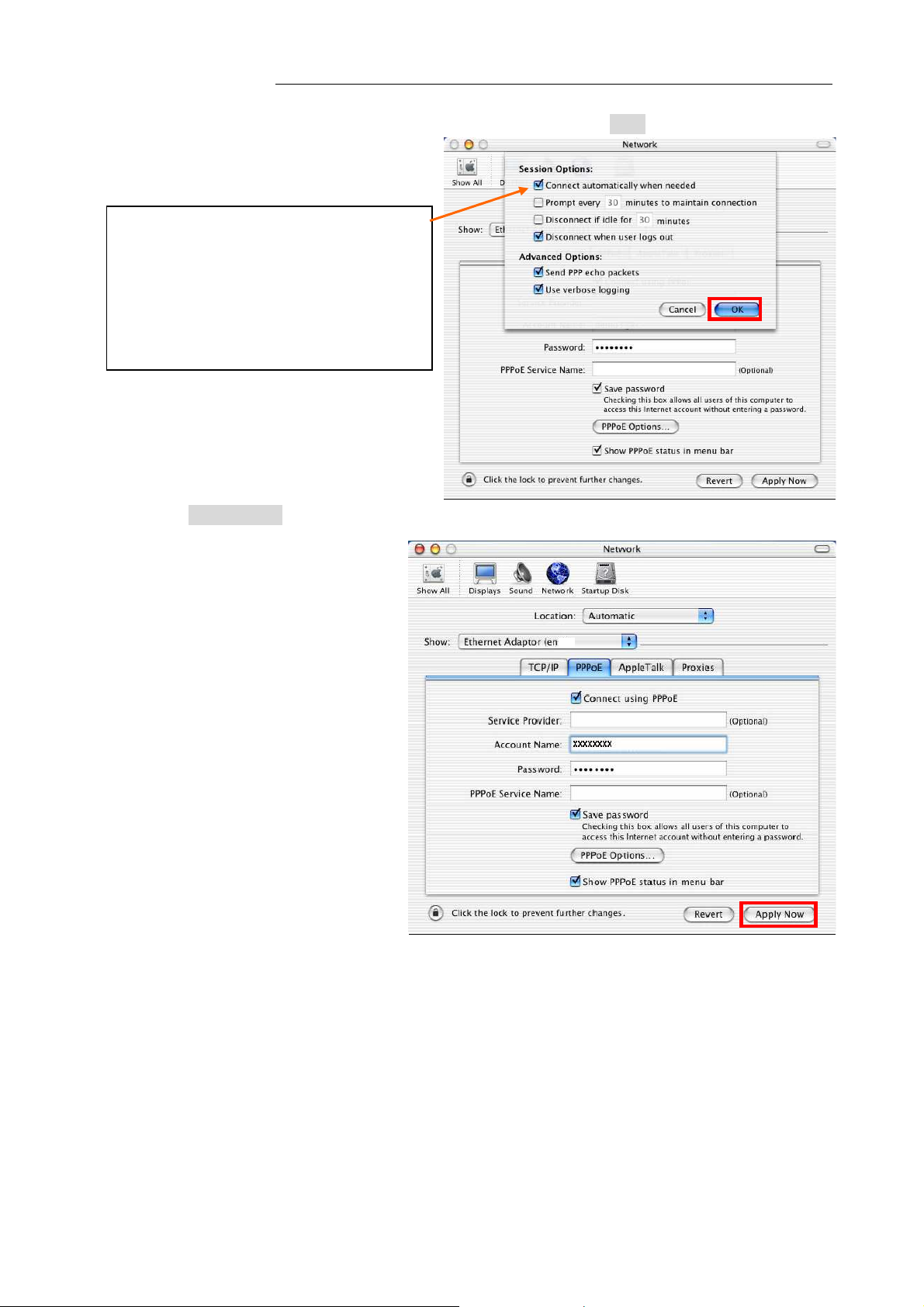
iBurst Terminal, Desktop Model (UTD) / USB Model (UTU), Manual
X)
iBurst Terminal, Desktop Model (UTD) / USB Model (UTU), Manual
iBurst Terminal, Desktop Model (UTD) / USB Model (UTU), Manual iBurst Terminal, Desktop Model (UTD) / USB Model (UTU), Manual
6. On the PPPoE Options dialog, set everything as follows and click [OK].
NOTE:
If you don’t enable “Connect
automatically when needed”, you have
to make a PPPoE connection following
the procedure described in the next
page every when you want to connect to
the Internet.
7. Click the [Apply Now] button.
8. At this point, the connection configuration is completed. When you open any internet
application software, e.g. a web browser, the internet connectivity will be activated
automatically.
Kyocera Corporation Revision 1.01 --- June.08.2006
- 72 -
Page 13
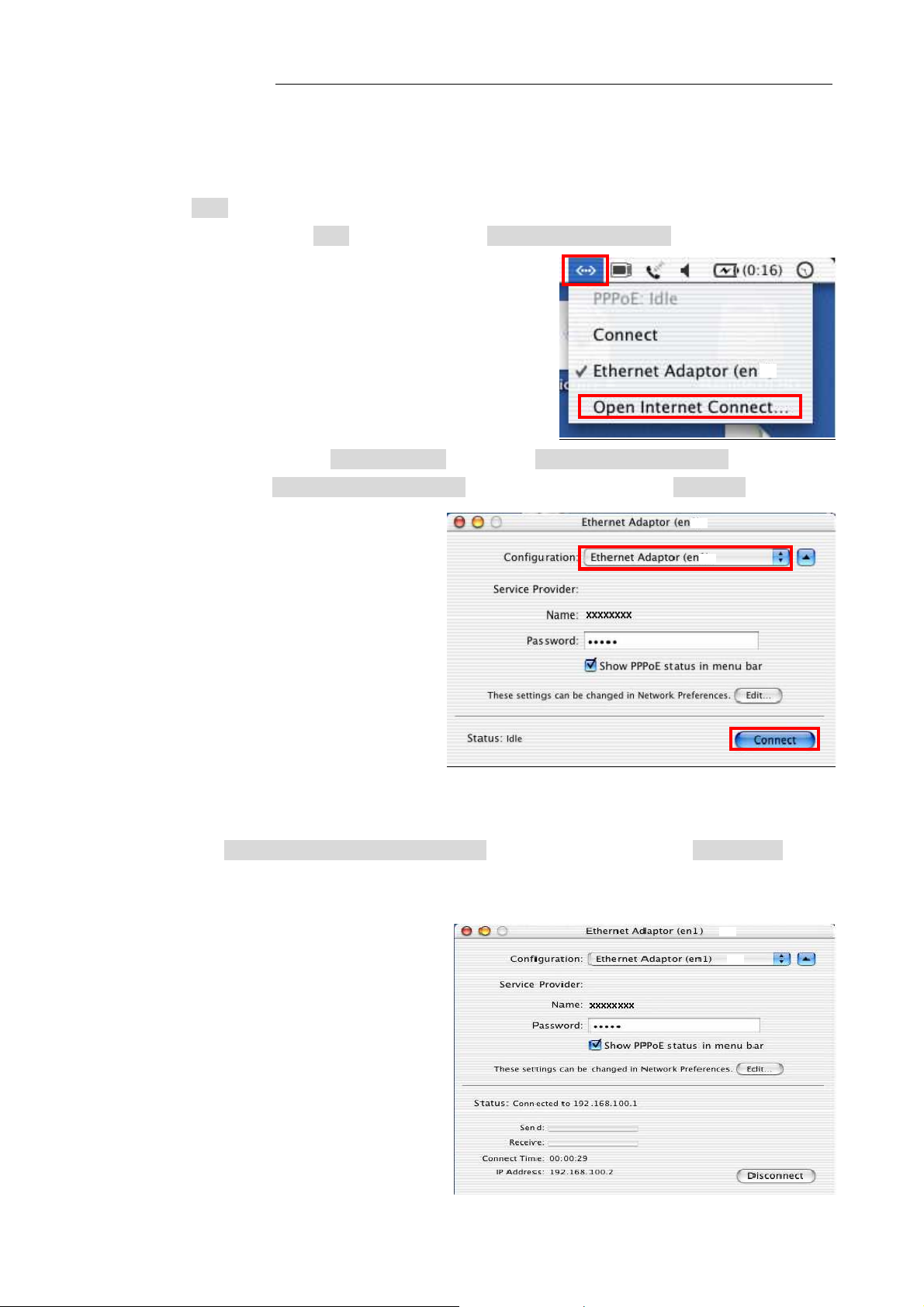
iBurst Terminal, Desktop Model (UTD) / USB Model (UTU), Manual
X)
X
)
X)
X)
X)
iBurst Terminal, Desktop Model (UTD) / USB Model (UTU), Manual
iBurst Terminal, Desktop Model (UTD) / USB Model (UTU), Manual iBurst Terminal, Desktop Model (UTD) / USB Model (UTU), Manual
NOTE: To check the internet connectivity only in case of using a USB cable, follow the steps
below.
9. Click the <---> icon at the top right of screen, and select the Ethernet Adapter you choose in
step 5. In addition, click <---> again and choose [Open Internet Connect]
10. Click on drop down menu of [Configuration], and select [Ethernet Adaptor (en X)].
The configuration of [Ethernet Adaptor (en X)] will be displayed, click the [Connect] button.
NOTE: In case of version 10.4, dialog layout is different and you can find the adapter by
expanding icon array, clicking “>>”, at the top of the dialog.
11.
When
the box [Show PPPoE status in menu bar] is checked, PPPoE Status [Connected]
displayed after having finished connection. However, Ethernet Adaptor display will little differ by
OS Version.
will be
Kyocera Corporation Revision 1.01 --- June.08.2006
- 73 -
Page 14
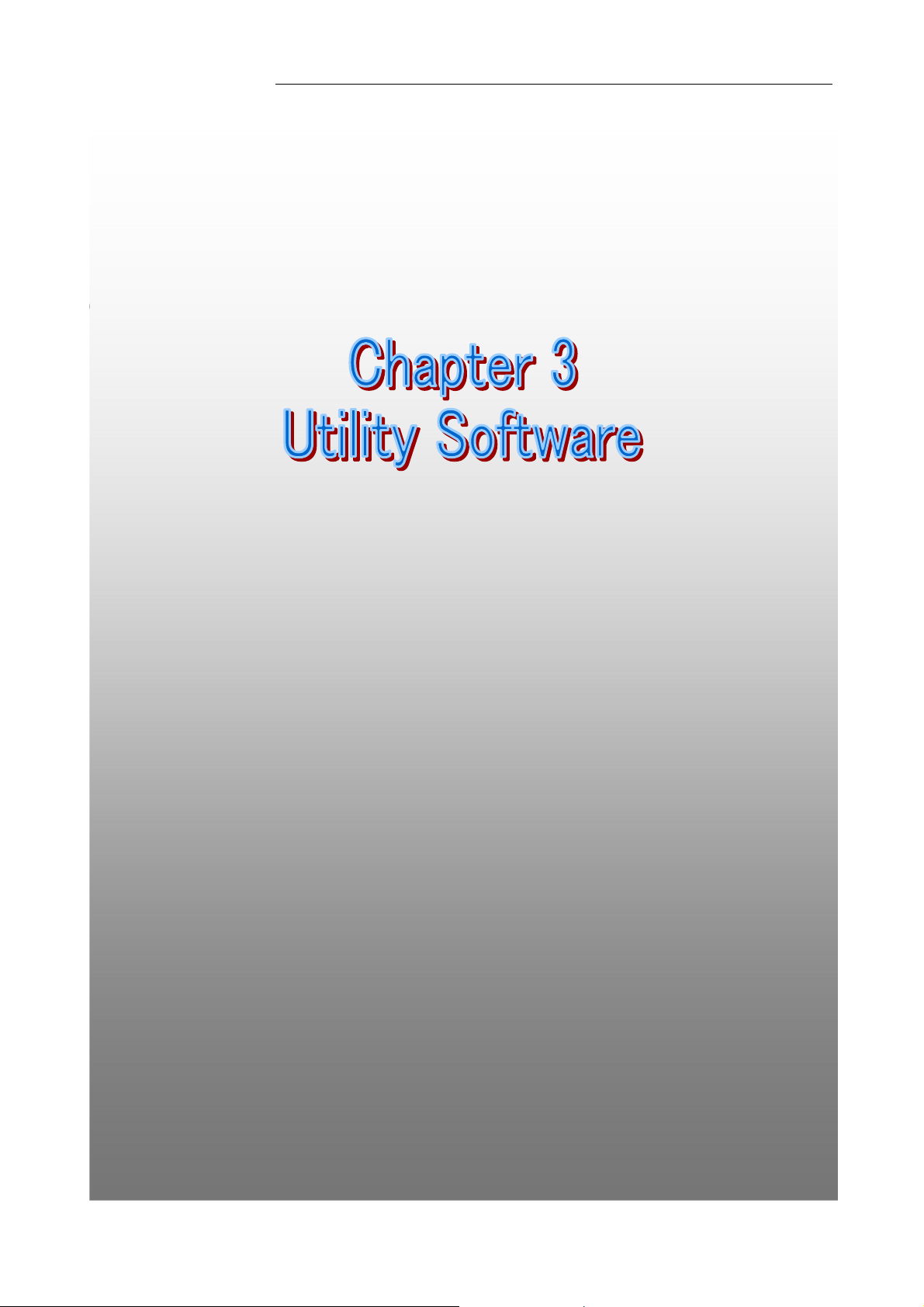
iBurst Terminal, Desktop Model (UTD) / USB Model (UTU), Manual
iBurst Terminal, Desktop Model (UTD) / USB Model (UTU), Manual
iBurst Terminal, Desktop Model (UTD) / USB Model (UTU), Manual iBurst Terminal, Desktop Model (UTD) / USB Model (UTU), Manual
Chapter 3 Utility Software
Chapter 3 Utility Software
Chapter 3 Utility SoftwareChapter 3 Utility Software
This chapter describes the features and usage of the
This chapter describes the features and usage of the
This chapter describes the features and usage of the This chapter describes the features and usage of the
Utility Software
Utility Software for iBurst Terminal.
Utility Software Utility Software
for iBurst Terminal.
for iBurst Terminal.for iBurst Terminal.
Kyocera Corporation Revision 1.01 --- June.08.2006
- 74 -
Page 15
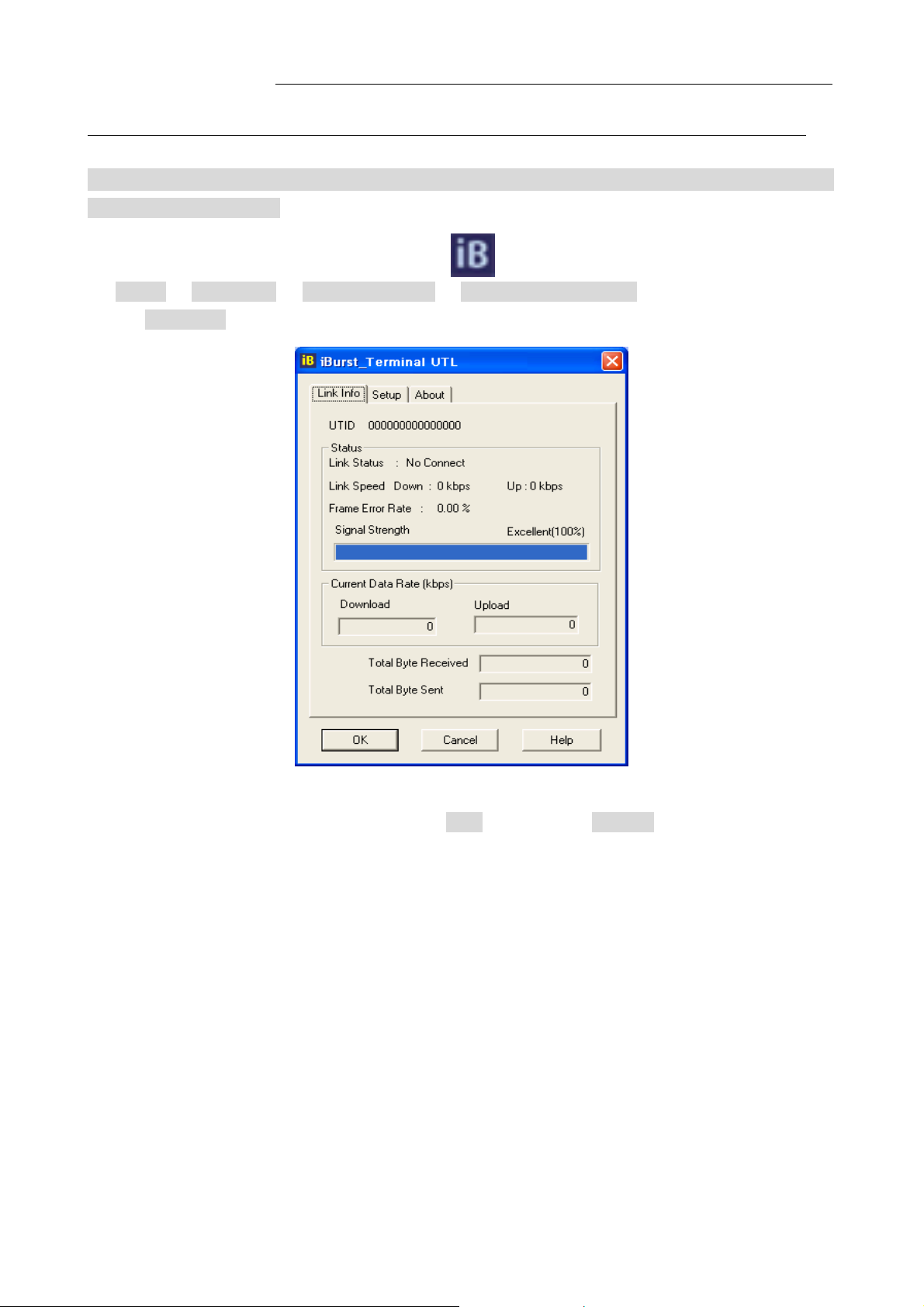
iBurst Terminal, Desktop Model (UTD) / USB Model (UTU), Manual
iBurst Terminal, Desktop Model (UTD) / USB Model (UTU), Manual
iBurst Terminal, Desktop Model (UTD) / USB Model (UTU), Manual iBurst Terminal, Desktop Model (UTD) / USB Model (UTU), Manual
Using Utility Software
Using Utility Software
Using Utility Software Using Utility Software
Using Utility Software for Wi
Using Utility Software for Windows
Using Utility Software for WiUsing Utility Software for Wi
To open the utility dialog.
1. To open the utility dialog, click the icon on the computer’s task tray; or click
[Start] -> [Programs] -> [iBurst Terminal] -> [iBurst_Terminal UTL]. When the dialog opens,
the [Link Info] pane will be displayed as shown below.
ndows
ndows ndows
2. To close the utility dialog window, click the [OK] button or the [Cancel] button or the ‘X’ button
at upper-right corner of the dialog window.
Kyocera Corporation Revision 1.01 --- June.08.2006
- 75 -
Page 16
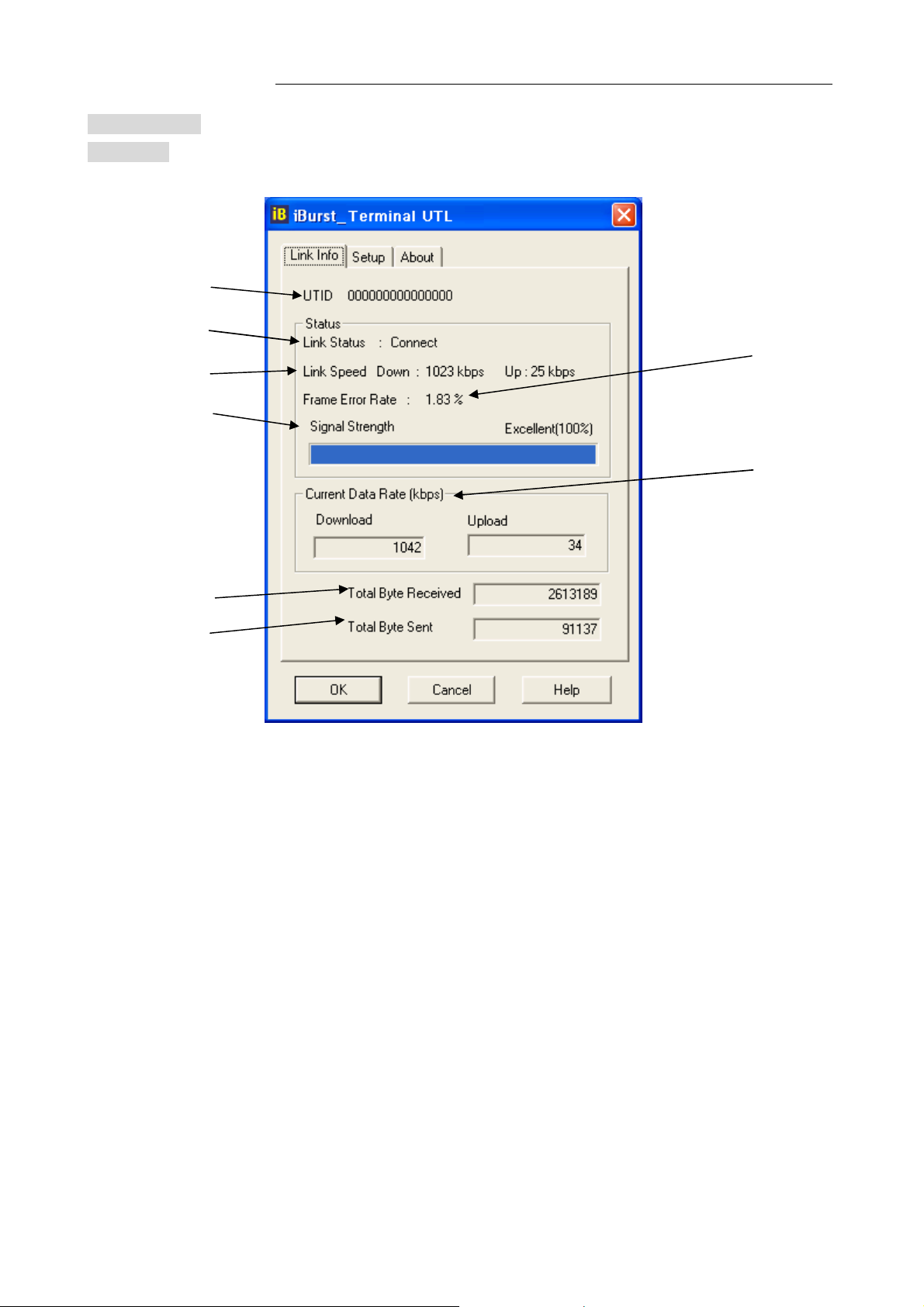
iBurst Terminal, Desktop Model (UTD) / USB Model (UTU), Manual
(8)
iBurst Terminal, Desktop Model (UTD) / USB Model (UTU), Manual
iBurst Terminal, Desktop Model (UTD) / USB Model (UTU), Manual iBurst Terminal, Desktop Model (UTD) / USB Model (UTU), Manual
Link Info Pane
[Link Info] pane indicates several communication status about iBurst Terminal.
(1)
(2)
(3)
(5)
(7)
The following descriptions are about each item on the pane.
(4)
(6)
(1) UTID
UTID
UTIDUTID
UTID is an identifier assigned to the iBurst Terminal. This will be used for maintenance
support.
(2) Link Status
Link Status
Link StatusLink Status
This indicates current link status between the iBurst Terminal and the access point.
Connect
Connect :::: The link is connected.
ConnectConnect
No Connect
No Connect : The iBurst Terminal is connected with your PC but the link is not
No ConnectNo Connect
connected.
No iBurst Terminal
No iBurst Terminal :::: There is no iBurst Terminal connected with your PC.
No iBurst TerminalNo iBurst Terminal
(3) Link Speed
Link Speed
Link SpeedLink Speed
This indicates current bandwidth allocated automatically between the iBurst Terminal
and a radio base station.
(4) Frame Error Rate
Frame Error Rate
Frame Error RateFrame Error Rate
This indicates current Frame Error Rate on the downlink air.
Kyocera Corporation Revision 1.01 --- June.08.2006
- 76 -
Page 17
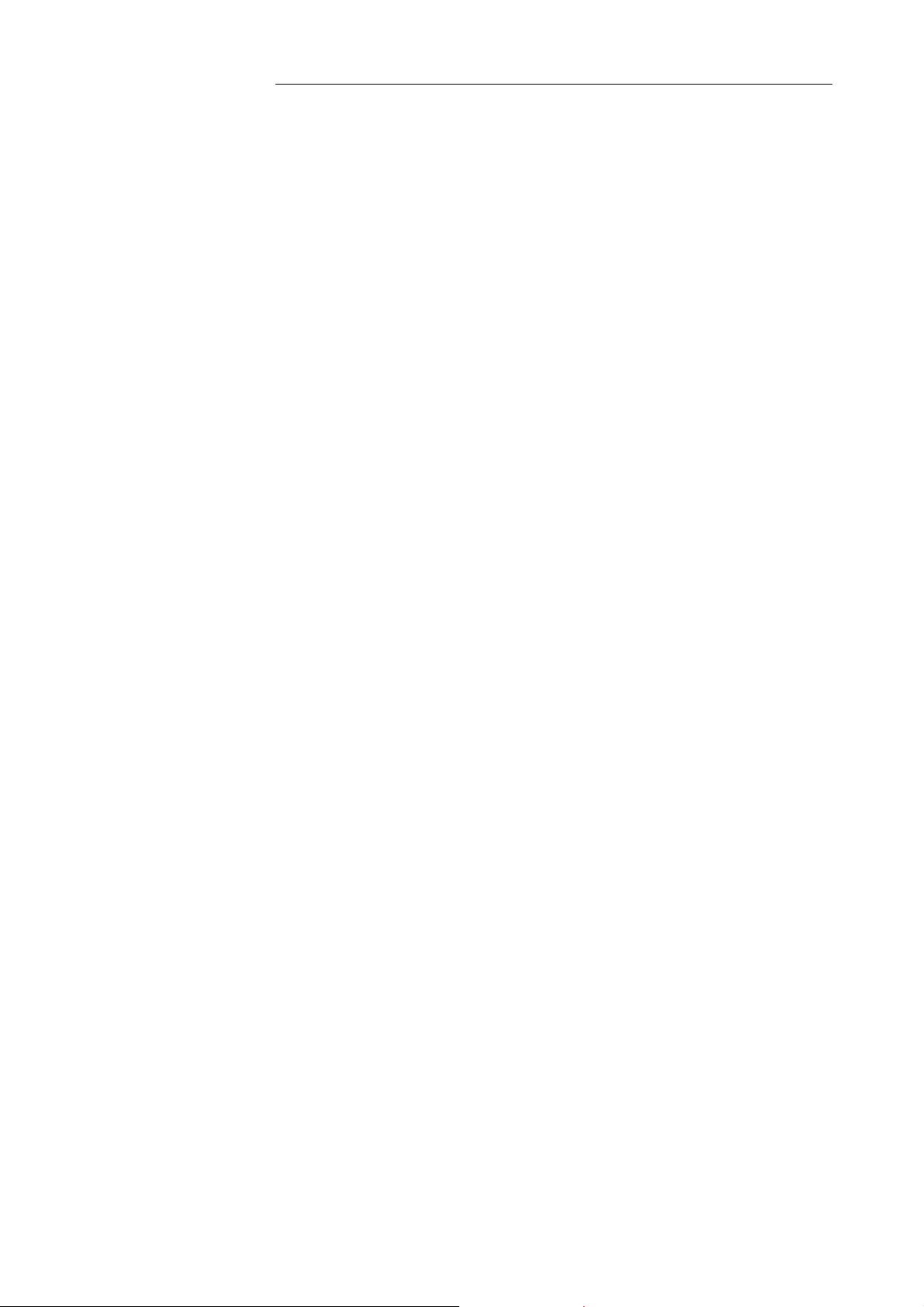
(5) Signal Strength
Signal Strength
Signal StrengthSignal Strength
This indicates current signal strength of the received radio signal. The signal bar
indicates the level visually in percentage and the status words are categorized according
to the percent level as follows.
No Signal :
No Signal : 0%
No Signal :No Signal :
Poor :
Poor : In the range of 1 to 24%
Poor :Poor :
Fair
Fair :
: In the range of 25 to 49%
FairFair
: :
Good
Good : In the range of 50 to 74%
GoodGood
Excellent
Excellent :
ExcellentExcellent
(6) Current Data Rate
Current Data Rate
Current Data RateCurrent Data Rate
This indicates current throughputs on both directions.
(7) Total Byte Received
Total Byte Received
Total Byte ReceivedTotal Byte Received
Total Byte Received indicates the total number of bytes received from the access point
: In the range of 75 to 100%
: :
iBurst Terminal, Desktop Model (UTD) / USB Model (UTU), Manual
iBurst Terminal, Desktop Model (UTD) / USB Model (UTU), Manual
iBurst Terminal, Desktop Model (UTD) / USB Model (UTU), Manual iBurst Terminal, Desktop Model (UTD) / USB Model (UTU), Manual
since the communication link is established.
(8) Total Byte Sent
Total Byte Sent
Total Byte SentTotal Byte Sent
Total Byte Sent indicates the total number of bytes transmitted to the access point since
the communication link is established.
Kyocera Corporation Revision 1.01 --- June.08.2006
- 77 -
Page 18
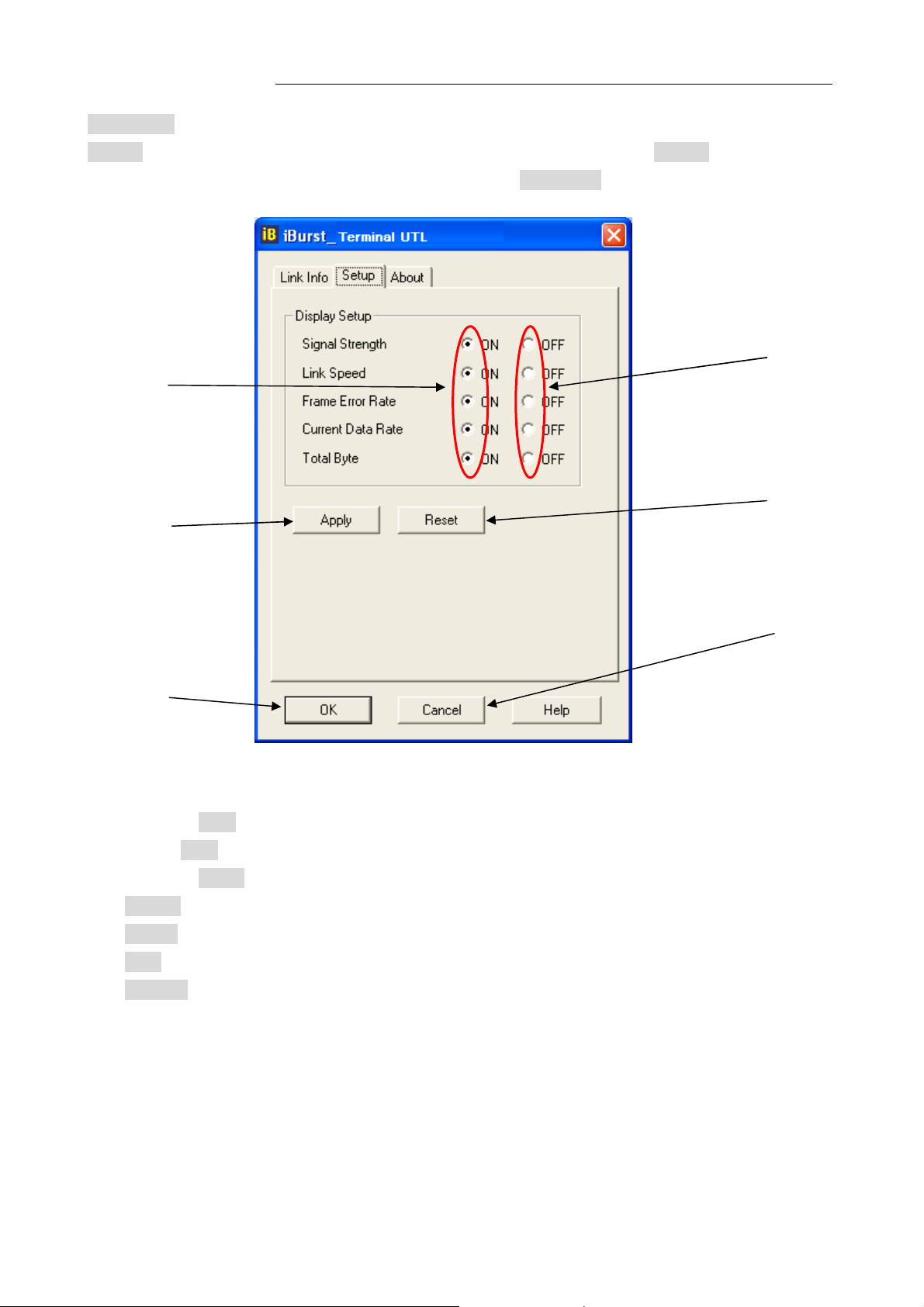
iBurst Terminal, Desktop Model (UTD) / USB Model (UTU), Manual
iBurst Terminal, Desktop Model (UTD) / USB Model (UTU), Manual
iBurst Terminal, Desktop Model (UTD) / USB Model (UTU), Manual iBurst Terminal, Desktop Model (UTD) / USB Model (UTU), Manual
Setup Pane
[Setup] pane can be displayed in the main dialog window by clicking the [Setup] tab. This pane
controls enabling/disabling to show each indicator on the [Link Info] pane.
The following descriptions are about each item on the pane.
(1)
(3)
(5)
(2)
(4)
(6)
(1) Selecting [ON] enables the corresponding indicator on the Link Info pane.
All are [ON] as the default.
(2) Selecting [OFF] disables the corresponding indicator on the Link Info pane.
(3) [Apply] button activates every setting above.
(4) [Reset] button enables and activates all settings above.
(5) [OK] button activates every setting above and close the dialog.
(6) [Cancel] button closes the dialog without activation of the settings.
Kyocera Corporation Revision 1.01 --- June.08.2006
- 78 -
Page 19
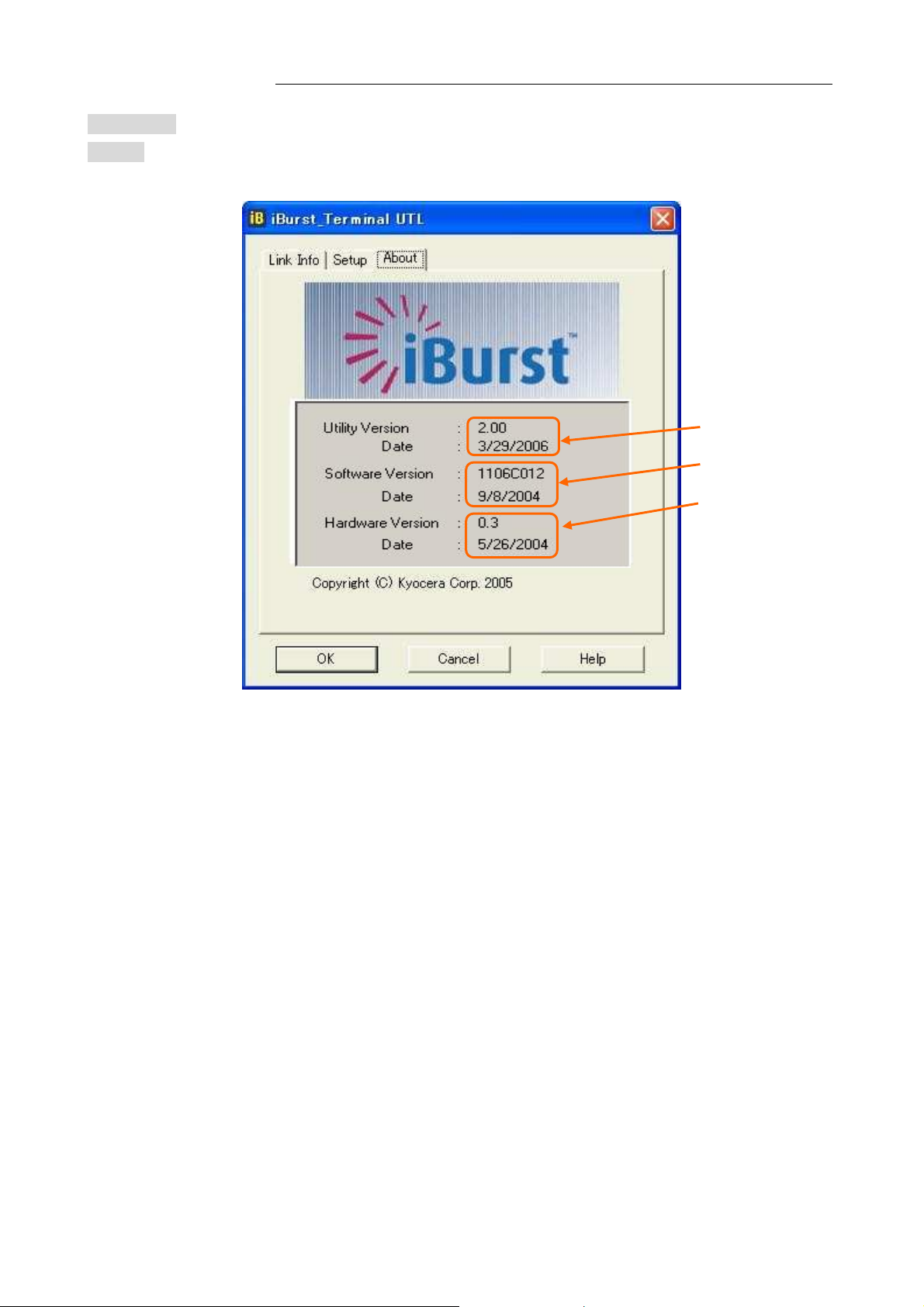
About Pane
iBurst Terminal, Desktop Model (UTD) / USB Model (UTU), Manual
iBurst Terminal, Desktop Model (UTD) / USB Model (UTU), Manual
iBurst Terminal, Desktop Model (UTD) / USB Model (UTU), Manual iBurst Terminal, Desktop Model (UTD) / USB Model (UTU), Manual
[About] pane shows the version information about software, hardware and copyrights.
(1)
(2)
(3)
The following descriptions are about each item on the pane.
(1) This shows the version number and the build date of this Utility Software.
(2) This shows the firmware version and the build date of the iBurst Terminal.
(3) This shows the hardware version and the manufactured date of the iBurst Terminal.
Kyocera Corporation Revision 1.01 --- June.08.2006
- 79 -
Page 20

iBurst Terminal, Desktop Model (UTD) / USB Model (UTU), Manual
iBurst Terminal, Desktop Model (UTD) / USB Model (UTU), Manual
iBurst Terminal, Desktop Model (UTD) / USB Model (UTU), Manual iBurst Terminal, Desktop Model (UTD) / USB Model (UTU), Manual
Icon Display in task tray
When the Utility Software for iBurst Terminal is running, an icon of the Utility Software will be
displayed in the task tray of the computer monitor according to communication status of the iBurst
Terminal.
The table below shows icons with status descriptions.
Icon
Icon Status of
IconIcon
Status of iBurst Terminal
Status ofStatus of
iBurst Terminal
iBurst Terminal iBurst Terminal
iBurst Terminal is not connected with your PC.
There is no transmission nor reception on iBurst Terminal.
iBurst Terminal is transmitting data.
iBurst Terminal is receiving data.
iBurst Terminal is both transmitting and receiving data.
Link Status, Total Byte Received,
Pointing on the iBurst icon on the task tray, a baloon indicates
Total Byte Sent
Total Byte Sent and Signal Strength
Total Byte SentTotal Byte Sent
pane.
Kyocera Corporation Revision 1.01 --- June.08.2006
Signal Strength as shown below, but depending on the settings on the [Setup]
Signal StrengthSignal Strength
Link Status, Total Byte Received,
Link Status, Total Byte Received, Link Status, Total Byte Received,
- 80 -
Page 21

iBurst Terminal, Desktop Model (UTD) / USB Model (UTU), Manual
iBurst Terminal, Desktop Model (UTD) / USB Model (UTU), Manual
iBurst Terminal, Desktop Model (UTD) / USB Model (UTU), Manual iBurst Terminal, Desktop Model (UTD) / USB Model (UTU), Manual
Using
Using Utility Software for Mac OS
Using Using
To open the utility dialog.
1. Click the iBurst Terminal UTL icon on the Dock.
2. The iBurst_Terminal UTL dialog appears as shown in next page.
Utility Software for Mac OS X
Utility Software for Mac OS Utility Software for Mac OS
X
X X
Kyocera Corporation Revision 1.01 --- June.08.2006
- 81 -
Page 22

iBurst Terminal, Desktop Model (UTD) / USB Model (UTU), Manual
iBurst Terminal, Desktop Model (UTD) / USB Model (UTU), Manual
iBurst Terminal, Desktop Model (UTD) / USB Model (UTU), Manual iBurst Terminal, Desktop Model (UTD) / USB Model (UTU), Manual
Link Info Pane
[Link Info] pane indicates several communication statuses about iBurst Terminal.
(1)
(2)
(3)
(5)
(4)
(7)
(8)
The following descriptions are about each item on the pane.
(1) UTID
UTID
UTIDUTID
UTID is an identifier assigned to the iBurst Terminal. This will be used for maintenance
support.
(2) Link Status
Link Status
Link StatusLink Status
This indicates current link status between the iBurst Terminal and the access point.
Connect :
Connect : The link is connected.
Connect :Connect :
No Connect
No Connect : The iBurst Terminal is connected with your PC but the link is not
No Connect No Connect
(6)
connected.
No iBurst Term
No iBurst Terminal :
No iBurst TermNo iBurst Term
(3) Link Speed
Link Speed
Link SpeedLink Speed
This indicates current bandwidth allocated automatically between the iBurst Terminal
and a radio base station.
(4) Frame Error Rate
Frame Error Rate
Frame Error RateFrame Error Rate
This indicates current Frame Error Rate on the downlink air.
Kyocera Corporation Revision 1.01 --- June.08.2006
inal : There is no iBurst Terminal connected with your PC.
inal :inal :
- 82 -
Page 23

(5) Signal Strength
Signal Strength
Signal StrengthSignal Strength
This indicates current signal strength of the received radio signal. The signal bar
indicates the level visually in percentage and the status words are categorized according
to the percent level as follows.
No Signal :
No Signal : 0%
No Signal :No Signal :
Poor :
Poor : In the range of 1 to 24%
Poor :Poor :
Fair :
Fair : In the range of 25 to 49%
Fair :Fair :
Good
Good : In the range of 50 to 74%
GoodGood
Excellent :
Excellent : In the range of 75 to 100%
Excellent :Excellent :
(6) Current Data Rate
Current Data Rate
Current Data RateCurrent Data Rate
This indicates current throughputs on both directions.
(7) Total Byte Received
Total Byte Received
Total Byte ReceivedTotal Byte Received
Total Byte Received indicates the total number of bytes received from the access point
iBurst Terminal, Desktop Model (UTD) / USB Model (UTU), Manual
iBurst Terminal, Desktop Model (UTD) / USB Model (UTU), Manual
iBurst Terminal, Desktop Model (UTD) / USB Model (UTU), Manual iBurst Terminal, Desktop Model (UTD) / USB Model (UTU), Manual
since the communication link is established.
(8) Total Byte Sent
Total Byte Sent
Total Byte SentTotal Byte Sent
Total Byte Sent indicates the total number of bytes transmitted to the access point since
the communication link is established.
Kyocera Corporation Revision 1.01 --- June.08.2006
- 83 -
Page 24

iBurst Terminal, Desktop Model (UTD) / USB Model (UTU), Manual
iBurst Terminal, Desktop Model (UTD) / USB Model (UTU), Manual
iBurst Terminal, Desktop Model (UTD) / USB Model (UTU), Manual iBurst Terminal, Desktop Model (UTD) / USB Model (UTU), Manual
Setup Pane
[Setup] pane can be displayed in the main dialog window by clicking the [Setup] tab. This pane
controls enabling/disabling to show each indicator on the [Link Info] pane.
The following descriptions are about each item on the pane.
(1) Selecting [ON] enables the corresponding indicator on the Link Info pane.
(2) Selecting [OFF] disables the corresponding indicator on the Link Info pane.
(1)
(3)
All are [ON] as the default.
(2)
(4)
(3) [Apply] button activates every setting above.
(4) [Reset] button enables and activates all settings above.
Kyocera Corporation Revision 1.01 --- June.08.2006
- 84 -
Page 25

1.0
(1) (2) (3)
About Pane
iBurst Terminal, Desktop Model (UTD) / USB Model (UTU), Manual
iBurst Terminal, Desktop Model (UTD) / USB Model (UTU), Manual
iBurst Terminal, Desktop Model (UTD) / USB Model (UTU), Manual iBurst Terminal, Desktop Model (UTD) / USB Model (UTU), Manual
[About] pane shows the version information about software, hardware and copyrights.
3/24/06
The following descriptions are about each item on the pane.
(1) This shows the version number and the build date of this Utility Software.
(2) This shows the firmware version and the build date of the iBurst Terminal.
(3) This shows the hardware version and the manufactured date of the iBurst Terminal.
Kyocera Corporation Revision 1.01 --- June.08.2006
- 85 -
Page 26

iBurst Terminal, Desktop Model (UTD) / USB Model (UTU), Manual
iBurst Terminal, Desktop Model (UTD) / USB Model (UTU), Manual
iBurst Terminal, Desktop Model (UTD) / USB Model (UTU), Manual iBurst Terminal, Desktop Model (UTD) / USB Model (UTU), Manual
Menu Bar
It will be displayed while the iBurst Terminal utility is active.
(1) iBurst_Terminal UTL menu
The menu is used to quit the iBurst Terminal utility or to perform other operations.
(2) DisplaySetup menu
The menu is used to control enabling/disabling to show each indication on the [Link Info] pane.
The function is the same as the [Setup] pane of the dialog.
(3) Help menu
The [Help] window will appear when help menu is selected.
Kyocera Corporation Revision 1.01 --- June.08.2006
- 86 -
Page 27

iBurst Terminal, Desktop Model (UTD) / USB Model (UTU), Manual
iBurst Terminal, Desktop Model (UTD) / USB Model (UTU), Manual
iBurst Terminal, Desktop Model (UTD) / USB Model (UTU), Manual iBurst Terminal, Desktop Model (UTD) / USB Model (UTU), Manual
Icon Display on the Dock
When the Utility Software for iBurst Terminal is running, an icon of the Utility Software will be
displayed in the task tray of the computer monitor according to communication status of the iBurst
Terminal.
The table below shows icons with status descriptions.
Icon
Icon Activities on iBurst Terminal
IconIcon
iBurst Terminal is not connected with your PC.
Activities on iBurst Terminal
Activities on iBurst TerminalActivities on iBurst Terminal
iBurst Terminal is connected with your PC, but No Signal received.
iBurst Terminal is connected with your PC,and Signal Strength is Poor.
iBurst Terminal is connected with your PC,and Signal Strength is Fair.
iBurst Terminal is connected with your PC,and Signal Strength is Good.
iBurst Terminal is connected with your PC,and Signal Strength is
Excellent.
Kyocera Corporation Revision 1.01 --- June.08.2006
- 87 -
Page 28

iBurst Terminal, Desktop Model (UTD) / USB Model (UTU), Manual
iBurst Terminal, Desktop Model (UTD) / USB Model (UTU), Manual
iBurst Terminal, Desktop Model (UTD) / USB Model (UTU), Manual iBurst Terminal, Desktop Model (UTD) / USB Model (UTU), Manual
Status Indication over Ethernet
Status Indication over Ethernet
Status Indication over Ethernet Status Indication over Ethernet
Introduction
In case that you want to make an IP connectivity through Ethernet, not through USB, you can see
statuses of iBurst Terminal on a web browser instead of iBurst Utility software. In this case, you
need to follow the steps described in this section.
Attention
Since the Ethernet port of an iBurst Terminal has a fixed IP address, 192.168.250.55 as default, it
is strongly recommended to isolate both the iBurst Terminal and your PC from a live Ethernet
network in order to avoid any network trouble.
Information
You can use a straight, not cross, cable to connect between the iBurst Terminal and your PC, it
means that the Ethernet port of an iBurst Terminal has a interface like as a HUB.
Procedure
1. To enable communication with the iBurst Terminal, you have to change IP address of your PC.
<In case Windows XP>
1) Click “Start” -> “Control Panel” to open that.
2) Click “Network and Internet Connections” to open that.
3) Click “Network Connections” to open that.
4) Double click the name of the Ethernet port you want to use which should be listed at “LAN
or High-Speed Internet”.
5) “Local Area Connection Status” dialog will appear. On “General” tab in the dialog, click
“Properties”.
6) “Local Area Connection Properties” dialog will appear. On “General” tab in the dialog, select
“Internet Protocol (TCP/IP)” and click “Properties” button. “Internet Protocol (TCP/IP)
Properties” dialog will appear.
7) On “General” tab in the dialog, select “Use the following IP address:” and specify IP address
and Subnet Mask according to network plan. In case of connecting directly between the
iBurst Terminal and your PC, the settings shown below are recommended as an example.
IP address: 192.168.250.1
Subnet mask: 255.255.255.0
Default gateway: (blank)
8) Click “OK” to close the TCP/IP properties.
9) Click “OK” to close the connection properties.
10) Close “Network Connections” window.
Kyocera Corporation Revision 1.01 --- June.08.2006
- 88 -
Page 29

iBurst Terminal, Desktop Model (UTD) / USB Model (UTU), Manual
iBurst Terminal, Desktop Model (UTD) / USB Model (UTU), Manual
iBurst Terminal, Desktop Model (UTD) / USB Model (UTU), Manual iBurst Terminal, Desktop Model (UTD) / USB Model (UTU), Manual
<In case Windows 2000>
1) Click “Start” -> “Settings” -> “Control Panel” to open that.
2) Double click “Network and Dial-up Connections” to open that.
3) Double click the connection of the Ethernet port you want to use. In general case, the
name should be “Local Area Connection”. A properties dialog will appear.
4) On “General” tab in the dialog, select “Internet Protocol (TCP/IP)” and click “Properties”
button. “Internet Protocol (TCP/IP) Properties” dialog will appear.
5) On “General” tab in the dialog, select “Use the following IP address:” and specify IP address
and Subnet Mask according to your network plan. In case of connecting directly between
the iBurst Terminal and your PC, the settings shown below are recommended as an
example.
IP address: 192.168.250.1
Subnet mask: 255.255.255.0
Default gateway: (blank)
6) Click “OK” to close the TCP/IP properties.
7) Click “OK” to close the Ethernet Connection properties.
8) Close “Network and Dial-up Connections” window.
<In case Windows Me/98SE>
1) Click “Start” -> “Settings” -> “Control Panel” to open that.
2) Double click “Network” to open that.
3) On “Configuration” tab in the dialog, select “TCP/IP -> [the name of the network
adapter/card]” and click “Properties” button. “TCP/IP Properties” dialog will appear.
4) On “IP Address” tab in the dialog, select “Specify an IP address:” and specify IP address and
Subnet Mask according to your network plan. In case of connecting directly between the
iBurst Terminal and your PC, the settings shown below are recommended as an example.
IP address: 192.168.250.1
Subnet mask: 255.255.255.0
Default gateway: (blank)
5) Click “OK” to close the TCP/IP properties.
6) Click “OK” to close “Network” dialog.
Kyocera Corporation Revision 1.01 --- June.08.2006
- 89 -
Page 30

iBurst Terminal, Desktop Model (UTD) / USB Model (UTU), Manual
iBurst Terminal, Desktop Model (UTD) / USB Model (UTU), Manual
iBurst Terminal, Desktop Model (UTD) / USB Model (UTU), Manual iBurst Terminal, Desktop Model (UTD) / USB Model (UTU), Manual
<In case Mac OS X>
1) Click “System Preferences” on the dock or click the APPLE icon on the top menu and click
“System Preferences…” to open that.
2) Click “Network” icon to open that.
3) At the pull-down menu of “Show:”, select the Ethernet port you want to use. In general
case, the name should be “Built-in Ethernet”.
4) Select “PPPoE” tab on the dialog and disable “Connect using PPPoE”.
5) Select “TCP/IP” tab on the dialog.
6) At the pull-down menu of “Configure:”, select “Manually”.
7) Specify IP address and Subnet Mask according to your network plan. In case of
connecting directly between the iBurst Terminal and your PC, the settings shown below are
recommended as an example.
IP address: 192.168.250.1
Subnet mask: 255.255.255.0
Router: (blank)
8) Click “Apply Now” button.
9) Close “Network” window.
2. Open a web browser, e.g. Internet Explorer.
3. Specify a URL as follows.
http://192.168.250.55/
NOTE: Even though you change IP address of the iBurst Terminal, the iBurst Terminal
hold the default IP address. So, the default IP address cannot be used for the
other equipment in the network connected. The URL will jump automatically to
the IP address you changed.
4. Now, you are seeing information in the iBurst Terminal. The structure of the information
pages is as follows.
IP Address Setting
Jump Link Information
Link Information
Configuration
Help
Help
Kyocera Corporation Revision 1.01 --- June.08.2006
- 90 -
Page 31

iBurst Terminal, Desktop Model (UTD) / USB Model (UTU), Manual
iBurst Terminal, Desktop Model (UTD) / USB Model (UTU), Manual
iBurst Terminal, Desktop Model (UTD) / USB Model (UTU), Manual iBurst Terminal, Desktop Model (UTD) / USB Model (UTU), Manual
[IP Address Setting]
This page shows current IP address of the iBurst Terminal. You can change the IP address on
this page. To change it, type new IP address and click “Submit” button. The page shown below
will be shown.
Kyocera Corporation Revision 1.01 --- June.08.2006
- 91 -
Page 32

iBurst Terminal, Desktop Model (UTD) / USB Model (UTU), Manual
iBurst Terminal, Desktop Model (UTD) / USB Model (UTU), Manual
iBurst Terminal, Desktop Model (UTD) / USB Model (UTU), Manual iBurst Terminal, Desktop Model (UTD) / USB Model (UTU), Manual
[Link Information]
This page indicates similar information described in page 75 of iBurst Terminal utility software.
** All information will be updated every 5 seconds.
[Configuration]
This page indicates similar information described in page 78 of iBurst Terminal utility software.
[Help]
This navigates you to see the web pages.
Kyocera Corporation Revision 1.01 --- June.08.2006
- 92 -
Page 33

iBurst Terminal, Desktop Model (UTD) / USB Model (UTU), Manual
iBurst Terminal, Desktop Model (UTD) / USB Model (UTU), Manual
iBurst Terminal, Desktop Model (UTD) / USB Model (UTU), Manual iBurst Terminal, Desktop Model (UTD) / USB Model (UTU), Manual
Chapte
Chapter 4 MTU Optimizer Software & Network
ChapteChapte
r 4 MTU Optimizer Software & Network PPPProperty
r 4 MTU Optimizer Software & Network r 4 MTU Optimizer Software & Network
This chapter describes the features and usage of the MTU
This chapter describes the features and usage of the MTU
This chapter describes the features and usage of the MTU This chapter describes the features and usage of the MTU
Optimizer Software
Optimizer Software for iBurst Terminal.
Optimizer SoftwareOptimizer Software
for iBurst Terminal.
for iBurst Terminal.for iBurst Terminal.
roperty
ropertyroperty
Kyocera Corporation Revision 1.01 --- June.08.2006
- 93 -
Page 34

iBurst Terminal, Desktop Model (UTD) / USB Model (UTU), Manual
iBurst Terminal, Desktop Model (UTD) / USB Model (UTU), Manual
iBurst Terminal, Desktop Model (UTD) / USB Model (UTU), Manual iBurst Terminal, Desktop Model (UTD) / USB Model (UTU), Manual
MTU Optimizer Software & Network Property
MTU Optimizer Software & Network Property
MTU Optimizer Software & Network Property MTU Optimizer Software & Network Property
MTU optimizer software measures the optimized packet size between your PC and a HOST. It is
recommended to tune MTU size in order to avoid any throughput problem. This function is a part
of Kyocera PPPoE dialer and it is available on Windows 98SE, ME and 2000.
NOTE: You need to make a Internet connection through the iBurst Terminal prior to
start this procedure.
1. While your PC is being connected to the Internet through the iBurst Terminal, double click the
iBurst connection utility icon.
2. When the dialog will appear, click the [MTU Setting] button.
NOTE: ‘Property’ to open properties of the dial-up connection for iBurst Terminal.
‘Disconnect’ to disconnect from the Internet.
‘Cancel’ to close the dialog.
Kyocera Corporation Revision 1.01 --- June.08.2006
- 94 -
Page 35

iBurst Terminal, Desktop Model (UTD) / USB Model (UTU), Manual
XXX.XXX.XXX.XXX
iBurst Terminal, Desktop Model (UTD) / USB Model (UTU), Manual
iBurst Terminal, Desktop Model (UTD) / USB Model (UTU), Manual iBurst Terminal, Desktop Model (UTD) / USB Model (UTU), Manual
3. The [MTU Setting] dialog is as follows.
4. There are 2 methods to decide MTU size, i.e. manually or automatically.
5. If you want to change MTU size manually, type a value in the MTU field and click the [Update]
button. Your PC may request to restart it.
6. If you want to optimize MTU size automatically,
A) type a target URL or an IP address of the HOST, which will be notified by the network
operator, and click the [Start] button.
B) The optimizer starts measuring and every value will be varied automatically.
Kyocera Corporation Revision 1.01 --- June.08.2006
NOTE: ‘Cancel’ to stop measuring.
- 95 -
Page 36

iBurst Terminal, Desktop Model (UTD) / USB Model (UTU), Manual
XXX.XXX.XXX.XXX
XXX.XXX.XXX.XXX
iBurst Terminal, Desktop Model (UTD) / USB Model (UTU), Manual
iBurst Terminal, Desktop Model (UTD) / USB Model (UTU), Manual iBurst Terminal, Desktop Model (UTD) / USB Model (UTU), Manual
C) The optimizer will finish automatically with a result of the optimized MTU size in the
MTU field.
D) Click the [Update] button to memorize into your PC. Your PC may request to restart it.
NOTE: ‘Monitor’ to revoke the result and show the current memorized MTU size.
7. Click [Close] to close the dialog.
8. If you updated, you need to restart your PC to take effect.
Kyocera Corporation Revision 1.01 --- June.08.2006
- 96 -
Page 37

iBurst Terminal, Desktop Model (UTD) / USB Model (UTU), Manual
iBurst Terminal, Desktop Model (UTD) / USB Model (UTU), Manual
iBurst Terminal, Desktop Model (UTD) / USB Model (UTU), Manual iBurst Terminal, Desktop Model (UTD) / USB Model (UTU), Manual
Chapter 5 Uninstallation
Chapter 5 Uninstallation
Chapter 5 UninstallationChapter 5 Uninstallation
This chapter describes how to uninstall
This chapter describes how to uninstall iBurst software
This chapter describes how to uninstall This chapter describes how to uninstall
iBurst software....
iBurst softwareiBurst software
Kyocera Corporation Revision 1.01 --- June.08.2006
- 97 -
Page 38

iBurst Terminal, Desktop Model (UTD) / USB Model (UTU), Manual
iBurst Terminal, Desktop Model (UTD) / USB Model (UTU), Manual
iBurst Terminal, Desktop Model (UTD) / USB Model (UTU), Manual iBurst Terminal, Desktop Model (UTD) / USB Model (UTU), Manual
iBusrt Software Uninstallatio
iBusrt Software Uninstallation
iBusrt Software UninstallatioiBusrt Software Uninstallatio
Uninstallation for Windows XP/200
Uninstallation for Windows XP/2000
Uninstallation for Windows XP/200Uninstallation for Windows XP/200
NOTE: All screen copies in this section are examples on Windows XP.
1. Close all programs that are currently running.
2. Disconnect the iBurst Terminal with your PC.
3. Click the [Start] button, followed by selecting [Control Panel] to open Control Panel, and then
double click [Add or Remove Programs].
n
n n
0
0 0
4. Select [iBurst Terminal] software, and click the [Remove] button.
Kyocera Corporation Revision 1.01 --- June.08.2006
- 98 -
Page 39

iBurst Terminal, Desktop Model (UTD) / USB Model (UTU), Manual
iBurst Terminal, Desktop Model (UTD) / USB Model (UTU), Manual
iBurst Terminal, Desktop Model (UTD) / USB Model (UTU), Manual iBurst Terminal, Desktop Model (UTD) / USB Model (UTU), Manual
5. Click the [OK] button after appearing dialog window as shown below.
6. The following dialog window will appear, and select to delete or not to delete installation
history files before uninstallation, then click the [Next >] button. Selecting “Yes” is
recommended.
7. The following dialog window will appear, and uninstallation of software begins.
Kyocera Corporation Revision 1.01 --- June.08.2006
- 99 -
Page 40

iBurst Terminal, Desktop Model (UTD) / USB Model (UTU), Manual
iBurst Terminal, Desktop Model (UTD) / USB Model (UTU), Manual
iBurst Terminal, Desktop Model (UTD) / USB Model (UTU), Manual iBurst Terminal, Desktop Model (UTD) / USB Model (UTU), Manual
8. Click the [Finish] button after appearing dialog window as shown below.
Kyocera Corporation Revision 1.01 --- June.08.2006
- 100 -
Page 41

iBurst Terminal, Desktop Model (UTD) / USB Model (UTU), Manual
iBurst Terminal, Desktop Model (UTD) / USB Model (UTU), Manual
iBurst Terminal, Desktop Model (UTD) / USB Model (UTU), Manual iBurst Terminal, Desktop Model (UTD) / USB Model (UTU), Manual
Uninstallation for Windows Me/98S
Uninstallation for Windows Me/98SE
Uninstallation for Windows Me/98SUninstallation for Windows Me/98S
1. Close all programs that are currently running.
2. Disconnect the iBurst Terminal with your PC.
3. Click the [Start] -> [Settings] -> [Control Panel] to open Control Panel as shown below, and
then double click [Add/Remove Programs].
E
E E
4. Select [iBurst Terminal] software,and click the [Add/Remove] button.
Kyocera Corporation Revision 1.01 --- June.08.2006
- 101 -
Page 42

iBurst Terminal, Desktop Model (UTD) / USB Model (UTU), Manual
iBurst Terminal, Desktop Model (UTD) / USB Model (UTU), Manual
iBurst Terminal, Desktop Model (UTD) / USB Model (UTU), Manual iBurst Terminal, Desktop Model (UTD) / USB Model (UTU), Manual
5. Click the [OK] button when appearing the message as shown below.
6. The following dialog window will appear, and select to delete or not to delete installation
history files before uninstallation, then click the [Next >] button. Selecting “Yes” is
recommended.
7. The following dialog window will appear, and uninstallation of software begins.
Kyocera Corporation Revision 1.01 --- June.08.2006
- 102 -
Page 43

iBurst Terminal, Desktop Model (UTD) / USB Model (UTU), Manual
iBurst Terminal, Desktop Model (UTD) / USB Model (UTU), Manual
iBurst Terminal, Desktop Model (UTD) / USB Model (UTU), Manual iBurst Terminal, Desktop Model (UTD) / USB Model (UTU), Manual
8. Click the [Finish] button after appearing dialog window as shown below.
NOTE: In case that the uninstaller shows a selection of restarting your PC, it is
recommended to restart it.
9. Click the [Start] -> [Settings] -> [Control Panel] to open Control Panel as shown below, and
then double click [System].
Kyocera Corporation Revision 1.01 --- June.08.2006
- 103 -
Page 44

iBurst Terminal, Desktop Model (UTD) / USB Model (UTU), Manual
iBurst Terminal, Desktop Model (UTD) / USB Model (UTU), Manual
iBurst Terminal, Desktop Model (UTD) / USB Model (UTU), Manual iBurst Terminal, Desktop Model (UTD) / USB Model (UTU), Manual
10. Select [iBurst Terminal Virtual MODEM] on [Device Manager] tab, then click the [Remove]
button.
11. Click the [OK] button.
NOTE: In case Windows 98 SE, no selection is on the dialog.
Kyocera Corporation Revision 1.01 --- June.08.2006
- 104 -
Page 45

iBurst Terminal, Desktop Model (UTD) / USB Model (UTU), Manual
iBurst Terminal, Desktop Model (UTD) / USB Model (UTU), Manual
iBurst Terminal, Desktop Model (UTD) / USB Model (UTU), Manual iBurst Terminal, Desktop Model (UTD) / USB Model (UTU), Manual
12. Select [iBurst Terminal Virtual COM Port(COMx)] on [Device Manager] tab, then click the
[Remove] button.
NOTE: The ‘X’ in “COM x” above is a COM port number assigned automatically.
13. Click the [OK] button.
NOTE: “COM3” in the picture below is an example.
NOTE: In case Windows 98 SE, no selection is on the dialog.
Kyocera Corporation Revision 1.01 --- June.08.2006
- 105 -
Page 46

iBurst Terminal, Desktop Model (UTD) / USB Model (UTU), Manual
iBurst Terminal, Desktop Model (UTD) / USB Model (UTU), Manual
iBurst Terminal, Desktop Model (UTD) / USB Model (UTU), Manual iBurst Terminal, Desktop Model (UTD) / USB Model (UTU), Manual
14. Click the [Close] button.
15. Click the [Start] -> [Settings] -> [Control Panel] to open Control Panel as shown below, and
then double click [Network].
Kyocera Corporation Revision 1.01 --- June.08.2006
- 106 -
Page 47

iBurst Terminal, Desktop Model (UTD) / USB Model (UTU), Manual
iBurst Terminal, Desktop Model (UTD) / USB Model (UTU), Manual
iBurst Terminal, Desktop Model (UTD) / USB Model (UTU), Manual iBurst Terminal, Desktop Model (UTD) / USB Model (UTU), Manual
16. Select [NDIS(PPPoE)Usermode I/O Protocol for iBurst Terminal-> xxxxxx] on [Configuration]
tab, then click the [Remove] button.(Repeat the above steps if the other
[NDIS(PPPoE)Usermode I/O Protocol for iBurst Terminal] components are installed.)
17. Click the [OK] button to close Network dialog.
18. The dialog window shown below will appear, click the [Yes] button, and restart your PC.
NOTE: If the PC doesn’t shutdown itself, try to press Alt+Ctrl+Del keys several times.
Kyocera Corporation Revision 1.01 --- June.08.2006
- 107 -
Page 48

iBurst Terminal, Desktop Model (UTD) / USB Model (UTU), Manual
iBurst Terminal, Desktop Model (UTD) / USB Model (UTU), Manual
iBurst Terminal, Desktop Model (UTD) / USB Model (UTU), Manual iBurst Terminal, Desktop Model (UTD) / USB Model (UTU), Manual
Uninstallation for Mac OS
Uninstallation for Mac OS X
Uninstallation for Mac OS Uninstallation for Mac OS
1. Close all programs that are currently running.
2. Disconnect the iBurst Terminal with your PC.
3. Open the folder [Applications\iBurst Terminal\Uninstall], then double click the script file
[uninst_iburst_terminal.command].
X
X X
4. The terminal window shown below will appear, Type administrator’s [password] and press
[Enter] key.
Kyocera Corporation Revision 1.01 --- June.08.2006
- 108 -
Page 49

iBurst Terminal, Desktop Model (UTD) / USB Model (UTU), Manual
iBurst Terminal, Desktop Model (UTD) / USB Model (UTU), Manual
iBurst Terminal, Desktop Model (UTD) / USB Model (UTU), Manual iBurst Terminal, Desktop Model (UTD) / USB Model (UTU), Manual
5. Press [y] or [n] key, and Press [Enter] key.
6. Press [y] and [Enter] key to restart your computer.
Kyocera Corporation Revision 1.01 --- June.08.2006
ATTENTION
uninstallation. Otherwise you would have a problem on uninstalling of
iBurst Terminal software.
:::: Don’t change any properties of MAC Terminal while
- 109 -
Page 50

iBurst Terminal, Desktop Model (UTD) / USB Model (UTU), Manual
iBurst Terminal, Desktop Model (UTD) / USB Model (UTU), Manual
iBurst Terminal, Desktop Model (UTD) / USB Model (UTU), Manual iBurst Terminal, Desktop Model (UTD) / USB Model (UTU), Manual
Chapter 6 Trouble shooting
Chapter 6 Trouble shooting
Chapter 6 Trouble shootingChapter 6 Trouble shooting
This chapter describes how to solve the trouble
This chapter describes how to solve the trouble
This chapter describes how to solve the troubleThis chapter describes how to solve the trouble
when you use
when you use iBurst.
when you use when you use
iBurst.
iBurst.iBurst.
Kyocera Corporation Revision 1.01 --- June.08.2006
- 110 -
Page 51

iBurst Terminal, Desktop Model (UTD) / USB Model (UTU), Manual
iBurst Terminal, Desktop Model (UTD) / USB Model (UTU), Manual
iBurst Terminal, Desktop Model (UTD) / USB Model (UTU), Manual iBurst Terminal, Desktop Model (UTD) / USB Model (UTU), Manual
Windows
Windows
WindowsWindows
USB connection with Windows Me
USB connection with Windows Me/98SE
USB connection with Windows MeUSB connection with Windows Me
Windows
Windows Me
Windows Windows
through USB connection.
through USB connection. If you
through USB connection.through USB connection.
1. Open Network property [Start] -> [Settings] -> [Control Panel] -> [Network].
Me/98SE
/98SE may
MeMe
may nnnneed a couple seconds or maximal
/98SE/98SE
may may
eed a couple seconds or maximally
eed a couple seconds or maximaleed a couple seconds or maximal
If you find this phenomenon, you can avoid it by following procedure.
If you If you
/98SE
/98SE/98SE
find this phenomenon, you can avoid it by following procedure.
find this phenomenon, you can avoid it by following procedure.find this phenomenon, you can avoid it by following procedure.
ly 1 minute to detect iBurst Terminal
1 minute to detect iBurst Terminal
lyly
1 minute to detect iBurst Terminal 1 minute to detect iBurst Terminal
2. Select the [TCP/IP->iBurst Terminal] component, then click the [Properties] button.
Kyocera Corporation Revision 1.01 --- June.08.2006
- 111 -
Page 52

iBurst Terminal, Desktop Model (UTD) / USB Model (UTU), Manual
iBurst Terminal, Desktop Model (UTD) / USB Model (UTU), Manual
iBurst Terminal, Desktop Model (UTD) / USB Model (UTU), Manual iBurst Terminal, Desktop Model (UTD) / USB Model (UTU), Manual
3. Open the [IP Address] tab.
4. Select the [Specify an IP address] then type a private IP address (for example: 192.168.250.11)
and type 255.255.255.0 on Subnet Mask.
Kyocera Corporation Revision 1.01 --- June.08.2006
- 112 -
Page 53

5. Click the [OK] button.
iBurst Terminal, Desktop Model (UTD) / USB Model (UTU), Manual
iBurst Terminal, Desktop Model (UTD) / USB Model (UTU), Manual
iBurst Terminal, Desktop Model (UTD) / USB Model (UTU), Manual iBurst Terminal, Desktop Model (UTD) / USB Model (UTU), Manual
6. Click the [Yes] button, and restart your PC.
Kyocera Corporation Revision 1.01 --- June.08.2006
- 113 -
Page 54

iBurst Terminal, Desktop Model (UTD) / USB Model (UTU), Manual
iBurst Terminal, Desktop Model (UTD) / USB Model (UTU), Manual
iBurst Terminal, Desktop Model (UTD) / USB Model (UTU), Manual iBurst Terminal, Desktop Model (UTD) / USB Model (UTU), Manual
Illegal hang
Illegal hang----up when install iBurst Terminal.
Illegal hangIllegal hang
Windows 98SE may need a couple minutes to shutdown itself,
Windows 98SE may need a couple minutes to shutdown itself, oooor may hang
Windows 98SE may need a couple minutes to shutdown itself,Windows 98SE may need a couple minutes to shutdown itself,
iBurst Terminal device driver
iBurst Terminal device driver installation.
iBurst Terminal device driveriBurst Terminal device driver
This case is from Windows OS and competition with other devices.
This case is from Windows OS and competition with other devices.
This case is from Windows OS and competition with other devices.This case is from Windows OS and competition with other devices.
The following
The following gives you the procedure to fix this problem.
The followingThe following
1. Open Network property [Start] -> [Settings] -> [Control Panel] -> [System].
up when install iBurst Terminal.
up when install iBurst Terminal.up when install iBurst Terminal.
installation.
installation. installation.
gives you the procedure to fix this problem.
gives you the procedure to fix this problem.gives you the procedure to fix this problem.
r may hang----up in worst case after
r may hangr may hang
up in worst case after
up in worst case after up in worst case after
2. Select [Device Manager] tab. Disable sound card device and other which will not effect for
Windows performance, i.e. network card and modem.
Kyocera Corporation Revision 1.01 --- June.08.2006
- 114 -
Page 55

iBurst Terminal, Desktop Model (UTD) / USB Model (UTU), Manual
iBurst Terminal, Desktop Model (UTD) / USB Model (UTU), Manual
iBurst Terminal, Desktop Model (UTD) / USB Model (UTU), Manual iBurst Terminal, Desktop Model (UTD) / USB Model (UTU), Manual
3. On the [General] tab, check the box labeled the [Disable in this hardware profile], and then
click the [OK] button.
4.
Connect iBurst Terminal to USB port.
5.
On the [General] tab, uncheck the box labeled the [Disable in this hardware profile], and
then click the [OK] button.
Kyocera Corporation Revision 1.01 --- June.08.2006
- 115 -
Page 56

iBurst Terminal, Desktop Model (UTD) / USB Model (UTU), Manual
iBurst Terminal, Desktop Model (UTD) / USB Model (UTU), Manual
iBurst Terminal, Desktop Model (UTD) / USB Model (UTU), Manual iBurst Terminal, Desktop Model (UTD) / USB Model (UTU), Manual
Illegal hang
Illegal hang----up when set up
Illegal hangIllegal hang
Windows 98SE may need a couple minutes to shutdown itself, or may hang
Windows 98SE may need a couple minutes to shutdown itself, or may hang----up in worst case after
Windows 98SE may need a couple minutes to shutdown itself, or may hangWindows 98SE may need a couple minutes to shutdown itself, or may hang
iBurst Terminal Virtual COM Port driver installation.
iBurst Terminal Virtual COM Port driver installation.
iBurst Terminal Virtual COM Port driver installation.iBurst Terminal Virtual COM Port driver installation.
This case is from Windows OS and competition with other devices.
This case is from Windows OS and competition with other devices.
This case is from Windows OS and competition with other devices.This case is from Windows OS and competition with other devices.
The following gives you th
The following gives you theeee procedure
The following gives you thThe following gives you th
1. Open Device Manager [Start] -> [Settings] -> [Control Panel] -> [System] -> [Device Manager].
up when set up dialer
up when set up up when set up
dialer
dialerdialer
procedure to fix this problem
procedureprocedure
to fix this problem....
to fix this problemto fix this problem
up in worst case after
up in worst case after up in worst case after
2. Disable sound card device and other which will not effect for Windows performance, ie network
card and modem.
Kyocera Corporation Revision 1.01 --- June.08.2006
- 116 -
Page 57

iBurst Terminal, Desktop Model (UTD) / USB Model (UTU), Manual
iBurst Terminal, Desktop Model (UTD) / USB Model (UTU), Manual
iBurst Terminal, Desktop Model (UTD) / USB Model (UTU), Manual iBurst Terminal, Desktop Model (UTD) / USB Model (UTU), Manual
3. On the [General] tab, check the box labeled the [Disable in this hardware profile], and then
click the [OK] button.
4. Re-install iBurst Terminal Virtual COM Port driver according to installation procedure,
chapter 2 "Installation for Windows 98SE" step 20.
5. On the [General] tab, uncheck the box labeled the [Disable in this hardware profile], and then
click the [OK] button.
Kyocera Corporation Revision 1.01 --- June.08.2006
- 117 -
Page 58

iBurst Terminal, Desktop Model (UTD) / USB Model (UTU), Manual
iBurst Terminal, Desktop Model (UTD) / USB Model (UTU), Manual
iBurst Terminal, Desktop Model (UTD) / USB Model (UTU), Manual iBurst Terminal, Desktop Model (UTD) / USB Model (UTU), Manual
PC hang
PC hang----up when eject iBurst Terminal from Win98 USB port.
PC hangPC hang
Windows 98SE
Windows 98SE basically does not support hot plug
Windows 98SE Windows 98SE
You might find a problem that your PC hang
You might find a problem that your PC hang----up itself when you eject iBurst Terminal from USB
You might find a problem that your PC hangYou might find a problem that your PC hang
port during PC running.
port during PC running.
port during PC running.port during PC running.
In this case, please don’
In this case, please don’t eject iBurst Terminal from USB port during PC running
In this case, please don’In this case, please don’
You should eject iBurst Terminal from USB port after you shutdown your PC.
You should eject iBurst Terminal from USB port after you shutdown your PC.
You should eject iBurst Terminal from USB port after you shutdown your PC.You should eject iBurst Terminal from USB port after you shutdown your PC.
up when eject iBurst Terminal from Win98 USB port.
up when eject iBurst Terminal from Win98 USB port.up when eject iBurst Terminal from Win98 USB port.
basically does not support hot plug----out for USB interface.
basically does not support hot plugbasically does not support hot plug
t eject iBurst Terminal from USB port during PC running....
t eject iBurst Terminal from USB port during PC runningt eject iBurst Terminal from USB port during PC running
out for USB interface.
out for USB interface.out for USB interface.
up itself when you eject iBurst Terminal from USB
up itself when you eject iBurst Terminal from USB up itself when you eject iBurst Terminal from USB
Kyocera Corporation Revision 1.01 --- June.08.2006
- 118 -
Page 59

iBurst Terminal, Desktop Model (UTD) / USB Model (UTU), Manual
iBurst Terminal, Desktop Model (UTD) / USB Model (UTU), Manual
iBurst Terminal, Desktop Model (UTD) / USB Model (UTU), Manual iBurst Terminal, Desktop Model (UTD) / USB Model (UTU), Manual
Mac
Mac
Mac Mac
Data rate
Data rate
Data rate Data rate
iBurst Terminal would not perform maximum data rate when it connects with Mac PC.
This is obviously caused by Mac OS.
And typical data rate connecting with Mac is 800Kbps at downlink and 240Kbps at uplink.
Kyocera Corporation Revision 1.01 --- June.08.2006
- 119 -
Page 60

Chapter
Chapter 7777 In
Chapter Chapter
Information
In In
iBurst Terminal, Desktop Model (UTD) / USB Model (UTU), Manual
iBurst Terminal, Desktop Model (UTD) / USB Model (UTU), Manual
iBurst Terminal, Desktop Model (UTD) / USB Model (UTU), Manual iBurst Terminal, Desktop Model (UTD) / USB Model (UTU), Manual
formation
formationformation
Kyocera Corporation Revision 1.01 --- June.08.2006
- 120 -
Page 61

