Page 1
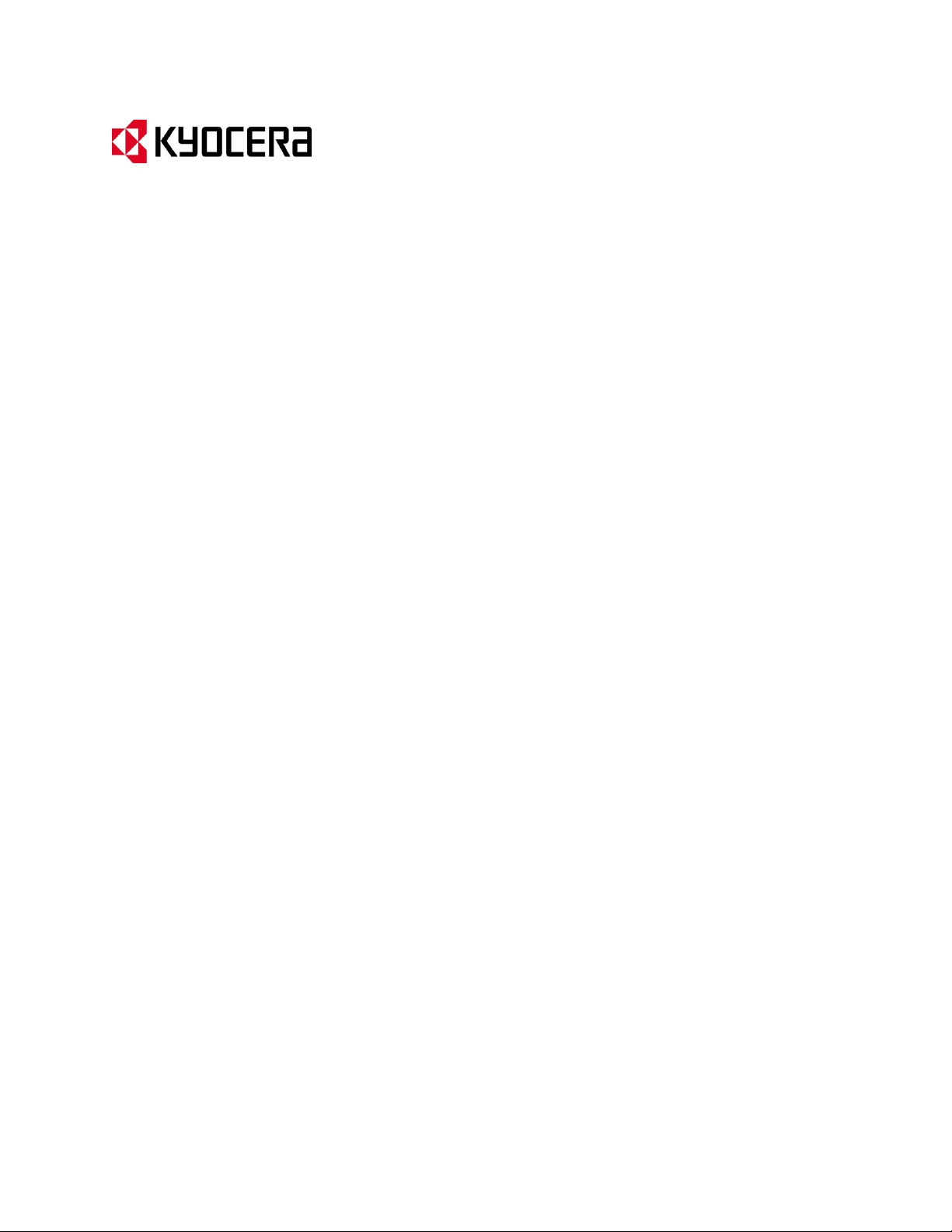
KYOCERA Hydro XTRM
User Guide
Page 2
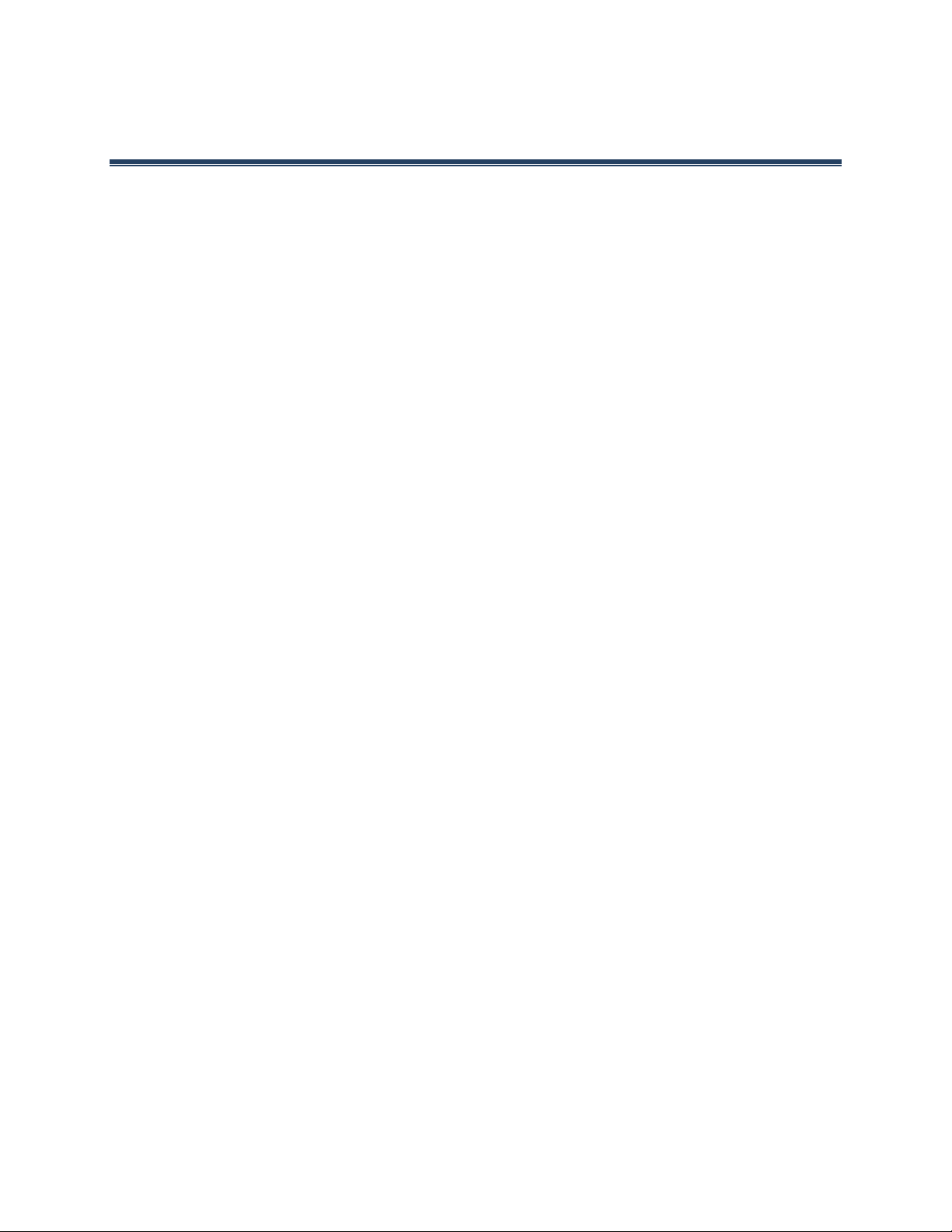
Table of Contents
Phone Basics ................................................................................................ 1
Phone Overview .......................................................................................... 1
Key Functions .......................................................................................... 2
Smart Sonic Receiver .................................................................................... 3
Get the Phone Ready .................................................................................... 4
Insert the Battery ..................................................................................... 4
Charge the Battery .................................................................................... 4
Insert the SIM Card .................................................................................... 5
Insert a microSD Card ................................................................................ 6
Turn the Phone On and Off ............................................................................. 7
Turn the Phone On .................................................................................... 7
Turn the Phone Off ................................................................................... 7
Restart the Phone ..................................................................................... 7
Turn the Screen On and Off ............................................................................ 7
Turn the Screen On and Unlock It .................................................................. 7
Turn the Screen Off When Not in Use .............................................................. 7
Setup Wizard ............................................................................................. 8
Customer Support ........................................................................................ 8
Touchscreen Navigation ................................................................................ 9
Home Screen ............................................................................................ 11
Home Screen Overview .............................................................................. 11
Extended Home Screens ............................................................................ 12
Customize the Home Screens ...................................................................... 12
Launcher Screens ....................................................................................... 14
Status Bar ................................................................................................ 16
Notifications Panel ..................................................................................... 18
Text Entry .................................................................................................. 19
Touchscreen Keyboard ................................................................................. 19
Google Keyboard ........................................................................................ 19
Swype ..................................................................................................... 23
Copy and Paste Text ................................................................................... 27
TOC i
Page 3
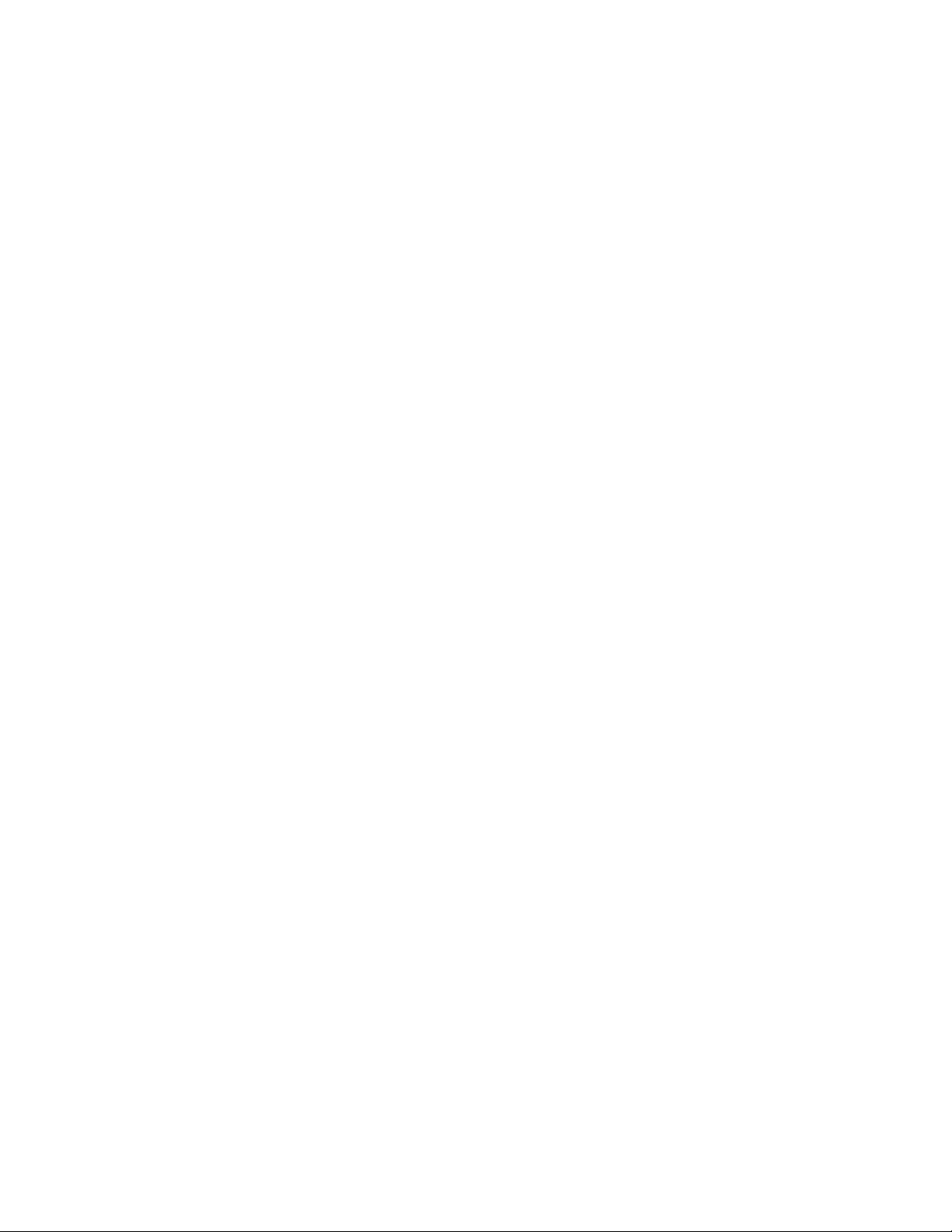
Phone Calls ................................................................................................. 29
Make Phone Calls ....................................................................................... 29
Call Using the Phone Dialpad ....................................................................... 29
Call from Call Log .................................................................................... 29
Call from People ..................................................................................... 30
Call a Number in a Text Message .................................................................. 30
Call an Emergency Number ......................................................................... 30
Call a Number with Pauses ......................................................................... 31
Call Using a Speed Dial Number .................................................................... 31
Call Using the Plus (+) Code Dialing ............................................................... 32
Call Using Wi-Fi Calling .............................................................................. 33
Call Using Internet Calling .......................................................................... 33
Receive Phone Calls .................................................................................... 34
Answer an Incoming Call ............................................................................ 34
Mute the Ringtone ................................................................................... 34
Send an Incoming Call to Voicemail ............................................................... 35
Reject a Call and Send a Text Message ........................................................... 35
Answer an Incoming Call via Bluetooth ........................................................... 35
Voicemail ................................................................................................ 35
Set Up Voicemail ..................................................................................... 35
Voicemail Notification ............................................................................... 35
Retrieve Your Voicemail Messages ................................................................. 36
Voicemail Settings ................................................................................... 36
Phone Call Options ..................................................................................... 37
In-Call Options ........................................................................................ 37
Call Waiting ........................................................................................... 38
Conference Calling ................................................................................... 38
Fixed Dialing Numbers (FDN) ....................................................................... 39
Call Forwarding ....................................................................................... 39
Additional Settings ................................................................................... 39
TTY Mode .............................................................................................. 40
Auto Answer .......................................................................................... 41
Call Timer and Call Duration ....................................................................... 41
TOC ii
Page 4
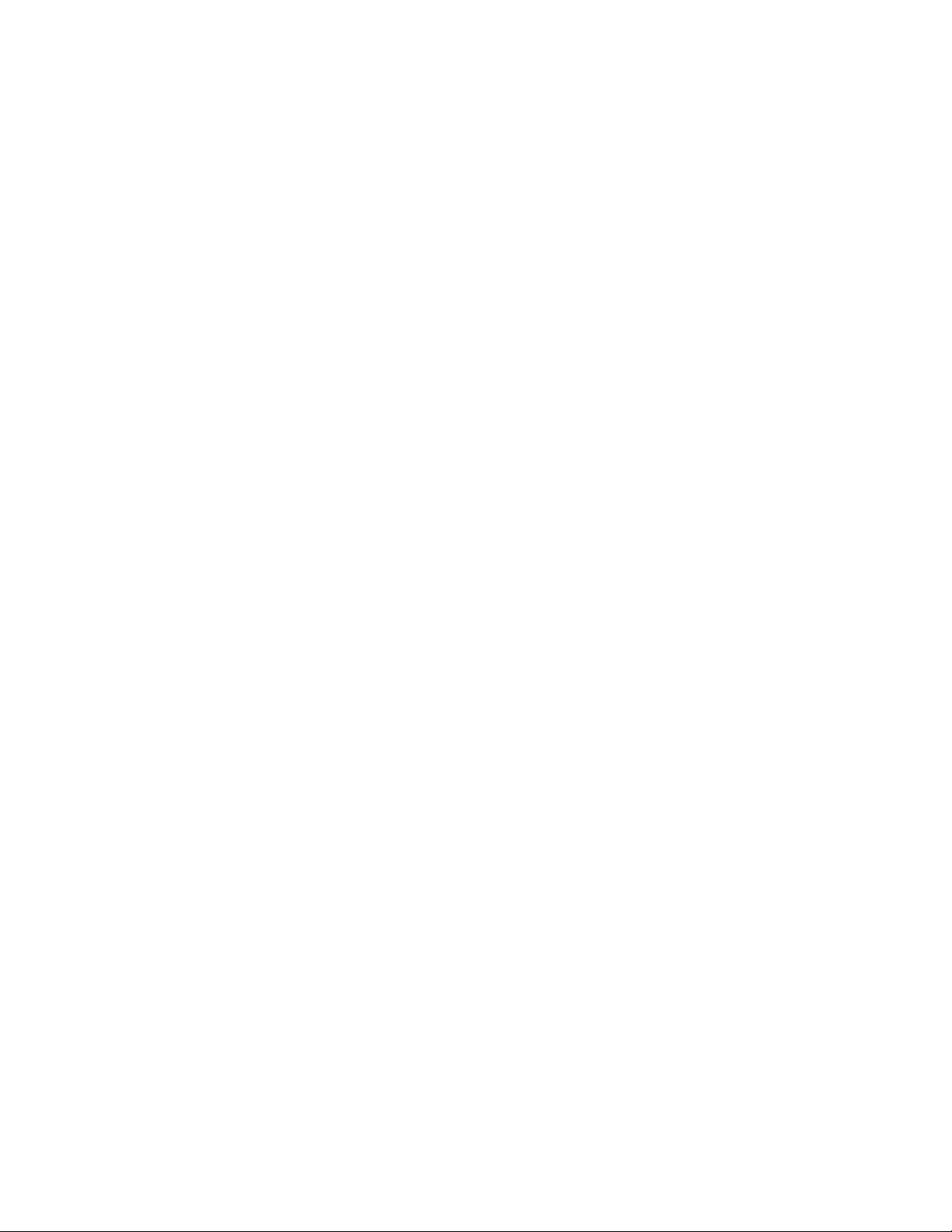
Call Log ................................................................................................... 41
View Call Log ......................................................................................... 41
Call Log Options ...................................................................................... 42
People ....................................................................................................... 43
Display People ........................................................................................... 43
Contacts List .......................................................................................... 43
Add a Contact ........................................................................................... 45
Save a Phone Number .................................................................................. 46
Edit a Contact ........................................................................................... 46
Add or Edit Information for a Contact ............................................................ 46
Assign a Picture to a Contact ....................................................................... 47
Copy a Contact ....................................................................................... 47
Assign a Ringtone to a Contact ..................................................................... 47
Assign a Vibration to a Contact .................................................................... 48
Add a Contact to Favorites ......................................................................... 48
Send a Contact’s Call to Voicemail ................................................................ 48
Delete Single or Multiple Contacts ................................................................... 48
Add a Group Contact ................................................................................... 48
Edit a Group Contact ................................................................................... 49
Add or Remove the Group Contact, or Rename the Group .................................... 49
Delete a Group Contact ................................................................................ 49
ICE (In Case of Emergency) ............................................................................ 49
Synchronize Contacts .................................................................................. 51
Share a Contact ......................................................................................... 51
Accounts and Messaging .................................................................................. 53
Gmail ..................................................................................................... 53
Create a Google Account ........................................................................... 53
Sign In to Your Google Account .................................................................... 54
Access Gmail .......................................................................................... 54
Send a Gmail Message ............................................................................... 55
Read and Reply to Gmail Messages ................................................................ 55
Email ..................................................................................................... 56
Add an Email Account (POP3 or IMAP) ............................................................ 56
TOC iii
Page 5
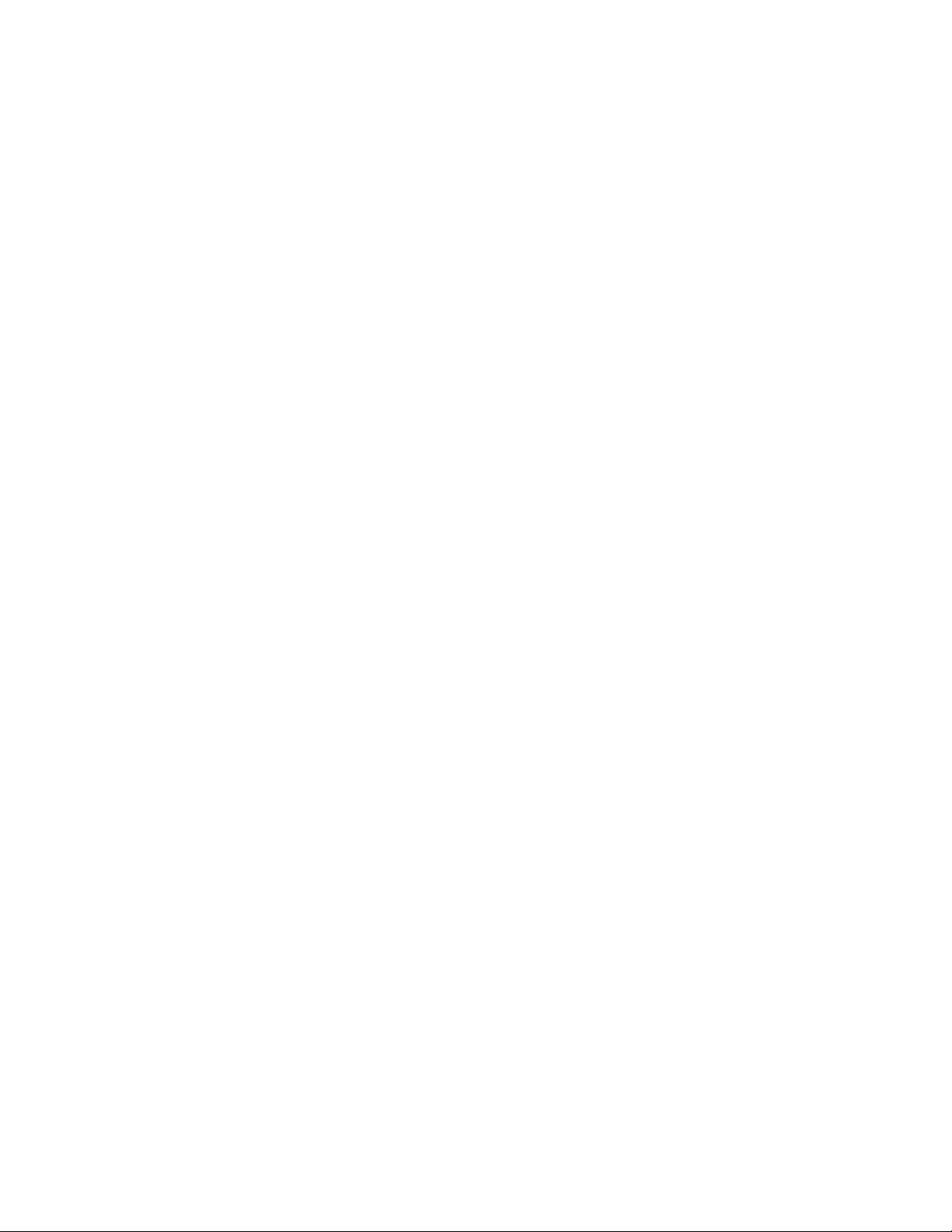
Add a Corporate Account ........................................................................... 57
Compose and Send Email ........................................................................... 58
View and Reply to Email ............................................................................ 58
Manage Your Email Inbox ........................................................................... 59
General Email Settings .............................................................................. 59
Email Account Settings .............................................................................. 60
Delete an Email Account ............................................................................ 61
Text Messaging and MMS ............................................................................... 61
Compose Text Messages ............................................................................. 61
Send a Multimedia Message (MMS) ................................................................. 62
Save and Resume a Draft Message ................................................................. 64
New Messages Notification ......................................................................... 64
Manage Message Conversations .................................................................... 64
Text and MMS Settings .............................................................................. 66
Applications and Entertainment ......................................................................... 69
myMetro .................................................................................................. 69
AppStore ................................................................................................. 69
Google Play Store App ................................................................................. 70
Find and Install an App .............................................................................. 70
Create a Google Wallet Account ................................................................... 71
Request a Refund for a Paid App .................................................................. 71
Open an Installed App ............................................................................... 71
Uninstall an App ...................................................................................... 72
Get Help with Google Play .......................................................................... 72
Navigation ............................................................................................... 73
Google Maps .......................................................................................... 73
Google Play Music ....................................................................................... 75
Open the Music Library .............................................................................. 75
Manage the Music Library ........................................................................... 75
Play Music ............................................................................................. 76
Back Up Your Downloaded Music Files ............................................................ 76
YouTube .................................................................................................. 76
Open YouTube ........................................................................................ 76
TOC iv
Page 6
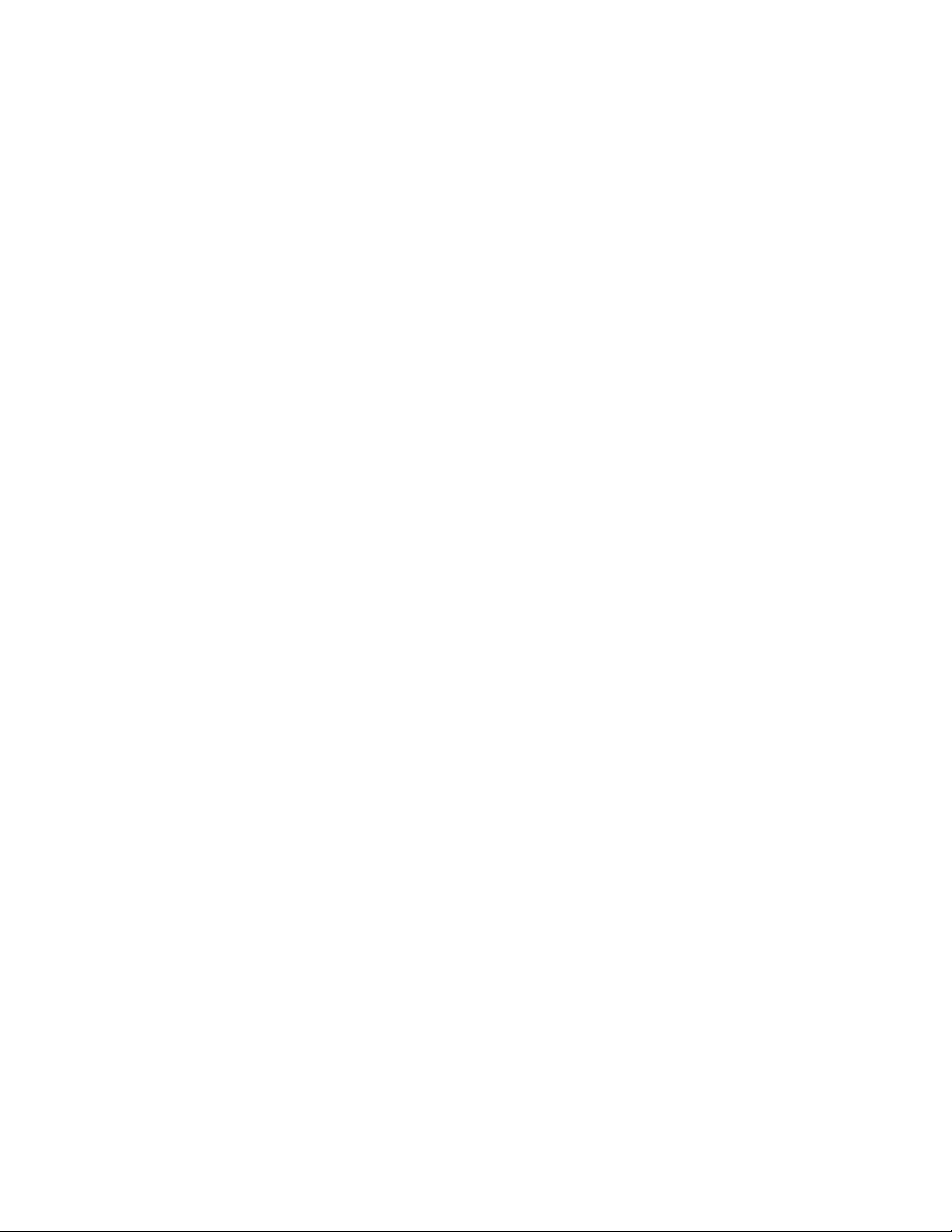
Manage YouTube ..................................................................................... 76
Watch Videos ......................................................................................... 76
Search for Videos .................................................................................... 77
Web and Data .............................................................................................. 78
Wi-Fi ...................................................................................................... 78
Turn Wi-Fi On and Connect to a Wireless Network .............................................. 78
Check the Wireless Network Status ............................................................... 79
Connect to a Different Wi-Fi Network ............................................................ 79
Data Services ............................................................................................ 79
Preferred Network Mode ............................................................................ 79
Start a Data Connection ............................................................................. 80
Data Connection Status and Indicators ........................................................... 80
Virtual Private Networks (VPN) ....................................................................... 81
Prepare Your Phone for VPN Connection ......................................................... 81
Install Security Certificates ......................................................................... 81
Add a VPN Connection ............................................................................... 81
Connect to or Disconnect from a VPN ............................................................. 82
Web Browser ............................................................................................ 82
Launch Web Browsers ............................................................................... 82
Learn to Navigate Web Browser ................................................................... 82
Go to a Specific Website ............................................................................ 83
MetroWEB Menu ...................................................................................... 84
Select Text on MetroWEB ........................................................................... 84
Adjust MetroWEB Settings .......................................................................... 85
Read Web Page Offline .............................................................................. 88
Manage Bookmarks ................................................................................... 88
Chrome Menu ......................................................................................... 89
Select Text on Chrome .............................................................................. 90
Adjust Chrome Settings ............................................................................. 90
Manage Bookmarks ................................................................................... 92
USB Tethering and Mobile Hotspot ................................................................... 93
USB Tethering ........................................................................................ 93
Mobile Hotspot ....................................................................................... 94
TOC v
Page 7
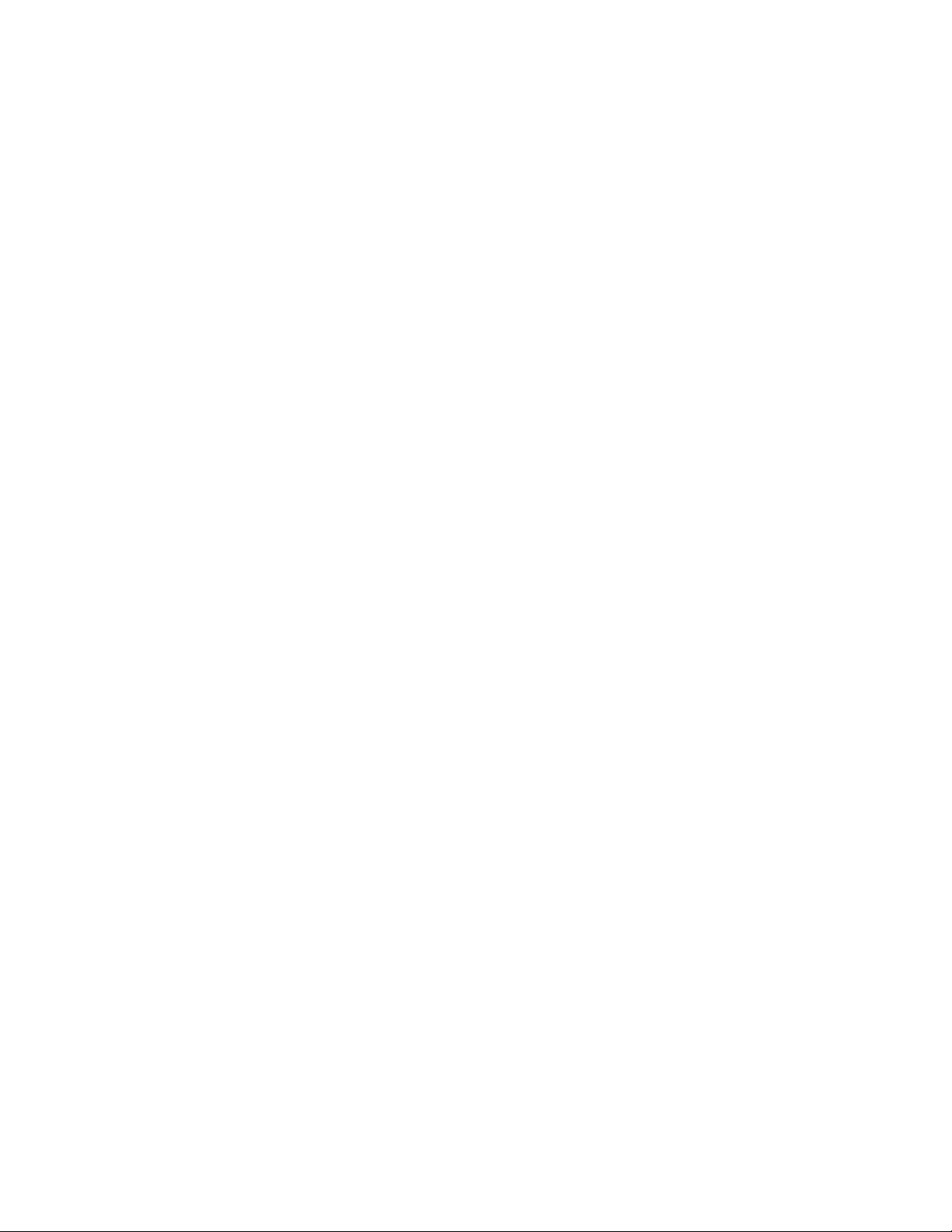
Camera and Camcorder ................................................................................... 97
Take Pictures ............................................................................................ 97
Open the Camera .................................................................................... 97
Camera Viewfinder Screen ......................................................................... 97
Take a Picture ........................................................................................ 98
Review Screen ........................................................................................ 99
Close the Camera .................................................................................... 99
Record Videos ........................................................................................... 99
Camcorder Viewfinder Screen ...................................................................... 99
Record a Video ......................................................................................100
Camera Settings ........................................................................................101
Camcorder Settings ....................................................................................102
View Pictures and Videos Using Gallery ............................................................102
Open Gallery .........................................................................................102
View Pictures and Videos ..........................................................................103
Zoom In or Out on a Picture .......................................................................104
Watch a Video .......................................................................................104
Close Gallery .........................................................................................105
Work with Pictures ....................................................................................105
Picture Options Menu ...............................................................................105
Edit a Picture ........................................................................................105
Rotate and Save a Picture .........................................................................106
Crop a Picture .......................................................................................106
Share Pictures and Videos ............................................................................107
Send Pictures or Videos by Email/Gmail .........................................................107
Send Picture or Videos by Multimedia Message .................................................107
Send Pictures or Videos Using Bluetooth ........................................................108
Share Pictures or Videos on Google+ .............................................................108
Share Pictures on Picasa ...........................................................................108
Share Videos on YouTube ..........................................................................109
Tools and Calendar .......................................................................................110
Calendar ................................................................................................110
Add an Event to the Calendar .....................................................................110
TOC vi
Page 8
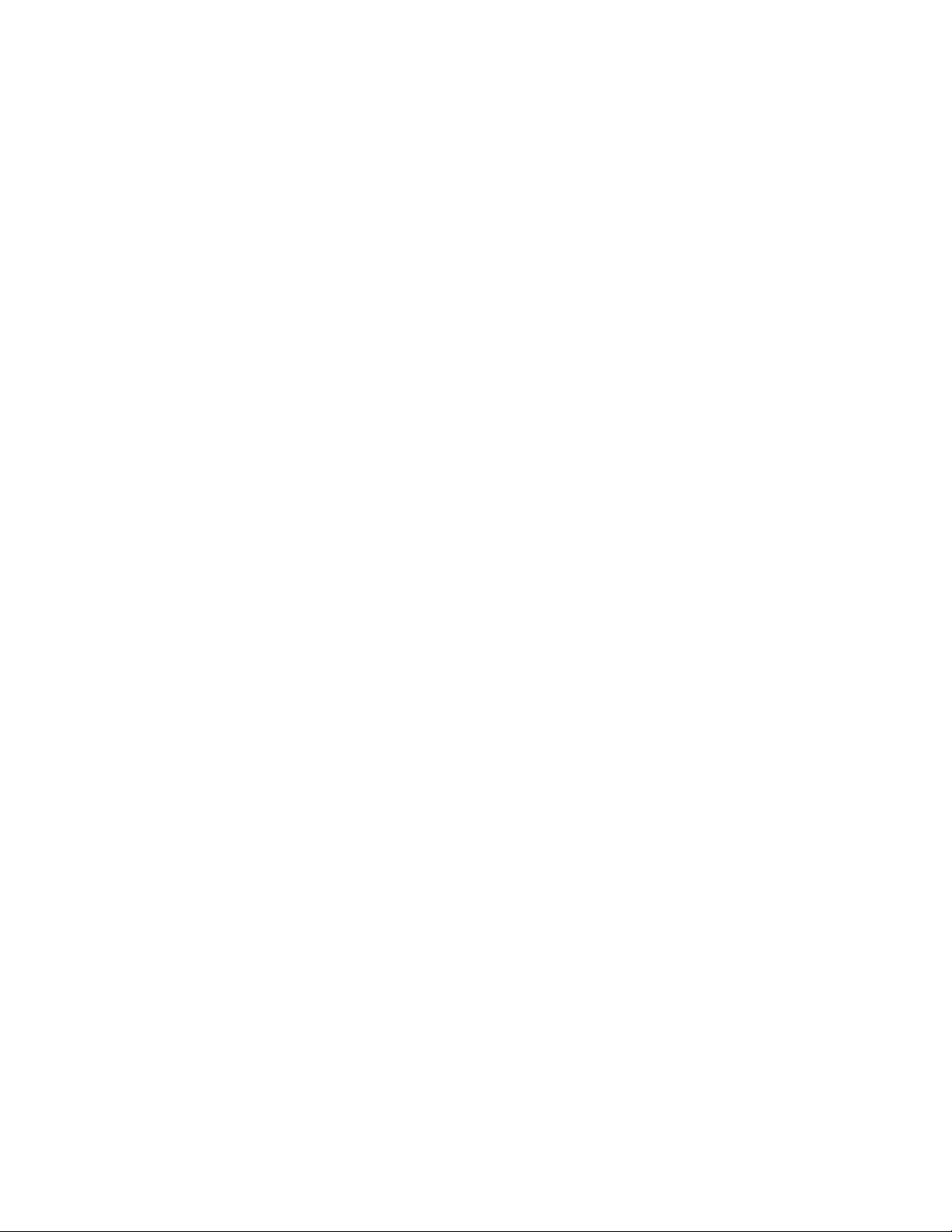
Invite Guests to Your Calendar Event ............................................................111
Calendar Event Alerts ..............................................................................111
View Calendar Events ..............................................................................112
Erase Calendar Events ..............................................................................113
Edit Calendar Events ...............................................................................113
Show or Hide Calendars ............................................................................114
Synchronize Calendars with Your Phone .........................................................114
Clock .....................................................................................................114
Open Clock ...........................................................................................114
Set an Alarm .........................................................................................115
Delete an Alarm .....................................................................................116
Change Alarm Settings .............................................................................116
Calculator ...............................................................................................117
Sound Recorder ........................................................................................117
Record a Sound File .................................................................................117
Play and Manage Your Sound Files ................................................................117
Voice Services ..........................................................................................118
Automatic Speech Recognition (ASR) ............................................................118
Text-to-Speech Settings ............................................................................119
Voice Search .........................................................................................119
Eco Mode ................................................................................................120
Bluetooth ...............................................................................................121
Turn Bluetooth On or Off ..........................................................................121
The Bluetooth Settings Menu ......................................................................121
Change the Phone Name ...........................................................................122
Connect a Bluetooth Headset or Car Kit .........................................................122
Reconnect a Headset or Car Kit ...................................................................123
Disconnect or Unpair from a Bluetooth Device .................................................123
Send and Receive Information Using Bluetooth .................................................123
microSD Card ...........................................................................................125
Insert a microSD Card ..............................................................................125
Remove the microSD Card .........................................................................126
View the microSD Card Memory ...................................................................127
TOC vii
Page 9
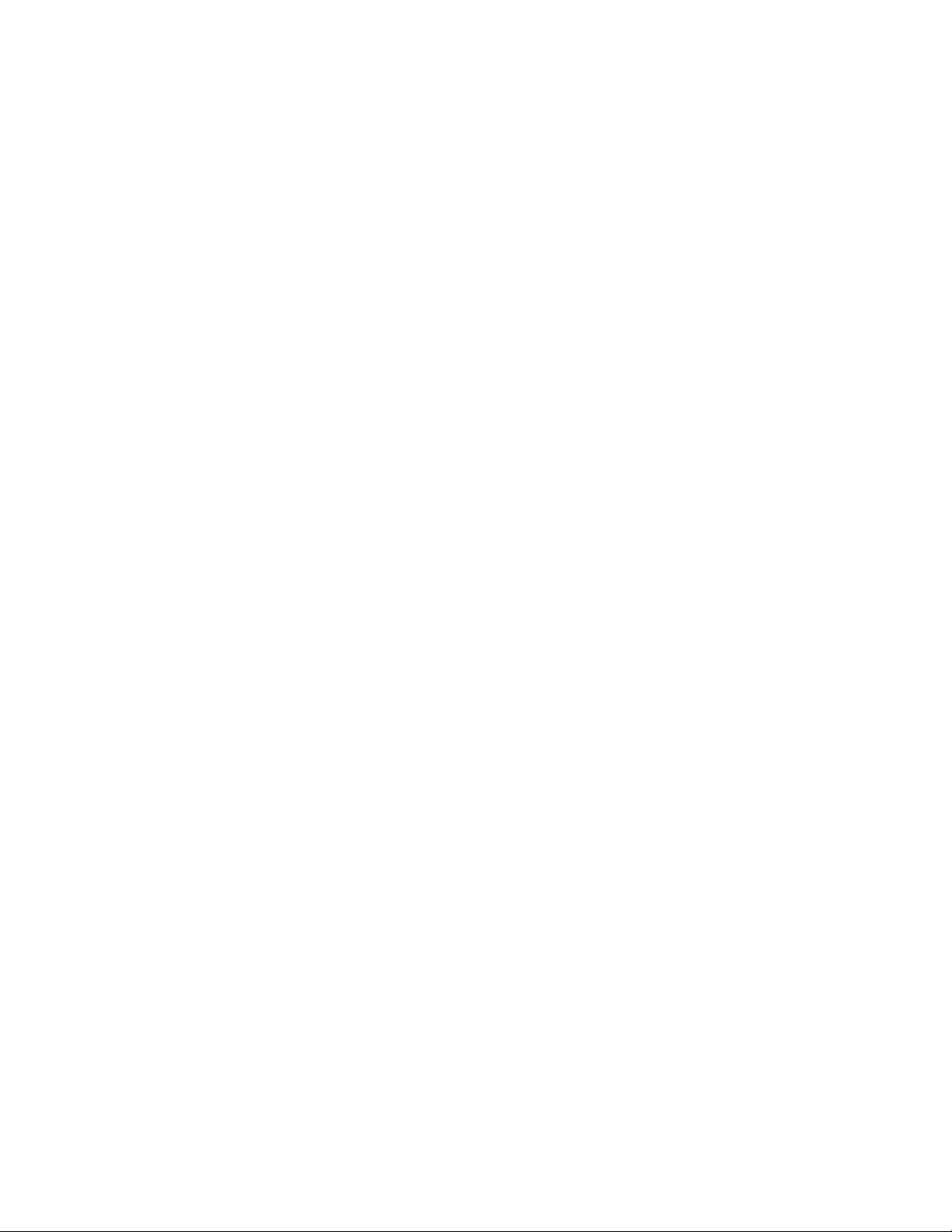
Unmount the microSD Card ........................................................................127
Format the microSD Card ..........................................................................127
Use the Phone’s microSD Card as a USB Drive ..................................................127
Use the Phone’s microSD Card as a Media Device or Camera.................................128
File Manager .........................................................................................128
Settings ....................................................................................................130
Access to Phone’s Settings Menu ....................................................................130
Wireless & Networks Settings ........................................................................130
Wi-Fi Settings ........................................................................................130
Access the Wi-Fi Settings Menu ...................................................................130
Bluetooth Settings ..................................................................................131
MaxiMZR Settings ....................................................................................131
Data Usage Settings .................................................................................131
Airplane Mode Settings .............................................................................133
VPN Settings .........................................................................................133
Tethering & Mobile Hotspot Settings .............................................................133
Mobile Networks Settings ..........................................................................133
Roaming Settings ....................................................................................135
Phone Settings .........................................................................................135
Sound Settings .......................................................................................135
Display Settings......................................................................................137
Storage Settings .....................................................................................139
Battery Settings .....................................................................................140
Connectivity Settings ...............................................................................140
Apps Settings ........................................................................................141
Personal Settings.......................................................................................141
Location Access Settings ...........................................................................141
Security Settings ....................................................................................141
Language & Input Settings .........................................................................147
Backup & Reset Settings ...........................................................................148
Accounts Settings ......................................................................................149
System Settings ........................................................................................150
Date & Time Settings ...............................................................................150
TOC viii
Page 10
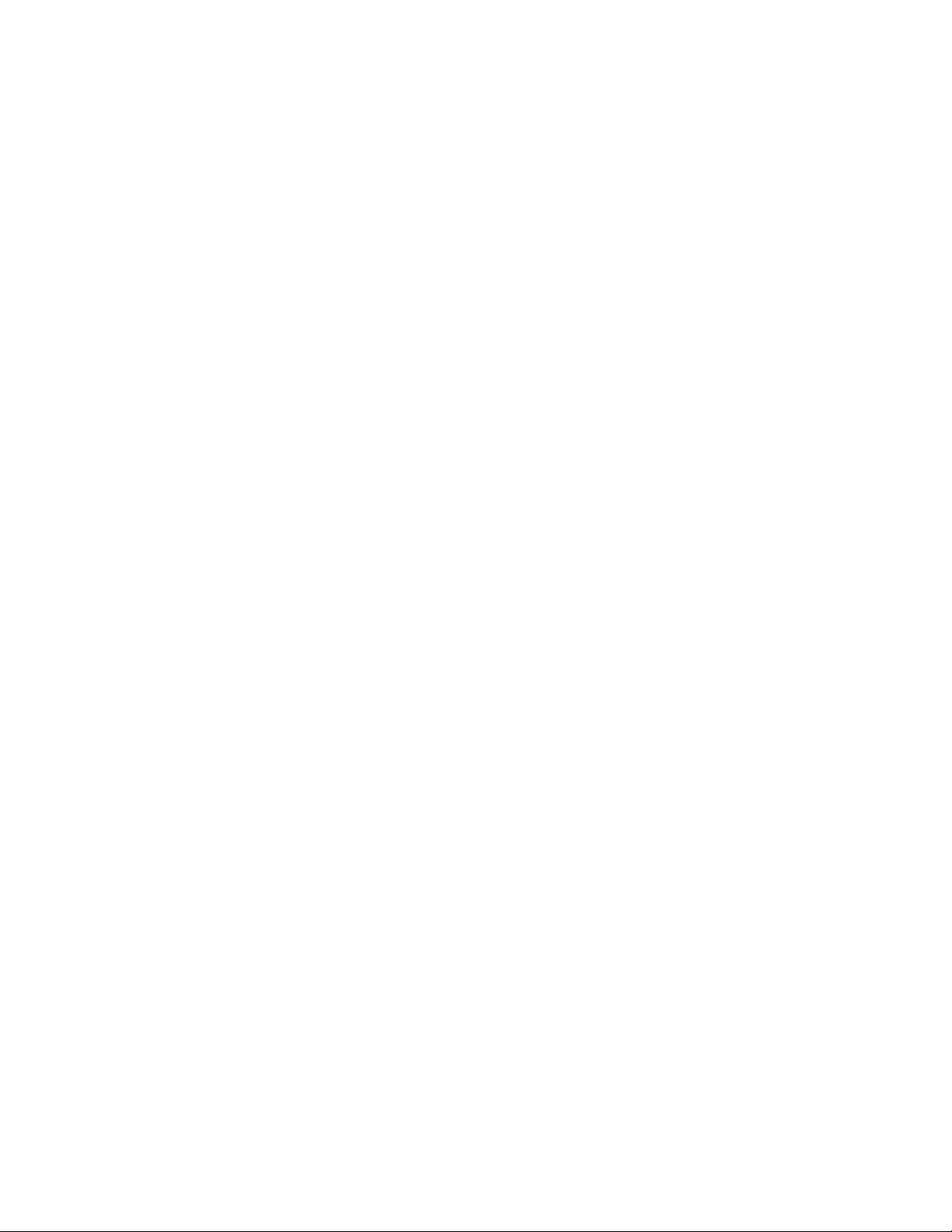
Accessibility Settings ...............................................................................150
Developer Options Settings ........................................................................152
About Phone .........................................................................................152
Notes .......................................................................................................153
Important Safety Information...........................................................................154
General Precautions ...................................................................................154
Maintaining Safe Use of and Access to Your Phone ...............................................154
Do Not Rely on Your Phone for Emergency Calls ...............................................154
Using Your Phone While Driving ...................................................................154
Following Safety Guidelines .......................................................................155
Medical Devices .....................................................................................155
Using Your Phone Near Other Electronic Devices ..............................................155
Turning Off Your Phone Before Flying ...........................................................155
Turning Off Your Phone in Dangerous Areas ....................................................156
Restricting Children’s Access to Your Phone ....................................................156
Waterproof Capability ................................................................................156
Charging ..............................................................................................157
Using Your Phone With a Hearing Aid Device ......................................................157
Getting the Best Hearing Device Experience With Your Phone ...............................159
Caring for the Battery .................................................................................159
Protecting Your Battery ............................................................................159
Charging ..............................................................................................159
Storing ................................................................................................160
Common Causes of Battery Drain .................................................................160
Disposal of Lithium Ion (Li-Ion) Batteries ........................................................160
Radio Frequency (RF) Energy ........................................................................161
Understanding How Your Phone Operates .......................................................161
Knowing Radio Frequency Safety .................................................................161
Body-Worn Operation ...............................................................................161
Specific Absorption Rates (SAR) for Wireless Phones ..........................................161
FCC Radio Frequency Emission ....................................................................162
FCC Notice ...........................................................................................162
Owner’s Record ........................................................................................163
TOC ix
Page 11
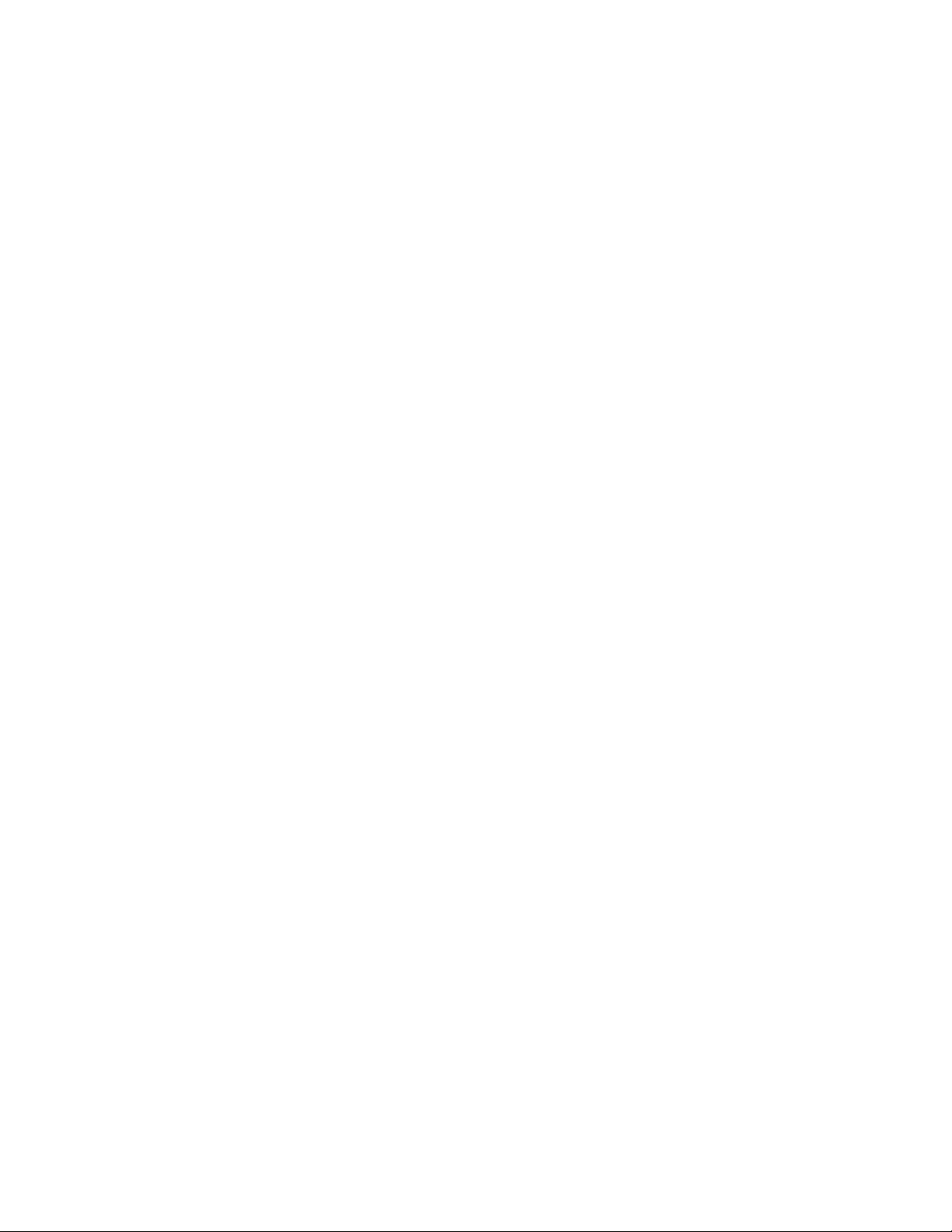
Copyright Information ...................................................................................164
Index .......................................................................................................165
TOC x
Page 12
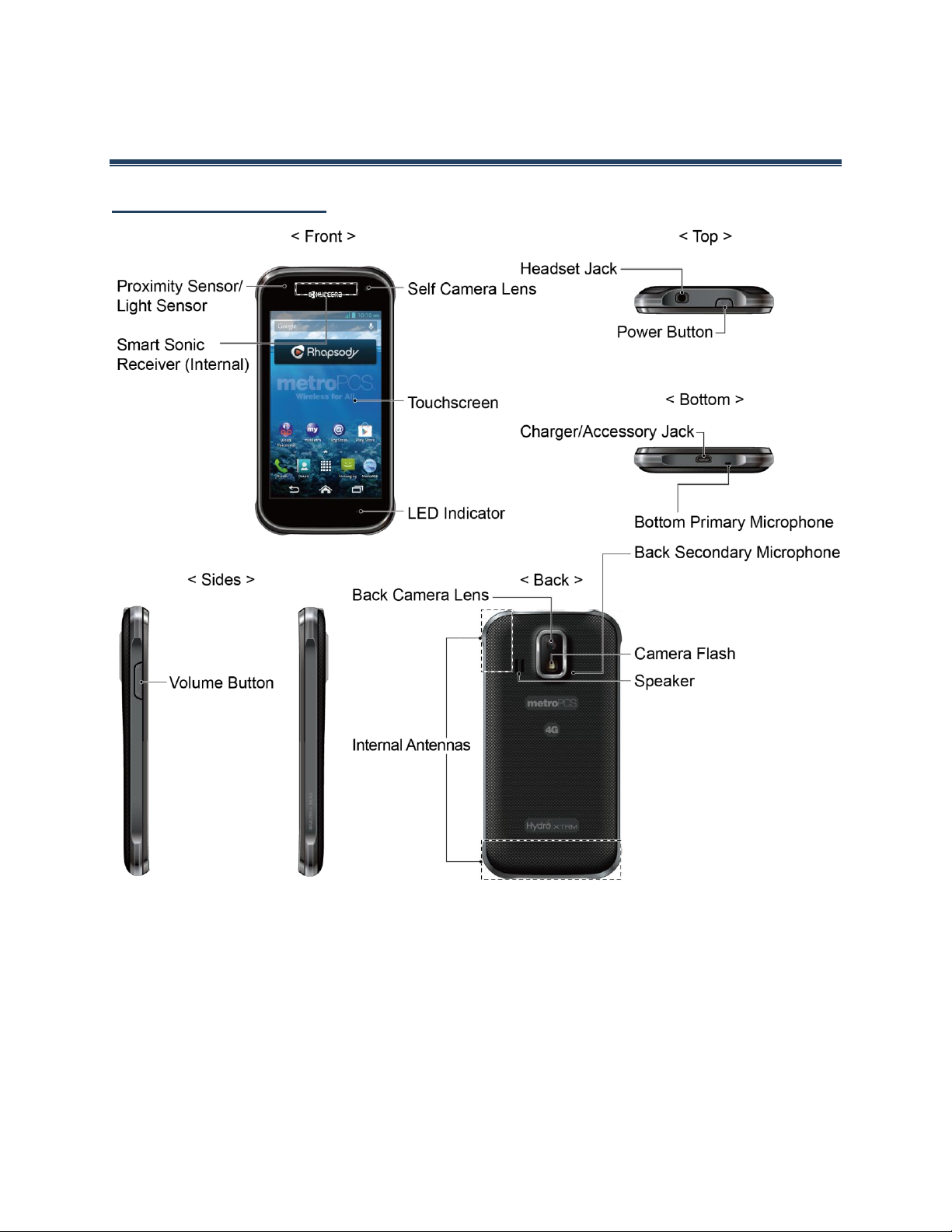
Phone Basics
Phone Overview
Phone Basics 1
Page 13
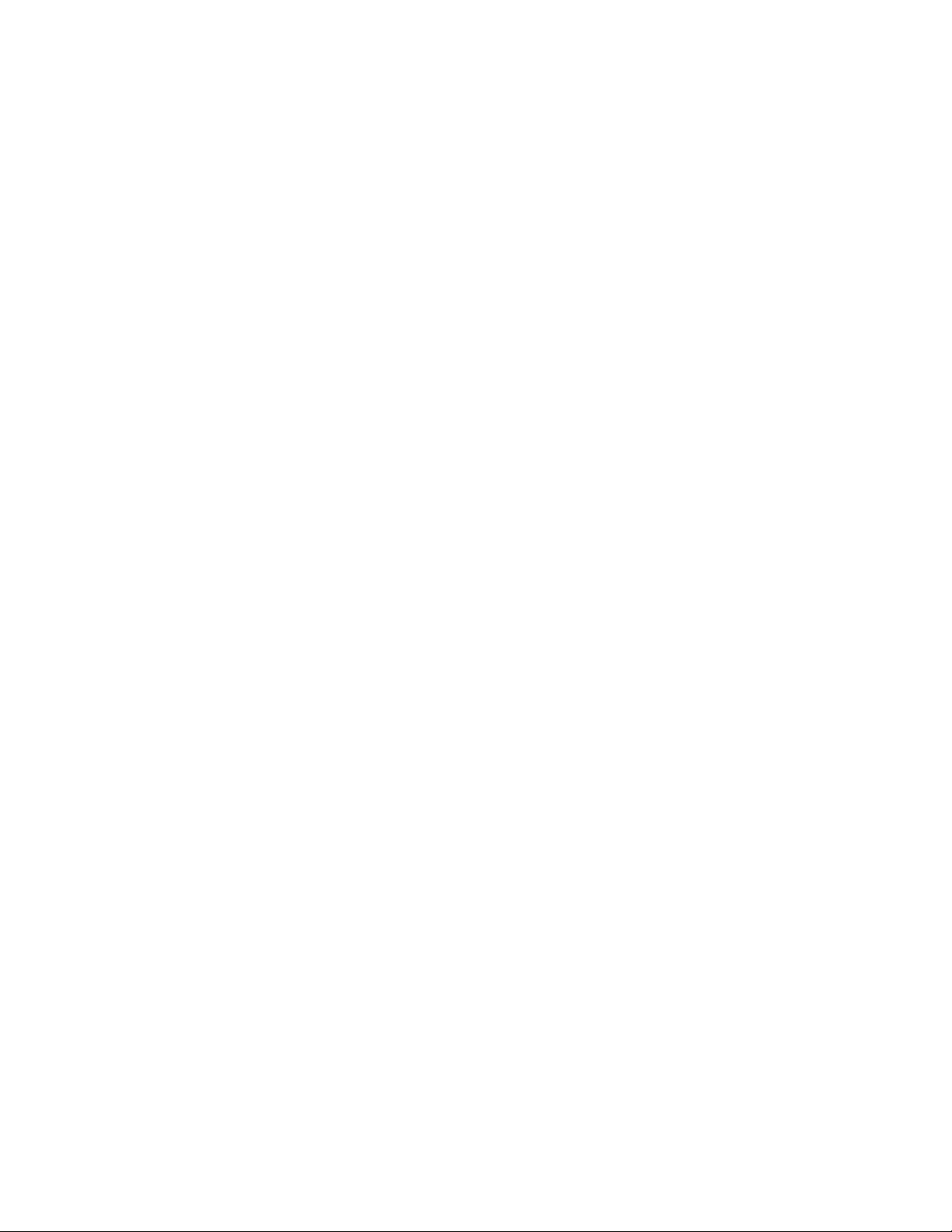
Key Functions
CAUTION! Inserting an accessory into the incorrect jack may damage the phone.
●
Proximity Sensor/Light Sensor detects how close an object is to the surface of the
screen. This is typically used to detect when your face is pressed up against the screen,
such as during a phone call.
●
Smart Sonic Receiver (Internal) lets you hear the caller and automated prompts. See
Smart Sonic Receiver.
●
Front-Facing Camera Lens takes pictures and records videos while facing the screen,
and allows you to video conference.
●
Touchscreen displays all the information needed to operate your phone. Use finger
gestures to navigate and interact with items on the screen.
●
LED Indicator displays a phone notification, charging status, or alert.
●
Headset Jack allows you to plug in an optional headset for convenient, hands-free
conversations.
●
Power Button lets you turn the phone on or off or turn the screen on or off, or switch
your phone to silent mode, vibration mode, or airplane mode.
●
Charger/Accessory Jack allows you to connect the micro-USB cable (included) to
charge the battery or to transfer files to and from a computer.
●
Bottom Primary Microphone transmits your voice and ambient sound during voice
calls, voice recordings and videos.
●
Back Secondary Microphone suppresses background noise improving audio quality for
the other party during voice calls except in speakerphone mode.
●
Volume Button allows you to adjust the ringtone or media volume when you are not
on a call, or adjust the voice volume during a call.
●
Internal Antennas facilitate reception and transmission. To maximize performance,
do not obstruct while using the phone.
●
Back Camera Lens lets you take pictures and videos.
●
Camera Flash helps illuminate subjects in low-light environments when taking a
picture or recording a video.
●
Speaker lets you hear the different ringtones and sounds. The speaker also lets you
hear the caller’s voice in speakerphone mode.
Phone Basics 2
Page 14
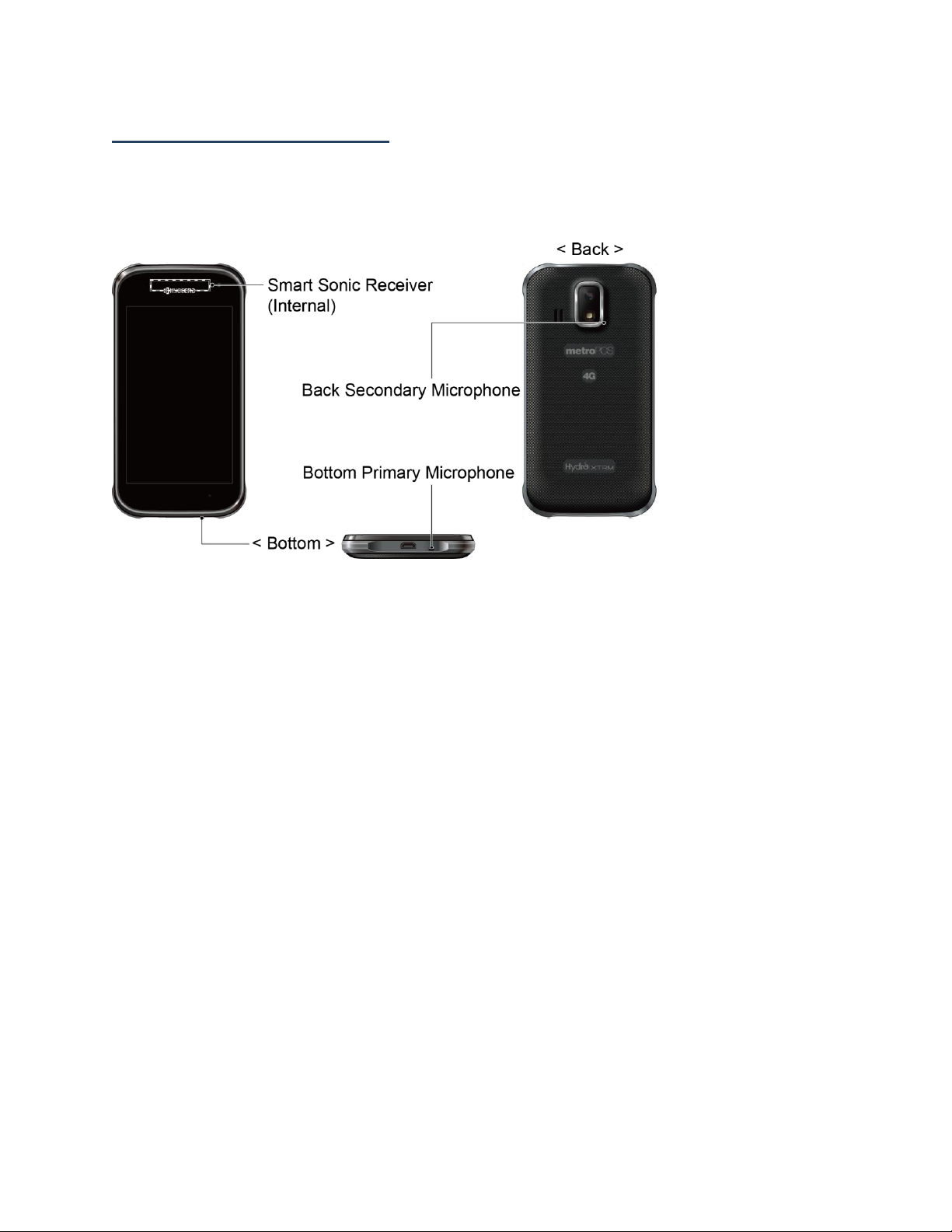
Smart Sonic Receiver
Smart Sonic receiver transmits sound through vibrations on your phone’s display screen. Place
your ear around the internal receiver and adjust the position of the phone to find the best
hearing point depending on the surrounding environment.
Note: Do not cover the microphones during a call as it may compromise the hearing quality.
Phone Basics 3
Page 15

Get the Phone Ready
Insert the Battery
1. Insert your thumbnail or fingernail into the slit and lift the battery cover.
2. Insert the battery, contacts end first, and gently press into place.
3. Replace the cover, applying equal pressure from the top down on both sides and
making sure all the locking tabs of the cover are seated with no gaps.
Charge the Battery
1. Plug the smaller end of the micro-USB cable into the phone’s charger/accessory jack.
2. Plug the other end of the USB cable into the charger, and then plug the charger into
an electrical outlet.
Note: Your phone’s battery should have enough charge for the phone to turn on and find a
signal, set up voicemail, and make a call. You should fully charge the battery as soon
as possible.
Phone Basics 4
Page 16
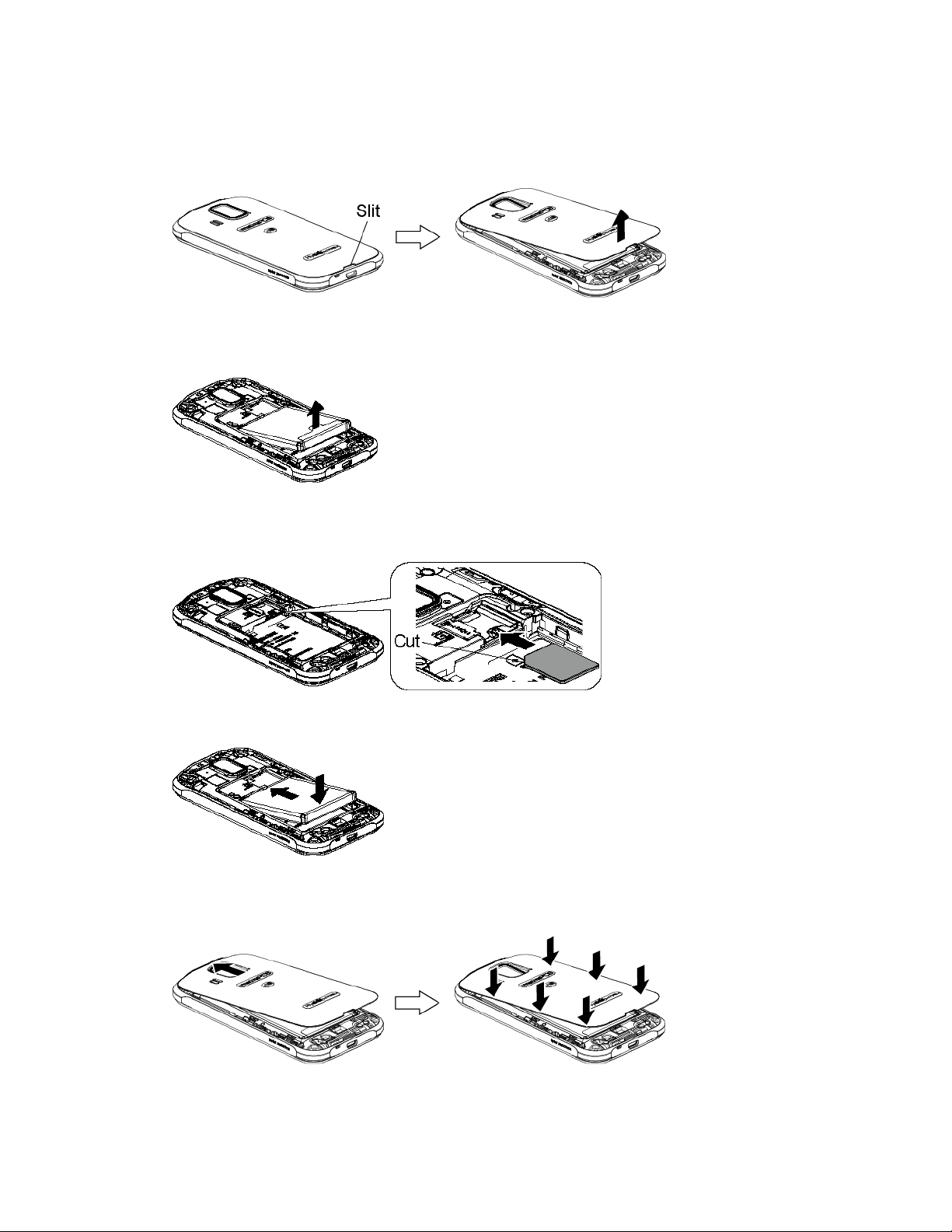
Insert the SIM Card
1. Insert your thumbnail or fingernail into the slit and lift the battery cover.
2. Grasp the white pull-tab extending from the battery pack and pull the battery out of
its compartment.
3. Hold the SIM card so that the metal contacts on the SIM card face down and the cut
off corner points to the top and left. Insert the SIM card into the SIM card holder.
4. Insert the battery, contacts end first, and gently press into place.
5. Replace the cover, applying equal pressure from the top down on both sides and
making sure all the locking tabs of the cover are seated with no gaps.
Phone Basics 5
Page 17
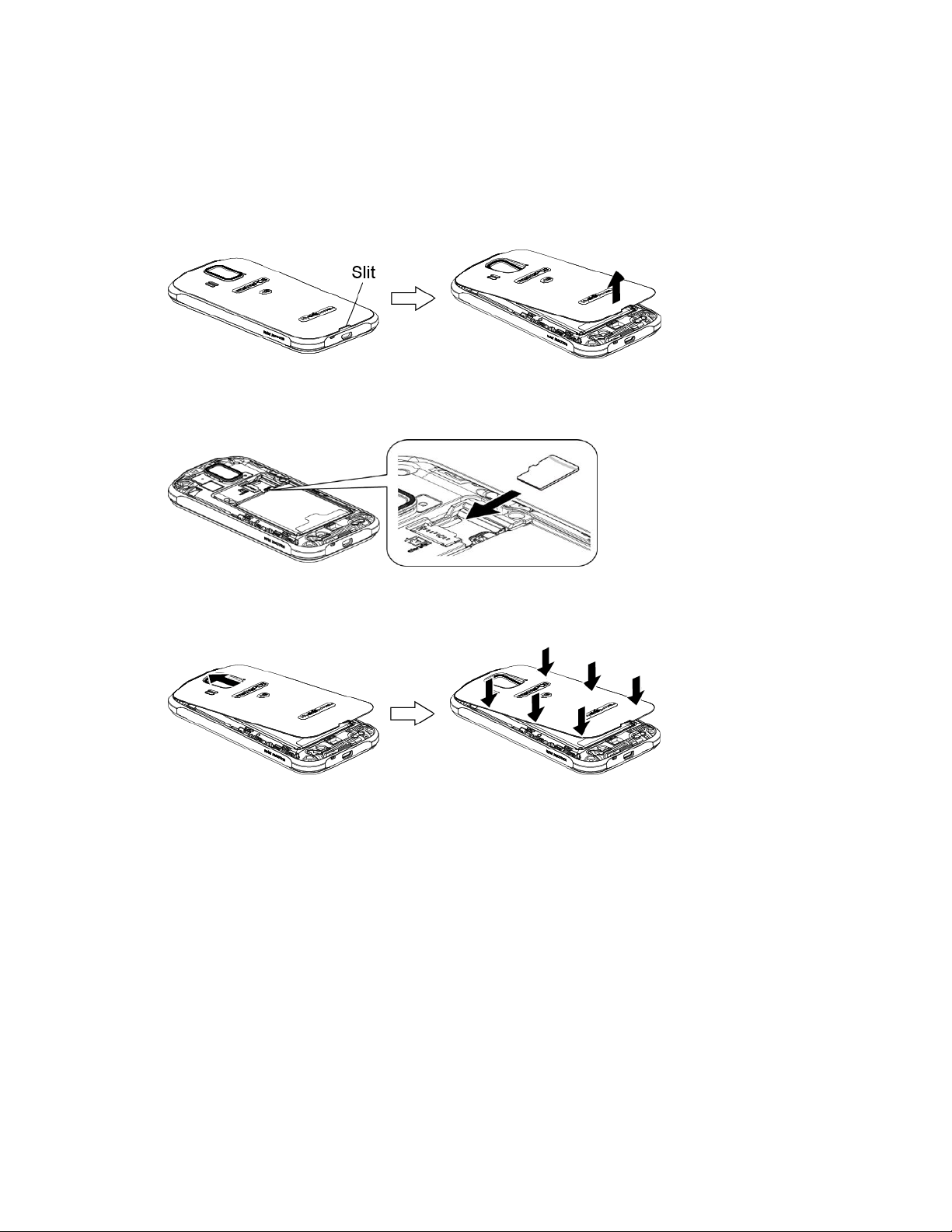
Insert a microSD Card
Insert a compatible microSD card into your phone. For more details on microSD card, see
microSD Card.
1. Insert your thumbnail or fingernail into the slit and lift the battery cover.
2. Insert a microSD card into the microSD card holder with the gold terminals facing
down. Gently push the card in until it snaps into place.
3. Replace the cover, applying equal pressure from the top down on both sides and
making sure all the locking tabs of the cover are seated with no gaps.
Phone Basics 6
Page 18
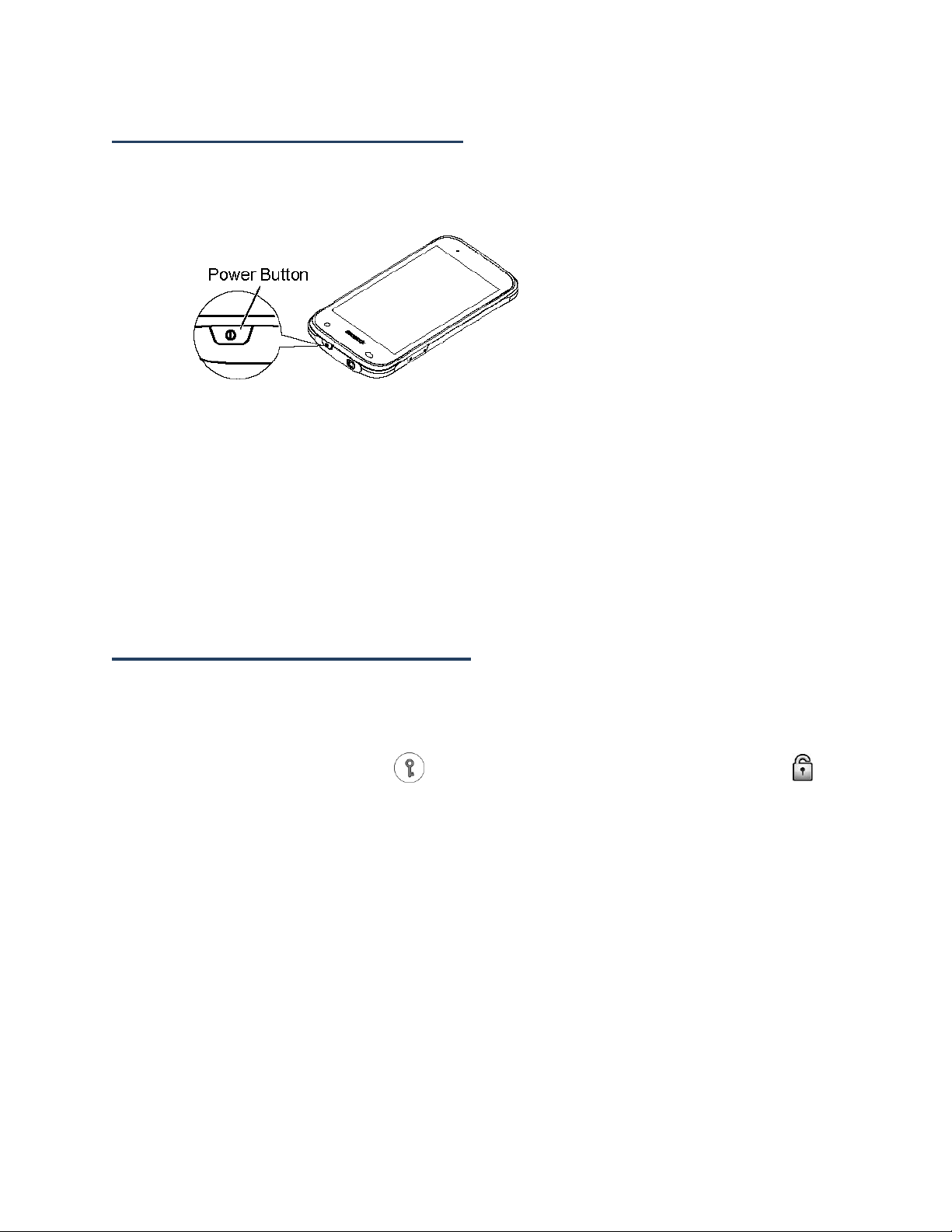
Turn the Phone On and Off
Turn the Phone On
►
Press and hold the Power button.
Turn the Phone Off
1. Press and hold the Power button to open the phone options menu.
2. Touch Power off > OK.
Restart the Phone
1. Press and hold the Power button to open the phone options menu.
2. Touch Restart > OK.
Turn the Screen On and Off
Turn the Screen On and Unlock It
1. Press the Power button.
2. Touch and hold the key icon on the screen and flick toward the unlock icon to
unlock the screen.
To disable the screen lock or select a different type of lock feature, see Screen Lock.
Turn the Screen Off When Not in Use
►
Press the Power button.
To save battery power, the phone automatically turns off the screen after a certain period of
time when you leave it idle. You will still be able to receive messages and calls while the
phone’s screen is off. For information on how to adjust the time before the screen turns off,
see Sleep.
Phone Basics 7
Page 19
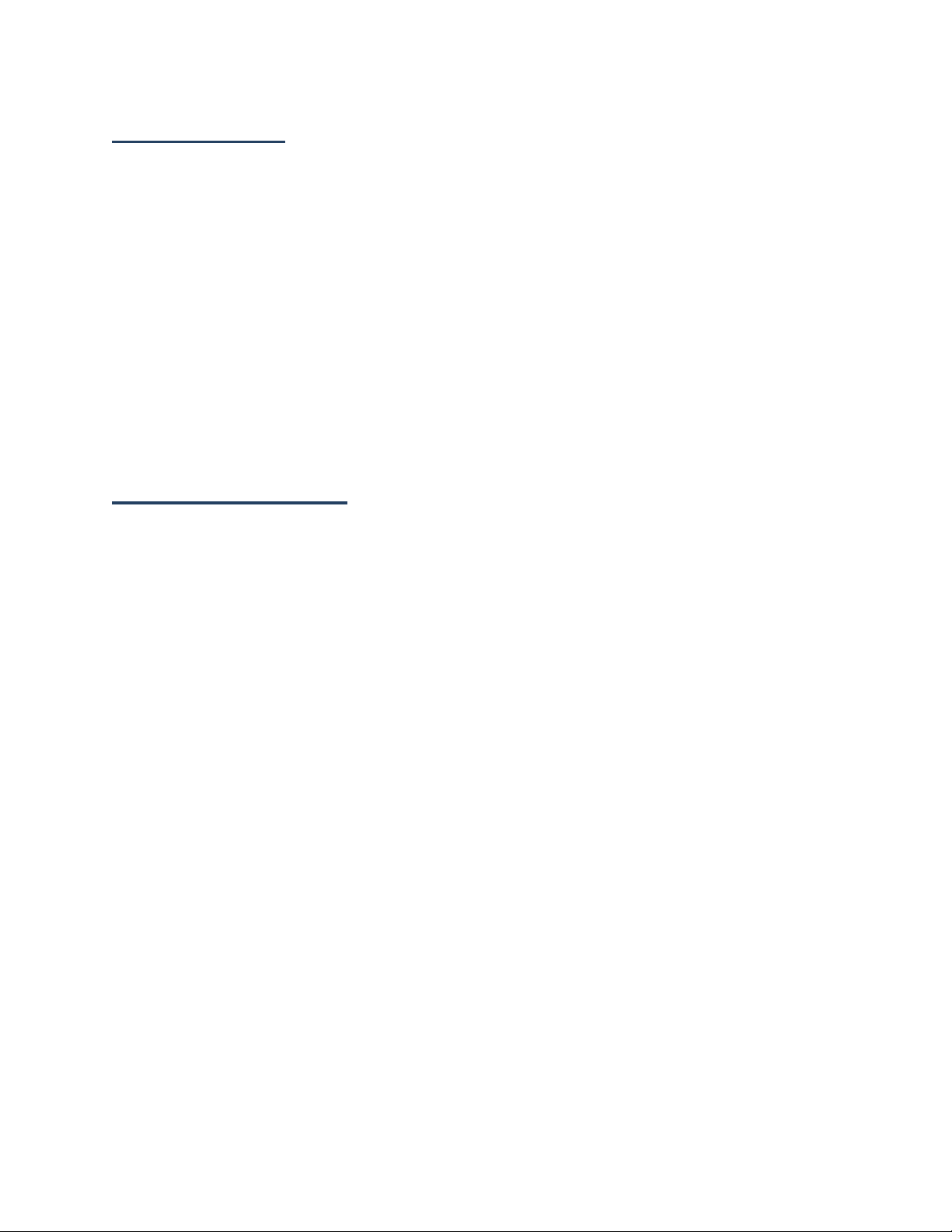
Setup Wizard
Your Hydro XTRM has the Setup Wizard to set up your phone quickly and easily. On the
Welcome screen which is displayed when you turn on your phone for the first time, touch Get
Started to start the Setup Wizard.
The Setup Wizard consists of the following sections:
● Selecting Language
● Setting up Wi-Fi
● Signing in to Email
● Signing in to Social Network
Follow the onscreen instructions to quickly set up your phone.
Customer Support
Customer support is available from the following resources:
● Visit http://www.metropcs.com/ and click Support.
● Contact Customer Service 1-888-8metro8 (1-888-863-8768) or your local MetroPCS
retail location.
Phone Basics 8
Page 20
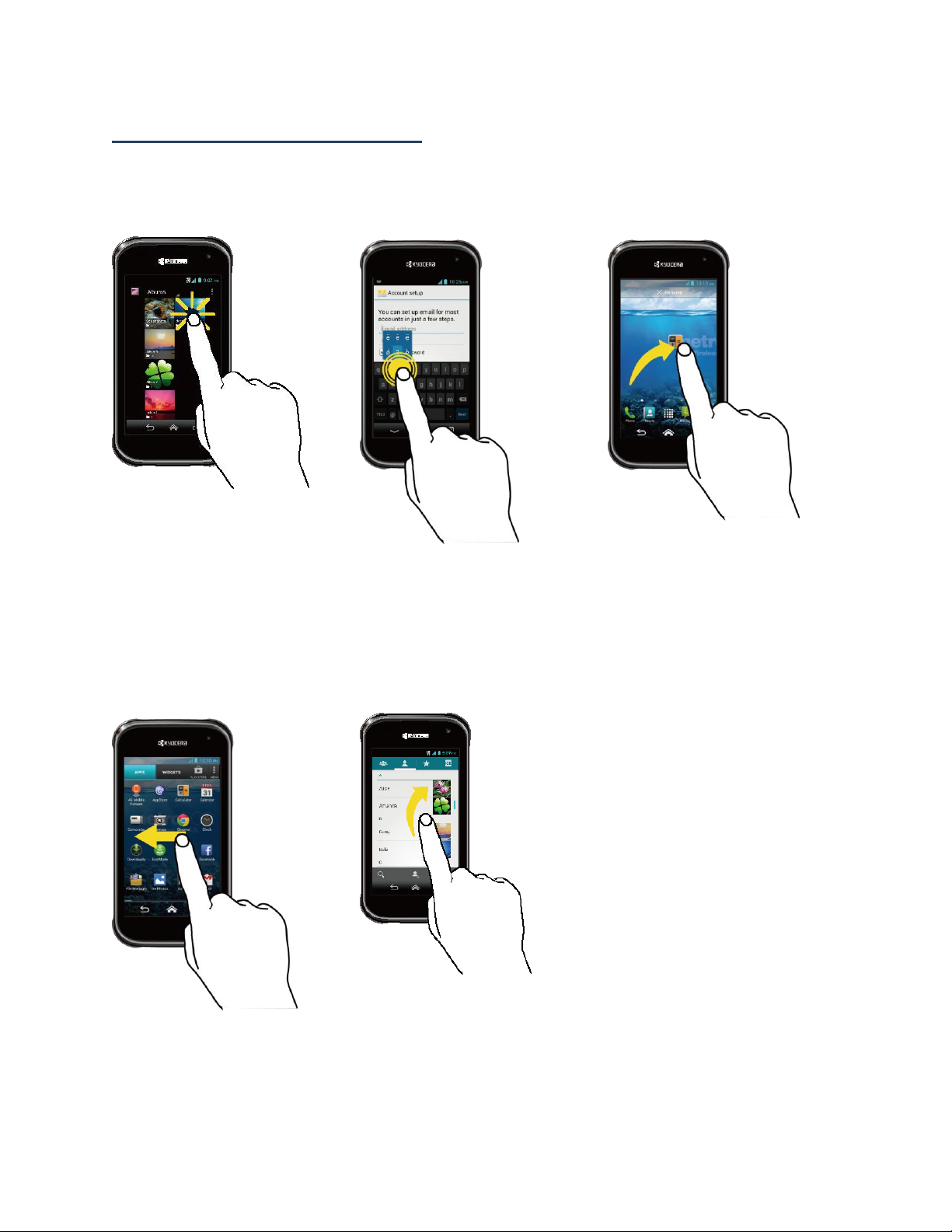
Touchscreen Navigation
Touch
Touch the screen with your
finger to select or launch a
menu, option, or application.
A light touch works best.
Touch and Hold
To open the available options
for an item (for example, a
keyboard), touch and hold
the item.
Drag
Touch and hold your finger
before you start to move it.
Do not release your finger
until you have reached the
target position.
Swipe or Slide
To swipe or slide means to
quickly drag your finger
vertically or horizontally
across the screen.
Flick
Flicking the screen is similar
to swiping, except that you
need to swipe your finger in
light, quick strokes.
Warning: Do not touch with a pen or stylus. It may damage the touchscreen.
Phone Basics 9
Page 21
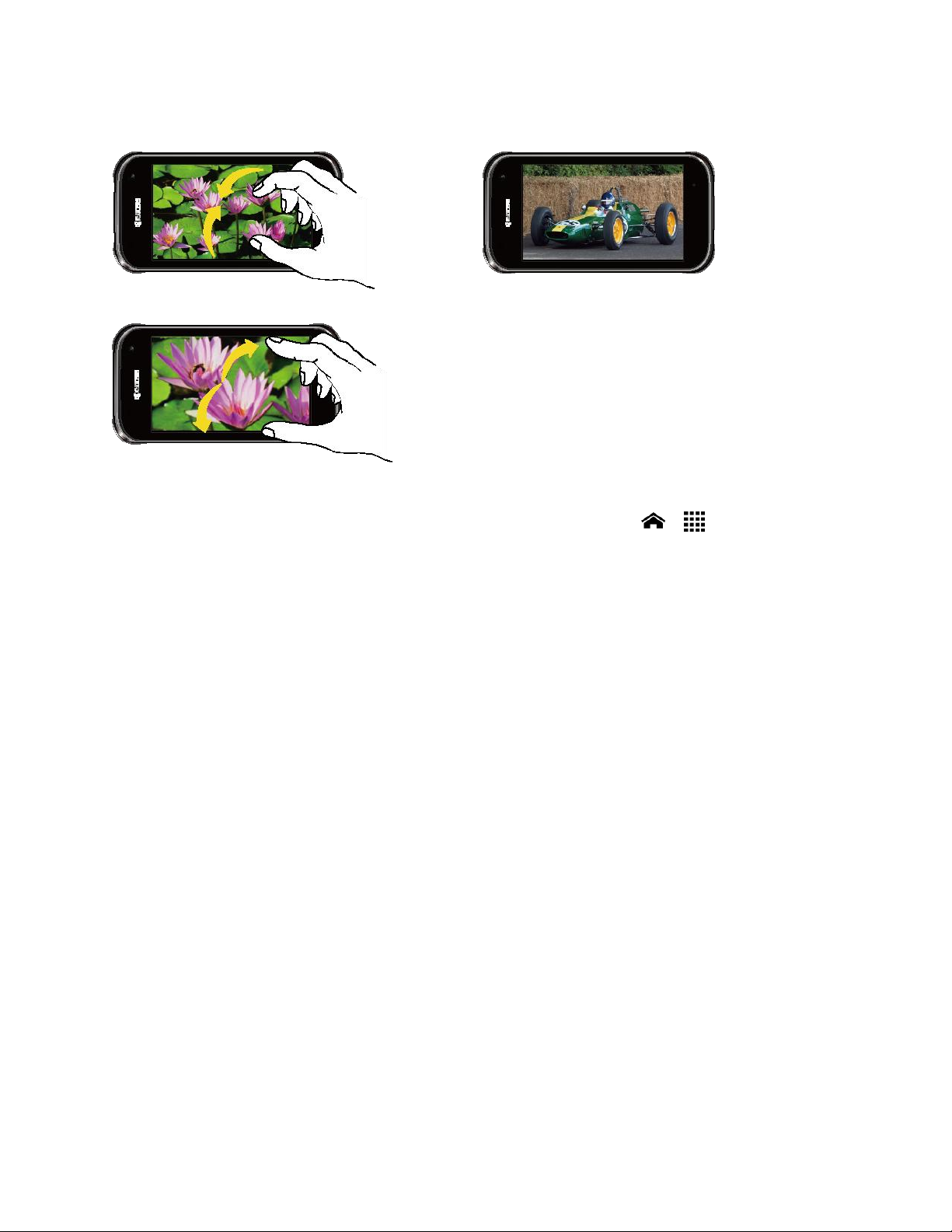
Pinch and Spread
Pinch the screen using your thumb and
forefinger to zoom out or spread the screen
to zoom in when viewing a picture or a Web
page. (Move fingers inward to zoom out and
outward to zoom in.)
Rotate
For most screens, you can automatically
change the screen orientation from portrait
to landscape by turning the phone sideways.
When entering text, you can turn the phone
sideways to bring up a bigger keyboard.
Note: The Auto-rotate screen check box
needs to be selected for the screen
orientation to automatically change.
Touch Home > > Settings >
Display > Auto-rotate screen.
Phone Basics 10
Page 22
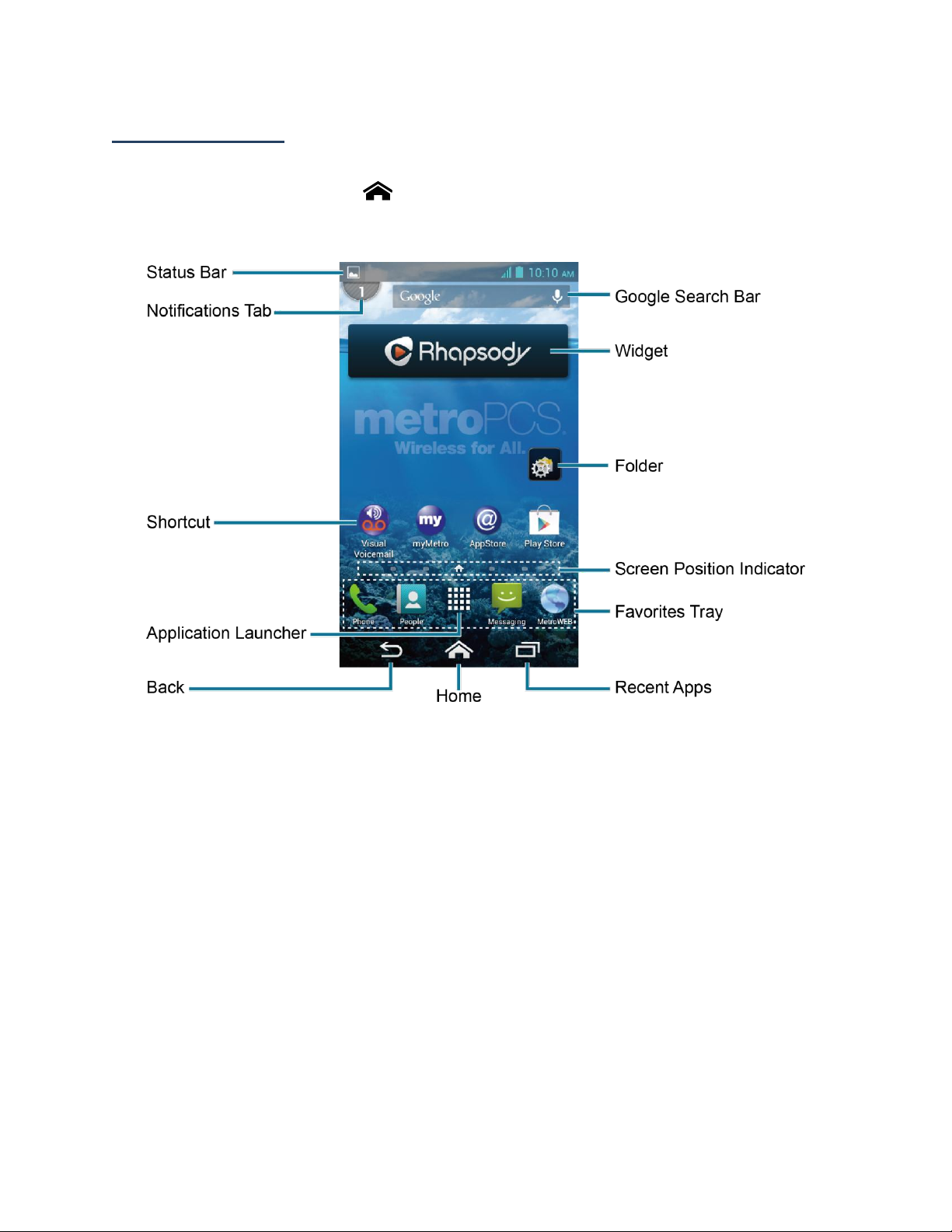
Home Screen
The home screen is the starting point for all applications, functions, and menus. From any
application screen, touch Home to return to the main home screen.
Home Screen Overview
●
Status Bar: Displays the time, notification, and phone status icons. Slide down to
display the Notifications panel.
●
Notifications Tab: Displays the number of notifications. Touch the tab or slide down
the status bar to display the Notifications panel.
●
Shortcut: Allows you to quickly launch applications.
●
Application Launcher: Displays available applications and widgets on the phone.
●
Back: Lets you return to the previous screen, or close a dialog box, options menu, the
Notifications panel, or onscreen keyboard.
●
Home: Returns you to the main home screen.
●
Recent Apps: Displays the recently used applications window.
●
Favorites Tray: Contains up to five icons and appears on every home screen. You can
customize these icons except the application launcher icon in the center of the tray.
Phone Basics 11
Page 23
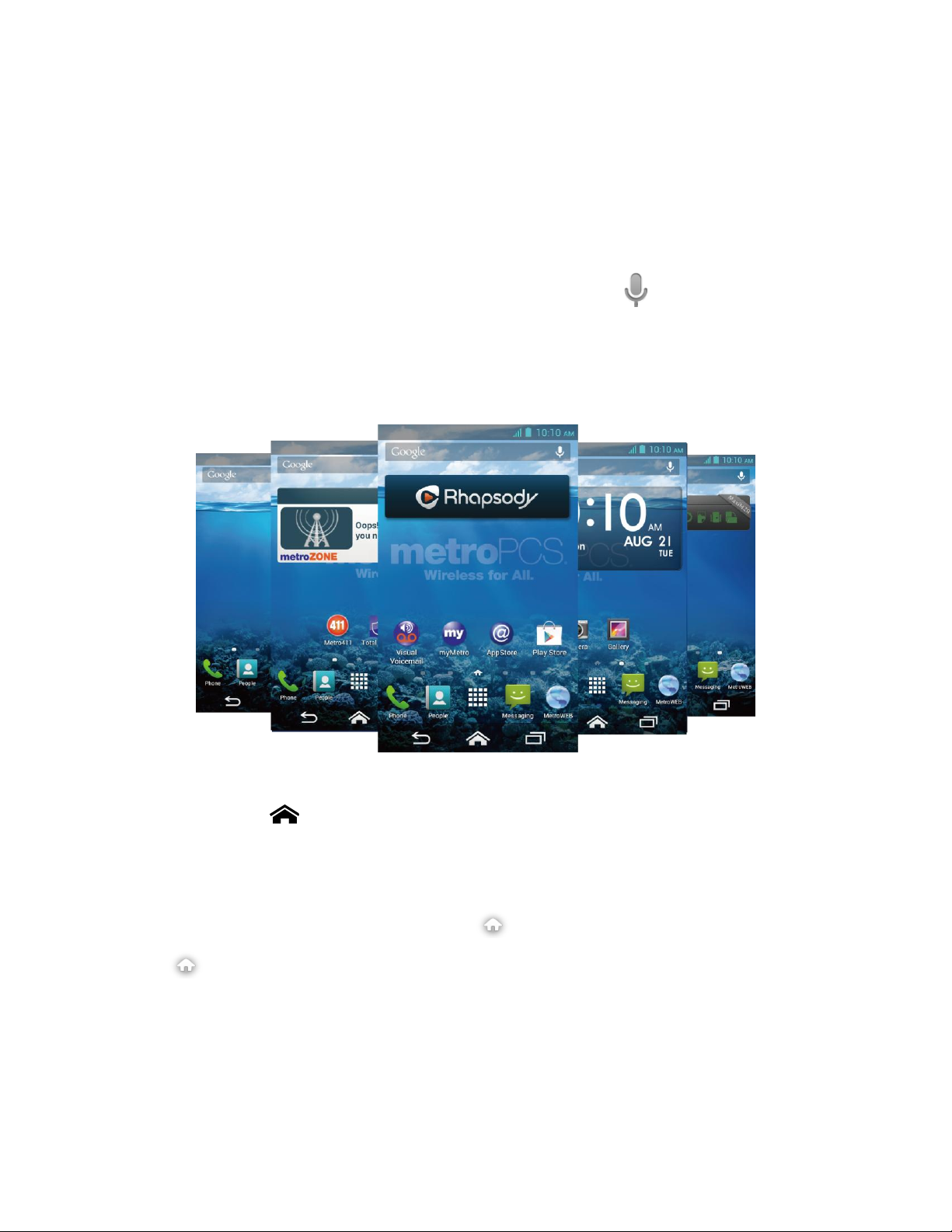
●
Screen Position Indicator: Indicates where you are among the home screens. Touch to
access each screen. The house shaped icon shows the main home screen.
●
Folder: Allows you to store multiple application icons as a group. See Use Folders.
●
Widget: Allows you to access various useful programs.
●
Google Search Bar: Allows you to enter text or spoken keywords for a quick search on
the phone or on the Internet. Touch to enter text or touch to speak your keyword.
Extended Home Screens
In addition to the main home screen, your phone has extended home screens to provide more
space for adding icons, widgets, and more.
Access the Extended Home Screens
►
Touch Home and then drag across the screen to move from the main screen to an
extended screen.
- or –
On the Screen Position Indicator, touch to access the main home screen, or touch
to access each extended screen.
Customize the Home Screens
Manage Your Home Screens
You can reduce the number of home screens to three or increase it up to seven.
Phone Basics 12
Page 24
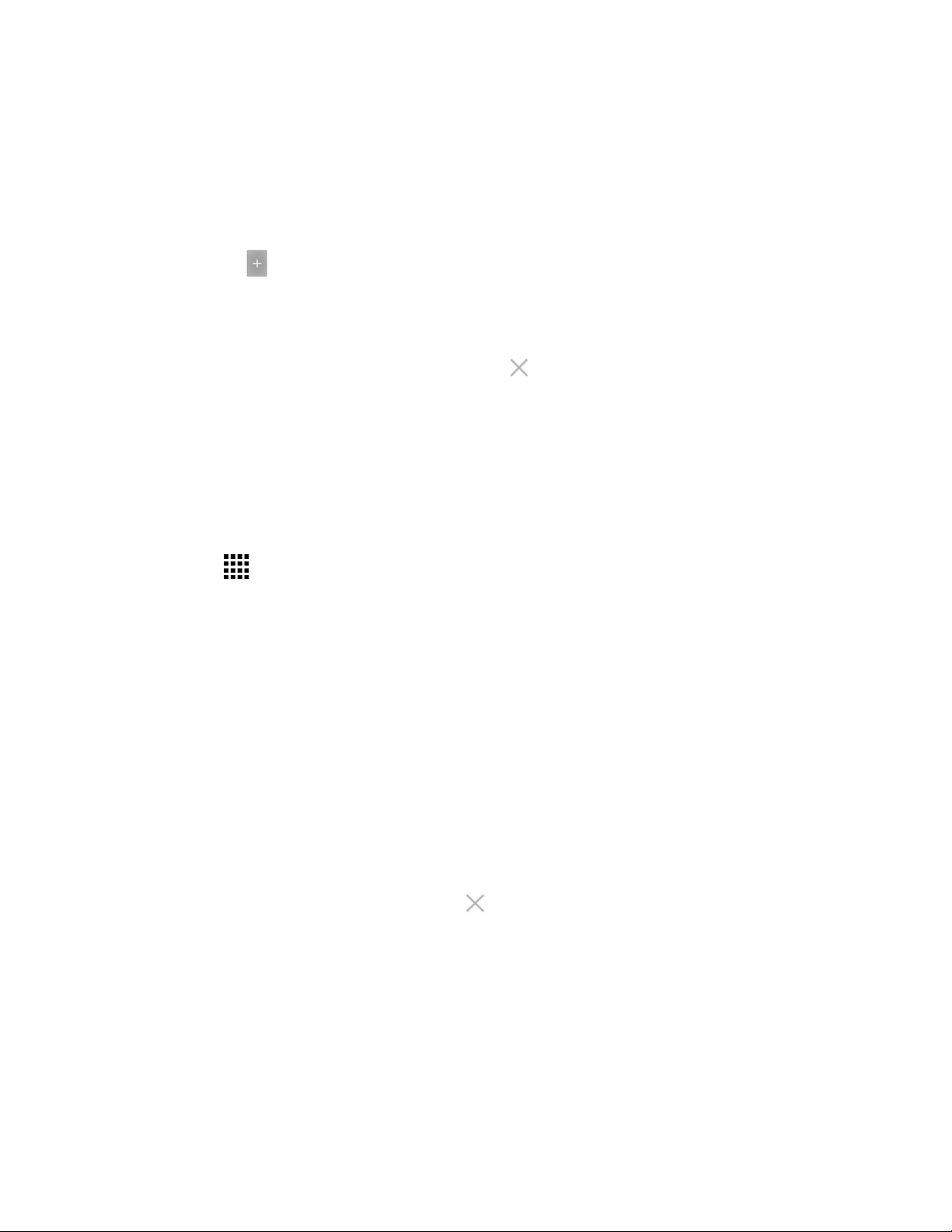
1. Lightly pinch any home screen with your thumb and index finger to display the home
screen thumbnails.
2. The following options are available:
Touch a thumbnail to access the home screen.
Touch to add a new home screen.
Touch and hold a thumbnail and drag it to rearrange the positions of the home
screens. Release the thumbnail where you want to place it.
Touch and hold a thumbnail, drag it to “ Remove” and release it when it turns
red to remove the home screen. The main home screen cannot be removed.
Touch the home icon at the top of each screen to set the screen as the main home
screen.
3. Touch DONE.
Add App Shortcuts or Widgets to the Home Screen
1. Touch on the favorites tray.
2. Slide the APPS and WIDGETS screens to find the item you want to add to the home
screen.
3. Touch and hold an app icon or a widget and move your finger to find the place to add
it to. The blue frames which appear on the screen indicate where you might place the
item.
4. Release your finger.
Move or Remove Items on the Home Screen
►
Touch and hold the item you want to move or remove on the screen.
To move the item, drag it to a new area and release it.
To remove the item, drag it over “ Remove” at the top of the screen and
release it when it turns red.
Favorites Tray
The favorites tray takes up to five icons and appears on every home screen. You can replace
those icons except the application launcher icon in the center of the tray.
To add a new icon to the favorites tray:
1. Remove the current icon on the tray. See Move or Remove Items on the Home Screen.
Phone Basics 13
Page 25
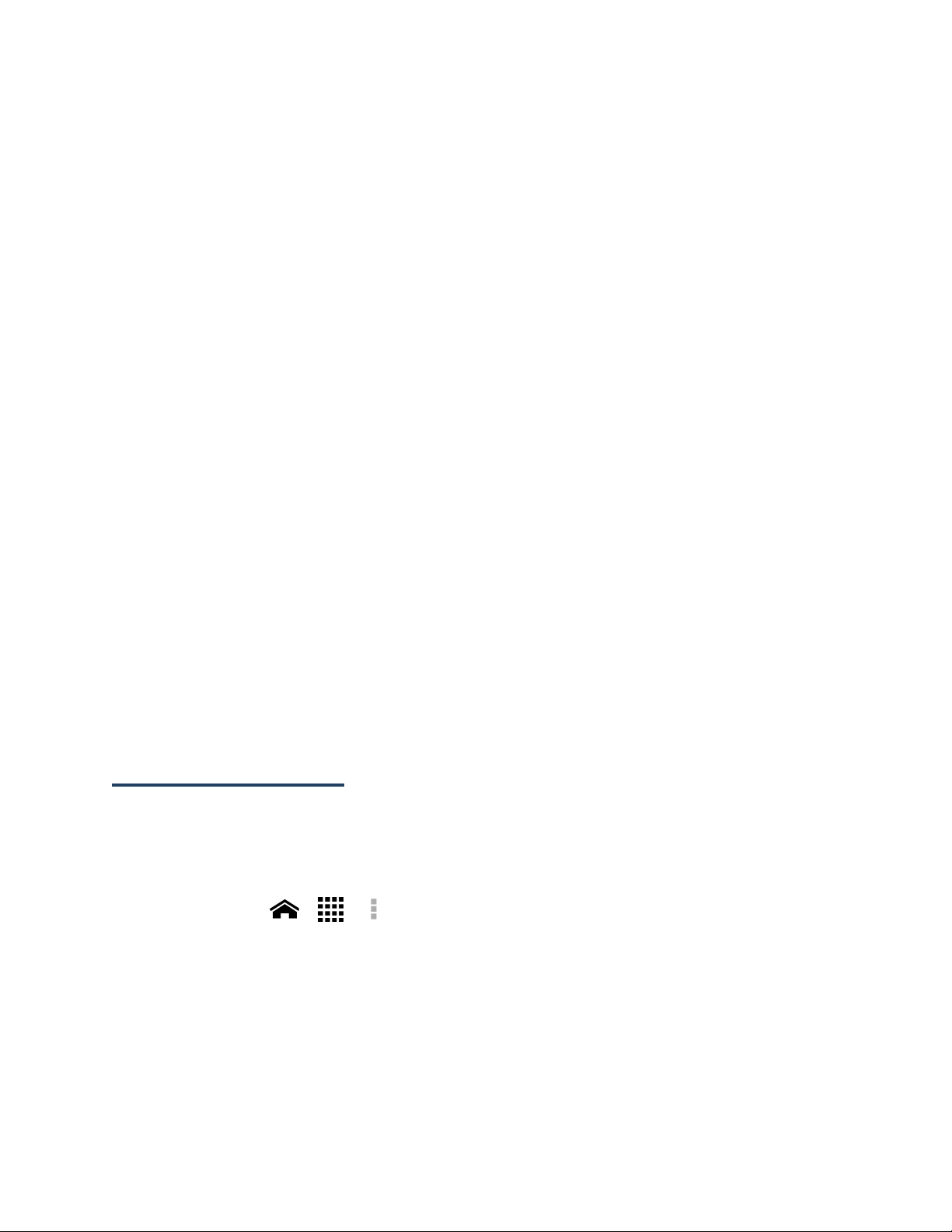
2. Touch and hold an app icon and drag it to the favorites tray.
3. Release your finger.
Use Folders
You can place several app icons in a folder. Drop an app icon over another on the home
screen, and the two icons will be in the same folder.
1. Touch and hold an app icon and drag it over another on the home screen.
2. Release your finger. You can see two icons piled within a folder (a black square).
3. Touch the square. You can see the app icons within the folder.
4. Touch Unnamed Folder. The keyboard opens and you can name the folder. To rename
it, touch the name.
Change Wallpaper
1. Touch and hold the empty area on the home screen.
2. Select one of the following options:
Gallery/Graphics: Select to use saved or taken pictures on your phone. Touch to
select a picture, and crop it before setting it as wallpaper.
Live Wallpapers: Select to use Live wallpapers. Select the wallpaper and touch Set
wallpaper.
Wallpapers: Select to use preset wallpapers. Select the wallpaper and touch Set
wallpaper.
Launcher Screens
You can rearrange or customize the view of your launcher screens where you can find all apps
on your phone.
Sort the Apps on Your Phone
1. Touch Home > > > Sort by….
2. Select an option:
Alphabetical: Your apps are rearranged in alphabetical order.
Downloaded date: Your apps are rearranged according to the downloaded date.
Custom: Additional options are available to customize your launcher screens. See
Customize Your Launcher Screens for details.
Phone Basics 14
Page 26
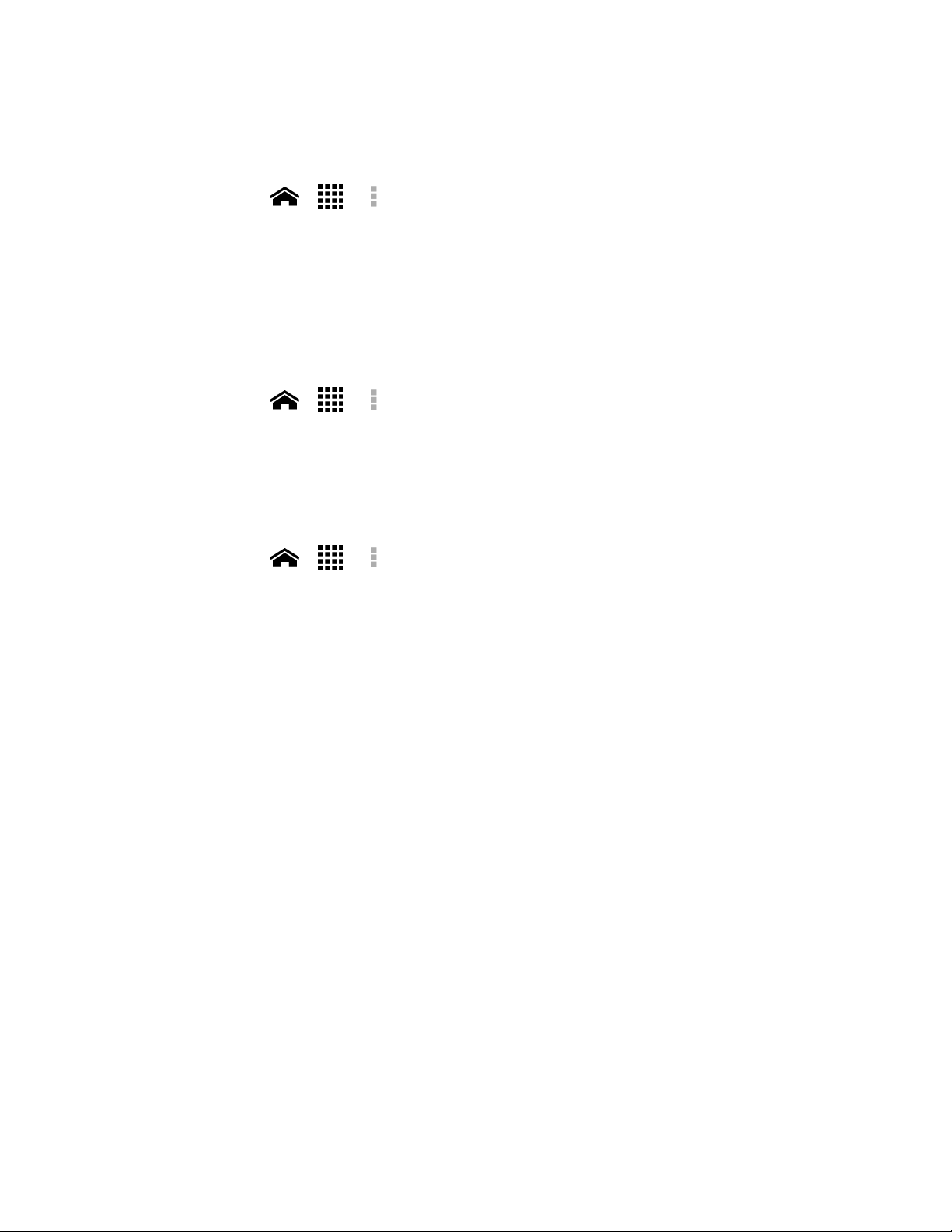
Customize Your Launcher Screens
To move the apps on the launcher screens:
1. Touch Home > > > App sorting.
2. Touch and hold an app, drag it to a new position and release it. To move it to another
screen, drag the app to Jump to another screen and release it on the screen you
want to place it.
3. Touch DONE.
To move the launcher screens:
1. Touch Home > > > Screen sorting.
2. Touch and hold a screen, drag it to a new position and release it.
3. Touch DONE.
To add a launcher screen:
1. Touch Home > > > Add screen.
2. Touch to select the apps to be on the added screen. The selected number is displayed
at the top of the screen. You can select up to 16 apps.
3. Touch DONE. A new screen is added with the selected apps on it.
Phone Basics 15
Page 27
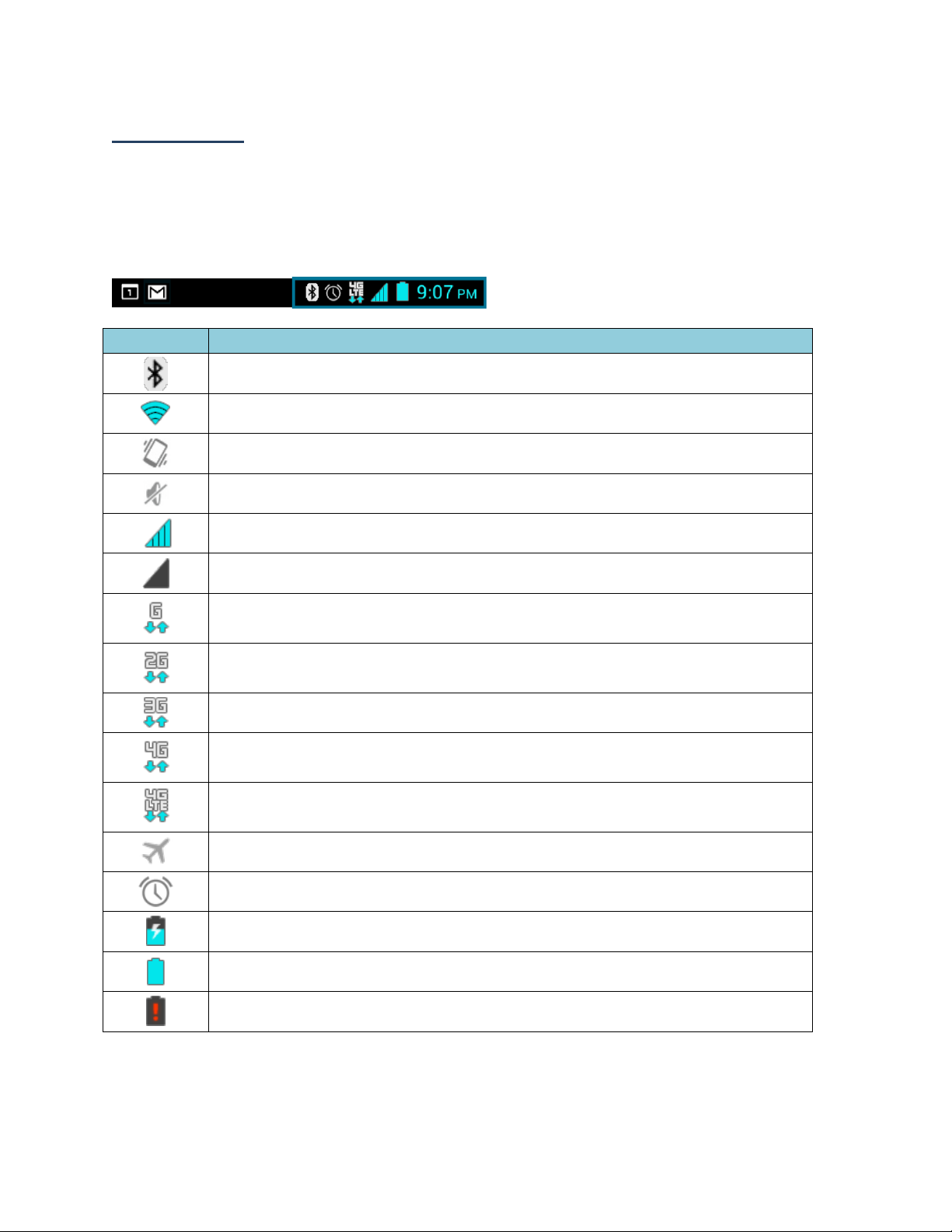
Status Bar
Icon
Description
Bluetooth® enabled
Wi-Fi® active (full signal)
Vibrate
Silent
Network (full signal)
Network (no signal)
GPRS; General Packet Radio Service (data service)
2G (data service)
3G (data service)
4G (data service)
4G LTE (data service)
Airplane mode
Alarm set
Battery (charging)
Battery (full charge)
Battery (discharged)
The status bar at the top of the screen provides phone and service status information on the
right side and notification alerts on the left. Slide the status bar down to open the
Notifications panel and see the list of notifications you received.
Status Icons
Phone Basics 16
Page 28
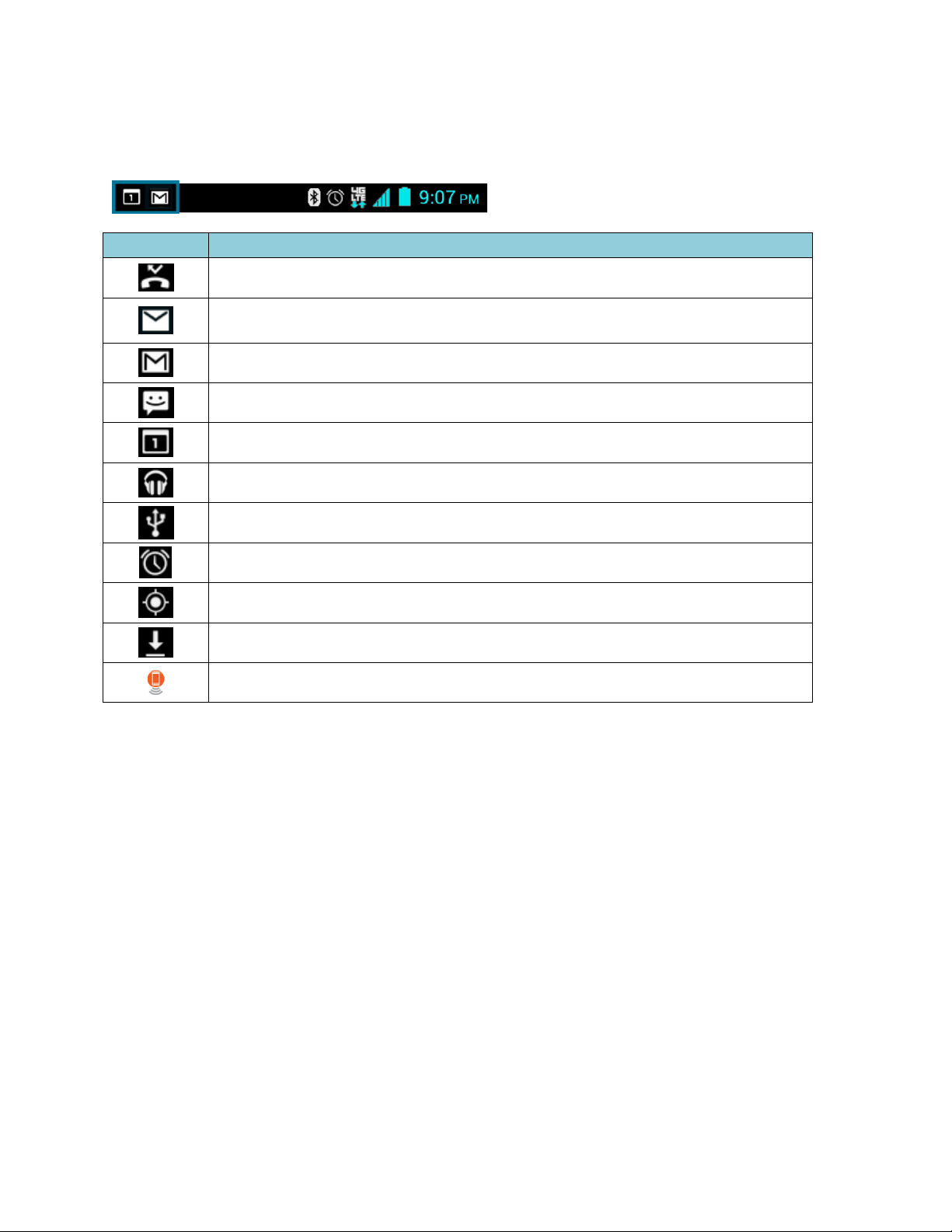
Icon
Description
Missed call
New email
New Gmail
New SMS or MMS message
Event
Music application is running background
USB connection
Alarm
When animating, GPS is active
Downloading
USB tethering or/and Mobile Hotspot active
Notification Icons
Phone Basics 17
Page 29
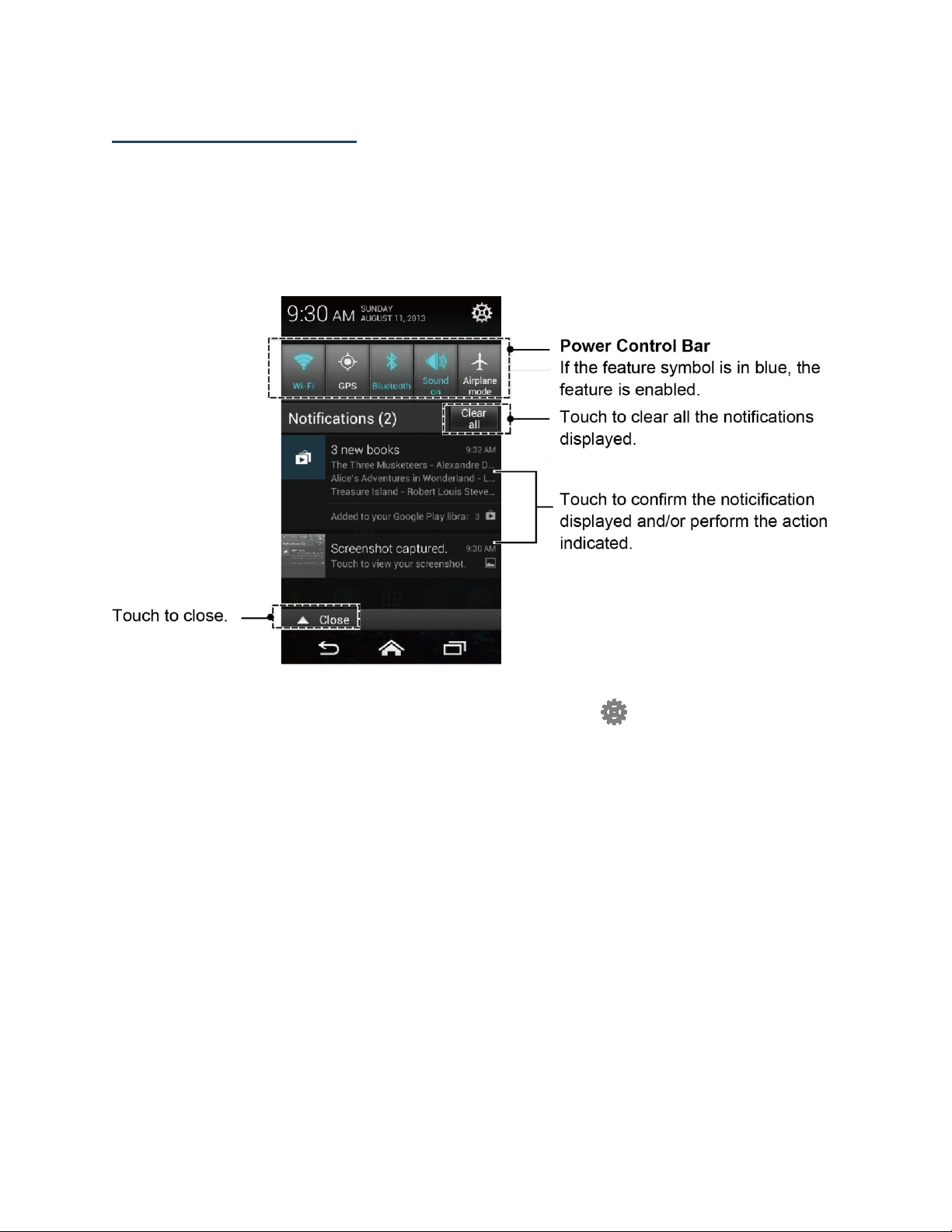
Notifications Panel
Open the Notifications panel to view the Power control bar, the list of notifications you
received, and more.
To open the Notifications panel:
► Slide the status bar down to the bottom of the touchscreen.
Tip: You can access your phone’s Settings menu by touching at the upper right of the
Notifications panel. For more information on the Settings menu, see Settings.
Power Control Bar
The Power control bar allows you to configure the following features from this screen.
● Wi-Fi: Touch to enable or disable the Wi-Fi feature. See Wi-Fi.
● GPS: Touch to enable or disable the GPS feature. See Turn Location Mode On.
● Bluetooth: Touch to enable or disable the Bluetooth feature. See Bluetooth.
● Sound: Touch to configure the sound settings for ringtone and notification. See
Volumes.
● Airplane mode: Touch to turn Airplane mode on or off. See Airplane Mode Settings.
Phone Basics 18
Page 30
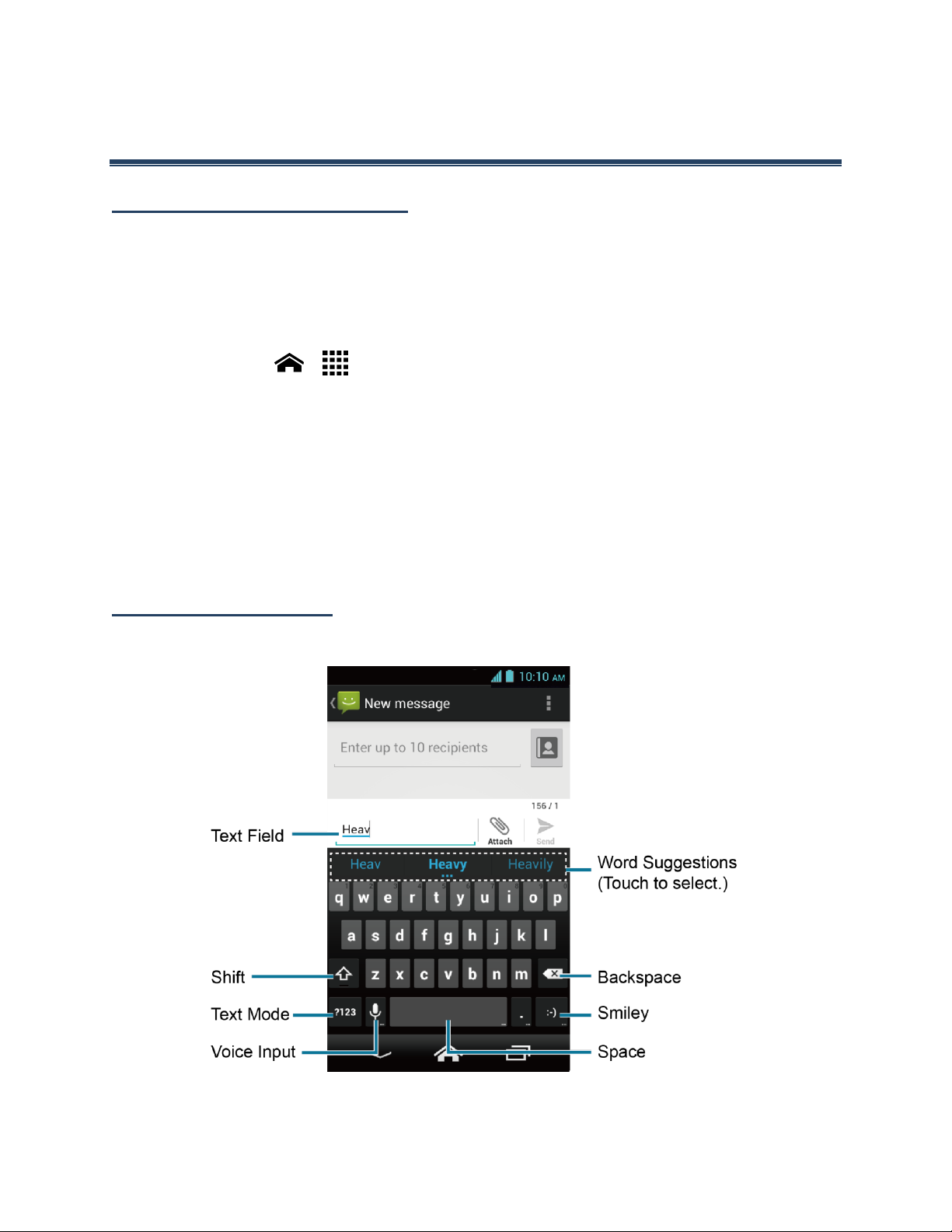
Text Entry
Touchscreen Keyboard
Two types of keyboards are available on your phone: Google keyboard and Swype. Simply
touch a text field where you want to enter text to call up a keyboard. You can turn the phone
sideways to bring up a bigger keyboard. See Auto-Rotate Screen.
To switch the keyboard from Settings:
1. Touch Home > > Settings > Language & input.
2. Touch Default.
3. Touch Google keyboard or Swype.
To switch the keyboard when a keyboard is displayed:
1. Drag the Notifications panel down and touch Choose input method.
2. Touch Google keyboard or Swype.
Google Keyboard
Google Keyboard Overview
Note: Key appearance may vary depending on the selected application or text field.
Text Entry 19
Page 31

Some of the keys on the Google keyboard are given below:
Key
Description
Shift: Touch to toggle between lower case and upper case.
Caps lock: Double-touch the lower case or upper case shift key.
Text mode: Touch to toggle between the Alphabet keyboard and Number &
Symbol keyboard.
Voice input mode: Touch to enter text using your voice.
Backspace: Touch to delete a character. Touch and hold to delete multiple
characters.
Smiley: Touch to insert a smiley. Touch and hold to view and select other
smileys.
Next: Touch to go to the next text entry field.
Alternate: Touch to toggle between the default Number & Symbol keyboard
and additional Number & Symbol keyboard.
Go: Touch to go to a Web address.
Space: Touch to insert a space. Touch and hold to select the input method.
Text Mode
ABC mode is primarily used for entering letters while Number & Symbol mode is for numbers
and symbols.
►
Touch to select ABC mode. Touch to select Number & Symbol mode.
In ABC mode, touch to alter the capitalization:
(Unshifted) to enter all letters in a word lowercase.
(One-character-shifted) to capitalize only the first letter of a word.
You can select the caps lock by double-touching or touching and holding or
to make all letters in a word uppercase.
(Caps Lock) to enter all letters in a word uppercase.
Text Entry 20
Page 32

In Number & Symbol mode, touch to display more symbols.
Some keys have alternate characters. In either mode, if a key displays an extra
character at the upper right corner, touch and hold the key to enter the character.
Or, touch and long hold a key to call up a list of all the characters available on
that key. Touch the character you want to enter from the list.
Enter Text by Speaking
Voice input is an experimental feature that uses Google’s speech-recognition service, so you
must have a data or Wi-Fi connection to use it. The touchscreen keyboard displays when
voice input is turned on.
To turn on voice input:
1. Touch Home > > Settings > Language & input.
2. Select the Google voice typing check box.
3. Touch next to Google keyboard.
4. Touch Voice input key and select On main keyboard or On symbols keyboard.
To enter text by speaking:
1. Touch on the keyboard.
2. Say the text you wish to enter into the microphone.
Add a Word to the User Dictionary
1. Touch Home > > Settings > Language & input > Personal dictionaries.
2. Select a language.
3. Touch .
4. Type the word you want to add.
5. Type the shortcut to bring up the typed word, if you want.
6. Select the language to register the word.
7. Touch Back . (A list of words you have added to the dictionary is displayed.)
Touch a word to edit it.
Text Entry 21
Page 33

Touch a word > to delete it.
Google Keyboard Settings
1. On the Google keyboard, touch and hold the key immediately left to the space key
and touch Google keyboard settings.
- or –
Touch Home > > Settings > Language & input, and touch next to Google
keyboard.
2. Choose from the following options.
Input languages: Touch to select the input language. The dictionary for the
selected language will be enabled.
Auto-capitalization: Select to automatically set the first letter of a sentence to
upper case where available.
Vibrate on keypress: Select to activate vibration when a key is touched.
Sound on keypress: Select to activate a clicking sound when a key is touched.
Popup on keypress: Select to display a larger image of the key above it when you
touch it.
Voice input key: Touch to select where the voice input key is displayed from On
main keyboard, On symbols keyboard, or Off.
Personal dictionary: Touch to add words in the user dictionary.
Add-on dictionaries: Touch to select the dictionary you want to use.
Block offensive words: Select to do not suggest you potentially offensive words.
Auto-correction: Touch to allow the space bar and punctuation to automatically
correct mistyped words.
Show correction suggestions: Touch to select when correction suggestions are
displayed.
Enable gesture typing: Select to enter a word by sliding your finger from one
letter to the next without lifting your finger from the screen until you reach the
end of the word.
Dynamic floating preview: Select to see the suggested word. This function is
available when the gesture typing is enabled.
Text Entry 22
Page 34

Show gesture trail: Select to show the gesture trail displayed with a color line that
follows your finger on the screen. This function is available when the gesture
typing is enabled.
Next-word suggestions: Select to use the previous word in making suggestions.
Advanced settings: Touch to open the settings for expert users.
Send feedback: Touch to send your feedback to Google. To use this service, you
need to accept Google Terms of Service displayed on the screen.
About Google Keyboard: Touch to see the current version and information of
Google keyboard.
Swype
Swype® allows you to enter text by sliding your finger from letter to letter rather than
touching each key individually.
Note: During its initial use, you will be prompted by a series of Swype Connect set up
screens. Follow the initial on-screen set up instructions.
Swype Keyboard Overview
Note: Key appearance may vary depending on the selected application or text field.
Text Entry 23
Page 35

Key
Description
Text mode: Touch to toggle between the Alphabet keyboard and Number
& Symbol keyboard.
Swype: Touch and hold to access the tips or the settings of Swype.
Voice input: Touch to enter text using your voice.
Backspace: Touch to delete a character. Touch and hold to delete
multiple characters.
Smiley: Touch to insert a smiley. Touch and hold to view and select other
smileys.
Space: Touch to insert a space. The letters on the key show the
keyboard’s language. Touch and hold to bring up the Languages screen to
select another language.
Enter: Touch to confirm your entry or move to a new line.
Shift: Touch to toggle between the lowercase, uppercase and caps lock
text input.
Tip: For tips on using Swype, touch and hold the Swype key and then touch Help >
How to Swype.
Some of the keys on the Swype keyboard are given below:
Text Entry 24
Page 36

Text Mode
ABC mode is primarily used for entering letters while Number & Symbol mode is for numbers
and symbols.
►
Touch to select ABC mode. Touch to select Number & Symbol mode.
In ABC mode, touch to alter the capitalization:
(Unshifted) to enter all letters in a word lowercase.
(One-character-shifted) to capitalize only the first letter of a word.
(Caps Lock) to enter all letters in a word uppercase.
The Number & Symbol keyboards are in two layers. Touch to display the second
keyboard layer.
Some keys have alternate characters. In either mode, if a key displays an extra
character on the upper right corner, touch and hold the key to enter the character.
Or, touch and long hold a key to call up a list of all the characters available on
that key. Touch the character you want to enter from the list.
Enter Text by Speaking
You can use voice input to enter text by speaking anywhere that you can enter text with the
touchscreen keyboard.
1. Touch on the keyboard.
2. Say the text you wish to enter into the microphone.
Swype User Dictionary
To add a word to your Swype dictionary:
1. Enter a word on the Swype keyboard by touching each letter without sliding your
finger.
2. Touch and hold the word until it is highlighted, and touch .
- or –
While the word is underlined, touch twice.
3. Touch Add “the word you entered” to dictionary.
Text Entry 25
Page 37

To remove a word in your Swype dictionary:
1. Touch and hold on the Swype keyboard.
- or -
Touch Home > > Settings > Language & input, and touch next to Swype.
2. Touch My Words > Edit my dictionary.
3. To remove a word, touch the check box next to the word that you want to remove,
and touch > OK.
4. To remove all the words in your Swype dictionary, touch to check all check boxes,
and touch > OK.
Swype Settings
1. On the Swype keyboard, touch and hold the Swype key .
- or -
Touch Home > > Settings > Language & input, and touch next to Swype.
2. Choose from the following options:
Settings: Touch to learn Swype in quick steps.
You can view the Swype keyboard theme options and select your favorite
theme from available ones. Touch Storm (default theme) under THEMES, slide
the screen to view all keyboard themes, and touch your favorite one.
Vibrate on keypress: Select to activate vibration when a key is touched.
Sound on keypress: Select to play tones when a key is touched.
Pop-up on keypress: Select to display a larger image of the key above it when
you touch it.
Show complete trace: Select to display the complete Swype path.
Auto-correction: Select to automatically correct mistyped words.
Auto-capitalization: Select to automatically capitalize the first letter of
sentence-initial words where available.
Auto-spacing: Select to automatically insert spaces between words.
Text Entry 26
Page 38

Next word prediction: Select to predict words based on the previously entered
text.
Smart editor: Select to underline words that may be incorrect.
Show Voice key: Select to show the voice input key on the Swype keyboard.
Enable handwriting: Select to enable the handwriting function.
My Words: Touch to configure the dictionary management and the data
management settings.
Languages: Touch to select the language to use on Swype.
Gestures: Touch to learn some useful shortcuts on the Swype keyboard.
Help: Touch to see some useful shortcuts on the Swype keyboard and confirm the
current version of Swype.
Updates: Touch to perform an update.
For more information about Swype, visit swype.com.
Copy and Paste Text
To copy and paste the text:
1. Open the application or received message that you want to copy text from.
2. Touch and hold the text body. Selection tabs appear, and the currently selected
words or characters are highlighted. Drag the tabs to expand or reduce the range of
the selected text.
Tip: Touch or SELECT ALL to select all the text on the Web page.
Text Entry 27
Page 39

3. Touch
- or -
Touch > Copy.
4. Open the application that you want to paste the text to.
5. Touch and hold the text box where you want to paste the text to, and touch PASTE.
If you want to add the selected text to the current text, place a cursor to the
position where you want to insert the selected words or characters. Touch and
hold the text box, and touch PASTE.
To copy a URL:
1. To copy a URL, touch and hold the URL to display the options menu.
2. Touch Copy link URL or .
3. Open the application that you want to paste into.
4. Touch and hold the text box where you want to paste the URL to, and touch PASTE.
Text Entry 28
Page 40

Phone Calls
Make Phone Calls
Call Using the Phone Dialpad
1. Touch Home > .
If the dialpad is not displayed when the Phone app launches, touch the Phone tab.
2. Touch the number keys on the phone dialpad to enter the phone number.
3. Touch the Talk button at the bottom of the screen to call the number.
4. To end the call, touch .
Call from Call Log
1. Touch Home > .
2. Touch the Call log tab to display the Call log list.
3. Touch the phone icon next to the name or number you want to place a call.
For additional options, touch the name or number.
Phone Calls 29
Page 41

Call from People
1. Touch Home > .
2. Touch the People tab to display the People list. The contacts with phone numbers
in People are listed with the frequent contacts at the top of the list.
Touch to search for your contact.
Touch > Contacts to display to customize the display of contacts. See Display
Options.
3. Touch the contact you want to call.
For additional information on contacts, see People.
Call a Number in a Text Message
1. Touch Home > > Messaging.
2. Touch the message with the phone number. The Phone screen opens with the phone
number automatically filled in and ready to be dialed.
3. Touch to place a call.
Call an Emergency Number
You can place calls to 911 even if the phone’s screen is locked or your account is restricted.
To call the 911 emergency number:
1. Touch and hold the key icon on the screen and flick toward the unlock icon to
unlock the screen, if the flick screen lock is on.
2. Touch and then touch the Phone tab to display the dialpad.
3. Enter 9 1 1 and touch .
To call the 911 emergency number when the phone’s screen is locked with facial recognition,
pattern, PIN, or password:
1. Touch Emergency call on the screen.
2. Enter 9 1 1 and touch .
Phone Calls 30
Page 42

Enhanced 911 (E911) Information
This phone features an embedded Global Positioning System (GPS) chip necessary for utilizing
E911 emergency location services where available.
When you place an emergency 911 call, the GPS feature of your phone seeks information to
calculate your approximate location. Depending on several variables, including availability
and access to satellite signals, it may take up to 30 seconds or more to determine and report
your approximate location.
Important: Always report your location to the 911 operator when placing an emergency
call. Some designated emergency call takers, known as Public Safety Answering
Points (PSAPs), may not be equipped to receive GPS location information from
your phone.
Call a Number with Pauses
You can dial phone numbers with pauses for use with automated systems, such as voicemail or
credit card billing numbers.
There are two types of pauses available on your phone:
●
Add 2-sec pause: Automatically sends the next set of numbers after two seconds.
●
Add wait: Sends the next set of numbers when you touch Yes in the pop-up window.
1. Touch Home > and then touch the Phone tab to display the dialpad.
2. Enter all or part of a number.
3. Touch > Add 2-sec pause or Add wait.
4. Enter additional numbers.
5. Touch to dial the number.
Call Using a Speed Dial Number
Speed dialing lets you contact friends and family easier.
1. Touch Home > and then touch the Phone tab to display the dialpad.
2. For speed dial numbers 2-9, touch and hold the number on the dialpad.
- or –
For speed dial numbers 10-99, touch the first digit and then touch and hold the second
digit on the dialpad.
Phone Calls 31
Page 43

Set Up Speed Dialing
You can store up to 98 numbers in your phone’s speed dial memory.
To assign a speed dial number to a contact:
1. Touch Home > .
2. Touch > Speed dial setup.
3. Touch Add speed dial next to the location number you want to assign a number to.
4. Select a contact and, if the contact has more than one number, select a number.
To remove a number from a speed dial location:
1. Touch Home > .
2. Touch > Speed dial setup.
3. Touch the assigned contact you want to remove and touch Remove > OK.
To replace a number in a speed dial location:
1. Touch Home > .
2. Touch > Speed dial setup.
3. Touch the assigned contact you want to replace and touch Replace.
4. Select a contact and, if the contact has more than one number, select a number.
Call Using the Plus (+) Code Dialing
When placing international calls, Plus Code Dialing automatically enters the international
access code for your location (for example, 011 for international calls made from the U.S.).
1. Touch Home > and then touch the Phone tab to display the dialpad.
2. Touch and hold 0 until you see a “+” on the display screen.
3. Enter the country code and phone number, and then touch . The phone
automatically prepends the access code for international dialing, followed by the
country code and phone number.
Phone Calls 32
Page 44

Call Using Wi-Fi Calling
Wi-Fi Calling lets you make and receive calls and send and receive messages over a Wi-Fi
network using your existing provider’s plan.
Turn Wi-Fi Calling On or Off
1. Touch Home > .
2. Touch > Settings.
3. Touch the off icon next to Wi-Fi Calling to turn it on.
– or –
Touch the on icon next to Wi-Fi Calling to turn it off.
4. Wi-Fi Calling requires an emergency address. You may be prompted to add this once
you turn Wi-Fi Calling on.
Set Connection Preferences
1. Touch Home > .
2. Touch > Settings > Wi-Fi Calling.
3. Select Wi-Fi Preferred, Cellular Network Preferred, or Never use Cellular Network.
Learn about Wi-Fi Calling
1. Touch Home > .
2. Touch > Settings > Wi-Fi Calling > Help.
3. Touch Tutorial or Top Questions.
Call Using Internet Calling
When Wi-Fi network is available, you can make and receive calls through an Internet calling
account.
Important: Calling a phone number using Internet calling may incur additional charges.
Add an Internet Calling Account
1. Touch Home > .
2. Touch > Settings > SIP Accounts > Add account.
Phone Calls 33
Page 45

3. Enter your account details.
4. To set your phone to receive Internet calls on your added account, touch Back
and select the Receive incoming calls check box.
Note: This requires the phone to maintain a connection with a Wi-Fi data network, which
reduces the life of your phone’s battery.
Make an Internet Call
1. Touch Home > > People.
2. Touch a contact and then touch Internet call.
Internet Calling Setting
1. Touch Home > .
2. Touch > Settings > Use Internet calling.
3. Select an option:
For all calls when data network is available to use Internet calling for all calls
when Wi-Fi network is available.
Only for Internet calls to use Internet calling only for calls to Internet calling
addresses.
Ask for each call to ask each time you make a call.
Receive Phone Calls
When you receive a phone call from a contact, the Incoming call screen appears and displays
the caller ID icon, name, and phone number of the calling party. When you receive a phone
call from someone who is not stored in People, only the default caller ID icon and phone
number appear on the Incoming call screen.
Note: If your phone is turned off, all calls automatically go to voicemail.
Answer an Incoming Call
►
On the Incoming call screen, touch and flick it to Answer.
Mute the Ringtone
►
Press the volume button down until you see or on the status bar.
Phone Calls 34
Page 46

Send an Incoming Call to Voicemail
►
On the Incoming call screen, touch and flick it to Ignore to send the call to your
voicemail inbox.
Reject a Call and Send a Text Message
►
On the Incoming call screen, touch and flick it to Ignore & Text to ignore the call
and send a message to the caller.
You can edit the text messages through the Call settings menu. From the Phone
app, touch > Settings > Quick responses and touch a preset text message to
edit it.
Answer an Incoming Call via Bluetooth
► On the Incoming call screen, touch and flick it to Answer by Bluetooth to answer
the call via Bluetooth.
Voicemail
Your phone automatically transfers all unanswered calls to your voicemail, even if your phone
is in use or turned off. Set up your Voicemail to access the service.
Set Up Voicemail
1. Touch Home > and then touch the Phone tab to display the dialpad.
2. Touch and hold 1 to dial your voicemail number.
3. Follow the system prompts to:
Create your password.
Record your name announcement.
Record your greeting.
Important: Voicemail Password – It is strongly recommended that you create a password
when setting up your voicemail to protect against unauthorized access. Without
a password, anyone who has access to your phone is able to access your
voicemail messages.
Voicemail Notification
There are several ways your phone alerts you to a new voicemail message.
●
By sounding the assigned notification sound.
Phone Calls 35
Page 47

●
By vibrating the phone when the vibrate setting is on.
●
By displaying in the notifications area of the status bar when new unheard
voicemail message(s) is received. At the same time, the number on the Notifications
tab on the home screen will add one to it. It counts the new voicemail notification as
one and does not reflect the actual number of message(s) in the notification.
Note: Your phone accepts messages even when it is turned off. However, your phone notifies
you of new messages only when it is turned on and you are in the service area.
Retrieve Your Voicemail Messages
Use Your Phone to Access Messages
1. Touch Home > and then touch the Phone tab to display the dialpad.
2. Touch and hold 1. If prompted, enter your voicemail password.
3. Follow the voice prompts to listen to and manage your voicemail messages.
Note: Depending on your plan, you may be charged when you are accessing your voicemail
from your wireless phone.
Use Another Phone to Access Messages
1. Dial your wireless phone number.
2. When your voicemail answers, press the asterisk key (*) on the phone.
3. Enter your password.
Voicemail Settings
1. Touch Home > .
2. Touch > Settings > Voicemail.
3. Configure the following settings:
Service to select the voicemail service provider.
Setup to configure the voicemail number if necessary.
Ringtone to select the ringtone for the voicemail.
Vibrate to select when the phone responds with vibration to a new voicemail
message.
Phone Calls 36
Page 48

Phone Call Options
In-Call Options
●
Add call: Touch to initiate a conference call.
●
End: Touch to end the current call.
●
Dialpad/Hide: Toggle the appearance of the onscreen dialpad to enter additional
numbers, for example, an extension or access code.
For example: When you call your bank’s 800 number, use your dialpad to enter
your account number and PIN.
● Speaker: Turn the speaker on ( ) or off ( ).
Warning: Because of higher volume levels, do not place the phone near your ear during
speakerphone use.
●
Mute: Mute ( ) or unmute ( ) the microphone during an active call.
●
Hold: Touch to put the current call on hold.
Touch during a call to display a list of additional in-call features. Touch an option to
select it.
●
Contacts: Displays your People list.
●
Bluetooth: Routes the phone’s audio through a connected Bluetooth headset when
selected.
Phone Calls 37
Page 49

Call Waiting
You can answer an incoming call while you have a call in progress, if this service is supported
by the network and you have previously enabled the Call waiting option.
To enable Call waiting:
1. Touch Home > .
2. Touch > Settings > Additional settings.
3. Select the Call waiting check box.
When you are on a call, Call Waiting alerts you to incoming calls by sounding beeps. Your
phone’s screen informs you that another call is coming in.
To respond to an incoming call while you are on a call:
►
On the Incoming call screen, touch and flick it to Answer.
To switch back to the first caller:
►
Touch Switch calls.
To create a conference call between your existing call:
► Touch Merge calls.
Conference Calling
With Conference calling, you can talk to two people at the same time. When using this
feature, the normal airtime rates will be charged for each of the two calls.
1. On the Phone screen, enter a number and touch .
2. Once you have established the connection, touch Add call, and dial the second
number. (This puts the first caller on hold and dials the second number.)
3. When you are connected to the second party, touch Merge calls.
4. If you want to add another call to the existing conference, touch Add call, and dial
the number.
If one of the people you called hangs up during your call, you and the remaining caller stay
connected. If you initiated the call and are the first to hang up, all callers are disconnected.
►
To end the conference call, touch .
Phone Calls 38
Page 50

Fixed Dialing Numbers (FDN)
Fixed Dial Number (FDN) lets you restrict outgoing calls to a limited set of phone numbers.
1. Touch Home > .
2. Touch > Settings > Fixed Dialing Numbers.
3. Touch Enable FDN, Change PIN2, or FDN list.
You need to enter your current PIN2 to enable FDN or change PIN2.
Call Forwarding
Call forwarding lets you forward all your incoming calls to another phone number – even when
your phone is turned off. You can continue to make calls from your phone when you have
activated Call forwarding.
Note: You are charged a higher rate for calls you have forwarded.
Note: Call forwarding is disabled when the Wi-Fi Calling feature is enabled.
To configure the Call forwarding settings:
1. Touch Home > .
2. Touch > Settings > Call forwarding.
3. Select an available option:
Always forward to re-route incoming calls to a secondary number that you specify.
Forward when busy to forward incoming calls to your voicemail number when the
phone is busy.
Forward when unanswered to automatically forward incoming calls to your
voicemail number when the phone is not answered, and otherwise to let you enter
a voicemail number.
Forward when unreachable to automatically forward incoming calls to your
voicemail number when the phone is not in service, or is turned off.
Additional Settings
Caller ID
Caller ID identifies a caller before you answer the phone by displaying the number of the
incoming call.
1. Touch Home > .
Phone Calls 39
Page 51

2. Touch > Settings > Additional settings > Caller ID.
3. Select Network default, Hide number, or Show number.
Call Barring
You can set your phone to bar (prevent) selected outbound calls.
1. Touch Home > .
2. Touch > Settings > Additional settings > Call barring.
3. Select from All outgoing calls, International calls, INT’L calls except home, All
incoming calls, or Incoming when roaming.
Call Waiting
See Call Waiting.
TTY Mode
A TTY (teletypewriter, also known as a TDD or Text Telephone) is a telecommunications
device that allows people who are deaf, hard of hearing, or who have speech or language
disabilities to communicate by telephone.
Your phone is compatible with select TTY devices. Please check with the manufacturer of
your TTY device to ensure that it supports digital wireless transmission. Your phone and TTY
device will connect using a special cable that plugs into your phone’s headset jack. If this
cable was not provided with your TTY device, contact your TTY device manufacturer to
purchase the connector cable.
To turn TTY mode on or off:
1. Touch Home > .
2. Touch > Settings > TTY mode.
3. Touch TTY Full, TTY HCO, or TTY VCO to turn TTY mode on.
- or –
Touch TTY Off to turn TTY mode off.
Note: When enabled, TTY mode may impair the audio quality of non-TTY devices connected
to the headset jack.
Warning: 911 Emergency Calling
It is recommended that TTY users make emergency calls by other means,
including Telecommunications Relay Services (TRS), analog cellular, and
Phone Calls 40
Page 52

landline communications. Wireless TTY calls to 911 may be corrupted when
received by public safety answering points (PSAPs), rendering some
communications unintelligible. The problem encountered appears related to
TTY equipment or software used by PSAPs. This matter has been brought to the
attention of the FCC, and the wireless industry and the PSAP community are
currently working to resolve this.
Auto Answer
You can set your phone to automatically pick up incoming calls. Remember that your phone
will answer calls in auto answer mode even if you are not present.
1. Touch Home > .
2. Touch > Settings > Auto answer.
3. Select Hands free or Speakerphone.
4. Select the delay time to automatically answer the phone.
Call Timer and Call Duration
Your phone displays the duration of your last call, outgoing calls, incoming calls, all calls, etc.
To view the call timer and call duration:
1. Touch Home > .
2. Touch > Settings > View call timer/call duration.
To reset the call timer and call duration:
1. Touch Home > .
2. Touch > Settings > View call timer/call duration.
3. Touch and hold the item you want to reset and touch OK.
Note: You cannot reset Lifetime calls, which is the total duration of all the calls you have
made and received since the activation of the phone.
Call Log
The Call log tab of the Phone app lists max. 500 recent incoming, outgoing, and missed calls.
View Call Log
1. Touch Home > .
Phone Calls 41
Page 53

2. Touch to display the Call log list.
You can determine if an entry was an incoming, outgoing, or a missed call from the
icons shown below.
= Incoming Call
= Outgoing Call
= Missed Call
Call Log Options
►
To make a call from Call log, see Call from Call Log.
For additional options:
1. Touch Home > .
2. Touch to display the Call log list.
Touch > Clear call log to clear your Call logs.
Touch > Call log to display to select the type of calls to be displayed in the list.
Touch > Settings to show the Call settings.
3. Touch the name to display the options list.
Touch to call the number.
Touch to send a text message.
Touch to view an entry in People.
Touch to add the number to People.
Touch > Remove from call log to remove the log.
Touch > Edit number before call to edit the number before calling.
Phone Calls 42
Page 54

People
The People application lets you store and manage contacts from a variety of sources,
including contacts you enter and save directly in your phone as well as contacts synchronized
with your Google account or compatible email programs.
Display People
►
Touch Home > > People. You will see the Contacts list.
Contacts List
●
●
●
●
●
●
Group: Touch to display the group contacts.
Personal: Touch to display the individual contacts.
Favorite: Touch to display your favorite contacts.
ICE: Touch to display your ICE (in case of emergency) contacts and your
information. See ICE (In Case of Emergency).
Search: Touch to search a contact.
Add contact: Touch to add a contact. See Add a Contact.
●
●
People 43
Add group: Touch to add a group contact. See Add a Group Contact.
Touch :
Page 55

Contacts to display: Selects contacts to be displayed on People. See Display
Options.
Speed dial setup: Assigns speed dial numbers to your contacts. See Set Up Speed
Dialing.
Delete: Selects contact(s) you want to delete. See Delete Single or Multiple
Contacts.
Import/export: Imports/exports your contacts from/to the microSD/SIM card or
shares your visible contacts.
Accounts: Opens the sync options for accounts.
Settings: Opens the Display options page. You can select how your entries are
displayed. See Display Options.
Default location: Selects your default location to save your contacts. Touch Phone,
SIM, an account name or Ask on saving.
Scroll through the list to view all your contacts. To see a specific entry, scroll to it and touch
it.
Tip: If you have a lot of contacts stored, you will see a slider on the right when you are
flicking up or down the list. To go directly to a letter, touch and hold the slider and
drag it to a letter.
Display Options
Select which contacts to be displayed on People.
1. Touch Home > > People > .
2. Touch > Contacts to display.
3. Select one of the following options:
All contacts to display all the contacts you save.
Phone to display all the contacts saved in your phone.
SIM to display all the contacts saved in your SIM card.
An account (for example, Google) to display only its contacts.
Customize to select whether to display all the contacts saved in your phone or SIM
card and to select contact types for each account. Touch Phone, SIM or an account
name, make your selection, and then touch OK.
You can also select how your contacts to be displayed.
People 44
Page 56

1. Touch Home > > People > .
2. Touch > Settings.
3. Set the following options:
Sort list by to choose how your contacts are sorted.
View contact names as to choose how your contacts name is displayed.
Add a Contact
1. Touch Home > > People > .
2. Touch .
If prompted, select the location where you want to save the contact, such as
Phone, SIM, and an account (for example, Google). If you want to change the
location later, touch the location name, and select the desired location.
3. Use the keyboard to enter as much information as you want.
(People icon): Touch the picture icon to assign a picture to the contact. See
Assign a Picture to a Contact.
Name
Add organization
People 45
Page 57

PHONE
EMAIL
ADDRESS
EVENTS
GROUPS
Add another field: Touch to include additional information such as IM, Notes,
Nickname, Website, Internet call, etc.
Note: To select a type (label) for a phone number, email address, or postal address (such as
MOBILE, HOME, WORK, etc.), touch the type to the right of the field and select the
appropriate type.
Note: To add more phone numbers, email addresses, etc., touch Add new under the current
numbers or addresses.
4. When you have finished adding information, touch SAVE.
Save a Phone Number
1. Touch Home > and then touch the Phone tab to display the dialpad.
2. Enter a phone number, touch > Add to contacts.
3. To add the number to an existing entry, touch the contact, select a number type for
the new number, and then touch OK.
- or -
To add the number to a new entry, touch CREATE NEW CONTACT, and select an
account to use. Then, enter the name and any additional information and touch SAVE.
See Add a Contact.
Edit a Contact
Add or Edit Information for a Contact
1. Touch Home > > People > .
2. Touch a contact to display it, and touch > Edit.
3. Touch any field you want to change or add. See Add a Contact.
4. Add or edit the information, and then touch SAVE.
People 46
Page 58

Note: To select a type (label) for a phone number, email address, or postal address (such as
MOBILE, HOME, WORK, etc.), touch the type at the right of the field and select the
appropriate type.
Assign a Picture to a Contact
The assigned picture will be displayed when the contact calls.
1. Touch Home > > People > .
2. Touch a contact to display it, and touch > Edit.
3. Touch the contact icon to the right of the name.
4. To assign a stored picture, touch Choose photo from Gallery, select the app to use,
and locate and select a picture.
- or -
To assign a new picture, touch Take photo and take a picture by touching . Touch
to continue if you are satisfied with the picture, or touch and take another
picture.
5. You may be prompted to size the picture for use with entries. Touch and drag the
square to frame the portion of the picture to use. Touch and drag the side of the
square to resize the square and touch OK.
6. Touch SAVE to save the entry.
Copy a Contact
1. Touch Home > > People > .
2. Touch a contact to display it, and touch > Copy contact.
3. If you have joined contacts, select a contact from the available list.
4. Touch a copy destination from the available list. If you selected your SIM card as the
copy destination, read the message displayed and touch OK.
Assign a Ringtone to a Contact
Identify the caller with an assigned ringtone to the contact.
1. Touch Home > > People > .
2. Touch a contact to display it, and touch > Set ringtone.
3. Select the app to use, and then select if using the app Always or Just once.
People 47
Page 59

4. Select a ringtone from the available list. Touch OK if required.
Assign a Vibration to a Contact
1. Touch Home > > People > .
2. Touch a contact to display it, and touch > Set vibrate.
3. Touch a vibrate pattern from the available list and touch OK.
Add a Contact to Favorites
1. Touch Home > > People > .
2. Touch a contact to display it, and touch the star icon. The star turns to white.
Send a Contact’s Call to Voicemail
You can transfer your contact’s voice call to voicemail anytime you receive it.
1. Touch Home > > People > .
2. Touch a contact to display it, and touch .
3. Select the All calls to voicemail check box.
Delete Single or Multiple Contacts
1. Touch Home > > People > .
2. Touch > Delete, select the check box next to Check all or to the contact(s) you
want to delete, and then touch DONE > OK.
– or –
Touch a contact to display it, and touch > Delete > OK.
Add a Group Contact
Create a group contact with your personal contact entries in People.
Note: In order to create a group contact, you may first sync your phone with a Google or
corporate account. See Synchronize Contacts for instructions on how to sync your
phone to an account.
1. Touch Home > > People > .
2. Touch .
People 48
Page 60

3. Select the account in which you want to create a group contact.
4. Enter the group’s name.
5. Touch Add new and check the entries that you want to add to the group contact.
6. Touch DONE, and touch SAVE after confirming the group contact information.
Edit a Group Contact
Add or Remove the Group Contact, or Rename the Group
1. Touch Home > > People > .
2. Touch a group contact, and touch > Edit.
3. The following options are available:
Touch the group’s name to rename it.
Touch Add new to add an entry to the group contact. Check the entries that you
want to add, touch DONE, and confirm the group contact information.
Touch next to the entry you want to remove from the group.
4. Touch SAVE.
Delete a Group Contact
1. Touch Home > > People > .
2. Touch a group contact that you have added, and touch > Delete > OK.
ICE (In Case of Emergency)
Registering ICE information might help rescue workers, such as paramedics and police officers,
as well as hospital personnel identify your primary contact or special medical need you might
have in case of emergency.
To register an ICE contact:
1. Touch Home > > People > .
2. Touch ICE contacts > .
3. Touch Add ICE Call or Add ICE Text. You can register one Call contact and up to four
Text contacts.
People 49
Page 61

4. Touch the entry to register.
To change or remove an ICE contact:
1. Touch Home > > People > > ICE contacts.
2. Touch the contact to replace and touch Change to select another contact. Select a
new contact from the displayed list.
– or –
Touch the contact to remove and touch Remove > OK.
To enter or edit the emergency message:
1. Touch Home > > People > .
2. Touch Emergency message > > Edit.
3. Enter or edit the message and touch SAVE.
To enter or edit your own information:
1. Touch Home > > People > .
2. Touch My information > > Edit.
3. Enter or edit the necessary information and touch SAVE.
To access the ICE information:
1. Touch and hold the key icon on the screen and flick toward the unlock icon to
unlock the screen, and touch Home > > People > .
2. The following options are available:
Touch ICE contacts to display your current ICE contacts.
Touch Emergency message to display your current emergency message.
Touch My information to display the registered information.
Touch Help to display helpful information about ICE.
Touch > OK to place a call to the ICE contact.
Touch > OK to send a text message to the ICE contact. The GPS information
will be attached to the message.
People 50
Page 62

Synchronize Contacts
Syncing data from your managed accounts allows you to add and manage a new or existing
contact from your online or remote accounts to your phone. Prior to syncing, you must first
have an active Google or corporate account with the current contacts, and be signed into
your account with the phone.
With syncing, any contacts (with phone numbers, email addresses, pictures, etc.) are updated
and synced with your phone.
For more information about syncing existing managed accounts, see Manage Existing
Accounts.
1. Touch Home > > Settings.
2. Touch Corporate, Google, etc. under ACCOUNTS.
3. Touch the account you want to sync your contacts with.
4. Select the Contacts check box.
Note: The process of updating your contacts can take several minutes. If after 10-20 minutes,
your list has not been updated, repeat steps 3 and 4.
Your People then reflects any updated entry information.
This update process works both ways. For example, any changes on the phone are
updated to your Gmail contacts list after sync.
Share a Contact
You can quickly share the contacts using Bluetooth, email, or Gmail.
1. Touch Home > > People > .
2. Touch an entry, and touch > Share.
3. In the Share contact via menu, select a method:
Bluetooth to send the information via Bluetooth. See Bluetooth for information on
pairing and sending via Bluetooth.
Email to send the information as an email attachment. If prompted, select an
email account. Address the message, add a subject and a message, and then touch
. See Compose and Send Email for details on sending email.
Gmail to send the information as a Gmail attachment. Address the message, add a
subject and a message, and then touch . See Send a Gmail Message for details.
People 51
Page 63

Messaging to send the inforamtion as a multimedia message attachment. Address
the message, add a subject if necessary by touching > Add subject, add a
message, and then touch . See Send a Multimedia Message (MMS) for details.
People 52
Page 64

Accounts and Messaging
Gmail
You will need a Google Account to access several phone features such as Gmail, Google Maps,
and the Google Play Store applications. Before you are able to access Google applications,
you must enter your account information. These applications sync between your phone and
your online Google Account.
Create a Google Account
If you do not already have a Google Account, you can create one online or using your phone.
Note: Although you need a Gmail account to use certain features of your phone, such as
Google Play Store, you do not need to use Gmail as the default account for your phone.
Create a Google Account Online
1. From a computer, launch a Web browser and navigate to google.com.
2. On the main page, click Sign in > Create an account for free.
3. Follow the onscreen prompts to create your free account.
Create a Google Account Using Your Phone
1. Touch Home > > Settings > Add account.
2. Touch Google > New.
3. Enter your First name, Last name, and touch .
4. Enter your desired username, which will be the first part of your Gmail address, and
touch . The system will check the availability of the entered username.
If it is not available, enter another desired username and touch Try again. You can
also select an available username from the list of Suggested usernames. Touch
Touch for suggestions, touch a username and then touch Try again.
5. When prompted, enter and reenter a password and touch .
6. Select a security question and enter an answer, and then enter a secondary email
address to help you recover your password if you ever lose it, and then touch .
Note: When setting up a new Google account, either on your phone or online, you will be
prompted to add a secondary email address. Enter a second Gmail address or any
other email address from which you currently send and receive email. This address is
used to authenticate your account should you ever encounter problems or forget your
Accounts and Messaging 53
Page 65

password. It is strongly encouraged for Android users so you can regain access to
Google Mobile™ services and purchases on your phone.
7. Select if you want to join Google+ or not.
8. Select if you want to turn on web history or allow Google Play to send news and offers.
9. Touch if you agree with the Google Terms of Service and Privacy Policy, Chrome
Terms of Service and Privacy Notice, and the Google Play Terms of Service. Touch to
read them.
10. Enter the displayed texts for authentication and touch .
11. Select if you save your credit card information now to enable purchases at Google
Play Store.
12. Select the items you want to sync with your phone and touch . Your account is
displayed in Google under ACCOUNTS in your phone’s Settings menu.
Sign In to Your Google Account
If you already have a Google account, sign in with the account.
1. Touch Home > > Settings > Add account.
2. Touch Google > Existing.
3. Enter your Gmail username and password, and then touch .
4. Read and accept the Google Terms of Service, and then touch OK.
5. Select if you want to join Google+ or not.
6. Select if you save your credit card information now to enable purchases at Google
Play Store.
7. Select the items you want to sync with your phone and touch . Your account is
displayed in Google under ACCOUNTS in your phone’s Settings menu.
Access Gmail
Access your personal Gmail account directly on your phone.
1. Touch Home > > Gmail.
2. Do any of the following:
View more email messages: If the inbox is full, swipe your finger up the screen to
view more messages and conversations.
Accounts and Messaging 54
Page 66

Read a new email message: Touch the unread message or the conversation with an
unread message (just-arrived items display in bold).
Select messages and conversations: Touch the box before the email or
conversation.
View the inbox of your other Gmail account:
Touch the account name at the top of the inbox, and then touch the account
you want to view.
Refresh the inbox: Touch > Refresh.
Send a Gmail Message
1. Touch Home > > Gmail.
2. In any folder, touch > Compose.
3. Enter the message recipient’s email address in the To field. If you are sending the
email message to several recipients, separate the email addresses with a comma. As
you enter email addresses, any matching addresses from your contacts list are
displayed. Touch a match to enter that address directly.
Tip: You can enter a name saved in People to call up the email address. Touch a match
from an available list.
4. If you want to send a carbon copy (CC) or a blind carbon copy (BCC) of the email to
other recipients, touch > Add Cc/Bcc.
5. Enter the subject, and then compose your message.
Note: If you want to attach a picture or video, touch > Attach picture or Attach video,
select the app to use, and then locate and touch the picture or video you want to
attach.
6. After composing your message, touch .
Note: While composing the message, touch > Save draft if you want to send it later. To
open a draft message, touch the account name at the top of the inbox, and then touch
Drafts.
Note: To view your sent messages, touch the account name at the top of the inbox, and then
touch Sent.
Read and Reply to Gmail Messages
1. Touch Home > > Gmail.
Accounts and Messaging 55
Page 67

2. Touch a message to display it.
Tip: You can also access new messages through the status bar. When a new Gmail message
arrives, you will see the icon in the status bar. Slide the bar down to display
notifications. Touch a message to display it.
3. To reply to or forward a message:
Touch to reply to the message.
Touch > Reply all to reply to all recipients.
Touch > Forward to forward the message.
4. After composing your message, touch .
Use the Mail application to send and receive email from your webmail or other accounts,
using POP3 or IMAP, or access your Exchange ActiveSync account for your corporate email
needs.
Add an Email Account (POP3 or IMAP)
You can add several types of personal email accounts, such as POP3 and IMAP accounts, on
your phone.
1. Touch Home > > Email.
2. Enter the Email address and Password for the email account and then touch Next.
Touching Next prompts you to attempt a “regular” email setup and test the
incoming and outgoing servers.
If you have custom settings you need to configure, touch Manual setup, select
server type, and enter your settings.
3. Touch the type of account, if prompted.
4. Confirm the Account settings and touch Next.
5. Enter the name to be displayed on your outgoing messages and touch Next.
Important: If the account type you want to set up is not in the phone database, you will be
asked to enter more details. You should get all pertinent information for the
email account, such as incoming and outgoing server settings, before you
proceed.
Accounts and Messaging 56
Page 68

Add a Corporate Account
If you synchronize your phone with your corporate account, you can read, manage, and send
email in the same easy way as with a POP3/IMAP account. However, you can also access some
powerful Exchange features.
1. Touch Home > > Settings > Add account > Corporate.
2. Enter your Email address and Password information, and then touch Next. Consult
your network administrator for further details.
Email address: your corporate email address.
Password: typically your network access password (case-sensitive).
3. Enter the Username, Password, Server, and Domain information:
Username: enter your network login username.
Password: typically your network access password (case-sensitive).
Server: your exchange server remote email address. Typically it is in the form
mail.XXX.com. Obtain this information from your company’s network administrator.
Domain: enter your network domain.
4. If your network requires SSL encryption, select the Use secure connection (SSL)
check box and activate this additional level of security. If your exchange server
requires this feature, leaving this field unselected can prevent connection.
5. Touch Next.
6. If the onscreen activation disclaimer is displayed, touch Next.
7. Configure your Inbox checking frequency, Amount to synchronize (days to
synchronize between your phone and server), activate any other email settings, and
then touch Next.
Note: Signal interruptions or incorrect username or password information can cause
completion issues.
8. Identify your new account with a unique name and touch Next.
Note: You can have multiple corporate email (Microsoft® Exchange ActiveSync®) accounts
active on your phone.
Note: Your corporate Exchange Server must support auto-detect for the phone to
automatically set up the Exchange ActiveSync account. If your corporate Exchange
Server does not support auto-detect, you will need to enter your Exchange Server
settings after you touch Next. Ask your Exchange Server administrator for details.
Accounts and Messaging 57
Page 69

Compose and Send Email
Compose and send email using any account you have set up on your phone. Increase your
productivity by attaching files such as pictures or videos to your email messages.
1. Touch Home > > Email.
2. On the email account Inbox, touch .
Tip: Touch Inbox at the top of the screen to select a different email account.
3. Enter email addresses directly in the To field. If you are sending the email to several
recipients, separate the email addresses with a comma. As you enter email addresses,
any matching addresses from your contacts list are displayed. Touch a match to enter
the address directly.
Tip: Touch next to the field to access your contacts in People. Or, you can call up an
email address by entering a contact name saved in People and touching a match from
an available list.
Tip: If you want to send a CC or a BCC of the email to other recipients, touch > Add
Cc/Bcc.
4. Enter the subject, and then compose your message.
5. To add an attachment, touch , and choose from the following options:
Pictures: Select pictures from Gallery.
Videos: Select videos from Gallery.
Audio: Select sound files.
6. Touch to send the message immediately, or touch > Save draft to save
it as a draft.
Note: To open a draft email, in the email account Inbox, touch Inbox > Drafts.
View and Reply to Email
Viewing and replying to email on your phone is as simple as it is on your computer.
1. Touch Home > > Email.
2. On the email account Inbox, touch a message to view it.
3. Touch (Reply)or (Reply all) to reply to the message.
Accounts and Messaging 58
Page 70

Manage Your Email Inbox
1. Touch Home > > Email.
2. You have the following options:
Touch Inbox at the top of the screen to select a different email account or to show
a recently used folder or all folders.
Touch to compose a new email message.
Touch to search an email.
Touch to refresh your email box.
Touch > Settings to display the email settings or to show all folders. See
General Email Settings and Email Account Settings.
Refresh an Email Account
Whatever your automatic synchronization settings are, you can also synchronize your sent and
received email messages manually at any time.
►
While in the account you want to synchronize, touch .
Delete an Email Message
1. On the email account Inbox, touch and hold the message you want to delete.
2. Touch .
Delete Multiple Email Messages
1. On the email account Inbox, touch and hold the messages you want to delete.
2. Touch .
General Email Settings
You can edit the general settings of your email.
1. Touch Home > > Email.
2. On the email account Inbox, touch > Settings > General.
Auto-advance: Choose which screen to show after you delete a message.
Message text size: Select the message text size.
Accounts and Messaging 59
Page 71

Ask to show pictures: Touch if you want to be asked before pictures in messages
to be displayed.
Email Account Settings
You can edit the settings of your individual email accounts, such as email address and
password, name display and signature, frequency of retrieval, and more.
1. Touch Home > > Email.
2. On the email account Inbox, touch > Settings.
3. Select the account you want to edit.
4. Set the following options. Some options are available to corporate accounts only:
Account name: Edit your account name.
Your name: Edit your name displayed on your emails.
Signature: Create an email signature for your outgoing emails.
Quick responses: Edit the text you frequently insert when composing emails.
Inbox view: Select how the inbox is displayed from Normal view and Conversation
view. (Available only to corporate accounts.)
Default account: Check to assign this account as the default email used for
outgoing messages.
Inbox check frequency: Select the time interval used by your phone to check your
new emails from Automatic (Push) (corporate only) Never, Every 5 minutes,
Every 10 minutes, Every 15 minutes, Every 30 minutes, and Every hour.
Amount to synchronize: Set a period of time to synchronize your account.
Sync email: Check to synchronize your email.
Sync contacts: Check to synchronize your contacts.
Sync calendar: Check to synchronize your calendar.
Download attachments: Check if you want to automatically download attachments
via Wi-Fi.
Email notifications: Check to display the email notification icon on the status bar
when a new email is received.
Choose ringtone: Select a ringtone for new email messages.
Accounts and Messaging 60
Page 72

Vibrate: Select a vibration pattern for new email messages.
Incoming settings: Adjust the incoming email parameters, such as username,
password, and other incoming connection parameters (ex: IMAP server).
Outgoing settings: Adjust the outgoing parameters, such as username, password,
and other outgoing connection parameters (ex: SMTP server). (This option is not
available to corporate accounts.)
Out of office settings: Set your current status and your message to reply
automatically while you are out of office. (Available only to corporate accounts.)
Remove account: Touch to remove the account.
Delete an Email Account
If you no longer want an email account on your phone, you can delete it through the mail
settings menu.
1. Touch Home > > Email.
2. Touch > Settings.
3. Select the account you want to delete.
4. Touch Remove account > OK.
Text Messaging and MMS
With Text Messaging (SMS), you can send and receive instant text messages between your
wireless phone and another messaging-ready phone.
Multimedia messages, or MMS, can contain text and pictures, recorded voice, audio or video
files, or picture slideshows.
See your service plan for applicable charges for messaging.
Compose Text Messages
1. Touch Home > > Messaging.
2. On the Messaging screen, touch . The compose screen opens.
3. Fill in one or more recipients.
Enter phone numbers or email addresses in the Enter up to 10 recipients field. If
you are sending the message to several recipients, separate the phone numbers or
email addresses with commas. As you enter information, any matching phone
Accounts and Messaging 61
Page 73

numbers or addresses from your contacts list are displayed. Touch a match to
enter that number or address.
Tip: Touch next to the field to access your contacts in People. Or, you can call up a
phone number or email address by entering a contact name saved in People and
touching a match from an available list.
Tip: Touch to select options for composing messages, such as Add subject, Add preset
message, and Insert smiley.
4. Touch Type message and then start composing your message.
5. When done, touch to send the text message.
Send a Multimedia Message (MMS)
When you need to add a little more to a text message, you can send a multimedia message
(MMS) with pictures, recorded voices, or audio or video files, or slideshows.
1. Touch Home > > Messaging.
2. On the Messaging screen, touch . The compose screen opens.
3. Fill in one or more recipients.
Enter phone numbers or email addresses in the Enter up to 10 recipients field. If
you are sending the message to several recipients, separate the phone numbers or
email addresses with commas. As you enter information, any matching phone
Accounts and Messaging 62
Page 74

numbers or addresses from your People list are displayed. Touch a match to enter
that number or address.
Tip: You can call up a phone number or email address by entering a name saved in People.
Touch a match from an available list.
Tip: Touch next to the field to access your contacts.
Tip: Touch to select options for composing messages, such as Add subject, Add preset
message, and Insert smiley.
4. Touch Type message and then start composing your message.
5. Touch and select from the following file attachments.
Pictures: Select an app and then select a stored picture to attach.
Capture picture: Take a picture to attach.
Videos: Select an app and then select a stored video to attach.
Capture video: Record a video to attach.
Audio: Select an app and then select an audio file to attach.
Record audio: Record an audio file to attach.
Slideshow: See Create a Slideshow for details.
Contact (vCard): Open People to select one or more contact entries and attach
them.
Event (vCalendar): Open Calendar to select an event entry and attach it.
6. To make changes to your attachment, touch Replace or Remove.
7. Touch to send the MMS message.
Create a Slideshow
In a multimedia message, you can add slides, each containing a picture, video, or audio.
1. In the multimedia message you are composing, Touch > Slideshow.
2. To compose your slideshow, do any of the following.
Touch Add slide to create a new slide. (This is a placeholder for new images to be
added, similar to a playlist.)
Accounts and Messaging 63
Page 75

Touch the created slide (example, Slide 1), touch Add picture, select an app to
use, and then select the picture you want to add to the slide.
Touch the text field below the image to enter a caption for the picture.
Touch Preview (to preview the slide), Replace picture (to delete the currently
selected picture), Remove slide, or touch > Preview, Remove text, Remove
picture, Add music, Add slide, Slideshow timer (current time), or Layout
(current position).
When finished, touch Return to attach the slideshow to your message.
3. When you have finished composing the multimedia message, touch Send.
Save and Resume a Draft Message
While composing a text or multimedia message, touch Back > Yes to save your message as
a draft.
To resume composing the message:
1. On the Messaging screen, touch the message to resume editing it. “Draft” in red
appears at the right of the message in the list.
2. When you finish editing the message, touch .
New Messages Notification
Depending on your notification settings, the phone will play a ringtone, vibrate, or display the
message briefly in the status bar when you receive a new text or multimedia message. To
change the notification for new text and multimedia messages, see Text and MMS Settings
for details.
A new message icon also appears in the notifications area of the status bar to notify you
of a new text or multimedia message.
To open the message, slide the status bar down to open the Notifications panel. Touch the
new message to open and read it. For information on reading and replying to messages see
Manage Message Conversations.
Manage Message Conversations
Text and multimedia messages that are sent to and received from a contact (or a number) are
grouped into conversations or message threads in the Messaging screen. Threaded text or
multimedia messages let you see exchanged messages (similar to a chat program) with a
contact on the screen.
Accounts and Messaging 64
Page 76

Read a Text Message
►
Do one of the following:
On the Messaging screen, touch the text message or message thread to open and
read it.
If you have a new message notification, slide the status bar down to open the
Notifications panel. Touch the new message to open and read it.
To return to the Messaging screen from a text message thread, touch Back .
To see available options menu:
► To see available options menu for a text message, touch and hold the text message.
For example, if a text message contains a phone number, you will see the options
menu to send a message to the number or add the number to your contacts by
touching and holding the text message.
► To see available options menu for a message thread, touch in the message thread
screen.
In the message thread screen, if a text message contains a link to a Web page, phone number,
or email address:
► To open the Web page, dial the number, or send a message to the email address,
touch the message and, if needed, select an option to proceed with the action.
View a Multimedia Message (MMS)
1. Touch Home > > Messaging.
2. On the Messaging screen, touch a multimedia message or message thread to open it.
3. Touch the attachment to open it.
To see available options menu:
► To see available options menu for a multimedia message, touch and hold the
multimedia message.
For example, you will see the options menu to save the attachment by touching
and holding the message.
► To see available options menu for a message thread, touch in the message thread
screen.
Accounts and Messaging 65
Page 77

Note: When Auto-retrieve in MMS settings is disabled, only the message header is
downloaded. To download the entire message, touch the Download button at the left
side of the message. For details, see Text and MMS Settings.
Reply to a Message
1. Touch Home > > Messaging.
2. On the Messaging screen, touch a text or multimedia message thread to open it.
3. Touch the text box at the bottom of the screen, enter your reply message, attach files
and then touch .
Delete a Message Thread
1. Touch Home > > Messaging.
2. On the Messaging screen, touch and hold the message thread that you want to delete.
Touch another thread to select multiple threads.
3. Touch .
4. When prompted to confirm, touch Delete.
Delete a Single Message
1. While viewing a message thread, touch and hold the message that you want to delete.
2. From the options menu, touch Delete.
3. When prompted to confirm, touch Delete.
View Contact Information from a Message
When you have received a message from someone stored in your People, you can touch the
contact’s picture or icon in the message thread to open a menu of options. Depending on the
stored contact information, you can view the contact details, phone or send an email message
to the contact, and more.
Text and MMS Settings
The messages settings menu lets you control options for your text and MMS messages including
message limits, and notifications.
1. Touch Home > > Messaging.
2. On the Messaging screen, touch > Settings. You can set the following options.
Accounts and Messaging 66
Page 78

Storage Settings
●
Delete old messages: Automatically delete older messages when the set limits are
reached.
●
Text message limit: Choose the maximum number of text messages to store in each
conversation thread.
●
Multimedia message limit: Choose the maximum number of MMS messages to store in
each conversation thread.
●
Signature: Select this option to append text to messages that you send.
●
Preset message: Edit text that you frequently insert when composing messages.
Text (SMS) Messages Settings
●
Delivery reports: Select this option to request a delivery report for each message you
send.
●
Manage SIM card messages: Select this option to display the text messages stored on
the SIM card. You can copy the messages to your phone or delete them. Touch and
hold each message or touch for available options.
●
Emergency Alerts: Sets the federally supervised cell phone alert services to send out
broadcast SMS messages for public warning.
Presidential: Receives an emergency presidential alert. (Presidential is always
grayed out [not selectable] and cannot be excluded.)
Imminent Threat - Extreme: Select this option if you want to receive emergency
alerts in an extreme emergency situation (an extraordinary threat to life or
property).
Imminent Threat - Severe: Select this option if you want to receive emergency
alerts in a severe emergency situation (a significant threat to life or property).
Amber: Select this option if you want to receive alerts related to missing or
endangered children.
Help: Displays the Help information for Emergency Alerts.
●
Emergency Alert Tone/Vib: Select this option to play a tone, vibrate the phone when
receiving an Emergency Alert, or repeat an Emergency Alert after one, three, and five
minutes of reception when you have missed it.
Accounts and Messaging 67
Page 79

Multimedia (MMS) Messages Settings
●
Delivery reports: Select this option to request a delivery report for each message you
send.
●
Read reports: Select this option to request a read report for each message you send.
●
Auto-retrieve: Select this option to automatically retrieve all your multimedia
messages completely. When selected, the multimedia message header plus the
message body and attachments will automatically download to your phone. If you
clear this check box, only the multimedia message header will be retrieved and shown
in your Messaging screen.
Roaming auto-retrieve: Select this option to automatically retrieve all your
messages completely when roaming. This may incur significant phone charges.
● Creation mode: Select this option to restrict or allow various types of multimedia to
be added to messages. Select from Restricted or None.
Notifications Settings
●
Notifications: Select this option if you want to receive a notification in the status bar
when a new text or multimedia message arrives.
Choose ringtone: Select a ringtone that is specific to new text and multimedia
messages. Note that the ringtone briefly plays when selected.
Vibrate: Select when your phone to vibrate when a new text or multimedia
message arrives.
Accounts and Messaging 68
Page 80

Applications and Entertainment
All of your phone’s features are accessible through the Apps list.
Note: Available applications and services are subject to change at any time.
myMetro
myMetro allows you to view your account balance, make payments, view your rate plan and
services, record your E911 (Enhanced 911) address, and access your account settings.
1. Touch Home > myMetro.
2. Read the message displayed and follow the onscreen instructions to complete the
setup and get your account information.
3. Choose one of the following options:
Balance & Payments to pay your bill, add funds to your MetroConnect (MC)
account, create an eWallet, or read explanations about billing and payments.
Rate Plan & Services to view your plan details, change your rate plan, or add
services to your plan.
myMetro Settings to change your Startup Settings for customer support (611
dialing), language setting, or voicemail personal identification number (PIN).
FAQ to learn more about Billing & Payments, Services, or Outside Region Calls.
E911 Address to record your home address information for 911 calls.
Español to change your phone’s interface language to Spanish.
AppStore
AppStore allows you to browse and buy apps for your phone.
1. Touch Home > AppStore.
2. Touch one of the following tabs:
Featured to view apps that are currently being featured for your phone.
Browse to browse apps by category (such as games, personalization, or
applications).
My Apps to view apps that you have downloaded.
Applications and Entertainment 69
Page 81

Google Play Store App
Google Play™ is your digital content destination to discover Android apps, books, movies,
music and much more on your phone and on the web. Choose from a wide variety of free and
paid content ranging from productivity apps and games to bestselling books and blockbuster
movies and music. When you find what you want, you can easily download and install it on
your phone.
To access the Google Play Store app, you must first connect to the Internet using your
phone’s Wi-Fi or data connection and sign in to your Google account. See Web and Data and
Sign In to Your Google Account for details.
Important: MetroPCS’s policies often do not apply to third-party applications. Third-party
applications may access your personal information or require MetroPCS to
disclose your customer information to the third-party application provider. To
find out how a third-party application will collect, access, use, or disclose your
personal information, check the application provider’s policies, which can
usually be found on their website. If you aren’t comfortable with the thirdparty application’s policies, don’t use the application.
Find and Install an App
When you install apps from the Google Play Store app and use them on your phone, they may
require access to your personal information (such as your location, contact data, and more) or
access to certain functions or settings of your phone. Download and install only apps that you
trust.
1. Touch Home > > Play Store.
2. When you open the Google Play Store app for the first time, the Terms of Service
window will appear. Touch Accept to continue if you agree to the Terms of Service.
3. Find an app you want and touch it to open its details screen.
Note: Your Google Play Store app will update automatically when available.
4. Touch INSTALL (for free applications) or the price button (for paid applications).
Note: You need a Google Wallet account to purchase items on Google Play. See Create a
Google Wallet Account to set up a Google Wallet account if you do not have one.
5. The subsequent screen notifies you whether the app will require access to your
personal information or access to certain functions or settings of your phone. If you
agree to the conditions, touch ACCEPT to begin downloading and installing the app.
If you selected a paid app, after touching ACCEPT, follow the onscreen instructions to
add a payment method and complete your purchase.
Applications and Entertainment 70
Page 82

Warning: Read the notification carefully! Be especially cautious with apps that have
access to many functions or a significant amount of your data. Once you touch
OK on this screen, you are responsible for the results of using this item on your
phone.
Create a Google Wallet Account
You must have a Google Wallet account associated with your Google account to purchase
items from the Google Play Store app.
Do one of the following:
►
On your computer, go to wallet.google.com to create a Google Wallet account.
- or -
The first time you use your phone to buy an item from Google Play, you are prompted
to enter your billing information to set up a Google Wallet account.
Warning: When you’ve used Google Wallet once to purchase an app from the Google Play
Store app, the phone remembers your password, so you don’t need to enter it
the next time. For this reason, you should secure your phone to prevent others
from using it without your permission. (For more information, see Security
Settings.)
Request a Refund for a Paid App
If you are not satisfied with an app, you can ask for a refund within 15 minutes of purchase,
unless otherwise stated by the app developer. Your credit card is not charged and the app is
uninstalled from your phone.
If you change your mind, you can install the app again, but you cannot request a refund a
second time.
1. Touch Home > > Play Store.
2. Touch > My apps.
3. Touch the application to uninstall for a refund. The details screen for the app opens.
4. Touch Refund. Your app is uninstalled and the charge is cancelled.
Open an Installed App
There are options for opening an installed app.
►
On the status bar, check if you see the icon. If you see the icon, open the
Notifications panel, and then touch the app to open it.
Applications and Entertainment 71
Page 83

- or -
1. Touch Home > .
2. Locate the app and touch the icon.
- or –
1. Touch Home > > Play Store.
2. Touch > My apps.
3. Locate the app and touch it.
4. Touch OPEN.
Uninstall an App
You can uninstall any app that you have downloaded and installed from the Google Play Store
app.
1. Touch Home > > Play Store.
2. Touch > My apps.
3. On the INSTALLED screen, touch the app you want to uninstall, and then touch
UNINSTALL.
4. When prompted, touch OK to remove the app from your phone.
- or -
1. Touch Home > > Settings > Apps.
2. Touch the DOWNLOADED tab, touch the app you want to uninstall, and then touch
Uninstall.
3. When prompted, touch OK to remove the app from your phone.
4. Touch OK.
Get Help with Google Play
The Google Play Store app offers an online help option if you have questions or want to know
more about the app.
►
Touch > Help and select a browser to use. The Web browser will take you to the
Google Play Help Web page.
Applications and Entertainment 72
Page 84

Navigation
Your phone offers a number of location-based navigation programs to help you figure out
where you are and get you where you are going.
Turn Location Mode On
Before using any location-based services, you must enable your phone’s GPS location feature.
1. Touch Home > > Settings > Location access.
2. Touch the off icon next to Access to my location.
3. Read the message displayed and touch Agree to enable GPS satellites.
4. Read the second message displayed and touch Agree to enable Wi-Fi & mobile
network location.
You also need to enable Google's location settings when you use any Google apps for locationbased services.
To let Google apps access your location:
1. Touch Home > > Settings > Google > Location settings.
2. Touch the off icon next to Let Google apps access your location to enable the
feature. The on icon will be displayed.
Google Maps
Use the Google Maps app to determine your location, find directions, browse local businesses
and attractions, rate and review places, and more.
Open Google Maps
1. Touch Home > > Maps.
2. When you open the Google Maps for the first time, the Welcome to Google Maps
screen will appear. Touch Accept & continue if you agree to the Terms of Service and
Privacy Policy.
If you are not signed in to a Google account, sign in to or create a Google account
by touching Sign in > Add Account > Existing or New and following the onscreen
instructions. See Sign In to Your Google Account or Create a Google Account
Using Your Phone.
If you are signed in to a Google account, touch Yes, I’m in or Skip for now when
you are prompted to select whether to enhance your Google Maps experience.
Applications and Entertainment 73
Page 85

► To move in any direction, drag or flick the map.
► To zoom in or out, pinch the target place on the map. To zoom in, double-touch the
target place on the map.
Find Your Current Location
Note: Don’t forget to set your location sources.
On the Google Maps screen, touch . A blue mark indicates your current location on the
map. This feature is available when GPS satellites or Wi-Fi & mobile network location is
enabled. See Turn Location Mode On.
Search Maps
1. Touch at the upper left of the Google Maps screen.
2. Type the place that you want to search. You can enter an address, a city, or type of
establishment.
Tip: Touch to search by speaking the location you are searching.
3. Touch a matching result on the drop-down list or touch the magnifying glass key on
the keyboard. A red callout label appears on the map to indicate the location.
4. Touch the red callout to open the menu for the location.
Layer and Additional Options
Layers allow you to view locations and additional info overlaid on the map.
► To access available layer and additional options menu, touch the lower left of the
screen or touch the left side of the Google Maps screen and slide it to the right.
You will see available layer options menu, such as Traffic, Public transit, Bicycling,
Satellite, and Google Earth.
You will see available additional options menu, such as Settings, Help, Send
feedback, and Tips and Tricks.
Get Directions
1. On the Google Maps screen, touch .
Touch to enter your home and work address.
2. Do one of the following:
Applications and Entertainment 74
Page 86

The starting point is set to your current location as default. If you want to change
the starting point, touch My Location, and type new point in the Choose starting
point... field or touch a point from the available list..
To enter your destination, touch Choose destination..., and type your destination
in the Choose destination... field or touch a destination from the available list.
You can switch the starting point and destination by touching .
3. To view the route with different ways, touch a tab for the type of ways (by car, by
public transit, by bike, or by foot).
Google Play Music
The Play Music app plays digital audio files saved on the storage card. You need to copy music
files to your storage card first to use the Music application. See Use the Phone’s microSD
Card as a USB Drive for more details on copying files.
Note: If you have signed up for Google Music™, the first time you open the Play Music
application you will be prompted to select the account whose online music library you
want to access from the Google Play Music application. Follow the onscreen
instructions to continue.
Open the Music Library
►
Touch Home > > Play Music. The Music library screen appears.
Manage the Music Library
You will see a list of all the tabs open at the left side of the Google Play Music screen;
► Touch one of the following tabs to manage and navigate through Play Music;
Listen Now: Makes it easy to figure out what to play next.
My Library: Shows your music sorted by categories like GENRES, ARTISTS, ALBUMS,
and SONGS.
Playlists: Lets you create your own custom playlists and shows them.
► To close and open again the list, touch the Play Music app icon at the upper left corner,
or touch the list and slide it to the left to close and touch the left side of the screen
and slide to the right to open.
► Touch at the upper right of the screen to see available options menu, such as
Refresh, Settings, Help, and Send feedback.
► While using the Play Music application you can touch the menu button next to any
song, album, artist, or playlist to view additional options.
Applications and Entertainment 75
Page 87

Play Music
1. While navigating through the Music library, touch a song to play it.
2. While playing a song, touch its thumbnail shown at the bottom of the screen to
display the onscreen icons to control music playback, repeat or shuffle songs, and
more. Touch Back to hide the onscreen icons.
Back Up Your Downloaded Music Files
It is recommended that you back up your downloaded music files to your computer. Although
the downloaded files can only be played on your phone and on your account, backing them up
to your computer lets you access the files in case your microSD card is lost or damaged, or if
you install a new microSD card. See microSD Card.
1. Connect your phone to your computer using a USB cable.
2. Use your computer to navigate to the microSD card’s Music folder.
3. Select and copy the music files to a folder on your computer’s hard drive.
YouTube
YouTube™ is a video sharing website on which users can upload and share videos. The site is
used to display a wide variety of user-generated video content, including movie clips, TV clips,
and music videos, as well as video content such as video blogging, informational shorts and
other original videos.
Open YouTube
► Touch Home > > YouTube.
Note: Terms of Service may appear. Touch OK if you agree to the Terms of Service.
Manage YouTube
You will see a list of all the tabs open at the left side of the YouTube screen;
● Slide up and down the list and touch a tab to manage and navigate through YouTube.
● To close and open again the list, touch the YouTube app icon at the upper left corner,
or touch the list and slide it to the left to close and touch the left side of the screen
and slide to the right to open.
● Touch to see available options menu, such as Settings, Feedback, and Help.
Watch Videos
1. On the YouTube screen, touch a video.
Applications and Entertainment 76
Page 88

2. Touch the screen to show the progress bar at the bottom. Touch the screen while the
bar is displayed to pause/play the video. Move the slider on the bar to the left or right
to rewind or fast-forward the video.
Search for Videos
1. On the YouTube screen, touch at the upper right of the screen to open the search
box.
2. Enter the keyword to search. Search results appear below the status bar.
3. Touch one of the results, or touch on the keyboard.
4. Scroll through the results and touch a video to watch it.
Applications and Entertainment 77
Page 89

Web and Data
Your phone’s data capabilities let you wirelessly access the Internet or your corporate
network through a variety of connections, including Wi-Fi, Data Services, and Virtual Private
Networks (VPN).
The following topics address your phone’s data connections and the built-in Web browser.
Additional data-related features can be found in Accounts and Messaging, Applications and
Entertainment, and Tools and Calendar.
Wi-Fi
Wi-Fi provides wireless Internet access over distances of up to 300 feet. To use your phone’s
Wi-Fi, you need access to a wireless access point or “hotspot.”
The availability and range of the Wi-Fi signal depends on a number of factors, including
infrastructure and other objects through which the signal passes.
Turn Wi-Fi On and Connect to a Wireless Network
1. Touch Home > > Settings > Wi-Fi.
2. If the off icon is displayed next to Wi-Fi, touch it to turn Wi-Fi on. The on icon
is displayed and the phone will scan for available wireless networks.
3. Touch Wi-Fi. The network names and security settings (open network or secured with
WEP/WPA/WPA2 PSK) of detected Wi-Fi networks are displayed.
4. Touch a Wi-Fi network to connect. If you selected an open network, you will be
automatically connected to the network. If you selected a network that is secured
with a password, enter the password and then touch Connect.
Depending on the network type and its security settings, you may also need to enter more
information or choose a security certificate.
When your phone is connected to a wireless network, the Wi-Fi icon ( ) appears in the
status bar and tells you the approximate signal strength. (The above icon indicates maximum
signal strength.)
If Network notification in Advanced Wi-Fi settings is enabled, the open network icon ( )
appears in the status bar whenever the phone detects an available open wireless network
within range.
Note: The next time your phone connects to a previously accessed secured wireless network,
you will not be prompted to enter the password again, unless you reset your phone to
its factory default settings or you instruct the phone to forget the network.
Web and Data 78
Page 90

Note: Wi-Fi networks are self-discoverable, which means no additional steps are required for
your phone to connect to a Wi-Fi network. It may be necessary to provide a username
and password for certain closed wireless networks.
Check the Wireless Network Status
1. Touch Home > > Settings > Wi-Fi.
2. Touch the wireless network that the phone is currently connected to. You will see a
message box showing the Wi-Fi network name, status, speed, signal strength, and
other details.
Note: If you want to remove the wireless network settings, touch Forget on this window. You
need to enter the settings again if you want to connect to this wireless network.
Connect to a Different Wi-Fi Network
1. Touch Home > > Settings > Wi-Fi. Detected Wi-Fi networks are displayed in
the Wi-Fi networks section. To manually scan for available Wi-Fi networks touch >
Scan.
2. Touch another Wi-Fi network to connect to it.
Note: If the wireless network you want to connect to is not in the list of detected networks,
scroll down the screen, and touch . Enter the wireless network settings and touch
Save.
Data Services
Important: Certain data services requests may require additional time to process. While
your phone is loading the requested service, the touchscreen keyboard may
appear unresponsive when in fact they are functioning properly. Allow the
phone some time to process your data usage request.
Preferred Network Mode
Select your preferred network mode.
1. Touch Home > > Settings > More… > Mobile networks > Network Mode.
2. Select an option:
LTE/WCDMA/GSM(Auto mode): The phone will connect to LTE, WCDMA, or GSM.
The phone will scan for the appropriate network and will automatically connect to
it when it is available.
Web and Data 79
Page 91

Icon
Description
Your phone is connected to the GPRS (General Packet Radio Service) network.
Your phone is connected to the 2G network.
Your phone is connected to the 3G network.
Your phone is connected to the 4G network.
Your phone is connected to the 4G LTE network.
LTE/WCDMA(Auto mode): The phone will connect to LTE or WCDMA. The phone
will scan for the appropriate network and will automatically connect to it when it
is available.
GSM only: The phone will connect to GSM only.
Start a Data Connection
Do the following to start your data connection and open the homepage:
► Touch Home > MetroWEB.
- or -
Touch Home > > Chrome.
Note: Internet connections can be made either through the data service or via Wi-Fi
(configured within the Settings > Wi-Fi).
Note: You can select the Web browser to use when a Web link is touched from within either
an email or text message.
Data Connection Status and Indicators
Your phone displays the current status of your data connection through indicators at the top
of the screen. The following symbols are used:
When the blue arrows are animated, your phone is transferring data (for example, when you
are opening a Web page); when the arrows are gray, your phone is connected to the network
but is not currently transferring data (for example, when you are viewing a Web page that is
completely open). In either state, you can receive incoming calls.
If you do not see an indicator, your phone does not have a current data connection. To launch
a connection, see Start a Data Connection.
Web and Data 80
Page 92

Virtual Private Networks (VPN)
From your phone, you can add, set up, and manage virtual private networks (VPNs) that allow
you to connect and access resources inside a secured local network, such as your corporate
network.
Prepare Your Phone for VPN Connection
Depending on the type of VPN you are using at work, you may be required to enter your login
credentials or install security certificates before you can connect to your company’s local
network. You can get this information from your network administrator.
Before you can initiate a VPN connection, your phone must first establish a Wi-Fi or data
connection. For information about setting up and using these connections on your phone, see
Start a Data Connection and Turn Wi-Fi On and Connect to a Wireless Network.
Install Security Certificates
Your network administrator may instruct you to download and install security certificates to
connect to the network.
1. Download and install the certificates needed to access your local network into a
microSD card. Your network administrator can tell you how to do this.
2. Insert the microSD card into your phone. See Insert a microSD Card.
3. Touch Home > > Settings > Security > Install from SD card, and install the
necessary security certificates.
Add a VPN Connection
Use the Wireless & networks settings menu to add a VPN connection to your phone.
1. Touch Home > > Settings > More… > VPN.
2. If you are asked to set up a screen lock, touch OK and set up a required type of lock.
To set up a screen lock, see Screen Lock.
3. Touch Add VPN profile, and then enter the information for the VPN you want to add.
Information may include Name, Type, Server address, PPP encryption (MPPE), and
advanced options.
Set up all options according to the security details you have obtained from your
network administrator.
4. Touch Save.
The VPN is then added to the VPNs section of the VPN settings screen.
Web and Data 81
Page 93

Connect to or Disconnect from a VPN
Once you have set up a VPN connection, connecting and disconnecting from the VPN is easy.
Connect to a VPN
1. Touch Home > > Settings > More… > VPN.
2. In the VPNs section, touch the VPN that you want to connect to.
3. When prompted, enter your login credentials, and then touch Connect. When you are
connected, a VPN connected icon appears in the notification area.
4. Open the Web browser to access resources such as intranet sites on your corporate
network. (For more information about browsing the Web, see Learn to Navigate Web
Browser.)
Disconnect from a VPN
1. Drag the status bar down to open the Notifications panel.
2. Touch the VPN connection to return to the VPN settings screen, and then touch the
VPN connection to disconnect from it.
When your phone has disconnected from the VPN, the VPN connected icon disappears from
the notification area of the title bar.
Web Browser
You have two types of Web browser applications on your phone —MetroWEB and Chrome—
that give you full access to both mobile and traditional websites on the go, using data service,
or Wi-Fi data connections.
Launch Web Browsers
► Touch Home > MetroWEB.
– or –
Touch Home > > Chrome.
Learn to Navigate Web Browser
Scrolling
As with other parts of your phone’s menu, you’ll have to drag up and down to see everything
on some websites.
To scroll through a website’s page:
Web and Data 82
Page 94

►
In a single motion, touch and drag across or up and down a page.
Selecting
To select onscreen items or links:
►
Touch an item or onscreen link.
Links, which are displayed as underlined text, allow you to jump to Web pages, select special
functions, or even place phone calls.
Pinching and Zooming
Zooming in and out on a Web page can be done now without the need of an onscreen zoom
tool. Just use your fingers to pinch in or spread out on the screen.
To zoom in:
1. Place your thumb and index finger on the screen.
2. Expand them outward (spread) to zoom in.
To zoom out:
1. Place your thumb and index finger on the screen.
2. Bring them together (pinch) to zoom out.
Go Back
To go back one page:
►
Touch Back on your phone. Repeat this process to keep going back through your
Web page history of recently visited pages.
Go to a Specific Website
1. Touch the Address field (top of the browser window) and enter a new Web address.
As you enter the address, possible matches are displayed within an onscreen list.
Touch an entry to launch the desired website.
Tip: You can also enter a search term into the field to perform a Web search.
2. Touch Go on the keyboard to launch the new page.
Note: Not all websites are viewable on your phone.
Web and Data 83
Page 95

MetroWEB Menu
Open the MetroWEB Menu
The MetroWEB menu may be opened anytime you have an active data session, from any page
you are viewing.
► Touch Home > MetroWEB > . You will see the MetroWEB menu.
Options available within the MetroWEB menu include:
● Stop: Stops loading the current Web page.
● Refresh: Reloads the current Web page.
● Forward: Returns you to a previously viewed page.
● MetroWEB: Returns you to the MetroWEB home page.
● Bookmarks: Allows you to access and manage your bookmarks.
● Save to bookmarks: Adds the currently viewed page to bookmarks.
● Share page: Allows you to share the URL via Gmail, SMS, Email, Bluetooth, etc.
● Find on page: Allows you to search in the current page.
● Request desktop site: Allows you to assign the Web browser to display the current
page in the desktop view (to closely mimic the display as it would appear on a desktop
computer).
● Save for offline reading: Saves the Web page so you can read it later even when
offline.
● Settings: Allows you to modify your Web settings. For more information, see Adjust
MetroWEB Settings.
Select Text on MetroWEB
On MetroWEB, you can highlight text on a Web page and copy it, search for it, or share it.
1. Scroll to the area of the Web page containing the text you want to select.
2. Touch and hold the text you want to copy. Drag tabs to expand or reduce the range of
selected text. Any selected text will appear highlighted.
Web and Data 84
Page 96

Tip: Touch SELECT ALL to select all the text on the Web page.
3. Touch and select the following options:
Copy to copy the selected text.
Share to share the selected text via Bluetooth, Gmail, messaging, etc.
Find to find the selected text on the Web page.
Web Search to search the selected text on Internet.
Adjust MetroWEB Settings
You can adjust many of the MetroWEB settings through the settings menu.
1. Touch Home > MetroWEB > > Settings.
2. You can access the following settings menu:
General:
Set homepage: Sets the home page for the Web browser. Select the page you
want to set as your home page.
Form auto-fill: Fills out web forms with a single touch. Clear the check mark to
disable this function.
Auto-fill text: Sets up text to auto-fill in web forms. Enter the text you want to
auto-fill in web forms and touch the Save icon ( ) at the upper right of the
screen.
Privacy & security:
Clear cache: Deletes all currently cached data. Touch OK to complete the
process.
Web and Data 85
Page 97

Clear history: Clears the browser navigation history. Touch OK to complete the
process.
Show security warnings: Notifies you if there is a security issue with the
current website. Clear the check mark to disable this function.
Accept cookies: Allows sites that require cookies to save and read cookies from
your phone. Clear the check mark to disable this function.
Clear all cookie data: Clears all current browser cookies files. Touch OK to
complete the process.
Remember form data: Allows the phone to store data from any previously
filled-out forms. Clear the check mark to disable this function.
Clear form data: Deletes any stored data from previously filled out forms.
Touch OK to complete the process.
Enable location: Allows sites to request access to your current location (using
the built-in GPS function.) Clear the check mark to disable this function.
Clear location access: Clears location access for all websites. Touch OK to
complete the process.
Remember passwords: Stores user names and passwords for visited sites. Clear
the check mark to disable this function.
Clear passwords: Deletes any previously stored usernames or passwords. Touch
OK to complete the process.
Accessibility:
Force enable zoom: Overrides a website’s request to control zoom behavior.
Select the check box to enable this function.
Text scaling: Changes text size as you see on its preview screen.
Zoom on double-tap: Sets the zoom magnification when you double-tap the
screen.
Minimum font size: Sets the minimum font size on the Web as you see on its
preview screen.
Inverted rendering: Inverts the screen image. Black becomes white and vice
versa. Select the check box to enable this function.
Contrast: When Inverted rendering is enabled, you can set the contrast
using slider.
Web and Data 86
Page 98

Advanced:
Set search engine: Sets the search engine. Select a search engine from the
available list.
Open in background: New pages are launched in a separate page and displayed
behind the current one. Select the check box to enable this function.
Enable JavaScript: Enables JavaScript for the current Web page. Without this
feature, some pages may not display properly. Clear the check mark to disable
this function.
Allow multiple tabs per app: Allows you to use multiple navigation tabs per
application. Select the check box to enable this function.
Enable plug-ins: Allows you to determine the way your phone handles program
enhancements. Select Always on, On demand, or Off.
Website settings: Allows you to configure advanced settings for individual
websites when the setting is available.
Default zoom: Sets the default browser viewing size. Select Far, Medium, or
Close.
Open pages in overview: Provides an overview of the recently opened pages.
Clear the check mark to disable this function.
Auto-fit pages: Allows Web pages to be resized to fit as much of the screen as
possible. Clear the check mark to disable this function.
Block pop-ups: Prevents pop-up advertisements or windows from appearing
onscreen. Clear the check mark to disable this function.
Text encoding: Adjusts the current text encoding. Select a text encoding type
from the available list.
Reset to default: Resets the MetroWEB settings to its default settings. Touch
OK to complete the process.
Bandwidth management:
Search result preloading: Allows browser to preload high confidence search
results in the background. Select Never, Only on Wi-Fi, or Always.
Web page preloading: Allows browser to preload linked web pages in the
background. Select Never, Only on Wi-Fi, or Always.
Web and Data 87
Page 99

Load images: Displays images on Web pages. Clear the check mark to disable
this function.
Labs:
Quick controls: Opens the Quick controls and hides application and URL bars.
Select the check box to enable this function.
Fullscreen: Enables the full screen mode and hides the status bar. Select the
check box to enable this function.
Read Web Page Offline
You can save web pages for offline reading.
► Touch Home > MetroWEB > > Save for offline reading. The Web page will be
saved in SAVED PAGES of the bookmark.
To view the saved pages:
1. Touch Home > MetroWEB > > Bookmarks.
2. Touch the SAVED PAGES tab and select the page you want to view. If you want to view
the page online, touch > Go live.
Manage Bookmarks
You can make browsing easier by setting up and using custom bookmarks.
Show Bookmarks
► Touch Home > MetroWEB > > Bookmarks. Three tabs are revealed:
BOOKMARKS: Displays a list of your current bookmarks.
HISTORY: Displays a record of your browsing history. These records are organized
into folders such as: Today, Yesterday, Last 7 days, and Most visited.
SAVED PAGES: Displays a list of websites you saved for offline reading. Touch an
entry to open the selected page.
Create Bookmarks
1. Touch Home > MetroWEB.
2. Open the Web page you want to bookmark.
3. Touch > Save to bookmarks.
4. Enter a descriptive name for the new bookmark.
Web and Data 88
Page 100

5. Select an account to which you want to add the bookmark.
6. Select where to save the bookmark and touch OK.
Create Bookmarks From History Tab
1. Touch Home > MetroWEB.
2. Touch > Bookmarks.
3. Touch the HISTORY tab.
4. Locate the Web page you want to bookmark and touch the star icon next to it.
5. Edit the necessary information and touch OK.
Chrome Menu
Open the Chrome Menu
The Chrome menu may be opened anytime you have an active data session, from any page
you are viewing.
1. Touch Home > > Chrome.
2. Touch . You will see the Chrome menu.
Options available within the Chrome menu include:
●
●
●
●
●
●
●
: Goes back to the previous page.
: Returns you to the previously viewed page.
: Adds the currently viewed page to a bookmark.
New tab: Opens a new page as a new tab.
New Incognito tab: Opens a new incognito page. Those pages you view in an incognito
tab will not appear in your browser history or search history, and they will not leave
other traces, like cookies, on your phone after you close all open incognito tabs. Any
bookmarks you create will be preserved.
Bookmarks: Allows you to access and manage your bookmarks.
Other devices: When you sign in Chrome, allows you to refer to the open tabs,
bookmarks, and omnibox data from other devices logged in with the same account.
●
History: Allows you to view and delete the history of websites you have visited while
using Chrome.
Web and Data 89
