Page 1
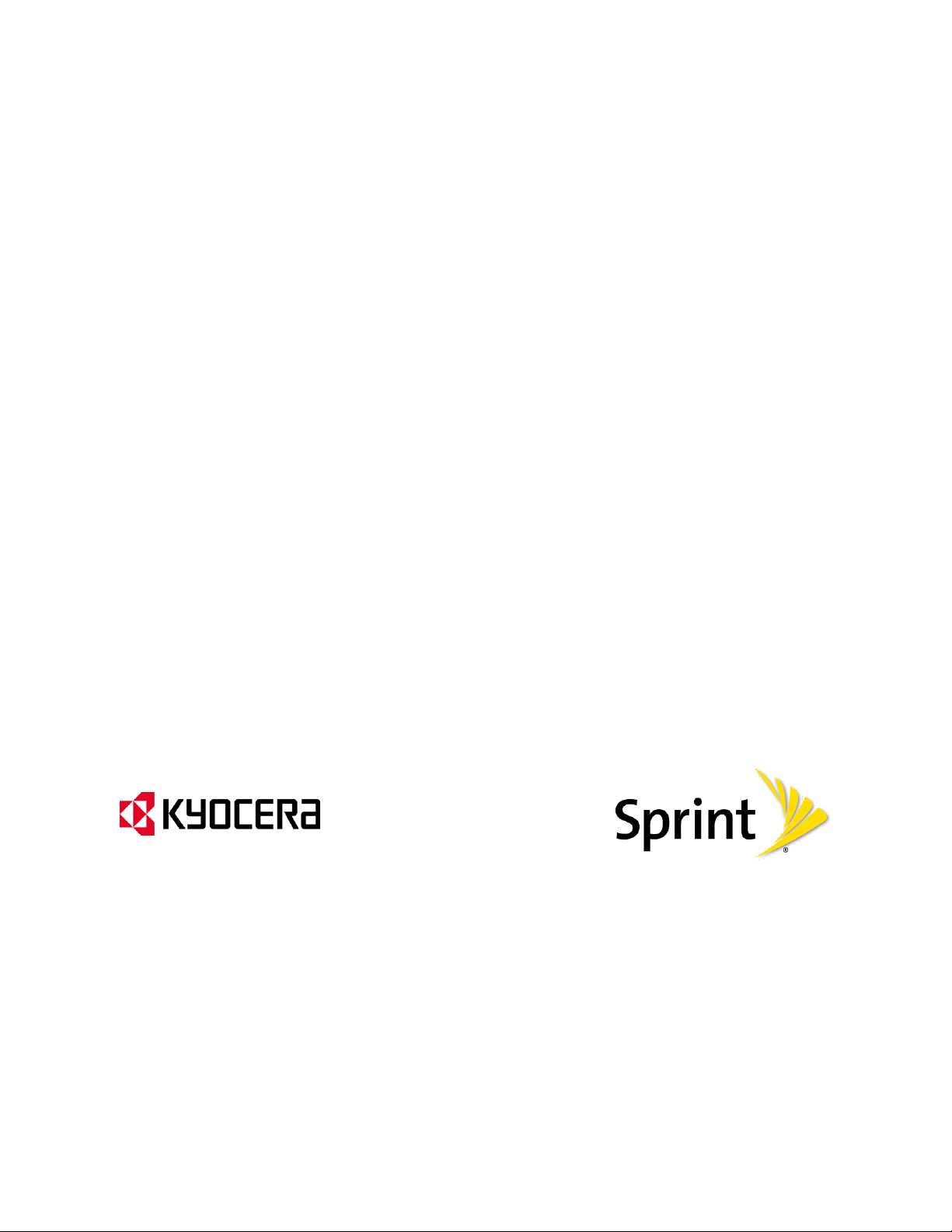
Kyocera Hydro EDGE
User Guide
©2013 Sprint. Sprint and the logo are trademarks of Sprint. KYOCERA is a registered
trademark of Kyocera Corporation. Other marks are trademarks of their respective owners.
[Sprint UG template version 12c]
Page 2
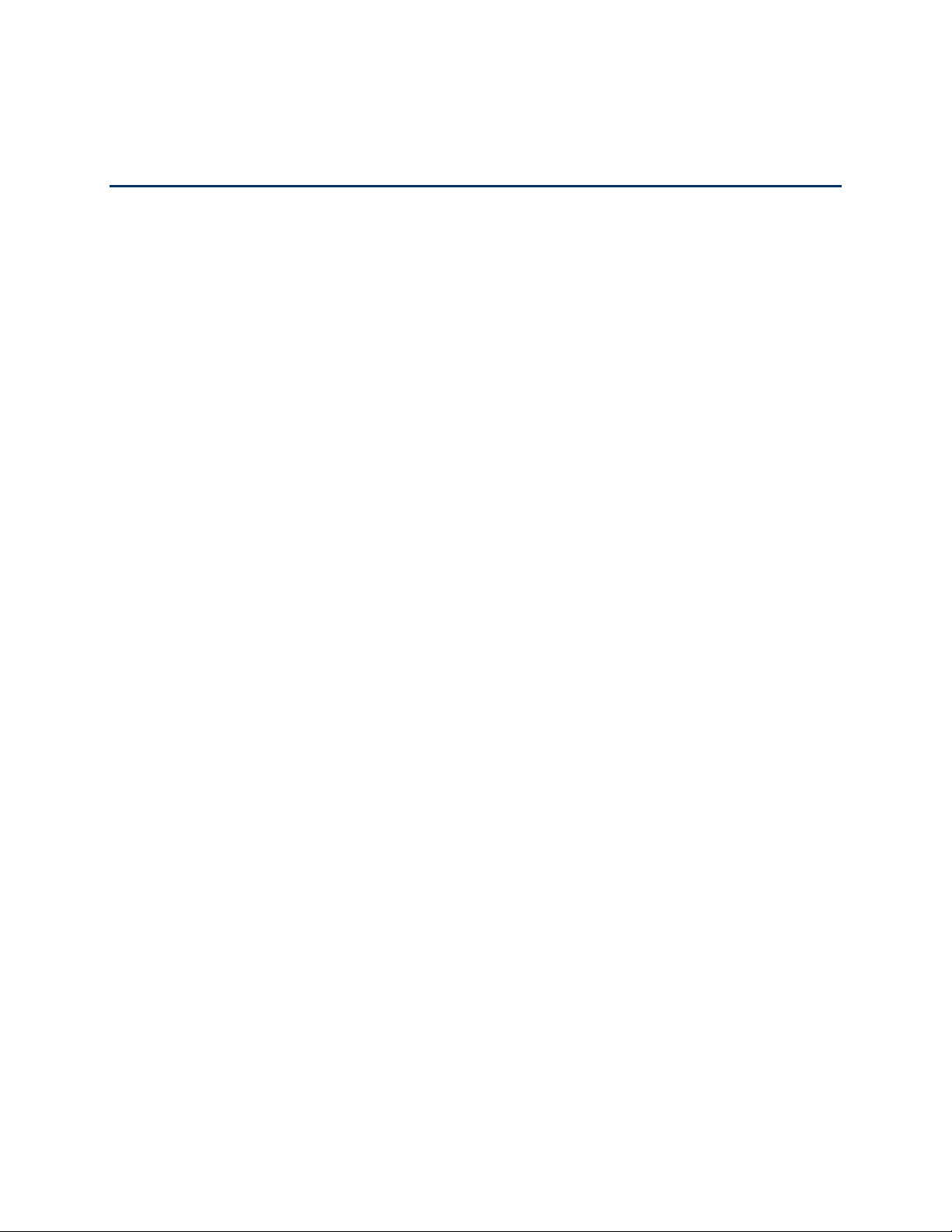
Table of Contents
Get Started ................................................................................................................................ 1
User Guide Notes ............................................................................................................... 1
Your Phone at a Glance ...................................................................................................... 1
Set Up Your Phone ............................................................................................................. 2
Insert and Charge the Battery ...................................................................................... 2
Activate Your Phone ........................................................................................................... 4
Set Up Voicemail ................................................................................................................ 4
Sprint Account Information and Help ................................................................................... 5
Sprint Account Passwords ........................................................................................... 6
Manage Your Account ................................................................................................. 6
Sprint Support Services ............................................................................................... 7
Phone Basics ............................................................................................................................. 8
Your Phone’s Layout ........................................................................................................... 8
Smart Sonic Receiver ........................................................................................................10
Turn Your Phone On and Off .............................................................................................10
Turn Your Screen On and Off ............................................................................................11
Touchscreen Navigation ....................................................................................................11
Your Home Screen ............................................................................................................15
Home Screen Overview ..............................................................................................15
Extended Home Screens ............................................................................................16
Customize the Home Screen ......................................................................................16
Launcher Screens ..............................................................................................................18
Clock & Weather ................................ ................................................................ ................19
Status Bar ..........................................................................................................................21
Enter Text ..........................................................................................................................22
Touchscreen Keyboards .............................................................................................22
Swype .........................................................................................................................23
Swype Settings ...........................................................................................................26
Android Keyboard .......................................................................................................27
Android Keyboard Settings .........................................................................................30
TOC i
Page 3
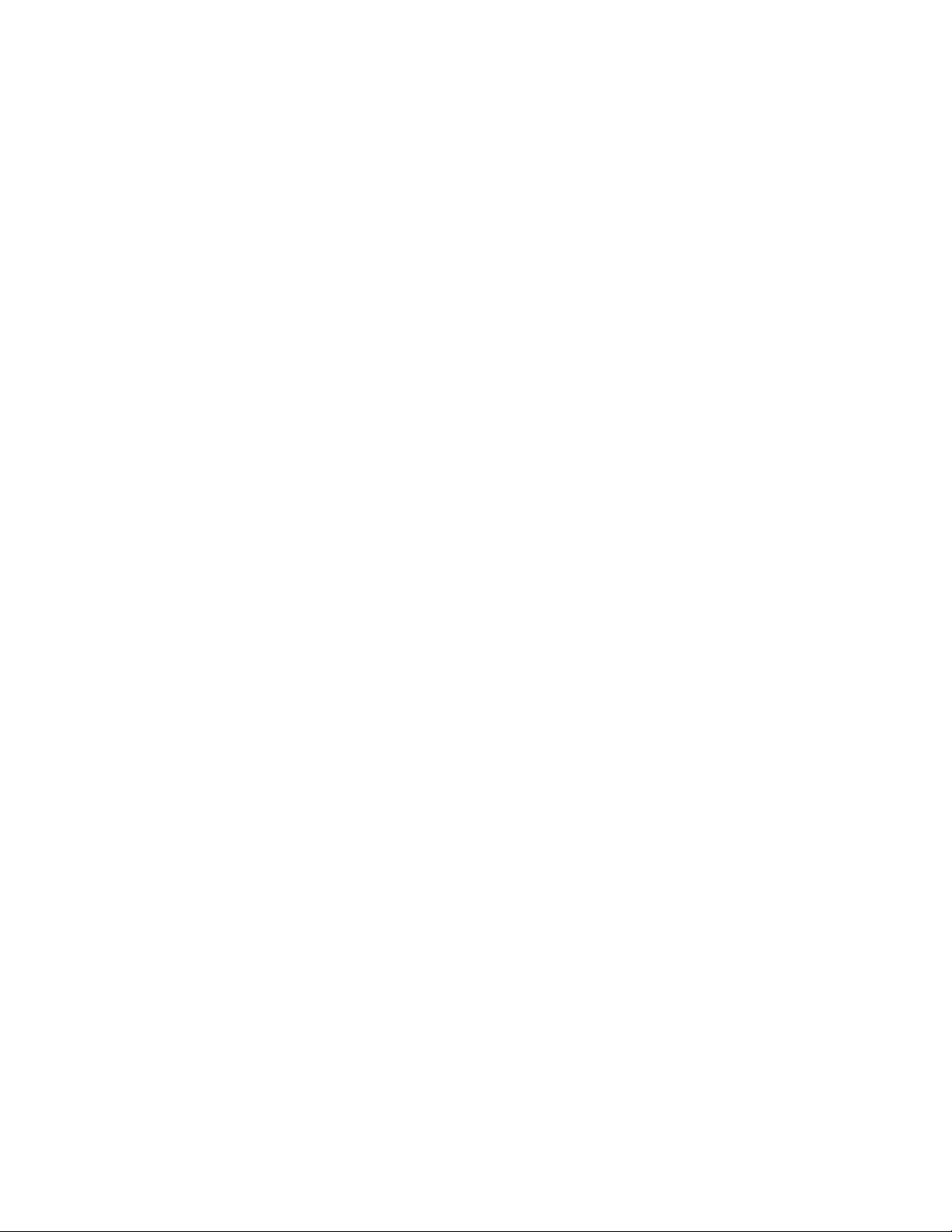
Copy and Paste Text ..................................................................................................31
Phone Calls ..............................................................................................................................33
Make Phone Calls ..............................................................................................................33
Call Using the Phone Dialpad .....................................................................................33
Call from Call Logs .....................................................................................................33
Call from Contacts ......................................................................................................34
Call a Number in a Text Message ...............................................................................34
Call Emergency Numbers ...........................................................................................34
Call Numbers with Pauses ..........................................................................................35
Call Using the Plus (+) Code .......................................................................................36
Call Using Internet Calling ..........................................................................................36
Receive Phone Calls ..........................................................................................................37
Visual Voicemail ................................................................................................................37
Set Up Visual Voicemail..............................................................................................38
Review Visual Voicemail .............................................................................................38
Listen to Multiple Voicemail Messages .......................................................................40
Compose a Message ..................................................................................................40
Configure Visual Voicemail Settings ...........................................................................41
Change Your Main Greeting via the Voicemail Menu ..................................................42
Edit the Display Name via the Voicemail Menu ...........................................................42
Voicemail (Traditional) .......................................................................................................42
Set Up Voicemail ................................................................................................ ........42
Voicemail Notification .................................................................................................43
Retrieve Your Voicemail Messages ............................................................................43
Phone Call Options ............................................................................................................44
In-call Options .............................................................................................................44
Caller ID .....................................................................................................................45
Call Waiting ................................................................................................................45
3-Way Calling .............................................................................................................46
Call Forwarding ..........................................................................................................46
Call Logs ............................................................................................................................47
Call Settings ......................................................................................................................48
TTY Mode ...................................................................................................................48
TOC ii
Page 4
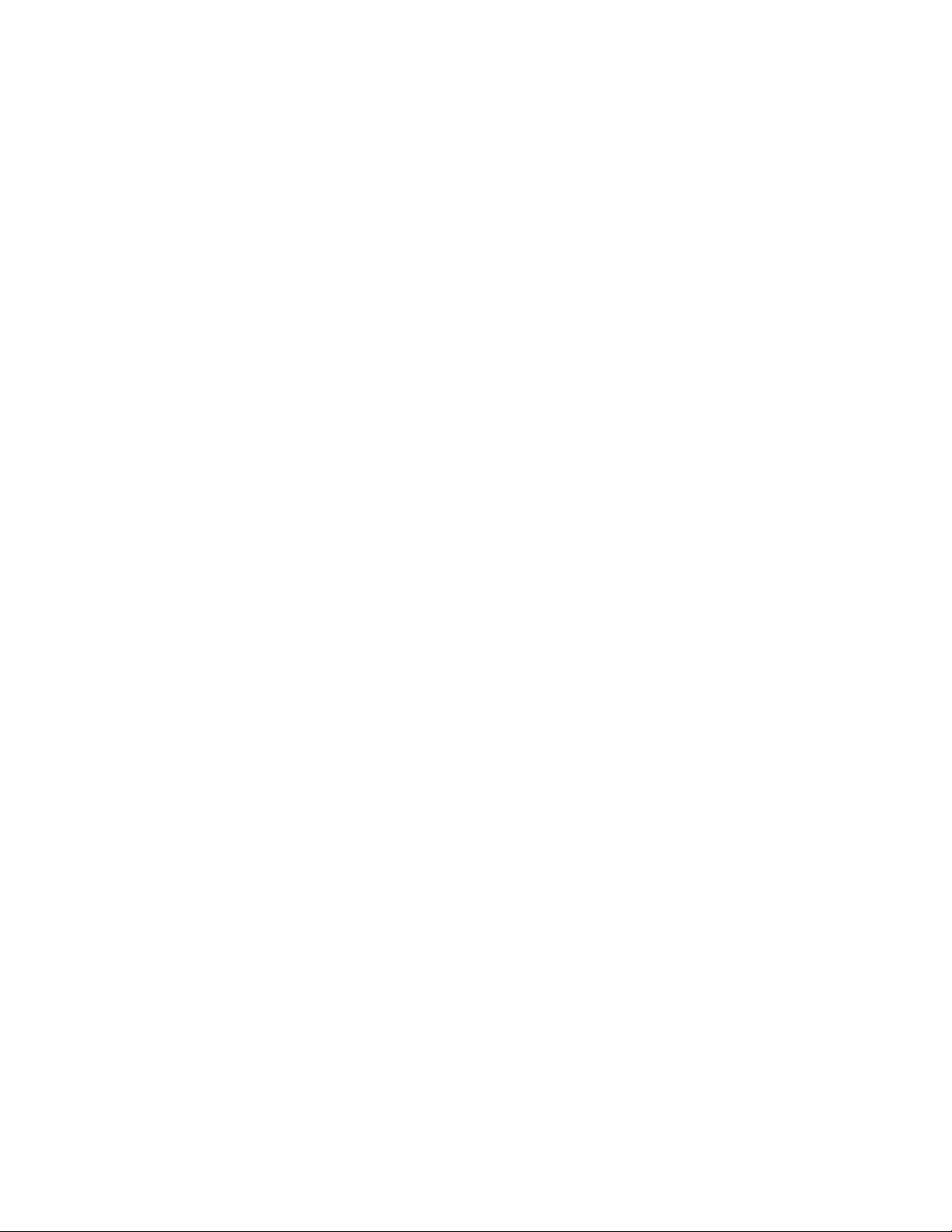
People ......................................................................................................................................50
Get Started with People .....................................................................................................50
Add a Contact ....................................................................................................................52
Save a Phone Number .......................................................................................................53
Edit a Contact ....................................................................................................................53
Add a Group Contact .........................................................................................................56
Edit a Group Contact .........................................................................................................56
ICE (In Case of Emergency) ..............................................................................................57
Synchronize Contacts ........................................................................................................58
Share a Contact ................................................................ .................................................59
Accounts and Messaging ..........................................................................................................60
Gmail / Google ...................................................................................................................60
Create a Google Account ............................................................................................60
Sign In to Your Google Account ..................................................................................61
Access Gmail ..............................................................................................................61
Send a Gmail Message ..............................................................................................62
Read and Reply to Gmail Messages ...........................................................................62
Email .................................................................................................................................63
Add an Email Account ................................................................................................63
Add a Corporate Account ............................................................................................64
Compose and Send Email ..........................................................................................65
View and Reply to Email .............................................................................................65
Manage Your Email Inbox ...........................................................................................66
General Email Settings ...............................................................................................66
Email Account Settings ...............................................................................................67
Delete an Email Account.............................................................................................68
Text Messaging and MMS .................................................................................................68
Compose Text Messages ...........................................................................................68
Send a Multimedia Message (MMS) ...........................................................................69
Save and Resume a Draft Message ...........................................................................71
New Messages Notification .........................................................................................71
Manage Message Conversations ................................................................................71
Text and MMS Options ...............................................................................................73
TOC iii
Page 5
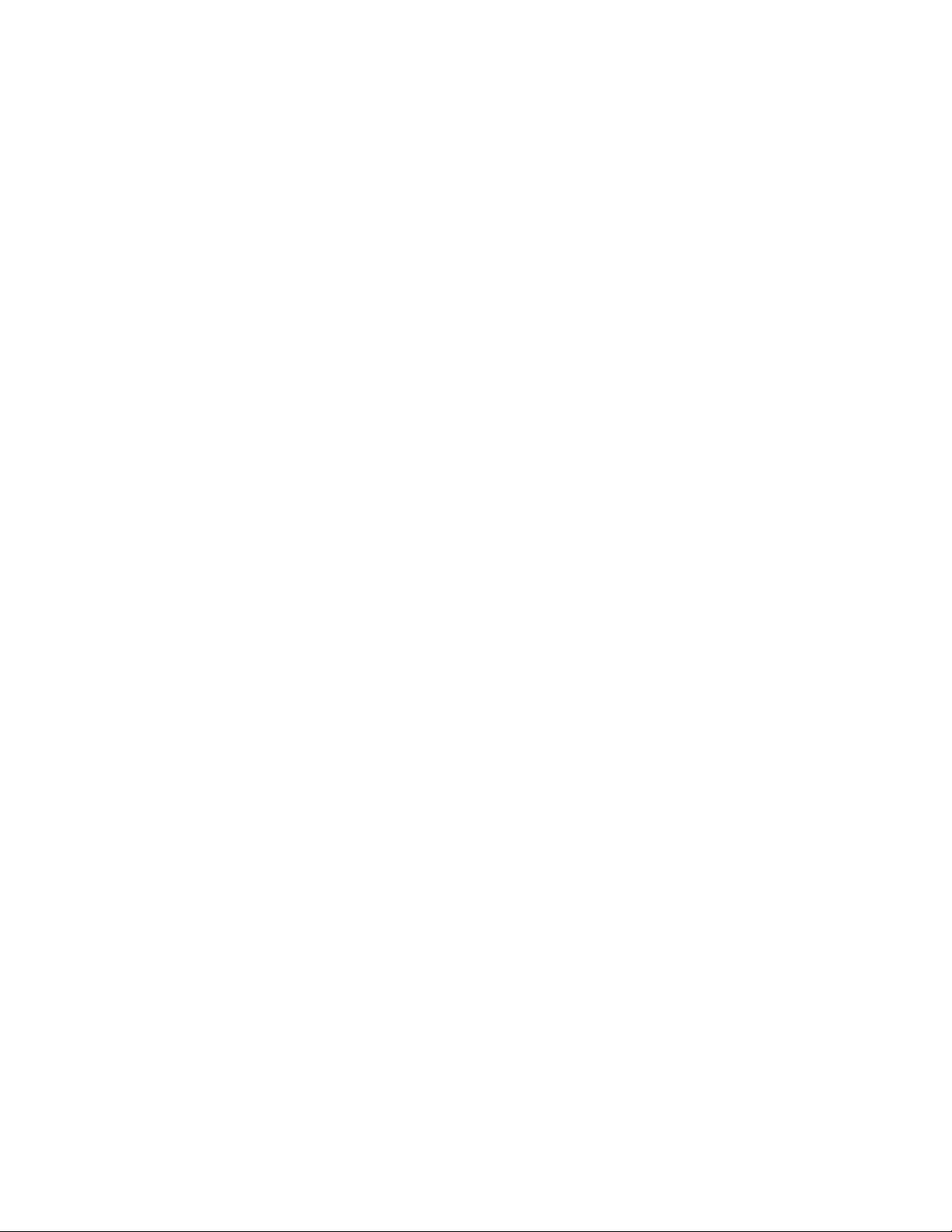
Social Networking Accounts ...............................................................................................75
YouTube .....................................................................................................................75
Google Talk .......................................................................................................................76
Sign In and Chat .........................................................................................................76
Manage Your Friends .................................................................................................77
Mobile Indicators ........................................................................................................78
Sign Out .....................................................................................................................78
Google Talk Settings ..................................................................................................78
Apps and Entertainment ............................................................................................................80
Google Play Store App ......................................................................................................80
Find and Install an App ...............................................................................................80
Create a Google Wallet Account .................................................................................81
Request a Refund for a Paid App ...............................................................................81
Open an Installed App ................................................................................................82
Uninstall an App .........................................................................................................82
Get Help with Google Play ..........................................................................................83
Navigation ..........................................................................................................................83
Scout GPS Navigation & Traffic ..................................................................................83
Google Maps ..............................................................................................................85
Google Navigation ......................................................................................................87
Latitude .......................................................................................................................87
Music Player ......................................................................................................................91
Open the Music Library ...............................................................................................91
Play Music ..................................................................................................................91
Search for Music in the Music Library. ........................................................................93
The Queue .................................................................................................................93
Use Playlists ...............................................................................................................94
Back Up Your Downloaded Music Files ......................................................................95
Sprint ID .............................................................................................................................95
Install Your ID Pack ....................................................................................................95
Switch ID Packs ..........................................................................................................96
Sprint TV & Movies ................................................................................................ ............96
Sprint Zone ........................................................................................................................97
TOC iv
Page 6

Web and Data ...........................................................................................................................98
Wi-Fi ..................................................................................................................................98
Turn Wi-Fi On and Connect to a Wireless Network .....................................................98
Check the Wireless Network Status ............................................................................99
Connect to a Different Wi-Fi Network ..........................................................................99
Sprint Connections Optimizer ............................................................................................99
Data Services .................................................................................................................. 100
Your User Name ....................................................................................................... 100
Launch a Web Connection ........................................................................................ 101
Data Connection Status and Indicators ..................................................................... 101
Virtual Private Networks (VPN) ........................................................................................ 101
Prepare Your Phone for VPN Connection ................................................................. 102
Install Security Certificates ........................................................................................ 102
Add a VPN Connection ............................................................................................. 102
Connect to or Disconnect from a VPN ...................................................................... 102
Browser ........................................................................................................................... 103
Launch the Web Browser.......................................................................................... 103
Learn to Navigate the Browser ................................................................................. 103
Browser Menu .......................................................................................................... 104
Select Text on a Web Page ...................................................................................... 105
Go to a Specific Website........................................................................................... 106
Adjust Browser Settings ............................................................................................ 106
Create Website Settings ........................................................................................... 108
Reset the Browser to Default .................................................................................... 109
Set the Browser Home Page .................................................................................... 109
Create Bookmarks .................................................................................................... 109
Create a New Homepage ......................................................................................... 110
Add Bookmarks to Your Home Screen ..................................................................... 110
Portable Wi-Fi Hotspot ..................................................................................................... 110
Camera and Video .................................................................................................................. 113
Take Pictures ................................................................................................................... 113
Open or Close the Camera ....................................................................................... 113
Camera Viewfinder Screen ....................................................................................... 113
TOC v
Page 7
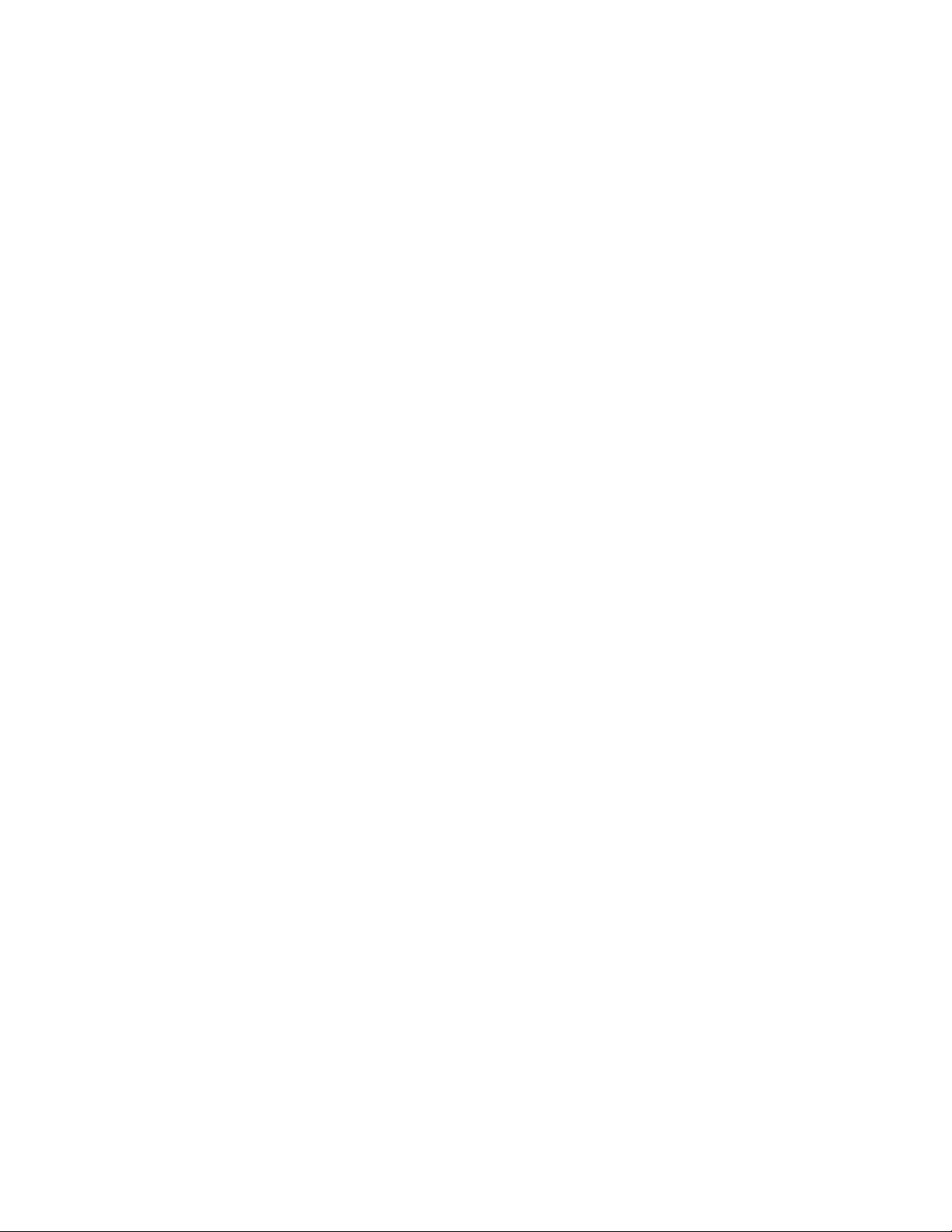
Take a Picture .......................................................................................................... 114
Review Screen ......................................................................................................... 114
Record Videos ................................................................................................................. 115
Video Viewfinder Screen........................................................................................... 115
Record Videos .......................................................................................................... 116
Camera Settings .............................................................................................................. 116
Video Camera Settings .................................................................................................... 118
View Pictures and Videos Using Gallery .......................................................................... 119
Open or Close Gallery .............................................................................................. 119
View Pictures and Videos. ........................................................................................ 120
Zoom In or Out on a Picture ...................................................................................... 120
Watch Video ............................................................................................................. 121
Working with Pictures ...................................................................................................... 121
Picture Options Menu ............................................................................................... 121
Edit a Picture ............................................................................................................ 121
Share Pictures and Videos............................................................................................... 123
Send Pictures or Videos by Email/Gmail ................................................................... 123
Send Pictures or Videos by Multimedia Message ..................................................... 124
Send Pictures or Videos Using Bluetooth ................................................................. 124
Share Pictures and Videos on Google+ .................................................................... 124
Share Pictures on Picasa .......................................................................................... 125
Share Videos on YouTube ........................................................................................ 125
Tools and Calendar ................................................................................................................. 126
Calendar .......................................................................................................................... 126
Add an Event to the Calendar ................................................................................... 126
Invite Guests to Your Calendar Event ....................................................................... 127
Calendar Event Alerts ............................................................................................... 127
View Calendar Events .............................................................................................. 128
Erase Calendar Events ............................................................................................. 130
Edit Calendar Events ................................................................................................ 131
Show or Hide Calendars ........................................................................................... 131
Synchronize Calendars with Your Phone .................................................................. 131
Clock ............................................................................................................................... 132
TOC vi
Page 8

Open Clock ............................................................................................................... 132
Alarm ........................................................................................................................ 132
Calculator ........................................................................................................................ 134
Voice Services ................................................................................................................. 134
Automatic Speech Recognition (ASR) ...................................................................... 135
Text-to-Speech Settings ........................................................................................... 135
Voice Search ............................................................................................................ 136
Eco Mode ........................................................................................................................ 137
Bluetooth ......................................................................................................................... 137
Turn Bluetooth On or Off........................................................................................... 137
The Bluetooth Settings Menu .................................................................................... 138
Change the Device Name ......................................................................................... 138
Connect a Bluetooth Headset or Car Kit ................................................................... 138
Reconnect a Headset or Car Kit ............................................................................... 139
Disconnect or Unpair from a Bluetooth Device .......................................................... 140
Send and Receive Information Using Bluetooth ........................................................ 140
microSD Card .................................................................................................................. 142
Insert a microSD Card .............................................................................................. 142
Remove the microSD Card ....................................................................................... 142
View the microSD Card Memory ............................................................................... 143
Unmount the microSD Card ...................................................................................... 143
Format the microSD Card ......................................................................................... 144
Use the Phone’s microSD Card as a USB Drive ....................................................... 144
Use the Phone’s microSD Card as a Media Device .................................................. 145
Update Your Phone ......................................................................................................... 145
Update Your PRL ..................................................................................................... 145
Update Your Profile .................................................................................................. 145
Update Your Phone Firmware .................................................................................. 145
Update Kyocera Software ......................................................................................... 147
Settings ................................................................................................................................... 148
Wi-Fi Settings .................................................................................................................. 148
Bluetooth Settings ............................................................................................................ 149
MaxiMZR Settings ........................................................................................................... 149
TOC vii
Page 9
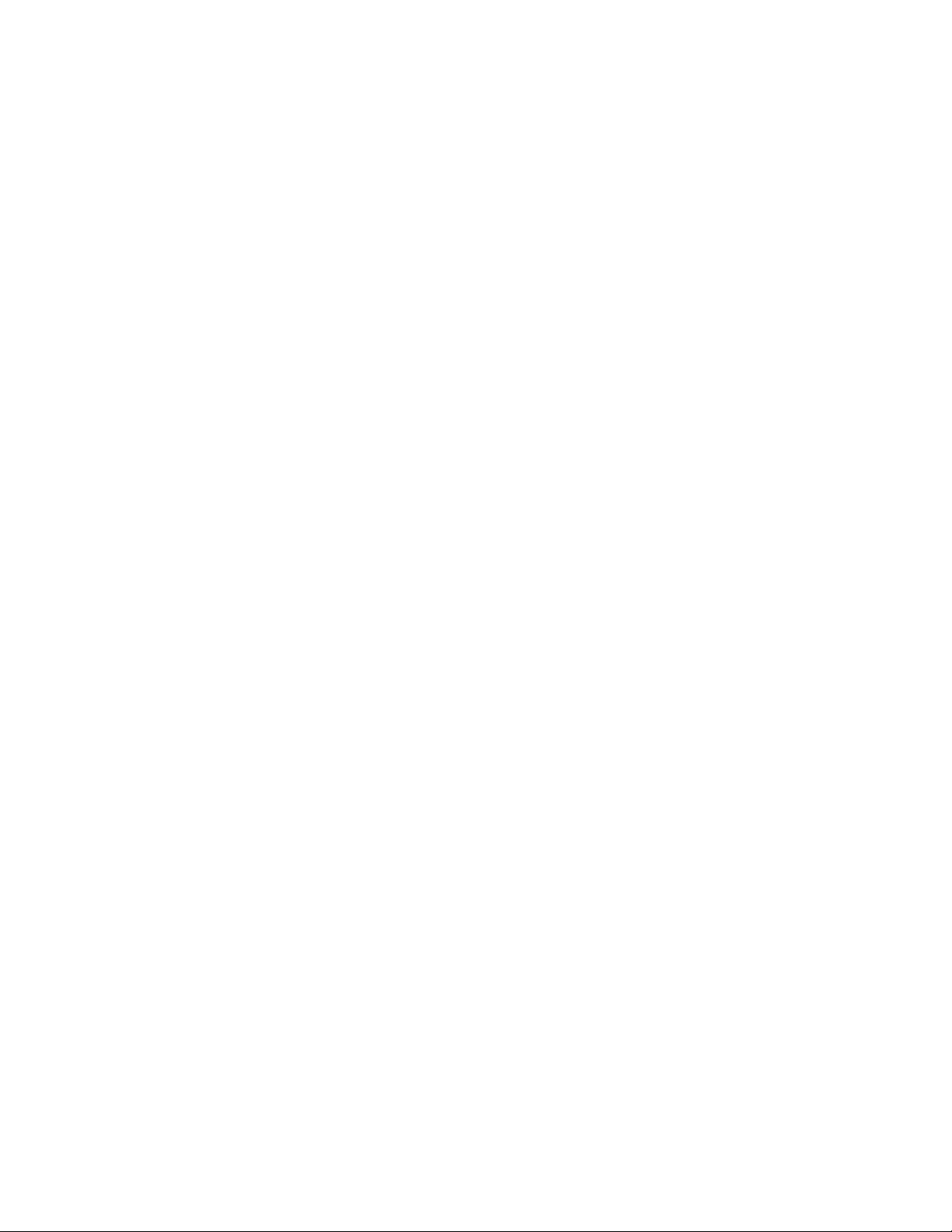
Data Usage Settings ........................................................................................................ 149
More Settings................................................................................................................... 151
Airplane Mode .......................................................................................................... 151
VPN Settings ............................................................................................................ 151
Tethering & Portable Hotspot Settings ...................................................................... 152
Mobile Networks Settings ................................................................ ......................... 152
Roaming Settings ..................................................................................................... 152
Roaming Guard ........................................................................................................ 154
Sound Settings ................................................................................................................ 155
Volumes ................................................................................................................... 155
Call Ringtone and Vibrate Settings ........................................................................... 155
Sound System Settings ............................................................................................ 156
Display Settings ............................................................................................................... 157
Brightness ................................................................................................................ 157
Wallpaper ................................................................................................................. 157
Auto-Rotate Screen .................................................................................................. 158
Sleep ........................................................................................................................ 158
Font Size .................................................................................................................. 158
Key Backlight ............................................................................................................ 158
Lock Screen Weather ............................................................................................... 158
Screen Proximity Safety............................................................................................ 159
Storage Settings .............................................................................................................. 159
Battery Settings ............................................................................................................... 160
PC Connection Settings ................................................................................................... 160
Apps Settings................................................................................................................... 160
Location Access Settings ................................................................................................. 161
Security Settings ................................ ................................................................ .............. 161
Screen Lock.............................................................................................................. 161
Automatically Lock .................................................................................................... 163
Power Button Instantly Locks .................................................................................... 163
Vibrate on Touch ...................................................................................................... 163
Owner Information .................................................................................................... 164
Encryption ................................................................................................................ 164
TOC viii
Page 10
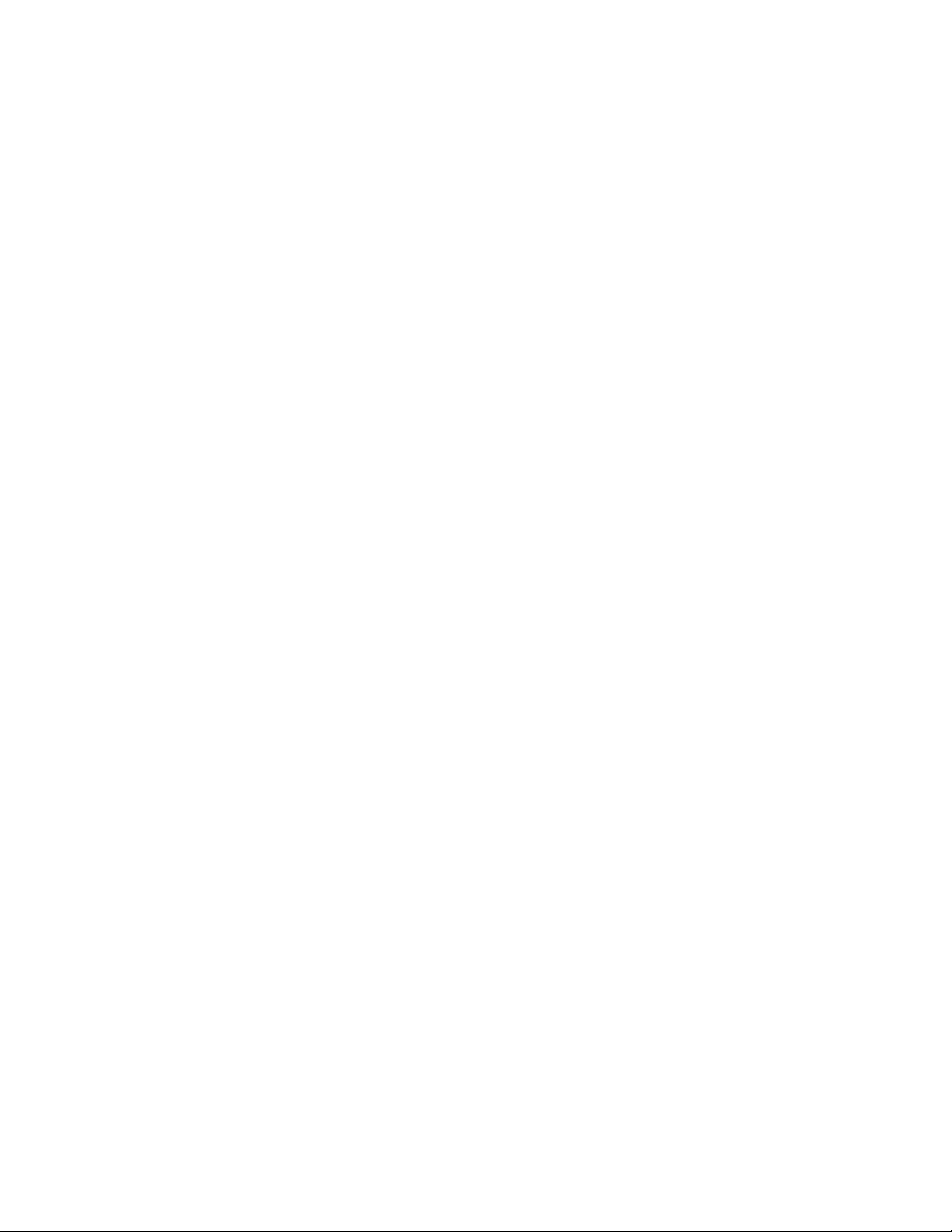
Make Passwords Visible ........................................................................................... 164
Device Administrators ............................................................................................... 165
Unknown Sources..................................................................................................... 165
Credential Storage .................................................................................................... 165
Language & Input Settings ............................................................................................... 166
Language Settings .................................................................................................... 166
Pointer Speed ........................................................................................................... 166
Backup & Reset Settings ................................................................................................. 166
Accounts Settings ............................................................................................................ 167
Date & Time Settings ....................................................................................................... 168
Accessibility Settings ....................................................................................................... 168
Services .................................................................................................................... 168
Accessibility System Settings ................................................................................... 169
Developer Options Settings ............................................................................................. 170
Activate This Device ........................................................................................................ 170
About Phone .................................................................................................................... 170
System Update ................................................................................................................ 170
Copyright Information .............................................................................................................. 171
TOC ix
Page 11
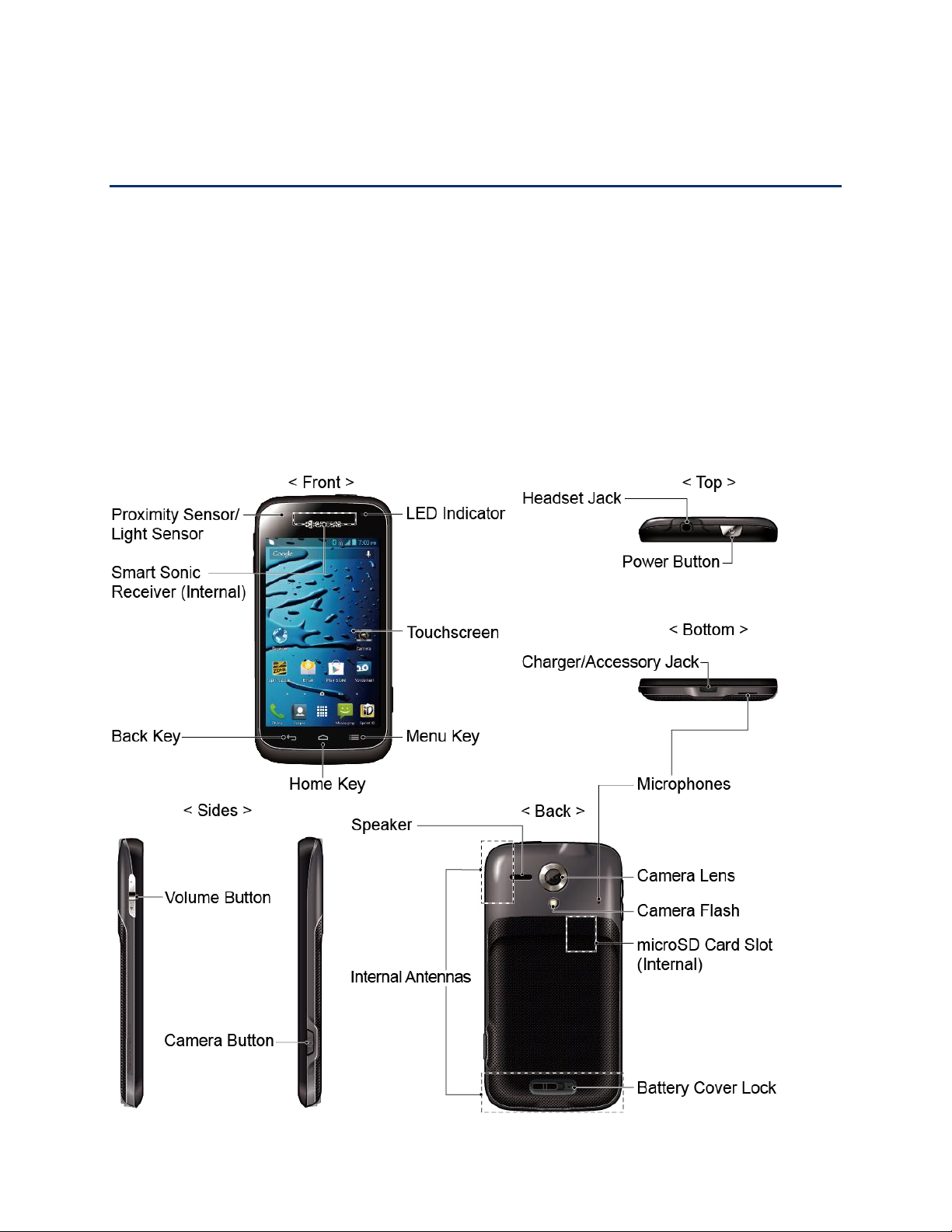
Get Started
The following topics give you all the information you need to set up your phone and Sprint
service the first time.
User Guide Notes
Instructions to perform tasks in this guide may change depending on the software version on
your phone.
All screens in this guide are simulated. Actual displays may vary.
Your Phone at a Glance
The following illustration outlines your phone’s primary external features and buttons.
Get Started 1
Page 12

Set Up Your Phone
You must first install and charge the battery to begin setting up your phone.
Insert and Charge the Battery
Follow the steps below to insert the battery and charge it.
1. Install the battery.
Slide the battery cover lock to the unlocked position.
Insert your thumbnail or fingernail into the slot and lift the battery cover gently.
Insert the battery, contacts end first, and gently press the battery into place.
Replace the battery cover, making sure all the tabs are secure and there are no gaps
Caution:
around the cover.
Ensure that the battery cover lock is in the unlocked position when replacing the
cover.
Get Started 2
Page 13
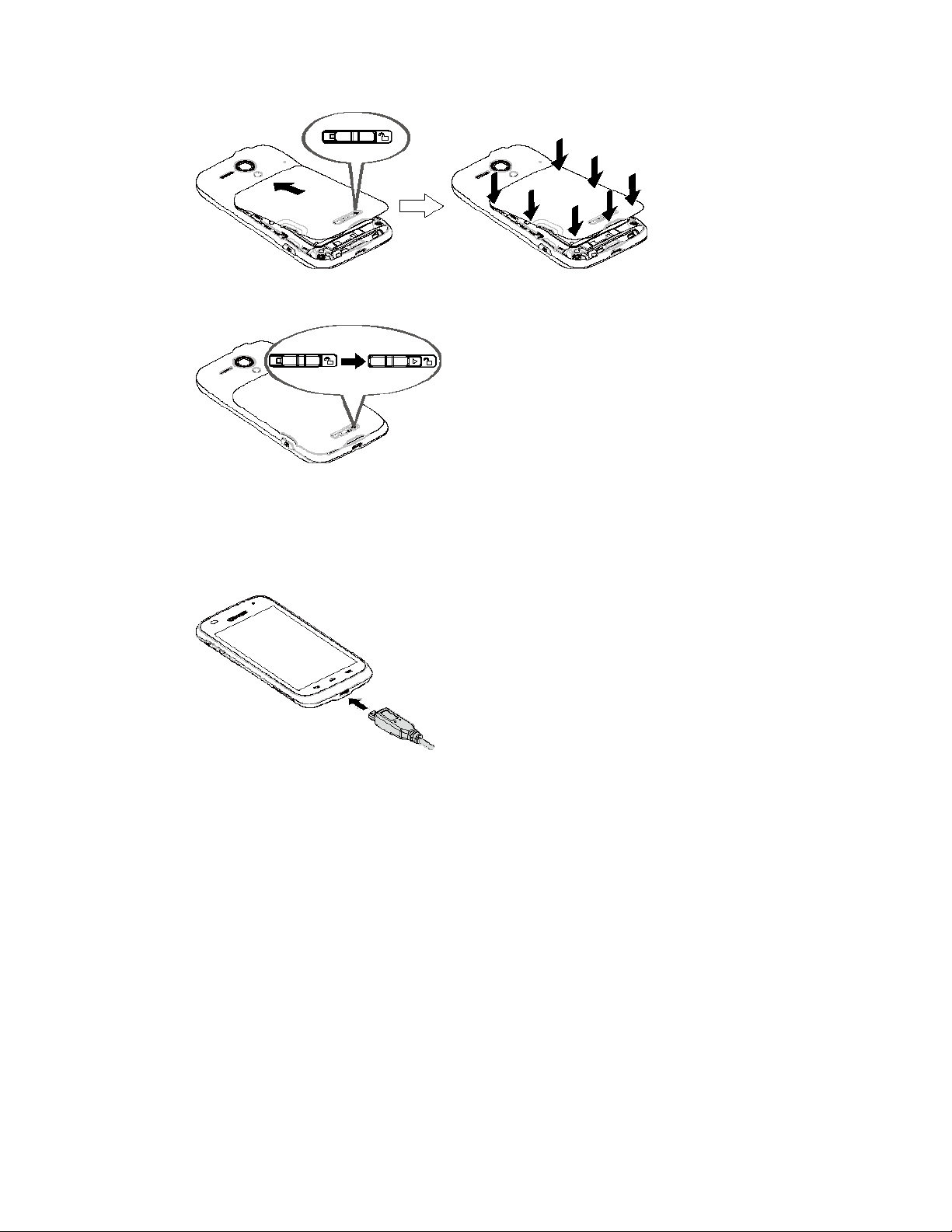
Slide the battery cover lock to the locked position.
When you insert the battery, your phone may power on automatically.
Note:
2. Charge your battery.
Plug the smaller end of the USB cable into the phone’s charger/accessory jack.
Plug the other end of the USB cable into the charger, and then plug the charger into
an electrical outlet.
Your phone’s battery should have enough charge for the phone to turn on and find a
Note:
signal, set up voicemail, and make a call. You should fully charge the battery as soon as
possible.
3. Press and hold the
If your phone is activated, it will turn on and search for Sprint service.
If your phone is not yet activated, see Activate Your Phone for more information.
Power
button to turn the phone on.
Get Started 3
Page 14
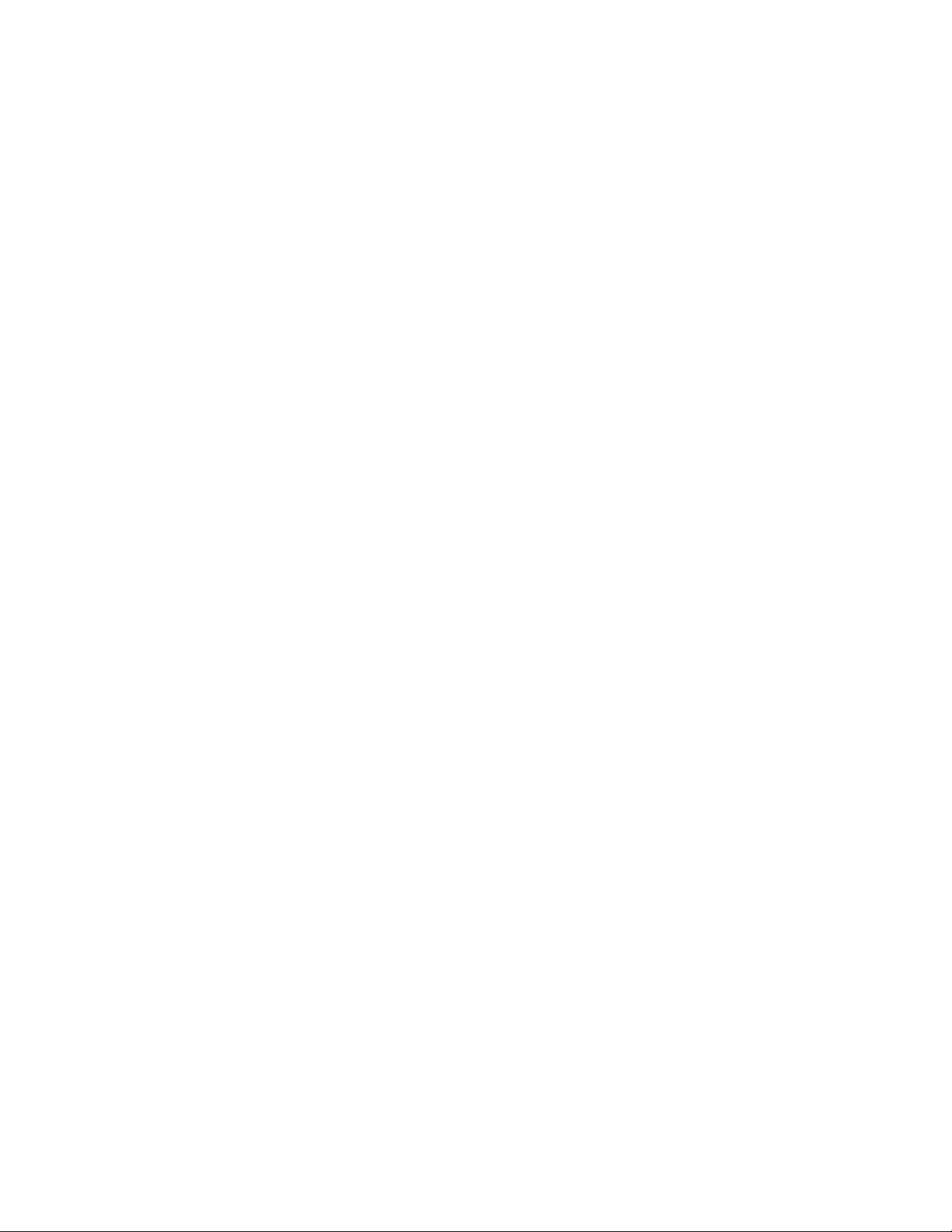
Activate Your Phone
Follow the instructions below to activate your phone if it has not already been activated.
Depending on your account or how and where you purchased your phone, it may be ready to
use or you may need to activate it on your Sprint account.
● If you purchased your phone at a Sprint Store, it is probably activated and ready to use.
● If you received your phone in the mail and it is for a new Sprint account or a new line of
service, it is designed to activate automatically.
When you turn the phone on for the first time, you should see a
Activation
Update
● If you received your phone in the mail and you are activating a new phone for an existing
number on your account (you’re swapping phones), you can activate on your computer
online or directly on your phone.
Activate on your computer:
• Go to sprint.com/activate and complete the online instructions to activate your
phone.
Activate on your phone:
• Turn on your new phone. (Make sure the old one is turned off.) Your phone will
automatically attempt Hands-Free Activation.
• If an error occurs, touch
activation wizard.
• Follow the on-screen prompts to complete the activation process.
screen, which may be followed by a
screen. Follow the onscreen instructions to continue.
Activate
to override auto-activation and start the manual
PRL Update
Hands Free
screen and a
Firmware
To confirm activation, make a phone call. If your phone is still not activated or you do not have
access to the Internet, contact Sprint Customer Service at
Do not press the
Tip:
button cancels the activation process.
If you are having any difficulty with activation, contact Sprint Customer Service by calling
Note:
1-888-211-4727
Power
from any other phone.
button while the phone is being activated. Pressing the
1-888-211-4727
for assistance.
Power
Set Up Voicemail
You should set up your Voicemail and personal greeting as soon as your phone is activated.
Always use a password to protect against unauthorized access. Your phone automatically
transfers all unanswered calls to your voicemail, even if your phone is in use or turned off.
Get Started 4
Page 15
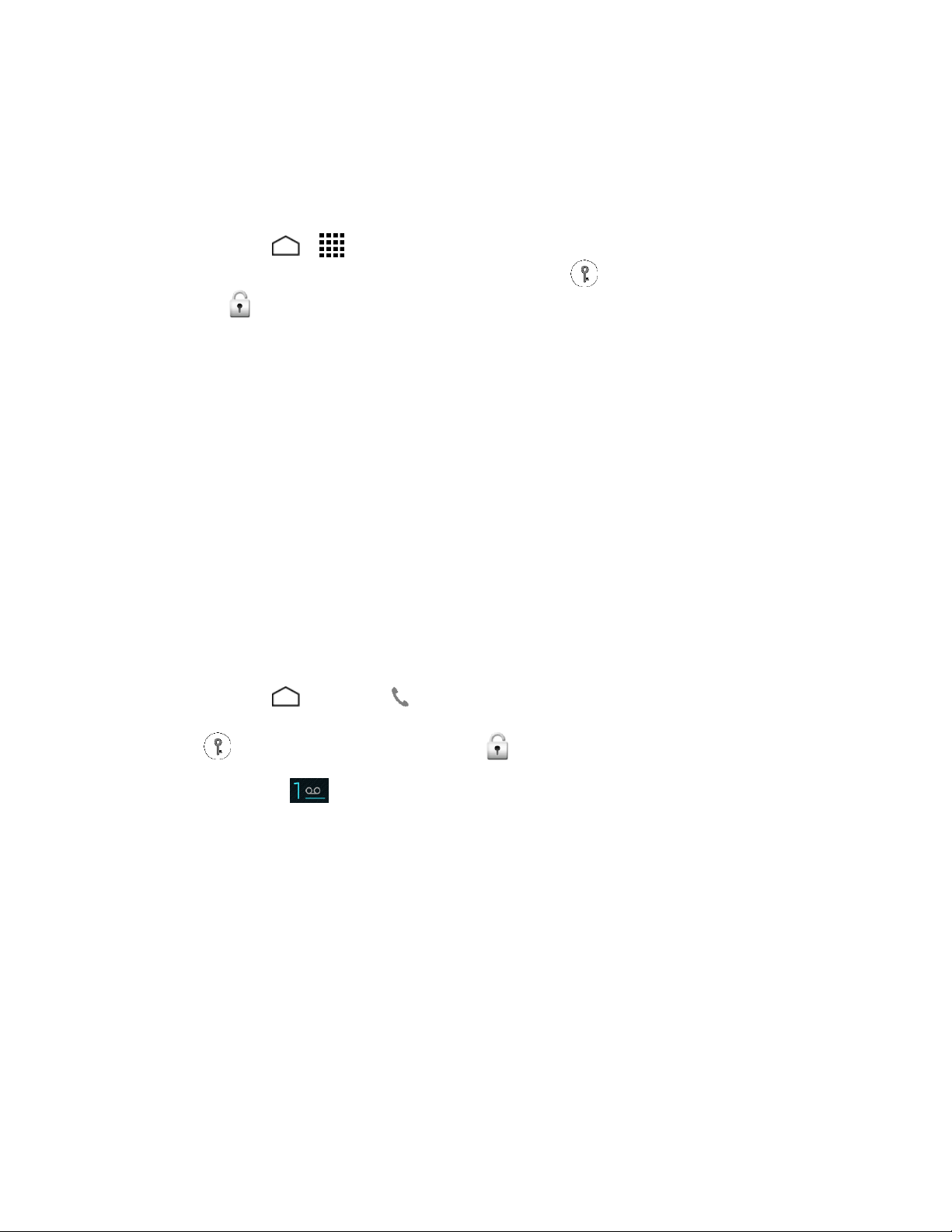
Note: Voicemail Password
setting up your voicemail to protect against unauthorized access. Without a password,
anyone who has access to your phone is able to access your voicemail messages.
To set up Visual Voicemail:
– Sprint strongly recommends that you create a password when
1. Touch
touch and hold the screen and then flick the key icon under your finger toward
Unlock
2. Touch
Create a password (part of standard voicemail).
Record your name announcement.
Record your greeting.
3. When prompted to enter information, touch
enter your numeric responses.
4. Once you have completed the setup process, return to the voicemail page (see step 1).
5. Touch the
the voicemail services.
To set up traditional voicemail:
Home
Personalize now
> >
to unlock the screen.)
Welcome to Voicemail
Voicemail
and follow the system prompts to:
. (If your screen is locked, press the
Dialpad
message on the screen to play a brief explanation of
to bring up the onscreen dialpad to
Power
button,
1. Touch
the
icon under your finger toward
2. Touch and hold to dial your voicemail number.
3. Follow the system prompts to:
Create your password.
Record your name announcement.
Record your greeting.
For more information about voicemail, see Voicemail (Traditional) or Visual Voicemail.
Home
Power
>
button to turn on the display, touch and hold the screen and then flick the key
Phone
> to display the dialpad. (If your screen is locked, press
Unlock
to unlock the screen.)
Sprint Account Information and Help
Find out about account passwords and information about managing your account and finding
help.
Get Started 5
Page 16
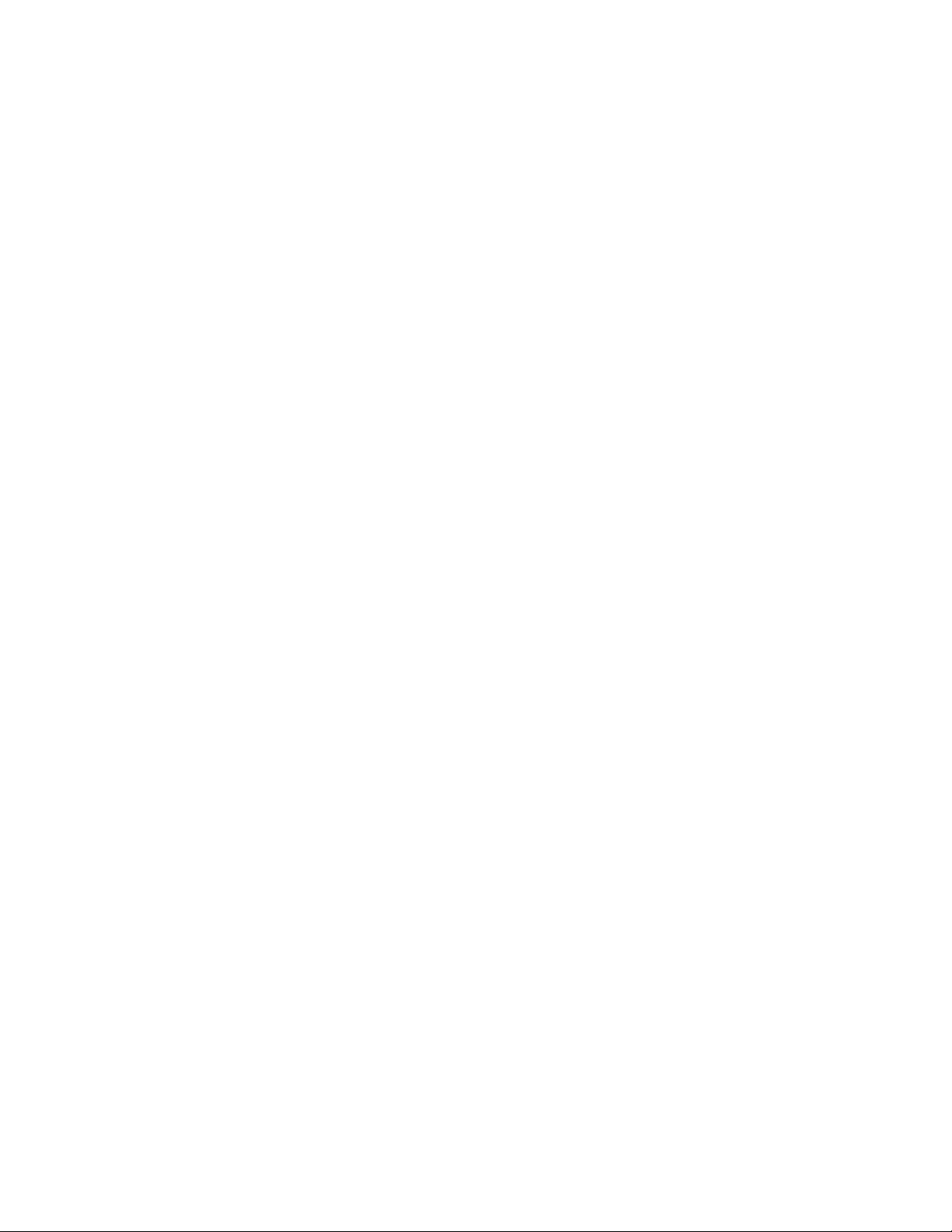
Sprint Account Passwords
You will need to create passwords to protect access to your personal account information, your
voicemail account, and your data services account. As a Sprint customer, you enjoy unlimited
access to all of your information.
Account User Name and Password
If you are the account owner, you will create an account user name and password when you
sign on to sprint.com. (Click
you are not the account owner (if someone else receives the bill for your Sprint service), you
can get a sub-account password at sprint.com.
Sign in/Register
Voicemail Password
You’ll create your voicemail password when you set up your voicemail. See Set Up Voicemail
for more information on your voicemail password.
Data Services Password
With your Sprint phone, you may elect to set up an optional data services password to control
access and authorize purchases.
and then click
Sign up now!
to get started.) If
For more information, or to change your passwords, sign on to sprint.com or call Sprint
Customer Service at
1-888-211-4727
.
Manage Your Account
Manage your Sprint account from your computer, your Sprint phone, or any other phone.
Online:
sprint.com
● Access your account information.
● Check your minutes used (depending on your Sprint service plan).
● View and pay your bill.
● Enroll in Sprint online billing and automatic payment.
● Purchase accessories.
● Shop for the latest Sprint phones.
● View available Sprint service plans and options.
● Learn more about data services and other products like games, ringtones, screen savers,
and more.
From Your Sprint Phone
Get Started 6
Page 17
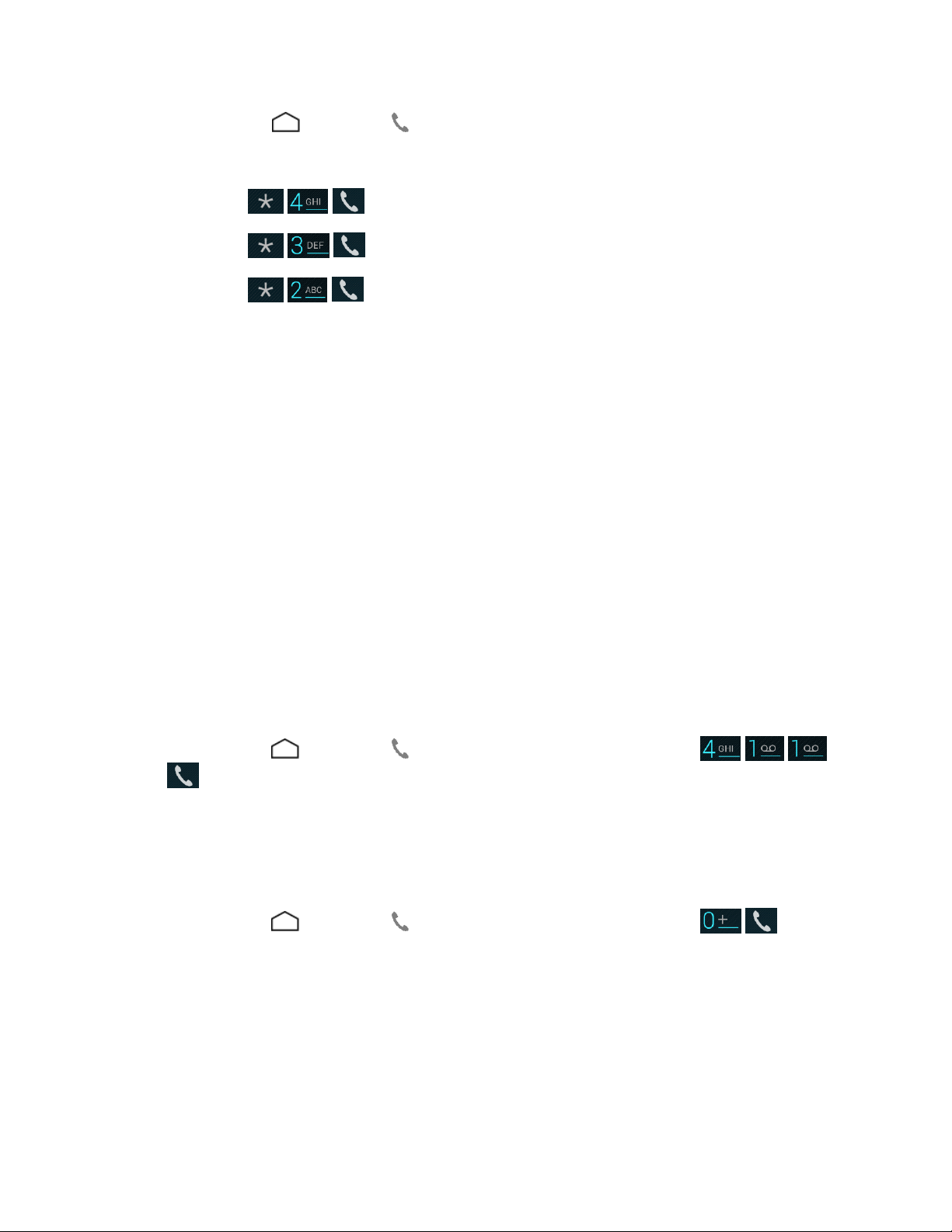
1. Touch
2. Do any of the following:
Touch to check minute usage and account balance.
Touch to make a payment.
Touch to access the Sprint Zone, where you can check your account,
From Any Other Phone
Home
update your phone, watch video tutorials, or contact Sprint Customer Service.
>
Phone
> to display the dialpad.
● Sprint Customer Service:
● Business Customer Service:
1-888-211-4727
1-888-788-4727
.
.
Sprint Support Services
Sprint 411 and Sprint Operator Services let you easily access information and calling assistance
from your Sprint phone.
Sprint 411
Sprint 411 gives you access to a variety of services and information, including residential,
business, and government listings, movie listings or showtimes, driving directions, restaurant
reservations, and major local event information. You can get up to three pieces of information
per call, and the operator can automatically connect your call at no additional charge.
There is a per-call charge to use Sprint 411, and you will be billed for airtime.
► Touch
Home
.
Sprint Operator Services
>
Phone
> to display the dialpad, and then touch
Sprint Operator Services provides assistance when you place collect calls or when you place
calls billed to a local telephone calling card or third party.
► Touch
For more information or to see the latest in products and services, visit us online at sprint.com.
Get Started 7
Home
>
Phone
> to display the dialpad, and then touch .
Page 18
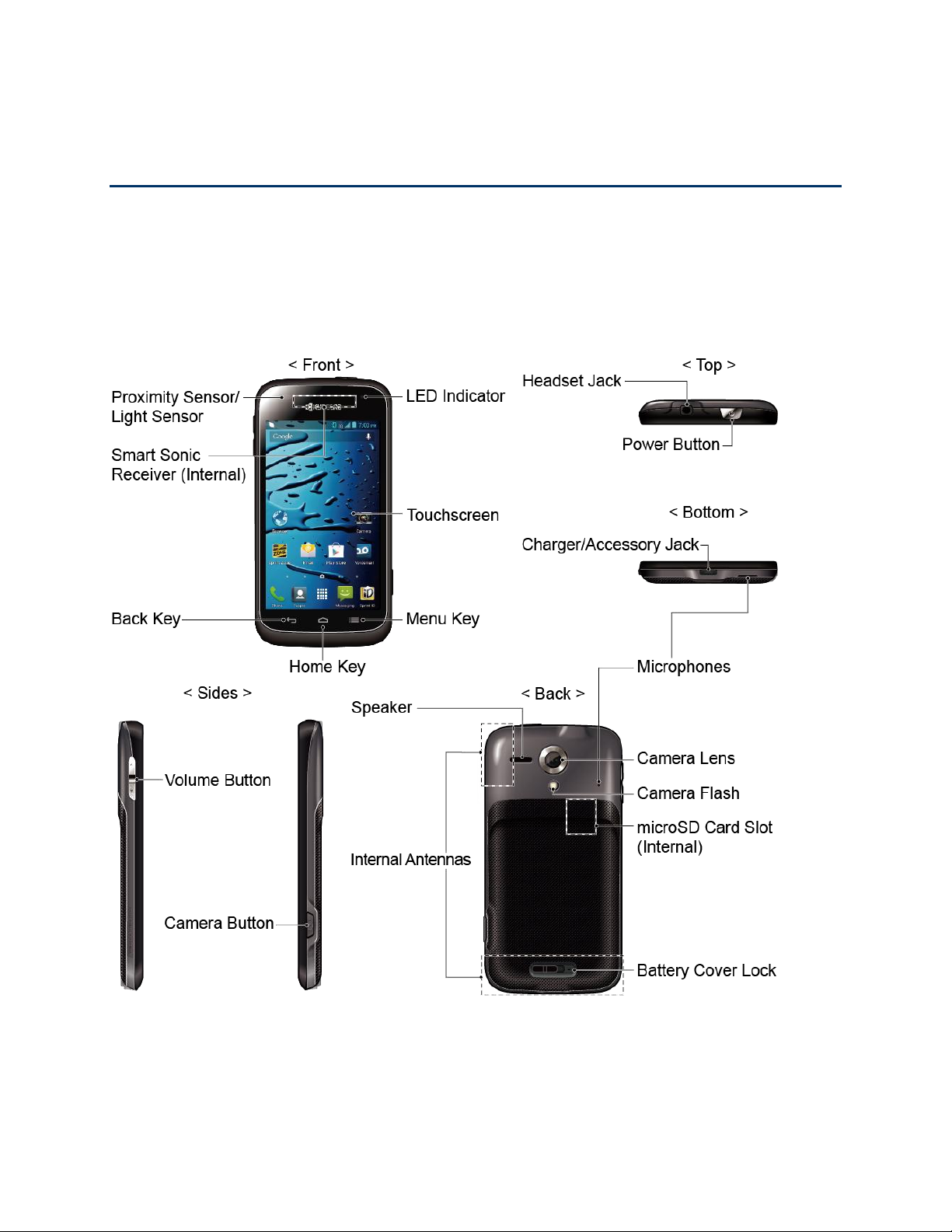
Phone Basics
Your phone is packed with features that simplify your life and expand your ability to stay
connected to the people and information that are important to you. The following topics will
introduce the basic functions and features of your phone.
Your Phone’s Layout
The illustrations and descriptions below outline your phone’s basic layout.
Key Functions
●
Proximity Sensor/Light Sensor
screen. This is typically used to detect when your face is pressed up against the screen,
such as during a phone call. It also automatically turns off the keyboard backlight and
detects how close an object is to the surface of the
Phone Basics 8
Page 19
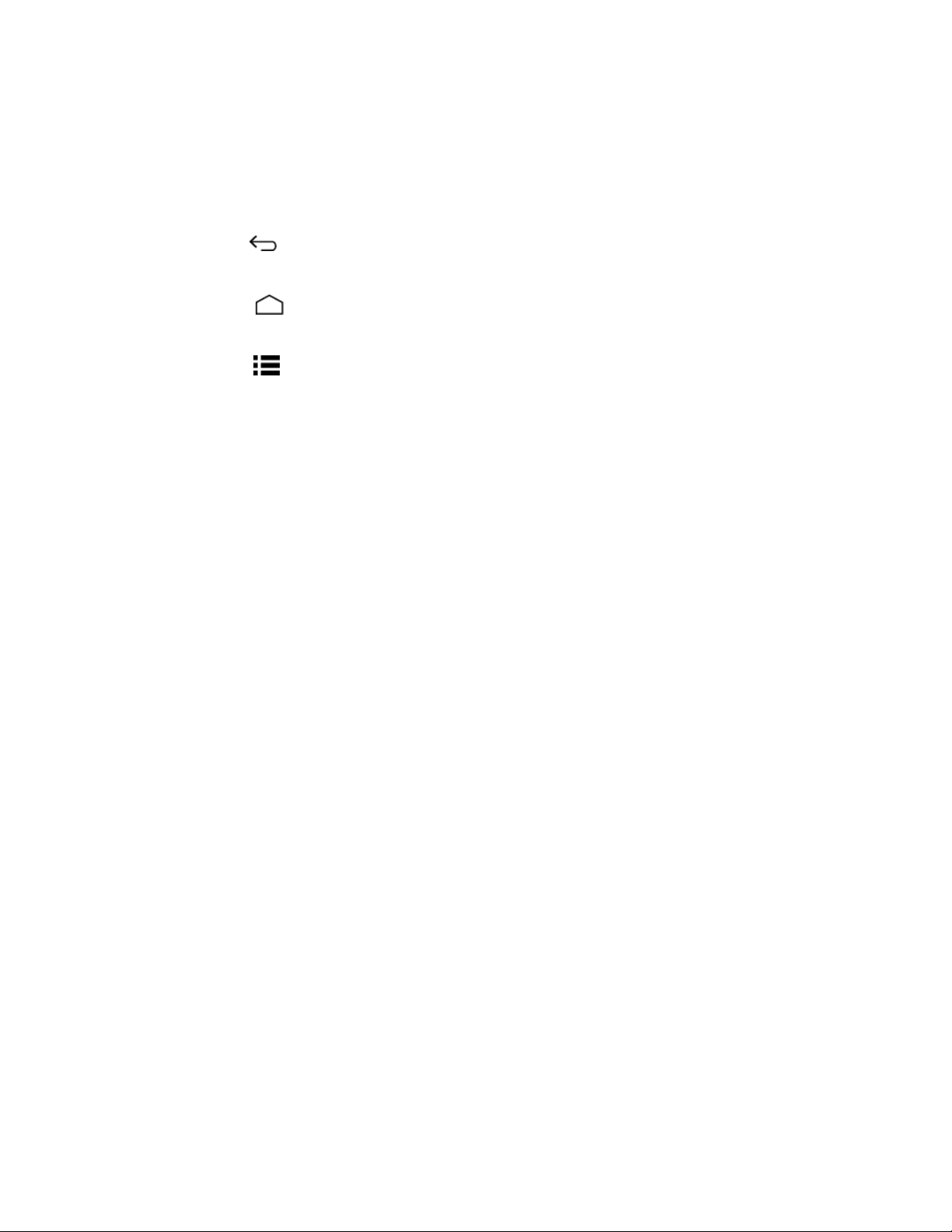
brightens the display when you are in sunlight or a bright room, and turns on the
keyboard backlight and dims the display in darker places.
●
Smart Sonic Receiver (Internal)
lets you hear the caller and automated prompts. See
Smart Sonic Receiver.
●
Back Key
lets you return to the previous screen, or close a dialog box, options
menu, the Notifications panel, or onscreen keyboard.
●
Home Key
returns you to the home screen. Touch and hold to open the recently-
used applications window.
●
Menu Key
●
Touchscreen
lets you open the menus of the current screen or application.
displays all the information needed to operate your phone. Use finger
gestures to navigate and interact with items on the screen.
●
LED Indicator
●
Headset Jack
displays a phone notification, charging status, or alert.
allows you to plug in an optional headset for convenient, hands-free
conversations.
●
Power Button
lets you turn the phone on or off or turn the screen on or off, or switch
your phone to silent mode, vibration mode, or airplane mode.
●
Charger/Accessory Jack
allows you to connect the micro-USB cable (included) to
charge the battery or to transfer files to and from a computer.
●
Microphones
transmit your voice for phone calls or record your voice or ambient
sounds for voice recordings and videos.
●
Volume Button
allows you to adjust the ringtone or media volume when you are not on
a call, or adjust the voice volume during a call.
●
Camera Button
lets you activate the camera and video camera, and take pictures and
videos.
●
Speaker
lets you hear the different ringtones and sounds. The speaker also lets you
hear the caller’s voice in speakerphone mode.
●
Internal Antennas
facilitate reception and transmission. To maximize performance, do
not obstruct while using the phone.
●
Camera Lens
●
Camera Flash
lets you take pictures and videos.
helps illuminate subjects in low-light environments when taking a picture
or recording a video.
Phone Basics 9
Page 20
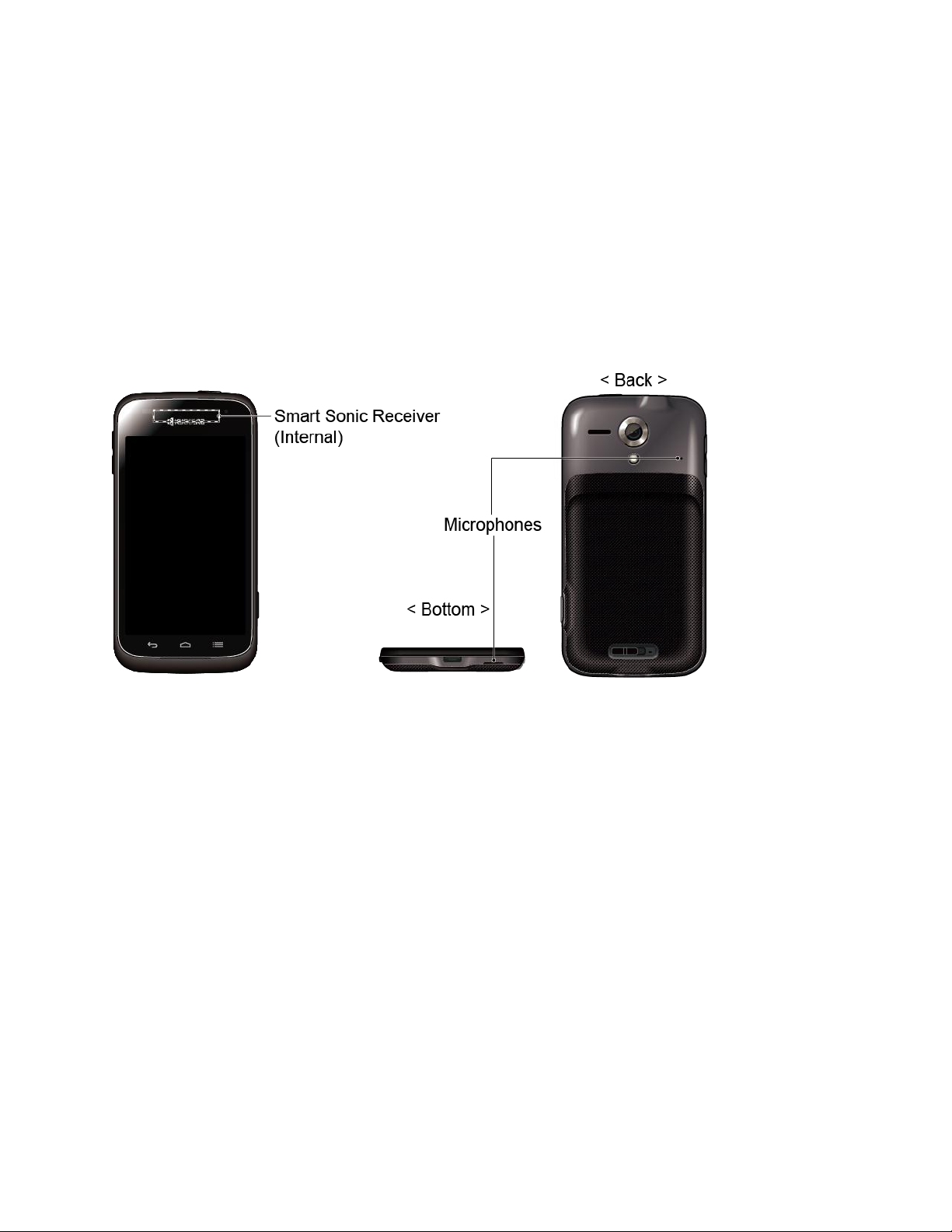
●
microSD Card Slot (Internal)
external memory.
allows you to insert an optional microSD card to support
●
Battery Cover Lock
CAUTION!
Inserting an accessory into the incorrect jack may damage the phone.
turns to lock and unlock the battery cover.
Smart Sonic Receiver
Smart Sonic receiver transmits sound through vibrations on your phone’s display screen. Place
your ear around the internal receiver and adjust the position of the phone to find the best
hearing point depending on the surrounding environment.
Do not cover the microphones during a call. Do not apply any sheet or sticker to the
Note:
display area as it may compromise the hearing quality.
Turn Your Phone On and Off
The instructions below explain how to turn your phone on and off.
Turn Your Phone On
► Press and hold the
Power
Turn Your Phone Off
1. Press and hold the
2. Touch
Your screen remains blank while your phone is off.
Phone Basics 10
Power off
Power
> OK to turn the phone off.
button.
button to open the phone options menu.
Page 21
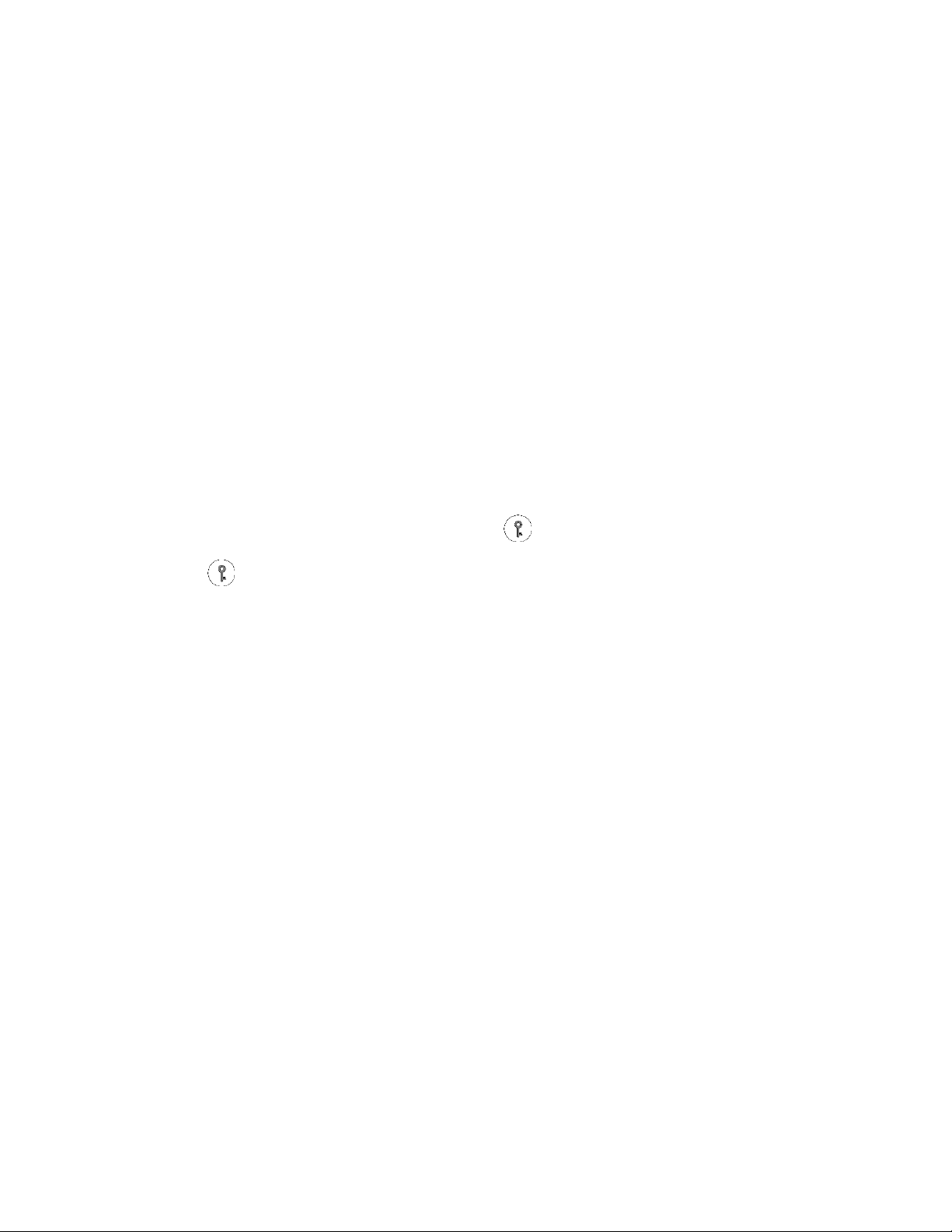
Turn Your Screen On and Off
Your phone allows you to quickly turn the screen off when not in use and to turn it back on and
unlock it when you need it.
Turn the Screen Off When Not in Use
► To quickly turn the screen off, press the
will turn on your phone screen and show the lock screen.
To save battery power, the phone automatically turns off the screen after a certain period of
time when you leave it idle. You will still be able to receive messages and calls while the
phone’s screen is off.
Note:
For information on how to adjust the time before the screen turns off, see Sleep.
Power
button. Pressing the
Power
button again
Turn the Screen On and Unlock It
1. To turn the screen on, press the
2. Touch and hold the screen and the key icon appears under your finger.
3. Flick toward:
Unlock
Phone
Messaging
to unlock the screen.
to unlock the screen and open the Phone app.
to unlock the screen and open the Messaging app.
Power
button.
Camera
You can disable the flick lock or enable a more secure one from the Settings menu. See Screen
Lock.
to unlock the screen and open the Camera app.
Touchscreen Navigation
Your phone’s touchscreen lets you control actions through a variety of touch gestures.
Touch
Touch the screen with your finger to select or launch a menu, option, or application. A light
touch works best.
Phone Basics 11
Page 22
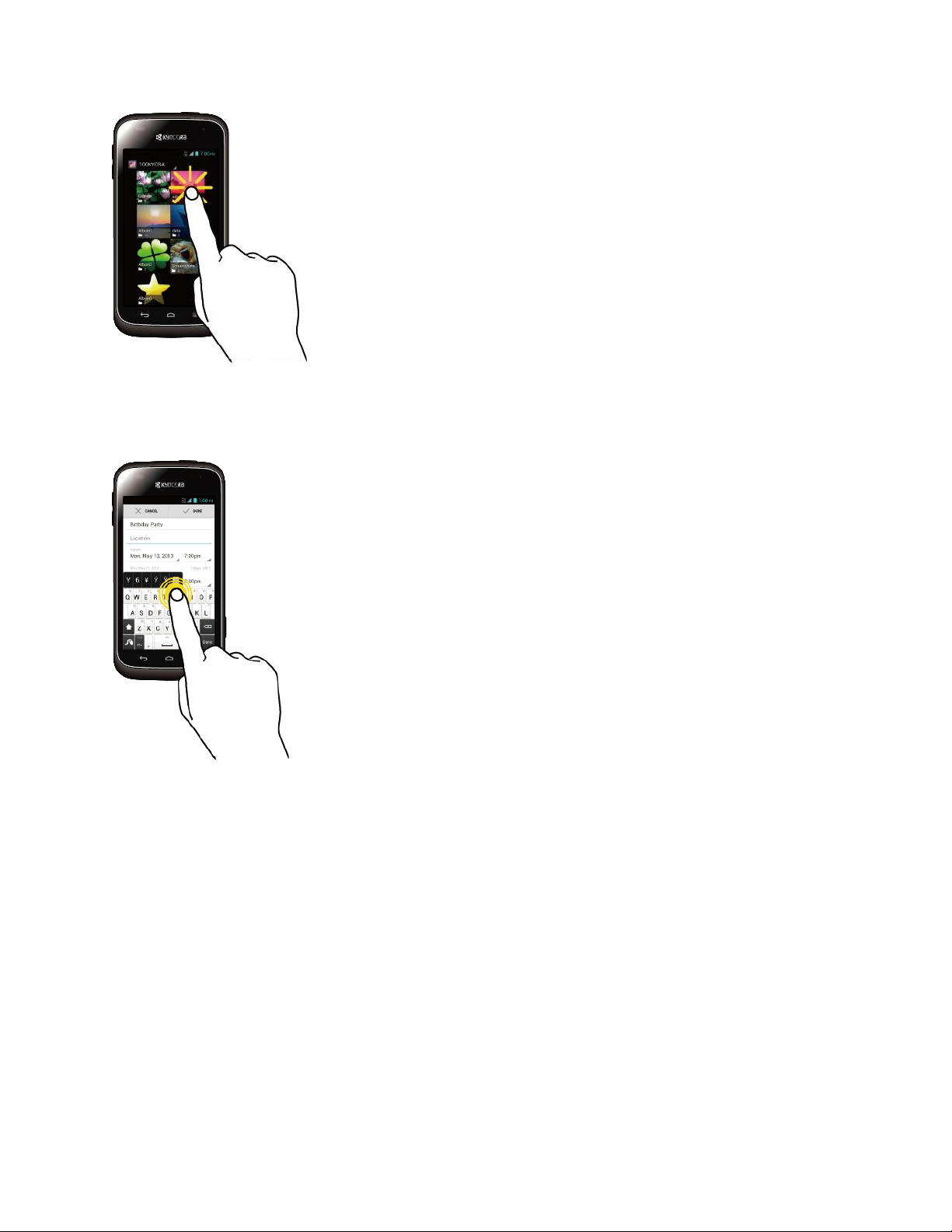
Touch and Hold
To open the available options for an item (for example, a keyboard), touch and hold the item.
Drag
Touch and hold your finger before you start to move it. Do not release your finger until you have
reached the target position.
Phone Basics 12
Page 23
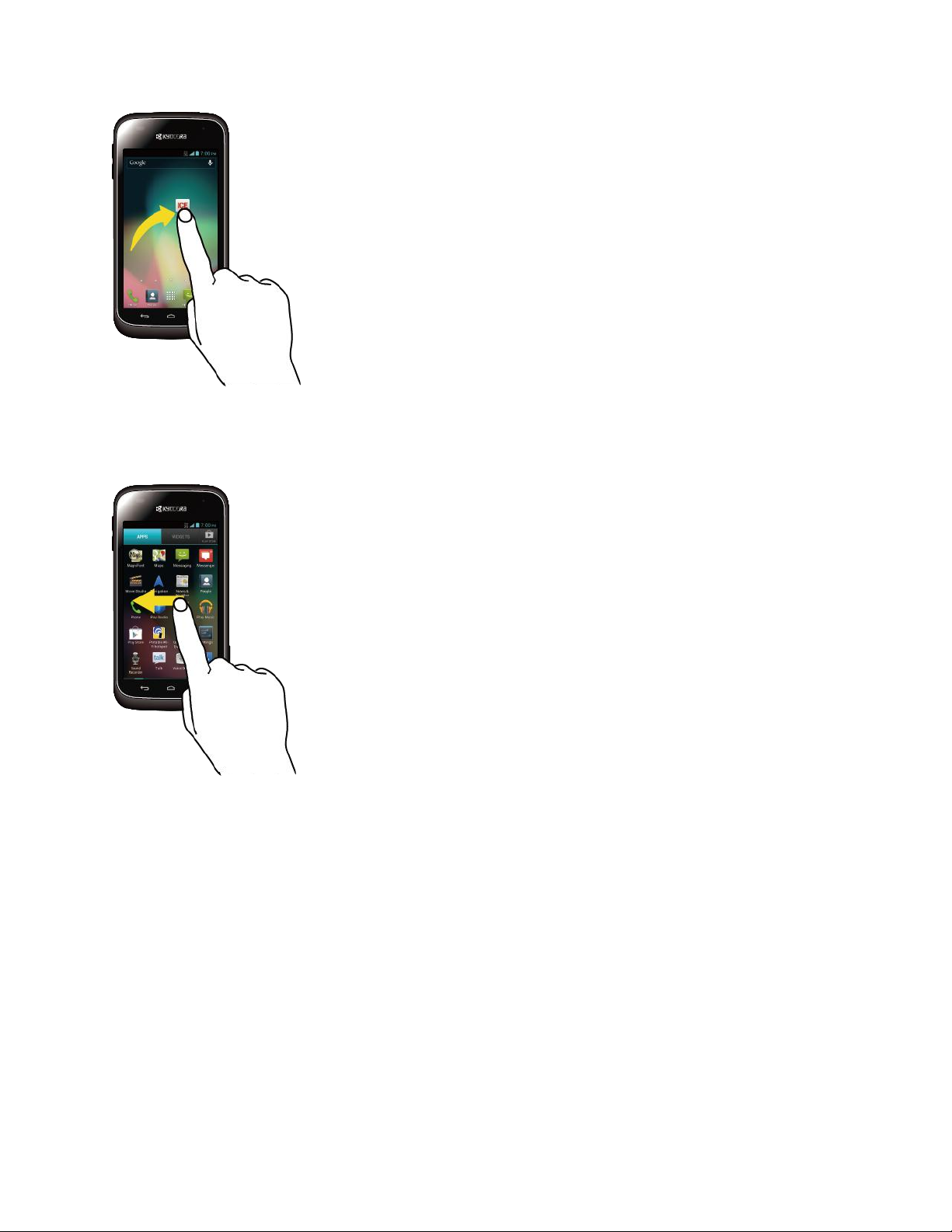
Swipe or Slide
To swipe or slide means to quickly drag your finger vertically or horizontally across the screen.
Flick
Flicking the screen is similar to swiping, except that you need to swipe your finger in light, quick
strokes.
Phone Basics 13
Page 24

Pinch and Spread
Pinch the screen using your thumb and forefinger to zoom out, or spread the screen to zoom in
when viewing a picture or a Web page. (Move fingers inward to zoom out and outward to zoom
in.)
Rotate
For most screens, you can automatically change the screen orientation from portrait to
landscape by turning the phone sideways. When entering text, you can turn the phone sideways
to bring up a bigger keyboard. See Touchscreen Keyboards for more details.
Phone Basics 14
Page 25
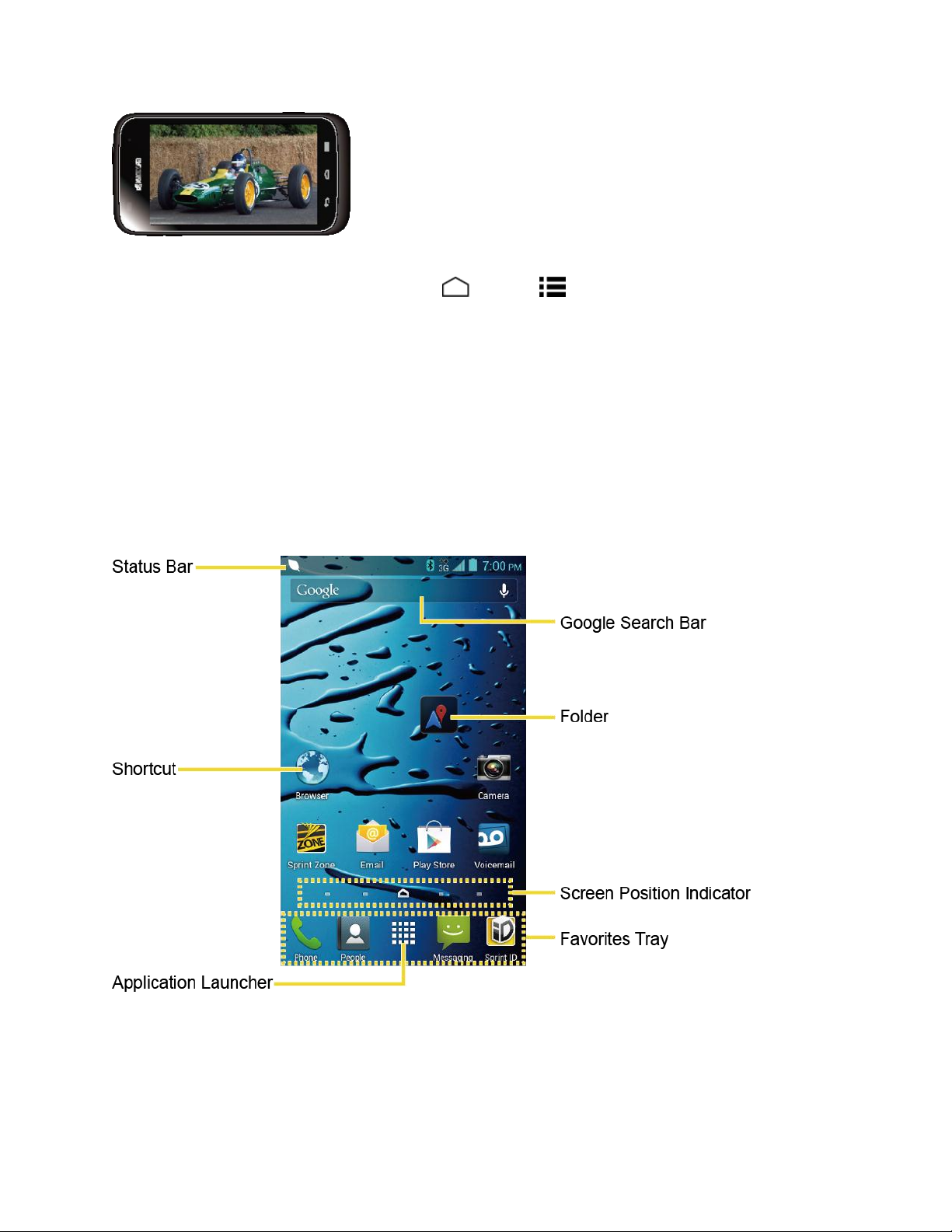
Note:
The
Auto-rotate screen
automatically change. Touch
Auto-rotate screen
check box needs to be selected for the screen orientation to
Home
.
>
Menu
>
System settings
>
Display
>
Your Home Screen
The home screen is the starting point for your phone’s applications, functions, and menus. You
can customize your home screen by adding application icons, shortcuts, folders, widgets, and
more.
Home Screen Overview
Your home screen extends beyond the initial screen. Swipe the screen left or right to display
additional screens.
●
Status Bar:
display the Notifications panel.
●
Shortcut:
Phone Basics 15
Displays the time, notification, and phone status icons. Slide down to
Allows users to quickly launch applications.
Page 26

●
Application Launcher:
phone.
Touch to display available applications and widgets on the
●
●
●
●
Touch
Tip:
Favorites Tray:
customize these icons except the application launcher icon in the middle.
Screen Position Indicator:
each screen. The home screen icon shows the main home screen.
Folder:
as a group.
Google Search Bar:
on the phone or on the Internet. Touch to enter text or touch to speak your keyword.
Allows users to organize screen items. You can store multiple application icons
Home
Contains up to five icons and appears on every home screen. You can
Indicates which home screen is displayed. Touch to access
Allows users to enter text or spoken keywords for a quick search
to return to the main home screen from any other screen.
Extended Home Screens
In addition to the main home screen, your phone has between two to six extended home
screens to provide more space for adding icons, widgets, and more. Touch
drag across the screen to move from the main screen to an extended screen.
Home
and then
Customize the Home Screen
Learn how to add, move, or remove items from the home screen.
Manage Your Home Screens
You can have between three to seven home screens.
1. Lightly pinch any home screen with your thumb and index finger to display the home
screen thumbnails.
Phone Basics 16
Page 27
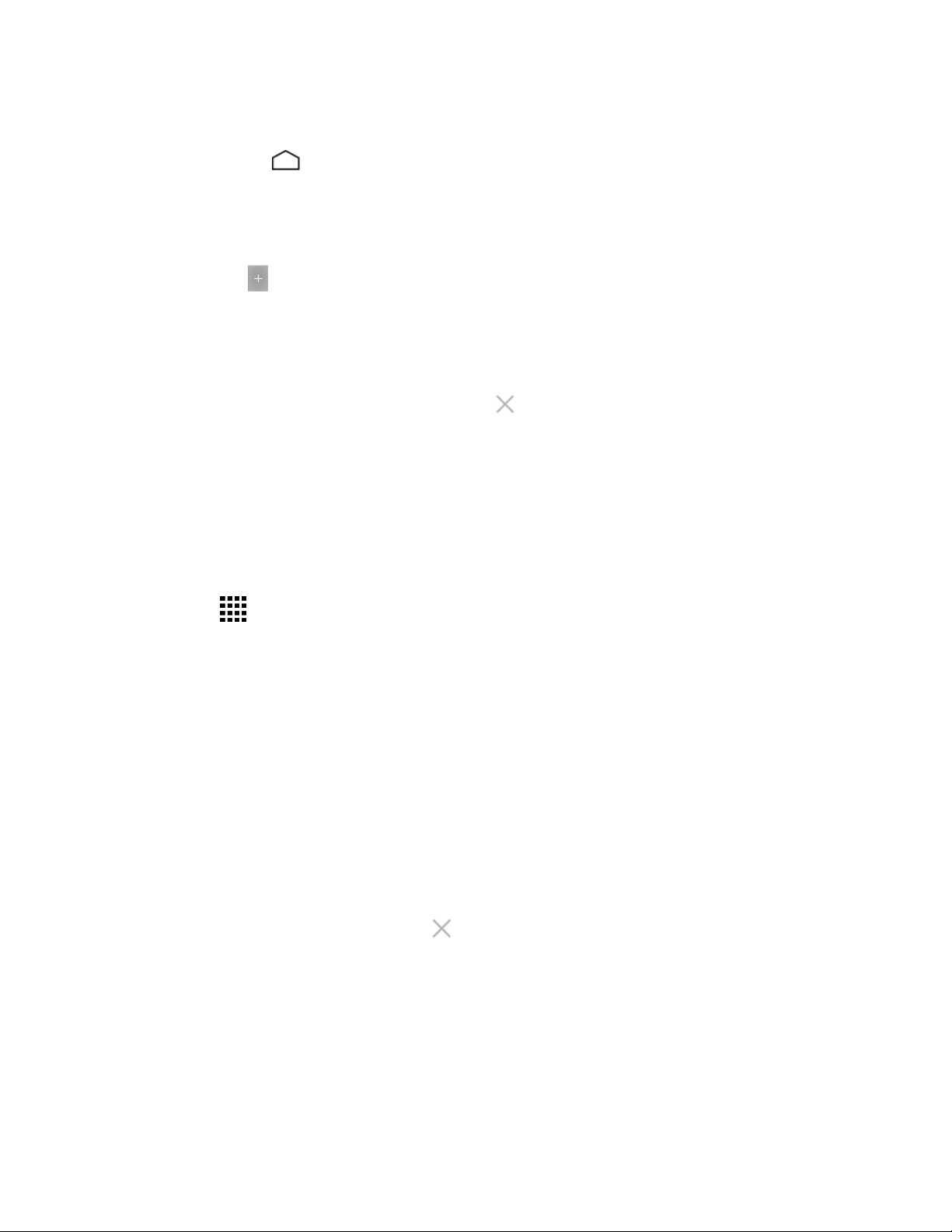
– or –
Touch
2. The following options are available:
Touch a thumbnail to access the home screen.
Touch to add a new home screen. You can have up to seven home screens in
Touch and hold a thumbnail and drag it to rearrange the positions of the home
Touch and hold a thumbnail, drag it to “
Touch the home icon at the top of each screen to set the screen as the main home
3. Touch
Home
total.
screens. Release the thumbnail where you want to place it.
to delete the home screen. The main home screen cannot be deleted.
screen.
DONE
on the main home screen.
Remove
.
Add App Shortcuts or Widgets to the Home Screen
1. Touch on the favorites tray.
” and release it when it turns red
2. Slide the
screen.
3. Touch and hold the app icon or a widget and move your finger to find the place to add it
to. The blue frames which appear on the screen indicate where you might place the item.
4. Release your finger.
APPS
or
WIDGETS
screens to find the item you want to add to the home
Move or Remove Items on the Home Screen
► Touch and hold the item you want to move or remove from the home screen.
To move the item, drag it to a new area and release it.
To remove the item, drag it to “
when it turns red.
Remove
” at the top of the screen and release it
Favorites Tray
The favorites tray takes up to five icons and appears on every home screen. You can replace
those icons except the application launcher icon in the center of the tray.
To add a new icon to the favorites tray:
Phone Basics 17
Page 28
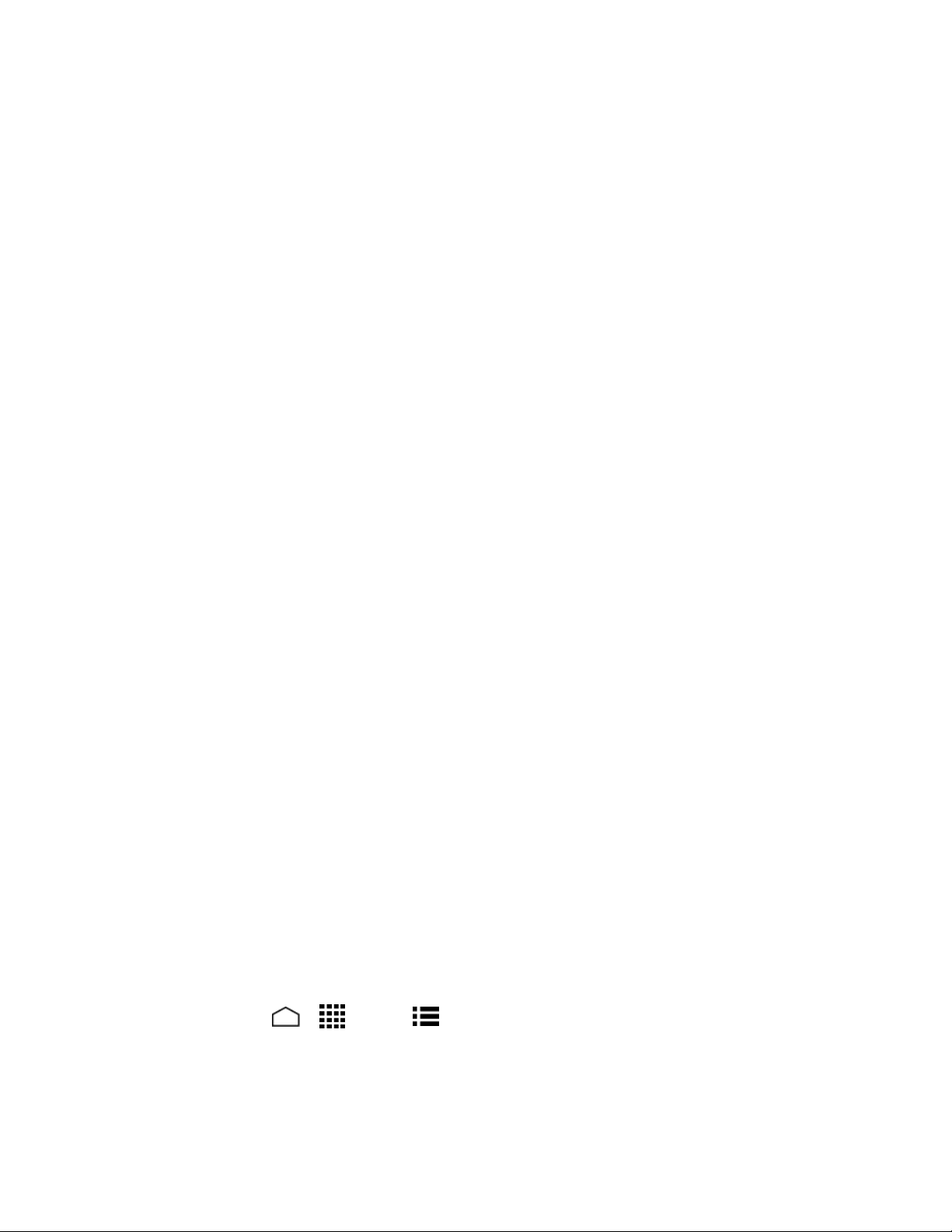
1. Remove the current icon on the tray. See Move or Remove Items on the Home Screen.
2. Touch and hold an app icon and drag it to the favorites tray.
3. Release your finger.
Use Folders
You can place several app icons in a folder. Drop an app icon over another on the home screen,
and the two icons will be in the same folder.
1. Touch and hold an app icon and drag it over another on the home screen.
2. Release your finger. You can see two icons piled within a folder (a black square).
3. Touch the square. You can see the app icons within the folder.
4. Touch
it, touch the name.
Unnamed Folder
. The keyboard opens and you can name the folder. To rename
Change Wallpaper
1. Touch and hold an empty area on a home screen.
2. Select one of the following options:
Gallery:
picture and crop it before setting it as wallpaper.
ID wallpapers:
wallpaper
Live Wallpapers:
wallpaper
Wallpapers:
wallpaper.
Select to use saved or captured pictures on your phone. Touch to select a
Select to use ID wallpapers. Select the wallpaper and touch
.
Select to use Live wallpapers. Select the wallpaper and touch
.
Select to use preset wallpapers. Select the wallpaper and touch
Launcher Screens
Set
Set
Set
You can rearrange or customize the view of your launcher screens where you can find all apps
on your phone.
Sort the Apps on Your Phone
1. Touch
2. Select an option:
Phone Basics 18
Home
Alphabetical:
> >
Your apps are rearranged in alphabetical order.
Menu
>
Sort by…
.
Page 29
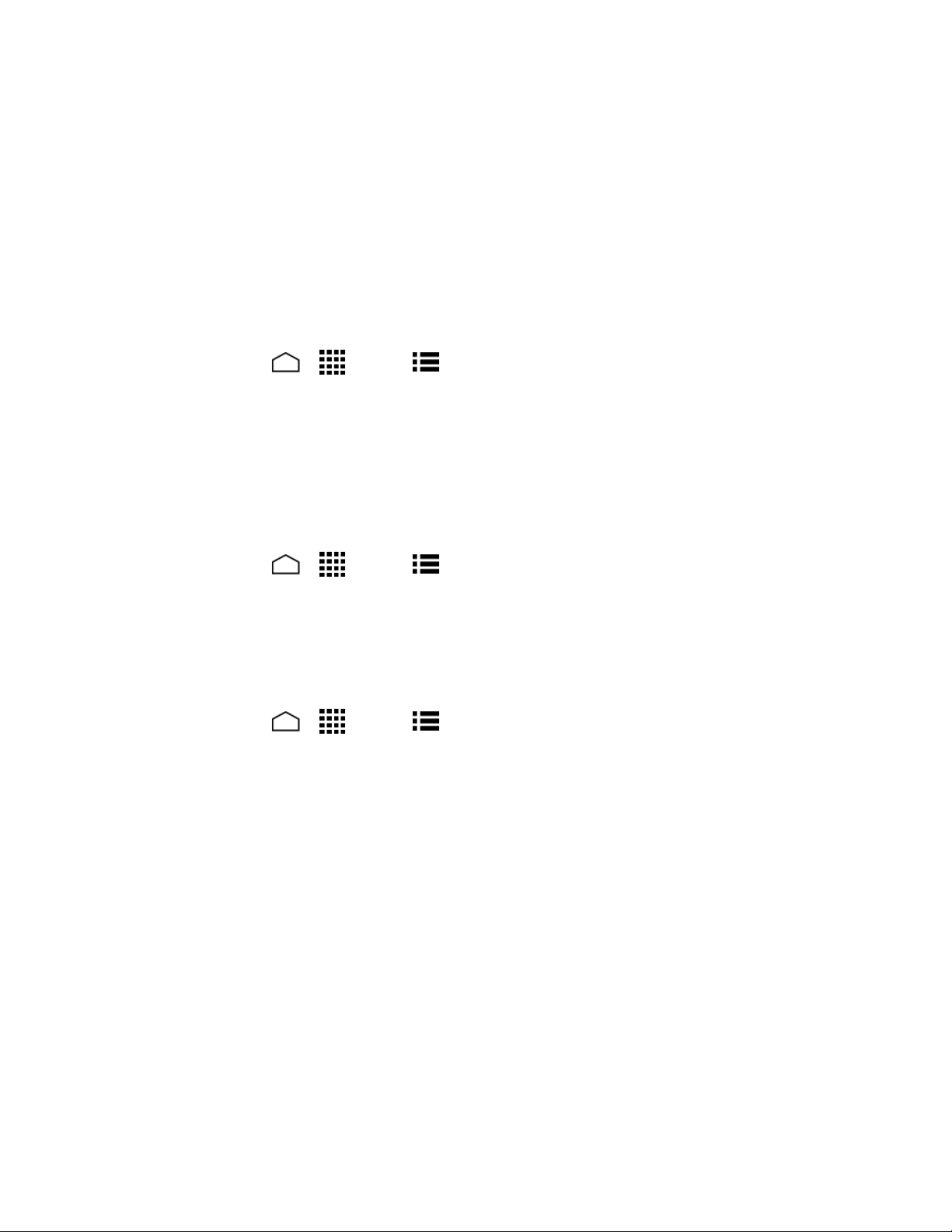
Downloaded date:
Your apps are rearranged according to the downloaded date.
Custom:
Customize Your Launcher Screens for details.
Additional options are available to customize your launcher screens. See
Customize Your Launcher Screens
Firstly, select the
Your Phone.
To move the apps on the launcher screens:
1. Touch
2. Touch and hold an app, drag it to a new position and release it. To move it to another
screen, drag the app to
to place it.
3. Touch
To move the launcher screens:
1. Touch
2. Touch and hold a screen, drag it to a new position and release it.
Custom
Home
DONE
Home
sorting to customize your launcher screens. See Sort the Apps on
> >
Jump to another screen
.
> >
Menu
Menu
>
>
App sorting
Screen sorting
.
and release it on the screen you want
.
3. Touch
To add a launcher screen:
1. Touch
2. Touch to select the apps to be on the added screen. The selected number is displayed
at the top of the screen.
3. Touch
DONE
Home
DONE
.
> >
. A new screen is added with the selected apps on it.
Menu
>
Add screen
.
Clock & Weather
Your Clock & Weather widget can display multiple time and weather information.
Retrieve the Current Location Information
1. Touch
2. Touch
You will be prompted to enable the Location access settings if they are disabled.
Add location
Find current location
Read the onscreen information and follow the instructions.
on the widget.
. Your current location will be displayed.
Phone Basics 19
Page 30
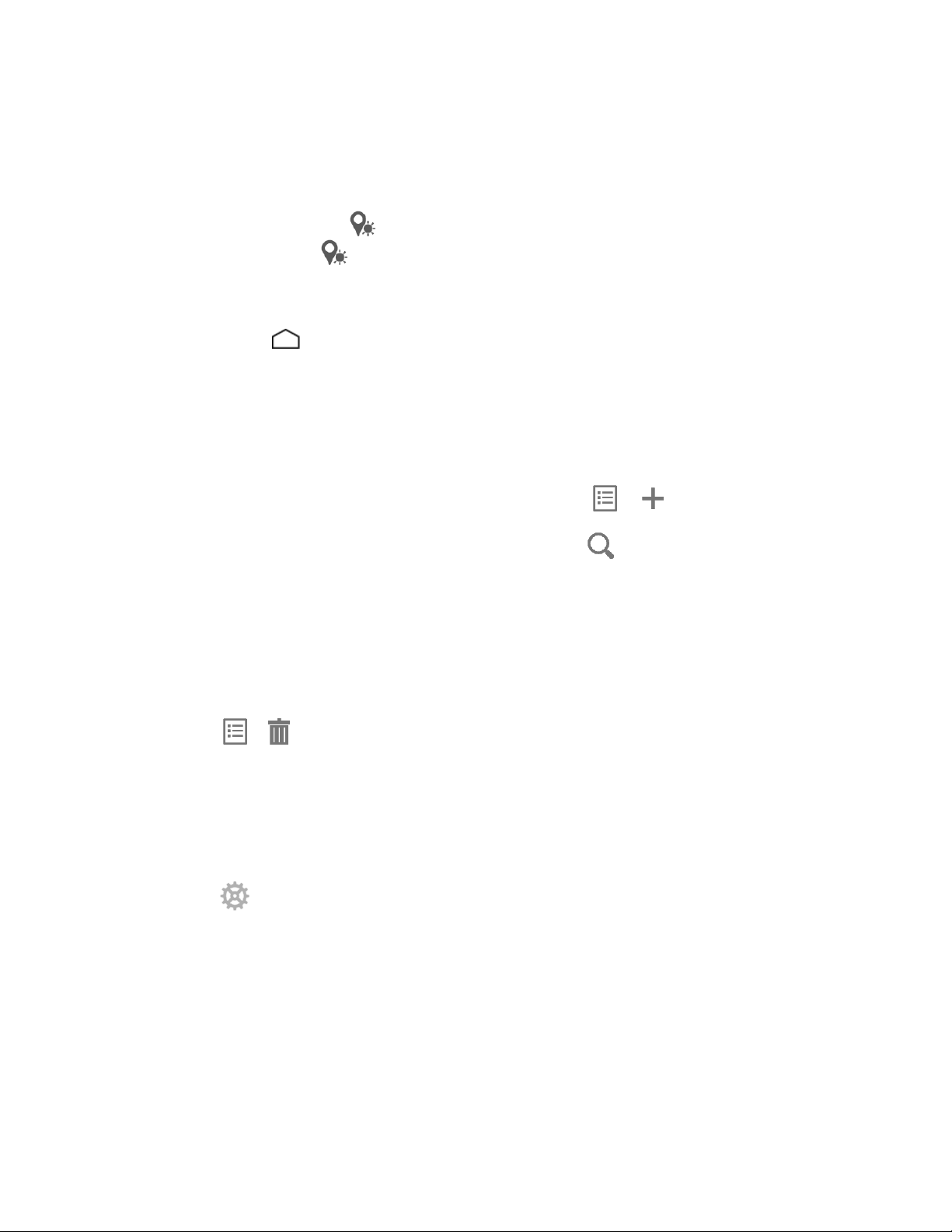
3. Touch to confirm the location.
4. Touch OK to set the location on the lock screen and widget. The location is added to the
location list.
The location next to on the location list will be displayed on the widget. To
change it, touch on the top of the screen and select another location. The rest of
the locations on the list will be displayed by sliding the screen sideways after
touching the widget on the home screen.
5. Touch
Home
to confirm that the selected location is displayed on the widget.
Add a Location
1. Touch
– or –
Touch the weather image on the widget and then touch > .
2. Enter a location in the
will be listed.
3. Follow steps 3 – 5 of Retrieve the Current Loation Information.
Add location
on the widget.
Search location
field and touch . The matching location(s)
Delete a Location
1. Touch the weather image on the widget.
2. Touch > and select the check box next to the location you want to delete.
3. Touch
DONE
.
Configure the Settings
1. Touch the weather image on the widget.
2. Touch .
3. The following options are available:
Set location:
Lock screen weather:
screen.
Temperature scale:
Phone Basics 20
Set the location to be displayed on the widget.
Select the check box to display the weather on the lock
Select
Fahrenheit
or
Celsius
.
Page 31

Icon
Status
Bluetooth® enabled
Wi-Fi® active (full signal)
Vibrate
Silent
Network (full signal)
Network (roaming, full signal)
Network (no signal)
3G (data service)
Airplane mode
Alarm set
Battery (charging)
Battery (full charge)
Battery (discharged)
Icon
Notification
Auto update:
Select the frequency of auto update.
Status Bar
The status bar at the top of the home screen provides phone and service status information on
the right side and notification alerts on the left. To view notification alerts, touch the status bar
and drag it down.
Status Icons
Notification Icons
Phone Basics 21
Page 32

Icon
Notification
Missed call
New email
New Gmail
New SMS or MMS message
Event
Music application is running background
USB connection
Alarm
When animating, GPS is active
Downloading
Enter Text
You can type on your phone using one of the available touchscreen keyboards.
Touchscreen Keyboards
Your phone offers you a choice of two touchscreen keyboards for entering text. The keyboard
appears automatically onscreen when you touch a text entry field, and they can be used in
either portrait or landscape mode.
The methods available include:
●
Swype
across the letters. See Swype for details.
●
Android keyboard
options expand your ability to enter text faster and more accurately. See Android
Keyboard for details.
Swype is selected as a default keyboard.
Note:
To select a keyboard from Settings:
1. Touch
2. Touch
To switch the keyboard when a keyboard is displayed:
Phone Basics 22
lets you enter letters and words in one continuous motion by swiping your finger
Home
Swype
>
or
Android keyboard
lets you use a traditional QWERTY setup to enter text. Additional
Menu
>
System settings
.
>
Language & input
>
Default
.
Page 33

1. Drag the Notifications panel down and touch
Choose input method
.
2. Touch
Swype
or
Android keyboard
.
Swype
The Swype™ keyboard lets you enter words by drawing a path from letter to letter in one
continuous motion.
Swype Keyboard Overview
Key appearance may vary depending on the selected application or text field.
Note:
Phone Basics 23
Page 34

Key
Description
Text mode:
Touch to toggle between the Alphabet keyboard and Number & Symbol
keyboard.
Swype:
Touch and hold to access the tips or the settings of Swype.
Voice input mode:
Touch to enter text using your voice.
Backspace:
Touch to delete a character. Touch and hold to delete multiple
characters.
Smiley:
Touch to insert a smiley. Touch and hold to view and select other smileys.
Space:
Touch to insert a space. The letters on the key show the keyboard’s language.
Touch and hold to bring up the Languages screen to select another language.
Enter:
Touch to confirm your entry or move to a new line.
Shift:
Touch to toggle between the lowercase, uppercase, and caps lock text input.
For tips on using Swype, touch and hold the Swype key and then touch
Tip:
to Swype
.
Some of the keys on the Swype keyboard are given below:
Help
>
How
Phone Basics 24
Page 35

Text Mode
ABC mode is primarily used for entering letters while Number & Symbol mode for numbers and
symbols.
Touch to select ABC mode. Touch to select Number & Symbol mode.
In ABC mode, touch to alter the capitalization:
(Unshifted) to enter all letters in a word lowercase.
(One-character-shifted) to capitalize only the first letter of a word.
(Caps Lock) to enter all letters in a word uppercase.
The Number & Symbol keyboards are in two layers. Touch to display the second
keyboard.
Some keys have alternate characters. In either mode, if a key displays an extra
character on the upper right corner, touch and hold the key to enter the character. Or,
touch and hold a key to call up a list of all the characters available on that key. Touch
the character you want to enter from the list.
Voice Input
You can use voice input to enter text by speaking anywhere that you can enter text with the
touchscreen keyboard.
1. Touch on the keyboard.
If is not displayed on the keyboard, touch and hold to access the Swype
settings menus and touch
2. Say the text you wish to enter into the microphone.
Settings
>
Show Voice key
.
Swype User Dictionary
To add a word to your Swype dictionary:
1. Enter a word on the Swype keyboard by touching each letter without sliding your finger.
2. Touch . The word is highlighted.
Phone Basics 25
Page 36

3. Touch again.
4. Touch
To delete a word in your Swype dictionary:
1. Touch and hold on the Swype keyboard.
– or –
Touch
2. Touch
3. Touch a word to select it. You can touch to select all the words in the dictionary.
4. Touch > OK.
Add “xxx” to dictionary
Home
next to
>
Swype
My Words
Menu
.
>
Edit my dictionary
>
.
System settings
.
>
Language & input
, and then touch
Swype Settings
You can customize the Swype settings as you like.
1. Touch and hold on the Swype keyboard.
– or –
Touch
2. Choose from the following options:
Home
next to
Settings:
•
•
•
•
•
•
>
Swype
Sunrise:
Vibrate on keypress:
Sound on keypress:
Pop-up on keypress:
you touch it.
Show complete trace:
Auto-correction:
.
Touch to show the following settings menus for Swype.
Touch to select the theme for the Swype keyboard.
>
Menu
Select to automatically correct mistyped words.
System settings
Select to activate vibration when a key is touched.
Select to play tones when a key is touched.
Select to display a larger image of the key above it when
Select to display the complete Swype path.
>
Language & input
, and then touch
Phone Basics 26
Page 37

•
Auto-capitalization:
initial words where available.
Select to automatically capitalize the first letter of sentence-
•
Auto-spacing:
•
Next word prediction:
text.
•
Smart editor:
•
Show Voice key:
•
Enable handwriting:
My Words:
management settings.
Languages:
Gestures:
Help:
keyboard and the version information, or enable the tip function.
Updates:
For more information about Swype, visit swype.com.
Touch to configure the dictionary management and the data
Touch to learn some useful shortcuts on the Swype keyboard.
Touch to see some helpful information, such as how to use the Swype
Touch to perform an update.
Select to automatically insert spaces between words.
Select to predict words based on the previously entered
Select to underline the words that may be incorrect.
Select to display the voice key on the Swype keyboard.
Select to enable the handwriting function.
Touch to select the language to use on Swype.
Android Keyboard
The Android keyboard offers a traditional QWERTY keyboard setup for entering text by touching
keys (like on a computer), along with enhancements and options that allow you to enter text
faster and more accurately, such as continuous key input, personalized usage dictionaries, and
more.
Phone Basics 27
Page 38

Android Keyboard Overview
Key
Description
Shift:
Touch to toggle between lower case and upper case.
Caps lock:
Double-touch the lower case or upper case shift key.
Text mode:
Touch to toggle between the Alphabet keyboard and Number &
Symbol keyboard.
Voice input mode:
Touch to enter text using your voice.
Backspace:
Touch to delete a character. Touch and hold to delete multiple
characters.
Smiley:
Touch to insert a smiley. Touch and hold to view and select other smileys.
Next:
Touch to go to the next text entry field.
Alternate:
Touch to toggle between the default Number & Symbol keyboard and
additional Number & Symbol keyboard.
Key appearance may vary depending on the selected application or text field.
Note:
Some of the keys on the Android keyboard are given below:
Phone Basics 28
Page 39

Key
Description
Go:
Touch to go to a Web address.
Space:
Touch to insert a space. Touch and hold to select the input method.
Text Mode
ABC mode is primarily used for entering letters while Number & Symbol mode for numbers and
symbols.
Touch to select ABC mode. Touch to select Number & Symbol mode.
In ABC mode, touch to alter the capitalization:
(Unshifted) to enter all letters in a word lowercase.
(One-character-shifted) to capitalize only the first letter of a word.
You can select the caps lock by double-touching or touching and holding or
to make all letters in a word uppercase.
(Caps Lock) to enter all letters in a word uppercase.
In Number & Symbol mode, touch to display more symbols.
Some keys have alternate characters. In either mode, if a key displays an extra
character at the upper right corner, touch and hold the key to enter the character. Or,
touch and hold a key to call up a list of all the characters available on that key. Touch
the character you want to enter from the list.
Google Voice Typing
Google Voice typing uses Google voice recognition to convert speech to text.
If the Android keyboard does not display the microphone icon , the voice input feature is not
enabled.
To enable the voice input feature:
1. Touch
2. Select the
3. Touch next to
Home
>
Google voice typing
Android keyboard
Menu
>
System settings
check box if it is not selected.
.
>
Language & input
.
Phone Basics 29
Page 40

4. Touch
microphone icon appears on the specified keyboard.
To enter text by speaking:
1. Touch the microphone icon on the keyboard.
2. Say the text you wish to enter into the microphone.
Voice input key
and select
On main keyboard
or
On symbols keyboard
Add a Word to the User Dictionary
You can use the user dictionary option to add new words to the dictionary.
. The
1. Touch
dictionaries
2. Select a language.
3. Touch .
4. Type the word you want to add.
5. Type the shortcut to bring up the typed word, if you want.
6. Select the language to register the word.
7. Touch
Touch a word to edit it.
Touch a word > to delete it.
Home
Back
>
.
. (A list of words you have added to the dictionary is displayed.)
Menu
>
System settings
>
Language & input > Personal
Android Keyboard Settings
You can customize the Android keyboard settings as you like.
1. On the Android keyboard, touch and hold the key immediately left to the space key and
touch
Android keyboard settings
.
– or –
Touch
2. Choose from the following options.
Phone Basics 30
Home
next to
Input languages:
language will be enabled.
>
Android keyboard
>
Menu
Touch to select the input language. The dictionary for the selected
System settings
.
>
Language & input
, and then touch
Page 41

Auto-capitalization:
case where available.
Check to automatically set the first letter of a sentence to upper
Vibrate on keypress:
Sound on keypress:
Popup on keypress:
touch it.
Voice input key:
main keyboard, On symbols keyboard
Add-on dictionaries:
Auto correction:
correct mistyped words.
Show correction suggestions:
displayed.
Advanced settings:
Check to activate vibration when a key is touched.
Check to activate a clicking sound when a key is touched.
Check to display a larger image of the key above it when you
Touch to select where the Voice Input key is displayed from
, or
Touch to select the dictionary you want to use.
Touch to allow the space bar and punctuation to automatically
Touch to select when correction suggestions are
Touch to open the settings for expert users.
Off
.
On
Copy and Paste Text
In applications that require text entry, such as Messaging, use the copy and paste functions to
copy and paste text from one application to another.
To copy and paste the text:
1. Open the application or received message that you want to copy text from.
2. Touch and hold the text body. Selection tabs appear and the currently selected words or
characters are highlighted. Drag the tabs to expand or reduce the range of the selected
text.
Phone Basics 31
Page 42

Touch or
Tip:
3. Touch .
– or –
SELECT ALL
to select all the text on the page.
Touch >
4. Open the application that you want to paste the text to.
5. Touch and hold the text box where you want to paste the text to, and touch
If you want to add the selected text to the current text, place a cursor to the position
where you want to insert the selected words or characters. Touch and hold the text
box, and touch
To copy a URL:
1. To copy a URL, touch and hold the URL to display the options menu.
2. Touch
3. Open the application that you want to paste into.
4. Touch and hold the text box where you want to paste the URL to, and touch
Copy link URL
Copy
.
PASTE
or .
.
PASTE
PASTE
.
.
Phone Basics 32
Page 43

Phone Calls
With the Sprint National Network and your phone’s calling features, you can enjoy clear phone
calls across the country.
Make Phone Calls
There are several convenient ways to place calls from your phone.
Call Using the Phone Dialpad
The most “traditional” way to place a call is by using the phone’s dialpad.
1. Touch
2. Touch the number keys on the dialpad to enter the phone number.
3. Touch the Talk key to call the number.
Home
>
Phone
. If the dialpad is not displayed, touch the Phone tab .
4. To end the call, touch .
Call from Call Logs
The Call logs list lets you quickly place calls to recent incoming, outgoing, or missed numbers.
Phone Calls 33
Page 44

1. Touch
2. Touch the Call log tab to display the Call log list.
3. Touch the phone icon next to the number or contact to place a call.
For additional options, touch the name or number.
Home
>
Phone
.
Call from Contacts
You can place phone calls directly from entries in your Contacts list.
1. Touch
2. Touch the People tab to display the People list. Your frequent contacts are displayed
at the top of the list.
Touch to search for your contact.
Touch
3. Touch the contact you want to place a call.
For additional information on Contacts, see People.
Home
Display Options.
>
Menu
Phone
>
.
Contacts to display
to customize the display of contacts. See
Call a Number in a Text Message
While viewing a text message or email message, you can place a call to a number that is in the
body of the message.
1. Touch
account.
2. Touch the message with the phone number.
Home
> >
Messaging
. If necessary, select a messaging or email
3. The Phone screen then opens, with the phone number automatically filled in and ready
to be dialed. To place the call, touch .
Call Emergency Numbers
You can place calls to 911 even if the phone’s screen is locked or your account is restricted.
To call the 911 emergency number:
1. Touch and hold the screen and flick the key icon under your finger toward
to unlock the screen and open the Phone app, if the flick screen lock is on.
2. Touch .
Phone Calls 34
Unlock
Page 45

To call the 911 emergency number when the pattern screen lock, the PIN screen lock or the
password screen lock is on:
1. Touch
2. Touch .
Once an emergency call is placed, your phone will be in Emergency mode where nonemergency calls cannot be made.
To exit Emergency mode:
► Touch
Emergency call
>
Back
on the screen.
Exit Emergency mode
>
Yes
.
Enhanced 911 (E911) Information
This phone features an embedded Global Positioning System (GPS) chip necessary for utilizing
E911 emergency location services where available.
When you place an emergency 911 call, the GPS feature of your phone seeks information to
calculate your approximate location. Depending on several variables, including availability and
access to satellite signals, it may take up to 30 seconds or more to determine and report your
approximate location.
Important:
Always report your location to the 911 operator when placing an emergency call.
Some designated emergency call takers, known as Public Safety Answering
Points (PSAPs), may not be equipped to receive GPS location information from
your phone.
Call Numbers with Pauses
You can dial phone numbers with pauses for use with automated systems, such as voicemail or
credit card billing numbers.
There are two types of pauses available on your phone:
●
Add 2-sec pause:
●
Add wait:
1. Touch
2. Touch
3. Enter additional numbers.
4. Touch the Talk key to dial the number.
Phone Calls 35
Sends the next set of numbers when you touch
Home
Menu
Automatically sends the next set of numbers after two seconds.
in the pop-up window.
Yes
>
>
Phone
Add 2-sec pause
> to display the dialpad, and enter all or part of a number.
or
Add wait
.
Page 46

Call Using the Plus (+) Code
When placing international calls, Plus Code Dialing automatically enters the international access
code for your location (for example, 011 for international calls made from the U.S.).
1. Touch
2. Touch and hold until you see a “+” on the display screen.
3. Enter the country code and phone number, and then touch . The phone
automatically prepends the access code for international dialing, followed by the country
code and phone number.
Home
>
Phone
> to display the dialpad.
Call Using Internet Calling
When Wi-Fi network is available, you can make and receive calls through an Internet calling
account.
Important:
Add an Internet Calling Account
1. Touch
2. Touch
3. Enter your account details.
Calling a phone number using Internet calling may incur additional charges.
Home
Menu
>
>
Phone
Settings
.
>
SIP Accounts
>
Add account
.
4. To set your phone to receive Internet calls on your added account, touch
Note:
select the
This requires the phone to maintain a connection with a Wi-Fi data network, which
reduces the life of your phone’s battery.
Receive incoming calls
check box.
Make an Internet Call
1. Touch
2. Touch a contact and then touch
Home
> >
People
.
Internet call
.
Internet Calling Setting
1. Touch
2. Touch
3. Select an option:
Home
Menu
For all calls when data network is available
when Wi-Fi network is available.
>
>
Phone
Settings
.
>
Use Internet calling
.
to use Internet calling for all calls
Back
and
Phone Calls 36
Page 47

Only for Internet calls
addresses.
to use Internet calling only for calls to Internet calling
Ask for each call
to ask each time you make a call.
Receive Phone Calls
The following information lets you know how to answer incoming calls, mute the ringer on
incoming calls, reject incoming calls, and more.
When you receive a phone call from a contact, the Incoming call screen appears and displays
the caller ID icon, name, and phone number of the calling party. When you receive a phone call
from someone who is not stored in People, only the default caller ID icon and phone number
appear on the Incoming call screen.
Note:
Answer an Incoming Call
Mute the Ringing Sound
To mute the ringer without rejecting the call:
If your phone is turned off, all calls automatically go to voicemail.
► On the Incoming call screen, flick the Answer icon .
► Press the volume button up or down.
Send an Incoming Call to Voicemail
► Flick the Ignore icon to send the call to your voicemail inbox.
Reject a Call and Send a Text Message
You can reject an incoming call and automatically send a text message to the caller.
► Flick the Ignore & Text icon to ignore the call and send a message to the caller.
You can edit the text messages through the Call settings menu. From the phone app,
touch
edit it.
Menu
>
Settings
>
Quick responses
and touch a preset text message to
Visual Voicemail
Visual Voicemail gives you a quick and easy way to access your voicemail. Now you can find
exactly the message you are looking for without having to listen to every voicemail message first.
This new feature periodically goes out to your voicemail, and gathers the caller information from
all of the current voicemails. It then populates a list with the caller name and number, along with
the length of time and priority level of the voicemail message.
Phone Calls 37
Page 48

Set Up Visual Voicemail
Setting up Visual Voicemail follows many of the same procedures as setting up traditional Sprint
voicemail. You should set up your Sprint voicemail and personal greeting as soon as your
phone is activated. Your phone automatically transfers all unanswered calls to your voicemail,
even if your phone is in use or turned off.
Note:
Important: Voicemail Password
To set up your traditional voicemail box, see Set Up Voicemail.
1. Touch
2. Touch
Create a password (part of standard voicemail).
Record your name announcement.
Record your greeting.
3. When prompted to enter information, touch
enter your numeric responses.
4. Once you have completed the setup process, return to the voicemail page (see step 1).
5. Touch the
the voicemail services.
Home
Personalize now
> >
when setting up your voicemail to protect against unauthorized access. Without a
password, anyone who has access to your phone is able to access your
voicemail messages.
Welcome to Voicemail
Voicemail
and follow the system prompts to:
– Sprint strongly recommends that you create a password
.
Dialpad
message on the screen to play a brief explanation of
to bring up the onscreen dialpad to
Review Visual Voicemail
Visual Voicemail lets you easily access and select which messages you want to review.
1. Touch
Phone Calls 38
Home
> >
Voicemail
. You will see the voicemail inbox.
Page 49

Note:
Touch
Archive
2. Touch to play all the new messages.
– or –
Touch a message and then touch to play it.
3. The following options may be available while reviewing a voicemail message:
at the top left on the screen to move to other folders, such as
Inbox
.
Trash
or
The bar provides a visual timeline for the current message. Touch and
drag this bar to scrub through the message to different points.
Phone Calls 39
Page 50

Touch to pause the playback. Touch to resume.
Touch
Touch to delete the current voicemail message. The message will be moved to
the trash folder.
Touch to call the number the message came from.
Touch to share the message. Select an available method and follow the
onscreen instructions.
Touch to reply to the message via text or voice message.
More options may be available by touching and holding a message, such as or to
Tip:
mark the message as read or unread, or to archive a message.
or to turn the speakerphone on or off during playback.
Listen to Multiple Voicemail Messages
When you are done listening to a voicemail message you can easily access other voicemail
messages without returning to the main voicemail screen.
1. Listen to the current voicemail message.
2. Swipe your finger left or right to display the next or previous message.
You can navigate through voicemail messages as frequently as you'd like. You can even move
to the next or previous message before you're finished listening to the current one.
Compose a Message
Record a voice message and share or send it.
1. Touch
2. Touch to start recording.
3. Touch to stop recording.
4. Touch to review the recorded message.
Touch >
5. Touch to select a method to share the recorded message and follow the onscreen
instructions.
Home
> >
Re-record
Voicemail
to discard the current message and start a new recording.
> .
You will be asked to set a
Phone Calls 40
Display name
if it is not set.
Page 51

– or –
Type the recipient in the To field or touch and select the recipient from your contacts,
and then touch to send the message.
Configure Visual Voicemail Settings
The Visual Voicemail settings menu lets you access settings for notifications, pictures, greetings,
and more.
1. Touch
2. Touch
Personalize voicemail
update password. See Change Your Main Greeting via the Voicemail Menu.
Notifications
Delete messages
folder.
Display name
an identification string. See Edit the Display Name via the Voicemail Menu.
Speakerphone
Themes
View quick tips tutorial
Help
Home
Menu
> >
>
to select a theme for the Visual Voicemail.
to go to the help page of Visual Voicemail.
Settings
to determine how you are notified of new voicemails.
to enter a name that is attached to your outgoing voicemails as part of
to set the speakerphone setting.
Voicemail
. Select an option to change its settings.
to change your voicemail greeting for incoming calls and
to set the timing to permanently delete the messages in the trash
to display some quick tips for using Visual Voicemail.
.
Send feedback
Updates
About Voicemail
application.
You can restore messages you have sent to the trash folder. Touch
Tip:
touch and hold the message you want to restore to the inbox, and then touch the restore
icon .
Note:
Phone Calls 41
Voicemail settings can also be accessed by touching
Settings
to search for an update to your Visual message software.
>
Voicemail
to send your feedback on the Visual Voicemail.
to view build information about the current Visual Voicemail
>
Inbox
Home
.
>
Phone
>
Trash
Menu
,
>
Page 52

Change Your Main Greeting via the Voicemail Menu
Your main greeting can be changed directly via the Visual Voicemail system. This direct access
saves you from having to navigate within the voicemail menu.
1. Touch
2. Touch
3. Touch OK to connect to the Sprint voicemail system. Follow the prompts to change your
current greeting.
Home
Menu
> >
>
Settings
Voicemail
>
.
Personalize voicemail
.
Edit the Display Name via the Voicemail Menu
From your Visual Voicemail menu, you can quickly change the name or number attached to
your voice messages.
1. Touch
2. Touch
3. Touch the existing identification field and enter a new identifying name or number (used
to identify you to recipients of your voice messages).
4. Touch OK to save your information.
Home
Menu
> >
>
Settings
Voicemail
>
Display name
.
.
Voicemail (Traditional)
In addition to Visual Voicemail, your phone and Sprint service always offer traditional voicemail
service accessed through the Phone application.
Set Up Voicemail
You should set up your Sprint Voicemail and personal greeting as soon as your phone is
activated. Always use a password to protect against unauthorized access. Your phone
automatically transfers all unanswered calls to your voicemail, even if your phone is in use or
turned off.
1. Touch
2. Touch and hold to dial your voicemail number.
3. Follow the system prompts to:
Create your password.
Record your name announcement.
Record your greeting.
Home
>
Phone
> to display the dialpad.
Phone Calls 42
Page 53

Important: Voicemail Password
when setting up your voicemail to protect against unauthorized access. Without a
password, anyone who has access to your phone is able to access your
voicemail messages.
– Sprint strongly recommends that you create a password
Voicemail Notification
There are a couple of different ways your phone alerts you to a new voicemail message.
● By sounding the assigned notification sound.
● By vibrating the phone when the vibrate setting is on.
● By displaying within the Notifications area of the Status bar when new unheard
voicemail message(s) is received. The figure is the number of new messages. This icon
means you have ten unheard new messages.
Note:
Note:
When you are roaming off the Nationwide Sprint Network, you may not receive
notification of new voicemail messages. Sprint recommends that you periodically check
your voicemail by dialing 1 + area code + your wireless phone number. When your
voicemail answers, touch and enter your password. Roaming rates apply when you
access voicemail while roaming off the Nationwide Sprint Network.
Your phone accepts messages even when it is turned off. However, your phone notifies
you of new messages only when it is turned on and you are in a Sprint service area.
Retrieve Your Voicemail Messages
You can review your messages directly from your wireless phone (using either traditional
voicemail or Visual Voicemail) or from any other touch-tone phone.
Use Traditional Voicemail to Access Your Messages
1. Touch
2. Touch and hold . If prompted, enter your voicemail password.
3. Follow the voice prompts to listen to and manage your voicemail messages.
Home
Use Visual Voicemail to Access Your Messages
>
Phone
> to display the dialpad.
1. Touch
2. Touch an entry to listen to the message.
Note:
Phone Calls 43
Depending on your plan, you may be charged for airtime minutes when you are
accessing your voicemail from your wireless phone.
Home
> >
Voicemail
.
Page 54

Use Another Phone to Access Messages
1. Dial your wireless phone number.
2. When your voicemail answers, press the asterisk key on the phone (*).
3. Enter your password.
Phone Call Options
Your phone application provides many useful features and options to help you make the most of
your calling experience.
In-call Options
While you’re on a call, you will see a number of onscreen options. Touch an option to select it.
●
Add call:
●
End:
●
Dialpad/Hide:
numbers such as an extension or access code.
For example: When you call your bank’s 800 number, use your dialpad to enter your
●
Mute:
( ).
Touch to initiate a 3-way call.
End the current call.
Toggle the appearance of the onscreen dialpad to enter additional
account number and PIN.
Mute the microphone ( ) during an active call, or unmute the microphone
Note:
Phone Calls 44
If Mute is activated, the speaker mode is deactivated.
Page 55

●
Speaker:
( ).
Route the phone’s audio through the speaker ( ) or through the earpiece
Warning:
Touch
select it.
Menu
●
Contacts:
●
Bluetooth:
selected.
Because of higher volume levels, do not place the phone near your ear during
speakerphone use.
during a call to display a list of additional in-call features. Touch an option to
Display your contacts list.
Route the phone’s audio through a connected Bluetooth headset when
Caller ID
Caller ID identifies a caller before you answer the phone by displaying the number of the
incoming call. If you do not want your number displayed when you make a call, follow these
steps.
1. Touch
2. Touch .
3. Enter a phone number.
Home
>
Phone
> to display the dialpad.
4. Touch .
To permanently block your number, call Sprint Customer Service.
Call Waiting
When you’re on a call, Call Waiting alerts you to incoming calls by sounding two beeps. Your
phone’s screen informs you that another call is coming in and displays the caller’s phone
number (if available).
To respond to an incoming call while you’re on a call:
► Flick . This puts the first caller on hold and answers the second call.
To switch back to the first caller:
► Touch
Note:
Switch calls
For those calls where you don’t want to be interrupted, you can temporarily disable Call
Waiting by touching before placing your call. Call Waiting is
automatically reactivated once you end the call.
.
Phone Calls 45
Page 56

3-Way Calling
With 3-way calling, you can talk to two people at the same time. When using this feature, the
normal airtime rates will be charged for each of the two calls.
1. On the Phone screen, enter a number and touch (or place a call from Log or
Contacts).
2. Once you have established the connection, touch
(or place the call from Logs or Contacts). This puts the first caller on hold and dials the
second number.
3. When you’re connected to the second party, touch
now in session.
4. To end the 3-way call, touch .
If one of the people you called hangs up during your call, you and the remaining caller
Note:
stay connected. If you initiated the call and are the first to hang up, all callers are
disconnected.
Add call
Merge calls
, and dial the second number
. Your conference call is
Call Forwarding
Call Forwarding lets you forward all your incoming calls to another phone number – even when
your phone is turned off. You can continue to make calls from your phone when you have
activated Call Forwarding.
Note:
To activate Call Forwarding:
You are charged a higher rate for calls you have forwarded.
1. Touch
2. Touch .
3. Enter the area code and phone number to which you want your calls forwarded.
4. Touch . You will hear a tone to confirm the activation of Call Forwarding.
To deactivate Call Forwarding:
1. Touch
2. Touch .
3. Touch . You will hear a tone to confirm the deactivation.
Phone Calls 46
Home
Home
>
>
Phone
Phone
> to display the dialpad.
> to display the dialpad.
Page 57

Call Logs
The Call log tab of the Phone application lists max. 500 recent incoming, outgoing, and missed
calls.
View Call Logs
1. Touch
2. Touch the Call log tab to display the Call log list.
You can determine if an entry was an incoming, outgoing, or a missed call from the
Home
icons shown below.
= Incoming Call
= Outgoing Call
= Missed Call
>
Phone
.
Call Log Options
► To make a call from the Call logs, see Call from Call Logs.
For additional options:
1. Touch
2. Touch the Call log tab to display the Call log list.
Home
>
Phone
.
3. Touch a listing to display the options:
Touch to send a text message.
Touch to view the contact.
Touch to add the number to People.
Touch
Touch
Menu
Menu
>
>
Remove from call log
Edit number before call
to remove the log.
to edit the number before calling.
Clear Call Logs
Use the menu option to clear your Call logs.
1. Touch
Phone Calls 47
Home
>
Phone
.
Page 58

2. Touch the Call log tab to display the Call log list.
3. Touch
Menu
>
Clear call log
> OK.
Call Settings
Your phone’s Call Settings menu lets you configure your voicemail options and a number of
other settings for the phone application.
North American Dialing
1. Touch
2. Touch
3. Select the
the United States or Canada. See Call Using the Plus (+) Code.
Home
Menu
International Dialing
1. Touch
2. Touch
3. Clear the
international dialing code when placing international calls from outside the United States
or Canada.
Home
Menu
>
>
North American dialing
>
>
North American dialing
Phone
Settings
Phone
Settings
.
.
.
.
check box when placing international calls while in
check box and touch
International dialing
to set the
TTY Mode
A TTY (teletypewriter, also known as a TDD or Text Telephone) is a telecommunications device
that allows people who are deaf, hard of hearing, or who have speech or language disabilities,
to communicate by telephone.
Your phone is compatible with select TTY devices. Please check with the manufacturer of your
TTY device to ensure that it supports digital wireless transmission. Your phone and TTY device
will connect using a special cable that plugs into your phone’s headset jack. If this cable was not
provided with your TTY device, contact your TTY device manufacturer to purchase the
connector cable.
When establishing your Sprint service, please call Sprint Customer Service using the state
Telecommunications Relay Service (TRS) by first dialing . Then provide the
state TRS with this number:
To turn TTY Mode on or off:
1. Touch
2. Touch
Home
Menu
>
>
Settings
866-727-4889
Phone
.
>
.
TTY mode
.
Phone Calls 48
Page 59

3. Touch
– or –
TTY Full, TTY HCO
, or
TTY VCO
to turn TTY mode on.
Touch
Note:
Warning: 911 Emergency Calling
When enabled, TTY mode may impair the audio quality of non-TTY devices connected
to the headset jack.
TTY Off
Sprint recommends that TTY users make emergency calls by other means,
including Telecommunications Relay Services (TRS), analog cellular, and
landline communications. Wireless TTY calls to 911 may be corrupted when
received by public safety answering points (PSAPs), rendering some
communications unintelligible. The problem encountered appears related to TTY
equipment or software used by PSAPs. This matter has been brought to the
attention of the FCC, and the wireless industry and the PSAP community are
currently working to resolve this.
to turn TTY mode off.
Phone Calls 49
Page 60

People
The People application lets you store and manage contacts from a variety of sources, including
contacts you enter and save directly in your phone as well as contacts synchronized with your
Google Account, your PC, and compatible email programs.
Get Started with People
Before using People, it’s best to learn a few basics.
Contacts List
► Touch
Home
> >
People
. You will see the Contacts list.
●
●
●
●
●
People 50
Group:
Personal:
Favorite:
ICE:
information. See ICE (In Case of Emergency).
Search:
Touch to display the group contacts.
Touch to display the individual contacts.
Touch to display your favorite contacts.
Touch to display your ICE (in case of emergency) contacts and your
Touch to search a contact.
Page 61

●
Add contact:
Touch to add a contact. See Add a Contact.
●
Scroll through the list to view all your contacts. To see a specific entry, scroll to it and touch it.
If you have a lot of contacts stored, you’ll see a slider on the right when you’re flicking up
Tip:
Add group:
or down the list. To go directly to a letter, touch and hold the slider and drag it to a letter.
Touch to add a group contact. See Add a Group Contact.
Contacts List Options
1. Touch
2. Touch
Contacts to display:
Options.
Import/export:
visible contacts.
Accounts:
Settings:
displayed. See Display Options.
Home
Menu
> >
to display the contacts list options:
Imports/exports contacts from/to the microSD card or shares your
Opens the sync options for accounts.
Opens the Display options page. You can select how your contacts are
People.
Selects contacts to be displayed on People. See Display
Display Options
Select which contacts to be displayed on People.
1. Touch
2. Touch
3. Select an account to display its contacts or select one of the following options:
You can also select how your contacts to be displayed.
1. Touch
2. Touch
3. Set the following options:
Home
Menu
All contacts:
Customize:
an account and select the types of contacts to be displayed by checking them, or
uncheck those types you don’t wish to display. Touch OK.
Home
Menu
> >
>
> >
>
Contacts to display
Displays all the contacts you save.
Displays the selected types of contacts of the selected accounts. Touch
Settings
People
People
> .
.
.
.
People 51
Page 62

Sort list by
to choose how your contacts are sorted.
View contact names as
to choose how your contacts name is displayed.
Add a Contact
Enter details such as name, phone numbers, email addresses, mailing addresses, and more.
1. Touch
2. Touch to add a contact.
You may be prompted to select an account to synchronize the new contact with:
3. Use the keyboard to enter as much information as you want.
Home
• Select an account from the displayed list.
• Touch
• Touch
> >
Add account
Keep local
People
to save your contacts to your phone only.
> .
to add a new account.
: Touch the picture icon to assign a picture to the contact. See Assign a Stored
Picture to a Contact or Assign a New Picture to a Contact.
Name
Add organization
PHONE
People 52
Page 63

EMAIL
ADDRESS
EVENTS
GROUPS
Add another field:
Nickname, Website
To select a type (label) for a phone number, email address, or postal address (such as
Note:
MOBILE, HOME, WORK
appropriate type.
To add more phone numbers, email addresses, etc., touch
Note:
numbers or addresses.
4. When you have finished adding information, touch
Touch to include additional information such as IM,
, etc.
, etc.), touch the type to the right of the field and select the
under the current
DONE
Add new
.
Notes
Save a Phone Number
You can save a phone number to People directly from the phone dialpad.
1. Touch
2. Enter a phone number and touch
3. To add the number to an existing contact, touch the contact, select a number type for the
new number, and then touch OK.
Home
>
Phone
> to display the dialpad.
>
Menu
Add to contacts
.
,
– or –
To add the number as a new contact, touch
and any additional information, and then touch
CREATE NEW CONTACT
DONE
. See Add a Contact.
, enter the name
Edit a Contact
Once you’ve added a contact, you can add or edit any of the information in the entry, assign a
caller ID picture, customize with a unique ringtone, and more.
Add or Edit Information for a Contact
Use the Edit contact menu to add or edit information for an existing contact.
1. Touch
2. Touch a contact to display it, and then touch
3. Touch any field you want to change or add. See Add a Contact.
People 53
Home
> >
People
> .
Menu
>
Edit
.
Page 64

4. Add or edit the information, and then touch
To select a type (label) for a phone number, email address, or postal address (such as
Note:
MOBILE, HOME, WORK
, etc.), touch the type to the right of the field and select the
DONE
.
appropriate type.
To add more phone numbers, email addresses, etc., touch
Note:
Add new
under the current
numbers or addresses.
Assign a Stored Picture to a Contact
The Edit contact menu lets you assign a picture stored in your phone’s memory or SD card to a
contact.
1. Touch
Home
2. Touch a contact to display it, and then touch
3. Touch the contact icon to the right of the name.
4. Touch
Choose photo from Gallery
5. Touch a picture to select it.
You may be prompted to size the picture for use with contacts. Touch and drag the
square to frame the portion of the picture to use. Touch and drag the side of the
square to resize the square and touch OK.
6. Touch
DONE
> >
People
to save the contact.
> .
Menu
>
and select a location.
Edit
.
Assign a New Picture to a Contact
Follow the instructions to take a new picture and assign it directly to an existing contact.
1. Touch
Home
2. Touch a contact to display it, and then touch
3. Touch the contact icon to the right of the name.
4. Touch
Take photo
5. Touch to take a picture. If you’re satisfied with the picture, touch OK to continue.
You may be prompted to size the picture for use with contacts. Touch and drag the
square to frame the portion of the picture to use. Touch and drag the side of the
square to resize the square and touch OK.
6. Touch
DONE
People 54
> >
People
.
to save the contact.
> .
Menu
>
Edit
.
Page 65

Assign a Ringtone to a Contact
Know who’s calling without looking at your phone by assigning a specific ringer to a contact.
1. Touch
2. Touch a contact to display it, and then touch
3. Touch an available ringtone.
When you touch a ringtone, you will hear a sample.
4. Touch OK to assign the ringtone.
Home
> >
People
> .
Menu
Assign a Vibration to a Contact
You can assign a specific vibration pattern to a contact.
1. Touch
2. Touch a contact to display it, and touch
3. Touch an available vibration.
When you touch a vibration, you will feel a vibration.
4. Touch OK to assign the vibration.
Home
> >
People
> .
Menu
>
>
Set ringtone
Set vibrate
.
.
Add a Contact to Favorites
The Favorites tab of the Phone menu is a listing that can help you quickly access your most
used or preferred contacts entries.
1. Touch
2. Touch a contact.
3. Touch the star at the upper right corner. The star turns to white.
Home
> >
People
> .
Send a Contact’s Call to Voicemail
You can transfer your contact’s voice call to voicemail anytime you receive it.
1. Touch
2. Touch a contact to display it and touch
3. Select the
Home
> >
All calls to voicemail
People
> .
Menu
check box.
.
People 55
Page 66

Add a Contact Widget to the Home Screen
You can create a widget of your contact on the home screen for a quick access.
1. Touch
2. Touch a contact to display it and touch
Home
> >
People
> .
Menu
>
Place on Home screen
Delete a Contact
You can delete a contact from the contacts details page.
1. Touch
2. Touch a contact to display it, and touch
3. Touch OK.
Home
> >
People
> .
Menu
>
Delete
Add a Group Contact
Create a group contact with your personal contact entries in People.
Note:
In order to create a group contact, you may first sync your phone with a Google or
Corporate account. See Synchronize Contacts for instructions on how to sync your
phone to an account.
1. Touch
Home
> >
People
> .
.
.
2. Touch to add a group contact.
3. Enter the group’s name.
4. Type the person’s name. As you type, matching entries in your People will come up.
Touch an entry to select it.
5. Repeat step 4 to select all the members in the group.
6. Touch
DONE
.
Edit a Group Contact
Manage the group contacts you create.
Add or Remove the Group Contact, or Rename the Group
1. Touch
2. Touch an entry and touch
3. The following options are available:
Home
> >
People
Menu
> .
>
Edit
.
People 56
Page 67

Touch the group’s name to rename it.
Touch
Touch next to the entry you want to remove from the group.
4. Touch
Type person’s name
DONE
.
to add an entry to the group.
Delete a Group Contact
1. Touch
2. Touch an entry and touch
Home
> >
People
Menu
> .
>
Delete
> OK.
ICE (In Case of Emergency)
Registering ICE information might help rescue workers, such as paramedics and police officers,
as well as hospital personnel identify your primary contact or special medical need you might
have in case of emergency.
To register an ICE contact:
1. Touch
2. Touch
Home
ICE contacts
> >
>
Menu
People
.
> .
3. Touch
Text contacts.
4. Touch the entry to register.
To change or remove an ICE contact:
1. Touch
2. Touch the contact to replace and touch
contact from the displayed list.
– or –
Touch the contact to remove and touch
To enter or edit the emergency message:
1. Touch
2. Touch
3. Enter or edit the message and touch
Add ICE Call
Home
Home
Emergency message
> >
> >
or
Add ICE Text
People
People
>
Menu
. You can register one Call contact and up to four
> >
> .
ICE contacts.
Change
Remove
>
DONE
Edit.
.
to select another contact. Select a new
> OK.
People 57
Page 68

To enter or edit your own information:
1. Touch
2. Touch
3. Enter or edit the necessary information and touch
To access the ICE information:
1. Touch if it appears on the locked screen.
– or –
Touch and hold the screen and flick the key icon under your finger toward
2. The following options are available:
Touch
Touch > OK to place a call to the ICE contact.
Touch > OK to send a text message to the ICE contact. The GPS information will
Home
My information
to unlock the screen, and then touch
be attached to the message.
> >
>
My information
People
Menu
to display the registered information.
> .
>
Edit.
Home
DONE.
> >
People
> .
Unlock
Synchronize Contacts
Syncing data from your managed accounts lets you add and manage new or existing contacts
from your online or remote accounts to your phone. Prior to syncing, you must have an active
Google or corporate account with associated contacts, and be signed into your account with the
phone.
With syncing, any contacts (with phone numbers, email addresses, pictures, etc.) are updated
and synced with your phone.
For more information about syncing existing managed accounts, see Manage Existing Accounts.
1. Touch
2. Touch
3. Touch the account you want to sync your contacts with.
4. Select the
The process of updating your contacts tab can take several minutes. If after 10-20
Note:
minutes, your list has not been updated, repeat steps 3 and 4.
Home
Corporate, Google
>
Contacts
>
Menu
, etc. under ACCOUNTS.
check box.
System settings
.
People 58
Page 69

Your People then reflects any updated contact information.
This update process works both ways. For example, any changes on the phone are
updated to your Gmail contacts list after sync.
Share a Contact
You can quickly share contacts using Bluetooth, email, Gmail, or text messaging.
1. Touch
2. Touch a contact to display it, and touch
3. In the
Home
Share contact via
Bluetooth
pairing and sending via Bluetooth.
Email
account. Address the message, add a subject and a message, and then touch .
See Compose and Send Email for details on sending email.
Gmail
subject and a message, and then touch . See Send a Gmail Message for details.
Messaging
wireless phone number or email address, enter any additional information, and then
touch . For more information on text messaging, see Text Messaging and MMS.
> >
to send the information via Bluetooth. See Bluetooth for information on
to send the information as an email attachment. If prompted, select an email
to send the information as a Gmail attachment. Address the message, add a
to send the information in a text message. Select a contact or enter a
People
menu, select a method:
> .
Menu
>
Share
.
People 59
Page 70

Accounts and Messaging
With Sprint service and your phone’s messaging capabilities, you have the opportunity to share
information through many different channels and accounts, including Gmail (Google), personal
and corporate email, text and multimedia messaging, social networking accounts, and Google
Talk.
Gmail / Google
You will need a Google Account to access several phone features such as Gmail, Google Talk,
and the Google Play Store applications. Before you are able to access Google applications, you
must enter your account information. These applications sync between your phone and your
online Google Account.
Create a Google Account
If you do not already have a Google Account, you can create one online or using your phone.
Note:
Although you need a Gmail account to use certain features of your phone, such as
Google Play Store, you do not need to use Gmail as the default account for your phone.
Create a Google Account Online
1. From a computer, launch a Web browser and navigate to google.com.
2. On the main page, click
3. Follow the onscreen prompts to create your free account.
Sign in
>
Create an account for free
Create a Google Account Using Your Phone
1. Touch
2. Touch
3. Enter your First name and Last name, and then touch .
4. Enter a desired Username and touch .
5. When prompted, enter and reenter a Password and touch .
Home
Add account
>
Menu
>
Google
>
>
System settings
.
New
.
.
6. Select a security question and answer, enter a secondary email address to help you
recover your password if you ever lose it, and then touch .
Note:
Accounts and Messaging 60
When setting up a new Google Account, either on your phone or online, you will be
prompted to add a secondary email address. Enter a second Gmail address or any other
email address from which you currently send and receive email. This address is used to
Page 71

authenticate your account should you ever encounter problems or forget your password.
It is strongly encouraged for Android users so you can regain access to Google Mobile™
services and purchases on your phone.
7. Select if you join Google+ now.
8. Select account settings, read and accept Google Terms of Service, and then touch .
9. Type the displayed texts for authentication and touch .
10. Select if you save your credit card information now to enable purchases at the Google
Play Store.
11. Select the items you would like to sync with your phone and touch . Your account is
displayed in
Google
under ACCOUNTS in Settings.
Sign In to Your Google Account
If you have a Google Account but have not yet signed in with your phone, follow these
instructions to sign in to your Google Account.
1. Touch
2. Touch
3. Enter your Gmail username and password, and then touch .
4. Read and accept the Google Terms of Service, and then touch OK.
5. Select if you join Google+ now.
6. Select if you save your credit card information now to enable purchases at the Google
Play Store.
7. Select the items you would like to sync with your phone and touch . Your account is
displayed in
Home
Add account
>
Google
>
Menu
>
Google
under ACCOUNTS in Settings.
System settings
>
Existing
.
.
Access Gmail
Access your personal Gmail account directly on your phone.
1. Touch
2. Do any of the following:
Home
> >
Gmail
.
View more email messages: If the inbox is full, swipe your finger up the screen to
view more messages and conversations.
Read a new email message: Touch the unread message or the conversation with an
unread message (just-arrived items display in bold).
Accounts and Messaging 61
Page 72

Select messages and conversations: Touch the box before the email or conversation.
View the inbox of your other Gmail account:
• Touch the account name at the top of the inbox, and then touch the account you
want to view.
Refresh the inbox: Touch the sync icon .
Send a Gmail Message
Use your phone to send Gmail messages.
1. Touch
2. In any folder, touch .
3. Enter the message recipient’s email address in the To field. If you are sending the email
message to several recipients, separate the email addresses with a comma. As you
enter email addresses, any matching addresses from your contacts list are displayed.
Touch a match to enter that address directly.
You can enter a name saved in People to call up the email address. Touch a match from
Tip:
an available list.
4. If you want to send a carbon copy (Cc) or a blind carbon copy (Bcc) of the email to other
recipients, touch
5. Enter the subject, and then compose your email.
Note:
Note:
If you want to attach a picture, touch
the picture you want to attach.
6. After composing your message, touch .
While composing the message, touch
view your draft messages, in the inbox, touch
touch
Home
Drafts
> >
>
Menu
.
Gmail
.
Add Cc/Bcc
Menu
Menu
.
>
>
Inbox
Attach picture
Save draft
(top of the Gmail screen), and then
. Locate and then touch
to save it as a draft. To
Note:
To view your sent messages, in the inbox, touch
and then touch
Inbox
Sent
.
Read and Reply to Gmail Messages
Your phone allows you to access, read, and reply to all your Gmail messages.
1. Touch
2. Touch a message to display it.
Accounts and Messaging 62
Home
> >
Gmail
.
Page 73

Tip:
You can also access new messages through the Notifications bar. When a new Gmail
message arrives, you’ll see the icon in the status bar. Slide the bar down to display
notifications. Touch a message to display it.
3. To reply to or forward a message:
Touch to reply to the message.
Touch >
Touch >
4. After composing your message, touch .
Reply all
Forward
to reply to all recipients.
to forward the message.
Use the Mail application to send and receive email from your webmail or other accounts, using
POP3 or IMAP, or access your Exchange ActiveSync account for your corporate email needs.
Add an Email Account
You can add several types of personal email accounts, such as POP3 and IMAP accounts, on
your phone.
1. Touch
– or –
Touch
2. Enter the
Home
Home
>
> >
Email address
Menu
>
Email
and
System settings
.
Password
for the email account and then touch
>
Add account
>
Email
.
.
Next
Touching
incoming and outgoing servers.
If you have custom settings you need to configure, touch
your settings. These may include mail type, user name, password, server, security
type, etc.
3. Touch the type of account, if prompted.
4. Confirm the Account settings and touch
5. Enter the name to be displayed on your outgoing messages and touch
of the account is displayed.
Important:
Accounts and Messaging 63
If the account type you want to set up is not in the phone database, you will be
asked to enter more details. You should get all pertinent information for the email
account, such as incoming and outgoing server settings, before you proceed.
prompts your phone to attempt a "regular" email setup and test the
Next
Manual setup
.
Next
Next
and enter
. The inbox
Page 74

Add a Corporate Account
If you synchronize your phone with your corporate account, you can read, manage, and send
email in the same easy way as with a POP3/IMAP account. However, you can also access
some powerful Exchange features.
Before setting up a Microsoft® Exchange ActiveSync® account, contact your company's
Note:
Exchange Server administrator for required sign-in information.
1. Touch
2. Enter the
company's network administrator for further details:
3. Enter the
4. If your network requires SSL encryption, select the
check box and activate this additional level of security. If your exchange server requires
this feature, leaving this field unchecked can prevent connection.
Home
Email address:
Password:
Username:
Password:
Server:
mail.XXX.com. Obtain this information from your company’s network administrator.
Domain:
>
Email address
your corporate email address.
typically your network access password (case-sensitive).
Username, Password, Server
enter your network login username.
typically your network access password (case-sensitive).
your exchange server remote email address. Typically it is in the form
enter your network domain.
Menu
>
and
System settings
Password
information and then touch
, and
>
Add account
Domain
information:
Use secure connection (SSL)
>
Corporate
Next
. Consult your
.
5. Touch
6. If the onscreen activation disclaimer is displayed, touch
7. Configure your
between your phone and server), and activate any other email settings, then touch
Note:
Note:
Accounts and Messaging 64
Signal interruptions or incorrect user name or password information can cause
completion issues.
8. Identify your new account with a unique name and touch
You can have multiple corporate email (Microsoft Exchange ActiveSync) accounts active
on your phone.
Next
.
Incoming checking frequency, Days to sync
Next
Next
.
(days to synchronize
Next
.
.
Page 75

Compose and Send Email
Compose and send email using any account you have set up on your phone. Increase your
productivity by attaching files such as pictures, videos, or documents to your email messages.
1. Touch
2. In any folder, touch .
Tip:
Tip:
Tip:
Touch the account name at the top of the screen to switch to a different email account.
3. Enter email addresses directly in the To field. If you’re sending the email to several
recipients, separate the email addresses with a comma. As you enter email addresses,
any matching addresses from your contacts list are displayed. Touch a match to enter
the address directly.
You can enter a name saved in People to call up the email address. Touch a match from
an available list.
If you want to send a CC or a BCC of the email to other recipients, touch
Add Cc/Bcc
4. Enter the subject, and then compose your message.
5. To add an attachment, touch
options:
Home
Pictures:
> >
.
Select photos from Gallery.
Email
Menu
.
>
Attach file
, and choose from the following
Menu
>
Videos:
Audio:
Others:
6. Touch to send the message immediately, or touch
as a draft.
Note:
To open a draft email, in the email account inbox, touch
and then touch
Select videos from Gallery.
Select sound files.
Select other files.
Drafts
.
Menu
Inbox
>
Save draft
(top of the Email screen)
to save it
View and Reply to Email
Reading and replying to email on your phone is as simple as on your computer.
1. Touch
2. On the email account inbox, touch the message you want to view.
Tip:
Accounts and Messaging 65
Touch the account name at the top of the screen to switch to a different email account.
Home
> >
Email
.
Page 76

3. Touch , or touch >
Reply all
, to reply to the message.
Manage Your Email Inbox
Your email inbox provides management options for viewing, sorting, and deleting your email
messages.
View Your Email Inbox
1. Touch
2. Touch the email account at the top of the screen to select a different inbox.
Home
> >
Email
.
Refresh an Email Account
Whatever your automatic synchronization settings are, you can also synchronize your sent and
received email messages manually at any time.
► While viewing the account you want to synchronize, touch .
Delete an Email Message
1. On the email account inbox, select the check box next to the message you want to
delete.
2. Touch .
Delete Multiple Email Messages
1. On the email account inbox, select the check box next to the messages you want to
delete.
2. Touch .
General Email Settings
You can edit the general settings of your email.
1. Touch
2. Touch
Accounts and Messaging 66
Home
Menu
Auto-advance:
Message text size:
Reply all:
Ask to show pictures:
to be displayed.
> >
>
Check if you want to display “
Settings
Choose which screen to show after you delete a message.
Select the message text size.
.
Email
>
General
Touch if you want to be asked before pictures in messages
:
Reply all
” option as default.
Page 77

Email Account Settings
You can edit settings for your individual email accounts, such as email address and password,
name display and signature, frequency of retrieval, and more.
1. Touch
2. Touch
3. Select the email account you want to edit.
4. Set the following options. Some options are available to corporate accounts only:
Home
Menu
Account name:
Your name:
Signature:
Quick responses:
Inbox view:
view.
Default account:
outgoing messages.
Inbox check frequency:
new emails from
Every 15 minutes, Every 30 minutes
> >
>
Settings
Edit your account name.
Edit your name displayed on your emails.
Create an email signature for your outgoing emails.
Edit the text you frequently insert when composing emails.
Select how the inbox is displayed from
Check to assign this account as the default email used for
Automatic (Push), Never, Every 5 minutes, Every 10 minutes
.
Email
.
Normal view
Select the time interval used by your phone to check your
, and
Every hour
.
and
Conversation
,
Enable Peak-Time:
one for peak time and the other for off peak-time.
•
Frequency during Peak-Time:
check your new emails during peak time.
•
Frequency during Off Peak-Time:
to check your new emails during off peak time.
•
Peak-Time schedule:
days of the week.
Days to sync:
Sync email:
Sync contacts:
Sync calendar:
Accounts and Messaging 67
Check to synchronize your email.
Set the two sets of time intervals to check your new emails –
Select the time interval used by your phone to
Select the time interval used by your phone
Set a period of time to be the peak time according to the
Set a period of time to synchronize your account.
Check to synchronize your contacts.
Check to synchronize your calendar.
Page 78

Download attachments:
via Wi-Fi.
Check if you want to automatically download attachments
Email notifications:
when a new mail is received.
•
Choose ringtone:
•
Vibrate:
Incoming settings:
password, and other incoming connection parameters (ex: IMAP server).
Outgoing settings:
password, and other outgoing connection parameters (ex: SMTP server).
Out of office settings:
automatically while you are out of the office.
Remove account:
Select a vibration pattern for new email messages.
Check to display the email notification icon on the status bar
Select a ringtone for new email messages.
Adjust the incoming email parameters, such as username,
Adjust the outgoing email parameters, such as username,
Set your current status and your message to reply
Touch to remove the account.
Delete an Email Account
If you no longer want an email account on your phone, you can delete it through the mail
settings menu.
1. Touch
2. Touch
3. Select the account you want to delete.
4. Touch
Home
Menu
Remove account
> >
>
Settings
Email
.
> OK.
.
Text Messaging and MMS
With Text Messaging (SMS), you can send and receive instant text messages between your
wireless phone and another messaging-ready phone.
Multimedia messages, or MMS, can contain text and pictures, recorded voice, audio or video
files, picture slideshows.
See your service plan for applicable charges for messaging.
Compose Text Messages
Quickly compose and send text messages on your phone.
1. Touch
Home
> >
Messaging
.
2. On the Messaging screen, touch . The Compose screen opens.
Accounts and Messaging 68
Page 79

3. Fill in one or more recipients. You can:
Enter phone numbers or email addresses in the To field. If you’re sending the
message to several recipients, separate the phone numbers or email addresses with
a comma. As you enter information, any matching phone numbers or addresses from
your contacts list are displayed. Touch a match to enter that number or address.
You can add a subject line by touching
Note:
4. Touch
5. When done, touch to send the text message.
Type message
and then start composing your message.
Menu
>
Add subject
.
Send a Multimedia Message (MMS)
When you need to add a little more to a text message, you can send a multimedia message
(MMS) with pictures, recorded voices, audio or video files, or slideshows.
1. Touch
2. On the Messaging screen, touch . The Compose screen opens.
3. Fill in one or more recipients. You can:
Enter phone numbers or email addresses in the To field. If you’re sending the
Note:
You can add a subject line by touching
Home
message to several recipients, separate the phone numbers or email addresses with
a comma. As you enter information, any matching phone numbers or addresses from
your contacts list are displayed. Touch a match to enter that number or address.
> >
Messaging
.
Menu
>
Add subject
.
Accounts and Messaging 69
Page 80

4. Touch
5. Touch and select from the following file attachments:
Type message
and then start composing your message.
Pictures:
Capture picture:
Videos:
Capture video:
Audio:
Record audio:
it.
Slideshow:
6. To make changes to your attachment, touch
7. Touch
Open
Open
Select a ringtone and attach it.
to send the MMS message.
Gallery
Open the camera application to take a picture and attach it.
Gallery
Open the video camera application to record a video and attach it.
Open the sound recorder application to create a recording and attach
See Create a Slideshow for details.
to attach a picture saved on your phone and storage card.
to attach a video saved on your phone and storage card.
Replace
or
Remove
.
Create a Slideshow
In a multimedia message, you can add slides, each containing a picture, video, or audio.
1. In the multimedia message you’re composing, touch >
2. To compose your slideshow, do any of the following:
Touch
added, similar to a playlist.)
Touch the created slide (example, Slide 1), touch
picture you want to add to the slide.
Touch the text field below the image to enter a caption for the picture.
Touch
selected picture),
Duration
When finished, touch
3. When you have finished composing the multimedia message, touch
Add slide
Preview
, or
to create a new slide. (This is a placeholder for new images to be
(to preview the slide),
Remove slide
Layout
.
Return
to attach the slideshow to your message.
Replace picture
, or touch
Menu
>
Slideshow
Add picture
(to delete the currently
Add music, Add slide
, and then select the
.
Send
,
.
Accounts and Messaging 70
Page 81

Save and Resume a Draft Message
While composing a text or multimedia message, touch
as a draft.
To resume composing the message:
Back
>
to save your message
Yes
1. Touch
2. On the Messaging screen, touch the message to resume editing. “Draft” in red appears
at the right of the message in the list.
3. When you finish editing the message, touch or .
Home
> >
Messaging
.
New Messages Notification
Depending on your notification settings, the phone will play a ringtone, vibrate, or display the
message briefly in the status bar when you receive a new text or multimedia message. To
change the notification for new text and multimedia messages, see Text and MMS Options for
details.
A new message icon also appears in the notifications area of the status bar to notify you of
a new text or multimedia message.
To open the message, slide the status bar down to open the Notifications panel. Touch the new
message to open and read it. For information on reading and replying to messages, see
Manage Message Conversations.
Manage Message Conversations
Text and multimedia messages that are sent to and received from a contact (or a number) are
grouped into conversations or message threads in the Messaging screen. Threaded text or
multimedia messages let you see exchanged messages (similar to a chat program) with a
contact on the screen.
Read a Text Message
► Do one of the following:
On the Messaging screen, touch the text message or message thread to open and
read it.
If you have a new message notification, slide the status bar down to open the
Notifications panel. Touch the new message to open and read it.
To return to the Messaging screen from a text message thread, touch
Note:
Accounts and Messaging 71
To view the details of a particular message, in the message thread, touch and hold the
message to open the options menu, and then touch
View details
Back
.
.
Page 82

Note:
If a message contains a link to a Web page, touch the message and then touch the link
to open it in the Web browser.
Note:
If a message contains a phone number, touch the message to dial the number or touch
and hold the message to add it to your contacts.
Combine and Uncombine Messages
When you receive segmented SMS messages, you can combine them into a single message.
Also you can uncombine the combined message.
To combine segmented messages:
1. Touch
2. On a message thread, touch
– or –
To combine specific messages only, on a message thread, touch and hold the message
and then touch
Tip:
To uncombine the combined message:
If you want to receive your messages combined, enable the
assembly
Home
> >
Combine
feature. See Text and MMS Options.
Messaging
Menu
.
.
>
Combine all
.
Long Message Re-
1. Touch
2. On a message thread, touch Menu >
– or –
To uncombined specific messages only, on a message thread, touch and hold the
message and then touch
Home
> >
Messaging
Uncombine
.
Uncombine all
.
.
View a Multimedia Message (MMS)
1. Touch
2. On the Messaging screen, touch a multimedia message or message thread to open it.
3. Touch the attachment to open it.
4. To save the attachment to the storage card, touch and hold the message, and then
touch
Note:
When
downloaded. To download the entire message, touch the
see Text and MMS Options.
Home
Save attachment
Auto-retrieve
> >
on the options menu.
in MMS settings is disabled, only the message header is
Messaging
.
Download
button. For details,
Accounts and Messaging 72
Page 83

Reply to a Message
1. Touch
2. On the Messaging screen, touch a text or multimedia message thread to open it.
3. Touch the text box at the bottom of the screen, enter your reply message, and then
touch or .
Note:
To reply to a text message with a multimedia message, open the text message and
touch . The text message is automatically converted into a multimedia message.
Home
> >
Messaging
.
Delete a Message Thread
1. Touch
2. On the Messaging screen, touch and hold the message thread that you want to delete.
The thread is highlighted and the number of the selected thread appears next to
conversations
3. Touch .
4. When prompted to confirm, touch
Home
> >
. Touch another thread to select multiple threads.
Messaging
.
Delete
.
Choose
Delete a Single Message
1. While viewing a message thread, touch and hold the message that you want to delete.
2. From the options menu, touch
3. When prompted to confirm, touch
Delete
.
Delete
.
View Contact Information from a Message
When you have received a message from someone in your stored contacts, you can touch the
contact’s picture or icon in the message thread to open a menu of options. Depending on the
stored contact information, you can view the contact details, phone or send an email message
to the contact, and more.
Text and MMS Options
The messages settings menu lets you control options for your text and MMS messages
including message limits and notifications.
1. Touch
2. On the Messaging screen, touch
Home
> >
Messaging
Menu
.
>
Settings
. You can set the following:
Accounts and Messaging 73
Page 84

Storage Settings
●
Delete old messages:
reached.
●
Text message limit:
conversation thread.
●
Multimedia message limit:
in each conversation thread.
Automatically delete older messages when the set limits are
Choose the maximum number of text messages to store in each
Text (SMS) Messages Settings
●
Emergency Alerts:
broadcast SMS messages for public warning:
Presidential:
grayed out [not selectable] and cannot be excluded.)
Imminent Threat - Extreme:
alerts in an extreme emergency situation (an extraordinary threat to life or property).
Imminent Threat - Severe:
alerts in a severe emergency situation (a significant threat to life or property).
Sets the federally supervised cell phone alert services to send out
Receives an emergency presidential alert. (Presidential is always
Choose the maximum number of MMS messages to store
Select this option if you want to receive emergency
Select this option if you want to receive emergency
Amber:
endangered children.
Emergency Alerts Test:
make sure that the alert messages can be successfully received.
Help:
●
Long Message Re-assembly:
messages and receive it as a single message.
Select this option if you want to receive alerts related to missing or
Select this option if you want to receive a test message to
Displays the help information for Emergency Alerts.
Select this option to reassemble multi-segmented
Multimedia (MMS) Messages Settings
●
Auto-retrieve:
completely. When selected, the multimedia message header plus the message body and
attachments will automatically download to your phone. If you clear this check box, only
the multimedia message header will be retrieved and shown in your Messaging screen.
Roaming auto-retrieve:
roaming. This may incur significant phone charges.
Select this option to automatically retrieve all your multimedia messages
Automatically retrieve all your messages completely when
Accounts and Messaging 74
Page 85

Notifications Settings
●
Notifications:
when a new text or multimedia message arrives.
Choose ringtone:
messages. Note that the ringtone briefly plays when selected.
Vibrate:
multimedia message arrives.
Select this option if you want to receive a notification in the status bar
Select a ringtone that is specific to new text and multimedia
Select this option if you want the phone to vibrate when a new text or
Social Networking Accounts
Stay in touch on the go with all your social networking accounts.
YouTube
YouTube™ is a video sharing website on which users can upload and share videos. The site is
used to display a wide variety of user-generated video content, including movie clips, TV clips,
and music videos, as well as video content such as video blogging, informational shorts and
other original videos.
Open YouTube
► Touch
Home
> >
YouTube
.
Terms of Service may appear. Touch OK, if you agree to the Terms of Service.
Note:
Watch YouTube Videos
1. On the YouTube screen, touch a video.
2. Touch the screen to show the progress bar at the bottom. Touch the screen while the
bar is displayed to pause/play the video. Move the slider on the bar to the left or right to
rewind or fast-forward the video.
Search for Videos
1. On the YouTube screen, touch at the upper right of the screen to open the search
box.
2. Enter the keyword to search. Search results appear below the search box.
3. Touch one of the results, or touch on the keyboard.
4. Scroll through the results and touch a video to watch it.
Accounts and Messaging 75
Page 86

Google Talk
Google Talk is the instant messaging program provided by Google. Google Talk lets you chat
with other people that also have a Google Account. Your Google Talk account is based on the
Google Account set on your phone.
Sign In and Chat
You need to sign in the Google Talk before starting chatting.
► Touch
Home
Add New Friends
> >
to open Google Talk.
Talk
You can add only people who have a Google Account.
1. On the friends list screen, touch .
2. Enter the Google Talk ID or the Gmail address of the person you want to add.
3. Touch
DONE
.
Accept or Decline Invitations
On the friends list screen, touch
touch
Accept, Decline
, or
Block
Chat invitation
.
. When an invitation pop-up window appears,
Change Your Online Status Message
1. On the friends list screen, touch your email address at the top of the list.
Accounts and Messaging 76
Page 87

2. Touch the status and select the status you want from the menu.
3. Touch the text box below the online status, and then type your status message.
4. Touch
Back
.
Start a Chat
1. Touch a friend on the friends list.
2. Touch the text box, and then type your message.
3. Touch .
Switch Between Active Chats
You can conduct multiple chats at the same time and switch between active chats.
► On the friends list screen, touch the friend you want to chat with.
Close a Chat
► On a chat screen, touch
– or –
On the friends list screen, touch
Menu
>
Menu
End chat
>
.
End all chats
. All the chats will be closed.
Manage Your Friends
Friends on the friends list screen are sorted according to their online status and are listed
alphabetically.
View the Friends List
You can sort your friends as you like.
► On the friends list screen, touch
Availability
first.
Name
Recency
to show the friends that you frequently chat with first and now available
to sort all your friends by name.
to show the friends that you frequently chat with first.
Block Friends
You can block friends from sending you messages.
1. On the friends list screen, touch the name of the friend you want to block.
Menu
>
Display options
.
Accounts and Messaging 77
Page 88

2. Touch
and is added to the blocked friends list.
Menu
Unblock Friends
>
Friend info
>
. That friend is removed from your friends list
Block
1. On the friends list screen, touch
2. Touch
3. On the blocked friends list, touch the name of the friend you want to unblock.
4. Touch OK to confirm.
Blocked friends
.
Menu
>
Settings
and touch your account.
Mobile Indicators
Mobile indicators allow you to check your friend’s device.
Check Friends’ Devices
You can see which phones your friends are using to chat in Google Talk.
● If “On mobile device” appears under your friend’s name, it indicates that your friend is
using an Android phone.
● If an email address is displayed, it indicates that your friend is using a computer.
Display a Mobile Indicator
You can choose to show a mobile indicator along with your name to let your friends know the
type of wireless device you are using.
1. On the friends list screen, touch
2. Touch your account name and check
>
Menu
Mobile indicator
Settings
.
.
Sign Out
Follow the steps to sign out from the Google Talk.
► On the friends list screen, touch
Menu
>
Sign out
to sign out from Google Talk.
Google Talk Settings
You can manage the Google Talk settings as you like.
1. On the friends list screen, touch
2. Touch your account name and touch any of the following to change the settings.
Mobile indicator:
are using. See Mobile Indicators.
Accounts and Messaging 78
Select to allow your friends to see the type of wireless device you
Menu
>
Settings
.
Page 89

Away when screen off:
turned off.
Select to show your status as away when the screen is
Invitation notifications:
Select to show a notification in the status bar when
someone invites you to become a friend.
IM notifications:
Select whether to open a dialog, show a notification, or do nothing
when a new instant message is received.
Notification ringtone:
Select if you want the phone to ring when a new instant
message is received. On the ringtone menu, touch a ringtone to play the tone briefly,
and then touch OK to confirm the selection. Select
Silent
if you do not want the
phone to ring when a new instant message is received.
Vibrate:
Select if you want the phone to vibrate when a new instant message is
received.
Video chat notifications:
Select whether to open a dialog or to show a notification
when a new voice or video chat invitation arrives.
Video chat ringtone:
Select if you want the phone to ring when a new voice or video
chat invitation arrives. On the ringtone menu, touch a ringtone to play the tone briefly,
and then touch OK to confirm the selection. Select
Silent
if you do not want the
phone to ring when a new voice or video chat invitation arrives.
Vibrate:
Select if you want the phone to vibrate when a new voice or video chat
invitation arrives.
Blocked friends:
Clear search history:
Manage account:
Terms & privacy:
Select to show your blocked friends list.
Select to delete the Google Talk search history.
Select to open the Accounts & sync settings menu.
Select to show the Google legal information.
Accounts and Messaging 79
Page 90

Apps and Entertainment
All your phone’s features are accessible through the Apps list.
Available applications and services are subject to change at any time.
Note:
Google Play Store App
Google Play™ is your digital content destination to discover Android apps, books, movies,
music and much more on your phone and on the web. Choose from a wide variety of free and
paid content ranging from productivity apps and games to bestselling books and blockbuster
movies and music. When you find what you want, you can easily download and install it on your
phone.
To access the Google Play Store app, you must first connect to the Internet using your phone’s
Wi-Fi or data connection and sign in to your Google Account. See Web and Data and Sign In to
Your Google Account for details.
Important:
Sprint’s policies often do not apply to third-party applications. Third-party
applications may access your personal information or require Sprint to disclose
your customer information to the third-party application provider. To find out how
a third-party application will collect, access, use, or disclose your personal
information, check the application provider’s policies, which can usually be found
on their website. If you aren’t comfortable with the third-party application’s
policies, don’t use the application.
Find and Install an App
When you install apps from the Google Play Store app and use them on your phone, they may
require access to your personal information (such as your location, contact data, and more) or
access to certain functions or settings of your phone. Download and install only apps that you
trust.
1. Touch
2. When you open the Google Play Store app for the first time, the Terms of Service
window will appear. Touch OK to continue.
3. Find an app you want and touch it to open its details screen.
Home
> >
Play Store
.
The Google Play Store screen shots and options may vary depending on the version
Note:
installed on your phone. Your Google Play Store app will update automatically when
available.
4. Scroll down the screen to read a description about the app and user reviews.
Apps and Entertainment 80
Page 91

5. Touch
You need a Google Wallet account to purchase items on Google Play. See Create a
Note:
Google Wallet Account to set up a Google Wallet account if you do not have one.
6. The subsequent screen notifies you whether the app will require access to your personal
information or access to certain functions or settings of your phone. If you agree to the
conditions, touch
INSTALL
(for free applications) or the price icon (for paid applications).
ACCEPT
to begin downloading and installing the app.
If you selected a paid application, after touching
Google Wallet screen to pay for the application before it’s downloaded to your phone.
Warning: Read the notification carefully!
have access to many functions or a significant amount of your data. Once you
touch
item on your phone.
ACCEPT
on this screen, you are responsible for the results of using this
ACCEPT
Be especially cautious with applications that
, you’re redirected to the
Create a Google Wallet Account
You must have a Google Wallet account associated with your Google Account to purchase
items from the Google Play Store app.
Do one of the following:
► On your computer, go to wallet.google.com to create a Google Wallet account.
– or –
The first time you use your phone to buy an item from Google Play, you’re prompted to
enter your billing information to set up a Google Wallet account.
Warning:
When you’ve used Google Wallet once to purchase an application from the
Google Play Store app, the phone remembers your password, so you don’t need
to enter it the next time. For this reason, you should secure your phone to
prevent others from using it without your permission. (For more information, see
Security Settings.)
Request a Refund for a Paid App
If you are not satisfied with an app, you can ask for a refund within 15 minutes of the purchase,
unless otherwise stated by the app developer. Your credit card is not charged and the app is
uninstalled from your phone.
If you change your mind, you can install the app again, but you can’t request a refund a second
time.
1. Touch
2. Touch
Apps and Entertainment 81
Home
Menu
> >
>
My apps
Play Store
.
.
Page 92

3. Touch the app to uninstall for a refund. The details screen for the app opens.
4. Touch
Refund
. Your app is uninstalled and the charge is cancelled.
Open an Installed App
There are options for opening an installed app.
► On the status bar, check if you see the icon. If you see the icon, open the
Notifications panel, and then touch the app to open it.
– or –
1. Touch
2. Locate the app and touch the icon.
– or –
1. Touch
2. Touch
3. Locate the app and touch it.
4. Touch
Home
Home
Menu
OPEN
> .
> >
>
My apps
.
Play Store
.
.
Uninstall an App
You can uninstall any app that you have downloaded and installed from the Google Play Store
app.
1. Touch
2. Touch
3. On the
UNINSTALL
4. When prompted, touch OK to remove the app from your phone.
– or –
1. Touch
2. Touch the
Uninstall
3. When prompted, touch OK to remove the app on your phone.
4. Touch OK.
Home
Menu
> >
>
INSTALLED
.
Home
>
DOWNLOADED
.
Play Store
My apps
screen, touch the app you want to uninstall, and then touch
Menu
.
>
tab, touch the app you want to uninstall, and then touch
.
System settings
>
Apps
.
Apps and Entertainment 82
Page 93

Get Help with Google Play
The Google Play Store app offers an online help option if you have questions or want to know
more about the app.
► Touch
the Google Play Help Web page.
Menu
>
and select a browser to use. The Web browser will take you to
Help
Navigation
Your phone offers a number of location-based navigation programs to help you figure out where
you are and get you where you’re going.
Enable Location Services on Your Phone
Before using any location-based services, you must enable your phone’s GPS location feature.
1. Touch
2. Touch the OFF icon next to
3. Read the message and touch
4. Read the second message and touch
location
You also need to enable Google's location settings when you use any Google apps for locationbased services.
Home
.
>
Menu
>
Agree
System settings
Access to my location
to enable
Agree
>
Location access
GPS satellites
to enable
.
.
.
Wi-Fi & mobile network
To let Google apps access your location:
1. Touch
– or –
From the Maps main screen (see Google Maps), touch
Location settings
2. Touch the off icon next to
feature. The on icon will be displayed.
Home
>
if you have not set up a Google Account.
Menu
>
System settings
Let Google apps access your location
>
Google
Menu
>
Location settings
>
Settings
to enable the
.
>
Scout GPS Navigation & Traffic
Scout GPS Navigation & Traffic is a daily personal navigator that helps you get where you’re
going. It lets you see and hear turn-by-turn directions and it can provide important, personalized
information about traffic and alternate routes.
Install the Scout App on Your Phone
Before you use Scout on your phone, you must download and install the app from the Google
Play Store app.
Apps and Entertainment 83
Page 94

1. Touch
2. Touch the Search icon and search for "scout."
Home
> >
Play Store
.
3. Touch
4. Touch
5. When the download has completed, touch
screen, touch >
Scout GPS Navigation & Traffic
INSTALL
, and then touch
Scout
.
ACCEPT
from the results list.
.
OPEN
. To open the app from the home
Use Scout as Your Personal Navigator
Before using the service, enable location settings on your phone. See Enable Location Services
on Your Phone.
1. Touch
2. Select an option when you open the Scout app for the first time and follow the onscreen
instructions:
Home
Create an Account
Log In
Maybe Later
> >
to log in with an existing account.
to access Scout now and set up your account later.
Scout
to set up a new account.
.
By continuing, you agree to the Scout's Terms and conditions.
3. When the setup process is finished, touch Go and the Dashboard screen appears.
Touch
location to the entered address will appear above
to your home from your current location.
Touch
location to the entered address will appear above
to your work from your current location.
Touch a category such as
category. Touch
place, or touch
Touch
display the destination on the map, touch
or touch
Touch the search field and enter a search term to find a place on a map. Touch
to activate the voice search feature.
Home Set Up
Work Set Up
Recents
to get the route to the destination again.
Drive
and enter your home address. The time from your current
To Home
and enter your work address. The time from your current
To Work
Coffee, Food
to call the place, touch
Call
to get the route to the place.
Drive
and select an item from the list of your recent search. Touch
, and
Info
to find a nearby place in the
Gas
to share the information on the
Share
to display the information on the item,
. Touch it to get the route
. Touch it to get the route
Map
to
Apps and Entertainment 84
Page 95

Touch to configure your profile.
Touch to display the
route, or touch
4. Touch
Menu
>
Add, Edit
My Places
or
when you finish.
Exit
Sort
list. Touch an item to see the details or get the
to configure the list.
Google Maps
Use the Google Maps app to determine your location, find directions, browse local businesses
and attractions, rate and review places, and more.
Open Google Maps
► Touch
Home
> >
Maps
.
Find Your Current Location
Don’t forget to set your location sources.
Note:
On the Google Maps screen, touch . A blinking blue arrow indicates your current location on
the map. This feature is available when location settings are enabled. See Enable Location
Services on Your Phone.
Search Maps
1. On the Google Maps screen, touch .
Apps and Entertainment 85
Page 96

2. Type the place that you want to search. You can enter an address, a city, or type of
establishment.
Tip:
Touch to search by speaking the location you are searching.
3. Touch a matching result on the drop-down list or touch on the keyboard. A callout
label appears on the map to indicate the location.
4. Touch the callout to open the menu for the location.
Add Map Layers
Layers allow you to view locations and additional info overlaid on the map.
To access layers, touch while in the Maps screen.
●
Traffic:
coded lines that indicate the traffic condition. This mode is available in selected areas
only.
●
Satellite:
not real-time and are approximately one to three years old.
●
Terrain:
Add this layer to view real-time traffic conditions with roads marked in color-
Add this layer to use the same satellite data as Google Earth. The images are
Add this layer for a shaded relief view of topographic features.
●
Transit Lines:
mode is available in selected areas only.
●
Latitude:
may sign in with your Google Account to use this feature.
●
My Maps:
●
Bicycling:
●
Wikipedia:
An extract of the Wikipedia article can be accessed by clicking on the icon, and a link to
the full version of the Wikipedia article is also available.
Add this layer to provide geographic representations of transit lines. This
Add this layer to see your friends’ locations and share yours with them. You
Add this layer to display Google My Maps on Google Maps of your phone.
Add this layer to provide the road map suitable for bicycling.
Add this layer to provide a list of Wikipedia articles that are geo-referenced.
Get Directions
1. On the Google Maps screen, touch .
2. Do one of the following:
The starting point is set to your current location as default. Touch to change your
starting point place.
Apps and Entertainment 86
Page 97

Touch
from the list.
3. Select the way to get to the destination (by car, by train, by bicycle, or by foot).
End point:
and type your destination or touch to select the destination
4. Touch
map. Touch
destination.
GET DIRECTIONS
NAVIGATION
. The directions to your destination appear in a list or on the
to open Google Navigation to navigate you to your
Clear the Map
When you have reached your destination, touch
Menu
>
Clear Map
to reset the map.
Google Navigation
Navigation is another Google Maps application available on your phone. It uses your current
location to provide turn-by-turn guidance to your destination.
Use Google Navigation
1. Touch
2. Read the onscreen disclaimer and touch
3. Choose from the following onscreen options:
Home
SHORTCUTS
> >
tab:
Navigation
.
Accept
, if you agree.
•
Speak destination
locations.
•
Type destination
•
Go home
•
Map
•
RECENT DESTINATIONS
STARRED
Google Maps (maps.google.com).
CONTACTS
selected contacts entry.
to show the route guidance to your home.
to open the Map application.
tab: to obtain directions to the locations that have been starred within
tab: to receive turn-by-turn directions to the address stored for a
to use the voice recognition feature to search for matching
to manually enter a destination address.
to display a recently searched route.
Latitude
Latitude is another Google Maps service that allows you to share your location information with
selected friends. The Latitude service is accessible through the Google Maps app. See Google
Maps for details on setting up and using the app.
Apps and Entertainment 87
Page 98

Open Latitude
To join Latitude:
1. Touch
2. From the Maps main screen, touch
Join Latitude
3. A description of Location Sharing will appear. To continue, touch
family or friends
4. Read the privacy policy. If you agree with it, touch
5. Touch
After you join Latitude, you can start sharing your locations with your friends. Only friends that
you have explicitly invited or accepted can see your location.
To open Latitude after joining:
1. Touch
2. From the Maps main screen, touch
Latitude
3. Select the following options.
Home
Sharing currently disabled
Home
> >
.
> >
.
.
Maps
on the top left of the screen, and then touch
Maps
Share location with
.
.
check box.
Maps
and select the
.
on the top left of the screen, and then touch
Maps
Agree & Continue
Enable location sharing
Touch
Touch to invite your friend to Latitude.
Touch to sign in Latitude.
Touch to refresh the friend list.
Touch
friends who do not use Latitude regularly.
Touch
Touch
MAP VIEW
Menu
Menu
Menu
to see your friend on Google Maps.
>
>
>
Show stale friends/Hide stale friends
Location settings
to access the Google support page on Latitude.
Help
to configure your location settings.
Invite Friends
To share your location with friends and request to see their locations:
1. In Latitude, touch .
to show or hide the list of
Apps and Entertainment 88
Page 99

2. Choose how to add friends:
Select from Contacts:
Add via email address:
3. Confirm your friend is checked and touch
If your friends already use Latitude, they receive an email request and a notification on Latitude.
If they have not yet joined Latitude, they receive an email request that tells them to sign in to
Latitude with their Google Account.
Select any number of friends from contacts.
Enter an email address and touch
.
Yes
Add friends
.
Accept an Invitation
When you get a sharing request from a friend, you see “… new sharing requests” message.
Touch it and you can:
●
Accept and share back:
●
Accept, but hide my location:
yours.
●
Don’t accept:
You can change how your location is shared with each friend at any time. See Connect with
Your Friends for details.
No location information is shared between you and your friends.
You can see your friends’ locations, and they can see yours.
You can see your friends’ locations, but they can’t see
Show Your Friends
You can show your friends using the map view or the list view.
Map View:
Touch
friend is represented by a photo icon with an arrow pointing at his or her approximate location. If
a friend has opted to enable city-level sharing, his or her icon will not have an arrow and it
appears in the middle of the city. See Connect with Your Friends for more details.
To see your friend’s profile and connect with him or her, touch the photo. This will display your
friend’s name, and then touch the balloon right above his or her icon.
List View:
To show a list of your friends, in Google Maps, touch
To see a friend’s profile and connect with him or her, select your friend’s name from the list.
MAP VIEW
on the Latitude screen. Google Maps™ shows your friends’ locations. Each
FRIENDS LIST
.
Apps and Entertainment 89
Page 100

Connect with Your Friends
Touch a friend’s contact details balloon in map view or touch a friend in list view to open the
friend’s profile. In the profile screen, you can communicate with your friend and set privacy
options.
●
●
●
●
●
Find a friend’s location on the map.
Map:
Directions:
Ping for check in:
Manage sharing:
Share best available location:
Share only city level location:
location. Your friend can see your photo icon in the middle of the city you are in. To
share more precise location again, touch
Hide from this friend:
and in map view.
Remove this friend:
him or her altogether.
Get directions to the friend’s location.
Send this friend a notification asking them to check in.
Select from the following:
Share your precise location information.
Share only the city you are in, not the street-level
Share best available location
Stop sharing your location with this friend, both in list view
Remove the friend from your list and stop sharing locations with
.
Change Location Settings
You have control over how and when you can be found by your friends. Only the last location
sent to Latitude is stored with your Google Account. If you turn off Latitude or are hiding, no
location is stored.
To change your public profile:
1. Touch
2. From the Maps main screen, touch
Latitude
3. Touch your own name, and then touch
– or –
Touch
4. Set the following options to your preferences.
Apps and Entertainment 90
Home
Menu
Location reporting:
update frequency is determined by several factors, such as how recently your
location has changed.
> >
.
>
.
Maps
on the top left of the screen, and then touch
Maps
Location settings
Location settings
Let Latitude detect and update your location as you move. The
.
.
