Page 1

OPERATION GUIDE
›
PRINT
ECOSYS P6030cdn
Page 2
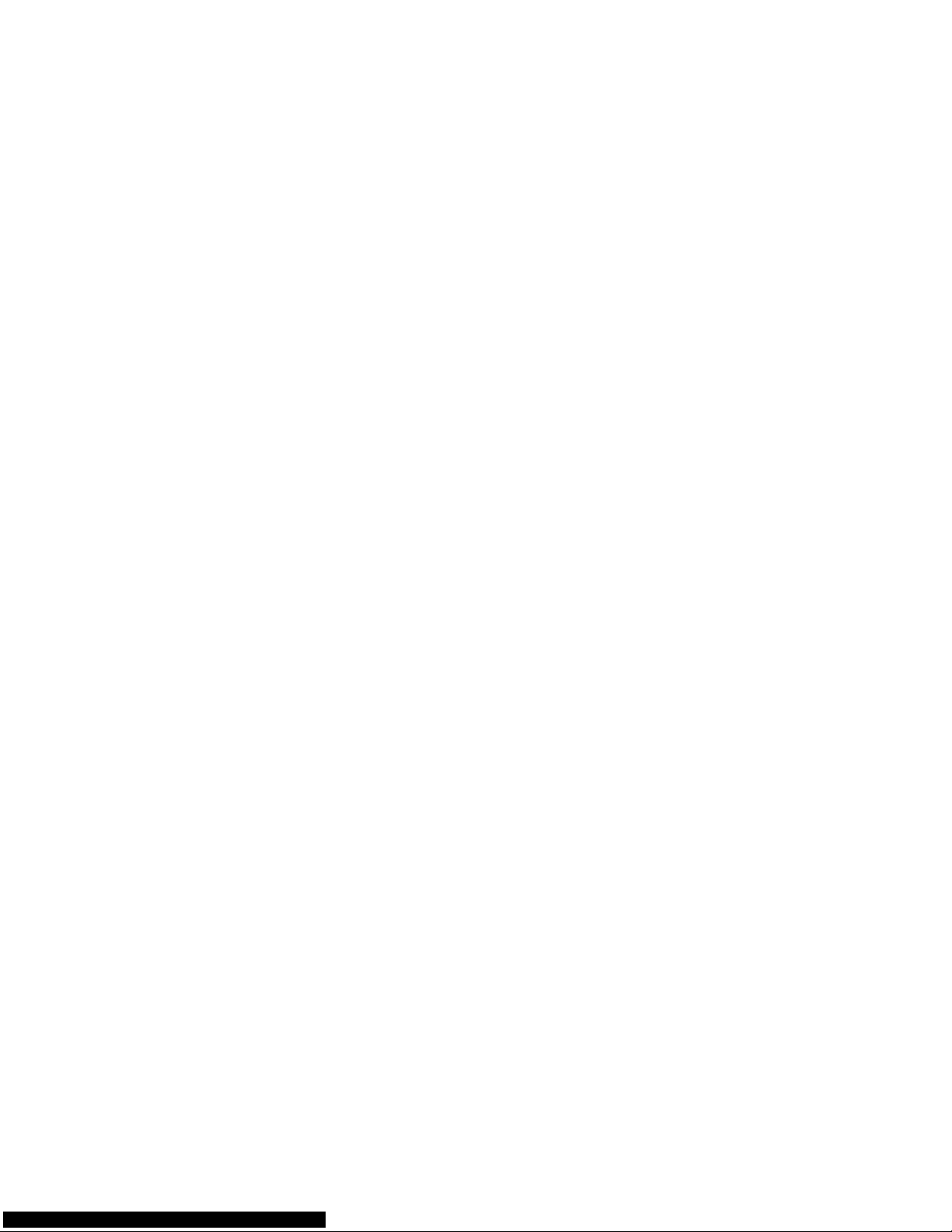
Page 3
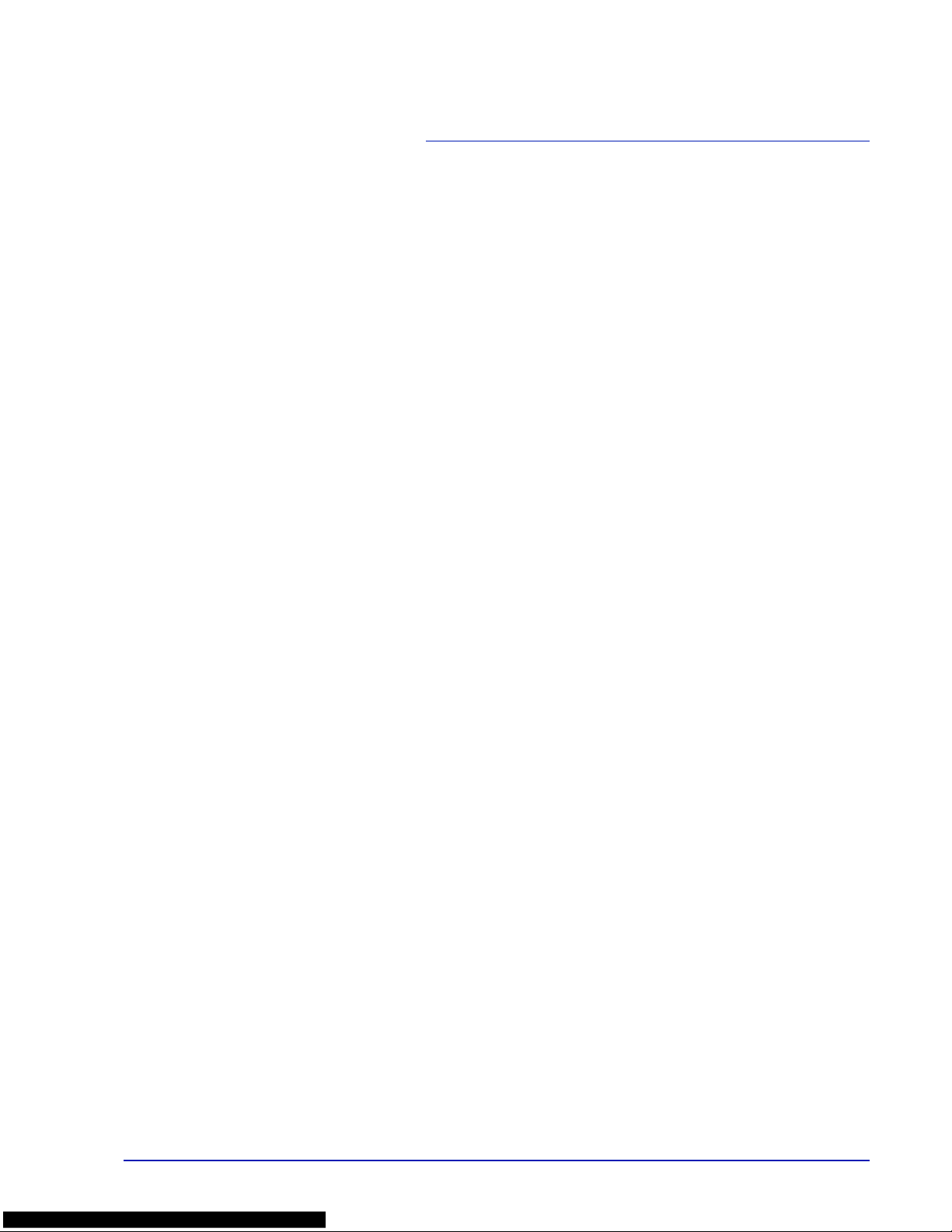
iii
Contents
Legal and Safety Information
1 Machine Parts
Components at the Front of the Printer ................................... 1-2
Components at the Left of the Printer ...................................... 1-2
Internal Components .................................................................. 1-3
Components at the Rear of the Printer ................................ ..... 1-3
Operation Panel ........................................ .... ... ... ... ... .... ... ... ........ 1-4
2 Handling Paper
General Guidelines ..................................................................... 2-2
Selecting the Right Paper ........................................ .... ... ... ... .... . 2-4
Special Paper .............................................................................. 2-7
Paper Type ................................................................................ 2-13
Loading Paper ..................... ... .......................................... ... ... ... 2-14
3 Printing Operation
Changing Network Interface Parameters ................................. 3-2
Printing a Network Interface Status Page ........ ... ... .... ... ... ... .... . 3-4
Command Center RX .................................................................. 3-5
Installing the Printer Driver ..................................................... 3-14
Printing from Application Software ........................................ 3-21
Printing by AirPrint ................................................................... 3-22
Status Monitor .......................................................................... 3-23
Energy Saver Function ...................................... ... ... .... ... ... ... ... 3-27
4 Maintenance
General Information ................................................................... 4-2
Toner Container Replacement ....................................... ... ... .... . 4-2
Replacing the Waste Toner Box ................................................ 4-6
Cleaning the Printer ................................................................... 4-8
5 Troubleshooting
General Guidelines ..................................................................... 5-2
Print Quality Problems ............................................................... 5-3
Error Messages ........................................................................... 5-6
Clearing Paper Jams ................................................................ 5-11
6 Using the Operation Panel
General Information ................................................................... 6-2
Understanding the Operation Panel ......................................... 6-3
Keys ............................................................................................. 6-6
Using the Menu Selection System ............................................ 6-8
Setting a Mode Selection Menu ............................................... 6-10
Report Print ............................... ... .... ... ... ................................... 6-11
USB Memory (USB memory selection) ................................... 6-16
Custom Box (Using a Custom Box) ..................... ................... 6-18
Job Box ..................................................................................... 6-22
Counter (Viewing the counter value) ...................................... 6-28
Paper Settings .......................................................................... 6-29
Print Settings ............................................................................ 6-37
Network (Network settings) ..................................................... 6-47
Optional Network (Optional Network settings) ...................... 6-56
Device Common (Selecting/Setting the common device) .... 6-61
Security ..................................................................................... 6-79
Job Accounting (Job Accounting selection/setting) ............ 6-87
Page 4
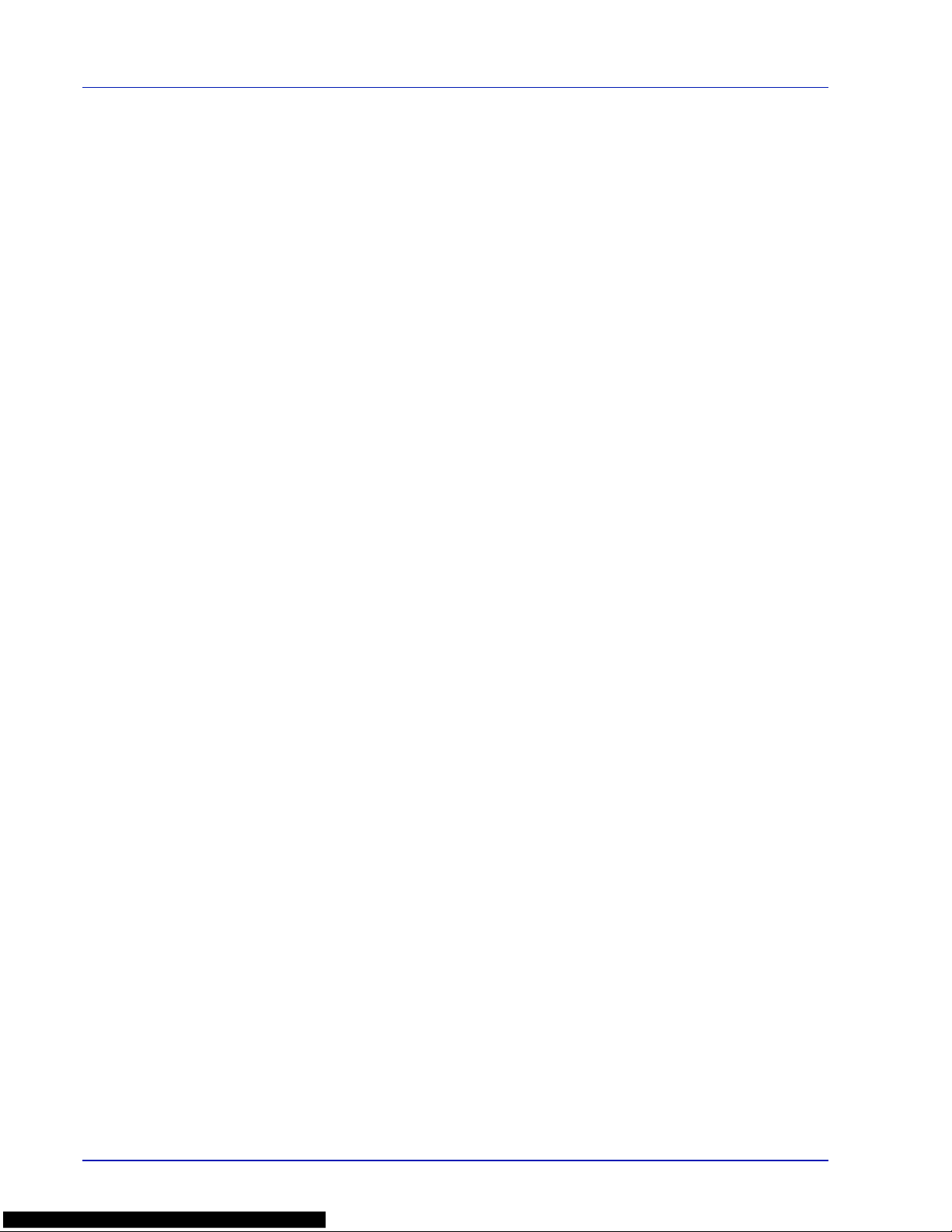
iv
Administrator (Administrator settings) ......................... ... .... .. 6-94
Adjust/Maintenance (Adjust/Maintenance selection/setting) 6-97
7 Options
General Information .................................................................... 7-2
Expansion Memory Modules ..................................................... 7-3
General Description of Options ................................................. 7-5
8 Computer Interface
Interface .................................. ................................................. ....8-2
USB Interface .............................................................................. 8-2
Network Interface ....................... ... ... ... ... .... ... ... ... .... ... ... ... ...........8-3
9 Specifications
Glossary
Index
Page 5
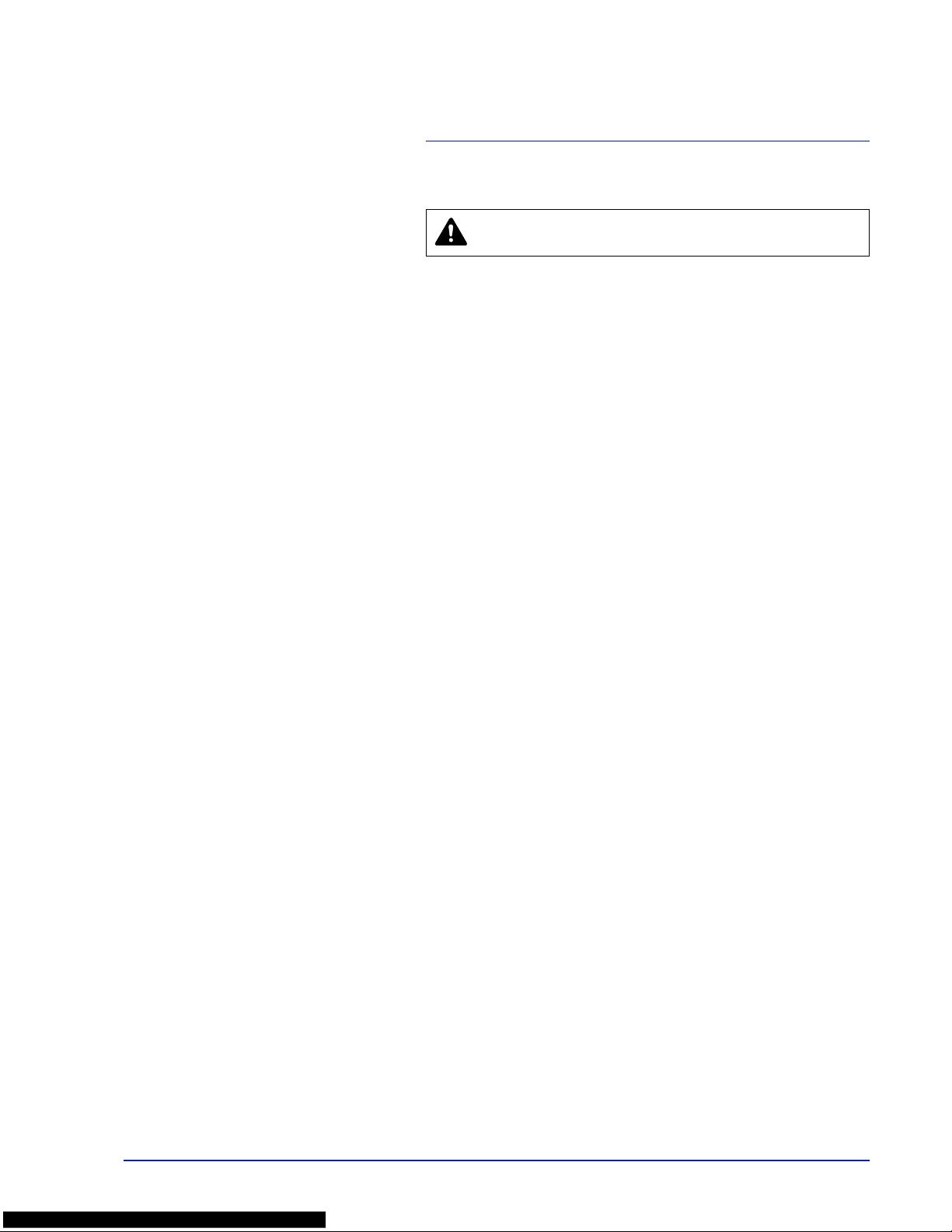
v
Legal and Safety Information
Notice on Software
SOFTWARE USED WITH THIS PRINTER MUST SUPPORT THE
PRINTER'S EMULA TION MODE. The printer is factory-set to emulate the
PCL.
Notice
The information in this guide is subject to change without notification.
Additional pages may be inserted in future editions. The user is asked to
excuse any technical inaccuracies or typographical errors in the present
edition.
No responsibility is assumed if accidents occur while the user is following
the instructions in this guide. No responsibility is assumed for defects in
the printer's firmware (contents of its read-only memory).
This guide, any copyrightable subject matter sold or provided with or in
connection with the sale of the page printer, are protected by copyright.
All rights are reserved. Copying or other reproduction of all or part of this
guide, any copyrightable subject matter without the prior written consent
of KYOCERA Document Solutions Inc. is prohibited. Any copies made of
all or part of this guide, any copyrightable subject must contain the same
copyright notice as the material from which the copying is done.
Regarding Tradenames
• PRESCRIBE and ECOSYS are registered trademark of Kyocera
Corporation.
• KPDL is a trademark of Kyocera Corporation.
• Microsoft, Windows, Windows XP, Windows Server 2003, Windows
Vista, Windows Server 2008, Windows 7, Windows Server 2012,
Windows 8 and Internet Explorer are registered trademarks or
trademarks of Microsoft Corporation in the U.S.A. and/or other
countries.
• PCL is a trademark of Hewlett-Packard Company.
• Adobe Acrobat, Adobe Reader and PostScript are trademarks of
Adobe Systems, Incorporated.
• Ethernet is a registered trademark of Xerox Corporation.
• NetWare is a registered trademark of Novell, Inc.
• IBM is a registered trademark of International Business Machines
Corporation.
• AppleTalk, Bonjour, Macintosh, and Mac OS are trademarks of Apple
Inc., registered in the U.S. and other countries.
• All European language fonts installed in this machine are used under
licensing agreement with Monotype Imaging Inc.
• Helvetica, Palatino and Times are registered trademarks of Linotype
GmbH.
CAUTION NO LIABILITY IS ASSUMED FOR ANY
DAMAGE CAUSED BY IMPROPER INSTALLATION.
Page 6
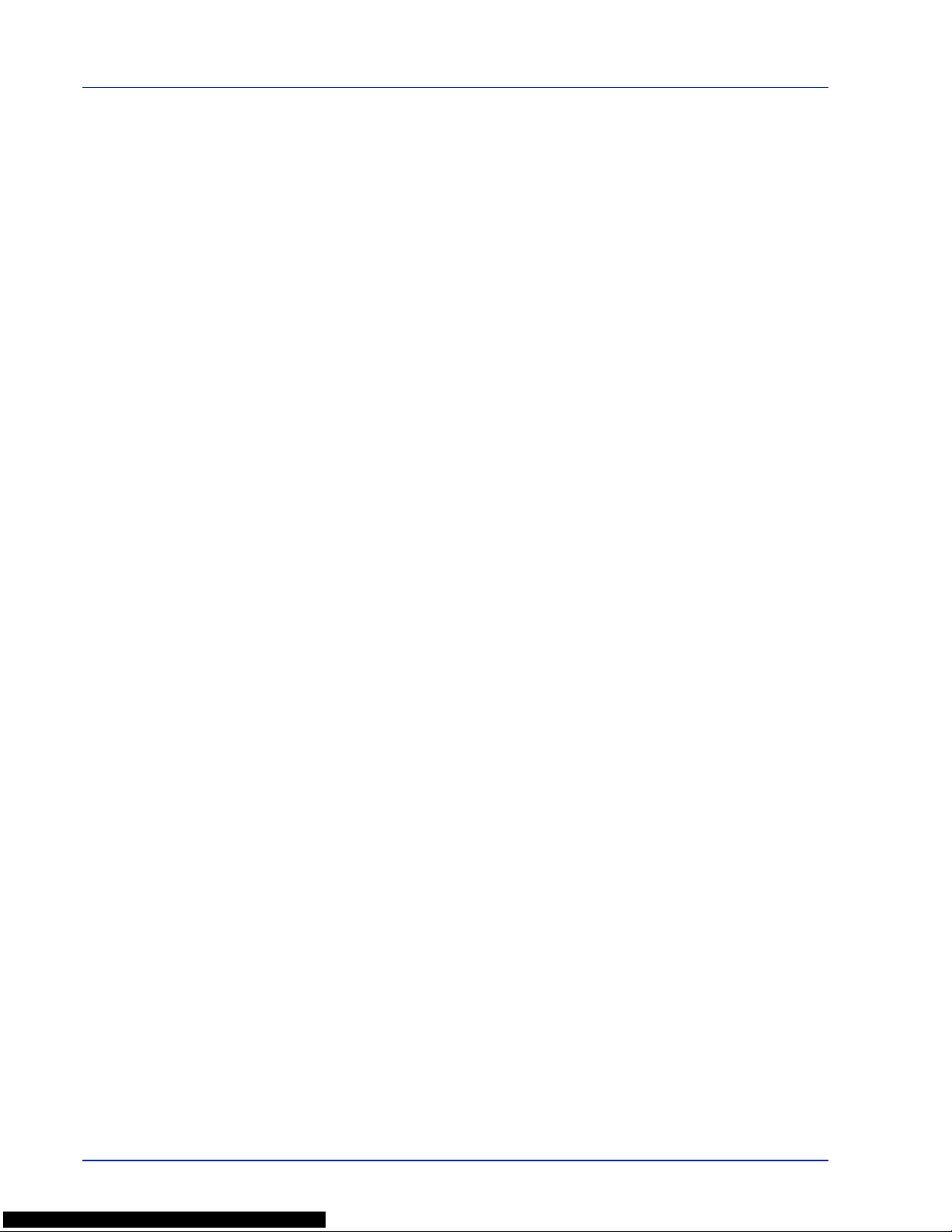
vi
• ITC Avant Garde Gothic, ITC Bookman, ITC ZapfChancery and ITC
ZapfDingbats are registered trademarks of International Typeface
Corporation.
• UFST™ MicroType® fonts by Monotype Imaging Inc. are installed in
this machine.
• AirPrint and the AirPrint logo are trademarks of Apple Inc.
• iOS is a trademark or registered trademark of Cisco in the U.S. and
other countries and is used under license by Apple Inc.
• ThinPrint is a trademark of Cortado AG in Germany and other
countries.
All other brands and product names are registered trademarks or
trademarks of their respective companies. Thedesignations ™ and ® will
not be used in this Operation Guide.
License Agreements
Typeface Trademark Acknowledgement
All resident fonts in this printer are licensed from Monotype Imaging Inc.
Helvetica, Palatino and Times are registered trademarks of Linotype-Hell
AG. ITC Avant Garde Gothic, ITC Bookman, ITC ZapfChancery and ITC
Zapf Dingbats are registered trademarks of International Typeface
Corporation.
Monotype Imaging License Agreement
1 “Software” shall mean the digitally encoded, machine readable,
scalable outline data as encoded in a special format as well as the
UFST Software.
2 You agree to accept a non-exclusive license to use the Software to
reproduce and display weights, styles and versions of letters,
numerals, characters and symbols (“Typefaces”) solely for your own
customary business or personal purposes at the address stated on
the registration card you return to Monotype Imaging. Under the
terms of this License Agreement, you have the right to use the Fonts
on up to three printers. If you need to have access to the fonts on
more than three printers, you need to acquire a multi-user license
agreement which can be obtained from Monotype Imaging.
Monotype Imaging retains all rights, title and interest to the Software
and Typefaces and no rights are granted to you other than a License
to use the Software on the terms expressly set forth in this
Agreement.
3 To protect proprietary rights of Monotype Imaging, you agree to
maintain the Software and other proprietary information concerning
the Typefaces in strict confidence and to establish reasonable
procedures regulating access to and use of the Software and
Typefaces.
4 You agree not to duplicate or copy the Software or Typefaces,
except that you may make one backup copy. You agree that any
such copy shall contain the same proprietary notices as those
appearing on the original.
5 This License shall continue until the last use of the Software and
Typefaces, unless sooner terminated. This License may be
terminated by Monotype Imaging if you fail to comply with the terms
of this License and such failure is not remedied within thirty (30)
days after notice from Monotype Imaging. When this License expires
or is terminated, you shall either return to Monotype Imaging or
Page 7
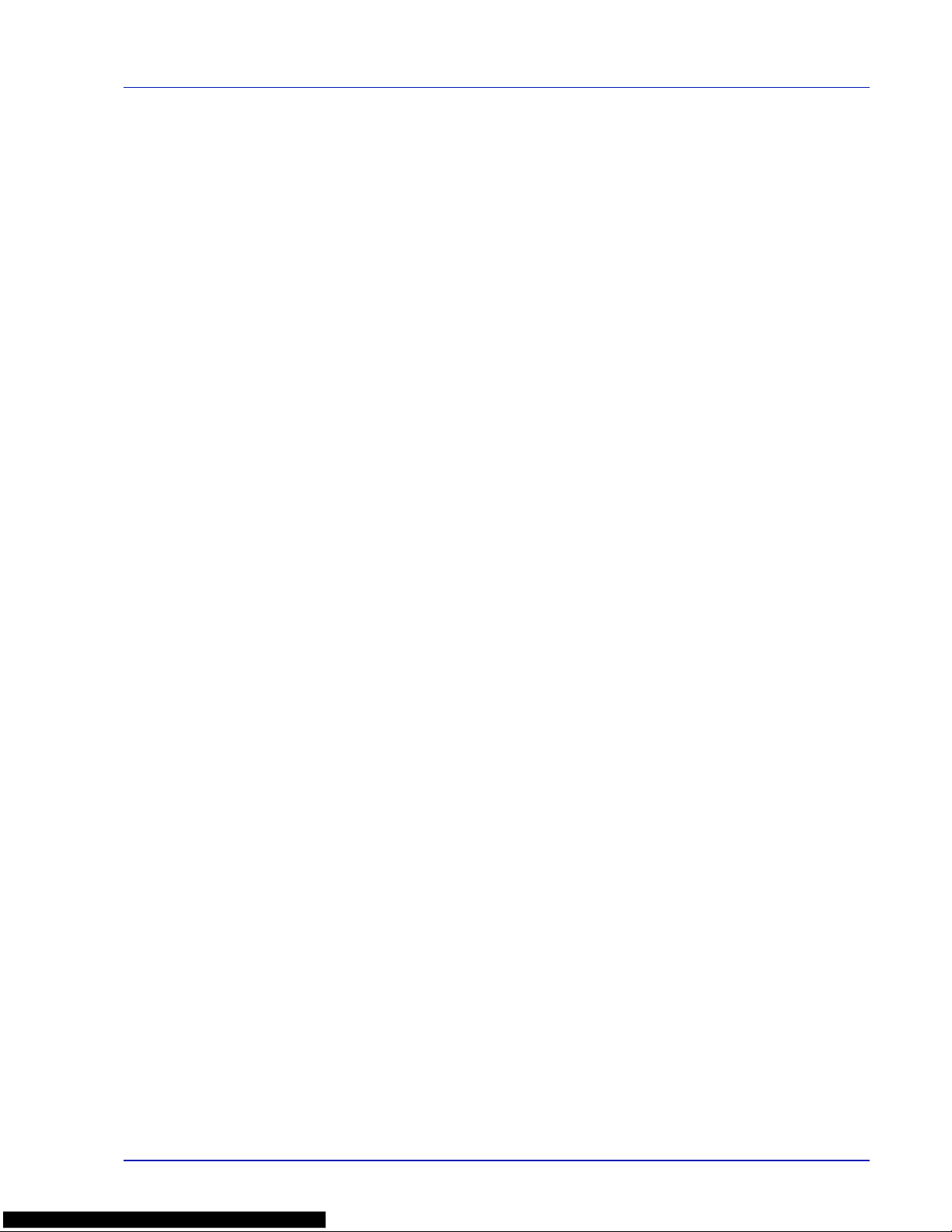
vii
destroy all copies of the Software and Typefaces and document ation
as requested.
6 You agree that you will not modify, alter, disassemble, decrypt,
reverse engineer or decompile the Software.
7 Monotype Imaging warrants that for ninety (90) days after delivery,
the Software will perform in accordance with Monotype Imagingpublished specifications, and the diskette will be free from defects in
material and workmanship. Monotype Imaging does not warrant that
the Software is free from all bugs, errors and omissions.
8 THE PARTIES AGREE THAT ALL OTHER WARRANTIES,
EXPRESSED OR IMPLIED, INCLUDING WARRANTIES OF
FITNESS FOR A PARTICULAR PURPOSE AND
MERCHANTABILITY, ARE EXCLUDED.
9 Your exclusive remedy and the sole liability of Monotype Imaging in
connection with the Software and Typefaces is rep air or replacement
of defective parts, upon their return to Monotype Imaging.
10 IN NO EVENT WILL MONOTYPE IMAGING BE LIABLE FOR LOST
PROFITS, LOST DATA, OR ANY OTHER INCIDENTAL OR
CONSEQUENTIAL DAMAGES, OR ANY DAMAGES CAUSED BY
ABUSE OR MISAPPLICATION OF THE SOFTWARE AND
TYPEFACES.
11 Massachusetts U.S.A. law governs this Agreement.
12 You shall not sublicense, sell, lease, or otherwise transfer the
Software and/or Typefaces without the prior written consent of
Monotype Imaging.
13 Use, duplication or disclosure by the Government is subject to
restrictions as set forth in the Rights in Technical Data and Computer
Software clause at FAR 252-227-7013, subdivision (b)(3)(ii) or
subparagraph (c)(1)(ii), as appropriate. Further use, duplication or
disclosure is subject to restrictions applicable to restricted rights
software as set forth in FAR 52.227-19 (c)(2).
14 YOU ACKNOWLEDGE THAT YOU HAVE READ THIS
AGREEMENT, UNDERSTAND IT, AND AGREE TO BE BOUND BY
ITS TERMS AND CONDITIONS. NEITHER PARTY SHALL BE
BOUND BY ANY STATEMENT OR REPRESENTATION NOT
CONTAINED IN THIS AGREEMENT. NO CHANGE IN THIS
AGREEMENT IS EFFECTIVE UNLESS WRITTEN AND SIGNED
BY PROPERLY AUTHORIZED REPRESENTATIVES OF EACH
PARTY. BY OPENING THIS D ISKETTE PACKAGE, YOU AGREE
TO ACCEPT THE TERMS AND CONDITIONS OF THIS
AGREEMENT.
GPL/LGPL
This product contains GPL (http://www.gnu.org/licenses/gpl.html) and/or
LGPL (http://www.gnu.org/licenses/lgpl.html) software as part of its
firmware. You can get the source code, and you are permitted to copy,
redistribute and modify it under the terms of GPL/LGPL. For further
information including availability of the source code,
visit http://www.kyoceradocumentsolutions.com/gpl/.
OpenSSL License
Copyright © 1998-2006 The OpenSSL Project. All rights reserved.
Redistribution and use in source and binary forms, with or without
modification, are permitted provided that the following conditions are met:
Page 8
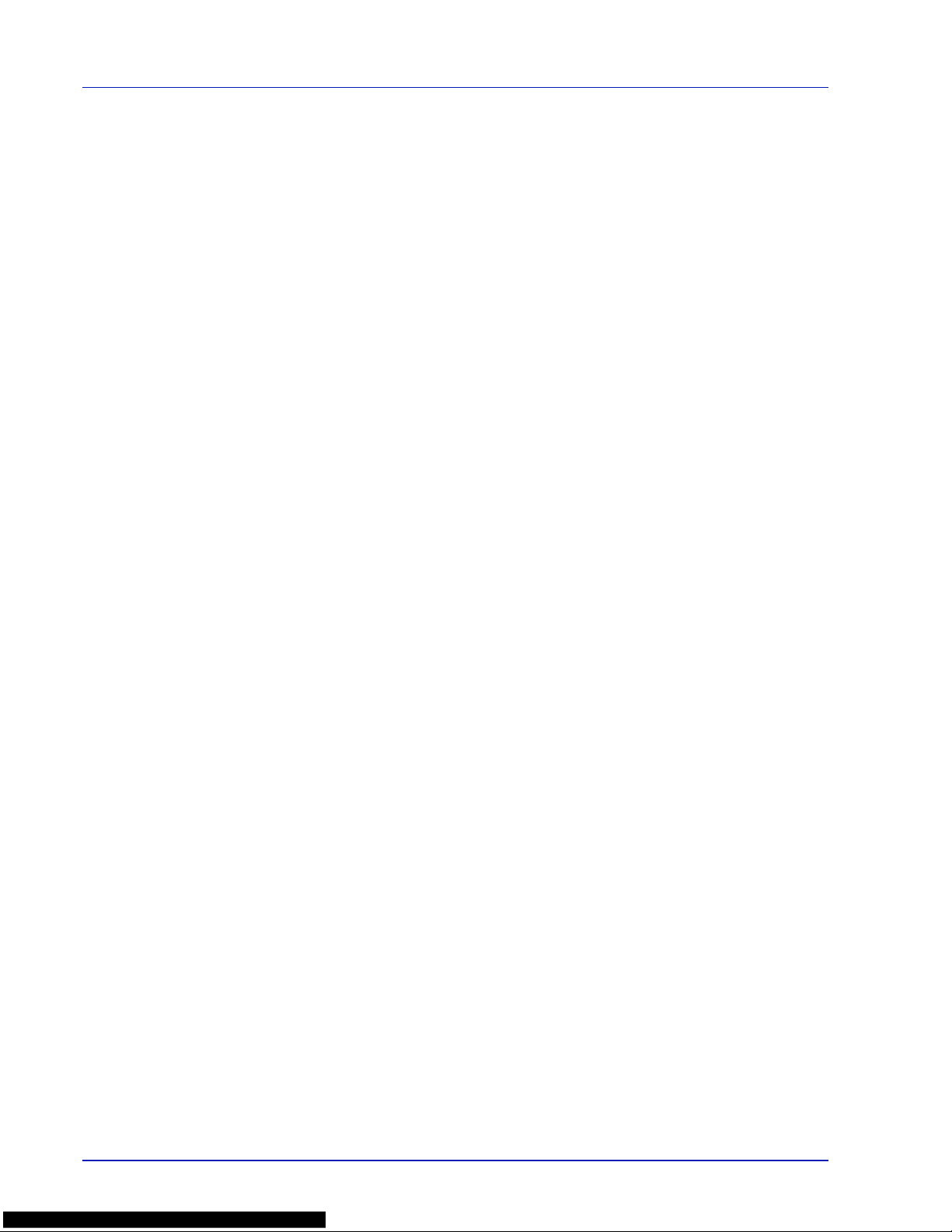
viii
1 Redistributions of source code must retain the above copyright
notice, this list of conditions and the following disclaimer.
2 Redistributions in binary form must reproduce the above copyright
notice, this list of conditions and the following disclaimer in the
documentation and/or other materials provided with the distribution.
3 All advertising materials mentioning features or use of this software
must display the following acknowledgment:
"This product includes software developed by the OpenSSL Project
for use in the OpenSSL Toolkit. (http://www.openssl.org/)"
4 The names "OpenSSL Toolkit" and "OpenSSL Project" must not be
used to endorse or promote products derived from this software
without prior written permission.
For written permission, please contact openssl-core@openssl.org.
5 Products derived from this software may not be called "OpenSSL"
nor may "OpenSSL" appear in their names without prior written
permission of the OpenSSL Project.
6 Redistributions of any form whatsoever must retain the following
acknowledgment: "This product includes software developed by the
OpenSSL Project for use in the OpenSSL Toolkit (http://
www.openssl.org/)"
THIS SOFTWARE IS PROVIDED BY THE OpenSSL PROJECT "AS IS"
AND ANY EXPRESSED OR IMPLIED WARRANTIES, INCLUDING , BUT
NOT LIMITED TO, THE IMPLIED WARRANTIES OF
MERCHANTABILITY AND FITNESS FOR A PARTICULAR PURPOSE
ARE DISCLAIMED. IN NO EVENT SHALL THE OpenSSL PROJECT OR
ITS CONTRIBUTORS BE LIABLE FOR ANY DIRECT, INDIRECT,
INCIDENTAL, SPECIAL, EXEMPLARY, OR CONSEQUENTIAL
DAMAGES (INCLUDING, BUT NOT LIMITED TO, PROCUREMENT OF
SUBSTITUTE GOODS OR SERVICES; LOSS OF USE, DATA, OR
PROFITS; OR BUSINESS INTERRUPTION) HOWEVER CAUSED AND
ON ANY THEORY OF LIABILITY, WHETHER IN CONTRACT, STRICT
LIABILITY, OR TORT (INCLUDING NEGLIGENCE OR OTHERWISE)
ARISING IN ANY WA Y OUT OF THE USE OF THIS SOFTW ARE, EVEN
IF ADVISED OF THE POSSIBILITY OF SUCH DAMAGE.
Original SSLeay License
Copyright © 1995-1998 Eric Young (eay@cryptsoft.com) All rights
reserved.
This package is an SSL implementation written by Eric Young
(eay@cryptsoft.com). The implementation was written so as to conform
with Netscapes SSL.
This library is free for commercial and non-commercial use as long as the
following conditions are adhered to. The following conditions apply to all
code found in this distribution, be it the RC4, RSA, lhash, DES, etc., code;
not just the SSL code. The SSL documentation included with this
distribution is covered by the same copyright terms except that the holder
is Tim Hudson (tjh@cryptsoft.com).
Copyright remains Eric Y oung's, and as such any Copyright notices in the
code are not to be removed.
If this package is used in a product, Eric Y oung should be given attribution
as the author of the parts of the library used.
This can be in the form of a textual message at program startup or in
documentation (online or textual) provided with the package.
Page 9
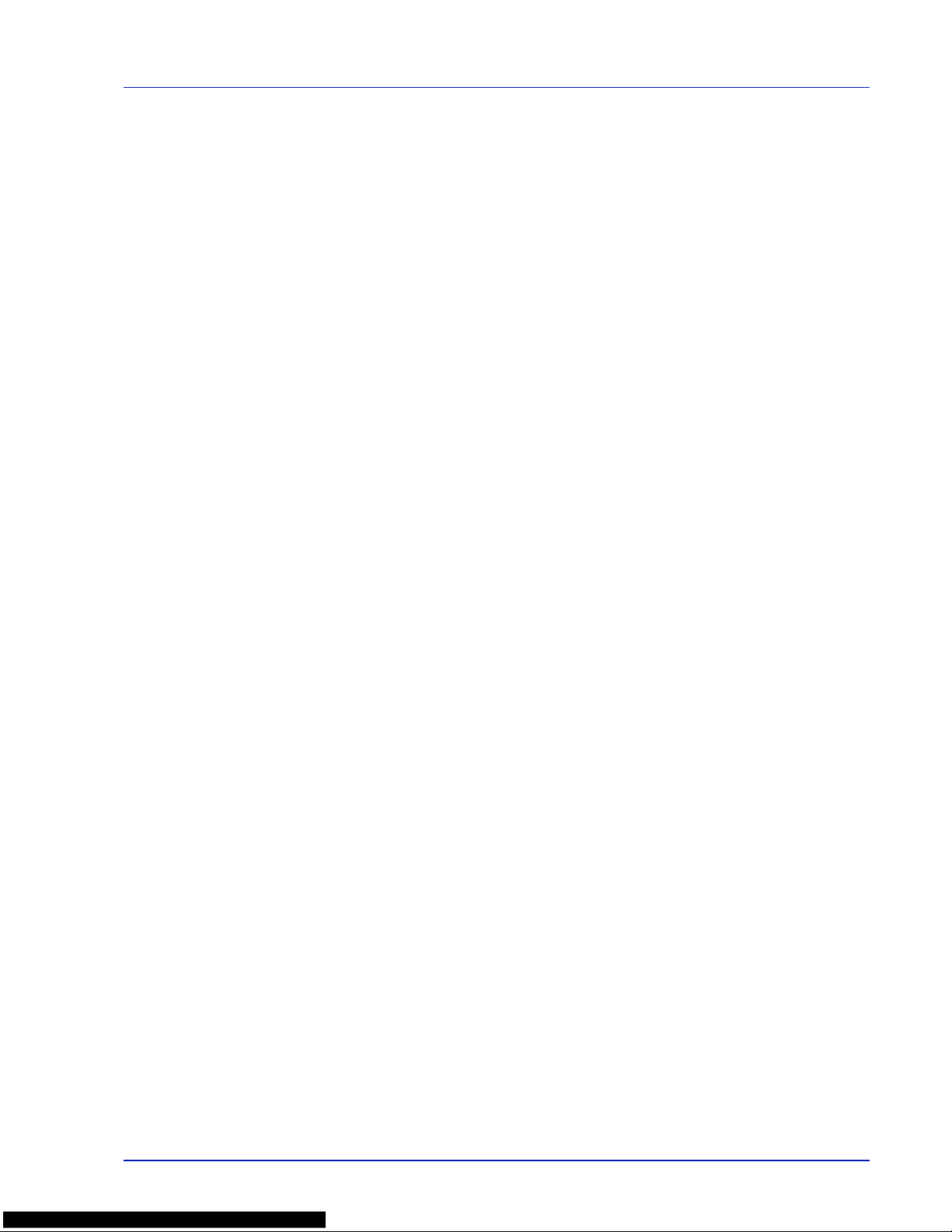
ix
Redistribution and use in source and binary forms, with or without
modification, are permitted provided that the following conditions are met:
1 Redistributions of source code must retain the copyright notice, this
list of conditions and the following disclaimer.
2 Redistributions in binary form must reproduce the above copyright
notice, this list of conditions and the following disclaimer in the
documentation and/or other materials provided with the distribution.
3 All advertising materials mentioning features or use of this software
must display the following acknowledgement:
"This product includes cryptographic software written by Eric Young
(eay@cryptsoft.com)"
The word 'cryptographic' can be left out if the rouines from the library
being used are not cryptographic related :-).
4 If you include any Windows specific code (or a derivative thereof)
from the apps directory (application code) you must include an
acknowledgement:
"This product includes software written by Tim Hudson
(tjh@cryptsoft.com)"
THIS SOFTWARE IS PROVIDED BY ERIC YOUNG "AS IS" AND ANY
EXPRESS OR IMPLIED WARRANTIES, INCLUDING, BUT NOT
LIMITED TO, THE IMPLIED WARRANTIES OF MERCHANTABILITY
AND FITNESS FOR A PARTICULAR PURPOSE ARE DISCLAIMED. IN
NO EVENT SHALL THE AUTHOR OR CONTRIBUTORS BE LIABLE
FOR ANY DIRECT, INDIR ECT, INCIDENTAL, SPECIAL, EXEMPLARY,
OR CONSEQUENTIAL DAMAGES (INCLUDING, BUT NOT LIMITED
TO, PROCUREMENT OF SUBSTITUTE GOODS OR SERVICES; LOSS
OF USE, DATA, OR PROFITS; OR BUSINESS INTERRUPTION)
HOWEVER CAUSED AND ON ANY THEORY OF LIABILITY,
WHETHER IN CONTRACT , STRICT LIABILITY, OR TORT (INCLUDING
NEGLIGENCE OR OTHERWISE) ARISING IN ANY WAY OUT OF THE
USE OF THIS SOFTWARE, EVEN IF ADVISED OF THE POSSIBILITY
OF SUCH DAMAGE.
The licence and distribution terms for any publically available version or
derivative of this code cannot be changed. i.e. this code cannot simply be
copied and put under another distribution licence [including the GNU
Public Licence.]
Page 10
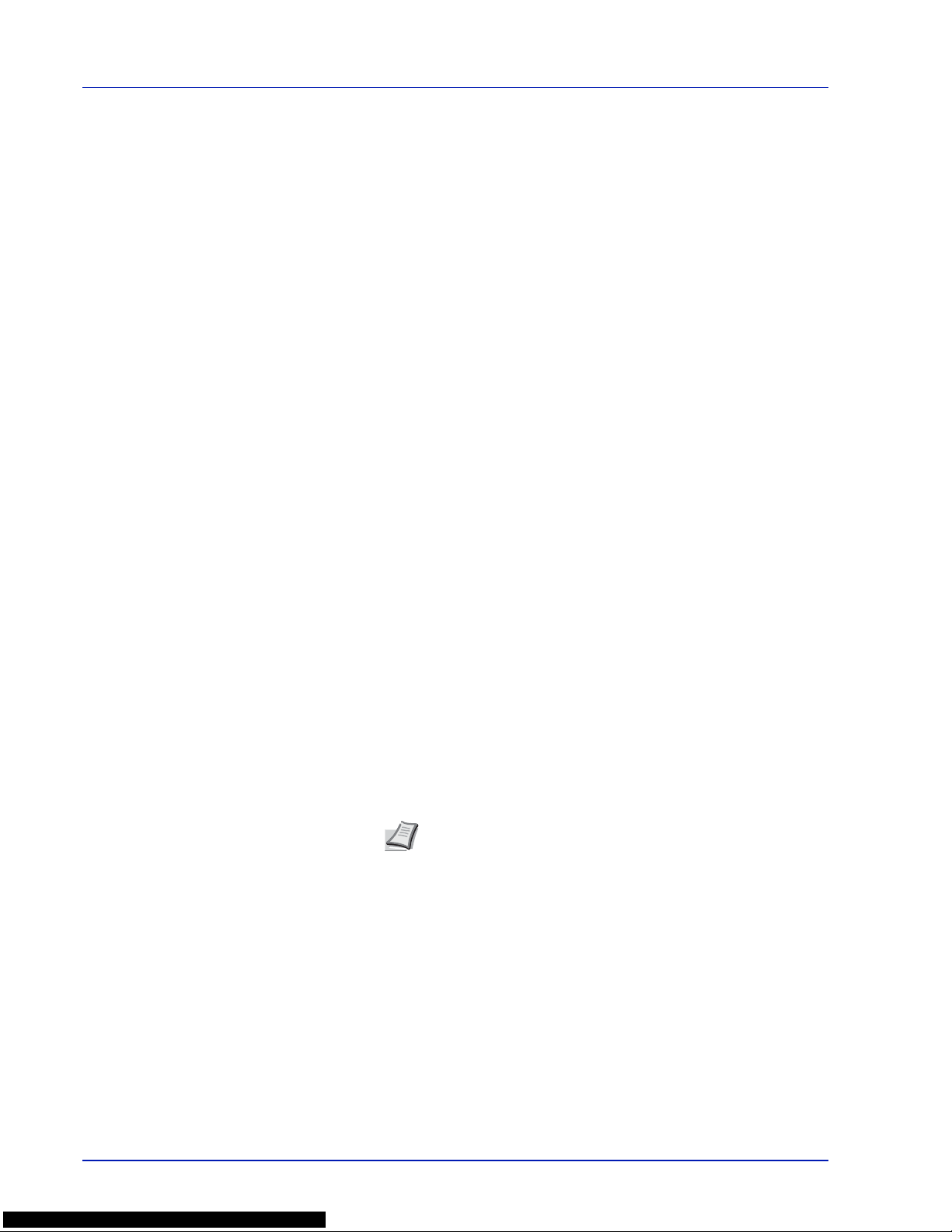
x
Compliance and Conformity
This equipment has been tested and found to comply with the limits for a
Class B digital device, pursuant to Part 15 of the FCC Rules. These limits
are designed to provide reasonable protection against harmful
interference in a residential installation. This equipment generates, uses
and can radiate radio frequency energy and, if not installed and used in
accordance with the instructions, may cause harmful interference to radio
communications. However, there is no guarantee that interference will not
occur in a particular installation. If this equipment does cause harmful
interference to radio or television reception, which can be determined by
turning the equipment off and on, the user is encouraged to try to correct
the interference by one or more of the following measures:
• Reorient or relocate the receiving antenna.
• Increase the separation between the equipment and receiver.
• Connect the equipment into an outlet on a circuit different from that to
which the receiver is connected.
• Consult the dealer or an experienced radio/TV technician for help.
• The use of a non-shielded interface cable with the referenced device
is prohibited.
CAUTION
—
The changes or modifications not expressly approved by
the party responsible for compliance could void the user’s authority to
operate the equipment.
This device complies with Part 15 of FCC Rules and RSS-Gen of IC
Rules.
Operation is subject to the following two conditions; (1) this device may
not cause interference, and (2) this device must accept any interference,
including interference that may cause undesired operation of the device.
* The above warning is valid only in the United States of America.
Interface connectors
IMPORTANT Be sure to power off the printer before connecting or
disconnecting an interface cable. For protection against static
electricity discharge to the printer's internal electronics through the
interface connector(s), cover any interface connector that is not in use
with the protective cap supplied.
Note
Use shielded interface cables.
Page 11
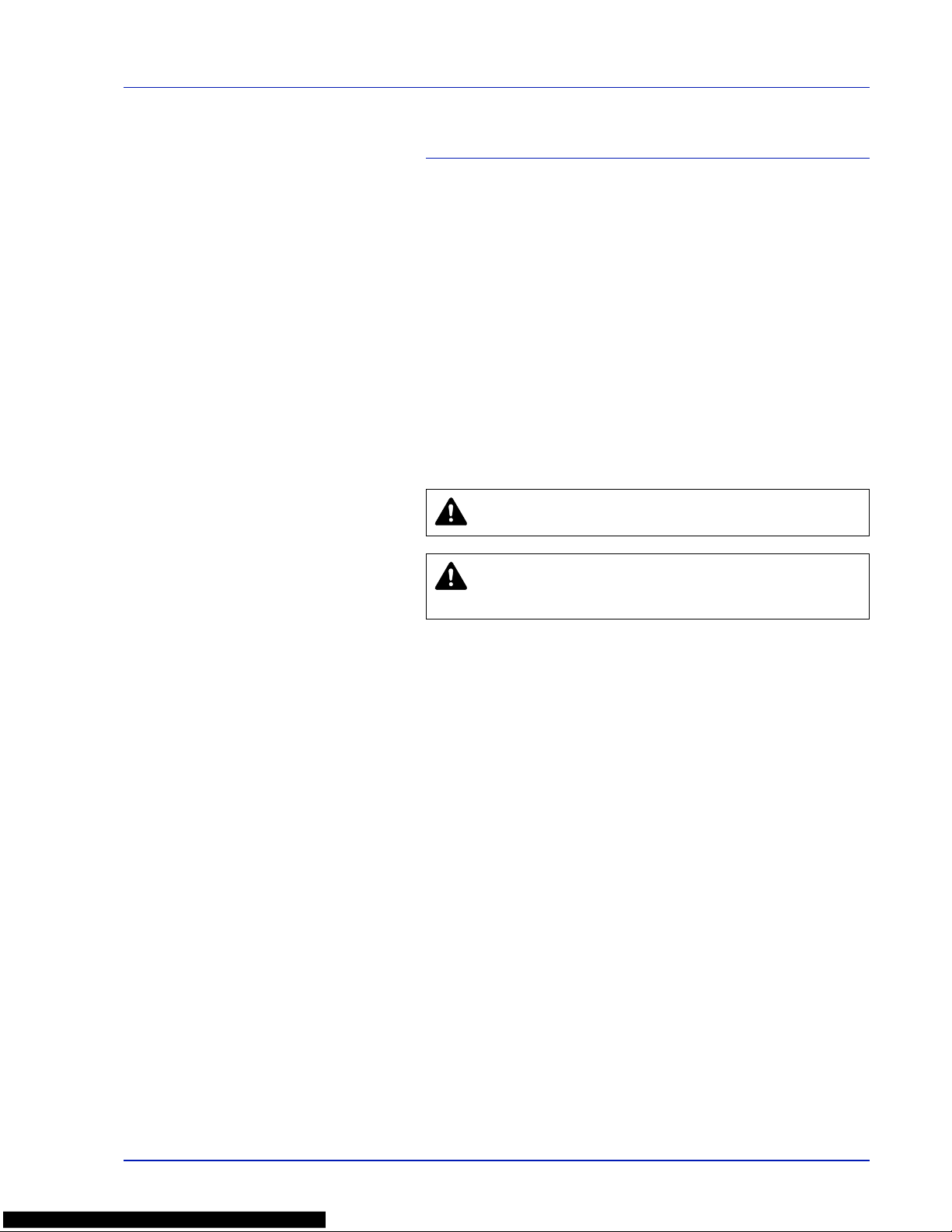
xi
Safety Information
Laser Safety
This printer is certified as a Class 1 laser product under the U.S.
Department of Health and Human Services (DHHS) Radiation
Performance Standard according to Radiation Control for Health and
Safety Act of 1968. This means that the printer does not produce
hazardous laser radiation. Since radiation emitted inside the printer is
completely confined within protective housings and external covers, the
laser beam cannot escape from the printer during any phase of user
operation.
Laser Notice
This printer is certified in the U.S. to conform to the requirements of DHHS
21 CFR Subchapter for Class I (1) laser products, and elsewhere is
certified as a Class I laser product conforming to the requirements of
IEC/EN 60825-1:2007.
Radio Frequency Transmitter
This machine contains a transmitter module. We, the manufacturer
(KYOCERA Document Solutions) hereby declare that this equipment
(page printer), model ECOSYS P6030cdn is in compliance with the
essential requirements and other relevant provisions of Directive 1999/5/
EC.
Radio Tag Technology
In some countries, the radio tag technology used in this equipment to
identify the toner container may be subject to authorization, and the use
of this equipment may consequently be restricted.
DANGER CLASS 3B INVISIBLE LASER RADIATION
WHEN OPEN. AVOID DIRECT EXPOSURE TO BEAM.
CAUTION Use of controls or adjustments or performance
of procedures other than those specified herein may result
in hazardous radiation exposure.
Page 12
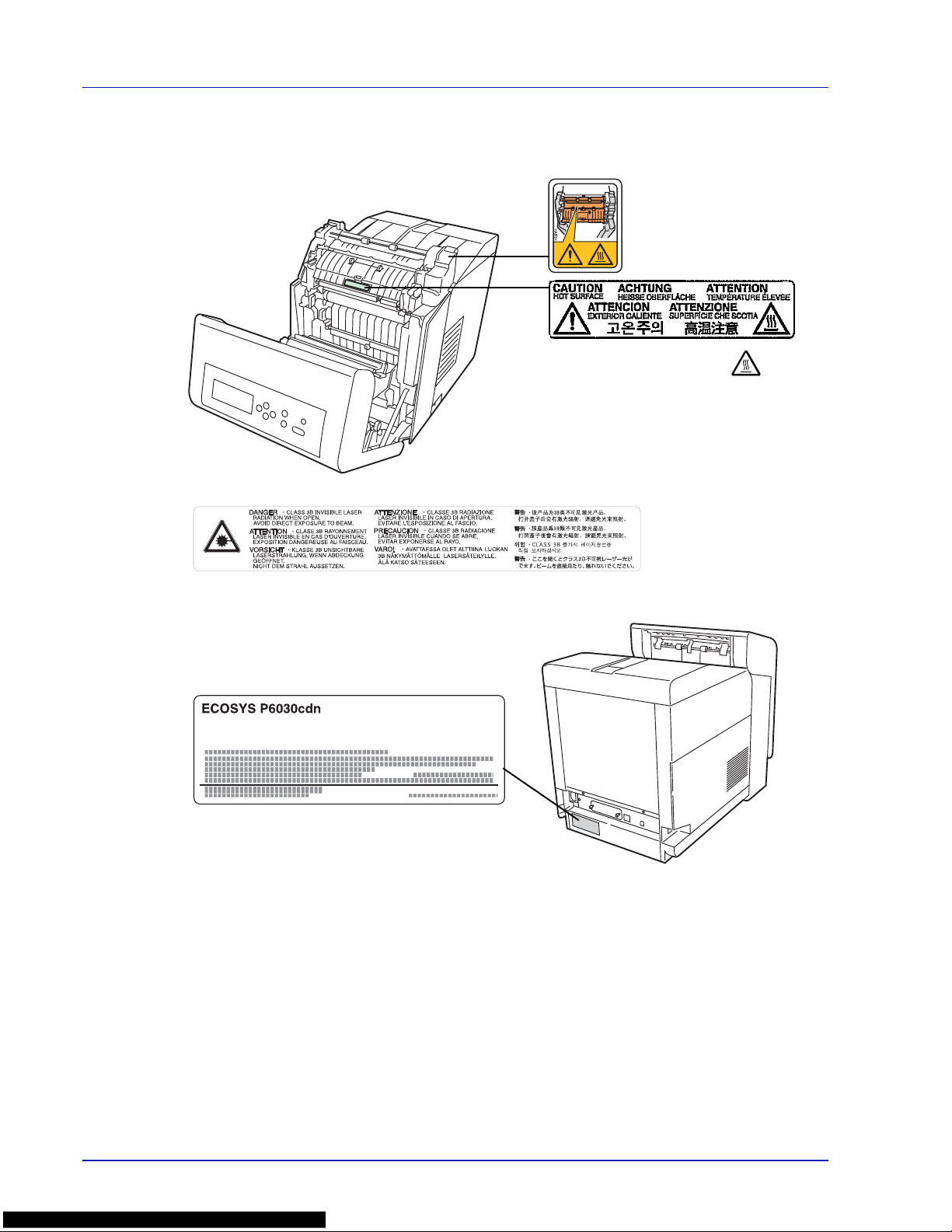
xii
Cautionary Labels
The printer bears any of the following labels.
High temperature inside. Do
not touch parts in this area,
because there is a danger of
getting burned.
Label inside the printer (Laser radiation warning)
Page 13
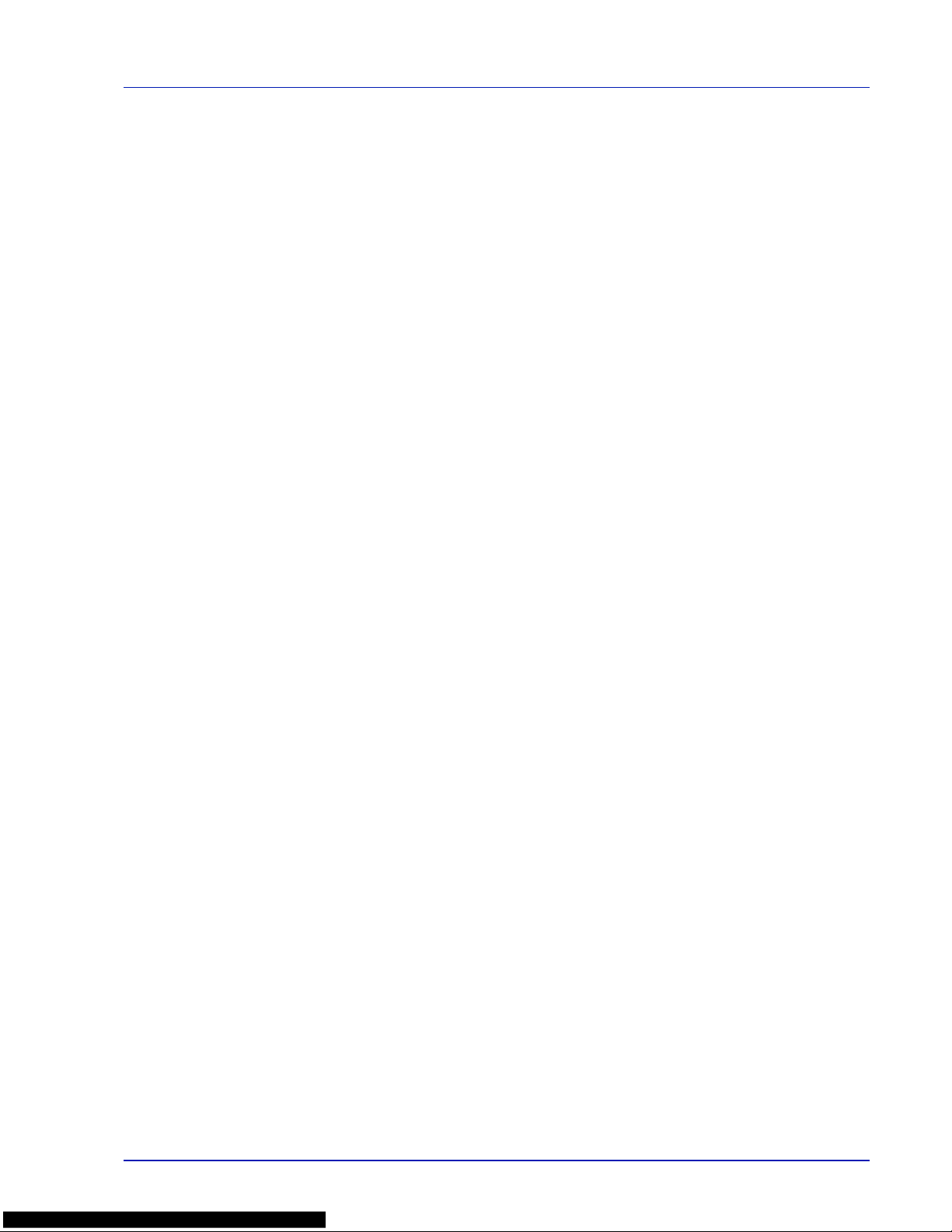
xiii
CDRH Regulations
The Center for Devices and Radiological Health (CDRH) of the U.S. Food
and Drug Administration implemented regulations for laser products on
August 2, 1976. These regulations apply to laser products manufactured
after August 1, 1976. Compliance is mandatory for products marketed in
the United States. A label indicating compliance with the CDRH
regulations must be attached to laser products marketed in the United
States.
Ozone concentration
The printers generate ozone gas (O3) which may concentrate in the place
of installation and cause an unpleasant smell. To minimize the
concentration of ozone gas to less than 0.1 ppm, we recommend you not
to install the printer in a confined area where ventilation is blocked.
Safety Instructions Regarding the Disconnection of Power
Caution: The power plug is the main isolation device! Other switches on
the equipment are only functional switches and are not suitable for
isolating the equipment from the power source.
VORSICHT: Der Netzstecker ist die Hauptisoliervorrichtung! Die anderen
Schalter auf dem Gerät sind nur Funktionsschalter und können nicht
verwendet werden, um den Stromfluß im Gerät zu unterbrechen.
Page 14
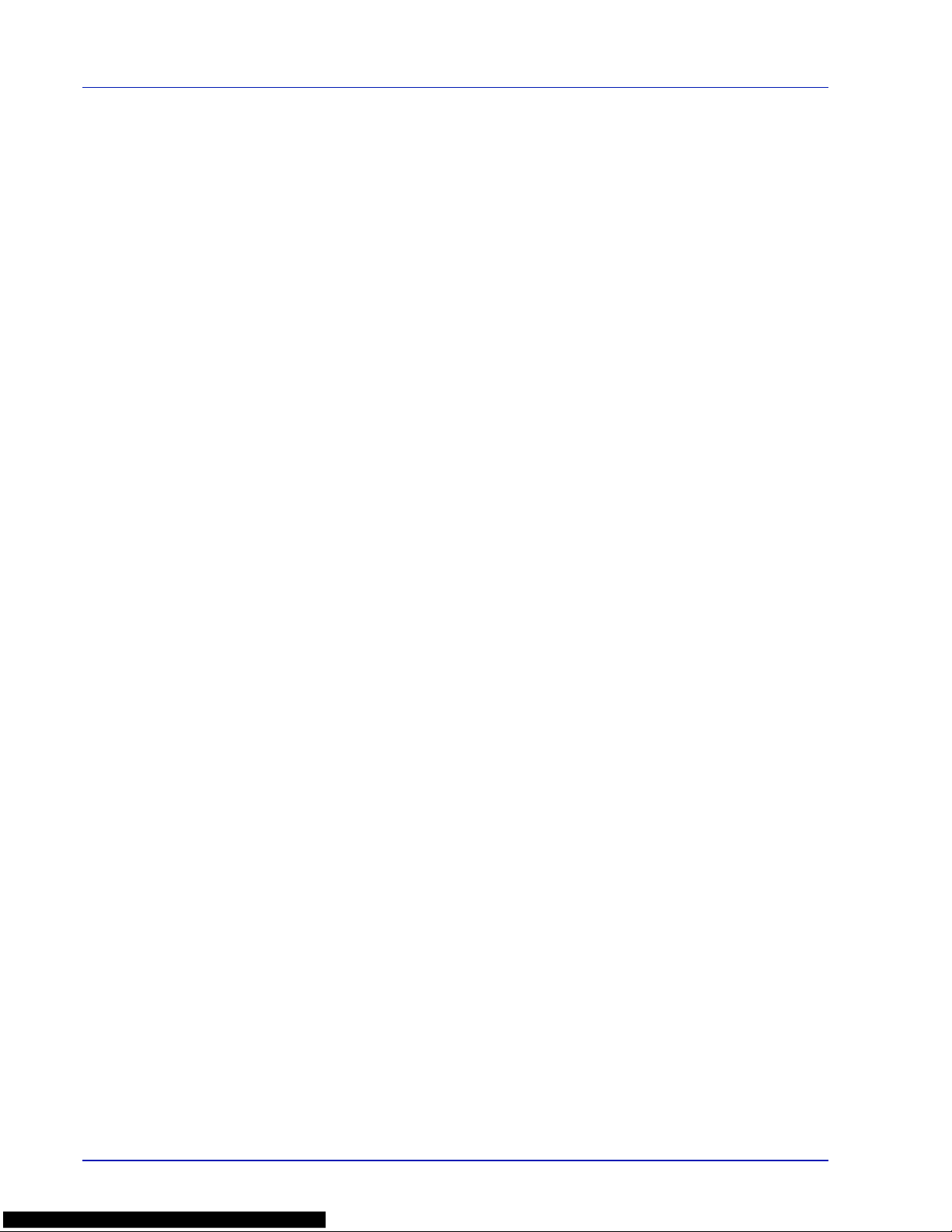
xiv
Canadian Department of Communications Compliance
Statement
This Class B digital apparatus complies with Canadian ICES-003.
Avis de conformité aux normes du ministère des
Communications du Canada
Cet appareil numérique de la classe B est conforme à la norme NMB-003
du Canada.
EN ISO 7779
Maschinenlärminformations-Verordnung 3. GPSGV, 06.01.2004: Der
höchste Schalldruckpegel beträgt 70 dB (A) oder weniger gemäß EN ISO
7779.
EK1-ITB 2000
Das Gerät ist nicht für die Benutzung im unmittelbaren Gesichtsfeld am
Bildschirmarbeitsplatz vorgesehen. Um störende Reflexionen am
Bildschirmarbeitsplatz zu vermeiden, darf dieses Produkt nicht im
unmittelbaren Gesichtsfeld platziert werden.
Disclaimer
KYOCERA Document Solutions will not be liable to customers or any
other person or entity for any loss or damage caused or alleged to be
caused directly or indirectly by equipment sold or furnished by us,
including but not limited to, any interruption of service, loss of business or
anticipatory profits, or consequential damages resulting from the use or
operation of the equipment or software.
Page 15
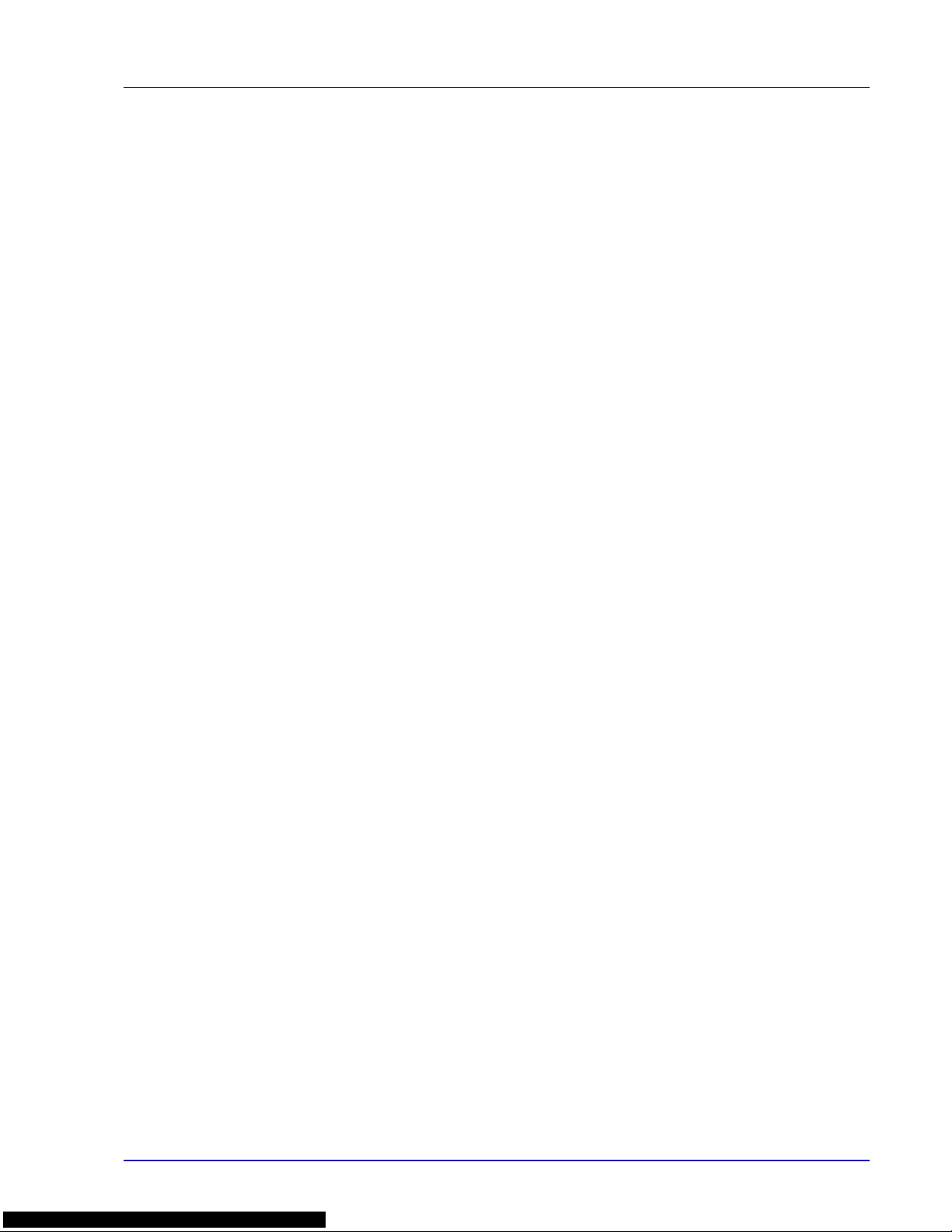
xv
Energy Saving Control Function
The device comes equipped with a Low Power Mode where energy
consumption is reduced after a certain amount of time elapses since the
device was last used, as well as a Sleep where printer functions remain
in a waiting state but power consumption is still reduced to a minimum
when there is no activity with the device within a set amount of time.
Low Power Mode
The device automatically enters Low Power Mode when 1 minute has
passed since the device was last used. The amount of time of no activity
that must pass before Low Power Mode is activated may be lengthened.
For more information refer to Low Power Timer (Low Power Mode timer
timeout time) section of the Advanced Operation Guide.
Sleep
The device automatically enters Sleep when 15 minutes have passed
since the device was last used. The amount of time of no activity that must
pass before Sleep is activated may be lengthened. For more information,
refer to Sleep Timer (Sleep timer timeout setting) section of the Advanced
Operation Guide.
Automatic 2-Sided Print Function
This device includes 2-sided printing as a standard function. For example,
by printing two 1-sided originals onto a single sheet of paper as a 2-sided
print, it is possible to lower the amount of paper used. For more
information refer to Duplex (Duplex Printing) section of the Advanced
Operation Guide.
Printing in duplex mode reduces paper consumption and contributes to
the conservation of forest resources. Duplex mode also reduces the
amount of paper that must be purchased, and thereby reduces cost. It is
recommended that machines capable of duplex printing be set to use
duplex mode by default.
Resource Saving - Paper
For the preservation and sustainable use of forest resources, it is
recommended that recycled as well as virgin paper certified under
environmental stewardship initiatives or carrying recognised ecolabels,
which meet EN 12281:2002
*1
or an equivalent quality standard, be used.
This machine also supports printing on 64 g/m² paper. Using such paper
containing less raw materials can lead to further saving of forest
resources.
*1: EN12281:2002 "Printing and business paper - Requirements for copy
paper for dry toner imaging processes"
Your sales or service representative can provide information about
recommended paper types.
Environmental benefits of "Power Management"
T o reduce power consumption whe n idle, this machine is equipped with a
power management function that automatically activates energy-saving
mode when the machine is idle for a certain period of time.
Although it takes the machine a slight amount of time to return to READY
mode when in energy-saving mode, a significant reduction in energy
Page 16
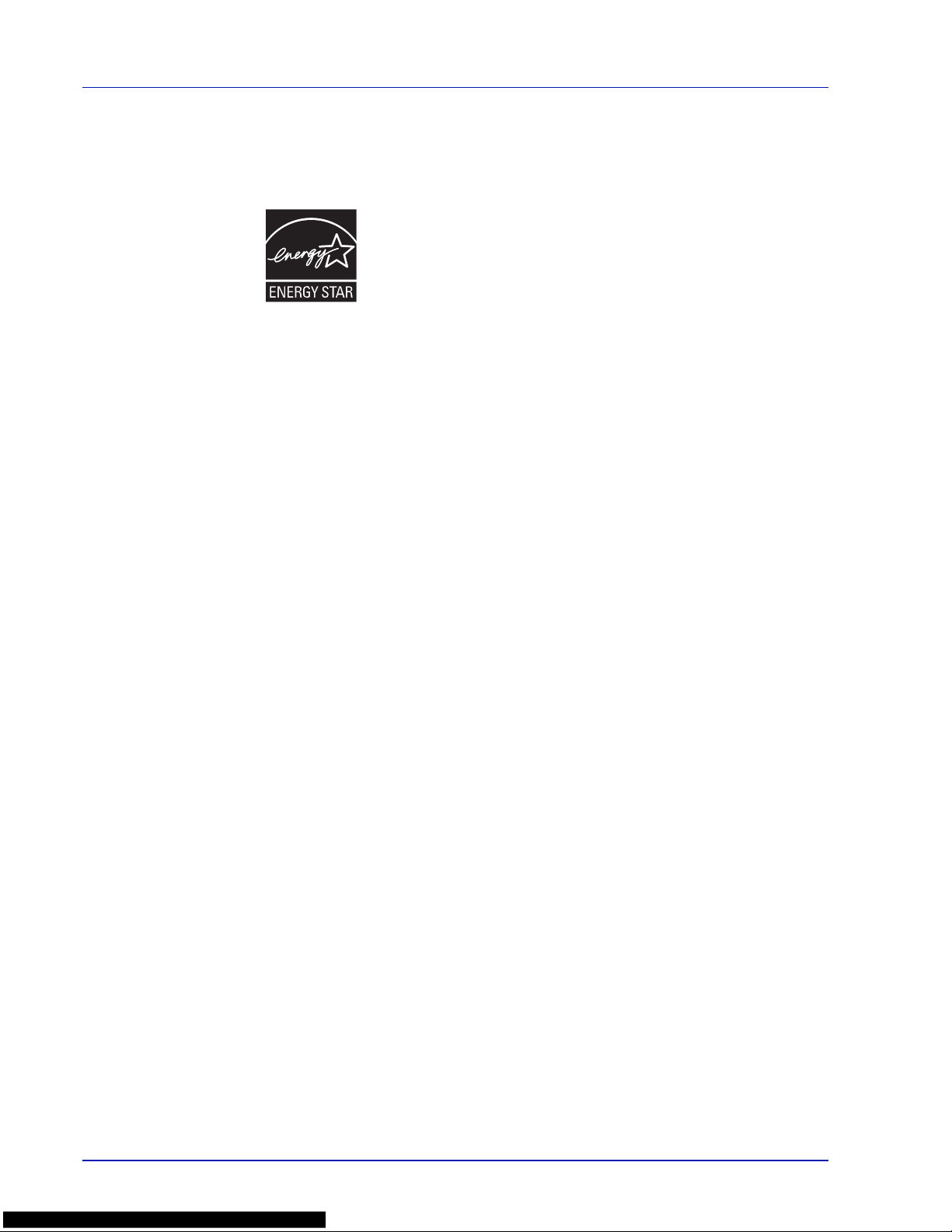
xvi
consumption is possible. It is recommended that the machine be used
with the activation time for energy-saving mode set to the default setting.
Energy Star (ENERGY STAR®) Program
We have determined as a participating company in the International
Energy Star Program that this product is compliant with the standards laid
out in the International Energy Star Program.
ENERGY STAR
®
is a voluntary energy efficiency program with the goal
of developing and promoting the use of products with high energy
efficiency in order to help prevent global warming. By purchasing
ENERGY STAR
®
qualified products, customers can help reduce
emissions of greenhouse gases during product use and cut energyrelated costs.
Page 17
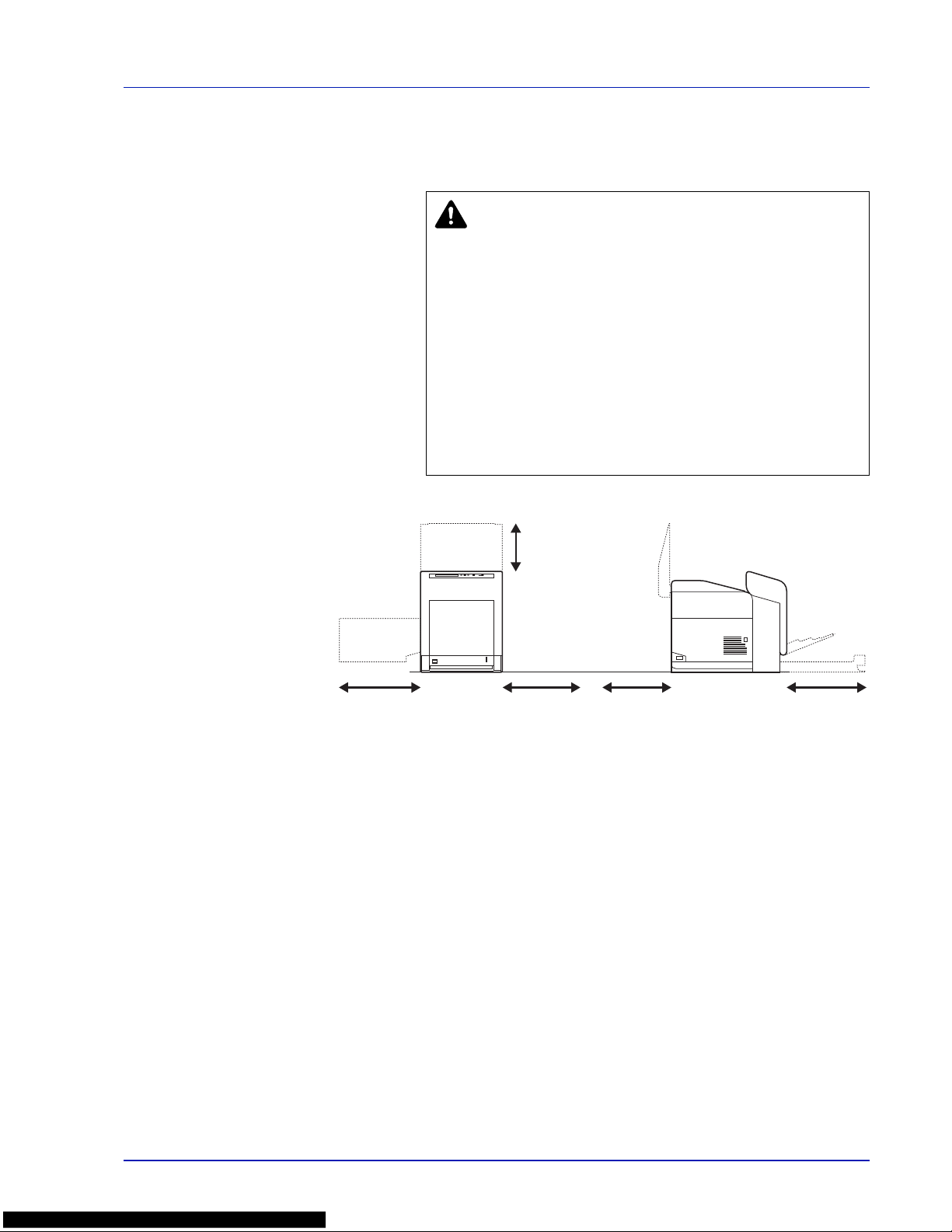
xvii
Installation Precautions
Environment
Other Precautions
Adverse environmental conditions may affect the safe operation and
performance of the printer. Install in an air-conditioned room
(recommended room temperature: around 23 °C, humidity: around 60 %
RH) and avoid the following locations when selecting a site for the printer.
- Avoid locations near a window or with exposure to direct sunlight.
- Avoid locations with vibrations.
- Avoid locations with drastic temperature fluctuations.
- Avoid locations with direct exposure to hot or cold air.
- Avoid poorly ventilated locations.
If the flooring is of a soft material, it may be damaged by the casters when
this product is moved after installation.
CAUTION Avoid placing the printer on or in locations which
are unstable or not level. Such locations may cause the
printer to fall. This type of situation presents a danger of
personal injury or damage to the printer.
Avoid locations with humidity or dust and dirt. If dust or dirt
becomes attached to the power plug, clean the plug to avoid
the danger of fire or electrical shock.
Avoid locations near radiators, heaters, or othe r heat
sources, or locations near flammable items, to avoid the
danger of fire.
To keep the printer cool and facilitate changing of parts and
maintenance, allow access space as shown below. Leave
adequate space, especially around the side cover, to allow
air to be properly ventilated from the printer.
Left: 400 mm
(16 inches)
Right: 250 mm
(10 inches)
Rear: 200 mm
(7-7/8 inches)
Front: 600 mm
(23-5/8 inches)
Top: 400 mm
(16 inches)
Page 18
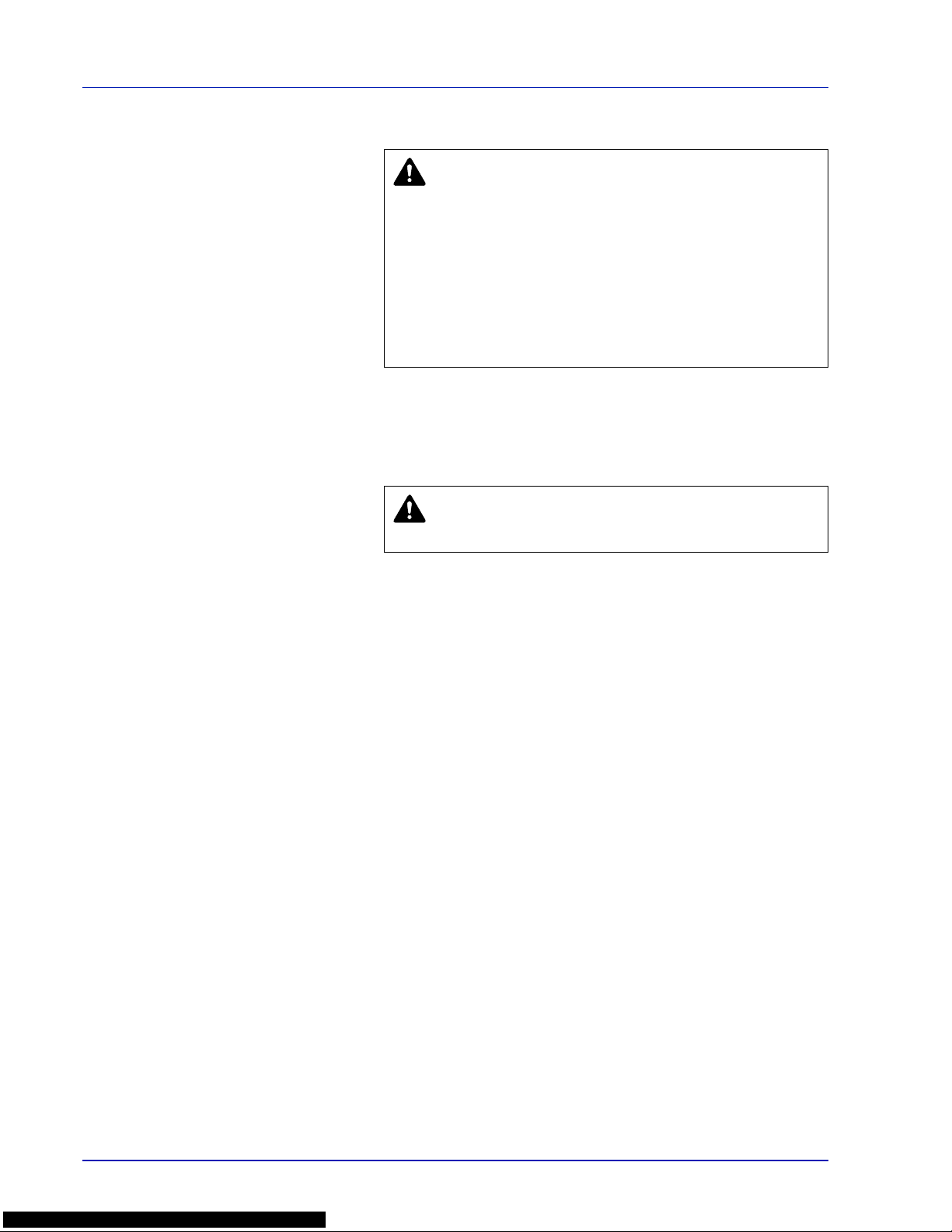
xviii
Power Supply/Grounding the Printer
Other Precautions
Connect the power plug to the closest outlet possible to the printer.
Handling of Plastic Bags
Precautions for Use
Cautions when Using the Printer
• Do not place metallic objects or containers with water (flower vases,
flower pots, cups, etc.) on or near the printer. This type of situation
presents a danger of fire or electrical shock should they fall inside.
• Do not remove any of the covers from the printer as there is a danger
of electrical shock from high voltage parts inside the printer.
• Do not damage, break or attempt to repair the power cord. Do not
place heavy objects on the cord, pull it, bend it unnecessarily or cause
any other type of damage.These types of situations present a danger
of fire or electrical shock.
• Never attempt to repair or disassemble the printer or its parts as there
is a danger of fire, electrical shock or damage to the laser. If the laser
beam escapes, there is a danger of it causing blindness.
• If the printer becomes excessively hot, smoke appears from the
printer, there is an odd smell, or any other abnormal situation occurs,
there is a danger of fire or electrical shock. Turn the power switch
OFF () immediately, remove the power plug from the outlet and
contact your service representative.
• If anything harmful (paper clips, water, other fluids, etc.) falls into the
printer, turn the power switch OFF () immediately. Next, remove the
power plug from the outlet to avoid the danger of fire or electrical
shock. Then contact your service representative.
• Do not remove or connect the power plug with wet hands, as there is
a danger of electrical shock.
• Always contact your service representative for maintenance or repair
of internal parts.
• Do not pull the power cord when removing it from the outlet. If the
power cord is pulled, the wires may become broken and there is a
WARNING Do not use a power supply with a voltage other
than that specified. Avoid multiple connections in the same
outlet. These types of situations present a danger of fire or
electrical shock.
Plug the power cord securely into the outlet. If metallic objects
come in contact with the prongs on the plug, it may cause a fire
or electric shock.
Always connect the printer to an outlet with a ground
connection to avoid the danger of fire or electrical shock in
case of an electric short. If an earth connection is not possible,
contact your service representative.
WARNING Keep the plastic bags that are used with the
printer away from children. The plastic may cling to their
nose and mouth causing suffocation.
Page 19
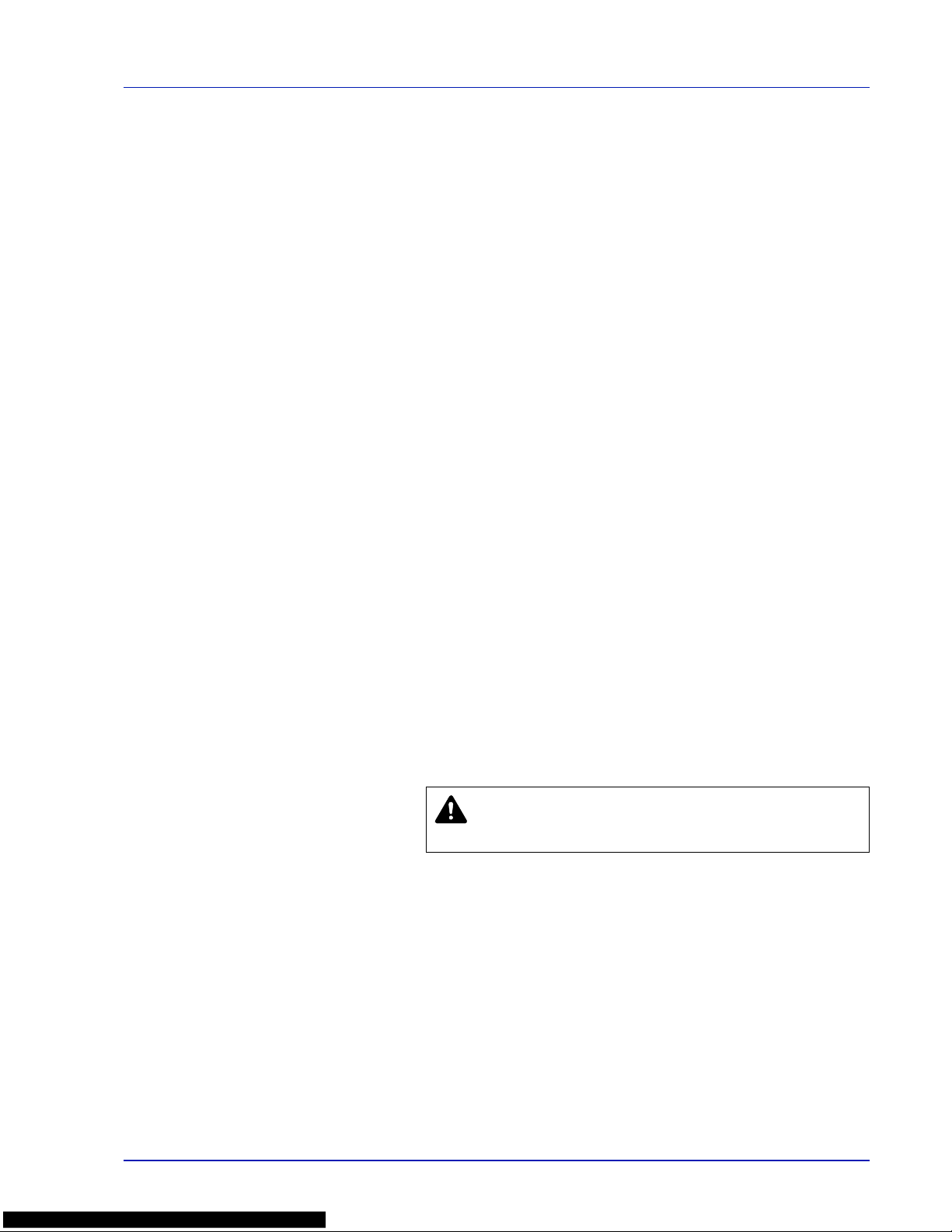
xix
danger of fire or electrical shock. (Always grasp the power plug when
removing the power cord from the outlet.)
• Always remove the power plug from the outlet when moving the
printer. If the power cord is damaged, there is a danger of fire or
electrical shock.
• If the printer will not be used for a short period of time (overnight, etc.),
turn the power switch OFF (). If it will not be used for an extended
period of time (vacations, etc.), remove the power plug from the outlet
for safety purposes during the time the printer is not in use.
• For safety purposes, always remove the power plug from the outlet
when performing cleaning operations.
• If dust accumulates within the printer, there is a danger of fire or other
trouble. It is therefore recommended that you consult with your
service representative in regard to cleaning of internal parts. This is
particularly effective if accomplished prior to seasons of high humidity .
Consult with your service representative in regard to the cost of
cleaning the internal parts of the printer.
Other Precautions
• Do not place heavy objects on the printer or cause other damage to
the printer.
• Do not open the top/left/rear cover, turn of f the main switch, or pull out
the power plug during printing.
• During printing, some ozone is released, but the amount does not
cause any ill effect to one's health. If, however, the printer is used over
a long period of time in a poorly ventilated room or when printing an
extremely large number of copies, the smell may become unpleasant.
T o maint ain the appropriate environment for print work, it is suggested
that the room be properly ventilated.
• Do not touch electrical parts, such as connectors or printed circuit
boards. They could be damaged by static electricity.
• Do not attempt to perform any operations not explained in this
handbook.
• If the printer will not be used for an extended period of time, remove
the paper from the cassette, return it to its original package and reseal
it.
Cautions for Toner Handling
• Do not incinerate parts which contain toner. Dangerous sparks may
cause burn.
• Never open parts which contain toner.
• Do not inhale the toner.
• If you get toner on your hands, do not rub your eyes or touch your
mouth. Wash the toner from your hands.
• For the disposal of the old toner container, consult your service
technician or dispose of the toner or toner containers in accordance
with Federal, State and Local rules and regulations.
CAUTION Use of controls or adjustments or performance
of procedures other than those specified herein may result
in hazardous radiation exposure.
Page 20
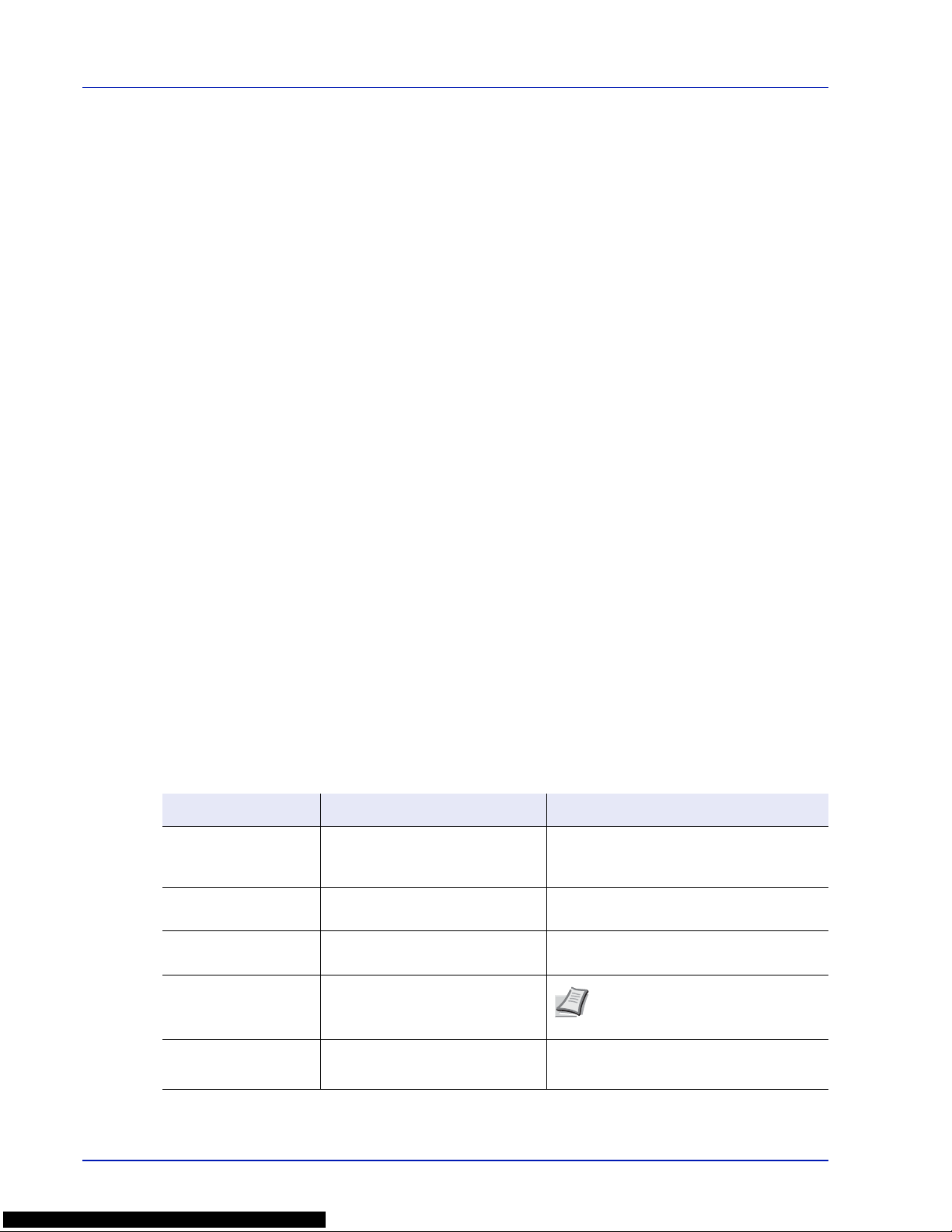
xx
About the Operation Guide
This Operation Guide has the following chapters:
Chapter 1 - Machine Parts
This chapter explains the names of parts.
Chapter 2 - Handling Paper
Explains how choose, handle and load paper.
Chapter 3 - Printing Operation
This chapter explains how to print from your workstation.
Chapter 4 - Maintenance
This chapter explains how to replace the toner container and how to care
for your printer.
Chapter 5 - Troubleshooting
This chapter explains how to handle printer problems that may occur,
such as paper jams.
Chapter 6 - Using the Operation Panel
Explains how to use the operation panel to configure the printer.
Chapter 7 - Options
Shows the available options.
Chapter 8 - Computer Interface
Describes the possible connections between the printer and your
computer.
Chapter 9 - Specifications
This chapter lists the printer’s specifications.
Glossary
A Glossary of terms used is provided here.
Conventions
This manual uses the following conventions
.
Convention Description Example
Italic Typeface
Used to emphasize a key word,
phrase or reference to additional
information.
T o replace the toner container, refer to Toner
Container Replacement on page 3-2.
Bold
Used to denote buttons on the
software.
To start printing, click OK.
Braket Bold
Used to denote operation panel
keys.
Press [GO] to resume printing.
Note
Used to provide additional or useful
information about a function or
feature.
Note
Check with your network
administrator for the network address
settings.
Important
Used to provide important
information.
IMPORTANT Ensure paper is not folded,
curled, or damaged.
Page 21
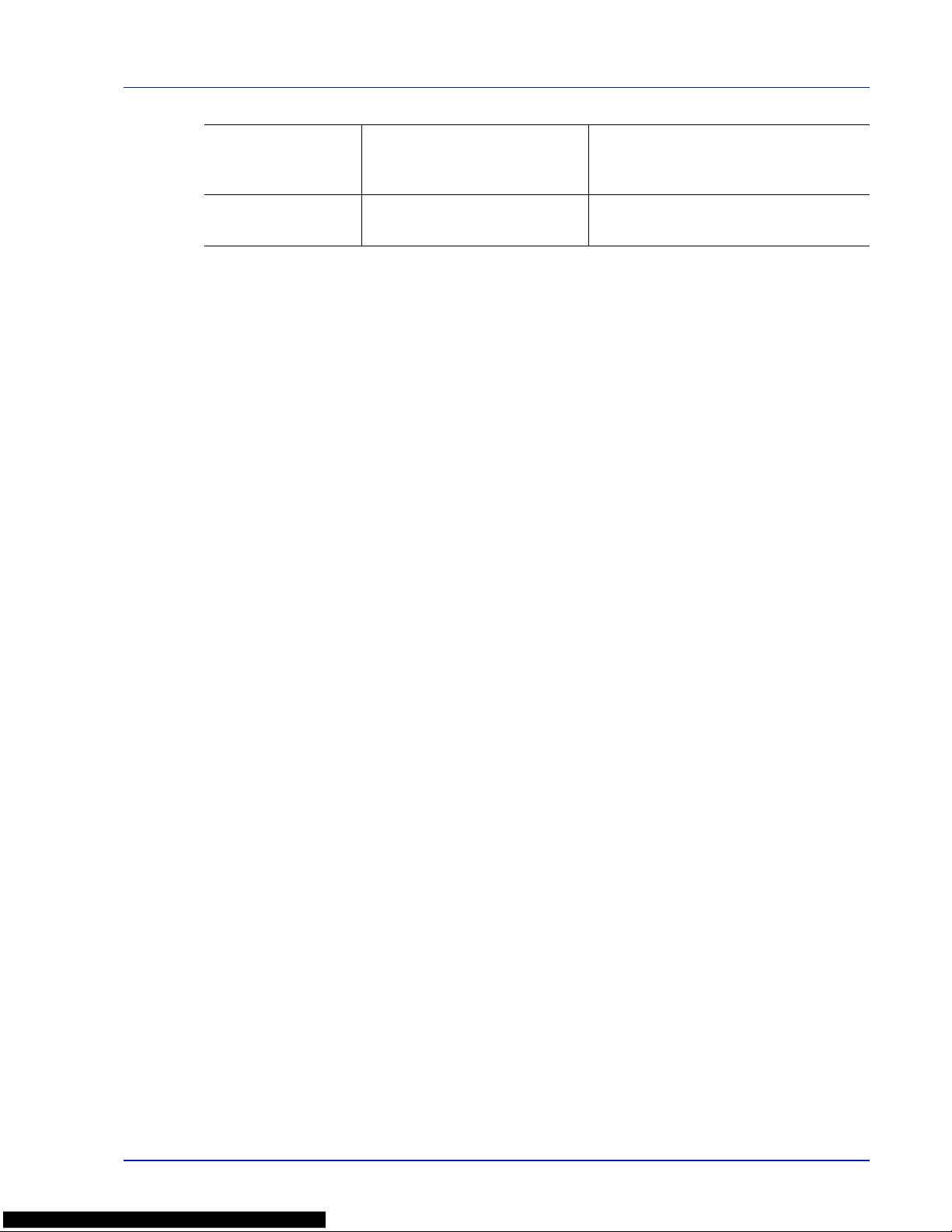
xxi
Caution
Cautions are statements that
suggest mechanical damage as a
result of an action.
CAUTION Components inside the fuser
cover are hot. Do not touch it with your
hands as it may result in burn injury.
Warning
Used to alert users to the possibility
of personal injury.
WARNING High voltage is present in the
charger section.
Page 22
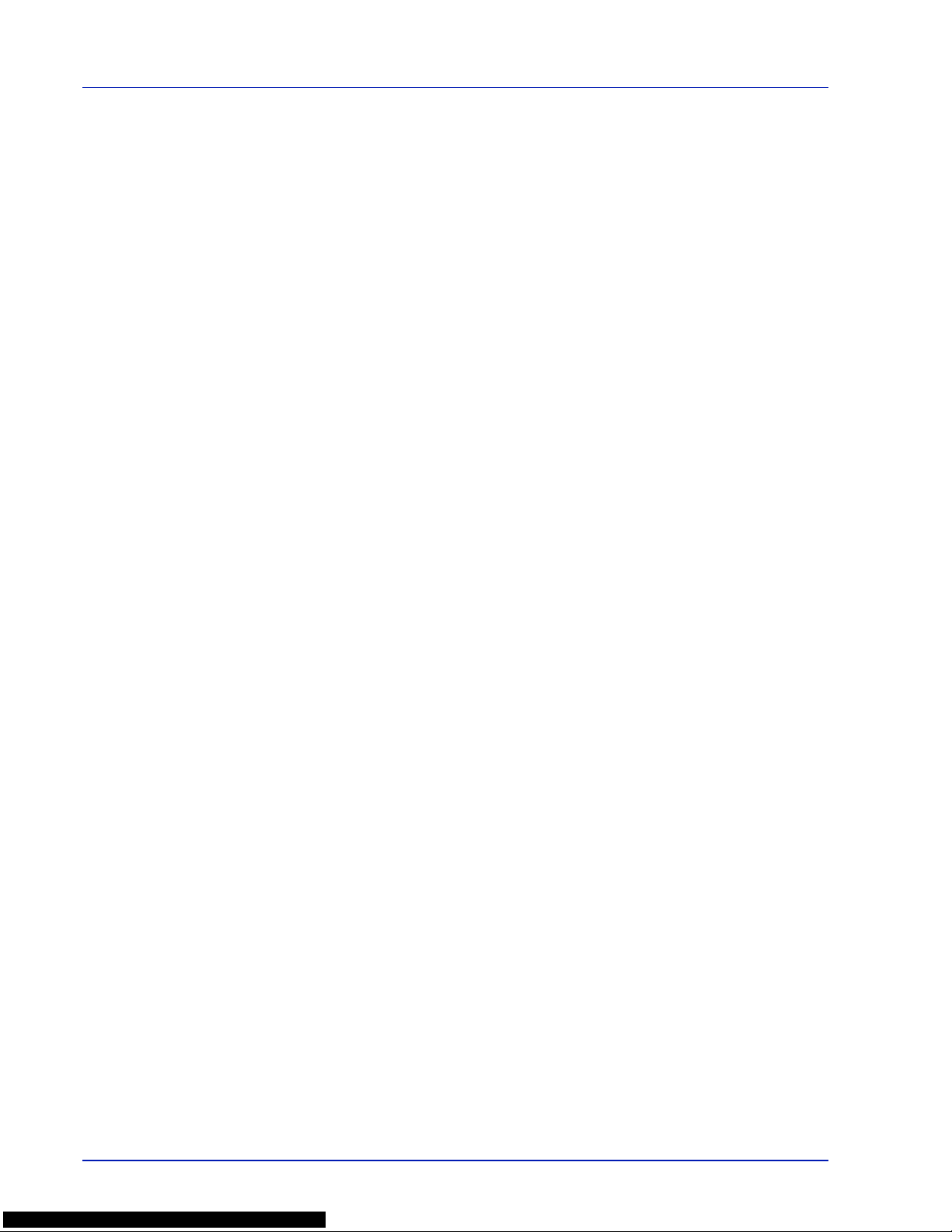
xxii
Page 23
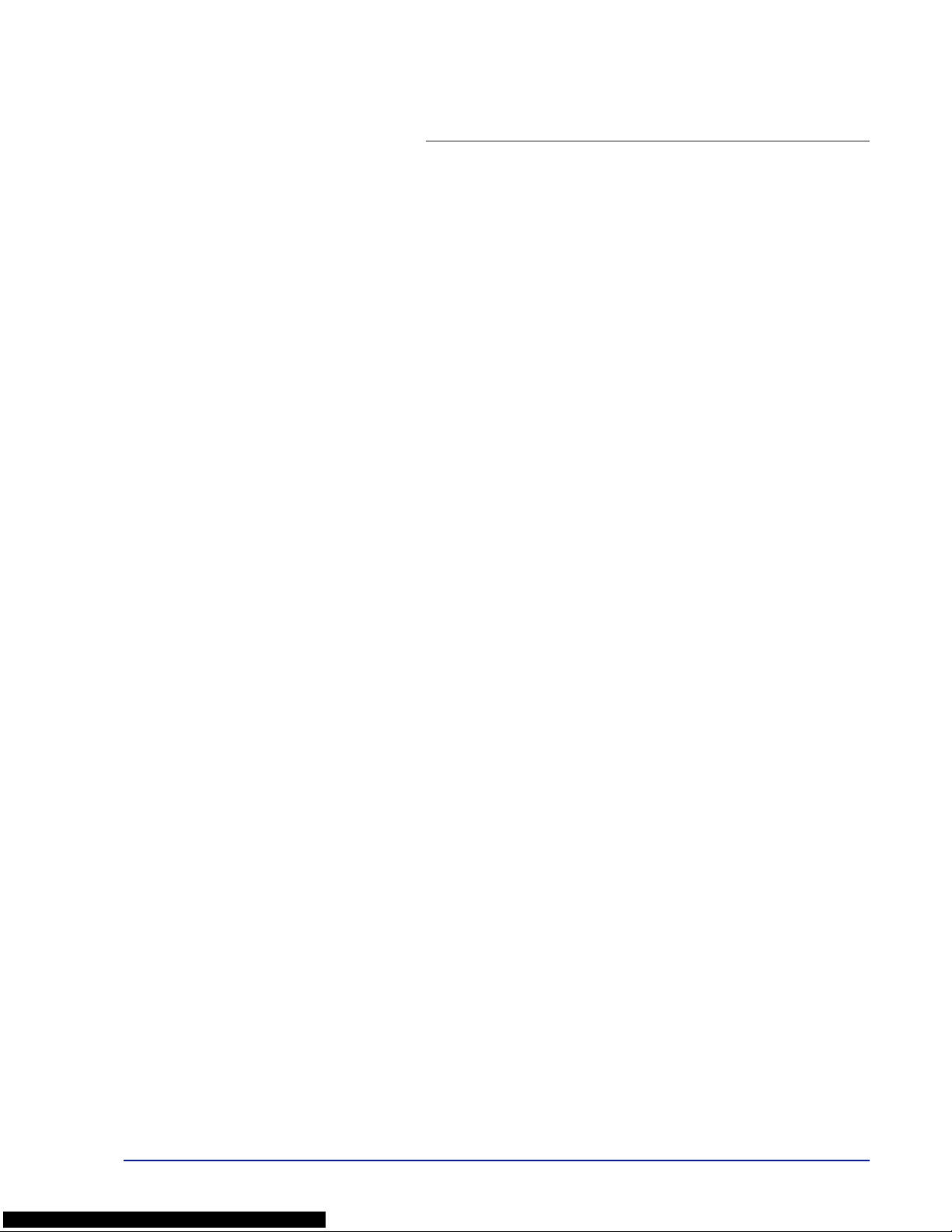
Machine Parts 1-1
1 Machine Parts
This chapter provides explanations and illustrations for you to
determine the parts and their functions. Try to be familiar with
the names and functions of these parts for correct use and
optimal performance.
This chapter contains explanations on the following topics:
Components at the Front of the Printer 1-2
Components at the Left of the Printer 1-2
Internal Components 1-3
Components at the Rear of the Printer 1-3
Operation Panel 1-4
Page 24
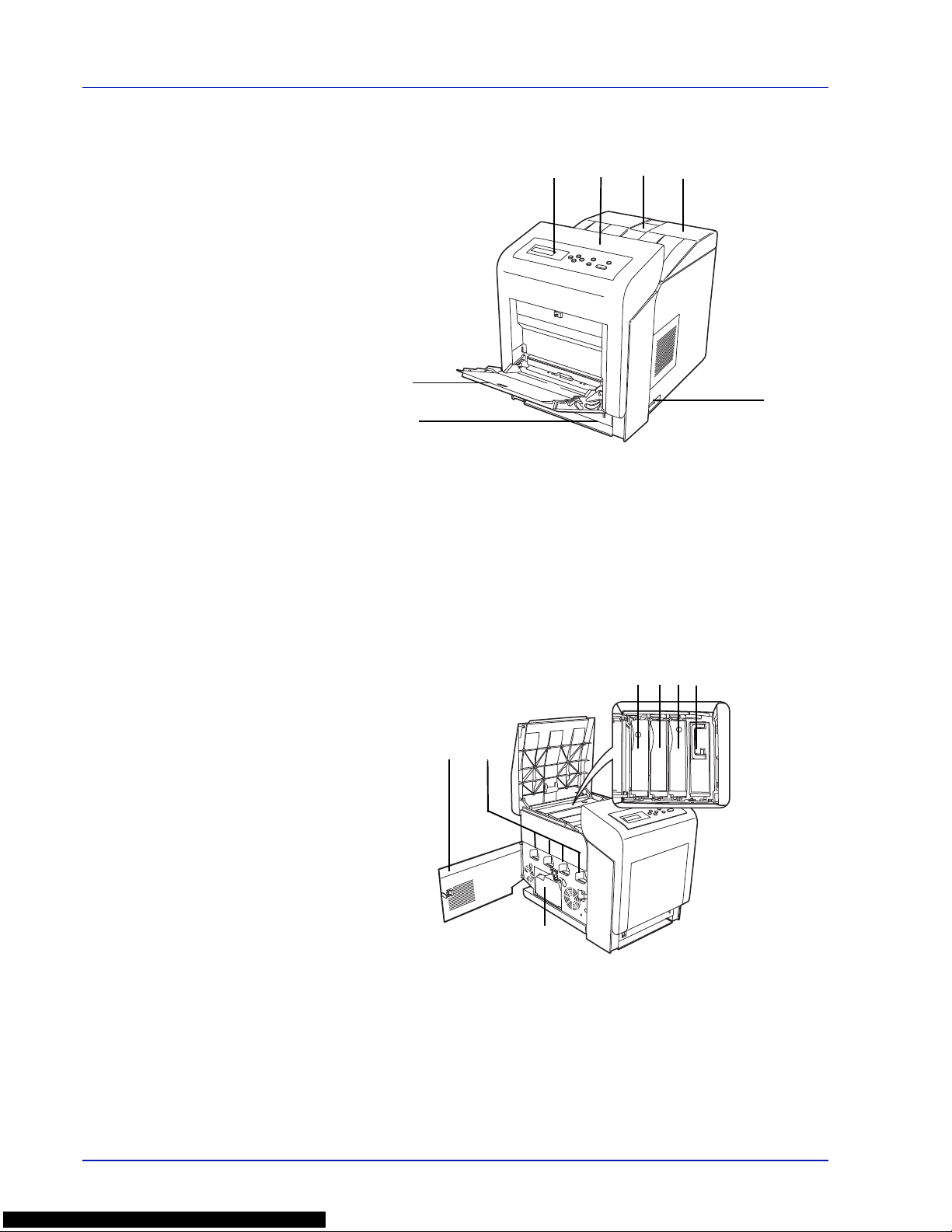
1-2 Machine Parts
Components at the Front of the Printer
1 Operation Panel
2 Front Cover
3 Paper Stopper
4 Top Cover (Top Tray)
5 MP (Multi-Purpose) Tray
6 Paper Cassette
7 Power Switch
Components at the Left of the Printer
8 Left Cover
9 Waste Toner Box
10 Main Charger Units on the Drum Units
11 Magenta Toner Container (M)
12 Cyan Toner Container (C)
13 Yellow Toner Container (Y)
14 Black Toner Container (K)
2
5
6
1 3
7
4
8
9
10
11 12 13 14
Page 25
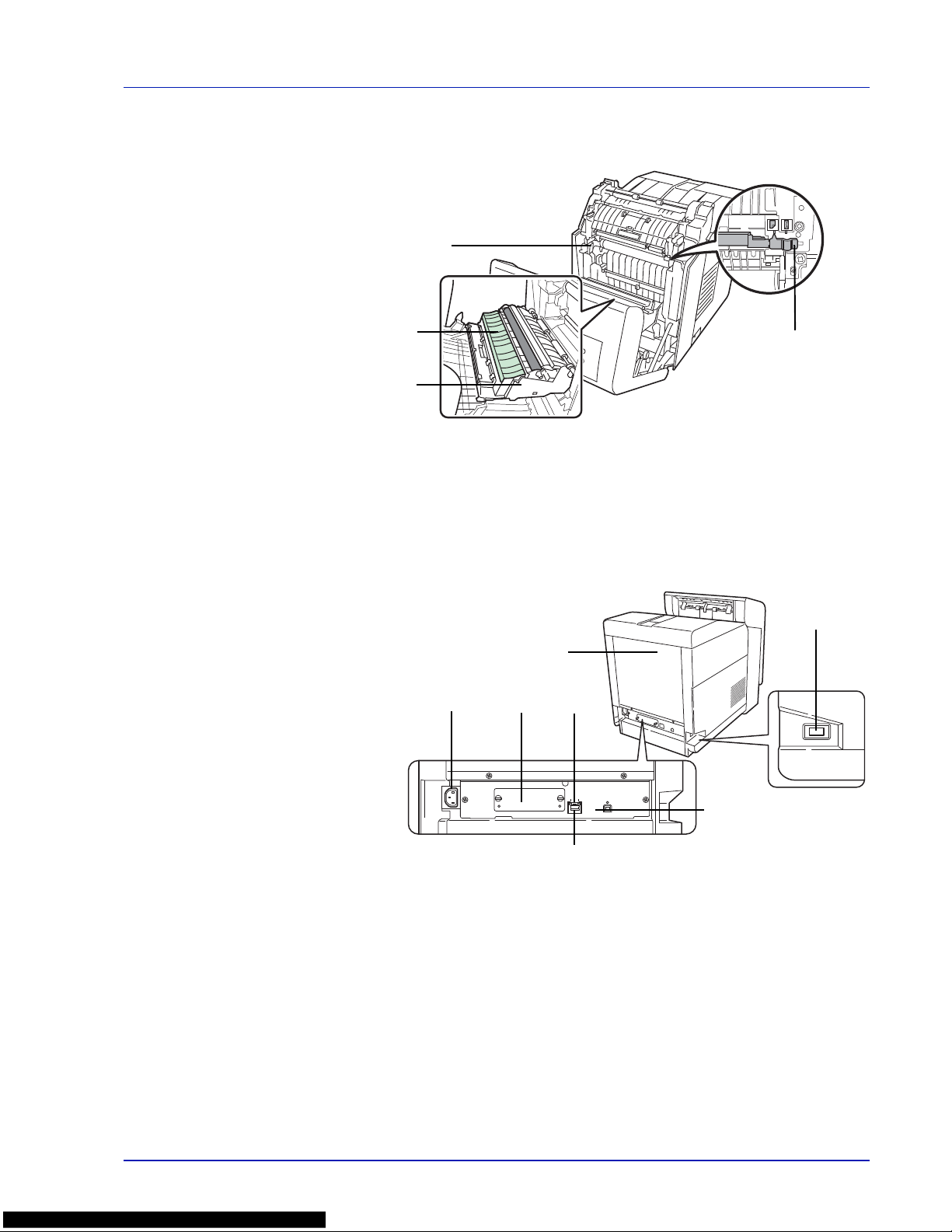
Machine Parts 1-3
Internal Components
15 Paper Transfer Unit
16 Paper Ramp
17 Duplex Unit
18 Envelope Switch
Components at the Rear of the Printer
19 USB Memory Slot
20 Power Cord Connector
21 Option Interface Slot
22 Network Indicators
23 Network Interface Connector
24 USB Interface Connector
25 Rear Cover
18
19
20 21 22
23
24
25
15
17
16
Page 26
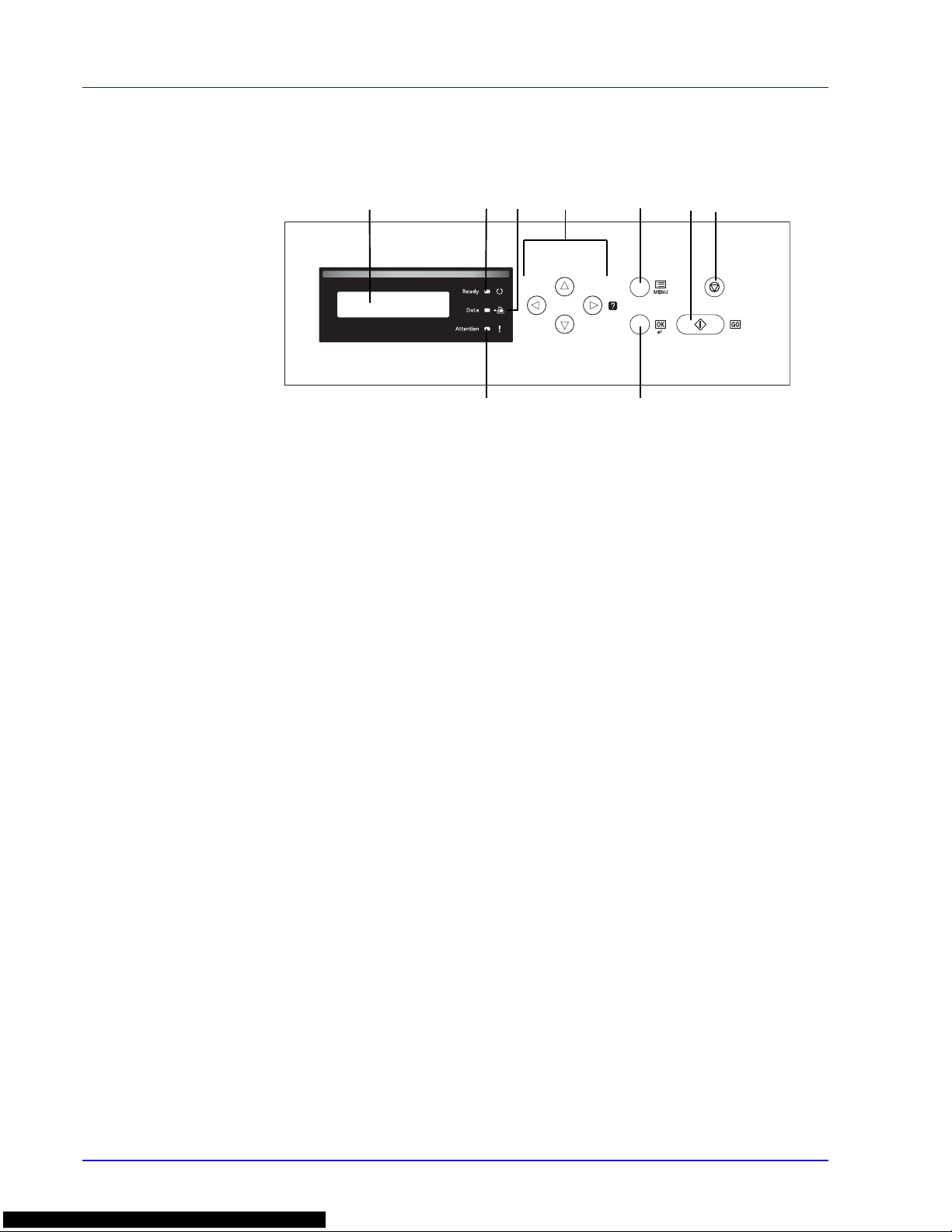
1-4 Machine Parts
Operation Panel
26 Message Display
27 Ready Indicator
28 Data Indicator
29 Attention Indicator
30 Arrow Keys
31 [MENU] Key
32 [OK] Key
33 [GO] Key
34 [Cancel] Key
26 27 28
29
30 31
32
33 34
Page 27
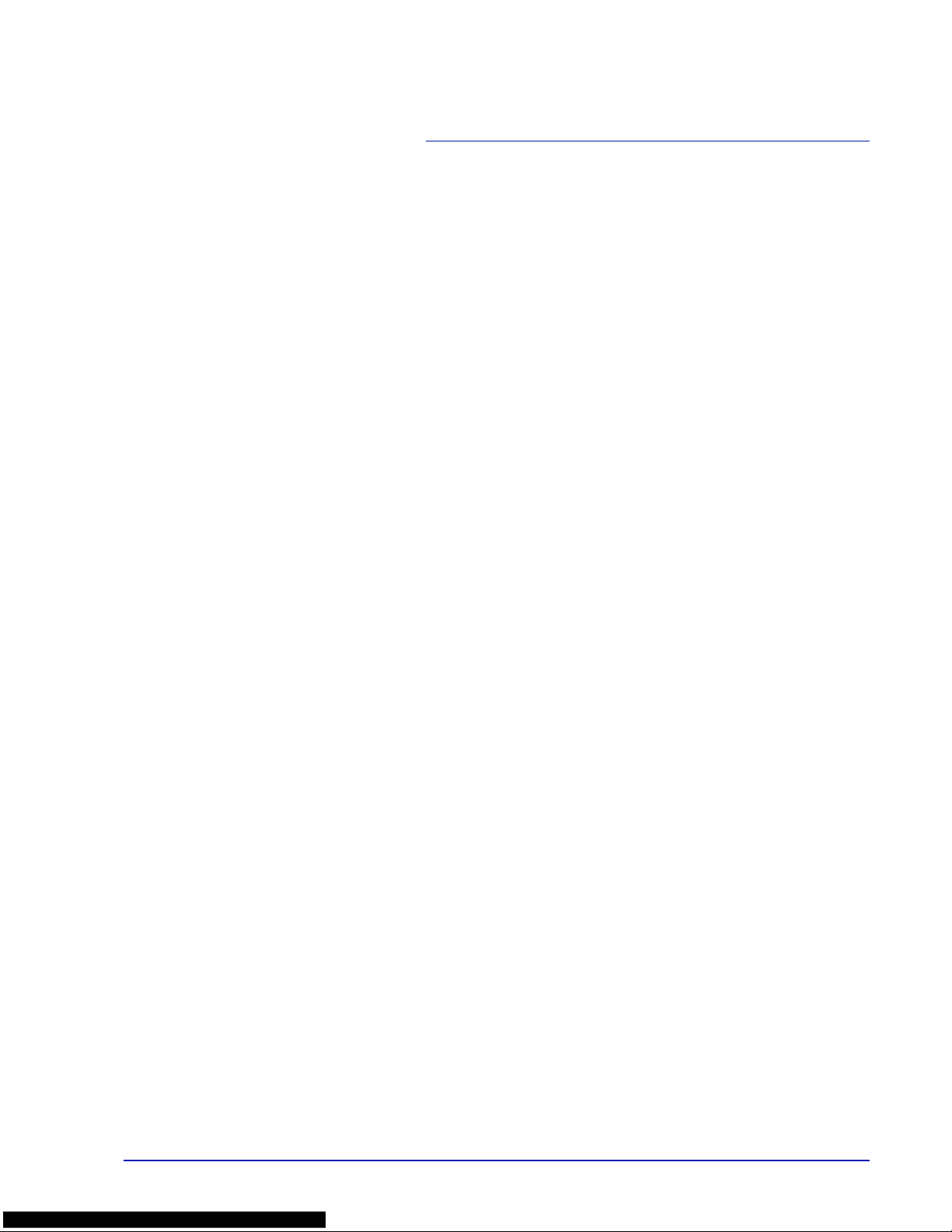
Handling Paper 2-1
2 Handling Paper
This chapter contains explanations on the following topics:
General Guidelines 2-2
Selecting the Right Paper 2-4
Paper Type 2-13
Loading Paper 2-14
Page 28
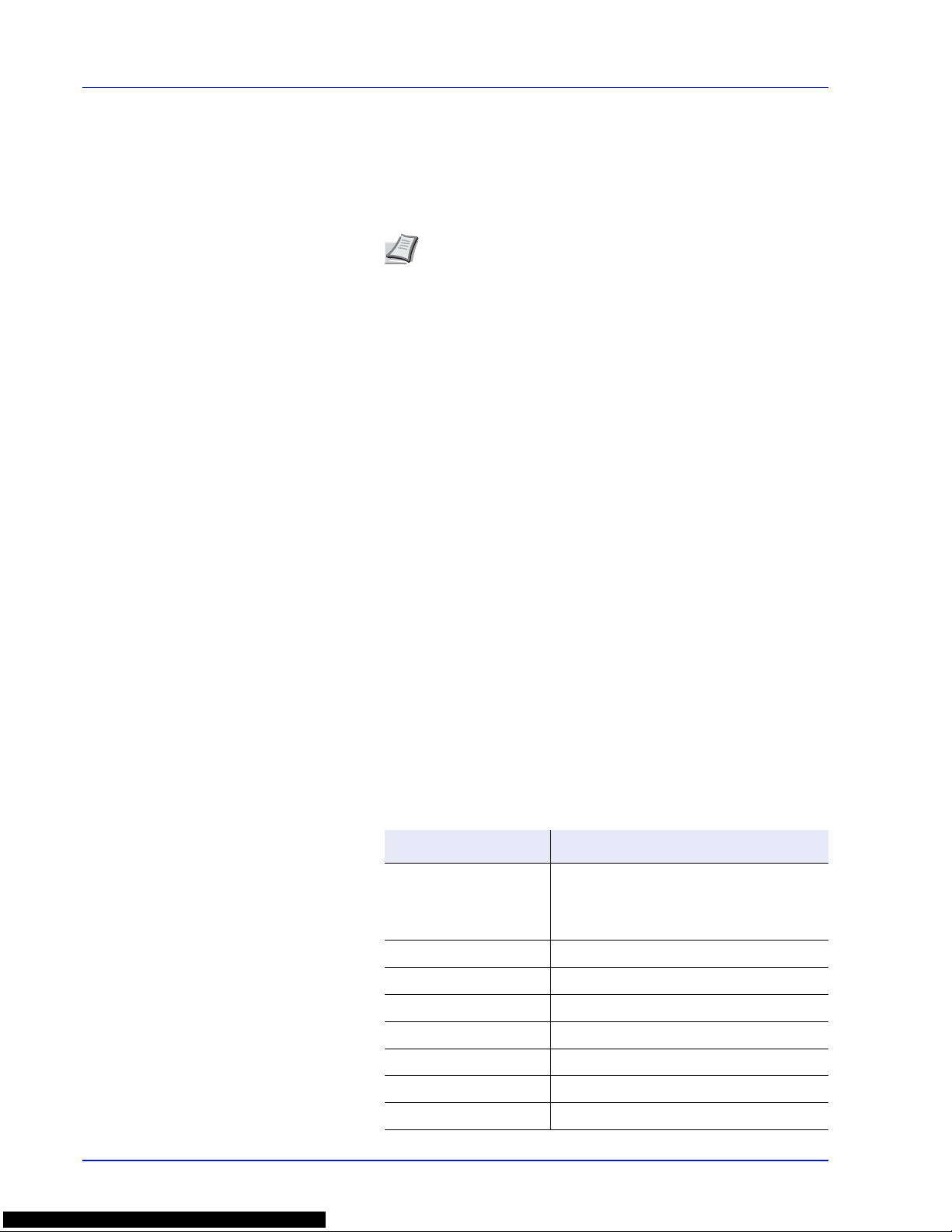
2-2 Handling Paper
General Guidelines
The machine is designed to print on standard copier paper (the type used
in ordinary dry copier machines), but it can also accept a variety of other
types of paper within the limits specified below.
Selection of the right paper is important. Using the wrong paper can result
in paper jams, curling, poor print quality , and pap er waste, and in extreme
cases can damage the machine. The guidelines given below will increase
the productivity of your office by ensuring efficient, trouble-free printing
and reducing wear and tear on the machine.
Paper Availability
Most types of paper are compatible with a variety of machines. Paper
intended for xerographic copiers can also be used with the machine.
There are three general grades of paper: economy, standard, and premium. The
most significant difference between grades is the ease with which they pass
through the machine. This is affected by the smoothness, size, and moisture
content of the paper, and the way in which the p aper is cut. The higher the grade
of paper you use, the less risk there will be of paper jams and other problems, and
the higher the level of quality your printed output will reflect.
Differences between paper from different suppliers can also affect the
machine’s performance. A high-quality printer cannot produce highquality results when the wrong paper is used. Low-priced paper is not
economical in the long run if it causes printing problems.
Paper in each grade is available in a range of basis weights (defined later).
The traditional standard weights are 60 to 120 g/m² (16 to 32 pounds).
Paper Specifications
The following table summarizes the basic paper specifications. Details
are given on the following pages.
Note
The manufacturer assumes no liability for problems that
occur when paper not satisfying these requirements is used.
Item Specification
Weight Cassette, PF-500 (optional): 60 to 120 g/m²
(16 to 32 lb/ream)
MP Tray, PF-510 (optional): 60 to 220 g/m²
(16 to 59 lb/ream)
Thickness 0.086 to 0.110 mm (3.4 to 4.3 mils)
Dimensions Refer to Paper Sizes on page 2-4
Dimensional accuracy ±0.7 mm (±0.0276 inches)
Squareness of corners 90° ±0.2°
Moisture content 4 % to 6 %
Direction of grain Long grain
Pulp content 80 % or more
Page 29
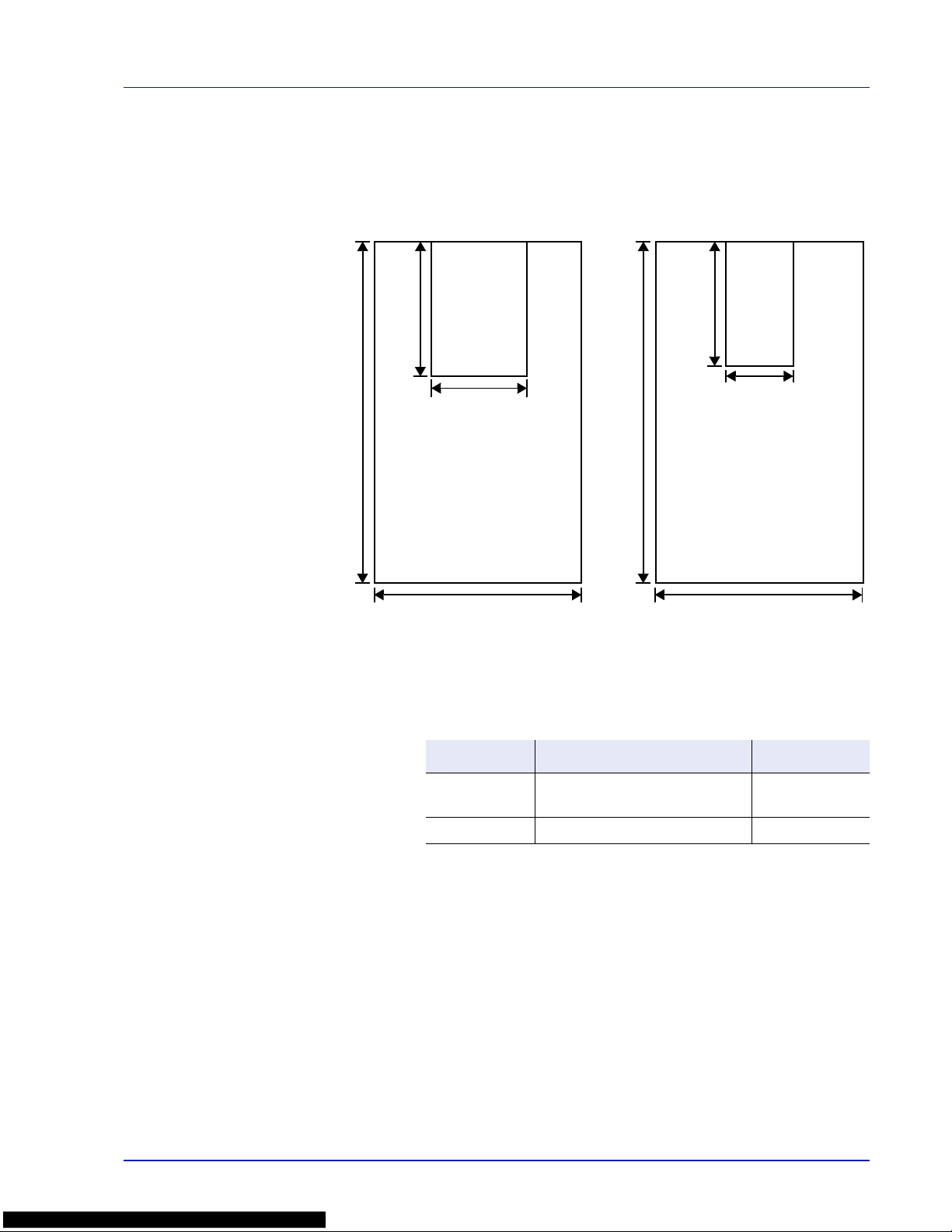
Handling Paper 2-3
Minimum and Maximum Paper Sizes
The minimum and maximum paper sizes are as follows. For non standard
paper such as transparency, labels, vellum, cardstock, envelope, and
coated, the MP (Multi-Purpose) tray must be used.
Recommended Paper
The following products are recommended for use with the printer for
optimum performance.
105 mm
4-1/8 inches
148 mm 5-13/16 inches
216 mm
8-1/2 inches
356 mm
14 inches
Minimum
Paper Size
Maximum
Paper Size
Paper Cassette
70 mm
2-3/4 inches
138 mm
5-7/16 inches
Minimum
Paper Size
Maximum
Paper Size
MP Tray
216 mm
8-1/2 inches
356 mm
14 inches
Size Product Weight
Letter, Legal International Paper Hammermill
Tidal MP
75 g/m² (20 lb)
A4 Nautilus ReFresh TRIOTEC 80 g/m²
Page 30
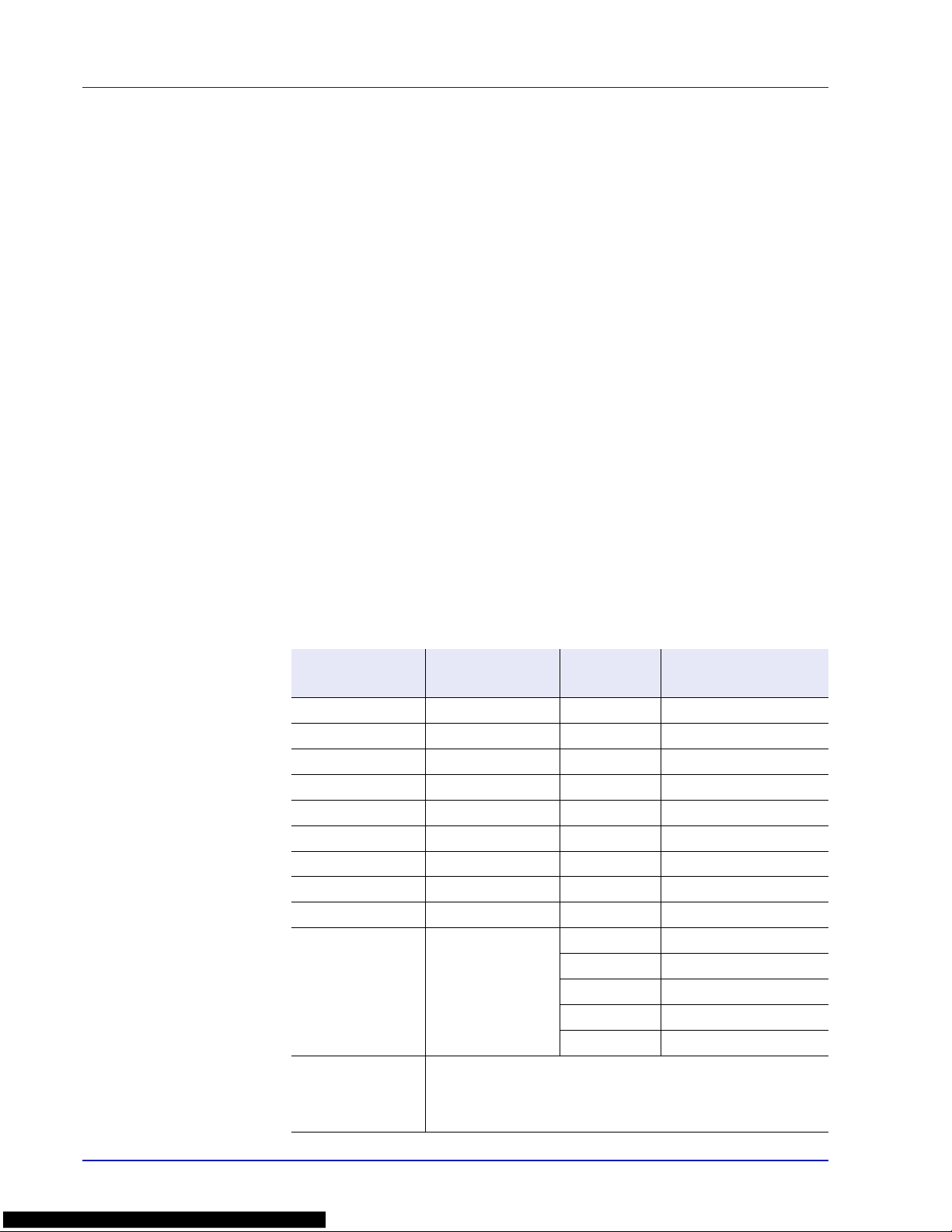
2-4 Handling Paper
Selecting the Right Paper
This section describes the guidelines for selecting paper.
Condition
Avoid using paper that is bent at the edges, curled , dirty , torn, embossed,
or contaminated with lint, clay, or paper shreds.
Use of paper in these conditions can lead to illegible printing and paper
jams, and can shorten the life of the machine. In particular, avoid using
paper with a surface coating or other surface treatment. Paper should
have as smooth and even a surface as possible.
Composition
Do not use paper that has been coated or surface-treated and contains
plastic or carbon. The heat of fusing can cause such paper to give off
harmful fumes.
Bond paper should contain at least 80 % pulp. Not more than 20 % of the
total paper content should consist of cotton or other fibers.
Paper Sizes
Cassettes and the MP tray are available for the paper sizes listed in the
table below. For details, including the paper sizes for the paper feeder
(Optional paper feeder PF-500, PF-510) refer to Cassette (1 to 4) Size
(Setting the cassette paper size) on page 6-31.
The dimensional tolerances are ±0.7 mm (±0.0276 inches) for the length
and width. The angle at the corners must be 90° ±0.2°.
MP Tray Only Size
Cassette or
MP Tray
Size
Env. Monarch 3-7/8 × 7-1/2 inches Legal 8-1/2 × 14 inches
Envelope #10 4-1/8 × 9-1/2 inches Letter 8-1/2 × 11 inches
Envelope #9 3-7/8 × 8-7/8 inches ISO A4 210 × 297 mm
Envelope #6 3-5/8 × 6-1/2 inches ISO A5 148 × 210 mm
Envelope DL 110 × 220 mm ISO A6 105 × 148 mm
JIS B6 128 × 182 mm Envelope C5 162 × 229 mm
Hagaki 100 × 148 mm ISO B5 176 × 250 mm
OufukuHagaki 148 × 200 mm JIS B5 182 × 257 mm
Youkei 2 114 × 162 mm Statement 5-1/2 × 8-1/2 inches
Youkei 4 105 × 235 mm Executive 7-1/4 × 10-1/2 inches
Oficio II 8-1/2 × 13 inches
Folio 210 × 330 mm
16 kai 197 × 273 mm
216 × 340 mm 216 × 340 mm
Custom
Cassette: 105 to 216 mm × 148 to 356 mm
(4-1/8 to 8-1/2 inches × 5-13/16 to 14 inches)
MP Tray: 70 to 216 mm × 138 to 356 mm
(2-3/4 to 8-1/2 inches × 5-7/16 to 14 inches)
Page 31

Handling Paper 2-5
Smoothness
The paper should have a smooth, uncoated surface. Paper with a rough
or sandy surface can cause voids in the printed output. Paper that is too
smooth can cause multiple feeding and fogging problems. (Fogging is a
gray background effect.)
Basis Weight
Basis weight is the weight of paper expressed in grams per square meter
(g/m²). Paper that is too heavy or too light may cause feed errors or paper
jams as well as premature wear of the product. Uneven weight of paper,
namely uneven paper thickness may cause multiple-sheet feeding or
print quality problems such as blurring because of poor toner fusing.
The recommended basis weight is:
Cassette: 60 to 120 g/m
2
MP tray: 60 to 220 g/m
2
PF-500 (optional): 60 to 120 g/m
2
PF-510 (optional): 60 to 220 g/m
2
Paper Weight Equivalence Table
The paper weight is listed in pounds (lb) and metric grams per square
meter (g/m²). The shaded part indicates the standard weight.
U. S. Bond Weight (lb) Europe Metric Weight (g/m²)
16 60
17 64
20 75
21
80
22 81
24 90
27
100
28 105
32 120
34 128
36 135
39 148
42 157
43 163
47 176
53 199
Page 32

2-6 Handling Paper
Thickness
The paper used with the machine should be neither extremely thick nor
extremely thin. If you are having problems with paper jams, multiple
feeds, and faint printing, the paper you are using may be too thin. If you
are having problems with paper jams and blurred printing the paper may
be too thick. The correct thickness is 0.086 to 0.110 mm (3.4 to 4.3 mils).
Moisture Content
Moisture content is defined as the percent ratio of moisture to the dry
mass of the paper. Moisture can affect the paper’s appearance, feed
ability, curl, electrostatic properties, and toner fusing characteristics.
The moisture content of the paper varies with the relative humidity in the
room. When the relative humidity is high and the paper absorbs moisture,
the paper edges expand, becoming wavy in appearance. When the
relative humidity is low and the paper loses moisture, the edges shrink
and tighten, and print contrast may suffer.
Wavy or tight edges can cause jams and alignment anomalies. The
moisture content of the paper should be 4 to 6 %.
To ensure correct moisture content, it is important to store the paper in a
controlled environment. Some tips on moisture control are:
• Store paper in a cool, dry location.
• Keep the paper in its wrapping as long as possible. Re-wrap paper
that is not in use.
• Store paper in its original carton. Place a pallet etc. under the carton
to separate it from the floor.
• After removing paper from storage, let it stand in the same room as
the machine for 48 hours before use.
• Avoid leaving paper where it is exposed to heat, sunlight, or damp.
Paper Grain
When paper is manufactured, it is cut into sheets with the grain running
parallel to the length (long grain) or parallel to the width (short grain).
Short grain paper can cause feeding problems in the machine. All paper
used in the machine should be long grain.
Other Paper Properties
Porosity: Indicates the density of paper fiber.
Stiffness: Limp paper may buckle in the machine, resulting in paper
jams.
Curl: Most paper naturally tends to curl one way if left unpacked.
Electrostatic discharge: During the printing process the paper is
electrostatically charged to attract the toner. The paper must be able to
release this charge so that printed sheets do not cling together in the
Output Tray.
Note
When using coated paper, be aware that the sheets will
stick together in a very humid environment.
Page 33

Handling Paper 2-7
Whiteness: The contrast of the printed page depends on the whiteness
of the paper. Whiter paper provides a sharper, brighter appearance.
Quality control: Uneven sheet size, corners that are not square, ragged
edges, welded (uncut) sheets, and crushed edges and corners can cause
the machine to malfunction in various ways. A quality paper supplier
should take considerable care to ensure that these problems do not
occur.
Packaging: Paper should be packed in a sturdy carton to protect it from
damage during transport. Quality paper obtained from a reputable
supplier is usually correctly packaged.
Special Paper
The following types of special paper can be used:
Use paper that is sold specifically for use with copiers or printers (heatfusing type). When using transparencies, labels, thin paper, envelopes,
postcards, or thick paper, feed the paper from the MP tray. For details,
refer to Paper Source (Selecting the paper feed source) on page 6-37.
Since the composition and quality of special paper vary considerably,
special paper is more likely than white bond paper to give trouble during
printing. No liability will be assumed if moisture and so forth given off
during printing on special paper causes harm to the machine or operator .
Note
Y ou might see the printer emitting steam in the area around
the top tray if you use damp paper, but it is safe to continue
printing.
Paper Type to be Used Paper Type to be Selected
Thin paper (60 to 64 g/m²) VELLUM
Thick paper (90 to 220 g/m²) THICK
Colored paper COLOR
Recycled paper RECYCLED
Overhead projector transparencies TRANSPARENCY
Postcards CARDSTOCK
Envelopes ENVELOPE
Label LABELS
Coated paper COATED
Note
Before purchasing any type of special paper, test a sample
on the machine and check that printing quality is satisfactory.
Page 34

2-8 Handling Paper
Transparency
Transparencies must be able to withstand the heat of fusing during the
printing process. The recommended transparency product is 3M CG3700
(Letter, A4).
The table below lists the specifications for transparency:
T o prevent printing problems,
feed transparencies into the
printer one sheet at a time
from the MP tray . Always load
the transparencies vertically
(with the long edge towards
the printer).
If the transparencies have
rough edges on the back, it
may cause a paper jam.
Remove the rough edges,
reverse the sides or feed the
sheet from the opposite edge.
When unloading transparencies (e.g., for clearing jams), hold them
carefully by the edges to avoid leaving fingerprints on them.
Item Specification
Tolerance of heat Must tolerate at least 190 °C (374 °F)
Thickness 0.100 to 0.110 mm (3.9 to 4.3 mils)
Material Polyester
Dimensional accuracy ±0.7 mm (±0.0276 inches)
Squareness of corners 90° ±0.2°
Page 35

Handling Paper 2-9
Labels
Labels must be fed from the MP tray or optional paper feeder PF-510.
The basic rule for printing on adhesive labels is that the adhesive must
never come into contact with any part of the machine. Adhesive paper
sticking to the drum or rollers will damage the machine.
Label paper has a structure
comprising of three layers, as
shown in the diagram. The top
sheet is printed on. The
adhesive layer consists of
pressure-sensitive adhesives.
The carrier sheet (also called
the linear or backing sheet)
holds the labels until used.
Due to the complexity of its
composition, adhesive-backed
label paper is particularly likely to give printing problems.
Adhesive label paper must be entirely covered by its top sheet, with no
spaces between the individual labels. Labels with spaces in between are
liable to peel off, causing serious paper jam problems.
Some label paper is manufactured with an extra margin of top sheet
around the edge. Do not remove the extra top sheet from the carrier sheet
until after printing is finished.
The table below lists the specifications for adhesive label paper.
Item Specification
Weight of top sheet 44 to 74 g/m² (12 to 20 lb/ream)
Composite weight 104 to 151 g/m² (28 to 40 lb/ream)
Thickness of top sheet 0.086 to 0.107 mm (3.9 to 4.2 mils)
Composite thickness 0.115 to 0.145 mm (4.5 to 5.7 mils)
Moisture content 4 to 6 % (composite)
Top sheet (white
bond paper)
Adhesive
Carrier sheet
Top sheet
UnacceptableAcceptable
Carrier sheet
Page 36

2-10 Handling Paper
Postcards
Fan the stack of postcards and align the edges before loading them in the
MP tray. Make sure the postcards you are going to set are not curled.
Feeding curled postcards may cause paper jams.
Some postcards have rough
edges on the back (those are
created when the paper is cut).
In this case, put the postcards
on a flat place and rub the
edges with, for example, a ruler
to smooth them.
Envelopes
Slide the envelope switch to
envelope mode and print.
IMPORTANT Envelopes
cannot be printed in paper
mode. When printing plain
paper while the envelope
mode is selected, the printing
speed and quality will lower
than in paper mode.
Envelopes should always be
fed from the MP tray, with the
print-side down. If you use
envelopes quite often, we
recommend to use optional
paper feeder PF-510.
Since the composition of an
envelope is more complex than
that of ordinary paper, it is not
always possible to ensure
consistent printing quality over
the entire envelope surface.
Normally, envelopes have a diagonal grain direction. Refer to Paper
Grain on page 2-6. This direction can easily cause wrinkles and creases
when envelopes pass through the printer. Before purchasing envelopes,
make a test print to check whether the printer accepts the envelope.
• Do not use envelopes that have an encapsulated liquid adhesive.
• Avoid a long printing session for envelopes only. Extended envelope
printing can cause premature printer wear.
• If jams occur, try setting a lesser number of envelopes on the MP tray.
• To avoid jams caused by curled envelopes, stack no more than 10
printed envelopes on the top tray.
Rough
Edge
Rough
Edge
Envelope Switch
Page 37

Handling Paper 2-11
Thick Paper
Fan the stack of paper and align the edges before loading them. Some
types of paper have rough edges on the back (those are created when the
paper is cut). In this case, put the paper on a flat place and rub the edges
once or twice with, for example, a ruler to smooth them. Feeding rough
edged paper may cause paper jams.
Colored Paper
Colored paper should satisfy the same conditions as white bond paper,
refer to Paper Specifications on page 2-2. In addition, the pigments used
in the paper must be able to withstand the heat of fusing during the
printing process (up to 200 °C or 392 °F).
Preprinted Paper
Preprinted paper should satisfy the same conditions as white bond paper ,
refer to Paper Specifications on page 2-2. The preprinted ink must be able
to withstand the heat of fusing during the printing process, and must not
be affected by silicone oil. Do not use paper with any kind of surface
treatment, such as the type of paper commonly used for calendars.
Recycled Paper
Select recycled paper that meets the same specifications as the white
bond paper except for whiteness, refer to Paper Specifications on page
2-2.
Coated Paper
Coated paper is created by treating the surface of the base paper with a
coating that provides higher printing quality than plain paper. Coated
paper is used for particularly high quality printing.
The surface of high-quality or medium-quality paper is coated with special
agents that improve ink adhesion by making the paper surface smoother.
These agents are used either to coat both sides of the paper or just one
side. The coated side appears slightly glossy.
Note
If the paper jams
even after you smooth
it out, load the paper in
the MP tray with the
leading edge raised up
a few millimeters as
shown in the
illustration.
If you use thick paper
quite often, we
recommend to use optional paper feeder PF-510.
Note
If you use colored paper quite often, we recommend to use
optional paper feeder PF-510.
Note
Before purchasing recycled paper, test a sample on the
machine and check that the printing quality is satisfactory.
Page 38

2-12 Handling Paper
IMPORTANT When printing on coated paper in very humid
environments, ensure that the paper is kept dry as moisture may
cause sheets to stick together when they are fed into the printer.
Paper Type Indicators (Optional paper feeder PF-510)
If you are going to load non
standard paper in the optional
paper feeder PF-510, cut out
the blank section of the
attached paper type indicator
sheet, fold the remaining sheet
in half and insert it into the
cassette's display folder so
that the paper type symbol is
displayed.
• Envelopes
• Thick paper
• Labels
• Coated paper
Page 39

Handling Paper 2-13
Paper Type
The printer is capable of printing under the optimum setting for the type of
paper being used.
Setting the paper type for the paper source from the printer’s operation
panel will cause the printer to automatically select the paper source and
print in the mode best suited to that type of paper.
A different paper type setting can be made for each paper source
including the MP tray. Not only can preset p aper types be selected, but it
is also possible for you to define and select customized paper types.
Refer to Type Adjust (Creating custom paper type) on page 6-34. The
following types of paper can be used.
Paper Type
Paper Source
MP Tray
Paper Cassette
Optional Paper
Feeder PF-500
Paper Weight Duplex Path
Optional Paper
Feeder PF-510
PLAIN Yes Yes Normal 2 Yes Yes
TRANSPARENCY Yes No Extra Heavy No No
PREPRINTED Yes Yes Normal 2 Yes Yes
LABELS Yes No Heavy 1 No Yes
BOND Yes Yes Normal 3 Yes Yes
RECYCLED Yes Yes Normal 2 Yes Yes
VELLUM Yes No Light No No
ROUGH Yes Yes Normal 3 Yes Yes
LETTERHEAD Yes Yes Normal 2 Yes Yes
COLOR Yes Yes Normal 2 Yes Yes
PREPUNCHED Yes Yes Normal 2 Yes Yes
ENVELOPE Yes No Heavy 2 No Yes
CARDSTOCK Yes No Heavy 1 No Yes
COATED Yes No Heavy 1 Yes Yes
THICK Yes No Heavy 2 No Yes
HIGH QUALITY Yes Yes Normal 3 Yes Yes
CUSTOM 1 (to 8)
†
Yes Yes Normal 2 Yes Yes
Yes: Can be stored No: Cannot be stored
†. This is a paper type defined and registered by the user. Up to eight types of user settings may be defined. For
details, refer toType Adjust (Creating custom paper type) on page 6-34.
Page 40

2-14 Handling Paper
Loading Paper
The following explains the procedure for loading paper in the cassette
and the MP tray.
Loading Paper into the Cassette
1
Fan the media (paper/transparencies), then tap it on a level surface
to avoid media jams or skewed printing.
2
Pull the paper cassette all the way out of the printer.
3
Turn the paper size dial so that the size of the paper you are going to
use appears in the paper size window.
Note
When the paper size dial is set to Other the paper size
must be set into the printer on the operation panel. Refer to
Cassette (1 to 4) Size (Setting the cassette paper size) on
page 6-31.
Paper Cassette
A4
Paper Size Dial
Paper Size Window
Page 41

Handling Paper 2-15
4
Pull the release lever of both side guides and slide to the desired
paper size.
5
Pull the release lever and slide the paper stopper to the desired paper
size.
When using non-standard size paper, move the paper guides and
paper stopper all the way out, insert the paper , then adjust the paper
guides and paper stopper to the size of the paper. Adjust them so that
they are in light contact with the paper.
Standard pap er sizes are marked on the inside of the paper cassette.
6
Slide the paper into the paper cassette.
Note
Do not load more paper than will fit under the load limits
on the paper guides.
The paper cassette will hold approximately 500 sheets of 80
g/m² (21 lb.) paper with a thickness of 0.11 mm.
Release Lever
Paper Guides
Release Lever
Paper Stopper
Load Limit
Page 42

2-16 Handling Paper
7
Insert the paper cassette into the slot in the printer. Push it straight in
as far as it will go.
There is a paper gauge on the right side of the front of the paper
cassette to indicate the remaining paper supply. When paper is
exhausted, the pointer will go down to the level of (empty).
Loading Paper into the MP (Multi-Purpose) Tray
1
Fan the media (paper/transparencies), then tap it on a level surface
to avoid media jams or skewed printing.
2
Press the center of the MP tray, and pull it towards you until it stops.
3
Pull the subtray toward you until it stops, making sure there are no
gaps.
Paper Gauge
MP Tray
Subtray
Page 43

Handling Paper 2-17
4
Adjust the position of the paper guides on the MP tray. Standard
paper sizes are marked on the MP tray. For standard paper sizes,
slide the guides to the position marked correspondingly.
5
Align the paper with the paper guides and insert as far as it will go.
6
Set the MP tray paper size on the printer’s operation panel. Refer to
MP Tray Size (Setting MP tray paper size) on page 6-29.
7
Set the appropriate print mode for the paper thickness (envelopes or
plain paper). To print on envelopes, slide the envelope switch to the
right to select envelope mode. T o print on plain paper , slide the switch
to the left to select paper mode.
The print modes are imprinted on the switch. Check that the correct
mode is selected for the paper being used.
IMPORTANT Envelopes cannot be printed in p aper mode. When
printing plain paper while the envelope mode is selected, the
printing speed and quality will lower than in paper mode.
Note
Do not load more paper than will fit under the load limits
on the inside of the MP tray.
When printing on transparencies, feed the sheets into the
printer one at a time.
If the paper is considerably curled in one direction, for
example, if the paper is already printed on one side, try to roll
the paper in the opposite direction to counteract the curl.
Printed sheets will then come out flat.
Load
Limit
Load
Limit
Correct
Incorrect
Envelope Switch
Page 44

2-18 Handling Paper
Paper stopper
Align the paper stopper to the desired paper size.
• For A4 or Letter size paper : Align with position
.
• For Legal size paper : Align with position
.
Page 45

Printing Operation 3-1
3 Printing Operation
This chapter contains explanations on the following topics:
Changing Network Interface Parameters 3-2
Printing a Network Interface Status Page 3-4
Command Center RX 3-5
Installing the Printer Driver 3-14
Printing from Application Software 3-21
Printing by AirPrint 3-22
Status Monitor 3-23
Energy Saver Function 3-27
Page 46

3-2 Printing Operation
Changing Network Interface Parameters
This printer supports TCP/IP, TCP/IP (IPv6), NetWare, AppleTalk, IPP,
SSL Server and the IPSec protocols and Security Level.
The table below shows the items required for each of the settings.
Configure the printer's network parameters as appropriate for your PC
and your network environment.
For details of the procedure, refer to the Using the Operation Panel
section of the Advanced Operation Guide.
Note
When Command Center RX is used, network
parameters and security settings can be conveniently
changed and checked from your PC. For more information,
refer to Command Center RX User Guide.
If the optional IB-50 or IB-51 is installed then NetWare and
AppleTalk settings are possible. For details, refer to Optional
Network section of the Advanced Operation Guide.
Menu Submenu Setting
Network TCP/IP On/Off
DHCP On/Off
Auto-IP On/Off
IP Address IP address
Subnet Mask IP address
Gateway IP address
Bonjour On/Off
TCP/IP (IPv6) On/Off
RA (Stateless) On/Off
DHCPv6 On/Off
Security I/F Block USB Host Block/Unblock
USB Device Block/Unblock
Option I/F Block/Unblock
USB Storage Block/Unblock
WSD-PRINT On/Off
Enhanced WSD On/Off
EnhancedWSD (SSL) On/Off
IPP On/Off
Page 47

Printing Operation 3-3
SSL Server On/Off
DES On/Off
3DES On/Off
AES On/Off
IPP over SSL On/Off
HTTPS On/Off
IPSec On/Off
LAN Interface Auto/10BASE-Half/
10BASE-Full/
100BASE-Half/
100BASE-Full/
1000BASE-T
Security Level High/Low
Note
After all network related settings have been done, turn
the machine OFF and ON again. This is mandatory to make
the settings effective!
Menu Submenu Setting
Page 48

3-4 Printing Operation
Printing a Network Interface Status Page
You can print out a status page for the network interface. The network
status page shows the network addresses, and other information under
various network protocols about the network interface.
Adjust/Maintenance
Adjust/Maintenance is used to adjust the print quality and to carry out
printer maintenance.
The options available in Adjust/Maintenance are as follows:
• Color Calibration
• Registration Normal
• Registration Details
• Restart Printer
• Service
IMPORTANT Service is primarily a menu used by service
personnel for maintenance work. There is no need for customers to
use this menu.
1
Press [MENU].
2
Press or repeatedly until Adjust/Maintenance > appears.
3
Press while Adjust/Maintenance > is displayed.
4
Press or repeatedly until >Service > appears.
5
Press .
6
Press or repeatedly until >>Print Network Status Page
appears.
7
Press [OK]. A question mark (?) appears.
8
Press [OK]. Processing appears and a status page is printed out.
9
When printing ends, the display returns to Ready.
Adjust/Maintenance >
>>Print
Network Status Page ?
Page 49

Printing Operation 3-5
Command Center RX
If the machine is connected to the network, you can configure various
settings using Command Center RX.
This section explains how to access Command Center RX, and how to
change security settings and the host name.
For details on Command Center RX, refer to the Command Center RX
User Guide.
Settings that the administrator and general users can configure in
Command Center RX are as follows.
Note
To fully access the features of the Command Center
RX pages, enter the User Name and Password and click
Login. Entering the predefined administrator password allows
the user to access all pages, including Document Box, and
Settings on the navigation menu. The factory default setting
for the default user with administrator privileges is shown
below.
* Upper case and lower case letters are distinguished
(case sensitive).
Login User Name Admin
Login Password Admin
Setting Description
Administrator
General
User
Device
Information
The machine's structure can be checked.
Configuration, Counter, About Command Center RX
Job Status Displays all device information, including print jobs and job log history.
Printing Jobs Status, Printing Job Log
Document Box Add or delete document boxes, or delete documents within a document
box.
Custom Box, Job Box Settings
Device Settings Configure the advanced settings of the machine.
Paper/Feed/Output, Energy Saver/Timer, Date/Time, System
—
Function
Settings
Configure the advanced function settings.
Common/Job Defaults, Printer, E-mail
—
Network Settings Configure the network advanced settings.
General, TCP/IP, Protocol
—
Security Settings Configure the security advanced settings.
Device Security, Network Security, Certificates
—
Management
Settings
Configure the advanced management settings.
Job Accounting, Authentication, Notification/Report,
History Settings, SNMP, Reset
—
Page 50

3-6 Printing Operation
Accessing Command Center RX
1
Launch your Web browser.
2
In the address or location bar, enter the machine's IP address or the
host name.
Examples: https://192.168.48.21/ (for IP address)
https://P001 (if the host name is "P001")
The web page displays basic information about the machine and
Command Center RX as well as their current status.
3
Select a category from the navigation bar on the left of the screen.
When you log in to the machine as an administrator, you will see
Device Settings, Function Settings, Network Settings, Security
Settings, and Management Settings.
Note
If the screen There is a problem with this website's
security certificate. is displayed, configure the certificate.
For details on Certificates, refer to the Command Center RX
User Guide.
You can also continue the operation without configuring the
certificate.
Page 51

Printing Operation 3-7
Changing Security Settings
This section explains how to change the security settings.
1
Access Command Center RX by referring to Accessing Command
Center RX on page 3-6.
2
From the Security Settings menu, select the setting you want to
configure. The configurable settings are Device Security, Network
Security, and Certificates.
Note
The configurable settings within Device Security and
Network Security can also be configured from the machine's
System Menu.
For details, refer to the Using the Operation Panel section of
the Advanced Operation Guide.
For details on settings related to certificates, refer to the
Command Center RX User Guide.
Page 52

3-8 Printing Operation
Changing Device Information
Change the device information of the machine.
1
Access Command Center RX by referring to Accessing Command
Center RX on page 3-6.
2
From the Device Settings menu, select System.
3
Enter the device information, and then click Submit.
IMPORTANT After changing the setting, restart the network or turn
the machine OFF and then ON.
To restart the network interface card, click
Reset
in the
Management
Settings
menu, and then click
Restart Network
in Restart.
Page 53

Printing Operation 3-9
E-mail settings
By configuring the SMTP settings, you can send E-mail notifications on
completed jobs.
To use this function, this machine must be connected to a mail server
using the SMTP protocol.
In addition, check the following.
• The network environment used to connect this machine to the mail
server
A full-time connection via a LAN is recommended.
• SMTP settings
Use Command Center RX to register the IP address or host name of
the SMTP server.
• If limits have been set on the size of E-mail messages, it may not be
possible to send very large E-mails.
The procedure for specifying the SMTP settings is explained below.
1
Access Command Center RX by referring to Accessing Command
Center RX on page 3-6.
2
From the Function Settings menu, click E-mail.
Page 54

3-10 Printing Operation
3
Enter the appropriate values to each field.
Setting Description
SMTP Set to send e-mail from the machine.
SMTP Protocol Set SMTP protocol. Set the SMTP (E-mail TX) setting to On on
the Protocol Settings page.
SMTP Server
Name
Enter the host name or IP address of the SMTP server.
SMTP Port
Number
Specify the port number to be used for SMTP. Use the SMTP
default port 25.
SMTP Server
Timeout
Set the amount of time to wait before time-out in seconds.
Authentication
Protocol
Set whether SMTP authentication is used. To use
authentication, enter the user information for authentication.
SMTP Security Set SMTP security.
Turn on SMTP Security in SMTP (E-mail TX) on the
Protocol Settings page.
POP before
SMTP Timeout
Specify the time in seconds until the connection to the POP
server times outs. This can be set when POP before SMTP is
selected in Authentication Protocol.
Connection Test Tests to confirm that the settings are correct.
Domain
Restriction
Set whether or not domains are restricted. Click the Domain
List and enter the domain names of addresses to be allowed or
rejected. Restriction can also be specified by e-mail address.
POP3 Set to receive e-mail at the machine.
POP3 Protocol Set POP3 protocol. Set the POP3 (E-mail RX) setting to On on
the Protocol Settings page.
Check Interval Specify the interval for checking for incoming e-mail in minutes.
Run once now Click Receive to connect to the POP3 server immediately and
check for incoming E-mails.
Domain
Restriction
Set whether or not domains are restricted. Click the Domain
List and enter the domain names of addresses to be allowed or
rejected. Restriction can also be specified by e-mail address.
POP3 User
Settings
Configure the settings for POP3 user accounts and the POP3
server. You can configure up to three users.
Page 55

Printing Operation 3-11
4
Click Submit.
E-mail
Send
Settings
E-mail Size Limit Enter the maximum size of E-mail that can be sent in kilobytes.
When E-mail size is greater than this value, an error message
appears and E-mail sending is cancelled. Use this setting if you
have set E-mail Size Limit for SMTP server. If not, enter a value
of 0 (zero) to enable E-mail sending regardless of the size limit.
Sender Address Enter the E-mail address of the person responsible for the
machine, such as the machine administrator, so that a reply or
non-delivery report will go to a person rather than to the
machine. The sender address must be entered correctly for
SMTP authentication. The maximum length of the sender
address is 128 characters.
Signature Enter the signature. The signature is free form text that will
appear at the end of the E-mail body. It is often used for further
identification of the machine. The maximum length of the
signature is 512 characters.
Function Default Change the function default settings in Common/Job Defaults
Settings page.
Setting Description
Page 56

3-12 Printing Operation
Registering a Custom Box
You can register a custom box from Command Center RX.
1
Access Command Center RX by referring to Accessing Command
Center RX on page 3-6.
2
From the Document Box menu, click Custom Box.
3
Click Add.
4
Enter the box details.
Enter the information for the custom box you want to register. The
fields to populate are the same as when registering on the machine.
For details, refer to the Using the Operation Panel section of the
Advanced Operation Guide.
5
Click Submit.
Page 57

Printing Operation 3-13
Printing a document stored in a Custom Box
A document stored in a Custom Box can be printed from Command
Center RX.
1
Access Command Center RX by referring to Accessing Command
Center RX on page 3-6.
2
From the Document Box menu, click Custom Box.
3
Click the number or name of the Custom Box in which the document
is stored.
4
Select the document you wish to print.
Select the checkbox of the document to be printed.
5
Click Print.
6
For settings that are configurable, refer to Command Center RX User
Guide.
Page 58

3-14 Printing Operation
Installing the Printer Driver
Ensure the printer is plugged in and connected to the PC before installing
the printer driver from the DVD-ROM.
Installing Printer Driver in Windows
Express Install
The following procedure is an example for installing the software in
Windows 7 using Express Install.
For details, refer to Custom Installation in the Custom Install on page 3-
16.
1
Insert the DVD-ROM.
2
Click View License Agreement and read the License Agreement.
Click Accept.
3
Select Express Install tab.
Note
Installation on Windows must be done by a user logged
on with administrator privileges.
When connected by USB cable, Plug and Play is disabled on
this device when in Sleep mode. To continue the installation,
press the GO key to wake the device from Low Power Mode
or Sleep before continuing.
KX XPS DRIVER cannot be installed on Windows XP.
Note
Installation on Windows must be done by a user logged
on with administrator privileges.
If the Welcome to the Found New Hardware Wizard dialog
box displays, select Cancel.
If the autorun screen is displayed, click Run setup.exe.
If the user account management window appears, click Yes
(Allow).
Note
To install Status Monitor, it is necessary to install
Microsoft .NET Framework 4.0 beforehand.
Page 59

Printing Operation 3-15
4
Select the device to be installed.
Y ou can also select Use host name for port name and set to use the
host name of the standard TCP/IP port. (A USB connection cannot be
used.)
5
Select the package to be installed.
Packages include the following software:
• Driver Package
KX DRIVER, Status Monitor, Fonts
6
Click Install.
7
Finish the installation.
When Your software is ready to use appears, you can use the
software. To print a test page, click the Print a test page checkbox
and select the machine.
Click Finish to exit the wizard.
If a system restart message appears, restart the computer by
following the screen prompts. This completes the printer driver
installation procedure.
Note
The machine cannot be detected unless it is on. If the
computer fails to detect the machine, verify that it is
connected to the computer via a network or USB cable and
that it is turned on and click (Reload).
Note
When you have selected Device settings in Windows
XP, the dialog box for device setting will appear after Finish is
clicked. Configure the settings for options installed on the
machine. Device settings can be configured after the
installation is completed. For details, refer to the Device
Settings in the Printer Driver User Guide on the DVD-ROM.
Page 60

3-16 Printing Operation
Custom Install
The following procedure is an example for installing the software in
Windows 7 using Custom Install.
1
Insert the DVD-ROM.
2
Click View License Agreement and read the License Agreement.
Click Accept.
3
Select Custom Install tab.
4
Select the device to be installed, and click the arrow button to move
it to the Products to Install list.
The following buttons are available.
:
This button is used to switch the display between icon and
text display.
:
This button is used to select multiple items.
: If the target device is not displayed, press this button to
directly select the device to be used.
Note
Installation on Windows must be done by a user logged
on with administrator privileges.
If the Welcome to the Found New Hardware Wizard dialog
box displays, select Cancel.
If the autorun screen is displayed, click Run setup.exe.
If the user account management window appears, click Yes
(Allow).
Page 61

Printing Operation 3-17
5
Select the device to be installed and driver to be installed, and then
click the arrow button to move it to the Products to Install list.
6
Select the utility to be installed, and then click the arrow button to
move it to the Products to Install list.
7
Click Install.
8
Finish the installation.
When Your software is ready to use appears, you can use the
software. To print a test page, click the Print a test page checkbox
and select the machine.
Click Finish to exit the wizard.
If a system restart message appears, restart the computer by
following the screen prompts. This completes the printer driver
installation procedure.
Note
To install Status Monitor, it is necessary to install
Microsoft .NET Framework 4.0 beforehand.
Note
When you have selected Device settings in Windows
XP, the dialog box for device setting will appear after Finish is
clicked. Configure the settings for options installed on the
machine. Device settings can be configured after the
installation is completed. For details, refer to the Device
Settings in the Printer Driver User Guide on the DVD-ROM.
Page 62
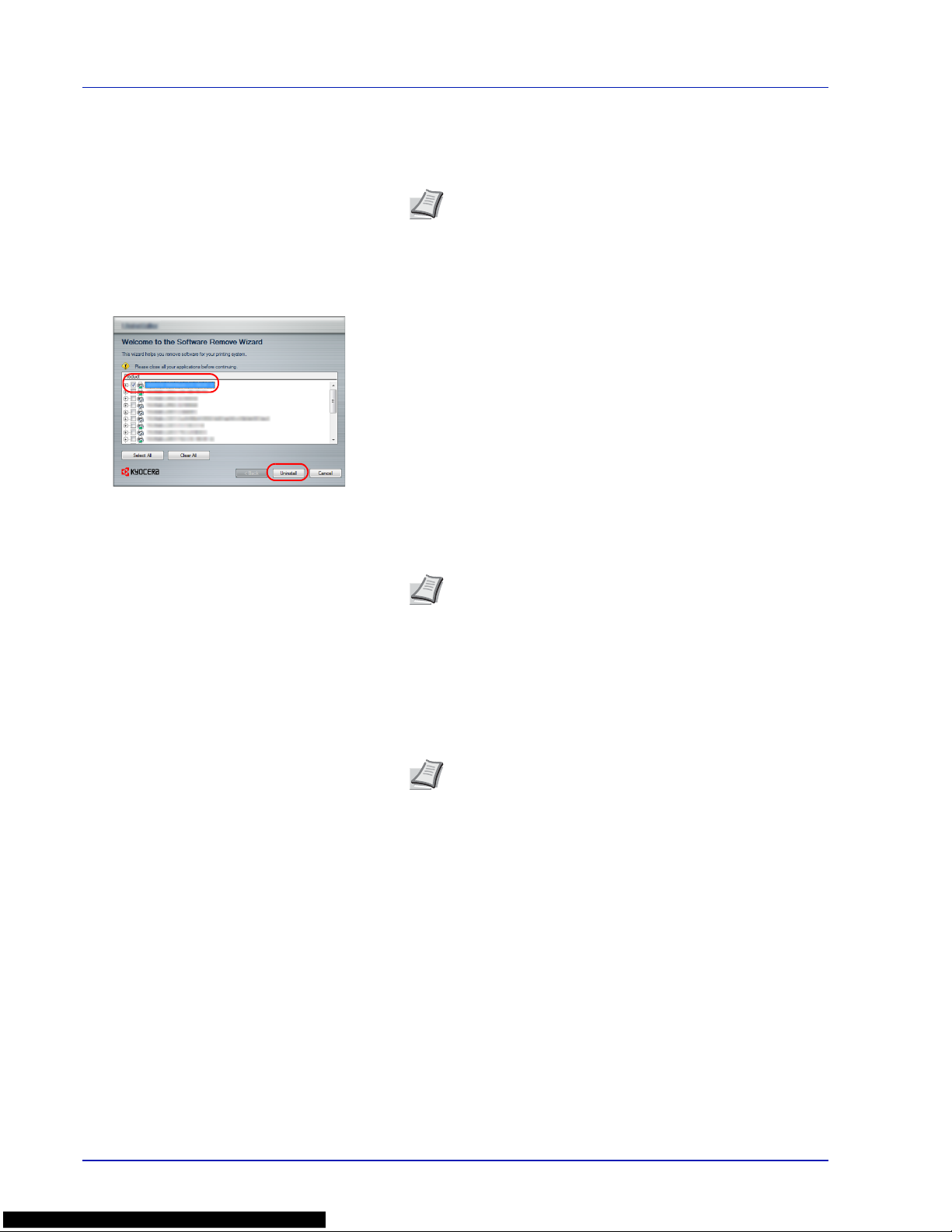
3-18 Printing Operation
Uninstalling the Software
Perform the following procedure to delete the Software from your
computer.
1
Click Start button on the Windows and then select All Programs,
Kyocera, and Uninstall Kyocera Product Library to display the
Uninstall Wizard.
2
Place a check in the check box of the software to be deleted.
Click Uninstall.
3
If a system restart message appears, restart the computer by
following the screen prompts. This completes the software
uninstallation procedure.
Installing Printer Driver in Macintosh
The machine's printer functionality can be used by a Macintosh computer.
The following is an explanation for installation in MAC OSX 10.7.
Note
Uninstallation on Windows must be done by a user
logged on with administrator privileges.
Note
The software can also be uninstalled using the Product
Library.
In the Product Library installation screen, click Uninstall, and
follow the on-screen instructions to uninstall the software.
Note
Installation on MAC OS must be done by a user logged
on with administrator privileges.
When printing from a Macintosh computer, set the machine's
emulation to KPDL or KPDL(Auto). For details, refer to the
Using the Operation Panel section of the Advanced Operation Guide.
If connecting by Bonjour, enable Bonjour in the machine's
network settings. For details, refer to the Using the Operation
Panel section of the Advanced Operation Guide.
In the Authenticate screen, enter the name and password
used to log in to the operating system.
Page 63
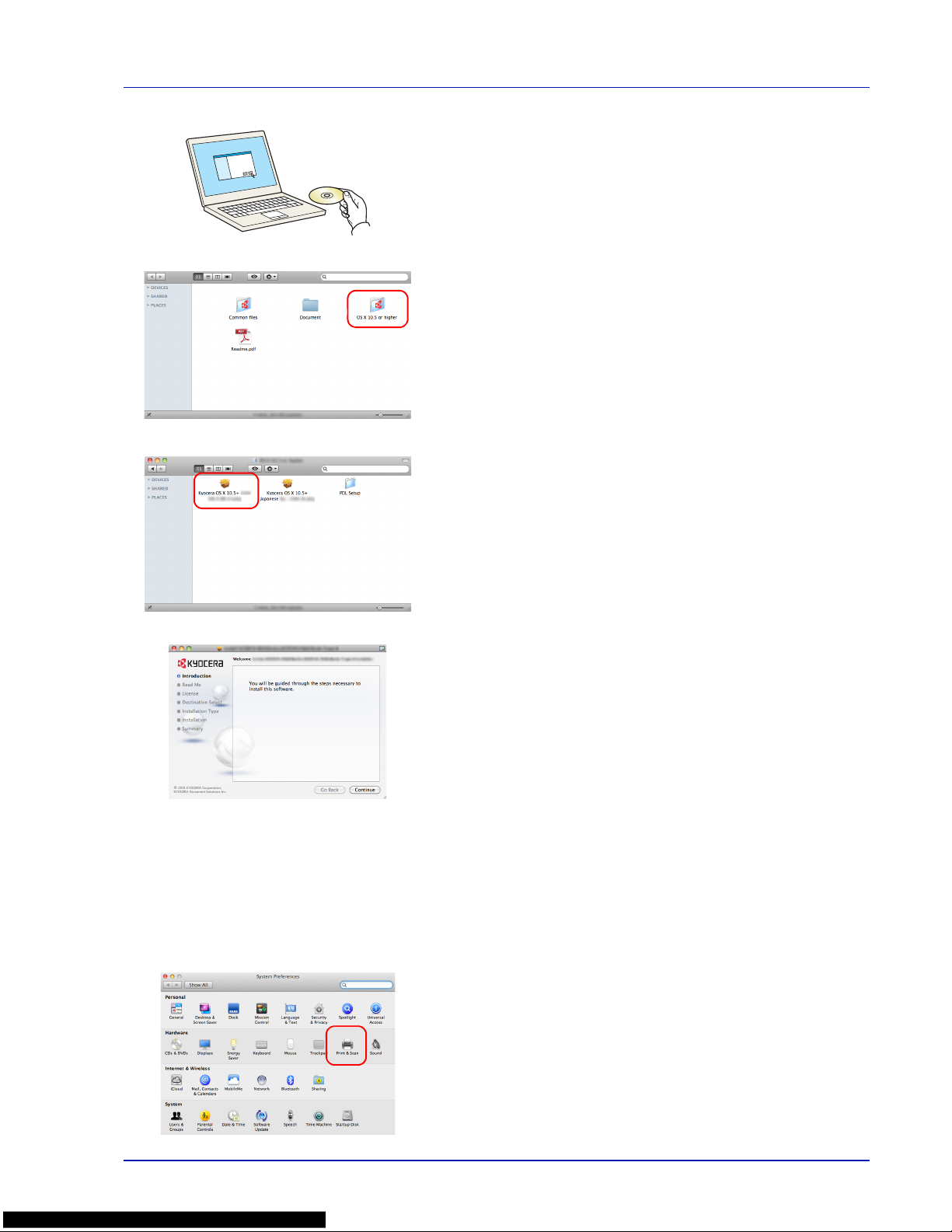
Printing Operation 3-19
1
Insert the DVD-ROM.
2
Double-click the Kyocera icon.
3
Double-click OS X 10.5 or higher .
4
Double-click Kyocera OS X 10.5+.
5
The printer driver installation program starts up.
6
Install the printer driver as directed by the instructions in the
installation software.
This completes the printer driver installation.
If a USB connection is used, the machine is automatically recognized
and connected.
If an IP connection is used, the settings below are required.
7
Open System Preferences and click Print & Scan.
Page 64

3-20 Printing Operation
8
Click the plus symbol (+) to add the installed printer driver.
9
Click the IP icon for an IP connection and then enter the IP address
and printer name.
The number entered in Address will automatically appear in Name.
Change if needed.
10
Select the options available for the machine and click Continue.
11
The selected printer is added.
Note
When using a Bonjour connection, select Default and
click the item that appears in Printer Name. The driver with
the same name as the machine automatically appears in
Driver.
Page 65

Printing Operation 3-21
Printing from Application Software
The steps required to print a document created with an application are
explained below. You can select the printing Paper Size and Output
Destination.
1
Load the paper required into the paper cassette.
2
From the application File menu, select Print. The Print dialog box
displays.
3
Click the drop down list of printer names. All the printers installed in
Windows are listed. Click the name of the machine.
4
Use Number of copies to enter the number of prints required. Up to
999 copies can be entered.
For Microsoft Word, we recommend that you click Options and
specify Use printer settings for the Default tray.
5
To start printing, click OK.
3
4
Note
For information on how to use the printer driver software,
refer to Printer Driver User Guide.
Page 66

3-22 Printing Operation
Printing by AirPrint
AirPrint is a printing function that is included standard in iOS 4.2 and later
products, and Mac OS X 10.7 and later products.
This function enables you to connect and print to any AirPrint compatible
device without installing a printer driver.
To allow the machine to be found when printing by AirPrint, you can set
machine location information in Command Center RX.
For details, refer to the Command Center RX User Guide.
Page 67

Printing Operation 3-23
Status Monitor
The Status Monitor monitors the printer status and provides an ongoing
reporting function.
Accessing the Status Monitor
The Status Monitor also starts up when printing is started.
Exiting the Status Monitor
Use either of the methods listed below to exit the Status Monitor.
• Exit manually:
Click the settings icon and select Exit in the menu to exit the Status
Monitor.
• Exit automatically:
The Status Monitor automa tically shuts down af ter 7 minutes if it is not
being used.
Status Monitor Display
The display of the Status Monitor is as follows.
Quick View State
The status of the printer is displayed using icons. Detailed information is
displayed when the Expand button is clicked.
Detailed information is displayed by clicking on each icon tab.
Note
When you activate Status Monitor, check the status below.
• KX Driver is Installed.
•Either Enhanced WSD or EnhancedWSD(SSL) are set to On
in Security section of the Advanced Operation Guide.
Expand button
Alert Tab
Toner Status Tab
Paper Tray Status Tab
Printing Progress Tab
Settings icon
Page 68

3-24 Printing Operation
Printing Progress Tab
The status of the print jobs is displayed.
Select a job on the job list and it can be canceled using the menu
displayed with a right-click.
Paper Tray Status Tab
Information is displayed about the paper in the printer and about the
amount of paper remaining.
Toner Status Tab
The amount of toner remaining is displayed.
Status icon
Job list
Page 69

Printing Operation 3-25
Alert Ta b
If an error occurs, a notice is displayed using a 3D image and a message.
Status Monitor Context Menu
The following menu is displayed when the settings icon is clicked.
• Command Center RX
If the printer is connected to a TCP/IP network and has its own IP
address, use a web browser to access the Command Center RX to
modify or confirm the network settings. For more information, refer to
the Command Center RX Operation Guide.
This menu is not displayed when using USB connection.
• Notification…
This sets the display of the Status Monitor. For details, refer to Status
Monitor Notification Settings on page 3-26.
• www.kyoceradocumentsolutions.com
Open our website.
• Exit
Exits the Status Monitor.
Settings icon
Page 70

3-26 Printing Operation
Status Monitor Notification Settings
The Status Monitor settings and event list details are displayed.
Select whether notification is performed when an error in the event list
occurs.
1
Select Enable event notification.
If this setting is set to Off, then the S tatus Monitor will not start up even
when printing is executed.
2
Select an event to use with the text to speech function in Available
events.
3
Click Sound file / Text to Speech column.
Click the browse (...) button to notify the event by sound file.
When customizing the message texts to read on the screen aloud,
enter the texts in the text box.
Note
The available file format is WAV.
Page 71

Printing Operation 3-27
Energy Saver Function
Low Power Mode
When the set time (factory setting is 1 minute) elapses after the printer is
last used, the printer automatically enters low power mode. The message
display backlight and lights turn off and power consumption is reduced.
This status is referred to as Low Power Mode.
The amount of time of no activity that must pass before Low Power Mode
is activated may be lengthened. For more information refer to Low Power
Timer (Low Power Mode timer timeout time) section of the Advanced
Operation Guide.
If print data is received during Low Power Mode, the message display
lights up and printing starts.
To resume, press [GO]. The printer will be ready to operate within
17 seconds.
Note that ambient environmental conditions, such as ventilation, may
cause the machine to respond more slowly.
Sleep
For Europe
When the set time (factory setting is 15 minutes) elapses after the printer
is last used, the printer automatically enters sleep mode. The message
display backlight and lights turn off to minimize power consumption. This
status is referred to as Sleep.
To use the printer, press [GO]. The printer will be ready to operate within
24 seconds.
For more information about configuring settings, refer to Sleep Timer
(Sleep timer timeout setting) section of the Advanced Operation Guide.
Except for Europe
When the set time (factory setting is 15 minutes) elapses after the printer
is last used, the printer automatically enters sleep mode. The message
display backlight and lights turn off to minimize power consumption. This
status is referred to as Sleep.
For more information about configuring settings, refer to Sleep Timer
(Sleep timer timeout setting) section of the Advanced Operation Guide.
There are two sleep modes: Quick Recovery and Energy Saver. The
default setting is Energy Saver mode.
Quick Recovery Mode
The recovery from the sleep mode is faster than when using Energy
Saver mode.
The message display goes off when sleep mode is entered and the
Ready indicator flashes.
The machine recovers quickly when [GO] is pressed. The machine also
automatically recovers and prints when a job is detected.
If print data is received during Sleep, the print job is performed while the
message display remains unlit.
To use the printer, press [GO].
Page 72

3-28 Printing Operation
Note that ambient environmental conditions, such as ventilation, may
cause the machine to respond more slowly.
For more information about configuring settings, refer to Sleep Timer
(Sleep timer timeout setting) section of the Advanced Operation Guide.
Energy Saver Mode
This mode reduces power consumption even more than quick recovery
mode, and allows Sleep mode to be set separately for each function.
To use the printer, press [GO]. The printer will be ready to operate within
24 seconds.
For more information on Energy Saver settings, refer to Sleep Level Set.
(Sleep level setting) section of the Advanced Operation Guide.
Note
If the Low Power Timer is equal to the Sleep T imer, a Sleep mode
is preceded.
Page 73

Maintenance 4-1
4 Maintenance
This chapter contains explanations on the following topics:
General Information 4-2
Toner Container Replacement 4-2
Replacing the Waste Toner Box 4-6
Cleaning the Printer 4-8
Page 74

4-2 Maintenance
General Information
This chapter describes basic maintenance tasks you can perform on the
printer. You can replace the following component according to the
printer’s display:
• Toner Kits
• Waste Toner Box
Also, the following parts need periodic cleaning:
• Paper Transfer Unit
To ner Container Replacement
The toner container in the printer should be replaced as soon as the
message display shows Toner low or soon after. If you con tinue to use
the printer, eventually the toner supply will be exhausted at which point
the printer will stop printing and the Replace toner C,M,Y,K message
will be shown instructing you to install a new toner kit.
Frequency of Toner Container Replacement
The life of the toner containers depends on the amount of toner required
to accomplish your printing jobs. According to ISO/IEC 19798 and
EcoPrint switched off the toner container can print as follows (A4/Letter
paper is assumed):
Toner Kits
For best results, we recommend that you only use genuine Kyocera Parts
and Supplies.
The toner kits are supplied in 4 different colors: cyan, magenta, yellow
and black.
A new toner kit for each color contains the following items:
• Toner Container
• Plastic waste bags for old toner container and old waste toner box
Note
Information Collection on Memory Chips - The memory
chip attached to the toner container is designed to improve
convenience for the end user; to support the recycling operation
of empty toner containers; and to gather information to support
new product planning and development. The information
gathered is anonymous - it cannot be associated to any specific
individual and the data is intended to be used anonymously.
Toner Color Life of the Toner Container (Printable pages)
Black 12,000 images
Cyan 10,000 images
Magenta 10,000 images
Yellow 10,000 images
Note
The toner container packed with the new printer has to fill
up the system when operating the first time. Therefore only 50%
of the first toner kits can be used for printing. (For example:
ECOSYS P6030cdn can print 6,000 Black & White images using
the black starter toner container).
Page 75
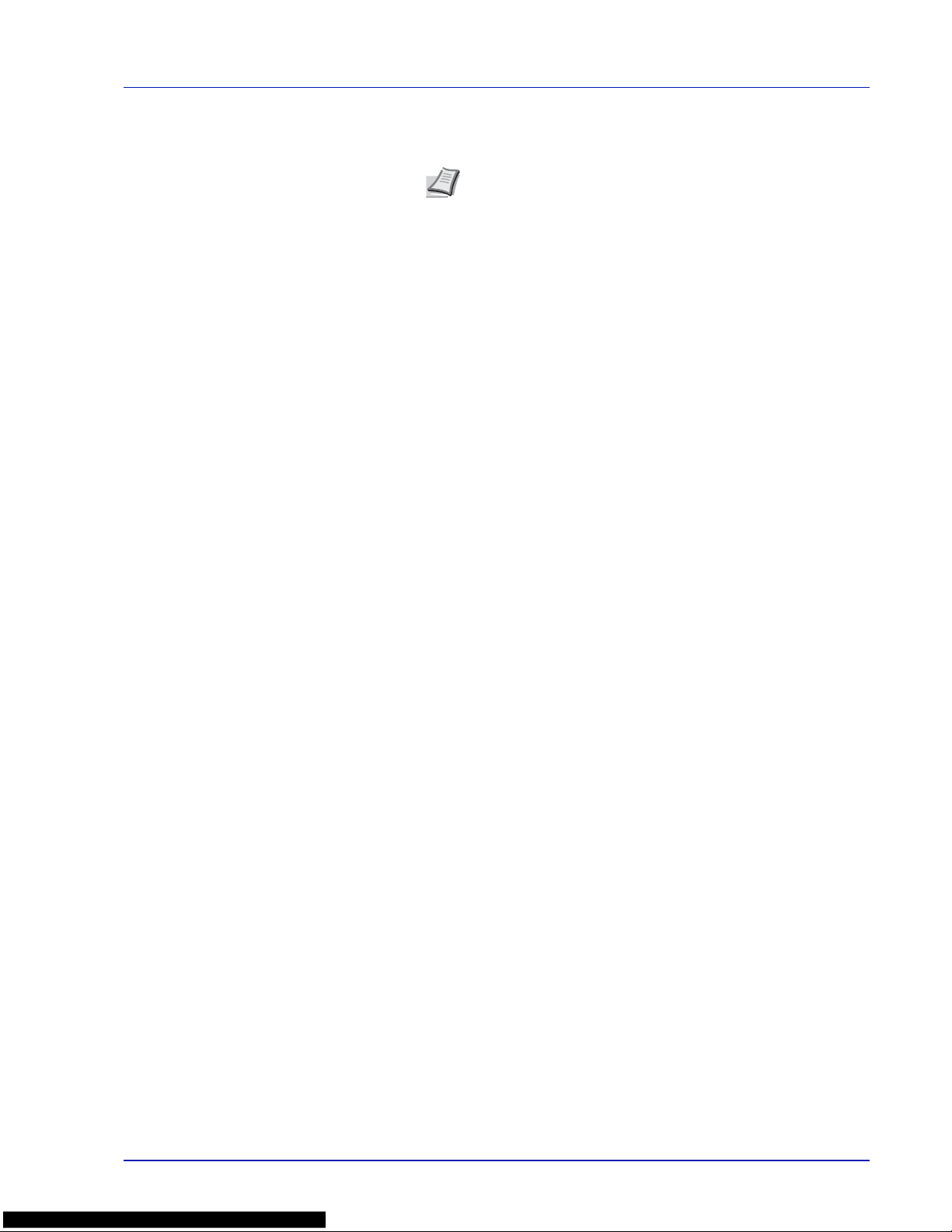
Maintenance 4-3
• Waste Toner Box
• Installation Guide
Understanding Messages Requesting Toner Container
Replacement
The printer displays messages for individual colors at two stages of toner
usage. This message is automatically alternated with the other printer
message (such as Ready):
• When the printer becomes low on toner, for example in the cyan
container, the printer displays the message Toner low C as the first
caution. Note the replacement is not always necessary at this stage.
• If you ignore the above message and continue printing, the printer
displays the message Replace toner — just before the toner is
used up. The toner container must be replaced immediately. Clean
the separate charger wires, etc. After the cleaning is finished,
however, the message does not automatically change to Ready. To
restart printing, you must press [GO] and make the printer ready.
In either case, replace the toner container, refer to Toner Container
Replacement on page 4-2.
Note
Do not remove the toner container from the carton until you
are ready to install it in the printer.
Page 76

4-4 Maintenance
Replacing the Toner Container
This section explains how to replace the toner containers. When
replacing the toner container of any color, always replace the waste toner
box at the same time. If this box is full, the printer may be damaged or
contaminated by the waste toner that may spill over the box.
IMPORTANT Dur ing toner contain er replacement, tem porarily move
storage media and computer supplies (such as floppy disks) away
from the toner container. This is to avoid damaging media by the
magnetism of toner.
IMPORTANT Kyocera Document Solutions Inc. is not liable against
any damages or problems arising from the use of toner containers
other than those designated as original Kyocera toner containers. For
optimum performance, it is also recommended to use only the
Kyocera toner containers which are specifically intended for use in
your country or region. If the toner contain er for another destination is
installed, the printer will stop printing.
To replace the toner container, first make sure of the color of the toner
container requiring replacement. In this example, it is assumed that you
are replacing the yellow toner container.
1
Open the top cover (top tray).
2
Carefully remove the old toner container from the printer.
CAUTION Do not attempt to incinerate parts which cont ain
toner. Dangerous sparks may cause burns.
Note
Y ou do not have to turn printer power of f before st arting the
replacement. Any data that may be processing in the printer will
be deleted if you turn the printer power off.
Top Cover
(Top Tray)
Magenta (M)
Cyan (C)
Yellow (Y)
Black (K)
Page 77
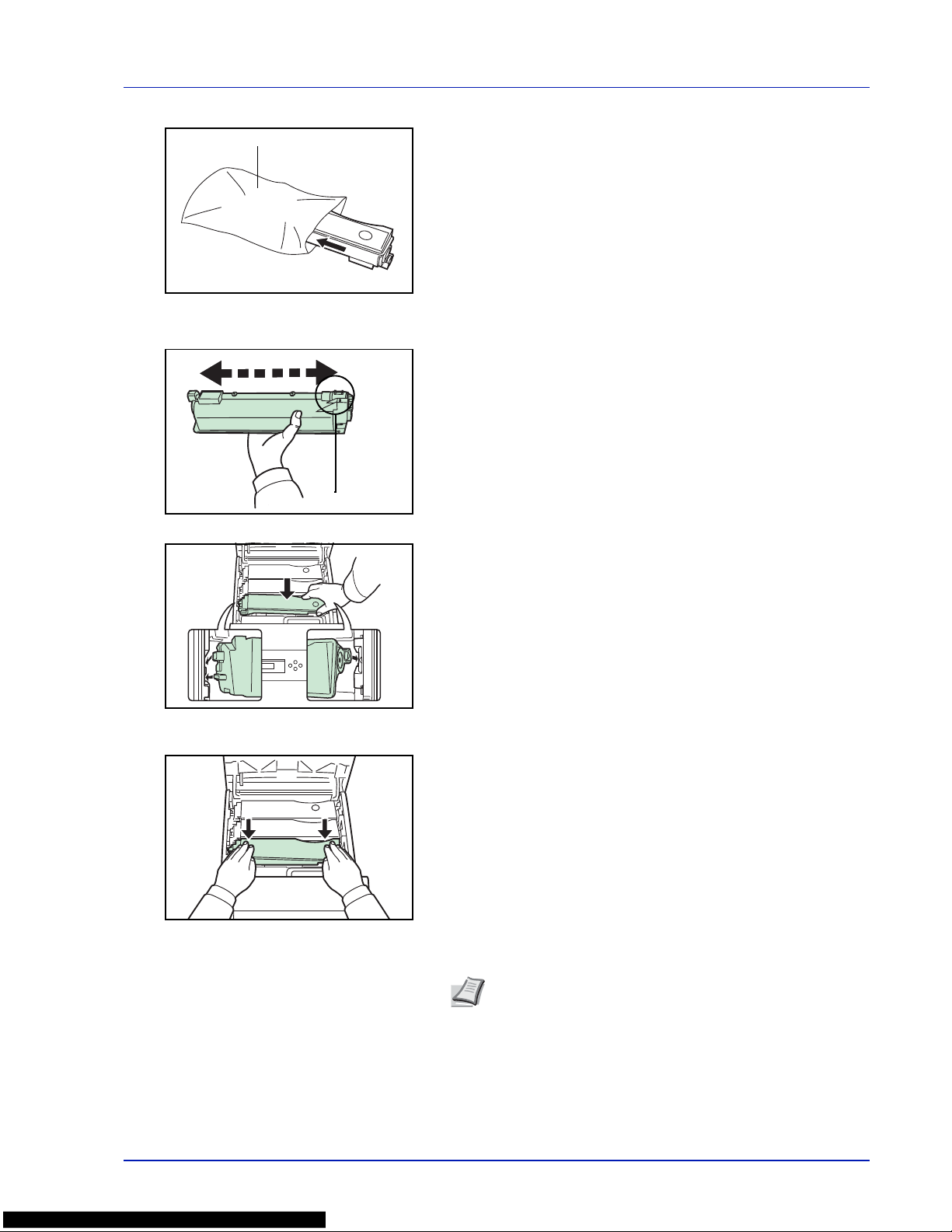
Maintenance 4-5
3
Put the old toner container in the plastic bag (contained in the toner
kit) and discard it later according to the local code or regulations for
waste disposal.
4
Take the new toner container out of the toner kit.
5
Shake the new toner container 5 or 6 times as shown in the figure in
order to distribute the toner evenly inside the container.
Do not press too firmly on the center of the toner container or touch
the toner feed slot.
6
Set the new toner container in the printer as shown in the figure
below.
7
Push down on the top of the toner container to install it firmly in place.
Use the same procedure to replace the other color toner containers.
8
Close the top cover (top tray).
Proceed to the next section.
Note
If the top cover (top tray) does not close, check that the
new toner container is installed correctly (in step 7).
After use, always dispose of the toner container and the
waste toner box in accordance with Federal, State and Local
rules and regulations.
Plastic Bag
Toner Feed Slot
Page 78
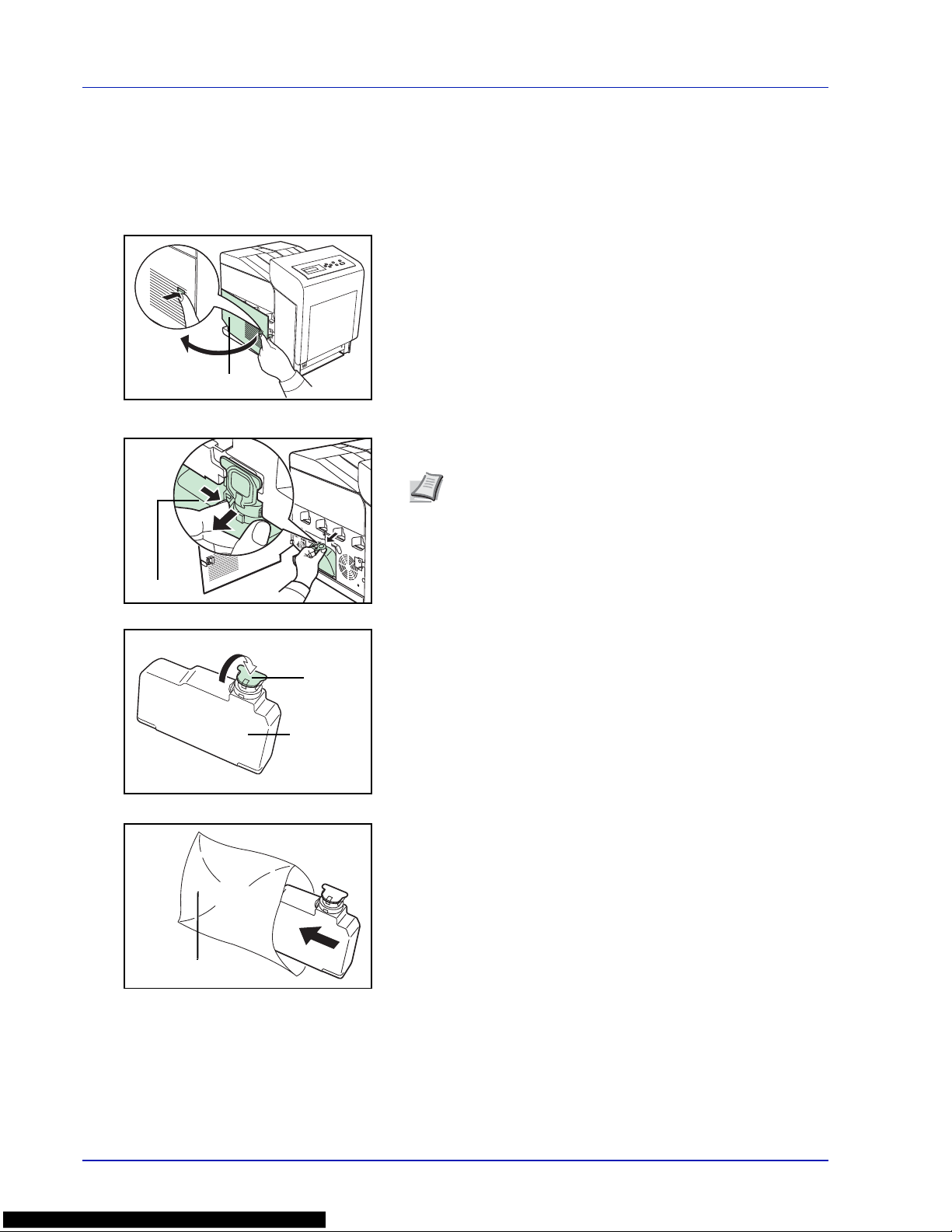
4-6 Maintenance
Replacing the Waste Toner Box
Replace the waste toner box when the Check waste toner box
message is displayed. A new waste toner box is included with the toner
kit. The waste toner box needs to be replaced before the printer will
operate.
1
Open the left cover.
2
While holding the waste toner box, press the lock lever and then
gently remove the waste toner box.
3
Close the cap to the old waste toner box after removing the box from
the printer.
4
To prevent toner from spilling, put the old waste toner box in the
plastic bag (contained in the toner kit) and discard it later according
to the local code or regulations for waste disposal.
Note
Remove the waste toner box as gently as possible so
as not to scatter the toner inside. Do not let the opening of the
waste toner box face downward.
Left Cover
Lock Lever
Old Waste
Toner Box
Cap
Plastic Bag
Page 79
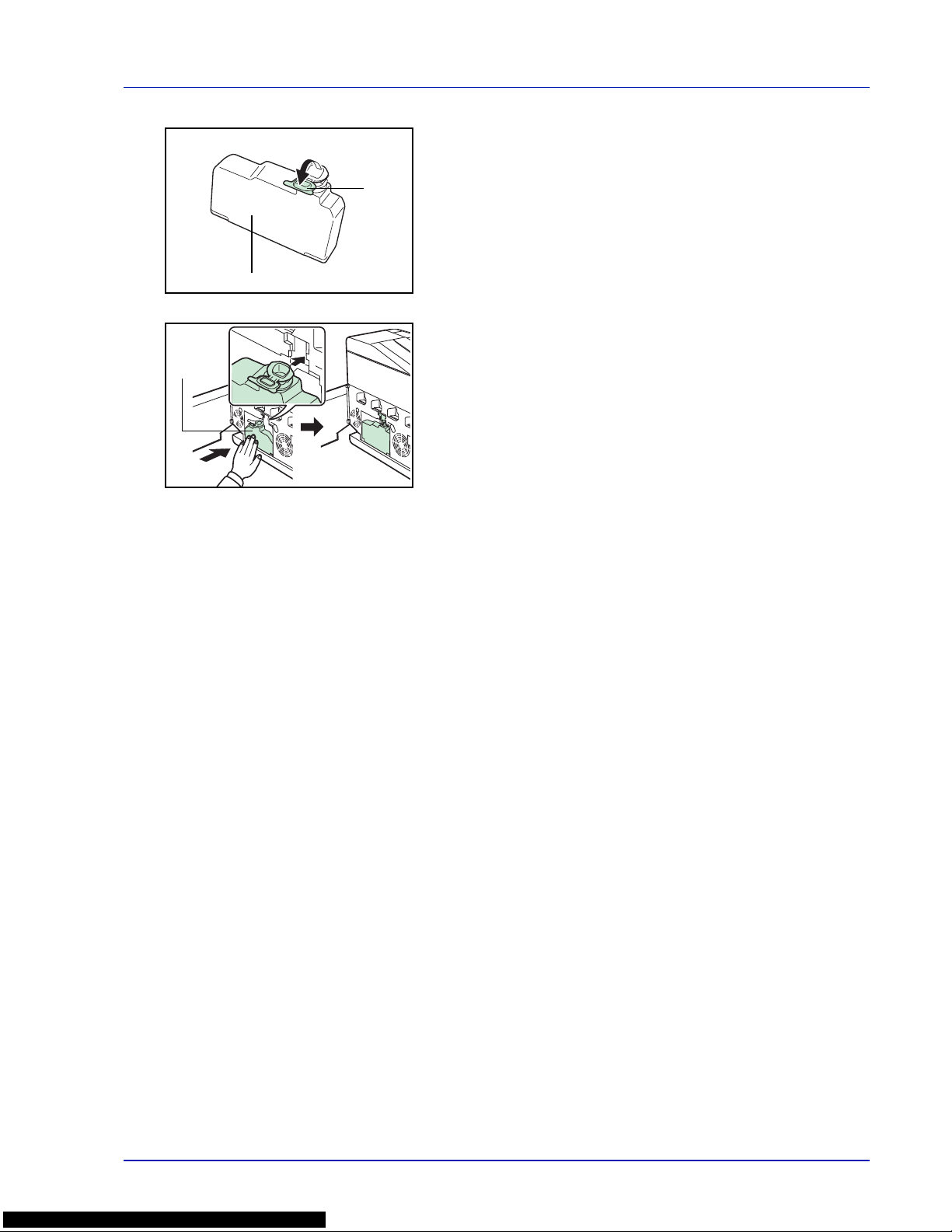
Maintenance 4-7
5
Open the cap of the new waste toner box.
6
Insert the new waste toner box as shown in the figure. When the box
is set correctly, it will snap into place.
7
Make sure that the waste toner box is correctly inserted and close the
left cover.
After replacing the toner containers and the waste toner box, clean the
paper transfer unit. For instructions, refer to Cleaning the Printer on page
4-8.
Cap
New Waste Toner Box
New Waste
Toner Box
Page 80

4-8 Maintenance
Cleaning the Printer
The paper transfer unit should be cleaned each time the toner container
and waste toner box are replaced.
To maintain optimum print quality, it is also recommended that the inside
of the printer be cleaned once a month as well as when the toner
container is replaced.
It should also be cleaned if streaking or lines appear on printed copies, or
if printouts appear faint or blurred.
Cleaning the Paper Transfer Unit
Print problems such as soiling of the reverse side of printed pages may
occur if the paper transfer unit becomes dirty . To clean the paper transfer
unit, you must use the dry cloth.
CAUTION Components inside the fuser cover are hot. Do not touch
it with your hands as it may result in burn injury.
1
Press the lever to release the lock.
2
Pull out the front cover.
Page 81

Maintenance 4-9
3
Wipe away the paper dust on the registration roller and the paper
ramp using the dry cloth.
4
Push the front cover back in completely.
Paper Ramp
Transfer Belt
(Black)
Dry Cloth
Registration
Roller (Metal)
Transfer Roller
(Black)
Duplex Unit
Paper Transfer Unit
Note
Be careful not to touch the black transfer roller and
black transfer belt during cleaning as this may adversely
affect print quality.
Note
Take care not to get your hands caught in the front
cover when you close it.
Page 82

4-10 Maintenance
Page 83

Troubleshooting 5-1
5 Troubleshooting
This chapter contains explanations on the following topics:
General Guidelines 5-2
Print Quality Problems 5-3
Error Messages 5-6
Clearing Paper Jams 5-11
If a problem cannot be corrected, contact your service
technician.
Page 84

5-2 Troubleshooting
General Guidelines
The table below provides basic solutions for problems you may encounter
with the printer. We suggest you consult this table to troubleshoot the
problems before calling for service.
Tips
Printer problems may be solved easily by following the tips below. When
you have encountered a problem that following the above guidelines will
not solve, try the following:
• Turn the printer power off and wait for several seconds. Then, turn on
the printer.
• Reboot the computer which sends the print jobs to the printer.
• Obtain and use the latest version of the printer driver. The latest
versions of printer drivers and utilities are available at:
http://www.kyoceradocumentsolutions.com.
• Make sure that the procedures for printing are correctly followed in the
application software. Consult the documentation supplied with the
application software.
Symptom Check Items Corrective Action
Print quality is not good. Refer to Print Quality Problems on page 5-3.
Paper is jammed. Refer to Clearing Paper Jams on page 5-11.
Nothing lights on the operation panel
even when power is turned on and the
fan makes no noise.
Check that the power cord is properly
plugged into the power outlet.
Turn off the printer’s power, plug in the
power cord securely , and try turning on
the printer’s power again.
Check that the power switch is in the
On (|) position.
Set the power switch to the On
position.
The printer prints a status page, but
does not print jobs from the computer.
Check the printer cable or the interface
cable.
Connect both ends of the printer cable
securely. Try replacing the printer cable
or the interface cable.
Check program files and application
software.
Try printing another file or using
another print command. If the problem
occurs only with a specific file or
application, check the printer driver
settings for that application.
The printer is emitting steam in the
area around the top tray.
Check the room temperature to see if it
is low, or if damp paper was used.
Depending on the printing environment
and the paper's condition, the heat
generated during printing will cause the
moisture in the paper to evaporate, and
the steam emitted may look like
smoke. This is not a problem, and you
can continue printing.
If the steam concerns you, raise the
room temperature, or replace the
paper with a newer, dryer paper.
Page 85

Troubleshooting 5-3
Print Quality Problems
The tables and diagrams in the following sections define print quality
problems and the corrective action you can conduct to solve the
problems. Some solutions may require cleaning or replacing parts of the
printer.
If the suggested corrective action will not solve the problem, call for
service.
Printed Results Corrective Action
Skewed-color printout Conduct color registration using the printer operation panel.
For details, refer to Registration Normal (Color registration [standard])
section or Registration Details (Color registration [detailed]) section of the
Advanced Operation Guide.
Completely blank printout Check the toner containers.
Open the printer top cover (top tray) and check that the toner containers
are correctly installed in the printer. For more information on installing the
toner containers, refer to Toner Container Replacement on page 4-2.
Check that the application software is correctly operated.
Full single-color printout Check the main charger unit.
Open the left cover and check that the main charger unit is correctly
installed.
Dropouts or stray dots Clean the main charger units.
For details, refer to LSU/Charger (LSU/Main charger cleaning mode
setting) section of the Advanced Operation Guide.
Page 86

5-4 Troubleshooting
Black or white vertical streaks Check the operation panel for toner.
If the Toner low C,M,Y,K message is displayed with color description,
install a new toner kit for the color. To replace the toner container, refer to
Toner Container Replacement on page 4-2.
Clean the main charger units.
For details, refer to LSU/Charger (LSU/Main charger cleaning mode
setting) section of the Advanced Operation Guide.
Refresh drum.
Perform the following procedures on the operation panel and try cleaning
the drum surface using the printer's built-in cleaning system.
1 Press [MENU].
2 Press or repeatedly until Adjust/Maintenance > appears.
3 Press . Press or repeatedly until >Service > appears.
4 Press . Press or repeatedly until >>Drum appears.
5 Press [OK] twice.
6 The message display shows Please wait. After approx. 3 minutes,
the display returns to Ready.
Faint or blurred printing Clean the main charger units.
For details, refer to LSU/Charger (LSU/Main charger cleaning mode
setting) section of the Advanced Operation Guide.
Make sure the paper type setting is correct the paper being used.
For details, refer to Paper Settings section of the Advanced Operation
Guide.
Conduct color calibration either by switching the printer off then on or using
the printer operation panel.
For details, refer to Color Calibration section of the Advanced Operation
Guide.
Try adjusting the color control settings using the printer driver.
Check the operation panel. If the Toner low C,M,Y,K message is
displayed with color description, install a new toner kit for the color. To
replace toner, refer to Toner Container Replacement on page 4-2.
Refresh drum.
Perform the following procedures on the operation panel and try cleaning
the drum surface using the printer's built-in cleaning system.
1 Press [MENU].
2 Press or repeatedly until Adjust/Ma
intenance > appears.
3 Press . Press or repeatedly until >Service > appears.
4 Press . Press or repeatedly until >>Drum appears.
5 Press [OK] twice.
6 The message display shows Please wait. After approx. 3 minutes,
the display returns to Ready.
Printed Results Corrective Action
Direction
of Paper
Feed
Page 87

Troubleshooting 5-5
Grey background Clean the main charger units.
For details, refer to LSU/Charger (LSU/Main charger cleaning mode
setting) section of the Advanced Operation Guide.
Conduct color calibration either by switching the printer off then on or using
the printer operation panel.
For details, refer to Adjust/Maintenance (Adjust/Maintenance selection/
setting) section of the Advanced Operation Guide.
Dirt on the top edge or back of the paper Check the paper chute and the ramp.
Pull out the paper transfer unit and check for toner on the paper ramp.
Clean the paper ramp using a soft, dry, lint-free cloth. For details, refer to
Cleaning the Paper Transfer Unit on page 4-8.
Clean the main charger units.
For details, refer to LSU/Charger (LSU/Main charger cleaning mode
setting) section of the Advanced Operation Guide.
Printed Results Corrective Action
Page 88

5-6 Troubleshooting
Error Messages
The following table lists errors and maintenance messages that you can
be dealt with by yourself. If
Call service
appears, turn off the printer,
disconnect the power cord, and contact your service technician.
If
Call service
or
Error.Power off.
is displayed, turn off the printer
then turn it back on to see if the printer has recovered. If the printer has
not recovered, turn off the printer , disconnect the power cord, and contact
your service representative or authorized service center.
Some errors cause the alarm to sound. T o stop the alarm, press [Cancel].
Message Corrective Action
Account error ##
Press GO
This message is displayed when the Job Accounting function is enabled and an
attempt to specify job accounting settings or to register or delete an account fails. To
return the printer to the print-ready status, press [GO].
Add paper MPTray
The paper has run out in the paper source displayed. Supply paper according to the
paper source displayed (paper cassettes, MP tray, or optional paper feeders).This
message is displayed alternately with messages indicating the printer status, such as,
Ready, Please wait, and Processing.
Call service
F # # # :
F### represents a controller error (#=0, 1, 2, ...). Call for service. The printer does not
operate when this message is displayed.
Call service
####:0123456
#### represents a mechanical error (#=0, 1, 2, ...). Call for service. The printer does
not operate when this message is displayed. The total number of pages printed is also
indicated, e.g. 0123456.
Canceling data
Displayed when data is being canceled.
Cassette # not loaded
The corresponding paper cassette is not installed. Install the cassette. The cassette
number can be 1 (topmost) to 4 (bottom).
Change envelope
switch position
Displayed when the paper type does not match the envelope switch setting.
Check
cassette #
This message is displayed when a paper lift error has occurred in the paper source's
cassette. Pull out the cassette for the paper source displayed (either the paper
cassettes or optional paper feeders) and check if the paper is loaded correctly.
The message Call service is displayed when this error occurs repeatedly.
Check waste toner box
This message warns following two cases. Install the new waste toner box.
The waste toner box is not installed.
The waste toner box is full.
Close
front cover
The front cover of the printer is open. Close the front cover.
Close
left cover
The left cover of the printer is open. Close the left cover.
Close top cover
The top cover of the printer is open. Close the printer top cover.
Page 89

Troubleshooting 5-7
Device busy
This message is displayed when Remove Device was selected while a USB memory
was being used.
The previous screen is displayed again 1 or 2 seconds.
Duplex disabled
Press GO
You attempted to print with a paper size and paper type that canno t be used for duplex
printing. Press [GO] to print onto one-side of the paper only.
Enter Account
An account code must be entered. This message is displayed if you try to print from the
operation panel (e.g. printing a status page or using the Job Retention function) when
the Job Accounting function is enabled. For more information, refer to Job Accounting
(Job Accounting selection/setting) section of the Advanced Operation Guide.
Envelope mode
Displayed when the envelope switch is set to envelope mode.
Error.Power off.
F###
Turn the power switch off and then back on again. If this message still remains, turn the
power switch off, and contact your service representative or authorized service center.
Error.Power off.
F000
The printer controller and operation panel cannot exchange data. Turn the printer off
and unplug it from the mains power supply . Then contact your service representative or
authorized service center. See the back page of this manual for the relevant phone
numbers.
Exceeded Max.output
Press GO
This message is displayed when the Job Accounting function is enabled and an
attempt has been made to exceed the print limit set for each account. To return the
printer to the print-ready status, press [GO].
For more information, refer to Job Accounting (Job Accounting selection/setting)
section of the Advanced Operation Guide.
Format SSD.
The SSD installed in the printer is not formatted, and therefore cannot be read or
written.
ID error
The user ID entered for a private job, or a stored job is not correct. Check the user ID
that you specified on the printer driver. For more information, refer to Job Box section
of the Advanced Operation Guide.
Illegal Account
Press GO
This message is displayed when the Job Accounting function is enabled and no
account is set for a transmitted print job or the specified account is not registered (the
incorrect account is set). To return the printer to the print-ready status, press [GO].
For more information, refer to Job Accounting (Job Accounting selection/setting)
section of the Advanced Operation Guide.
Job not stored
Press GO
Printing using the Job Box function failed because there was insufficient space
available on the hard disk or RAM disk, or because the RAM disk was disabled when
demounting the hard disk. To print an error report and return the printer to the printready status, press [GO].
Job restricted
Press GO
This message is displayed when printing was attempted, despite the Job Account
function being on with Restriction applied as the job limit for each job account.
To return the printer to the print-ready status, press [GO].
For more information, refer to Job Accounting (Job Accounting selection/setting)
section of the Advanced Operation Guide.
Message Corrective Action
Page 90
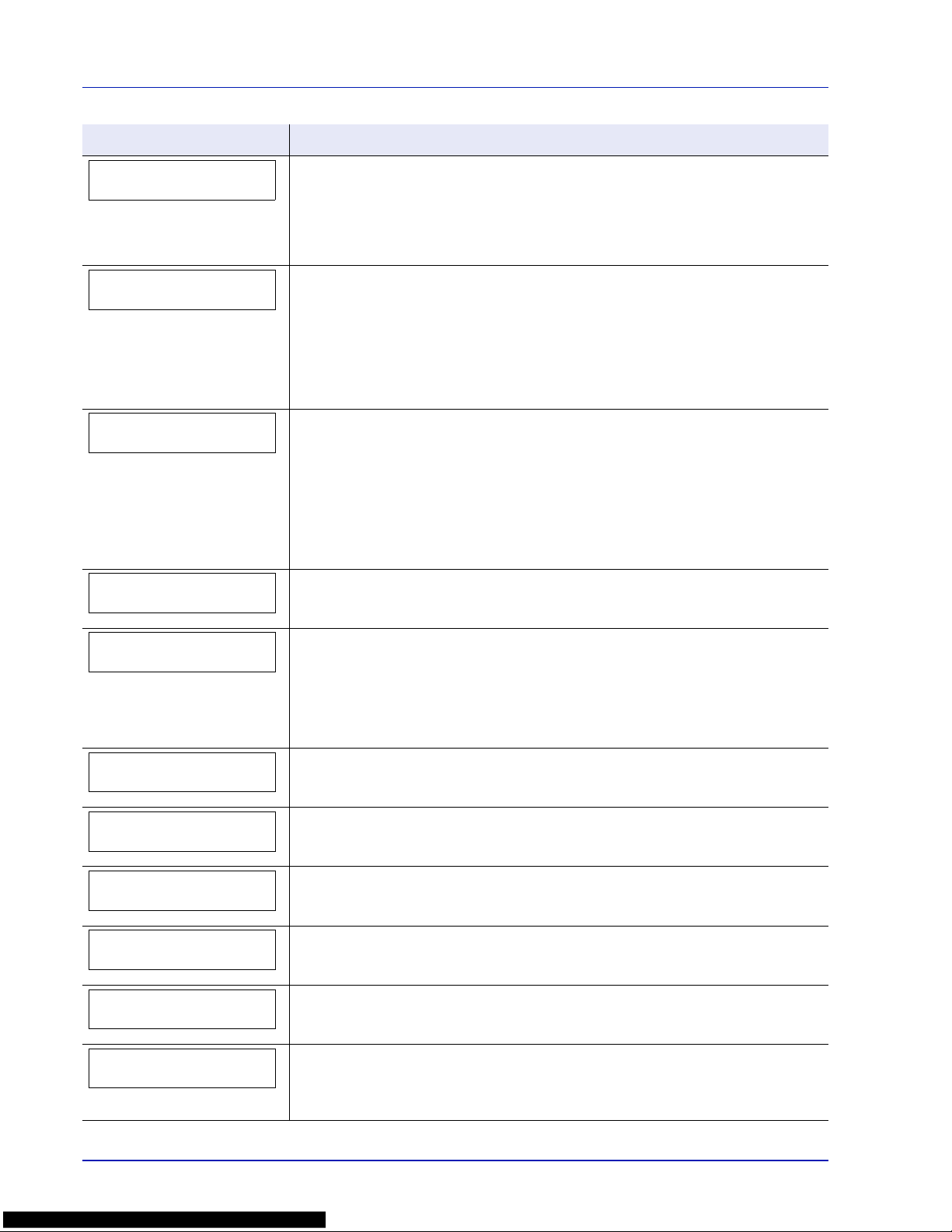
5-8 Troubleshooting
KPDL error ##
Press GO
Current print processing cannot continue because of occurrence of KPDL error which
is categorized by ##. To print out an error report, display >>Error Report from the
menu system, and select On. Press [GO] to resume printing. You can abandon printing
by pressing [Cancel].
If Auto Error Clear is set to On, printing will be automatically resumed after a preset
period of time.
Load Cassette #
(A4)/(PLAIN)
The paper cassette matching the paper size and paper type of the print job is empty.
Load paper into the paper cassette as displayed in place of #. Press [GO] to resume
printing.
If you want to print from a different paper source, press or to display Use
alternative? and you can change the source for paper feeding. After selecting a
paper source and pressing [MENU], Paper Settings > appears. By pressing the
, the paper type settings menu appears. After setting the correct paper type, press
[OK] and printing starts.
Load MP Tray
(A4)/(PLAIN)
There is no paper cassette installed in the printer that matches the paper size and
paper type of the print job. Set paper in the MP tray. Press [GO] to resume printing.
(Note that feeding the paper having a paper size which does not match the current
paper size from the MP tray can cause paper jam.)
If you want to print from a different paper source, press or to display Use
alternative? and you can change the source for paper feeding. After selecting a
paper source and pressing [MENU], Paper Settings > appears. By pressing the
, the paper type settings menu appears. After setting the correct paper type, press
[OK] and printing starts.
Low security
This message is displayed when Low was selected in Security Level.
Memory overflow
Press GO
The total amount of data received by the printer exceeds the printer’s internal
memory.
Try adding more memo ry . Press [GO] to resume pr inting. Y ou can abandon pr inting
by pressing [Cancel].
If Auto Error Clear is set to On, printing will be automatically resumed after a preset
period of time.
No multi copies
Press GO
Multi copies cannot be printed because RAM disk is disabled or the SSD is not
installed. Try adding more memory or installing SSD, and configuring the RAM disk
settings.
No power supply
Cassette
This message is displayed when the optional paper feeder PF-510 is not connected to
a power source and COATED (coated paper) is selected as the paper type setting.
Connect it to a power source via the printer.
Not completed.
Press GO.
The restarting of the option network failed. Please restart it again.
Paper jam
###############
A paper jam has occurred. The location of the paper jam is indicated in place of the #’s.
For details, refer to Clearing Paper Jams on page 5-11.
Paper loading
The selected cassette is being prepared.
Paper path error
There is no paper cassette in the feeder, or the cassette is not inserted properly. After
reinserting the paper cassette, you should be able to print. When two or more optional
feeders are installed and the lowest one is selected, the same message will appear if
any of the upper paper feeder and the printer cassette is improperly installed.
Message Corrective Action
Page 91

Troubleshooting 5-9
RAM disk error##
Press GO
A RAM disk error has occurred. Look at the error code given in place of ## and refer to
Storage Error Codes on page 5-10. To ignore the RAM disk error, press [GO].
Replace MK
Replace Maintenance Kit which is displayed on the message display. Replacement of
the maintenance kit is necessary at every 200,000 images of printing and requires
professional servicing. Contact your service technician.
Replace toner
C,M,Y,K
Replace toner
Clean printer
Two message items are displayed alternately. Toner has run out in the toner
container(s). Replace the toner container using a new toner kit for the particular color.
The printer does not operate when this message is displayed.
For example, if Replace toner C,K is displayed, replace the cyan and the black
toner containers.
SSD error ##
Press GO
A SSD error has occurred. Look at the error code given in place of ## and refer to
Storage Error Codes on page 5-10. To ignore the SSD error, press [GO].
Toner low
C,M,Y,K
Replace the toner container using a new toner kit. Color of the toner container that
needs to be replaced is represented by C (Cyan), M (Magenta), Y (Yellow), and K
(Black).
Top tray
paper full
The top tray has become full (approx. 250 pages). You must remove all printed pages
from the top tray. When the printer detects that the top tray is empty again, the printer
will continues printing into the top tray.
Unknown toner
installed
We will not be liable for any damage caused by the use of third party supplies in this
machine.
Unknown toner PC
C,M,Y,K
This message is displayed if the installed toner container's regional specification does
not match the printer's.
Install the specified toner container.
USB memory error ##
Press GO
An error has occurred in the USB memory device. To return the printer to the printready status, press [GO].
Use alternative?
Cassette 1
When the cassette does not contain any paper that matches the print data (paper size
and type), this message allows you to specify an alternative cassette to use instead. A
paper source number is only displayed when an optional paper feeder is installed. To
print from a different paper source, refer to Paper Feed Mode (Setting the paper feed
source) section of the Advanced Operation Guide.
Wrong Account
Displayed when an attempt is made to register an account in the Job Accounting menu
by entering an account code that already exists.
For more information, refer to Job Accounting (Job Accounting selection/setting)
section of the Advanced Operation Guide.
Wrong ID
The ID or Password entered for the Job Accounting function is not correct. Check the
ID or Password.
For more information, refer to Job Accounting (Job Accounting selection/setting)
section of the Advanced Operation Guide.
Wrong Password
The password does not match the password set. Enter the correct password. For more
information, refer to Job Accounting (Job Accounting selection/setting) section of the
Advanced Operation Guide.
Message Corrective Action
Page 92

5-10 Troubleshooting
Storage Error Codes
SSD Errors
USB Memory Errors
RAM Disk Errors
Code Meaning
03 The SSD is write protected using command operation. Remove the write
protection using the command.
04 There is no available SSD space. Delete unnecessary files, etc., in order to
free up space.
05 The desired file does not exist in the SSD. Stored the file in the SSD.
10 The file stored in the SSD is write protected using command operation.
Remove the write protection using the command.
Code Meaning
01 The amount of data that can be saved at once has been exceeded. Split the
large file into multiple smaller files.
The USB memory is write protected. Remove the write protection.
The USB memory is broken.
Even if the problem is not solved, format the USB memory with the device or
use the new USB memory compatible with the printer.
04 There is no available space. Delete unnecessary files, etc., in order to free up
space.
Code Meaning
02 RAM disk mode is Off. Turn RAM disk mode On from the operation panel.
03 The RAM disk is write protected using command operation. Remove the write
protection using the command.
04 No disk space. Purge unnecessary files or increase the RAM disk size.
05 The desired file does not exist in the RAM disk. Stored the file in the RAM
disk.
10 The file stored in the RAM disk is write protected using command operation.
Remove the write protection using the command.
Page 93

Troubleshooting 5-11
Clearing Paper Jams
If the paper jammed in the paper transport system, or no paper sheets
were fed at all, the Paper jam message appears and the location of the
paper jam (the component where the paper jam has occurred) is also
indicated. The printer automatically goes off-line when this message is
displayed. Remove jammed paper. After removing jammed paper, the
printer will re-start printing.
Possible Paper Jam Locations
The figure below explains the printer’s paper paths including the options.
The locations where paper jams might occur are also shown here, with
each location explained in the table below . Paper jams can occur in more
than one component on the paper paths.
Paper Jam Message Description Reference Page
Paper jam
Printer
Paper is jammed inside the printer,
paper cassette or MP tray.
page 5-12
page 5-13
page 5-14
Paper jam
Cassette 2 (to 4)
Paper is jammed at the optional paper
feeder’s cassette.
page 5-14
Paper Feeder
PF-500, PF-510
MP Tray
Paper Cassette
Page 94
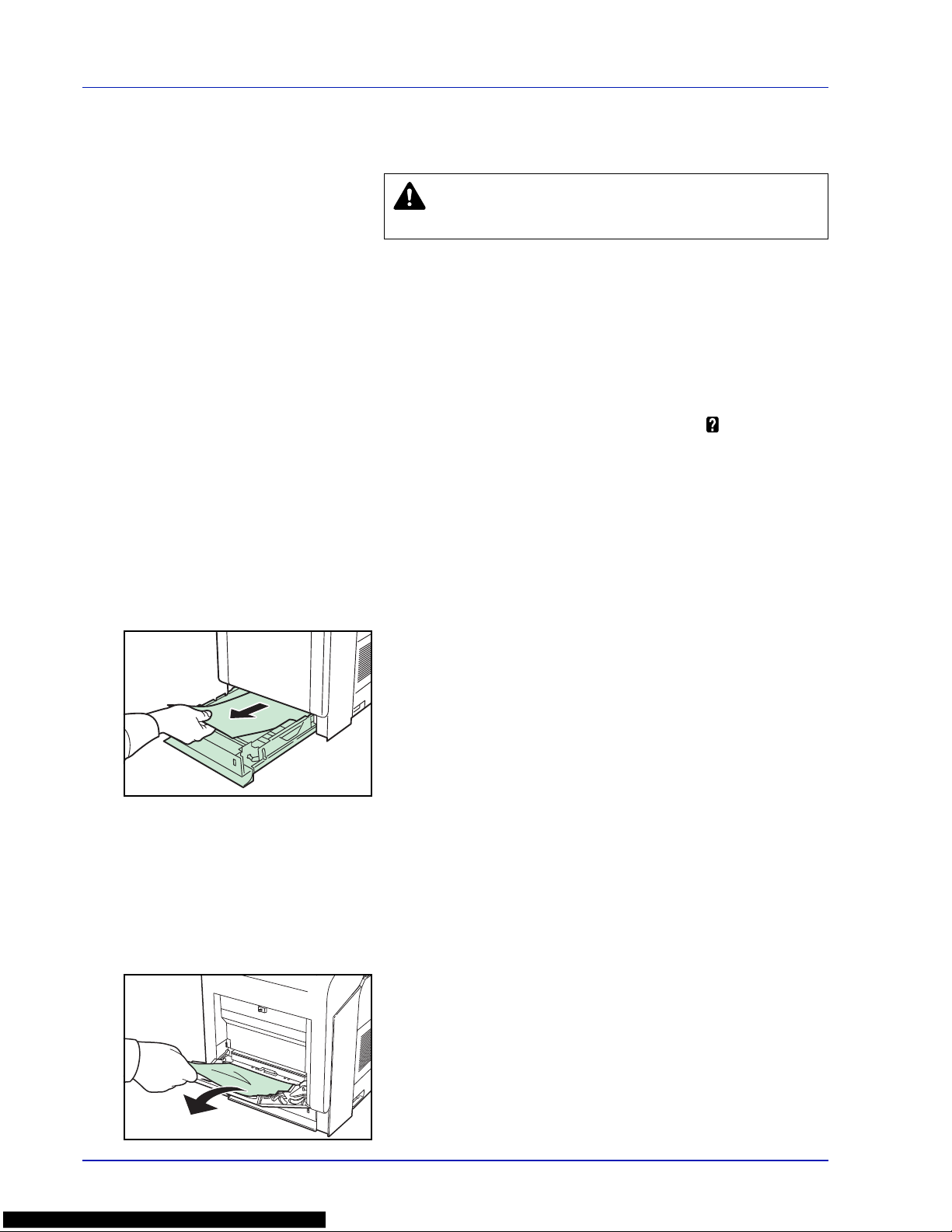
5-12 Troubleshooting
General Considerations for Clearing Jams
Bear in mind the following considerations when attempting jam removal:
• If paper jams occur frequently, try using a different type of paper,
replace the paper with paper from another ream, flip the paper stack
over, or rotate the paper stack 180 degrees. The printer may have
problems if paper jams recur after the paper was replaced.
• Whether or not the jammed pages are reproduced normally after
printing is resumed depends on the location of the paper jam.
Utilizing Online Help Messages
Online help messages are available in the printer’s message display to
provide simple instructions for clearing jams. Press ( ) when the paper
jam message has appeared. Then a help message will appear to facilitate
jam clearing in the location.
Paper jam at Cassette
Paper is jammed at paper cassette.
1
First, open the printer's front cover and check for paper jams in the
paper transfer unit.
For more information, refer to Paper Jam in Printer on page 5-13.
2
Pull out the paper cassette and remove the jammed paper.
Paper Jam at MP Tray
Paper is jammed at the MP tray. Remove the jammed paper using the
procedure given below.
1
First, open the printer's front cover and check for paper jams in the
paper transfer unit.
For more information, refer to Paper Jam in Printer on page 5-13.
2
Remove the jammed paper.
CAUTION When pulling the paper, pull it gently so as not to
tear it. Torn pieces of paper are difficult to remove and may
be easily overlooked, deterring the jam recover y.
Page 95

Troubleshooting 5-13
Paper Jam in Printer
Paper is jammed at the paper cassette or inside the printer. Remove the
jammed paper using the procedure given below.
CAUTION Components inside the fuser cover are hot. Do no t to uch
it with your hands as it may result in burn injury.
1
Press the lever to release the lock.
2
Pull the front cover towards you.
3
If the paper has jammed near the registration roller, as shown in A,
remove the paper by pulling it up from the center.
If the paper has jammed inside the fuser unit, as shown in B, open
the fuser cover and remove the paper by pulling its edge.
A
Registration
Roller
B
Fuser
Cover
Page 96

5-14 Troubleshooting
If the paper has jammed inside the duplex unit, as shown in C, lift the
duplex unit and remove the paper by holding it in the middle.
4
Close the front cover.
Paper Jam at Cassette 2 (to 4)
Paper is jammed at the paper cassette. Remove the jammed paper using
the procedure given below.
Pull out the paper feeder and remove the jammed paper.
C
Duplex Unit
Page 97

Using the Operation Panel 6-1
6 Using the Operation P anel
This chapter contains explanations on the following topics:
General Information 6-2
Understanding the Operation Panel 6-3
Keys 6-6
Using the Menu Selection System 6-8
Setting a Mode Selection Menu 6-10
Report Print 6-11
USB Memory (USB memory selection) 6-16
Custom Box (Using a Custom Box) 6-18
Job Box 6-22
Counter (Viewing the counter value) 6-28
Paper Settings 6-29
Print Settings 6-37
Network (Network settings) 6-47
Optional Network (Optional Network settings) 6-56
Device Common (Selecting/Setting the common device)
6-61
Security 6-79
Job Accounting (Job Accounting selection/setting) 6-87
Administrator (Administrator settings) 6-94
Adjust/Maintenance (Adjust/Maintenance selection/
setting) 6-97
Page 98

6-2 Using the Operation Panel
General Information
This chapter provides the information you need to configure the Ecosys
Color printer. In general you need to use the operation panel only to make
default settings. Y ou can make most changes to the printer settings using
the printer driver through the application software.
Y ou can also access the printer's various settings from a remote location,
by using the control panel, the printer driver or other utilities such as the
Status Monitor Utility. Other printer utilities can be installed using the
DVD-ROM supplied with the printer.
The chapter describes the operation panel in detail, including its menus
and the procedures for changing various printer settings.
Note
Changes to printer settings made using a software
application override changes made using the operation panel.
Page 99

Using the Operation Panel 6-3
Understanding the Operation Panel
The operation panel on the top of the printer has a 2-line by 21 -character
liquid crystal display (LCD), eight keys, and three indicators (LED).
Messages that appear on the display and functions of indicators and keys
are explained in this chapter.
Message Display
The message display on the operation panel shows:
• Status information, the ten messages listed below which are displayed
during normal operation.
• Error codes, when the printer requires the operator’s attention; as
explained in the Operation Guide.
Page 100

6-4 Using the Operation Panel
Status Information
Error Codes
Refer to the Troubleshooting section in the Operation Guide.
Message Meaning
Self test The printer is performing self-diagnostics after power-up.
Please wait The printer is warming up and is not ready.
When the printer is switched on for the first time, this message will take several minutes.
Please wait
(Paper loading)
This message appears when the printer is preparing to print coated paper (COATED) fed
from the optional paper feeder PF-510.
Please wait
(Adding toner)
Toner is currently being replenished. This message may be displayed during continuous
printing of a large volume of pages which require a large amount of toner such as with
photographs, etc.
Please wait
(Calibrating)
The color calibration function is being performed automatically as you powered on the
printer. You can also execute this function manually on the operation panel.
For details, refer to Color Calibration on page 6-97.
Please wait
(Cleaning)
Displayed during LSU cleaning mode.
Please wait
(Cooling)
The printer is being cooled down and is not ready.
Ready The printer is ready to print.
Processing The printer is receiving data to print. This is also shown when the printer is reading a USB
memory, SSD or RAM disk.
Low Power The printer is in Low Power Mode. The printer wakes from Low Power Mode whenever a
print job is received. The printer then warms up and goes on-line.
For details on Low Power Mode, refer to Low Power Timer (Low Power Mode timer
timeout time) on page 6-71.
Sleeping The printer is in Auto Sleep. The printer wakes from Auto Sleep whenever a print job is
received. The printer then warms up and goes on-line.
For details on Auto Sleep, refer to Sleep Timer (Sleep timer timeout time) on page 6-71.
Canceling data Jobs inside the printer are being canceled. To cancel a job, refer to Canceling a Printing
Job on page 6-6.
