
1
SICOM Series Industrial Ethernet Switch
Command Line Configuration Manual
Copyright © 2009 KYLAND Technology CO., LTD.
All rights reserved.
No part of this documentation may be excerpted, reproduced, translated, annotated or
duplicated, in any form or by any means without the prior written permission of KYLAND
Corporation.
Publisher: KYLAND Technology CO., LTD.
Address: Chongxin Creative Building, Shixing East Road 18#, Shijingshan
District, Beijing, China
Website: http://www.kyland.cn
Postcode: 100041
Tel: (+8610)88796676
FAX: (+8610)88796678
E-mail: sales@kyland.cn
Version: V1, May. 2009
No.:27030042-10

SICOM Series CLI Command Manual
2
CONTENTS
Chapter 1 CLI Command Introduction .............................................................................................. 6
1.1 Login the Switch .................................................................................................................. 6
1.1.1 Command Line ......................................................................................................... 6
1.1.2 Command Grammar ................................................................................................. 6
1.1.3 Grammar Help .......................................................................................................... 7
1.1.4 Complete Command by Grammar Help ................................................................... 7
1.1.5 Symbol in Command ................................................................................................ 8
1.1.6 Types of Command Parameters ............................................................................... 8
1.1.7 Command Abbreviation ........................................................................................... 8
1.1.8 History Command..................................................................................................... 9
1.2 Common Commands ........................................................................................................... 9
1.2.1 Mode Configuration ................................................................................................. 9
1.2.2 Password Configuration ......................................................................................... 10
1.2.3 Showing version ..................................................................................................... 10
1.2.4 Showing device running function ........................................................................... 10
1.2.5 Showing device configuration information ............................................................ 10
1.2.6 Save configuration and restore default configuration ........................................... 11
1.3 Switch Management Methods .......................................................................................... 11
1.4 Console Management ....................................................................................................... 11
Chapter 2 Port Configuration .......................................................................................................... 12
2.1 Port Configuration Overview ............................................................................................. 12
2.2 Configure Port Functions ................................................................................................... 13
2.2.1 Enter port configuration menu .............................................................................. 13
2.2.2 Enable/disable port ................................................................................................ 13
2.2.3 Auto- negotiation configuration ............................................................................. 13
2.2.4 Port rate configuration ........................................................................................... 13
2.2.5 Port duplex configuration ....................................................................................... 14
2.2.6 Port flow control configuration .............................................................................. 14
2.3 Port mirroring configuration ............................................................................................. 14
2.3.1 Enable/disable port mirroring ................................................................................ 14
2.3.2 Mirroring port configuration .................................................................................. 14
2.4 ACL configuration .............................................................................................................. 15
2.5 Configure query function .................................................................................................. 15
2.5.1 ACL configuration query ......................................................................................... 15
2.5.2 Port statistics query ................................................................................................ 15
2.5.3 Port mirroring query .............................................................................................. 15
2.5.4 Port configuration query ........................................................................................ 16
Chapter 3 Port speed limitation ...................................................................................................... 17
3.1 Overview of port speed limitation function ...................................................................... 17
3.2 Setting port rate mask (types of message) ........................................................................ 18
3.3 Port rate configuration ...................................................................................................... 18
3.4 Showing a port’s speed limitation ..................................................................................... 19

SICOM Series CLI Command Manual
3
3.5 Showing overall port speed limitation configuration ........................................................ 19
Chapter 4 VLAN Function Configuration ......................................................................................... 20
4.1 VLAN function introduction .............................................................................................. 20
4.2 VLAN function configuration ............................................................................................. 21
4.2.1 VLAN port configuration ......................................................................................... 21
4.2.2 Adding VLAN port ................................................................................................... 21
4.2.3 Delete port from VLAN ........................................................................................... 21
4.2.4 Adding the name of VLAN port .............................................................................. 21
4.2.5 Back to the upper list ............................................................................................. 22
4.2.6 Back to the main menu .......................................................................................... 22
4.3 PVLAN function configuration ........................................................................................... 22
4.3.1 Adding PVLAN ........................................................................................................ 22
4.3.2 Delete PVLAN ......................................................................................................... 22
4.3.3 PVLAN configuration example ................................................................................ 22
Chapter 5 TRUNK function configuration ........................................................................................ 25
5.1 Brief introduction of TRUNK function ............................................................................... 25
5.2 TRUNK function configuration .......................................................................................... 25
5.2.1 Trunk port configuration ........................................................................................ 25
5.2.2 Adding Trunk port .................................................................................................. 25
5.2.3 Delete port from Trunk ports ................................................................................. 25
5.2.4 Back to main menu ................................................................................................ 26
5.2.5 Back to upper menu ............................................................................................... 26
Chapter 6 QoS Configuration .......................................................................................................... 27
6.1 QoS overview .................................................................................................................... 27
6.2 QoS configuration.............................................................................................................. 27
6.2.1 Enable/disable QoS ................................................................................................ 27
6.2.2 QOS scheduling mode configuration ...................................................................... 28
6.2.3 Scheduling strategies configuration ....................................................................... 28
6.2.4 Priority weight ratio configuration ......................................................................... 29
6.2.5 VLAN priority mapping configuration..................................................................... 29
6.2.6 TOS priority mapping configuration ....................................................................... 30
6.2.7 DSCP priority mapping configuration ..................................................................... 30
6.2.8 Showing QoS configuration .................................................................................... 30
Chapter 7 IGMP Snooping Configuration ........................................................................................ 31
7.1 IGMP Snooping Overview ................................................................................................. 31
7.2 IGMP Snooping Configuration ........................................................................................... 31
7.2.1 Configure IGMP Snooping auto-query function ..................................................... 31
7.2.2 Enable/disable IGMP Snooping .............................................................................. 32
7.2.3 Showing the information of IGMP Snooping multicast group members ............... 32
Chapter 8 DT-Ring Protocol configuration ...................................................................................... 33
8.1 Brief introduction of DT-Ring protocol family ................................................................... 33
8.2 Introduction of DT-Ring ..................................................................................................... 33
8.3 DT-Ring configuration........................................................................................................ 34
8.3.1 Create / Delete DT-Ring domain ............................................................................ 34

SICOM Series CLI Command Manual
4
8.3.2 Create/Delete the ring ports .................................................................................. 34
8.3.3 DT-Ring protocol Enable/Disable ........................................................................... 35
8.3.4 Display the status of the DT-Ring domain .............................................................. 35
Chapter 9 DT-VLAN protocol configuration ..................................................................................... 36
9.1 Introduction of DT-VLAN protocol..................................................................................... 36
9.2 DT-VLAN configuration ...................................................................................................... 37
9.2.1 Change the setting of DT-Ring ................................................................................ 37
9.2.2 Create/Delete DT-Ring domain .............................................................................. 37
9.2.3 Create/Delete ring ports ........................................................................................ 37
9.2.4 Create/Delete VLAN ............................................................................................... 38
9.2.5 Enable/Disable DT-Ring Protocol ........................................................................... 38
9.2.6 Display the status of the DT-Ring domain .............................................................. 38
Chapter 10 DT-Ring+ configuration ................................................................................................. 39
10.1 Introduction of DT-Ring+ ................................................................................................. 39
10.2 DT-Ring+ Configuration ................................................................................................... 39
10.2.1 Enable/Disable DT-Ring+ ...................................................................................... 39
10.2.2 Create/Delete backup ports ................................................................................. 40
10.2.3 Display the status of DT-Ring+ ............................................................................. 40
Chapter 11 RSTP configuration ....................................................................................................... 41
11.1 Introduction of RSTP ....................................................................................................... 41
11.2 RSTP configuration .......................................................................................................... 41
11.2.1 RSTP bridge node ................................................................................................. 41
11,2,2 RSTP port configuration ....................................................................................... 43
11.2.3 Display RSTP status ............................................................................................... 43
Chapter 12 SNMP Configuration ..................................................................................................... 45
12.1 Introduction of SNMP ..................................................................................................... 45
12.2 SNMP configuration ........................................................................................................ 45
12.2.1 Enable/Disable SNMP........................................................................................... 45
12.2.2 Read/Write community name .............................................................................. 46
12.2.3 Trap IP address configuration ............................................................................... 46
12.2.4 Request/Trap port number .................................................................................. 46
12.2.5 Setting the number of EMS management stations .............................................. 47
12.2.6 Enable/Disable Trap ............................................................................................. 47
12.3 Display SNMP status ........................................................................................................ 47
Chapter 13 RMON configuration ..................................................................................................... 48
13.1 Introduction of RMON ..................................................................................................... 48
13.2 RMON configuration ....................................................................................................... 48
13.2.1 RMON operating parameters setting ................................................................... 48
13.2.2 Display RMON status ............................................................................................ 50
Chapter 14 ALARM management configuration ............................................................................. 54
14.1 Introduction of ALARM management module ................................................................ 54
14.2 ALARM configuration ...................................................................................................... 54
14.2.1 Port link down enable/disable ............................................................................. 54
14.2.2 Address conflict detect enable/disable ................................................................ 55

SICOM Series CLI Command Manual
5
14.2.3 DT-Ring ring open alarm enable/disable .............................................................. 55
14.3 Display alarm status information .................................................................................... 55
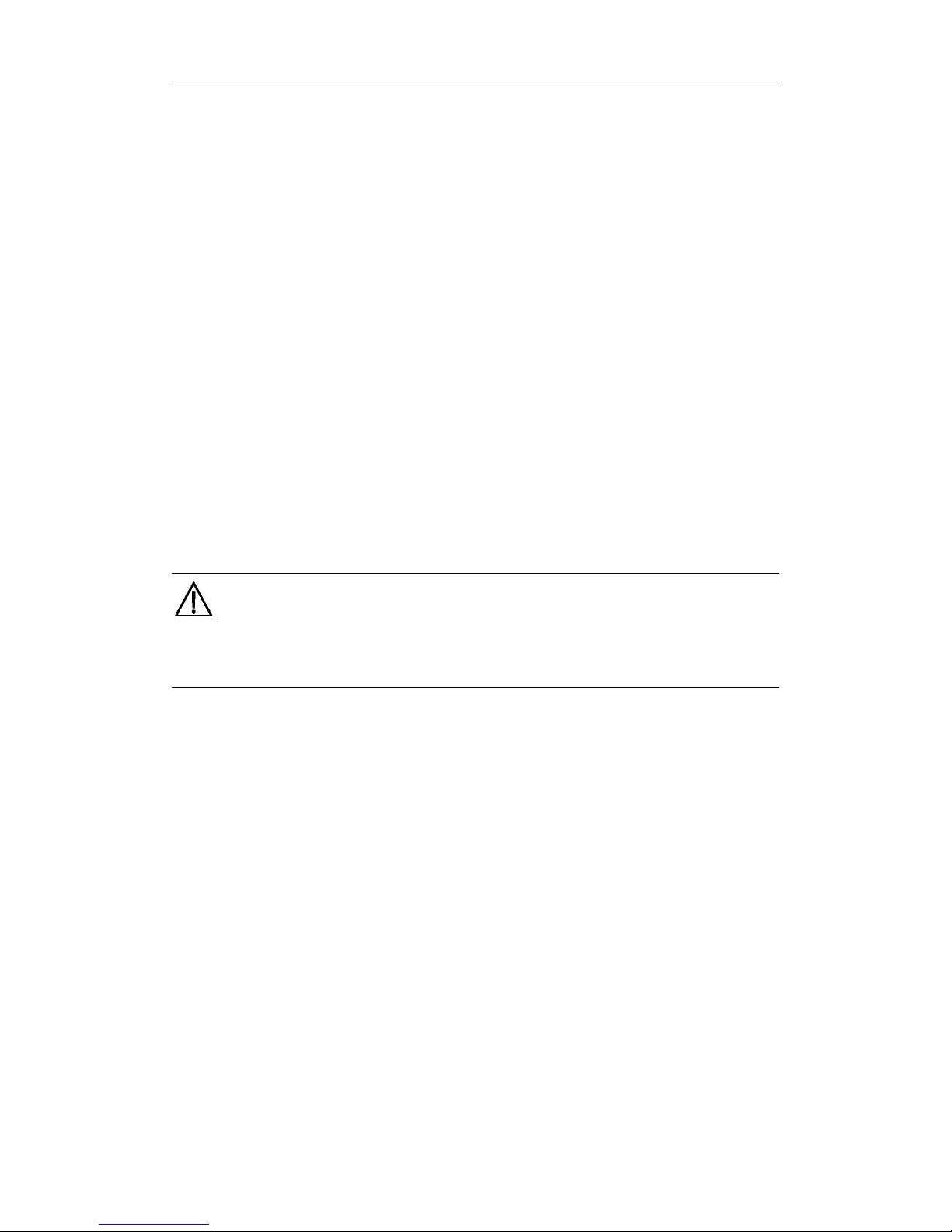
SICOM Series CLI Command Manual
6
Chapter 1 CLI Command Introduction
This chapter mainly introduces how to configure SICOM series Industrial Ethernet Switch by
CLI command and the instructions of command set.
1.1 Login the Switch
1.1.1 Command Line
User can log in command line via serial port or Telnet.
To log in via serial port, connecting serial ports between PC and switch is required. See more
details of serial port configuration in Chapter 1.4
Start up the switch, select the serial port, and type the key “Enter”; you can see the prompt in
the serial port. At default state, the prompt is “kyland>”.
Note:
If you want to keep the change after the switch reboot, please use the “save” command after
your configuration. See more details in Common Command Description。
1.1.2 Command Grammar
To use the command line interface (CLI) as the following steps:
1. Type “Enable” after you enter CLI and command prompt pop up, enter command line
mode, there will be a command prompt “kyland#”.
2. Type the command name. If the command doesn’t contain any parameter that need to be
input by user, skip to step three. If the command contains parameters that require user to
input, please continue the following steps: If the command need a parameter, please input
the parameter, and key words might be needed when you typing the parameter.
Command parameters specify the type of parameters. The types of parameter might be
values in a certain range, string or IP address. The key word is the object that the
command work to. If the command requires more than one parameters, please type the
key words and parameters one by one with the command instructions until <cr> appears.
3. After input the full command, type the key “Enter”

SICOM Series CLI Command Manual
7
1.1.3 Grammar Help
The grammar help is integrated in command line interface. If not sure about the grammar,
please type the first part of command you know, followed with “?” or type the key “Space”
and “ ?” The command line will automatically display the possible command list of the rest
part. Users can choose the right one and finish the rest part until the command line shows
“<cr>”. Then type the key “Enter” to finish.
1.1.4 Complete Command by Grammar Help
When you type key of “Tab”, management software can complete command. When you enter
a part of command and type key of “Tab”, the possible commands will be listed if the
matching commands are more than one; if only one matching command. the command line
will automatically complete the rest part of the command and move the cursor to the end
EX:
1. Type the command:
KYLAND#show
2. Type key of “Space” and “Tab”, you can see:
broadcaontrol
Broadcontrol
clock
Display the system clock
config
System configuration
fdb
Fdb
history
Display the session command history
igmp
Igmp snooping protocol
interface
Interface status and configuration
manager
Management station status
memory
System memory statistics information
dt-ring
DT-Ring protocol
rstp
Rapid spanning tree protocol
running-config
Current operating configuration
snmp
SNMP status
switch
Show switch status
telnet
Telnet configure information
timer
show timer message
trunk
Show vlan information
uptime
Display the system uptime
version
System hardware and software status
vlan
Show vlan information
Above information are the possible commands after the “show” command. User can
select the correct command. If the command is long, user can also type the key “Tab” to
finish the command.

SICOM Series CLI Command Manual
8
1.1.5 Symbol in Command
In the management software, only one symbol “< >” is supported. It means a parameter is
required in this part of the command.
For example: dt-ring new <1-32> domain <1-32> master
1.1.6 Types of Command Parameters
Normally the command in an angle bracket “< >” is command parameters. There are four
types of command parameters in this series switches.
A range of number:
When the numbers in “< >” is connected by a short line, which means the parameter is a
number between this range.
For example: <1-255> means user can input any number in this range (more than or equal 1,
less than or equal 255), such as “2”.
IP address:
The “A.B.C.D” in angle bracket means the parameter is IP address. User must input a valid IP
address.
For example: 192.168.0.1
String:
If the content in “< >” is not above two forms, a string or a hexadecimal number is required.
Users can input a “?” at this place to know the detail parameter description. For example:
<macaddr> means the required parameter is a hex MAC address, Such as 005023344325 is a
Mac address. And <name> requires a string to be the subject’s name.
1.1.7 Command Abbreviation
Command abbreviation is that users only input the first several letters of the command word
or the key word. As long as these letters don’t cause ambiguity, switch is able to recognize
that command, and user can type the key “Enter” to run that command. But if the required
parameter is VLAN’s name, etc, it need to be fully input. In the below example, the VLAN’s
name is “market”.
Example, adding port 1 to “market” with untagged form:
In VLAN, typing the following command:
KYLAND>
KYLAND>enable
KYLAND#config terminal
KYLAND(config)#

SICOM Series CLI Command Manual
9
KYLAND(config)#vlan 2
KYLAND(config-vlan2)#description market
KYLAND(config-vlan2)#add port 1 untag priority 0
This command line can be abbreviated to:
KYLAND>
KYLAND>ena
KYLAND#con ter
KYLAND(config)#
KYLAND(config)#vlan 2
KYLAND(config-vlan2)#desc market
KYLAND(config-vlan2)#add port 1 un pr 0
Above two kinds of commands have same functions.
Note:
When using command abbreviation function, user must input enough letters to avoid
ambiguity.
1.1.8 History Command
The software can keep the record of the latest 10 history commands user used.
To show history command list, use the following command:
Kyland#show history
1.2 Common Commands
This part mainly describes several common commands, and some specially used commands
will be discussed in other chapters.
1.2.1 Mode Configuration
Command lines provide two types of modes: one is Read Only mode, the other is
Configuration Mode. At Read Only mode, user can only read a part of system configuration
information. At Configuration Mode, user can read and configure all system configuration
information. At configuration mode, you can use some commands to enter certain protocols’
independent configuration mode, such as: “KYLAND#” is interface configuration mode.
At Read Only mode, the prompt ends with “>” i.e. “KYLAND>”
At Configuring mode, the prompt ends with “#” i.e. “KYLAND#”

SICOM Series CLI Command Manual
10
Enable configuration mode
Enable configuration mode at Read Only mode, using this command:
KYLAND>enable
Type the key “Enter”, and password is required:
Password:
With correct password, enter the Configuration Mode
Disable Configuration Mode, using the following command:
KYLAND#disable
1.2.2 Password Configuration
SICOM series industrial Ethernet switch support the password checking function for
command line and Telnet
Password configuration
KYLAND(config)# enable password <1-20>
1.2.3 Showing version
To show software version, using the command:
KYLAND#show version
Industry Ethernet Switch Software
Version: 1.2.3
Compiled time: 2009-01-13 18:14
BootRomVersion: 1.0.20
Compiled time: 2008-05-15 14:18
HardWare:SICOM-3024
1.2.4 Showing device running function
At Configuration Mode, to display system running function, using the command:
KYLAND#show running-config
1.2.5 Showing device configuration information
At configuration mode, using below command to see the system configuration
KYLAND#show config

SICOM Series CLI Command Manual
11
1.2.6 Save configuration and restore default configuration
To save current configurations
KYLAND# save
To restore default configuration
KYLAND# load default
Note:
If users want to reset switch’s start configuration information, use this command to delete
former configuration.
1.3 Switch Management Methods
SICOM series industrial Ethernet switches are mainly managed by the following methods:
Connecting a terminal (or terminal emulation software) with switch’s Console port
to access switch’s CLI
Using Telnet to manage switch
Using SNMP to manage switch
Using WEB to manage switch
1.4 Console Management
Using Console RJ45 serial port at the front panel of switch to connect with switch’s built-in
CLI interface. For SICOM series switch, the configuration of Console port is as below:
Baud Rate
9600
Bit 8 Parity
None
Stop Bit
1
Flow Control
None
When connecting switch with Console port, VT100 terminal emulation is recommended.
Configuration steps: at hyper terminal interface, open “file” menu, select “attribute”, and click
“configure” at the window, then select VT100 in the list.

SICOM Series CLI Command Manual
12
Chapter 2 Port Configuration
2.1 Port Configuration Overview
The port configuration of SICOM series Industrial Ethernet Switch contains port-related
configuration and the configuration of port-based functions. In the port configuration
commands, user can configure the functions of auto-negotiation, port enable, duplex, flow
control, mirroring, port rate, ACL, etc.
Auto negotiation:
SICOM series Industrial Ethernet Switch supports the auto-negotiation function for ports;
ports with auto-negotiation function can automatically negotiate the communication mode
(duplex state, communication speed, etc) according to the port state in the other end. This
function only work to 10/100M copper port and 1000M fiber or copper port; 100Base-FX
ports do not support auto negotiation and their fixed rate is 100M and the duplex mode is
full duplex.
Flow control:
SICOM series Industrial Ethernet Switch supports 802.3-based port flow control. At full
duplex mode, if the port receives data beyond its limit, the port would transmit flow control
frames so as to prevent the packet loss caused by the rate limit. At the half duplex mode, if
the port receives data beyond its limit, the port would generate the back pressure half duplex
collision detection frames to reduce the transmitting data from the sending end.
Mirroring
The mirroring of SICOM series Industrial Ethernet Switch is port-based mirroring. Its
function is to copy the data at the mirroring port to mirrored port(s) with the purpose of
monitoring mirroring ports, and so on.
ACL:
SICOM series Industrial Ethernet Switch supports Port + MAC-based ACL function with
“accept” and “reject” two modes which can basically guarantee the port security. At the
“accept” mode, only the configured MAC address can pass through switch. At the “reject”
mode, configured MAC address is not allowed to pass through the switch.

SICOM Series CLI Command Manual
13
2.2 Configure Port Functions
2.2.1 Enter port configuration menu
Enter port configuration, using the below command:
KYLAND(config)# int eth <1,24>
Take port 1 as example in the following examples.
2.2.2 Enable/disable port
Enable port
KYLAND(config-if-eth1)# no lock
Disable port
KYLAND(config-if-eth1)# lock
2.2.3 Auto- negotiation configuration
Enable auto-negotiation
KYLAND(config-if-eth1)# auto-negotiation
Disable auto-negotiation
KYLAND(config-if-eth1)# no auto-negotiation
2.2.4 Port rate configuration
Port rate configuration (10M/100M/1000M) makes ports work under the fixed rate.
10M port rate configuration:
KYLAND(config-if-eth1)# speed 10m
100M port rate configuration:
KYLAND(config-if-eth1)# speed 100m
1000M port rate configuration:
KYLAND(config-if-eth1)# speed 1000m
Note:
Do not set 1000M speed to the 10M/100M ports.

SICOM Series CLI Command Manual
14
2.2.5 Port duplex configuration
Full duplex configuration:
KYLAND(config-if-eth1)# duplex
Half duplex configuration:
KYLAND(config-if-eth1)# no duplex
2.2.6 Port flow control configuration
Enable the flow control
KYLAND(config-if-eth1)# flow-control
Disable the flow control:
KYLAND(config-if-eth1)# no flow-control
2.3 Port mirroring configuration
2.3.1 Enable/disable port mirroring
Enable port mirroring
KYLAND(config-if-eth1)# mirror enable
Enable the port mirroring and set this port as mirroring port
Disable port mirroring
KYLAND(config-if-eth1)# mirror disable
2.3.2 Mirroring port configuration
Adding egress mirroring to mirrored ports
KYLAND(config-if-eth1)# mirror add egress port 2
Adding ingress mirroring to mirrored ports
KYLAND(config-if-eth1)# mirror add ingress port 2
Delete egress mirroring from mirrored ports
KYLAND(config-if-eth1)# mirror delete egress port 2
Delete ingress mirroring from mirrored ports

SICOM Series CLI Command Manual
15
KYLAND(config-if-eth1)# mirror delete ingress port 2
2.4 ACL configuration
Setting “accept” mode for port ACL
KYLAND(config-if-eth1)# acl mode accept
Setting “reject” mode for port ACL
KYLAND(config-if-eth1)# acl mode reject
Setting none for port ACL
KYLAND(config-if-eth1)# acl mode none
Adding MAC address for port
KYLAND(config-if-eth1)# acl mac add HH:HH:HH:HH:HH:HH
Delete MAC address for port
KYLAND(config-if-eth1)# acl mac delete HH:HH:HH:HH:HH:HH
2.5 Configure query function
2.5.1 ACL configuration query
Query of ACL port mode configuration
KYLAND(config-if-eth1)# show acl mode
Query of ACL port MAC address configuration
KYLAND(config-if-eth1)# show acl mac
2.5.2 Port statistics query
KYLAND(config-if-eth1)# show stats
2.5.3 Port mirroring query
KYLAND# show mirror

SICOM Series CLI Command Manual
16
2.5.4 Port configuration query
KYLAND# show int eth <1, 24>
The parameter <1, 24>: Port ID.

SICOM Series CLI Command Manual
17
Chapter 3 Port speed limitation
3.1 Overview of port speed limitation function
SICOM series Industrial Ethernet Switch supports port transmitting rate limitation, services
limitation and broadcast limitation, which all belong to the traffic limitation function.
Support max 26 ports’ speed limitation at the same time.
Support user typing specific limit value
Speed limitation range
The minimum limitation value: 64Kbps;
the max limitation value: 100*100Kbps (100M port)
Speed limitation accuracy
Different accuracy in different speed limitation range, see more detail in the below table:
Users’ setting range
Step value
Error range
Example
64K~1.792M
64K
Between -32K~32K
Input value: 65K
Actual value:64K
Input value:127K
Actual value: 128K
2M~100M
1M
Between
-0.5M~0.5M
Input value:2.3M
Actual value;2M
Input value: 2.8M
Actual value:3M
Control Interface: support the speed limitation control by CONSOLE port, Telnet and WEB.
Limitation mode:
Speed limitation is divided into two groups, group 1 and group 2. The message firstly access
group 1 which is specialized in the limitation of service messages and is fixed to all ports.
Group 2 is used to do limitation to other messages and it is also fixed to all ports.
Default configuration:
Service messages: unicast, multicast
Broadcast messages: broadcast, reserved multicast, unknown unicast, unknown multicast.
Support separated limitation of service messages and broadcast messages
Support overall speed limitation for transmitting messages.
Support showing all ports’ speed limitation configuration
Support showing each port’s speed limitation configuration

SICOM Series CLI Command Manual
18
3.2 Setting port rate mask (types of message)
Ingress direction
Configure the types of message speed limitation
SWITCH(config)#port-rate ingress [service|broadcast] [add|delete]
<0,4>
The parameter <0, 4> 0: unicast, 1: multicast, 2: broadcast, 3: reserved multicast, 4:
Destination Lookup Fail (DLF) (including unknown unicast, unknown multicast)
Showing the types of message speed limitation in ingress direction
SWITCH(config)#port-rate ingress show
Showing overall port speed limitation configuration
SWITCH#show port-rate
3.3 Port rate configuration
Ingress direction
Service/broadcast limitation configuration
SWITCH(config-if-eth x)#port-rate ingress [service|broadcast]
rate <64-1000000>
The parameter <64-1000000> is the parameter in speed limitation range, x means the
ID of speed limitation port
Disable service/broadcast limitation
SWITCH(config-if-eth x)#port-rate ingress [service|broadcast]
disable
Egress direction
Port transmitting speed limitation configuration
SWITCH(config-if-eth x)#port-rate egress rate <64-1000000>
The parameter <64-1000000> is the parameter in speed limitation range, x means ID of
speed limitation port
Disable port transmitting speed limitation
SWITCH(config-if-eth x)#port-rate egress disable
The parameter x means ID of speed limitation port

SICOM Series CLI Command Manual
19
3.4 Showing a port’s speed limitation
SWITCH(config-if-eth x)#show port-rate
The parameter x means the ID of speed limitation port
3.5 Showing overall port speed limitation configuration
SWITCH#show port-rate

SICOM Series CLI Command Manual
20
Chapter 4 VLAN Function Configuration
4.1 VLAN function introduction
VLAN (Virtual Local Area Network) is a broadcast domain formed by a group of terminal
workstations. The hosts ( ports of Industrial Ethernet switch) in the same VLAN are able to
communicate with each other and create a logical working group without considering the
specific wiring. Dividing the corporate network into VLAN segments enhance network
management and network security and control unnecessary data broadcasts.
In a shared network, a physical segment is a broadcast domain, but in a switching network,
broadcast domain can be a virtual network segment formed by a group of MAC addresses. In
this way, the division of working groups breaks down the geographical location restriction in
the shared network and is completely divided by management functions. This grouping
mode is based on the working flow greatly improve the network planning and restructuring
management functions.
The workstations in a same VLAN, whatever they are connected to any switch, the
communication between them is like in standalone hubs. Broadcasts in a VLAN can only be
received by the members of this VLAN and would never be transmitted to other VLAN. This
function greatly controls the broadcast storm. Meanwhile, different VLANs cannot do
communication with each other without router, which enhance the network security in
different company departments. Network administrators can wholly manage the information
sharing in different company departments by configuring routers in different VLANs. Switch
divides VLAN by MAC address of users’ workstations, so user can freely move to work in
corporate network. Wherever they get into the switching network, they can communicate
with other users in VLAN freely.
VLAN might be formed by mixed network equipments, such as 10M Ethernet, 100M Ethernet,
token ring, FDDI, CDDI, etc. and might be workstation, server, hub, etc.
VLAN’s management need complex specialized software which achieve the network VLAN
division, monitoring, etc functions and other expanded management functions by
comprehensive management of users, MAC address, switch port number, VLAN number, etc.
The most common used VLAN division method is based on MAC address. Some other switch
manufacturers provide more VLAN division methods: MAC address, protocol address,
switches port, network application type, and user rights.
When selecting switch, user should pay much attention to the VLAN function and choose the
satisfactory and easy managed switch according to own requirements. At the same time,
users should note that switch VLANs from different manufacturers is mostly not compatible
at present.

SICOM Series CLI Command Manual
21
4.2 VLAN function configuration
4.2.1 VLAN port configuration
VLAN port has two transmitting modes: drop and forward
Setting drop mode for VLAN port
KYLAND(config)#vlan vlanmode drop
Setting forward mode for VLAN port
KYLAND(config)#vlan vlanmode forward
Configure VLAN port by command line
KYLAND(config)#vlan 2
Enter the port configuration menu, take VLAN 2 port as example,
KYLAND(config-vlan2)#
4.2.2 Adding VLAN port
Each added port has two attributes: tag and untag
Adding port 2 with tag attribute into VLAN port
KYLAND(config-vlan2)#add port 2 tag
Untag attribute has 7 priorities from 0 to 7, firstly adding port 3 with priority 5.
KYLAND(config-vlan2)#add port 3 untag priority 5
4.2.3 Delete port from VLAN
Delete the port which must have been added into VLAN, delete port 3
KYLAND(config-vlan2)#delete port 3
4.2.4 Adding the name of VLAN port
Change the name of VLAN into KYLAND
KYLAND(config-vlan2)#description kyland
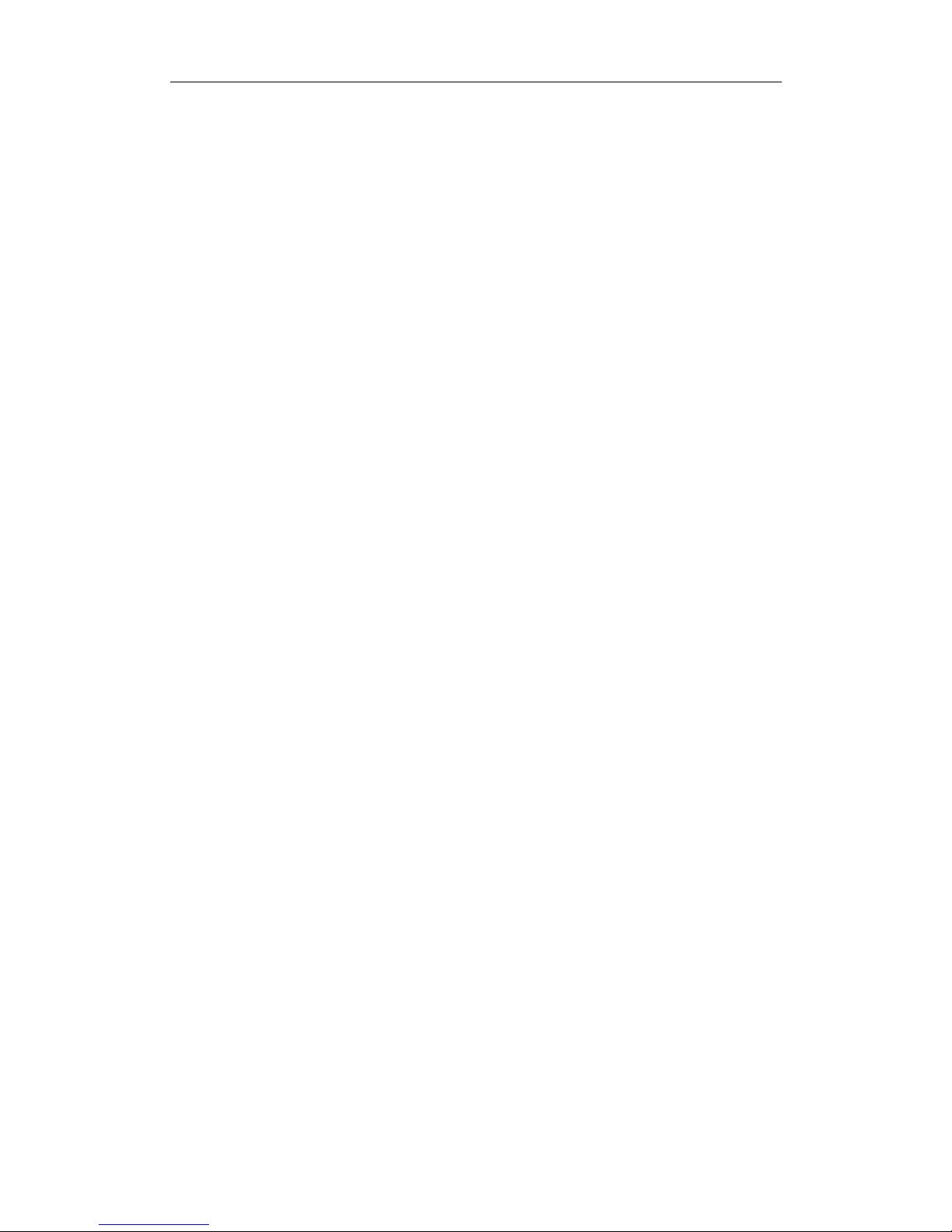
SICOM Series CLI Command Manual
22
4.2.5 Back to the upper list
KYLAND(config-vlan2)#exit
4.2.6 Back to the main menu
KYLAND(config-vlan2)#end
4.3 PVLAN function configuration
4.3.1 Adding PVLAN
#SWITCH(config)#pvlan add <0,4093>
Note: adding the specified VLAN to PVLAN
4.3.2 Delete PVLAN
#SWITCH(config)#pvlan delete <0,4093>
Note: delete the specified VLAN from PVLAN
4.3.3 PVLAN configuration example
Configuration requirements:
Configuration topology is as follows:

SICOM Series CLI Command Manual
23
Requirements:
Port domain 100 can communicate with port domain 200
Port domain 100 can communicate with port domain 300
Port domain 200 cannot communicate with port domain 300
In order to get the functions described above, firstly configure port VLAN domain 100
1. VLAN configuration for port domain 100
Create VLAN 100
#kyland(config)#vlan 100
Adding Untag port
#kyland(config-vlan-100)#add port 1 untag priority 1
#kyland(config-vlan-100)#add port 2 untag priority 1
Adding Tag port
#kyland(config-vlan-100)#add port 3 tag
#kyland(config-vlan-100)#add port 4 tag
#kyland(config-vlan-100)#add port 5 tag
#kyland(config-vlan-100)#add port 6 tag
2. VLAN configuration for port domain 200
Create VLAN 200
#kyland(config)#vlan 200
Adding Untag port
#kyland(config-vlan-200)#add port 3 untag priority 1
#kyland(config-vlan-200)#add port 4 untag priority 1
Adding Tag port
#kyland(config-vlan-200)#add port 1 tag
#kyland(config-vlan-200)#add port 2 tag

SICOM Series CLI Command Manual
24
3. VLAN configuration for port domain 300
Create VLAN 300
#kyland(config)#vlan 300
Adding Untag port
#kyland(config-vlan-300)#add port 5 untag priority 1
#kyland(config-vlan-300)#add port 6 untag priority 1
Adding Tag port
#kyland(config-vlan-300)#add port 1 tag
#kyland(config-vlan-300)#add port 2 tag
Adding into PVLAN
#kyland(config)#pvlan add 100
#kyland(config)#pvlan add 200
#kyland(config)#pvlan add 300
PVLAN configuration finishes.

SICOM Series CLI Command Manual
25
Chapter 5 TRUNK function configuration
5.1 Brief introduction of TRUNK function
Port Trunking is to treat a number of physical ports as a logical transmitting port to share
service flow and have the link backup function. SICOM series industrial Ethernet Switch
support two Trunk groups and each of them support 4 ports’ trunking.
Note:
In order to guarantee the normal working of Trunk services, the configured services for all
ports in a same TRUNK group should be same.
5.2 TRUNK function configuration
5.2.1 Trunk port configuration
Configure the quantity of Trunk ports by command line
KYLAND(config)#trunk 1
Enter the port configuration menu, take Trunk port 1 as example,
KYLAND(config-trunk1)#
5.2.2 Adding Trunk port
Adding port 1 into Trunk port 1, and the quantity of added ports is different in
different equipment.
KYLAND(config-trunk1)#add port 1
5.2.3 Delete port from Trunk ports
Delete port 1 from Trunk port 1, and only the added ports can be delete from the
Trunk port
KYLAND(config-trunk1)#delete port 1

SICOM Series CLI Command Manual
26
5.2.4 Back to main menu
KYLAND(config-trunk1)#end
5.2.5 Back to upper menu
KYLAND(config-trunk1)#exit

SICOM Series CLI Command Manual
27
Chapter 6 QoS Configuration
6.1 QoS overview
QoS is the abbreviation of Quality of Service. It is a network ability of providing higher
priority service, including dedicated bandwidth, jitter control, and delay (applied to real time
and interactive traffic conditions), packet loss rate improvement, specified network traffic
under different WAN, LAN and MAN technology, etc , meanwhile to ensure that the priority
provided to each traffic would not prevent other traffic processing.
SICOM series industrial Ethernet switch support two kinds of scheduling modes:
HQ-PREEMPT and WRR. In HQ-PREEMPT, when the highest priority service comes, firstly
transmit the highest priority service. After this transmitting, WRR can schedule other
priority services.
WRR schedules data packets according to users’ setting proportion.
SICOM series switch support TOS/DSCP modes’ selection.
SICOM series switch support setting weight ratio. The default vale is 8:4:2:1 (highest, high,
low, and lowest)
SICOM series switch support 3 kinds of scheduling strategies: based on port (highest
priority), based on TOS/DIFF and based on 802.p priority. The priority relation between
these three strategies is port-based>TOS/DIFF-based>802.1p-based.
SICOM series switch support the remapping of 802.1p priority, IPTOS priority, DSCP priority
with queues.
6.2 QoS configuration
6.2.1 Enable/disable QoS
User can enable and disable QoS function by command line and other QOS configurations can
be set after this configuration.
Enable QoS
KYLAND(config)# qos enable
Disable QOS
KYLAND(config)# qos disable

SICOM Series CLI Command Manual
28
6.2.2 QOS scheduling mode configuration
QOS support two scheduling modes:
Configure HQ-PREEMPT mode for QoS
KYLAND(config)# qos schedule-mode hq-preempt
Configure WRR mode for QoS
KYLAND(config)# qos schedule-mode wrr
6.2.3 Scheduling strategies configuration
SICOM series switch support 3 scheduling strategies: port-based priority, 802.1p-based
priority and IP TOS/DIFF-based priority. All scheduling strategies are based on entering port
data.
Port-based priority only map two queues, highest and lowest
802.1p-based priority support 4 queues
IP TOS/DIFF-based support 4 queues
Note:
The priority relations between these three scheduling strategies: port-based>IP
TOS/DIFF-based>802.1P-based
Command behavior:
Enable port-based scheduling strategy
KYLAND(config)# qos policy port-based add/delete port <1-MAX>
Disable port-based scheduling strategy
KYLAND(config)# qos policy port-based delete port <1-MAX>
Enable 802.1p-based scheduling strategy
KYLAND(config)# qos policy 802.1p-based add port <1-MAX>
Disable 802.1p-based scheduling strategy
KYLAND(config)# qos policy 802.1p-based delete port <1-MAX>
Enable IP TOS-based scheduling strategy
KYLAND(config)# qos policy tos-diff add port <1-MAX>
KYLAND(config)#qos tos-diff-mode tos
Enable IP DIFF-based scheduling strategy

SICOM Series CLI Command Manual
29
KYLAND(config)# qos policy tos-diff add port <1-MAX>
KYLAND(config)#qos tos-diff-mode diff-serv
Disable IP TOS/DIFF-based scheduling strategy
KYLAND(config)# qos policy tos-diff delete port <1-MAX>
6.2.4 Priority weight ratio configuration
At the WRR scheduling mode, user can specify the priority weight ratio. In default state, the
weight ratio of 4 priority queues is as follows;
Scheduling ratio
priority
8
Highest
4
High
2
Low
1
Lowest
Command lines are as follows:
Priority weight ratio configuration:
KYLAND(config)# qos weight-config queue-0<1-55> queue-1<1-55>
queue-2 <1-55> queue-3 <1-55>
queue-0<1-55> is the lowest priority, queue-1 is low priority, queue-2 is high priority
and queue-3 is highest priority.
Note:
The weight ratio of high priority is not less than that of low priority.
6.2.5 VLAN priority mapping configuration
SICOM series switch support 802.1p-based priority scheduling strategy. 802.1p priority is a
priority scheduling strategy that distinguish message priority by VLAN TAG priority in
802.1Q messages. When the message enter the switch with Untag mode, switch add them
into VLAN Tag according to port’s 802.1p priority which is regarded as the message priority.
802.1p priority configuration of ports is described in the port configuration.
Configure 802.1p-based scheduling strategy, the mapping relation is showed in the below
table at the default state.
802.1p priority
Priority queue
6-7
Queue 3 (Highest priority)

SICOM Series CLI Command Manual
30
4-5
Queue 2 (high priority)
2-3
Queue 1 (low priority)
0-1
Queue 0(lowest priority)
VLAN priority mapping configuration
KYLAND(config)# qos vlan priority <0-7> map queue <0-3>
6.2.6 TOS priority mapping configuration
The mapping relation is showed in the following table at default state:
IP TOS priority
Priority
6-7
Queue 3 (highest priority)
4-5
Queue 2 (high priority)
2-3
Queue 1(low priority)
0-1
Queue 0 (lowest priority)
TOS priority mapping configuration
KYLAND(config)# qos tos priority <0-7> map queue <0-3>
6.2.7 DSCP priority mapping configuration
The mapping relations is showed in the following figure under the default state.
IP DSCP priority
Priority
47-63
Queue 3 (highest priority)
32-47
Queue 2 (high priority)
16-31
Queue 1 (low priority)
0-15
Queue 0 (lowest priority)
DSCP priority mapping configuration
KYLAND(config)# qos diff-serv dscp priority <0-63> map queue <0-3>
6.2.8 Showing QoS configuration
KYLAND#show qos

SICOM Series CLI Command Manual
31
Chapter 7 IGMP Snooping Configuration
7.1 IGMP Snooping Overview
IGMP( Internet Group Management Protocol), a part of IP protocol, is used to support and
manage IP multicast between host and multicast router. IGMP is for resource discovery and
to minimize network load to realize the effective on-line data tranmission.
SICOM series switch support IGMP Snooping function. IGMP Snooping is used to monitor
IGMP messages between host and routers, and process these IGMP meassages. IGMP
Snooping make swtich be able to track all network group members which are physically
connected with switch. IGMP snooping runs between host and multicast routers to manage
the member relationships.
SICOM series switch support message auto-query function, so that the switch can be applied
in the network without Layer 3 switch or router.
SICOM series switch support the selection of IGMP qurey device and auto-query restraint
function. It prevents query message increasing with the increase of query switches, and
avoids the multicast service couldn’t reaching the receiving end when the selected switch
breakdown.
The general query time is 125 seconds according to the IGMP protocol and the max
responding time is 10 seconds, so if the network topology change, the recovery time of
multicast services is up to 135 seconds. Our DT-Ring, Dt+ and RSTP protocols have topology
changing informing system, which can reduce the recovery time of multicast service to less
than 5 seconds. It is recommended that using IGMP Snooping together with
DT-Ring/DT+/RSTP protocol.
Note :
The max multicast addresses in switch is 256. Do not exceed this range.
7.2 IGMP Snooping Configuration
7.2.1 Configure IGMP Snooping auto-query function
If there is not Layer 3 switch or router, IGMP auto-query function is required. User can

SICOM Series CLI Command Manual
32
specify switch(es) as query device(s). The selected query switch(es) periodcally send IGMP
query message to maintain the IGMP multicast routing table. For the reliablity of multicast
service, it is recommended to enable auto –query function for all switches.
At configuration mode, enable auto-query function of IGMP, using the following command
line.
Enable IGMP auto-query function
KYLAND(config)#igmp auto-query enable
Disable IGMP auto query function
KYLAND(config)#igmp quto-query disable
7.2.2 Enable/disable IGMP Snooping
KYLAND(config)#igmp enable
7.2.3 Showing the information of IGMP Snooping multicast group members
Using the following command line :
KYLAND#show igmp-snooping

SICOM Series CLI Command Manual
33
Chapter 8 DT-Ring Protocol
configuration
8.1 Brief introduction of DT-Ring protocol family
Industrial field communication requires reliable communication and fast recovery from
failure. In some areas, the data diversion, isolation and load balance are also required. The
STP/RSTP/MSTP protocols cannot meet requirements above very well. DT-Ring protocol
family is KYLAND’s private communication protocol, and it is customized for industrial
communication. This family includes DT-Ring, DT-Ring+ and DT-VLAN.
8.2 Introduction of DT-Ring
DT-Ring protocol is KYLAND’s private communication protocol. It can detect the ring ports
link status in a short time through less protocol messages, and switch the status of the ring
connection. DT-Ring can realize the fast recovery and easy maintenance meeting the
requirements of industrial communication.
Figure 8-1 displays a DT-Ring topology. One of the switches is configured as master while
others as slave.
Master
Slave
Slave
Slave
Figure 8-1 DT-Ring topology
Configuration instructions:
Several domains are supported in one switch, and the tangent ring can be supported in
this way.

SICOM Series CLI Command Manual
34
Each switch in a same ring should have same domain ID. The domain name should also
be the same for easy maintenance.
Only one master exists in one ring. Others should be all set as slaves.
The quantity of switches being connected in one ring should be determined according to
following circumstances:
1. Network throughput. When quantity of the switches grows, the data flow on the ring
ports also grows. We should keep the data flow less than the network throughput.
2. Recovery time. DT-Ring can realize fast recovery, however the time delay still exists. The
time delay can be figured out by the formula:
Max recovery time = (Quantity of the switches in the ring x 2.5 + 10) ms
The max recovery time is related to the quantity of switches in one ring, and the recovery
time grows together with the quantity.
3. Protection efficiency. DT-Ring can realize 1: N protection that means one unit can protect
other N units. But if N is too large, then the protection efficiency will be reduced.
4. Easy maintenance. Too many switches in one ring will cause difficulties on maintenance.
8.3 DT-Ring configuration
8.3.1 Create / Delete DT-Ring domain
Create a DT-Ring domain
KYLAND(config)#dt-ring new <1-31> domain <1-32> master/slave
The parameter <1-31>: domain name. The parameter <1-32> : domain ID.
This domain can be set as master / slave.
Delete a DT-Ring domain
KYLAND(config)#dt-ring del domain <1-32>
The parameter <1-32> : domain ID.
Note:
The first step of setting a DT-Ring is to create a new DT-Ring domain.
8.3.2 Create/Delete the ring ports
In a DT-Ring, ring ports should be configured to compose a redundant ring topology.
Create a ring port
KYLAND(config)#dt-ring <1-32>
KYLAND(config-dt-ring-1)#ringport add <1-10>
The parameter <1-32> : Domain ID.
The parameter <1-10> :Port ID.

SICOM Series CLI Command Manual
35
Delete a ring port
KYLAND(config)#dt-ring <1-32>
KYLAND(config-dt-ring-1)#ringport delete <1-10>
The parameter <1-32> : Domain ID
The parameter<1-10> : Port ID
Note:
Only two ring ports are allowed, no more no less. Or the ring cannot work
normally.
8.3.3 DT-Ring protocol Enable/Disable
Configuration is required in order to to enable the DT-Ring.
Enable DT-Ring
KYLAND(config)#dt-ring <1-32>
KYLAND(config-dt-ring-1)#protocol enable
The parameter <1-32> : Domain ID.
Disable DT-Ring
KYLAND(config)#dt-ring <1-32>
KYLAND(config-dt-ring-1)#protocol disable
The parameter <1-32> : Domain ID.
8.3.4 Display the status of the DT-Ring domain
This command can display the basic settings and protocol information.
Display the status of DT-Ring domain
KYLAND#show dt-ring <1-32>
The parameter <1-32> : Domain ID.

SICOM Series CLI Command Manual
36
Chapter 9 DT-VLAN protocol
configuration
9.1 Introduction of DT-VLAN protocol
DT-VLAN is an extension protocol of DT-Ring. DT-Ring offers redundant protection based on
ports, and only one redundant ring can be allowed in one redundant link circuit. DT-VLAN
protocol is based on VLANs in one link circuit that several redundant rings can be supported
according to the settings of the VLAN. It can control each VLAN’s transfer and forward status
and realize fast recovery.
If we can set several rings in one link circuit, since the masters can be different switches, the
data flow can be diversed. In this way, it is possible to protect key business data flow, realize
load balance through flexible networking and rasional allocation of data flow.
Figure 9-1 is a typical network topology. We can set one ring as SWITCH A <->LINK
A-D-1<->SWITCH D<->LINK C-D<->SWITCH C<->LINK C-B<->SWITCH B<->LINK
A-B-1<->SWITCH A. And set another ring as SWITCH A <->LINK A-D-2<->SWITCH
D<->LINK C-D<->SWITCH C<->LINK C-B<->SWITCH B<->LINK A-B-2<->SWITCH A. The two
redundant rings belong to different VLANs.
SWITCH A
SWITCH D
SWITCH C
SWITCH B
A
-
B
-
1
A
-
B
-
2
C
-
D
A
-
D
-
1
A
-
D
-
2
C
-
B
Figure 9-1 DT-VLAN typical topology
Configuration instructions :
Several domains are supported in one switch, and the tangent ring can be supported in
this way.
Each switch in a same ring should have same domain ID. The domain name should also
be the same for easy maintenance.
Only one master exists in one ring. Others should be all set as slaves.
One VLAN only belongs to one DT-Ring domain.
While a switch has been set to support DT-VLAN, it cannot support DT-Ring based on

SICOM Series CLI Command Manual
37
ports.
About the quantity of switches being connected in one ring, please refer to the introduction
above.
9.2 DT-VLAN configuration
9.2.1 Change the setting of DT-Ring
To create a VLAN ring, the redundant ring mode should be set as VLAN. Since RSTP and
DT-Ring are both based on ports, they cannot be set to support a VLAN ring.
Set redundant ring mode as VLAN mode
KYLAND(config)#dt-ring mode vlan-based
Set redundant ring mode as Port mode
KYLAND(config)#dt-ring mode port-based
9.2.2 Create/Delete DT-Ring domain
Create a DT-Ring domain
KYLAND(config)#dt-ring new <1-31> domain <1-32> master/slave
The parameter <1-31>: domain name. The parameter <1-32> : domain ID.
This domain can be set as master / slave.
Delete a DT-Ring domain
KYLAND(config)#dt-ring del domain <1-32>
The parameter <1-32> : domain ID.
Note:
The first step of setting a DT-Ring is to create a new DT-Ring domain.
9.2.3 Create/Delete ring ports
In a DT-Ring, ring ports should be configured to compose a redundant ring topology.
Create a ring port
KYLAND(config)#dt-ring <1-32>
KYLAND(config-dt-ring-1)#ringport add <1-10>
The parameter <1-32> : Domain ID.
The parameter <1-10> :Port ID.
Delete a ring port

SICOM Series CLI Command Manual
38
KYLAND(config)#dt-ring <1-32>
KYLAND(config-dt-ring-1)#ringport delete <1-10>
The parameter <1-32> : Domain ID
The parameter<1-10> : Port ID
Note:
Only two ring ports are allowed, no more no less. Or the ring cannot work
normally.
9.2.4 Create/Delete VLAN
Create effective VLAN in DT-Ring, one VLAN can only be created in one DT-Ring once.
Create VLAN
KYLAND(config)#dt-ring <1-32>
KYLAND(config-dt-ring-1)#vlan add <1-4093>
The parameter <1-32> : Domain ID
The parameter <1-4093> : VLAN ID
Delete VLAN
KYLAND(config)#dt-ring <1-32>
KYLAND(config-dt-ring-1)#vlan delete <1-4093>
The parameter <1-32> : Domain ID
The parameter <1-4093> : VLAN ID
9.2.5 Enable/Disable DT-Ring Protocol
Enable DT-Ring
KYLAND(config)#dt-ring <1-32>
KYLAND(config-dt-ring-1)#protocol enable
The parameter <1-32> : Domain ID.
Disable DT-Ring
KYLAND(config)#dt-ring <1-32>
KYLAND(config-dt-ring-1)#protocol disable
The parameter <1-32> : Domain ID.
9.2.6 Display the status of the DT-Ring domain
This command can display the basic settings and protocol information.
Display the status of DT-Ring domain
KYLAND#show dt-ring <1-32>
The parameter <1-32> : Domain ID.

SICOM Series CLI Command Manual
39
Chapter 10 DT-Ring+ configuration
10.1 Introduction of DT-Ring+
DT-Ring+ is KYLAND’s private communication protocol developed from DT-Ring and realizes
the backup between two rings. Figure 10-1 displays the topology.
Ring 1 Ring 2
A
H
G
F
E
D
C
B
Backup
port
Master
Master
Backup
port
Figure 10-1 DT-Ring+ Topology
Configuration instructions:
In one switch, only one backup port is allowed.
In one ring, only two backup ports are allowed.
In one ring, the backup port can be set on maseter or slave.
10.2 DT-Ring+ Configuration
10.2.1 Enable/Disable DT-Ring+
Enable DT-Ring+
KYLAND(config)#dt <1-32>
KYLAND(config-dt-ring-1)#dtring+ enable
The parameter <1-32> : Domain ID
The parameter <1-10> : Port ID
Disable DT-Ring+
KYLAND(config)#dt <1-32>
KYLAND(config-dt-ring-1)#dtring+ disable
The parameter <1-32> : Domain ID
The parameter <1-10> : Port ID

SICOM Series CLI Command Manual
40
Note:
To set DT-Ring+, a DT-Ring domain should be created firstly.
10.2.2 Create/Delete backup ports
In DT-Ring+, we need to set two backup ports to compose the backup redundant rings.
Create a backup port
KYLAND(config)#dt <1-32>
KYLAND(config-dt-ring-1)#backport add <1,26>
The parameter <1-32> : Domain ID
The parameter<1-10> : Port ID
Delete a backup port
KYLAND(config)#dt <1-32>
KYLAND(config-dt-ring-1)#backport delete <1,26>
The parameter <1-32> : Domain ID
The parameter <1-10> : Port ID
Note:
Only two backup ports are allowed, no more no less. Or the ring cannot
work normally.
10.2.3 Display the status of DT-Ring+
The command displays the information of backup ports.
Display the status of DT-Ring+
KYLAND#show dt <1-32>
The parameter <1-32> : Domain ID

SICOM Series CLI Command Manual
41
Chapter 11 RSTP configuration
11.1 Introduction of RSTP
RSTP (Rapid Spanning Tree Protocol) is a layer 2 management protocol developed from STP
(Spanning Tree Protocol). It is compatibal with STP.
RSTP defines Root Bridge, Root Port, Designated Port, Path Cost and realizes the mission to
cut redundant ring paths by creating a natural tree topology, and optimizes the link backup
and path selection.
RSTP transfers protocol messages through a special configuration message named BPDU
(Bridge Protocol Data Unit). BPDU is transfered in Ethernet data frame using a multicase
MAC address 01-80-C2-00-00-00 as its destination.
RSTP realizes all functions of STP and offer more records toward network environment. By
these records, RSTP can reduce the time delay from block to forward and recover the
network rapidly without causing temporary ring.
SICOM series can fully support RSTP and STP. And it can also be connected with other
devices which support STP.
SICOM series supports the function of enable/disable single port so that the STP edged-port
can be disabled avoiding block status caused by the changing of network topology.
SICOM series realizes the function of port stabilization. This function solves the problem of
frequent disconnections caused by the problem of port physical connections, and improve
the reliability of the network performance.
11.2 RSTP configuration
11.2.1 RSTP bridge node
Enable RSTP
KYLAND(config)#rstp enable
Disable RSTP
KYLAND(config)#rstp disable
Bridge priority
KYLAND(config)#rstp bridge priority <0x00-0xFFFF>

SICOM Series CLI Command Manual
42
The parameter <0x00-0xFFFF>: the value of bridge priority. It’s range is 0x00 to 0xFFFF,
the pace is 0x1000, default value is 0x8000.
The device’s bridge priority and MAC address compose the bridge ID. RSTP determines
current root bridge and root port by bridge ID. The less the value of priority is, the more
priority the bridge will have. The device with the smallest bridge ID will be regarded as
the root bridge.
In the network, the device will be forced to be the root by setting its priority value to be
the smallest.
Setting bridge forward delay
KYLAND(config)#rstp forward-delay <4-30>
The parameter <4-30>: forward delay (seconds). The default value is 15 seconds.
Forward delay is the status transition time for Discarding -> Learning -> Forwarding. It
is set by ROOT and it is unified in the whole network. This delay time also includes MAC
address table’s Short Ageing Time.
Setting bridge hello time
KYLAND(config)#rstp hello-time <1-2>
The parameter of <1-2> is the hello time (seconds). The default value is 2. Hello time is
the interval of sending BPDU periodically. It is set by ROOT and it is unified in the whole
network.
Setting bridge max age
KYLAND(config)#rstp rstp max-age <6-40>
The parameter <6-40>: message max age (seconds). The default value is 20.
Max age determines the times one setting message being transmitted in the network.
Each setting message will contain a Configuration Message Age. The setting message is
generated in the ROOT. In the BPDU sent by ROOT, the message max age will always be 0.
While the message passes one switch, the age will be added by 1. While the message age
is bigger than maximum age, the message will be discarded. Max age limits the times a
switch joins the RSTP calculation. The devices with a hop count bigger than the max age
will not be calculated in the present spanning tree.
Setting protocol version
KYLAND(config)#rstp rstp forceversion <0-2>
The parameter <0-2>: current protocol version, 0 for STP, 2 for RSTP, 1 is not valid.

SICOM Series CLI Command Manual
43
Note:
The value of Forward Delay, Max Age, and Hello Time should correspond
with following rules :
2 * (Bridge_Forward_Delay – 1.0 seconds) >= Bridge_Max_Age
Bridge_Max_Age >= 2 * (Bridge_Hello_Time + 1.0 seconds)
11,2,2 RSTP port configuration
Enable RSTP port
KYLAND(config)#rstp port <1-10> enable
The parameter <1-10> : port ID
Disable RSTP port
KYLAND(config)#rstp port <1-10> disable
The parameter <1-10> : port ID
Setting port path cost
KYLAND(config)#rstp port <1-10> path-cost <1-20000000>
The parameter <1-10>: Port ID.
The parameter<1-20000000>: Path cost to the root port.
Path cost is a shortest path cost between current port and root port. It is determined by
the bandwidth. The bigger the bandwidth is, the smaller the path cost will be. Modifying
the path cost will change the forwarding path from current device to the root port.
Setting the port priority
KYLAND(config)#rstp port <1-10> priority <0x00-0xFF>
The parameter <1-10>: Port ID
The parameter <0x00-0xFF>: Port priority, the default value is 0x80.
Both device port priority and port ID will be used in calculating the root port.
Check port protocol version
KYLAND(config)#rstp port <1-10> mcheck
The parameter <1-10>: Port ID
This function is to avoid the situation that both ends of the current link can support
RSTP but they are working under STP protocol. Using mcheck command can force the
devices which support RSTP work under RSTP status.
11.2.3 Display RSTP status
Display current protocol status
KYLAND#show rstp
This command will display the protocol status of current bridge and all ports.
KYLAND#

SICOM Series CLI Command Manual
44
KYLAND#show rstp
--------------------SPANNING TREE information in the bridge -----------
Root ID Mac Address : 08:00:3e:32:53:22
Root ID Priority : 0x8000
Designated Root Path Cost : 0
Root Port : none
Root Max Age 20 Hello Time 2 Forward Delay 15
Bridge ID Mac Address : 08:00:3e:32:53:22
Bridge ID Priority : 0x8000
Bridge ForceVersion : 2
Bridge Max Age 20 Hello Time 2 Forward Delay 15
-------------------All ports information in the bridge-----------------
Name pri cost role span-state lk p2p Desi-bridge-id Dcost
D-port
1 0x80 2000000 Dis Discarding N N
2 0x80 2000000 Dis Discarding N N
3 0x80 200000 Desi Discarding Y Y 0x8000:08003e325322 0 0x8003
4 0x80 2000000 Dis Discarding N N
5 0x80 2000000 None None N N
6 0x80 2000000 None None N N
7 0x80 200000 None None N Y
8 0x80 200000 None None N Y
9 0x80 20000 None None N Y
10 0x80 20000 None None N Y

SICOM Series CLI Command Manual
45
Chapter 12 SNMP Configuration
12.1 Introduction of SNMP
SNMP is the most widely used network management protocol in TCP/IP. In the May of 1990,
RFC 1157 defined the first version of SNMP (Simple Network Management Protocol)-SNMP
v1. RFC1157 and RFC1155 together offer a method for monitoring and managing computer
network. For this reason, SNMP has been widely used and became de facto standard of
network management.
SNMP has been developed rapidly in the beginning of 1990’s. However, it also has some
obvious shortcomings. For example, it can not support mass data transmitting. It doesn’t
support Authentication and Privacy strategies. So, SNMP v2 was released in 1993. SNMP v2
can support:
SNMPv2c provides several advantages over SNMPv1. SNMPv2c has expanded data types of
64-bit counter. It calls for improved efficiency and performance by introducing the GETBULK
operation. Confirmed event notification is sought by the introduction of the Inform operator.
Enhanced error handling approach, improved sets, and a fine tuned Data Definition
Language are some of the advantages of SNMPv2c over the SNMPv1.
SICOM series supports full SNMP v1 and v2.
SICOM series supports multiple EMS management stations (1-3).
SICOM series supports multiple trap IP addresses (1-5), and still extendable.
SICOM series supports standard MIB: RFC1213, RFC1757, RFC1493.
SICOM series private MIBs include: KYLAND-DEV.MIB, KYLAND-PORT.MIB,
KYLAND-CARD.MIB, LLDP.MIB, KYLAND-ALARM.MIB.
SICOM series can support standard trap according to RFC1215, private trap with richer
information, and its port status and ring status can be searched actively.
12.2 SNMP configuration
12.2.1 Enable/Disable SNMP
This function can enable or disable SNMP and this is the main switch SNMP function.
Enable SNMP
KYLAND(config)#snmp enable
Disable SNMP
KYLAND(config)#no snmp enable

SICOM Series CLI Command Manual
46
12.2.2 Read/Write community name
Through this function of reading or writing community name, the access control of the
device is realized and the communication security is enhanced because the device will only
accept the message with a qualified community name.
Setting read only community name
KYLAND(config)#snmp community <3-16> ro
The parameter <3-16>: number of characters.
Setting read/write community name
KYLAND(config)#snmp community <3-16> rw
The parameter <3-16>: number of characters.
12.2.3 Trap IP address configuration
Trap IP address configuration realized selective trap message sending, and the device will
only send trap messages to the listed IP addresses in Trap IP Address List.
Add trap IP address
KYLAND(config)#snmp add-trapip <1-5> <H.H.H.H>
The parameter <1-5>: Trap IP serial no.
The parameter<H.H.H.H>: Trap IP address.
Delete trap IP address
KYLAND(config)#snmp del-trapip <1-5>
The parameter <1-5>: Trap IP serial no.
12.2.4 Request/Trap port number
Through setting device’s request port number, the device will only response to the messages
sent to this port number from EMS server, and realized the access control.
Through setting device’s trap port number, the EMS server can only receive trap messages on
this port number.
Request port number
KYLAND(config)#snmp reqport <1-65535>
The parameter <1-65535>: Requested port number.
Trap port number
KYLAND(config)#snmp trport <1-65535>
The parameter <1-65535>: Requested port number.
Note:
While setting request port number, the port number for EMS server to
send request messages should also be modified, or the connection will be
down.

SICOM Series CLI Command Manual
47
12.2.5 Setting the number of EMS management stations
The number of EMS management station is the number of devices allowed to be connected.
Controlling this number will help controlling the communication load and enhance the
security. The ageing time of a management station is 1minute. During this period of time, the
management station is not connected to other devices and its IP address is also removed
from EMS IP list.
Setting the number of management stations
KYLAND(config)#snmp emsnum <1-3>
The parameter <1-3> : the number of management station.
12.2.6 Enable/Disable Trap
Enable Trap
KYLAND(config)#snmp trap enable
Disable Trap
KYLAND(config)#snmp trap disable
12.3 Display SNMP status
Display SNMP status
SWITCH#show manager
Display SNMP protocol enable/disable status, request/trap port number and EMS
management station number.
Display SNMP read/write community name
SWITCH#show snmp community
Display connected devices EMS IP address list
SWITCH#show snmp emsiplist
Display Trap IP address list
SWITCH#show snmp trapiplist
Display SNMP receiving/sending message statistics.
SWITCH#show snmp status
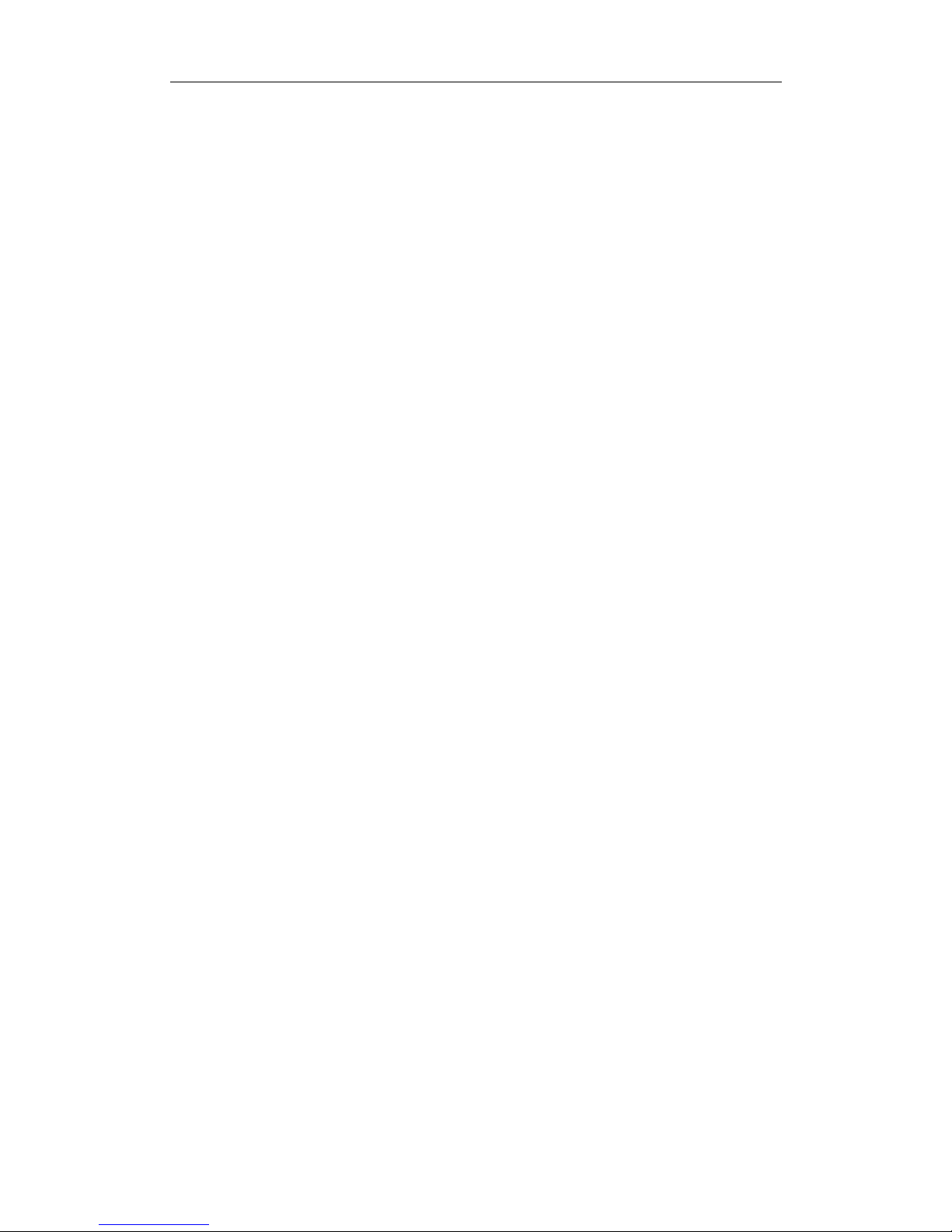
SICOM Series CLI Command Manual
48
Chapter 13 RMON configuration
13.1 Introduction of RMON
RMON (Remote Network Monitoring) is the most important enhancement toward SNMP. It
defines standard network monitoring functions and communication interfaces between
management console and remote monitor. RMON offers an effective way to monitor the
network performance with reducing other agents and management stations’ load.
RMON’s main developing targets include :
Work offline : the network manager limits or stops the role poling of a monitor, and with
limited search, the communication cost can be saved.
Active monitoring : if the resource is enough, and its behavior is not harmful, the monitor
will actively monitor and record the network performance.
Fault inspecting and reporting : the monitor can inspect the fault and other circumstances
such as block according to the recorded information and report to management station.
Increase the value of data : the network monitor can analyze the data collected in subnets,
and reduce the burnden of management station.
Multiple managements supported : multiple management stations can be supported to
realize the reliablility, fulfill different functions or manage different parts of one network.
The monitor can be set be communicate with multiple management stations.
RMON MIB consists of several groups :
1. Statistics : real-time LAN statistics e.g. utilization, collisions, CRC errors
2. History: history of selected statistics
3. Alarm: definitions for RMON SNMP traps to be sent when statistics exceed defined
thresholds
4. Event: send alerts (SNMP traps) for the Alarm group
13.2 RMON configuration
13.2.1 RMON operating parameters setting
Create statistics group
KYLAND(config)#rmon stats add <1-65535> <1-10> <1,32>
The parameter <1-65535>: Statistics group ID, it’s the statistics group’s identification
The parameter <1-10>: Port number
The parameter <1, 32>: Creator’s name
The statistics group will record the statistics of data flow through the port
Delete statistics group
KYLAND(config)#rmon stats delete <1-65535>

SICOM Series CLI Command Manual
49
The parameter <1-65535>: the statistics group ID.
Create history group
KYLAND(config)#rmon his add <1-65535> <1-10> <1-65535> <1-3600>
<1,32>
The first parameter <1-65535>: the history group ID. It’s the identification of history
group.
The second parameter <1-10>: Port number
The third parameter <1-65535>: the number of stored sampling, the default value is 50.
The fourth parameter <1-3600>: the data sampling interval, the default value is 1800
(seconds).
The fifth parameter <1, 32>: the creator’s name
The history group defines the sampling function of one or more monitors, stores
selected statistics with appointed sampling interval.
Delete history group
KYLAND(config)#rmon his delete <1-65535>
The parameter <1-65535>: the history group ID
Create alarm group
KYLAND(config)#rmon alarm add <1-65535> <1-65535> <1,128> <1-2>
<1-3> <1-65535> <1-65535> <1-65535> <1-65535> <1,32>
The first parameter <1-65535>: the alarm group ID.
The second parameter <1-65535>: the sampling interval.
The third parameter <1, 128>: the monitored statistics grouping node OID or ifEntry
grouping node OID.
The fourth parameter <1-2>: the sampling type, 1 for absolute sampling and 2 for
relative sampling.
The fifth parameter <1-3>: the alarm type, 1 for rising alarm, 2 for falling alarm, and 3
for rising alarm or falling alarm.
The sixth parameter <1-65535>: the rising threshold.
The seventh parameter <1-65535>: the falling threshold.
The eighth parameter <1-65535>: the rising event index.
The ninth parameter <1-65535>: the falling event index.
The tenth parameter <1, 32>: the creator’s name
The alarm group creates a group of thresholds for monitored OID. If the threshold is
exceeded, the monitor will create the alarm and send this alarm to the control center.
Delete alarm group
KYLAND(config)#rmon alarm delete <1-65535>
The parameter <1-65535>: the alarm group ID.
Create event group
KYLAND(config)#rmon event add <1-65535> <1,127> <1-4> <1,127>
<1,32>
The first parameter <1-65535>: the event group ID.
The second parameter <1,127>: the text description of this event.
The third parameter <1-4>: the event type, 1 for NONE, 2 for LOG, 3 for SNMP-TRAP and
4 for LOG-AND-TRAP.

SICOM Series CLI Command Manual
50
The fourth parameter <1,127>: the group name of management station receiving event
trap.
The fifth parameter <1, 32>: the creator’s name.
The event group supports the definition of the event. The event can be triggered by the
conditions located in other places of MIB, and it can also trigger the action which is
defined in other places of MIB. The event enables that the receiving messages are
recorded in this group, and makes the monitor to send SNMP trap message to the
management station.
Delete event group
KYLAND(config)#rmon event delete <1-65535>
The parameter <1-65535>: the event group ID.
13.2.2 Display RMON status
Display RMON statistics group information
KYLAND#show rmon stats
This command will display current statistics group setting information.
KYLAND#show rmon stats
StatsIndex StatsDataSource StatsOwner Status
1 ifIndex.1 kyland SNMP_VALID
2 ifIndex.2 kyland SNMP_VALID
Display RMON history group setting information
KYLAND#show rmon hisctrl
Display current history group setting information.
KYLAND#show rmon hisctrl
hisCtrlIndex DataSource BucketsRequested BucketsGranted Interval Owner Status
1 ifIndex.1 3 3 5 kyland SNMP_VALID
2 ifIndex.2 3 3 5 kyland SNMP_VALID
Display RMON history group sampling information
KYLAND#show rmon ethhis
Display current history group sampling information.
KYLAND#show rmon ethhis
ethHisIndex: 1 ethHisSampleIndex: 1
HisIntervalStart: 0days 2h:5m:11s.90th
DropEvnt: 0
Octets: 1689
Pkts: 16
BroadCastPkts: 15
MulticastPkts: 0
CRCAlignErr: 0
UndersizePkts: 0
OversizePkts: 0

SICOM Series CLI Command Manual
51
Fragments: 0
Jabbers: 0
Collisions: 0
Utilization: 1
ethHisIndex: 1 ethHisSampleIndex: 2
HisIntervalStart: 0days 2h:5m:16s.90th
DropEvnt: 0
Octets: 1960
Pkts: 18
BroadCastPkts: 16
MulticastPkts: 2
CRCAlignErr: 0
UndersizePkts: 0
OversizePkts: 0
Fragments: 0
Jabbers: 0
Collisions: 0
Utilization: 1
ethHisIndex: 1 ethHisSampleIndex: 3
HisIntervalStart: 0days 2h:5m:21s.90th
DropEvnt: 0
Octets: 1258
Pkts: 14
BroadCastPkts: 12
MulticastPkts: 0
CRCAlignErr: 0
UndersizePkts: 0
OversizePkts: 0
Fragments: 0
Jabbers: 0
Collisions: 0
Utilization: 1
ethHisIndex: 2 ethHisSampleIndex: 1
HisIntervalStart: 0days 2h:5m:11s.90th
DropEvnt: 0
Octets: 0
Pkts: 0
BroadCastPkts: 0
MulticastPkts: 0
CRCAlignErr: 0
UndersizePkts: 0
OversizePkts: 0
Fragments: 0
Jabbers: 0

SICOM Series CLI Command Manual
52
Collisions: 0
Utilization: 0
ethHisIndex: 2 ethHisSampleIndex: 2
HisIntervalStart: 0days 2h:5m:16s.90th
DropEvnt: 0
Octets: 0
Pkts: 0
BroadCastPkts: 0
MulticastPkts: 0
CRCAlignErr: 0
UndersizePkts: 0
OversizePkts: 0
Fragments: 0
Jabbers: 0
Collisions: 0
Utilization: 0
ethHisIndex: 2 ethHisSampleIndex: 3
HisIntervalStart: 0days 2h:5m:21s.90th
DropEvnt: 0
Octets: 0
Pkts: 0
BroadCastPkts: 0
MulticastPkts: 0
CRCAlignErr: 0
UndersizePkts: 0
OversizePkts: 0
Fragments: 0
Jabbers: 0
Collisions: 0
Utilization: 0
Display RMON alarm group setting information
KYLAND#show rmon stats
Display current alarm group setting information.
KYLAND#show rmon alarm
alarmIndex: 1
Interval: 5
Variable: 1 .3 .6 .1 .2 .1 .2 .2 .1 .16 .1
SampleType: ALARM_ABSOLUTE
StartupAlarm: ALARM_RISING
RisingThreshold: 100
FallingThreshold: 10
RisingEventIndex: 1
FallingEventIndex: 1
Owner: kyland

SICOM Series CLI Command Manual
53
Status SNMP_VALID
alarmIndex: 2
Interval: 5
Variable: 1 .3 .6 .1 .2 .1 .16 .1 .1 .1 .14 .1
SampleType: ALARM_ABSOLUTE
StartupAlarm: ALARM_RISING
RisingThreshold: 100
FallingThreshold: 10
RisingEventIndex: 1
FallingEventIndex: 1
Owner: kyland
Status SNMP_VALID
Display RMON event group setting information
KYLAND#show rmon stats
Display current event group setting information.
KYLAND#show rmon event
eventIndex: 1
Description: log and trap event
Type: log-and-trap
Community: public
LastTimeSent: 0days 2h:15m:45s.0th
Owner: kyland
Status SNMP_VALID
Display RMON log
KYLAND#show rmon log
Display current RMON log.
KYLAND#show rmon log
logEvntIndex: 1 logIndex: 1
logTime: 0days 2h:15m:42s.0th
logDescription: alarm rising 2,1.3.6.1.2.1.16.1.1.1.14.1,1,5234,100
logEvntIndex: 1 logIndex: 2
logTime: 0days 2h:15m:45s.0th
logDescription: alarm rising 1,1.3.6.1.2.1.2.2.1.16.1,1,288854,100

SICOM Series CLI Command Manual
54
Chapter 14 ALARM management
configuration
14.1 Introduction of ALARM management module
SICOM series switches support device alarm and related alarm report (SNMP trap), alarm
enable/disable, and alarm searching. It assures that the alarm will be reported to the
customer timely and accurately.
SICOM series switches support following alarm type:
Alarm type
Meaning
Link down alarm
Alarm while the link is down
DT-Ring master ring open alarm
Alarm while the master’s ring status is open
Power supply alarm
Alarm while any of the working dual power
supplies power is low level
IP conflict
Support monitoring IP address conflict
MAC conflict
Support monitoring MAC address conflict
Note: If IP conflict and MAC conflict happen together, it means these are own testing packets
and it will not alarm.
SICOM series switches support alarm trap. While alarm is enabled, and alarm occurs, it will
send SNMP trap to the manager to report the alarm.
SICOM series switches support alarm search by web page search, CLI/Telnet search, and
SNMP management software search.
SICOM series switches support LED display for working status. While the device is working
properly, the LED will flash in a frequency of 0.5HZ.
14.2 ALARM configuration
14.2.1 Port link down enable/disable
Port link down alarm enable/disable can be set through CLI command. The port disabled for
link down alarm will not send trap message to the manager.
Setting port alarm management status
KYLAND(config)#alarm port-id <1-26> alarmtype 8001 adstate <1-2>
The parameter <1-26>: Port index.
8001 is alarm type.
The parameter <1-2>: 1 for Enable and 2 for Disable.

SICOM Series CLI Command Manual
55
14.2.2 Address conflict detect enable/disable
Setting address conflict detect enable/disable
SWITCH(config)#address-conflict-detect [enable/disable]
14.2.3 DT-Ring ring open alarm enable/disable
DT-Ring ring open alarm can be enabled or disabled through CLI command. The disabled
port will not send trap message to the manager.
Setting DT-Ring ring alarm management status
KYLAND(config)#alarm dt-domain <1-32> alarmtype 9001 adstate
<1-2>
The parameter <1-32>: DT-Ring domain index.
9001 is the DT-Ring ring open alarm type.
The parameter <1-2>: 1 for Enable and 2 for Disable.
14.3 Display alarm status information
Display alarm information
KYLAND#show alarm
This command will display the port, DT-Ring, power supply, IP and MAC conflict alarm
management status.
