
KIEN6000 Industrial Ethernet Switch
User’s Manual
KYLAND Telecom Technology Co., Ltd.

KIEN6000 Industrial Ethernet Switch
User’s Manual
Copyright © 2005 KYLAND Telecom Technology Co., Ltd.
All rights reserved.
No part of this documentation may be excerpted, reproduced, translated, annotated or
duplicated, in any form or by any means without the prior written permission of KYLAND
Corporation.
Publisher: KYLAND Telecom Technology CO., LTD
Address: 5/F, Office Building, Transport Center, East of Xisanqi Bridge
Haidian District, Beijing, China
Website: http://www.kyland.com.cn
Postcode: 100096
Tel: (+86 10)82900770
Fax: (+86 10)82900780
E-mail:marketing @ kyland. com. cn
Version: V1, Dec. 2005
No.: e6t02050701

Preface
KIEN6000 is a high-performance network-managed industrial Ethernet switch
specially designed by KYLAND Telecom Technology CO., LTD. for industrial
applications. Its high-performance switch engine, solid and closed case design,
high-efficient single-rib shape case heat dispersion surface without fans, overcurrent,
overvoltage and EMC protection at power input side, and excellent EMC protection of
RJ45 port allows KIEN6000 applicable in harsh and dangerous industrial environments.
The redundant function of optical fiber network, independent entire network
management channel, redundant power input function, and powerful entire network
real-time management system provides multiplex guarantee for reliable operation of
the system.
The User’s Manual for KIEN6000 Industrial Ethernet Switch mainly introduces the
information on technical principles, performance indexes, installation and
commissioning, network management etc. to provide users with references in startup,
expansion and routine maintenance. It is a practical teaching material that can be used
by users in trainings and helps the relevant technical personnel to increase their
knowledge and understanding of KIEN6000 industrial Ethernet switch.
This manual mainly includes the following contents:
Chapter 1 introduces general description and system features of KIEN6000 industrial
Ethernet switch;
Chapter 2 introduces performance indexes and service functions of KIEN6000
industrial Ethernet switch;
Chapter 3 introduces hardware structure of KIEN6000 industrial Ethernet switch;
Chapter 4 introduces mounting process of KIEN6000 industrial Ethernet switch;
Chapter 5 introduces network management of KIEN6000 industrial Ethernet switch;
Chapter 6 introduces local management of KIEN6000 industrial Ethernet switch;
Chapter 7 introduces field test methods for KIEN6000 industrial Ethernet switch;
Chapter 8 introduces network-forming modes and system configuration of KIEN6000

industrial Ethernet switch;
Appendix A introduces twisted pair and pin distribution rules of KIEN6000 industrial
Ethernet switch;
Appendix B introduces cable types and specifications of KIEN6000 industrial Ethernet
switch;
Appendix C introduces abbreviations used in this manful.
Statement: as product and technology upgrades and improves constantly, the
contents of this document may not completely accord with the actual
product. For product upgrading information, please access our company’s
website or directly contact with our company’s business representative.

Notice for Safety Operation
This product offers reliable performances as long as it is used within the designed
scope. Artificial damage or destruction of the equipment should be avoided.
Carefully read this manual and well preserve this manual for future reference;
Do not place the equipments near water sources or damp places;
Do not place anything on power cable which should be placed in unreachable
places;
Do not tie or wrap the cable to prevent fire.
Power connectors and connectors for other equipments should be firmly
interconnected and frequently checked.
In the following cases, please immediately disconnect the power supply and
contact with our company:
1. Water gets into the equipments;
2. Equipment damage or shell breakage;
3. Abnormal operation conditions of equipment or the demonstrated
performances have changed;
4. The equipment emits odor, smoke or noise.
Please keep optical fiber plugs and sockets clean. During operation of equipments,
do not stare directly into the cross section of optical fiber;
Please keep the equipment clean; if necessary, wipe the equipment with soft
cotton cloth;
Do not repair the equipment by yourself, unless it is clearly specified in the
manual.

Explanation of Warning Marks:
This manual uses two kinds of noticeable warning signs to arouse special attention
of users during operation. The implications of these signs are as follows:
improper operation will result in serious damage of the switch or
injury of operation personnel.
Caution, attention, warning, danger: remind the positions
requiring attention during operation.
Warning: pay special attention to the notes behind the mark,

Contents
Chapter 1 System Overview.........................................................................................................................3
1.1 Product Overview................................................................................................................................3
1.2 Features...............................................................................................................................................3
1.3 Packing list and unpacking check .......................................................................................................4
Chapter 2 Performance Indexes ..................................................................................................................6
2.1 System indexes ....................................................................................................................................6
2.2 Service Interface..................................................................................................................................7
2.3 Service function...................................................................................................................................8
Chapter 3 Hardware Structure..................................................................................................................10
3.1 System structure.................................................................................................................................10
3.2 Switch Structure.................................................................................................................................10
3.2.1 Case.........................................................................................................................................10
3.2.2 Front panel...............................................................................................................................12
3.2.3 Top panel .................................................................................................................................15
3.2.4 Bottom panel............................................................................................................................19
Chapter 4 Hardware Mounting.................................................................................................................21
4.1 Mounting requirements......................................................................................................................21
4.2 Main unit mounting...........................................................................................................................22
4.2.1 Rail mounting ..........................................................................................................................22
4.2.2 Wall-mounting......................................................................................................................... 23
4.3 Cable connection ...............................................................................................................................26
4.4 Optical fiber connection ....................................................................................................................27
4.5 Cable wiring ......................................................................................................................................28
Chapter 5 Testing Method..........................................................................................................................30
5.1 Self-testing process............................................................................................................................30
5.2 Testing of Ethernet interface..............................................................................................................30
5.3 Testing of optical fiber interface........................................................................................................ 31
-i-

Chapter 6 Networking Mode and System Configuration........................................................................ 32
6.1 Networking mode..............................................................................................................................32
6.2 System configuration.........................................................................................................................35
Appendix A Twisted-pair and Pin Distribution .....................................................................................36
Appendix B Cable Type and Specifications...........................................................................................39
Appendix C Glossary..................................................................................................................................40
-ii-

Chapter 1 System Overview
1.1 Product Overview
KIEN6000 is a high-performance managed industrial Ethernet switch specially
designed by KYLAND Telecom Technology CO., LTD. for industrial applications. Its
high-performance exchange engine, solid and closed case design, high-efficient
single-rib shape case heat dispersion surface without fans, overcurrent, overvoltage and
EMC protection at power input side, and excellent EMC protection of RJ45 port allows
KIEN6000 applicable in harsh and dangerous industrial environments. The redundant
function of optical fiber network, independent full network management channel,
redundant power input function, and powerful full network real-time management
system provides multiplex guarantee for reliable operation of the system.
KIEN6000 industrial Ethernet switch provides two mounting ways, DIN rail and
wall-mounting. On the front panel, there are two pairs of uplink redundant 100Base-FX
single mode or multi-mode optical fiber interfaces. The uplink optical fiber interfaces
can be used to form an optical fiber redundant ring network. In the event of system
failure, the recovery time of the redundant ring network should be less than 300ms. The
uplink Ethernets RJ45 interface can be used to form a twisted-pair redundant double
ring network. It provides four 10Base-T/100Base-TX RJ45 ports. Each RJ45 port has
adaptive function, capable of automatically configuring to 10Base-T or 100Base-TX
status and full duplex or half duplex operation mode.
1.2 Features
High-performance Industrial Ethernet Switch
1. 10/100Base-T/TX Ethernet ports, adaptive, full/half duplex, auto MDI/MDI-X
connection
2. 100Base-FX fiber ports, single mode/multimode, full duplex
3. High speed redundant ring with recovery time < 300ms
-3-

Kyland Telecom
4. Supports VLAN to control broadcasting domain and segment flow.
5. Alarm relay output power supply and port link.
6. Broadcast storm control
Powerful Management Function
1. Integral management platform for the entire network can be done in WEB
Brower and via Telnet.
2. Individual naming for each device in the network.
3. Setting and query of VLAN.
4. Setting and query for alarm of power and ports link.
5. Setting and query for port working mode, prioritization, and rate
Industrial Power
1. Industrial power input of DC24V(DC18V~36V).
2. Reliable protection for EMC and against over-current/over-voltage.
3. Redundant power input.
Rugged Design
1. Ribbed heat-removal design (fanless); operation at -35℃ to +75℃
2. Solid IP40 housing
3. Easy DIN-Rail mounting or optional wall-mounting
1.3 Packing list and unpacking check
1. Packing list
The packing case includes the following items:
KIEN6000 1 unit
3-core DC power terminal 2 pieces
2-core alarming output terminal 1 piece
-4-
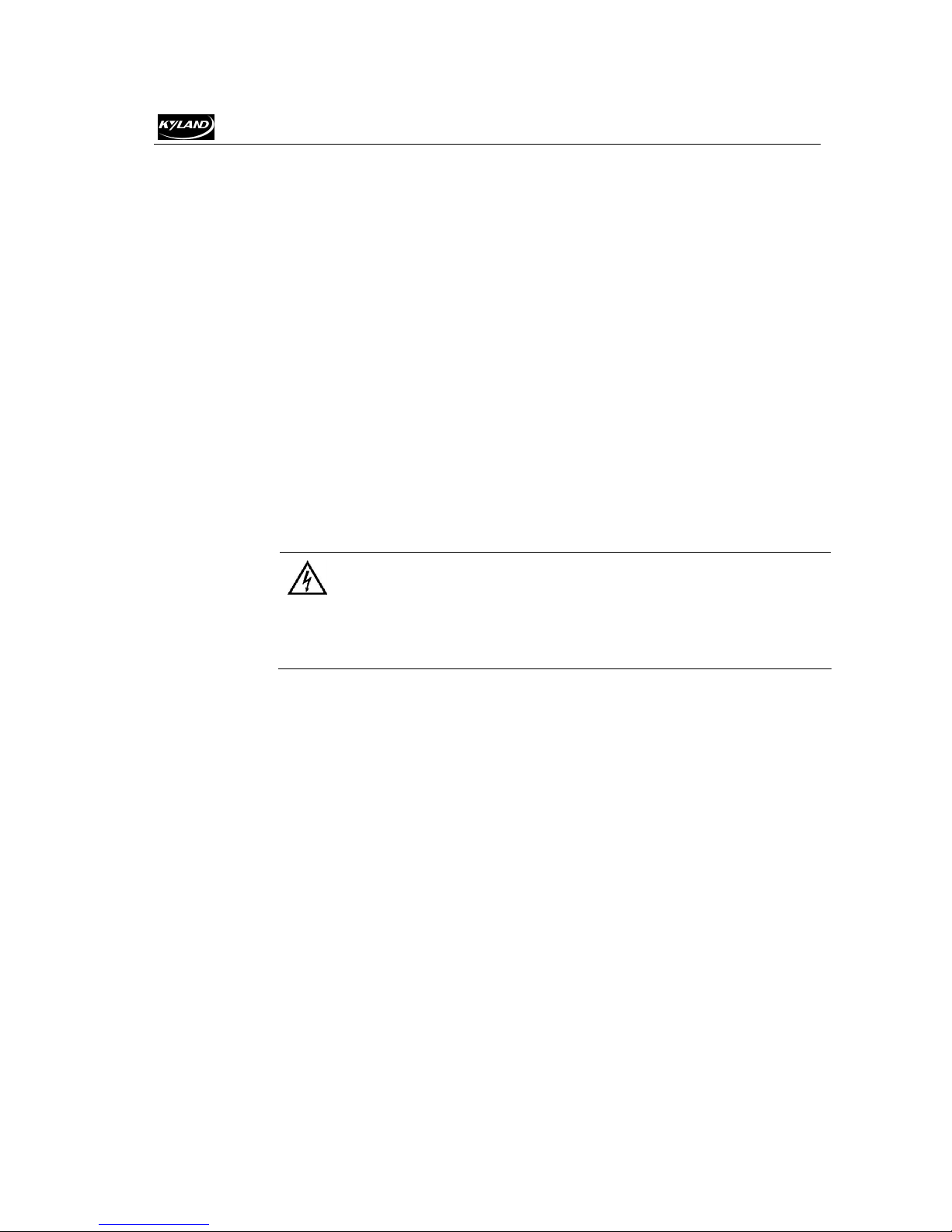
Kyland Telecom
User’s Manual for KIEN6000 Industrial Ethernet Switch 1 copy
Customer Service Guideline 1 copy
Ф3 grounding cold pressed terminal, M3×8 grounding screw 1 piece each
2. Unpacking check
Before opening the case, place it stably, pay attention to the direction of the packing
case, and ensure its right side is facing upward, so as to prevent KIEN6000 from
falling apart after opening the case. If a hard object is used to unclench the case, do
not overly extend the hard object into the case to avoid damage of the equipments
inside the case.
After opening the case, check the amount of KIEN6000 equipments (including main
unit of KIEN6000, parts of equipment, user’s manual, customer service guideline)
according to the packing list, and check the appearance quality of KIEN6000.
Warning:
For the built-in precise parts of equipments, please handle with care and avoid
strenuous vibration to avoid affecting the performances of equipments.
-5-

Kyland Telecom
Chapter 2 Performance Indexes
2.1 System indexes
The system performance indexes of KIEN6000 industrial Ethernet switch are shown in
Table 2-1.
Quantity of RJ45 port 4 10Base-T/100Base-TX
Quantity of uplink redundant
RJ45 port
Quantity of uplink redundant
fiber port
System parameters
Ethernet port
Fiber port
CONSOLE interface
Power supply
-6-
Table 2-1 System Indexes
System Indexes KIEN6000
2 10Base-T/100Base-TX
2 x 100Base-FX-SM/MM
Supporting standard: IEEE802.3, IEEE 802.3x, IEEE 802.3u,
IEEE 802.1p, IEEE 802.1Q
Store-and-Forward speed: 148810 pps
Max. filtering speed: 148810 pps
Switching mode: Store-and-Forward
Switching bandwidth of system: 5.6G
Mac address list: 8K
Max. VLAN quantity: 4094
Electromagnetic compatibility interference: EN55022
Electromagnetic compatibility immunity: EN50082-2
Physical port: shielded RJ-45
RJ-45 port: 10Base-T/100Base-TX, supporting automatic
negotiation function
Port standard: in line with IEEE802.3 standard
Transmission distance: <100m
Optical power: >-13dbm(SM) >-20dbm(MM)
Receiving sensitivity: <-28dbm(SM) <-35dbm(MM)
Wave length: 1310nm(SM) 1550nm(SM) 1310 nm(MM)
Transmission distance: 20~80Km(SM) <2Km(MM)
Connector type: SC/FC
Transmission rate: 125Mbps
Physical interface: shielded RJ-45
Interface standard: in line with RS232 standard (3 lines)
Interface rate: 9600bps
Input voltage: double channelDC24V(DC 18V~36V)
Input power consumption: <6W

Kyland Telecom
Mechanical parameter
Ambient conditions
2.2 Service Interface
Overcurrent protection: built-in
Physical dimensions (heightwidthdepth): 142 ㎜55.4 ㎜
120.5 ㎜ ( excluding the dimensions of DIN rail and
wall-mounting components)
Mounting mode: DIN rail or wall-mounting
Heat removal method: Ribbed aluminum casing heat dissipation
without fan.
Outlet type: front outlet for service, top outlet for power supply
and network management
Shell protection: IP40
Weight: 1 ㎏
Operating temperature: -35℃~75℃
Storage temperature: -45℃~85℃
Humidity: 10%~95% (non-condensing)
1. Four 10Base-T/100Base-TX RJ45 ports. Each RJ45 port has self adaptation
function, capable of automatically configuring to 10Base-T or 100Base-TX state
and automatically working in full duplex or half duplex operation mode. The
transmission distance is 100m max.
2. Two pairs of uplink redundant 100Base-FX single mode or multi-mode optical
fiber interfaces. The maximum throughput of each pair of optical fiber interface is
100Mbps, and it is forced to work in 100M full duplex mode. They support optical
fiber line redundancy technology, with the recovery time less than 300ms.
3. Two uplink redundant 10Base-T/100Base-TX RJ45 interface include two kinds of
mode. One is straight-through connection mode act as normal Ethernet interface;
another one is redundant ring mode and supports twisted-pair redundancy
technology with recovery time less than 300ms.
4. In line with/meeting IEEE802.3/802.3U/802.3X.
5. Meanings of RJ45 port indicator: yellow lamp – rate indicator; off: 10M
6. Green lamp – connection state indicator, on: effective connection of network; off:
no connection.
-7-

Kyland Telecom
2.3 Service function
Configuration and Management
At KIEN6000, the settings, queries and management can be realized for the whole switch or network
system through CONSOLE interface.
LED Indicator
The LEDs indicate the port status correctly including transmission rate, link status and system status.
VLAN
The network can be divided into several VLANs according to ports, through which the users in one VLAN
can communicate each other. The VLAN of KIEN6000 conforms to IEEE802.1Q and can realize the
communication within one VLAN of different switches. KIEN6000 supports up to sixteen VLANs based
on IEEE802.1Q.
802.1p Prioritization
KIEN6000 conforms to 802.1p, which is used the most widely in LAN environment. The end-users of
KIEN6000 can make use of this function to configure the port-based prioritization when 802.1p is not
supported at user’s end and different priority is necessary for different ports’ services. Only the data
package without Prioritization in the Packet in the ports can be affected by this function. Each port of
KIEN6000 supports 2 levels (high, low) prioritization.
Layer-2 Switching
Switches work in two ways: Cut-Through and Store-and-Forward. In Cut-Through, a data packet is
immediately relayed further after detecting the target address; in Store-and-Forward, a data packet is
first read-in completely and checked for errors before the switch relays the same. KIEN6000 employs
Store-and-Forward that is a switching mode widely used.
IGMP
IGMP means Internet Group Multicast Protocol. KIEN6000 supports IGMP surveillance and inquiry.
Port Trunking Function
Each logical port has same speed rate、duplex and VLAN ID in KIEN6000.
Setting for Working Mode of Port
KIEN6000 is able to set the working mode of all ports through management: full/half duplex,
auto-sensing, enforced full/half duplex, enforced 10M/100M etc.
Broadcast Storm Control
-8-

Kyland Telecom
Broadcast storm is the ceaseless transfer of broadcast frame or multicast frame in bridge, which is
caused by loop and will waste much bandwidth. The purpose of broadcast storm control is to optimize
the performance of switch network. KIEN6000 supports the broadcast storm based on percentage.
With the control percentage, the broadcast flow of KIEN6000 will be monitored and controlled
effectively. The switch will filter out the over flow and ensure the flow percentage is normal once the
bandwidth of broadcast flow exceed the limit.
Alarming
KIEN6000 offers the alarming functions for power, port link and network. Through management
software, all the alarming functions can be configured functionally. The alarming information is shown
on management interface.
-9-

Kyland Telecom
-
Chapter 3 Hardware Structure
3.1 System structure
The hardware structure of KIEN6000 industrial Ethernet switch is shown in Figure 3-1.
The system hardware mainly consists of:
1. The switch controller employs high-performance ASIC chip technology, and
2. Optical fiber transceiver module is used for optical fiber interface, offering
3. Industrial power supply with overcurrent, overvoltage and EMC protection.
4. EMC protection is provided for all TP ports and CONSOLE interface.
3.2 Switch Structure
3.2.1 Case
KIEN6000 case is a small DIN rail or wall mounting type structure. The entire unit has
a six-side-enclosed structure, with protection class up to IP40. The case’s left and right
side plates made of ribbed aluminum profile are a part of the heat dispersion system of
the entire unit. The single-rib structure can double heat dissipation area. The heat
Figure 3-1 Hardware structure
provides two-layer wire speed forwarding of data packet.
reliabile performance.
-10

Kyland Telecom
generated when the unit is working is effectively dissipated into the environment via
the ribbed heat-dissipation surface in the form of radiation and convection greatly
increasing the high temperature resistance of equipment. Discarding the traditional
form of axial fan heat dispersion reduces power consumption of the entire unit and
increases the stability of the system. The figuration of KIEN6000 case is shown in
Figure 3-2.
Its contour dimension (no including the dimensions of DIN rail and wall-mounting
components) is 142 ㎜55.4 ㎜120.5 ㎜(height×width×thickness)
Figure 3-2 Outline drawing of KIEN6000
-11-

Kyland Telecom
-
3.2.2 Front panel
Warning:
The shell of this switch is a part of the heat dissipation system of the unit. It may get
hot during working, so never touch the shell when the equipment is working to avoid
burning.
The front panel of KIEN6000 industrial Ethernet switch has integrated two pairs of
uplink redundant optical fiber interfaces, six uplink redundant 10Base-T/100Base-TX
Ethernet RJ45 interface (2 redundant) and six system and port operation indicators. Its
structure is shown as Figure 3-3:
-12

Kyland Telecom
Optical fiber interface
Uplink redundant Ethernet RJ45 port
Figure 3-3 Front panel diagram
KIEN6000 offers two pairs of uplink redundant 100Base-FX full duplex single
mode or multi-mode optical fiber interface, with port number of 4 and 8 and SC
or FC connector. Optical fiber interface should be used in pairs (TX and RX are a
pair), TX interface is the transmitting end connected to the receiving end RX of
the optical fiber interface of another remote switch; RX is the receiving end
connected to the transmitting end TX of the same optical fiber interface of the
same remote switch. Two pairs of redundant 100Base-FX optical fiber interface
can be used to form an optical fiber redundant ring network. In the event of the
system fault, the recovery time of the redundant ring network is less than 300ms,
effectively increasing the reliability of network operation.
KIEN6000 offer two uplink redundant 10Base-T/100Base-TX Ethernet RJ45
ports with port number of 1 and 2, each port has self-adaptation function. Two
uplink redundant 10Base-T/100Base-TX Ethernet RJ45 ports can be set as either
straight-through mode or redundant ring mode. Straight-through mode act as
normal Ethernet Interface, redundant ring mode supports twisted-pair redundancy
technology less than 300ms.
RJ45 Ethernet
KIEN6000 offers four 10Base-T/100Base-TX RJ45 Ethernet ports numbering 3,
5, 6, 7. Each RJ45 port has self-adaptation function and can be connected to end
equipments, servers, hubs or other switches in straight-through or cross-over way.
Each port supports IEEE802.3x self-adaptation, so the most suitable transmission
mode (half duplex or full duplex) and data rate (10 Mbps or 100Mbps) will be
automatically selected (the connected equipment should also support this
characteristic). If the equipment connected to these port does not support
self-adaptation, the ports will be able to send at proper speed but transmission
mode is default as half duplex.
LED indicator
The indicators on the front panel of KIEN6000 can show system operation and
port status, helping detect and eliminate faults. Table 3-1 describes the meanings
-13-

Kyland Telecom
-
of all indication lights on the front panel.
Table 3-1 LED Indicator Description
LED Condition State
System state LED
The optical fiber interface of the switch is set as redundant
mode and the unit is set as remote.
The optical fiber interface of the switch is set as redundant
mode and the unit is set as remote. .
The optical fiber interface of the switch is set as common
direction connection mode.
The optical fiber interface of the switch is set as redundant
mode and the unit is set as remote.
The optical fiber interface of the switch is set as redundant
mode and the unit is set as remote. .
The optical fiber interface of the switch is set as common
direction connection mode.
Power LED
4、8RUN
1、2 RUN
POWER1
POWER2
On
Blinking
OFF
On
Blinking
OFF
On POWER 1 is connected and operates normally.
Off POWER 1 is not connected or operates abnormally.
On POWER 2 is connected and operates normally.
Off POWER 2 is not connected or operates abnormally.
Optical fiber interface state LED(optical fiber interface 4, 8)
-14
On
LINK/ACT
Each RJ45 Ethernet port has two indicators, a yellow lamp and a green lamp. The yellow
lamp indicates port speed, and the green lamp indicates port link state.
10M/100M
(Yellow)
LINK/ACT
(Green)
Blinking Network activities are available for the port.
Off
On
Off
On
Blinking Network activities are available at the port
Off
Effective network connection has been established for the
port.
No effective network connection has been established for the
port.
Ethernet RJ45 port state LED
100M working status(i.e. 100Base-TX)
10M working status (i.e. 10Base-T)
Effective network connection has been established for the
port
No effective network connection has been established for the
port.

Kyland Telecom
3.2.3 Top panel
The top panel of KIEN6000 industrial Ethernet has integrates two power input
terminals for redundant power supply, alarming relay output terminal, network
management port, DIP switch for switch attribute setting etc.
of t he Warni ng
Rel ay
Power I nput 2
At t r i but e
Sett i ng Swi t ch
Figure 3-4 Top panel structure diagrams
Power I nput 1
Net work
Interf ace
Power input terminal
KIEN6000 has redundant power input function. It has two power input terminals
P1 and P2, each allowed to be used singly, or both to be used simultaneously to
input power to KIEN6000 from two independent sets of external DC power
supply systems so that when either of the two sets of power supply systems fails,
the equipment can operate uninterruptedly, thereby increasing the reliability of
network operation. Three-wire terminal with interval of 3.81 ㎜ is used for power
connection. The diameter of power cable is less than 1.5 ㎜.
Connection sequence is shown in Figure 3-5. Connection and mounting
procedures are as follows:
1. Strip 5mm-long sheath from power cable and twist the bare copper wires
together into a bundle;
2. Use a 2.5 ㎜ one-slot screwdriver to unscrew the “power cable locking
screw”, insert the power cable into the hole at the terminal tail, and screw
down the “power cable locking screw”;
-15-

Kyland Telecom
-
3. Insert the power terminal into the DC power socket of the equipment and
use a 2.5mm one-slot screwdriver to screw down the two “terminal
locking screws” to firmly connect the terminal with the power connector.。
Ter mi nal Locki ng Scr ews
Locki ng Scr ews f or Power
Cabl es
Power Ground
+24V
Prot ect i on Gr ound
Figure 3-5 Wiring diagram for DC power terminal
Alarming relay output terminal
The terminal is a group of normally open contacts of the alarming relay of
equipment. Its figuration is the same as that of power input terminal. Alarming
enabling message, such as power failure alarming, port link alarming, network
alarming etc., can be set via network management. In normal state without
alarming, the terminal is in open state; when any alarming message appears, the
terminal is in closed state. It can be externally connected to other switching value
collecting equipments or alarming lamps or alarming buzzers so as to timely
prompt the operation personnel in case alarming occurs. The maximum withstand
voltage of the relay terminal is DC30V and the maximum input power 24VA.
Figure 3-6 is the schematic diagram of the equipment when it is connected an
alarming indicator and the wiring method for other applications is similar.
Its wiring and mounting procedures are the same as those of power terminal.
-16

Kyland Telecom
Network management interface (CONSOLE)
24VA MAX.
Termi nal Locki ng Scr ews
Locki ng Screws f or Power Cabl es
DC30V MAX. +
Power Ground -
Figure 3-6 External alarming lamp of alarming relay output
The network management interface of KIEN6000 is shielded RJ45 connector and
its interface communication standard is 3-wire RS232. Users can use a network
management cable with end bearing RJ plug and another end DB9F plug to
connect the network management interface of KIEN6000 with the 9-pin serial
port of the control computer. Operating the local management software provided
by KYLAND Telecom in the control computer allows configuration, enquiry and
management of the KIEN6000 equipment directly connected with the serial port
of the control computer. Connection of network management cable with the local
terminal network management interface to operate the network management
software provided by KYLAND Telecom in the control computer allows to
realize the configuration, enquiry and management functions of all KIEN6000
equipments within the entire network The wiring sequence for network
management interface of KIEN6000 and the 9-pin serial port of PC computer is
shown in Figure 3-7.
-17-

Kyland Telecom
-
F
DIP switch for property setting
Figure 3-7 KIEN6000 network management wiring diagram
The DIP switch for setting of KIEN6000 has two positions, namely T and F. T is
used for setting redundant mode and common straight-through connection mode
of the two pairs of optical fiber interface. If position T shifts to ON, the two pairs
of optical fiber interface are set to common straight-through connection mode,
otherwise, they are set to redundant mode. F is used for setting the equipment to
local or remote when the optical fiber interface is in redundant mode. If T is in
OFF, when F shifts to ON, the equipment is set as local, otherwise it is set as
remote. The corresponding relation between specific positions of DIP switch and
equipment setting is shown in Table 3-2.
Table 3-2 Corresponding Relations between Specific Positions of DIP Switch and Equipment
Attribute
Position of DIP Switch
Attribute Implication
Position Sketch Logic position
4 、 8 port set as straight-through
T
1 2
ON
T OFF
F OFF
connection mode.
1 、 2 port set as common
straight-through connection mode.
-18

Kyland Telecom
F
F
F
4、8 port set as set as redundant mode
T
1 2
ON
T
1 2
ON
T
1 2
ON
Attention:
T OFF
F ON
T ON
F OFF
T ON
F ON
remote.
1 、 2 port set as common
straight-through connection mode.
4、8 port set as set as redundant mode
remote.
1、2 port set as set as redundant mode
remote.
4、8 port set as set as redundant mode
remote.
1、2 port set as set as redundant mode
remote.
In an optical fiber redundant ring network, only one end equipment should be set as
local, and others as remote.
3.2.4 Bottom panel
There is a threaded hole for grounding in the bottom panel of KIEN6000. M3×8
screw andФ3 cold pressed terminal for grounding free of charge will be delivered
together with the main unit. As shown in Figure 3-8, crimp one end of grounding
conductor to the cold pressed terminal and then use the grounding screw to fix it at the
grounding hole of the shell; reliably connect the other end of grounding conductor to
the ground. The diameter of grounding cable should be less than 2mm.
-19-

Kyland Telecom
-
Figure 3-8 Grounding method for KIEN6000 case
-20

Kyland Telecom
Chapter 4 Hardware Mounting
4.1 Mounting requirements
KIEN6000 industrial Ethernet switch has a single body structure and can be directly
mounted on standard 35 ㎜ DIN rail, or vertically mounted on the wall or inner wall of
cabinet with wall-mounting components.
Before mounting KIEN6000, fire check whether the working environment meets the
mounting requirements, including power supply requirement, adequate space, the
distance to other network equipments to be connected and whether other equipments
are available. Please ensure that the following mounting requirements are met:
1. Power supply requirement: standard KIEN6000 product uses redundant 24VDC
power supply (18VDC~36VDC).
2. Environment requirement: temperature -35℃~75℃, relative humidity 10%~
95% (non-condensable).
3. Grounding resistance requirement: <5
4. Check whether optical fiber cable is laid properly and whether proper optical
fiber connectors are used according to the configuration requirements of the
contract.
5. Avoid exposure to direct sunlight and keep away from heat source or places with
strong electromagnetic interference.
6. Standard KIEN6000 product only provides DIN rail mounting components, so
users only need to get DIN rail available. If wall-mounting is necessary, users
need to purchase additional wall-mounting components. Moreover, users should
also get available screws, nuts and tools for wall mounting and ensure the
mounting is reliable.
7. Check whether cables and connectors necessary for mounting are available.
-21-
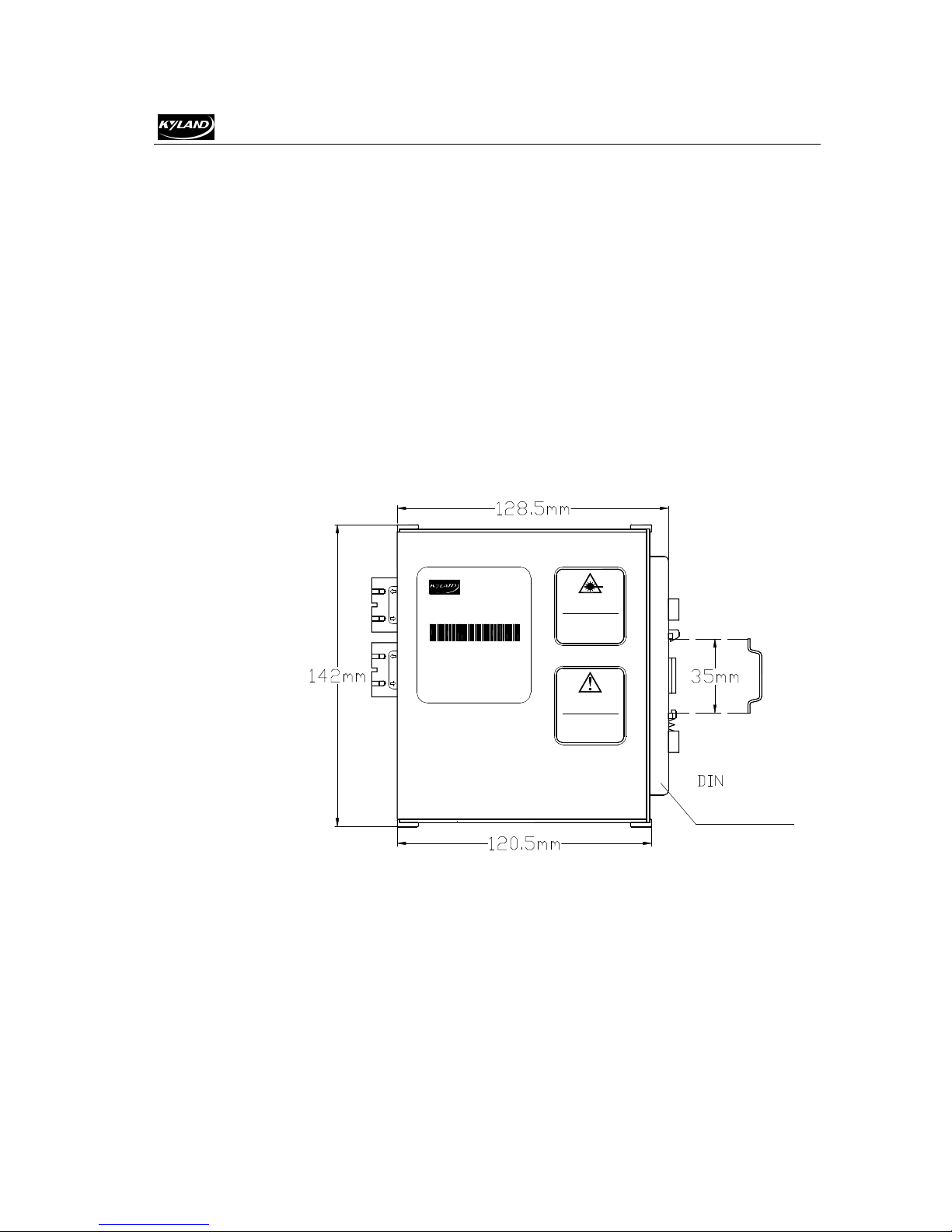
Kyland Telecom
-
Rail
DIN
4.2 Main unit mounting
4.2.1 Rail mounting
For most industrial applications, standard 35 ㎜ DIN rail mounting is very convenient.
when taken out from the packing box, the rear panel of KIEN6000 has already fitted
with a green plastic connector socket for DIN rail. Rail mounting dimensions are
shown in Figure 4-1. If it is necessary to mount KIEN6000 on DIN rail, check the
mounting conditions of DIN rail before mounting, including the following two items:
1. Whether DIN rail is firmly fixed, whether any other equipment is fitted DIN
rail, whether there is adequate space for mounting KIEN6000.
2. Whether there is power inlet on DIN rail suitable for KIEN6000 operation.
Kyland Telecom
Model:
KIEN6000T-2M
S/N:
E6T2M050068
INPUT:DC18~36V @ 6VA
http:/ /www.kyland.com.cn
Made In China
CAUTION!
Invisible laser radiation.
Do not stare into beam or
view directly with optical
instruments.
CAUTION!
The casing is part of the
heat sink design , and
may be hot to the touch.
Rai l
Connect i ng
Seat
Figure 4-1 Rail mounting dimension of KIEN6000
After selecting the proper position for mounting KIEN6000, mount KIEN6000 on DIN
rail according to the following procedures:
1. Insert the lower part of DIN rail into the fixing slot with spring supporting in the
-22
lower part of the DIN rail connector socket. Slightly rotate the equipment upwards
from bottom panel of KIEN6000 as shown in Figure 4-2 a.

Kyland Telecom
2. As shown in Figure 4-2 b, clip DIN rail into the DIN rail connector socket, and
ensure that KIEN6000 equipment has been reliably mounted on DIN rail.
4.2.2 Wall-mounting
In some places, wall mounting may be more suitable than DIN rail mounting.
KYLAND Telecom can provide the component (wall-mounting plate) for mounting
KIEN6000 on wall. Wall-mounting dimensions are shown in Figure 4-3.
Model:
S/N:
INPUT:DC18~36V @ 6VA
Kyland Telecom
KIEN1000-8T
E1A8T050068
http://www.kyland.com.cn
Made In China
CAUTION!
The casing is part of the
heat sink design , and
may be hot to the touch.
DIN Rail
Spri ng
Model:
KIEN1000-8T
S/N:
E1A8T050068
INPUT:DC18~36V @ 6VA
Kyland Telecom
http://www.kyland.com.cn
Made In China
a b
Figure 4-2 Mounting KIEN6000 on DIN rail
CAUTION!
The casing is part of the
heat sink design , and
may be hot to the touch.
DIN Rail
Spri ng
-23-

Kyland Telecom
-
Figure 4-3 KIEN6000 wall-mounting dimensions
Attention:
Wall-mounting plate is not included in standard configuration of KIEN6000. It should
be ordered independently when ordering.
Wall-mounting procedures for KIEN6000:
1. Use a cross screwdriver to unscrew the two screws fastening the DIN rail
connector socket on KIEN6000 equipment, and remove the green DIN rail
connector socket.
2. Take out the wall-mounting plate and the screws (cross recessed countersunk
head screws M3×6) for mounting wall-mounting plate from the packing box. Use
a cross head screwdriver to mount the wall-mounting plate in the position
originally for mounting DIN rail connector socket. The mounting direction of the
wall-mounting plate is shown in Figure 4-4.
-24

Kyland Telecom
Count er sunk
Fl at head
Screws
Wal l
Hangi ng
Pl ate
Figure 4-4 Mounting wall-mounting plate
3. Select mounting position: vertical wall or inner wall of cabinet. If you select to
mount on vertical wall, you are recommended to use Ф6 plastic expansion bolts
and Ф3 tapping screws for equipment mounting. According to the mounting
dimensions marked in Figure 4-3, drill four Ф6 holes with an impact drill on the
wall (the depth of the holes should allow fully inserting the plastic expansion
bolt), fully insert the plastic expansion bolts in the holes on the wall, screw down
the tapping screws into the plastic expansion bolts with a cross head screwdriver
but do not screw down thoroughly, reserve a distance of around 5 ㎜; if you select
to mount on the inner wall of cabinet, you are recommended to prepare four M3
threaded holes on the inner wall of cabinet when making the cabinet according to
the mounting dimensions marked in Figure 4-3, or drill fourФ4 holes with a
hand-held electric drill on site, and screw down four M3×10 pan head screws
with cross recess into the four holes with a cross head screwdriver (if the holes
are not threaded inside, it is necessary to mount four M3 nuts on the back side).
Do not screw down the screws thoroughly, reserve a distance of around 5 ㎜.
-25-

Kyland Telecom
-
4. After fastening the screws on the wall, mount KIEN6000 in the selected position.
Pass the four screws through the four Ф65 holes on the wall-mounting plate and
slip KIEN6000 downwards, as shown in Figure 4-5. Fasten the four screws.
KIEN6000 has now been fastened on the wall or inner wall of cabinet.
4.3 Cable connection
After properly mounting KIEN6000, it is ready for cable mounting and connection,
mainly including cable connection for the following interfaces:
1. Service interface
KIEN6000 provides 10Base-T/100Base-TX RJ45 Ethernet interface for the
connection to end equipments in straight-through way and to network
equipments in cross-over way.
2. Network management interface connection
KIEN6000 is connected with the serial port of control computer via the
CONSOLE port of the top panel. Users can make a network management line
with proper length according to Figure 3-7.
3. Power connection
Figure 4-5 Schematic diagram for wall-mounting process
-26

Kyland Telecom
Use 24V DC power supply for KIEN6000 equipment according to the
indications on product label. Connect power supply after completing
connection for all other cables.
4.4 Optical fiber connection
KIEN6000 provides 2 pairs of redundant 100Base-FX full duplex single mode or
multi-mode optical fiber interfaces. These optical fiber interfaces can be used to form
an optical fiber redundant ring network. In case an equipment or optical fiber cable at
some point fails, the network can recover within 300ms. SC or FC optical fiber
interface can be selected according to actual needs.
Warning:
This switch uses laser to transmit signal on optical fiber cable. The laser meets class 1
laser product requirements and harmless to eyes under normal operation. However,
when the equipment is switched on, do not stare directly into the optical fiber
transmitting interface and the end of optical fiber terminator.
Connect pluggable optical fiber module according to the following procedures:
1. Remove and keep the rubber sleeve of SC or FC port. When it is not in use,
cover SC or FC port with the rubber sleeve to protect the optical fiber terminator.
2. Check whether the optical fiber terminator is clean. Slightly wet a clean tissue or
cotton ball and carefully wipe cable plugs. Contaminated If the optical fiber
terminator is contaminated, transmitting quality of optical fiber will reduce,
affecting port performances.
3. Connect one end of optical fiber cable to the optical fiber interface of the switch
and the other end to the optical port of another equipment as shown in Figure
4-6.
-27-

Kyland Telecom
-
4.5 Cable wiring
Cable wiring should meet the following requirements:
Figure 4-6 Fiber port connection
4. After accomplishing the connection, please check the LNK/ACT indicator on the
front panel for the corresponding optical port. If the indicator is on, this means
the connection is effective.
1. Before cable wiring, check whether the specifications, models and quantities of
all cables comply with the construction drawing design and contract
requirements.
2. Before cable wiring, it is necessary to check whether there is damaged cable and
whether the cables are accompanied by ex-factory records and vouchers attesting
their quality such as quality assurance certificate etc.
3. The specifications, quantities, route directions and laying position of the cables
-28
to be laid should meet the design requirements of construction drawings. The
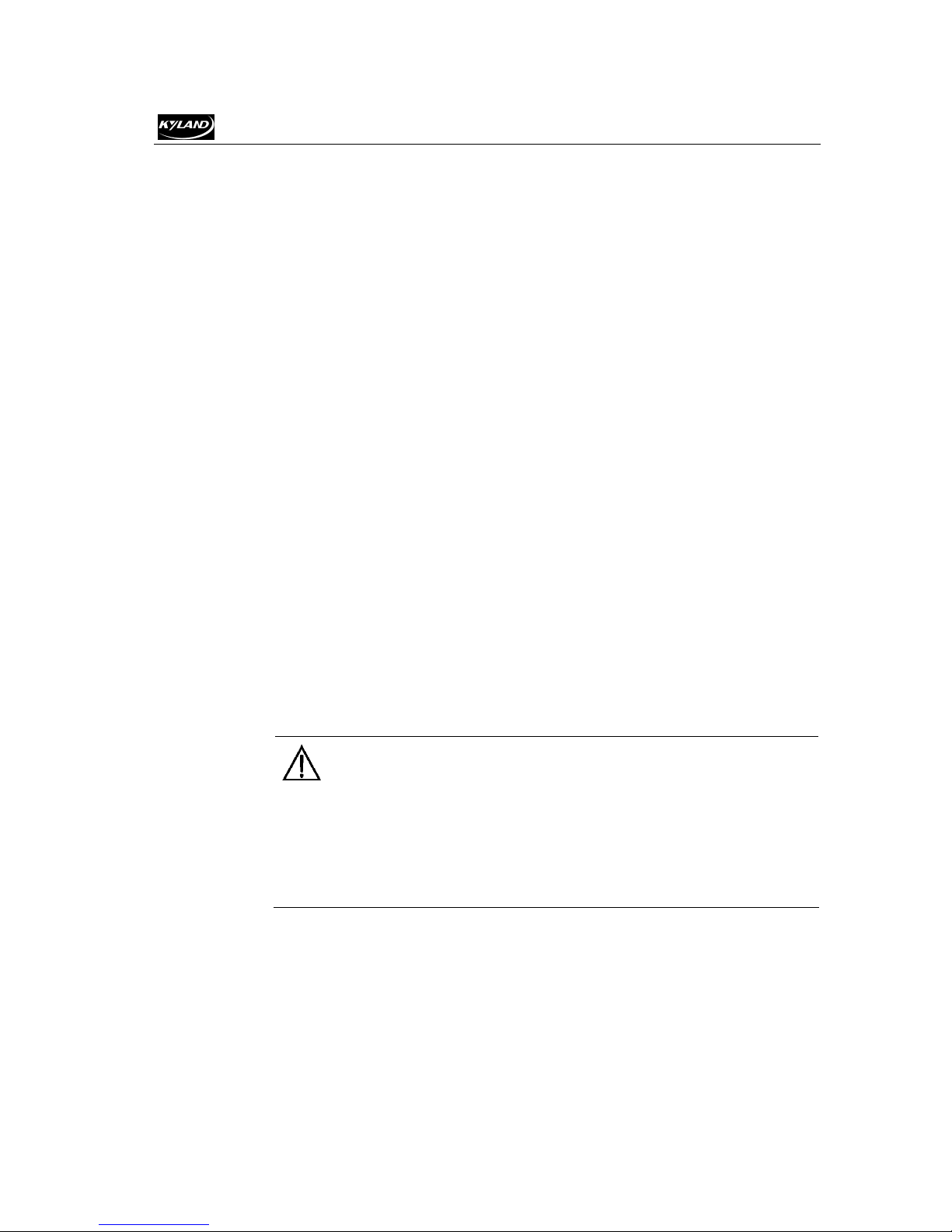
Kyland Telecom
4. No intermediate break or joint is allowed for the cables to be laid.
5. User’s cables and power cable should be laid separately.
6. Inside walkways, the cables should be properly arranged in good order, with
7. Cables should be straightly laid in cable channels. Extruding of cable from cable
8. If cables, power line and grounding conductor are laid in the same channel,
9. When laying the pigtail, avoid knotting of optical fiber cable, minimize the
laying length of each cable should be determined according to its actual position.
uniform, smooth and flat turnings.
channels to block other outlet or inlet holes is not allowed. The cables at the
outlet part of cable channel or at turnings should be bundled and fixed.
cables, power line and grounding conductor should be not folded or blended
together. If a cable line is overly long, coil and place it in the middle of the
cabling rack, do not let it cover on other cables.
amount of turnings and avoid turnings with overly small radius. Bundle pigtails
in proper tightness and avoid too tightly bundling. If laid on a cabling rack, it
should be placed separately from other cables.
10. There must be the relevant marks at both ends of cable and the information on
the marks should be explicit to facilitate maintenance.
Attention:
When laying pigtails, prevent optical fiber cable from knotting, minimize the amount
of turnings and avoid turnings with too small radius, because turning with too small
radius will result in serious consumption of optical signal of links, affecting
communication quality.
-29-

Kyland Telecom
-
Chapter 5 Testing Method
5.1 Self-testing process
As soon as the equipment is powered, all the indicator of service ports at the front
panel will blink once at the moment, this indicates the operation of the ports is normal,
after this, the corresponding POW will keep the light on, the RUN lamp (operation
lamp) will keep on light/blink/be off according to the attribute of attribute switch
setting.
5.2 Testing of Ethernet interface
Power KIEN6000 as shown in Fig. 5-1, make any two Ethernet interfaces connect with
the network port of the two testing computers by straight-through network cable,
transmit Ping command mutually, both sides can correctly Ping to each other and no
data package is lost. At the same time, the yellow lamp on the corresponding port
should keep on (computer network interface card operates in 100M state), or keep off
-30
(computer network card operates in 10M state), and the green lamp on the
corresponding port should flash. This indicates the tested hardware of the two electrical
operates normally. The same testing method will be used to test all the rest Ethernet
interfaces (For detailed operation of the Ping command, please refer to the following
examples).
Fig. 5-1 Testing of Ethernet port

Kyland Telecom
5.3 Testing of optical fiber interface
Let the equipment of KIEN6000 at both ends to form a fiber link network as shown in
Fig. 5-2., connect any one Ethernet interface of each equipment to the testing
computer by straight-through network cable, transmit Ping command mutually, both
sides can correctly Ping to each other and no data package is lost. At the same time, the
LINK/ACT lamp of the corresponding optical port should light. This indicates the tested
hardware of the two electrical operates normally. The same testing method will be used
to test the other pair of optical ports (For detailed operation of the Ping command,
please refer to the following examples).
Figure 5-2 Optical port testing
Example of PING command:
The IP address of testing computer 1 is 192.168.100.10, and that of the testing
computer 2 is 192.168.100.11,operating command in the “Operation” column of the
“Starting” menu of the operating testing computer 1 is cmd or command (WIN2000
system uses cmd, WIN98/95 uses command respectively), transmitting ping is
192.168.100.11 –l 1000 –t (–l refers to the number of byte, -t means continuously
transmitting data), operating command in the “Operation” column of the “Starting”
menu of the operating testing computer 2 is cmd or command (WIN2000 system uses
cmd, WIN98/95 uses command respectively), transmitting ping is 192.168.100.10 –l
1000 –t , testing computer 1 replies from 192.168.100.11:bytes=1000 time<10ms
TTL=128, testing computer 2 replies from 192.168.100.10:bytes=1000 time<10ms
TTL=128. If the lost package rate is 0 based on the statistic by using CTL+C command
after the operation is over 10 minutes, this indicates that the operation is normal.
-31-

Kyland Telecom
-
Chapter 6 Networking Mode and System
6.1 Networking mode
KIEN6000 Industrial Ethernet Switch has 4 10Base-T/100Base-TX RJ45 Ethernet
ports, each can provide special link to end equipment directly, or connect another
industrial Ethernet switch or hub as a common link. KIEN6000 Industrial Ethernet
Switch also has two pairs of 100Base-FX single-mode or multi-mode optical fiber
interfaces of uplink redundancy. By using the uplink redundancy optical fiber interface,
an optical fiber redundant ring network can be formed. The recovery time of the ring
network redundancy is less than 300ms when the system is in fault. It is widely applied
in many fields, such as electric power, transportation, energy, water treatment,
automatic control of large factory and office scheduling etc.
The most typical network- forming mode of KIEN6000 is redundant ring network and
Configuration
redundant double ring network. KIEN6000 can form an optical fiber redundant ring
network as shown in Figure 6-1, in which one end unit is set as local one, and the
others as remote one. When a fiber disconnection happens at any place, communication
can be resumed within 300ms.
-32

Kyland Telecom
net work
management
computer
ROT
Figure 6-1 Optical fiber redundant ring network composed by KIEN6000
COT
ROT
ROT
KIEN6000 can form an optical fiber redundant double ring network as shown in Figure
6-2. When a fiber disconnection happens at any place, communication can be resumed
within 300ms.
-33-

Kyland Telecom
-
局端
双绞线环
局端
远端
双绞线环
远端
远端
远端
双绞线环
远端
双绞线环
远端
Figure 6-2 Optical fiber redundant double ring network composed by KIEN6000
Attention:
When KIEN6000 is forming a redundant ring network, connection of optical port 4
and 8 are recommended, namely, the optical port 4 of one end equipment shall be
connected with the optical port 8 of the other end equipment. This is shown as the
following figure.
-34

Kyland Telecom
6.2 System configuration
KIEN6000 Industrial Ethernet Switch is an integrated structure; the 6
10Base-T/100Base-TX Ethernet RJ-45 ports and 2 pairs of uplink redundant
100Base-FX100Base-FX optical fiber interfaces are with fixed configuration. The fiber
port can be single-mode or multi-mode. The power supply voltage is DC 24V. The
specific configuration and its corresponding models are shown as Table 6-1.
Product Model Product Description
Table 6-1 Configuration table of KIEN6000
KIEN6000-2S
KIEN6000-2M
2 pairs of uplink redundant 100Base-FX single-mode optical fiber
interface
2 pairs of uplink redundant 100Base-FX multi-mode optical fiber
interface
-35-

Kyland Telecom
Appendix A Twisted-pair and Pin
Distribution
For the connection of 10Base-T/100Base-TX, the twisted-pair must have two
pair cable. Each pair is distinguished with two different colors. For example,
one strand is green, and the other is the alternate of green and white stripes.
RJ-45 connector should be equipped at both ends of the cable.
Warning:
Don’t insert a telephone plug into any RJ-45 port. Only use twisted-pair with RJ45
connectors at both ends conforming to FCC standard.
Fig. A-1 Shows how the connector of RJ-45 is numbered please make sure
that the inserting direction is correct.
-36-
1
8
Figure A-1 Connector of RJ-45
8
1
Pin distribution of 10Base-T/100Base-TX
Unshielded twisted- pair (UTP) or shielded twisted-pair (STP) will be used
for the connection of RJ-45: for the connection of 10Mbps, category 3, 4 and
5 of 100 ohm will be used, and cat.5 of 100 ohm will be used for 100Mbps.
Additionally, do make sure that the connecting length of any twisted-pair
shall not exceed 100 meter.
Port of RJ-45 supports automatic MDI/MDI-X operation, PC or server may
be connected with straight-through cable, or connect with other switch or

Kyland Telecom
hub. In straight-through cable, pin 1, 2, 3 and 6 at one end of the cable are
connected to pin 1, 2, 3 and 6 at the other end of the straight-through cable
respectively. Cross-over cable must be used for switch or hub with MDI-X
port. The pin distribution of 10Base-T/100Base-TX is listed in the table A-1.
Table A-1 Pin distribution of 10Base-T/100Base-TX
Pin MDI-X signal name MDI signal name
1
2
3
6
4,5,7,8
Note: “+”“-”denoting cable polarity.
Receiving data +(RD+) Output data+(TD+)
Receiving data -(RD-) Output data -(TD-)
Output data +(TD+) Receiving data+(RD+)
Output data-(TD-) Receiving data -(RD-)
Unused Unused
Definition of straight-through cable from RJ45
(8-pin) to RJ45 (8-pin)
Definition of Cross-over cable from RJ45 (8-pin) to
RJ45 (8-pin)
Figure A-2 Cable sequence of straight-through cable
-37-

Kyland Telecom
Figure A-3 Cable sequence of cross-over cable
-38-

Kyland Telecom
Appendix B Cable Type and
Specifications
The cable type and specifications are shown as table B-1:
Table B-1 Cable type and specifications
Cable Type Max. length Connector
10Base-T Cat.3, 4 and 5 100 ohm UTP
100Base-TX Cat.5 –100 ohm UTP
50/125 or 62.5/125µm core
100Base-FX
100Base-FX
multi-mode fiber(MMF)
9/125µm core single -mode
fiber(SMF)
100m(328 foot )
100m(328 foot )
2km(1.24 mile)
20km(12.43 mile)
RJ-45
RJ-45
SC/FC
SC/FC
-39-

Kyland Telecom
It expresses the signaling rate which is defined as the change times of the
One of network equipments which run on the layer2 in the OSI layer7
model, and it can be connected to the LAN or network segment which uses
the same protocol. It presents the automatic network address learning and
It is a congestion control mechanism. The network equipment sends the
data to the equipment which has overloaded and causes the port to congest.
The traffic control can prevent the data packet from loss and avoid the
10Base-T
100Base-TX
100Base-FX
Adaptive
Bandwidth
Appendix C Glossary
Terminology Explanation
Twisted-pair standard of Cat3, Cat4 and Cat5 in IEEE specification for
10Mbps Ethernet
Twisted-pair standard of Cat5 or above in IEEE specification for
100Mbps Fast Ethernet
Fast Ethernet which uses one pair of multi-mode or single mode optical
fiber to transmit.
A characteristic that is automatically configured to adaptive mode for the
speed, duplex and traffic control port.
The information capacity that the channel can transmit. For instance, the
bandwidth of the Fast Ethernet is 100Mbps(bit per second).
Baud Rate
Bridge
Traffic Control
VLAN
Broadcast One data packet is sent to all equipments on the network.
Broadcast storm
IGMP IGMP means Internet Group Multicast Protocol.
Full Duplex
Half Duplex
MDI
MDI-X Medium Dependent Interface Cross-over
status for the electric or optical transmission medium within 1 second.
network configuration function.
congestion for the port.
It is the Virtual Local Area Network, which means that it takes the
network management software to establish the point to point logic
network which can cross different network segment and various network
on the switching LAN.
Restless forward broadcast frame or multicast frame on bridge caused by
the bridge ring.
Use switches to set up the point to point connection among nodes in the
LAN and allow them to receive and send data packet at the same time.
The communication for two nodes can only move toward one direction at
the same time, but can not move toward both directions.
It is the Medium Dependent Interface, in which, one Ethernet port is
taken as the receiving terminal to connect to the port of other equipment.
-40-
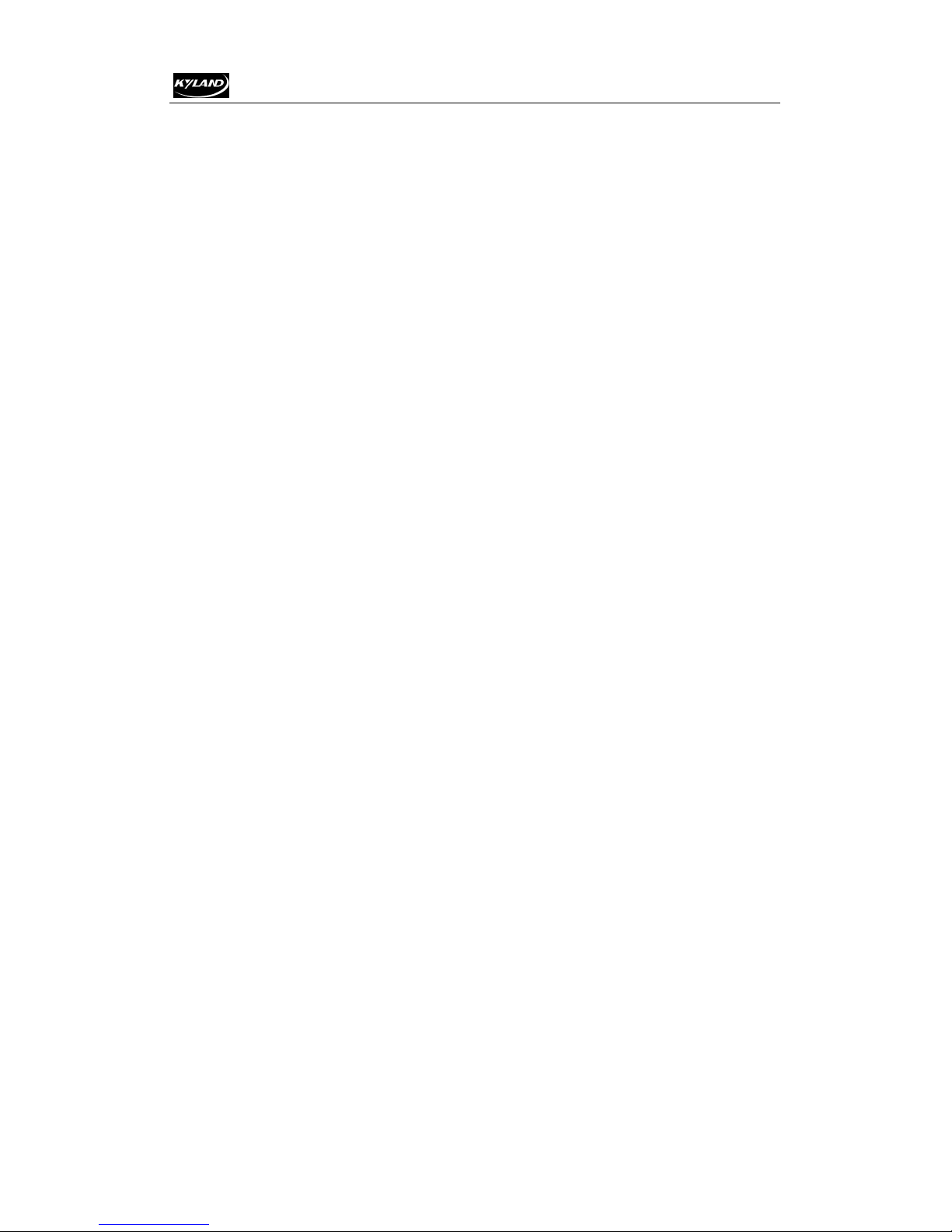
Kyland Telecom
-41-

BARCELONA MADRID
C./ Pardo 8, bajos
08027 Barcelona
Tel.: +34 933 408 712
Fax: +34 933 401 399
www.davantel.com
C./ Arturo Soria,320
28033 Madrid
Tel.: +34 913 023 758
info@davantel.com
