
DG-A6 Serial Port Server
User Manual
Kyland Technology (Shanghai) Co., Ltd.
Date: Sep 2016
Version: 1.2

User Manaul
Kyland Technology (Shanghai) Co., Ltd
2
Revision History
Version
Author
Revisor
Date
Contents of revision
V1.1
Bruce Li
Bruce Li
8/15/2016
Add Network Bridge function in 3.3. Netowrk
Settings page. Eth0/eth1 and eth4/eth5 can be
configured as two independent Bridges
respectively.
V1.2
Bruce Li
Bruce Li
22/09/2016
1. Function update in chapter 3.3 Network
Configuration, change network bridge to
virtual NIC binding.
2. Add “Firmware Update” in chapter 3.8

User Manual
Kyland Technology (Shanghai) Co., Ltd
1
Copyright and Ownership Statement
Kyland Technology(Shanghai)Co., Ltd. holds the copyright of the manual with all rights
reversed. No one may duplicate part or all of the texts, figures and data in the function
overview book by means of extracting, copying or clipping without authorization. Otherwise
the company will investigate for corresponding responsibilities where appropriate.
Attention
Kyland Technology(Shanghai)Co., Ltd. reserves the right of modifying any information in
the manual at any time without any prior notice and any responsibilities.
Trademark Statement
Registered trademark of Kyland Technology(Shanghai)Co., Ltd. All other brands and
product names referred to in the function overview book are trademarks or registered
trademarks of relevant companies.
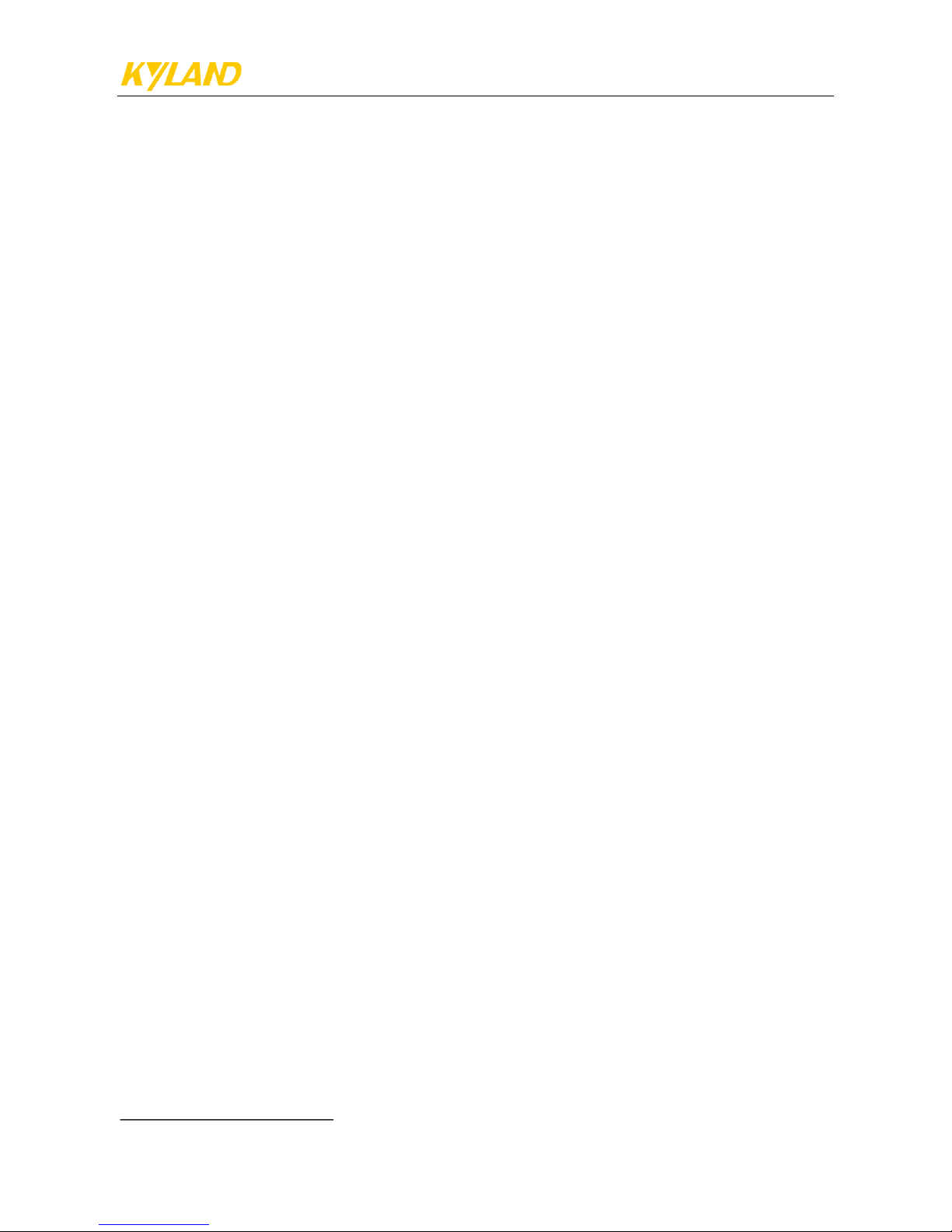
User Manual
Kyland Technology (Shanghai) Co., Ltd
2
Table of Contents
1. Product Introduction ................................................................................................................................................ 3
1.1. OVERVIEW .................................................................................................................................................................... 3
1.2. PACKING INFORMATION AND OPEN-BOX INSPECTION ............................................................................................................ 3
1.3. KEY FEATURES ................................................................................................................................................................ 4
1.4. SPECIFICATIONS .............................................................................................................................................................. 4
2. Installation and wiring .............................................................................................................................................. 6
2.1. OVERVIEW .................................................................................................................................................................... 6
2.2. INSTALLATION OF DG-A6 ................................................................................................................................................ 6
2.3. WIRING OF DG-A6 ........................................................................................................................................................ 6
2.3.1. Power connection .............................................................................................................................................. 6
2.3.2. Network connection .......................................................................................................................................... 7
2.3.3. Serial Connection ............................................................................................................................................... 7
3. Serial port server configuration .............................................................................................................................. 9
3.1. LOGIN ......................................................................................................................................................................... 9
3.2. BASIC SETTINGS ....................................................................................................................................................... 11
3.3. NETWORK SETTINGS ................................................................................................................................................. 12
3.4. SERIAL SETTINGS ...................................................................................................................................................... 13
3.5. CHANGE PASSWORD .................................................................................................................................................. 15
3.6. LOAD FACTORY DEFAULT .......................................................................................................................................... 15
3.7. LOG OUT ................................................................................................................................................................... 16
3.8. FIRMWARE UPGRADE ................................................................................................................................................ 16
3.9. RESTART ................................................................................................................................................................... 16

User Manual
Kyland Technology (Shanghai) Co., Ltd
3
1. Product Introduction
1.1. Overview
DG-A6 series serial port server is an industrial designed 1U 19”rack-mount device. It supports 8
RS-232/RS485/RS422 serial ports and optional additional 8 RS-485 serial ports. It provides full
network access ability with independent 6 10/100M Ethernet ports. Each Ethernet port can be
mapped freely to access indicated RS232/RS485/RS422 serial port of the device. Furthermore,
multiple network clients can transparently and concurrently access to specified serial port for
redundancy. It is important to support back-up power supply in industrial environment, and
hence DG-A6 series serial port server supports dual AC/DC power inputs by internally using
independent power modules for extra reliability. DG-A6 series serial port sever is also a
value-added intelligent device to run 3rd part software based on Linux. The built-in hardware
encryption chips will help 3rd part developing group to protect their custom software binding to
the device.
Figure 1.1-1 Schematic view of front panel of DG-A6
Figure 1.1-2 Schematic view of rear panel of DG-A6
1.2. Packing information and open-box inspection
Packing information
Check the packing list for details.
Open-box inspection
Before unpacking, place the box on a stable surface and pay attention to the orientation of
packing box with right side up, so as to prevent DG-A series gateway products from droping out
when the box is opened.
After unpacking, count the quantity of items (including main device, device accessories, user
manual, and optical disk, etc.) according to the packing list, and inspect the appearance of
device.

User Manaul
Kyland Technology (Shanghai) Co., Ltd
4
1.3. Key features
High performance of 800MHz processor
512M DDR3 RAM, 512M Flash
6 x 10/100M independent Ethernet ports
Built-in RTC and buzzer
Built-in temperature sensor
Built-in hardware encryption
1U, 19” inch, fan-less design
Configurable redundant LAN access to serial ports
Support dual AC/DC power inputs
Support extreme operating temperature range of -40°C to 85°C
1.4. Specifications
Performance
CPU: Cortex-A8 800MHz processor
RAM: 512MB DDR3 SDRAM
Flash: 512MB Flash
Ethernet Interface
LAN: 6 x 10/100M 8-pin RJ45
Magnetic Isolation: 1.5KV built-in
Serial Interface & Signal
Number of Ports: 8 or 16
RS-485-2w: D+, D-, GND
RS-485-4w/RS-422: Tx+, Tx-, Rx+, Rx-, GND
RS-232: TxD, RxD, GND
Serial Line Protection: 15KV ESD for all signals
Flow control: ADDC® (Automatic Data Direction Control) for RS-485
LED
System: PWR, RUN, FAILURE
Serial: TXD, RXD
LAN: ACT, LINK (RJ45)
P0-P3: Custom programmable
RTC
RTC: RTC with backup-battery
Physical Characteristics
Housing: SECC (1mm)
Weight: 6kg

User Manaul
Kyland Technology (Shanghai) Co., Ltd
5
Dimension: 440×300×45mm
Installation: 19’’ rack mounting
Environmental Limits
Operating temperature: -40°C ~85°C
Operating humidity: 5~95% RH
Storage temperature: -40°C ~85°C
Vibration resistance: 1G@IEC-68-2-6,sine wave, 5~500 Hz, 1 Oct./min,1 hr/axis
Shock resistance: 5G@IEC-68-2-27,half-sine wave, 30 ms
Power Requirements
Input voltage: 85~264 VAC/77~300VDC (for HV model) /9~30VDC (for DC model)
Power Consumption: < 6 W
Standards and Certifications
EMI: EN 55022 Class A
EMC: EN 55024
EN 61000-4-2(ESD) Level3
EN 61000-4-4(EFT) Level4
EN 61000-4-5(Surge) Level3
CE Certification
Software
OS: Embedded Linux Kernel 3.6
Network Protocols: TCP, UDP, IPv4, SNMPv1/v2/v3, ICMP, ARP, HTTP, DHCP, NTP, NFS,
SMTP, Telnet, FTP, TFTP, PPP, PPPoE
Security Protocols: HTTPS, SSH, PAP, CHAP
Watchdog: Programmable
WEB Configuration:YES
3rd Part Software Development Kit
GNU C/C++ library
GNU C/C++ cross-compiler
API Library (WDT, RTC, Buzzer, temperature sensor, hardware encryption access etc.)
Reliability
Alert: Built-in buzzer
Temperature: Built-in temperature sensor
Watchdog: WDT monitoring
MTBF: >50000 hours
Warranty
Warranty Period: 5 years, see http://www.kyland.com/support/zhibaozhengce.html

User Manaul
Kyland Technology (Shanghai) Co., Ltd
6
2. Installation and wiring
2.1. Overview
This chapter mainly describes how to install and connect the product effectively.DG-A6 uses
rackmount installation.
2.2. Installation of DG-A6
DG-A6 can be directly mounted on a standard 19-inch rack. Use 4 screws and a pair of L-shaped
metal brackets to fix the device on the rackmount rail and make sure device shellground is well
earthed. See figure below:
Figure 2.2 Schematic diagram of rack mounting of DG-A6
2.3. Wiring of DG-A6
2.3.1. Power connection
The standard power input voltage of DG-A6 is 9~36VDC or 85~264VAC/77~300VDC, and
please connect the power source of the device in strict accordance with the following steps:
Connect the power line and earth wire to the power socket of the device;
Check status of PSW indicator lamp for DG-A6 working power supply;
In case of any abnormality, please turn off the power or directly unplug the power cord as
soon as possible, and then seek for technical support from our company.
☆
Note: It’s recommended to complete the power connection and debugging of DG-A6
device before connection with network and serial devices.

User Manaul
Kyland Technology (Shanghai) Co., Ltd
7
Figure 2.3.1 Pinout diagram of power input
2.3.2. Network connection
DG-A6 provides 6 independent 10/100Base-T Ethernet ports in its standard configuration, and
the factory default configuration is show in the table below:
Ethernet Port
NIC Name
IP address
Subnet mask
Default gateway
LAN1
Eth0
192.168.0.111
255.255.255.0
192.168.0.1(Please change
the default gateway in
accordance with each
network interface for
normal use)
LAN2
Eth1
192.168.1.111
255.255.255.0
LAN3
Eth2
192.168.2.111
255.255.255.0
LAN4
Eth3
192.168.3.111
255.255.255.0
LAN5
Eth5
192.168.5.111
255.255.255.0
LAN6
Eth4
192.168.4.111
255.255.255.0
2.3.3. Serial Connection
DG-A6 supports 8 or 16 serial channels of RS-232/422/485 communication. For 8-channel
DG-A6, all channels support RS-232/422/485. For 16-channel DG-A6, only first 8 channels
support RS-232/422/485, the rest 8 channels only support 2-wire RS-485.
Figure 2.3.3-1 Pinout diagram of ports S1~S8

User Manaul
Kyland Technology (Shanghai) Co., Ltd
8
Figure 2.3.3-2 Pinout diagram of serial ports S9~S16
Pin assignment definition is illustrated below:
Port No.
Serial Mode
Pin assignment
Pin assignment definition
RS232
RS422
RS485
S1~S8
RS232/485/422
T+/D+
NONE
RS422 Transmit-
RS485 Data+
T-/D-/Tx
RS232
Transmit
RS422
Transimit+
RS485 Data R+/Rx
RS232
Receive
RS422 Receive+
NONE
R-
NONE
RS422 Receive-
NONE
GND
Signal ground
NONE
NONE
S9~S16
RS485
D+
RS485 Data+
D-
RS485Data-

User Manaul
Kyland Technology (Shanghai) Co., Ltd
9
Wiring guidance for connecting DG-A6 to RS-232/422/485 devices:
T+/D+
T-/D-/Tx
R+/Rx
R-
GND
TXD
RXD
GND
RS232
T+/D+
T-/D-/Tx
R+/Rx
R-
GND
485+
485-
RS485
T+/D+
T-/D-/Tx
R+/Rx
R-
GND
TXD+
TXD-
RXD+
RXD-
RS422
D+
D-
RS485
DG-A6
422
Device
DG-A6 DG-A6
485
Device
485+
485-
485
Device
DG-A6
232
Device
3. Serial port server configuration
3.1. Login
Connect PC and LAN1(Eth0) with Ethernet cable, and then open web browser(Firefox or
Google Chrome is preferred), type 192.168.0.111 in the address bar and enter to Login interface
shown below:

User Manaul
Kyland Technology (Shanghai) Co., Ltd
10
Figure 3.1 Login page
The default user name is: admin and the default password is: admin. The main configuration
interface will be shown after successfully login.
Figure 3.2 Web console page

User Manaul
Kyland Technology (Shanghai) Co., Ltd
11
3.2. Basic settings
Authentication notification
Every device will be authenticated by manufacturer before dispatching. If the device is
unauthenticated or in some cases the authentication file is lost, you will see the figure below
reminding you to enter authentication code. Unauthenticataed device will be unable to be
activated. In this case, please contact us for authentication.
Figure 3.2-1 Authentication notification page
You can configure “Watchdog”, “LED”, etc. in basic settings in main menu.The details are
illustrated below:
Figure 3.2-2 Basic settings page

User Manaul
Kyland Technology (Shanghai) Co., Ltd
12
Basic settings parameters definition
Parameters
Range
Description
Watchdog interval
10~60000(ms)
Interval between two
resetting watchdogby
programme, default is
500ms
Watchdog timeout
10~300(s)
Watchdog reset timeout,
default is 120s
LED flashing frequency
500~1000(ms)
Default is 500ms
Network frame buffer
1~1448(byte)
Maximum size of serial
data can be transmitted to
network, default is 1440
bytes
Force transmit timeout
10~10000(ms)
This parameter refers to
the interval between two
received serial data. If the
gap of two receviced serial
data is shorter than the
setting value then the
serial data will be
accumulated in the buffer
until it exceeds the buffer
size, otherwise the data
accumulated in the buffer
will be sent out to
network. Default is 50ms
3.3. Network settings
You can configure IP address for certain network interface, subnet mask and default gateway in
the network settings in the main menu. Besides, DG-A6 supports multiple network interface card
binding function, which binds two or more network interfaces to one virtual network interface
card, making each network interface bound share one or more IP address. In terms of DG-A6,
only one virtual network interface card can be configured (bond 0), whose MAC address can be
modified by users as long as no conflict occurs with other MAC addresses. The default MAC
address for virtual NIC is 11:22:33:44:55:66. The maximum number of network interfaces can
be bound to virtual NIC is 6, and please beware that each network interface you bind should be
in the same subnet and should not conflict with other IP addresses on other NICs(which must be
in different subnet).
There are two options for binding mode:
Option 1(default option): means fault-tolerance (active-backup), which provides network
redundancy. In terms of all network interfaces bound to virtual NIC, only one interface is
working at one time, and the others will be in backup state. When the main link is down, the

User Manaul
Kyland Technology (Shanghai) Co., Ltd
13
backup link will be up.
Option 0: means load-balance (round robin). All network interfaces bound to virtual NIC are
working and each shares the same network load. Note: LAN5 and LAN6 do not support this
option.
See figure below:
Figure 3.3 Network settings page
3.4. Serial settings
You can configure all serial ports’ parameters, e.g. baud rate, serial mode, network mode, etc. in
the serial settings in the main menu. See figure below:
Figure 3.4-1 Serial settings overview page

User Manaul
Kyland Technology (Shanghai) Co., Ltd
14
Click any COM to enter to the configuration panel, and then you can modify parameters here.
See figure below:
Figure 3.4-2 Serial port settings page
Parameters and descriptions:
Parameters
Function description
Baud rate
300bps to 115200 bps
Data bits
5,6,7,8
Stop bits
1,1.5,2
Parity
None, Odd, Even,Mark
Flow control
None, XON/XOFF,Hardware
Serial mode
RS-422,RS-485,RS-232
Network mode
TCP server,TCP client,UDP Mode
Port mapping
Enable(to map the serial port to
corresponding network port),Disable
Network Interface/IP
eth0~eth3 and Any(no specific network
interface is assigned, any interface can be
used at the same time)
Network data port
0~65535
Apply above settings to all
ports
(Except network data port)
Note: After completing serial configuration, please enable port mapping. In TCP Server mode,
please select the network interface you want to map, “ANY” means that any interfaces within
eth0 and eth1 can be used at the same time.In TCP Client mode and UDP mode, you need to
enter the destination IP address. Each network port can be and only be mapped to one serial port
in TCP Server mode.

User Manaul
Kyland Technology (Shanghai) Co., Ltd
15
3.5. Change password
You can change the login password by entering change password in the main menu. After setting
up new password, please submit and restart server and re-login using the new password. See
figure below:
Figure 3.5 Change password page
3.6. Load factory default
Click “Load factory default” in the main menu and submit to load the default settings after
rebooting. See figure below:
Figure 3.6 Load factorydefalt page

User Manaul
Kyland Technology (Shanghai) Co., Ltd
16
3.7. Log out
Click Log out in the main menu to quit the web configuration page.
3.8. Firmware Upgrade
If you want to update the firmware, please click the firmware update button in the main menu
and choose the proper file, e.g. edpsts.upgrade.tgz, and then click submit to complete file upload.
Then, restart the system to complete firmware upgrade.
Figure 3.8 Upgrade page
3.9. Restart
Click Restart to reboot the system。To activate the modifications you need to submit settings and
then restart system. See figure below
Figure 3.9 Restart page
