Kyivstar Aero User Manual

Kиївстар
Aero
Мобільний телефон
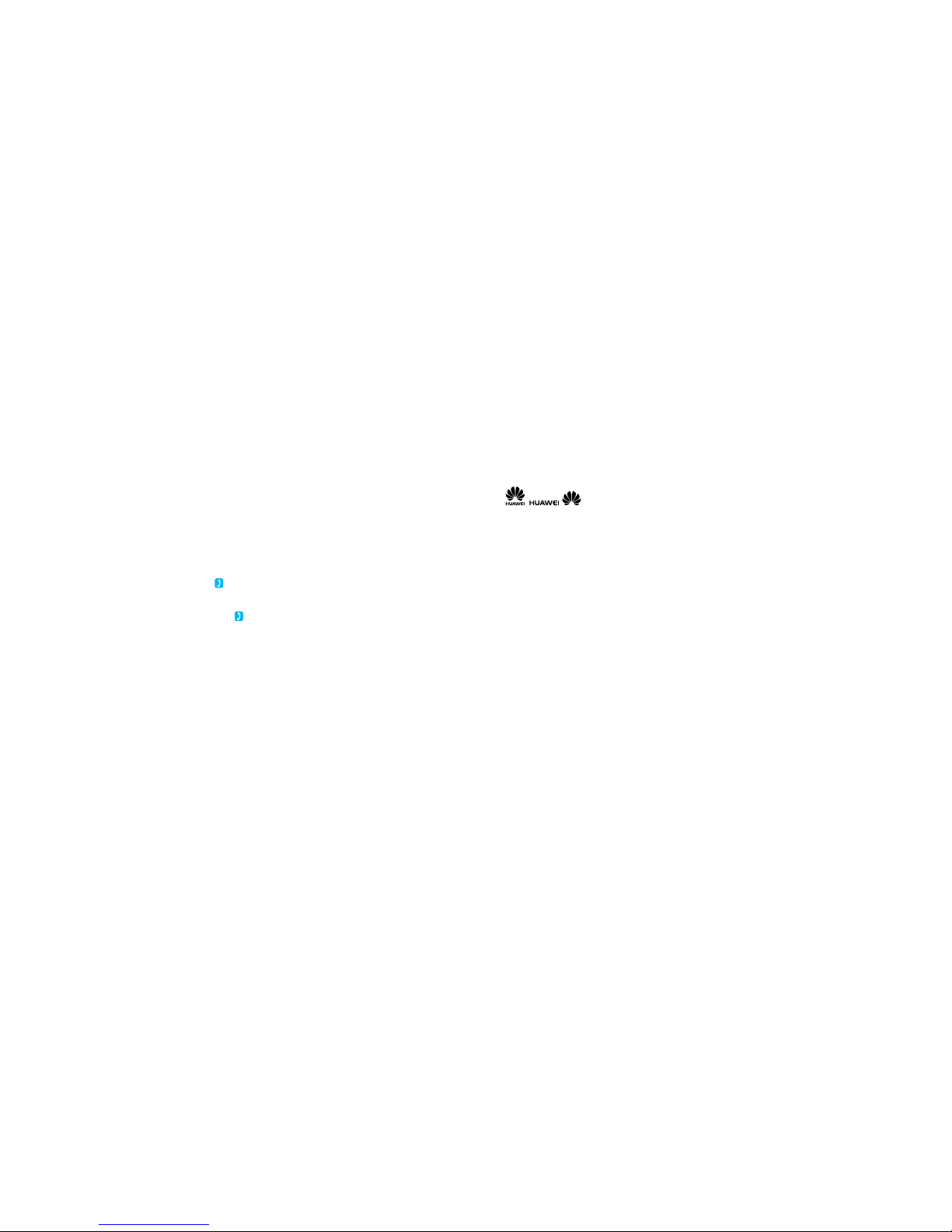
Copyright © Huawei Technologies Co, Ltd 2011. All rights reserved.
Trademarks and Permissions
, , are trademarks or registered trademarks of Huawei Technologies Co., Ltd.
Other trademarks, products, services or companies mentioned herein are property of their respective owners.
GUARANTEE WAIVER
THE CONTENTS OF THIS GUIDE ARE GIVEN “AS IS”. EXCEPT AS REQUIRED BY THE APPLICABLE LAW NO WARRANTIES
OF ANY KIND INCLUDING BUT NOT LIMITED TO THE IMPLIED WARRANTIES OR MERCHANTABILITY AND FITNESS FOR A
PARTICULAR PURPOSE ARE MADE IN RELATION TO THE ACCURACY, RELIABILITY OR CONTENTS OF THIS GUIDE.
DISCLAIMER
TO THE EXTENT PERMITTED BY THE APPLICABLE LAW, UNDER NO CIRCUMSTANCES SHALL HUAWEI TECHNOLOGIES CO.,
LTD. BE RESPONSIBLE FOR ANY INCIDENTAL OR INDIRECT DAMAGES, LOSS OF INCOME, BUSINESS, PROFITS, DATA, IMAGE
OR POSSIBLE SAVINGS HOWSOEVER CAUSED.
MAXIMUM RESPONSIBILITY (THIS LIMITATION DOES NOT APPLY TO THE RESPONSIBILITY FOR INJURIES TO THE EXTENT IF
THE APPLICABLE LAW PROHIBITS SUCH LIMITATION) OF HUAWEI TECHNOLOGIES CO., LTD., CONNECTED WITH THE USE OF
THE PRODUCT DESCRIBED HEREIN SHALL BE LIMITED TO THE ACQUISITION COST OF THIS PRODUCT FOR A CONSUMER.
Attention! SIM-card from the set must be activated: call 466 or check the account with
the help of USSD-combination *111#
.
Detailed terms and conditions of the tari plan and special services that help to save
money are available by number 922*922*
(calls are free).
Detailed information at the website www.kyivstar.ua . JSC Kyivstar, 03110, Kyiv, 51
Chervonozoryany Ave.
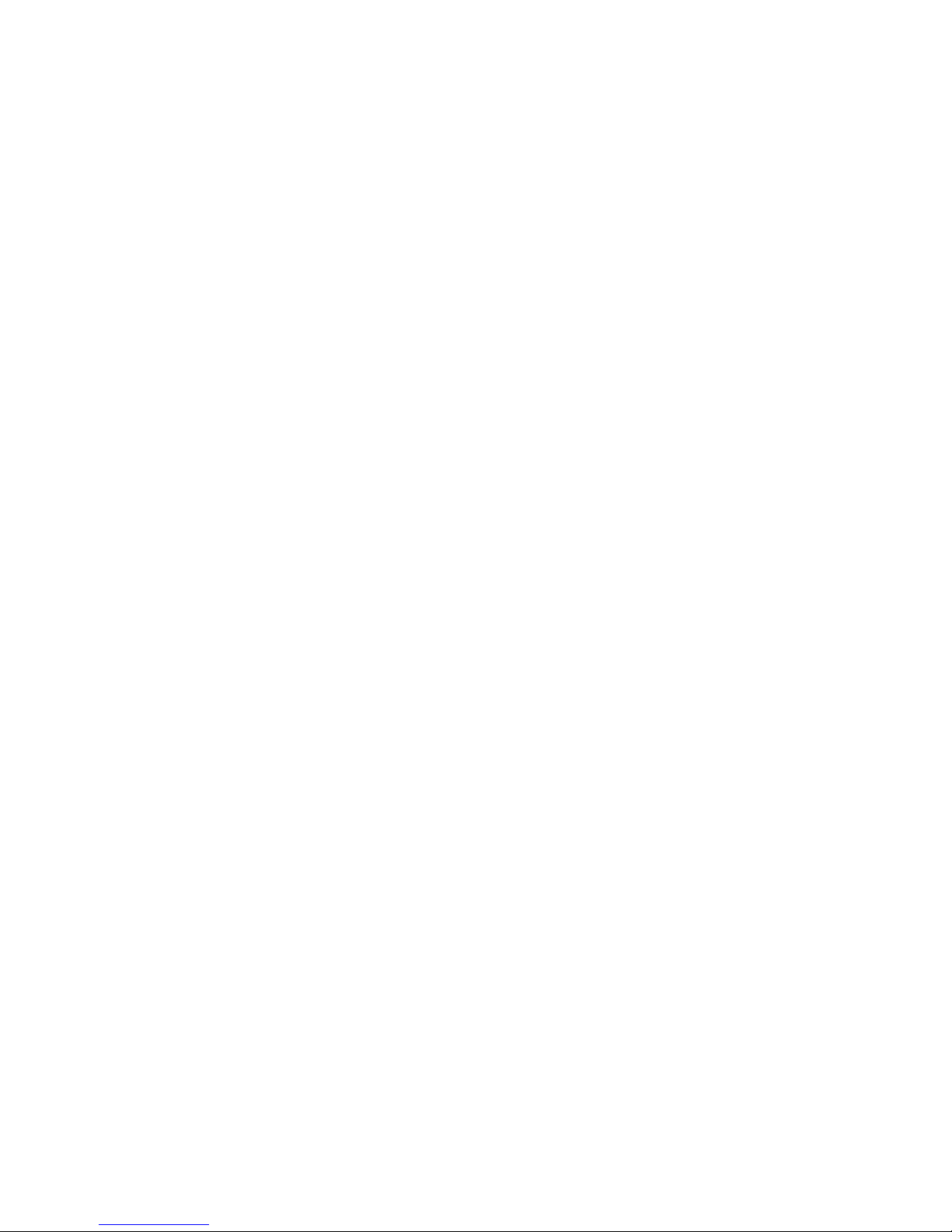
Content
1. Content of packaging .......................................................................................6
2. Details about Your cell phone.................................................................................6
Keys and functions..................................................................................... 7
Display icons ..........................................................................................7
3.Get started................................................................................................. 9
Installing a SIM card and battery .........................................................................9
Removing a SIM card and battery ........................................................................9
Install and remove a microSD card.......................................................................10
Charge the battery.................................................................................... 10
Screen calibration.....................................................................................11
Navigate the menus...................................................................................11
Access to applications .................................................................................12
Phone locking........................................................................................ 12
Storage device .......................................................................................13
Keyboard ...........................................................................................14
Making a call......................................................................................... 14
Call answer ..........................................................................................15
5. Entering text..............................................................................................15
Change of the text input mode .........................................................................15
Entering gures ......................................................................................16
Entering symbols .....................................................................................16
6. Messages ................................................................................................16
Write and send a message .............................................................................17
Write and send a multimedia message ..................................................................17
7. E-mail ...................................................................................................18
Creation of an e-mail account ..........................................................................18
Activation of the E-mail account ........................................................................ 18
Writing and sending E-mail messages ...................................................................18
8. Phonebook ...............................................................................................19
Contact creation ......................................................................................19
Contact search .......................................................................................19
Selection of the place of saving .........................................................................19
Copy contacts ........................................................................................19
Group of contacts ....................................................................................20
9. Multimedia............................................................................................... 21
Camera .............................................................................................21
Record a video .......................................................................................21
Media player......................................................................................... 22
Image view .........................................................................................23
10. Browse .................................................................................................23
Editing the data account ..............................................................................23
Connection to the local WIFI network . . . . . . . . . . . . . . . . . . . . . . . . . . . . . . . . . . . . . . . . . . . . . . . . . . . . . . . . . . . . . . . . . . . . 24
Change of browser settings . . . . . . . . . . . . . . . . . . . . . . . . . . . . . . . . . . . . . . . . . . . . . . . . . . . . . . . . . . . . . . . . . . . . . . . . . . . . 24
Site review ..........................................................................................25
11. Bluetooth ...............................................................................................25
Connection of Bluetooth headset to your phone ..........................................................25
12. File manager ............................................................................................26
13. Programs ...............................................................................................26
Installing Java applications.............................................................................26
Starting Java applications.............................................................................. 26
Deleting a Java application............................................................................. 27
14. Warnings and safety measures .............................................................................27
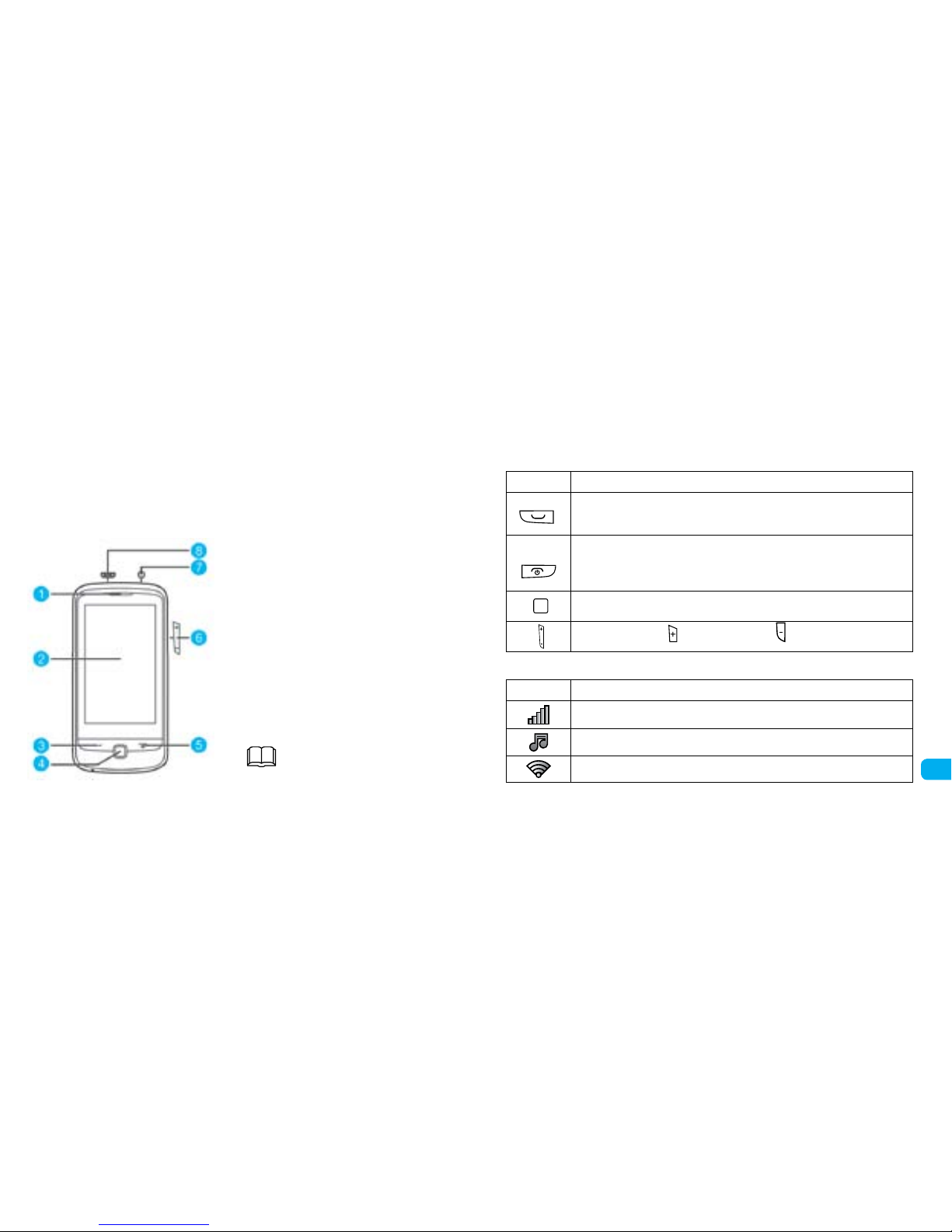
7
1. Content of packaging
• Cell phone.
• Charger.
• USB cable.
• Battery.
• Headset.
• Short user guide.
• Safety guide.
2. Details about
Your cell phone
1. Earpiece.
2. Display.
3. Call/answer key.
4. Menu/OK key.
5. End/power key.
6. Volume keys.
7. Headset jack.
8. Connection of charger or data cable (USB).
ІThe above picture shows the design of your
cell phone.
Keys and functions
Press To
• Make a call.
• Answer a call.
• View the list of calls in standby mode.
• Switch on or switch o power of the phone (press and hold for about 3 seconds).
• Finish or divert a call.
• Return to standby mode.
• Get power-saving mode in standby mode.
• Get the main menu in standby mode.
• Conrm selection.
• Increase volume (press ) or decrease volume (press ) during conversation.
Display icons
Icon Description
Network signal strength.
Media player in use.
Local wireless network connected (WLAN).
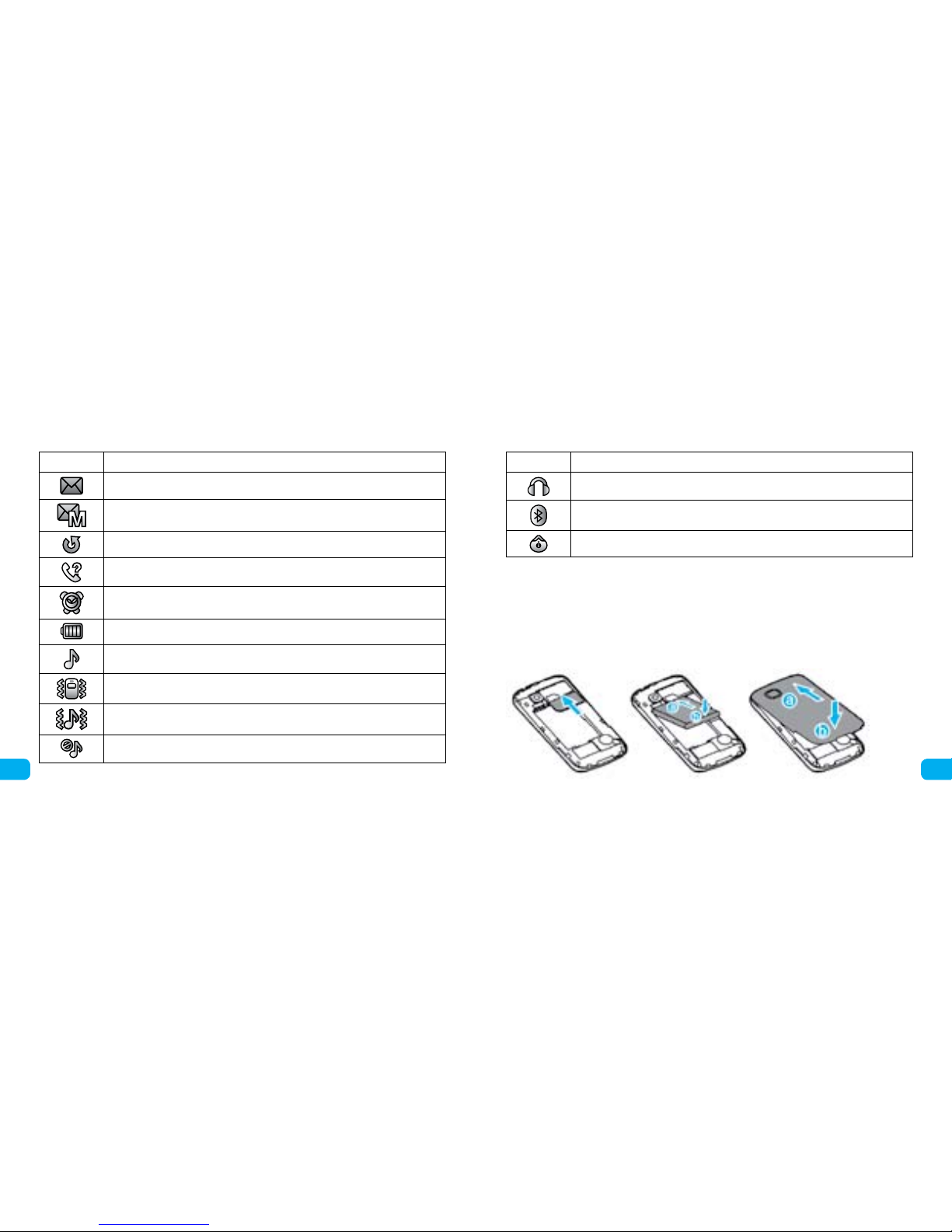
9
8
Icon Description
New messages.
New multimedia messages.
Call diverting in use.
Missed calls.
Alarm clock is set.
Battery charge level.
Active proles “General” or “My style” in use.
Prole “Meeting” in use.
Prole “Outdoor” in use.
Prole “Silent” in use.
Icon Description
Headset connected.
Bluetooth active.
Stop watch switched on.
3.Get started
Installing a SIM card and battery
Upon installing a SIM card make sure the gold contact area is facing downwards and the beveled edge of the SIM
card gets directly to the slot for SIM card.
Removing a SIM card and battery
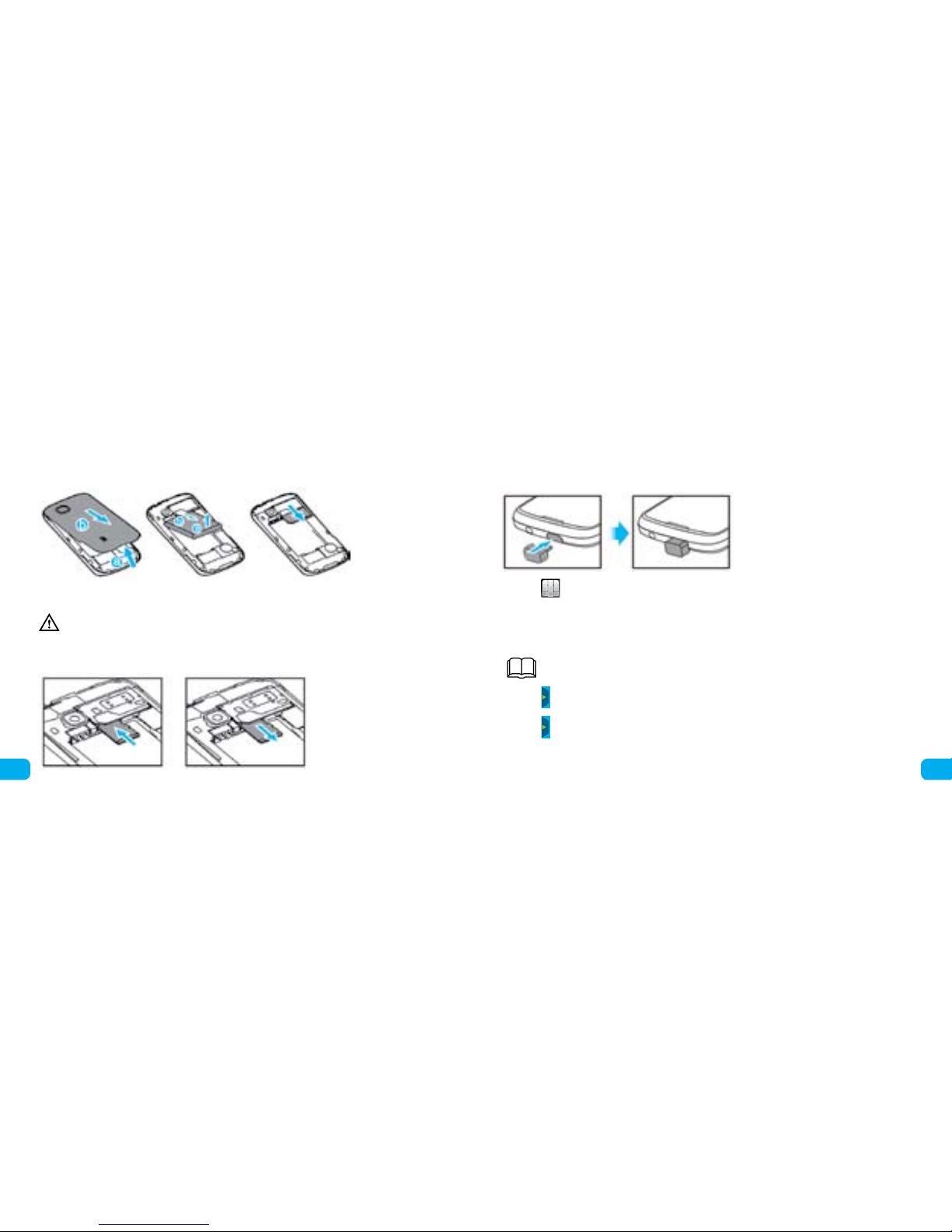
11
10
Before you remove a SIM card and battery make sure the phone is switched oе.
Install and remove a microSD card
Before you install and remove a microSD card you should switch o the phone. After the phone is switched on the
display shows if the microSD card is correctly installed..
You can enlarge the memory volume of your phone having installed a microSD card. Installing a microSD card,
make sure golden contacts are on its lower surface..
Charge the battery
1. Connect the smaller USB cable end into the phone and the bigger end – into the charger.
2.Wait till the battery is fully charged.
While the battery is charging, the charge icon
is blinking. When the icon stops blinking the
battery is fully charged.
2. 3.Disconnect the charge from the wall outlet
and USB cable – from the connection socket
Screen calibration
After calibration the phone reacts more precisely to
screen touches.
1. Touch
in standby mode and select Settings>Calibration. Several icons appear during calibration.
2. Touch the icons to nish calibration.
Touch the widget icon and hold it until it lightens. Drag the icon to the desired place on the screen. To delete the
widget from the main screen take the following steps
To bring widgets to the main screen make the following steps:
During calibration touch the icons in the usual manner in order to provide precise phone response to
your touch.:
1. Touch
in standby mode in order to open the widget menu (mini-applications).
2. Touch and hold the widget icon on the main screen till it lightens; drag it to the widget menu.
3. Touch
, to close the widget menu.
Navigate the menus
To navigate with the help of the main menu:
