Page 1
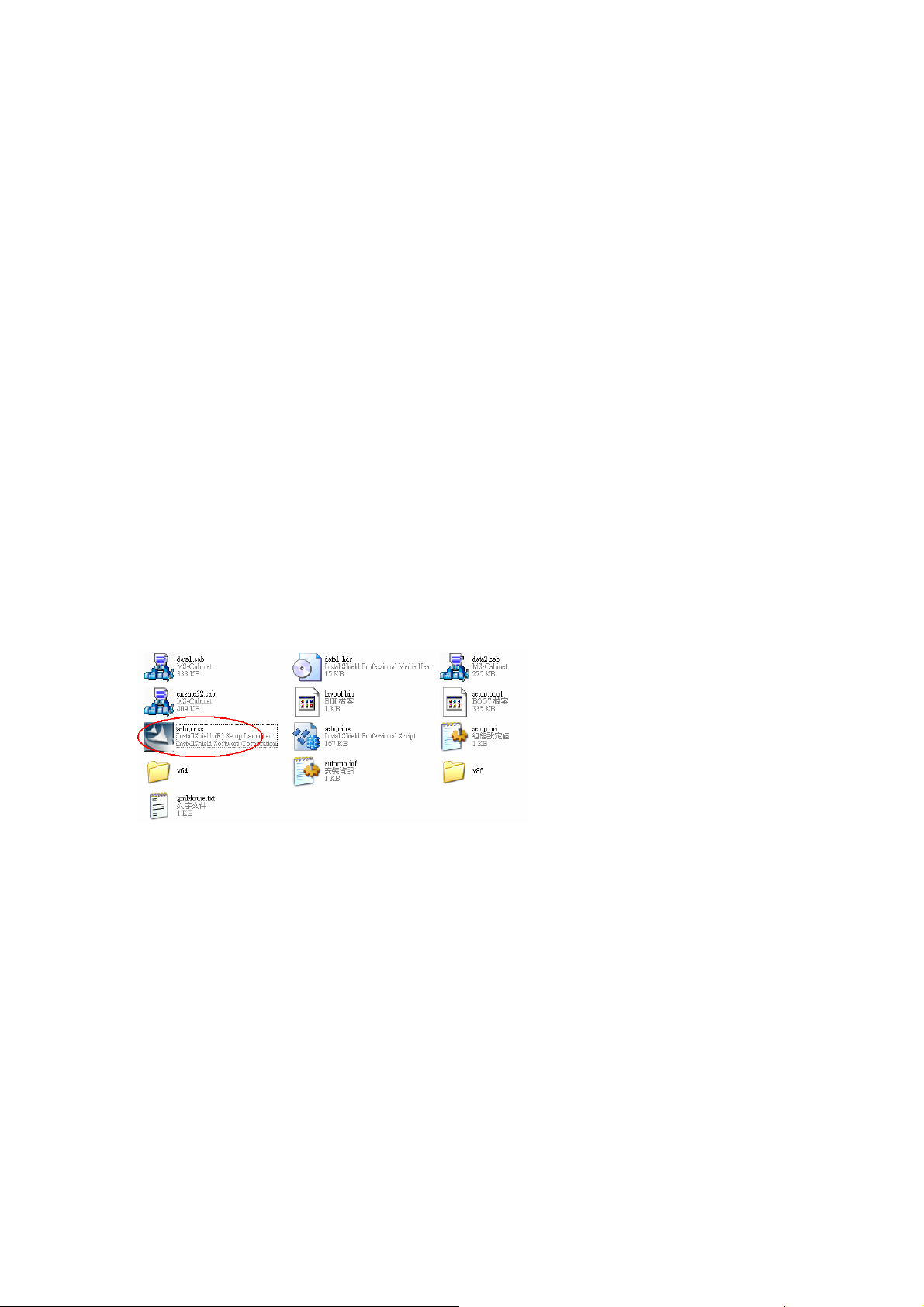
MBC-800B User’s Manual
1. Contents
- Bluetooth Laser Mouse
- Two AAA Battery
- Mouse Driver CD
- User’s Manual
2. Hardware Installation
- Turn on PC or Notebook and search for new input device.
- Turn on MBC-800B Mouse power.
- Keep Mouse close to PC or Notebook then waiting 5~8 seconds for connecting action. (When
device connecting blue led will blinking, when device finished connect blue led will turn off. )
- Select “Connect” icon in PC or Notebook.
- When monitor show find new input device information then user can start use mouse
3. Driver Installation
Notice: The driver supports Windows 2000 XP and Vista
- Installation driver CD could be automatically
Recognized once plugged in. In case it doesn’t work, please try below.
- Insert the driver CD → Double click “Setup.exe” and follow set-up instructions.
- A Mouse Setting icon will appear on the task bar.
- Setup step
Driver Installation – MBC 800B
1. Double click “Setup.exe”
Follow set-up instructions
2. The InstallShield Wizard will install MBC 800B on your computer, click Next.
Page 2
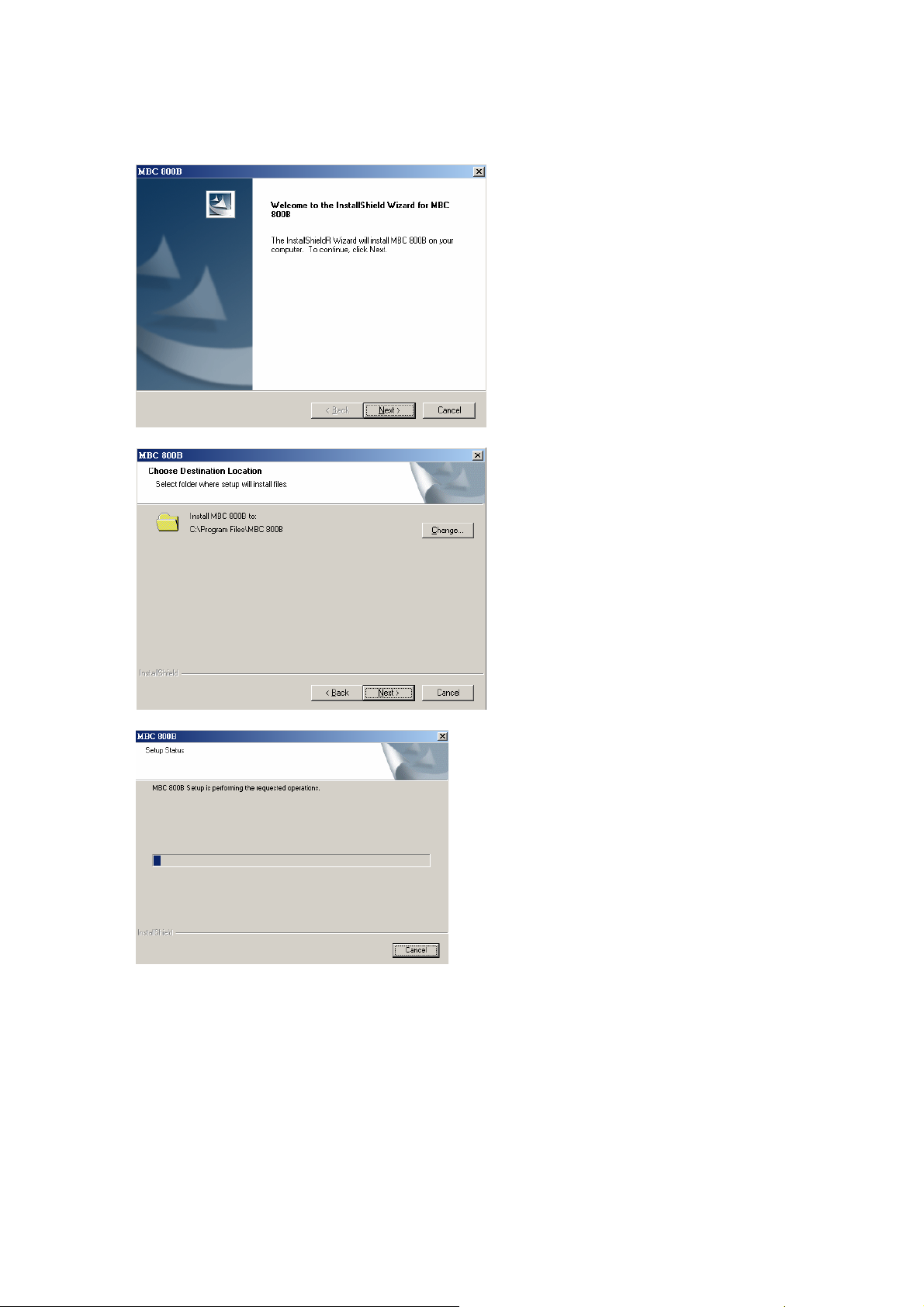
3. Select folder where setup will install files. Click Next.
4. Setup Status
5. Click Finish to complete setup.
Page 3
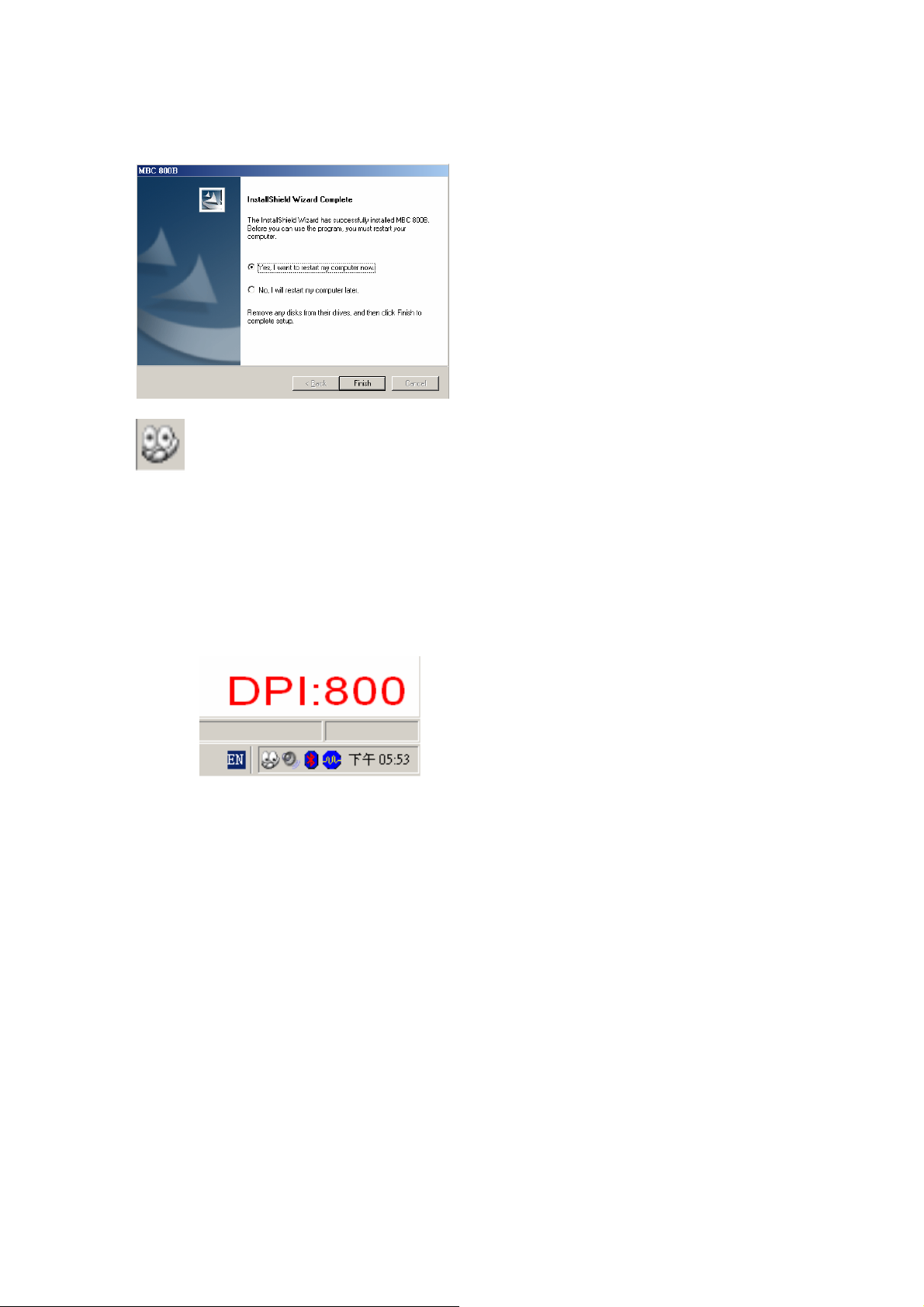
6. A mouse icon will appear on the task bar.
4. Battery Notice
- When LED indicator appeared red color it means the battery is low Please change the battery
immediately.
- Press any button to wake up the mouse while it is in the standby mode.
5. DPI Change Notice
- Press (Right key + Wheel key) for 2 seconds then DPI will be change
- When user changing dpi, blue led will blink for 3 times, then current DPI
- value will show on monitor let user know dpi change action finish.
-
- DPI selection mode – 800/1200/1600
- Default DPI- 800 DPI.
6. Specifications
〔Mouse〕
- Dimensions : 115(L)mmx63.3(W)mmx27.5(H)mm
- Power : Power rating 2.4V~3.2V DC ; Current : 30mA( Max) @ 3V-Active mode.
- Weight : 66.3g
7. System Requirements
- IBM or compatible PC
- Compatibility
Hardware: Windows 2000, XP SP2, Vista 32/64bit Mac OS×(10.2.8)or higher.
Software: Windows 2000, XP SP2, Vista 32/64bit
8. Certification
FCC/CE/MIC(KCC)/BSMI Statement
BQB Certification for Bluetooth.
Page 4

PLEOMAX Website-
http://www.pleomax.com
Federal Communication Commission Interference Statement
This equipment has been tested and found to comply with the limits for a Class B digital device,
pursuant to Part 15 of the FCC Rules. These limits are designed to provide reasonable protection
against harmful interference in a residential installation. This equipment generates, uses and can
radiate radio frequency energy and, if not installed and used in accordance with the instructions,
may cause harmful interference to radio communications. However, there is no guarantee that
interference will not occur in a particular installation. If this equipment does cause harmful
interference to radio or television reception, which can be determined by turning the equipment off
and on, the user is encouraged to try to correct the interference by one of the following measures:
- Reorient or relocate the receiving antenna.
- Increase the separation between the equipment and receiver.
- Connect the equipment into an outlet on a circuit different from that
to which the receiver is connected.
- Consult the dealer or an experienced radio/TV technician for help.
FCC Caution: Any changes or modifications not expressly approved by the party responsible for
compliance could void the user's authority to operate this equipment.
This device complies with Part 15 of the FCC Rules. Operation is subject to the following two
conditions: (1) This device may not cause harmful interference, and (2) this device must accept
any interference received, including interference that may cause undesired operation.
This transmitter must not be co-located or operating in conjunction with any other
antenna or transmitter.
CAUTION
LASER RADIATION. DO NOT STARE INTO THE BEAM OR VIEW DIRECTLY
WITH OPTICAL INSTRUMENTS. CLASS I LASER PRODUCT.
NEVER POINT A LASER BEAM INTO A PERSON’S EYES OR VIEW A LASER
BEAM DIRECTLY, AS PROLONGED EXPOSURE CAN BE HAZARDOUS TO THE
EYES.
MOMENTARY EXPOSURE FROM A LASER POINTER, SUCH AS AN
INADVERTENT SWEEP OF THE LIGHT ACROSS A PERSON’S EYES, MAY
CAUSE TEMPORARY FLASH BLINDNESS SIMILAR TO THE EFFECT OF A
CAMERA FLASH BULB. ALTHOUGH THIS CONDITION IS TEMPORARY, IT
CAN BECOME MORE DANGEROUS IF THE EXPOSED PERSON IS ENGAGED IN
A VISION-CRITICAL ACTIVITY SUCH AS DRIVING
