Page 1

y Mouse 2 GM-130024/T English
Plug the wireless pico receiver to a USB port of a PC.
Make sure the power switch located underneath the mouse is switched to "ON".
How to start charge Energy Mouse 2
a. Plug the Micro USB cable into the Energy Mouse 2 Micro USB port, and then insert
the other end of the cable into USB port of your power supply (e.g. AC charger, or
computer USB port). The power level LED indicators will be flashing in sequence.
b. When the charge is completed, the four LEDs will stay on for 6 minutes, and then turn
off for power saving.
How to charge your mobile device using the Energy Mouse 2
a. Connect your device to the Energy Mouse 2 USB output port and the charging
will start automatically.
b. When your mobile device charge completed or just disconnect the cable; Energy
Mouse 2 will automatically turn off in 10 seconds.
How to check power capacity of Energy Mouse 2
a. Press and hold button for two seconds for the power level. The four LEDs will
show the power capacity.
How to turn off Energy Mouse 2 when charging is finished
a. Just remove the charger cable. Energy Mouse 2 will
automatically turn off automatic off in 10 seconds.
Page 2
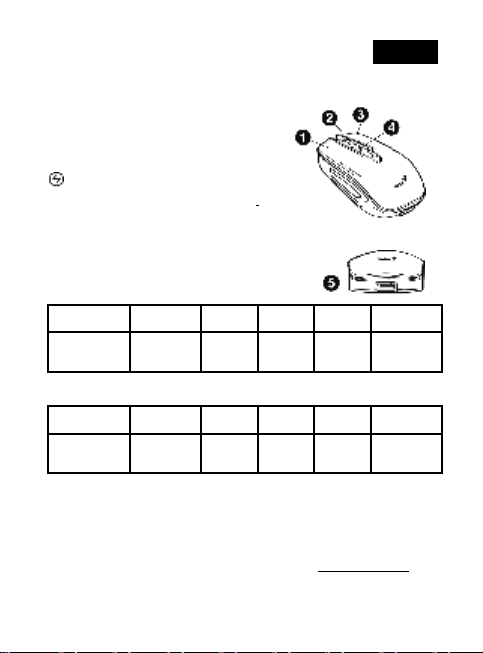
y Mouse 2 GM-130024/T English
minutes, and then turn off for power
Left Button: Provides traditional mouse
functions like click, double click and drag.
Magic-Roller: Press the “Magic-Roller” to surf
the Internet and Windows documents.
Right Button: Provides traditional mouse click
functions.
Button: Press this button and release to
turn it on. The power level LED indicators will
display battery’s capacity.
Power Level LED indicators: When the
charge is completed, the four LEDs will stay on for 6
saving.
Discharge:
LED
Indicators
Power Level 100-75% 75-50% 50-25% 25-5% 5%
Charging:
LED
Indicators
Power Level 0-25% 25-50% 50-75% 75-100% 100%
● LED On ○ LED Off ⊙ LED Blinking
Remark: Power level low indication
If the LED is flashing four times, then the power level is low, and you need to recharge
the mouse immediately.
Note: Download the programmable driver from our website: www.geniusnet.com
●●●● ●●●○ ●●○○ ●○○○
⊙○○○ ●⊙ ○○ ●●⊙○ ●●●⊙ ●●●●
⊙⊙⊙⊙
Blinking
Page 3

y Mouse 2 GM-130024/T English
to charge
micro USB
will
In case your PC did not install the hardware successfully, remove the micro receiver from
Make sure the Energy Mouse 2 is completely charged before first usage.
Use the standard cable or it could cause damage to Energy Mouse 2.
Confirm the voltage of the mobile device is 5V before you use Energy Mouse 2
it.
To maintain the life span and quality of Energy Mouse 2 battery, we recommend you
unplug the power cable promptly after Energy Mouse 2 is fully charged and when not in
use fully charge it every four months.
Do not drop, knock, disassemble or attempt to repair Energy Mouse 2 by yourself or you
will void the warranty. If there is any problem, you can contact a service center for
assistance.
Do not leave Energy Mouse 2 in a vehicle, expose it to sunlight or put it near any heat
source for a long time as strong light and high temperature will lead to battery damage.
Store Energy Mouse 2 in a cool, dry place, and keep it away from fire and moisture.
Do not put any object (except the USB cable) into any of the Energy Mouse 2
input or USB output ports to avoid short circuit damage.
Keep Energy Mouse 2 away from children and pets. Do not use the wireless optical/laser
mouse on a desk which is made of glass or mirror.
The connection of the wireless device is factory preset, so when you plug the USB
receiver into any USB port, the connection between the micro receiver and the mouse
be established automatically.
the USB port and go Human Interface Devices under Device Manager to remove the
mouse, then plug in the micro receiver to a USB port again.
Page 4

y Mouse 2 GM-130024/T English
gainst harmful interference in a residential installation. This
ver, there is no guarantee that interference will not occur in a
d to try correct the interference by one or more of the following measures:
-type power cord is required in order to meet FCC emission limits and
ions not expressly approved by the party responsible
-users must be provided with specific information required to satisfy
-20 cm must be clearly stated in the operating and/or
including interference that may
construction, and electrical and
the
