Page 1
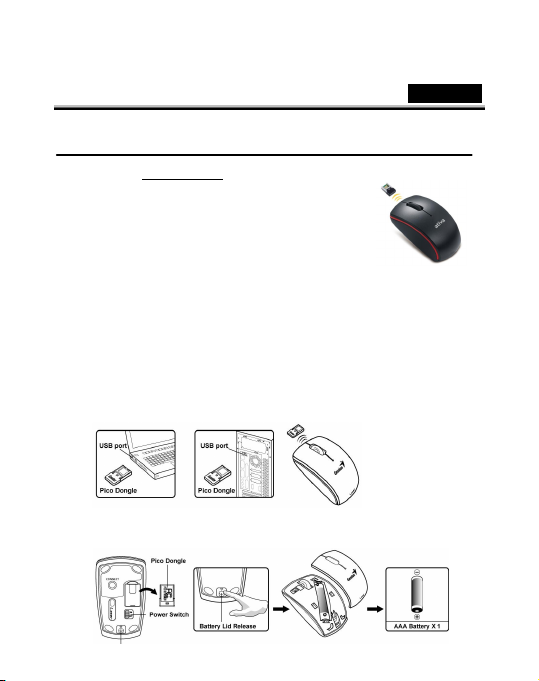
English
1
Electrical Characteristic
Introduction
Before use this product, please read carefully the manual and use the product correctly. Once you have
read the manual, please keep it in a safe place and you can consult it when necessary.
Characteristics
Installation
Product Description
Sku: 56586
Vendor part number:
31030041109
Brand: ativa
· 2.4GHz laser notebook mouse with anti-interference
· Pico USB dongle receiver: saves space and storage is quick and easy
Hardware Installation
1. You can connect the receiver to a USB port of a PC.
2. Install one AAA battery in the mouse.
User Manual
Page 2
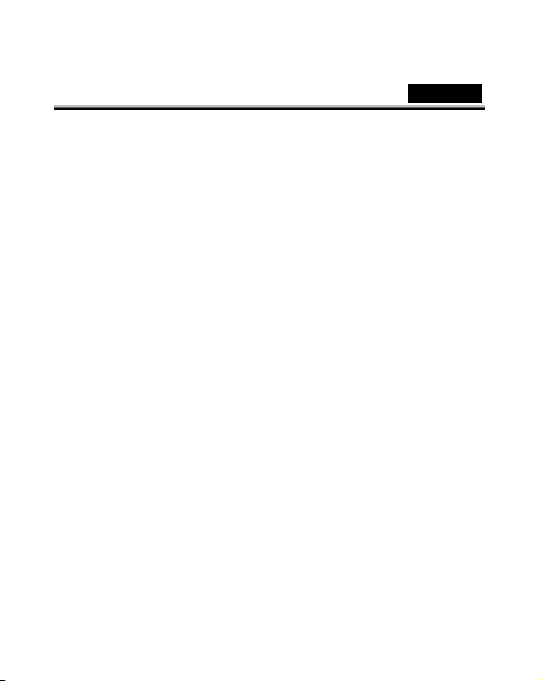
2
3. Turn on your computer. The mouse can now work.
Warning: (Troubleshooting)
1. Do not use the wireless optical/laser mouse on a desk which
is made of glass or mirror.
2. The connection of the wireless device is factory preset, so
when you plug the USB receiver into any USB port, the
connection between the micro receiver and the mouse will
be established automatically.
3. In case your PC did not install the hardware successfully,
remove the micro receiver from the USB port and go
Human Interface Devices under Device Manager to
remove the mouse then plug in the micro receiver to a USB
port again.
4. If you feel the mouse does not move smooth as usual, it is
possible the batteries have lost their charge so you need to
English
Page 3

3
replace them. Remember to put the batteries in the correct
direction.
Factory Settings
1. Left Button: Provides traditional mouse
functions like click, double click and
drag.
2. Magic-Roller: Press the “Magic-Roller”
to surf the Internet and Windows
documents.
3. Right Button: Provides traditional mouse click functions
English
Page 4

4
FCC ID:
FSUGMZK
G
FCC Compliance and Advisory Statement
This device complies with Part 15 of the FCC rules. Operation is subject to the following two
conditions:(1) this device may not cause harmful interference, and (2) this device must accept
any interference received, including interference that may cause undesired operation.
This equipment has been tested and found to comply with the limits for a Class B digital device,
according to Part 15 of the FCC rules. These limits are designed to provide reasonable
protection against harmful interference in a residential installation. This equipment generates,
uses and can radiate radio frequency energy and if not installed and used in accordance with the
instructions, may cause harmful interference to radio communications. However, there is no
guarantee that interference will not occur in a particular installation. If this equipment does cause
harmful interference to radio or television reception, which can be determined by turning the
equipment off and on, the user is encouraged to try correct the interference by one or more of the
following measures:
1. Reorient the receiving antenna.
2. Increase the separation between the equipment and receiver.
3. Connect the equipment into and outlet on a circuit different from that to which the receiver is
connected.
4. Consult the dealer or an experienced radio/TV technician for help.
Any special accessories needed for compliance must be specified in the instruction manual.
Warning: A shielded-type power cord is required in order to meet FCC emission limits and also
to prevent interference to the nearby radio and television reception. It is essential that only the
supplied power cord be used. Use only shielded cables to connect I/O devices to this equipment.
CAUSION: Any changes or modifications not expressly approved by the party responsible for
compliance could void your authority to operate the equipment.
IC statement: This Class B digital apparatus complies with Canadian ICES-003.Cet appareil
numérique de la classe B est conforme à la norme NMB-003 du Canada.
English
