Page 1
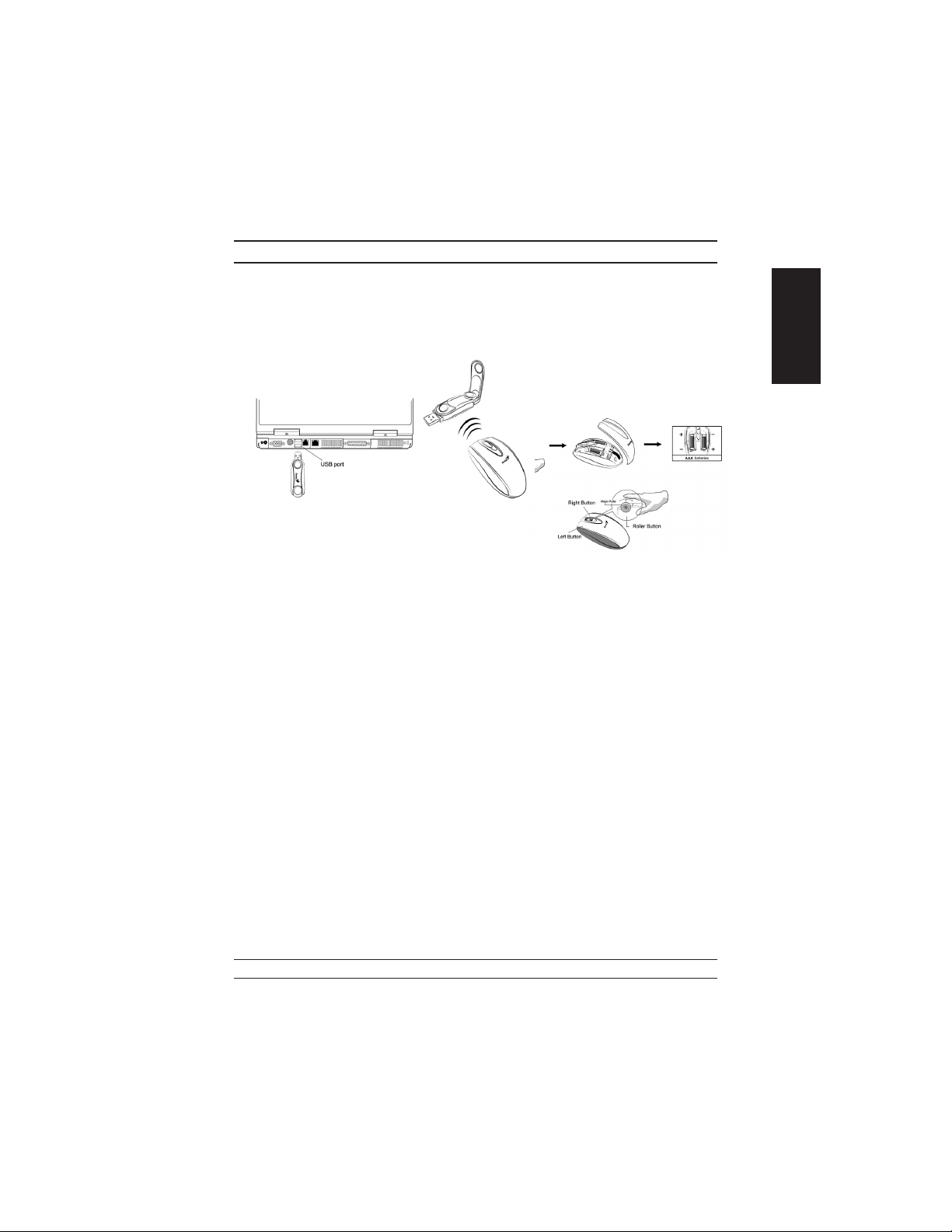
Hardware Installation
1. You can connect the receiver to a USB port of a PC
2. Install two AAA batteries in the
mouse.
3.
Turn on your computer.
4. After you open Windows, please press
the button on the receiver first and
then press the button under the mouse
for channel setting.
Important: Remember do not put the
batteries in the wrong direction, use the
same types of batteries. Also, keep all
drinks away! If any spill occurs on the
receiver, unplug the USB connector first and clean the receiver immediately. Please
switch the button to "off" under the mouse once you don't use it for a long time, and
remove the batteries if you do not use this device for at least two weeks.
Warning: (Troubleshooting)
1. Please do not use Wireless Mini Navigator on a desk which is made of glass,
mirror, iron, or black velvet. Also, a flat surface is necessary or the Optical Sen
sor will error easily. When you use Wireless Mini Navigator on a desk that is
made of metal, try using a pad and reduce the receiving distance.
2. Before the first installation is completed (channel setting ready), the mouse will
not work in DOS.
3. The Wireless Mini Navigator channel provides 256 ID-codes, and it automati
cally selects the ID # for your mouse. You can only set up one Wireless Mini
Navigator at a time. But if you have additional Wireless Mini Navigator sets in
an area of 10 square meters, more interference will occur between the receiver
and your mouse.
-
ENGLISH
-
1
Page 2
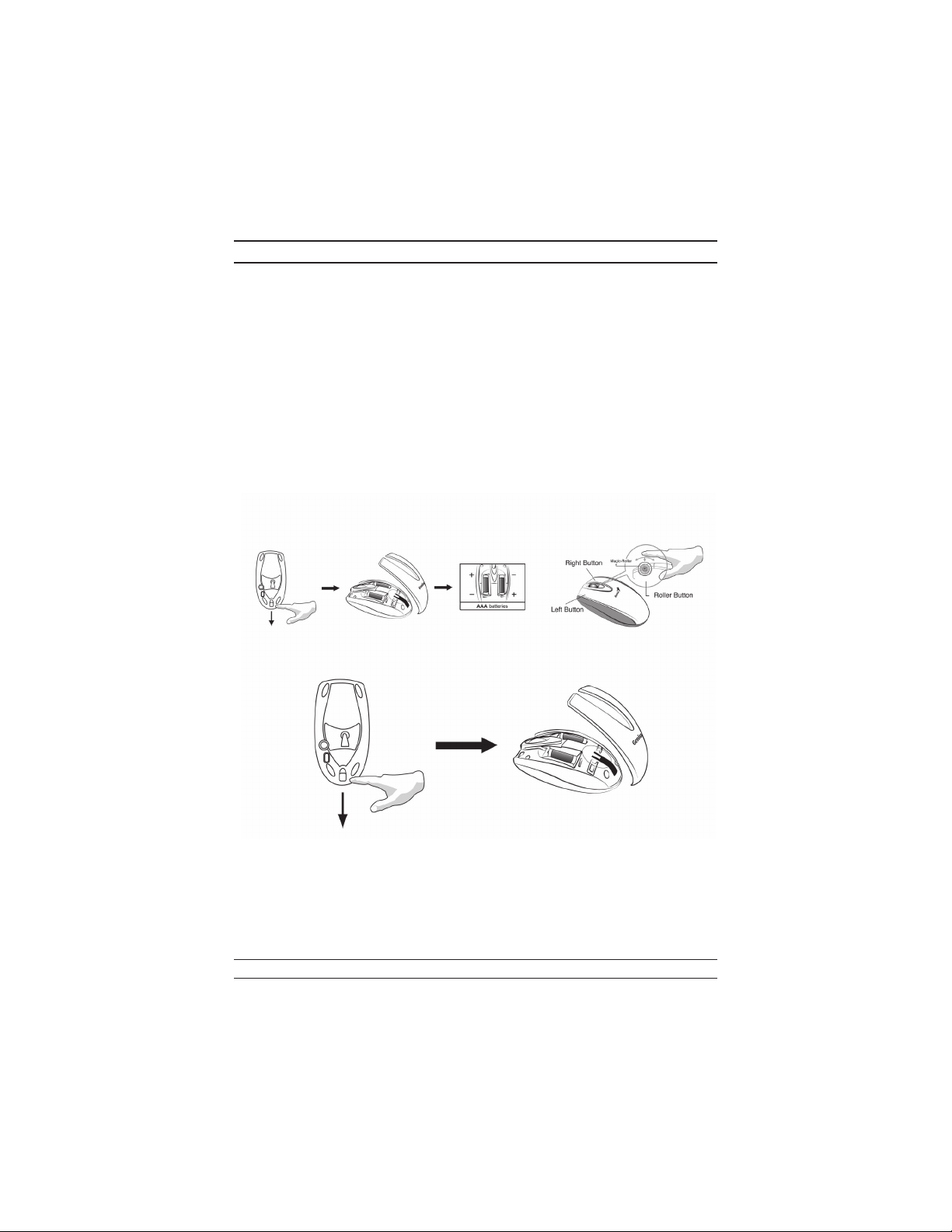
4. If you feel the mouse does not move smooth as usual, then the batteries have lost
their charge, so please replace them.
5. The Wireless Mini Navigator with radio frequency gives you free movement and
an enjoyable experience. For optimal performance, place the receiver at least 8
inches (about 20 cm) away from the mouse and other electrical devices, such as
the computer, monitor, and etc.
Software Installation
1. Make sure the mouse is connected to the computer.
2. Put the Setup disk (or CD) into the disk drive.
3. Follow the instructions on the screen to finish the software installation.
Factory Setting
Changing the Faceplate
Button Assignments
The Button Assignment feature lets you work in a more efficient way because you
can assign the most frequently used commands in Windows to the mouse buttons.
Magic-Roller Press the “Magic-Roller” to surf the Internet and Windows docu
ments
2
-
Page 3
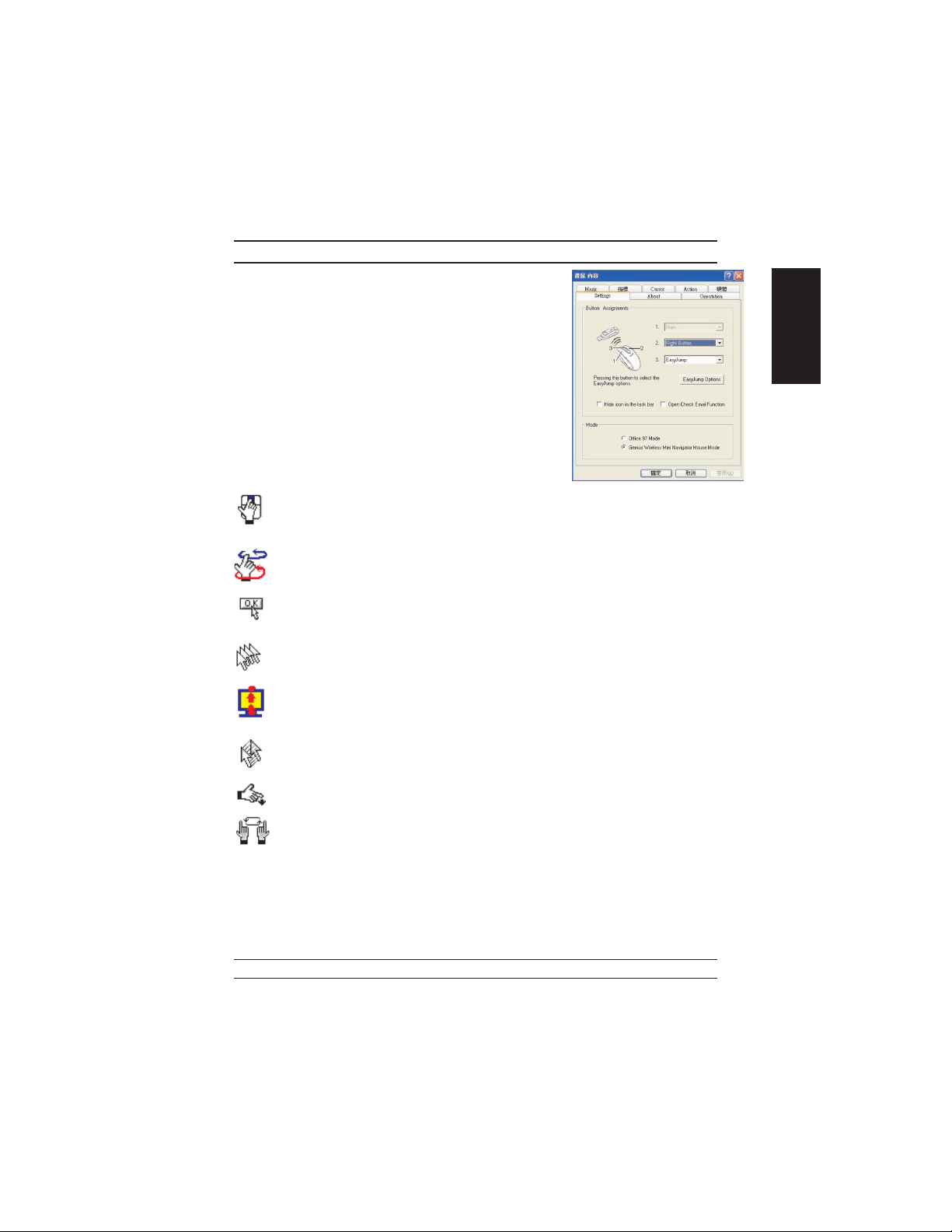
Left Button Provides traditional mouse functions
such as click, double click and drag.
Right Button You can assign this button frequently
used keyboard and mouse functions in
addition to features like EasyJump,
Auto-Panning, Zoom, etc.
Roller ButtonYou can assign this button frequently
used keyboard and mouse functions in
addition to features like EasyJump,
Auto-Panning, Zoom, etc.
MouseMate Software Features
Browsing Speed You can adjust the brows
Browsing
Direction
Button Find Automatically positions the cursor on the default button,
Trails This option makes it easier to find the cursor when using
ing speed when you surf the Internet or Windows docu
ments.
Move the “Magic-Roller” forward and the screen will
browse to the top of the document. Move it in reverse and
the document will go in the opposite direction
usually the OK button, when the dialog box appears on
your screen.
an LCD monitor. This option cannot be used if your
monitor does not support it.
-
ENGLISH
-
Loop When you move the cursor to the top (or bottom) of the
Mouse Speed This function lets you adjust the speed at which the
Double Click
Speed
Swap Left/Right Select this option if you want to have the mouse operate
Pointers Folders This lets you change the shape of the cursor.
screen, it will automatically move the cursor to the bot
tom (or top) of the screen.
pointer moves across the screen.
Use this function to set the double click speed of the
mouse.
with the right mouse button as the primary button.
3
-
Page 4

Office 97 Mode Only supports Microsoft Office along with some new ap
Genius Mode Supports all applications that use scrollbars, including Of
About Click here to open the Genius Homepage
Orientation This function lets you set the angle when you move the
plications. Features include zoom, scrolling and Autoscrolling features. It’s similar to Microsoft’s IntelliMouse.
fice, with zoom, Auto-panning, and scrolling functions.
“www.geniusnet.com.tw”
mouse upward. It gives you a more comfortable angle
when holding the mouse. This function works best with a
portable trackball.
EasyJump
“EasyJump” now has two working modes: Office Easy
Jump mode and Traditional EasyJump mode.
“Office EasyJump” lets you use eight commonly used
applications and 16 Cyber functions more easily and
quickly.
Once you press the button you assigned, “Office EasyJump” will be displayed on a Frisbee. Note that the functions are only available in the applications they belong
to.
Click this application button to show the mouse control panel. You can check
or modify the mouse properties.
Click this function and the pan icon appears. You can move the mouse
in any direction in a document or a spreadsheet. The farther you move
the pointer from the pan icon, the faster you can pan in that direction.
Click this function and Office EasyJump Frisbee will always be on the
screen and the button will change to . Click it again to cancel this
effect.
This is a programmable application button. Press the right button on this icon
and a dialog box will display for you to select an executable program. Click
on this button to launch your specific application.
Click this function to implement the “replace” function in the current
application.
-
-
-
Click on this application to launch Microsoft Word.
Click this function to perform the “cut” function in Word.
Click this function to implement the “paste” function in Word.
4
Page 5

Click on this application to launch Microsoft Excel.
Click this function to implement the “select all” function in Excel.
Click this function to perform the “undo” function in Excel.
Click on this application to launch Microsoft PowerPoint.
Click this function to implement the “zoom in” function in PowerPoint.
Click this function to implement the “zoom out” function in Power
Point.
Click on this application to launch Outlook Express or any other email client
application installed in your system.
Click this function to open a new email.
Click this function to forward a selected email in your mailbox.
Click on this application to open Microsoft Internet Explore or any other
Internet browser installed in your system.
Click this function to return to the previous web page in your open
Internet browser.
Click this function to more forward to the next web page in your open
Internet browser.
Click on this application to launch Windows media player or any other multimedia player installed in your system.
Click this function to play/pause the current running media player.
Click this function to stop the current running media player.
Note: All the functions related to Office applications are programmable. Place the
cursor on the function icon you want to change, and click the right button to select or
reset the unit from the popup menu. From the dialog box, you can choose another
function to use in the EasyJump Frisbee.
To change from Office EasyJump mode to Traditional Easy
Jump mode, just click the right button on the Genius logo in
the center of the EasyJump Frisbee.
The “Traditional EasyJump” lets you use eight Cyber func
tions more easily and quickly.
Once you press the button you assigned, the “EasyJump”
Frisbee will pop up and eight functions will be displayed on
Frisbee.
-
-
-
ENGLISH
5
Page 6

Click this button to close the current window.
Click this button and the cursor will jump to the horizontal scrollbar. When
you move your mouse, the open document or spreadsheet will scroll horizon
tally.
Click this button and the cursor will jump to the vertical scrollbar. When you
move your mouse, the open document or spreadsheet will scroll vertically.
Click this button to open the Start Menu.
Click this button to open the Help button.
Click this button to open the Genius Mouse Control Panel.
Click the button and you can move the mouse in any direction in a document
or a spreadsheet. The farther you move the pointer from the pan icon, the
faster you can pan in that direction.
The buttons in “EasyJump Options” are especially used for Internet. The default function is “Open Browser” (button like ). You can select other functions from
“EasyJump Options” in the “Settings” folder of the Genius Mouse Control Panel. The functions in “EasyJump Options” are:
“Add to Favorite [IE] ” “Organize Favorite [IE] ”
“Add Bookmark [NetScape] ” “Edit Bookmark [NetScape] ”
“Go Next [Forward] ” “Go Previous [Back] ”
“Run Application”
-
Switch Applications
When the right-button or Magic-Roller is set to “Switch AP”, you can quickly switch
from one open application to another without moving the mouse. To switch to a spe
cific application, press the right button or the Magic-Roller to select the application.
Zoom function for Office and IE Applications
Press the “Ctrl” key and move the “Magic-Roller” forward (or backward) to set the
Zoom In/Out function. You can also use just one hand to Zoom In/Out: set the right
button to be the “Ctrl” function, press the right button and move the “Magic-Roller”
forward (or backward) to enlarge (or decrease) the document window.
6
-
Page 7

