Page 1
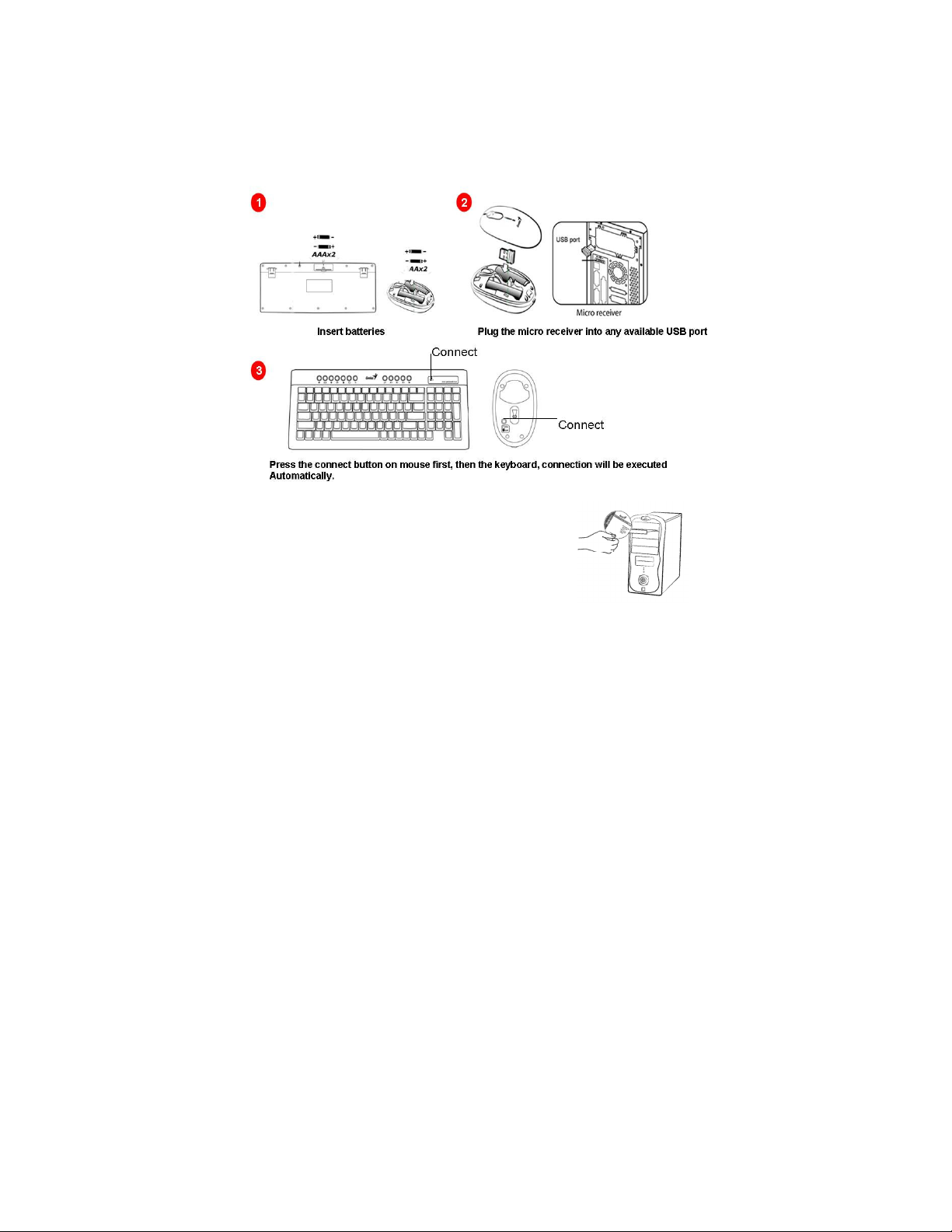
ENGLISH
Hardware Installation
1. Install two AA batteries into the mouse and two AAA into the
keyboard.
2. Plug in your USB receiver to a USB port of your PC.
Software Installation
1. Place your CD driver in your PC drive for
software installation.
2. Follow the instructions on the screen to
finish the software installation.
Replace Batteries
If the mouse or keyboard does not work properly, then the
batteries have lost their charge, so you need to replace them.
Warning: do not mix or use different types of batteries at the
same time.
1
Page 2
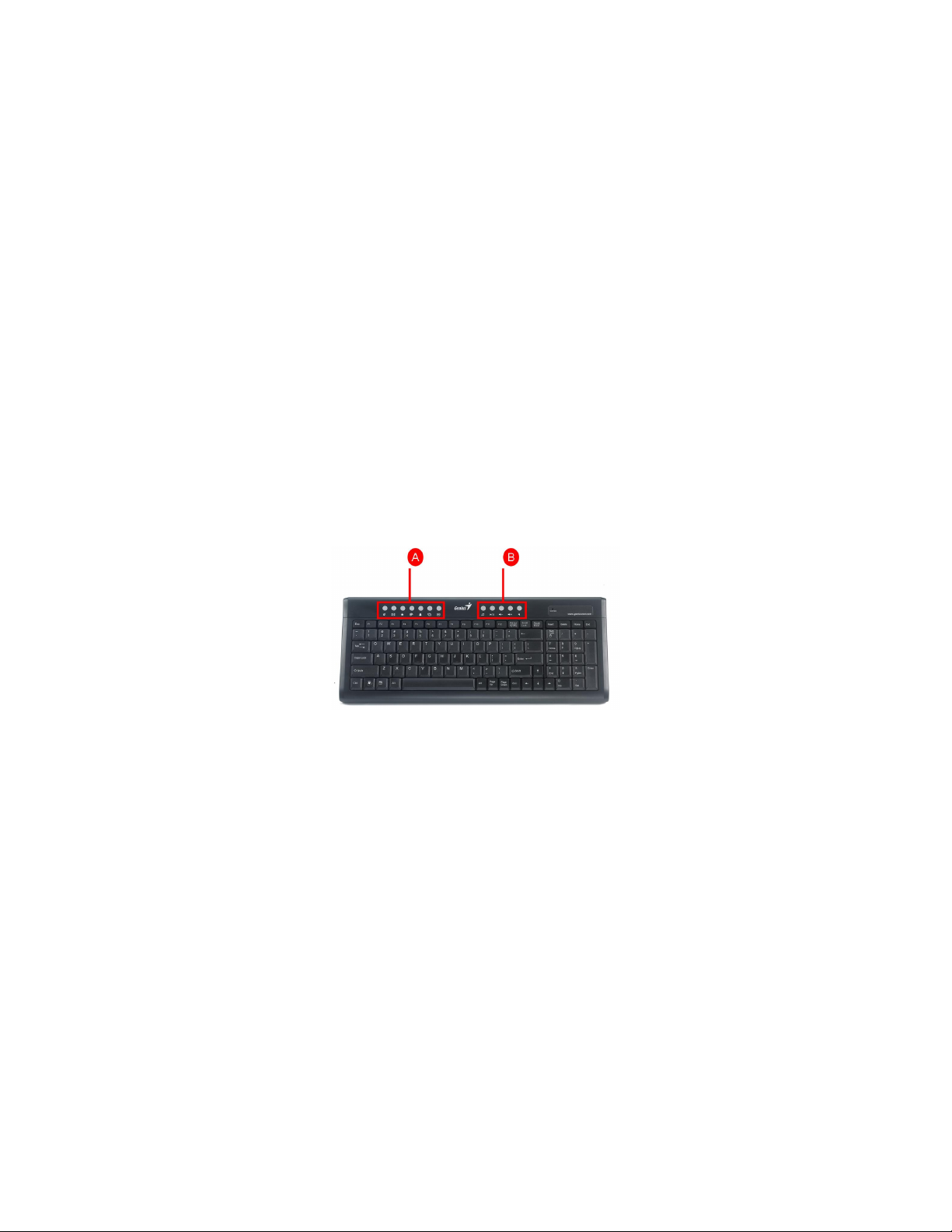
ENGLISH
ID Channel Setting and connection:
Follow these steps:
1. The micro dongle is stored inside of the mouse, plug it into a
USB port and wait about 5-10 seconds.
2. Press the connect button on the mouse first, then the
keyboard.
3. The connection will be executed and the kit will be ready for
use.
“Warning (Trouble shooting)
1. Some of keyboard buttons may not work until the driver has
been installed. We recommend you install the driver first
before you use this product.
2. To re-program other media programs, software installation is
required.
3. In case the wireless device was not connected when you set
the ID channel setting, check if you have installed the
batteries with the positive (+) and negative (-) polarity in the
correct position, then repeat the ID channel setting again.
4. For optimum performance, please make sure that the
distance between the wireless device and the micro dongle
receiver does not exceed 10M.
Keyboard hot key definition
2
Page 3

A)
ENGLISH
B)
Turn down the volume.
Mouse Button Assignments
1. Left Button: Provides traditional mouse
functions like click, double click and
drag.
2. Right Button: Provides traditional
mouse click function
3. Magic-Roller: Scroll the button to surf
the Internet and Windows documents.
Open browser in Netscape or IE.
Open mail folder.
Open my favorite website.
Search for a file or folder.
Activate Windows Live Messenger.
*Windows Vista - Turn the screen into 3D mode.
*Windows XP/2000 – Application switch mode.
*Windows Vista - Open photo Gallery file.
*Windows XP/2000 – Open my picture file.
Control the playback of audio and video sources.
Play and pause the audio or video sources.
Turn up the volume.
Remove the sound.
3
Page 4

ENGLISH
NOTE:This device complies with part 15 of the FCC Rules. Operation is subject to the
following two conditions: (1) This device may not cause harmful interference, and (2)
this device must accept any interference received, including interference that may cause
undesired operation.Changes or modifications not expressly approved by the party
responsible for compliance could void the user's authority to operate the equipment.
Conditions: (1) This device may not cause harmful interference, and (2) this device must
accept any interference received, including interference that may cause undesired
operation.(15.19(a)(3)) This equipment has been tested and found to comply with the
limits for a Class B digital device, pursuant to Part 15 of the FCC Rules. These limits are
designed to provide reasonable protection against harmful interference in a residential
installation. This equipment generates, uses and can radiate radio frequency energy and,
if not installed and used in accordance with the instructions, may cause harmful
interference to radio communications. However, there is no guarantee that interference
will not occur in a particular installation. If this equipment does cause harmful
interference to radio or television reception, which can be determined by turning the
equipment off and on, the user is encouraged to try to correct the interference by one or
more of the following measures: -- Reorient or relocate the receiving antenna. -- Increase
the separation between the equipment and receiver. -- Connect the equipment into an
outlet on a circuit different from that to which the receiver is connected. -- Consult the
dealer or an experienced radio/TV technician for help.
4
Notes on Battery Usage
When you use the battery, carefully read and strictly observe the
S
afety Instructions and the notes described below:
Different battery types and surrounding temperatures may
affect the battery performance.
Avoid using batteries in extremely cold environments as low
temperatures can shorten the battery life and reduce wireless
device performance.
If you are using a new rechargeable battery or rechargeable
battery that has not been used for an extended period of time
(batteries that pass the expiry date are exceptions) it might
affect the period of time you can use this device. Therefore, to
maximize their performance and lifetime, we recommend that
you fully charge the batteries and discharge them for at least
one complete cycle before use.
The battery may feel warm when using the wireless device for
an extended period of time or using the flash continuously.
This is normal and not a malfunction.
The wireless device may feel warm when being used
continuously or for an extended period of time. This is normal
and not a malfunction.
If you will not be using the batteries for an extended period of
time, remove them from the wireless device to prevent
leakage or corrosion.
Always keep the terminals in a clean state.
Never use manganese batteries.
Risk of explosion if battery is replaced by an incorrect type.
Dispose of used batteries according to the instructions.
