Page 1
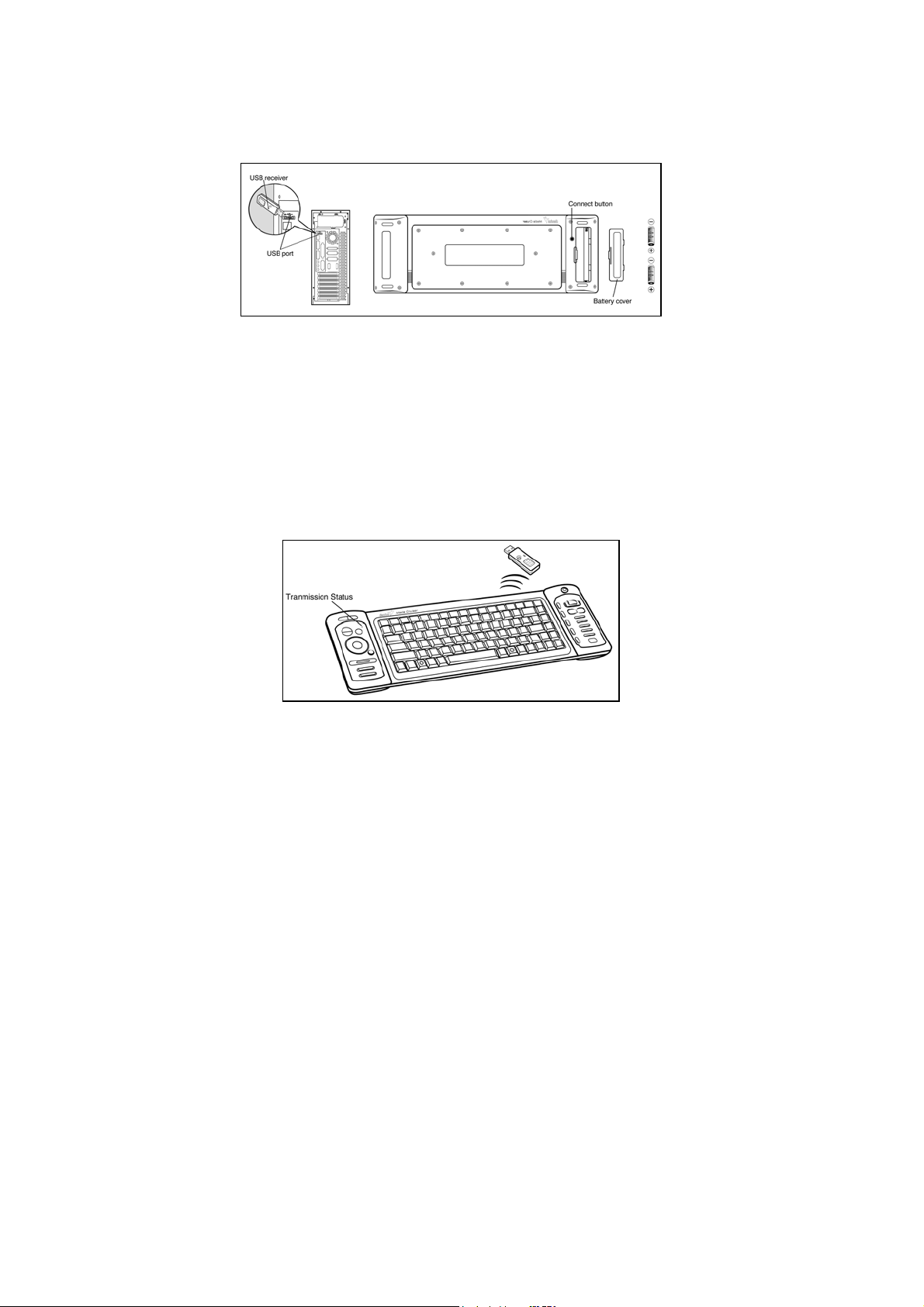
ENGLISH
Hardware Installation
1. Place 2 AA batteries in the keyboard as shown below.
2. Connect the dongle receiver to a USB port of a PC.
3. Turn on your computer.
Software Installation
No software is required to start up the wireless device
Replace Batteries
If you feel that the wireless device does not respond when typing, please
check if the red LED is flashing when any key is pressed. If not, this means
that the batteries have lost their charge and need to be replaced.
Important: Do not mix or use different types of batteries at the same time.
1
Page 2
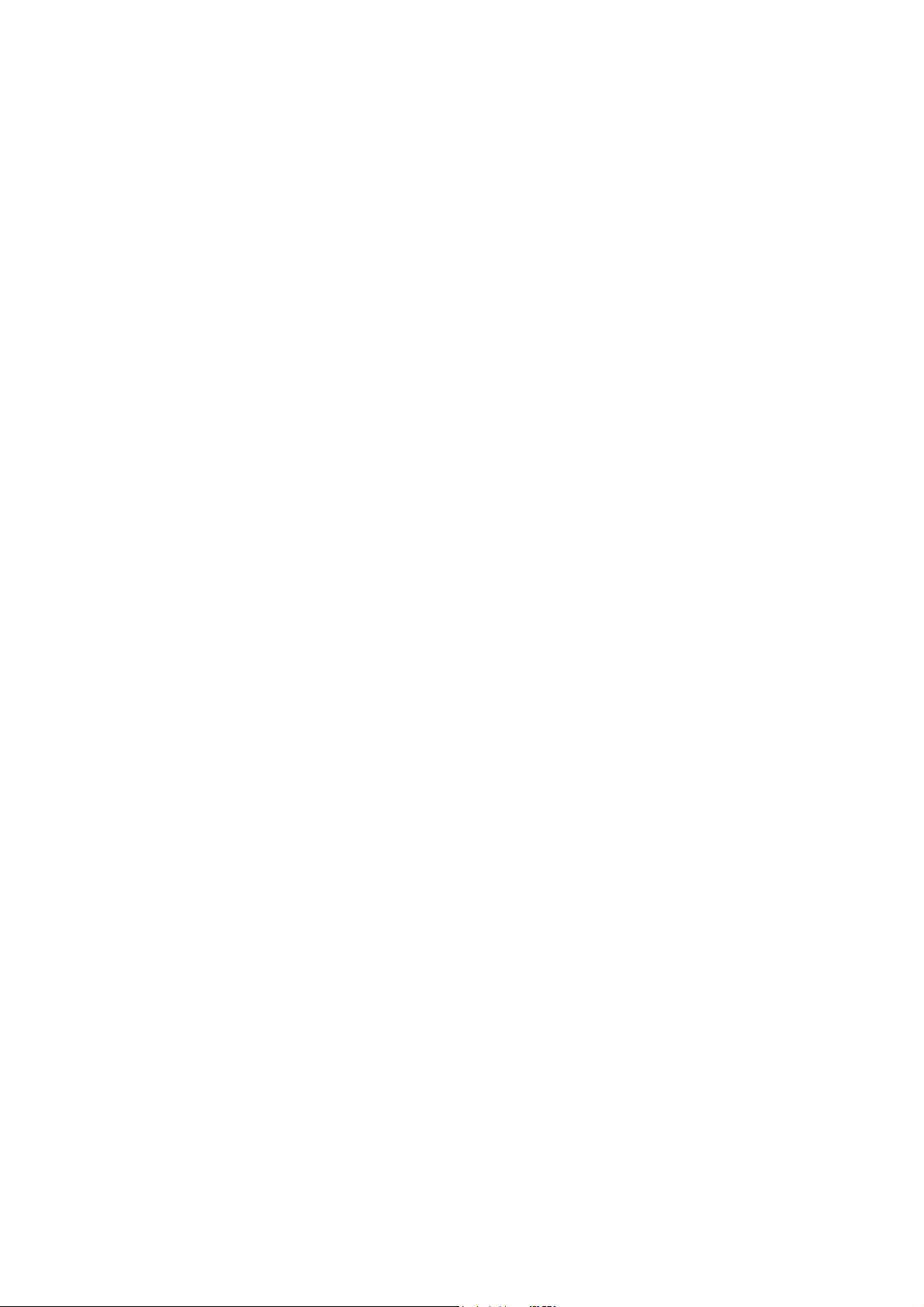
ENGLISH
ID Channel Setting
The channel ID is factory preset. The green LED (data transmission indicator)
will be lit constantly when the wireless device is in normal operation. In case
your wireless devices do not work, please reset the ID channel by:
1. Press the connect button on the receiver and the LED will be blinking for
connection.
2. Press the connect button of the wireless device once within 20 seconds
and observe if the LED light on the receiver has gone off. If yes, it means
the wireless device is ready fro use.
Warning (Trouble shooting)
1. In case the wireless device was not connected when you set the ID
channel setting, check if you have installed the batteries with the positive
(+) and negative (-) ends in the correct position, then repeat the ID
channel setting again.
2. For optimum performance, please make sure that the distance between
the wireless device and the dongle receiver does not exceed 10M.
Hot keys and functions:
1. Click: Left mouse button
2. Right Click: Right mouse button
3. PC power off: Turn off the PC
4. Sleep: Turn the PC system into sleep mode
5. Logo display light: Turn on the Genius logo light
6. Channel/Page up/down: Change the channel or page
2
Page 3

ENGLISH
7. Volume up: Turn volume up
8. Volume down: Turn volume down
9. Mute: Activate mute function
10. Play/Pause: play /pause the selected song, CD, recorded TV or video
11. REC: To record live TV and save into your HD
12. Stop: Stop playing the current media, press play again to start.
13. Replay: For TV, play back. For playing media, play the previous page
14. Skip: For recorded TV, skip ahead. For playing media, go to next track.
15. Rew: Rewind the currently playing media
16. Fast Forward: Speed up the currently playing media
17. Pointer: Move mouse cursor on the screen
18. Scrolling wheel: Selection tool for Media center items.
19. Left arrow: Return to previous item page
20. Right arrow: Execute next item selection.
21. Scrolling wheel switch: Activate item selected in Media center
22. Back: Return to previous screen
23. More: Show the information about the selected item
24. My Music: Go to My Music item selection
25. My Picture: Go to My Picture item selection
26. My TV: Go to the TV home page
27. My Video: Go to My Video item selection
28. My Radio: Go to My Radio item selection
29. Live TV: Switch to playing live TV
3
Page 4

ENGLISH
30. Rec TV: Go to Rec TV page
31. Guide: Go to electronic programming guide
32. DVD menu: Show the DVD menu
33. MSN: Activate the messenger function in Media center
34. Start Button: Access to Media Center
Notes on Battery Usage
When you use the battery, carefully read and strictly observe the
Safety Instructions and the notes described below:
Different battery types and surrounding temperatures may affect
the battery performance.
Avoid using batteries in extremely cold environments as low
temperatures can shorten the battery life and reduce wireless
device performance.
The wireless device may feel warm when being used
continuously or for an extended period of time. This is normal
4
Page 5

ENGLISH
and not a malfunction.
If you will not be using the batteries for an extended period of
time, remove them from the wireless device to prevent leakage or
corrosion.
Always keep the terminals in a clean state.
Never use manganese batteries.
Risk of explosion if battery is replaced by an incorrect type.
Dispose of used batteries according to the instructions.
Symbol for Separate Collection in European Countries
This symbol indicates that this product is to be
collected separately.
The following apply only to users in European
countries:
This product is designated for separate
collection at an appropriate collection
point. Do not dispose of as household
waste.
For more information, contact the retailer
or the local authorities in charge of waste
management.
Per FCC 15.21, you are cautioned that changes
or modifications not expressly approved by the
part responsible for compliance could void the
user’s authority to operate the equipment.
This device and its antenna must not be co-located or operating in
conjunction with any other antenna or transmitter.
5
