Page 1
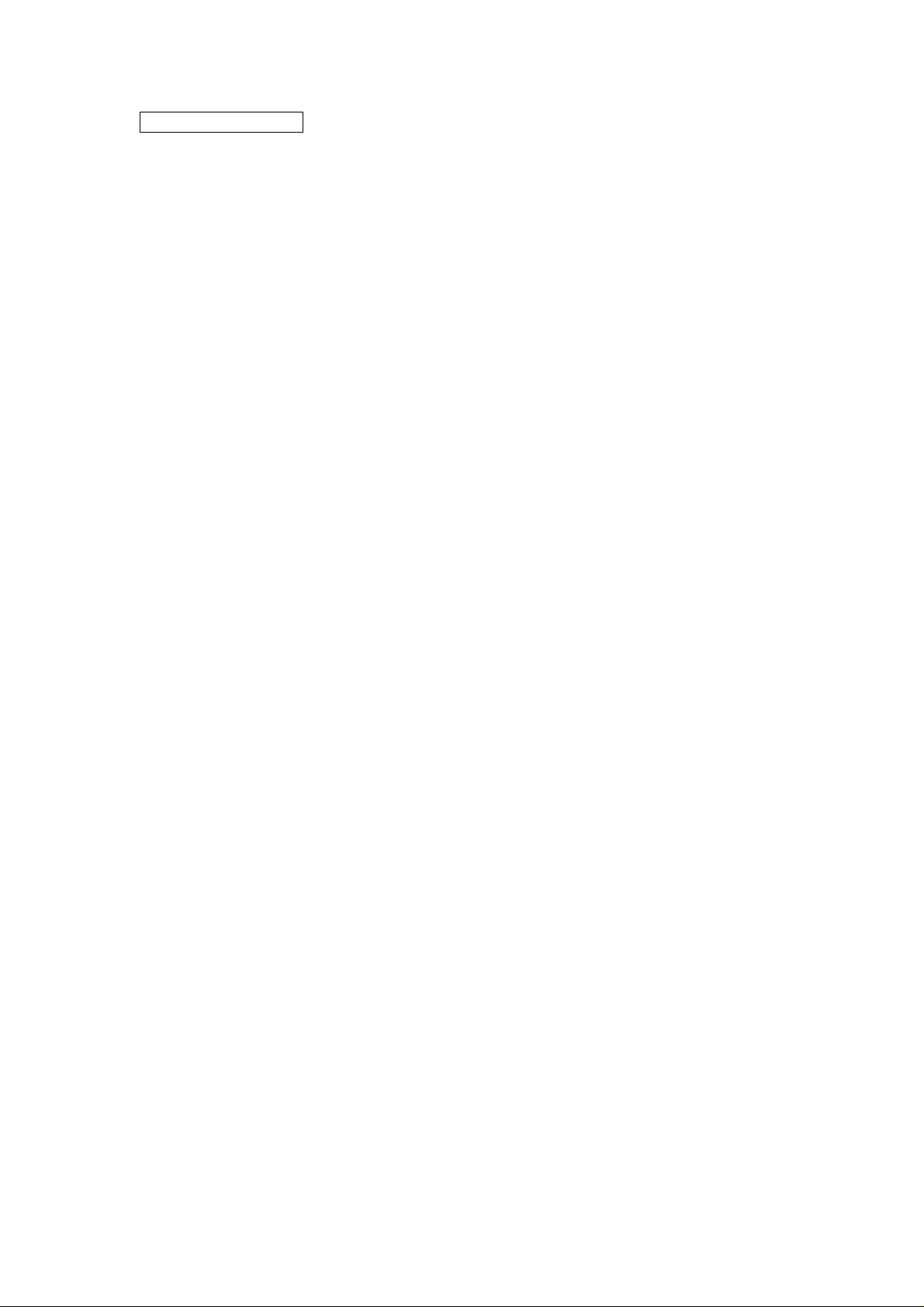
FCC ID: FSUGKZGU
FCC Compliance and Advisory Statement
This device complies with Part 15 of the FCC rules. Operation is subject to the following two
conditions:(1) this device may not cause harmful interference, and (2) this device must accept
any interference received, including interference that may cause undesired operation.
This equipment has been tested and found to comply with the limits for a Class B digital device,
according to Part 15 of the FCC rules. These limits are designed to provide reasonable
protection against harmful interference in a residential inst allatio n. This equipment generates,
uses and can radiate radio frequency energy and if not installed and used in accordance with
the instructions, may cause harmful interference to radio communications. However, there is
no guarantee that interference will not occur in a particular installation. If this equipment does
cause harmful interference to radio or television reception, which can be determined by turning
the equipment off and on, the user is encouraged to try correct the interference b y one or more
of the following measures:
1.Reorient the receiving antenna.
2.Increase the separation between the equipment and receiver.
3.Connect the equipment into and outlet on a circuit different from that to which the receiver is
connected.
4.Consult the dealer or an experienced radio/TV technician for help.
Any special accessories needed for compliance must be specified in the instruction manual.
Warning: A shielded-type power cord is required in order to meet FCC emission limits and
also to prevent interference to the nearby radio and television reception. It is essential that
only the supplied power cord be used. Use only shielded cables to connect I/O devices to this
equipment.
CAUSION: Any changes or modifications not expressly approved by the party re sponsible for
compliance could void your authority to operate the equipment.
Page 2
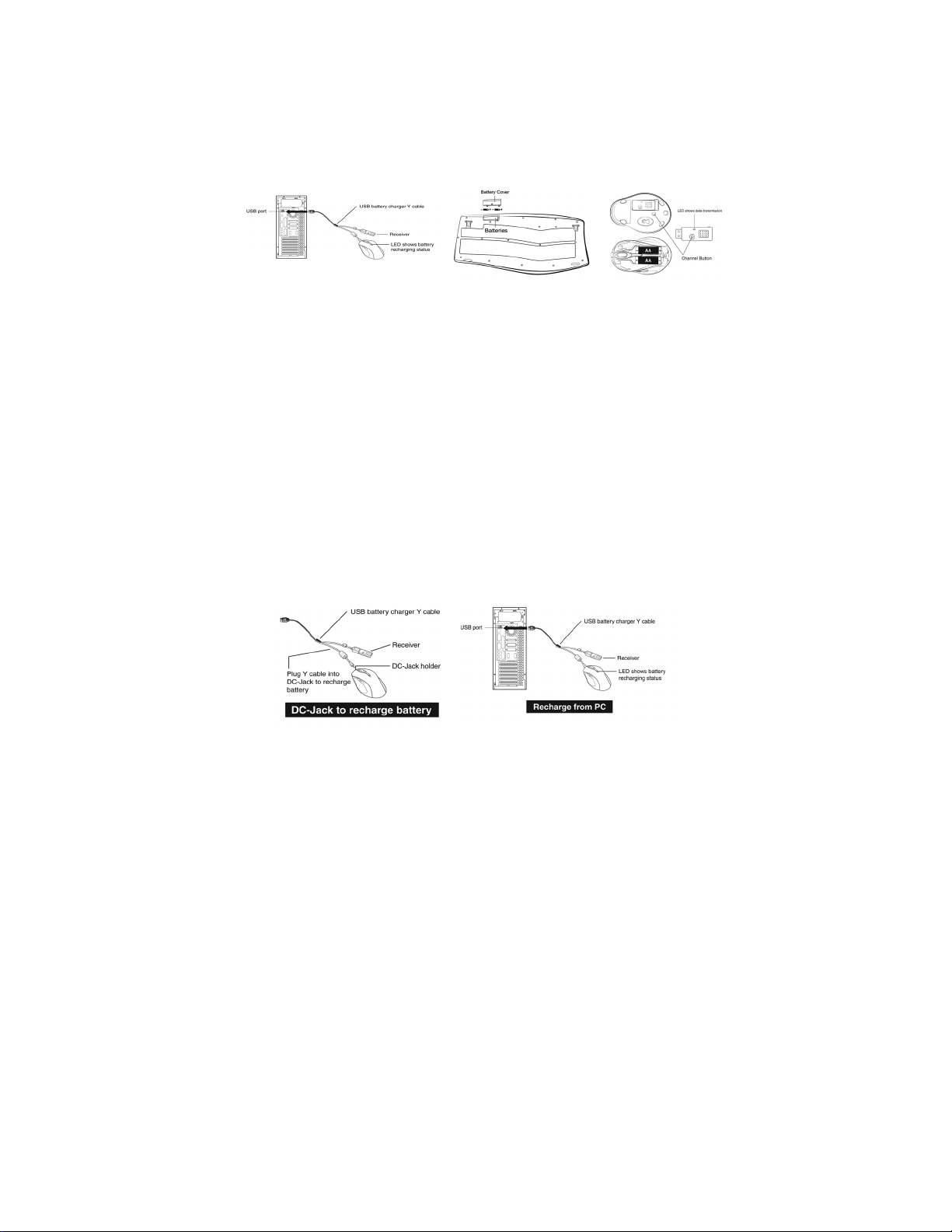
ENGLISH
Hardware Installation
1. Place two AA batteries each in the keyboard and mouse respectively.
2. Connect the dongle receiver or USB battery charger Y cable to the USB
port of a PC
3. Turn on your computer
Software Installation
1. Make sure that the keyboard and mouse are connected to the computer
2. Place enclosed CD driver into the CD-ROM or DVD-ROM
3. Follow the instructions on the screen to finish the software installation.
4. Restart you computer
Replace Batteries
If you feel that the mouse does not move as smooth as usual or the keyboard
does not respond when typing, then this means that the batteries have lost their
charges, so please replace them.
Remark: Please do not mix or use different types of batteries at the same time.
Charging
If you need to buy new batteries, please choose two Ni-MH
(Nickel-Metal-Hydride) AA rechargeable batteries, 12V, 1300 to 1600mAH.
Please do not mix or use different types of batteries such as Li-ion, Ni-Cd, and
Alkaline for charging.
1
Page 3

ENGLISH
Warning (Troubleshooting)
1. Before the first installation has been completed (channel setting ready),
the keyboard will not work in DOS. If your USB keyboard does not work in
BIOS, DOS or Windows, then use another PS/2 keyboard to make the
USB control (USB function) and USB legacy (USB keyboard) “ON” in the
BIOS setup. This may occur with older BIOS versions. Then unplug the
PS/2 keyboard and plug in your USB keyboard and everything should be
working properly.
2. The product with 2.4GHz radio frequency gives you free movement and
an enjoyable experience. For optimal performance, place the receiver at
least 8 inches (about 20cm) away from the mouse and other electrical
devices such as computer, monitor…etc.
Programming and selection
1. Please be noted that ONLY Word/ Excel/ Power Point/ Previous Page/
Next Page/ Refresh/ Stop/ My Home/ Search/ My Favorite/ Mail/
Calculator are capable of being programmable.
2. With the programmable hot keys, you will be able to select from Website
and Program. When Website has been selected, please type in your
preset website and press save. When Program has been selected, please
select your preset program or URL and press save.
3. Media Player key allows you to choose from various playing programs.
4. Messenger key allows you to choose from Windows messenger/MSN
messenger/ Skype /ICQ/QQ and Yahoo messenger when installed.
Remark
1. Please note that My Document/ My picture/My Music/Scrolling buttons/ left
and right scrolling function/Zoom in and out/Messenger/Messenger
status/webcam/ Audio 1~3/word/excel/power point will not function unless
the driver has been installed.
2. Due to program limitation, audio preset function only works with Media
Player Version 9.0 and above.
2
Page 4

ENGLISH
Factory Setting
1. Mouse
Button Assignments
1. Left Button: Provides traditional mouse functions such as click, double
click and drag.
2. Right Button: You can assign this button frequently used keyboard and
mouse functions in addition to features like Easy Jump, Auto-Panning,
Zoom, etc.
3. Magic-Roller: Press the “Magic-Roller” to surf the Internet and Windows
documents.
Horizontal Scroll: Press the roller to the left and the cursor scrolls to the
left; press the roller to the right and the cursor scrolls to the right.
4. Previous: See previous song when viewing the media Player.
5. Next: Go to next song when viewing the media
player.
6. Vol. +: Increase volume
7. Vol. -: Decrease volume
8. Play & Pause: Play and pause of audio or video
CD’s
2. Keyboard
NO Categories Hot Key
01 My Music Open My music folder
Additional 1
02 My Picture Open My picture folder
03
My computer Open My computer path
Description
3
Page 5

ENGLISH
04 My document Open My document folder
05 Power Point Access to Power Point file
06 Excel Access to Excel file
Office keys
07
08 Audio Preset 1
09 Audio Preset 2
10 Audio Preset 3
Audio
11 Media Player Activate Media Player
12 Play/Pause Play/Pause the music or video sources.
13 Previous
14 Volume Up
15 Volume Down Decrease volume
16 Next Track Go to next track
17 Mute Toggled off /on
18
19 Messenger Open Messenger icon
20 Messenger
Messenger
21
Word Access to Word file
Go to your preset internet radio station 1
through Media Player
Go to your preset internet radio station 2
through Media Player
Go to your preset internet radio station 3
through Media Player
Back to Previous track
Trac k
Increase volume
Stop
Status
Webcam
Stop play of audio/video sources.
Go to messenger’s status
Connect messenger’s Internet Webcam
22 Previous Page Return to previous internet page
23 Next Page Go to next internet page
24
Refresh Update the information on an active
internet page
4
Page 6

ENGLISH
25 Stop Stop loading or refresh of an a web
26 My Home Start the default web browser and go to
27 Search Open internet explorer search panel
Internet
28 My Favorite Open Internet Explorer favorite panel
29
30 Calculator Open Calculator Icon
Additional 2
31
32
33
Additional 3
34
35
36
Mail Active a default email program
Sleep Turn the computer into sleep mode
Page up Rolling up the activated page
Scrolling
Button
Page Down Rolling down the activated page
Zoom In Enlarge the ratio of office document or
Zoom Out Decrease the ratio of office document or
page
webpage
Open activated applications
pictures
pictures
5
