Page 1
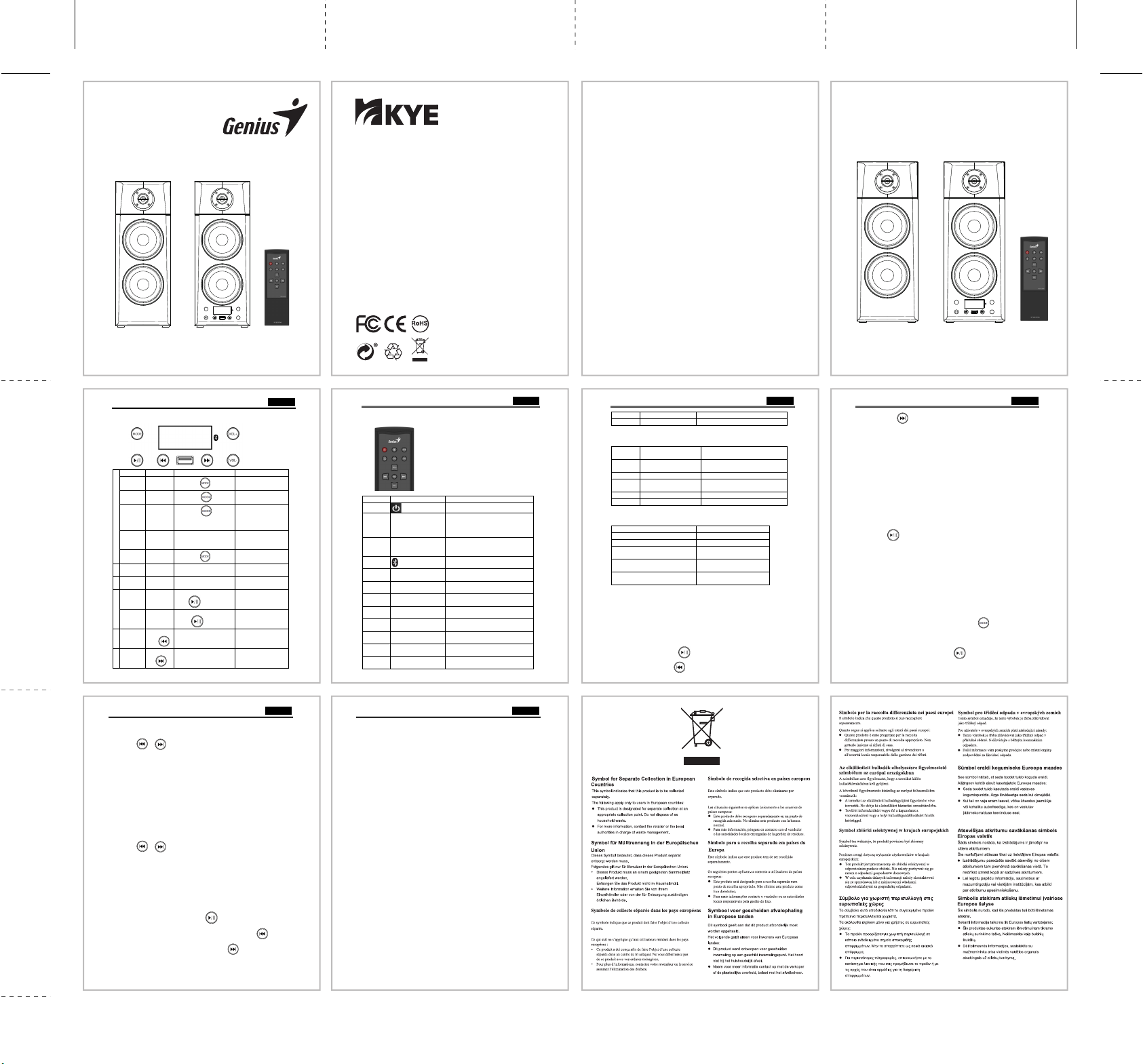
SP-HF2800BT
1
Status
Function
Button Operation
Description
Turn on Turn on
Long press button
LED becomes blue and
blinks
Power on Line Status
Short press button
LED shows LINE and
play icon
Power on USB Status
Short press
button(wi
connected)
LED shows USB and
play icon
Power on USB Status
When USB drive is plugged
in, the drive would be
primary
LED shows USB and
play icon. It plays from
00:00.
Power on Turn off
Long press button
LED shuts off and stop
operation.
2 Power on
Increase
Volume
Press VOL+ to increase
volume
LED shows volume
level, maximum is 30
3 Power on
Decrease
Volume
Press VOL- to decrease
volume
LED shows volume
level, minimum is 00
4
Play
music
Pause
Short press play/pause
button
LED shows paus
Bluetooth
Status
TWS
Long press play/pause
button
LED becomes blue and
blinks with sound
5 Power on
Previous
track
Press for precious track
LED shows previous
track
6 Power on
Next
track
Press for next track
LED shows next track
Status
Function Icon
Description
Turn on/off
Press to turn on or turn off
Power on TWS
Press TWS to enter TWS paring status.
Keep press for 3 seconds to disconnect
paired device(
status)
Powe
PAIR
Press PAIR to disconnect currently paired
device and enter search mode(
under Bluetooth status)
Power on
Press Bluetooth to enter Bluetooth
status.
Power on LINE
Press LINE button to enter LINE input
status.
Power on USB
Press USB to enter USB status.(with USB
drive connected)
Turn off
Long press MODE
button
LED shuts off and stop operation.
Increase
Volume
Press VOL+ to increase
volume
LED shows volume level,
Decrease
Volume
Press VOL- to decrease
volume
LED shows v
Pause
Short press play/pause
button
LED shows pause icon
TWS
Long press play/pause
button
LED
Previous
track
Press for precious track
LED shows previous track
Status
Function Icon
Description
Next track
Press for next track
LED shows next track
Speaker
Status
LED Status
LED Display
Power on
LED shows Bluetooth icon
and blinks
LED shows Bluetooth icon and blinks
Power off
All display shut off
LED shuts off
Pairing
finished
LED shows Bluetooth
symbol
LED shows
LINE
LED shows LINE symbol
Display LINE symbol
USB
LED shows USB symbol
Display USB symbol
Searched Device Part Number
SP-HF2800BT
Is there sound notification?
One beep when TWS is paired
Is voice notification availab le?
NA
Will the device enter pairing mode
after it fails booting re-con necting?
Yes
Will the device enter pairing mode
after disconnection?
Yes
IS USB drive always primarily played?
Yes. USB drive will be primarily
operated when connected.
MODE
VOL+
VOL-
Quick InstallationGuide
Copyright© 2019 KYE SYSTEMS CORP.
Genius web : www.geniusnet.com
OEM/ODM : www.kyecom.com
KYE Systems Corp.
#492, Sec. 5, Chongxin Rd., Sanchong Dist.,
New Taipei City 24160, Taiwan
Tel: 886-2-2995-6645
Fax: 886-2-2995-6649
Email:sim@geniusnet.com.tw
Email:csd@geniusnet.com.tw (Tech. Support)
http://www.geniusnet.com
KYE International Corp. (USA & Canada)
12675 Colony Street, Chino, CA 91710, USA
Tel: 1-626-226-2678
Tel: 1-800-756-4115 (Toll Free Line)
Fax: 1-626-226-2679
http://www.geniusnetusa.com
http://www.geniuseshop.com
FCC STATEMENT
1. This device complies with Part 15 of the FCC Rules. Operation is
subject to the following two conditions:
(1) This device may not cause harmful interference,and
(2) This device must accept any interfe rence received, including
interference that may cause undesired operation.
2. any Changes or modifications not expressly approved by the party
responsible for compliance could void the user's authority to operate the
equipment.
NOTE: This equipment has been tested and found to comply with the
limits for a Class B digital device, pursuant to Part 15 of the FCC Rules.
These limits are designed to provide reasonable protection against
harmful interference in a residential installation.
This equipment generates uses and can radiate radio frequency energy
and, if not installed and used in accordance with the instructions, may
cause harmful interference to radio communications. However, there is
no guarantee that interference will not occur in a particular installation.
If this equipment does cause harmful interference t o radio or
television reception, which can be determined by turn
equipment off and on, the user is encouraged to try to correct the
interference by one or more of the following measures:
Reorient or relocate the receiving antenna.
Increase the separation between the equipment and receiver.
Connect the equipment into an outlet on a circuit differ ent from that to
which the receiver is connected.
Consult the dealer or an experienced radio/TV technician for help.
FCC Radiation Exposure Statement
This equipment complies with FCC radiation exposure limits set
forth for an uncontrolled environment. This equipment should be
installed and operated with minimum distance 20c
radiator & your body.
ing the
m between the
MODE
VOL+
VOL-
English
1.1 Panel Button Function
th USB drive
e icon
English
Both the and buttons are not workable under LIN E status. The two
buttons are only workable when under Bluetooth status or under USB drive
operation. You can short press the VOL+ on panel or remote to increase volume;
long press the VOL+ on panel or remote to increase volume continuously. And short
press the VOL- on panel or remote to decrease volume; long press the VOL- on panel
or remote to decrease volume continuously.
6. Both the
and buttons are not workable under LINE status(panel and
remore)
7. Under power-on status, when there is USB drive connected, short press USB on
remote or MODE on panel, the LED will sows USB symbol and play music from 00:00.
When the music is been played, press the
Press it again, the speaker would continue playing music. Press the button on
panel or remote to play the previous track; Press the
remote to play the next track.
on panel or remote to stop playing.
button on panel or
English
1.2 Remote Button Function
2.0 LED Display Description
r on
effective under Bluetooth
olume level, minimum is 00
becomes blue and blinks with sound
effective
maximum is 30
3.0 Function Q & A
4.0 Operation Process
1. Connect power plug and audio line. And set up th e speaker system.
2. To turn on the speaker, you can either press the power button on remote or long
press the MODE button on speaker panel. After it is turned on, the LED screen
becomes blue and blinks; now it is ready to run pairing. After pairing process is
finished, the LED is constantly blue. Now the system is ready to play music.
To stop the music, press the
would continue. Press the button on panel or remote to play the previous
Bluetooth working status
on panel or remote. Press it again, the music
English
track; Press the button on panel or remote to play the next track.
User can short press the VOL+ on panel or remote to increase volume; long press
the VOL+ to increase volume continuously. And short press the VOL- on panel or
remote to decrease volume; long press the VOL- to decrease volume continuously.
3. The PAIR and TWS buttons o n remote are only workable under Bluetooth status.
4. TWS Operation F unction
Under Bluetooth status without any device paired, press the power button on
remote or long press the MODE button on speaker panel to turn on the speaker.
For the other speaker, run the same process.
Long press
on panel or short press TWS button on remote, the main speaker
will beep. Then the two spea kers will star pairing. After pairing is f inished, the two
LEDs on two speakers will become constantly blue. Then user can open Bluetooth
device to run search mode and pair with SP-HF28 00BT. After the pairing is done, it is
ready to play music.
5. Un der power-on status, short press LINE on remote or
LED will show constant LINE. Connect audio device with audio line, and it will ready
to play music. To stop the music, press the
the music would continue.
on panel or remote. Press it again,
English
button on panel, the
English
User can short press the VOL+ on panel or remote to increase volume; long press
the VOL+ to increase volume continuously. And short press the VOL- on panel or
remote to decrease volume; long press the VOL- to decrease volume continuously.
8. Primary Operation
Under any circumstance, the speaker system will enter USB play mode when a USB
drive is connected.
9. MOD E Loop:
When there is no USB drive connected, the speaker system will enter a Loop mode
of Bluetooth and LINE cycle. When USB drive is connected, the Loop mode turns
into a cycle of “LINE-> USB->Bluetooth” pattern.
When the cycle goes into Bluetooth mode, if there is a device paired before, it will
connect the device automatically. If there is no device paired before, the system will
enter pairing mode.
When the cycle goes into USB mode, the speaker will continue to play the track
which was played last time.
