Page 1
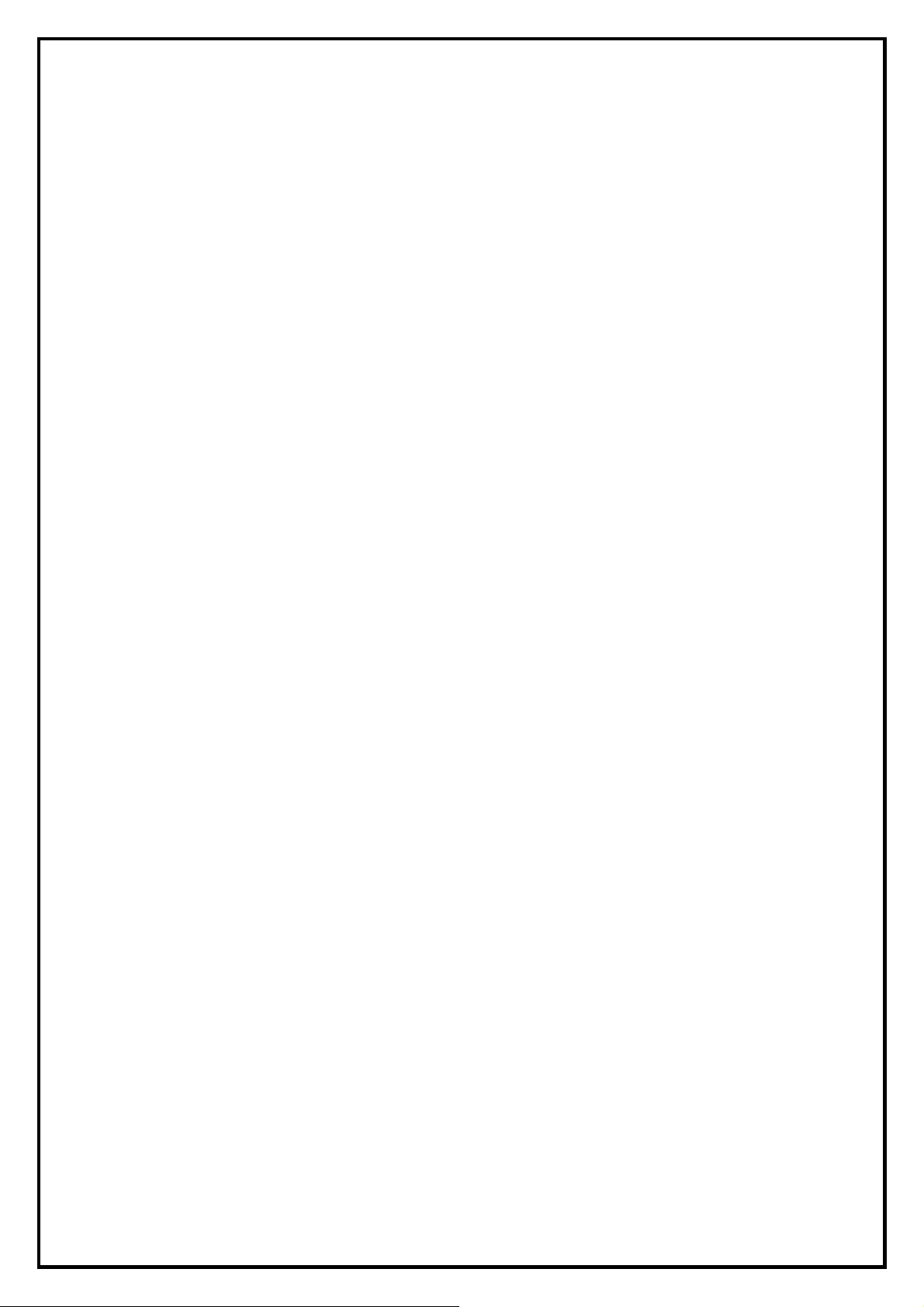
PCI DVB-S TV Card Installation Manual
Contents
V2.0
Chapter 1 : PCI DVB-S TV Card Hardware Installation...................................................................................2
1.1 Package Contents.................................................................................................................................2
1.2 System Requirements...........................................................................................................................2
1.3 Hardware Installation...........................................................................................................................2
Chapter 2 : PCI DVB-S TV Card Quick Installation.........................................................................................3
Chapter 3:PCI DVB-S TV Card Quick Uninstallation...................................................................................5
Chapter 4 : FAQ.................................................................................................................................................6
4.1 How to check if the driver has been installed successfully or not? .....................................................6
4.2 How to check if the Remote Control can work fine?...........................................................................6
4.3 How to uninstall all of device driver and software utility?..................................................................7
4.4 Remove old Version Applications........................................................................................................7
4.5 LiveUpdate icon...................................................................................................................................7
Note: For multi language installation manual, please install Adobe Acr obat Reader from autorun after
inserting the CD into the CD ROM. Click “Installation Manual” file where multi- language installation
manuals are in.
1
Page 2
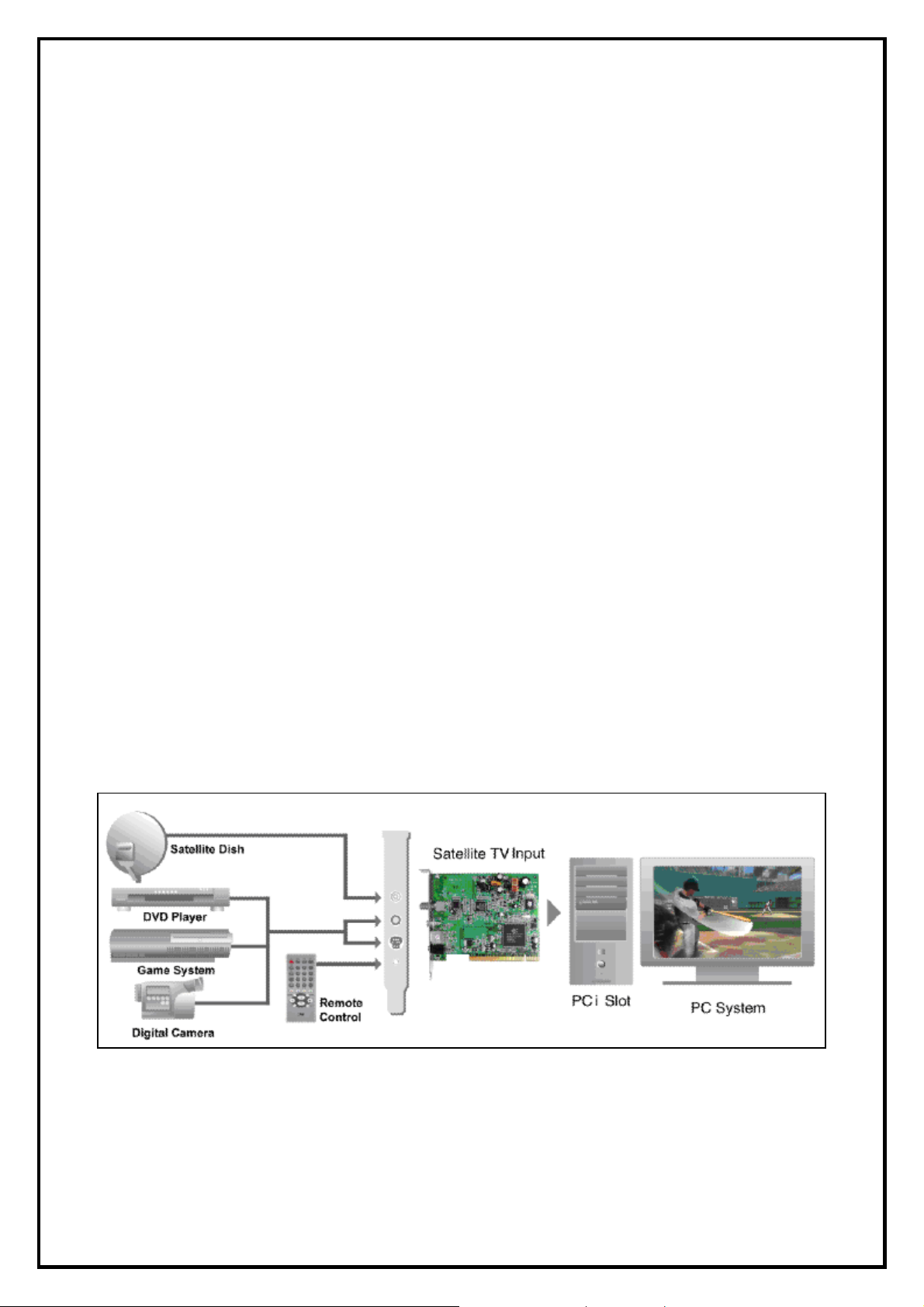
Chapter 1 : PCI DVB-S TV Card Hardware Installation
1.1 Package Contents
Unpack your PCI DVB-S TV Card package and make sure that all items are intact. The following items
should be included in your package:
z PCI DVB-S TV Card PCI Card
z Remote control and sensor
z Quick guide
z Installation CD
1.2 System Requirements
z Intel Pentium-IV 1.6 GHz or equivalent AMD CPU or higher
z 512 MB RAM of system memory or above
z PCI 2.0 Compliant Slot
z Graphics Card with 64 MB memory or above (Must support DirectX 9.0c)
z Sound Card (AC97 compatible sound card)
z 2GB Free HD Space for recording
z CD-ROM Drive (For software installation)
z Microsoft Windows ® XP SP2 / Windows Vista
1.3 Hardware Installation
Please follow the steps shown below for installation of your TV card and follow the pictorial guide below
for peripheral connections.
1. Turn off your computer.
2. Select a PCI slot and remove the slot cover, screw, etc.
3. Place PCI DVB-S TV Card firmly into the slot and secure the card.
4. Close the computer's case and turn on the power.
2
Page 3
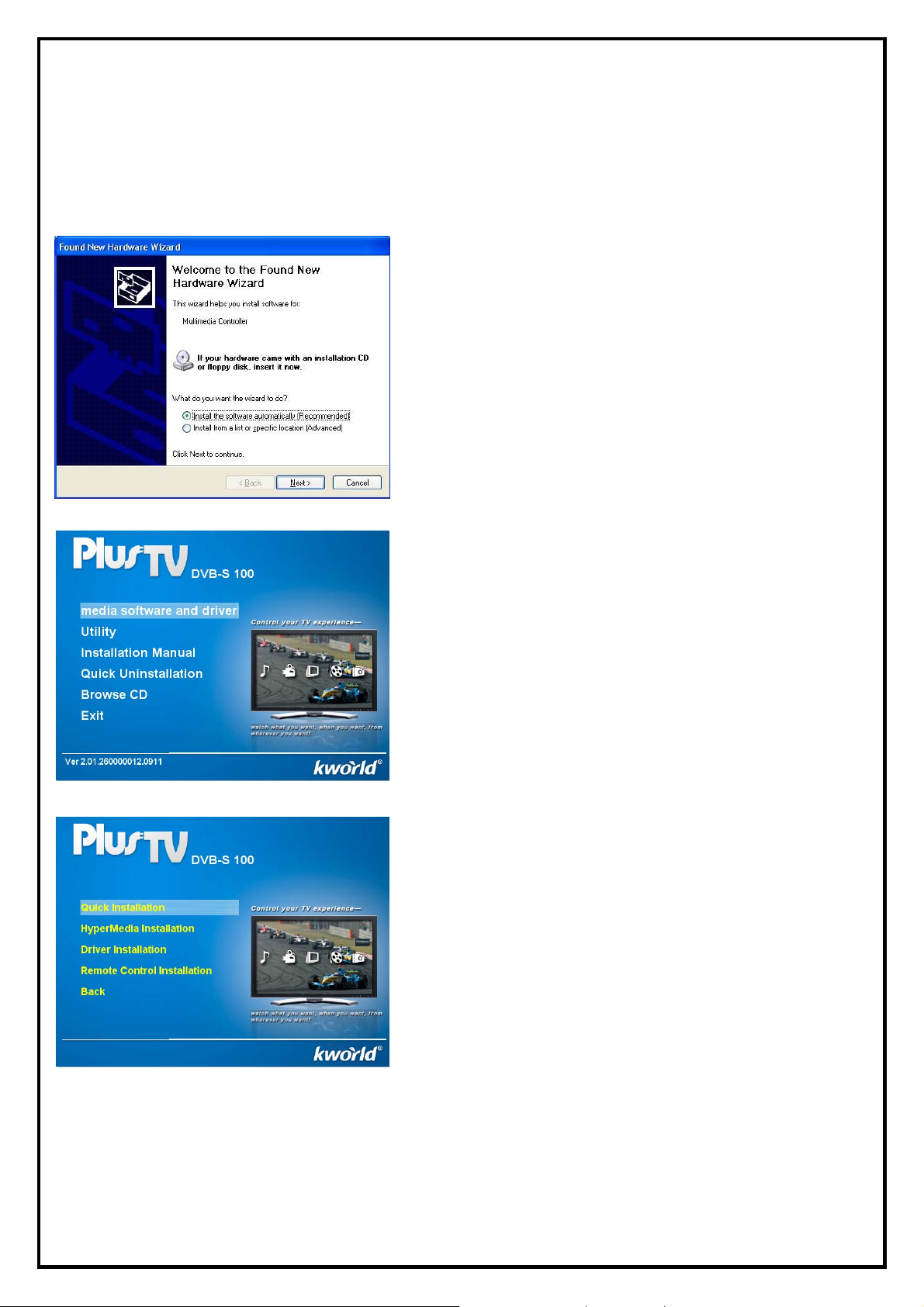
Chapter 2 : PCI DVB-S TV Card Quick Installation
The PCI DVB-S TV Card package comes with complete Windows software utilities. These utilities can be
found on the CD-ROM in this package. During installation, it is highly recommended to disable any
sub-programs. These include applications such as antivirus software and system monitoring applications.
1. When you finish the hardware setup and restart your
system. The “Found New Hardware Wizard” window
will pop up. Please click “Cancel” and you can make use
of PCI DVB-S TV Card Quick Installation for proper
installation.
2. Insert the installation CD into the CD ROM device. The
autorun page will appear as the left image. Please choose
“Multimedia software and driver”.
Note: If you already installed old version Application, Please
refer to Chapter 4 FAQ-4.4. Naturally you can skip the steps.
3. Please Choose“Quick Installation”.
3
Page 4

4. Please read the End User License and click ‘’Next’’ to
continue.
5. The Quick Installation provides you with two choices to
install. If you want to install device driver and software
utility completely, please choose “Typical Installation”.
or if you want to install them partially, please choose
“ Custom Installation”. Finally click “Next ” to
continue.
6. This step will instruct you to install the remote control.
Please choose your owner remote control then Click
“Install” to continue.
7. All the drivers have been installed successfully. Please
choose “Yes, I want to restart my computer now” to
restart your computer (Recommend) and click “Finish”
to end the installation.
4
Page 5

Chapter 3:PCI DVB-S TV Card Quick Uninstallation
1. If you want to uninstall device driver and software utility,
please click “Quick Uninstallation”.
Note: You can also take another way to uninstall device driver
and software utility, please refer to chapter 4 FAQ 3.
2. The Quick Uninstallation provides you with two choices
to uninstall. If you want to uninstall device driver and
software utility completely, please choose “Typical
Uninstallation”. or if you want to uninstall them partially,
please choose “ Custom Uninstallation”. Finally click
“Uninstall” to continue.
3. All the drivers have been removed completely. Please
choose “Yes, I want to restart my computer now” to
restart your computer (Recommend) and click “Finish”
to end the uninstallation.
5
Page 6

Chapter 4 : FAQ
4.1 How to check if the driver has been installed successfully or not?
Ans :Right click on “My Computer” on the desktop and choose “Properties”. Once in “Properties”
window, click on “Device Manager” in Hardware panel. Click on the plus icon of “Sound, video and
game controllers” to open the device list. See Fig. 1 below.
Fig. 1
4.2 How to check if the Remote Control can work fine?
Ans : 1) You have to check if the “Remote Control” utility is installed or not. Please refer to Fig. 2.
2) You have to check if the driver has been installed or not. See FAQ-2.
3) You can check if the “Remote Control” tray icon is loaded in the right-bottom of task bar.
See Fig.3. below.
Fig. 2 Fig.3
6
Page 7

4.3 How to uninstall all of device driver and software utility?
Ans:1) You can put the installation CD into CD-ROM device to execute “Quick Uninstallation”.
2) You can also follow the step (StartÆAll ProgramsÆKWorld MultimediaÆUninstallation) to
Uninstall. Please refer to Fig.4
Fig.4
4.4 Remove old Version Applications
1). The Install Wizard will detect HyperMedia version automatically. If you already installed an old
Version, it will pop-up a warning window . Please click “Yes” to continue. Otherwise click “No” to
reverse current version Application and install new driver.
4.5 LiveUpdate icon
Ans : Double click on “LiveUpdate” icon, then Please follow the on-screen instructions to update the latest
Driver/AP via internet.
7
