Page 1
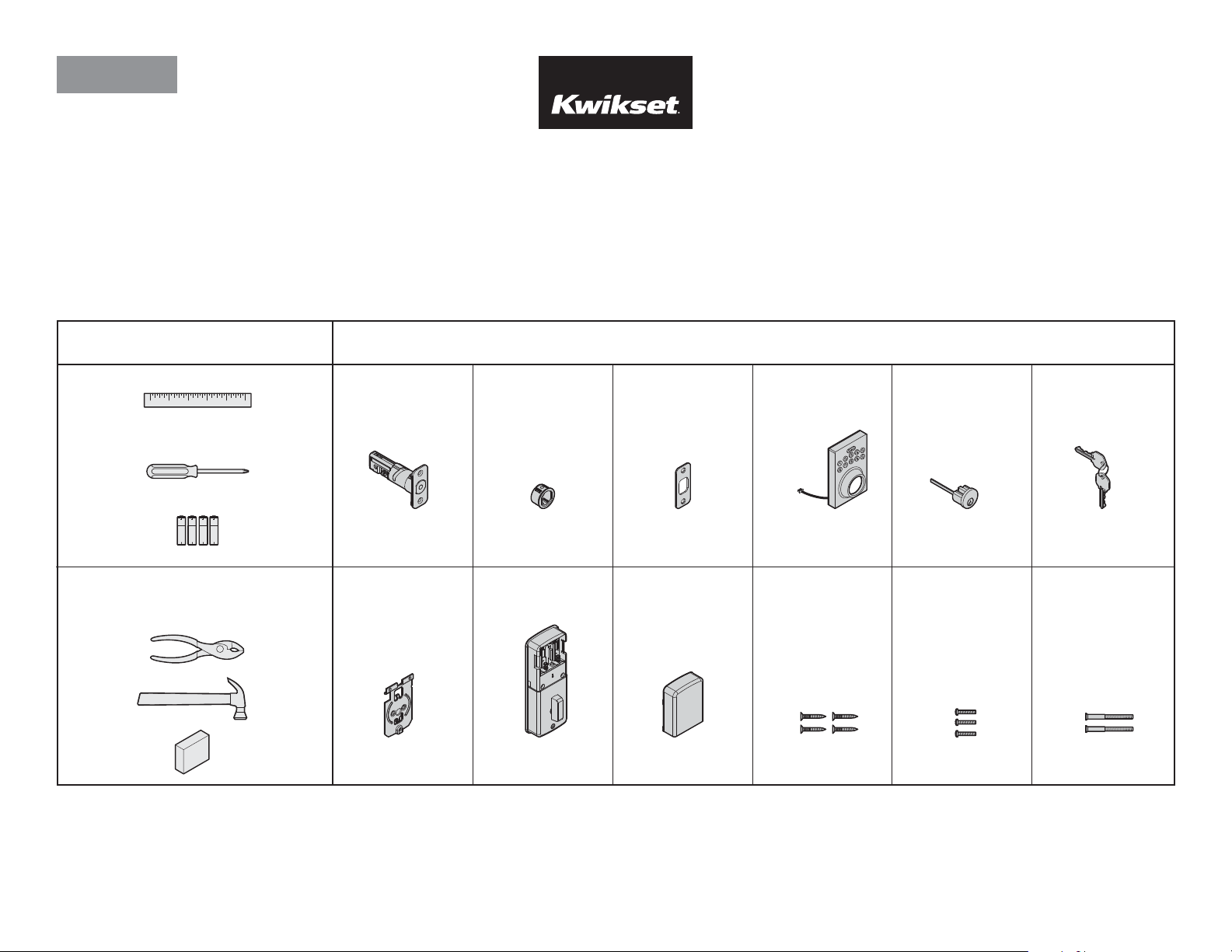
ENGLISH
66101 / 01
Installation and User Guide
264 Electronic Deadbolt
Parts in the boxRequired tools
Ruler
Phillips
screwdriver
Batteries (4 AA)
Additional tools
(depending on application)
Pliers
Hammer
Wood block
Latch
A
Mounting plate Interior assembly
Drive-in collar Strike Exterior assembly Cylinder
BC
Interior cover
DE F
Latch and
strike screws
Interior
assembly screws
Keys
Mounting
plate screws
GHJK LM
1 / 10 © 2016 Spectrum Brands, Inc.Kwikset: 1-800-327-5625 • www.kwikset.com
Page 2
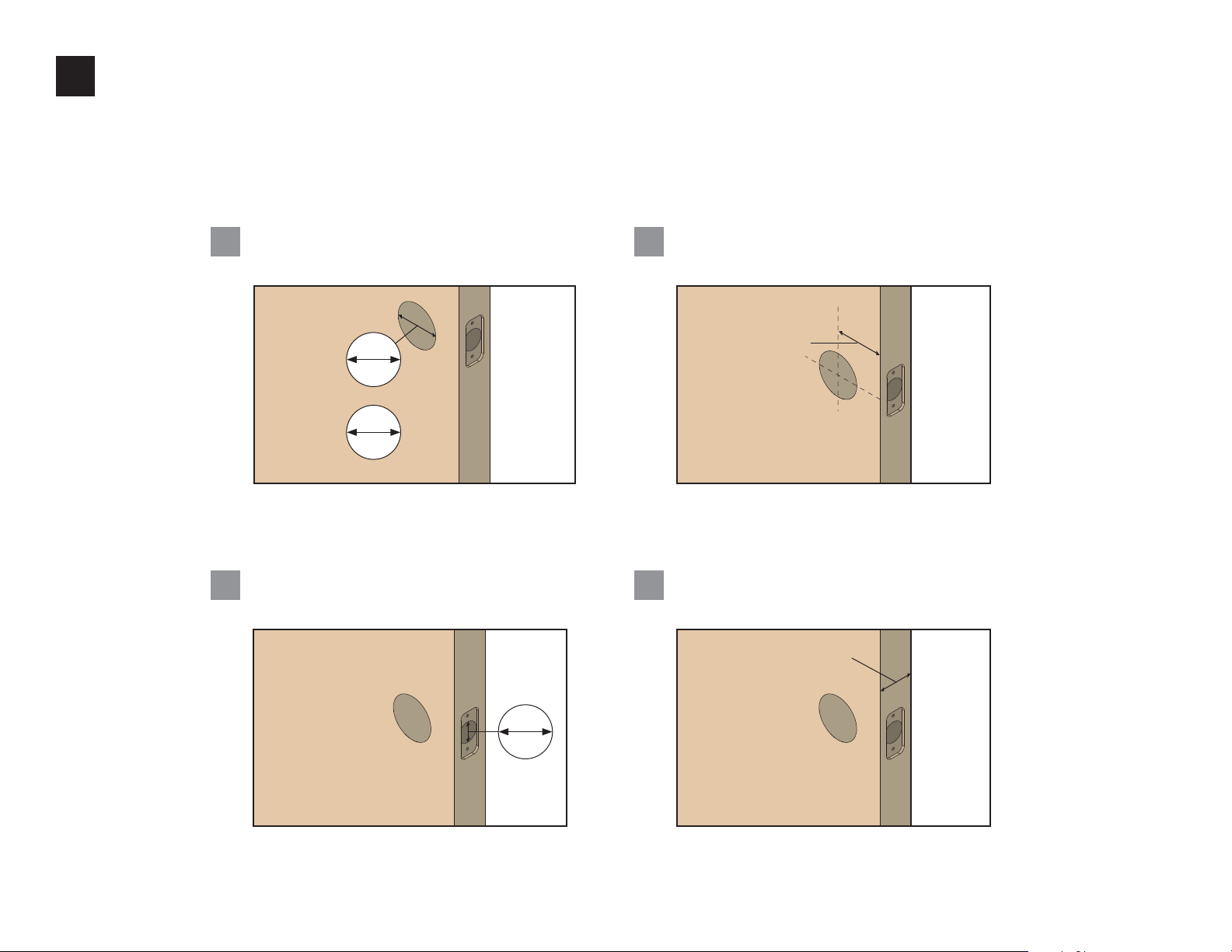
Prepare the door and check dimensions
1
If drilling a new door, use the supplied template and the complete
door drilling instructions available at www.kwikset.com/doorprep.
Measure to conirm that the hole in the door
A
is either 21/8" (54 mm) or 11/2" (38 mm).
21/8"
54 mm
or
11/2"
38 mm
Note: Additional door preparation may be required for
doors with 11/2" (38 mm) holes. Consult the deadbolt
drilling instructions at www.kwikset.com/doorprep
Measure to conirm that the hole in
C
the door edge is 1" (25 mm).
Measure to conirm that the backset is
B
either 23/8" or 23/4" (60 or 70 mm).
23/8" or 23/4"
60 or 70 mm
Measure to conirm that the door is either
D
13/8" or 13/4" (35 mm or 44 mm) thick.
13/8"– 13/4"
35 mm or 44 mm
backset
1"
25 mm
2 / 10 © 2016 Spectrum Brands, Inc.Kwikset: 1-800-327-5625 • www.kwikset.com
Page 3
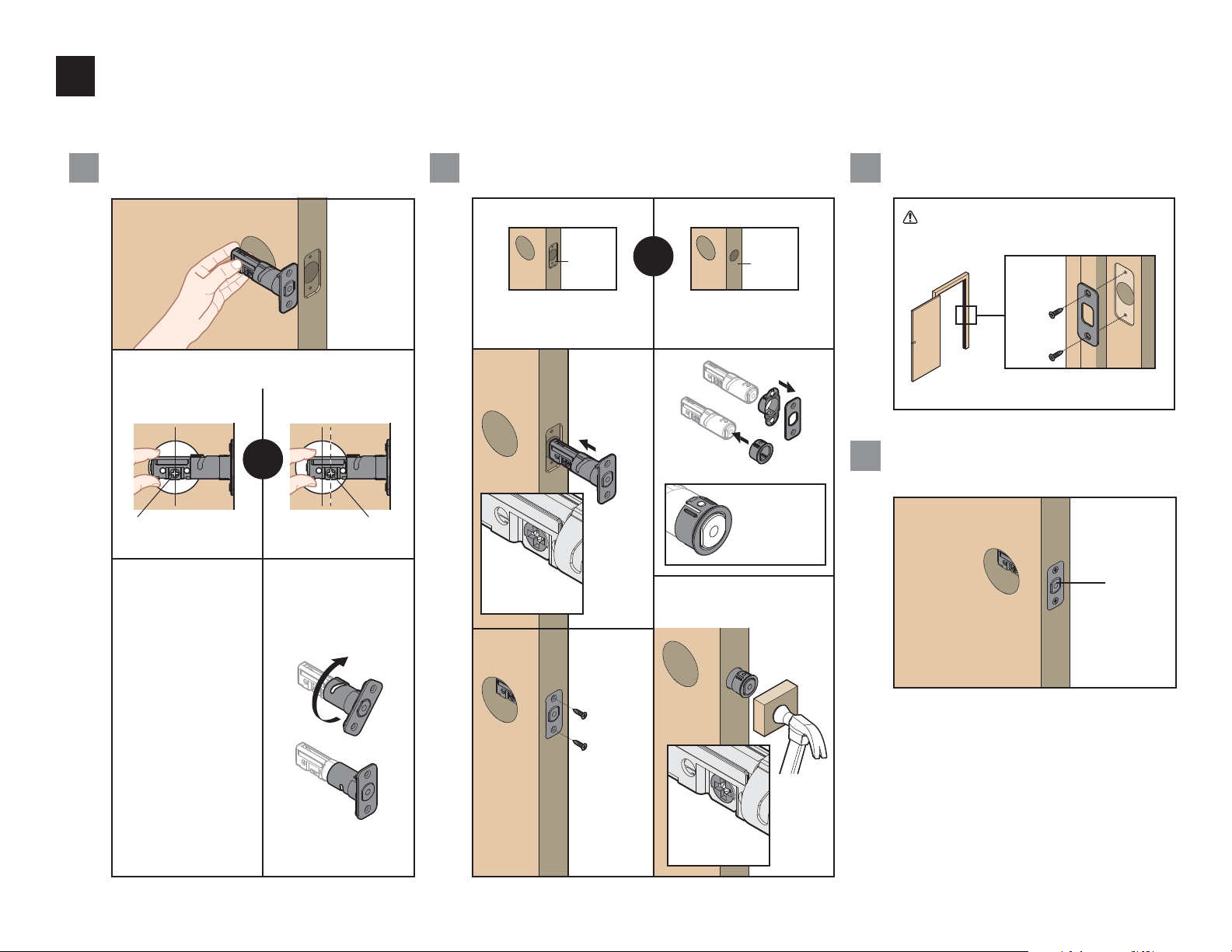
Install the latch and strike
2
Hold the latch in front of the door hole, with
the latch face lush against the door edge.
A
Is the cross-shaped hole centered in the door hole?
YES
NO
or
cross-shaped hole
is centered
No adjustment is required.
Proceed to next step.
cross-shaped hole
is NOT centered
Rotate latch face as
shown to extend latch.
Is the door edge chiseled?
BA
Install latch in door with
supplied screws.
Make sure
cross-shaped
hole is at
bottom of latch.
YES
chiseled
Install strike on the door frame.
C
NO
or
Remove rectangular
face from latch and
install drive-in collar.
not
chiseled
A
Align tabs with
holes in collar.
A
Install latch in door with
wood block and hammer.
B
Ensure collar
snaps into place.
Pull collar to test
for tight it.
D
Make sure hole in door frame is drilled a
minimum of 1” (25 mm) deep.
C
K (2x)
door frame
Make sure the latch bolt is fully retracted (in the
unlocked position).
unlocked
180°
A
K (2x)
Make sure
cross-shaped
hole is at
bottom of latch.
3 / 10 © 2016 Spectrum Brands, Inc.Kwikset: 1-800-327-5625 • www.kwikset.com
Page 4

Prepare keypad and mounting plate (only for doors with smaller holes)
3
What is the diameter of the hole in the door?
Diameter is 2-1/8" (54 mm) Diameter is 1-1/2" (38 mm)
21/8"
54 mm
No adjustment is required.
Proceed to step 4.
or
11/2"
38 mm
Remove adapter ring from exterior assembly:
A
D
1. Remove gasket. 2. Remove adapter
Use pliers to remove two tabs from mounting plate:
B
ring from gasket.
3. Reinstall gasket,
ensuring tight seal.
G
4 / 10 © 2016 Spectrum Brands, Inc.Kwikset: 1-800-327-5625 • www.kwikset.com
Page 5

Install the exterior assembly
4
Install the cylinder into the exterior
A
assembly.
IMPORTANT: Make sure the torque
D
blade is in the horizontal position.
horizontal
Route the cable below the latch.
B
exterior side
of door
IMPORTANT: Make sure the latch is fully
C
retracted (in the unlocked position).
D
unlocked
E
cable
Insert the torque blade through the
E
horizontal slot of the cross-shaped hole.
horizontal
slot
Push the torque blade through the center
F
hole in the mounting plate and send the
cable through the bottom hole.
interior side of door
torque blade in
center hole
cable in
bottom hole
G
Secure the mounting plate with the
G
supplied screws.
parallel to
door edge.
M (2x)
Keep
Insert the key and test the latch for
H
smooth operation.
If latch does
not operate
smoothly,
adjust screws.
Remove the key and make sure the latch
I
bolt is still in the unlocked position.
F
unlocked
5 / 10 © 2016 Spectrum Brands, Inc.Kwikset: 1-800-327-5625 • www.kwikset.com
Page 6

Install interior assembly
5
Remove the battery cover.
A
J
Align the colored edges of the connectors
D
and ensure a tight cable connection.
Load 4 AA batteries into the interior assembly. For best
B
results, use new, non-rechargeable Alkaline batteries only.
H
Note: Turnpiece
may move
on its own.
IMPORTANT: Rotate the turnpiece
E
AWAY from the door edge.
Ensure correct
45°
polarity.
door
edge
Press and hold the Reset button on the interior
C
assembly for 5 seconds, until you hear 3 beeps.
Make sure the torque blade is still in the horizontal
F
position and install the interior assembly.
horizontal
Test the turnpiece for smooth rotation.
G
If turnpiece
doesn’t rotate,
repeat steps 5E
and 5F, making
sure to rotate
the turnpiece
AWAY from the
door edge.
Secure the interior assembly with the
H
supplied screws.
L (3x)
6 / 10 © 2016 Spectrum Brands, Inc.Kwikset: 1-800-327-5625 • www.kwikset.com
Reinstall battery cover and make sure the latch is still in
I
the unlocked position.
J
unlocked
Page 7

Enter door handing code and test lock
6
While the door is OPEN and UNLOCKED, enter the following code
A
to teach the lock the orientation of the door:
This is your default
Programming Code (PC).
0 0 0 0 0
Note: The keypad will light up in blue when pressed.
If successful, press the Kw iks et button.
C
The latch bolt will extend to lock.
3
24
1
6
5
8
79
0
During normal operation,
press the Kw ikse t button to
lock the door.
3
3
24
24
1
1
8
8
79
79
6
6
If successful, the Kwi kse t button will lash green 2 times and you
B
will hear 2 beeps. If unsuccessful, the Kwikset button will lash red
3 times, and you will hear 3 beeps.
Successful Unsuccessful
3
24
1
8
79
5
5
0
0
Enter the default User Code (1234), then press the Kwi kset button.
D
6
2x 3x
3
24
5
0
1
8
79
6
Make sure the door is
unlocked and that you are
using a fresh set of batteries.
5
0
The latch bolt will unlock.
During normal operation,
enter a User Code, then
3
24
1
8
79
6
press the Kw ikse t button to
5
0
unlock the door.
Installation is complete. It is recommended that you replace the default Programming
Code and default User Code with codes of your own. See page 8.
7 / 10 © 2016 Spectrum Brands, Inc.Kwikset: 1-800-327-5625 • www.kwikset.com
Page 8

Programming
IMPORTANT: Before any programming sequence, make sure
that your door is open and unlocked.
For all programming sequences below, success is indicated
when the Kwi kse t button lashes green 2 times and you hear
2 beeps.
If unsuccessful, the Kwikset button will lash red 3 times and
you will hear 3 beeps.
Note: If the lock is muted, you will not hear the lock beeping.
How to change your Programming Code
The Programming Code (PC) will not unlock your door. It is an
added security feature that is used to set up all functions.
The default PC is 0000. It is recommended that you change it
to a code of your own.
1. Enter your existing PC.
2. Press
3. Enter a new PC. It must be between 4 and 10 digits.
4. Press
4
How to add User Codes
A total of 6 User Codes (and a temporary one-time User Code)
may be programmed. Do not program a User Code that is the
same as your PC.
1. Enter your PC.
2. Press
3. Enter a new User Code. It must be between 4 and 10 digits.
4. Press
5. Test the code: While your door is open, lock it and enter your
new User Code to make sure it unlocks the door.
1
How to delete individual User Codes
The lock is pre-programmed with a default User Code of 1234.
It is recommended that you delete this code.
1. Enter your existing PC.
2. Press
3. Enter the User Code you wish to delete.
4. Press
5. Test the code: While your door is open, lock it and enter the
User Code to make sure it no longer unlocks the door.
2
8 / 10 © 2016 Spectrum Brands, Inc.Kwikset: 1-800-327-5625 • www.kwikset.com
Page 9

How to add a one-time User Code
A one-time user code may be used only once, and
then it will be deleted immediately after use.
1. Enter your existing PC.
How to enable/disable User Codes
If User Codes are disabled (example: when you go
on vacation), the lock can only be operated by the
key and turnpiece until they are enabled again.
1. Enter your PC.
How to delete all User Codes
If all User Codes are deleted, the lock can only be operated
by the key and turnpiece until a new User Code is added.
1. Enter your existing PC.
2. Press
3. Enter a new User Code. It must be between 4 and 10 digits.
4. Press
9
How to enable/disable Auto-Lock
The Auto-Lock feature automatically re-locks your door 30
seconds after unlocking. This feature is o by default.
1. Enter your existing PC.
2. Press
3. Repeat steps 1 and 2 to enable or disable Auto-Lock again.
5
How to restore default settings
2. Press
3. Repeat steps 1 and 2 to enable or disable the codes again.
8
How to change Auto-Lock time delay
You can set the Auto-Lock time delay between 10 and 99 seconds.
1. Enter your PC.
2. Press
3. Enter time between 10 and 99 seconds.
4. Press
6
2. Press
3
How to mute/unmute lock
If the lock is muted, you will not hear beeping
during programming, normal operation, low
battery indicators or system alerts.
1. Enter your existing PC.
2. Press
3. Repeat steps 1 and 2 to mute or unmute the lock again.
7
This procedure will delete all User Codes associated with the
lock, and the default PC and User Code will be restored.
1. Press and hold the Reset button for 5 seconds, until you hear
3 beeps and see the Kwi kse t button lash amber 3 times.
2. Enter the default PC (OOO0).
3. Enter the door handing code to re-teach the lock the
orientation of the door:
0
4. Test the lock: WIth the door open and unlocked, press
the Kwi kse t button to make sure it locks the door.
5. Test the default User Code: Enter the default User
Code (1234), and make sure it unlocks the door.
9 / 10 © 2016 Spectrum Brands, Inc.Kwikset: 1-800-327-5625 • www.kwikset.com
Page 10

System Alerts
Alert Reason Solution
Door jammed while attempting to lock.
Door handing code has not been
entered.
Kwikset button lashes red
3 times with 3 beeps*.
Kwikset button lashes red
5 times with 5 beeps*.
Kwikset button lashes red
10 times with 10 beeps*.
*Beeping sound will not be heard when the lock is muted.
No User Code programmed, or User
Codes are disabled.
Unsuccessful programming.
Incorrect User Code entered. Re-enter User Code.
5 incorrect User Codes entered within
one minute.
Low battery. Replace batteries.
Manually re-lock door. If needed,
reposition strike.
Enter door handing code. See page 7.
Program at least one User Code, or
re-enable User Codes.
Attempt programming procedure
again.
Re-enter User Code after 45-second
keypad lockout.
Tr ou bl es h oo ti n g
The turnp iece cannot ro tate or operate th e lock.
Remove and reinstall the lock, making sure that the
tailpiece is horizontal in steps 4 and 5.
The lock c annot be locke d or unlocked by t he
keypad.
Make sure the lock is programmed with at least one
User Code and that the User Codes are not disabled.
If needed, restore the lock’s default settings. See
page 9.
The keypad do esn’t resp ond when touche d (no
lights a re visible and n o beeping is h eard).
Make sure the cables are properly connected,
and make sure the batteries are new and installed
correctly.
After th e lock has been wo rking normally, the
latch bo lt locks up and t he turnpiece wi ll not
rotate.
Enter your PC , then re-enter the door handing code:
0
The door c an be locked wit h the Kwikset button ,
but the U ser Code will not u nlock the doo r.
Make sure the User Code is correct and that the
Kwikset button is pushed after entering the User
Code. If the door still won’t unlock, use a key to
unlock the door. Call technical support for further
troubleshooting.
When th e door is close d and the Kwikset but ton is
press ed to lock the doo r, the loc k emits a system
alert . When the door i s open and the Kwiks et
button i s pressed to loc k the door, there is n o
system alert.
Make sure that the hole in the door frame behind
the strike is drilled at lea st 1 inch (2 5 mm) deep. Also
make sure the strike plate is aligned with the latch
bolt. If needed, reposition the strike.
Regulatory Compliance
This product complies with standards established by
the following regulatory bodies:
• Federal Communications Commission (FCC)
• Industry Canada
FCC
This device complies with Part 15 of the FCC Rules.
Operation is subject to the following two conditions:
( 1 ) this device may not cause harmful interference,
and
( 2 ) this device must accept any interference received,
including interference that may cause undesired
operation.
This equipment has been tested and found to
comply with the limits for a Class B digital device,
pursuant to Part 15 of the FCC Rules. These limits are
designed to provide reasonable protection against
harmful interference in a residential installation. This
equipment generates, uses, and can radiate radio
frequency energy and, if not installed and used in
accordance with the instructions, may cause harmful
interference to radio communications. However, there
is no guarantee that interference will not occur in a
particular installation. If this equipment does cause
harmful interference to radio or television reception,
which can be determined by turning the equipment
o and on, the user is encouraged to try to correct the
interference by one or more of the following measures:
• Reorient or relocate the receiving antenna.
• Increase the separation between the equipment
and receiver.
• Connect the equipment into an outlet on a
circuit di erent from that to which the receiver is
connected.
• Consult the dealer or an experienced radio/TV
technician for help.
IMPORTANT! Changes or modiications not expressly
approved by the manufacturer could void the user’s
authority to operate the equipment.
Industry Canada
This device complies with Industry Canada licenceexempt RSS standard(s). Operation is subject to the
following two conditions: ( 1 ) this device may not
cause interference, and ( 2 ) this device must accept
any interference, including interference that may cause
undesired operation of the device.
Important Safeguards
1. Read all instructions in their entirety.
2. Familiarize yourself with all warning and caution
statements.
3. Remind all family members of safety precautions.
4. Restrict access to your lock’s interior assembly
and routinely check your settings to ensure they
have not been altered without your knowledge.
5. Protect your User Codes and Programming Code.
6. Dispose of used batteries according to local laws
and regulations.
10 / 10 © 2016 Spectrum Brands, Inc.Kwikset: 1-800-327-5625 • www.kwikset.com
CAUTION: Prevent unauthorized entry. This lock
has a pre-set User Code and Programming Code.
Upon installation and set-up, replace both of these
codes with your own. Since anyone with access
to the interior assembly can reset the lock and
change the User Codes, you must restrict access
to the interior assembly and routinely check the
User Codes to ensure they have not been altered
without your knowledge.
WARNING: This Manufacturer advises that no lock
can provide complete security by itself. This lock
may be defeated by forcible or technical means,
or evaded by entry elsewhere on the property.
No lock can substitute for caution, awareness of
your environment, and common sense. Builder’s
hardware is available in multiple performance
grades to suit the application. In order to enhance
security and reduce risk, you should consult a
qualiied locksmith or other security professional.
