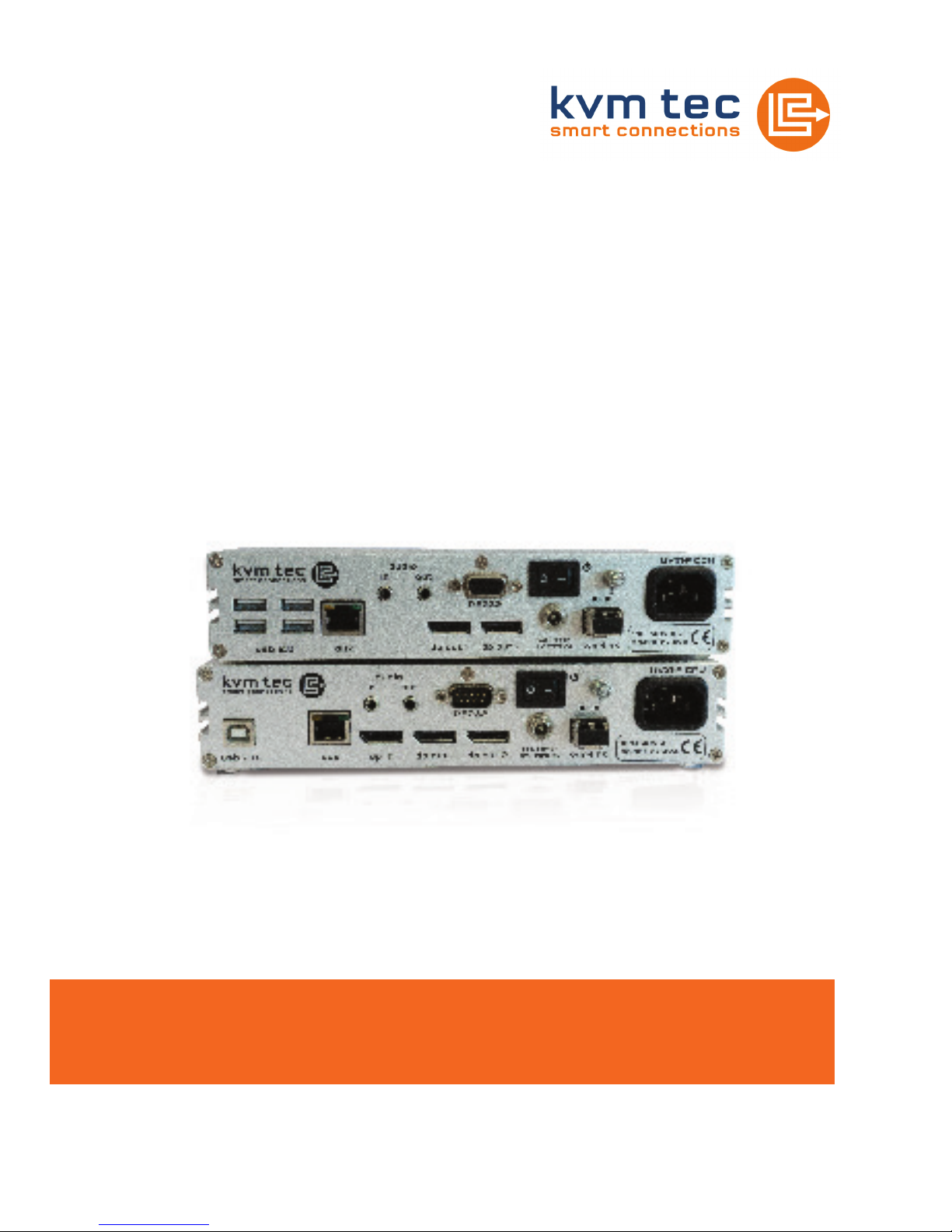
4K ULTRALINE UVX1/UVX1-F KVM EXTENDER
INSTRUCTION
MANUAL
Part.No: 6901
Ultraline UVX1
Part No: 6902
UltralineUVX1-F

2 | kvm-tec
TABLE OF CONTENTS
1. Introduction 4
1.1 Intended Use 4
1.2 Safety Instructions 5
1.3 Technical Specications 7
1.4 Product Elements 8
1.5 Meaning of LED indicators 10
2. Installation of the extender 11
2.1 Unpacking and checking the contents 11
2.2 Mounting options 12
2.2.1 Mounting pads and rubber feet 12
2.2.2 Mounting kits (optional) 12
2.3 Installing the extender 13
2.4 Startup 17
2.5 Replacing the SFP module 17
2.6 Removing a CAT7 cable 18
2.7 Removing a ber cable 18
3. Extender Settings 19
3.1 Access Main Menu 19
TABLE OF CONTENTS
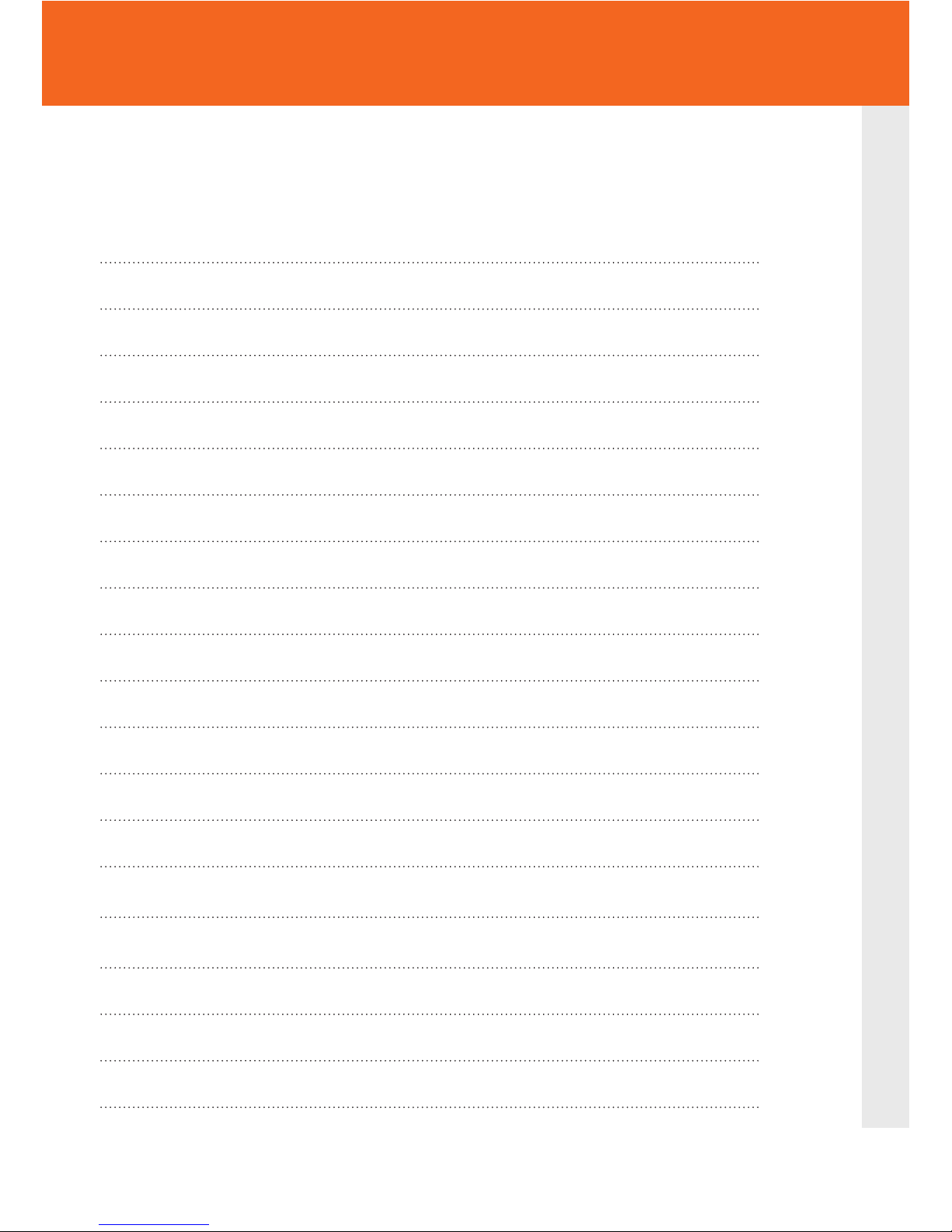
kvm-tec | 3
3.1.1 Status Menu 20
3.1.2 Denition DDC/EDID Settings 21
3.1.3 Display Update Menu 21
3.1.4 Firmware Update with USB Stick 22
3.1.5 Upgrade Menu 24
3.1.6 Menu Features 25
3.1.7 Select keyboard layout 26
4. Maintenance and care 27
5. Troubleshooting 28
6. Disposal 28
7. Warranty 29
8. Support 29
9. Declaration of Conformity 30
10. Requirements for cables 32
10.2.1 Requirements for CAT7 cable 33
10.2.2.Requirements ber cables 32
11. Notes 33
TABLE OF CONTENTS
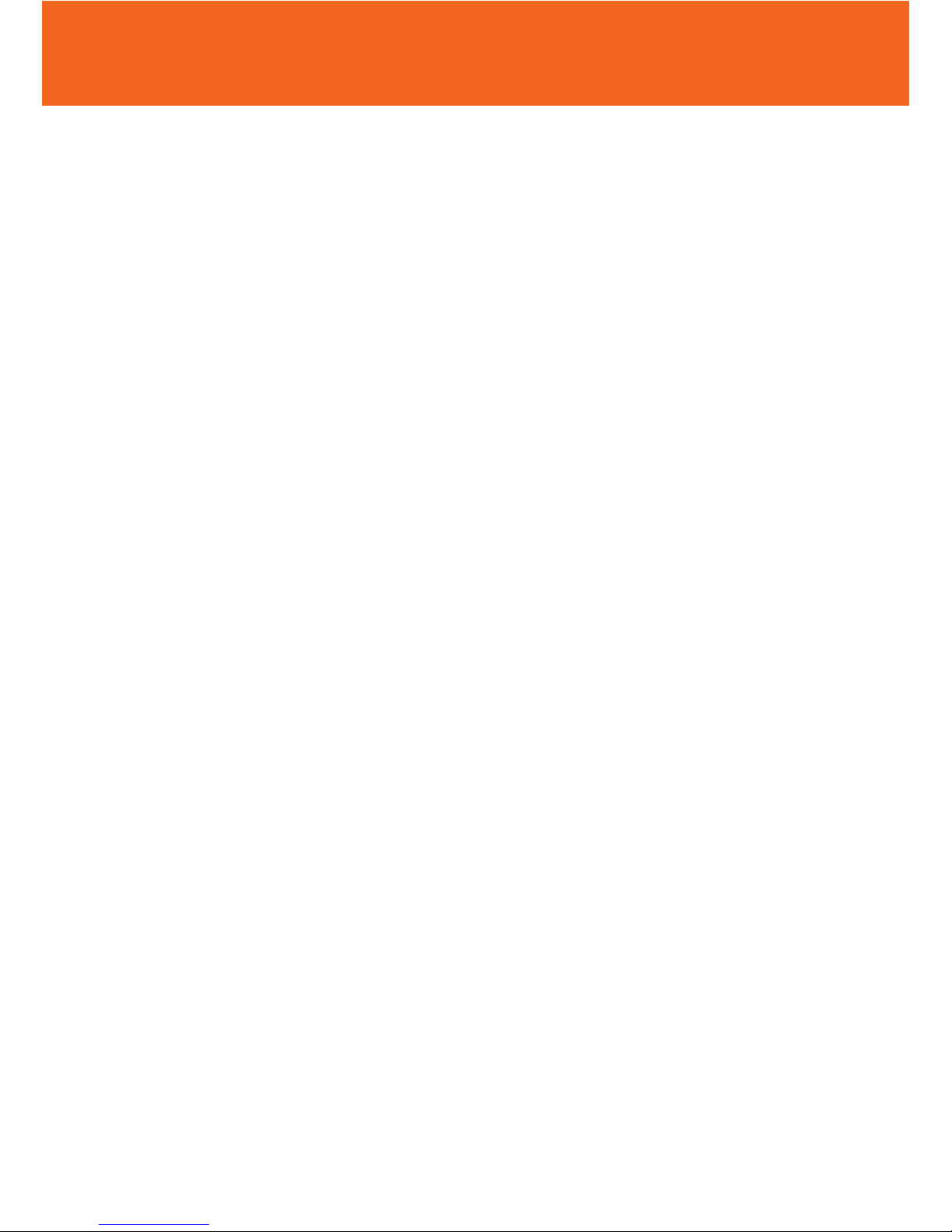
4 | kvm-tec
1. INTRODUCTION
Congratulations on the purchase of your new Ultralineline UVX1/UVX1-F KVM Extender.
You have bought a high quality extender. These instructions are part of this product.
They contain important information regarding safety, use and disposal for every user
of the Ultraline UVX1 and UVX1-F KVM Extender. Please familiarise yourself with the
information within prior to using your product. Use the product only in the manner as
described and for the areas of application as stated. When passing the product to a third
party be sure to also supply all instructions and other relevant documentation. Following
proper use and maintenance, your Ultraline UVX1/UVX1-F KVM Extender will bring you
joy for many years to come.
1.1 INTENDED USE
This product is intended to be used as a device to increase the distance that a keyboard,
monitor and mouse can be placed from a computer. This product is intended for professional
use. The product should not be used in potentially explosive environments.
The product may only be used according to the instructions as described in this manual. All
use, other than that described in this manual, is seen as unintended use. Modications in the
course of technological progress are reserved. In these user instructions the Ultraline
UVX1/UVX1-F KVM Extender is referred to as ‘product’ or ‘extender‘. The UVX1/PC is referred to
as the ‘local unit’ - CPU and the UVX1/Monitor is referred to as the ‘remote unit‘ - CON.
WARNING
The device may not be opened by an authorized technician.
Danger of electric shock!
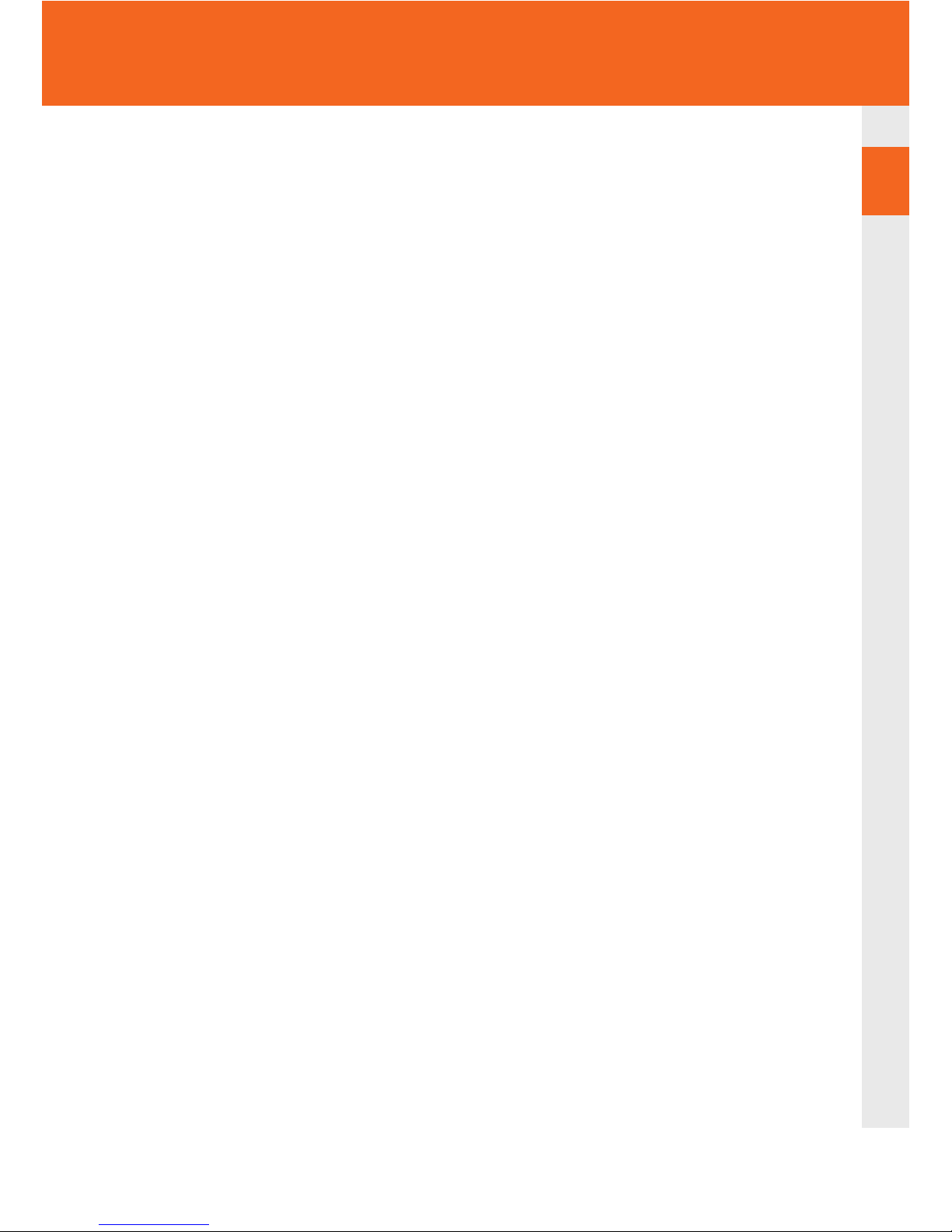
kvm-tec | 5
1. introduction
1.2 SAFETY INSTRUCTIONS
WARNING! Read and understand all safety instructions.
• Follow all the instructions. This will avoid accidents, re, explosions, electric shocks or
other hazards that may result in damage to property and/or severe or fatal injuries.
Please ensure that everyone who uses the product has read and followed these warnings
and instructions.
• Keep all safety information and instructions for future reference and pass them on to
subsequent users of the product.
• The manufacturer is not liable for cases of material damage or personal injury caused
by incorrect handling or non-compliance with the safety instructions. In such cases, the
warranty will be voided.
• This product is not intended for use by persons (including children) with restricted
physical, sensory or intellectual capability or lack of experience and/or knowledge, unless
they are supervised by a person who is responsible for their safety or provides them with
instructions on how to use the product.
• DANGER! Not for use in potentially explosive environments.
• DANGER! Be vigilant at all times, and always take care around this product. Do not use
electrical equipment if you are lacking in concentration or awareness, or are under the
inuence of drugs, alcohol or medication. Even a moment of inattentiveness can lead to
serious accidents and injuries when using electrical equipment. Check the product and
the cables for any damage before use. If there is any visible damage, a strong odour, or
excessive overheating of components unplug all the connections immediately and stop
using the product.
• DANGER! The UVX1-F KVM Extender is a Class 1 Laser Product 1 according to
DIN 40008/EN and VDE 0837.
• If the product is not installed and used in accordance with this manual, it may cause
disruptive interference with radio or television reception or affect other electronic
products in residential areas.
• Use shielded cables only to connect the components in order to avoid such interference.
Non-compliance invalidates the permission to operate this product.
• Only the mains adapter included with the product should be used as the power supply.
Do not use other adapters.
• Prior to connecting to the mains, make sure your local mains voltage matches the rating
indicated on the product.
• The product must be connected to a permanent and earthed AC wall socket.
1
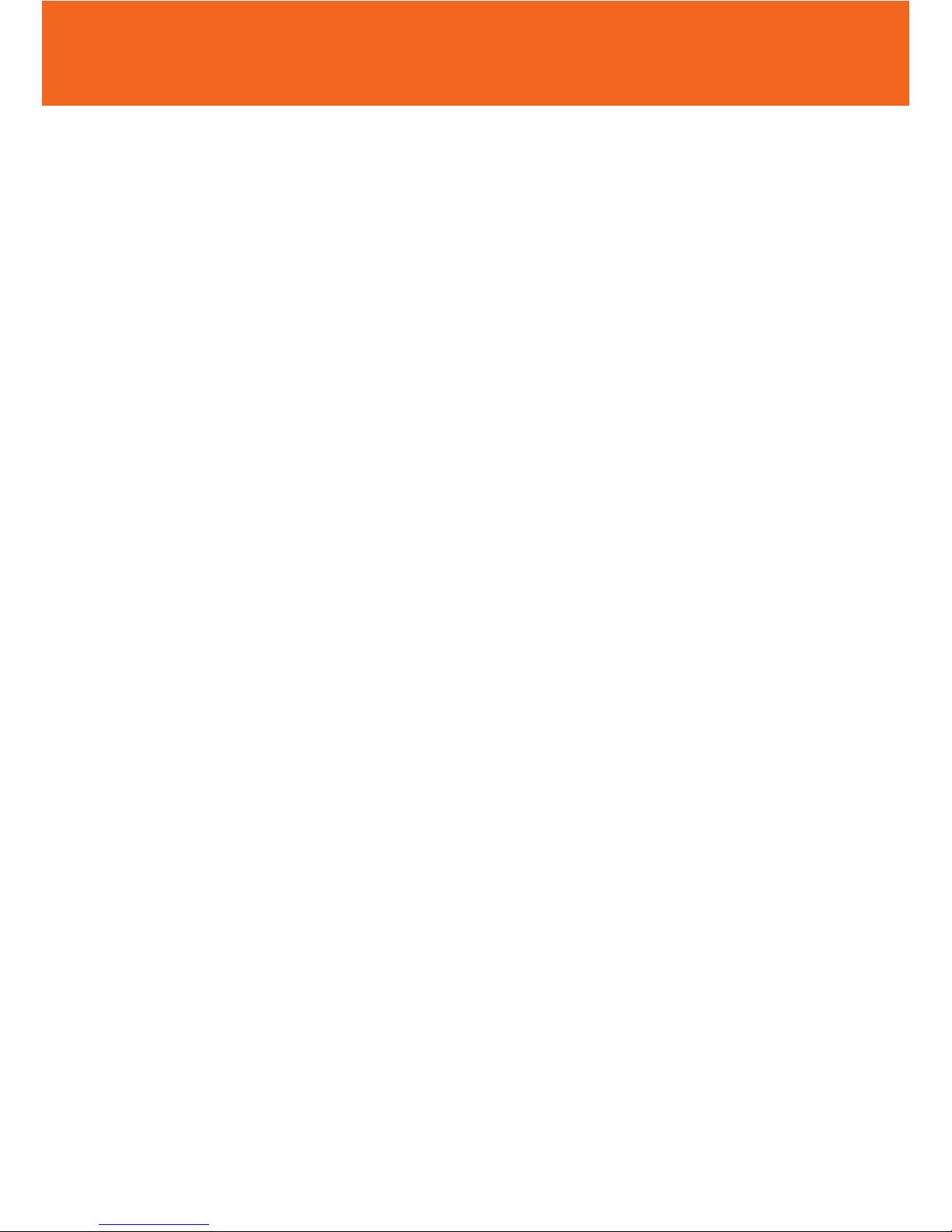
6 | kvm-tec
1. introduction
• Protect cables from being strained, pinched or buckled and place them in a way to
prevent people from tripping over the cord.
• In particular, ensure to avoid damage to the mains adapter.
• Use the product with a suitable, properly installed and easily accessible mains power
socket. Make sure the product can be disconnected from the power socket at all times.
• Unplug the product during electrical storms or when not in use.
• DANGER! Never touch the adapter with wet hands.
• Use the product within the specied performance limits.
• Keep the product away from ammable materials such as curtains and drapes.
• Protect the mains adapter from use by third parties (particularly children). Keep the
unused mains adapter in a dry, elevated or locked location away from children.
• Do not place the product near heaters.
• Do not drop or hit the product.
• Unplug all connections before cleaning the product. Do not use wipes or chemicals
as these could damage the surface. Wipe the housing with a damp cloth. Electrical/
electronic parts must not be cleaned.
• Alterations to the product and technical modications are not permitted.
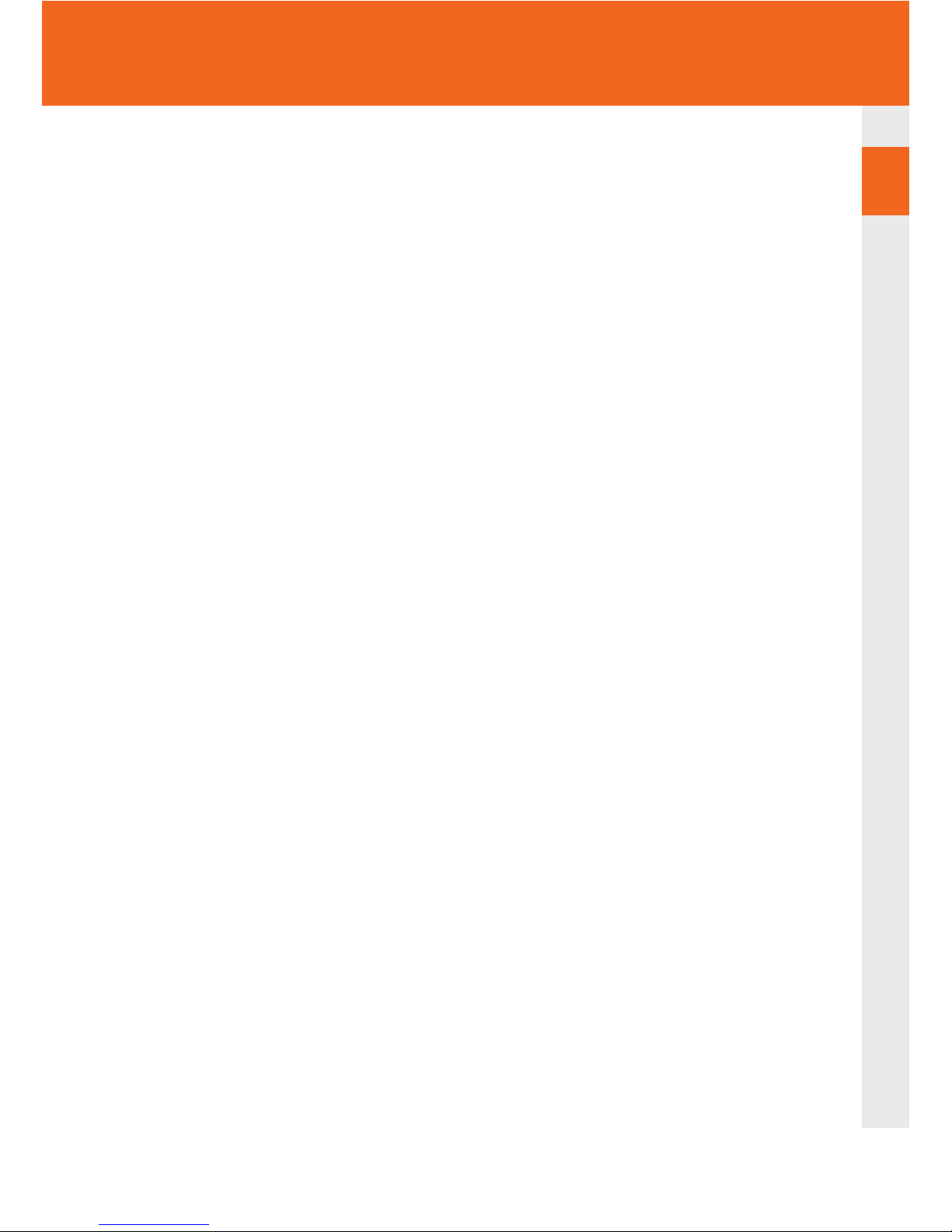
kvm-tec | 7
1. introduction
1.3 TECHNICAL SPECIFICATIONS
Type: KVM Extender (local unit-CPU and remote unit-CON)
Model: 4K Ultraline UVX1/UVX1-F KVM Extender
Power supply input voltage: 90 - 240 V; 50/60 Hz AC
Power supply IN: 12V; 2A (external power supply - redundant)
Power requirement: 15 W per extender (excluding attached USB devices)
Operating temperature range: 0 ºC to 45 ºC / 32 °F to 113 °F
Storage temperature range: −25 ºC to 80 ºC / −13 °F to 176 °F
Relative humidity: max. 80% (non-condensing)
Storage humidity: max. 80% (non-condensing)
Casing Material: Anodized aluminium
Dimensions: approx. 218 x 43 x 105 mm/ 8.58 x1.69 x 4.13 “
Weight: approx. 1383 g / 48.78 oz. per set
Expected product life: 82 820 hours / 10 years
Laser MVX1-F: Class 1 Laser Product 1 according to DIN 40008/EN and
VDE 0837
Manual Version 0.01/14
1
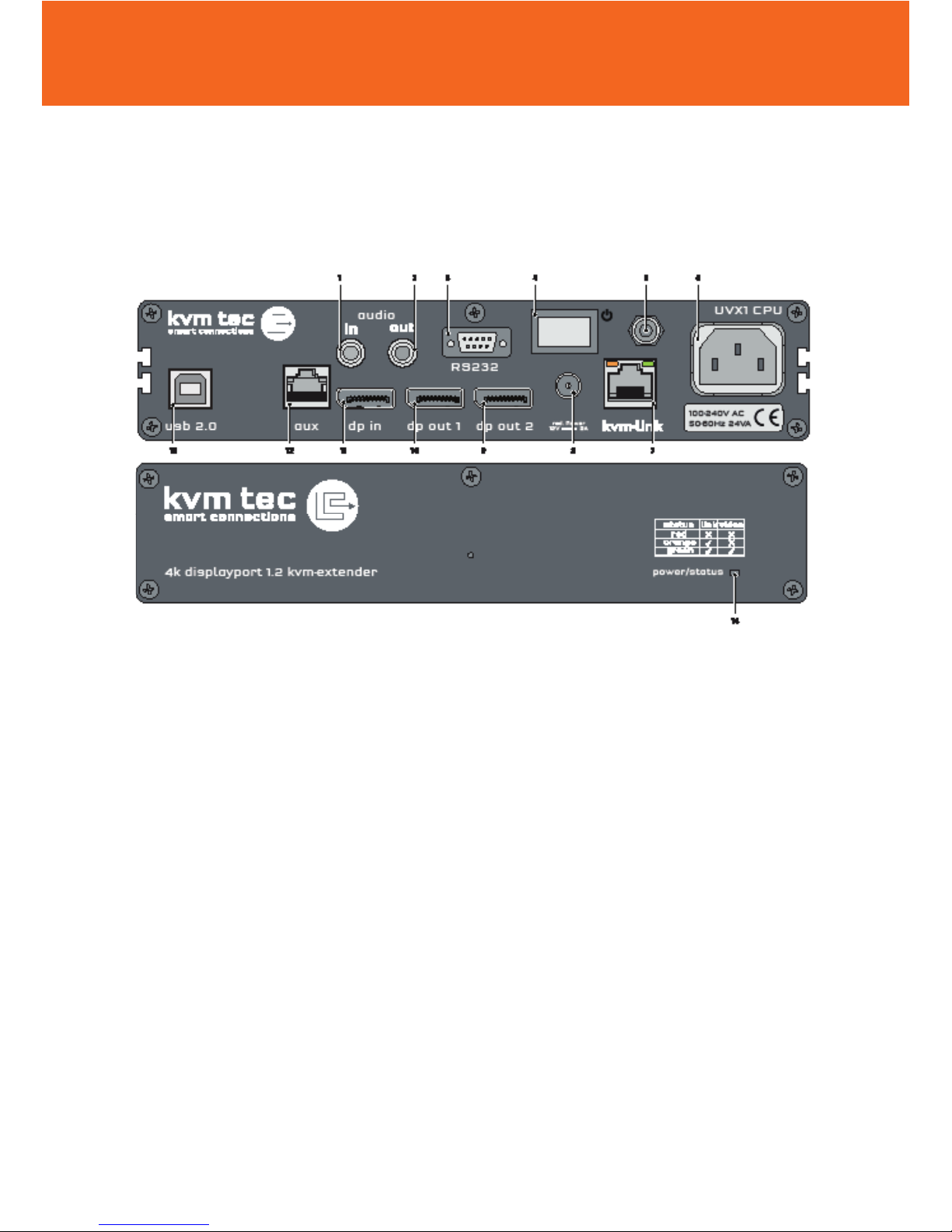
8 | kvm-tec
1. INTRODUCTION
1.4 PRODUCT ELEMENTS
Local Extender (CPU)
Nr. Name Function
1 audio in Audio in from PC
2 audio out Audio Out to PC
3 RS232 RS232
4 ON/OFF Power Switch ON/OFF
5 grounding grounding screw
6 power Connection for 220 V power supply
7 kvm-link Connection for CAT 7 cable or bre cable
8 dc Connection für 12V power supply
9 dpout 2 Displayport Output to Monitor 2
10 dpout 1 Displayport Output to Monitor 1
11 dpin DP Input from PC
12 AUX Auxilary Gigabit Network Connector
13 USB 2.0 USB 2.0 to PC
14 POWER/LED status Displays the status of the extender
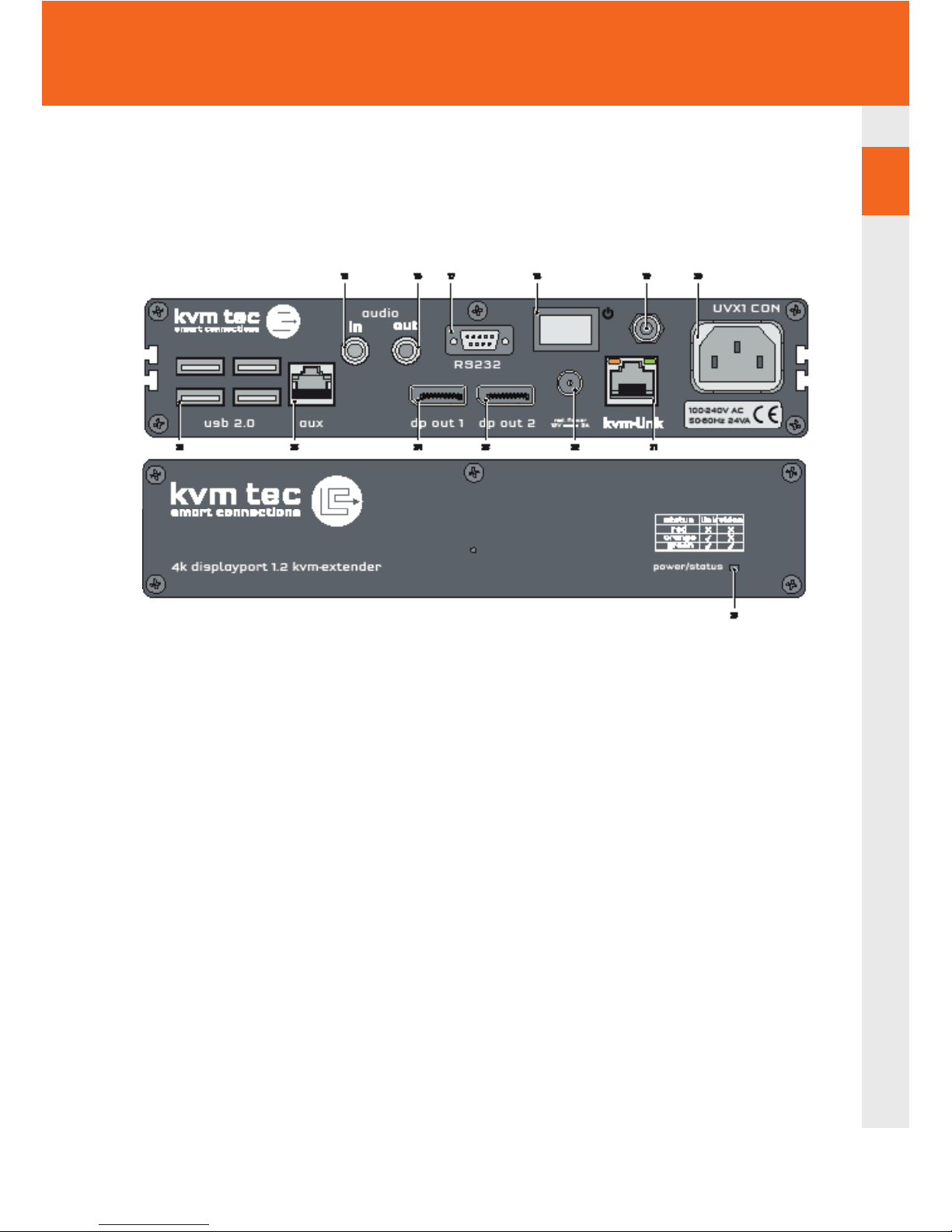
kvm-tec | 9
1. INTRODUCTION
Remote Extender (CON)
Nr. Name Function
15 audio in Audio In from microphone etc.
16 audio out Audio Out to speakers etc.
17 RS232 RS232
18 power Power Switch ON/OFF
19 grounding grounding screw
20 Power Power Connector AC90-240V
21 kvm-link Connection for CAT 7 cable or bre cable
22 DC Connection für 12V power supply
23 dp out 2 Displayport Output to Monitor 2
24 dpout 1 Displayport Output to Monitor 1
25 AUX Auxilary Gigabit Network Connector
26 USB USB 2.0 to keyboard /Muse
27 POWER/ LED Displays the status of the extender
1
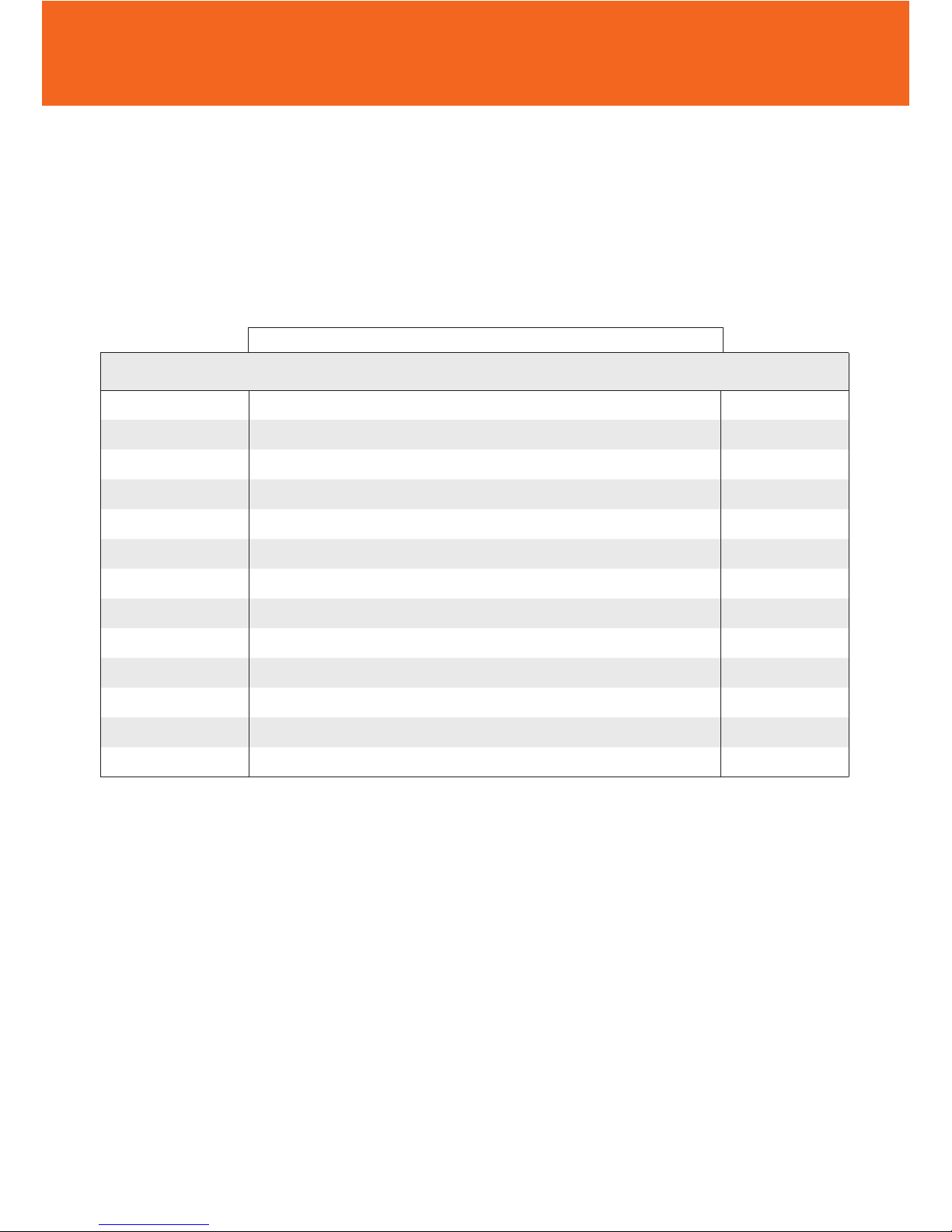
10 | kvm-tec
1. introduction
Normal Operation
1.5 MEANING OF LED INDICATORS
The Status LED (8/15) can light red, orange or green. Table 1 shows the meaning of each colour.
Also see chapter Troubleshooting.
* UVX only ** Rem. Only
Table 1: Meaning of LED indicators
Colour Blinking Physical
Link
Active
Connection
Video
Extended
USB
Initialisation
UBS Data
Received
Identify
Command
Autoupdate
Mode
Red - Yes No No Update Failed
Red Slow No No No
Orange - Yes Yes No
Orange Fast Update in Progress
Green - Yes Yes Yes Update Succedded
Green V. fast Yes**
Red/Green V. fast Yes
Yellow - No
Yellow Slow Yes
Green - Yes
Green V. fast Yes
Main LED
RJ45 Socket LEDs *
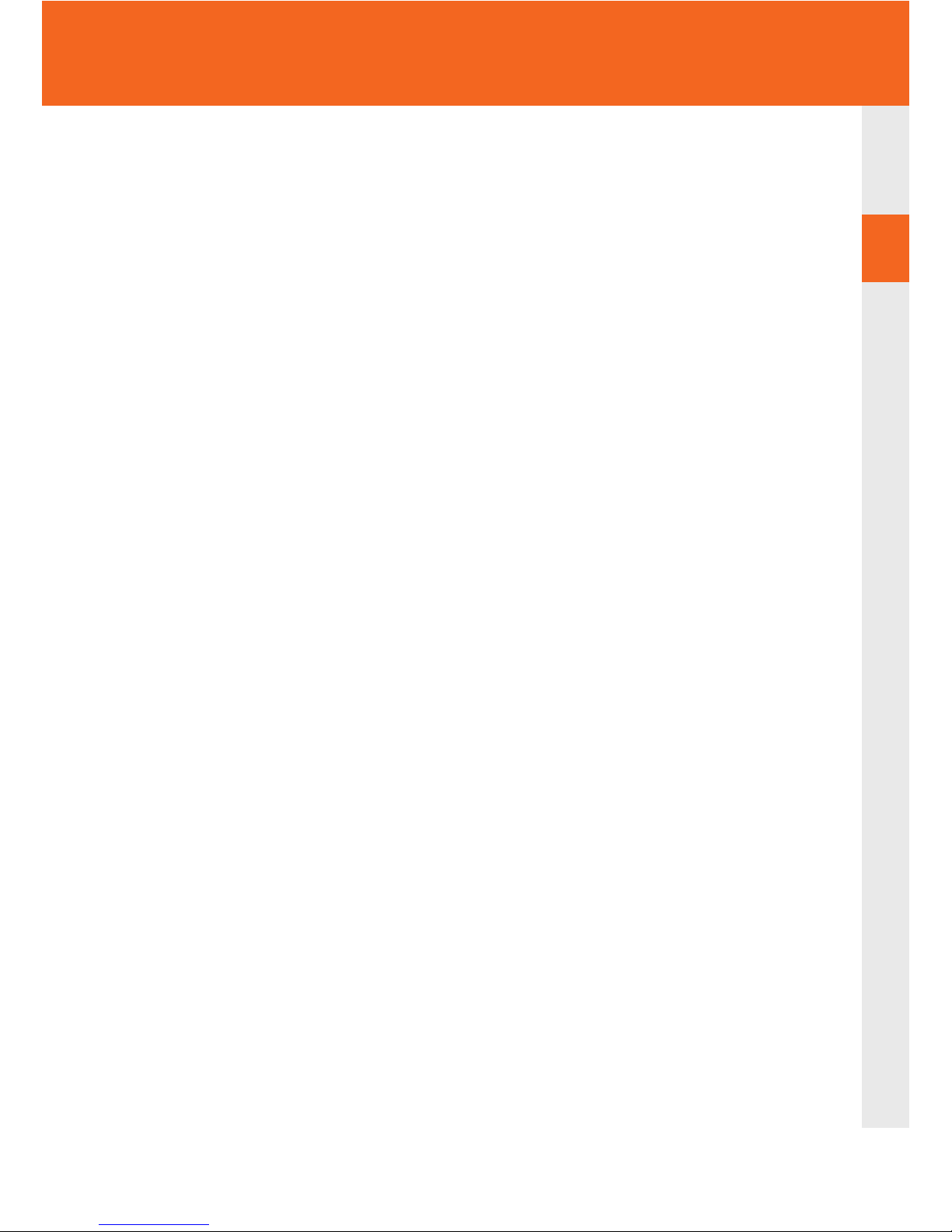
kvm-tec | 11
2. INSTALLATION OF THE EXTENDER
2.1 UNPACKING AND CHECKING
THE CONTENTS
Before using the product for the rst time it should be checked for damage. In case of damage
due to transport inform the carrier immediately. Before delivery the product is checked for its
function and its operating safety.
• Make sure that the packaging contains the following content:
A. 1x UVX1/local Extender CPU
B. 1x UVX1/remote Extender CON
C. 2x power cable IEC C13 (REM)
D. 1 x DP - DP cable1,8 m (5.9ft)
D. 1x USB A-B cable 1,8m (5.9ft)
E. 2 x Audio cable 1,8m (5.9ft) opt
F 1x RS232 cable1,8m (5.9ft) opt.
G. 1x Quickstart Manual
Manual download www.kvm-tec.com/support
H. 8 x rubber feets
I. 8x mounting pads
UVX -F:
2 x SFP Modul - Multimode up to 300 m ( 984 ft)
Manual V 0.01 /14
2

12 | kvm-tec
2. installation of the extender
2.2 MOUNTING OPTIONS
2.2.1 MOUNTING PADS AND RUBBER FEET
The mounting pads and rubber feet can be used to hold the extenders in place and prevents
them from sliding and falling.
To attach the mounting pads or rubber feet:
1. Remove the protection layer from the mounting pads or rubber feet (G).
2. Attach the mounting pads or rubber feet (G) to the bottom the units.
2.2.2 MOUNTING KITS (OPTIONAL)
The following mounting kits are available:
Rack Mounting Kit RMK-F - Part No. 6230
The rack mounting kit RMK-F is for assembling kvm-tec Ultraline UVX1extenders. It consists of
19“ rack shelf and an alu-faceplate.

kvm-tec | 13
2. installation of the extender
2.3 INSTALLING THE EXTENDER
WARNING! Read and understand all safety information before installing the product.
The units can be set up to access one host computer, or to access numerous host computers.
In the case of the latter, an additional Network Switch must be installed. With a Network Switch,
each user can gain quick access to any of the required computers.
Single setup
2

14 | kvm-tec
2. installation of the extender
Network Switch Setup

kvm-tec | 15
2. installation of the extender
To install the product with/without Network Switch:
1. Position the UVX1/local unit/CPU (A) close to the host computer.
2. Position the UVX1/remote unit/CON (B) at the desired location.
3. If you are using a Network Switch, position the device between the UVX1/local unit/CPU
and the UVX1/remote/CON/ unit. Note: the maximum distance between the UVX1 units
with CAT7cable is 100 meter (328 ft) . The maximum distance between the UVX1-F extenders
with bre cable in the single mode is 20 kilometer ( 12.42 miles) , with multimode is
300 meter (984 ft) - Standard
4. Connect a monitor to the DP-out (7) on the UVX1/local/CPUunit (A) - If a local Monitor is
required ( optional)
5. Connect one end of the supplied DP-cable (D) to the DP-in (1) on the UVX1/local unit (A).
6. Connect the other end of the supplied DP-cable (D) to the DP connection on your
computer.
7. Connect one end of the supplied USB cable (E) to the USB connection (5) on the
UVX1/local unit (A).
8. Connect the other end of the supplied USB cable (E) to a USB port on your computer.
9. Connect a monitor to the DP-out (14) on the UVX1/remote /CON unit (B).
10. Connect a keyboard to a USB port (11) on the UVX1/remote/CON unit (B).
11. Connect a mouse to a USB port (11) on the UVX1/remote/CON unit (B)
12. Do one of the following, depending on your model and conguration:
• For the UVX1 with Network Switch (see chapter Requirements for cable requirements):
• Connect one end of a CAT7 cable (not included) to the kvm-link port (4) on the
UVX1/local unit (A). Make sure that the plug is latched.
• Connect the other end of the CAT7 cable to one of the two CATx ports on the
Network Switch ( 10 G)
• Connect the end of a second CATx cable (not included) to the kvm-link port (4) on
the UVX1/remote unit (A). Make sure that the plug is latched.
• Connect the other end of the second CAT7 cable to the other CATx port on the
Network Switch ( 10 G)
• For the UVX1 without Network Switch (see chapter Requirements for cable requirements):
• Make sure the dust protectors on the Network Switch and Extenders have been
removed.
• Connect one end of the CAT7 cable (not included) to the kvm-link port (7 /21) on the
UVX1/local unit (A). Make sure that the plug is latched.
• Connect the other end of the CAT7 cable to the kvm-link port (4) on
the UVX1/remote unit (A). Make sure that the plug is latched.
2

16 | kvm-tec
2. installation of the extender
• For the UVX1-F with Network Switch (see chapter Requirements for cable requirements):
WARNING! The UVX1-F is a Class 1 Laser Product. Avoid exposure to the beam!
• Make sure the dust protectors have been removed from the SFP+ modules.
Connect one end of a bre cable (not included) to the kvm-link port (7 /21 ) on the
UVX1/local /CPU unit (A). Make sure that the plug is latched.
• Connect the other end of the bre cable to one of the two bre ports on the
Network Switch ( 10 G)
• Connect the other end of the second bre cable (not included) to the other bre
port on the Network Switch. ( 10G)
• Connect the other end of the second bre cable to the kvm-link port (13) on the
UVX1/remote unit (B).
• For the UVX1-F without Network Switch (see chapter Requirements for cable
requirements):
WARNING! The UVX1-F is a Class 1 Laser Product. Avoid exposure to the beam!
• Make sure the dust protectors have been removed.
• Connect one end of a bre cable (not included) to the kvm-link port (4) on the
UVX1/local unit (A). Make sure that the plug is latched.
• Connect the other end of the bre cable to the kvm-link port (13) on the UVX1 - F
remote unit (B).
17. If you are using a Network Switch, connect your other work stations (remote extenders)
and computers (local extenders) with the Network Switch (see chapter Requirements for
switching requirements).
18. If you are using a Network Switch, connect the Power supply to the AC connection on
the Network Switch.
19. Connect a Power cable to UVX1/local unit (6)
20. Connect the other Power cable to UVX1/remote unit (20) .

kvm-tec | 17
2. installation of the extender
2.4 START UP
To start up the system without switch:
1. Make sure that the two monitors and the computer are switched on.
2. If you are using a Network Switch, connect the power cable to an earthed wall socket.
3. Connect both extender power cables ( 6 / 20 ) to an earthed wall socket. Both extenders
will start an initialisation process. The red status LED blinks a few seconds. After a few
seconds the status LED lights green. The monitor will displays your computer’s desktop or
any open applications.
2.5 REPLACING THE SFP MODULE
The UVX1-F is delivered with a multimode SFP module.
To replace an SFP module with a different SFP+ module:
1. Remove the black dust protector from the SFP+ module.
2. Pull the metal latch of the SFP+ module forwards until it is at a right angle.
3. Replace the SFP+ module with the other module. Put the metal latch back in position. Only
use SFP+ modules from kvm-tec, or recommended by kvm-tec.
2

18 | kvm-tec
2. INSTALLATION OF THE EXTENDER
2.6 REMOVING A CAT7 CABLE
To remove a CAT7 cable:
• Press the latch down and slowly pull the cable out.
2.7 REMOVING A FIBER CABLE
To remove a fi ber cable:
• Press the latch down and slowly pull the cable out.

kvm-tec | 19
3. EXTENDER SETTINGS
3
3.1 ACCESS MAIN MENU
Use the monitor and keyboard to access the main menu.
Access to the main menu
1. Make sure that the extenders, monitors and computer are turned on
2. Press the Scroll Lock button ve times quickly. The main menu and the overview of the
submenus are displayed.
3. To access a submenu, press the corresponding key or navigate with the arrow keys up
and down to the corresponding line and then press Enter key.
In the main menu you can make the following settings by selecting the corresponding letters:
Press
S System status status menu / current status
O DDC/EDID Settings defi nition of DDC/EDID
U Update update fi rmware
M Upgrade Menu activated and preinstalled upgrades
F Features Menu activated features
A About this device information about the unit

20 | kvm-tec
3. EXTENDER SETTINGS
3.1.1 STATUS MENU
The „Status Menu“ displays the current status of the extender connection. The menu displays
infroms about the connection, video channel resolution and USB status.
The current FW version is displayed in the upper left corner.
The link status indicates whether a connection is possible.
Video and USB indicate whether data is currently being transferred.

kvm-tec | 21
3. EXTENDER SETTINGS
3
3.1.2 DEFINITION DDC/EDID SETTINGS
In the DDC Information menu, the user can de ne which DDC information is used by the PC.
Defi nition of the DDC information used in the PC:
1. Make sure that the main menu is open.
2. Press the O button and the DDC Option Menu will be displayed.
3. Press 1 to display the DDC information of the monitor connected to the remote (CON).
4. Extender is connected. The DDC information is automatically saved
5. Press 2 for a xed position 1920 x 1080
6. Press 3 for a xed setting 3840 x 2160
Press ESC to return to the main menu.
3.1.3 DISPLAY UPDATE MENU
Display fi rmware version
The main menu leads you to the update menu. The currently installed rmware version of
the remote (CON) and local (CPU) Extender is displayed (e.g.‘0.8‘).

22 | kvm-tec
3. EXTENDER SETTINGS
3.1.4 FIRMWARE UPDATE WITH USB STICK
The latest version of the rmware can be downloaded at www.kvm-tec.com/ support. Each
update le includes a detailed description of the update process. For more information,
please refer to the update manual.
1. Go to the main menu
2. Connect the USB stick to the CON (REMOTE) unit (wait a few seconds until the USB
stick is connected to the CON).
3. Open the upfdate menu with „U“.
4. The rmware appears on the USB stick under „Confi guration found“.
5. Press „ U“ to start the update of the remote (CON) unit.

kvm-tec | 23
3. EXTENDER SETTINGS
3
The REMOTE (CON) UPDATE process is now started and takes place in 2 steps:
1. Wait for the two steps.
2. Erasing ash and update is 100% nished.
The remote (CON) has now programmed the update.
LOCAL UPDATE (CPU) UNIT
The update of the local part by pressing „L“ (recommended by kvm-tec) and then a reboot
can be performed.
To ensure that CON and CPU have the same fi rmware version.

24 | kvm-tec
3. ExtEndEr SEttingS
3.1.5 UPGRADE MENU
The upgrade menu shows all already installed and activated settings:
Analog sound Fix displayed (aktiv)
Embedded Sound Fix displayed (aktiv)
RS232 Fix displayed (aktiv)
USB Save Feature (no mass storage) on/ off default off
Matrix Switching coming soon
USB MEMORY UPGRADES
USB ash memory and external storage devices can be accessed via the extender via the
already activated upgrade USB memory.
The USB memory upgrade can be switched off and on by pressing „M“.
USB SAVE FEATURE
With the activation, the intrusion of computer viruses via USB mass storage can be
prevented. Data from a connected USB mass storage device cannot then be accessed.
SOUND
The upgrade is already activated and transmits sound in CD quality analog over 3.5mm
sockets in both directions.
Furthermore, the embedded sound information of the display port is transmitted.
RS 232
Transmitted with max 115.200 kBd. A signal is transmitted in both directions for ow control.
It is not necessary to set the baud rate and bits per character.
„R“ appears in the menu item and this function is permanently active.
Switching up to 480 endpoints
The already activated Switching upgrade can be activated from the Switching menu (in the
main menu).
By pressing „S“, you can access the switching menu and thus activate or de-activate the
switching upgrade.
In the main menu you can congure the switching system with „S“.

kvm-tec | 25
3. ExtEndEr SEttingS
3
3.1.6 MENU FEATURES
V- Multiview Commander (coming soon)
M- Mouse Glide & Switch (coming soon)
P- Point to point Mode on/off
S- Matrix Swithcing Mode (coming soon)
Two features are already pre-installed, which can be set by pressing „F“ in the main menu.
You can activate either the 4K Multiview Commander or the Mouse Glide& Switch.
1. 4K Multiview Commander (implemented from 07/ 2018)
By pressing „V“ you activate the 4K Multiview Commander and thus you can
display and operate 4 PC screens on a 4K Moniotr simultaneously.
The 4K Mulitview Commander requires up to 4 MX local (CPU) devices on the CPU
side, which are connected to the UVX CON part via a network switch.
2. Mouse Glide & Switch (implemented from 08/2018)
Multiple UVX Extenders can be congured to automatically switch the USB
operation of each computer and follow the mouse movement.
Up to 8 Moniotre can be congured vertically as well as horizontally.
By pressing „M“ you get to the conguration of the Mouse Glide & Switch feature
the corresponding local units are connected to the remote unit via a 10G network
switch
3. Point to point By default the remote is directly connected to the local part
4. Matrix Switching System ( implemented from 07/2018)
If this function is active, the Multiview Commander and Mouse Glide features are
controlled via the Switching manager software (see Switching Manager manual).
All functions of the switching system can be operated via the Matrix Swithcing
Mangager software
You can download the Switching Manager Software Manual:
http://www.kvm-tec.com/en/support/manuals.html

26 | kvm-tec
3.1.7 SELECT KEYBOARD LAYOUT
In the Keyboard Layout menu you can switch between the keyboard layouts with which you
can navigate the on screen display menu (OSD).
Press the K button. The Keyboard Locale menu opens:
Press E to select English (QWERTY).
Press D to select English (QWERTY).
Press F to select French (AZERTY).
3. EXTENDER SETTINGS

kvm-tec | 27
CAUTION! Do not use solvent-containing cleansers. Do not use wipes, alcohols (e.g. spiritus) or
chemicals as these could damage the surface.
To clean the product:
• Clean the product with a maintenance product for synthetic material, which is available in
specialized shops.
4. MAINTENANCE AND CARE
Error Cause Solution
LED is not
lighting
The devices get no
power
Is the power supply connected? (white box)
LED is lighting
in red
No connection
between Loc and
Rem
Check if the RJ45/network cable is connected well.
(Clicking noise when plugging in)
Control both, if it does not work please send an e-mail to
support@kvm-tec.com or phone +42 2253 81912
LED is lighting
in orange
No picture on the
monitor
Check if the local (PC) cable is connected well.
Check if the remote (monitor) cable is connected well.
If everything is connected well but no function appears,
reconnect power supply again.
If the menu is visible, press the O key and choose the
resolution of the monitor. Then press the assigned
number on your keyboard.
LED is lighting
green
Screen occurs but
the keyboard is not
working
Plug out/in USB of keyboard and wait until driver is
installed (after few seconds).
Check all USB connections on both sides (Local and
Remote)
If it is still not working, plug out/in USB once more
LED is lighting
green
No audio Establish audio connection:
plug stereo-jack to the audio output of the PC (green)
connection with local: IN
remote: headset OUT
Establish microphone connection:
plug stereo-jack to the microphone input of the PC (pink)
connection with local OUT
5. TROUBLESHOOTING

28 | kvm-tec
5
6. DISPOSAL
Error Cause Solution
LED is lighting
green
The screen fl ickers,
has an incorrect
display
Install current rmware from our homepage (http://www.
kvm-tec.com/support/ rmware-download.html).
LED is blinking
green
Different fi rmware
or USB is not
compatible
Please contact the kvm-tec support team via e-mail:
support@kvm-tec.com or by phone: +43 2253 81912 30
LED are
lighting
differently
Different fi rmware
To enter on screen menu/check fi rmware version:
To enter the On screen menu, press the Scroll Lock key
ve times in quick succession. The currently installed
rmware version is displayed below the menu
If rmware update does not work, please send an e-mail
to support@kvm-tec.com
This symbol on the product, the accessories or packaging indicates that this
product must not be treated as unsorted municipal waste, but must be collected
separately! Dispose of the product via a collection point for the recycling of
waste electrical and electronic equipment within the EU and in other European
countries that operate separate collection systems for waste electrical and
electronic equipment.
By disposing of the product in the proper manner, you help to avoid possible hazards for the
environment and public health that could otherwise be caused by improper treatment of waste
equipment. The recycling of materials contributes to the conservation of natural resources.
Therefore do not dispose of your old electrical and electronic equipment with the unsorted
municipal waste.
The packaging is made of environmentally friendly materials, which may be disposed through
your local recycling facilities. By disposing of the packaging and packaging waste in the proper
manner, you help to avoid possible hazards for the environment and public health.
5. TROUBLESHOOTING

kvm-tec | 29
Warranty lasts 24 months from the date of purchase. The defect product has to be sent back to
the manufacturer or your supplier within 2 weeks. The warranty becomes void in case of:
• External forceful impact
• Inappropriate maintenance
• Violating the operating instructions
• Damage by lightning
Always contact us rst before sending back the product.
7. WARRANTY
If you have any questions about our products, please contact kvm-tec or your dealer.
kvm-tec electronic gmbh kvm-tec Inc
Gewerbepark Mitterfeld 1A 67 Camino Del Oro
2523 Tattendorf Rancho Santa Margerita
Austria CA 92688
Phone: 0043 (0) 2253 81 912 Phone: +1 2136313663
Email: support@kvm-tec.com Email: oceusa@kvm-tec.com
Web: www.kvm-tec.com
kvm-tec China Sales
Diyng Tower
100027 Beijing
Email: chinasales@kvm-tec.com
Find our newest updates and FAQs on our homepage: http://www.kvm-tec.com/support
8. SUPPORT

30 | kvm-tec
9
EU DECLARATION OF CONFORMITY
EU KONFORMITÄTSERKLÄRUNG
Hersteller: KVM-TEC Electronic GmbH
Gewerbepark Mitterfeld 1A, 2523 Tattendorf, Austria
Firmenbuchnummer: FN 272328h LG Wr. Neustadt
Hiermit wird erklärt, dass unser Produkt
Produkt: Masterline UVX und UVX-F
Typ: UVX - Digital KVM Extender
UVX-F - Digital KVM Extender Fiber
folgende EU-Richtlinien und europäische Normen (EN) erfüllt:
EMC/EMV - EU Richtlinie 2014/30/EU und 2014/35/EU
2014/35/EU Niederspannungsrichtlinie
EMC Direktive 2014/30/EU EMV Richtlinie
Das Gerät wurde in einer typischen Konguration mit PC getestet.
RoHS II - EU Richtlinie 2011/65/EU
Bescheinigung nach RoHS II Richtlinie 2011/65/EU
Hiermit bescheinigen wir, dass alle unsere Produkte im Einklang mit den Richtlinien der RoHS II
2011/65/EU und PFOS 2006/122EG hergestellt und verpackt werden.
REACH - Verordnung (EG) Nr. 1907/2006
Für unsere Produkte nutzen wir ausschließlich marktübliche, bekannte Bauteile namhafter
Hersteller, die die Grenzwerte für Substance of Very High Concern (SVHC) nicht überschreiten
sowie nicht in die Pichten aufgrund der Herstellung und des Inverkehrbringens von
Substanzen/Chemikalien zur Vor-Registrierung bzw. Registrierung (ECHA) fallen.
Ökodesign Richtlinie 2009/125/EC
Im Speziellen werden die Grenzwerte der folgenden Normen eingehalten:
EN 55032:2012 Class A *
9. DECLARATION OF CONFORMITY

kvm-tec | 31
EN 55024:2010
EN 61000-3-2:2014
EN 61000-3-3:2013
EN 60950-1:2006+A2:2013, IEC 60950:2005
LASER CLASS 1: EN 60825-1:2007 kompatibel mit IEEE 803.3z
Unterzeichnet für und im Auftrag von:
KVM-TEC Electronic GmbH
Ort und Datum der Ausstellung:
Tattendorf, 2018-05-09
Name, Funktion, Unterschrift:
Ing. Dietmar Pfurtscheller, CEO/Geschäftsführer
9. DECLARATION OF CONFORMITY

32 | kvm-tec
10
10.1 REQUIREMENTS FOR CAT5/6/7 CABLES
A Cat 7 cable should meet the following requirements:
• The pins are connected 1:1. Caution: the cable pairs must be twisted to EIA/TIA- 568A (rare)
or EIA/TIA-568 B (common) pairs.
• Erroneous assignments cannot be found with a simple cable tester.
• The pins for the green pair of wires are not adjacent to one other.
• The cable must at the very least meet the CAT7 specications and be suitable for 10 Gigabit
transmission.
• The cable should meet one of the following standards: Class D ISO/IEC 11801:2002
or EN 50173-1:2002. Schema EIA/TIA-568 B.
• Only use shielded installation cable with min. cross section of 24 AWG throughout
the length.
• The shield should be contiguous and connected to both ends. A shielded patch cable is
allowed for connection to the device.
Schema EIA/TIA-568 B
10. REQUIREMENTS FOR CABLES
Pin Color
1 Orange/White
2 Orange
3 Green/White
4 Blue
5 Blue/White
6 Green
7 Brown/White
8 Brown

kvm-tec | 33
10.2 REQUIREMENTS FIBER CABLES
10.2.1 MULTI-MODE (STANDARD)
A Multi-Mode bre cable should meet the following requirements:
• Maximum length should be 300 m (984ft). The MVX1-F includes a bre Multimode – SFP
Module which allows a transmission distance of up to 300 m ( 984 ft) .
• Dedicated bre connection cable type Duplex Multimode 50/125μ (OM2), LC
connector
10. REQUIREMENTS FOR CABLES

34 | kvm-tec
10
11. NOTES

kvm-tec | 35
10
11. NOTES

36 | kvm-tec
11
11. NOTES

kvm-tec | 37
www.kvm-tec.com
