
USER-MANUAL
kvm-tec engineered 4K
System
MATRIXLINE FIBER MX-F
6811L CPU/LOCAL
6811R CON/REMOTE
media4Kconnect
smart connections
4K Extender DP 1.2
6930 media4Kconnect
DP1.2 Extender Set
6950 redundant
6970 uncompresed
Check out our
Installation Channel:
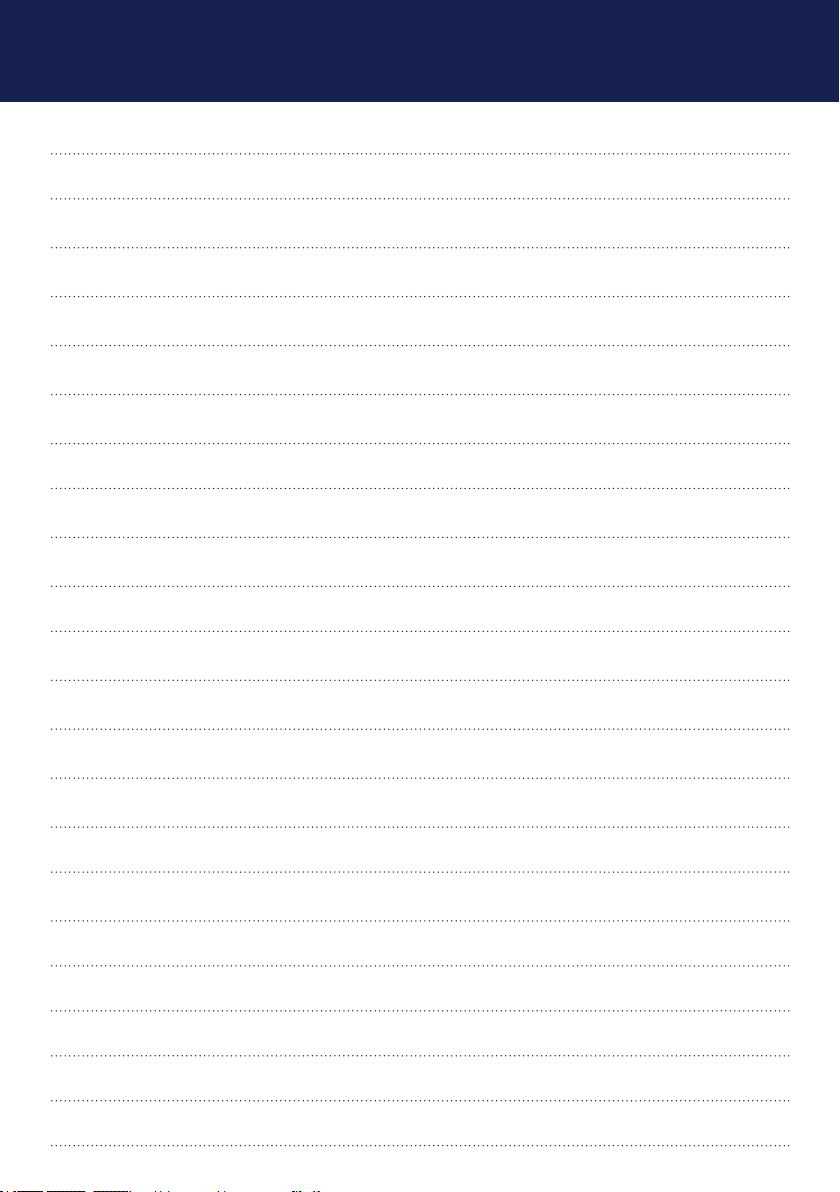
TABLE OF CONTENT
1. Introduction 5
1.1 Intended use 6
1.2 Safety intructions 7
1.3 Technical specications 9
1.4 Product Elements 10
1.5 Meaning of the Led Indicators 12
2. Extender Installation 13
2.1 Unpacking and checking the content 13
2.2 Mounting kit 14
2.2.1 Mounting (optional) 14
2.3 Installing the Extender 15
2.4 Quickinstallation & Start up 16
2.5 Replacing the SFP module 18
2.6 Removing a ber cable 19
3. Main menu & Settings 20
3. Using on screen menu 20
3.1 System Status 21
2 | kvm-tec
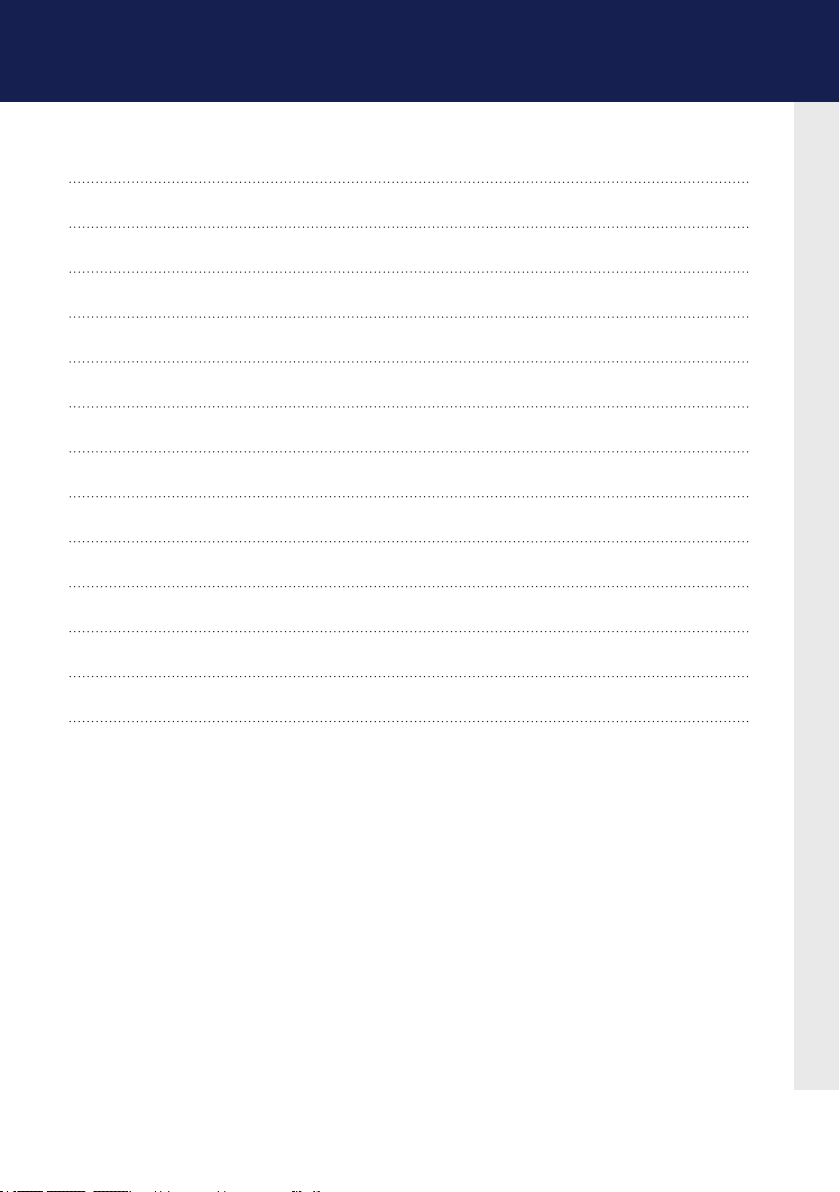
TABLE OF CONTENT
3.3 Update Menu 22
3.4 Settings 26
3.4.1 Dening what DDC data your PC uses 27
3.4.2 Select Keyboard Layout 28
3.4.3 Keyboard Shortcuts 29
3.4.4 Mouse Settings 30
3.4.5 Managing Local Settings 31
4. Features 32
4.1. Menu Features 32
4.1.1 Point to Point 33
4.1.2 Matrix Swithcing System 33
4.1.3 USB Save Feature 33
kvm-tec | 3
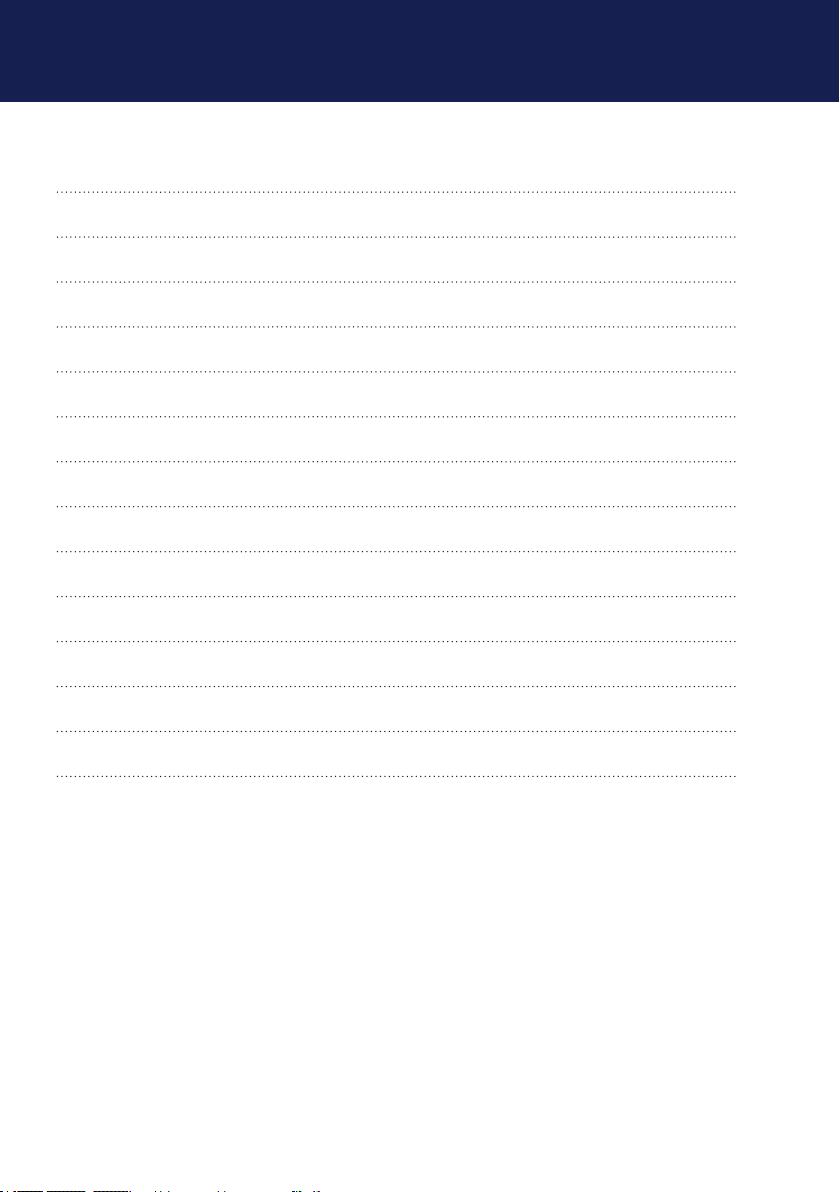
TABLE OF CONTENT
5. Maintance and Care 34
5.1. Extender Care 34
5.2 Disposal 34
6.Support & First Aid 35
7.Cable Requirements 37
7.1. Requirements for Fiber Cable 37
8. Requirements Network Switch 38
8.1. Recommended Swithces 39
9. Warranty 40
9.1. Extended Warranty 40
10. Address & Phone/Email 41
11. Notes 42
4 | kvm-tec
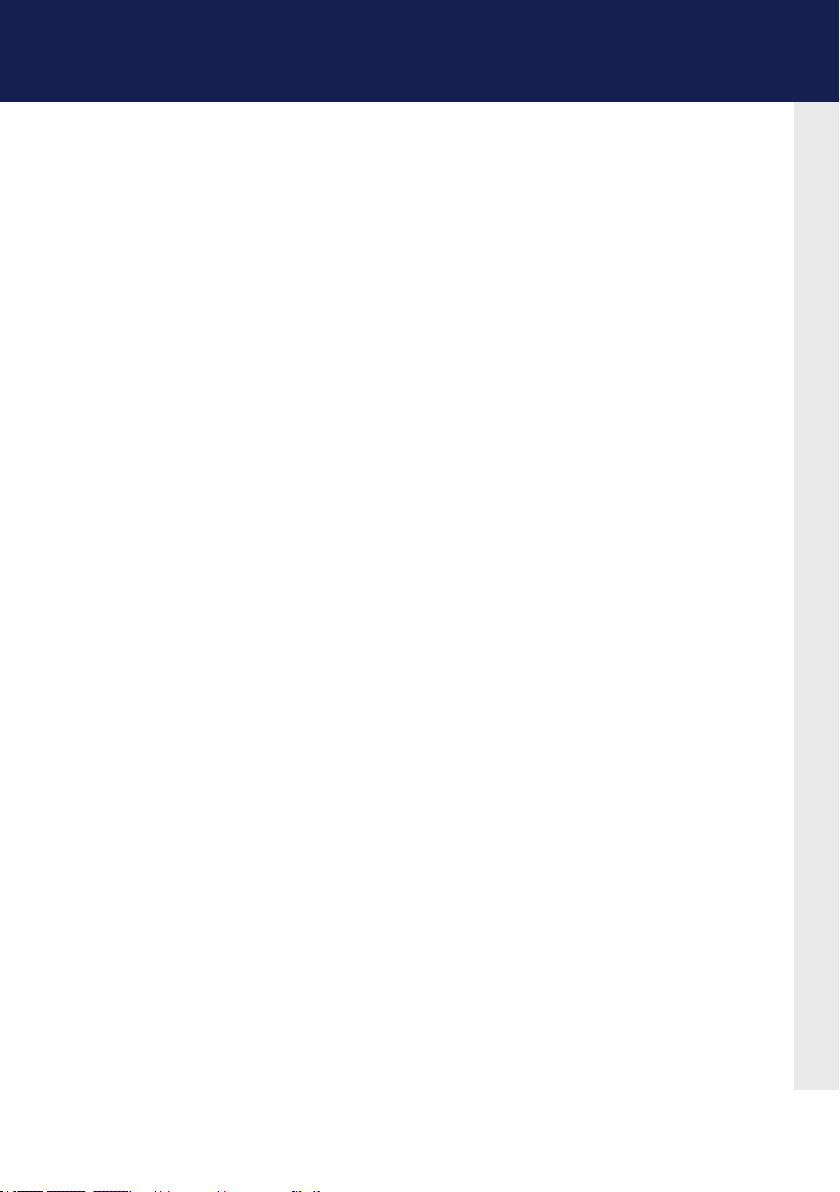
Congratulations on the purchase of your new media4Kconnect DP1.2 KVM Extender.
You have bought a high quality extender. These instructions are part of this product.
They contain important information regarding safety, use and disposal for every user
of the media4Kconnect DP1.2 Extender. Please familiarise yourself with the
information within prior to using your product. Use the product only in the manner as
described and for the areas of application as stated. Following proper use and
maintenance, your media4Kconnect KVM Extender will bring you
joy for many years to come.
kvm-tec | 5
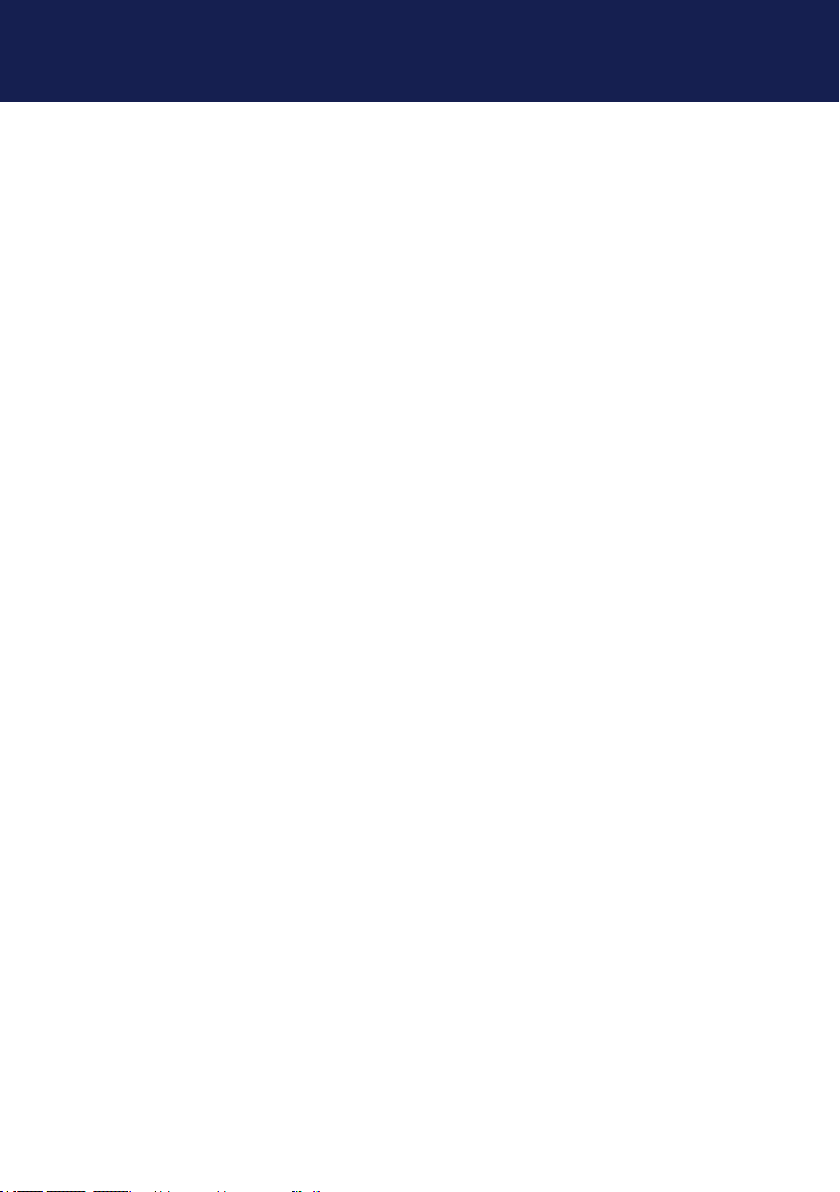
1. INTRODUCTION
1.1 INTENDED USE
This product is intended as a device for professional use, for transmitting USB and video signals
over huge distances.
The product may only be used according to the instructions as described in this manual. All
use, other than that described in this manual, is seen as unintended use. Modications in the
course of technological progress are reserved. In these user instructions the media4Kconnect
DP1.2 is referred to as ‘product’ or ‘extender‘. The media4Kconnect DP1.2 /PC is referred to as
the Local unit/CPU and the media4Kconnect/Monitor is referred to as the Remote unit/ CON.
6 | kvm-tec
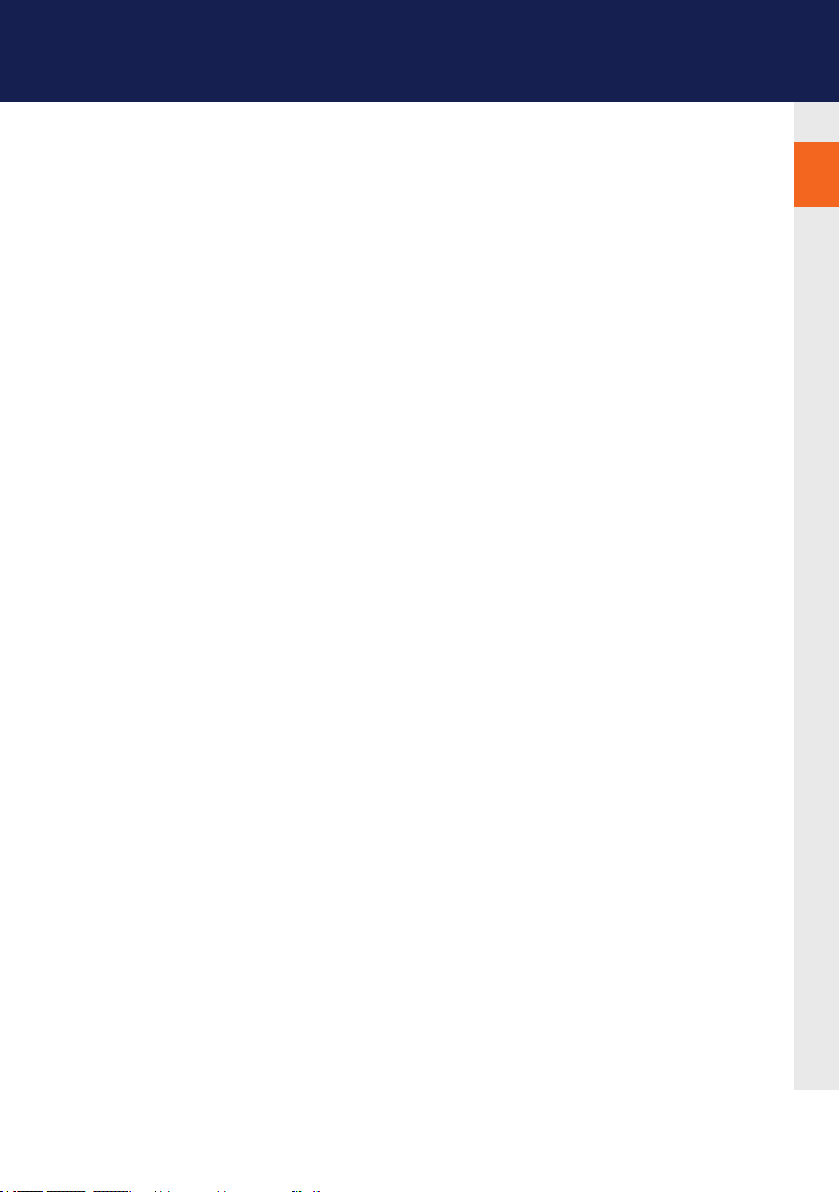
1. IntroductIon
1.2 SAFETY INTRUCTIONS
WARNING! Read and understand all safety instructions
• Follow all the instructions. This will avoid accidents, re, explosions, electric shocks or
other hazards that may result in damage to property and/or severe or fatal injuries.
Please ensure that everyone who uses the product has read and followed these warnings
and instructions.
• Keep all safety information and instructions for future reference and pass them on to
subsequent users of the product.
The manufacturer is not liable for cases of material damage or personal injury caused
by incorrect handling or non-compliance with the safety instructions. In such cases, the
warranty will be voided.
• This product is not intended for use by persons (including children) with restricted
physical, sensory or intellectual capability or lack of experience and/or knowledge, unless
they are supervised by a person who is responsible for their safety or provides them with
instructions on how to use the product.
• Danger ! Not for use in potentially explosive environments
• Danger! Be vigilant at all times, and always take care around this product. Do not use
electrical equipment if you are lacking in concentration or awareness, or are under the
inuence of drugs, alcohol or medication. Even a moment of inattentiveness can lead to
serious accidents and injuries when using electrical equipment. Check the product and
the cables for any damage before use. If there is any visible damage, a strong odour, or
excessive overheating of components unplug all the connections immediately and stop
using the product
• If the product is not installed and used in accordance with this manual, it may cause
disruptive interference with radio or television reception or affect other electronic
products in residential areas.
• Prior to connecting to the mains, make sure your local mains voltage matches the rating
indicated on the product.
1
kvm-tec | 7
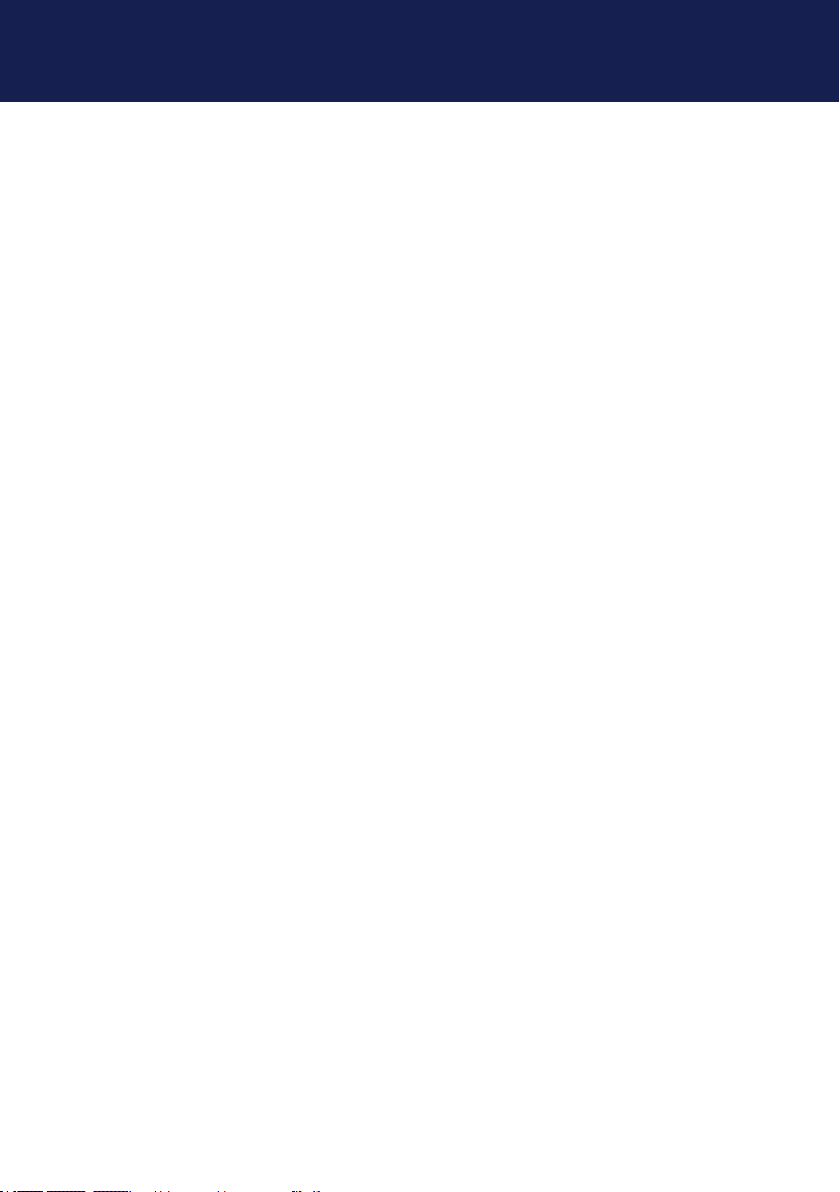
1. IntroductIon
• The product must be connected to a permanent and earthed AC wall socket•
• Protect the cables from tension, crushing and buckling and lay them so that
people cannot trip over them.
• Use the device with a suitable, properly installed and easily accessible power outlet.
• Unplug the appliance during lightning storms or when not in use.
• Danger ! Never touch the adapter with wet hands.
• Use the product within the specied performance limits.
• Do not place the product near heaters
• Do not drop or hit the product.
• Unplug all connections before cleaning the product. Do not use wipes or chemicals
as these could damage the surface. Wipe the housing with a damp cloth. Electrical/
electronic parts must not be cleaned
• Alterations to the product and technical modications are not permitted
• Use the device with a suitable, properly installed and easily accessible power outlet. The
appliance plug serves as a disconnection point.
8 | kvm-tec
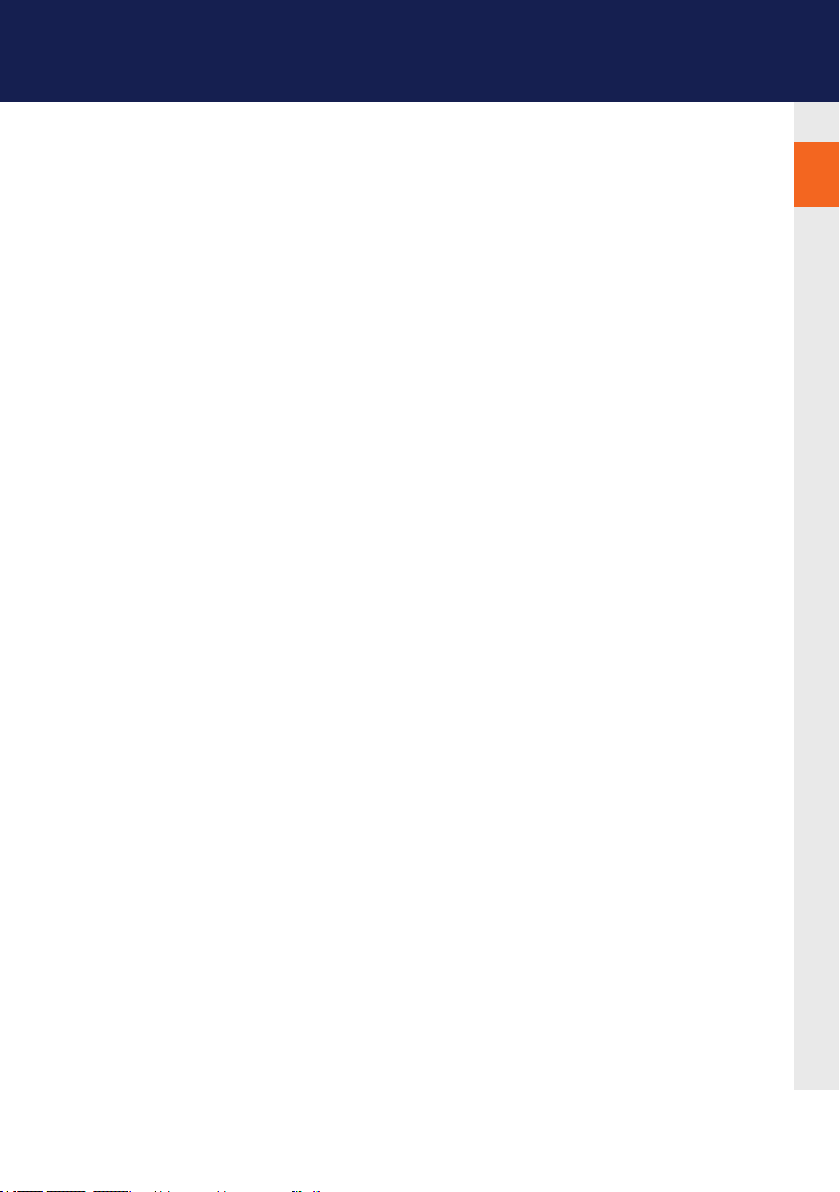
1. IntroductIon
1.3 TECHNICAL SPECIFICATIONS
Type: KVM Extender (local unit-CPU und remote unit-CON)
Model: media4Kconnect Fiber KVM Extender
Power plug input voltage 1 x 12 VDC 2 A
external Power supply
supply tolerances DC: +20% / -15%
Redundant
Power supply 12 VDC > 2A
Power requirement 12W withoutUSB devices
Operating
temperature 0 ºC to 45 ºC (32 bis 113 °F)
Storage semperature −25 ºC bis 80 ºC (-13 to 176 °F)
Relativ humidity: max. 80% (not condensing)
1
Casing material: anodized aluminum
Dimension: Local (CPU): B104 x H32 x D175 mm/B4.2 x H1.69 x D7.2 4inch,
610g/1.34 lb.
Weight Remote (CON): B104 x H32 x D175 mm/B4.2 x H1.69 x D7.2 4inch,
620g /1.36lb.
Shipment weight 3040g/ 6,7 lb.
Expected product life 82 820 hours / 10 years
kvm-tec | 9
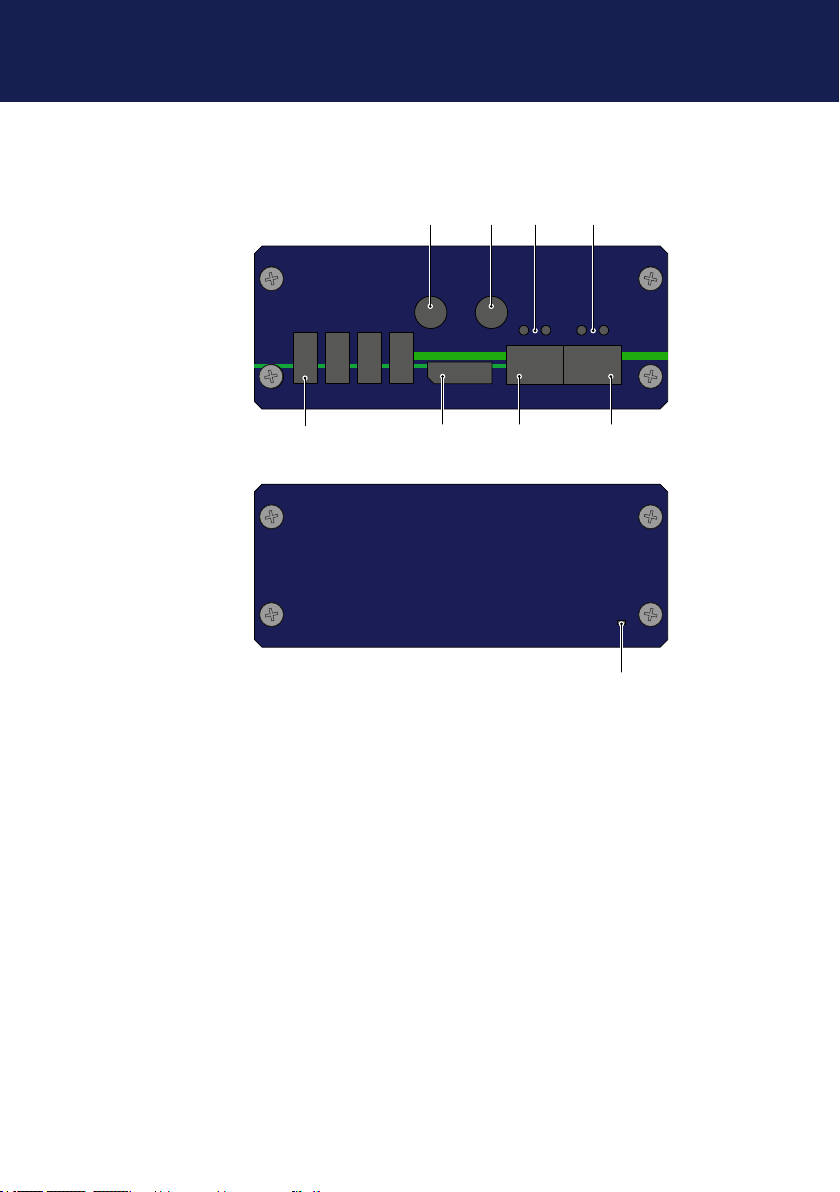
1. IntroductIon
1.4 PRODUCT ELEMENTS
Local Extender (CPU)
media4Kconnect
usb dp kvm-link
4
31 2
8
media4Kconnect
7
6 5
Nr. Name Function
1. DC Connection for 12V/2A power supply 1 1
2. DC Connection for 12V/2A power supply 2
3. Status LED Status LED for Network secondary
4. Status LED Status LED for Netzwerk main
5. kvm-link Connection for bercable main
6. kvm-link Connection for bercable secondary
7. dp out DisplayPort 1.2 outoput to monitor
8. USB USB 2.0 to keyboard/ mouse etc.
9. Power/Status LED Display of Extender Status
status
9
10 | kvm-tec
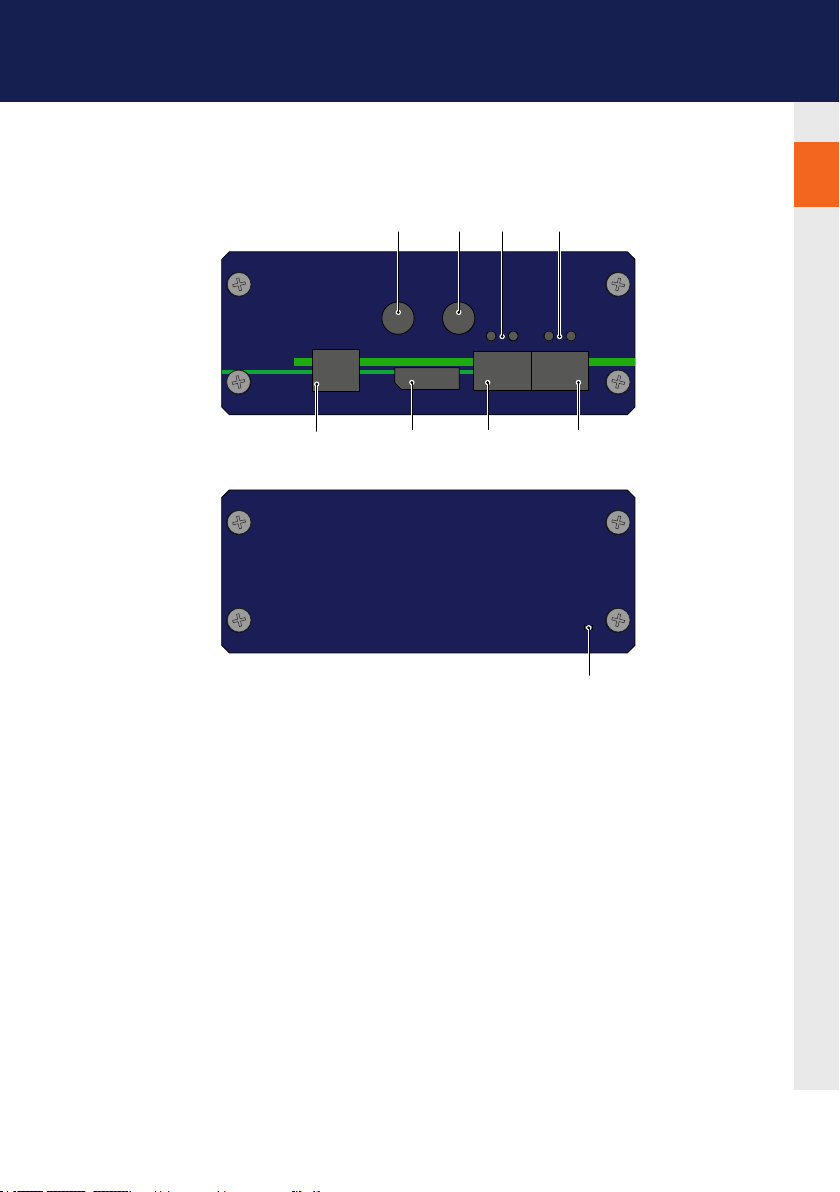
Remote Extender (CON)
1. IntroductIon
1
1210 11 13
media4Kconnect
usb dp kvm-link
17
media4Kconnect
Nr. Name Function
10. DC Connection for 12V/2A power supply 1
11. DC Connection for 12V/2A ´power supply 2
12. Status LED Status LED for network secondary
13. Status LED Status LED for Network main
14. kvm-link Connection for bercables main
15. kvm-link Connection for bercebles secondary
16. dp in DisplayPort 1.2 Input from PC
17. USB 2.0 USB 2.0 to PC
18. Power/Status LED Display of Extender Status
16
15 14
status
18
kvm-tec | 11
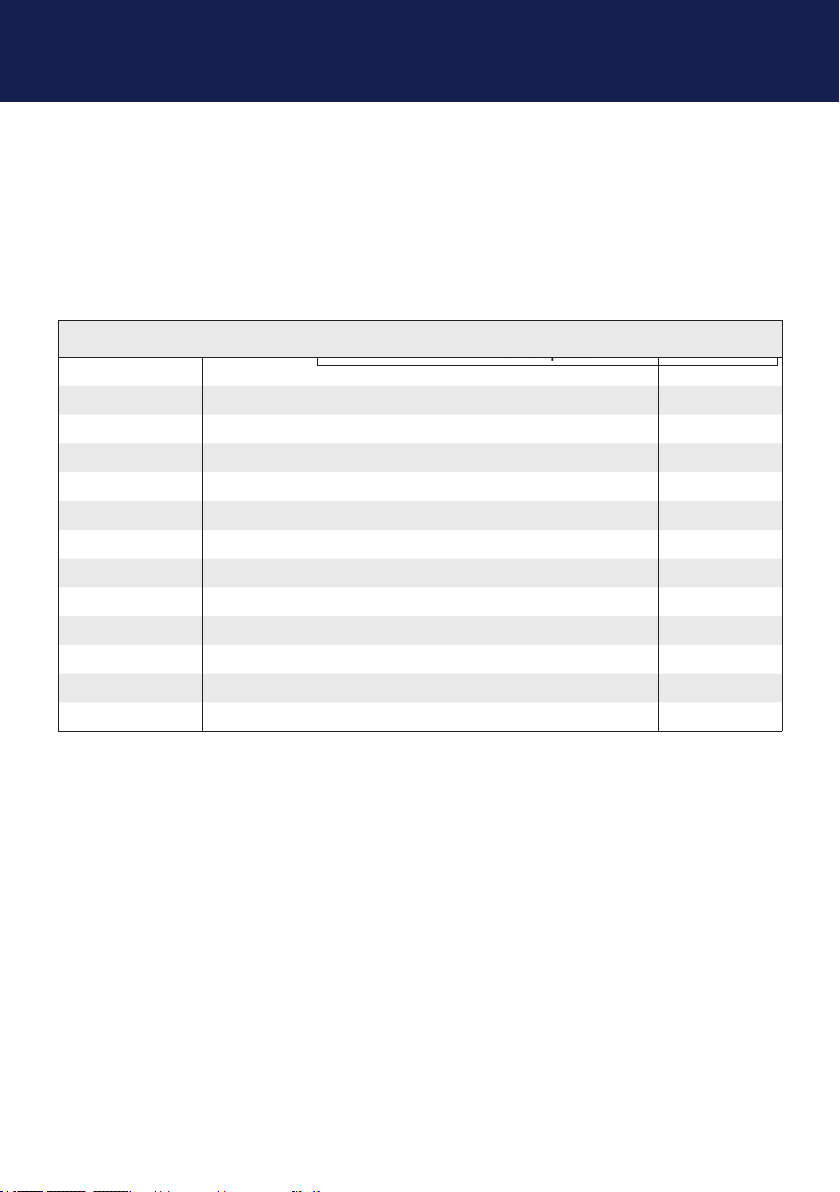
1. IntroductIon
1.5 ABOUT THE STATUS LED
The power/status LED (14/27) can light red, orange or green. Table shows the meaning of each colour.
Also see chapter 6 Troubleshooting.
Colour Blinking Physical
Main LED
Red - Yes No No Update Failed
Red Slow No No No
Orange - Yes Yes No
Orange Fast Update in Progress
Green - Yes Yes Yes Update Succedded
Green V. fast Yes**
Red/Green V. fast Yes
Fiber Socket LEDs *
Yellow - No
Yellow Slow Ye s
Green - Yes
Green V. fast Yes
Link
Active
Connection
Video
Extended
USB
Initialisation
UBS Data
Received
Normal Operation
Identify
Command
Autoupdate
Mode
** Rem. Only
Table : Meaning of LED indicators
12 | kvm-tec
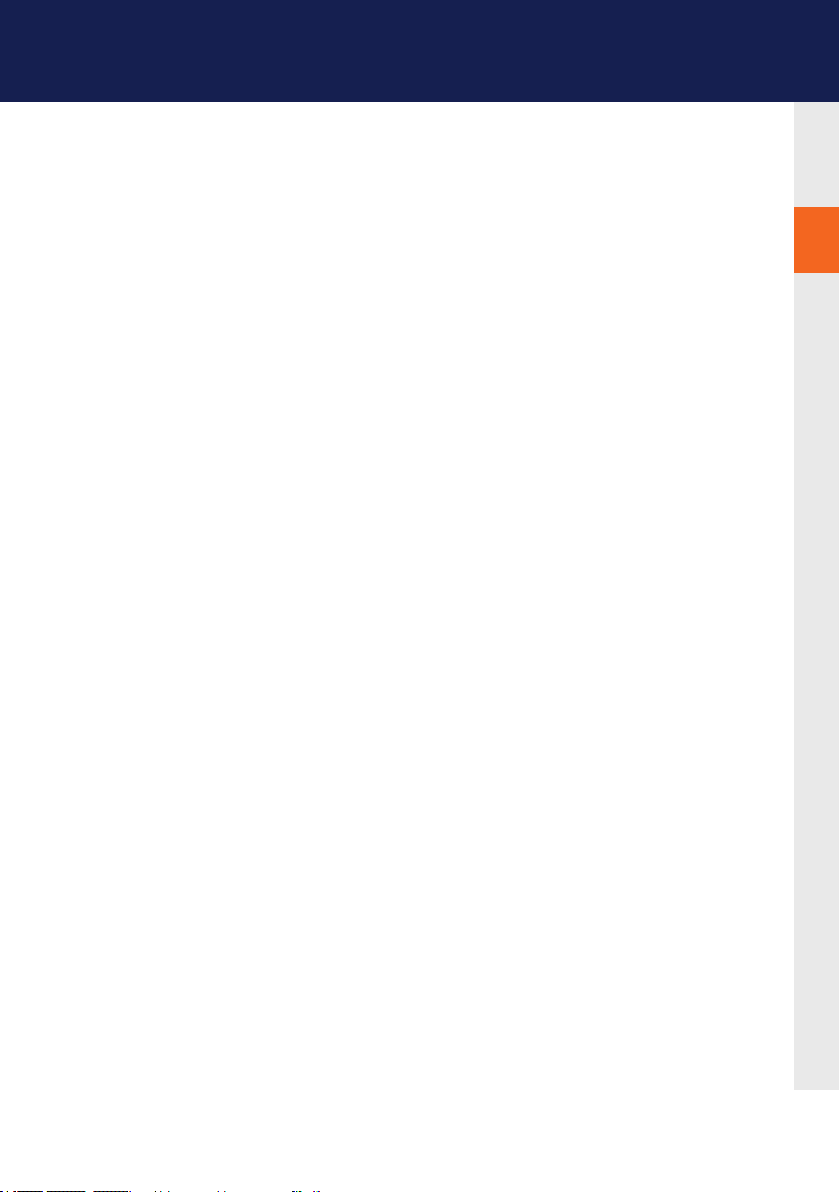
2. EXTENDER INSTALLATION
2.1 UNPACKING AND CHECKING THE CONTENT
Before using the product for the rst time it should be checked for damage. In case of damage
due to transport inform the carrier immediately. Before delivery the product is checked for its
function and its operating safety.
Make sure that the packaging contains the following content:
1x media4Kconnect DP1.2 /local Extender CPU
1x media4Kconnect DP1.2 /remote Extender CON
2 x 12 VDC 2 A power supply
1 x DP - DP cable 1,8 m/5,9ft
1x USB A-B cable 1,8m/5,9ft
8 x mounting feets
kvm-link 2 x 10GSFP+ installed
2
kvm-tec | 13

2. extender InstallatIon
2.2 MOUNTING KIT
2.2.1 MOUNTING (OPTIONAL)
Rack Mounting Kit RMK-F
The rack mounting kit RMK-F is for assembling kvm-tec media4Kconnect extenders. It consists
of 19“ rack tray and an alu-faceplate.
14 | kvm-tec

2. extender InstallatIon
2.3 INSTALLING THE EXTENDER
WARNING! Read and understand all safety information before installing the product.
The units can be set up to access point to point or over a Switching System with a host
computer.
In the case of the latter, an additional 10 G Network Switch and a Windows PC od tablet with
the Switching Manager must be installed With a Network Switch, each user can gain quick
access to any of the required computers.
point to point connection
2
Set up Switching System up to 2000 endpoints
kvm-tec | 15

2. EXTENDER INSTALLATION
3. Duplex multimode fi ber cable (LC) up to 300m/984 ft
4. DVI in
3. USB to PC
from PC
1. power supply
for 12V 2A
on the back side
Please note that the recommended length of the display port cable
should be max. 1.8m,5.9 ft otherwise interference-free 4K transmission may not be guaranteed.
16 | kvm-tec

2. EXTENDER INSTALLATION
1. power supply
for 12V 2A
on the backside
2. USB from
keyboard and mouse
4. DVI to Monitor
2
1. Connect the CON/Remote and the CPU/Local Unit with the supplied 12V 2A power
supply.
2. Now connect the USB cable to a USB socket of your PC and connect the other end of
the USB cable to the Local Unit. Connect the keyboard and mouse to the Remote Unit.
3. Connect the Local and the Remote Unit with a network ber cable.
4. Connect the DP cable to the DP socket of the PC to the DP socket DP/in of the Local
device and connect the screen on the remote side with the DP cable.
HAVE FUN - Your kvm-tec Extender is now in use for many years (MTBF approx.
10 years)!
kvm-tec | 17

2. EXTENDER INSTALLATION
2.4 START UP
To start up the system:
1. Make sure that the two monitors and the computer are switched on.
2. If you are using a Network Switch, connect the power cable to an earthed wall socket.
3. Connect both extender power cables ( 6 / 20 ) to an earthed wall socket. Switch on both
units. Both extenders start an initialization process. The status LED blinks some seconds
red and changes to green after a successful connection The monitor will displays your
computer’s desktop or any open applications.
2.5 REPLACING THE SFP MODULE
The UVX1-F is delivered with a multimode SFP + module.
To replace an SFP module with a different SFP+ module:
1. Remove the black dust protector from the SFP+ module.
2. Pull the metal latch of the SFP+ module forwards until it is at a right angle.
3. Replace the SFP+ module with the other module. Put the metal latch back in position. Only
use SFP+ modules from kvm-tec, or recommended by kvm-tec.
18 | kvm-tec

2. EXTENDER INSTALLATION
2.6 REMOVING A FIBER CABLE
Toremoveabercable:
• Press the latch down and slowly pull the cable out.
2
kvm-tec | 19

3. MAIN MENU & SETTINGS
3. USING ON SCREEN MENU
Use the monitor and keyboard to access the main menu.
Access to the main menu
1. Make sure that the extenders, monitors and computer are turned on
2. Press the Scroll Lock button ve times hintereinander. The main menu and the overview
of the submenus are displayed.
3. To access a submenu, press the corresponding key or navigate with the arrow keys up
and down to the corresponding line and then press Enter key.
SCREEN „OSD menu“
In the main menu you can make the following settings by selecting the corresponding letters:
Press
S System status menu system status/ current status
F Features Menu activated features
U Update updatermware
G Settings settings
A About this device Informationen about the unit
20 | kvm-tec

3. MAIN MENU & SETTINGS
3.1. SYSTEM STATUS
By pressing the „S“ key or by selecting the arrow keys, you access the status menu, where you will
nd information about hardware and software versions, as well as the activated upgrades
The menu displays information about the connection, the resolution of the video channel and the
USB status. The current Firmware version is displayed in the upper left corner.
The link status indicates whether a connection is possible.
Video and USB display data transfer status
3
SCREEN „System Status“
3.2. FEATURES MENU
Pressing the „F“ key or selecting the arrow keys will take you to the features menu, where you can
operate the activated features.
go to chapter 4 FEATURES
kvm-tec | 21

3. MAIN MENU & SETTINGS
3.3 UPDATE MENU
Displayofrmwareversion
By pressing the „U“ key or by selecting the arrow keys, you reach the update menu, in which the
rmware of the Extender will be displayed and can be updated.
SCREEN „Update „
22 | kvm-tec

3. MAIN MENU & SETTINGS
1. The current version of the rmware can be downloaded at http://www.kvm-tec.com/
support . Each update le contains a detailed description of the update process. For
further information please refer to the update chapter
2. Connect the USB stick to the CON (REMOTE) unit (wait a few seconds until the USB stick
is connected to the CON unit).
3. Open the update menu with the „U“ key.
4. Press „S“ to display this le
5. The rmware is displayed with „Congurationfound“
6. Press „ U“ to start the update on the Remote (CON) Unit
3
SCREEN „Update“
kvm-tec | 23

3. MAIN MENU & SETTINGS
SCREEN „ Update“
The UPDATE process is now started and takes place in two steps:
1. Erasing ash: erases the memory
2. Updating: the new version is installed
24 | kvm-tec

3. MAIN MENU & SETTINGS
The upgrade menu shows all already installed and activated settings:
Embedded Sound Fix displayed (active))
USB Save Feature
(no mass storage) on/ off default off
Matrix Switching
USB MEMORY UPGRADES
USB ash memory and external storage devices can be accessed via the extender via the
already activated upgrade USB memory.
The USB memory upgrade can be switched off and on by pressing „M“.
Switching up to 2000 endpoints
The already activated Switching upgrade can be activated from the Switching menu (in the
main menu).
By pressing „S“, you can access the switching menu and thus activate or de-activate the
switching upgrade.
In the main menu you can congure the switching system with „S“.
3
kvm-tec | 25

3. MAIN MENU & SETTINGS
3.4 SETTINGS
By pressing the „G“ key or selecting the arrow keys you will have access to the Settings menu, where
you can access all Extender settings.
SCREEN „Settings“
26 | kvm-tec

3. MAIN MENU & SETTINGS
3.4.1 DEFINING WHAT DDC DATA YOUR PC USES
DenitionoftheDDCinformationusedinthePC:
1. Make sure that the main menu is open ( 5 x scroll)
2. Press the O to display the DDC-option menu
3. Press 1 to display the DDC information of the monitor connected to the remote (CON)
4. The Extender is connected. The DDC information is automatically saved
5. Press 2 for a x resolution 1920 x 1080
6. Press 3 for a x resolution 2560 x 1440
7. Press 4 for a x resolution 3840 x 2160
Press ESC to return to the main menu
SCREEN „DDC/EDID Settings“
kvm-tec | 27

3. MAIN MENU & SETTINGS
3.4.2 SELECT KEYBOARD LAYOUT
In the Keyboard Layout menu you can switch between the keyboard layouts with which you
can navigate the on screen display menu (OSD).
Press the K button. The Keyboard Local menu opens:
Press E to select English (QWERTY).
Press D to select English (QWERTY).
Press F to select French (AZERTY).
28 | kvm-tec

3. MAIN MENU & SETTINGS
1. 4K Multiview Commander
3.4.3 KEYBOARD SHORTCUTS
By pressing the „S“ key or by selecting the arrow keys you will access the Keyboard Shortcuts
menu.
If you want to change one of the shortcuts, you have to press the letter specied for the
shortcut.
Now you can press any key or key combination.
(Please note that only a key combination with the keys 1 or F1 is possible with point F.)
Use the arrow keys to determine the number of keystrokes required to trigger the shortcut.
Then conrm with Enter.
SCREEN „Keyboard shortcuts“
kvm-tec | 29

3. MAIN MENU & SETTINGS
3.4.4 MOUSE SETTINGS
By pressing the „G“ buttonor by selecting the arrow buttons, you enter the Mouse Settings
menu.
With the M button you will open the Mouse Settings where you can adjust the speed of the
mouse with the arrow keys.
SCREEN „Mouse Settings“
30 | kvm-tec

3. MAIN MENU & SETTINGS
3.4.5 MANAGING LOCAL SETTINGS
By pressing the „G“ key, or by selecting the arrow keys, you can access the Menu Local
Settings
Press the „L“ key to open the Local Settings.
Here you will nd the Remote Wakeup setting.
SCREEN „Local Settings“
kvm-tec | 31

4. EXTENDER FEATURES
4. FEATURES
4.1 MENU FEATURES
Pressing the „F“ key or selecting the arrow keys, you will access the FEATURES menu, where
you can select all the functions and the features.
P- Point to point Mode on/off
S- Matrix Switching Mode
U- USB save feature
SCREEN Menü FEATURES
32 | kvm-tec

4. EXTENDER FEATURES
4.1.1 POINT TO POINT
Durch Drücken von „P“ gelangen Sie zur Konguration point to point.
Standardmäßig ist der Remote direkt mit dem Local verbunden.
4.1.2 MATRIX SWITCHING SYSTEM
Pressing „S“ takes you to the Matrix Switching System conguration.
If this function is active, the Multiview Commander and Mouse Glide functions are controlled
via the Switching Manager software (see Switching Manager manual).
All functions of the switching system can be controlled via the Switching Manager
software can be operated.
With this link you can download the Switching Manager Software Manual
downloaden: www.kvm-tec.com/dt/support/manuals r
4.1.3 USB SAVE FEATURE
Press „U“ to go to the USB SAVE FEATURE conguration.
With the activation, the intrusion of computer viruses can be prevented via USB-
mass storage can be prevented. Data from a connected USB mass storage device cannot
then be accessed.
kvm-tec | 33

5. MAINTANCE & CARE
5.MAINTANCE AND CARE
5.1 EXTENDER CARE
Caution! Do not use solvent-containing cleansers. Do not use wipes, alcohols (e.g. spiritus) or
chemicals as these could damage the surface.
5.2. DISPOSAL
This symbol on the product, the accessories or packaging indicates that this
product must not be treated as unsorted municipal waste, but must be collected
separately! Dispose of the product via a collection point for the recycling of
waste electrical and electronic equipment within the EU and in other European
countries that operate separate collection systems for waste electrical and
electronic equipment. By disposing of the product in the proper manner,
you help to avoid possible hazards for the
environment and public health that could otherwise be caused by improper treatment of waste
equipment. The recycling of materials contributes to the conservation of natural resources.
Therefore do not dispose of your old electrical and electronic equipment with the unsorted
municipal waste.
The packaging is made of environmentally friendly materials, which may be disposed through
your local recycling facilities. By disposing of the packaging and packaging waste in the proper
manner, you help to avoid possible hazards for the environment and public health.
34 | kvm-tec

6. SUPPORT & FIRST AID
First
Aid
kvm-tec
No Power
(No LED)
Check the
powerplug
Is the power supply
ok? Try another Unit.
Try reprogramming the
Unit by using a JTAG
programmer
Contact kvm-tec
support
smart connection
USB is not
working
Are the USB
Devices plugged in
correctly?
Is the USB cable on the
Local side plugged into
the PC?
Are the USB
Devices working direc-
tly on the PC?
Replace the USB cable
from PC to the Local
Extender
Check if local and
remote Unit have the
same rmware
Check if the local or
the remote Unit is
causing the problem
by swaping rst the
local and than the
remote Unit to ano-
ther Unit
No Video
Check if all
cables are plugged in
correctly
Check if the PC is
sending a Image by
plugging in a
monitor on the local out
of the local Unit
Check if the DDC is set
correctly (in menu under
point „O“)
Check if both Units
have the correct
rmware
Contact kvm-tec
support
Video error
(stripes in the
picture)
Check if all
cables are plugged in
correctly
Check if the PC is
sending a Image by
plugging in a monitor
on the local out of the
local Unit
Check if the DDC is set
correctly (in the menu
under point „o“)
Check if local and remote
Unit have the correct
rmware
Check if the network
switch is setup cor-
rectly and has enough
bandwidth
Check if other units have
the same
behaviour
4
Contact kvm-tec
support
We are here for you to answer
your questions about installation?
Manual download www.kvm-tec.com
kvm-tec Installationchannel on our homepage
kvm-tec Support
support@kvm-tec.com
Phone: +43 2253 81912 - 30
personally +43 2253 81912
Contact kvm-tec
support
or
kvm-tec | 35

6. SUPPORT & FIRST AID
Error Cause solution
LED is not
lighting
LED is lighting
in red
The devices get no
power
No connection
between Loc and
Rem
LED is lighting
in orange
LED is lighting
in green
No picture on the
monitor
Screen occurs but
the keyboard is
not
working
LED is lighting
in green
The screen
kers,
has an incorrect
display
LED is lighting
in green
Different
rmware
or USB is not
compatible
LEDS different different rmware
Is the power supply connected?Ne start device
Check if the RJ45/network cable is connected well.
(Clicking noise when plugging in)
Control both, if it does not work please send an e-mail to
support@kvm-tec.com or phone +42 2253 81912
Check if the local (PC) cable is connected well.
Check if the remote (monitor) cable is connected well.
If everything is connected well but no function appears,
reconnect power supply again.
If the menu is visible, press the O key and choose the
resolution of the monitor. Then press the assigned
number on your keyboard.
Plug out/in USB of keyboard and wait until driver is
installed (after few seconds).
Check all USB connections on both sides (Local and
Remote)
If it is still not working, plug out/in USB once more
Install current rmware from our homepage http://www.kvm-tec.com/support
Please contact the kvm-tec support team via e-mail:
support@kvm-tec.com or by phone: +43 2253 81912 30
Toenteronscreenmenu/checkrmwareversion:
To enter the On screen menu, press the Scroll Lock key
ve times in quick succession. The currently installed
rmware version is displayed below the menu
If rmware update does not work, please send an e-mail
to support@kvm-tec.com
36 | kvm-tec

7. CABLE REQUIREMENTS
7.1 REQUIREMENTS FIBER CABLE
7.1.MULTI-MODE (STANDARD)
A multi-mode ber cable should meet the following requirements
• The maximum length should be 300 m (984ft). The media4Kconnect is equipped with a
multimode - SFP+ module, which allows a transmission distance of up to 300 m /984ft
• Dedicated ber optic connection cable type OM4 Duplex Multimode with LC plug
7
kvm-tec | 37

8. SWITCH SPECIFICATION
8 REQUIREMENTS NETWORK SWITCH
The entire switching network system requires its own dedicated network. For security reasons it
cannot be integrated into an existing company network.
The network switch must meet the following specications:
10 Gigabit Switch, with a port-to-port transfer rate of 10 Gigabit/second
The following switches have all been tested and veried and will work with all kvm-tec
Ultraline extenders.
7
38 | kvm-tec

8. SWITCH SPECIFICATION
8.1 RECOMMENDED SWITCHES
Multiple Switch
Single Switch
Art Nr
6141
617 1
6161
Item Nr Product
CATx SWITCHE
NS24RJ/2SFP/2SFP+ Network Switch 24x RJ45 1000 Base-T / 2x
SFP 1G / 2x SFP+ 10G
in Kombination mit MX
NS48RJ+/2SFP+ Network Switch 48x RJ45 10G / 2x SFP+
10G
FIBER SWITCHE
NS48SFP+/4QSFP+ Network Switch 48x SFP+ 10G / 4x QSFP+
kvm-tec | 39

9. WARRANTY
9. WARRANTY
11. WARRANTY
The warranty period is 24 months from the date of purchase. The warranty expires in case of:
• External effort
• improper maintenance
• Violation of the operating instructions
• lightning damage
Please, contact us rst before returning the product.
9.1 EXTENDED WARRANTY
2 years standard warranty
9
40 | kvm-tec
Art Nr 9003 warranty extension to 5 years
per Set
Art Nr 9002 warranty extension to 5 years
per Unit

10. ADDRESS & PHONE / EMAILS
10. ADDRESS & PHONE/EMAIL
If you have any questions about our products, please contact kvm-tec or your dealer.
kvm-tec electronic gmbh
Gewerbepark Mitterfeld 1A
2523 Tattendorf
Austria
Phone: 0043 (0) 2253 81 912
Fax: 0043 (0) 2253 81 912 99
Email: support@kvm-tec.com
Web: www.kvm-tec.com
Find our newest updates and FAQs on our homepage: http://www.kvm-tec.com/support
kvm-tec Inc. USA Sales p+1 213 631 3663 & +43 225381912-22
email: oceusa@kvm-tec.com
kvm-tec ASIA-PACIFIC Sales p +9173573 20204
email: sales.apac@kvm-tec.com
kvm-tec China Sales - P + 86 1360 122 8145
email: chinasales@kvm-tec.com
kvm-tec | 41

11. NOTES
42 | kvm-tec
