Page 1
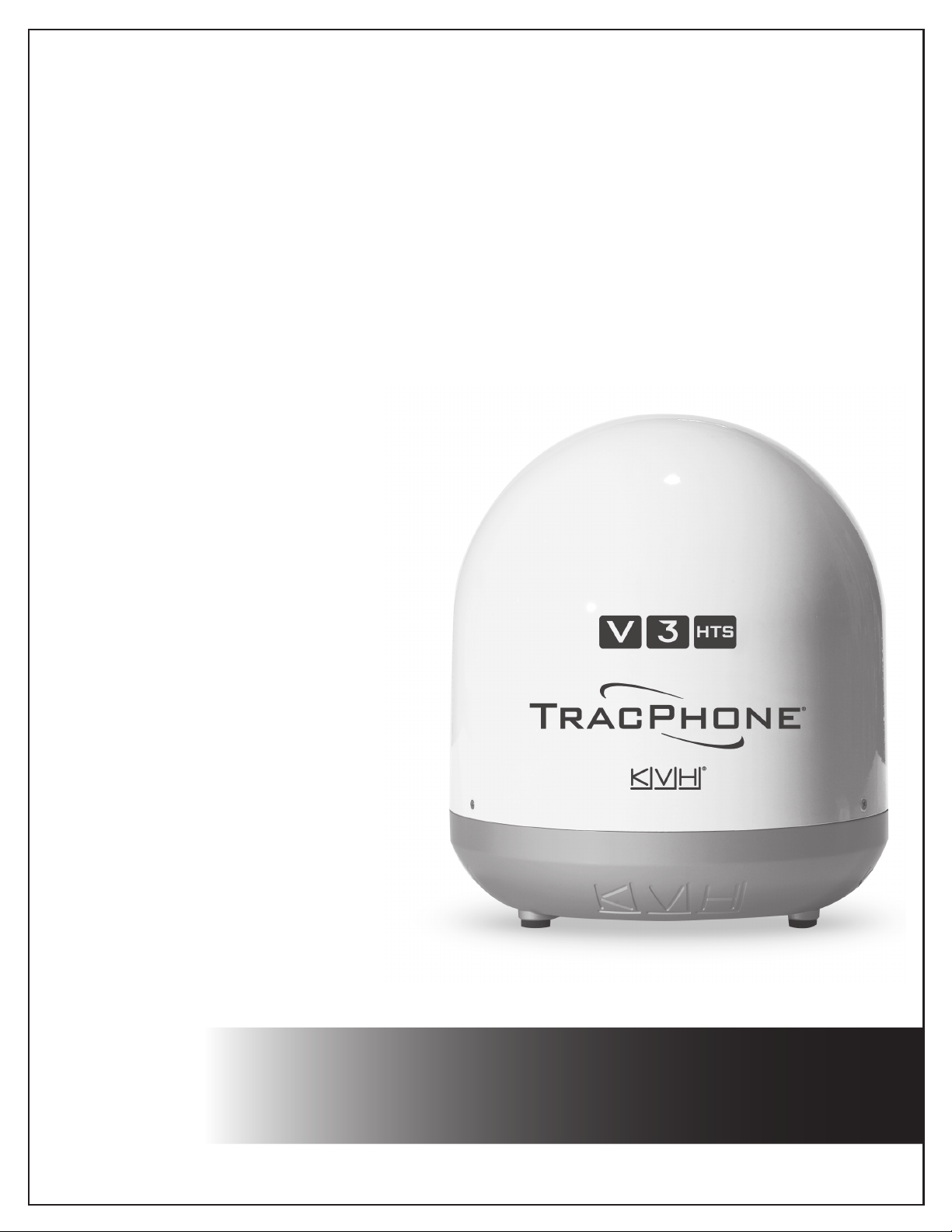
TracPhone® V3HTS
User’s Guide
KVH Industries, Inc.
Page 2

TracPhone V3-HTS User’s Guide
TracPhone V3-HTS
User’s Guide
This user’s guide provides all of the basic information you need to
operate, set up, troubleshoot, and maintain the TracPhone V3-HTS
system. For detailed installation information, please refer to the
TracPhone V3-HTS Installation Guide.
If you have any comments regarding this manual, please email them to
manuals@kvh.com. Your input is greatly appreciated!
Technical Support
Within the Continental U.S.A.:
Phone: 1 866 701-7103
Email: mvbsupport@kvh.com
North/South America, Australia:
Phone: +1 401 851-3806
Email: mvbsupport@kvh.com
Europe, Middle East, Asia, Africa:
Phone: +45 45 160 180
Email: mvbsupport@kvh.com
KVH Part # 54-1270 Rev. B
© 2018, KVH Industries, Inc., All rights reserved.
Page 3

Trademark Information
TracPhone, KVH, CommBox, and the unique light-colored dome with dark contrasting baseplate
(Reg. No. 2,864,752) are registered trademarks of KVH Industries, Inc.
mini-VSAT Broadband is a service mark of KVH Industries, Inc.
All other trademarks are the property of their respective owners.
Disclaimer
Every effort has been made to ensure the correctness and completeness of the material in this
document. No company shall be liable for errors contained herein. The information in this
document is subject to change without notice. No warranty of any kind is made with regard to
this material, including, but not limited to, the implied warranties of merchantability and fitness
for a particular purpose.
Page 4
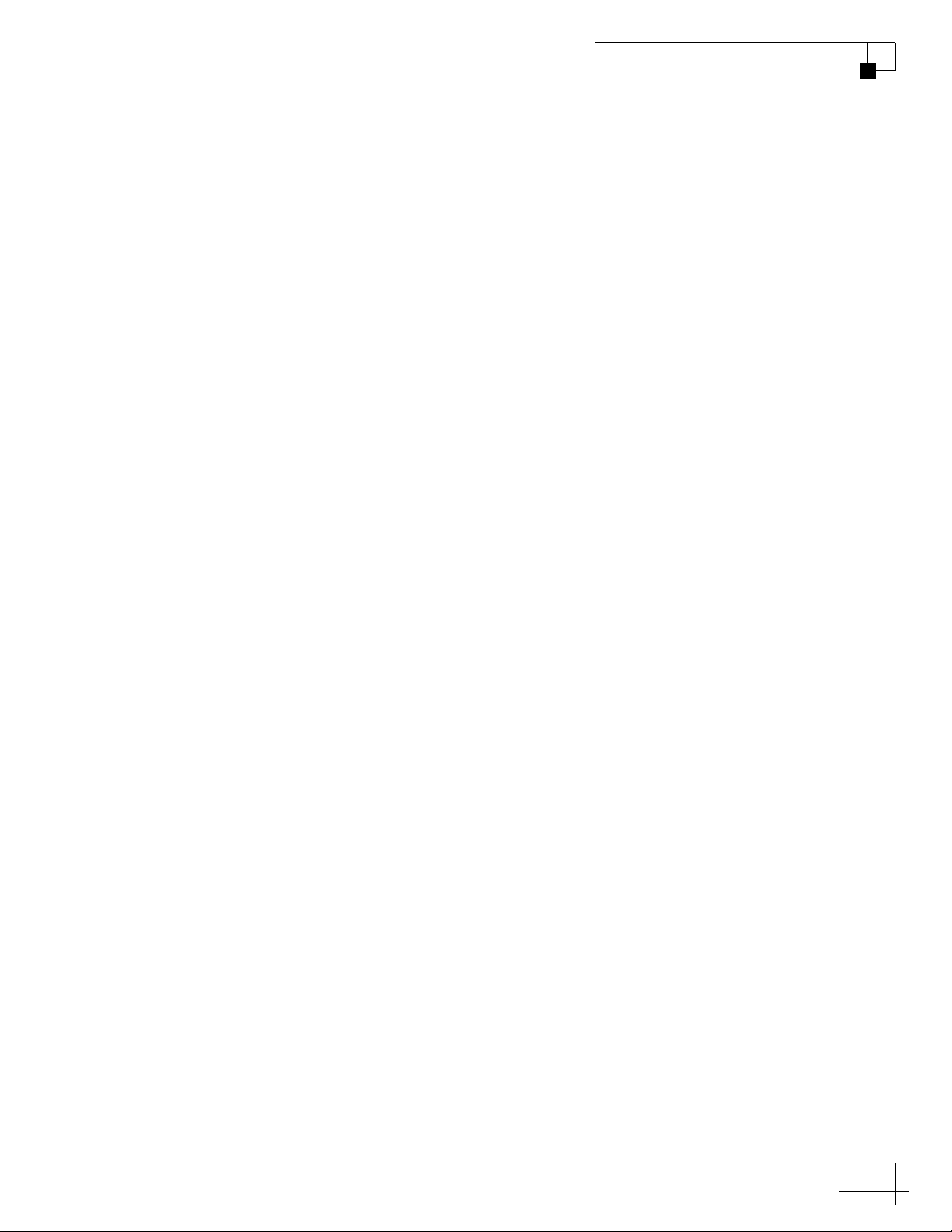
TracPhone V3-HTS User’s Guide
Table of Contents
1 Introduction
About this Manual.............................................................................. 3
Who Should Use this Manual....................................................3
Icons Used in this Manual ........................................................3
Typographical Conventions ......................................................3
Related Documentation............................................................4
Important Safety Information.............................................................5
RF Radiation Hazard Area ........................................................6
System Overview...............................................................................7
System Components ................................................................8
Satellite Communications..................................................................9
Seamless Satellite Switching.................................................11
2 Getting Started
Service Activation............................................................................15
Contacting the Satellite Airtime and Product
Activation Department............................................................15
Turning On the System ....................................................................16
System Startup................................................................................ 17
Accessing the Web Interface ........................................................... 18
Understanding the Home Page ........................................................ 19
Accessing the mini-VSAT Manager at myKVH ................................. 20
Viewing the Help (User Documentation) .......................................... 21
Clearing the Cache of Your Web Browser ..............................22
i
Page 5

TracPhone V3-HTS User’s Guide
3 Interface Preferences
4 No-Transmit Zones
Changing the Administrator Password ............................................25
Entering the Vessel Name................................................................26
Assigning Phone Line Names ..........................................................27
Adjusting the LCD Brightness ..........................................................28
No-Transmit Zones Overview...........................................................31
Status of No-Transmit Zones ...........................................................32
Establishing No-Transmit Zones......................................................33
Disabling No-Transmit Zones...........................................................35
Clearing No-Transmit Zones ............................................................36
5 Tracking Avoidance Zones
Tracking Avoidance Zones Overview ...............................................39
Setting Up Tracking Avoidance Zones .............................................40
Disabling Tracking Avoidance Zones ...............................................45
Clearing Tracking Avoidance Zones.................................................46
6 Voice Connections
Voice Service Overview....................................................................49
How the Voice Service Works.................................................49
Making a Ship-to-Shore Call............................................................50
Making a Shore-to-Ship Call............................................................52
Virtual Numbers ...............................................................................53
VoiceMail .........................................................................................54
Recording a VoiceMail Personal Greeting...............................54
Listening to Your VoiceMail Messages...................................54
Faxing ..............................................................................................56
Accessing Your Voice Account.........................................................57
ii
Page 6
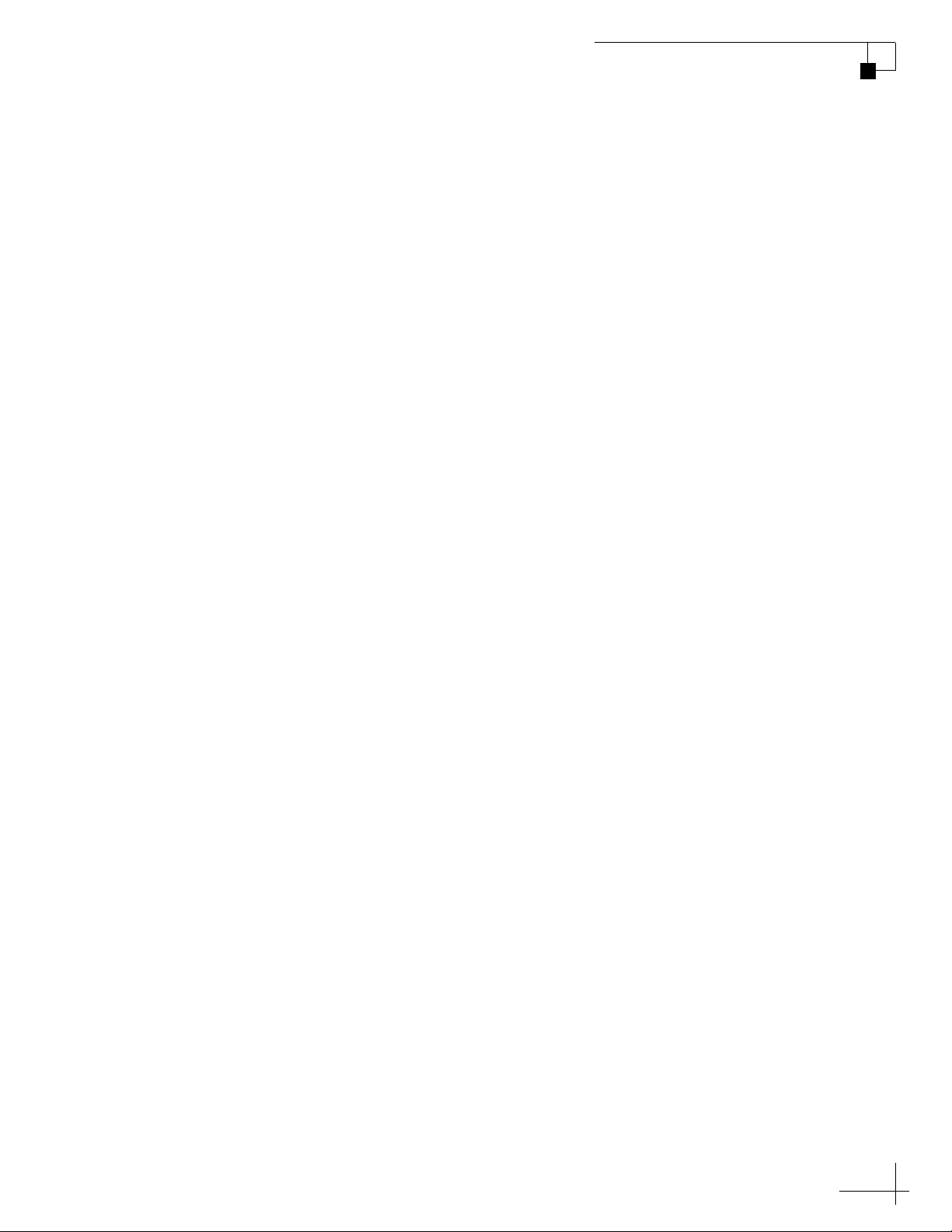
TracPhone V3-HTS User’s Guide
7 Network Configuration
Selecting a Network Configuration..................................................61
Standard Configuration.................................................................... 63
Static IP Configuration..................................................................... 65
Access Control Configuration ..........................................................68
Wireless Settings.............................................................................70
Configuring Computers for DHCP.....................................................72
Windows 10 DHCP Settings....................................................72
Windows 8 DHCP Settings......................................................73
Windows 7 or Windows Vista DHCP Settings ......................... 74
Windows XP DHCP Settings ...................................................75
Mac OS X DHCP Settings........................................................77
LAN Settings ....................................................................................78
Cache Settings.................................................................................79
Setting Up Data Usage Alerts...........................................................80
CommBox Settings ..........................................................................81
Reset to Factory Configuration ........................................................82
8 Data Connections
Internet Access Overview ................................................................ 87
Connecting to the Internet......................................................88
Tips for Minimizing Data Usage.......................................................89
Preventing Automatic Updates...............................................90
Disabling Automatic File Backup and Synchronization.......... 90
Firewall Protection .................................................................91
Web Browser Settings............................................................ 91
Data-Intensive Applications ...................................................92
Mobile Websites.....................................................................92
Disabling Wi-Fi Access on Mobile Devices.............................92
Email Best Practices ..............................................................93
iii
Page 7
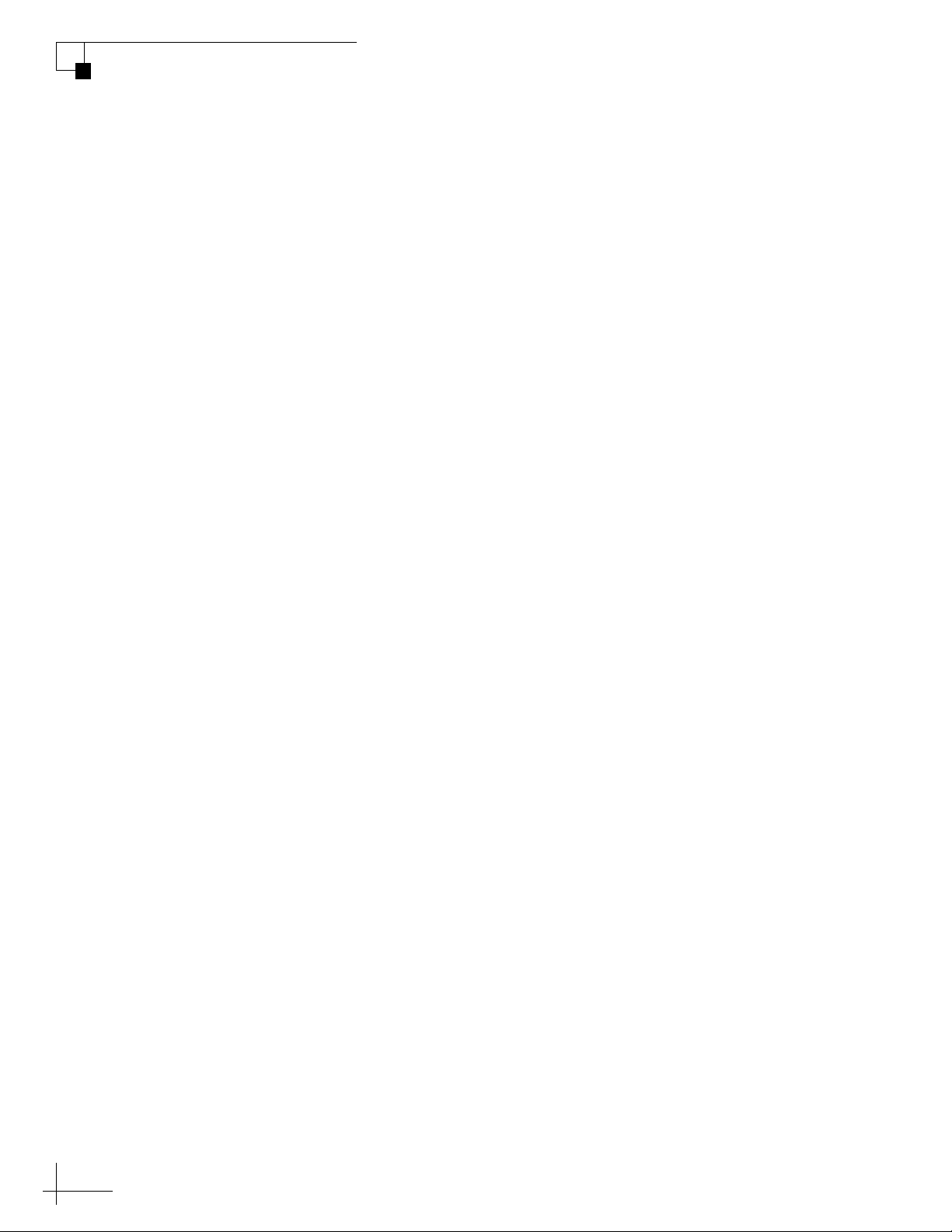
TracPhone V3-HTS User’s Guide
9 Troubleshooting
CommBox Features..........................................................................94
Accessing the CommBox Web Interface.................................94
Initial Steps for Any Problem ...........................................................99
Troubleshooting a Voice Problem ..................................................101
Troubleshooting a Data Problem....................................................103
Error and Warning Messages.........................................................105
Status Information .........................................................................110
Status Information on the Web Interface..............................110
Status Information on the ICM Front Panel LCD ...................116
LED Indicators................................................................................120
System Logs ..................................................................................122
Operational Log ....................................................................122
Event Log..............................................................................124
Equipment ID Numbers ..................................................................125
Software Versions..........................................................................126
OneCare Customer Support ...........................................................127
Contacting KVH Technical Support.......................................128
10 Maintenance
Preventative Maintenance .............................................................131
Software Updates ..........................................................................133
Using the ICM to Update Software........................................134
Using Your Computer to Update Software............................135
Using an iPhone/iPod touch to Update Software..................136
Using a USB Flash Drive to Update Software .......................137
Corrective Maintenance.................................................................138
Hardware Restart...........................................................................139
iv
Page 8
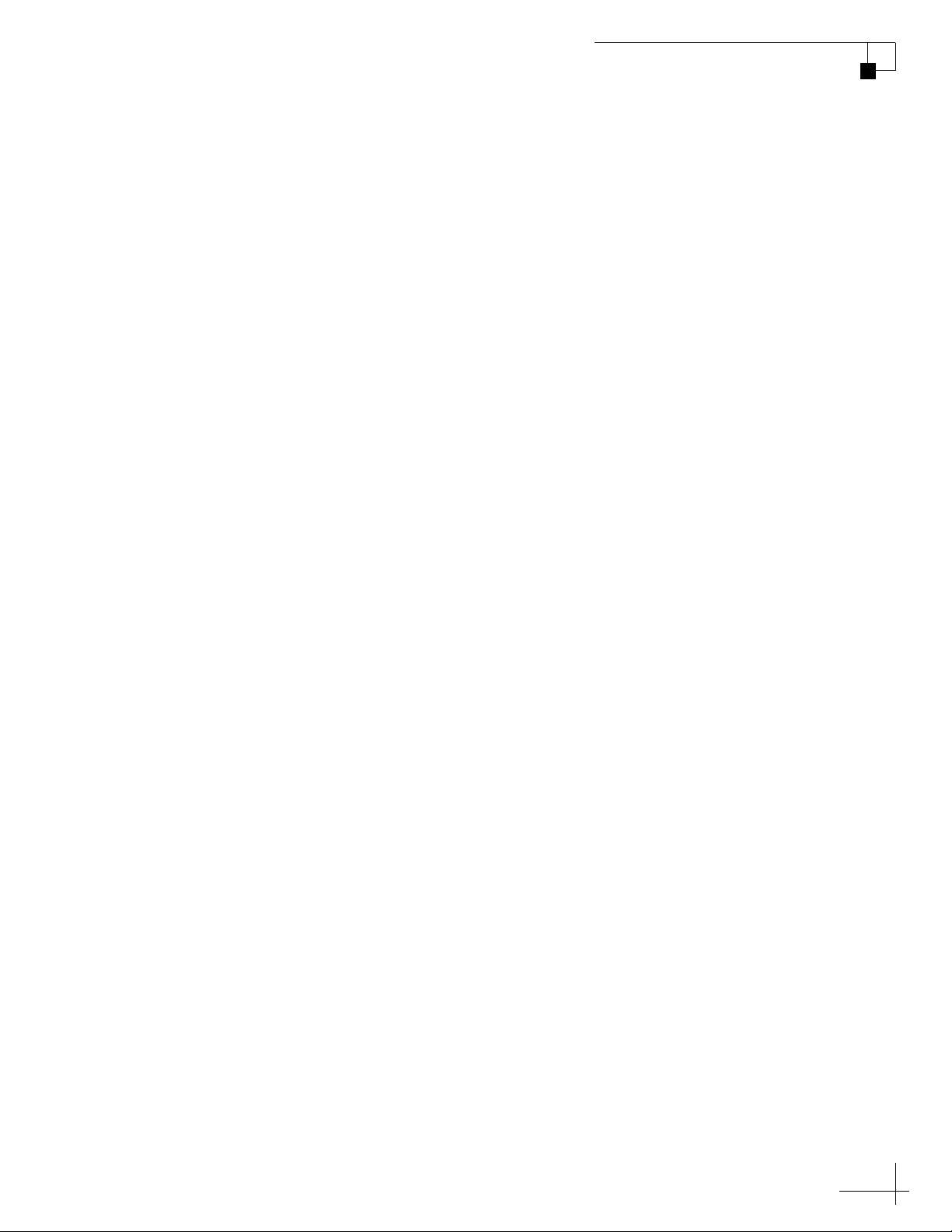
TracPhone V3-HTS User’s Guide
A Wiring Diagram
Wiring Diagram..............................................................................143
B LCD Menus
LCD Menus Quick Reference Guide ...............................................147
CSpecifications
System Specifications ...................................................................151
D Glossary
Glossary.........................................................................................155
E Index
Index..............................................................................................169
v
Page 9
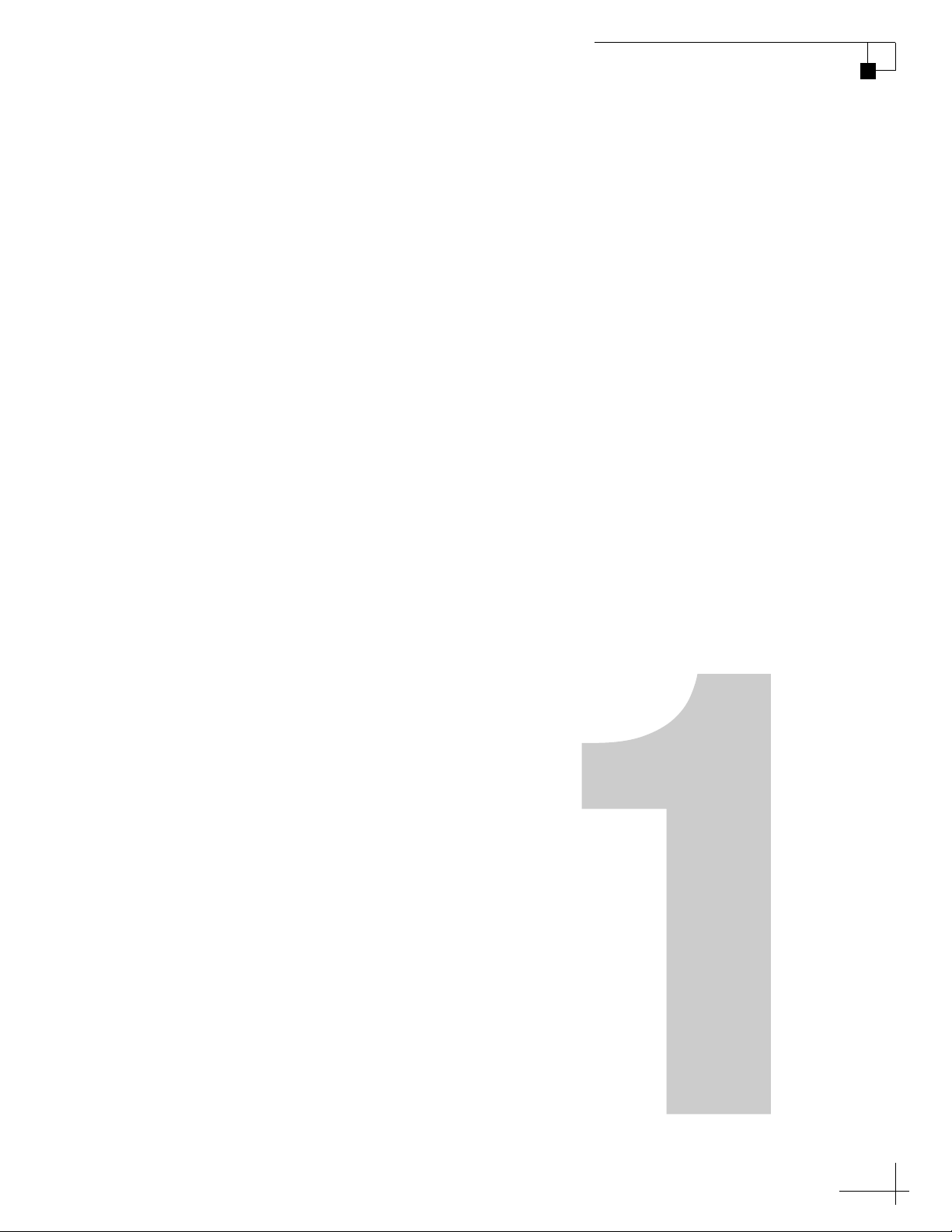
1. Introduction
This section provides important safety information you need to know
before using the system. It also provides a basic overview of the system
and satellite communications.
Contents
About this Manual.............................................................. 3
Important Safety Information ............................................ 5
System Overview............................................................... 7
Satellite Communications.................................................. 9
TracPhone V3-HTS User’s Guide
Introduction
1
Page 10
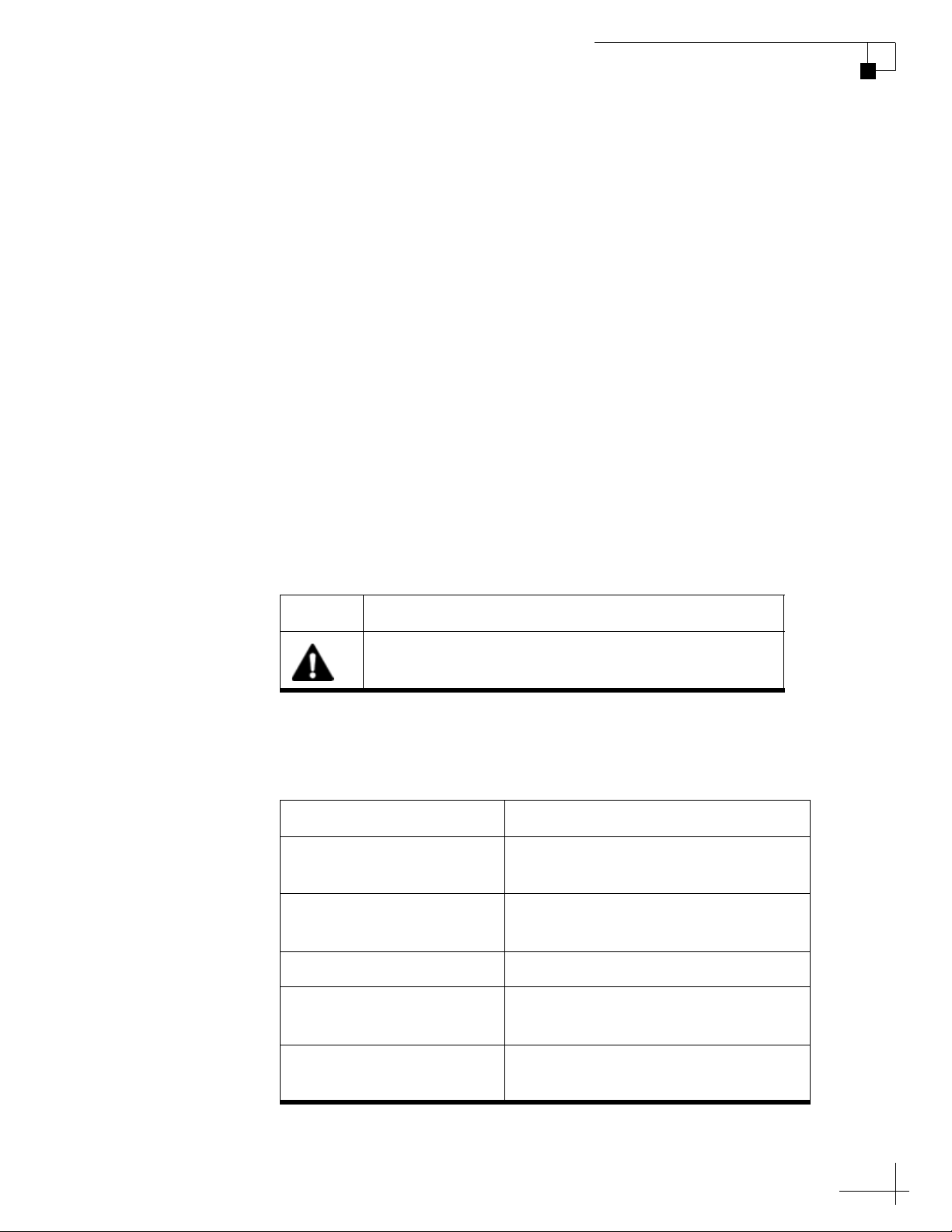
About this Manual
This manual provides complete operation, configuration, and
troubleshooting information for the TracPhone V3-HTS system.
Who Should Use this Manual
The user should refer to this manual to learn how to operate the
system, configure all aspects of the system, and identify the cause of
any problem.
The installer should refer to this manual for information on setting up
the system for the user’s desired preferences.
The servicing technician should refer to this manual to help identify
the cause of a system problem.
TracPhone V3-HTS User’s Guide
Introduction
Icons Used in this Manual
This manual uses the following icon:
Icon Description
This is a danger, warning, or caution notice. Be sure
to read these carefully to avoid injury!
Typographical Conventions
This manual uses the following typographical conventions:
Text Example Description
Press MENUS to view the
menu.
At the confirmation
message, click Save.
SELECT SATELLITES Text as it appears on the ICM display
Name of ICM buttons
Element of a graphical user interface
See “Using this Manual”
on page 3.
Visit www.kvh.com/
mvbservice for details.
Cross-reference to another chapter in
the manual
Cross-reference to a website
3
Page 11
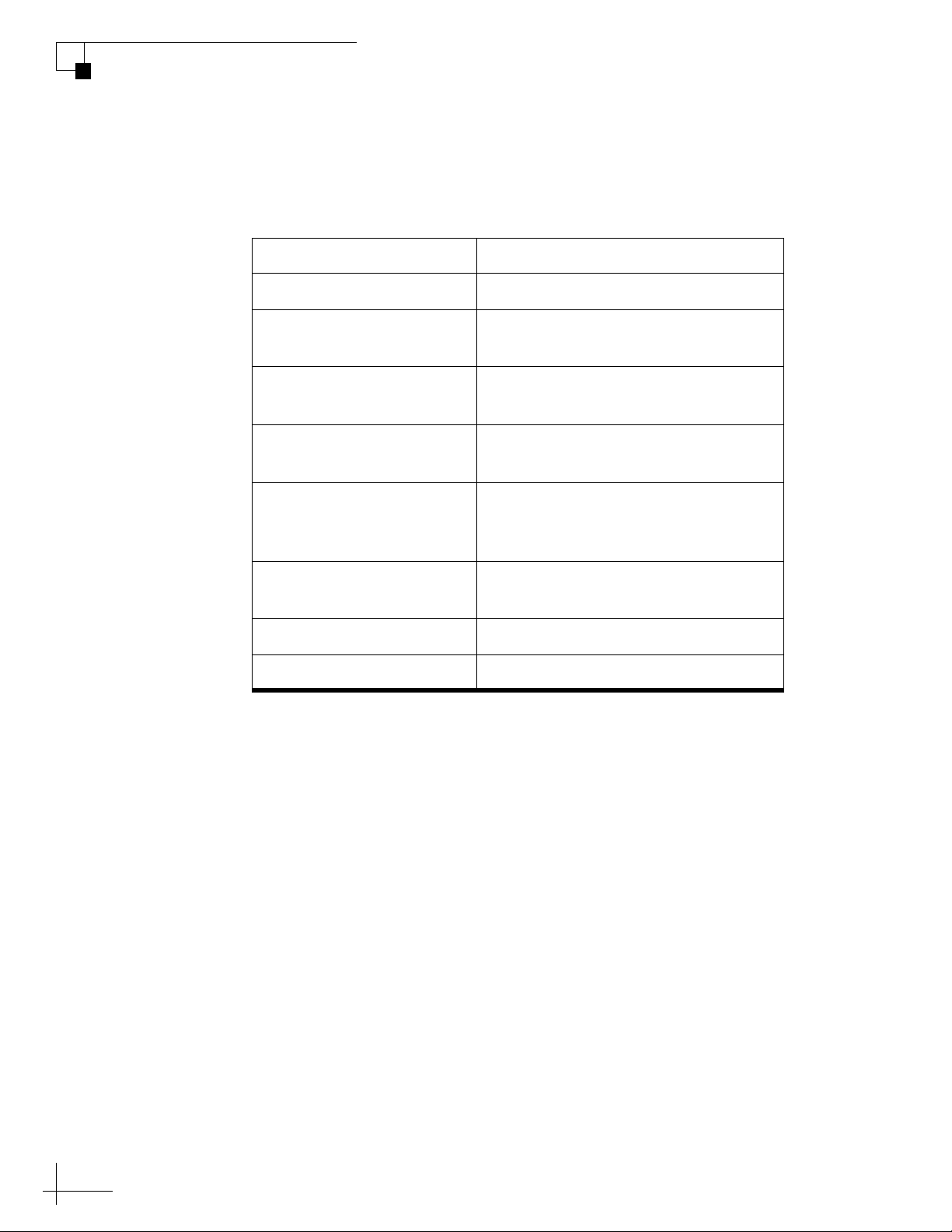
TracPhone V3-HTS User’s Guide
Introduction
Related Documentation
In addition to this User’s Guide, the following documents are
provided with your TracPhone system:
Document Description
Installation Guide Complete installation instructions
Quick Start Guide Handy quick reference guide with
Activation Checklist Details on activating the system for
Installation Checklist Form that the installer must return to
basic operating instructions
mini-VSAT Broadband service
validate the quality of the installation
Modem Commissioning
Checklist
Form that the installer must complete
before calling KVH Technical
Support to commission the modem.
Antenna Mounting
Template
Template that the installer uses to lay
out the antenna mounting holes
Warranty Statement Warranty terms and conditions
Kitpack Contents List List of every part supplied in the kit
4
Page 12
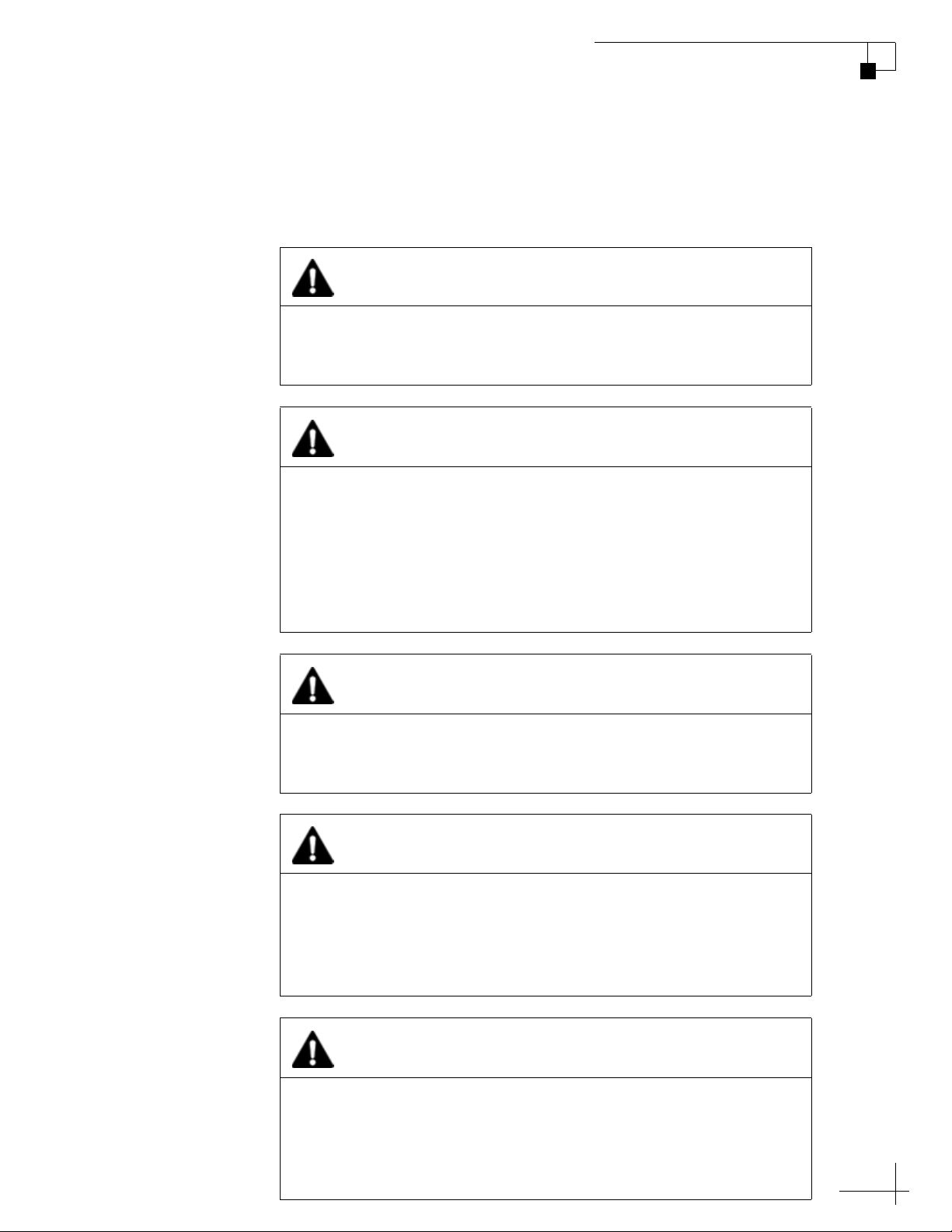
Important Safety Information
For your own safety, and for the safety of your passengers and/or
crew, be sure to read the following important notices.
WARNING
Risk of Electric Shock
Potentially lethal voltages are present within the ICM. To avoid
electric shock, do not open the chassis enclosure.
WARNING
Risk of Electric Shock
If any component of the TracPhone system becomes damaged and/
or no longer functions normally, disconnect it from vessel power,
secure it from unintended operation, and contact KVH Technical
Support (see “Contacting KVH Technical Support” on page 128).
All repairs or modifications must be performed by a trained, KVHcertified technician.
TracPhone V3-HTS User’s Guide
Introduction
WARNING
Risk of Explosion
Do not operate the ICM (or any other electrical device) in an
environment where flammable gases, vapors, or dusts are present.
WARNING
Risk of Electric Shock
Failure to ground the TracPhone system properly to ship’s ground
will cause an unsafe floating ground condition, risking potentially
lethal electric shock. Refer to the Installation Guide for details on
the proper grounding of the equipment.
CAUTION
RF Radiation Hazard
The antenna transmits up to 4 watts of radio frequency (RF) energy
that is potentially harmful. Whenever the system is powered on,
make sure everyone stays more than 32 feet (10 m) away from the
antenna. No hazard exists directly below the antenna.
5
Page 13
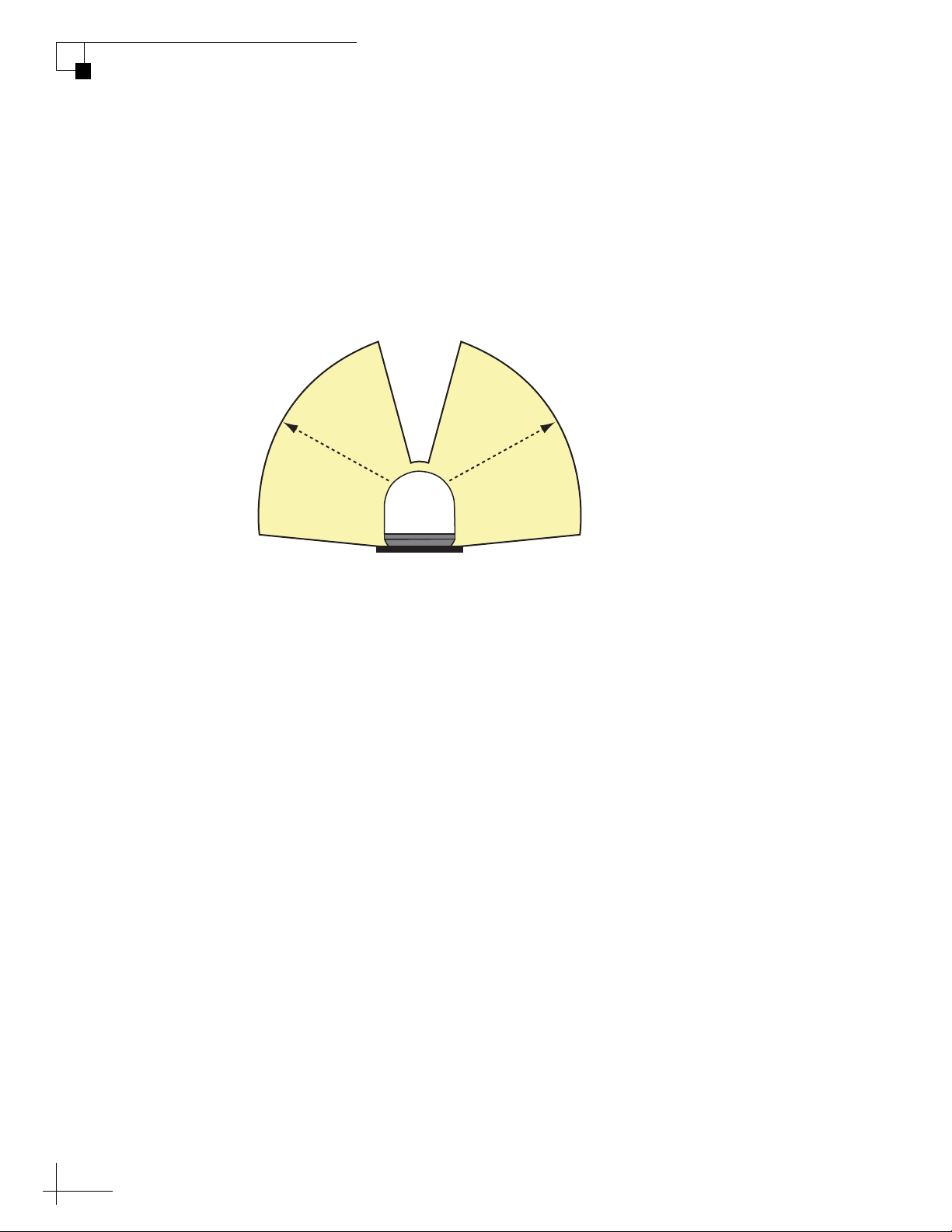
TracPhone V3-HTS User’s Guide
Radiation
Hazard
32
f
t
(
10
m)
7.7°
Radiation
Hazard
32 ft (10 m)
75°75°
7.7°
Antenna
Introduction
RF Radiation Hazard Area
Since a person above deck may not know which direction the antenna
is pointing, you should always observe the minimum safe distance to
prevent RF radiation exposure. Within the antenna’s elevation range,
the minimum safe distance is 32 feet (10 m). No hazard exists directly
below the antenna.
Figure 1-1 Minimum Safe Distance to Avoid Risk of RF Radiation Exposure
NOTE: You can set up no-transmit zones to inhibit transmissions within
areas frequented by passengers and/or crew. See “Establishing No-Transmit
Zones” on page 33 for details.
6
Page 14
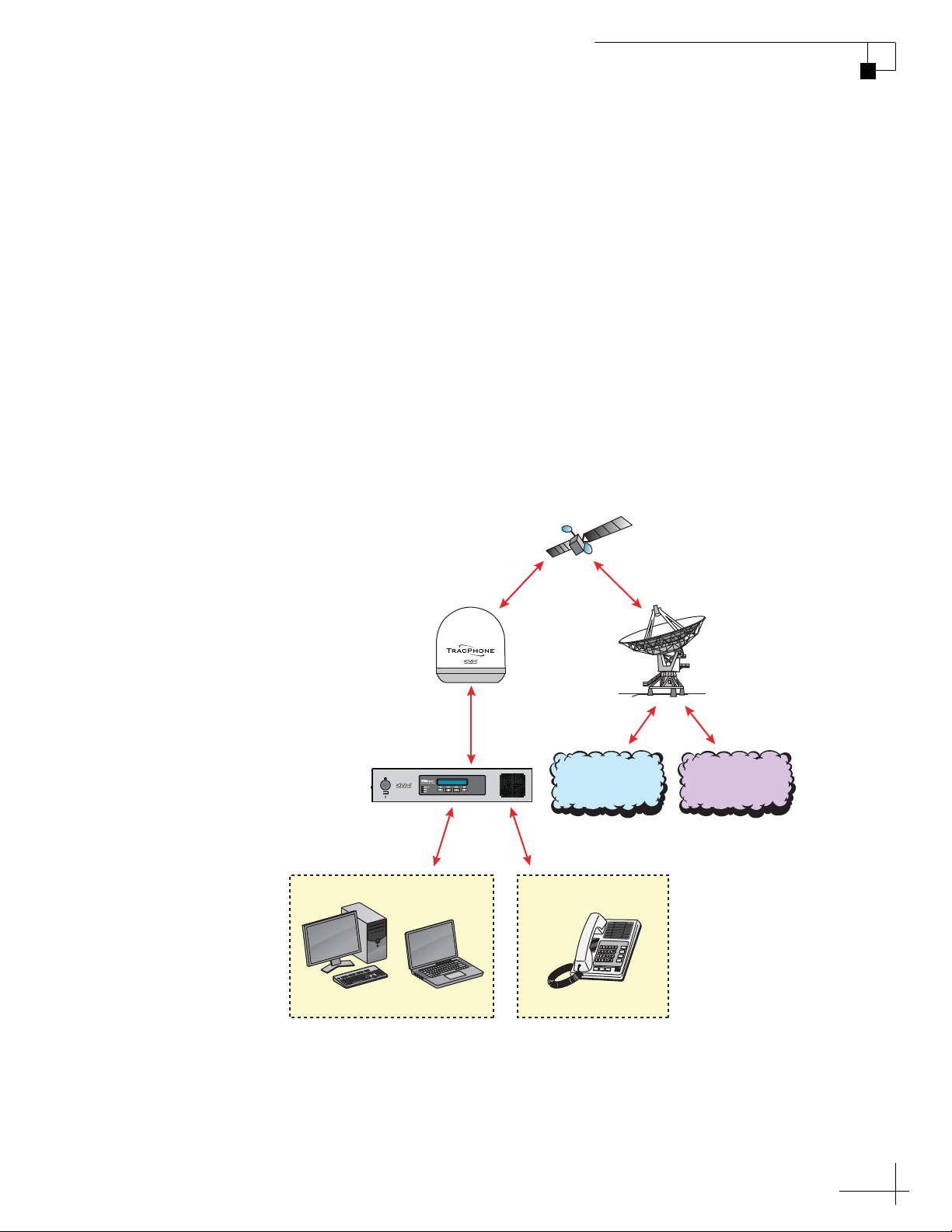
System Overview
Your TracPhone V3-HTS is a complete mini-VSAT Broadband
communications system for mariners on the move, delivering a
seamless and consistent Internet experience. And it all comes with an
antenna that is smaller and lighter than traditional VSAT antennas.
The system consists of an antenna and Integrated CommBox Modem
(ICM) that connect to a land-based hub via a Ku-band satellite. The
hub, managed by a Network Operations Center (NOC), then provides
the link to the Internet and the terrestrial telephone network.
NOTE: A detailed wiring diagram is provided in “Wiring Diagram” on
page 141.
Figure 1-2 TracPhone V3-HTS mini-VSAT Broadband Network Diagram
TracPhone V3-HTS User’s Guide
Introduction
Satellite
mini-VSAT Broadband
TracPhone
Antenna
Integrated CommBox
Modem (ICM)
Customer-Supplied
Computer(s)
Connection
Internet
VoIP ConnectionEthernet Connection
Customer-Supplied
Analog Phone
Hub
Telephone
Network
7
Page 15
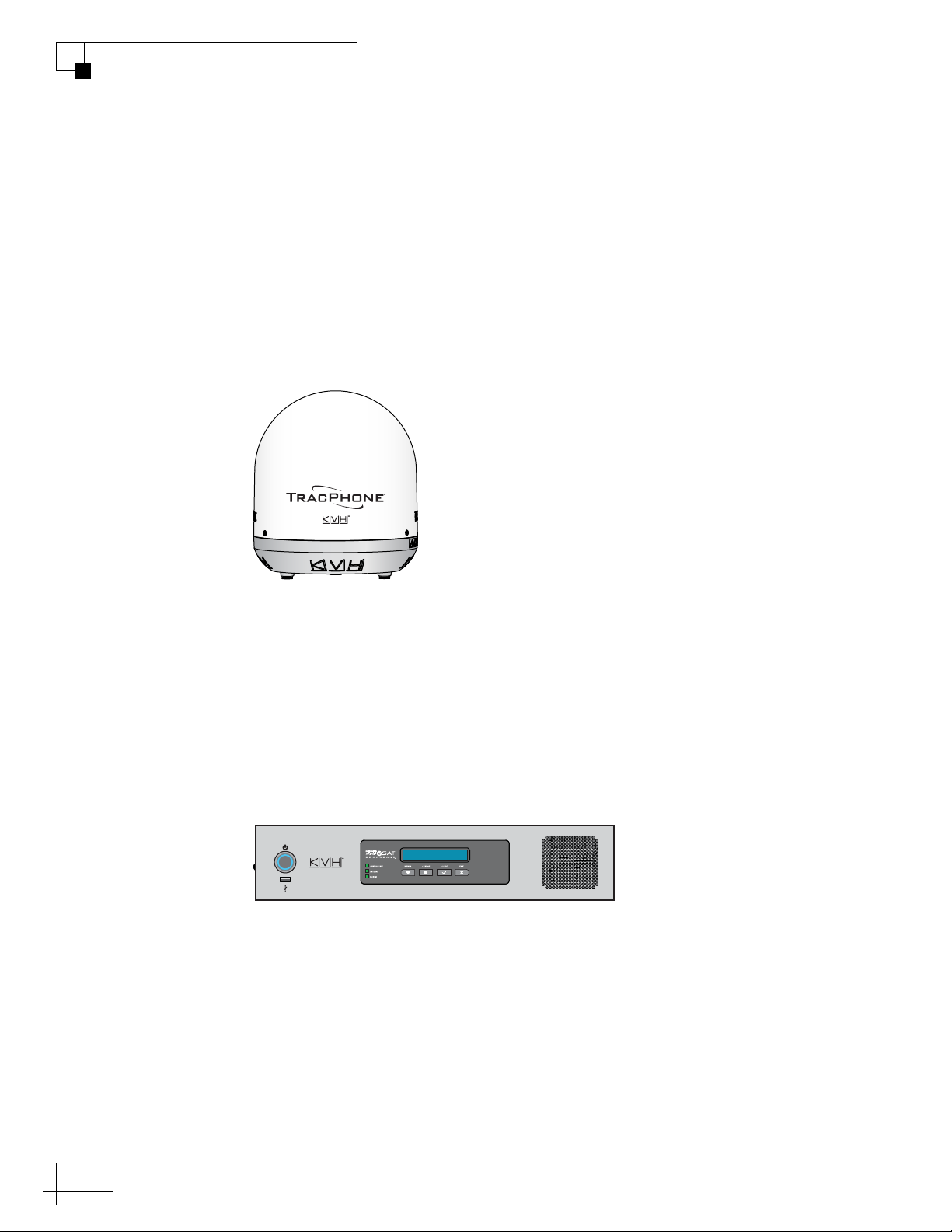
TracPhone V3-HTS User’s Guide
Introduction
System Components
The TracPhone V3-HTS system includes the following components:
Antenna Unit
The antenna unit provides the satellite link to the land-based hub.
Using its integrated GPS, advanced reflector technology, and gyro
stabilization, the antenna automatically locates and tracks the correct
satellite, even while your vessel is on the move.
Figure 1-3 Antenna Unit
Integrated CommBox Modem (ICM)
The ICM is the transceiver and “brain” of the system. Its built-in
modem processes all incoming and outgoing data traffic. Its built-in
router and wireless access point (WAP) provide the connection to your
onboard local area network (LAN). And its easy-to-use web interface
and front panel LCD allow you to operate and configure all aspects of
the system.
Figure 1-4 ICM
8
Page 16
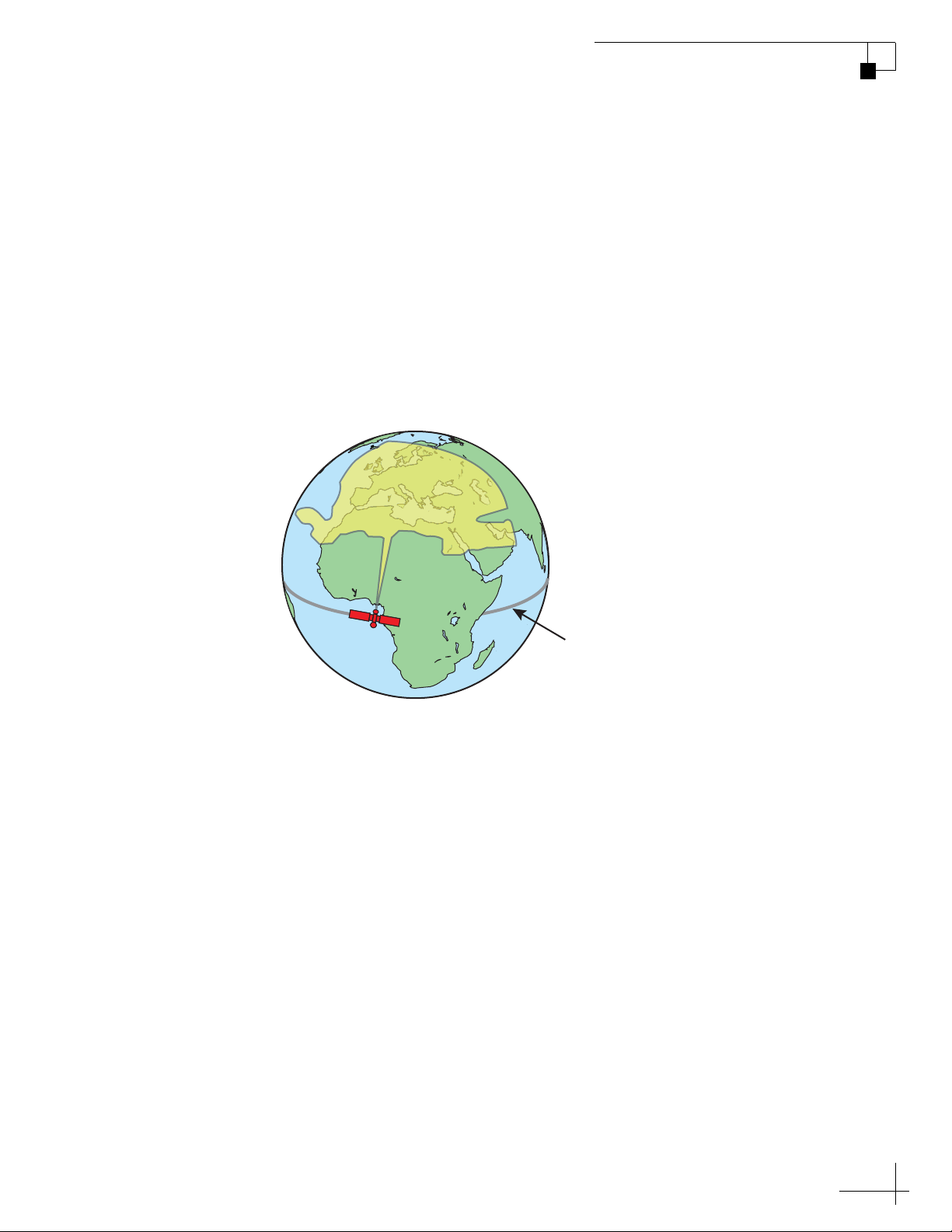
Satellite Communications
Equator
Communications satellites are located in fixed positions above the
Earth’s equator and relay data to/from the earth within the regions
that they serve. Therefore, to communicate via a given satellite, you
must be located within that satellite’s unique coverage area, also
known as its “footprint.”
To view the latest mini-VSAT Broadband satellite coverage map, visit
KVH’s website at www.kvh.com/minivsatmap. The map is an
amalgamation of all of the individual satellites’ coverage areas.
Figure 1-5 Example of a Satellite Footprint
TracPhone V3-HTS User’s Guide
Introduction
9
Page 17
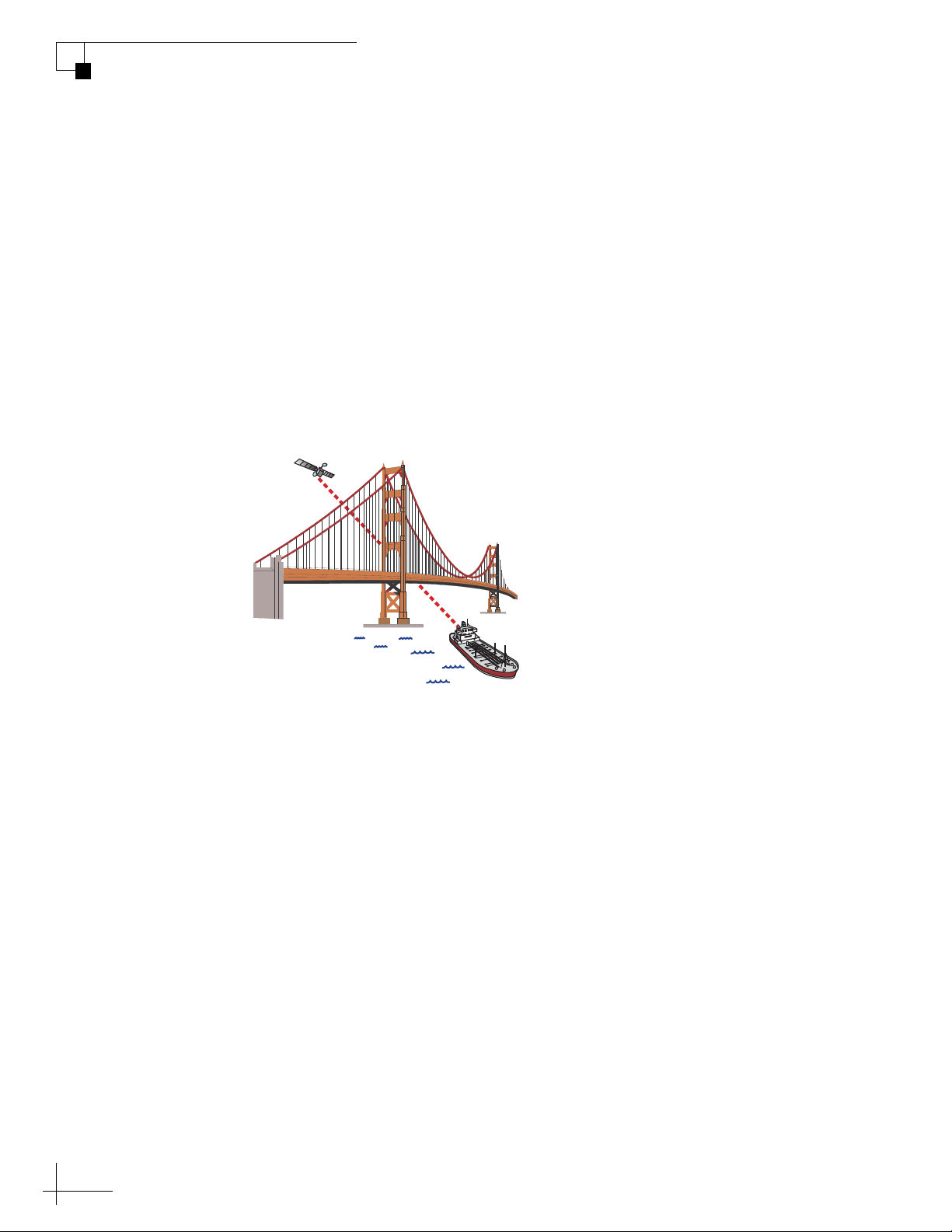
TracPhone V3-HTS User’s Guide
Blocked!
Introduction
In addition, since satellites are located 22,300 miles (35,900 km) above
the equator, the TracPhone antenna must have a clear view of the sky
to transmit and receive signals. Anything that stands between the
antenna and the satellite can block signals, resulting in lost data.
Common causes of blockage include the following:
• Trees, buildings, and bridges
• Other vessels docked alongside your vessel
• Onboard masts, antennas, or other structures
• Inclement weather conditions
Figure 1-6 Example of Satellite Blockage
10
Page 18
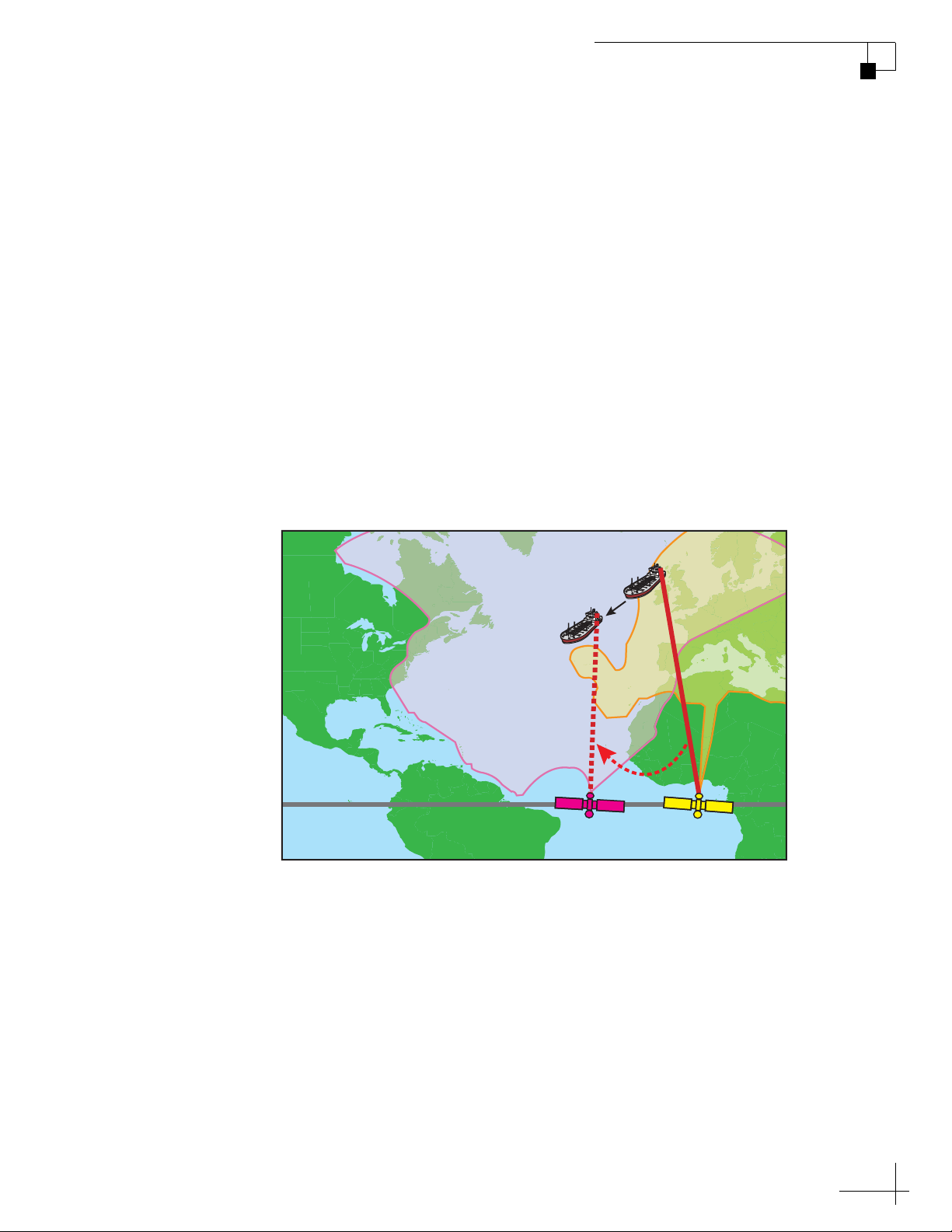
Seamless Satellite Switching
The high-traffic regions of the global mini-VSAT Broadband coverage
area are covered by more than one satellite. The ICM’s built-in modem
maintains a list of all satellites in the network and, with input from the
Hub, selects the highest priority satellite that provides coverage at the
vessel’s current GPS location. If the antenna is unable to track the
chosen satellite for any reason (due to a blockage condition, for
example), the modem selects the next available satellite on the list and
the antenna automatically switches to that satellite.
In addition, whenever the vessel travels outside the boundary of the
current satellite’s coverage area, with input from the Hub, the modem
selects the highest priority satellite in the adjoining region and the
antenna automatically switches to that satellite to maintain the service
connection.
TracPhone V3-HTS User’s Guide
Introduction
Figure 1-7 Example of Automatic Satellite Switching
Antenna switches satellites
when vessel passes into
the next coverage area
mini-VSAT Broadband
Satellites
NOTE: The coverage areas shown here are for illustration purposes only.
They do not represent boundaries of actual coverage areas.
11
Page 19
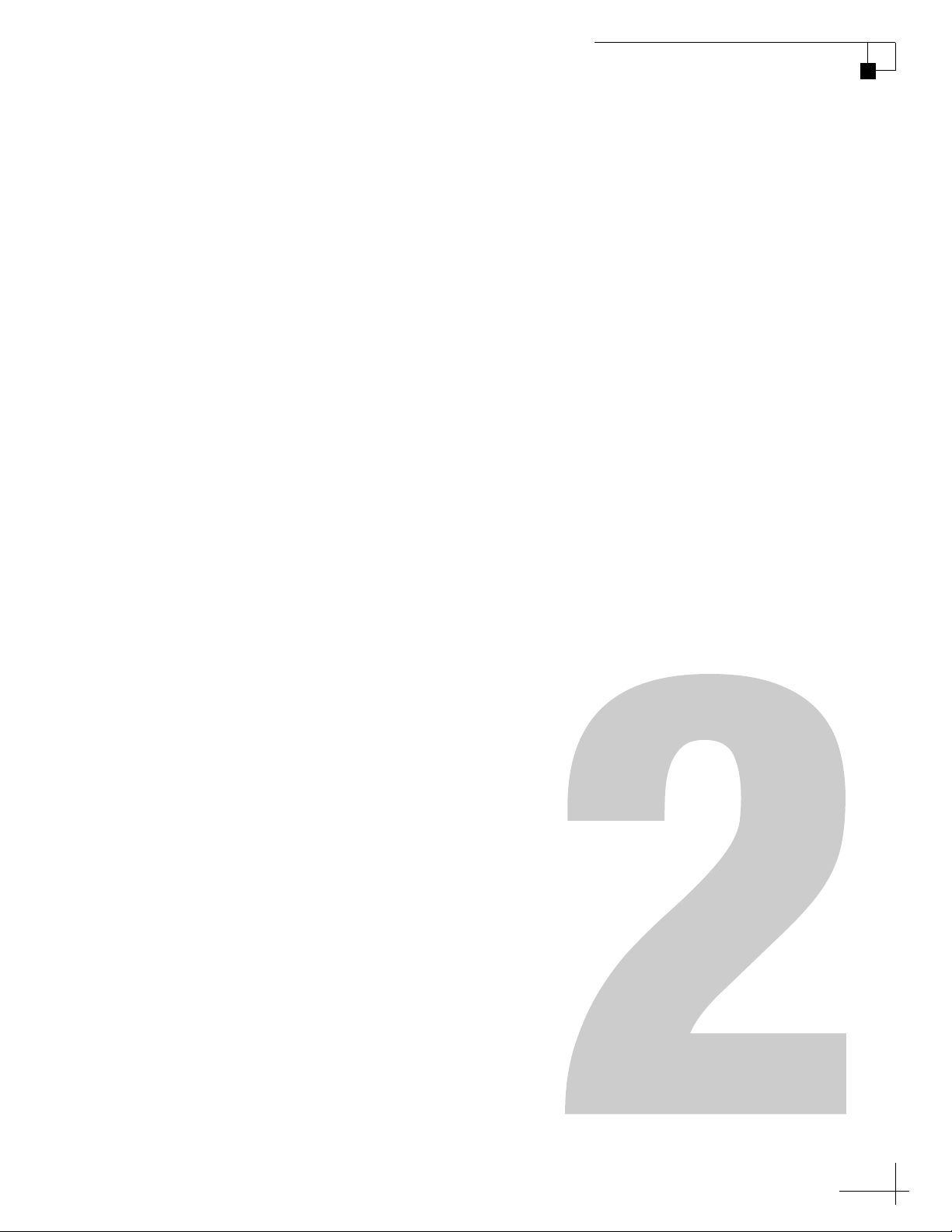
TracPhone V3-HTS User’s Guide
2. Getting Started
This section provides you with the fundamental things you need to know
to start using the system. It explains how to activate the system for miniVSAT Broadband service, how to turn on the system for the first time,
and how to interpret the system’s startup screens. It also introduces the
TracPhone V3-HTS web interface and myKVH mini-VSAT Manager, and
details how to access the Help documentation.
Contents
Service Activation............................................................ 15
Turning On the System .................................................... 16
Getting Started
System Startup................................................................ 17
Accessing the Web Interface........................................... 18
Understanding the Home Page........................................ 19
Accessing the mini-VSAT Manager at myKVH................. 20
Viewing the Help (User Documentation).......................... 21
13
Page 20
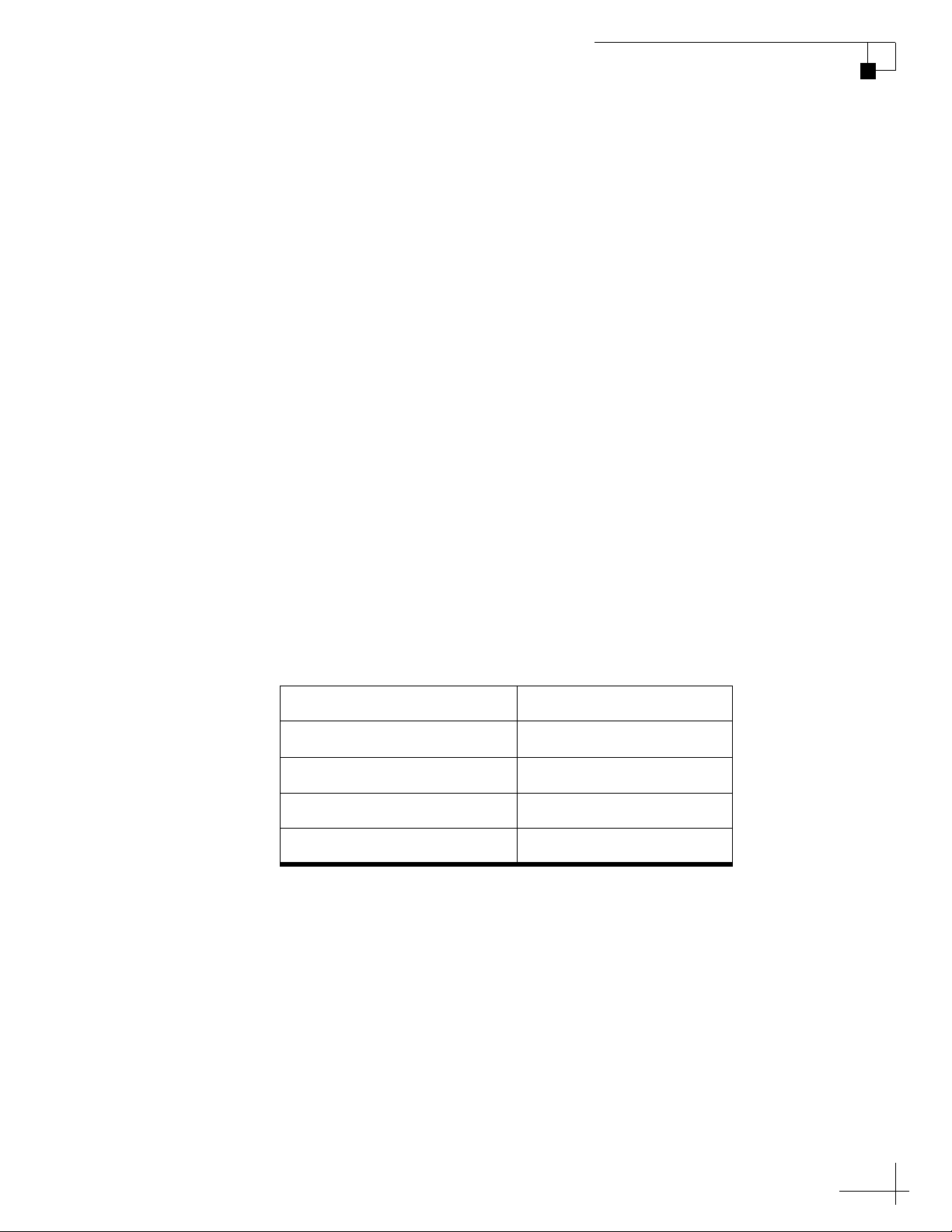
Service Activation
Before you can start using the TracPhone system, you need to activate
it for mini-VSAT Broadband service. To activate, fill out and submit
the appropriate form(s) available at www.kvh.com/mvbservice.
NOTE: You will need to enter the antenna and ICM serial numbers on the
form. You can find these numbers on the Support page of the TracPhone V3HTS web interface or in the System Info LCD menu on the ICM’s front panel.
See “Equipment ID Numbers” on page 125.
Fax or email the completed form(s) to KVH:
Fax: +1 401 851-3823
Email: satelliteservices@kvh.com
Once KVH processes the form(s), activates your account, and registers
your product, you will receive an email with the details of your new
service, including your vessel’s phone number.
TracPhone V3-HTS User’s Guide
Getting Started
Contacting the Satellite Airtime and Product Activation Department
If you have any questions, or would like to make a change to your
account, please contact KVH’s Satellite Airtime & Product Activation
Department via email at satelliteservices@kvh.com or by phone at:
Region Phone Number
Europe & Middle East +45 45 160 197
North & South America +1 401.847.3327
Asia +65 31584084
U.S. & Canada 866.399.8509 (toll-free)
15
Page 21
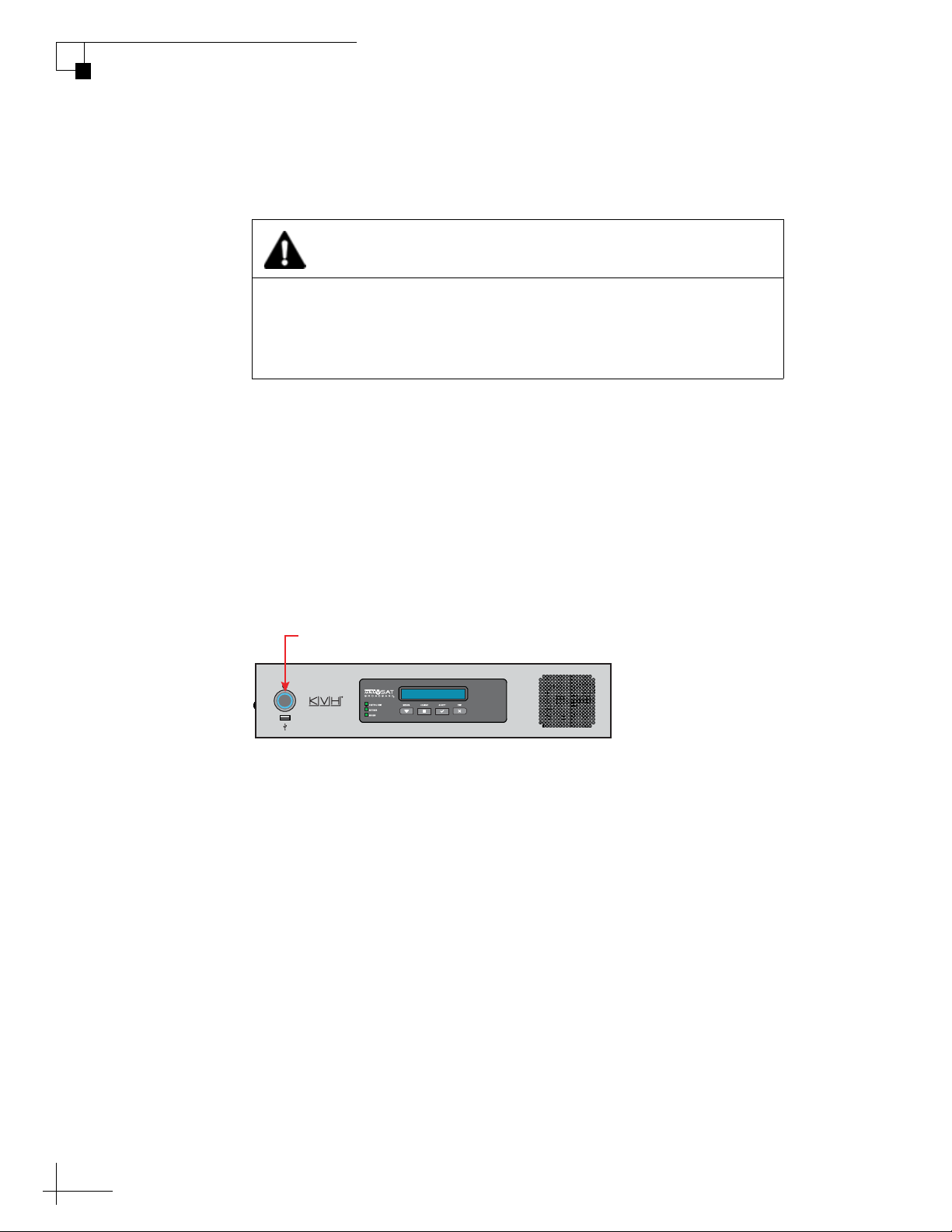
TracPhone V3-HTS User’s Guide
Getting Started
Turning On the System
To turn on your TracPhone system, follow these steps:
CAUTION
The antenna transmits RF energy that is potentially harmful. Make
sure everyone stays more than 32 feet (10 m) away from the
antenna while it is in use. No hazard exists directly above the
antenna and anywhere below its mounting plane.
1. Make sure the antenna has a clear, unobstructed view of the
sky.
2. Make sure vessel AC power is applied to the ICM and your
computer(s).
3. Press the power button on the front of the ICM. The button’s
light should illuminate blue.
Figure 2-1 Power Button
Power Button
ICM
4. Wait at least five minutes for system startup. Do not turn off
the ICM during this time.
5. Turn on your computer(s) that are connected to the network.
Once the antenna finds the service satellite and the ICM’s
modem logs into the mini-VSAT Broadband service, all status
lights on the ICM should be lit green. If any lights are not lit
green, refer to “LED Indicators” on page 120.
16
Page 22
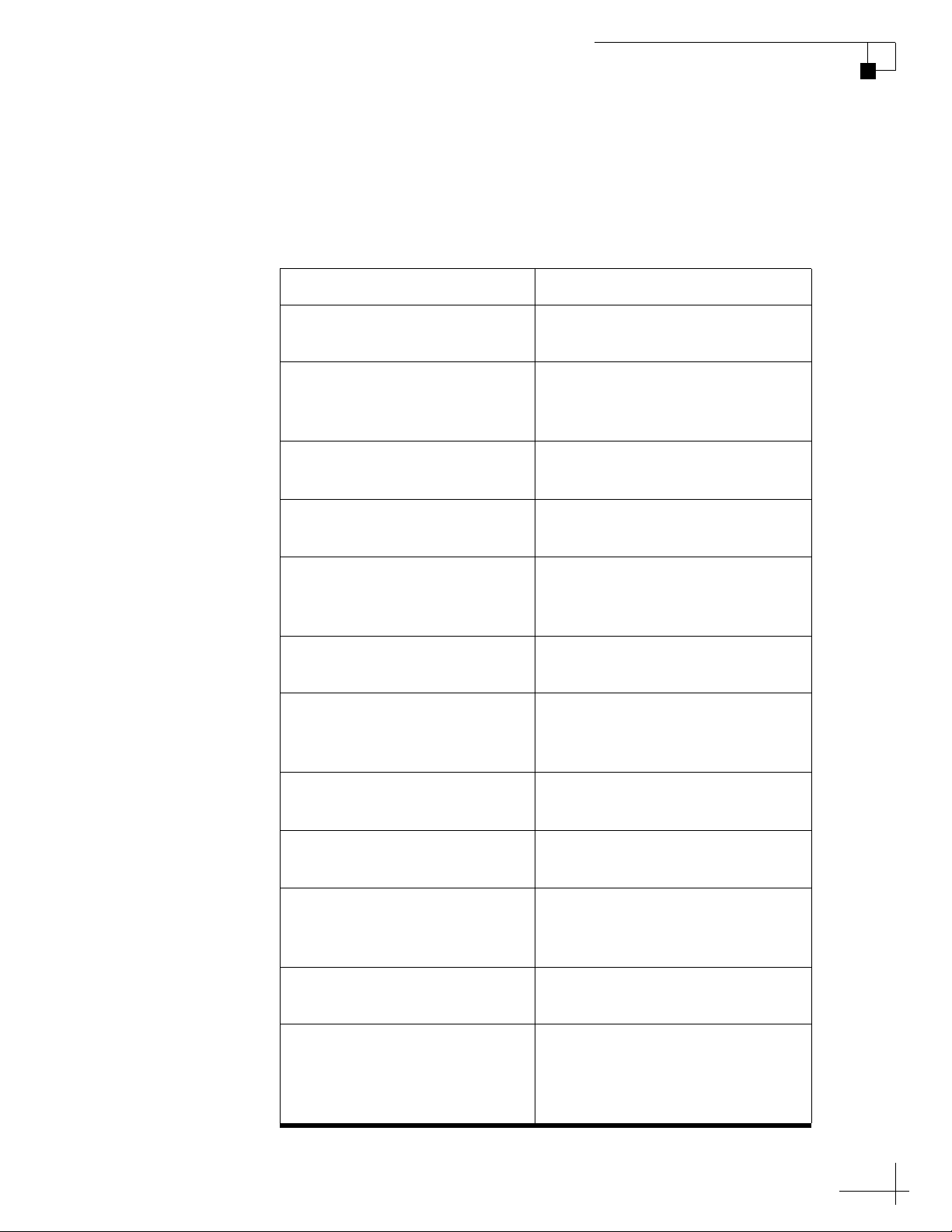
System Startup
The ICM shows the following screens during startup. Similar
messages will also appear on the web interface. If the display shows an
error message, see “Error and Warning Messages” on page 105.
ICM Screen Description
TracPhone V3-HTS User’s Guide
Getting Started
ICM
INITIALIZING...59
NO-TRANSMIT ZONE 1
AZ RANGE: 335-025
ANTENNA READY
WAITING FOR MODEM
WAITING FOR GPS The antenna is waiting for a GPS
GPS: ACQUIRED
41.5198N, 123.5817W
MODEM COMMS: OK The ICM’s modem is
RECEIVING SATELLITE
INFO FROM MODEM
The system is running a self test
routine
Displays the azimuth ranges of
any user-configured no-transmit
zones
The antenna is waiting for the
ICM’s modem to initialize
fix
When GPS acquires a fix,
momentarily displays your
latitude/longitude
communicating OK
The ICM’s modem is providing
satellite identification data to the
antenna
ANTENNA STATE
INITIALIZING
SEARCHING FOR 105.0W
SATELLITE
RF RADIATION HAZARD!
TRANSMIT INHIBITED
OFFLINE
TRACKING 105.0W
ONLINE
TRACKING 105.0W
The antenna is initializing
The antenna is searching for the
mini-VSAT Broadband satellite
If the antenna is pointing within
an enabled no-transmit zone, it
will not transmit
The antenna is now tracking the
satellite
The ICM’s modem has accessed
the mini-VSAT Broadband
service; the system is ready for
use!
17
Page 23
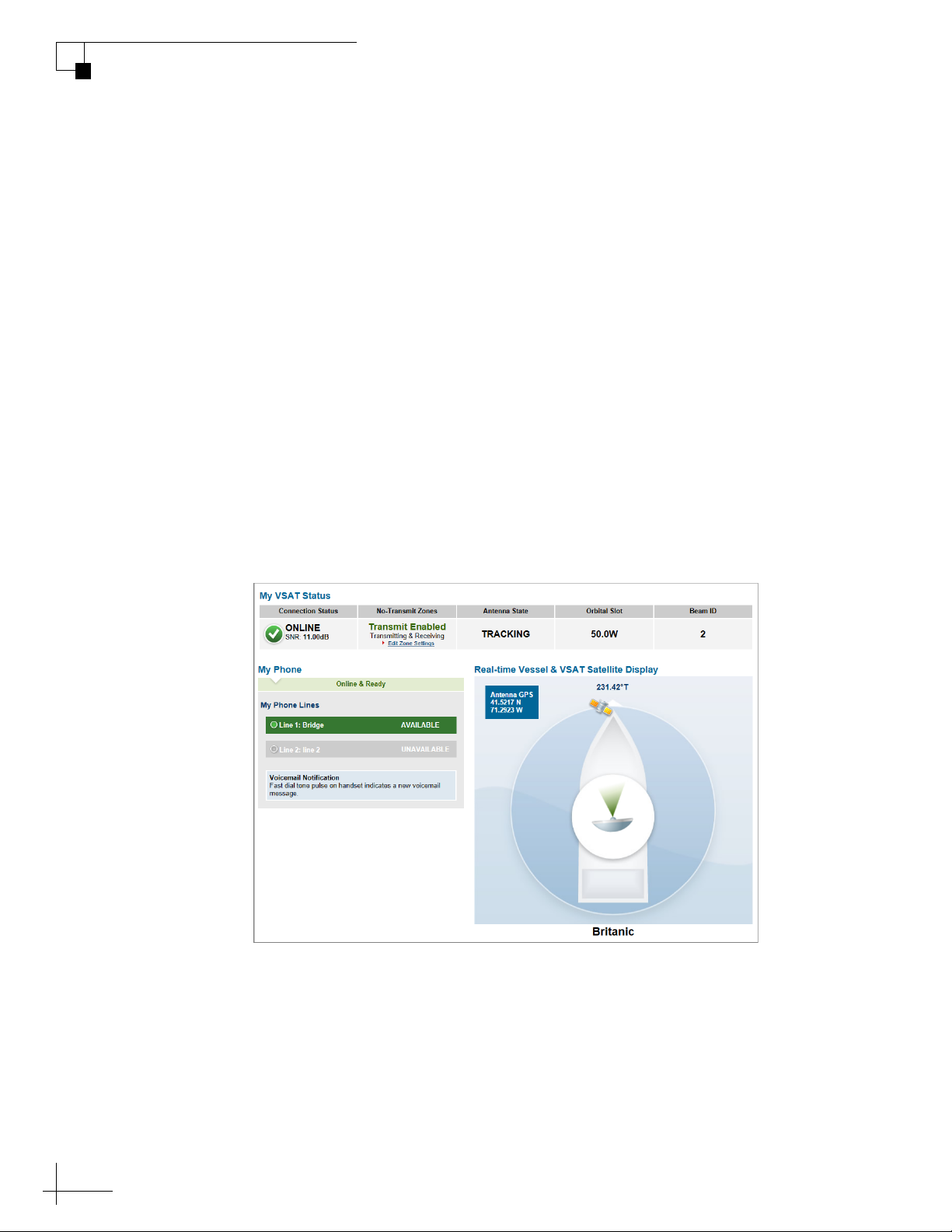
TracPhone V3-HTS User’s Guide
Getting Started
Accessing the Web Interface
The ICM offers a local web interface, which you can use to check
system status, update software, and configure all aspects of the
system. To access the web interface, simply open a web browser
window on any computer on the network and enter the following web
address:
http://minivsat.kvh
This web address may not work on all platforms and browsers. It also
will not work in certain network configurations. If the web interface
does not appear, enter the ICM’s IP address instead (default is
192.168.5.1). You can find this address on the ICM front panel LCD (go
to Settings > Network Settings > IP Assignments).
As long as the ICM is turned on and functioning properly, the Home
page will appear in your browser.
Figure 2-2 Web Interface Home Page
18
Page 24
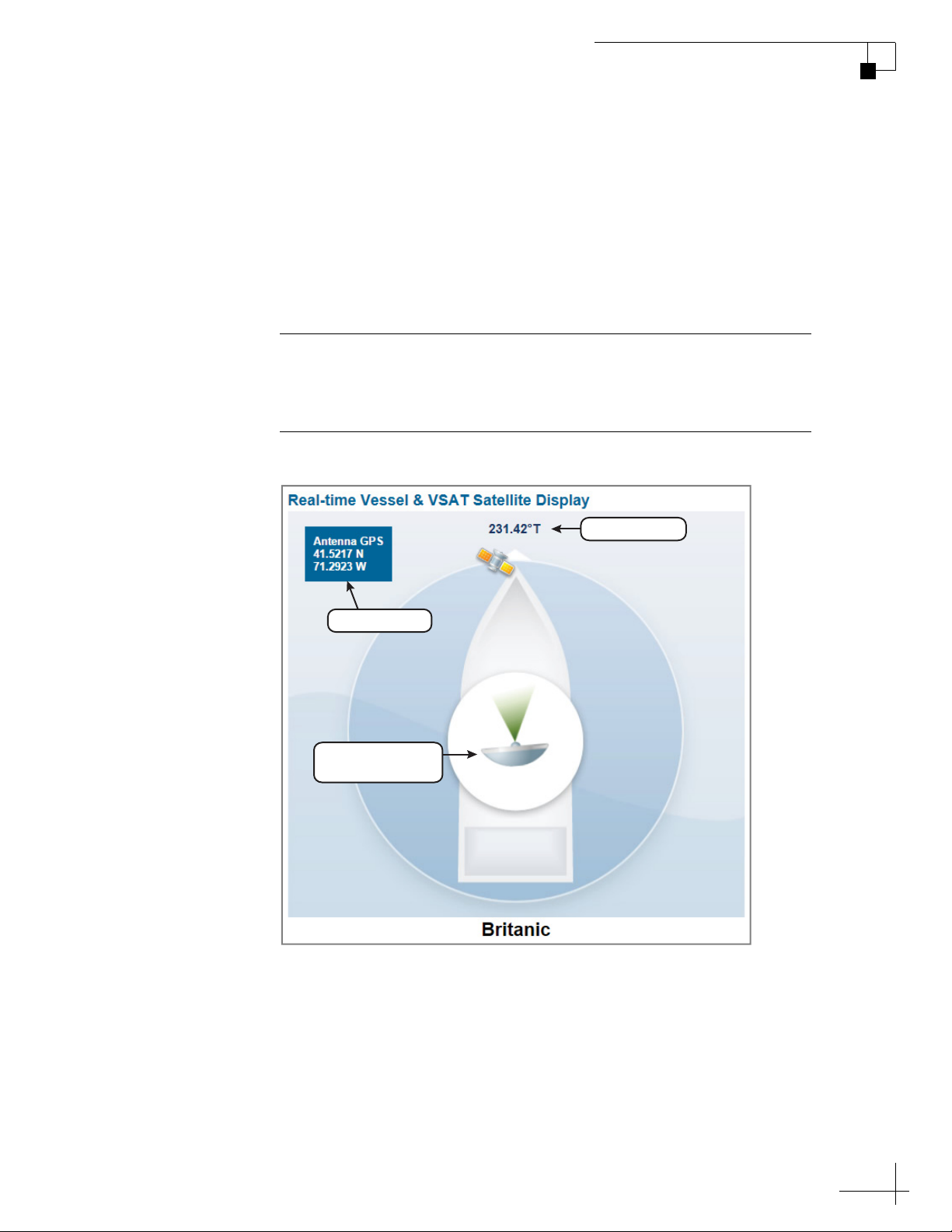
Understanding the Home Page
The Home page of the TracPhone V3-HTS web interface provides
essential system status information, including the status of the
antenna, the system’s connection to the mini-VSAT Broadband service,
and the voice service connection. It also displays the vessel’s GPS
position and true heading and provides a graphical representation of
the antenna’s pointing direction relative to the bow of the vessel.
Important!
If true heading is not displayed, the TracPhone system does not have a
valid connection to the vessel’s NMEA 0183 talker.
Figure 2-3 Real-time Vessel & VSAT Satellite Display
TracPhone V3-HTS User’s Guide
Getting Started
GPS Position
Antenna Pointing
Direction
Tr ue Heading
19
Page 25
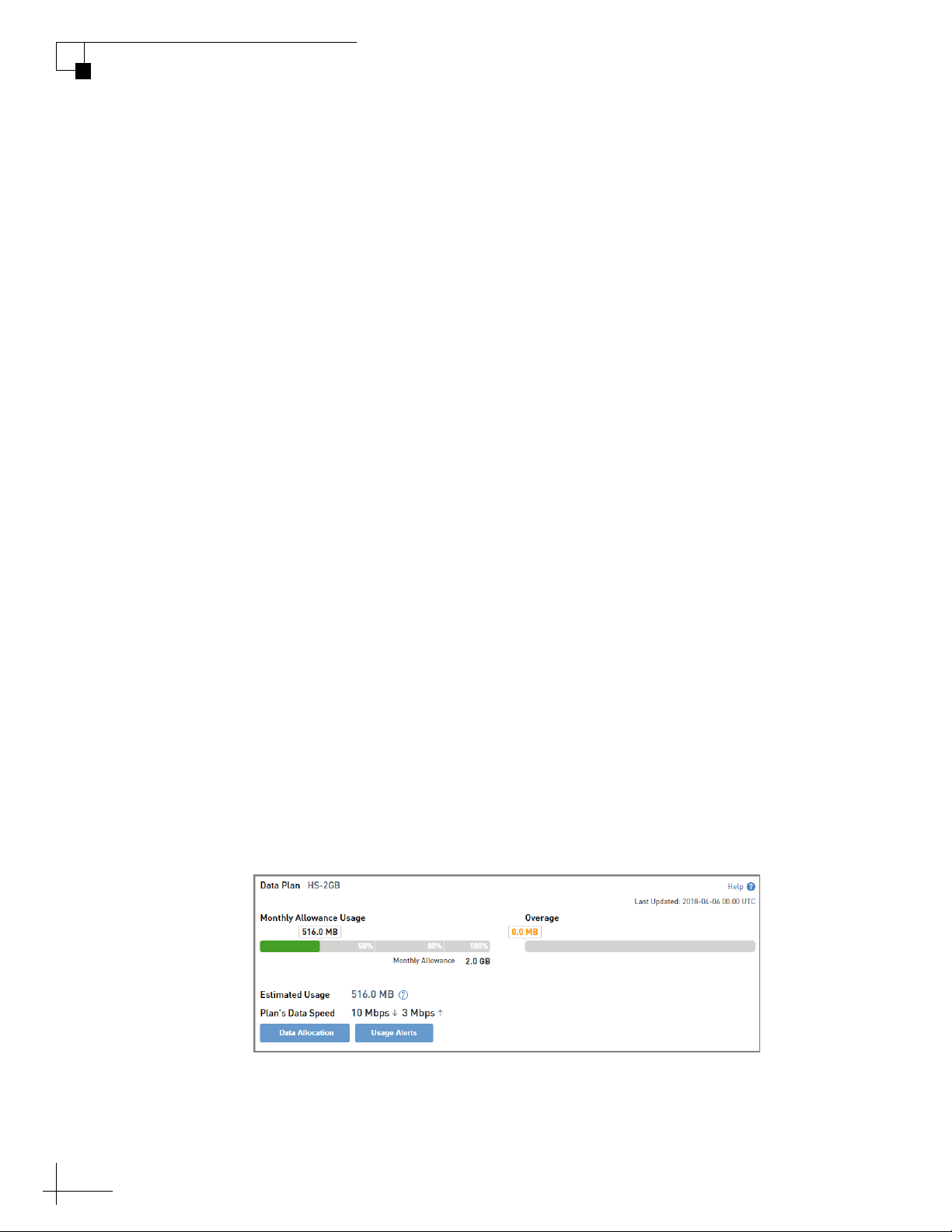
TracPhone V3-HTS User’s Guide
Getting Started
Accessing the mini-VSAT Manager at myKVH
The mini-VSAT Manager at the myKVH secure web portal allows you
to manage your vessel’s mini-VSAT Broadband usage from anywhere
over the Internet. Specifically, the mini-VSAT Manager provides the
following services:
• View vessel connection status, location, and data usage
• Set up data usage and overage alerts (see “Setting Up Data Usage
Alerts” on page 80)
• Establish daily, weekly, or monthly data allocations for each user
on the vessel
• Change the ICM’s network configuration and Wi-Fi settings (see
“Selecting a Network Configuration” on page 61)
• View the track of the vessel and its historical speed data
NOTE: If you manage a fleet of vessels, you can view and configure each
vessel in your fleet.
To access the mini-VSAT Manager, open a web browser on any
computer connected to the Internet and enter the following web
address:
http://www.mykvh.com
At the login page, enter your email address and the password
provided to you by KVH’s Satellite Airtime and Product Activation
Department.
Figure 2-4 myKVH mini-VSAT Manager (Example)
20
Page 26
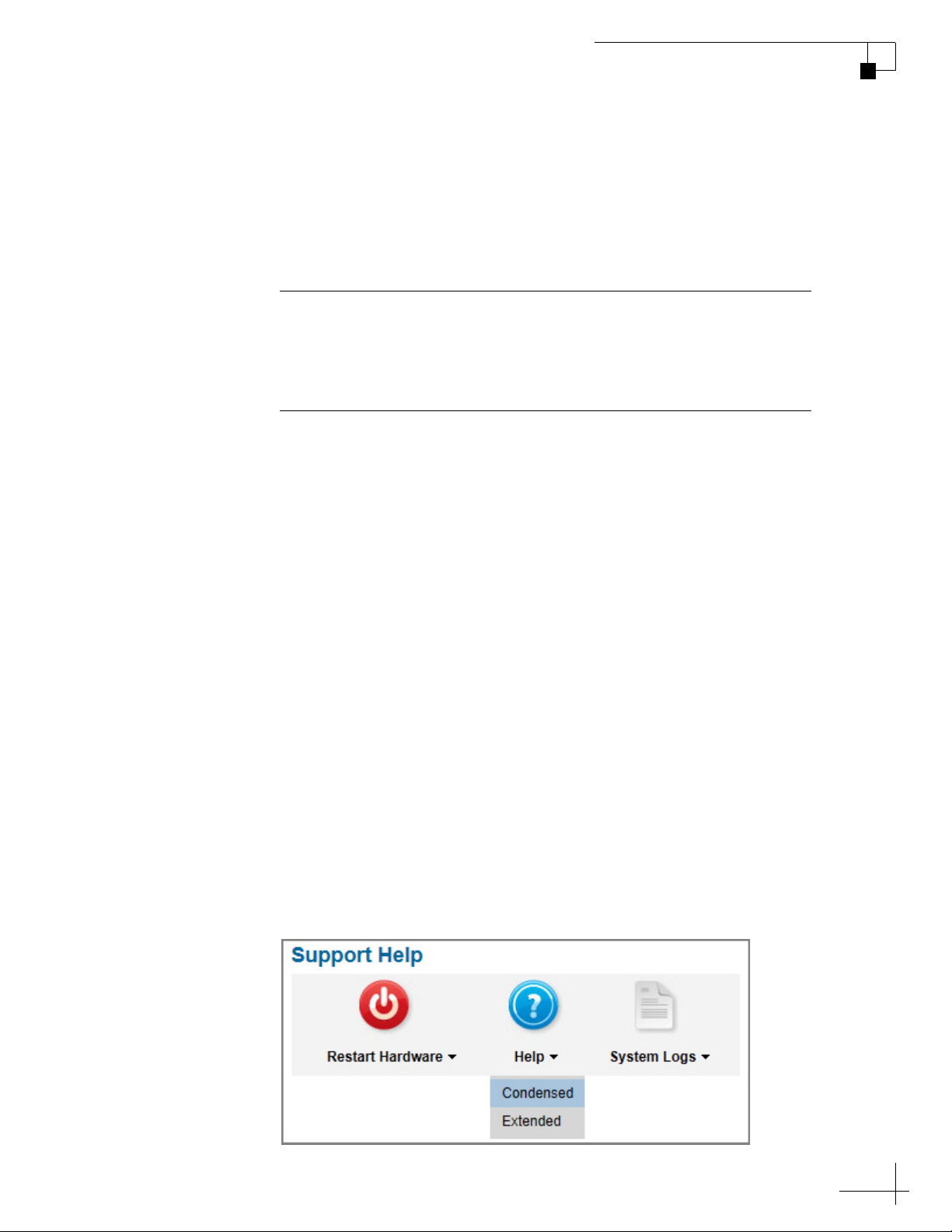
TracPhone V3-HTS User’s Guide
Viewing the Help (User Documentation)
The system’s Help is available on the Support page of the TracPhone
V3-HTS web interface. Two options are offered: Condensed and
Extended. Refer to either of these resources for answers to your
operation, configuration, or troubleshooting questions.
Important!
You might need to clear your web browser’s cache in order to view
the latest version of the Help. See “Clearing the Cache of Your Web
Browser” on page 22 for details.
NOTE: The Help is compatible with the following web browsers: Internet
Explorer, Mozilla Firefox, Google Chrome, and Apple Safari. If you are using
Internet Explorer version 10, you will first need to adjust the width of the
Help’s navigation pane to view topics due to a known software issue.
Getting Started
Condensed Help
• Resides on the ICM locally
•Text-only format
Extended Help
• Resides on the KVH website (airtime charges may apply)
• Media-rich format, with images
To access either of these resources from the ICM, follow these steps:
1. At the TracPhone V3-HTS web interface, click the Support tab.
2. On the Help menu, click the desired option.
Figure 2-5 Help Options
21
Page 27
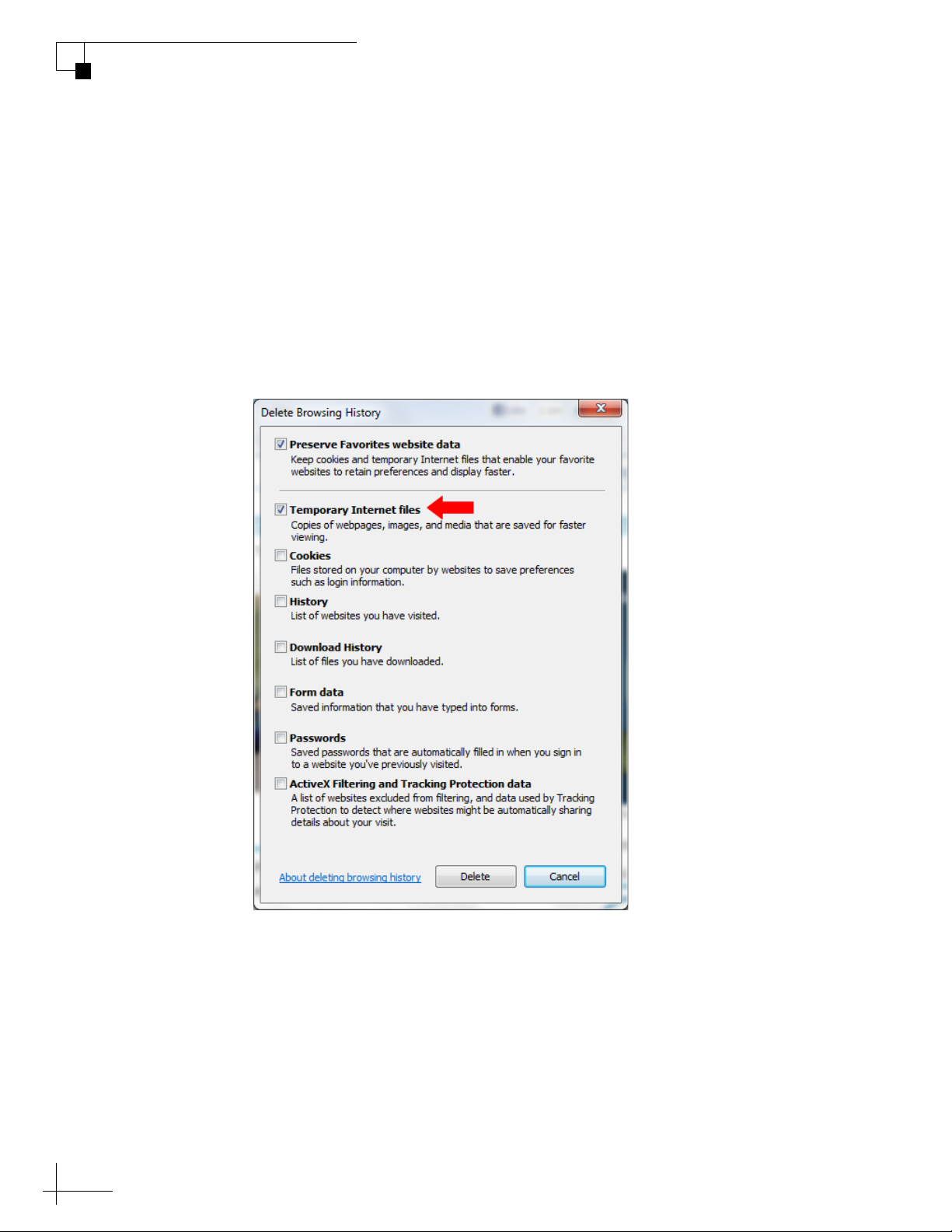
TracPhone V3-HTS User’s Guide
Getting Started
Clearing the Cache of Your Web Browser
When you visit a web page, your browser may store a copy of it in its
local cache. As a result, when you revisit the page, the browser may
display the old copy it had previously stored rather than reload the
latest version from the web. Since the Help actually consists of a set of
web pages, you might need to clear your web browser’s cache to force
it to load the latest version. For example, in Internet Explorer, go to
Tools > Safety > Delete Browsing History (or press Ctrl + Shift + Del),
select Temporary Internet files, then click Delete.
Figure 2-6 Clearing the Cache in Internet Explorer
22
Page 28
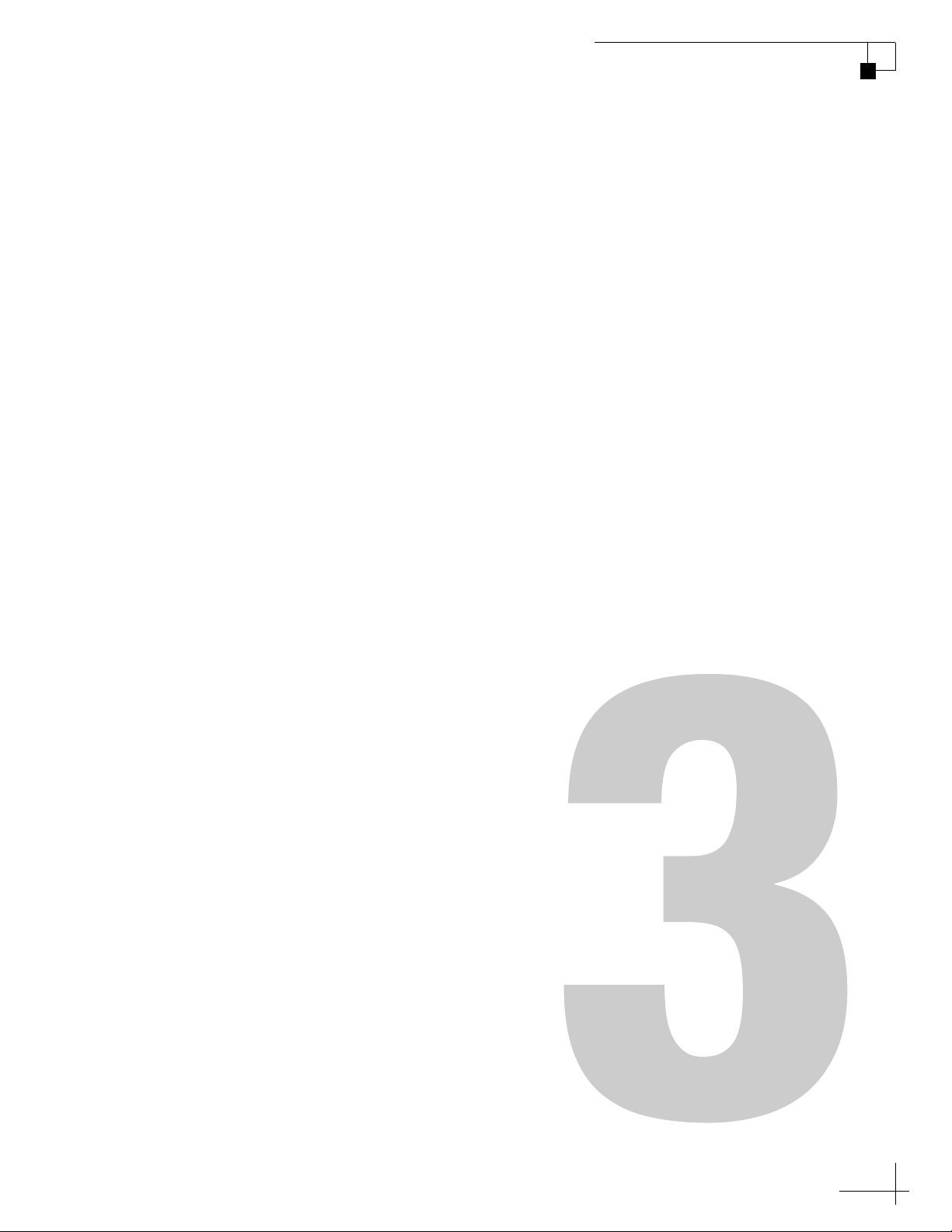
TracPhone V3-HTS User’s Guide
Interface Preferences
3. Interface Preferences
This section explains how to customize the TracPhone V3-HTS web
interface by entering the names of the vessel and phone line. It also
explains how to change the Administrator password and adjust the
brightness of the ICM’s front panel LCD.
Contents
Changing the Administrator Password ............................ 25
Entering the Vessel Name ............................................... 26
Assigning Phone Line Names .......................................... 27
Adjusting the LCD Brightness.......................................... 28
23
Page 29
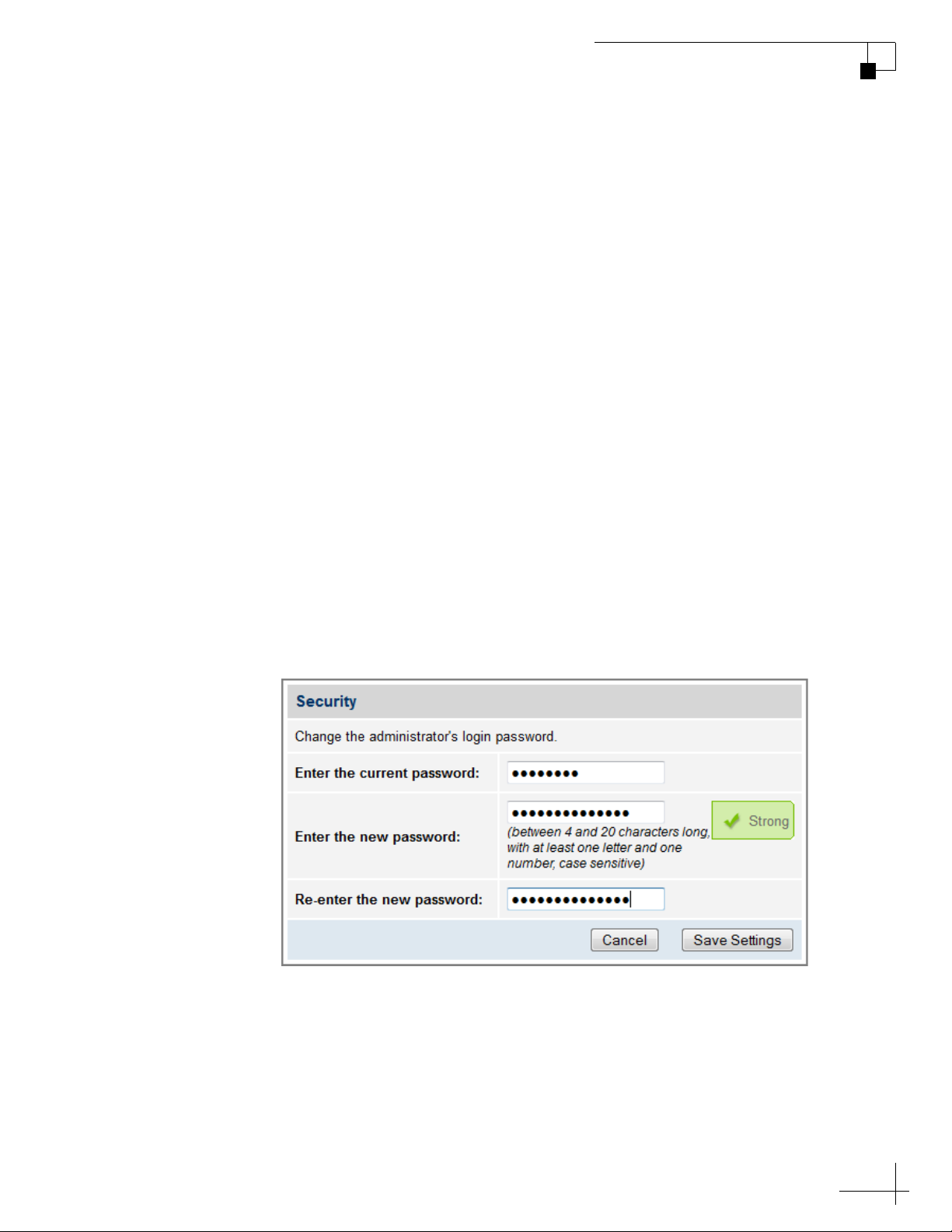
Changing the Administrator Password
You must be logged in as an Administrator to make any substantial
changes to the system’s configuration on the TracPhone V3-HTS web
interface. To prevent unauthorized user access, KVH recommends that
you change the Administrator password to something unique.
To change the Administrator password, follow these steps:
1. At the TracPhone V3-HTS web interface, click the Settings tab.
Then click Account.
2. In Security, click Edit.
3. Enter the current password. If the password has never been
changed, enter the default password: “password”.
TracPhone V3-HTS User’s Guide
Interface Preferences
NOTE: The password must be between 4 and 20 characters in length, with at
least one letter and one number, case-sensitive.
4. Enter and then re-enter your new password.
5. Click Save Settings.
Figure 3-1 Changing the Administrator Password
25
Page 30
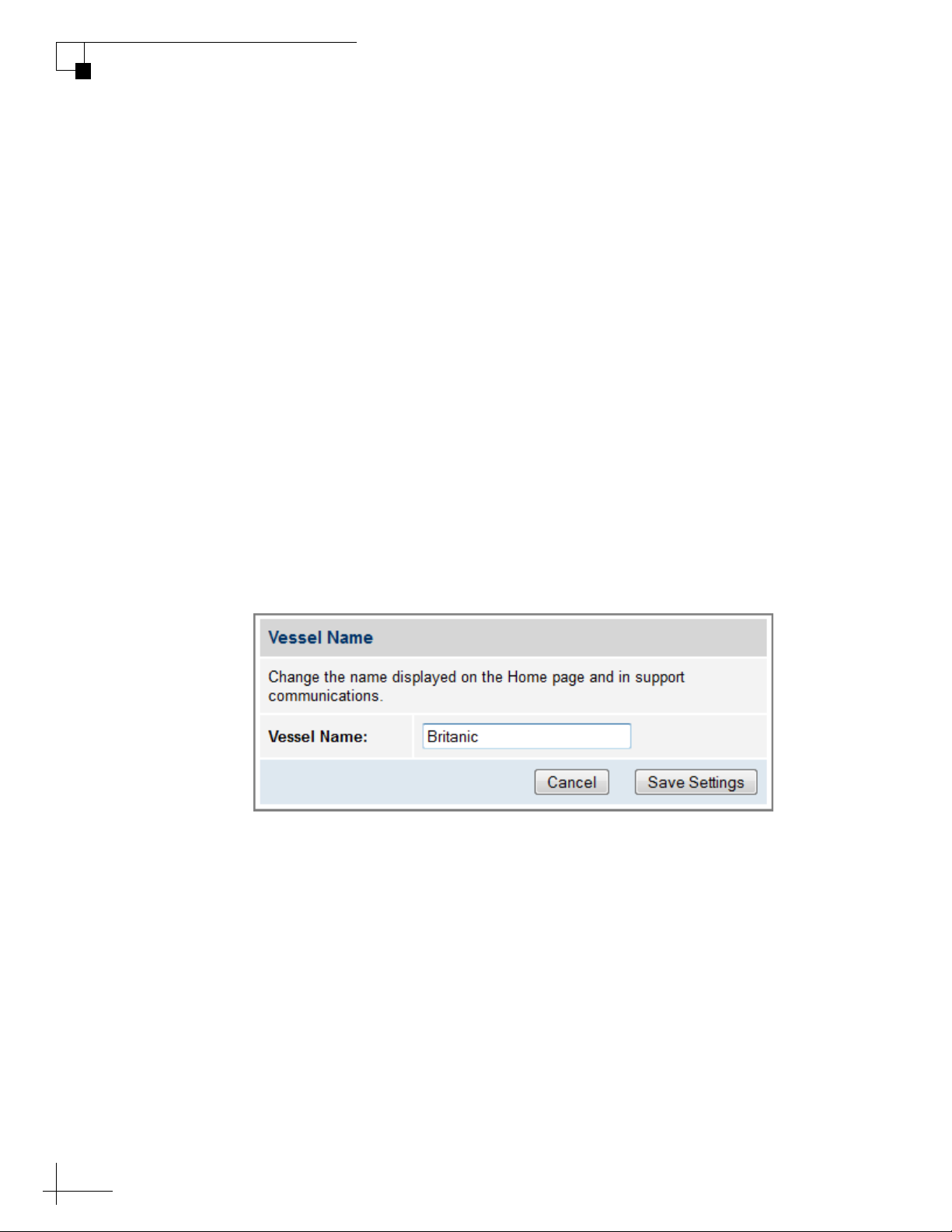
TracPhone V3-HTS User’s Guide
Interface Preferences
Entering the Vessel Name
The vessel name is displayed on the Home page of the TracPhone V3HTS web interface. It also appears in all technical support
communications.
To enter your vessel’s name in the TracPhone V3-HTS web interface,
follow these steps:
1. At the TracPhone V3-HTS web interface, click the Settings tab.
Then click Account.
2. In Vessel Name, click Edit.
3. If the Login window appears, log in with the Administrator
password.
4. Enter your vessel’s name.
5. Click Save Settings.
Figure 3-2 Entering the Vessel Name
26
Page 31

Assigning Phone Line Names
The phone line names are displayed on the Home page of the
TracPhone V3-HTS web interface. They also appear in all technical
support communications.
NOTE: The TracPhone V3-HTS is limited to a single phone line. Therefore,
you might want to enter “Not Used” for Line 2.
To assign a name to each phone line, follow these steps:
1. At the TracPhone V3-HTS web interface, click the Settings tab.
Then click Other.
2. In Phone Line Names, click Edit.
3. If the Login window appears, log in with the Administrator
password.
TracPhone V3-HTS User’s Guide
Interface Preferences
4. Enter names for Lines 1 and 2.
5. Click Save.
Figure 3-3 Assigning Phone Line Names
27
Page 32

TracPhone V3-HTS User’s Guide
SETTINGS
NEXT SELECT EXIT
SYSTEM SETTINGS
NEXT SELECT EXIT
LCD BRIGHTNESS
SELECT EXIT
BRIGHTNESS=HIGH
NEXT SELECT EXIT
BRIGHTNESS=MEDIUM?
NEXT SELECT EXIT
Press MENUS until
the desired setting is
displayed: HIGH,
MEDIUM, or LOW.
Press MENUS until
SETTINGS is displayed.
Interface Preferences
Adjusting the LCD Brightness
You can adjust the brightness of the ICM’s front panel LCD to suit
your preferences.
To adjust the brightness of the ICM’s display, follow these steps:
1. At the ICM front panel, press MENUS until the display shows
“SETTINGS.”
2. Press ACCEPT.
3. At “SYSTEM SETTINGS,” press ACCEPT.
4. At “LCD BRIGHTNESS,” press ACCEPT.
5. Press MENUS until the display shows the desired brightness
setting: HIGH, MEDIUM, or LOW.
6. Press ACCEPT.
7. Press EXIT to exit the menu.
Figure 3-4 LCD Brightness Setting
28
Page 33

TracPhone V3-HTS User’s Guide
No-Transmit Zones
4. No-Transmit Zones
This section explains how to view, configure, temporarily disable, and
clear no-transmit zones, which prohibit the antenna from transmitting
within a certain azimuth/elevation range.
Contents
No-Transmit Zones Overview .......................................... 31
Status of No-Transmit Zones........................................... 32
Establishing No-Transmit Zones...................................... 33
Disabling No-Transmit Zones .......................................... 35
Clearing No-Transmit Zones............................................ 36
29
Page 34

No-Transmit Zones Overview
To prevent exposure to the antenna’s radiated RF (radio frequency)
energy, you can configure up to two no-transmit zones for areas where
crew and passengers frequent. Whenever the antenna points within a
no-transmit zone, the system disables the transmitter. Transmission
capability is restored whenever the antenna points outside the zone.
NOTE: See “RF Radiation Hazard Area” on page 6 for details on the
minimum safety distances.
Figure 4-1 Example of a No-Transmit Zone
No-Transmit
Zone
TracPhone V3-HTS User’s Guide
No-Transmit Zones
31
Page 35

TracPhone V3-HTS User’s Guide
No-Transmit Zones
Status of No-Transmit Zones
You can view the current status of the system’s no-transmit zones on
the Home page of the TracPhone V3-HTS web interface. If no-transmit
zones have been set up, “My VSAT Status” includes a No-Transmit
Zones column. If this column is missing, no transmit zones have not
yet been set up or they have been cleared from memory. See
“Establishing No-Transmit Zones” on page 33 for details on setting up
no-transmit zones.
Figure 4-2 No-Transmit Zones Status Information on Home Page
The No-Transmit Zones column will display one of the following
status indications:
• Transmit Enabled (green) – One or two no-transmit zones
have been set up and are currently enforced. However, the
antenna is not pointing within a no-transmit zone.
• Transmit Disabled (orange) – One or two no-transmit
zones have been set up and are currently enforced. The
antenna is pointing within a no-transmit zone and will not
transmit.
• Transmit Enabled (red) – One or two no-transmit zones
have been set up, but they are currently being ignored (see
“Disabling No-Transmit Zones” on page 35). The antenna
can transmit in any direction without restriction.
NOTE: You can also view the status of no-transmit zones on the ICM’s front
panel LCD (go to No-Transmit Zones).
32
Page 36

Establishing No-Transmit Zones
To configure a no-transmit zone, follow these steps:
1. Identify the necessary azimuth range for the zone (see
“Identify the Azimuth Range”).
2. At the TracPhone V3-HTS web interface, configure a no-
transmit zone for that azimuth range (see “Configure the No-
Transmit Zone(s) at the Web Interface” on page 34).
Identify the Azimuth Range
First, you need to determine the necessary azimuth range for the notransmit zone(s). You will need to enter, in clockwise order, the
beginning and ending azimuths that define the outer boundaries of the
zone, relative to the antenna’s forward arrow, which should be
pointing toward the bow.
TracPhone V3-HTS User’s Guide
No-Transmit Zones
NOTE: Each no-transmit zone must span at least 5º. Therefore, be sure to set
beginning and ending azimuths at least 5º apart.
Figure 4-3 Beginning and Ending Azimuths Defining a No-Transmit Zone (Example)
Beginning Azimuth
FROM
315
000
Forward
Antenna
180
015
No-Transmit Zone
(Example)
Ending Azimuth
TO
080
090270
135225
33
Page 37

TracPhone V3-HTS User’s Guide
No-Transmit Zones
Configure the No-Transmit Zone(s) at the Web Interface
1. At the TracPhone V3-HTS web interface, click the Settings tab.
Then click No-Transmit Zones.
2. Click Edit.
3. If the Login window appears, log in with the Administrator
password.
4. In No-Transmit Zone Ranges, make sure Enforce Zones is
selected.
Important!
When “Enforce Zones” is selected, the antenna will not transmit
whenever it points within one of your configured no-transmit zones. If
“Ignore Zones” is selected instead, the zones are disabled, allowing the
antenna to transmit in any direction without restriction.
5. Enter the azimuth range for Zone 1.
6. If you wish to set up a second no-transmit zone, enter the
azimuth range for Zone 2.
7. Click Save All Settings.
8. At the confirmation message, click Save.
Figure 4-4 Configuring No-Transmit Zones
34
Page 38

Disabling No-Transmit Zones
You can disable your programmed no-transmit zones to temporarily
remove all restrictions on transmissions. This function permits the
antenna to ignore the zones; it does not delete them from the system’s
memory.
CAUTION
Disabling no-transmit zones allows the antenna to transmit in any
direction, even if the antenna is pointing in an area accessible to
passengers and crew. Make sure everyone stays the minimum safe
distance away from the antenna while it is in use (see “RF Radiation
Hazard Area” on page 6).
To disable the no-transmit zones, follow these steps:
TracPhone V3-HTS User’s Guide
No-Transmit Zones
1. At the TracPhone V3-HTS web interface, click the Settings tab.
Then click No-Transmit Zones.
2. Click Edit.
3. If the Login window appears, log in with the Administrator
password.
4. In No-Transmit Zone Ranges, click Ignore Zones.
5. Click Save All Settings.
6. At the confirmation message, click Ignore Zones.
Figure 4-5 Disabling No-Transmit Zones
35
Page 39

TracPhone V3-HTS User’s Guide
No-Transmit Zones
Clearing No-Transmit Zones
You can clear all no-transmit zones from the system’s memory. Unlike
disabling zones, clearing zones permanently deletes them.
CAUTION
Clearing no-transmit zones allows the antenna to transmit in any
direction without restriction. Make sure everyone stays the
minimum safe distance away from the antenna while it is in use
(see “RF Radiation Hazard Area” on page 6).
NOTE: This procedure explains how to clear no-transmit zones using the
TracPhone V3-HTS web interface. If you prefer, you may use the front panel
LCD menu instead (go to Diagnostic Tools > Factory Reset).
To clear the no-transmit zones, follow these steps:
1. At the TracPhone V3-HTS web interface, click the Settings tab.
Then click No-Transmit Zones.
2. Click Edit.
3. If the Login window appears, log in with the Administrator
password.
4. In No-Transmit Zone Ranges, click Clear Zones.
5. At the confirmation message, click Clear Zones.
Figure 4-6 Clearing No-Transmit Zones
36
Page 40

TracPhone V3-HTS User’s Guide
Tracking Avoidance Zones
5. Tracking Avoidance Zones
This section explains how to configure, temporarily disable, and clear
tracking avoidance zones, which trigger the antenna to switch to
another satellite when tracking in a marginal reception area.
Contents
Tracking Avoidance Zones Overview............................... 39
Setting Up Tracking Avoidance Zones............................. 40
Disabling Tracking Avoidance Zones............................... 45
Clearing Tracking Avoidance Zones ................................ 46
37
Page 41

Tracking Avoidance Zones Overview
In an ideal installation, the antenna has a clear view of the sky in all
directions and no other radiating equipment is nearby that can
interfere with the satellite signal. However, such an ideal installation is
not always achievable on a vessel, particularly on smaller yachts.
Therefore, the system allows you to configure up to five tracking
avoidance zones for areas where there may be blockage or RF
interference causing marginal reception and intermittent antenna
performance.
Whenever the antenna is tracking a satellite in the direction of a
tracking avoidance zone, it will switch to a different satellite if one is
available. An allowance period (1-60 minutes, selectable) precludes
switching in cases when the antenna is simply passing through a zone
while the vessel is turning. The system calculates how long the
antenna will be pointing in the zone based on the vessel’s rate of turn.
If the calculated time exceeds the allowance period, the antenna will
immediately switch satellites, as long as there is an alternate satellite
available in your service region.
TracPhone V3-HTS User’s Guide
Tracking Avoidance Zones
Figure 5-1 Passing Through a Tracking Avoidance Zone (Example)
5 minutes 10 minutes
0
Antenna
170190
0
Antenna
170190
190
0
Antenna
170
Satellite
Tracking Avoidance Zone = 170° to 190° (azimuth)
Rate of Turn = 2° per minute
Satellite
Satellite
39
Page 42

TracPhone V3-HTS User’s Guide
Tracking Avoidance Zones
Setting Up Tracking Avoidance Zones
To configure a tracking avoidance zone, follow these steps:
1. Identify the necessary azimuth range for the
“Identify the Azimuth Rang
e”).
zone (see
2. Identify the necessary elevation range for the zone (see
“Identify the Elevation Range” on page 41).
3. At the TracPhone V3-HTS web interface, configure a tracking
avoidance zone for that combination of azimuth and elevation
ranges (see “Configure the Tracking
Avoidance Zone(s) at the
Web Interface” on page 42).
Identify the Azimuth Range
First, you need to determine the necessary azimuth range for the
tracking avoidance zone(s). You will need to enter, in clockwise order,
the beginning and ending azimuths that define the outer boundaries of
the zone, relative to the antenna’s forward arrow, which should be
pointing toward the bow.
NOTE: Each tracking avoidance zone must span at least 5º. Therefore, be sure
to set beginning and ending azimuths at least 5º apart.
Figure 5-2 Beginning and Ending Azimuths Defining a Zone (Example)
Beginning Azimuth
FROM
315
000
Forward
Antenna
180
015
Tracking Avoidance Zone
(Example)
Ending Azimuth
TO
080
090270
135225
40
Page 43

TracPhone V3-HTS User’s Guide
15°
75°
45°
Beginning Elevation
Ending Elevation
Tracking Avoidance Zone
(Example)
7.7°
Tracking Avoidance Zones
Identify the Elevation Range
Now you need to determine the necessary elevation range for the
tracking avoidance zone(s). You will need to enter, in ascending order,
the beginning and ending elevations that define the outer boundaries
of the zone.
NOTE: Each tracking avoidance zone must span at least 5º. Therefore, be sure
to set beginning and ending elevations at least 5º apart.
Figure 5-3 Beginning and Ending Elevations Defining a Zone (Example)
41
Page 44

TracPhone V3-HTS User’s Guide
Tracking Avoidance Zones
Configure the Tracking Avoidance Zone(s) at the Web Interface
1. At the TracPhone V3-HTS web interface, click the Settings tab.
Then click Tracking Avoidance Zones.
2. Click Edit.
3. If the Login window appears, log in with the Administrator
password.
4. Enter the azimuth and elevation ranges for Zone 1. Then select
the Enabled check box.
5. If you wish to set up another tracking avoidance zone, select a
zone from the drop-down menu and repeat step 4 for the
selected zone.
6. In the Time in Zone box, enter the maximum number of
minutes (between 1 and 60) during which the antenna will be
allowed to track within a tracking avoidance zone (see
“Tracking Avoidance Zones Overview” on page 39 for details).
7. Click Save Settings.
8. At the confirmation message, click Save.
42
Page 45

Figure 5-4 Configuring Tracking Avoidance Zones
TracPhone V3-HTS User’s Guide
Tracking Avoidance Zones
43
Page 46

TracPhone V3-HTS User’s Guide
Tracking Avoidance Zones
Understanding the Cumulative View
The Tracking Avoidance Zones page displays a diagram that indicates
the cumulative azimuth and elevation ranges of the tracking
avoidance zones that are currently enabled. The circumference of the
circle indicates azimuth, while the radius indicates elevation. In the
example shown here, the following tracking avoidance zones are
enabled:
• Zone 1 (purple) = Azimuth: 170º to 190º, Elevation: 15º to 45º
• Zone 2 (blue) = Azimuth: 15º to 55º, Elevation: 30º to 90º
Figure 5-5 Cumulative View of All Enabled Tracking Avoidance Zones
44
Page 47

Disabling Tracking Avoidance Zones
You can disable any of your programmed tracking avoidance zones to
temporarily remove its restrictions on tracking. This function permits
the antenna to ignore the zone(s); it does not delete them from the
system’s memory.
To disable a tracking avoidance zone, follow these steps:
1. At the TracPhone V3-HTS web interface, click the Settings tab.
Then click Tracking Avoidance Zones.
2. Click Edit.
3. If the Login window appears, log in with the Administrator
password.
TracPhone V3-HTS User’s Guide
Tracking Avoidance Zones
4. Select the zone you want to disable from the drop-down menu.
5. Clear the Enabled check box. The zone disappears from the
Cumulative View.
6. Click Save Settings.
7. At the confirmation message, click Save.
Figure 5-6 Disabling Tracking Avoidance Zones
45
Page 48

TracPhone V3-HTS User’s Guide
Tracking Avoidance Zones
Clearing Tracking Avoidance Zones
You can clear all tracking avoidance zones from the system’s memory.
Unlike disabling zones, clearing zones permanently deletes them.
To clear the tracking avoidance zones, follow these steps:
1. At the TracPhone V3-HTS web interface, click the Settings tab.
Then click Tracking Avoidance Zones.
2. Click Edit.
3. If the Login window appears, log in with the Administrator
password.
4. Click Clear Zones.
5. At the confirmation message, click Clear Zones.
Figure 5-7 Clearing Tracking Avoidance Zones
46
Page 49

TracPhone V3-HTS User’s Guide
Voice Connections
6. Voice Connections
This section covers everything you need to know about the enhanced
voice service. It explains how to place calls, add virtual numbers, check
VoiceMail, send a fax, and access your voice account online.
Contents
Voice Service Overview ................................................... 49
Making a Ship-to-Shore Call ........................................... 50
Making a Shore-to-Ship Call ........................................... 52
Virtual Numbers............................................................... 53
VoiceMail ......................................................................... 54
Faxing.............................................................................. 56
Accessing Your Voice Account ........................................ 57
47
Page 50

Voice Service Overview
KVH’s enhanced voice service – Voice over IP (VoIP) optimized for
satellite communications – allows you to make and receive phone calls
via the TracPhone system and the mini-VSAT Broadband service.
Voice traffic is given priority on the network over standard Internet
data to ensure the highest quality voice connections at all times.
Important!
The TracPhone V3-HTS voice service will not provide Automatic
Number Identification or Automatic Location Information capabilities
associated with emergency services, such as 911 or E911. In addition,
the voice service will not work in the event of either a network service
outage or a power failure. Therefore, it is critical that you maintain
your vessel’s separate distress and safety communications system for
emergency calls. Be sure to inform anyone who may use the TracPhone
V3-HTS of the limitations of emergency services. The manufacturer,
distributor, and service provider shall not be liable for, and expressly disclaim,
any direct or indirect damages, claims, losses, expenses, liabilities, actions,
risks, or harms arising out of or related to the services provided through this
equipment, including without limitation, emergency services.
TracPhone V3-HTS User’s Guide
Voice Connections
How the Voice Service Works
When you dial a phone number using the ship’s analog phone, the
TracPhone system converts its analog signal into digital VoIP data and
transmits it over the mini-VSAT Broadband network to an Internetbased SIP (session initiation protocol) server. The digital VoIP data is
then converted back into its original analog signal and routed via a
proxy server to the appropriate public switched telephone network
(PSTN). Finally, the telephone network’s carrier completes the call to
ring the desired shore phone line.
Figure 6-1 Voice Service Call Routing
49
Page 51

TracPhone V3-HTS User’s Guide
Voice Connections
Making a Ship-to-Shore Call
To place a call from the vessel, follow these steps:
1. Make sure the TracPhone system is online.
2. Pick up the handset on any phone connected to the ICM. You
should hear a dial tone. If you don’t, check the phone line
status on the web interface’s Home tab.
3. Dial the phone number you wish to call. The dialing sequence
you use depends on the vessel’s Line 1 phone number.
Dialing a Number Outside the Country Assigned to Line 1
Dial the number as an international call:
<International prefix, as originating from your Line 1 country>
+ <country code>
+ <area/city code>
+ <local phone number>
Dialing a Number Within the Country Assigned to Line 1
Dial the number as an in-country call:
<area/city code>
+ <local phone number>
Dialing a Number Within the Country & Area Code Assigned to Line 1
Dial the number as a local call:
<local phone number>
NOTE: When you place a call, your voice travels to a satellite in space then
back to Earth. This transit will cause a brief delay (approximately 1/2 second)
in your conversation.
50
Page 52

Figure 6-2 Ship-to-Shore Calls (Example)
TracPhone V3-HTS User’s Guide
Voice Connections
Seattle
4620951
011-81-3-90126382
Tokyo
Melbourne
011-61-3-82125092
011 = International prefix
(from Line 1 country)
61 = Country code
3 = Area/City code
82125092 = Local phone no.
ICM
Phone Line 1
1-206-3538023 (Seattle)
Los Angeles
310-6910951
All calls are charged termination fees as calls originating from the U.S.,
regardless of vessel location or phone number. Long distance rates
will apply. For details, refer to the rate sheet available online at
www.kvh.com/mvbcustomercenter.
51
Page 53

TracPhone V3-HTS User’s Guide
Melbourne
Tokyo
Los Angeles
= In-country call
= International call
1-310-3538023 (U.S.)
Phone Line 1
ICM
Voice Connections
Making a Shore-to-Ship Call
People on shore call your vessel by dialing your vessel’s phone
number. They are billed international and long-distance charges based
on the vessel’s phone number, and not on the location of the vessel.
Therefore, when you set up your phone number during service
activation, it is advisable to select the same country code and area/city
code you use at home (an additional monthly fee will apply). This will
allow family, friends, and business associates in your home region to
call your vessel as an in-country call.
NOTE: If you wish to change your vessel’s phone number, contact KVH’s
Satellite Airtime & Product Activation department. See “Contacting the
Satellite Airtime and Product Activation Department” on page 15.
In the example shown here, people in Los Angeles who call the
vessel’s U.S.-based phone number will not be charged international
fees.
Figure 6-3 Shore-to-Ship Calls (Example)
52
Page 54

Virtual Numbers
Melbourne
Tokyo
Los Angeles
= In-country call
= International call
1-310-3538023 (U.S.)
Phone Line 1
61-2-84916302 (Australia)
81-3-90126382 (Japan)
Virtual Numbers
ICM
For an additional fee, you may assign up to five virtual phone
numbers to the vessel phone line. Each of these numbers can be set up
with a different country code and area/city code, allowing people on
shore within those regions to avoid international or long-distance
charges when they call the vessel.
To set up virtual numbers, contact KVH’s Satellite Airtime & Product
Activation department. See “Contacting the Satellite Airtime and
Product Activation Department” on page 15.
In the example shown here, the vessel’s company has offices in Tokyo
and Melbourne. Therefore, they set up Japanese and Australian virtual
numbers so that their employees on shore can call the vessel without
running up an international phone bill.
TracPhone V3-HTS User’s Guide
Voice Connections
Figure 6-4 Virtual Numbers (Example)
53
Page 55

TracPhone V3-HTS User’s Guide
Voice Connections
VoiceMail
KVH’s enhanced voice service offers a similar suite of features as you
might find with any landline telephone service. One of these features
is VoiceMail.
With VoiceMail, people who call the vessel may record a message if
you are unable to answer the call or the line is busy. You can then play
back and listen to your messages anytime (24/7) from anywhere, even
if you are not currently onboard the vessel.
Recording a VoiceMail Personal Greeting
To record your VoiceMail personal greeting, follow these steps:
1. Pick up the handset on any phone connected to the ICM.
sh
ould hear a dial tone.
2. Dial 123# to connect to the VoiceMail system.
3. Press 2 to access your mailbox.
4. Press 1 to access your personal greeting.
5. Press 2 to change your greeting. You will be prompted to
record
6. Press 1 to listen to your personal greeting.
7. When you are satisfied with your greeting, press 3
and ac
personal greeting has been activated.”
your greeting.
tivate your greeting. You will hear the message “Your
Listening to Your VoiceMail Messages
If you hear a fast dial tone pulse in the phone’s handset, you have new
VoiceMail messages. To listen to your VoiceMail messages, follow
these steps:
You
to accept
54
1. Dial 123# to connect to the VoiceMail system.
2. Press 1 to listen to your messages.
3. Follow the spoken instructions to listen to, save, and/or dele
your messages.
te
Page 56

TracPhone V3-HTS User’s Guide
Voice Connections
Listening to Your Messages on Shore
You still have access to your VoiceMail messages when you disembark
the vessel. Choose one of the following options:
• Use a computer: Go to
ccessing Your Voice Account” on page 57). Then click th
“A
VoiceMail bu
tton.
your voice account web page (see
• Use a regular landline telephone: Dial the number for yo
vessel phone line
du
ring service activation).
(Line 1), press *, then enter your PIN
(provided
e
ur main
55
Page 57

TracPhone V3-HTS User’s Guide
Voice Connections
Faxing
You can fax documents via the enhanced voice service. Connect a fax
machine to the “Voice Line 1” jack on the ICM and dial the fax
number as you would a voice call (see “Making a Ship-to-Shore
Call” on page 50).
NOTE: Faxing requires 70 kbps bandwidth for sending and up to 90 kbps
bandwidth for receiving.
56
Page 58

Accessing Your Voice Account
You can manage your account online at KVH’s Enhanced VoIP Service
Account Center. You can view and configure all of the various calling
features available to you, as well as view account information and
listen to VoiceMails. To log onto the site, follow these steps:
1. Go to http://kvh.myaccountcenter.net.
2. At the login page, enter your Line 1 phone number and PIN,
provided during service activation. Then click Login.
Figure 6-5 Enhanced VoIP Service Account Center
TracPhone V3-HTS User’s Guide
Voice Connections
57
Page 59

7. Network Configuration
This section explains the various network configuration options for
connecting your vessel’s computers and other network devices to the
TracPhone system. It also provides an overview of the advanced network
settings that are available.
Contents
Selecting a Network Configuration.................................. 61
TracPhone V3-HTS User’s Guide
Network Configuration
Standard Configuration.................................................... 63
Static IP Configuration..................................................... 65
Access Control Configuration .......................................... 68
Wireless Settings............................................................. 70
Configuring Computers for DHCP .................................... 72
LAN Settings.................................................................... 78
Cache Settings ................................................................ 79
Setting Up Data Usage Alerts .......................................... 80
CommBox Settings .......................................................... 81
Reset to Factory Configuration ........................................ 82
59
Page 60

Selecting a Network Configuration
The ICM includes four Ethernet ports and a built-in wireless access
point (WAP) that can be configured in a variety of ways to meet your
vessel’s needs.
Figure 7-1 Ethernet Ports and Wireless Access Point
TracPhone V3-HTS User’s Guide
Network Configuration
ICM
Some of the most common configurations can be set up directly from
the TracPhone V3-HTS web interface or the mini-VSAT Manager:
Option Description
Standard Ports 1-4, Wi-Fi: High-speed LAN with unrestricted
Static IP
Access
Control
User Ethernet
1 2 3 4
access
Ports 1
access
Port 4: Accessory LAN (reserved for optional
service such as Global Static IP)
Ports 1-3,
control
Port 4: Accessory LAN (reserved for optional
service such as Global Static IP)
Wi-Fi
-3, Wi-Fi: High-speed LAN with unrestricted
Wi-Fi: High-speed LAN with access
If your vessel requires a custom configuration, please contact KVH
Network Services at networkservices@kvh.com.
61
Page 61

TracPhone V3-HTS User’s Guide
Network Configuration
To select an ICM network configuration, follow these steps:
1. At the TracPhone V3-HTS web interface, click the Settings tab.
Then click Network Settings.
NOTE: You can also change the ICM’s network configuration at the miniVSAT Manager (www.mykvh.com). Go to the ICM > Network
Configuration section of the Vessel Details page and select Configure
Network.
2. In Network Configuration, click Edit.
3. Select an option from the Configuration drop-down menu
Then click Sa
Figure 7-2 Selecting a Network Configuration
ve.
.
62
4. At the confirmation message, click Save.
5. Follow the additional steps for your chosen configuration:
“Standard Configuration” on page 63
“Static IP Configuration” on page 65
“Access Control Configuration” on page 68
NOTE: Whenever you change the ICM’s network configuration, its built-in
wireless access point (WAP) reverts to Off, its default setting.
Page 62

Standard Configuration
In a standard configuration, Ethernet ports 1 through 4 and the built-in
WAP provide high-speed Internet access, with no user logins or
controls. Internet access is unrestricted. This is the default
configuration.
Figure 7-3 Standard Configuration
To set up the network in a standard configuration, follow these steps:
TracPhone V3-HTS User’s Guide
Network Configuration
1. To enable the ICM’s built-in wireless access point (WAP) for
Wi-Fi access, follow the steps in “Wireless Sett
page
70.
2. Connect your computers and/or other network devices to th
IC
M. You might wish to add an external WAP (o
configured for bridge mode) to supplement Wi-
straight-through 100
better) with R
3. At the TracPhone V3-HTS web interface or mini
Manager, select
configur
on page 61 for details.
J45 connectors.
ation. Refer to “Selecting a Network Configuration”
Mbps fast Ethernet UTP CAT5
the STANDARD_V3HTS networ
ings” on
r Wi-Fi router
Fi access.
cables (or
-VSAT
k
Use
e
63
Page 63

TracPhone V3-HTS User’s Guide
Mobile
Devices
ICM
Mobile
Devices
Crew PC
User Ethernet
Bridge Ops PC
1 2 3 4
Officers PC
Wi-Fi
(High-speed LAN)
WAP
High-speed LAN
Network Configuration
Figure 7-4 Standard Configuration Wiring Example
4. Make sure all computers are configured for DHCP addressing
(see “Configuring Computers for DHCP” on page 72
connected to the ICM (via Ethernet
IP ad
dresses from the ICM via DHCP. The
cables or Wi-Fi) will receiv
ICM serves as a
). Devices
e
router.
NOTE:
By default, the High-speed LAN has a gateway of 192.168.5.1 and
assigns IP addresses in the 192.168.5.50-150 range. If this configuration
conflicts with an existing onboard network, you may change the settings at
the TracPhone V3-HTS web interface (go to Settings > Network Settings).
See “LAN Settings” on page 78 for details.
64
Page 64

Static IP Configuration
In a static IP configuration, Ethernet ports 1 through 3 and the built-in WAP
provide high-speed Internet access with no user logins or controls. Internet
access is unrestricted. Port 4 is reserved for an optional KVH service, such as
Global Static IP.
Figure 7-5 Static IP Configuration
TracPhone V3-HTS User’s Guide
Network Configuration
Important!
You should only assign a static IP address to a secure device, such as a
firewall router.
A static IP connection is commonly used by commercial vessels to enable
remote monitoring and IT management from shore, and to allow a vessel’s
crew to access their company’s secure VPN (virtual private network).
Figure 7-6 Common Static IP Applications
Satellite
Tr acPhone
Hub
VPN
Remote Monitoring
Firewall
System
Internet
Vessel Computer
Fleet Headquarters
65
Page 65

TracPhone V3-HTS User’s Guide
Mobile
Devices
ICM
Mobile
Devices
User Ethernet
Bridge Ops PC
1 2 3 4
Crew PC
Wi-Fi
(High-speed LAN)
WAP
Engine Room PC
Firewall
Static IP
Accessory LANHigh-speed LAN
Network Configuration
To set up the network in a static IP configuration, follow these steps:
1. Make sure the system is activated
rvice.
se
2. Turn on the TracPhone system and make sure
system must remain online to allow KVH to set up
The
sy
stem over the satellite link.
for mini-VSAT Broadband
it is “Online.”
your
3. Fill out the online form at www.kvh.com/staticip. Be sure to
read all of the details on this form. An additional monthly
fee
for static IP service will apply.
Important!
Only the “User Ethernet 4” port on the ICM can be used to connect
static IP devices, as this port bypasses the ICM’s local subnet to
connect directly to the built-in modem.
4. Connect your network device or computer to the
Ethernet 4” port on the rear
panel of the ICM. Use a straight-
through CAT5 (or better) Ethernet cable with RJ45 connectors.
“User
Figure 7-7 Static IP Configuration Wiring Example
5. At the TracPhone V3-HTS web interface or mini-VSAT
Manager, select the STATICIP_V3HTS networ
Refer to “Selectin
g a Network Configuration” on page 61
k configur
details.
ation.
for
66
Page 66

TracPhone V3-HTS User’s Guide
Network Configuration
6. When you receive an email from KVH confirming that your
atic IP address has been se
st
properties of
IP data
computer’s TC
your network device or computer with the st
provided in the email. For details on
P/IP properties, refer to “Configuri
Computers for DHCP” on page
Figure 7-8 Static IP Data
t up, configure the TCP/IP
accessing your
ng
72.
atic
7. Connect all other (non-static IP) computers and/or network
de
vices to “User Ethernet” ports 1-3 on the rear panel of th
IC
M. For example, you might wish to add an exte
rnal WAP (or
e
Wi-Fi router configured for bridge mode) to supplement Wi-Fi
ac
cess. Use straight-through 100 Mbps fast Et
bles (or better) with RJ45 connectors.
ca
hernet UTP CAT5
8. To enable the ICM’s built-in wireless access point (WAP) for
Wi-Fi access, follow the steps in “Wireless Sett
ings” on
page70.
9. Mak
e sure all non-static IP computers are configured
DHCP addressing (see “Con
72). Devices connected to “User Ethernet” ports 1-3 an
page
Wi-Fi will
ICM
receive IP addresses from the ICM via DH
serves as a router.
figuring Computers for DHCP”
for
on
d
CP. The
NOTE: By default, the High-speed LAN has a gateway of 192.168.5.1 and
assigns IP addresses in the 192.168.5.50-150 range. If this configuration
conflicts with an existing onboard network, you may change the settings at
the TracPhone V3-HTS web interface (go to Settings > Network Settings).
See “LAN Settings” on page 78 for details.
67
Page 67

TracPhone V3-HTS User’s Guide
Network Configuration
Access Control Configuration
In an Access Control configuration, Ethernet ports 1 through 3 and the
built-in WAP require a user login and provide high-speed Internet
access. Port 4 is reserved for an optional KVH service such as Global
Static IP.
This configuration is identical to the static IP configuration with one
exception: user names, passwords, and data allocations are enforced to
control access to the High-speed LAN. Internet access is restricted.
Figure 7-9 Access Control Configuration
Figure 7-10 Access Control Configuration Wiring Example
68
To set up the network in an access control configuration, follow these
steps:
1. Set up the High-speed LAN as described in “Standard
Configuration” on page 63.
Page 68

TracPhone V3-HTS User’s Guide
Network Configuration
2. Set up user names and passwords and allocate data for each
High-speed LAN user at the mini-VSAT Manager
(www.mykvh.com). Go to the Terminal > Data Plan section of
the Vessel Details page and select Data Allocation.
Figure 7-11 Data Allocation: Users (Example)
Figure 7-12 Data Allocation: Allocation Profiles (Example)
3. At the TracPhone V3-HTS web interface or mini-VSAT
Manager, select the ACCESS_CONTROL_V3HTS network
configuration. Refer to “Selecting a Network Configuration”
on page 61 for details.
4. For details on setting up a Static IP address, refer to “Static IP
Configuration” on page 65.
69
Page 69

TracPhone V3-HTS User’s Guide
Network Configuration
Wireless Settings
With Wi-Fi enabled, vessel devices can connect to the ICM via its builtin wireless access point (WAP) and receive IP addresses from the ICM
via DHCP.
Important!
The range of the ICM’s WAP will depend on the layout and structure
of the vessel. For example, wireless signals degrade when passing
through bulkheads and near metal masses. If the system is installed
on a steel vessel, you might need a special WAP and the services of a
technician with advanced networking expertise.
Figure 7-13 Wireless DHCP (Example)
192.168.5.102
Mobile
Devices
192.168.5.103
ICM
Wi-Fi
NOTE: If the optional CommBox software is enabled, the Network Settings
page of the ICM/mini-VSAT Manager will not contain any configurable
fields.
To enable and configure the ICM’s Wi-Fi connection, follow these
steps:
1. At the TracPhone V3-HTS web interface, click the Settings tab.
Then click Network Settings.
NOTE: You can also change the ICM’s Wi-Fi settings at the mini-VSAT
Manager (www.mykvh.com). Go to the ICM > Network Configuration
section of the Vessel Details page and select Wi-Fi Settings.
70
2. In Wireless Settings, click Edit.
3. If the Login window appears, log in with the Administrator
password.
Page 70

TracPhone V3-HTS User’s Guide
Network Configuration
4. Set the following wireless options:
State: Select On.
SSID: Enter a unique name for the vessel network.
Protocol: Select either 802.11b or 802.11g.
Security: Select either security type – WPA2 or WEP (128-bit).
Password/Passphrase: If you selected WPA2, enter a password
(between 8-20 characters). If you selected WEP, enter a passphrase
(must be 13 characters).
Channel: Keep the default, or select any channel for wireless
communications
.
Important!
Failure to apply security settings will make your vessel’s wireless
network vulnerable to outside intrusion.
Figure 7-14 Wireless Settings
5. Click Save.
6. At the confirmation message, click Save.
7. Make sure your computers are equipped with a wireless
network interface card and configured for DHCP addressing
(see “Configuring Computers for DHCP” on page 72).
71
Page 71

TracPhone V3-HTS User’s Guide
Network Configuration
Configuring Computers for DHCP
To configure your computers for DHCP, allowing them to receive IP
addresses from the ICM, follow the steps for your operating system:
• “Windows 10 DHCP Settings”
• “Windows 8 DHCP Settings” on page 73
• “Windows 7 or Windows Vista DHCP Settings” on page 74
• “Windows XP DHCP Settings” on page 75
• “Mac OS X DHCP Settings” on page 77
Windows 10 DHCP Settings
To configure a Windows 10 computer for DHCP addressing, follow
these steps:
1. Open the Network and Sharing Center. The easiest way to get
there is to simply type the name in the search box on the
taskbar. You can also navigate to it from the Start menu:
Settings > Network & Internet > Ethernet > Network and
Sharing Center.
2. In Network and Sharing Center, click the Ethernet link for the
Ethernet connection you are using for mini-VSAT Broadband.
3. In the Ethernet Status dialog box, click Properties. If this screen
doesn’t appear, just skip to Step 4.
4. In the Ethernet Properties dialog box, on the Networking tab,
select Internet Protocol Version 4, and then click Properties.
5. In the Internet Protocol Properties dialog box, select Obtain an
IP address automatically and Obtain DNS server address
automatically. Then click OK.
72
Page 72

Figure 7-15 Windows 10- Internet Protocol Properties
TracPhone V3-HTS User’s Guide
Network Configuration
6. In the Ethernet Properties dialog box, click Close.
Windows 8 DHCP Settings
To configure a Windows 8 computer for DHCP addressing, follow
these steps:
1. In Control Panel, double-click Network and Sharing Center.
To open the Control Panel, go to the desktop, select Settings from the
Charms bar, then select Control Panel.
2. In Network and Sharing Center, double-click the Ethernet link
for the Ethernet connection you are using for mini-VSAT
Broadband.
3. In the Ethernet Status dialog box, click Properties. If this screen
doesn’t appear, just skip to Step 4.
4. In the Ethernet Properties dialog box, on the Networking tab,
select Internet Protocol Version 4, and then click Properties.
73
Page 73

TracPhone V3-HTS User’s Guide
Network Configuration
5. In the Internet Protocol Properties dialog box, select Obtain an
IP address automatically and Obtain DNS server address
automatically. Then click OK.
Figure 7-16 Windows 8 - Internet Protocol Properties
74
6. In the Ethernet Properties dialog box, click Close. Then click
Close in the Ethernet Status dialog box.
Windows 7 or Windows Vista DHCP Settings
To configure a Windows 7 or Windows Vista computer for DHCP
addressing, follow these steps:
1. In Control Panel, double-click Network and Sharing Center.
(You might need to click Network and Internet first.) You can
find the Control Panel either through the Start menu or “My
Computer.”
2. In Network and Sharing Center, double-click the Local Area
Connection (Windows 7) or View Status (Windows Vista) for
the Ethernet connection you are using for mini-VSAT
Broadband.
3. In the Local Area Connection Status dialog box, click
Properties. If this screen doesn’t appear, just skip to Step 4.
Page 74

TracPhone V3-HTS User’s Guide
Network Configuration
4. In the Local Area Connection Properties dialog box, click the
Networking tab, select Internet Protocol Version 4, and then
click Properties.
5. In the Internet Protocol Properties dialog box, select Obtain an
IP address automatically and Obtain DNS server address
automatically. Then click OK.
Figure 7-17 Windows 7/Windows Vista - Internet Protocol Properties
6. In the Local Area Connection Properties dialog box, click OK.
Windows XP DHCP Settings
To configure a Windows XP computer for DHCP addressing, follow
these steps:
1. In Control Panel, double-click Network Connections. You can
find the Control Panel either through the Start menu or “My
Computer.”
2. In Network Connections, double-click the Local Area
Connection for the Ethernet connection you are using for mini-
VSAT Broadband.
75
Page 75

TracPhone V3-HTS User’s Guide
Network Configuration
3. In the Local Area Connection Status dialog box, click the
General tab. Then click Properties. If this screen doesn’t appear,
simply skip to Step 4.
4. In the Local Area Connection Properties dialog box, click the
General tab, select Internet Protocol (TCP/IP), and then click
Properties.
5. In the Internet Protocol (TCP/IP) Properties dialog box, click
the General tab. Then select Obtain an IP address
automatically and Obtain DNS server address automatically.
Then click OK.
Figure 7-18 Windows XP - Internet Protocol (TCP/IP) Properties
76
6. In the Local Area Connection Properties dialog box, click OK.
7. Restart your computer.
Page 76

Mac OS X DHCP Settings
To configure a Mac OS X computer for DHCP addressing, follow these
steps:
1. In System Preferences, click Network.
2. In the Network dialog box, select Ethernet then set the
following:
•Location: Automatic
• Configure IPv4: Using DHCP
Figure 7-19 Mac OS X - Network
TracPhone V3-HTS User’s Guide
Network Configuration
3. Click Apply.
4. Restart the computer.
77
Page 77

TracPhone V3-HTS User’s Guide
Network Configuration
LAN Settings
By default, the High-speed LAN has a gateway of 192.168.5.1 and
assigns IP addresses in the 192.168.5.50-150 range. If this configuration
conflicts with an existing onboard network, you may change the
settings at the TracPhone V3-HTS web interface (see below).
Important!
The default LAN settings work well for most installations. Do not
change these settings unless absolutely necessary.
NOTE: If the optional CommBox software is enabled, the Network Settings
page of the ICM will not contain any configurable fields.
To change the ICM’s High-speed LAN settings, follow these steps:
1. At the TracPhone V3-HTS web interface, click the Settings tab.
Then click Network Settings.
2. In LAN Settings, click Edit.
3. If the Login window appears, log in with the Administrator
password.
4. Modify the IP Address, Subnet Mask, and DHCP Mode
settings as necessary.
5. Click Save.
6. At the confirmation message, click Save.
Figure 7-20 LAN Settings
78
Page 78

Cache Settings
By default, the local web cache is enabled on the ICM. This feature
allows the ICM to temporarily store the content of web pages you visit,
so they will load faster on subsequent visits. The local web cache
should stay enabled to ensure the best possible web browsing
experience. However, it can be disabled if necessary.
Important!
Do not change the cache settings unless absolutely necessary.
NOTE: If the optional CommBox software is enabled, the Network Settings
page of the ICM will not contain any configurable fields.
To disable the local web cache on the ICM, follow these steps:
TracPhone V3-HTS User’s Guide
Network Configuration
1. At the TracPhone V3-HTS web interface, click the Settings tab.
Then click Network Settings.
2. In Cache Settings, click Edit.
3. If the Login window appears, log in with the Administrator
password.
4. Select Disabled.
5. Click Save.
6. At the confirmation message, click Save.
Figure 7-21 Cache Settings
79
Page 79

TracPhone V3-HTS User’s Guide
Network Configuration
Setting Up Data Usage Alerts
You can set up automatic email alerts to notify you (and others of your
choosing) when your vessel’s data usage reaches certain thresholds,
and prevent surprises on your airtime bill. At your option, alerts can
be sent when the vessel has consumed a certain percentage of its
monthly allowance and/or when usage exceeds that monthly
allowance by a certain amount of your choosing.
To set up alerts, log into the mini-VSAT Manager (www.mykvh.com),
go to the Terminal > Data Plan section of the Vessel Details page, and
select Manage Alerts.
Figure 7-22 Managing Alerts at mini-VSAT Manager (Example)
80
Page 80

CommBox Settings
If the optional CommBox software is enabled, the ICM’s network
settings are configured by KVH over the air. The Network Settings
page of the ICM and mini-VSAT Manager will not contain any
configurable fields.
NOTE: See “CommBox Features” on page 94 for details on enabling the
CommBox software.
For complete details about the CommBox software, refer to the
CommBox manual. To view the CommBox manual, follow these steps:
1. At the TracPhone V3-HTS web interface, click the CommBox
tab.
Figure 7-23 CommBox Tab
TracPhone V3-HTS User’s Guide
Network Configuration
2. Click Log in to CommBox Control.
3. Log into the CommBox web page with your CommBox user
name and password.
NOTE: The CommBox user name and password differs from the ICM’s
Administrator password.
4. At the CommBox web page, click the Help tab.
Figure 7-24 CommBox Help Tab
81
Page 81

TracPhone V3-HTS User’s Guide
Network Configuration
Reset to Factory Configuration
If the system’s network becomes corrupted such that you can no
longer access the TracPhone V3-HTS web interface, and KVH
Technical Support is unable to access the system remotely, you can
reset the system to its original factory settings.
Important!
Perform a factory reset only if directed by KVH Technical Support.
This function should only be used as a last resort when all other
options fail.
The following settings are included in the reset:
• Reverts to standard network configuration
• Deletes any custom CommBox configurations
• Clears any configured no-transmit zones
• Sets the ICM’s LCD brightness to High
To reset the system to its factory settings, follow these steps:
1. At the ICM’s front panel, press MENUS until the display
shows “DIAGNOSTIC TOOLS.”
2. Press ACCEPT.
3. At “KVH SUPPORT IP,” press NEXT.
4. At “CALIBRATE GYROS,” press NEXT.
5. At “FACTORY RESET,” press ACCEPT.
6. At “PROCEED WITH RESET?,” press ACCEPT.
The system reverts to its original factory settings. Do not power off the
system while this reset is in progress.
82
Page 82

Figure 7-25 Factory Reset
DIAGNOSTIC TOOLS
NEXT SELECT EXIT
KVH SUPPORT IP
NEXT SELECT EXIT
CALIBRATE GYROS
NEXT SELECT EXIT
NETWORK CONFIG WILL
BE ERASED!
PROCEED WITH RESET?
SELECT EXIT
Press MENUS until
DIAGNOSTIC TOOLS
is displayed.
FACTORY RESET
NEXT SELECT EXIT
TracPhone V3-HTS User’s Guide
Network Configuration
83
Page 83

TracPhone V3-HTS User’s Guide
8. Data Connections
This section explains how to connect to the Internet via the mini-VSAT
Broadband service. It also provides a number of suggestions for
minimizing the amount of data that’s transferred over the network, and
provides an overview of CommBox options.
Contents
Internet Access Overview................................................ 87
Tips for Minimizing Data Usage....................................... 89
CommBox Features ......................................................... 94
Data Connections
85
Page 84

Internet Access Overview
While the TracPhone system is online with the mini-VSAT Broadband
service, you can perform all of the same Internet tasks you perform at
home:
•Email
•Web browsing
• Weather and chart updates
• Instant messages
• Corporate network access (VPN)
• Data transfers
TracPhone V3-HTS User’s Guide
Data Connections
87
Page 85

TracPhone V3-HTS User’s Guide
Data Connections
Connecting to the Internet
To connect to the Internet, follow these steps:
1. Make sure the TracPhone system is online.
2. Open a web browser window on any device connected to the
vessel’s network.
3. If a login screen appears, log in with your username and
password. Then set the slider to the desired duration of your
session and click Start Internet Connection. When you are
done using the Internet, click Disconnect & Log Out.
Figure 8-1 User Login
88
NOTE: For details on configuring users, see “Access Control Configuration”
on page 68.
4. If you’re unable to connect with a computer, make sure it is
configured for DHCP addressing. Refer to “Configuring
Computers for DHCP” on page 72.
Page 86

Tips for Minimizing Data Usage
The configurations of operating systems, web browsers, and
applications generally assume the unlimited, always-on broadband
connection that is a reality on land. As such, they will often try to
connect to the Internet on their own to download updates and transfer
files. They will also operate without any regard to the amount of traffic
they generate to perform routine tasks.
While high data usage is not much of a concern with a broadband
connection on shore, avoiding excessive data usage is worthwhile
when using the mini-VSAT Broadband service at sea.
Consider the guidelines in this section to eliminate unnecessary
background Internet activity and minimize the amount of data you
consume. Adopting these guidelines will help ensure you use the
service in the most efficient and cost-effective manner.
TracPhone V3-HTS User’s Guide
Data Connections
Important!
You are responsible for all data transferred to/from your network
devices, including inadvertent downloads by applications running in
the background.
NOTE: At the mini-VSAT Manager, you can set up alerts to notify you when
your vessel’s data usage reaches certain thresholds. See “Setting Up Data
Usage Alerts” on page 80 for details.
89
Page 87

TracPhone V3-HTS User’s Guide
Data Connections
Preventing Automatic Updates
The default configuration of many applications allow them to
download updates from the Internet automatically, without any user
interaction. KVH recommends that, while the device is being used at
sea, you set up these applications either to not check for updates or to
notify you before downloading them. These applications include:
•Anti-virus software
• Spyware protection software
•Web browser
• Mobile apps
• Adobe Acrobat
• Apple iTunes
®
®
Reader
• Windows Update or Mac Software Update
NOTE: Android devices offer a “Restrict Background Data” setting, which
will prevent background updates from all installed apps.
Any malicious applications hidden on your device may also use your
Internet connection without your knowledge. Therefore, prior to using
your device onboard the vessel, run a full system scan with an up-todate anti-virus and spyware detection/removal utility.
Disabling Automatic File Backup and Synchronization
The default configuration of many cloud-based file sharing and
syncing tools allow them to upload files (including photos, videos, and
other media) and synchronize mobile devices without any user
interaction. KVH recommends that, like preventing automatic
updates, you set up these services for manual backup and
synchronization only. These cloud storage services include:
90
• Apple iCloud
• Google Drive
®
™
• Microsoft SkyDrive
•Dropbox
™
•Box
®
Page 88

Firewall Protection
A firewall can prevent most applications from accessing the Internet
without your knowledge, as well as protect your devices from outside
intrusion. KVH recommends that you enable the firewall on your
router or individual network devices.
Web Browser Settings
All popular web browsers, such as Internet Explorer, Mozilla Firefox,
Google Chrome, and Apple Safari, offer various tools that allow you to
minimize the amount of data they consume. Consider these options:
Limit Multimedia Downloads
Set up your browser to disable multimedia content embedded in
websites from playing automatically.
TracPhone V3-HTS User’s Guide
Data Connections
Enable Pop-Up Blocker
Many consumer websites overlay small pop-up windows over the
main page to launch ads. Turn on your web browser’s pop-up blocker
to prevent these from running and consuming data. Your web browser
might also offer tools to block websites or types of content that you
specify, or allow access to only certain websites that you trust.
Maximize Caching of Web Pages
By default, web browsers automatically refresh the content they have
stored in their cache. If the browser finds a new version of a website is
available, it will delete the version it has stored locally and download
the new one. KVH recommends you set up your browser to download
new versions of web pages only when you visit them, and also
increase the size of the cache to the maximum level permitted for your
browser.
Disable Preloading of Web Pages
The mobile version of Google Chrome (the default browser on
Android devices) speeds up web browsing by preloading the
destination web pages of links shown on the currently viewed page.
This feature consumes an enormous amount of data and should be
disabled.
Avoid Multiple Browsing Tabs
KVH recommends that you browse the web using a single open
browser tab. Any tabs left open in the background may continue to
consume data.
91
Page 89

TracPhone V3-HTS User’s Guide
Data Connections
Data-Intensive Applications
The following applications can consume a great deal of data whenever
they are active or running in the background:
• Skype (uses 40 MB per month just to maintain your status, in addition
to the data used for actual calls and chats)
• RSS feeds and widgets presenting real-time information (e.g., news,
weather, stocks ticker, sports scores, etc.)
•Social media (e.g., YouTube and Facebook)
• Peer-to-peer (P2P) file sharing (e.g., BitTorrent, Gnutella, etc.)
Use caution when running these types of applications to help prevent
unpleasant surprises on your airtime bill.
Mobile Websites
Many organizations now offer alternative versions of their websites
optimized for mobile devices. Although designed for smartphone
users on a cellular connection, you can access these mobile websites on
a desktop or laptop as well. KVH recommends you visit mobile
websites instead of full sites whenever possible to minimize the
amount of data used.
To view the mobile version of a website, simply replace the “www” in
the address with an “m”. For example, to view the mobile version of
CNN’s website, you would enter “m.cnn.com” in your web browser.
Disabling Wi-Fi Access on Mobile Devices
If you don’t intend to use your mobile device to access the Internet
over the mini-VSAT Broadband service, disable the mobile device’s
automatic Wi-Fi connection to the ICM’s wireless network.
92
Page 90

Email Best Practices
There are several ways to reduce the amount of data your email
application uses. Consider the following email best practices:
• Use an IMAP (Interactive Mail Access Protocol) server instead of
traditional POP3 (Post Office Protocol 3).
• Disable automatic sending/receiving of new mail.
• Send messages in plain text rather than HTML format.
• Compress all attachments.
• Disable automatic signatures and read receipts.
TracPhone V3-HTS User’s Guide
Data Connections
93
Page 91

TracPhone V3-HTS User’s Guide
Data Connections
CommBox Features
The optional CommBox software extends the network capabilities of
the ICM to improve crew morale, streamline operations, improve
efficiency, and reduce costs. Two options are available:
• CommBox Standard Bundle (KVH part no. 35-0010): Provides
least cost routing, onboard firewall, web caching, web image
compression, ad removal, and URL and content filtering
• CommBox Enterprise Bundle (KVH part no. 35-0011): Provides
everything included in the Standard bundle, plus automated file
transfers, differential synchronization, mail relay server, web mail
client, anti-spam and anti-virus filters, roaming crew accounts, and
prepaid Internet and email services
NOTE: The CommBox Enterprise Bundle requires integration with a
CommBox hub.
Purchasing a CommBox Bundle
To learn more about CommBox’s powerful suite of network
management features, go to the TracPhone V3-HTS web interface and
click the CommBox tab. Then contact KVH Network Services at
networkservices@kvh.com for a consultation. KVH will coordinate
with you to select, install, and configure the appropriate bundle to
meet your needs.
Accessing the CommBox Web Interface
If a CommBox software bundle is enabled on the ICM, follow these
steps to access the CommBox web interface:
1. At the TracPhone V3-HTS web interface, click the CommBox
tab.
Figure 8-2 CommBox Tab
94
2. Click Log in to CommBox Control.
Page 92

TracPhone V3-HTS User’s Guide
Data Connections
3. Log into the CommBox web interface with your CommBox
user name and password.
NOTE: The CommBox user name and password differs from the ICM’s
Administrator password.
For more details about how to use the CommBox, refer to the
CommBox manual available on the Help tab of the CommBox web
interface.
Figure 8-3 CommBox Help Tab
95
Page 93

TracPhone V3-HTS User’s Guide
9. Troubleshooting
This section identifies some basic problems along with their possible
causes and solutions. It also explains what the error messages, status
messages, and LED conditions indicate, how to view and export the
system logs, and how to get support.
Contents
Initial Steps for Any Problem ........................................... 99
Troubleshooting a Voice Problem.................................. 101
Troubleshooting a Data Problem ................................... 103
Troubleshooting
Error and Warning Messages ........................................ 105
Status Information......................................................... 110
LED Indicators ............................................................... 120
System Logs .................................................................. 122
Equipment ID Numbers.................................................. 125
Software Versions ......................................................... 126
OneCare Customer Support........................................... 127
97
Page 94

Initial Steps for Any Problem
If you are experiencing a problem with your TracPhone system, first
follow these basic steps:
Step 1a: Check System Status Information on the Web Interface
Open a web browser window on any computer on the network and
enter http://minivsat.kvh to access the TracPhone V3-HTS web
interface.
NOTE: This web address may not work on all platforms and browsers. It also
will not work in certain network configurations. If the web interface does not
appear, enter the ICM’s IP address instead (default is 192.168.5.1). You can
find this address on the ICM front panel LCD (go to Settings > Network
Settings > IP Assignments).
TracPhone V3-HTS User’s Guide
Troubleshooting
The Home page provides system status information. Check the
following:
• Connection Status: “Online” indicates the system is connected to
the mini-VSAT Broadband service.
• Antenna State: “Tracking” indicates the antenna is tracking the
satellite.
• My Phone: “Online & Ready” indicates the ICM’s built-in MTA is
connected to the enhanced voice service.
If a status message differs from the normal indications listed above,
refer to “Status Information” on page 110. If an error message is
displayed, refer to “Error and Warning Messages” on page 105.
Step 1b: Check System Status Information on the ICM Front Panel
If you are unable to connect to the web interface, you can find similar
status information on the front of the ICM. Check the following:
• ICM LCD: “Online Tracking” indicates the system is connected to
the mini-VSAT Broadband service and the antenna is tracking the
satellite.
• LEDs: All LEDs should be lit green.
If a status message differs from the normal indication listed above,
refer to “Status Information” on page 110. If an error or warning
message is displayed, refer to “Error and Warning Messages” on
page 105. If an LED is not lit green, refer to “LED Indicators” on
page 120.
99
Page 95

TracPhone V3-HTS User’s Guide
Troubleshooting
Step 2: Check for Blockage
If the antenna is continuously searching for the satellite, check the area
around the antenna for blockage. The antenna needs an unobstructed
view of the sky to receive satellite signals. Common causes of blockage
include other onboard masts or structures, severe weather, and nearby
buildings, bridges, trees, or other vessels.
NOTE: You can determine which direction the antenna is pointing by
viewing the Home page on the web interface or the “CURRENT AZ/EL”
status message on the ICM front panel LCD (go to Status > Antenna/ACU
Status> Current Az/El).
If there is no blockage, you might be located outside of the mini-VSAT
Broadband service coverage area (for a coverage map, visit
www.kvh.com/minivsatmap). If there is partial blockage causing
intermittent antenna performance, you can set up a tracking avoidance
zone to avoid tracking in that direction (see “Setting Up Tracking
Avoidance Zones” on page 40).
Step 3: Try Accessing the KVH Test Page
Try accessing the KVH test page at http://test.minivsat.net (only works
via mini-VSAT Broadband). If the KVH test page appears in your
browser, but you still can’t access any other web page, there might be
an account or hub issue – contact KVH Technical Support (see
“Contacting KVH Technical Support” on page 128).
Step 4: Check Power and Cables
Make sure power is applied to all system components. Also make sure
all cables are connected tightly.
Step 5: Restart the System
Try restarting the system at the TracPhone V3-HTS web interface (see
“Hardware Restart” on page 139). If you cannot access the web
interface, turn off the ICM at the front panel, then turn it back on.
100
Page 96

Troubleshooting a Voice Problem
If you are unable to make a voice call, follow these steps:
Step 1: Check the Basics
Complete the initial steps described in “Initial Steps for Any Problem”
on page 99.
Step 2: Make Sure You Are Dialing the Number Properly
As explained in “Making a Ship-to-Shore Call” on page 50, if you are
dialing a number outside the country assigned to Line 1, you need to
dial the appropriate international prefix and country code, in addition
to the area/city code and local phone number. For example, if your
Line 1 is assigned a United States phone number and you are calling a
number outside of the U.S., you need to dial 011 + Country Code +
Area Code + Local Phone Number.
TracPhone V3-HTS User’s Guide
Troubleshooting
Step 3: Check the My Phone Status on the Web Interface
At the TracPhone V3-HTS web interface, go to the Home page and
check the My Phone status information. If it shows “Unable to Register
Voice Service,” there is an account or activation issue - contact KVH
Technical Support (see “Contacting KVH Technical Support” on
page 128). The My Phone status also shows the status of the phone
line.
Step 4: Restart the MTA
The MTA built into the ICM might need to download an updated
configuration file from the network. Try restarting the MTA at the
TracPhone V3-HTS web interface (see “Hardware Restart” on
page 139).
Step 5: Verify the MTA Obtained an IP Address
The MTA built into the ICM must receive an IP address from the ICM
in order to provide a voice connection. Pick up the handset on any
phone connected to the ICM and press ***1 on the keypad. If you hear
“0.0.0.0” in the handset, the MTA did not receive a valid IP address.
Contact KVH Technical Support for assistance (see “Contacting KVH
Technical Support” on page 128).
101
Page 97

TracPhone V3-HTS User’s Guide
Troubleshooting
Step 6: Try a Different Phone
Disconnect the phone from the ICM and connect another phone in its
place (use a phone that you know is working properly). If you are then
able to place a call with the new phone, the phone you were using is
faulty.
Step 7: Verify the Phone Is Connected Properly
Make sure your phone is connected to the RJ11 “Voice Line 1” jack on
the ICM. Do not use the “Voice Line 2” jack. Only “Voice Line 1” is
enabled for use.
102
Page 98

Troubleshooting a Data Problem
If you are unable to access the Internet, follow these steps:
Step 1: Check the Basics
Complete the initial steps described in “Initial Steps for Any Problem”
on page 99.
Step 2: Check Your Computer’s DHCP Configuration
Unless you have set up a static IP address, your computer’s TCP/IP
settings need to be configured for DHCP addressing, which allows the
ICM to assign it an IP address. Refer to “Configuring Computers for
DHCP” on page 72 for details.
Step 3: Try a Direct Wired Connection
TracPhone V3-HTS User’s Guide
Troubleshooting
Connect your computer directly to the “User Ethernet 1” port on the
back of the ICM using an Ethernet cable. Then restart your computer.
If you are now able to access the Internet, there is a problem with your
vessel’s network.
Step 4: Ping the Network Connections
The Ping command sends a test packet to any IP address you choose
and reports how long it takes to receive a response.
To send a Ping on a Windows PC:
Open a Command Prompt window (press Windows Logo key + R, then
type cmd). Then, at the command prompt, type ping <IP address>.
To send a Ping on a Mac:
Open the Network Utility (go to Finder > Utilities > Network Utility).
Then, in the Ping tab, type the IP address then click Ping.
Ping the IP address of the ICM. You can find the IP address on the
front panel LCD (go to Settings > Network Settings > IP Assignments).
The default IP address is 192.168.5.1. All packets sent should be
received. If packets are lost, your computer is not connected properly
to the ICM.
Ping 4.2.2.1 to check your connection to the Internet. All packets sent
should be received within 580-900 ms. If the ping fails, contact KVH
Technical Support (see “Contacting KVH Technical Support” on
page 128).
103
Page 99

TracPhone V3-HTS User’s Guide
Antenna
System
PC
Satellite
Hub
Internet
DNS Server
P
IN
G
192.168.5.1
4.2.2.1
Troubleshooting
Figure 9-1 Pinging the Network Connections
104
Page 100

Error and Warning Messages
This section lists the error and warning message codes that might
appear on the TracPhone V3-HTS web interface, front panel LCD,
and/or system logs to indicate a system problem. Many of these faults
should only be repaired by a KVH-certified technician; contact KVH
Technical Support for assistance (see “Contacting KVH Technical
Support” on page 128).
No. Description
100 Error: There is an open circuit in the antenna power/data
cable. Check the cable.
101 Error: There is a short circuit in the antenna power/data
cable. Check the cable.
102 Warning: The ICM is not providing the proper DC power
to the antenna. Check the wires on the back of the ICM.
TracPhone V3-HTS User’s Guide
Troubleshooting
103 Warning: A software update file was not found on the USB
device. Try these steps:
• Remove the USB device from the ICM, wait 10 seconds,
then reinsert it.
• Verify that a valid TracPhone V3-HTS update file
(ending in “.kvh”) is present on the USB device in its root
directory.
• Replace the update file on the USB device with a new file.
• Use a different USB device.
104 Warning: The software update file you selected is corrupt.
Try a new update file.
105 Warning: The ICM is unable to read from or write to its
internal memory (EEPROM). Contact KVH.
106 Error: The ICM has lost communications with the antenna.
Try these steps:
• Check the wiring on the back of the ICM.
• Check the antenna power/data cable.
• Try turning the system off, then back on.
105
