Page 1

Satellite Television
KVHTracVision
®
4
owner’s manual
A Guide to TracVision 4
Page 2
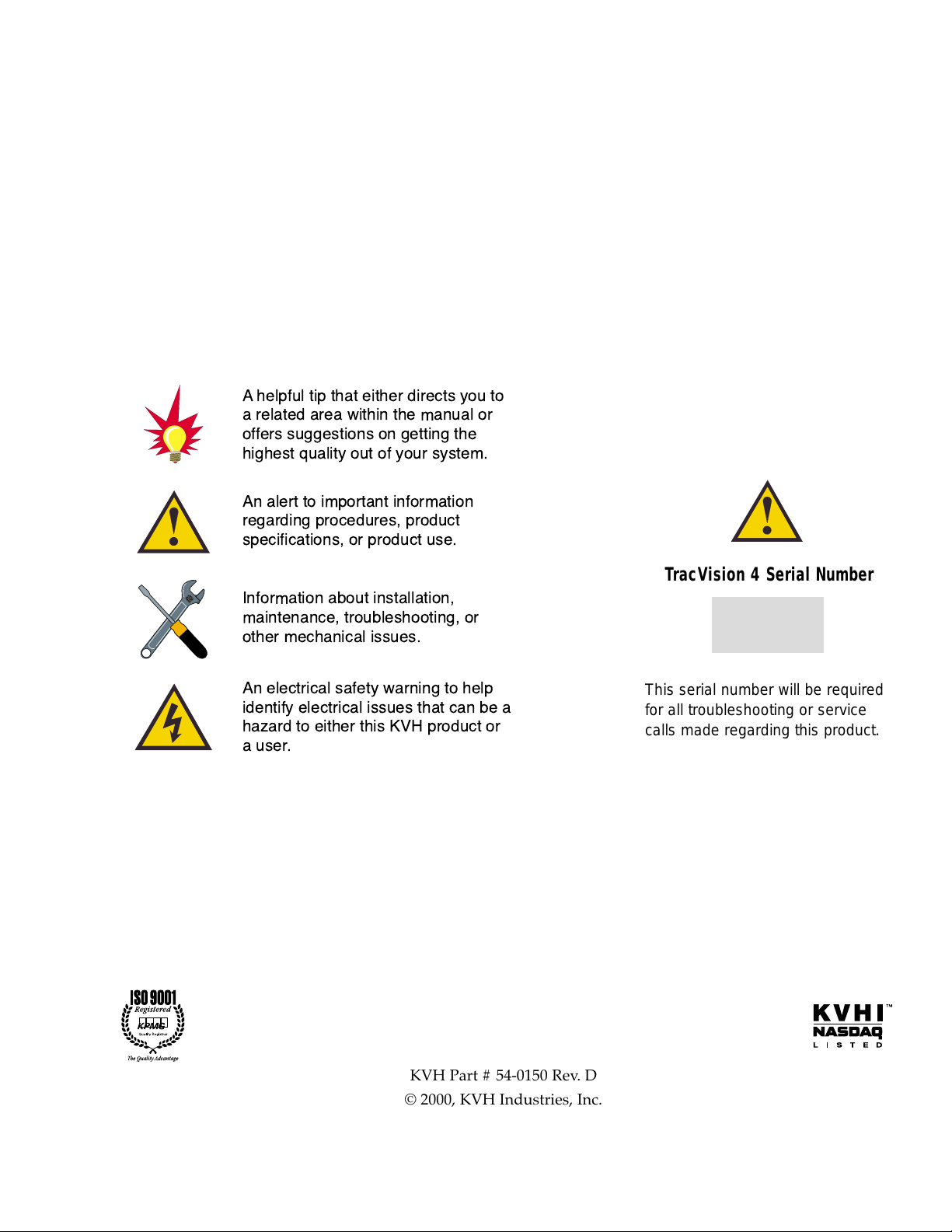
54-0150 Rev. D
Congratulations!
You have selected one of the most advanced mobile satellite
tracking systems available today. The KVH TracVision
®
4 offers
stable, reliable tracking of virtually any DVB-compatible satellite
system. This manual provides detailed instructions on the proper
installation, use, and maintenance of your TracVision 4 system.
Throughout this manual, important information is marked for
your attention by these icons:
Direct questions, comments, or suggestions to:
KVH Industries, Inc.
50 Enterprise Center
Middletown, RI 02842 USA
tel: +1 401 847-3327
fax: +1 401 849-0045
e-mail: info@kvh.com
internet: http://www.kvh.com
TracVision 4 Serial Number
This serial number will be required
for all troubleshooting or service
calls made regarding this product.
KVH Part # 54-0150 Rev. D
© 2000, KVH Industries, Inc.
A helpful tip that either directs you to
a related area within the manual or
offers suggestions on getting the
highest quality out of your system.
An alert to important information
regarding procedures, product
specifications, or product use.
Information about installation,
maintenance, troubleshooting, or
other mechanical issues.
An electrical safety warning to help
identify electrical issues that can be a
hazard to either this KVH product or
a user.
Page 3
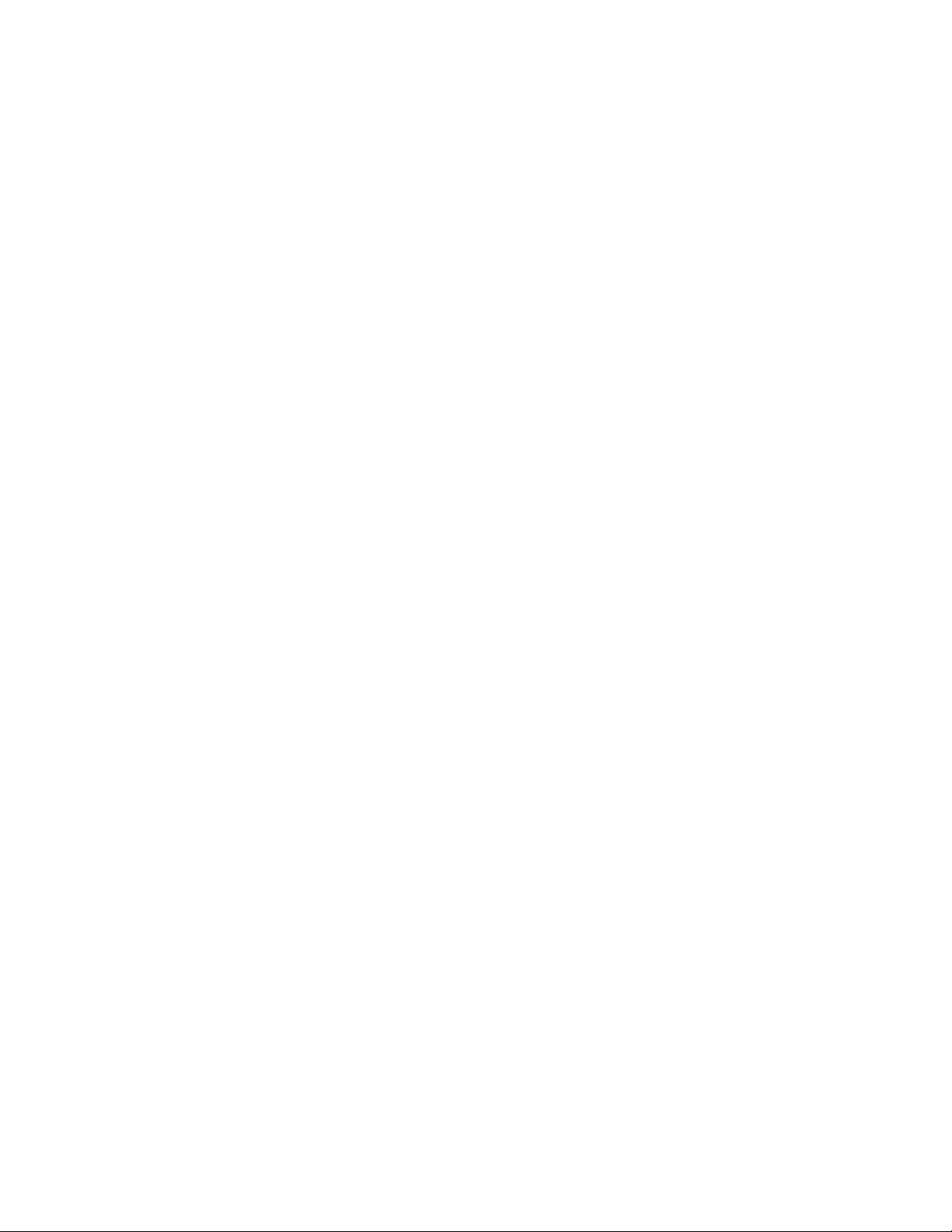
TracVision®and KVH®are registered trademarks
of KVH Industries, Inc.
DIRECTV
®
is an official trademark of DIRECTV, Inc.,
a unit of GM Hughes Electronics.
DISH
™
Network is an official trademark of
EchoStar Communications Corporation.
ExpressVu is a property of Bell ExpressVu, a wholly owned
subsidiary of Bell Satellite Services.
Page 4
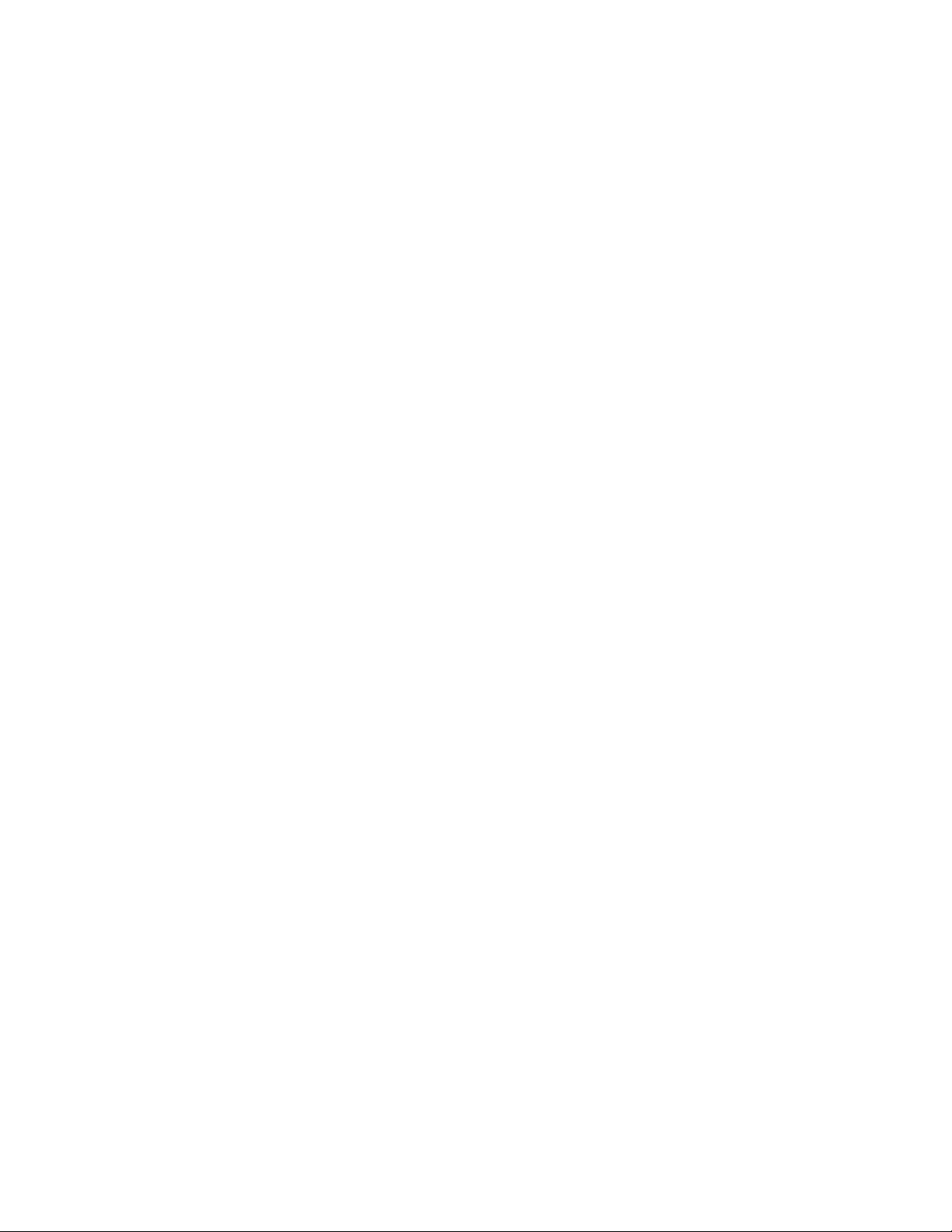
i
54-0150 Rev. D
Table of Contents
1 Introduction . . . . . . . . . . . . . . . . . . . . . . . . . . . . . . .1-1
1.1 The Digital Satellite System . . . . . . . . . . . . . . . . . . . . . . . . . . . .1-1
1.2 TracVision 4 System Overview . . . . . . . . . . . . . . . . . . . . . . . . . .1-1
1.2.1 The TracVision 4 Antenna Unit . . . . . . . . . . . . . . . . . . . . . .1-2
1.2.2 Integrated Receiver Decoder (IRD) . . . . . . . . . . . . . . . . . . .1-2
1.3 Materials Provided with the TracVision 4 System . . . . . . . . . . .1-3
1.3.1 Additional Materials Required for TracVision 4 Use . . . . . . .1-3
2 Installation . . . . . . . . . . . . . . . . . . . . . . . . . . . . . . . .2-1
2.1 Choosing the Best Location and Getting
the Best Reception . . . . . . . . . . . . . . . . . . . . . . . . . . . . . . . . . . .2-2
2.2 Installing the Antenna Unit . . . . . . . . . . . . . . . . . . . . . . . . . . . . .2-2
2.3 Wiring the TracVision 4 System . . . . . . . . . . . . . . . . . . . . . . . . .2-5
2.3.1 Wiring the Antenna Unit Data Cable . . . . . . . . . . . . . . . . . .2-6
2.3.2 Wiring the Antenna Unit Power Cable . . . . . . . . . . . . . . . . .2-7
2.3.3 Connecting to Ship’s Power . . . . . . . . . . . . . . . . . . . . . . . .2-7
2.3.4 IRD Ground Cable . . . . . . . . . . . . . . . . . . . . . . . . . . . . . . .2-8
2.3.5 Installing the Switchplate . . . . . . . . . . . . . . . . . . . . . . . . . .2-8
2.3.6 Connecting the Antenna RF Signal Cable to the IRD . . . . .2-9
2.4 Selecting the Active Satellite . . . . . . . . . . . . . . . . . . . . . . . . . .2-11
2.4.1 Installing Your Selected Satellites . . . . . . . . . . . . . . . . . . .2-12
2.4.2 Programming User-defined Satellites . . . . . . . . . . . . . . . .2-13
2.5 Checking Out the System . . . . . . . . . . . . . . . . . . . . . . . . . . . . .2-17
3 Antenna Unit Operation . . . . . . . . . . . . . . . . . . . . . . . .3-1
3.1 Watching Your Selected Satellites . . . . . . . . . . . . . . . . . . . . . . .3-2
3.1.1 Watching TV Underway and at Rest . . . . . . . . . . . . . . . . . .3-3
4 Troubleshooting . . . . . . . . . . . . . . . . . . . . . . . . . . . . .4-1
4.1 Causes and Remedies for Common Operational Issues . . . . . .4-1
4.1.1 Blown Fuse, Low Power, or Wiring . . . . . . . . . . . . . . . . . . .4-2
Page 5
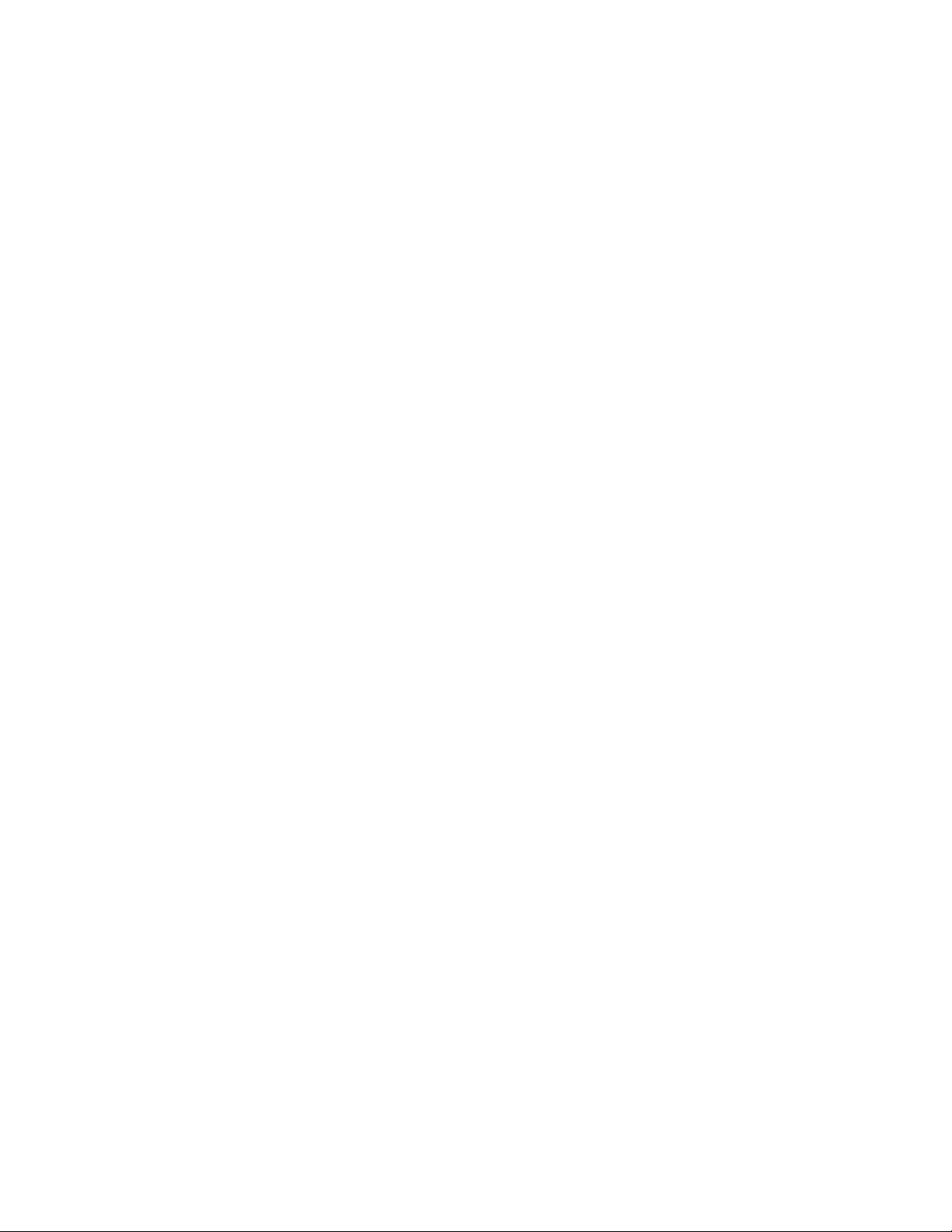
4.1.2 Satellite Signal Blocked . . . . . . . . . . . . . . . . . . . . . . . . . . .4-2
4.1.3 Outside Satellite Coverage Zone . . . . . . . . . . . . . . . . . . . .4-2
4.1.4 Radar Interference . . . . . . . . . . . . . . . . . . . . . . . . . . . . . . .4-3
4.1.5 Vessel Turning During Startup . . . . . . . . . . . . . . . . . . . . . .4-3
4.1.6 Incorrect or Loose RF Connectors . . . . . . . . . . . . . . . . . . .4-3
4.1.7 Using a Passive Multiswitch . . . . . . . . . . . . . . . . . . . . . . . .4-3
4.3 Antenna Gyro and LNB Faults . . . . . . . . . . . . . . . . . . . . . . . . . .4-4
4.4 Computer Diagnostics . . . . . . . . . . . . . . . . . . . . . . . . . . . . . . . .4-4
4.5 Maintenance Port Parser Commands . . . . . . . . . . . . . . . . . . . . .4-5
5 Maintenance . . . . . . . . . . . . . . . . . . . . . . . . . . . . . . .5-1
5.1 Warranty/Service Information . . . . . . . . . . . . . . . . . . . . . . . . . . .5-1
5.2 Preventive Maintenance . . . . . . . . . . . . . . . . . . . . . . . . . . . . . . .5-1
5.3 TracVision 4 Field Replaceable Units . . . . . . . . . . . . . . . . . . . . .5-2
5.4 PCB Removal and Replacement . . . . . . . . . . . . . . . . . . . . . . . . .5-3
5.4.1 CPU Board . . . . . . . . . . . . . . . . . . . . . . . . . . . . . . . . . . . . .5-4
5.4.2 RF Detector . . . . . . . . . . . . . . . . . . . . . . . . . . . . . . . . . . . .5-5
5.5 Antenna Gyro Assembly . . . . . . . . . . . . . . . . . . . . . . . . . . . . . . .5-7
5.6 Elevation Motor and Belt Replacement . . . . . . . . . . . . . . . . . . .5-8
5.6.1 Drive Belt Removal and Replacement . . . . . . . . . . . . . . . . .5-9
5.6.2 Elevation Drive Motor Removal and Replacement . . . . . . . .5-9
5.7 Antenna LNB Replacement . . . . . . . . . . . . . . . . . . . . . . . . . . . .5-10
5.8 Preparation for Shipment . . . . . . . . . . . . . . . . . . . . . . . . . . . . .5-11
Appendix A System Specifications . . . . . . . . . . . . . . . . . .A-1
A.1 Antenna Specifications . . . . . . . . . . . . . . . . . . . . . . . . . . . . . . .A-1
Appendix B TracVision 4 Baseplate Mounting
Holes Template . . . . . . . . . . . . . . . . . . . . . . .B-1
Appendix C Switchplate Panel Cutout Template . . . . . . . . .C-1
Appendix D Comprehensive TracVision 4
System Wiring Diagram . . . . . . . . . . . . . . . . .D-1
ii
Page 6
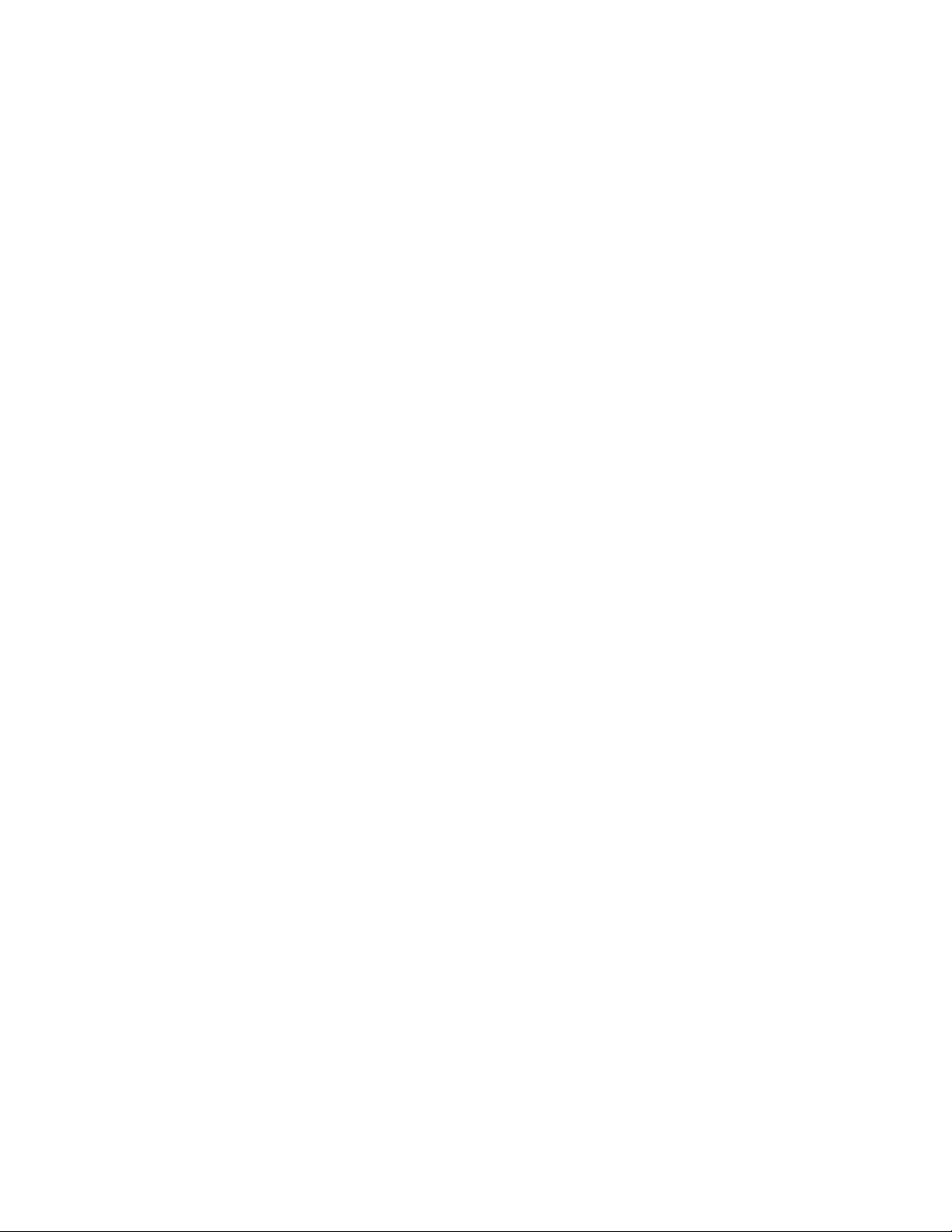
Appendix E EchoStar Commissioning Procedure . . . . . . . . .E-1
Appendix F Startup Data Sequences . . . . . . . . . . . . . . . . .F-1
Appendix G Maintenance Port Parser Commands . . . . . . . .G-1
G.1 System Commands . . . . . . . . . . . . . . . . . . . . . . . . . . . . . . . . . .G-1
G.2 Manual Positioning Commands . . . . . . . . . . . . . . . . . . . . . . . . .G-2
G.3 Operational Commands . . . . . . . . . . . . . . . . . . . . . . . . . . . . . . .G-3
G.4 Tracking and Conical Scan Commands . . . . . . . . . . . . . . . . . . .G-4
G.6 Installation Commands . . . . . . . . . . . . . . . . . . . . . . . . . . . . . . .G-6
List of Figures
Figure 1-1 TracVision Measures and Compensates
for Vessel Motion . . . . . . . . . . . . . . . . . . . . . . . . . . . . . . .1-1
Figure 1-2 TracVision 4 System Configuration . . . . . . . . . . . . . . . . . .1-2
Figure 1-3 TracVision 4 Antenna Unit . . . . . . . . . . . . . . . . . . . . . . . .1-2
Figure 2-1 Antenna Unit Elevation and Baseplate Diameter . . . . . . . .2-3
Figure 2-2 Antenna Unit Base Dimensions . . . . . . . . . . . . . . . . . . . .2-3
Figure 2-3 Baseplate/Foam Seal Orientation (Bottom View) . . . . . . . .2-4
Figure 2-4 Baseplate Connector Assignments . . . . . . . . . . . . . . . . . .2-4
Figure 2-5 Bolting the Antenna Unit to the Deck (Side View) . . . . . . .2-5
Figure 2-6 Switchplate Panel Cutout Dimensions . . . . . . . . . . . . . . . .2-5
Figure 2-7 Correctly Securing Wires within the
Switchplate Connectors . . . . . . . . . . . . . . . . . . . . . . . . . .2-6
Figure 2-8 Data Cable Wiring Arrangement . . . . . . . . . . . . . . . . . . . .2-6
Figure 2-9 Wiring the Antenna Unit Power Cable and
Indicator Lamp . . . . . . . . . . . . . . . . . . . . . . . . . . . . . . . . .2-7
Figure 2-10 Wiring the Switchplate to Ship’s Power . . . . . . . . . . . . . . .2-7
Figure 2-11 Mounting the Switchplate Support Frame
and Front Cover . . . . . . . . . . . . . . . . . . . . . . . . . . . . . . . .2-8
Figure 2-12 Connecting Multiple IRDs using
an Active Multiswitch . . . . . . . . . . . . . . . . . . . . . . . . . . . .2-9
Figure 2-13 Connecting Two Active Multiswitches to
the TracVision 4 . . . . . . . . . . . . . . . . . . . . . . . . . . . . . . .2-10
iii
54-0150 Rev. D
Page 7
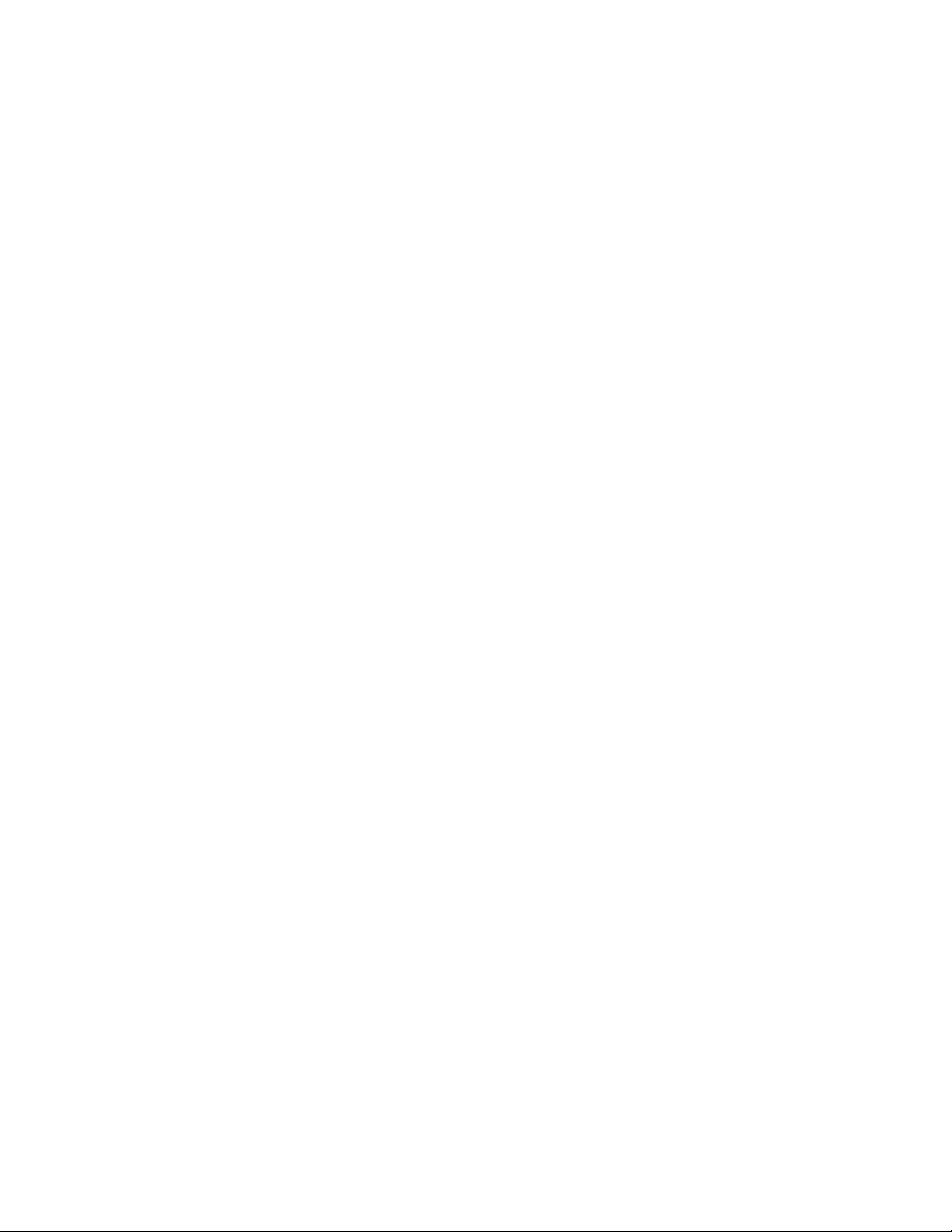
Figure 2-14 PC DB9 Connector . . . . . . . . . . . . . . . . . . . . . . . . . . . . .2-12
Figure 4-1 Troubleshooting Matrix . . . . . . . . . . . . . . . . . . . . . . . . . . .4-1
Figure 4-2 DB9 Connector . . . . . . . . . . . . . . . . . . . . . . . . . . . . . . . .4-4
Figure 5-1 TracVision 4 Antenna Unit (Baseplate Cut Away) . . . . . . .5-3
Figure 5-2 PCB Cover Plate Removal . . . . . . . . . . . . . . . . . . . . . . . .5-4
Figure 5-3 PCB Connector Locations (Rear View) . . . . . . . . . . . . . . .5-4
Figure 5-4 PCB Mounting (Top View) . . . . . . . . . . . . . . . . . . . . . . . . .5-5
Figure 5-5 Data and RF Flash Cables . . . . . . . . . . . . . . . . . . . . . . . .5-5
Figure 5-6 RF Cable Ferrules . . . . . . . . . . . . . . . . . . . . . . . . . . . . . .5-6
Figure 5-7 New RF Board Installation . . . . . . . . . . . . . . . . . . . . . . . .5-6
Figure 5-8 Elevation Drive Mechanism . . . . . . . . . . . . . . . . . . . . . . .5-8
Figure 5-9 LNB Removal and Alignment . . . . . . . . . . . . . . . . . . . . .5-10
Figure 5-9 Shipping Restraint Placement . . . . . . . . . . . . . . . . . . . . .5-11
List of Tables
Table 1-1 TracVision 4 System Components . . . . . . . . . . . . . . . . .1-3
Table 2-1 Installation Process . . . . . . . . . . . . . . . . . . . . . . . . . . . .2-1
Table 2-2 Lengths of Provided Below-decks Cables . . . . . . . . . . .2-1
Table 2-3 Antenna Unit Kitpack Contents . . . . . . . . . . . . . . . . . . .2-2
Table 2-4 North American Satellite Pairs . . . . . . . . . . . . . . . . . . .2-11
Table 2-5 Installation Names: North American Satellites . . . . . . .2-13
Table 5-1 TracVision 4 Field Replaceable Units . . . . . . . . . . . . . .5-2
Table A-1 TracVision 4 Antenna Physical Specifications . . . . . . . .A-1
Table A-2 TracVision 4 Power Specifications . . . . . . . . . . . . . . . .A-1
Table A-3 TracVision 4 Performance Specifications . . . . . . . . . . . .A-1
Table G-1 System Commands . . . . . . . . . . . . . . . . . . . . . . . . . . .G-1
Table G-2 Manual Positioning Commands . . . . . . . . . . . . . . . . . .G-2
Table G-3 Operational Commands . . . . . . . . . . . . . . . . . . . . . . . .G-3
Table G-4 Tracking and Conical Scan Commands . . . . . . . . . . . .G-4
Table G-5 RF Board Commands . . . . . . . . . . . . . . . . . . . . . . . . . .G-5
Table G-6 Installation Commands . . . . . . . . . . . . . . . . . . . . . . . . .G-6
Table G-7 Debug Commands . . . . . . . . . . . . . . . . . . . . . . . . . . . .G-7
iv
Page 8
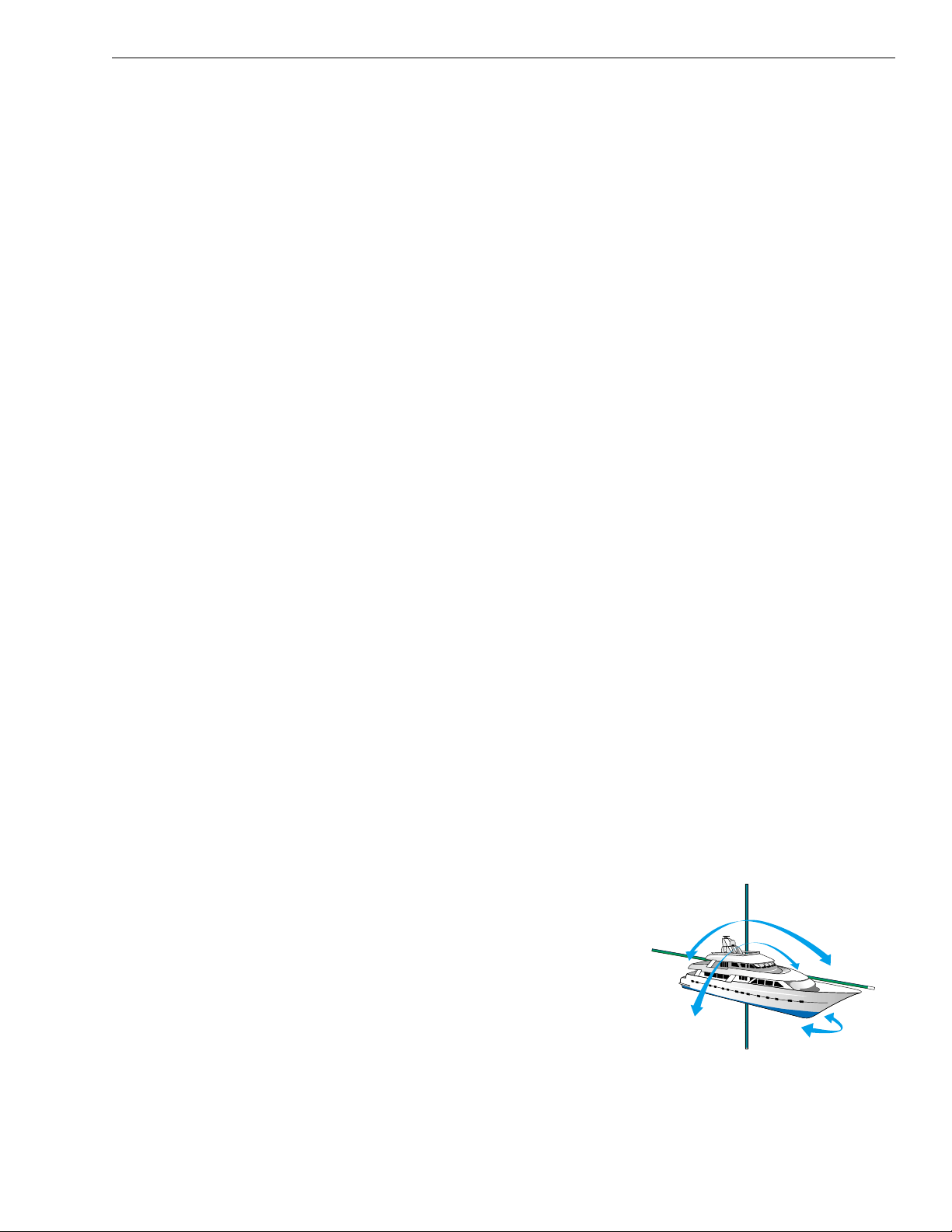
1 Introduction
1.1 The Digital Satellite System
Your new TracVision 4 satellite antenna is fully compatible with
the Digital Video Broadcasting (DVB) satellites, which use the
international standard for digital TV transmissions, and with the
DIRECTV
®
DSS satellites. As a result, you will be able to receive
and decode signals from either DIRECTV, The DISH
™
Network,
or ExpressVu with the proper programming and hardware (e.g.,
the Integrated Receiver Decoder [IRD] for your selected service).
TracVision 4’s default satellite setting is to acquire, track, and
receive signals from DIRECTV’s DSS 101 satellite. However,
TracVision 4’s software is preprogrammed with the satellite
locations and transponder information for the following North
American satellites:
• DSS 101˚ W • DSS 110˚ W*
• DSS 119˚ W • EchoStar 61˚ W
• EchoStar 110˚ W • EchoStar 118˚ W
• EchoStar 119˚ W • EchoStar 148˚ W
• ExpressVu
* Contact KVH or DIRECTV for complete details on tracking and
receiving signals from DSS 110.
1.2 TracVision 4 System Over view
Your KVH TracVision 4 employs a state-of-the-art actively
stabilized antenna system. Once the satellite is acquired, the
antenna gyro continuously measures the heading, pitch, and roll
of your vessel and transmits commands to the antenna motors to
keep the antenna pointed at the satellite at all times. This active
stabilization is enhanced by a conical scan tracking function to
detect and lock onto the strongest signal, resulting in the clearest
reception possible. System specifications have been provided in
Appendix A.
Introduction
1-1
54-0150 Rev. D
Figure 1-1
TracVision Measures and
Compensates for Vessel Motion
TracVision
Page 9
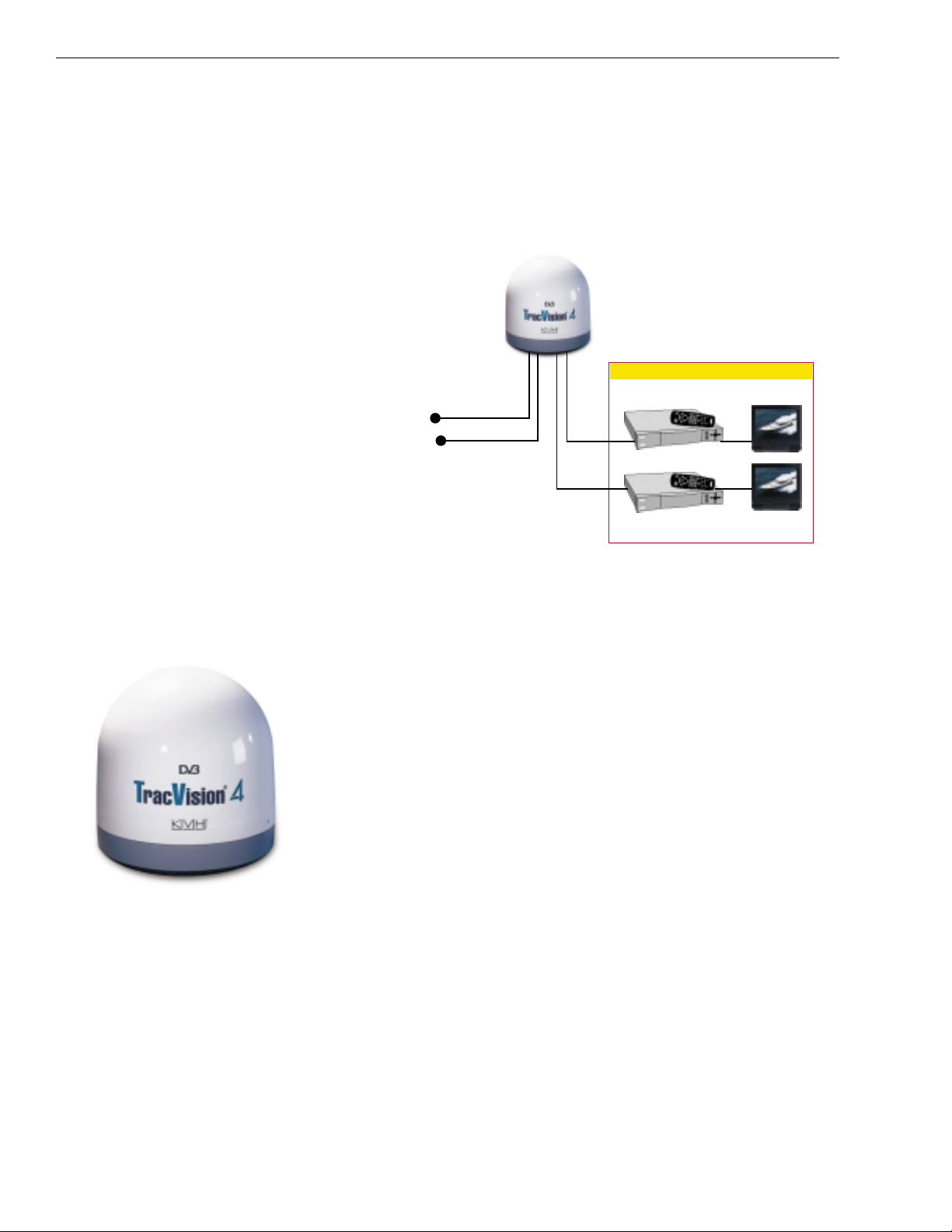
To complete your satellite TV system, you will need an
Integrated Receiver Decoder (IRD) (a.k.a. “satellite receiver”),
and a television set. A desktop or laptop computer is
recommended during installation and to conduct diagnostics.
The interrelationship of units is illustrated in Figure 1-2.
1.2.1 The TracVision 4 Antenna Unit
The Antenna Unit includes the antenna positioning mechanism,
signal front end, power supply, and control elements. A molded
ABS radome encloses the baseplate and is secured in place with
flat head machine screws. Weathertight connectors located on the
underside of the baseplate join the power, signal, and control
cabling from below-decks units. A compression seal keeps
moisture away from the connectors.
1.2.2 Integrated Receiver Decoder (IRD)
The IRD (purchased separately) receives satellite signals from the
Antenna Unit for signal processing and channel selection, and
sends the signals to the TV set for viewing. The IRD also
provides the interface for the user to activate authorization for
reception. Please refer to the User’s Manual provided with your
selected IRD for complete operating instructions. Multiple IRDs
may be connected to the Antenna Unit to provide satellite signals
to a number of TV sets.
1-2
A Guide to TracVision 4
Figure 1-3
TracVision 4 Antenna Unit
Figure 1-2
TracVision 4 System Configuration
TracVision 4 Antenna
Options Purchased Separately
TV 1
TV 2
11-16 VDC
3.5 - 4.5 Amps
Power
Data
Satellite Receiver 1
RF
RF
Satellite Receiver 2
Page 10
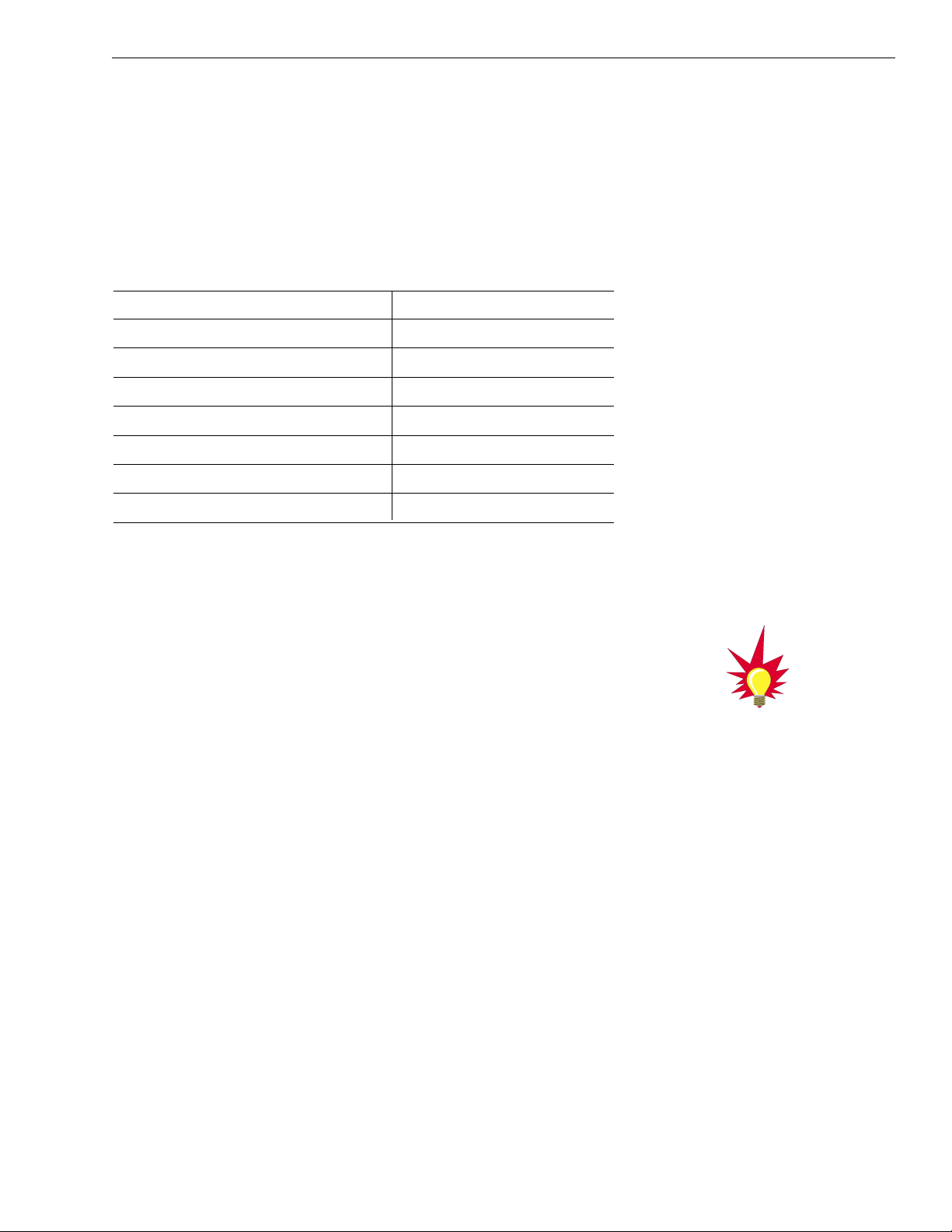
1.3 Materials Provided With
TracVision 4 System
Table 1-1 lists the components and materials in the TracVision 4
shipping carton.
Component KVH Part No.
Antenna Unit 01-0234-01
Installation Kitpack 72-0099
Data Cable 32-0619-50
PC Cable 32-0628-06
Power Cable 32-0510-50
RF Cable 32-0417-50
IRD Ground Wire 32-0583-50
Switchplate 02-1023
1.3.1 Additional Materials Required for
TracVision 4 Use
To make full use of your new TracVision 4 and receive satellite
TV while on the water, you will need to provide/purchase the
following:
• Television,
• Appropriate IRD for your selected satellite
TV service, and
• Sealing materials to weatherproof cable holes.
1-3
Introduction
54-0150 Rev. D
DIRECTV subscribers in certain
regions of the United States will
require a DSS Plus™IRD to receive
both satellite and local channels.
Check with DIRECTV for regional
requirements.
Table 1-1
TracVision 4 System Components
Page 11
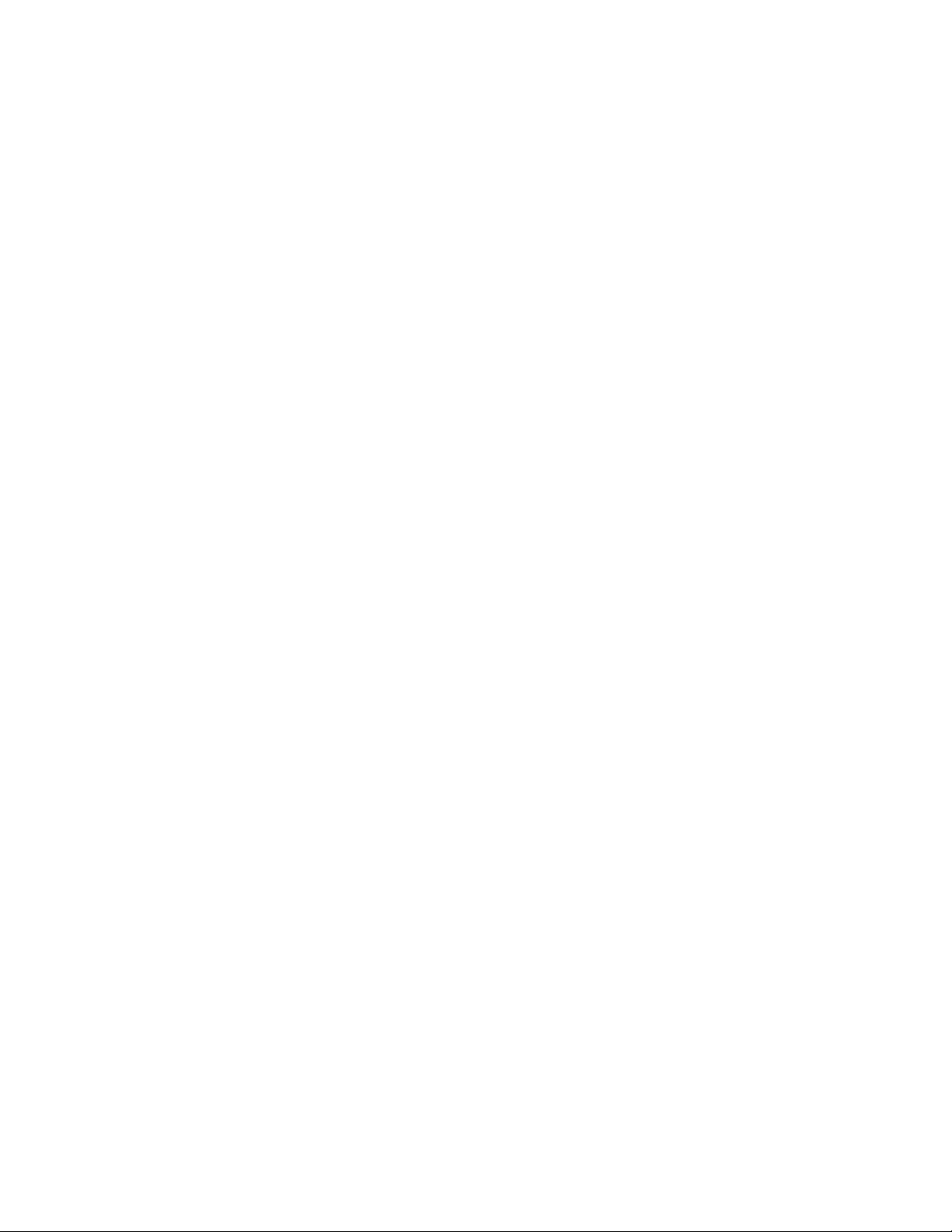
Page 12
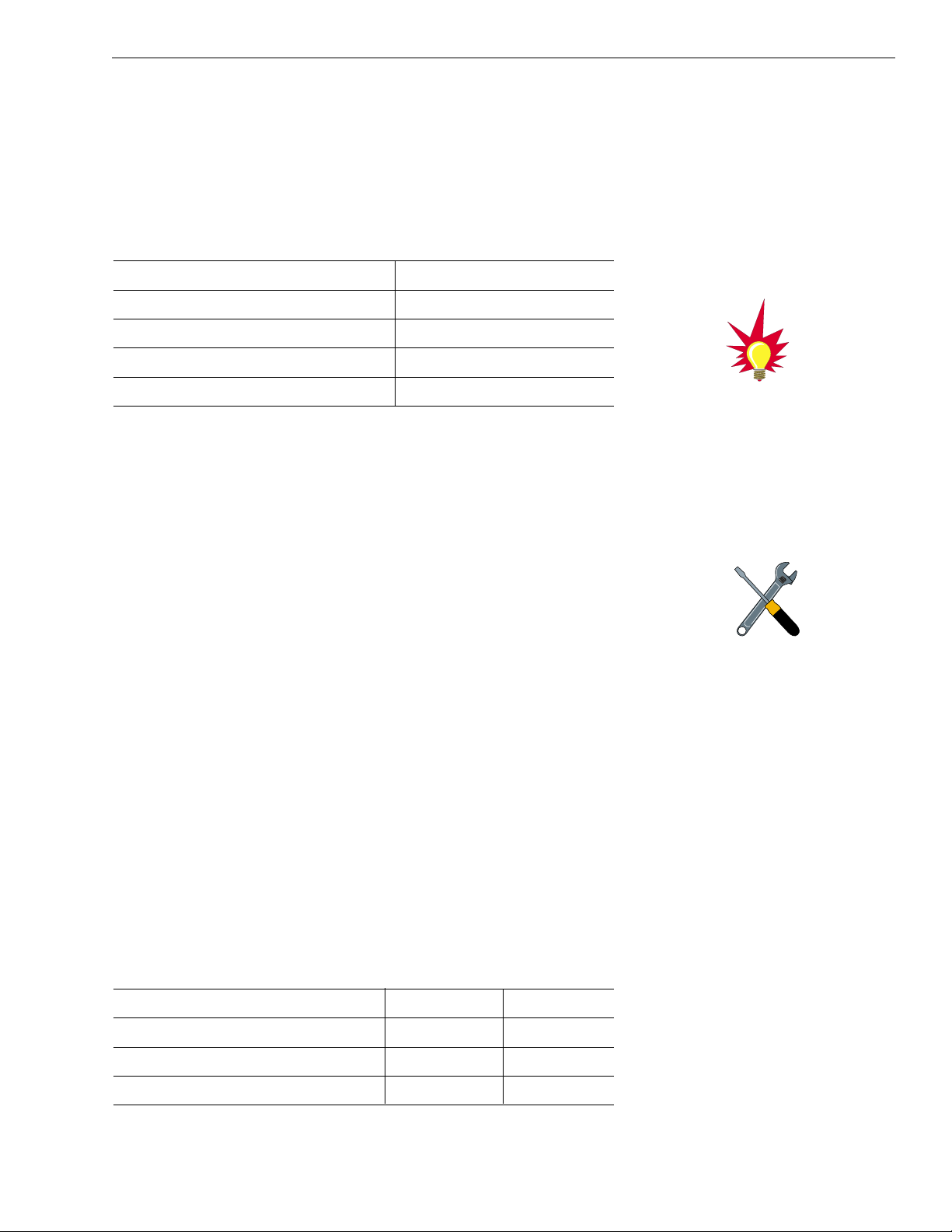
2 Installation
TracVision 4 is designed for simple installation and setup. Just
follow these easy steps:
Step Refer to Section...
1. Choose the hardware locations 2.1
2. Mount the Antenna Unit 2.2
4. Wire system components 2.3
5. Select active satellite 2.4
6. Check out system 2.5
Materials and Equipment Required for Installation
• Electric drill
• 3/8" (10 mm) drill bits and 3" (80 mm) hole saw
• Socket wrenches
• Flat tip and Phillips screwdrivers
• RG-6 (75 ohms) cable for a second RF Signal Cable
(if necessary)
• Light hammer; center punch; adhesive tape;
scriber or pencil
• Power cable to connect ship’s power to switchplate
• Terminal lug crimping tool; wire strippers
• A PC with terminal emulation software such as
PROCOMM, Windows Terminal, or Windows
95/98 Hyperterminal.
Below-decks Cable Lengths
The major considerations in locating the below-decks equipment
are accessibility and cable lengths between units. Lengths of these
cables are as follows:
Cable (Function) KVH Part # Length
Data Cable (IRD to Antenna Unit) 32-0619-50 15 m (50 ft)
Power Cable (Power to Antenna Unit) 32-0510-50 15 m (50 ft)
RF Cable (Antenna to IRD) 32-0417-50 15 m (50 ft)
IRD Ground Wire 32-0583-50 15 m (50 ft)
2-1
Installation
54-0150 Rev. D
Plan the entire installation before
proceeding! Take into account
antenna unit placement, running
cable distances between units, and
accessibility to the equipment after
installation. Cable lengths are
detailed in Table 2-2.
KVH recommends the use of RG-6
(75 ohms) cable for RF wiring. Use
of non-RG-6 (75 ohms) cables will
result in degraded performance.
The KVH warranty does not cover
degraded performance due to
improper wiring.
Table 2-1
Installation Process
Table 2-2
Lengths of Provided
Below-decks Cables
Page 13
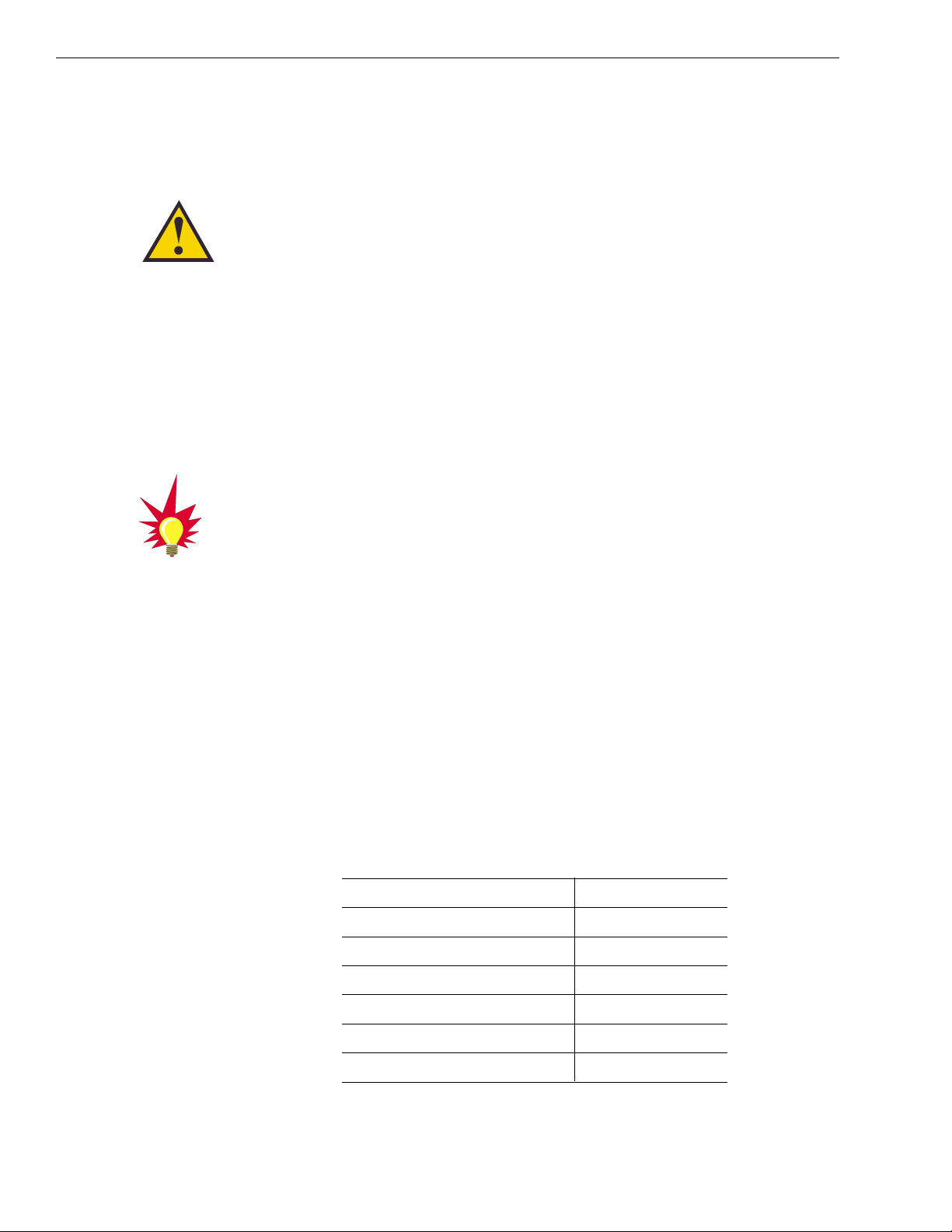
2.1 Choosing the Best Location and
Getting the Best Reception
There are several factors to consider when choosing the
respective locations of the TracVision 4 antenna unit.
• The ideal antenna site has a clear view of the
horizon/satellite all around.
• Tracking errors will be reduced if the antenna
forward arrow is aligned as closely as possible
with the vessel’s centerline.
• Place the Antenna Unit as close to the intersection
of the vessel’s fore-and-aft centerline and
midships.
• Keep the antenna out of line with nearby radars,
as their energy levels may overload the antenna
front-end circuits. If necessary, position the
Antenna Unit so it is at least four feet (1.2 meters)
above or below the level of the radar.
• Make sure that the mounting surface is rigid so
that it cannot flex when the vessel vibrates. If
necessary, add a strength member to the mounting
site to stiffen it.
2.2 Installing the Antenna Unit
Specifics of installation will vary with vessel design but the
following procedures are applicable in most situations and will
result in a secure and effective installation. Table 2-3 lists the
components provided in the Antenna Unit Installation kitpack.
Part Qty.
1/4-20 hex screws 4
1/4 flat washers 8
1/4-20 self-locking nuts 4
Plastic screw covers 6
Antenna base seal gasket 1
Tie-wraps 2
Core clamp 1
2-2
A Guide to TracVision 4
The radome exterior is treated
with a special finish selected for
compatibility with the dome material
and transparency to the satellite
signals. Application of additional
paints or finishes WILL degrade
performance, potentially beyond
acceptable limits.
The Antenna Unit should not be too
high off the water (a height above
the waterline no more than half the
vessel length).
Table 2-3
Antenna Unit Kitpack Contents
Page 14
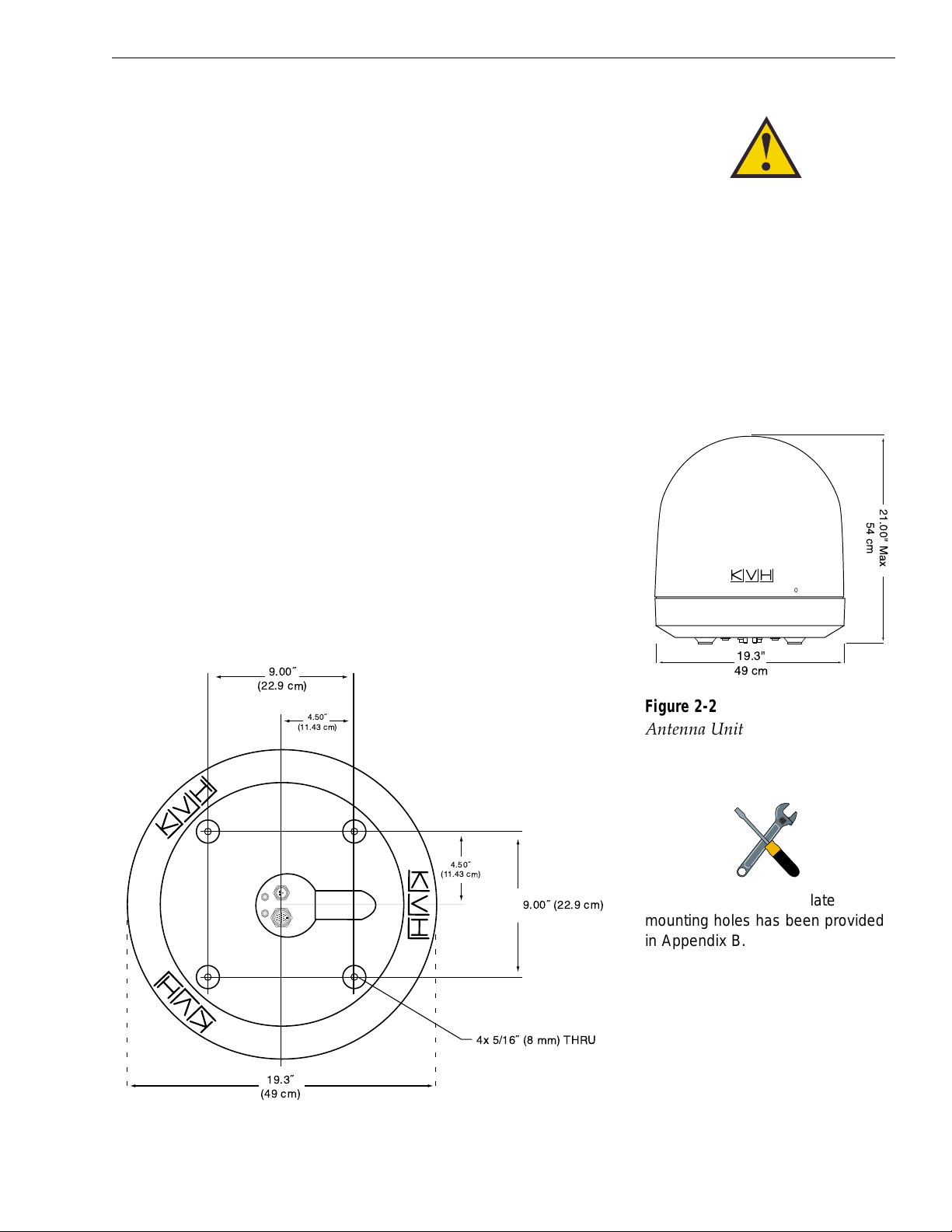
Tips for Successful Antenna Unit Placement and Mounting
• The mounting surface should be essentially flat,
free of vibration and flexing, and strong enough to
carry the complete assembly (30 lbs/13.6 kg).
• The antenna unit need not be located exactly on
the vessel’s fore-and-aft axis, but its centerline
reference MUST be parallel to it.
• Be sure to account for the radome height and the
base dimensions, illustrated in Figures 2-1 and
2-2 respectively.
Antenna Unit Mounting Procedure
1. Using the base dimensions presented in Figure 2-2
or the template provided in Appendix B, lay out the
four mounting bolt holes. Check the layout of the
baseplate to ensure that it is parallel with the
vessel’s fore/aft axis.
2. Drill four 3/8" (10 mm) bolt holes. Mark a
3" (80 mm) diameter circle in the center of the
pattern and cut out to make a passage for the
cables to connect to the baseplate. Smooth the
edges of the hole to protect the cables.
2-3
Installation
54-0150 Rev. D
Always lift the antenna unit by the
gray baseplate structure, not the
radome. Also be careful not to
strike the exposed connectors
extending from the bottom of the
baseplate or allow them to carry
the weight of the antenna unit.
Figure 2-1
Antenna Unit Elevation
and Baseplate Diameter
Figure 2-2
Antenna Unit Base Dimensions
A template of the baseplate
mounting holes has been provided
in Appendix B.
21.00" Max
54 cm
9.00ý
(22.9 cm)
19.3ý
(49 cm)
4.50ý
(11.43 cm)
4.50ý
(11.43 cm)
4x 5/16ý (8 mm) THRU
9.00ý (22.9 cm)
19.3"
49 cm
Page 15
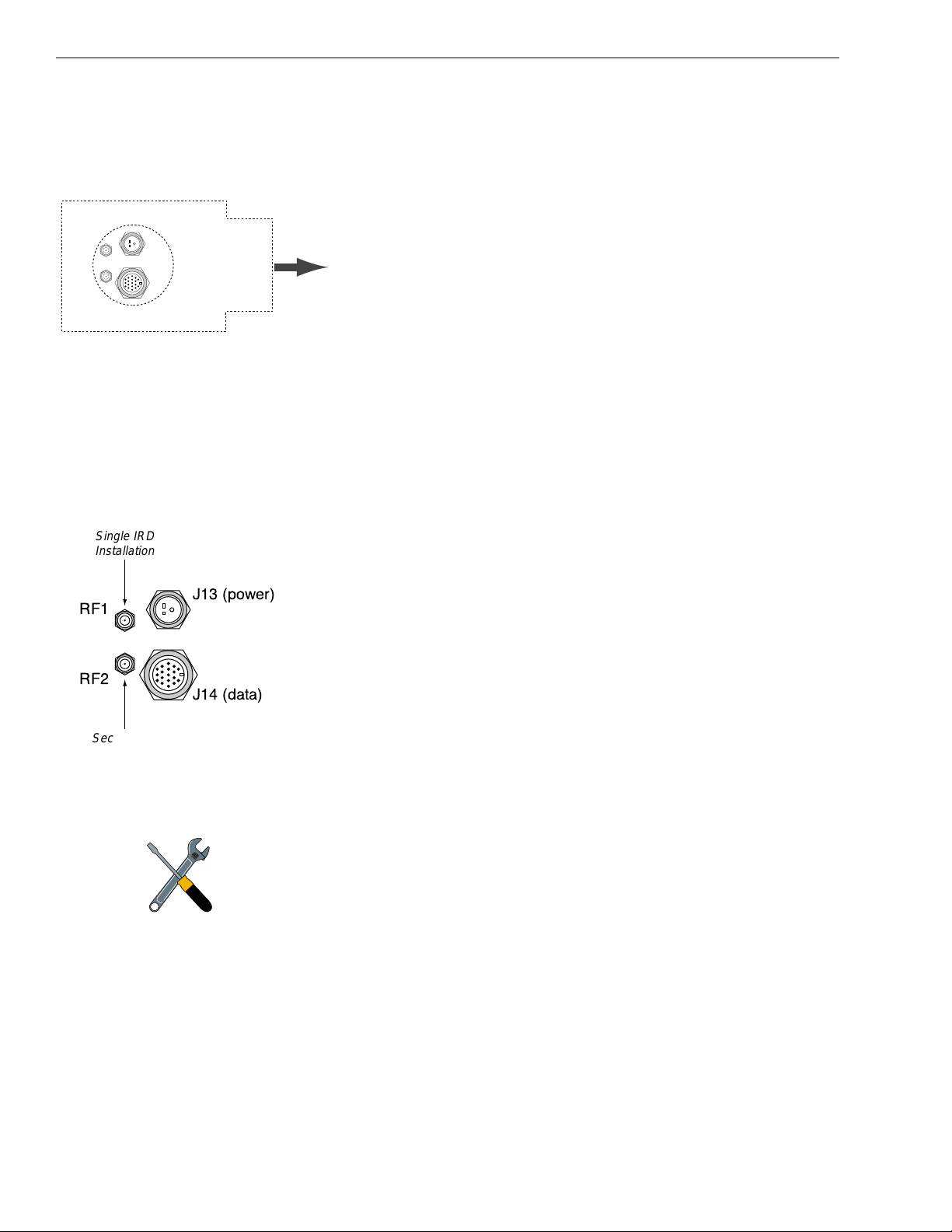
3. Place the foam seal in position on the mounting
surface with the hole centered over the cable
access cutout and the paper backing on the
bottom. Do not remove the paper backing at this
time. Align the seal with the vessel’s fore-and-aft
line and the small end pointed forward as shown
in Figure 2-3. Scribe a line all around the seal.
4. Remove and save the three screws holding the
radome to the baseplate. Carefully lift the radome
straight up until clear of the antenna assembly and
set it aside in a safe place.
5. Position the baseplate assembly in place over the
mounting holes and cable access. Ensure that all
holes line up and that the connectors are centered
over the cable access. Make any necessary
adjustments before seating the foam seal in place
permanently.
6. Clean the surface where the foam seal will be
placed. Remove the paper backing from the foam
seal to expose the contact cement. Lay the foam
seal in place, adhesive side down, and press down
firmly to bring the adhesive into full contact along
the bottom.
7. Bring the Data Cable, RF Cable(s), and Power
Cable up through the access hole and connect
them to the baseplate. Turn the connectors down
securely, but don’t use excessive force; finger-tight
is sufficient. Figure 2-4 illustrates the connector
assignments.
Do not use teflon gel on the cable fittings as it
reduces signal strength at higher frequencies.
8. Remove the foam shipping restraint from the
Antenna Unit.
9. Place the baseplate over the holes drilled in the
foundation. Rotate the azimuth mechanism plate
to expose each mounting hole. When rotating the
azimuth mechanism by hand, go slowly. Hitting
the stops with excessive force will damage the
azimuth limit switch.
10. Place a flat washer from the kitpack on a bolt and
insert the bolt into its hole from above.
2-4
A Guide to TracVision 4
Figure 2-3
Baseplate/Foam Seal Orientation
(Bottom View)
The foam shipping restraint must
be removed before power is
applied. Save the foam for reuse
and be sure to install it whenever
the Antenna Unit is moved from
place to place. See Section 5.8,
“Preparation for Shipment,” for
instructions on preparing for
shipment.
Figure 2-4
Baseplate Connector Assignments
Foam Seal
J13 (power)
RF1
RF2
J14 (data)
Bow
Single IRD
Installation
RF1
J13 (power)
RF2
J14 (data)
Second IRD
Installation
Page 16
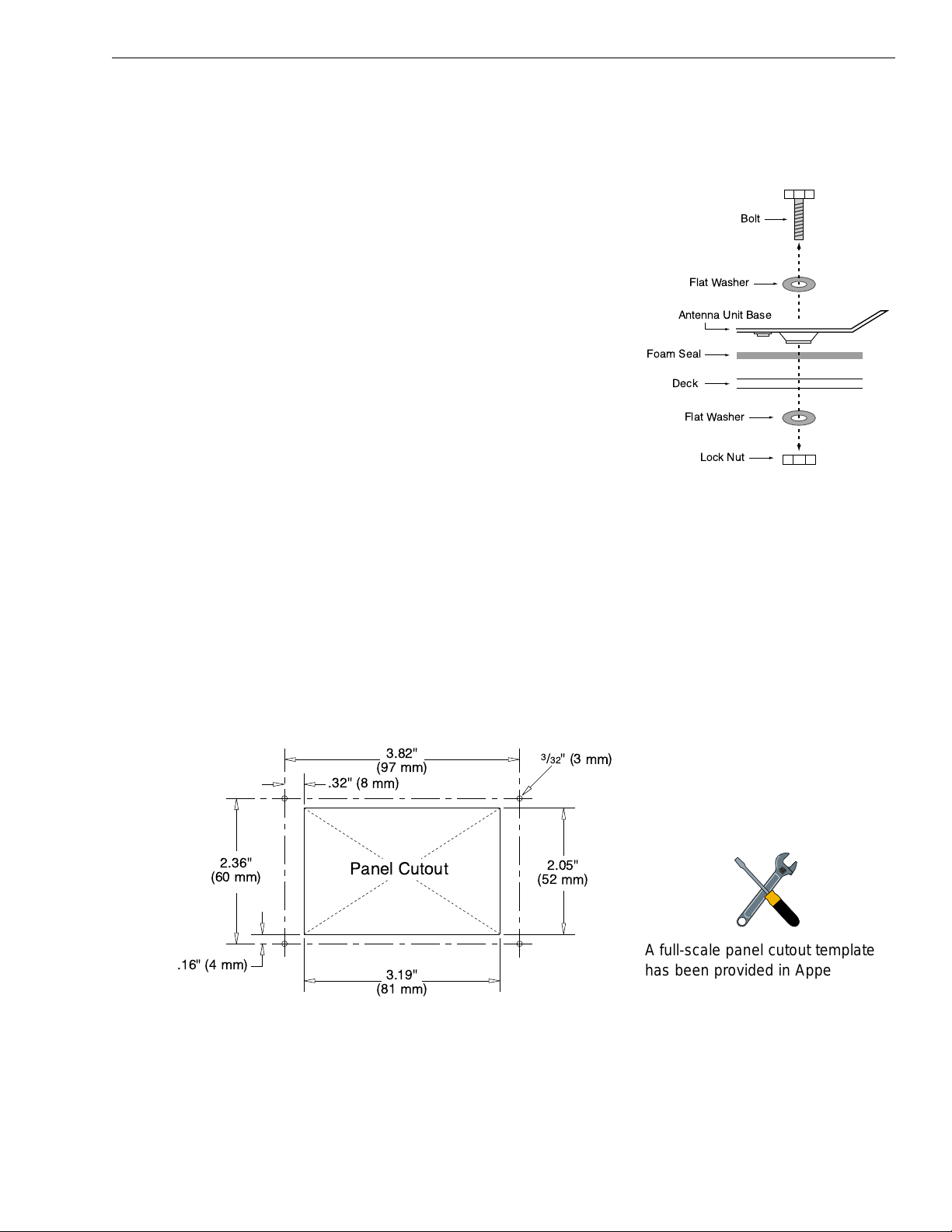
11. Apply a flat washer and lock nut from
underneath.
12. Tighten securely until the foam seal is compressed
as far as it will go and all four feet are bottomed
against the mounting surface, as illustrated in
Figure 2-5.
13. Replace the radome over the baseplate. Align the
radome screw holes with the nut holders, insert
the screws and tighten. Install a protective plastic
screw cap from the kitpack over each screw.
Several spare protective caps are provided.
2.3 Wiring the TracVision 4 System
A switchplate has been provided to serve as the hub of the
TracVision 4 wiring (with the exception of the RF cable, which
will be connected to the IRD). This switchplate includes an
ON/OFF switch and a DB9 maintenance port for easy access to
the Antenna Unit’s software and diagnostics. Follow these steps
to begin the wiring process.
1. Select a location to mount the TracVision 4
switchplate. It should be flat and within reach of
the cables connected to the Antenna Unit.
2. Create a panel cutout in the mounting surface.
Figure 2-6 illustrates the mounting dimensions
and a template has been provided in Appendix C.
3. Run the Antenna power and data cables from the
Antenna Unit and out through the panel cutout.
4. Run a cable from ship’s power (11-16 Vdc) through
the panel cutout.
2-5
Installation
54-0150 Rev. D
Figure 2-5
Bolting the Antenna Unit to
the Deck (Side View)
A full-scale panel cutout template
has been provided in Appendix C.
Figure 2-6
Switchplate Panel Cutout
Dimensions
Bolt
Flat Washer
Antenna Unit Base
Foam Seal
Deck
Flat Washer
Lock Nut
3.82"
(97 mm)
.32" (8 mm)
2.36"
(60 mm)
.16" (4 mm)
Panel Cutout
3.19"
(81 mm)
3
/32"(3mm)
2.05"
(52 mm)
Page 17
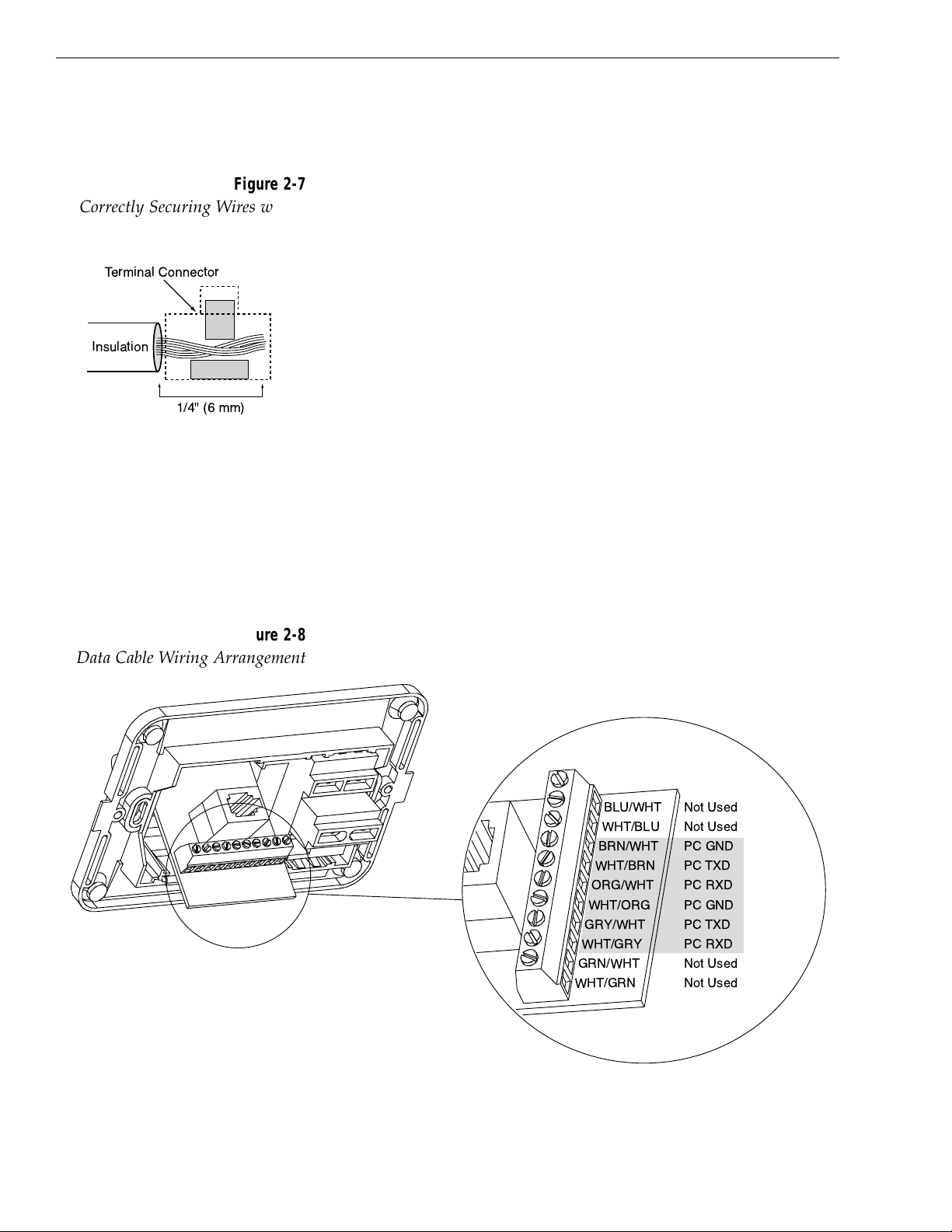
2-6
A Guide to TracVision 4
You are now ready to wire the TracVision 4 system to the
switchplate connectors and ship’s power.
Tips for Safe and Successful Wiring
• When attaching cables to the TracVision 4
switchplate connectors, make sure the insulation is
stripped back approximately
3
⁄16". Twist the wires
gently to help achieve a good connection. Do not
pinch insulation inside the connector.
• After attaching the power and data cables to the
appropriate terminal connector strips, tug gently
to ensure a firm connection.
2.3.1 Wiring the Antenna Unit Data Cable
Find the TracVision 4 data cable (cable #32-0619-50) where it
comes through the panel cutout made earlier. Wire the data cable
to the switchplate connectors as indicated in Figure 2-8. The
connector board is etched with the same wire color identification
to make the wiring process easier.
A comprehensive wiring diagram for the TracVision 4 system has
been provided in Appendix D.
Figure 2-7
Correctly Securing Wires within
the Switchplate Connectors
Figure 2-8
Data Cable Wiring Arrangement
Terminal Connector
Insulation
1/4" (6 mm)
BLU/WHT Not Used
WHT/BLU Not Used
BRN/WHT PC GND
WHT/BRN PC TXD
ORG/WHT PC RXD
WHT/ORG PC GND
GRY/WHT PC TXD
WHT/GRY PC RXD
GRN/WHT Not Used
WHT/GRN Not Used
Data Cable
to Antenna
(32-0619-50)
Page 18
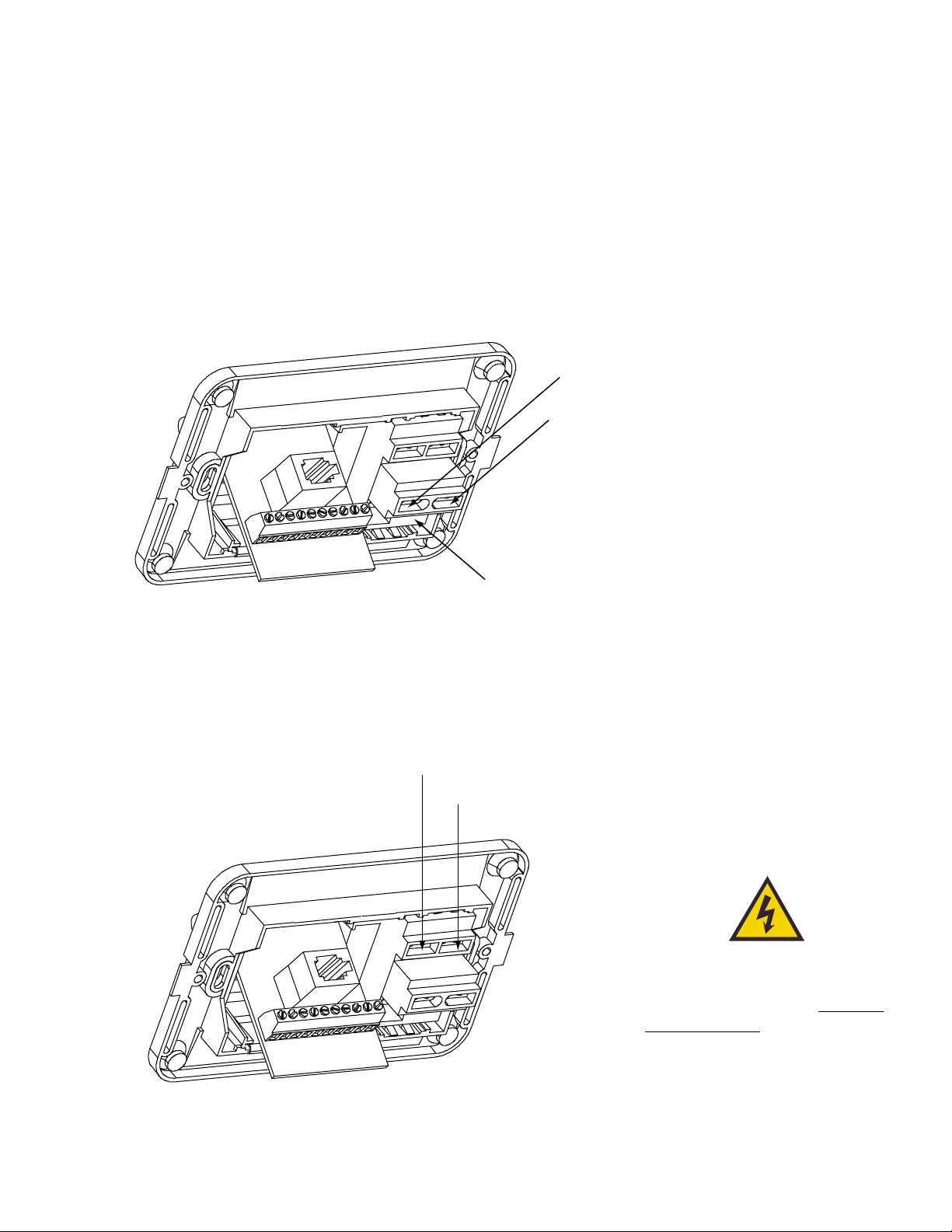
2-7
54-0150 Rev. D
2.3.2 Wiring the Antenna Unit Power Cable
Find the TracVision 4 power cable (cable #32-0510-50) where it
comes through the panel cutout made earlier. Wire the antenna
unit power cable to the switchplate connectors as indicated in
Figure 2-9. After wiring the power cable, connect the power
indicator lamp, also as noted in Figure 2-9. After both the power
cable and lamp are properly wired, carefully insert the lamp into
its socket immediately below the switchplate connectors.
2.3.3 Connecting to Ship’s Power
After completely wiring the indicator lamp and the data and
antenna cables, you must connect the switchplate to ship’s power
as pictured in Figure 2-10.
Installation
Figure 2-9
Wiring the Antenna Unit Power
Cable and Indicator Lamp
Power supplied to the TracVision 4
MUST NOT exceed 16 Vdc or the
TracVision power supply will suffer
serious damage!
Figure 2-10
Wiring the Switchplate
to Ship’s Power
+12 Vdc (Red) — Cable #32-510-50
+12 Vdc — Lamp
Ground (Black) — Cable #32-0510-50
Ground — Lamp
Lamp Socket
+12 Vdc — Ship’s Power
Ground — Ship’s Power
Page 19
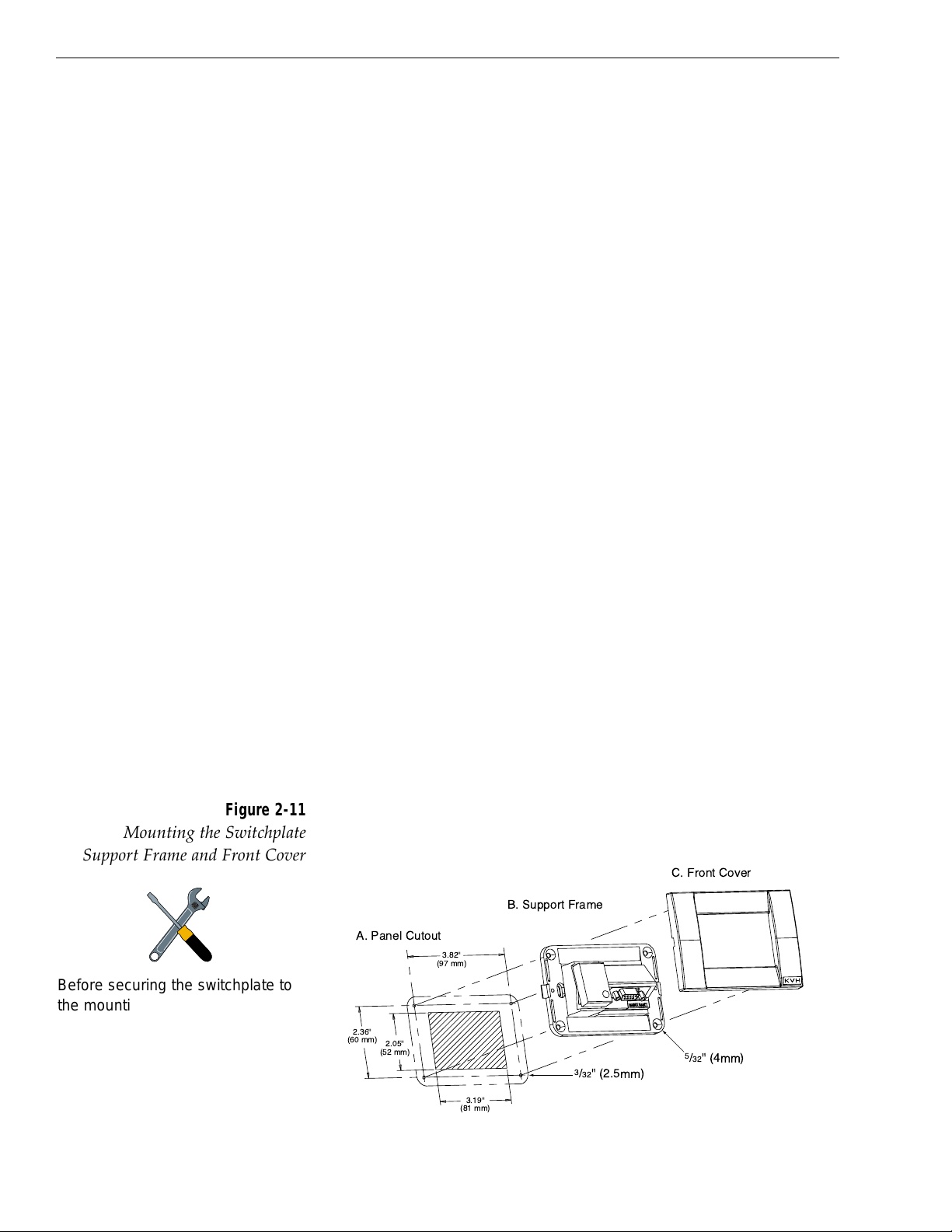
2-8
If there is a need to extend the Antenna Unit-to-ship’s power
cable, refer to the following tips:
• The Antenna Unit power cable connector on the
baseplate cannot accept cables larger than 14 AWG
(1.5 mm
2
).
• If the cable is longer than 15 m (50 ft), be sure to
verify the voltage at the antenna to ensure that
there is sufficient power to drive the antenna
under load (11-16 Vdc). If not, carefully increase
the voltage to the Antenna Unit to compensate for
any drop in power over the length of the cable and
ensure that the voltage reaching the Antenna Unit
is between 11 and 16 Vdc.
2.3.4 IRD Ground Cable
A grounding wire (cable #32-0583-50) has been provided to
connect your IRD to a suitable ground and protect the system.
Attach the grounding wire to any suitable screw on the rear
panel of the IRD with a good contact with the IRD chassis. The
other end should be connected to a suitable ground, such as the
ship’s power ground wire connected to the switchplate.
2.3.5 Installing the Switchplate
After completing the switchplate wiring process, you must install
the switchplate itself. This process, detailed in the following
steps, is illustrated in Figure 2-11.
1. Drill four
5
⁄32" (4mm) holes in the support frame.
2. Fit the switchplate assembly and support frame
into the panel cutout made in Step 2 in Section 2.3
and flush to the mounting surface.
A Guide to TracVision 4
Figure 2-11
Mounting the Switchplate
Support Frame and Front Cover
Before securing the switchplate to
the mounting surface, be sure to
strain relieve the wires connecting
to the switchplate connectors.
several tie-wraps have been
provided to aid in strain relieving
the wires.
A. Panel Cutout
2.36"
(60 mm)
2.05"
(52 mm)
B. Support Frame
3.82"
(97 mm)
3
/32" (2.5mm)
3.19"
(81 mm)
C. Front Cover
5
/32" (4mm)
Page 20
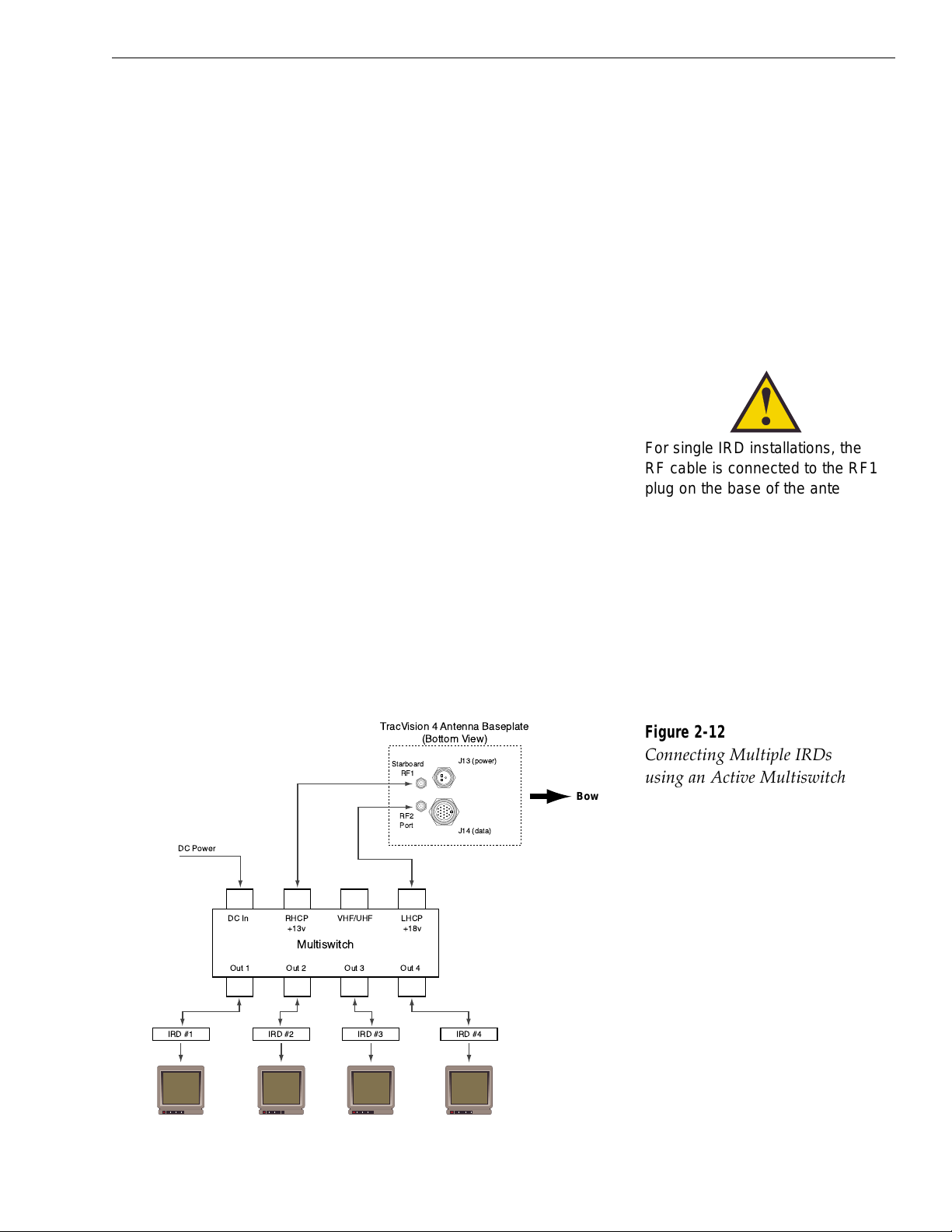
2. Drill four 3⁄32" (2.5mm) holes in the mounting
surface using the countersunk holes in the support
frame as the template. Secure the support frame
and switchplate assembly to the mounting surface
using the four #6 self-cutting screws.
3. Snap the front cover into place to cover the screws
and support frame.
2.3.6 Connecting the Antenna RF Signal Cable
to the IRD
The RF signal cable (cable #32-0417-50) is fitted with F-type
connectors. One end should be connected to the plug labeled
“RF1” on the base of the TracVision 4 system and the other to the
IRD plug labeled “LNB” or “ANT/SAT.” If a second IRD is to be
hooked up to the TracVision 4 antenna unit, the RF cable for the
second IRD should be connected to the plug labeled “RF2” while
the other end is connected to the IRD plug labeled “LNB” or
“ANT/SAT” on the second IRD.
Multiswitch Installation (Three or More IRDs)
For multiple IRD/TV installations, an active multiswitch
(Channel Master model 6214IFD or equivalent) is placed between
the Antenna Unit and the IRDs. Figure 2-12 illustrates typical
wiring arrangements for multiple IRDs. Mount the multiswitch
unit in accordance with the manufacturer’s instruction sheet.
2-9
Installation
54-0150 Rev. D
Figure 2-12
Connecting Multiple IRDs
using an Active Multiswitch
For single IRD installations, the
RF cable is connected to the RF1
plug on the base of the antenna. If
a second IRD is added, the
additional RF cable connects to the
RF2 plug.
TracVision 4 Antenna Baseplate
(Bottom View)
J13 (power)
Bow
J14 (data)
DC Power
DC In RHCP
Out 1 Out 2 Out 3 Out 4
IRD #1 IRD #2 IRD #4IRD #3
+13v
VHF/UHF LHCP
Multiswitch
Starboard
RF1
RF2
Port
+18v
Page 21
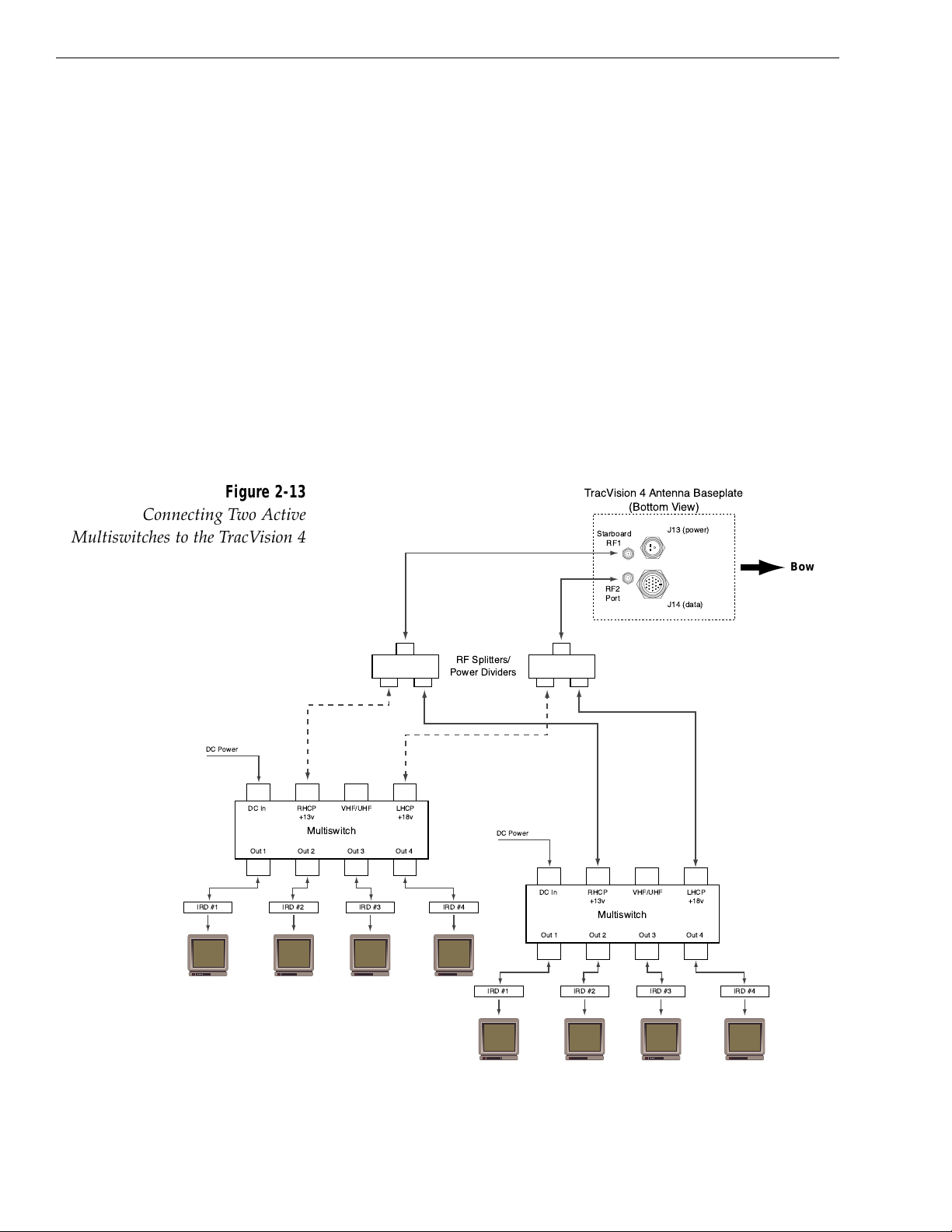
1. Connect the RF cable tagged "RF1" to the
multiswitch input labeled "LNB RHCP +13V".
2. Connect a second RF cable to the multiswitch
input labeled "LNB LHCP +18V".
3. Connect the multiswitch outputs to individual IRD
inputs. Use RG-6 cable terminated with F-type
connectors for all RF connections. Terminate all
unused output connectors with 75 ohm DC blocks
(Channel Master #7184, Radio Shack #15-1259 or
equivalent).
Multiple Multiswitch Installation
If there is a need for more than four IRDs, it is possible to
carry out a multiple multiswitch installation, as illustrated in
Figure 2-13.
2-10
A Guide to TracVision 4
Figure 2-13
Connecting Two Active
Multiswitches to the TracVision 4
DC Power
DC In RHCP
Out 1 Out 2 Out 3 Out 4
IRD #1 IRD #2 IRD #4IRD #3
+13v
Multiswitch
VHF/UHF LHCP
+18v
RF Splitters/
Power Dividers
DC Power
TracVision 4 Antenna Baseplate
(Bottom View)
Starboard
RF1
RF2
Port
DC In RHCP
Out 1 Out 2 Out 3 Out 4
+13v
Multiswitch
J13 (power)
J14 (data)
VHF/UHF LHCP
Bow
+18v
IRD #1 IRD #2 IRD #4IRD #3
Page 22
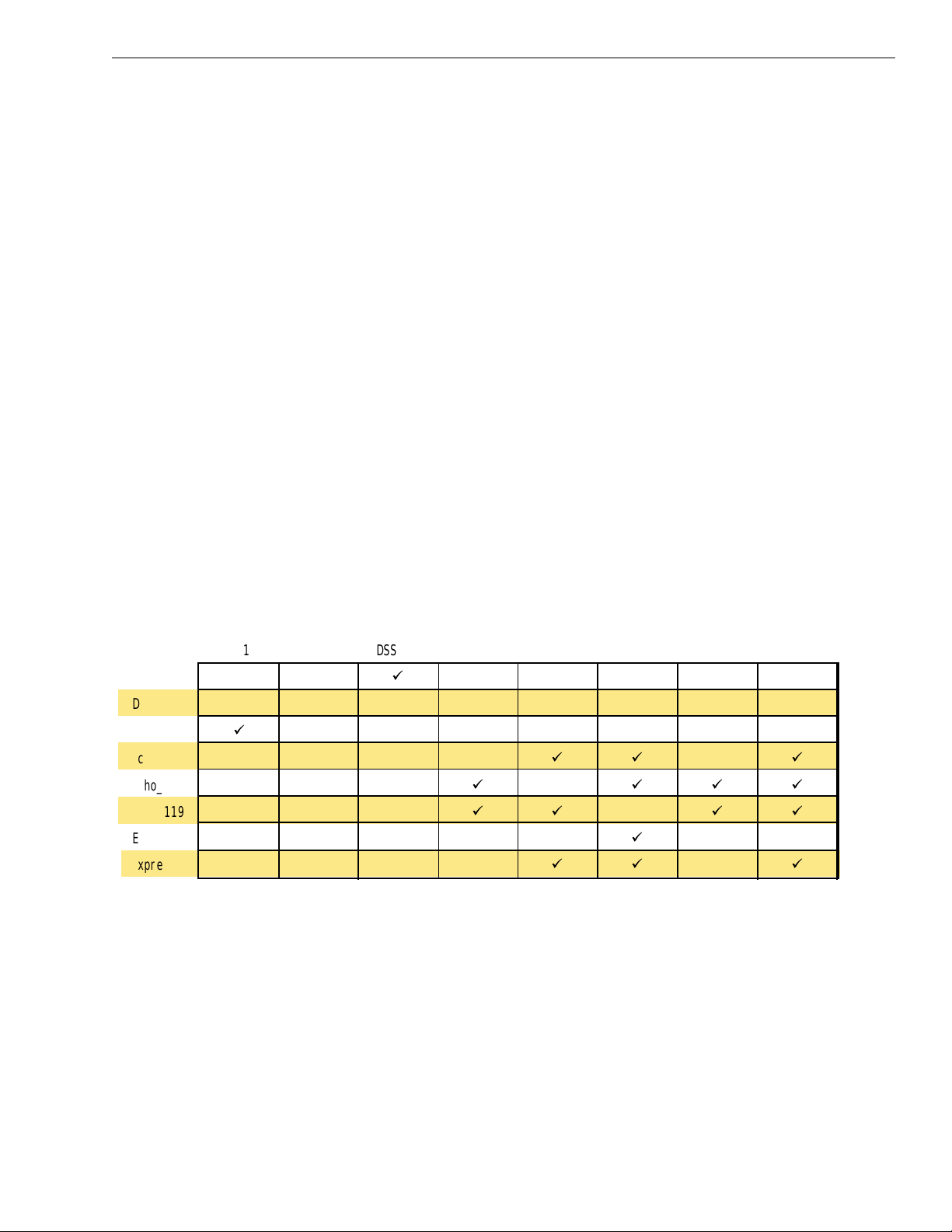
Commissioning the IRD
Please refer to the user manual that accompanied your IRD for
instructions on properly commissioning the system.
EchoStar Commissioning Issues
EchoStar IRDs that have not been commissioned within several
months of manufacture require additional steps to complete
the process. Refer to Appendix E for complete details.
2.4 Selecting the Active Satellite
As noted previously, TracVision 4 can track a variety of DVBcompatible and DSS satellites. The system contains a
preprogrammed library of North American satellites. It also has
two open slots that you may use to program two additional
satellites of your choice. Two of these satellites may be selected to
reside in the system’s active memory as Satellites A and B. Once
this is done, a simple command via the maintenance port will tell
the antenna to track one or the other, making it easy to switch
between the satellites of your choice. Table 2-4 provides a grid of
possible North American satellite pairs.
The satellites listed in TracVision 4’s preprogrammed satellite
library will be sufficient for most North American users.
However, if you wish to install one or two user-defined satellites,
proceed to Section 2.4.2, “Programming User-defined Satellites.”
After configuring the user-defined satellites, return to the satellite
installation process in Section 2.4.1, “Installing Your Selected
Satellites.”
2-11
Installation
54-0150 Rev. D
Table 2-4
North American Satellite Pairs
DSS_101 DSS_110 DSS_119 Echo_61 Echo_110 Echo_119 Echo_148 Expressvu
DSS_101
DSS_110*
DSS_119
Echo_61
Echo_110
Echo_119
Echo_148
Expressvu
ü
* Contact KVH or DIRECTV for complete details on tracking and receiving signals from DSS_110.
ü
üü ü
ü üüü
üü üü
üü ü
ü
Page 23

2.4.1 Installing Your Selected satellites
When you first connect to the system, it is programmed with the
factory default satellite assignment: DIRECTV’s DSS 101 satellite.
Should you wish to track a different satellite (either from the
satellite library or a user-defined satellite), you must instruct the
antenna which satellite will be the active satellite of choice.
Connecting to the TracVision 4 Maintenance Port
To do so, it is necessary to connect a PC to the terminal
maintenance port. The diagnostics procedure requires terminal
emulation software such as PROCOMM, Windows Terminal, or
Windows 95/98 Hyperterminal. Use the settings appropriate to
your application.
1. Connect one end of the PC cable to the DB9
connector on the switchplate. Connect the other
end to the serial port on the PC (a 9-pin/25-pin
connector adapter may be needed for some PCs).
2. Open the terminal emulation software and
establish the following settings:
• 9600 baud
• no parity
• 8 data bits
• 1 start bit
• 1 stop bit
• no flow control
3. Apply power to the TracVision 4 system and allow
the system to complete full initialization. Data
should be scrolling on the PC display to identify
any system problems detected. If no data is seen,
recheck your connections and the terminal
software setup.
2-12
A Guide to TracVision 4
Figure 2-14
PC DB9 Connector
Page 24

Installing the Satellite of Choice
Once the data connection has been made between the PC and the
TracVision 4, you must assign the satellites you wish to have in the
satellite pair. On the maintenance screen, put the antenna in Idle
Mode by typing
HALT, then enter the SATINSTALL command:
Command: SATINSTALL,<sat_a_name>,<sat_b_name><cr>
Where: <sat_a_name> = the name of your choice for
Satellite A
<sat_b_name> = the name of your choice for
Satellite B
Table 2-5 lists the assigned names for satellites that are in the
preprogrammed North American satellite library. If you do not
wish to assign a pair of satellites, enter
None as the name of
Satellite B.
After you have assigned satellites as Satellites A and B, the final
step is to tell the antenna which of the two satellites it should
acquire and track. To do so, enter the Satellite Selection parser
command as follows:
Command: @L,x<cr>
Where: x = Aor B (one of your selected satellites as
defined during the SATINSTALL process)
Choosing A or B will assign the antenna to acquire and track that
installed satellite. To complete the process, type
ZAP<cr> to
restart the system.
2.4.2 Programming User-defined Satellites
The TracVision 4 satellite library has two open slots that you may
use to program two user-defined satellites in case you want to
install/watch a satellite that is not in the KVH predefined list. To
configure a user satellite, the system must first be in Idle Mode
(by typing
HALT) and then information about the satellite must
be provided, including:
• Satellite name
• Satellite position (longitude)
2-13
Installation
54-0150 Rev. D
Satellite Install Name
DSS 101˚ W DSS_101
DSS 110˚ W DSS_110
DSS 119˚ W DSS_119
EchoStar 61˚ W Echo_61
EchoStar 110˚ W Echo_110
EchoStar 119˚ W Echo_119
EchoStar 148˚ W Echo_148
Expressvu Expressvu
User-defined 1 USER1*
User-defined 2 USER2*
None None
* USER1 and USER2 will only be
available if one or two user-defined
satellites have been added to the
library as detailed in Section 2.4.2,
“Programming User-defined Satellites.”
Table 2-5
Installation Names: North
American Satellites
Page 25

• Transponder information for each of the following
polarizations/frequencies:
- vertical high
- vertical low
- horizontal high
- horizontal low
• Transponder information includes:
- frequency
- symbol rate
- FEC code, and
- network ID (in hexidecimal format)
This information can be obtained for your satellite service
provider or on a number of sites on the Internet, such as
www.satcodx.com.
Entering User-defined Satellite Data
Once the link between the PC and the TracVision 4 is established
as described in Section 2.4, “Selecting the Active Satellite,” it is
necessary to provide initial longitude data regarding the userdefined satellite. To do so, enter the SATCONFIG parser
command via PC as follows:
Command: SATCONFIG,USERX,YYY,Z,D,L<cr>
Where: X = 1 or 2 (satellite alternative)
YYY = longitude (0-180)
Z = E (East) or W (West)
D = decoding type (0=test, 1=DSS-A, 2=DSS-B,
3=DVB)
L = LNB polarization (C=circular, L=linear)
Function: configures one of the user-configurable satellites
with the longitude provided
Response: if valid entry, echoes the input data
if invalid entry, returns error message
After entering the SATCONFIG command, you must turn on the
DEBUG mode by typing
@DEBUGON.
2-14
A Guide to TracVision 4
Page 26

Following the entry of the SATCONFIG and DEBUGON
commands, enter the satellite transponder information via PC as
follows:
Command: @SATCONFIG,X,N,F,S,C,ID,P,B,D<cr>
Where: @SATCONFIG = directs data to the RF Board
X = satellite location Aor B
N = satellite table # (98 & 99 are slots for user-
configured satellites)
F = frequency in MHz (either 00000 or a range from
10700 - 12700)
S = the satellite transponder symbol rate in
Mbit/second (01000 - 30000)
C = the FEC code (e.g., 12, 23, 34, 56, 67, 78)
ID = the satellite network ID in hexidecimal format
(0x####)
P = the LNB polarization (v=vertical, h=horizontal)
B = the LNB down conversion frequency (l=low,
h=high)
D = decoding type (0=test, 1=DSS-A, 2=DSS-B,
3=DVB)
This information has to be entered for each of the four
transponder categories:
• vertical high • vertical low
• horizontal high • horizontal low
TracVision 4 requires that the data fields for all four transponder
categories be provided. If the selected satellite does not have
information for one or more of the transponder categories,
default information should be entered in the fields as follows:
Transponder Data Default Value
Frequency 00000
Symbol Rate 27500
FEC Code the same value as provided for those
transponders with data
Network ID 0x0000
Polarity and Band whichever combinations are not
already provided
2-15
Installation
54-0150 Rev. D
Page 27

After entering this information, it is necessary to save these
settings. To do so, type:
@SAVE,A (or B if this data is for Satellite 2)
@DEBUGOFF
After completing this process, restart the system by either cycling
power or typing
ZAP in the maintenance screen.
One of your user-defined satellite options has now been added to
the TracVision 4 satellite library. This option will now be
available the next time the SATINSTALL command is given.
An Example of Configuring a User-defined Satellite
The following is an example of configuring the fictional
YOURSAT 101 as the USER1 configured satellite. Prior to
configuring this satellite or any others, be certain to get the most
up-to-date information from one of the sources previously
discussed.
Yoursat 101 at 7 West, DVB decoder, Linear Polarization LNB
Horizontal High
Frequency 11.966 GHz
Symbol Rate 27500
FEC Code 3/4
Network ID 2048 (dec) = 0x0800
Vertical High
Frequency 11.823 GHz
Symbol Rate 27500
FEC Code 3/4
Network ID 2048(dec) = 0x0800
Vertical Low
No Data Listed
Horizontal Low
No Data Listed
2-16
A Guide to TracVision 4
Page 28

Based on this information, the data entered via the PC would
look like this, assuming that YOURSAT 101 would be Satellite 1:
SATCONFIG,USER1,7,W,3,L
@DEBUGON
@SATCONFIG,A,98,11966,27500,34,0x0800,H,H
@SATCONFIG,A,98,11823,27500,34,0x0800,V,H
@SATCONFIG,A,98,00000,27500,34,0x0000,V,L
@SATCONFIG,A,98,00000,27500,34,0x0000,H,L
@SAVE,A
@DEBUGOFF
ZAP
2.5 Checking Out the System
To complete the TracVision 4 installation, it will be necessary to
verify that the system functions properly. Critical to ensuring that
the system is configured and operating properly is to check the
system startup routine to ensure that the system is operating
within normal parameters.
1. Connect a PC to the maintenance port and startup
the system as instructed in Section 2.4, “Selecting
the Active Satellite.”
2. Allow the system to fully initialize. Review the
startup data and make sure that no system errors
have been reported. A representative startup
sequence has been provided in Appendix F.
4. After completing the review of the startup and
operational routines, shut down the system.
Completing the Installation Process
1. Refer to your satellite programming guide. Select
several channels from your active satellite service
to confirm that the system is receiving and
decoding the signals properly.
2. Fill out and submit the warranty card to KVH.
2-17
Installation
54-0150 Rev. D
Page 29

Page 30

3 Antenna Unit Operation
The TracVision 4 system is easy to use. Antenna Unit
initialization and satellite acquisition is automatic and does not
require operator intervention.
To start up the TracVision 4 system:
1. Turn on the IRD and the television receiver.
2. Turn on the Antenna Unit.
Refer to your IRD user manual for complete operating
instructions for the IRD.
Tips to Get the Best Reception with TracVision 4
• A clear line of sight to the satellite is required to
ensure that the antenna can acquire and track the
satellite.
• The Antenna Unit is designed to rotate a full 720°
before coming to the end of its cable. If it does so,
the system conducts an automated cable unwrap.
This involves rotating the dish in the opposite
direction. During this process, your television
transmission will be frozen momentarily while
the cable unwraps and the antenna reacquires
the satellite.
Automated Operations
The system carries out a number of automated steps at startup.
For reference, these steps are:
1. Antenna Unit Initialization – The microprocessor
circuitry does a basic self-test of the hardware and
software associated with the antenna unit.
2. Satellite Search Modes – The system loads the
previously stored satellite location. If there is no
previously stored satellite location (as with a new
installation), a default position is loaded. The
system then begins a set of Search Modes to find
the satellite. The default position may be modified
via the maintenance port.
3-1
Antenna Unit Operation
54-0150 Rev. D
To minimize the time it takes the
antenna to acquire the satellite, do
not change the channel during the
startup process or cable unwrap.
Page 31

3. Fine-tuning/Satellite – When a signal is detected,
the antenna interrupts the search mode and begins
a procedure to fine-tune the position for maximum
signal strength. When the signal peak is found, the
RF circuitry verifies the ID of the acquired satellite.
If the ID is correct, the system enters tracking
mode; if it is wrong, it resumes the search. Once
the satellite has been acquired, the system updates
the satellite location stored in memory.
3.1 Watching Your Selected
Satellites
TracVision 4 can have a pair of satellites installed, either one
of which can be the active satellite selection. There are several
methods to select whether your TracVision 4 will track
Satellite A or B based upon your location and selected satellite
service.
Maintenance Port Switch
As described in Section 2.4, “Selecting the Active Satellite,” the
maintenance port is used to tell the Antenna Unit which satellite
it should acquire and track. To make the antenna track either
Satellite A or B, first connect the PC to the maintenance port as
described in Section 2.4. Once the data connection is made, enter
the Satellite Selection parser command as follows:
Command: @L,x<cr>
Where: x = Aor B (one of your selected satellites as
defined during the SATINSTALL process)
Choosing A or B will assign the antenna to acquire and track that
installed satellite.
DIRECTV Satellite Subscribers
DIRECTV subscribers in certain regions of the United States will
require a DSS Plus
™
IRD to receive both satellite and local
channels. Check with DIRECTV for regional requirements. The
DSS Plus IRD allows you to switch channels using the remote
control. If you are a DIRECTV subscriber, but do not have a DSS
Plus IRD, use the maintenance port switching option previously
described.
3-2
A Guide to TracVision 4
Page 32

EchoStar and Expressvu Satellite Subscribers
EchoStar and Expressvu subscribers will need to use the
maintenance port switching method.
3.1.1 Watching TV Underway and at Rest
TracVision 4 is designed to operate as efficiently and as reliably
as possible both when your vessel is underway and at rest (e.g.,
at the dock).
“Instant On” Operation
As part of its operation, TracVision 4 routinely saves the satellite
position to memory and retains it when the system is turned off.
When TracVision 4 is powered up, the system looks at the
satellite’s last saved position. If the vessel has not changed its
location, the antenna will immediately acquire the satellite and
receive the signal without initializing the antenna.
If the antenna has acquired the satellite through the “Instant On”
feature, then once the vessel begins to move, the Antenna Unit
will quickly carry out its normal initialization routine to prepare
for active tracking, resulting in a brief (~30 seconds) freeze in the
satellite signal and image. As soon as initialization is complete,
satellite tracking will resume and the television image will be
restored.
Conical Scan Tracking While Underway
The antenna control unit generates a conical scanning function to
maintain peak signal strength to the receiver and to update the
satellite’s position. When conical scan tracking is active, the
antenna moves continually with a circular motion to sweep
across the satellite’s peak signal. The signal strength is then fed
back to the control circuits to keep coming back to the direction
of the strongest signal. If the satellite signal is lost while the
system is in conical scan track mode, the control software
imposes a 30-second time-out delay. If the signal is not regained
during that time, the antenna reverts to the set of Search Modes
to start looking for the satellite signal. This is an automatic
process that does not require user intervention.
3-3
Antenna Unit Operation
54-0150 Rev. D
Page 33

Sleep Mode
When the vessel has come to a stop and holds its position for any
extended period of time, the Antenna Unit enters Sleep Mode,
which turns off the conical scan tracking thereby reducing any
motor noise the antenna may be making. As soon as the vessel
moves, Sleep Mode will automatically be turned off and the
system will begin tracking the satellite again.
3-4
A Guide to TracVision 4
Page 34

4 Troubleshooting
The troubleshooting matrix shown in Figure 4-1 identifies some
trouble symptoms, their possible causes, and reference to
troubleshooting solutions.
4.1 Causes and Remedies for
Common Operational Issues
There are a number of common issues that can affect the signal
reception quality or the operation of the TracVision 4. The
following sections address these issues and potential solutions.
4-1
Troubleshooting
54-0150 Rev. D
Figure 4-1
Troubleshooting Matrix
SYMPTOM
Antenna non-functional X
No picture on TV set X X X X
Intermittent picture for short intervals XXXXXX XX
System works at dock but not underway X X
System will not find satellite XXXXXXX X
Snowy television picture X
Blown fuse, low power, or wiring (Section 4.1.1)
POSSIBLE CAUSE (AND SOLUTION)
Satellite signal blocked (Section 4.1.2)
Radar interference (Section 4.1.4)
Outside satellite coverage zone (Section 4.1.3)
Vessel turning during startup (Section 4.1.5)
Incorrect or loose RF connectors (Section 4.1.6)
Passive multiswitch used (Section 4.1.6)
EchoStar IRD commissioning (Section 4.2)
Antenna gyro faulty (Section 4.3)
LNB assembly faulty (Section 4.3)
Page 35

4.1.1 Blown Fuse, Low Power, or Wiring
If the Antenna Unit is installed but entirely non-responsive, there
are three key factors to check as part of the troubleshooting
process:
1. Blown Fuse – The Antenna Unit is equipped with
a fuse mounted on its CPU Board. If this fuse has
blown or been broken, the Antenna Unit will not
operate. Refer to Section 5.4, “PCB Removal and
Replacement,” for details on the fuse location and
how to access the CPU Board.
2. Low Power – If the power cable from the Antenna
Unit to the power source is more than 15 m (50 ft),
the power levels can decrease over the course of
the cable, resulting in a voltage level at the
Antenna Unit that is too low to power the system.
Refer to Section 2.3.3, “Connecting to Ship’s Power,”
for details on supplying adequate power to the
Antenna Unit.
3. Wiring – If the system has been improperly wired,
it will prevent the Antenna Unit from operating
correctly. Refer to Section 2.3, “Wiring the TracVision 4
System,” for complete system wiring information.
4.1.2 Satellite Signal Blocked
Satellite signals can be blocked or degraded by buildings, other
vessels, or equipment on the vessel itself. Refer to Section 2.1,
“Choosing the Best Location and Getting the Best Reception,” to make
certain that the TracVision 4 unit is in the optimal location.
4.1.3 Outside Satellite Coverage Zone
TracVision 4 will provide outstanding reception within the
18" (45 cm) antenna coverage area for your satellite television
service of choice. However, signal quality can be degraded as you
approach the fringe coverage areas. Refer to your satellite
television service manual to check the viable coverage area for a
18" (45 cm) antenna.
4-2
A Guide to TracVision 4
Page 36

4.1.4 Radar Interference
The energy levels radiated by radar units can overload the
antenna front-end circuits. Refer to Section 2.1, “Choosing the Best
Location and Getting the Best Reception,” to make certain that the
TracVision 4 unit is in the optimal location with regard to your
radar unit.
4.1.5 Vessel Turning During Startup
If the vessel turns during the 60-second startup and
initialization sequence that occurs immediately after turning
on the power to the TracVision 4 unit, the antenna gyro will
record that variable motion as “standing still.” This may cause
the antenna to track improperly. To solve this problem, turn
TracVision 4 off for at least 10 seconds. Turn the system back
on, making certain that the vessel is either motionless or
travelling in a straight line for the 60 seconds immediately
following power-up.
4.1.6 Incorrect or Loose RF Connectors
As part of preventive maintenance (described in Section 5,
“Maintenance,”) KVH recommends checking the Antenna Unit
cable connections. A loose RF connector can reduce the signal
quality. Refer to Section 2.3.5, “Connecting the Antenna RF Signal
Cable to the IRD” for directions on proper Antenna Unit to
RF cabling.
4.1.7 Using a Passive Multiswitch
An active multiswitch must always be used to connect the
TracVision 4 system to multiple IRDs. Refer to Section 2.3.5,
“Connecting the Antenna RF Signal Cable to the IRD” for
directions on proper multiswitch/multiple IRD cabling.
4-3
Troubleshooting
54-0150 Rev. D
Baseline RF levels are included as
part of the startup sequence
provided in Appendix F.
Page 37

4.2 EchoStar IRD Commissioning
If you have purchased a DISH Network system, there is a
chance that your EchoStar IRD will fail to acquire the satellite
when you first activate it. This has been known to happen in
IRDs that have not been commissioned within several months
of their manufacture. Appendix E provides the manual satellite
acquisition and commissioning procedure.
4.3 Antenna Gyro and LNB Faults
Section 5, “Maintenance,” provides detailed instructions for
authorized service personnel who may be required to replace the
TracVision 4 antenna gyro or the LNB.
4.4 Computer Diagnostics
TracVision 4 has been designed to provide diagnostic readouts
viewed on a personal computer having an RS-232 serial
communication port. If you are unable to isolate a system
problem, set up for computer diagnostics as described below.
System problems will most likely be found somewhere through
the diagnostic readouts.
The diagnostics procedure requires terminal emulation software
such as PROCOMM, Windows Terminal, or Windows 95/98
Hyperterminal. Use the settings appropriate to your application.
1. Connect one end of the PC cable to the DB9
connector on the switchplate. Connect the other
end to the serial port on the PC (a 9-pin/25-pin
connector adapter may be needed for some PCs).
2. Open the terminal emulation software and
establish the following settings:
• 9600 baud
• no parity
• 8 data bits
• 1 start bit
• 1 stop bit
• no flow control
4-4
A Guide to TracVision 4
Figure 4-2
DB9 Connector
Page 38

3. Apply power to the TracVision 4 system and allow
the system to complete full initialization. Data
should be scrolling on the PC display to identify
any system problems detected. If no data is seen,
recheck your connections and the terminal
software setup.
4. After completing the diagnostic, shut down the
system.
4.5 Maintenance Port Parser
Commands
TracVision 4 system parser commands are detailed in
Appendix G.
4-5
Troubleshooting
54-0150 Rev. D
Page 39

Page 40

5 Maintenance
The following sections provide details on preventive
maintenance and field replaceable units and parts for the
TracVision 4 antenna unit.
5.1 Warranty/Service Information
KVH Industries, Inc. warrants TracVision 4 against defects in
materials and workmanship for a period of two years and labor
for a period of one year from the date of original retail purchase
by the original purchaser. Labor is only warrantied if the
TracVision 4 was installed by an authorized KVH dealer. It is the
customer’s responsibility to verify the date of purchase by
returning the warranty card included with the product to KVH
within 30 days of purchase, or by providing a copy of a dated
sales receipt for the KVH product under warranty with the
warranty claim. If this date cannot be verified, the warranty
period will begin 30 days after the date of manufacture of the
original product purchased.
For additional information on KVH warranty, repair, and liability
policies, please refer to the complete warranty statement
provided at the conclusion of this manual.
5.2 Preventive Maintenance
TracVision 4 requires minimal preventive maintenance. The
following routine housekeeping chores are sufficient to maintain
peak performance.
Monthly
Wash the exterior of the radome and baseplate assembly with
fresh water to remove salt deposits; a mild detergent may be
added to remove grime.
• Use caution when spraying the radome directly
with high-pressure water from a hose.
• Do not apply abrasive cleaners or volatile solvents
such as acetone to the ABS radome.
5-1
Maintenance
54-0150 Rev. D
The serial number for your
TracVision 4 will be required during
any service or calls. You will find
the serial number on the inside
front cover of this manual.
Page 41

• Check all connectors at the Antenna Baseplate.
Remove connectors and examine for signs of
corrosion; clean as needed.
Semi-Annually
• Remove the radome and examine the interior of
the Antenna Unit for signs of corrosion, loose
connections, or frayed or broken wires.
5.3 TracVision 4 Field
Replaceable Units
The TracVision 4 has been designed with durability and low
maintenance in mind. If you experience an operating problem or
otherwise require technical assistance, contact your local
authorized TracVision 4 dealer/installer first. If an authorized
dealer/installer is not located nearby, contact the factory directly
at the telephone, facsimile, or e-mail listings inside the front
cover.
Replacement part numbers for field replaceable units (FRUs) that
can be serviced in the field are listed in Table 5-1. These parts
may be obtained from any KVH authorized dealer/installer or
may be ordered directly from KVH.
FRU Part Number
Radome 02-0925-04
CPU 02-0992
RF Detector PCB 02-1017-02
Antenna Gyro Sensor 02-1035
Antenna Gyro Gasket 24-0139
Elevation Drive Belt 24-0105-83
LNB Assembly 02-0932
Data Cable 32-0619-50
PC Cable 32-0628-06
Power Cable 32-0510-50
RF Cable 32-0417-50
IRD Ground Wire 32-0583-50
CPU Fuse 16-0017-4000
5-2
A Guide to TracVision 4
Table 5-1
TracVision 4 Field
Replaceable Units
TracVision 4 components receive
power from multiple sources. Do
not open any electrical assemblies
or attempt servicing until IRD power
and vessel input power are
disconnected.
Page 42

The Antenna Unit printed circuit boards, Antenna LNB, elevation
stepping motor, and elevation drive belt may be removed and
replaced on site using common hand tools. Other TracVision 4
service must be done by your authorized dealer/installer or at
the factory. Evidence of tampering with or unauthorized repairs
will void the warranty. The following are step-by-step procedures
for removing and replacing those components that may be
serviced.
Figure 5-1 depicts the location of a number of components within
the TracVision 4 Antenna Unit.
5.4 PCB Removal and Replacement
The printed circuit boards (PCBs) are protected by a cover
fastened to the antenna support frame. The cover must be
removed to gain access to the main power fuse and the
PCB assemblies discussed below. Refer to Figure 5-2 on the
following page; remove (3) nuts and washers from the bottom
flange and (4) screws, nuts and washers from the upper flange.
Remove the cover and set aside with the fasteners.
5-3
Maintenance
54-0150 Rev. D
Figure 5-1
TracVision 4 Antenna Unit
(Baseplate Cut Away)
LNB
Antenna Gyro
Elevation Drive
Motor Assembly
PCB Cover
and CPU
RF Board and Cover
Antenna Support Frame
Page 43

The PCBs are mounted to the antenna elevation mechanism
support frame with machine screws and are interconnected by
means of keyed Molex connectors. Figure 5-3 shows the PCB
arrangement, connector locations, and functions while Figure 5-4
on the next page shows how the printed circuit boards are
mounted to the support frame.
5.4.1 CPU Board
1. Remove the seven Molex connectors from the CPU.
2. Remove eleven #6-32 x 3/8" machine screws,
lockwashers and flat washers from the PCB.
3. Remove the assembly from the main support.
5-4
A Guide to TracVision 4
Figure 5-2
PCB Cover Plate Removal
Figure 5-3
PCB Connector Locations
(Rear View)
The PCB cover fits snugly over the
PCB. When removing or replacing
the cover, take care to ensure that
the cover does not dislodge any of
the Molex connectors as this will
cause system errors and improper
operation.
PCB Cover
Power Data (J4)
Fuse
CPU
Azimuth/Elevation
Switch (J5)
Azimuth
Motor
(J1)
Elevation
Motor
(J2)
External Sensor (J3)
RF PCB (J9)
Antenna Gyro (J11)
Page 44

4. Installation of the replacement assembly is the
reverse of this. Reinstall all Molex connectors
removed in Step 1.
5. Calibrate the Gyro and LNB as described in
Sections 5.5 and 5.7.
5.4.2 RF Detector
The RF Detector receives operating voltages from both the CPU
board and the IRD (via the RF cable). Ensure that all power
(including the IRD) is turned off before proceeding.
1. Use a 5⁄16
" (8 mm) socket to remove the four nuts
and washers securing the RF Board cover. Set the
hardware and cover aside.
2. Cut the tie-wrap securing the Data and RF Flash
cables (pictured in Figure 5-5) to the RF Board.
3. Unplug the Data and RF Flash cables from the
RF Board.
4. Observe which RF cable is attached to the top RF
connector. If the top RF cable is not already
marked with yellow tape, add a piece of tape or
some identifying mark so that the RF cables can be
plugged into the proper RF connectors on the new
RF Board.
5-5
Maintenance
54-0150 Rev. D
Figure 5-4
PCB Mounting (Top View)
Figure 5-5
Data and RF Flash Cables
RF Board Cover
Antenna Elevation Mechanism
Support Frame
RF Board
Data Cable
RF Flash Cable
RF Connectors
Page 45

5. Remove the two RF cables from the RF connectors
with a
7
⁄16" (12 mm) wrench. Hold the RF connector
ferrule while loosening the connectors to avoid
excess stress on or twisting of the cables. Refer to
Figure 5-6.
6. Remove the four 1
1
⁄
16" standoffs with a
1
⁄
4" (7 mm)
nut driver/socket and set aside.
7. Remove the RF Board and discard.
8. Install the new RF Board, making certain to align
the Board so that the RF Connectors are facing to
the inside. Figure 5-7 illustrates the alignment of
the new RF Board, the standoffs, cables, and cover.
9. Apply a drop of Loctite to one end of the four 1
1
⁄16"
standoffs. Install the four standoffs, Loctiteapplied end facing the RF Board, using the nut
driver to tighten securely.
10. Reattach the RF cables, making certain that the RF
cable originally attached to the top RF connector
on the old RF Board is connected to the top RF
connector on the new RF Board.
11. Attach the Data and RF Flash cables to the
RF Board.
12. Insert the split rubber grommet surrounding the
Data and RF Flash cables into the small slot on the
new RF Board cover.
13. Secure the RF Board cover using the nuts and
washers removed in Step 1.
5-6
A Guide to TracVision 4
Figure 5-7
New RF Board Installation
Failure to hold the ferrules tightly
while loosening the RF connectors
can result in damage to the cables
and reduce the signal quality.
Figure 5-6
RF Cable Ferrules
Ferrules
Standoff
Data Cable
RF Flash Cable
RF Connectors
Page 46

5.5 Antenna Gyro Assembly
1. Remove the printed circuit board (PCB) cover,
illustrated in Figure 5-2, using a #2 Phillips
screwdriver and a
3
⁄8" (10 mm) nut driver/socket.
2. Use the
3
⁄8" (10 mm) nut driver/socket to remove
the four nuts and washers securing the Antenna
Gyro to the Antenna Reflector. The nut on the
bottom right also secures another P-clip to the
Antenna Reflector. Set the nuts and washers aside.
3. Disconnect the 7-pin Molex connector from the
PCB. Place the old Antenna Gyro assembly aside.
4. Attach the 7-pin Molex to the new Antenna Gyro
assembly.
5. Replace the antenna gyro gasket.
6. Use the nuts removed in Step 2 to attach the new
Antenna Gyro to the Antenna Reflector. The
bottom right nut should be used to secure the
P-clip on the Antenna Gyro Cable. The Antenna
Gyro should be oriented so that the cable extends
from the top of the gyro.
7. Carefully move reflector through its range of
motion to ensure that the cable moves freely
between the elevation mechanism and the lower
assembly. Adjust the Antenna Gyro cable as
necessary to ensure proper motion. Also ensure
that the cables to the RF PCB do not interfere with
the Gyro motion.
Antenna Gyro Calibration
1. With the PC connected to the maintenance port,
apply power to the antenna unit.
2. Type
HALT<cr> while the system is performing
the limit switch initialization routine. The system
will complete the initialization function by finding
the azimuth and elevation switch limits and then
go to the home position. Record the 8-digital serial
number that was displayed in the startup message.
3. Type
DEBUGON<cr> to enter Debug Mode.
4. Type
DEBUGON<cr> to enter Debug Mode.
5-7
Maintenance
54-0150 Rev. D
Make sure the cable jacket passes
through the PCB access slot to
protect the wires from the edge of
the PCB frame.
Page 47

5. Type =CALAZ<cr>. Verify that the Antenna Gyro
Azimuth scale factor is between 0.000800 and
0.001200.
6. Type
=CALEL<cr>. Verify that the Antenna Gyro
Elevation scale factor is between 0.000800 and
0.001200.
7. Type
ZAP<cr>.
8. Type
HALT<cr> while the system is performing
the limit switch initialization routine. The system
will complete the initialization function by finding
the azimuth and elevation switch limits and then
go to the home position.
9. Verify that the response has the correct
parameters.
10. Type
ZAP to restart/reinitialize the system.
5.6 Elevation Motor and Belt
Replacement
The elevation motor is mounted to the inside of the elevation
drive assembly support frame. Machine screw/washer sets hold
the drive motor in proper position to maintain proper tension on
the toothed drive belt. When adjusting belt tension or changing
the belt, do not remove the screws from the motor side, only
loosen the external screws on the belt side. Figure 5-8 on the
following page shows the arrangement of motor, drive belt, and
antenna pulley.
5-8
A Guide to TracVision 4
Figure 5-8
Elevation Drive Mechanism
Refer to Section 2.4, “Checking Out
the System” for complete details in
connecting a PC to the system via
the maintenance port.
Motor Screws
Pulley
Drive Belt
Drive Motor
Page 48

5.6.1 Drive Belt Removal and Replacement
1. Loosen (2) #8-32 x 5/8" screws until the motor is
free to move upward. Raise the motor to the top of
the slots and retighten the screws to hold it there.
2. Roll the belt over the motor hub while slowly
moving the antenna reflector through its vertical
travel. Work the belt out from between the antenna
pulley and reflector.
3. Carefully work the new belt in between the
antenna pulley and the reflector. Ensure that the
teeth are on the inside of the belt. Feed the belt
over the motor hub. Once the belt is in place, work
it back and forth to ensure that the belt is aligned
and the teeth are engaged with the motor pulley.
4. Gently press downward on the motor hub until
the drive belt is at proper tension. Adjust the belt
tension for a maximum of
1
⁄
8" (3 mm) deflection
with moderate finger pressure between the motor
and antenna pulley. Some readjustment may be
necessary if the belt tension results in excessive
antenna reflector vibration.
5. Tighten the holding screws.
5.6.2 Elevation Drive Motor Removal
and Replacement
1. Remove the Elevation Motor Molex connector
from the PCB (illustrated in Figure 5-8). Feed the
drive motor cable through the cutout to the front
of the elevation drive assembly support frame.
2. Remove the two machine screws and washers
holding the motor in position. Withdraw the
motor from the elongated slots.
3. Remove (2) screws from the tapped motor
mounting plate and transfer the plate and screws
to the replacement motor. Apply a drop of threadlocking compound (e.g., Loctite 425 or equivalent)
where each screw protrudes from the plate.
5-9
Maintenance
54-0150 Rev. D
Page 49

4. Install the new motor with the open holes in the
motor mounting plate behind the slots in the
frame and the motor connector facing down, as
shown in Figure 5-5. Reinstall the machine screws
and washers but do not tighten.
5. Raise the motor and work the toothed drive belt
over the outer lip of the hub. Press down gently on
the motor body while rotating the antenna
reflector up and down to ensure free movement.
6. Adjust the belt tension for a maximum of
1
⁄8" (3 mm) deflection with moderate finger
pressure between the hub and gear. Some
readjustment may be necessary if the belt tension
results in excessive antenna reflector vibration.
7. Reconnect the Elevation Motor Molex connector to
the PCB.
5.7 Antenna LNB Replacement
The LNB assembly receives preamplifier operating power from
the IRD via the RF Detector PCB. Be certain that the IRD is
turned off or disconnected from its power source before
removing or reconnecting the LNB.
1. Disconnect both RF coaxial connectors at the LNB.
Loosen (2) allen set screws on the throat of the
choke feed until the LNB is free to slide out.
Withdraw the LNB.
2. Insert the replacement LNB as far as it will go. Be
sure that it bottoms in the feedhorn. Be careful not
to puncture or dislodge the plastic seal covering
the LNB throat. Orient the LNB to align with the
strut holding the pair of RF cables.
3. Apply a small amount of thread-locking
compound (Loctite 425 or equivalent) to the allen
screw threads and tighten the screws to secure the
LNB in position.
5-10
A Guide to TracVision 4
The short screw must go in the
upper left hole on the motor flange
(as viewed from the motor housing
end with the cable extending
down). Refer to Figure 5-8 for
proper screw location.
Excessive belt tension may result in
antenna reflector vibration.
Figure 5-9
LNB Removal and Alignment
Page 50

5.8 Preparation for Shipment
If it is necessary to repack the Antenna Unit for shipment, the
shipping restraint removed during installation must be replaced.
Follow these steps to reinstall the restraint.
1. Rotate the azimuth mechanism slowly to find the
limit switch stop. The front of the antenna should
be facing the forward arrow.
2. Rotate the azimuth mechanism 180˚ in the
opposite direction to ensure that the mechanism is
not resting on the limit switch stop.
3. Pivot the reflector edge to its lowest position as
shown in Figure 5-10.
4. Place the foam shipping restraint, label side up,
between the reflector and the azimuth motor, as
illustrated in Figure 5-10. The reflector should now
be captured behind the restraint.
5. Pack the TracVision 4 unit in its original package.
6. As detailed in the warranty accompanying this
product and printed on the last page of this
manual, a Return Material Authorization (RMA)
number is required prior to the return of the
TracVision 4 system to KVH. Contact the KVH
Technical Support Department at +1 401 847-3327
or via email at techs@kvh.com to obtain the RMA
number. Please review your warranty to
familiarize yourself with all requirements,
liabilities, and policies.
5-11
Maintenance
54-0150 Rev. D
When rotating the azimuth
mechanism by hand, go slowly!
Hitting the mechanical stops with
excessive force will damage the
azimuth limit switch.
Figure 5-10
Shipping Restraint Placement
Foam
Shipping
Restraint
Page 51

Page 52

Appendix A
System Specifications
A.1 Antenna Specifications
Physical Characteristics
Antenna Unit 53 cm (21") h x 49 cm (19.2") d;
13.6 kg (30 lbs)
Operating temperature –25° to +55° C (–13° to +130° F)
Storage temperature –40° to +85° C (–40° to +185° F)
Humidity to 100% non-condensing
Input Power
Input 11–16v DC @ 3.5 amps nominal
(4.5 amps peak)
Antenna System Performance
Minimum EIRP 50-51 dB
Elevation range 20° - 85°
Azimuth range 720°
Pitch/roll range ±15°
Pitch/roll rate 45°/second
Turn rate 45°/second
Yaw ±90° in 10 seconds
Tracking rate 30° per second
Position repeatability 0.1°
Surge/sway/heave ±0.2 G
Shock 20 G, 11 msec
Vibration 0.9 G rms over 5-33 Hz
A-1
System Specifications
54-0150 Rev. D
Table A-1
TracVision 4 Antenna
Physical Specifications
Table A-2
TracVision 4 Power Specifications
Table A-3
TracVision 4 Performance
Specifications
Page 53

Page 54

Appendix B
TracVision 4 Baseplate
Mounting Holes Template
A template for the four mounting holes is presented on the
following page.
B-1
TracVision 4 Baseplate Mounting Holes Template
54-0150 Rev. D
Page 55

Drill 3/8" (10 mm)
Bolt Hole
9" (229 mm)
Appendix B
TracVision 4 Baseplate
Mounting Holes Template
a
C
b
l
e
A
c
c
e
s
s
C
u
r
o
f
t
u
o
t
Drill 3/8" (10 mm)
Bolt Hole
9" (229 mm)
9" (229 mm)
3" (80 mm)
Drill 3/8" (10 mm)
Bolt Hole
9" (229 mm)
Drill 3/8" (10 mm)
Bolt Hole
Page 56

Appendix C
Switchplate Panel Cutout
Template
C-1
Switchplate Panel Cutout Template
54-0150 Rev. D
"
m
3
2.36"
(60 mm)
.16" (4 mm)
3.82"
(97 mm)
.32" (8 mm)
Panel Cutout
3.19"
(81 mm)
3
/32"(
2.05
(52 m
Page 57

Page 58

Appendix D
Comprehensive TracVision 4
Wiring Diagram
The comprehensive TracVision 4 wiring diagram is unavailable in PDF format. If
you require a copy of this wiring diagram, please contact KVH Technical
Support at +1 401 847-3327 or via email at techs@kvh.com. A copy of the diagram
can be mailed or faxed to you upon request.
Page 59

Page 60

Appendix E
EchoStar Commissioning
Procedure
If you have purchased a DISH Network system, there is a
chance that your EchoStar IRD will fail to acquire the satellite
when you first activate it. This has been known to happen in
IRDs that have not been commissioned within several months
of their manufacture. The following process is a manual
method of acquiring the satellite for the first time so that the
IRD can download the most up-to-date satellite and
programming data, allowing it to automatically acquire the
satellite from then on.
Please refer to your EchoStar IRD user manual for complete
instructions on the IRD, the remote control, and the command
screens.
Manual Satellite Acquisition and IRD Commissioning
1. Turn on TV and EchoStar IRD.
2. Using EchoStar remote, press MENU.
- The Main Menu will come up on the Screen.
3. Select #6, System Setup.
4. Select #1, Installation.
5. Select #1, Point Dish/Signal.
- The Signal Strength Screen will appear.
6. Using remote, select the zip code box on the
screen, and input the local zip code.
- The screen will show you the Azimuth and
Elevation to the satellite. Write this down.
7. Connect a PC to the data port.
8. Turn on the TracVision 4.
9. Type
HALT <CR> after receiving the message
*** Entering Search Mode 1 ***.
E-1
EchoStar Commissioning Procedure
54-0150 Rev. D
Page 61

10. Type in the elevation that you obtained in step 6.
- Type
EL,xxx<CR>.
(e.g., Elevation of 30.2° = EL,302<CR>)
11. Using a compass, take a bearing on an object that
is approximately on the azimuth obtained in
step 6.
12. Type in an azimuth that points the antenna in the
direction of the object selected in step 11.
- Type
AZ,xxxx<CR>.
(e.g., Azimuth of 233° = AZ,2330<CR>)
- Valid azimuth range is 0-360° (0000-3600)
13. Check to see if there is signal strength on the
Signal Meter Screen.
14. Move antenna counter-clockwise in 5° increments,
until signal strength is acquired. If you do not find
satellite, point the antenna at the object selected in
step 11 and move antenna clockwise in 5°
increments until signal strength is acquired.
15. Once satellite is found, fine tune azimuth in
1° increments for maximum signal strength.
16. Fine tune in elevation in 1° increments for
maximum signal strength.
17. Once the satellite is found, turn the EchoStar IRD
off, using the power button on the infrared remote.
Do not turn off the IRD using the front panel.
Leave IRD in standby mode for approximately
5 minutes. The IRD will now download new
software from the satellite.
18. To verify that the IRD has been updated, put the
IRD into the Signal Strength Screen mode, and
three satellite options will appear on the left side
of the screen: 61.5° West, 119° West, 148° West.
Your EchoStar IRD is now updated.
E-2
A Guide to TracVision 4
Page 62

Appendix F
Startup Data Sequences
The data on the following pages presents a sample startup
data sequence registered by the TracVision 4 when receiving
signals from DIRECT, The DISH Network, or ExpressVu. This
sequence may vary based on the software version loaded onto
the TracVision 4 system. This data can be recorded using the data
port and a PC.
?PGM
TracVision G4 Controller Rev C - Version 3.02 - Serial number 12345678
RF: ZAP
*** Initializing RF Controller ***
RF: S,A,V,U,V
RF: SATINSTALL,55,C,57,C
RF: SATCONFIG
RF: F,A,12368,20000,67,0X0000,V,U,2-------Satellite configuration data, Satellite A
RF: F,A,12368,20000,67,0X0000,V,U,2
RF: F,A,12238,20000,67,0X0000,H,U,2
RF: F,A,12238,20000,67,0X0000,H,U,2
RF: F,B,12374,20000,34,0X1004,V,U,3-------Satellite configuration data, Satellite B
RF: F,B,12374,20000,34,0X1004,V,U,3
RF: F,B,12381,20000,34,0X1004,H,U,3
RF: F,B,12381,20000,34,0X1004,H,U,3
RF: RF PCB Version 2.0
RF: I,0,49268,00000,00800,0
RF COMM: PASS -----------------------------PASS is expected
Limit Switch Test
Limit Switch Status: PASS-----------------PASS is expected
*** Initializing Ext Sensor ***
RF: S,A,H,U,V
˛=h,0˛S˛=h,1
RF: S,A,H,U,V
ES Status Timeout
˛=h,0˛S˛=h,1
RF: S,A,V,U,V
ES Status Timeout
˛=h,0˛S˛=h,1
ES Status Timeout
Running Sensorless. No Ext Sensor Detected ---Configuring for sensorless operation
*** Initializing Antenna ***
***No GPS – Default Used*** --------------Accessing default location based on sat install
GPS: DSS_101 AZ = 220.8, EL = 33.4 -------Default satellite position based on sat install
*** Initializing Rate Bias ***
GPS: DSS_119 AZ = 238.9, EL = 22.1
RF: S,A,H,U,V
F-1
Startup Data Sequences
54-0150 Rev. D
Page 63

RF: S,A,H,U,V
A/D: 2084 2069 125
RF: S,A,H,U,V
RF: S,A,H,U,V
A/D: 2077 2072 121
Gyro Bias: Az = 2088.73, El = 2079.39 ----Expected range is 1700-2300
Gyro Uncertainty: Az = 0.59, El = 0.76
*** Entering Search Mode 1A ***
RATE BIAS: PASS ---------------------------PASS is expected
Searching for DSS_101, Threshold = 1000
RF: S,A,V,U,V
+POS: 126.8 33.3 498
RF: Freeze DAC = 1574
RF: S,A,V,U,V
+POS: 156.6 33.3 343
Satellite Found: AZ = 118.5, EL = 33.3, RF = 1935
*** Entering Tracking ***
RF: S,A,H,U,V
+POS: 113.2 34.1 464
*** Network ID Check ***
+POS: 118.8 33.1 2625
+POS: 118.3 32.1 2642
RF: Y,0X0000
*** Tracking DSS_101 ***
RF: S,A,H,U,V
RF: AGCON
RF: AGC=51788
+POS: 117.9 32.2 2603
+POS: 118.9 32.6 2594
Saved Sat Pos: AZ = 118.1, EL = 32.4
RF: AGC=51748
+POS: 117.7 32.4 2616
RF: AGC=51776
+POS: 118.7 32.7 2612
Saved Sat Pos: AZ = 117.7, EL = 32.5
RF: AGC=51759
Conscan=>sleep: sat in 2 deg window.
+POS: 118.1 32.4 2631
+POS: 118.3 32.4 2609
RF: AGC=51756
Sleeping
New Gyro Bias: Az = 2088.73 EL = 2079.39
Old Gyro Bias: Az = 2088.73 EL = 2079.39
+POS: 118.3 32.4 2624
+POS: 118.3 32.4 2610
RF: AGC=51759
Gyro Bias Trim: AZ = 2089.457, EL = 2078.936 ---Gyro bias correction
Drift OR = 1.0697e+00
Sleep: will now detect window exit.
F-2
A Guide to TracVision 4
Page 64

Appendix G
Maintenance Port
Parser Commands
TracVision 4 system parser commands are parsed when the
system receives an ASCII carriage return (Hex 0D). An ASCII line
feed (Hex 0A) is permitted but is ignored in any transmitted
command. All system responses are terminated with an ASCII
carriage return followed by a line feed and ending with either an
acknowledge character (ASCII > (Hex 3E)) or a not-acknowledge
character (ASCII ? (Hex 3F)). The parser commands are shown
below in boldface capital letters but they are not case-sensitive. In
most cases the command is responded to with an echo; that is, if
you type
ZAP, for example, and press “ENTER” the response
will be the command you have entered. For other commands the
response is specific for each command, such as
VERSION,
STATUS or HELP.
G.1 System Commands
Software Version
Function: reports software version and system type
Command: VERSION
Argument: none
Response: KVH TV4 Version XX.XX
System Status Report
Function: reports general system status
Command: STATUS
Argument: none
Response: system status string
Initialize the System
Function: initializes the system (perform a soft reset)
Command: ZAP
Argument: none
Response: echoes the command, then reinitializes the system
G-1
Maintenance Port Parser Commands
54-0150 Rev. D
Table G-1
System Commands
Page 65

Help on Parser Commands
Function: lists parser commands
Command: HELP
Argument: none
Response: print a list of all parser commands
G.2 Manual Positioning Commands
To execute the following commands, first put the Antenna Unit in
idle mode by typing
HALT and pressing “ENTER.” Positioning
commands may be entered after the antenna comes to rest.
Azimuth Angle
Function: commands a manual azimuth angle that the
mechanism moves to
Command: AZ,xxxx (range is 0000-3599)
Argument: desired azimuth angle of the mechanism relative to
external magnetic reference, or baseplate fwd,
000°-359.9°
Response: echoes the command; mechanism moves at a
fixed velocity
Elevation Angle
Function: commands a manual elevation angle that the
mechanism moves to
Command: EL,xxx (range is 100-850)
Argument: desired elevation angle of the mechanism relative
to up, 10.0°-85.0°
Response: echoes the command; mechanism moves at a
fixed velocity
Azimuth CW Step
Function: commands a 0.1 deg CW manual step in azimuth
angle
Command: 6
Argument: none
Response: echoes the command
G-2
A Guide to TracVision 4
Table G-2
Manual Positioning Commands
Page 66

Azimuth CCW Step
Function: commands a 0.1 deg CCW manual step in azimuth
angle
Command: 4
Argument: none
Response: echoes the command
Elevation UP Step
Function: commands a 0.1 deg UP manual step in elevation
angle
Command: 8
Argument: none
Response: echoes the command
Elevation DOWN Step
Function: commands a 0.1 deg DOWN manual step in
elevation angle
Command: 2
Argument: none
Response: echoes the command
G.3 Operational Commands
Tracking Mode
Function: starts active tracking of the satellite
Command: TRACK
Argument: none
Response: echoes the command
Idle Mode
Function: halts active tracking and conical scan, then enters
idle mode
Command: HALT
Argument: none
Response: echoes the command
G-3
Maintenance Port Parser Commands
54-0150 Rev. D
Table G-3
Operational Commands
Page 67

Current Cable Wrap Angle
Function: sets or reports current cable wrap angle, defined as
0° (CCW limit) to 700° (CW limit); the value is
expressed as 0000-7000 with an implied decimal
Command: WRAPANGLE,xxxx
Argument: the desired cable wrap angle setting
Response: Wrap Angle = xxxx
G.4 Tracking and Conical
Scan Commands
Target Location
Function: reports the target location in antenna frame. Data
format is E### for elevation in degrees 000-900
and A#### for azimuth in degrees 0000-3599 with
implied decimals
Command: TGTLOCATION
Argument: none
Response: Target Location= A = E###, A####
B = E###, A####
Analog Signal Strength Report
Function: reports signal strength from RF detector circuit in
A/D counts (000-FFF Hex)
Command: SIGLEVEL
Argument: none
Response: Signal Strength = xxxx
G-4
A Guide to TracVision 4
Table G-4
Tracking and Conical
Scan Commands
Page 68

G.5 RF Board Commands
Serial Communications, Status/Polarization Report,Tone Changes
Function: start serial communications, reports status &
polarization/tone changes
Command: @S
Response: S,s,p,b,m <cr> every 5 seconds until ><cr>is
returned from system software
Where: s = Satellite (a = Primary, b = Secondary)
p = Polarization (v = Vertical, h = Horizontal, x = No
LNB Power)
b = Band (h = High Band, l = Low band, u = USA)
m = Mode (v = Valid, i = Invalid)*
* The Mode bit is used to evaluate the Satellite, Polarization, & Band
combination vs. the Frequency/Symbol Rate/FEC currently in RAM.
This bit will be set to invalid if the Frequency for the selected
combination is set to 0x0000; otherwise it will be set to valid. For
example the Mode bit will be set to invalid when the frequency is set to
00000 to indicate that there is not a frequency to track for the LNB tone
and voltage setting.
Report RF Tracking Parameters
Function: reports all RF tracking parameters for primary &
secondary satellites*
Command: @SATCONFIG
Response: F,x,fffff,S,C,ID,P,B,D <cr>
Where: x = Satellite (a = Primary, b = Secondary)
fffff = Frequency in MHz (00000 and 10700 to
12700)
S = Symbol rate in Mbit/Sec (1000 to 30000)
C = FEC code rate (valid rates = 12, 23, 34, 56,
67, 78)
ID = Satellite Network ID in hexidecimal format
(valid range = 0x0000 to 0xffff hex)
P = LNB Polarization (v = Vertical, h = Horizontal)
B = the LNB down conversion frequency (l=low,
h=high)
D = decoding type (0=test, 1=DSS-A, 2=DSS-B,
3=DVB)
* This command dumps all eight combinations of the Satellite
/Freq/Sym/FEC/ID/POL/Band currently stored in RAM.
G-5
Maintenance Port Parser Commands
54-0150 Rev. D
Table G-5
RF Board Commands
Page 69

Set RF Tracking Parameters
Function: sets RF tracking parameter
Command: @SATCONFIG,X,N,F,S,C,ID,P,B,D<cr>
Response: Echoes the input data
Where: @SATCONFIG = directs data to the RF Board
X = satellite location Aor B
N = satellite table # (98 & 99 are slots for user-
configured satellites)
F = frequency in MHz (either 00000 or a range from
10700 - 12700)
S = the satellite transponder symbol rate in
Mbit/second (01000 - 30000)
C = the FEC code (e.g., 12, 23, 34, 56, 67, 78)
ID = the satellite network ID in hexidecimal format
(0x####)
P = the LNB polarization (v=vertical, h=horizontal)
B = the LNB down conversion frequency (l=low,
h=high)
D = decoding type (0=test, 1=DSS-A, 2=DSS-B,
3=DVB)
ID Match/Decoded Network ID
Function: report ID match and decoded network ID
Command: @CHECKID
Response: Y,0X####
N,0X####
Where: Y = yes
N = no
0X#### = network ID
G.6 Installation Commands
Set/Report GPS Position
Function: reports or sets default GPS position
Command: GPS<cr>
GPS,XX,D,YYY,E
Response: GPS = XXD YYYE<cr>
GPS: XXD YYYE
Where: XX = latitude (0-90)
D = S (South) or N (North)
YYY = longitude (0-180)
E = E (East) or W (West)
G-6
A Guide to TracVision 4
Table G-6
Installation Commands
Page 70

G.7 Debug Commands
Report Offset Angles
Function: reports system offset angles
Command: OFFSETS
OFFSETS,XXXXX,YYYY
Response: Offsets= XXXXX.X XXXXX.X
Where: X = new azimuth offset (-1800 - 1800)
Y = new elevation angle (-450 - 450)
Applies Default Values to Default Satellites
Function: updates the default satellites to the default values
Command: SATPAIR,X
Response: displays numerous frequency commands and
reports “Satellite Installation Complete”
Where: X = 0 (satellites default to Astra & Hotbird)
or
X = 1 (satellites default to Expressvu and
EchoStar 119)
or
X = 2 (DSS 101 and DSS 119)
Report Last Satellite Tracked/Update Value
Function: reports the last satellite tracked or updates the last
tracked satellite to the value input if it is different
from the current value
Command: LASTSAT
LASTSAT,X
Response: Last = <sat_name>
Where: X = A(updates to satellite A)
or
X = B (updates to satellite B)
G-7
Maintenance Port Parser Commands
54-0150 Rev. D
Table G-7
Debug Commands
Page 71

Page 72

KVH Industries Limited Warranty
TracVision 4
Limited Warranty on Hardware
KVH Industries, Inc. warrants the KVH product purchased against defects in materials for a period of TWO (2) years
and against labor costs for a period of ONE (1) year from the date of original retail purchase by the original purchaser.
It is the customer’s responsibility to verify the date of purchase by returning the warranty card included with the
product to KVH within 30 days of purchase, or by providing a copy of a dated sales receipt for the KVH product under
warranty with the warranty claim. If this date cannot be verified, the warranty period will begin 30 days after the date of
manufacture of the original product purchased.
If you discover a defect, KVH will, at its option, repair, replace or refund the purchase price of the product at no charge
to you, provided you return it during the warranty period, transportation charges prepaid, to the factory direct. Please
attach your name, address, telephone number, a description of the problem and a copy of the bill of sale or sales
receipt as proof of date of original retail purchase, to each product returned to warranty service. Alternatively, you may
bring the product to an Authorized KVH dealer/distributor for repair. If the product was installed by an Authorized KVH
dealer/distributor (identified with the KVH Authorized dealer/distributor list), KVH will cover the dealer’s/distributor’s
labor charges for warranty repairs, provided the dealer/distributor contacts KVH for pre-approval of the charges.
This Limited Warranty does not apply if the product has been damaged by accident, abuse, misuse or misapplication
or has been modified without the written permission of KVH; if any KVH serial number has been removed or defaced;
or if any factory-sealed part of the system has been opened without authorization.
Return Authorization
A Return Material Authorization is required prior to returning the product to KVH Industries. Please call our Technical
Support Department at+1 401 847-3327 or send an e-mail to techs@kvh.com to obtain the RMA number. Write the
number in large, clear characters on the outside of the box. To avoid confusion and misunderstandings, shipments
without an RMA number clearly visible on the outside box will be refused and returned to you at your expense. If
possible, use the original box and packing material to protect the equipment from damage in shipment. KVH assumes
no responsibility for warranty shipments from the customer to the factory if not shipped in the manner prescribed
above.
THE EXPRESS WARRANTIES SET FORTH ABOVE ARE THE ONLY WARRANTIES GIVEN BY KVH WITH
RESPECT TO ANY PRODUCT FURNISHED HEREUNDER; KVH MAKES NO OTHER WARRANTIES, EXPRESS,
IMPLIED OR ARISING BY CUSTOM OR TRADE USAGE, AND SPECIFICALLY DISCLAIMS ANY WARRANTY OF
MERCHANTABILITY OR OF FITNESS FOR APARTICULAR PURPOSE. SAID EXPRESS WARRANTIES SHALL
NOT BE ENLARGED OR OTHERWISE AFFECTED BY TECHNICAL OR OTHER ADVICE OR SERVICE PROVIDED
BY KVH IN CONNECTION WITH ANY PRODUCT.
KVH's liability in contract, tort or otherwise arising out of or in connection with any product shall not exceed the price
paid for the product. IN NO EVENT SHALL KVH BE LIABLE FOR SPECIAL, PUNITIVE, INCIDENTAL, TORT OR
CONSEQUENTIAL DAMAGES OR LOST PROFITS OR GOODWILL (INCLUDING ANY DAMAGES RESULTING
FROM LOSS OF USE, DELAY IN DELIVERY OR OTHERWISE) ARISING OUT OF OR IN CONNECTION WITH THE
PERFORMANCE OR USE OR POSSESSION OF ANY PRODUCT, OR ANY OTHER OBLIGATIONS RELATING TO
THE PRODUCT, EVEN IF KVH HAS BEEN ADVISED OF THE POSSIBILITY OF SUCH DAMAGES.
If any implied warranty, including implied warranties of merchantability and fitness for a particular purpose, cannot be
excluded under applicable law, then such implied warranty shall be limited in duration to ONE (1) YEAR from the date
of the original retail purchase of this product by the original purchaser.
Some states/countries do not allow the exclusion or limitation of implied warranties or liability for incidental or
consequential damages, so the above limitations may not apply to you. This warranty gives you specific legal rights,
and you may also have other rights which vary from state/country to state/country.
Page 73

KVH Industries, Inc.
50 Enterprise Center Middletown, RI 02842 U.S.A.
Phone: +1 401 847-3327 Fax: +1 401 849-0045
E-Mail: info@kvh.com Internet: http://www.kvh.com
KVH Europe A/S
Ved Klaedebo 12 2970 Hoersholm Denmark
Phone: +45 45 160 180 Fax: +45 45 867 077
E-Mail: info@kvh.dk Internet: http://www.kvh.com
®
