Page 1

KUTAI ELECTRONICS INDUSTRY CO., LTD.
TEL : +886-7-8121771 FAX : +886-7-8121775 Website : www.kutai.com.tw
Headquarters : No.3, Ln. 201, Qianfu St., Qianzhen Dist., Kaohsiung City 80664, Taiwan
ATS-PLC Ver1.0
Programmable Touch-Screen
Automatic Transfer Switch Control Unit
Operation Manual
Page 2
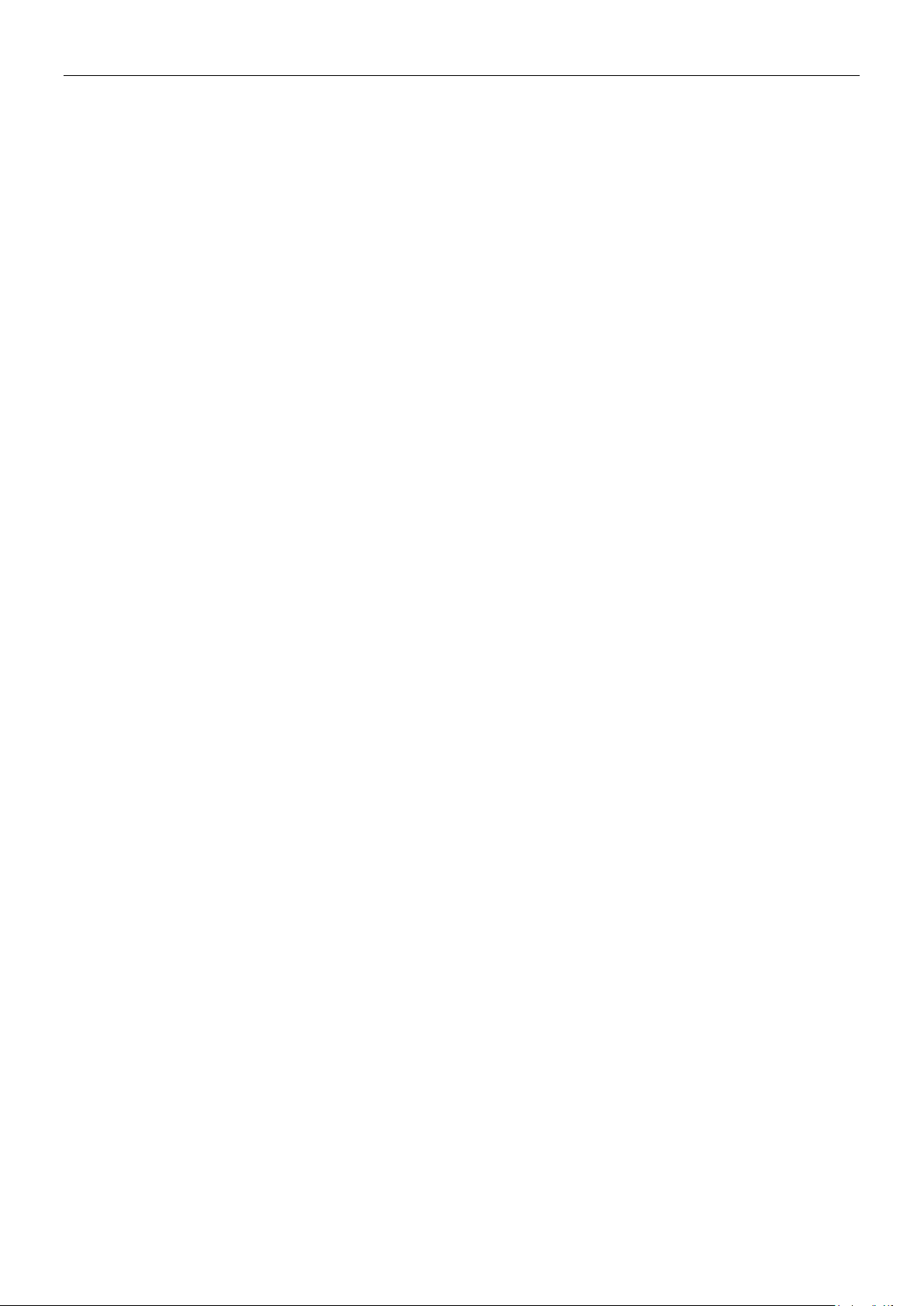
TABLE OF CONTENTS
Section Page
SECTOIN 1 : INTRODUCTION
1.1 Preliminary Comments And Safety Precautions ......................................................................................... 3
1.2 Overview ..................................................................................................................................................... 3
1.3 Product Overview........................................................................................................................................ 3
1.4 Functions / Features ................................................................................................................................... 3
1.5 Electrical Characteristics ............................................................................................................................ 4
1.6 Exterior Overview........................................................................................................................................ 5
1.7 ATS-PLC Quickly Start ............................................................................................................................... 6
SECTOIN 2 : TOUCH SCREEN PANEL OVERVIEW
2.1 Status Icons ................................................................................................................................................ 8
2.2 Start-Up Screen .......................................................................................................................................... 8
2.3 AUTO Mode ................................................................................................................................................ 9
2.4 OFF Mode ................................................................................................................................................. 10
2.5 Manual Mode ............................................................................................................................................ 11
2.6 TEST Mode ............................................................................................................................................... 12
2.7 Program Mode .......................................................................................................................................... 13
SECTOIN 3 : KCU-XX COMMUNICATION MODULE CONFIGURATION
SECTOIN 4 : SPECIFICATION AND INSTALLATION
4.1 General Specification ................................................................................................................................ 26
4.2 Unit Dimension And Installation Reference .............................................................................................. 26
SECTION 5 : TYPICAL WIRING
APPENDIX 01 : TOUCH SCREEN SENSITIVITY CALIBRATION ..................................................................... 54
APPENDIX 02 : DOWNLOAD START-UP SCREEN .......................................................................................... 56
___________________________________________________________________________________________
2 ATS-PLC
Page 3
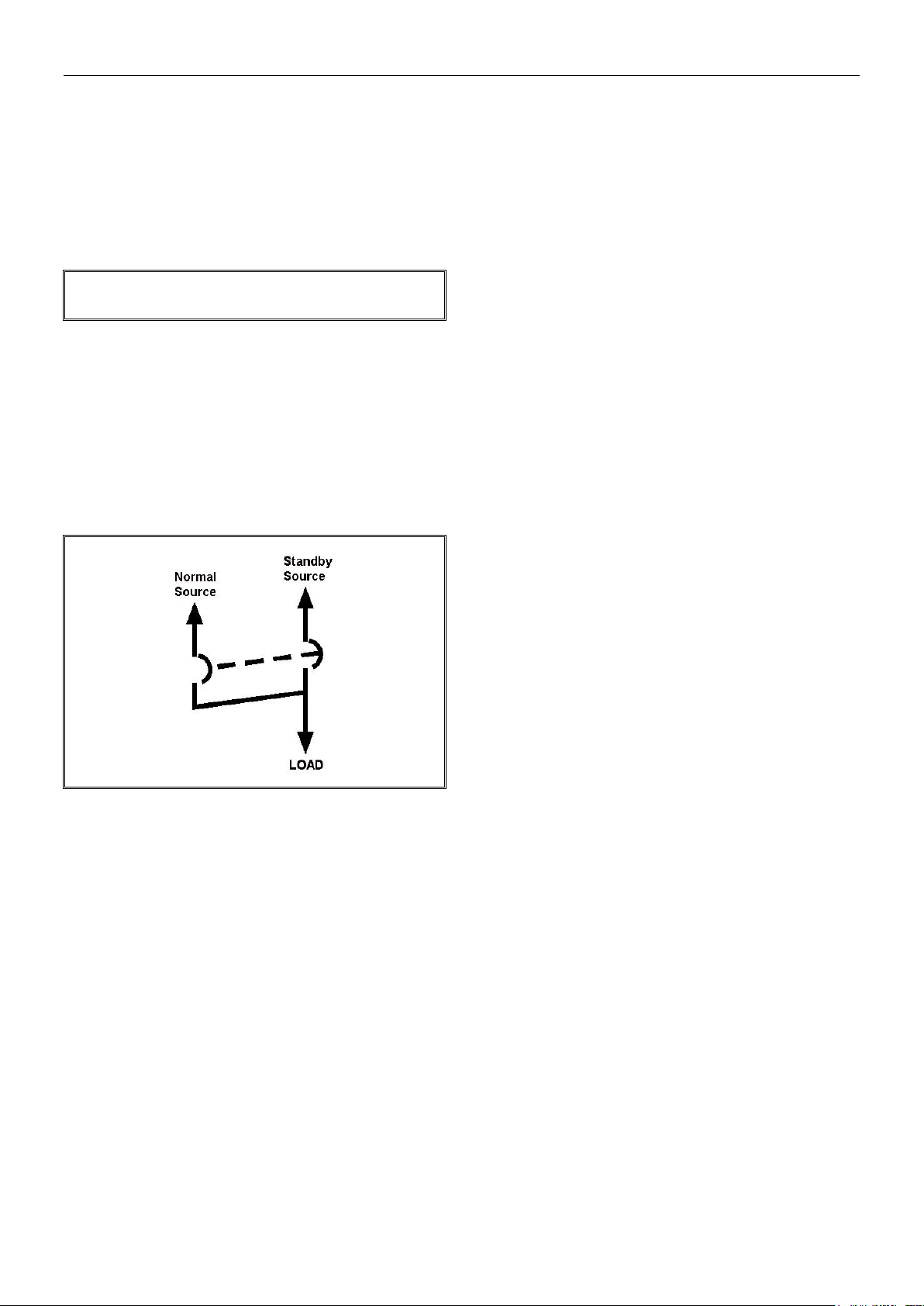
WARNING
High voltages can kill.
SECTION 1 : INTRODUCTION
1.1 Preliminary Comments and Safety Precautions
The manual covers installation, operation and
maintenance of the ATS-PLC Automatic Transfer
Switch Controller. This manual is for use by authorized
and qualified personnel only.
1.2 Overview
Transfer switches protect critical electrical loads
against loss of power. A standby (emergency)
generator backs up the normal grid power. The transfer
switch connects either the normal or the standby
supply to the load. When power is lost from the grid,
the transfer switch transfers the load to the standby
source. Eventually after the grid is restoration, the ATS
connects the load back to the grid.
1.3 Product Overview
The ATS-PLC is a programmable multifunction
touch-screen automatic transfer switch control unit with
built in 5.7” inch color touch screen. The compact
design easily replaces the general conventional ATS
controlling circuit board and controllers. The interface
is user friendly with plenty of preferred settings and
configuration to suit user preference. Suited for single
phase/3 phase 3 wires/ 3 phase 4 wires systems.
The multi parameter setting ranges enables the
controller to operate on all kinds of ATS transfer
Switches and the customizable features to fulfill the
operator’s needs. All configurations are stored in the
internal program memory to prevent loss of data or
important settings during a power outage.
1.4 Functions / Features
● Microcomputer program control, compact size and
easy installation.
● 5.7” inch color LCD touch-screen.
● Program and function setting via touch-screen
operation.
● Voltage, current, frequency and KVA readings for
normal and standby power and current time display.
● Voltage, current and frequency readings displayed
digitally in numeric or gauge type display.
● Normal and standby power full phase voltage
monitoring and protection.
● Normal and standby power frequency monitoring
and protection.
● Normal and standby reverse phase sequence
protection.
● Normal and standby overload or short circuit trip
monitoring and protection.
● Optional exercise with or without load.
● Optional 1 to 4 weeks automatic scheduled exercise
/ testing.
● Pre-alert warning signal output for scheduled
automatic Exercise / testing.
● Transfer failure alarm.
● Full compatibility with all types of ATS switches.
● Optional USB / RS485 / Ethernet remote (mobile
proxy) communication functions.
● Program on-site or from remote (mobile) device (PC,
Smart Phone).
● Program on-site or from remote (mobile) device (PC,
Smart Phone).
● Permanent stored configuration, prevent loss of data
during power outage.
● Front panel display provides source status and fail
alarm indications.
● Built-in 40 sets of event log.
● Built-in 4 digits password protection.
● Multiple language support (Traditional Chinese /
English / Spanish).
___________________________________________________________________________________________
ATS-PLC 3
Page 4
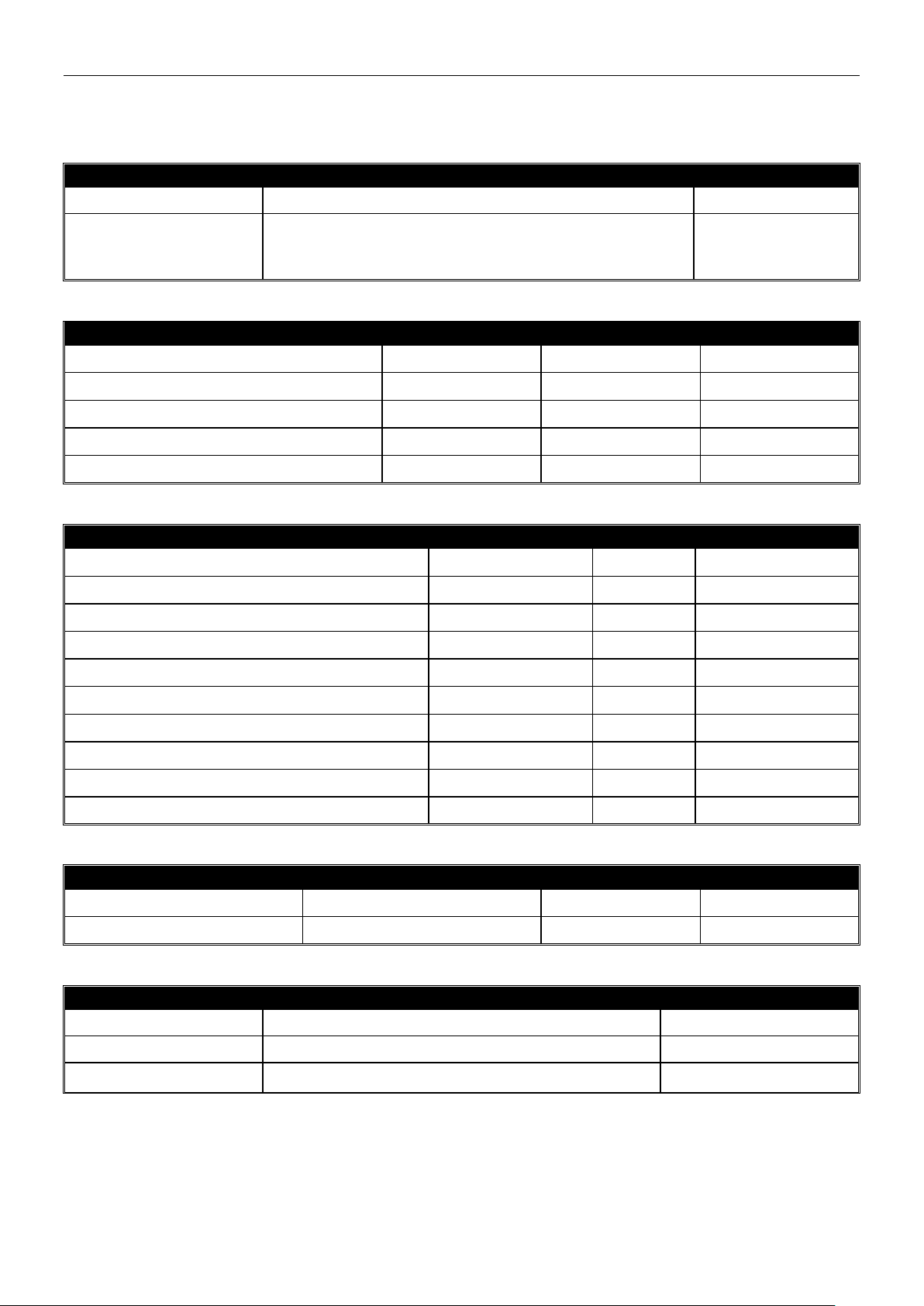
ITEM
CONTENT
FACTORY PRESET
System Phase
3 Phase 4 Wires / 3 Phase 3 Wires / Single Phase
3 Phase 3 Wires
Current Transformer (CT)
X/5A (X = Primary Current, 5A = Secondary Ratio)
X = Not Available/50/100/150/200/250/300/400/500/600/800/
1000/1200/1500/1600/2000/3000/4000/5000/6000 (A)
1000 / 5A
ITEM
SETTING RANGE
UNIT
FACTORY PRESET
Time Delay Emergency to Normal (TDEN)
0 1800 sec
2 sec / unit
10 sec
Time Delay Normal to Emergency (TDNE)
0 1800 sec
2 sec / unit
10 sec
Timer Delay Engine Start (TDES)
0 300 sec
2 sec / unit
10 sec
Timer Delay Engine Cooling (TDEC)
0 1800 sec
2 sec / unit
30 sec
Time Delay OFF position (TDOF)
0 300 sec
2 sec / unit
4 sec
ITEM
SETTING RANGE
UNIT
FACTORY PRESET
Normal/ standby Over Voltage Protection
110 530V
10V / unit
250V
Over Voltage Reset Value
-20 0V
1V / unit
-5V
Normal/ standby Under Voltage Protection
80 470V
10V / unit
180V
Under Voltage Reset Value
0 20V
1V / unit
5V
Normal/ standby Over Frequency Protection
51 75 Hz
1 Hz / unit
65 Hz
Over Frequency Reset Value
-10 0 Hz
1 Hz / unit
-1 Hz
Normal/ standby Under Frequency Protection
40 59 Hz
1 Hz / unit
55 Hz
Under Frequency Reset Value
0 10 Hz
1 Hz / unit
1 Hz
Abnormality Confirmation Time Delay
0 99 sec
1 sec / unit
10 sec
Reverse Phase Sequence Protection
Enabled / Disabled
Disabled
ITEM
SETTING RANGE
UNIT
FACTORY PRESET
Brightness Adjustment
Level 1 Level 8
1 level
Level 6
Screen Saver
2 10 min or cancelled
1 minutes
3 min
ITEM
SETTING RANGE
FACTORY PRESET
Remote Operation
Enable/Disable
Disable
Baudrate
1200 / 2400 / 9600 / 19200 / 38400 / 57600
38400
RS485 Slave Address
00 99 (Valid value 01 99;00 Disabled)
00 (Disabled)
1.5 Electrical Characteristics
System Power
Time Delay Setting
Protection Setting
Brightness Adjustment
Communications Transmission
___________________________________________________________________________________________
4 ATS-PLC
Page 5
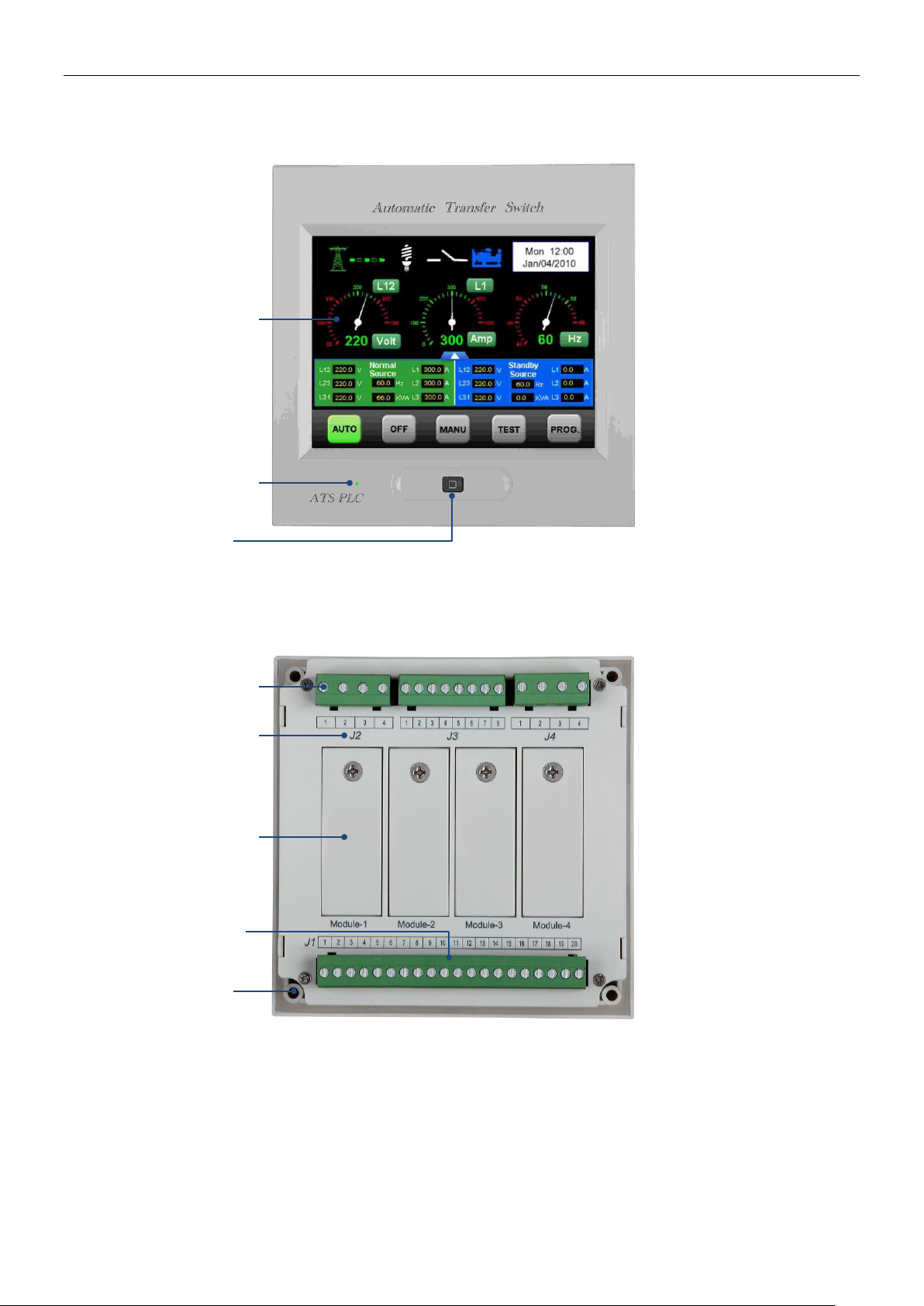
Color Touch-Screen
Power on Indicator
LED (Blinking)
Press to return to main page at anytime
Press and hold for 10 sec to execute touch screen sensitivity adjustment function
Home Button
Removable DIN
terminals
Terminal Number
Communication
Expansion Sockets
Removable DIN
terminal
Mounting Hole
1.6 Exterior Overview
Front
Rear
___________________________________________________________________________________________
ATS-PLC 5
Page 6

1.7 ATS-PLC Quickly Start
Step1 : Refer to chapter-5 (wiring diagram) for
completed wiring.
Step2:Turn on the DC power and set the ATS-PLC
controller under OFF mode.
Step3:Into programming mode.
Step5:Select Language. (Refer to 2.7.3.2)
Step6:Setting system phase and CT rated. (Refer to
2.7.5.1)
Step4:Setting current time. (Refer to 2.7.3.1)
Step7:Select switch type. (Refer to 2.7.5.3)
___________________________________________________________________________________________
6 ATS-PLC
Page 7
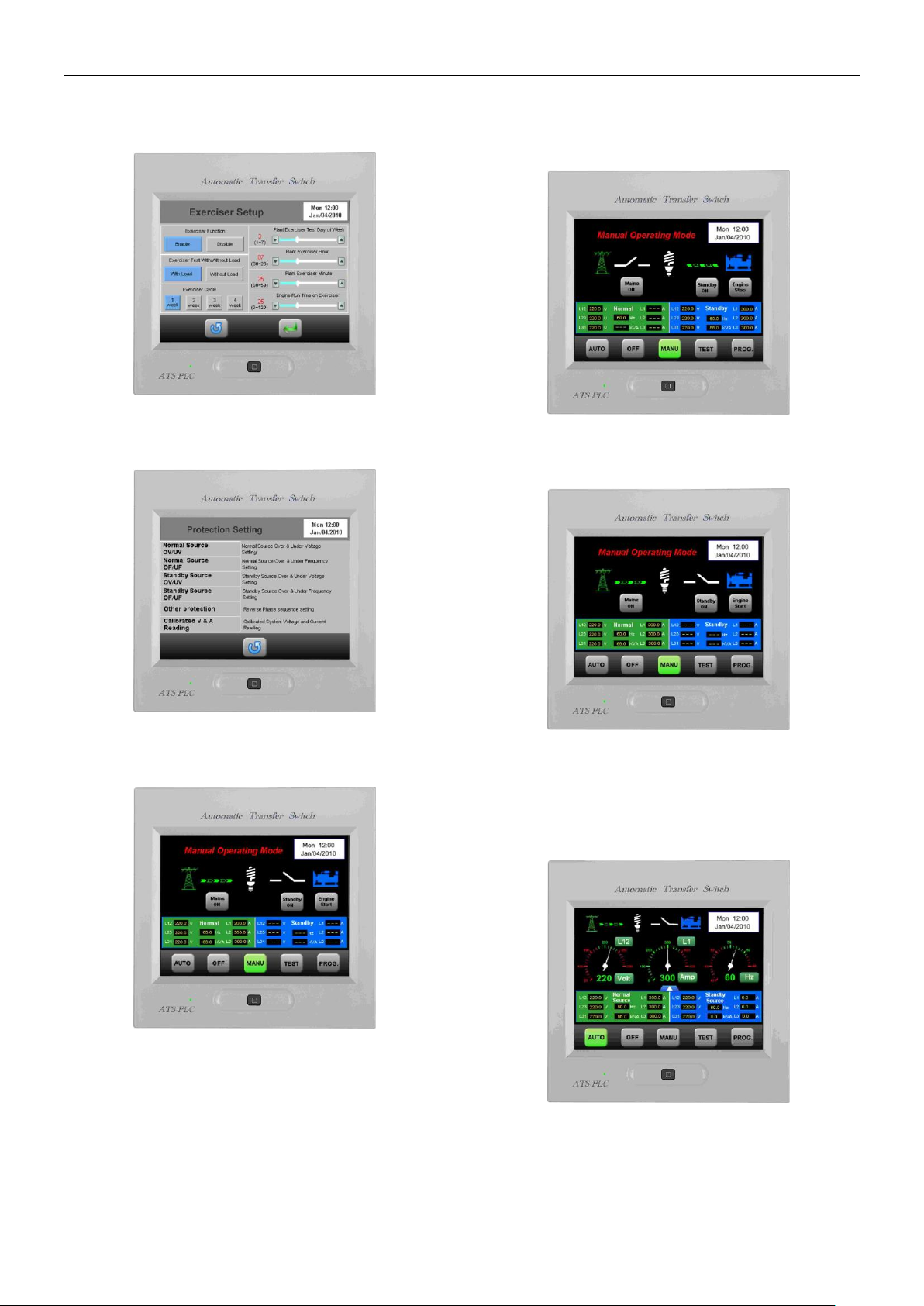
Step8:Setting exerciser parameter if needed. (Refer to
2.7.5.4)
Step9:Setting all the necessary protections for both
Normal and Standby source. (Refer to 2.7.5.5)
Step11:Operate testing.
Manually start the genset and transfer the load from
Normal to Standby source by press touch key.
Step12:Manually transfer the load go back to Normal
Source and stop the genset by press touch key.
Step10:Power on Normal side AC volt input and set
the ATS-PLC under Manual mode.
Step13:Repeat Step 11 & 12 to make sure the ATS
works or not.
Step14:Set the ATS-PLC on AUTO mode and finished
the quick start procedure.
___________________________________________________________________________________________
ATS-PLC 7
Page 8

Start-up Screen
Displays for 3 sec then
enters operation mode
Press to skip start-up
screen
Icon
Function
Normal power / Grid
Emergency power / Standby
Load
Power source connected
Power source not connected
Connecting failure
Overload or trip warning
Reverse phase sequence warning
ATS failure
Incorrect operation
Incorrect password entered. System
locked (Please contact with dealer)
Icon
Function
Engine remote start
TDEN / TDNE / TDEC / TDES
Time delay countdown
Return to last page (Modification will not
be saved if pressed in setting mode)
Enter / Save
Increase
Decrease
Move right
Move left
Event logs erase
Mute
SECTOIN 2 : TOUCH SCREEN PANEL OVERVIEW
2.1 Status Icons
2.2 Start-up Screen
Attention! Start-up screen is customizable by user, for details please refer to APPENDIX 02.
___________________________________________________________________________________________
8 ATS-PLC
Page 9
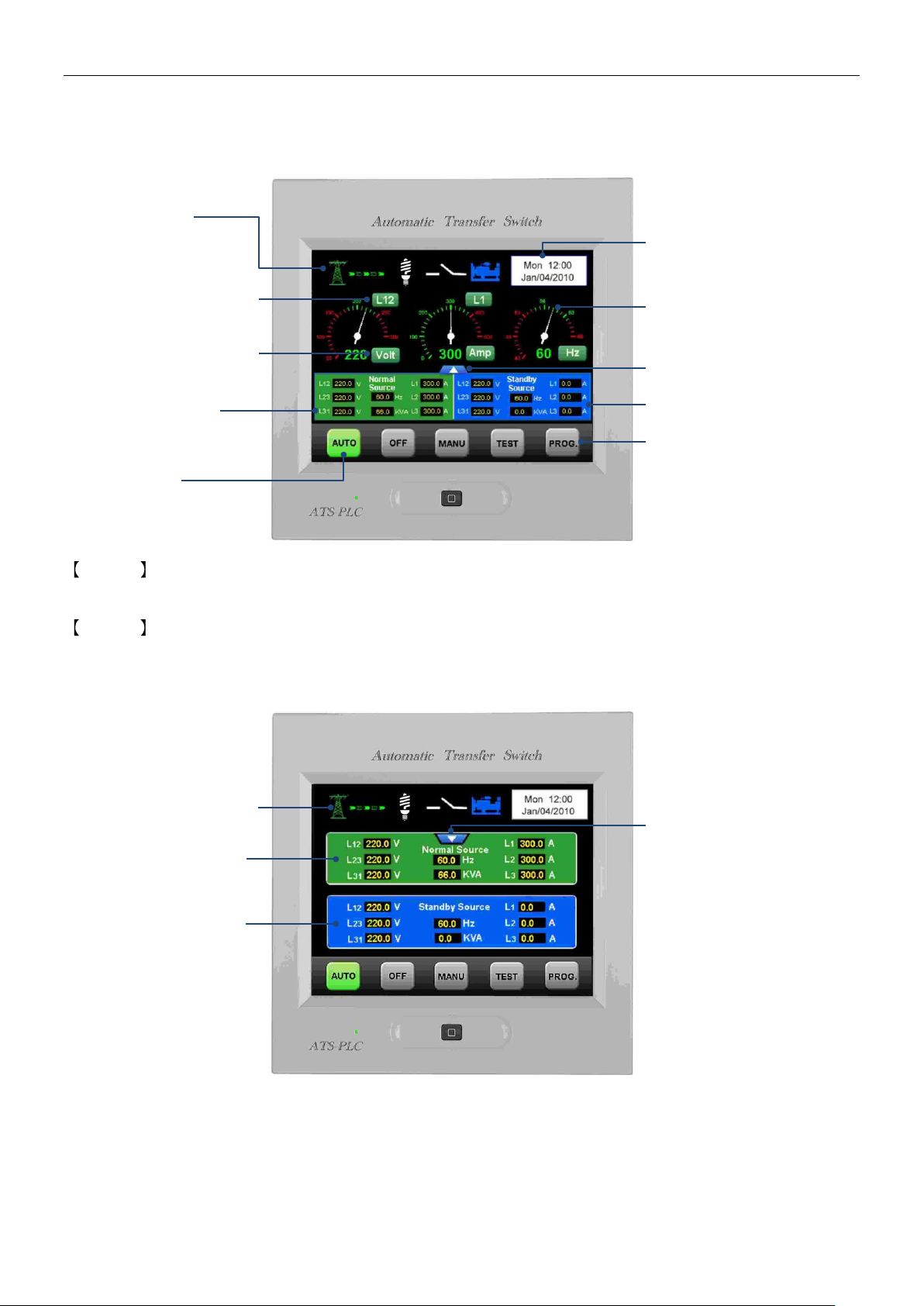
Connection Status
Phase Indication (Note 01)
Press to see another phase
Volt / Amp / Hz (Note 02)
Press to change display from
Volt > Amp > Hz
Range In AUTO
Normal Source Data
Message Area
Normally shows the time
& any Warning when
failure occurs
Pointer Analog Mode
Green = Normal Range
Red = Abnormal Range
Press to change display
mode to digital display
Standby source Data
Programming Buttons
Connection Status
Normal Source
Readings
Standby source
Readings
Press to change back to
analog display
2.3 Auto Mode
2.3.1 Pointer Gauge Meter Mode Main Screen
Note 01 3 Phase 3 Wires selection sequence = L12 > L23 > L31.
3 Phase 4 Wires selection sequence = L12 > L23 > L31 > L1N > L2N > L3N
Note 02 Volt / Amp / Frequency display sequence = Volt > Amp > Hz
2.3.2 Numerical Meter Mode Main Screen
___________________________________________________________________________________________
ATS-PLC 9
Page 10

Current Time
Press to Enter Event Log
Warning Message
Display Area
Current Date
From OFF, Press
PROG to Enter System
Programming
In “OFF”
Press to Erase Events
Failure Events Display
Max. Of 40 entries
Move up
Return to last page
Time of Failure
Listed in order of occurrence
Move down
Home Key
Press to Return to OFF Screen
2.4 OFF Mode
2.4.1 OFF Mode Display Screen
2.4.2 Event Log Display Screen
Attention! If controller left untouched or no entries being selected in 60 seconds the screen will automatically return
to OFF screen.
___________________________________________________________________________________________
10 ATS-PLC
Page 11
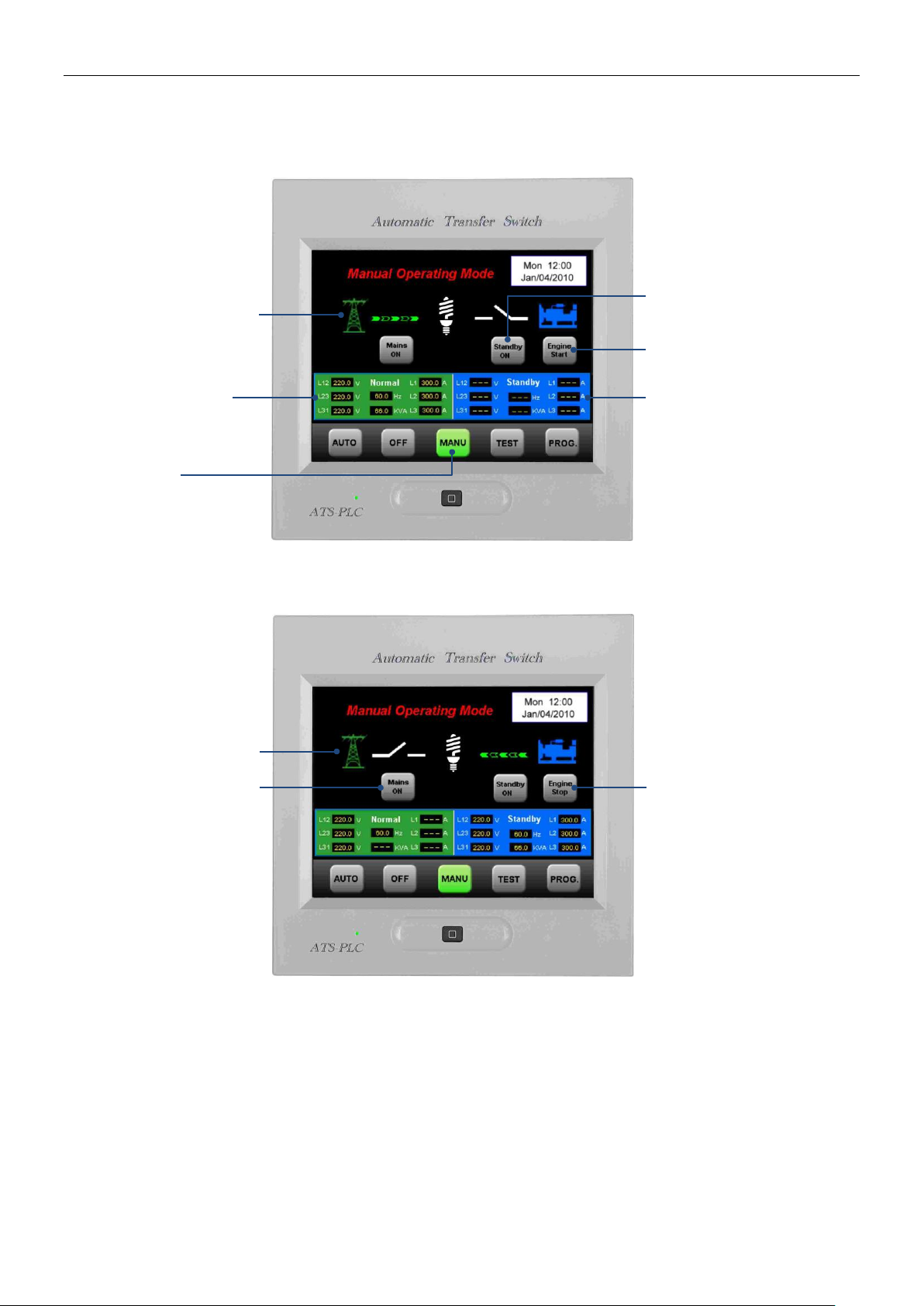
ATS Connection Status
Normal Source Data
Display Area
In MANUAL
Standby Source Manual
Connect Button
Engine Start / Stop button
Standby Source Data
Display Area
ATS Connection Status
Normal Source Manual
Connect Button
Engine Start /
Stop Button
2.5 Manual Mode
2.5.1 Manual Mode Display Screen (Normal Source Supplying)
2.5.2 Manual Mode Display Screen (Standby Source Supplying)
___________________________________________________________________________________________
ATS-PLC 11
Page 12
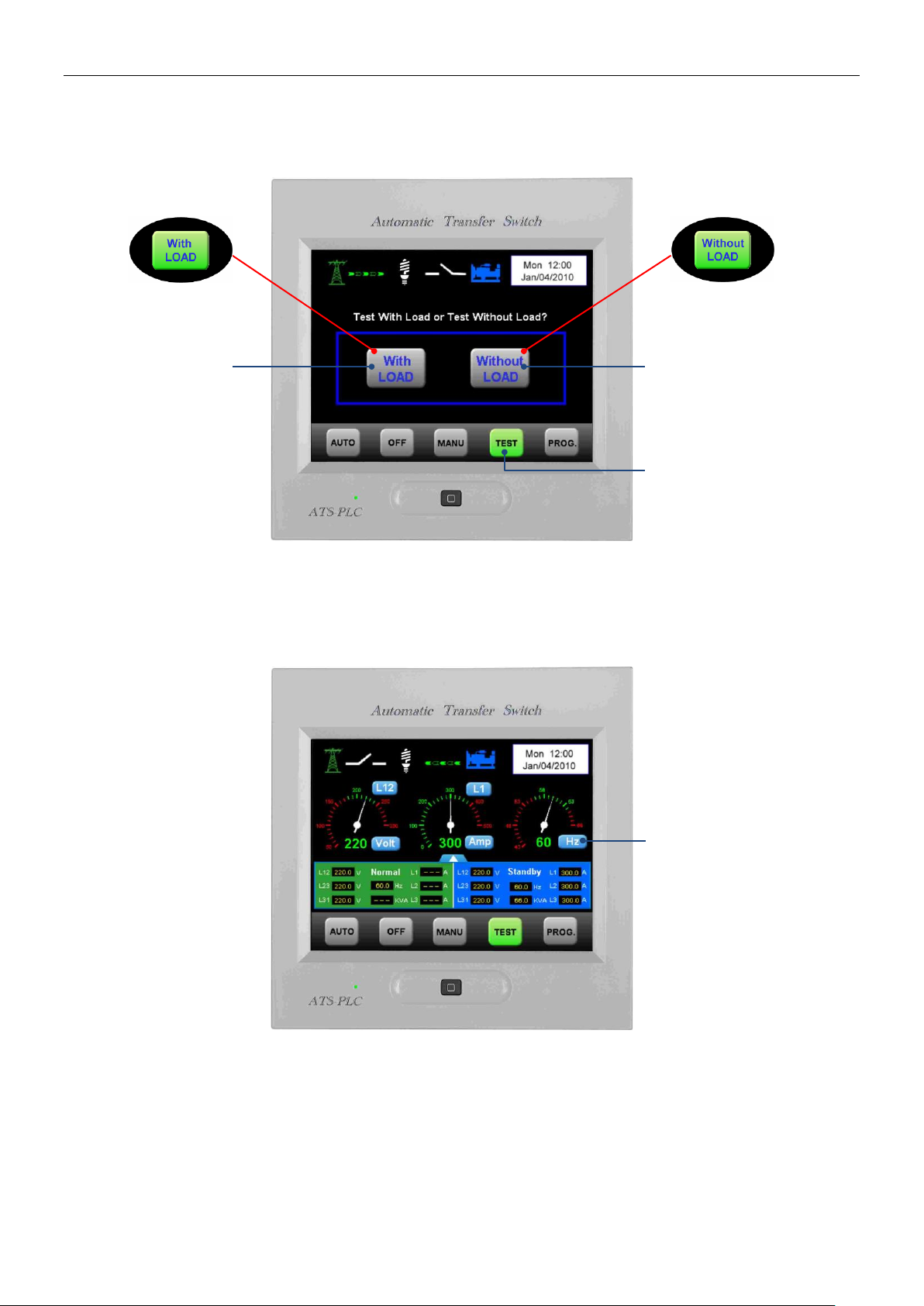
Button Illuminates
When Selected
Test With Load
Botton
Test Without Load
Button
In TEST Mode
Button Illuminates
When Selected
Blue Represents the
Currently Displayed
Parameter for
Standby Source
2.6 TEST Mode
2.6.1 With Load / Without Load Selection
Attention! When executing Test while emergency source is connected, system will bypass “ With Load / Without
Load Selection ” and exercise testing with load.
2.6.2 With Load Testing Screen Display
___________________________________________________________________________________________
12 ATS-PLC
Page 13
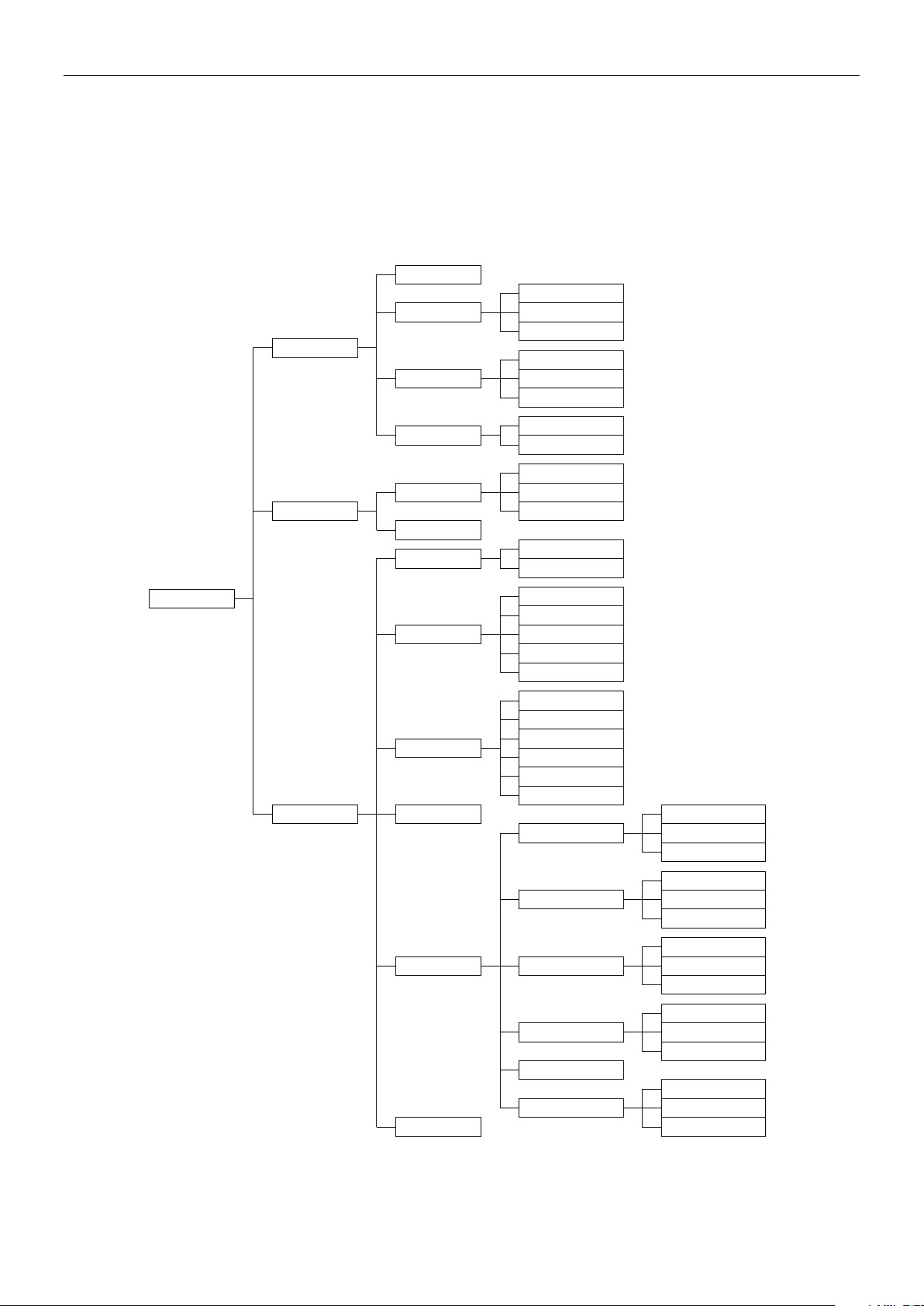
Program Mode
System Setup
Communication
System Parameter
System Clock
Language
Passcode
Brightness
Chinese
English
Spanish
Set New Passcode
Change Passcode
Disable Passcode
Set Brightness
Screen Saver
Comm. Interface
Download Image
En/Dis Communication
Baudrate
RS485 Slave Address
System Power
Time Delay
Switch Type
Exerciser
Factory Setting
Protection Setup
System Phase
CT Setting
TDEN
TDNE
TDES
TDEC
TDOF
MCCB Type (1 Motor)
MOT Type (2 Motors)
ACB Type
Kutai TS Type
Double Throw (1 Coil)
Double Throw (2 Coils)
Normal OV/UV Setting
Normal OF/UF Setting
Standby OV/UV Setting
Standby OF/UF Setting
Reverse Phase Sequency
Calibrated V/A Reading
OV/UV Setting
OV/UV Reset
Time Delay
Normal V Calibration
Load A Calibration
Standby V Calibration
OV/UV Setting
OV/UV Reset
Time Delay
OF/UF Setting
OF/UF Reset
Time Delay
OF/UF Setting
OF/UF Reset
Time Delay
2.7 Program Mode (PROG)
Attention! Prior to execute system parameter configuration / Programming (PROG), first set system to OFF Mode
then press PROG to enter program configuration, otherwise a operation failure message will be
displayed. (See illustration in 2.8.2 MANU Mode Procedure Error Warning).
Programming Map
___________________________________________________________________________________________
ATS-PLC 13
Page 14

Communication Setting
Pleas Refer to Chapter
2.8.4
System Setting
Pleas Refer to Chapter
2.8.3
System Parameter
Setting, Pleas Refer to
Chapter 2.8.5
Current Mode“PROGRAM”
Home Key
Press to Return Directly
To OFF Screen Display
Error Message
Mute
2.7.1 Program Mode Display Screen
Attention! If controller left untouched or no entries being selected in 60 seconds the screen will automatically return
to OFF mode display screen.
2.7.2 Enter Program Mode Procedure Error Warning
Attention! The error message is displayed for 5 seconds only, and then automatically returns to previous screen.
___________________________________________________________________________________________
14 ATS-PLC
Page 15
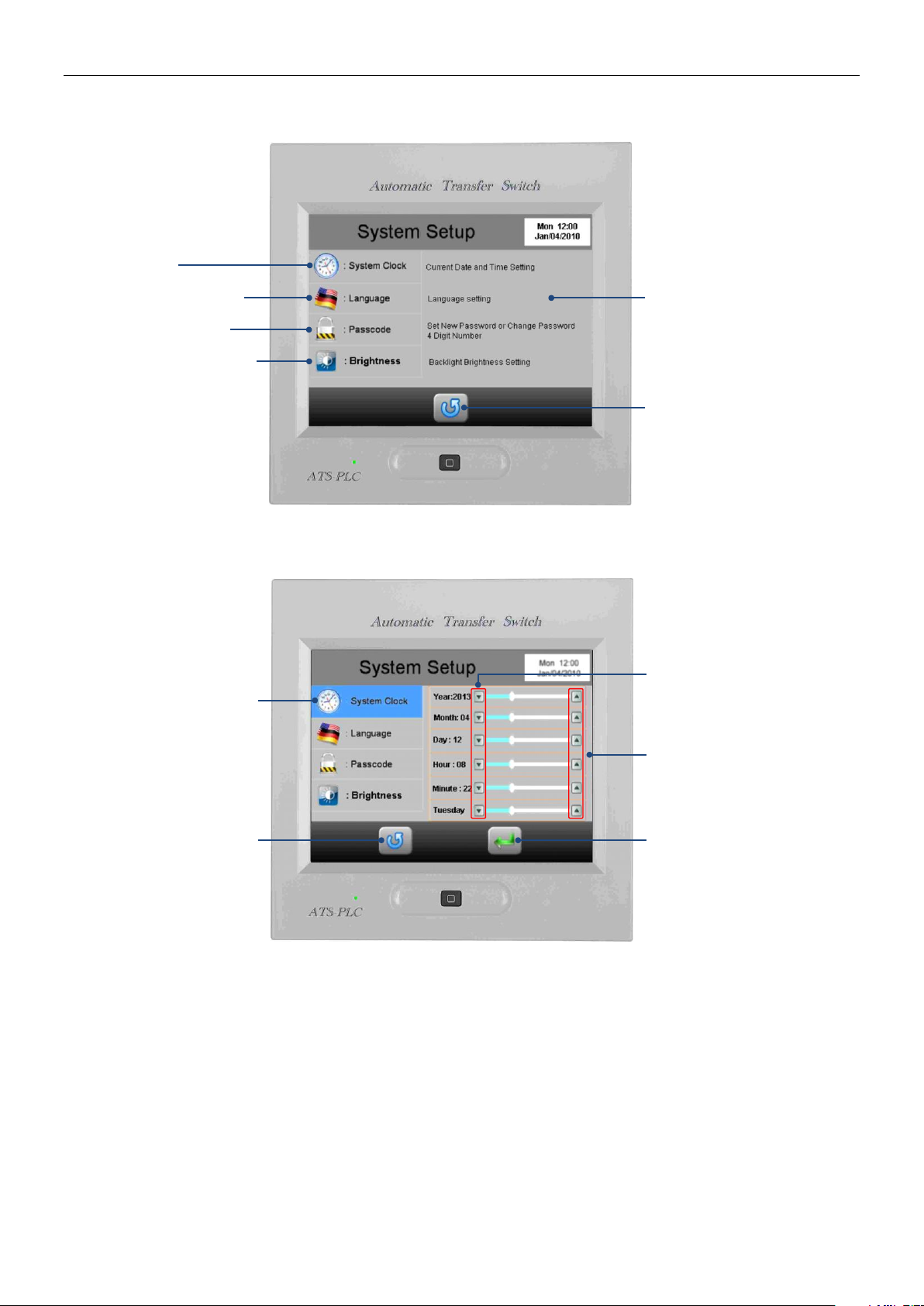
Set Time
Language Selection
Password Setting
Brightness Adjustment
Description
Return to Previous Page
When selected the
background turns blue
Return to last page button
(Modification are not
saved if pressed)
Decrease
Increase
Enter and Save
2.7.3 System Setup
2.7.3.1 System Clock Setting
Attention! The adjustment of system clock directly affects the automatic exerciser test and event log records,
therefore it is vital to setup the correct current time and date when install the unit for the first time.
___________________________________________________________________________________________
ATS-PLC 15
Page 16
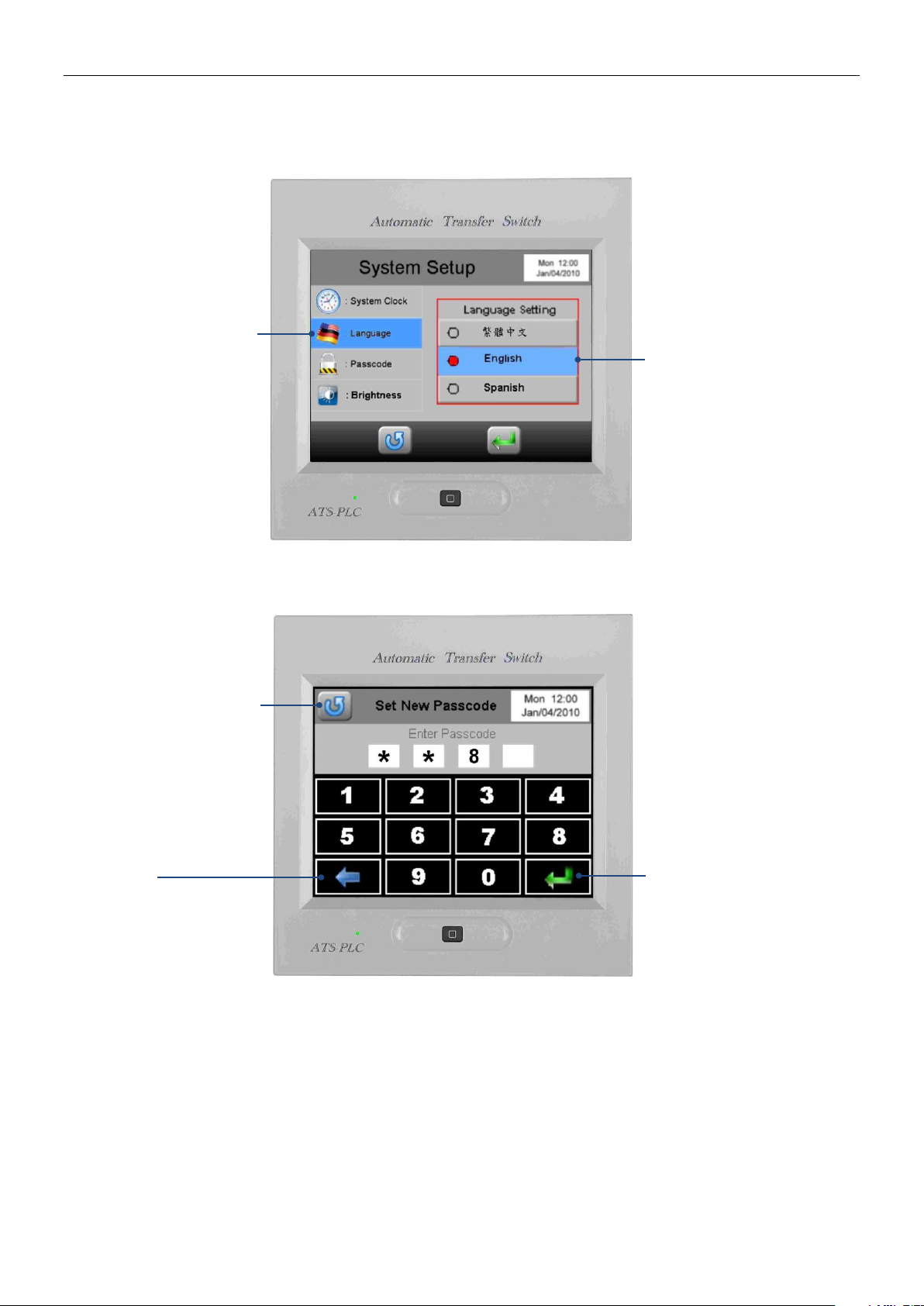
When selected the back
ground turns blue
When selecting the
language it turns blue
Return to last page
button (Modification are
not saved if pressed)
Correct
Enter and Save
2.7.3.2 Language Setting
Currently ATS-PLC operating language only support traditional English and Spanish.
2.7.3.3 Passcode Setting
Attention! The Passcode protects only the authority to change or adjust the parameter setting, will not affect the
operation of the controller’s functions.
___________________________________________________________________________________________
16 ATS-PLC
Page 17
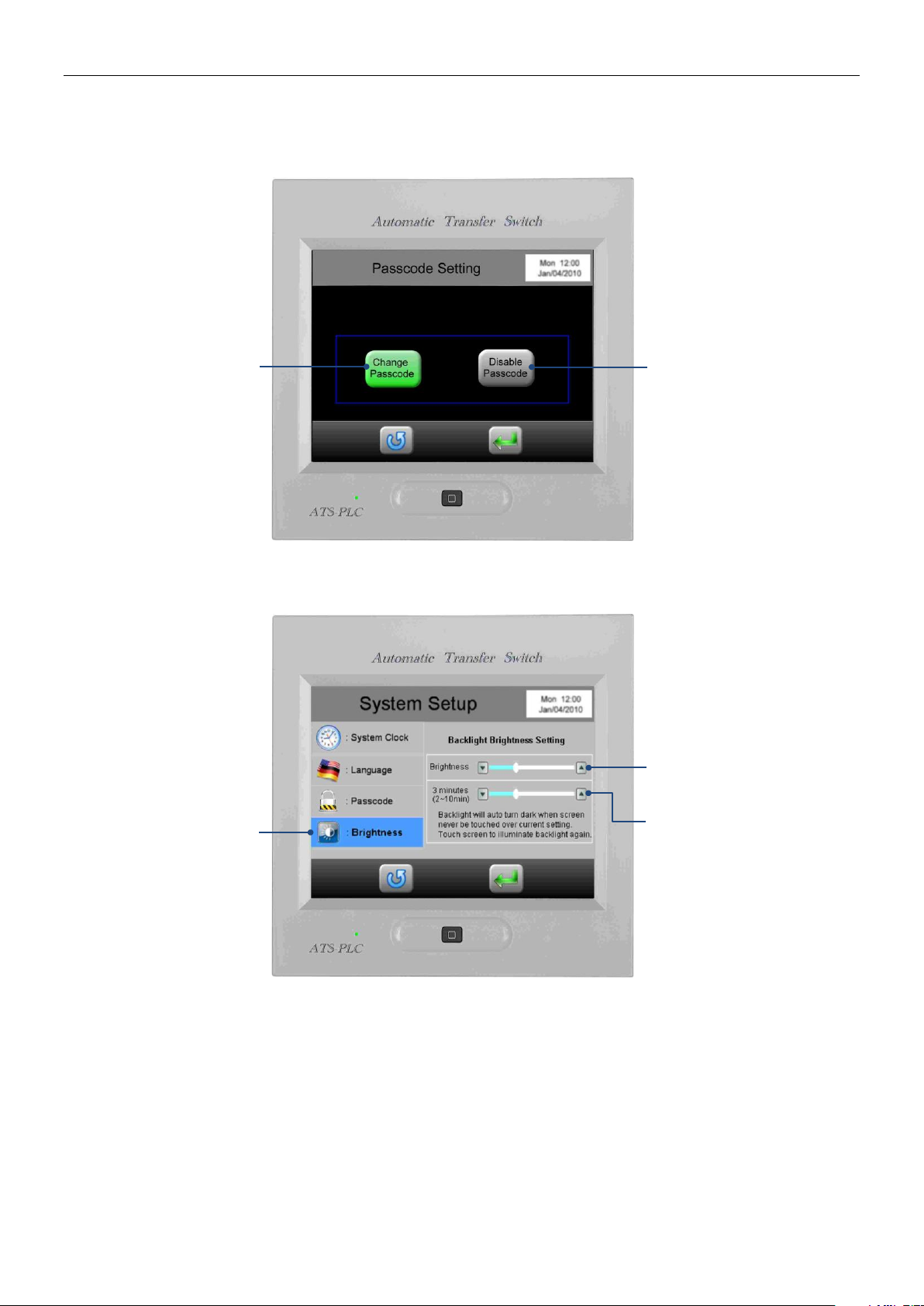
Change Passcode Disable Passcode
Brightness Backlight
adjustment buttons
Screen Saver time.
When set to maximum, the
screen saver mode will be
cancelled.
Brightness Adjustment
2.7.3.4 Change or Disable Passcode
Once passcode is set, to change or disable the passcode, enter “System Setup” and click “Passcode”.
2.7.3.5 Brightness Adjustment
___________________________________________________________________________________________
ATS-PLC 17
Page 18
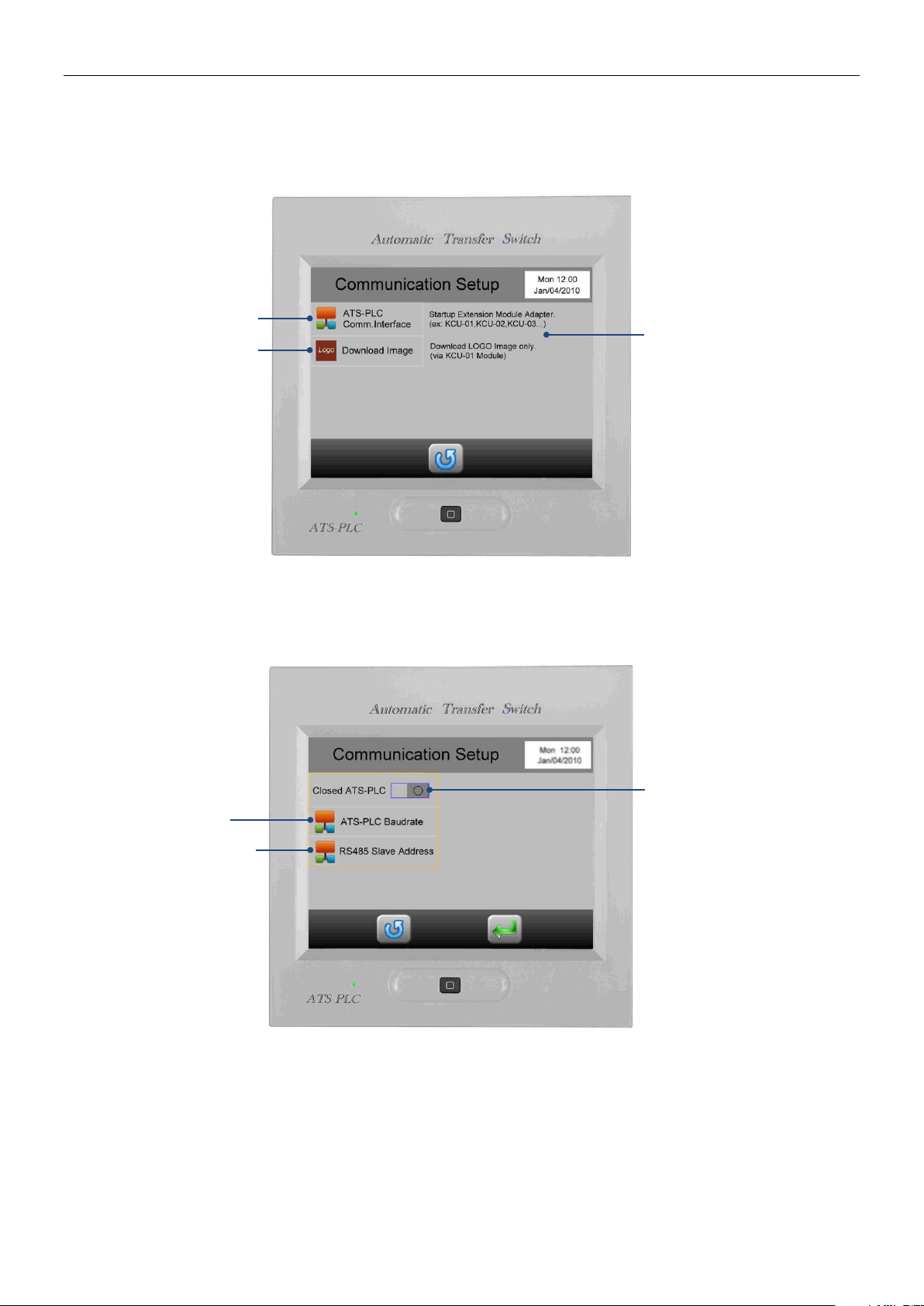
Communication Interface
Setting
Download Startup Screen
General Description
Baud Rate Setting
RS485 Address Setting
Enable / Disable
ATS-PLC Remote
Communication
2.7.4 Communication Setup
In this setting, user can choose to run the remote communication interface settings and download personalization of
the startup screen function.
Attention! For Startup Screen download program, please refer to Appendix 02.
2.7.4.1 Remote Communication Interface Setting
___________________________________________________________________________________________
18 ATS-PLC
Page 19

System Parameter Setting
General Description
System Power Setting
Phase Selection
CT Setting
Range : 50 ~ 6000 / 5A
2.7.5 System Parameter Setting
2.7.5.1 System Power Setting
___________________________________________________________________________________________
ATS-PLC 19
Page 20

Time Delay Setting
Current Setting (Red)
Adjustable Rang
(Black)
Transfer Switch
Type Setting
Transfer Switch type
Selection
Blue represents the type
selected
2.7.5.2 Time Delay Setting
Attention! All time delay setting is 2 seconds per Unit.
2.7.5.3 Transfer Switch Type Setting
Attention! When inconsistent transfer Switch is selected, may cause the ATS fails to operate.
___________________________________________________________________________________________
20 ATS-PLC
Page 21

Exerciser Disabled
Exerciser Enabled
Exercise with / without load
Schedule Interval
Range: 1 to 4 weeks
Day : 1 = MON, 2 = TUE
Hour : 24hrs
Minutes : 00 to 59
Exercise Duration : 0 to 120
Unit : Minute
2.7.5.4 Scheduled Automatic Testing / Exerciser Setting
Attention! When Exerciser is disabled, All corresponding adjustments are omitted.
___________________________________________________________________________________________
ATS-PLC 21
Page 22

Normal OV/UV/OF/UF
Standby OV/UV/OF/UF
Reverse Phase
Voltage and
Current Reading
Adjustment
General Description
Load Current
Adjustment
Normal Source
Voltage Adjustment
Standby Source
Voltage Adjustment
2.7.5.5 Voltage, Frequency Protection and Voltage and Current Reading Adjustment
Voltage and Current Adjustment
___________________________________________________________________________________________
22 ATS-PLC
Page 23

Phase to Phase
Voltage Adjustment
Phase to Neutral
Voltage Adjustment
Resetting Parameters
to Factory Default
Factory Reset
Confirmation
Normal Source Voltage Adjustment
Attention! This screen is displayed in 3 Phase 4 Wire system voltage setting only.
2.7.5.6 Reset to Factory Setting / Default
Attention! When execute factory reset, all modified system parameters will be override to factory preset / default
___________________________________________________________________________________________
ATS-PLC 23
setting.
Page 24

WARNING
A remote start signal can activate the ATS-PLC
and the engines can start at anytime without
warning. Place a “Danger” warning sign next to
the generator, stating that this generator can start
at anytime!” also install a warning buzzer or a
flash light. Unexpected engine starts can result in
serious injury or death. When performing service
or maintenance, always disconnect he remote
start signal input.
WARNING
When servicing or operating near the vicinity of
the generator, Always make sure the remote
communication setting is turned off, to ensure
the safety of the servicing personnel nearby.
WARNING
ATS-PLC with KCU-02 module constitutes a
closed LAN network. Each controller address can
be set from 1 to 99 and not to be repeated. Same
transmission rate is a must !!
SECTION 3 : KCU-XX COMMUNICATION
MODULE SETTING
By installing the KCU-XX modules (EX: KCU-01,
KCU-02, KCU-03.... etc.) to the ATS-PLC, user can
operate or monitor the generator remotely.
● KCU-01 – USB communication module
● KCU-02 – RS-485 communications module
● KCU-03 – Ethernet communications module
The installation for the KCU-XX communication module
on the ATS-PLC controller is fairly simple.
Step 1:Remove slot cover from the back of controller.
Step 2 : Insert KCU-XX into the ATS-PLC
communication slot.
If the KCU-03 Ethernet module installed on the
ATS-PLC you can remotely monitor and operate the
ATS and generator using the IPhone and Android
mobile phones. Free App software is available for Apple
iOS5.1 system or above and android operating system
2.3.3 or above. Free software can be downloaded from
App Store or Google Play by simply key in “Kutai” and
hit search.
For corresponding remote communication settings
please refer to Section 2.7.4.1 and KCU-XX user
manuals and software user manuals.
___________________________________________________________________________________________
24 ATS-PLC
Step 3:Tighten the screw.
Page 25

___________________________________________________________________________________________
ATS-PLC 25
Page 26

PARAMETER
SPECIFICATION
AC Voltage Measurement Range
50 530 Vac 50/60 Hz
Frequency Measurement Range
40 75 Hz
Remote Start Contact
7A @ 250 Vac Max
Normal ON Contact
7A @ 250 Vac Max
Emergency ON Contact
7A @ 250 Vac Max
Alarm Output Contact
7A @ 250 Vac Max
Operating Temperature
-20 to +60 C
Storage Temperature
-30 to +80 C
Operating Humidity
Maximum 90% relative humidity
Weight
750 g +/- 2%
SECTOIN 4 : SPECIFICATION AND INSTALLATION
4.1 General Specification
4.2 Unit Dimension and Installation Reference (Unit: mm)
___________________________________________________________________________________________
26 ATS-PLC
Page 27

SECTION 5 : TYPICAL WIRING
5.1 MCCB Type ATS Wiring Diagram (3P/4P 220 Vac) also called the BTS switch
___________________________________________________________________________________________
ATS-PLC 27
Page 28

5.2 MCCB Type ATS Wiring Diagram (2P 220 Vac)
___________________________________________________________________________________________
28 ATS-PLC
Page 29

5.3 MOT Type ATS Wiring Diagram (3P/4P 220 Vac) Motor Operated MCCB
___________________________________________________________________________________________
ATS-PLC 29
Page 30

5.4 MOT Type ATS Wiring Diagram (2P 220 Vac)
___________________________________________________________________________________________
30 ATS-PLC
Page 31

5.5 Air Circuit Breaker Type ATS Wiring Diagram (3P/4P 220 Vac)
___________________________________________________________________________________________
ATS-PLC 31
Page 32

5.6 Air Circuit Breaker Type ATS Wiring Diagram (2P 220 Vac)
___________________________________________________________________________________________
32 ATS-PLC
Page 33

5.7 Single Coil Double Throw Type ATS Wiring Diagram (3P/4P 220 Vac)
___________________________________________________________________________________________
ATS-PLC 33
Page 34

5.8 Single Coil Double Throw Type ATS Wiring Diagram (2P 220 Vac)
___________________________________________________________________________________________
34 ATS-PLC
Page 35

5.9 Dual Coil Double Throw Type ATS Wiring Diagram (3P/4P 220 Vac)
___________________________________________________________________________________________
ATS-PLC 35
Page 36

5.10 Dual Coil Double Throw Type ATS Wiring Diagram (2P 220 Vac)
___________________________________________________________________________________________
36 ATS-PLC
Page 37

ELS
N2
GREENCN1-5
BROWNCN1-1
N3
WHITECN1-9
BLACK
BLUE
CN1-10
CN1-6
NLS
CS1N1CS1
CS1
PINK
RED
CN1-11
CN1-2
ORANGECN1-3
COIL
220V
CS2
GRAY
CN1-8
RED/WHITECN1-12
YELLOWCN1-4
CN1 Connector
CS2
CS2
E2E3E1
5.11 KUTAI TS-XXX Type ATS Wiring Diagram (3P/4P 220 Vac)
___________________________________________________________________________________________
ATS-PLC 37
Page 38

ELS
BROWNCN1-1
N1
N2
CN1-9 WHITE
BLUE
BLACK
CN1-6
CN1-10
CS1
CS1
NLS
CN1-2 RED
PINKCN1-11
ORANGECN1-3
COIL
220V
CS2
CS2
CN1-12 RED/WHITE
CN1-4 YELLOW
E1
E2
CN1 Connector
5.12 KUTAI TS-XXX Type ATS Wiring Diagram (2P 220 Vac)
___________________________________________________________________________________________
38 ATS-PLC
Page 39

5.13 KME WN Type and AICHI WN type ATS Wiring Diagram (3P/4P 220 Vac)
___________________________________________________________________________________________
ATS-PLC 39
Page 40

5.14 KME WN Type and AICHI WN type ATS Wiring Diagram (2P 220 Vac)
___________________________________________________________________________________________
40 ATS-PLC
Page 41

5.15 SOCOMEC ATyS-3S type ATS Wiring Diagram (3P/4P 220 Vac)
___________________________________________________________________________________________
ATS-PLC 41
Page 42

5.16 SOCOMEC ATyS-3S type ATS Wiring Diagram (2P 220 Vac)
___________________________________________________________________________________________
42 ATS-PLC
Page 43

5.17 SOCOMEC ATyS-3e type ATS Wiring Diagram (3P/4P 220 Vac)
___________________________________________________________________________________________
ATS-PLC 43
Page 44

5.18 SOCOMEC ATyS-3e type ATS Wiring Diagram (2P 220 Vac)
___________________________________________________________________________________________
44 ATS-PLC
Page 45

5.19 SOCOMEC ATyS-6 type ATS Wiring Diagram (3P/4P 220 Vac)
___________________________________________________________________________________________
ATS-PLC 45
Page 46

5.20 SOCOMEC ATyS-6 type ATS Wiring Diagram (2P 220 Vac)
___________________________________________________________________________________________
46 ATS-PLC
Page 47

5.21 SOCOMEC ATyS-6e type ATS Wiring Diagram (3P/4P 220 Vac)
___________________________________________________________________________________________
ATS-PLC 47
Page 48

5.22 SOCOMEC ATyS-6e type ATS Wiring Diagram (2P 220 Vac)
___________________________________________________________________________________________
48 ATS-PLC
Page 49

5.23 MITSUBISHI MD type ATS Wiring Diagram (3P/4P 220 Vac)
___________________________________________________________________________________________
ATS-PLC 49
Page 50

5.24 MITSUBISHI MD type ATS Wiring Diagram (2P 220 Vac)
___________________________________________________________________________________________
50 ATS-PLC
Page 51

5.25 MERLIN GERIN MCB type ATS Wiring Diagram (3P/4P 220 Vac)
___________________________________________________________________________________________
ATS-PLC 51
Page 52

5.26 MERLIN GERIN MCB type ATS Wiring Diagram (2P 220 Vac)
___________________________________________________________________________________________
52 ATS-PLC
Page 53

5.27 System Voltage different From AC220V wiring Diagram
___________________________________________________________________________________________
ATS-PLC 53
Page 54

APPENDIX 01 : Touch Screen Sensitivity Calibration
* The accuracy and sensitivity is precisely adjusted in factory, unless necessary, please do not recalibrate.
Attention! Never use sharp and pointy objects when
calibrating touch screen. Use standard touch panel
stylus only to prevent damage to the screen.
Step 1 : Power on controller.
Step 2 : Press and hold “Home” key for 10secs to enter
the calibration (As shown in the below illustration).
Step 3 : first coordinate will first appear in the upper
left-hand corner, aim for the center of the coordinate
and press. Total of 7 coordinates needs to be
calibrated
Step 4 : 2nd coordinate.
Step 5 : 3rd coordinate.
Step 6 : 4th coordinate.
___________________________________________________________________________________________
54 ATS-PLC
Page 55

Step 7 : 5th coordinate.
Step 8 : 6th coordinate.
Step 9 : 7th coordinate (last calibration).
___________________________________________________________________________________________
Step 10 : After all 7 coordinates are successfully
calibrated, the screen will display “Saving Calibration
Parameters” to end the sensitivity calibration.
Attention! Once sensitivity calibration begins, all
coordinate must be calibrated, before system is able to
return to normal operation. If accidentally touched the
screen or inaccurate adjustment is made during
calibration, please completed the rest of calibration first
before resuming to step 1 and recalibrate.
ATS-PLC 55
Page 56

KCU-01 USB Module
APPENDIX 02 : Download Start-up Screen
When powering up the ATS-PLC, the system will display a customizable start-up screen. This chapter will provide
you with the step by step instruction on how to setup customizing start-up screen.
Note 1 : The Start-up Screen picture format is limited to
bmp, jpg and png files only with image size 630*390.
The system will proportionally reduce the image size if
image size exceeds the limit.
Note 2 : To download the image from PC to ATS-PLC,
user will need to connect a KCU-01 USB
communication module (optional) to the controller.
Step 1 : Before connecting the ATS-PLC to the PC,
user must first install the “KCU-01 Modules” and
“ATS-PLC Image Transfer Software” software to the
PC. Drivers are supplied in the supplied software disk
or can be downloaded from Kutai Electronics website
www.kutai.com.tw.
Step 2 : Remove all other communication module(s)
leaving only KCU-01 module installed.
Step 3 : Turn on the DC power.
Step 4 : Connect the USB cable to the KCU-01 and
PC.
Step 5 : Execute the “ATS-PLC Image Transfer
Software”.
Step 6 : Click on “Link” and select “Connect” to connect
to the KCU-01 module.
Step 7 : Select the correct COM Port.
Step 8 : Click “Load Image” and select the image
wishes to upload.
___________________________________________________________________________________________
56 ATS-PLC
Page 57

Step 9 : Enter Communication Setup and click on
“ATS-PLC Communication Interface”.
Step 10 : Disable ATS-PLC communication function.
Step 12 : The controller will display the follow screen.
Step 13 : Click on “Start” on PC screen to begin file
download.
Step 11 : Return to Communication Setup and click
“Download Image”.
Step 14 : File downloading.
___________________________________________________________________________________________
ATS-PLC 57
Page 58

Step 15 : Downloading completed.
Step 16 : Click on “OK” to end the downloading
sequence.
Step 17 : Click on “Link” and select “Disconnect” and
remove the USB connection.
Attention! After image is downloaded (Step 15), if user
wishes to change to other image, or download image to
another controller, please remove USB connection
from PC and re-plug it again and retrace back to Step
2.
___________________________________________________________________________________________
58 ATS-PLC
