Kuhnt WLL550Pro Operating Manual

WLL550 Pro – Operating manual
WLL550Pro_EN_V2.1.pdf - 1/34 www.kuhnt.com 2015-04-10
WLL550 Pro
Operating manual
REV 2, REV 3, REV 4
(min. required FW REV 3.17)
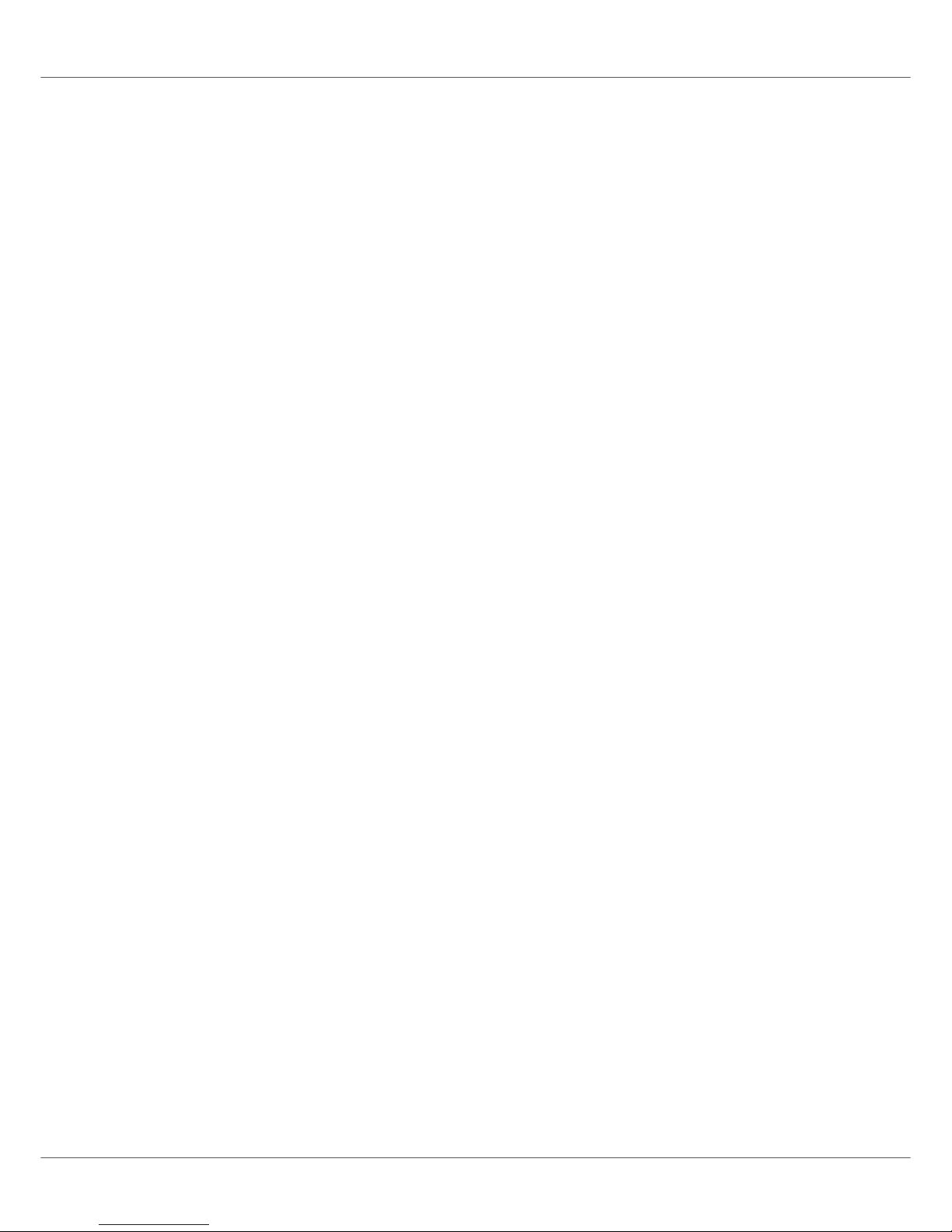
WLL550 Pro – Operating manual
WLL550Pro_EN_V2.1.pdf - 2/34 www.kuhnt.com 2015-04-10
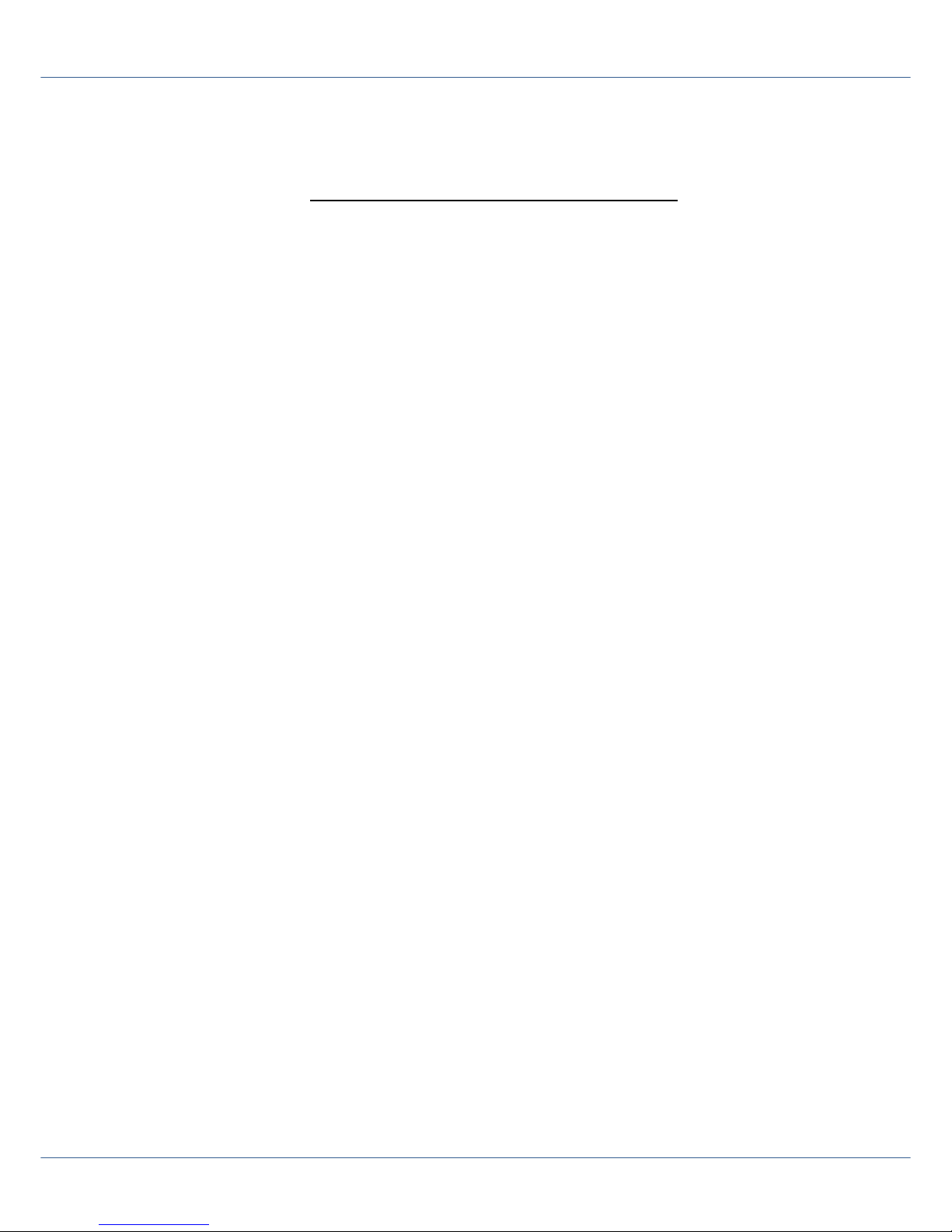
WLL550 Pro – Operating manual
WLL550Pro_EN_V2.1.pdf - 3/34 www.kuhnt.com 2015-04-10
Index:
No.: Title Page
1................. Basic Functions….…………………..... 5
1.1……….. Phone…….........…………………………… 6
1.2……….. Fax G3…………….................................... 6
1.3……….. Internet……………………………………... 7
1.4……….. SMS short message........………………. 7
2………….. Installation - configuration……….... 9
2.1……….. Phone/Fax (POTS settings)............. 14
2.2……….. Fax function (fax settings)……….... 16
2.3……….. Configuration internet…………….... 17
2.4……….. Configuration of network.................. 19
2.5……….. Configuration of short messaging. 20
2.6……….. ProviderSimSwitch............................... 22
2.7……….. Factory defaults (Reset)…………...... 25
2.8……….. DTMF Codes……................................….. 25
3................. Installation............................................... 27
4................. Services...................................................... 28
5................. Special settings..................………….….. 30
5.1……….. Unnamed bits……………………….…... 30
5.2……….. Unnamed bytes…………………………. 31
6………….. Technical data……………………......… 32
7………….. Glossary / Tips…………………............. 35
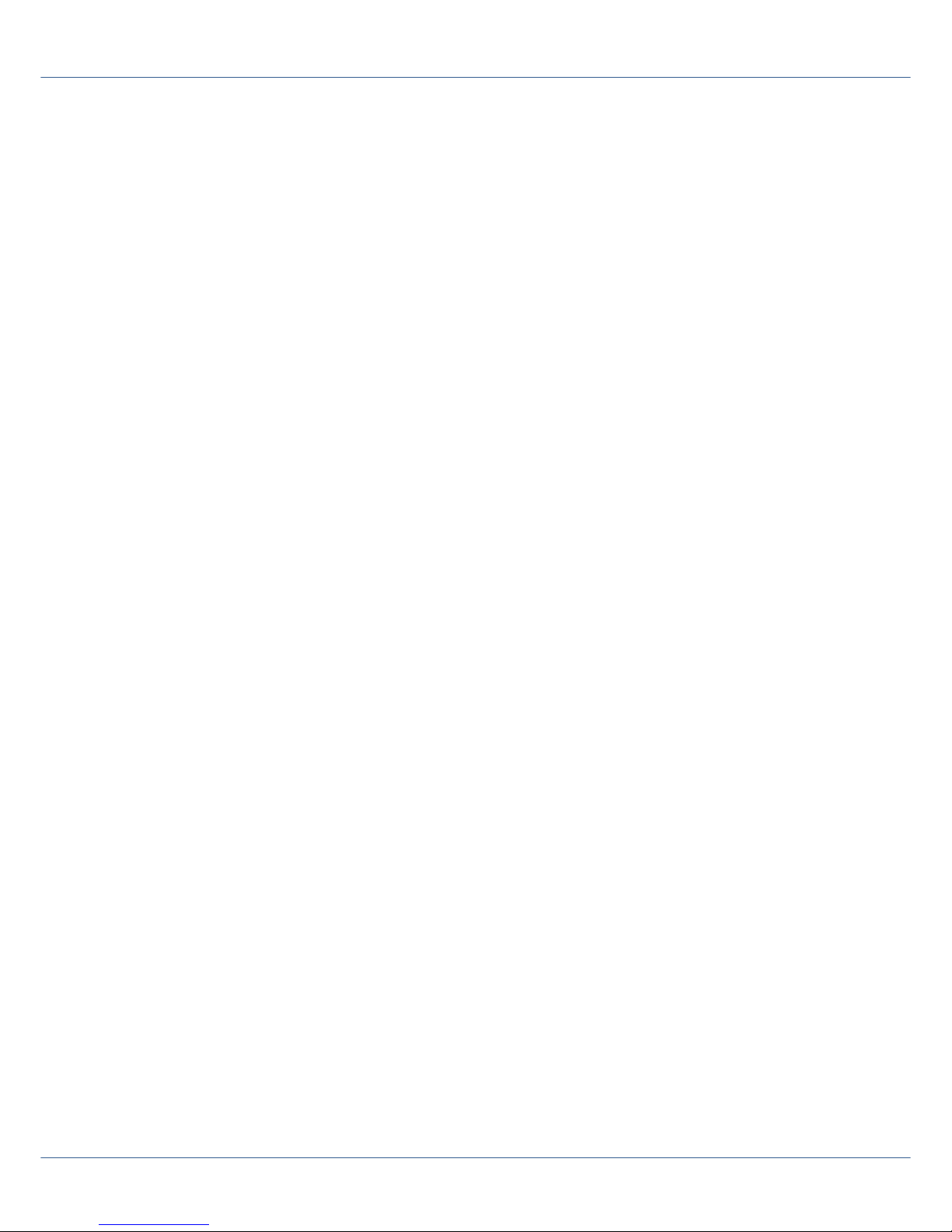
WLL550 Pro – Operating manual
WLL550Pro_EN_V2.1.pdf - 4/34 www.kuhnt.com 2015-04-10
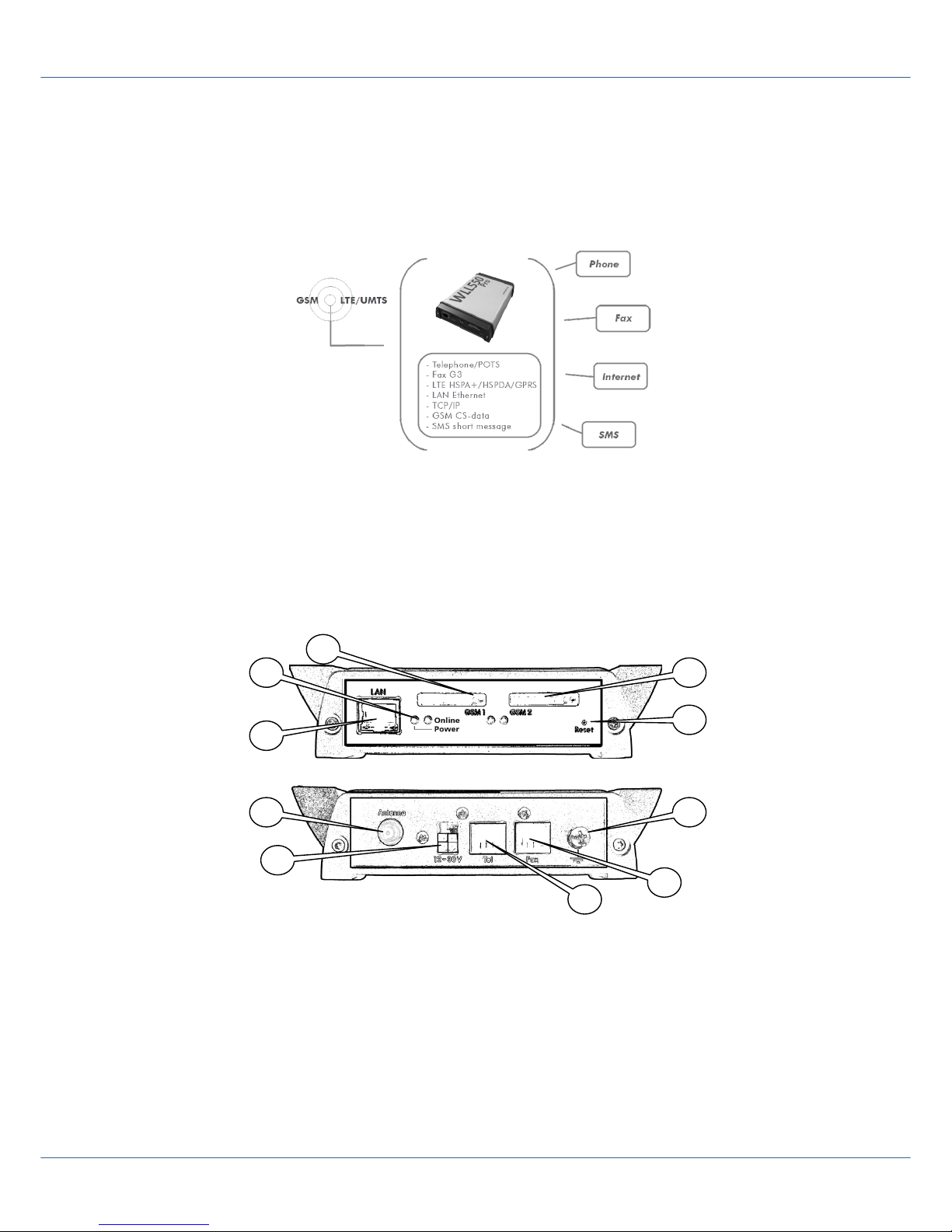
WLL550 Pro – Operating manual
WLL550Pro_EN_V2.1.pdf - 5/34 www.kuhnt.com 2015-04-10
1 Basic Functions
The WLL550 Pro supports voice and G3-fax calls via GSM network in combination with a
broadband internet access via LTE or UMTS with HSPA+ or HSDPA and a SMS short
messaging option. Fully equipped with two radio modules all services are available at
the same time.
The sockets for fax and telephone are located on the back panel. To connect a G3 fax
machine use the connector tagged with 'Fax'. Please consider that you need a SIM-card
with an extra number for fax service. Telephone devices are connected to the 'Tel'
connector. Please use this connection for voice calls. The 'Tel' connector is also used if
the WLL550 Pro is setup as a local loop interface on a PABX. The internet connection
uses the LAN jack on the front panel. A SIM card with high speed data capabilities is
mandatory at this point.
1. Network connector: LAN 10/100 Mbit/s
(For configuration setup and internet access)
2. Power LED / Online status LED
3. SIM card reader with status LED – channel 1 (LTE/UMTS/i-net, phone)
4. SIM card reader with status LED – channel 2 (GSM/fax, phone)
5. RESET button
6. SMA antenna connector
7. Power supply: 12V – 30V DC
8. Telephone-/PBX-connector (FXS)- RJ11
9. G3 fax connector (FXS) - RJ11
10. Earth terminal, GND
1
5 2 4 6 7 8 9
10
3
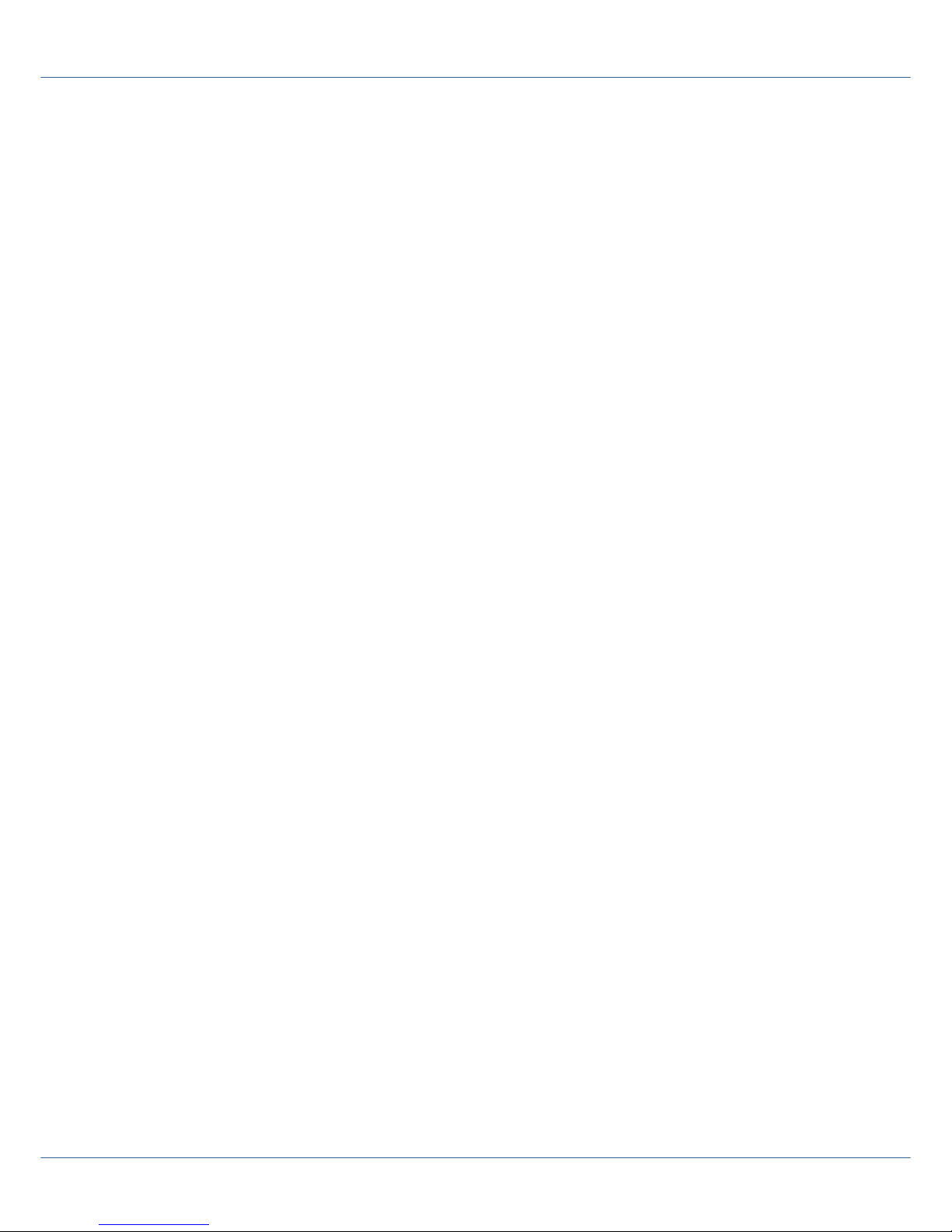
WLL550 Pro – Operating manual
WLL550Pro_EN_V2.1.pdf - 6/34 www.kuhnt.com 2015-04-10
1.1 Phone
The WLL550 Pro supplies an analogue local loop interface (FXS). This is designed for the
use with custom telephone and PABX devices (FXO/POTS). It is the basic function of all
types of WLL550 Pro. To use this basic function you need a valid SIM card, a suitable
antenna and a power supply. If your SIM is PIN protected you can execute the PIN
request by entering DTMF digits on the telephone device or within the WLL550 Pro
service session with 'AS55X-Service' software of course.
For further settings please refer to 2.1
1.2 Fax G3
The second basic feature of WLL550 Pro is a special local loop interface which supports
the operation of an analogue G3 fax machine to transmit and receive facsimiles via the
GSM mobile network.
Generally fax transmissions over the GSM network are difficult to handle because the
handshake is very time critical. For better results the WLL550 Pro splits the transmission into two phases:
First the fax is submitted from the sending fax station to the WLL550 Pro buffer to be
forwarded from the WLL550 Pro buffer to the receiving fax station with a time-delay.
The WLL550 Pro tries up to three attempts to submit a fax document. During this time
the 'GSM' LED is flashing continuously and no further fax or voice call is possible via this
radio channel. However a fax transmission can fail for some reason and by splitting the
transmission handshake it might happen that the first phase of the transmission is
successful but the second phase fails. To ensure that the sender gets information about
an unsuccessful transmission the WLL550 Pro can generate a receipt for all successful
and failed fax transmissions via a response receipt.
A SIM card with an additional fax number is mandatory for fax transmissions via mobile
phone network. Incoming fax calls to this number are automatically forwarded to the
analogue fax port. Outgoing fax calls are send via radio channel two (WLL550 Pro with
two channels). All settings in global and individual call setup are exclusively for voice
calls and do not concern fax calls.
Hint: There is no fax service available within the LTE and UMTS networks.
For programming instruction see 2.2
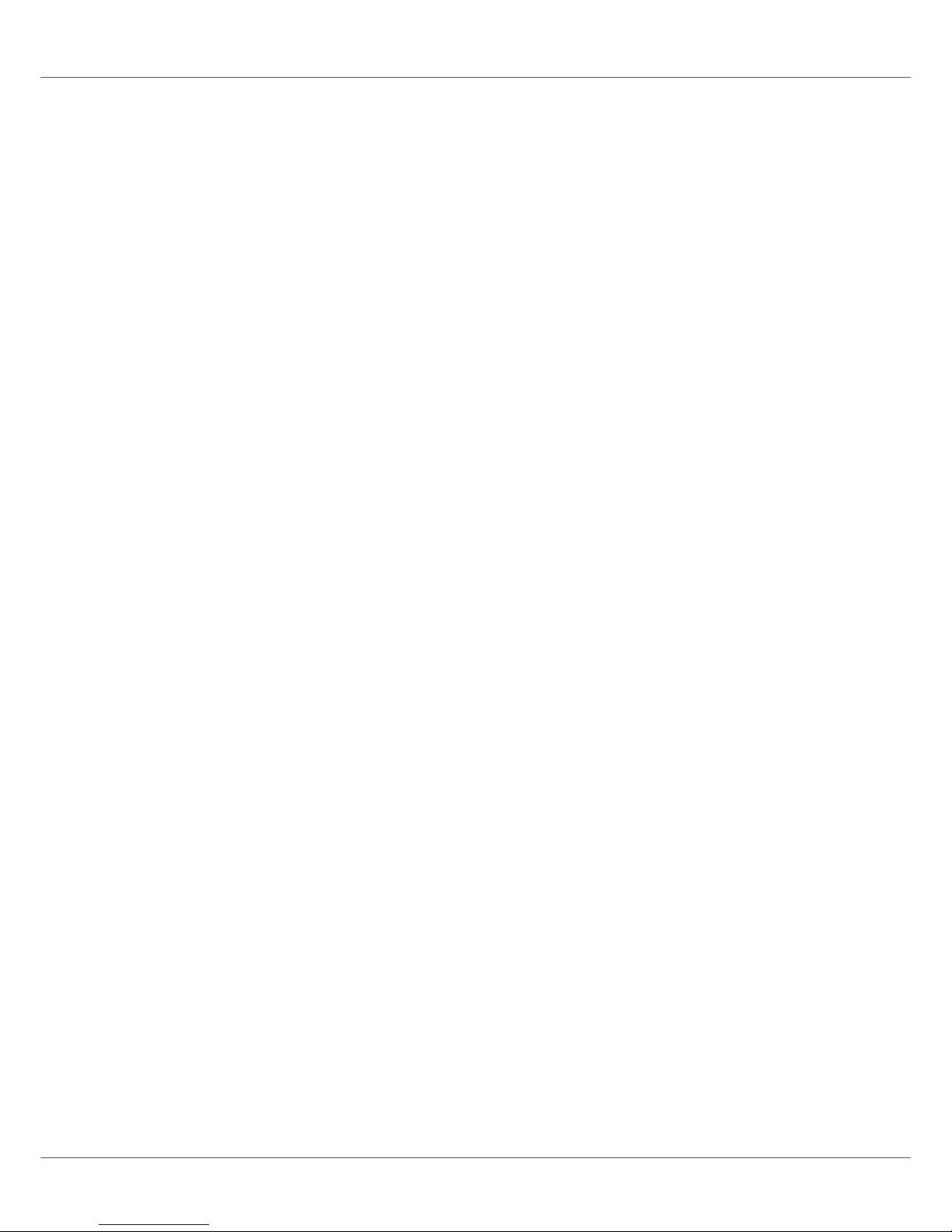
WLL550 Pro – Operating manual
WLL550Pro_EN_V2.1.pdf - 7/34 www.kuhnt.com 2015-04-10
1.3 Internet
To fulfil the requirements for a mobile office use the WLL550 Pro can work as a
broadband-internet access which is the third basic function of the WLL550 Pro. The
related radio channel with an LTE or UMTS/HSPA+/HSDPA module is the radio channel
one. A SIM card with high speed data capabilities is mandatory in this case. Please also
check the details of your mobile phone contract for a special data tariff to avoid
unexpected high charges.
The internet speed depends on various parameters, such as the capabilities of your
mobile phone network, the local field strength quality and the operating grade of the
shared medium. Providing you have the optimal conditions an internet speed of
7,2 MB/s is possible with UMTS and up to 40 MB/s with LTE.
The WLL550 Pro connects to the internet, if valid APN information is configured
manually or when the 'Go online' box is checked in the 'Internet' settings or the DTMF
code #721# is entered on the POTS interface.
For the use with a single computer you can connect the WLL550 Pro directly to the LAN
interface of the WLL550 Pro. But you need an external NAT-router if the internet access
should be available for further network devices.
Single radio channel versions of the WLL550 Pro generally do not support broadband
internet access.
For further information please refer to 2.3 and 2.4
1.4 SMS short message
Due to the fact the WLL550 Pro has no display or keyboard an external controlling
software is necessary to manage SMS short messages.
An easy-to-use solution is the ‘SMS Center‘- client software for Windows operating
system. This is free software and it works similar to a custom messenger-client via
the WLL550 Pro LAN interface.
Use the TELNET connection or the short message-API for third party software to get
direct access to the WLL550 Pro radio modules for SMS short messaging.
‘SMS Center‘,‘SMS API‘ and ‘TELNET ‘ are 'Extended feature' that needs to be enabled
within the WLL550 Pro.
For further information please refer to 2.5
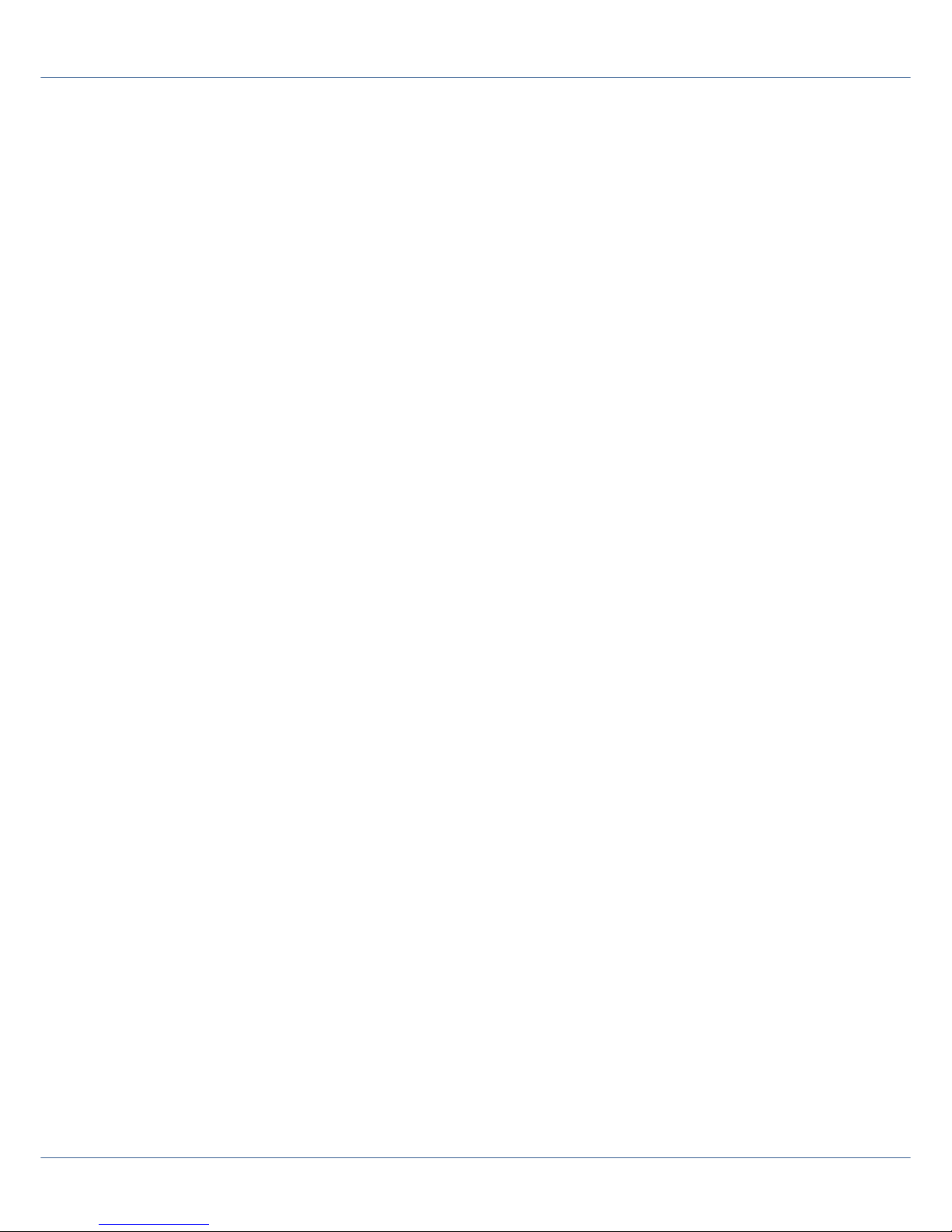
WLL550 Pro – Operating manual
WLL550Pro_EN_V2.1.pdf - 8/34 www.kuhnt.com 2015-04-10
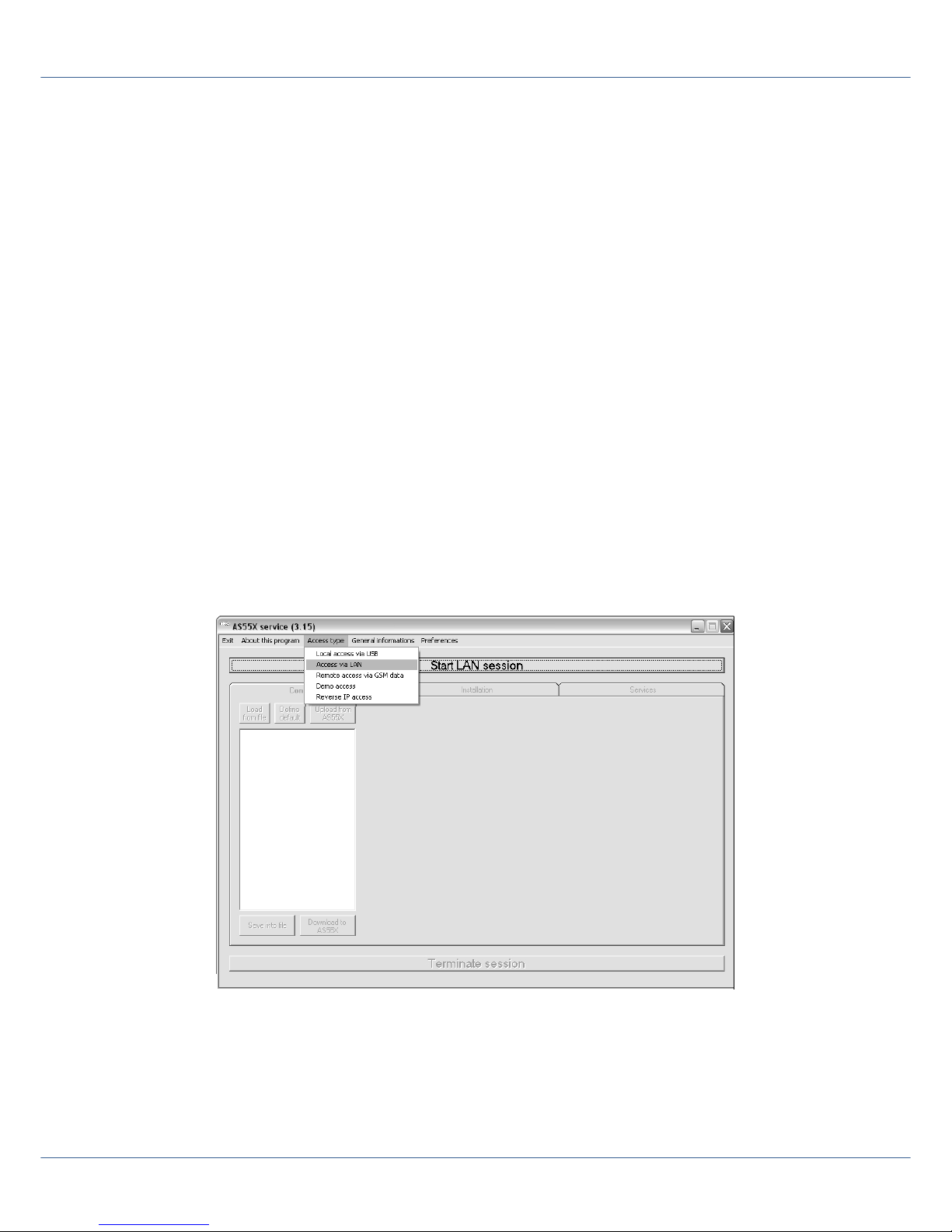
WLL550 Pro – Operating manual
WLL550Pro_EN_V2.1.pdf - 9/34 www.kuhnt.com 2015-04-10
2 Installation - configuration
The minimum requirements to put a WLL550 Pro into operation are a suitable power
supply, an antenna and one valid SIM card. But to supply all services a WLL550 Pro two
valid SIM cards are mandatory. One SIM for the broadband-internet access in SIM reader
of the first radio channel GSM1 with ability for LTE or UMTS/HSPA+ connections and a
second SIM with an additional GSM fax service in SIM reader of radio channel GSM2.
The connectors for the power supply, the antenna and the interfaces for phone and fax
are on the back panel of the device. The SIM readers and the LAN interface are located
on the front panel.
Usually the configuration is made with the 'AS55X-Service' configuration software via a
LAN connection. But some basic settings like entering the PIN number can be done by
DTMF sequences at the analogue telephone interface (also refer to 2.8 ). Some settings
should to be checked in a service session with the service tool.
The service tool for WLL550 Pro ‘AS55X-Service' is available as a direct download at:
> www.kuhnt.com/down/55xwin32.zip < .
If the WLL550 Pro is set to factory defaults it works as a DHCP server that can be directly
connected with the LAN of your computer. Check the network settings of your
computers network interface and activate DHCP if it is not running already.
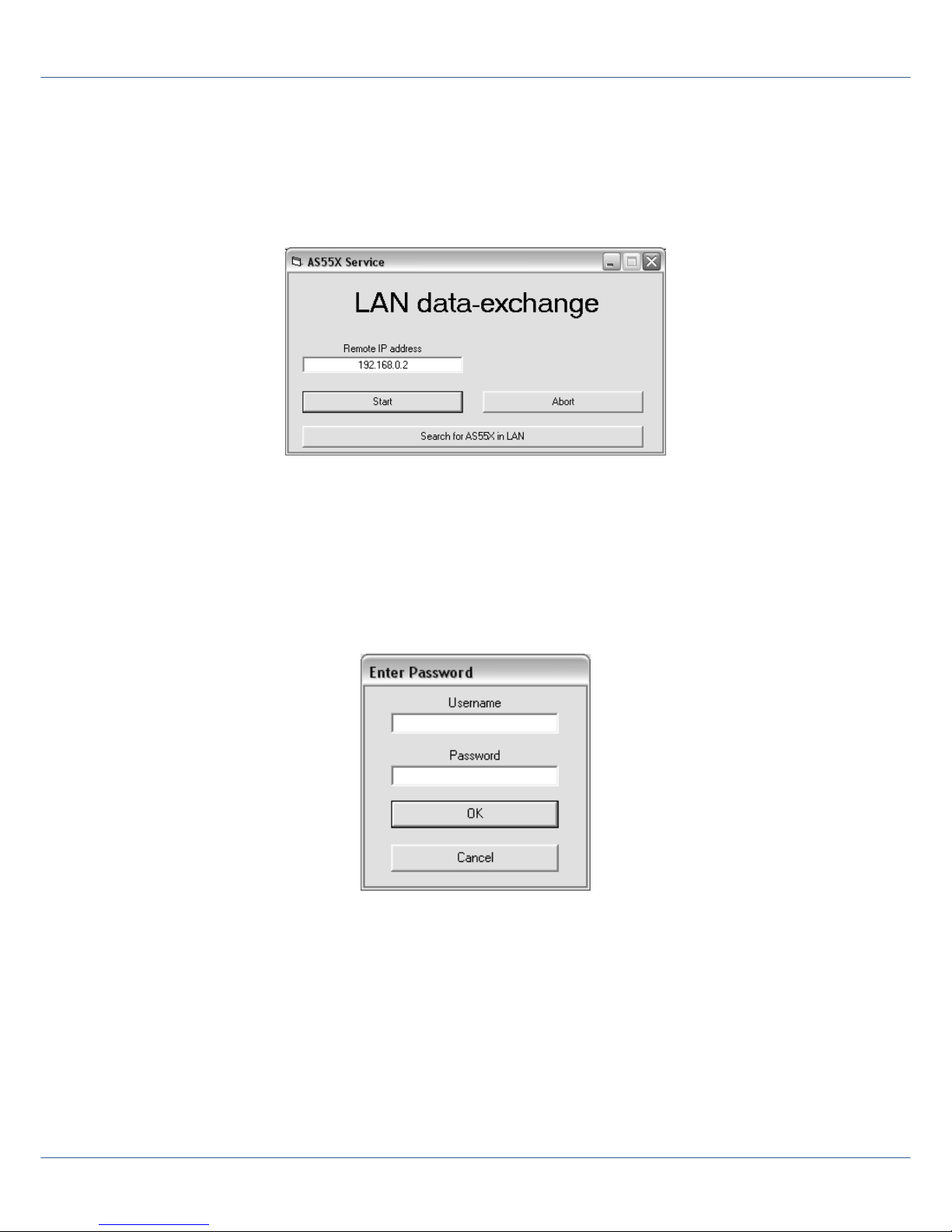
WLL550 Pro – Operating manual
WLL550Pro_EN_V2.1.pdf - 10/34 www.kuhnt.com 2015-04-10
Now select from ‘Access Type ‘ > ‘Access via LAN ‘ from ‘AS55X-Service' menu to start a
service session. If you are not sure about the IP of the WLL550 Pro try to detect it in your
LAN by using ‘Search for AS55X in LAN ‘.
The default IP-address of the WLL550 Pro is: 192.168.0.2 .
If you cannot access your WLL550 Pro via LAN check your LAN setup or try to reset the
WLL550 Pro to factory default by using the RESET button*. Press and hold the button
then plug in the power supply. Keep holding the button until the Power LED is on.
* Hint: Using the RESET button will delete all configuration and security data!
When you are successfully connected, you will first see this:
There are no factory defaults for username and password!
Just confirm with the 'ENTER' button or click 'OK' leaving both form fields empty.
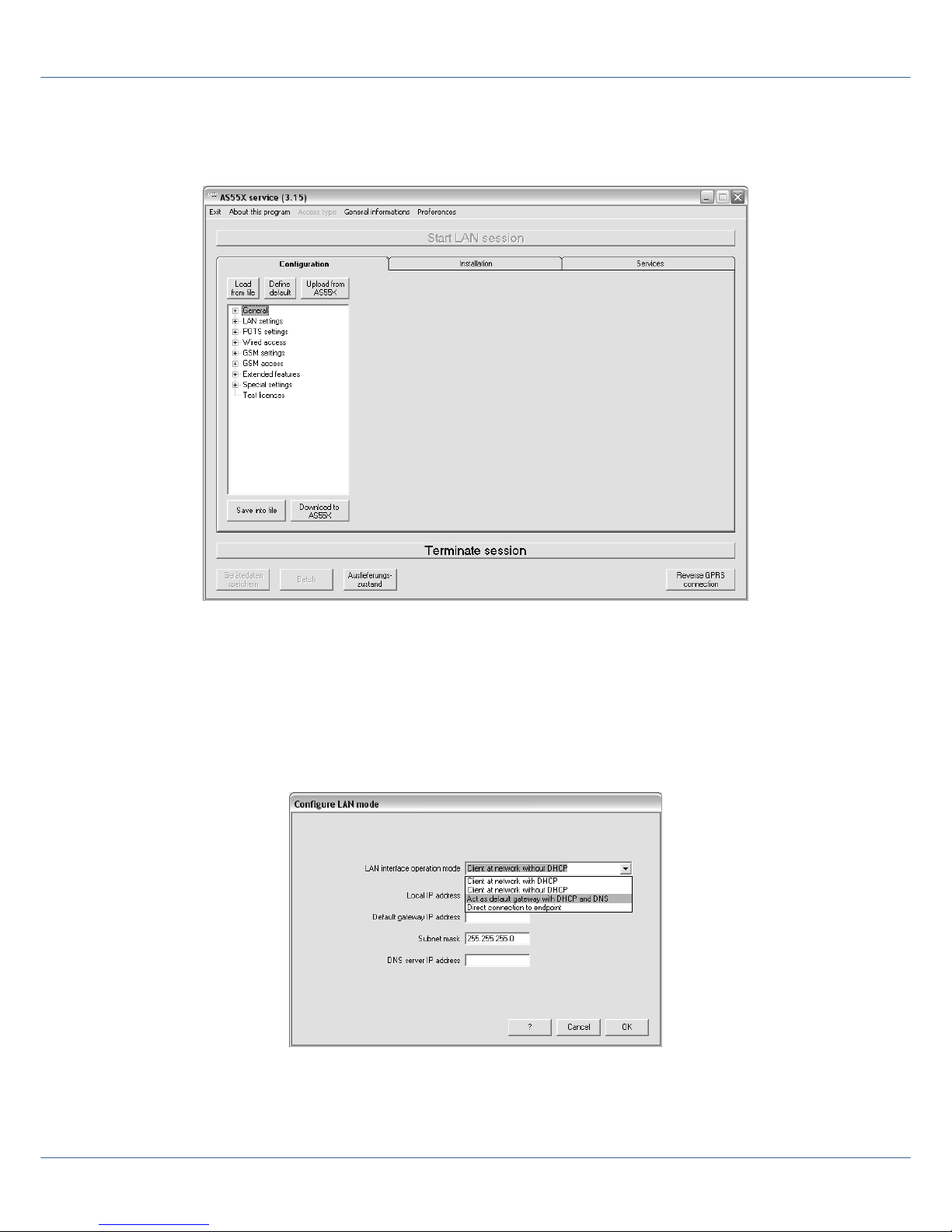
WLL550 Pro – Operating manual
WLL550Pro_EN_V2.1.pdf - 11/34 www.kuhnt.com 2015-04-10
Start with an upload of the configuration data from your device > ‘Upload from AS55X ‘ .
Now you can adjust the basic configuration within the configuration menu:
- LAN settings for WLL550 Pro
> Configuration > LAN settings > LAN interface mode
Usually the default setting as 'default gateway' works for all types of installations and
setups.
