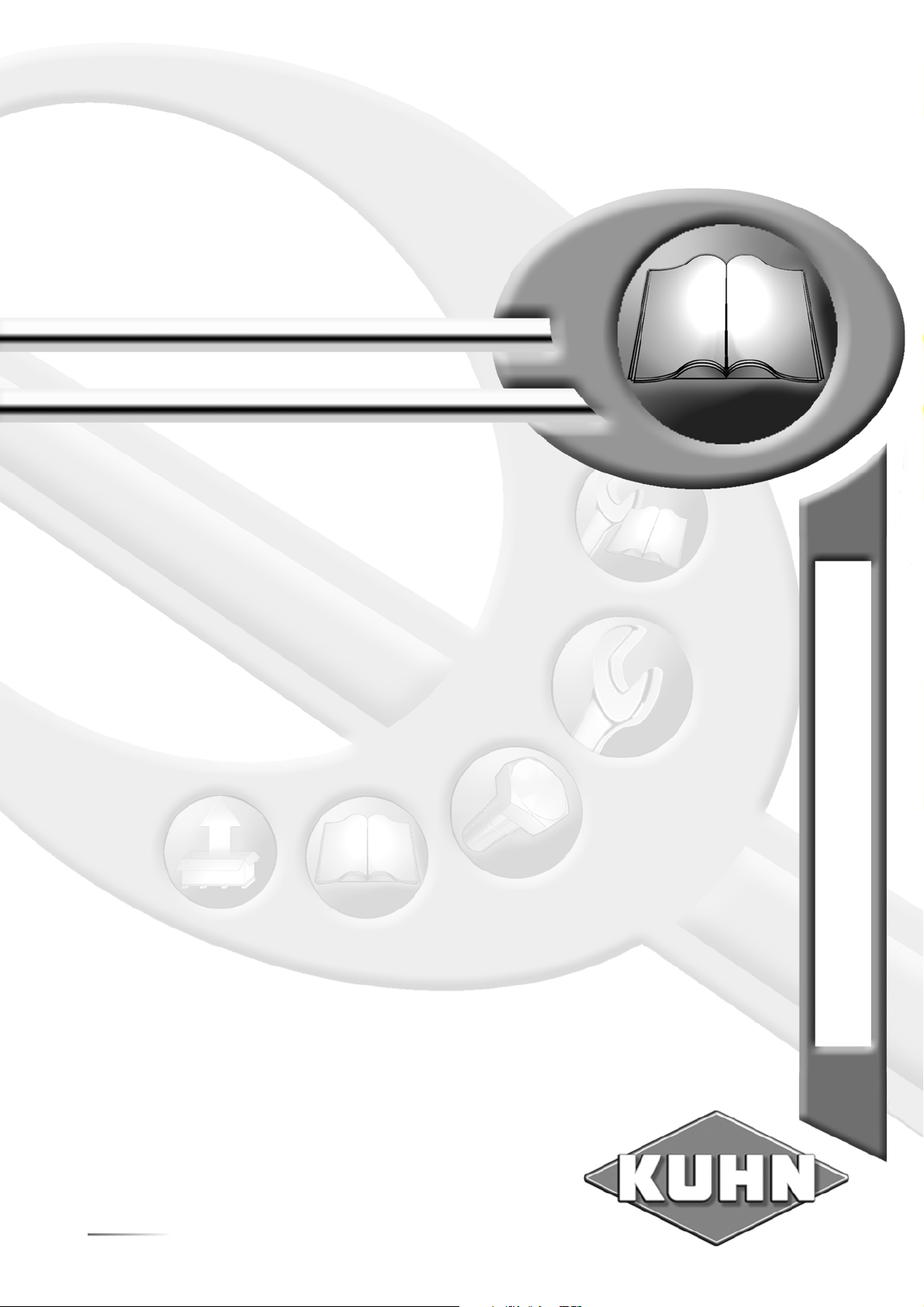
OPERATOR’S MANUAL
RC015AGB A
Control box
Quantron E2
Original instructions
RC015AGB A
- English - 04-2012
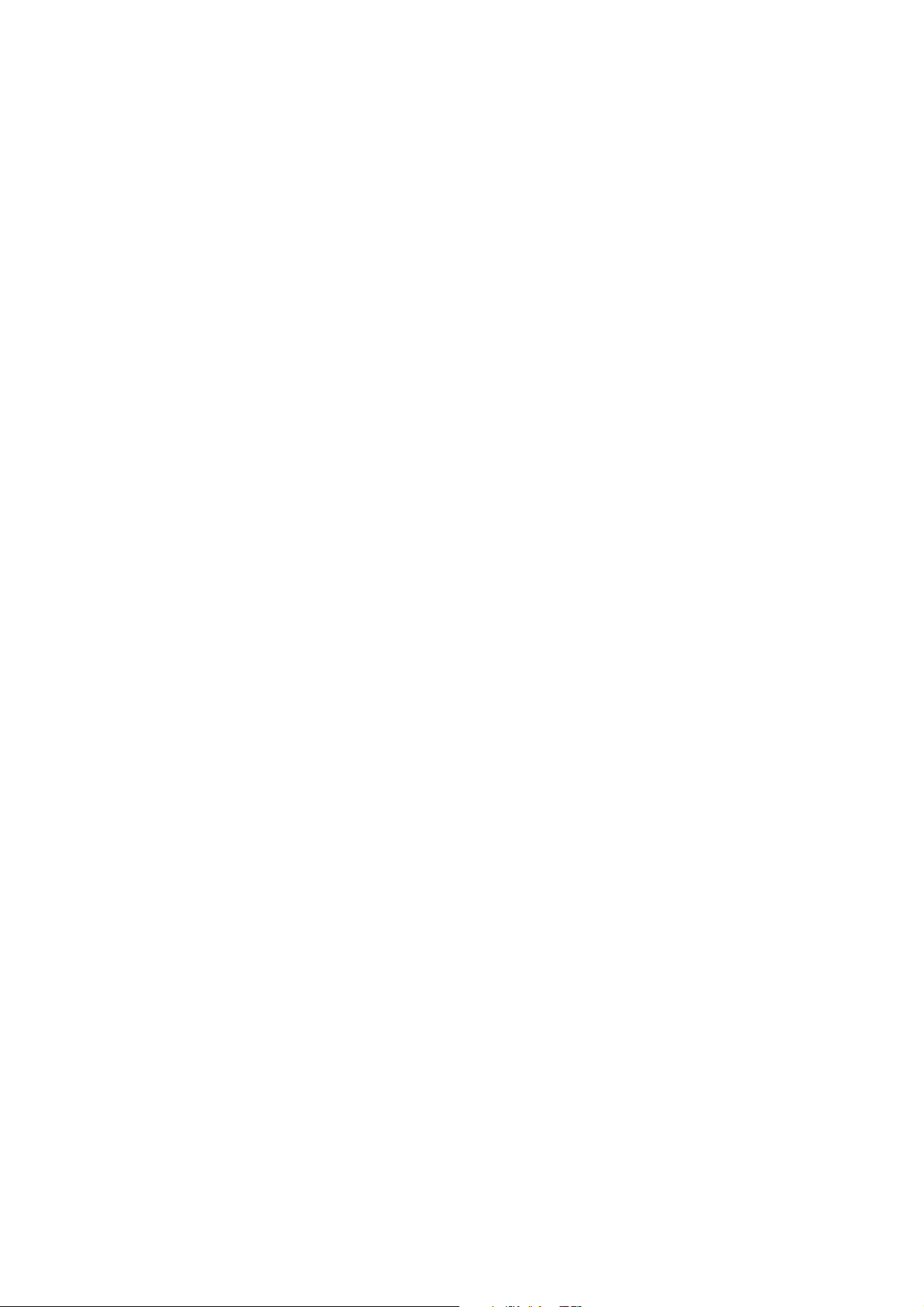
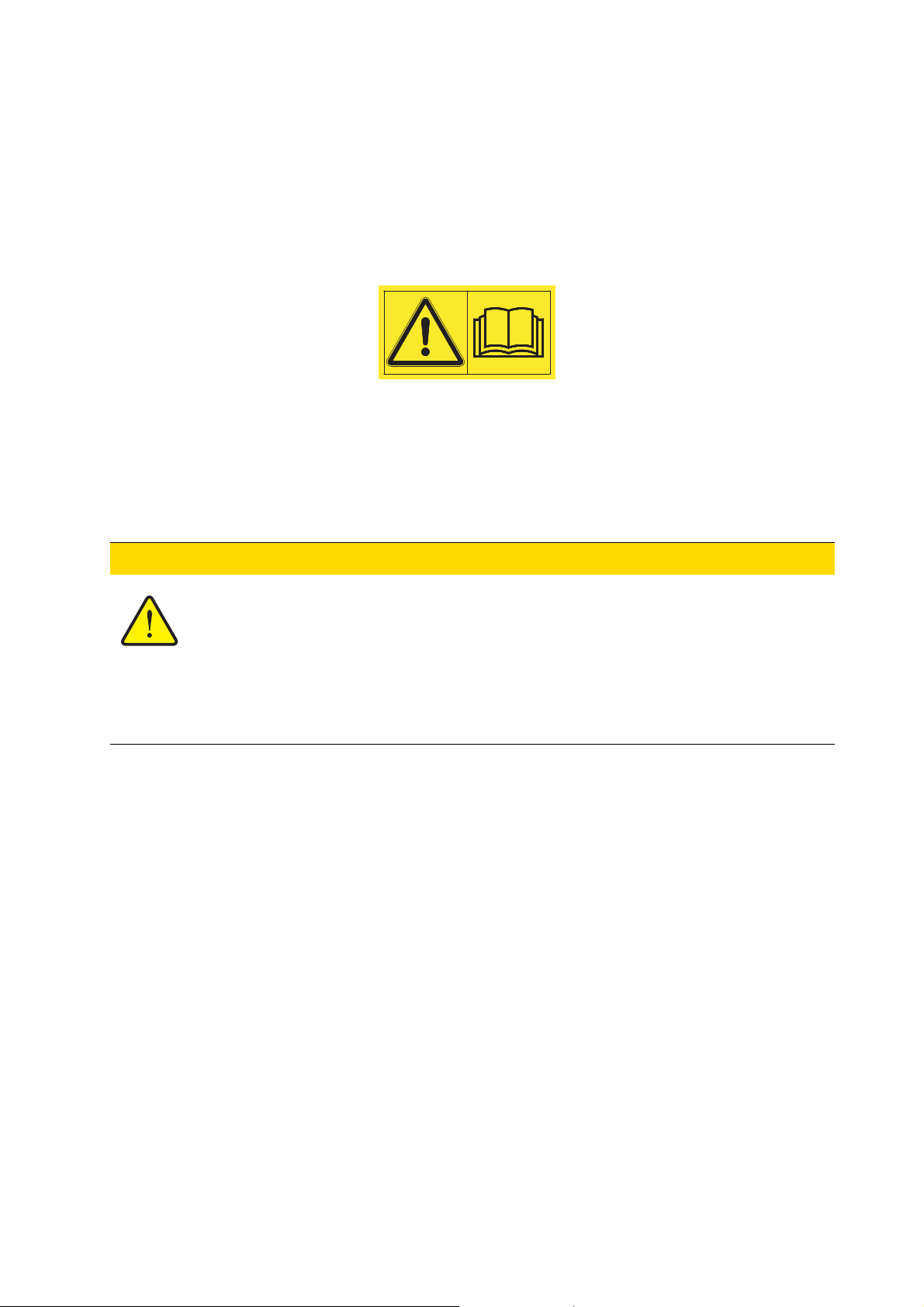
Foreword
Dear customer,
By purchasing the control unit Quantron E2 for the mineral fertiliser spreader AXIS, you have
shown confidence in our product. Thank you! We want to justify your trust. You have purchased
a powerful and reliable control unit. Our customer service is always at your disposal, should any
problems arise.
Please read this operating manual carefully before commissioning the mineral fertiliser
spreader and follow the advice given.
This manual could also describe equipment and options that are not included in your control unit.
You should be aware that damage caused by incorrect operation or improper use may not be covered by warranty claims.
n CAUTION
Note the serial number of the control unit and of the machine
The control unit Quantron E2 has been calibrated at the factory for the mineral
fertiliser spreader with which it was supplied. It cannot be connected to another
mineral fertiliser spreader without requiring calibration.
Please enter the serial number of the control unit and of the mineral fertiliser
spreader here. When connecting the control unit to the mineral fertiliser spreader, these numbers must be checked.
Serial number control unit: Serial number mineral fertiliser
spreader:
Year of manufacture:
Technical improvements
We are continuously improving our products. Therefore, we reserve the right to make any
improvements and changes to our machine that we consider necessary without notice.
This constitutes no obligation to make such improvements or changes on machines that
have already been sold.
We will be pleased to answer any other questions that you might have.
Yours sincerely
KUHN S.A.
Farm Machinery
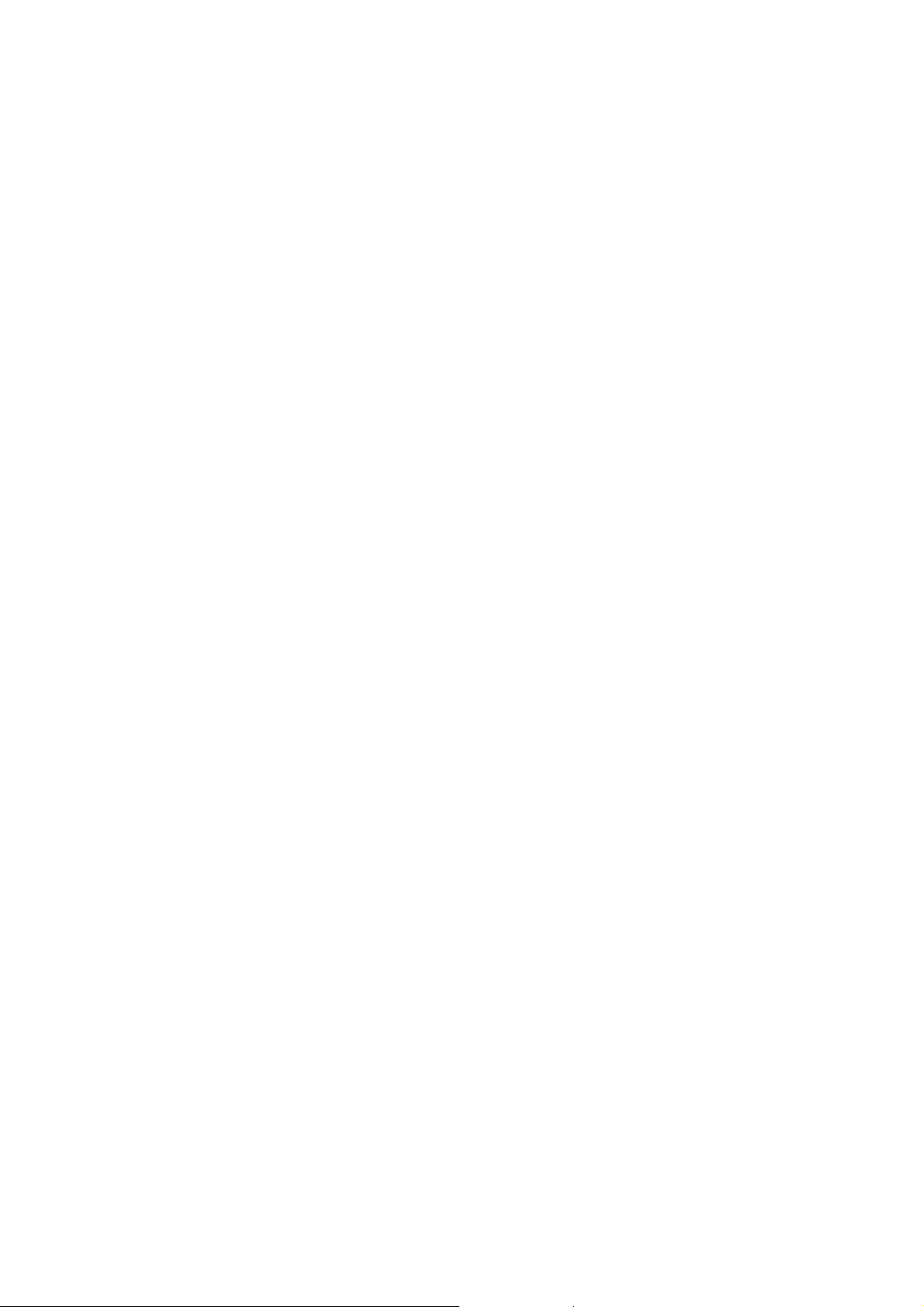
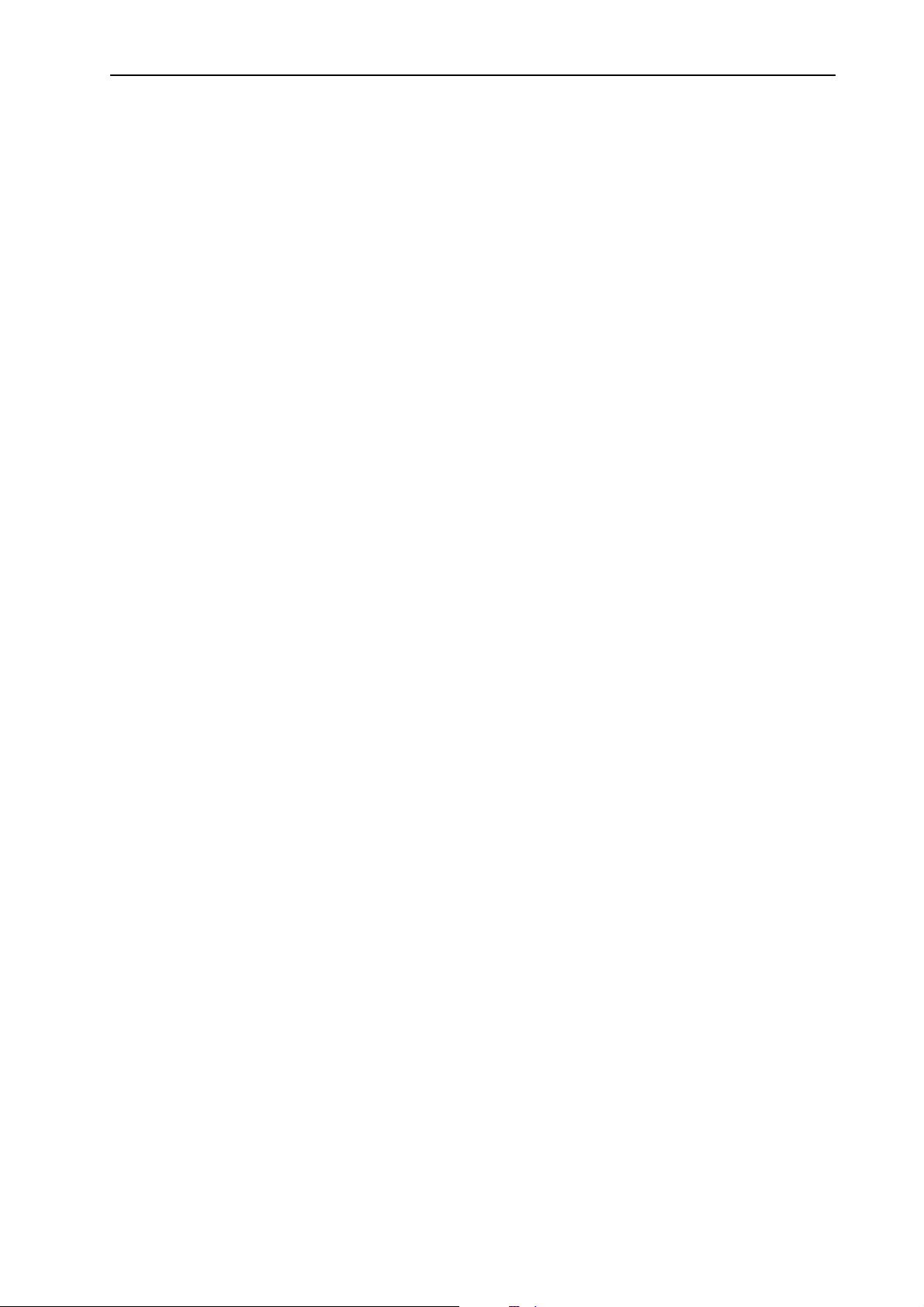
Table of contents
Foreword
Technical improvements
1 User instructions 1
1.1 About this operating manual . . . . . . . . . . . . . . . . . . . . . . . . . . . . . . . . . . . . . . . . . . . 1
1.2 Notes on the depiction of information in this manual. . . . . . . . . . . . . . . . . . . . . . . . . 1
1.2.1 Significance of warnings . . . . . . . . . . . . . . . . . . . . . . . . . . . . . . . . . . . . . . . . 1
1.2.2 Instructions and procedures. . . . . . . . . . . . . . . . . . . . . . . . . . . . . . . . . . . . . . 3
1.2.3 Listings. . . . . . . . . . . . . . . . . . . . . . . . . . . . . . . . . . . . . . . . . . . . . . . . . . . . . . 3
2 Layout and function 5
2.1 Overview of the supported AXIS versions . . . . . . . . . . . . . . . . . . . . . . . . . . . . . . . . . 5
2.2 Layout of the control unit - overview . . . . . . . . . . . . . . . . . . . . . . . . . . . . . . . . . . . . . 6
2.3 Control elements . . . . . . . . . . . . . . . . . . . . . . . . . . . . . . . . . . . . . . . . . . . . . . . . . . . . 7
2.4 Display . . . . . . . . . . . . . . . . . . . . . . . . . . . . . . . . . . . . . . . . . . . . . . . . . . . . . . . . . . . . 9
2.5 Structural overview of Easy Mode menu . . . . . . . . . . . . . . . . . . . . . . . . . . . . . . . . . 11
2.6 Structural overview of Expert Mode menu. . . . . . . . . . . . . . . . . . . . . . . . . . . . . . . . 12
3 Attachment and installation 13
3.1 Requirements for the tractor . . . . . . . . . . . . . . . . . . . . . . . . . . . . . . . . . . . . . . . . . . 13
3.2 Connections, sockets. . . . . . . . . . . . . . . . . . . . . . . . . . . . . . . . . . . . . . . . . . . . . . . . 13
3.2.1 Power supply . . . . . . . . . . . . . . . . . . . . . . . . . . . . . . . . . . . . . . . . . . . . . . . . 13
3.2.2 7-pin plug connector. . . . . . . . . . . . . . . . . . . . . . . . . . . . . . . . . . . . . . . . . . . 14
3.3 Connecting the control unit . . . . . . . . . . . . . . . . . . . . . . . . . . . . . . . . . . . . . . . . . . . 15
3.4 Preparation of metering slide. . . . . . . . . . . . . . . . . . . . . . . . . . . . . . . . . . . . . . . . . . 19
4 Operation of the Quantron E2 21
4.1 Switching on the control unit . . . . . . . . . . . . . . . . . . . . . . . . . . . . . . . . . . . . . . . . . . 21
4.2 Weighing-trip counter. . . . . . . . . . . . . . . . . . . . . . . . . . . . . . . . . . . . . . . . . . . . . . . . 23
4.2.1 Trip counter . . . . . . . . . . . . . . . . . . . . . . . . . . . . . . . . . . . . . . . . . . . . . . . . . 24
4.2.2 Determining the applied fertiliser quantity . . . . . . . . . . . . . . . . . . . . . . . . . . 25
4.2.3 Remaining fertiliser quantity. . . . . . . . . . . . . . . . . . . . . . . . . . . . . . . . . . . . . 26
4.2.4 Weigh quantity . . . . . . . . . . . . . . . . . . . . . . . . . . . . . . . . . . . . . . . . . . . . . . . 28
4.2.5 Machine tare . . . . . . . . . . . . . . . . . . . . . . . . . . . . . . . . . . . . . . . . . . . . . . . . 31
4.2.6 Telimat . . . . . . . . . . . . . . . . . . . . . . . . . . . . . . . . . . . . . . . . . . . . . . . . . . . . . 32
4.3 Main menu . . . . . . . . . . . . . . . . . . . . . . . . . . . . . . . . . . . . . . . . . . . . . . . . . . . . . . . . 34
4.4 Fertiliser settings in Easy mode. . . . . . . . . . . . . . . . . . . . . . . . . . . . . . . . . . . . . . . . 35
4.5 Fertiliser settings in Expert mode . . . . . . . . . . . . . . . . . . . . . . . . . . . . . . . . . . . . . . 36
4.5.1 Application rate . . . . . . . . . . . . . . . . . . . . . . . . . . . . . . . . . . . . . . . . . . . . . . 39
4.5.2 Working width. . . . . . . . . . . . . . . . . . . . . . . . . . . . . . . . . . . . . . . . . . . . . . . . 40
4.5.3 Flow factor . . . . . . . . . . . . . . . . . . . . . . . . . . . . . . . . . . . . . . . . . . . . . . . . . . 41
4.5.4 Drop point. . . . . . . . . . . . . . . . . . . . . . . . . . . . . . . . . . . . . . . . . . . . . . . . . . . 43
4.5.5 Telimat quantity . . . . . . . . . . . . . . . . . . . . . . . . . . . . . . . . . . . . . . . . . . . . . . 44
4.5.6 Calibration . . . . . . . . . . . . . . . . . . . . . . . . . . . . . . . . . . . . . . . . . . . . . . . . . . 45
4.5.7 Fertiliser chart . . . . . . . . . . . . . . . . . . . . . . . . . . . . . . . . . . . . . . . . . . . . . . . 49
I
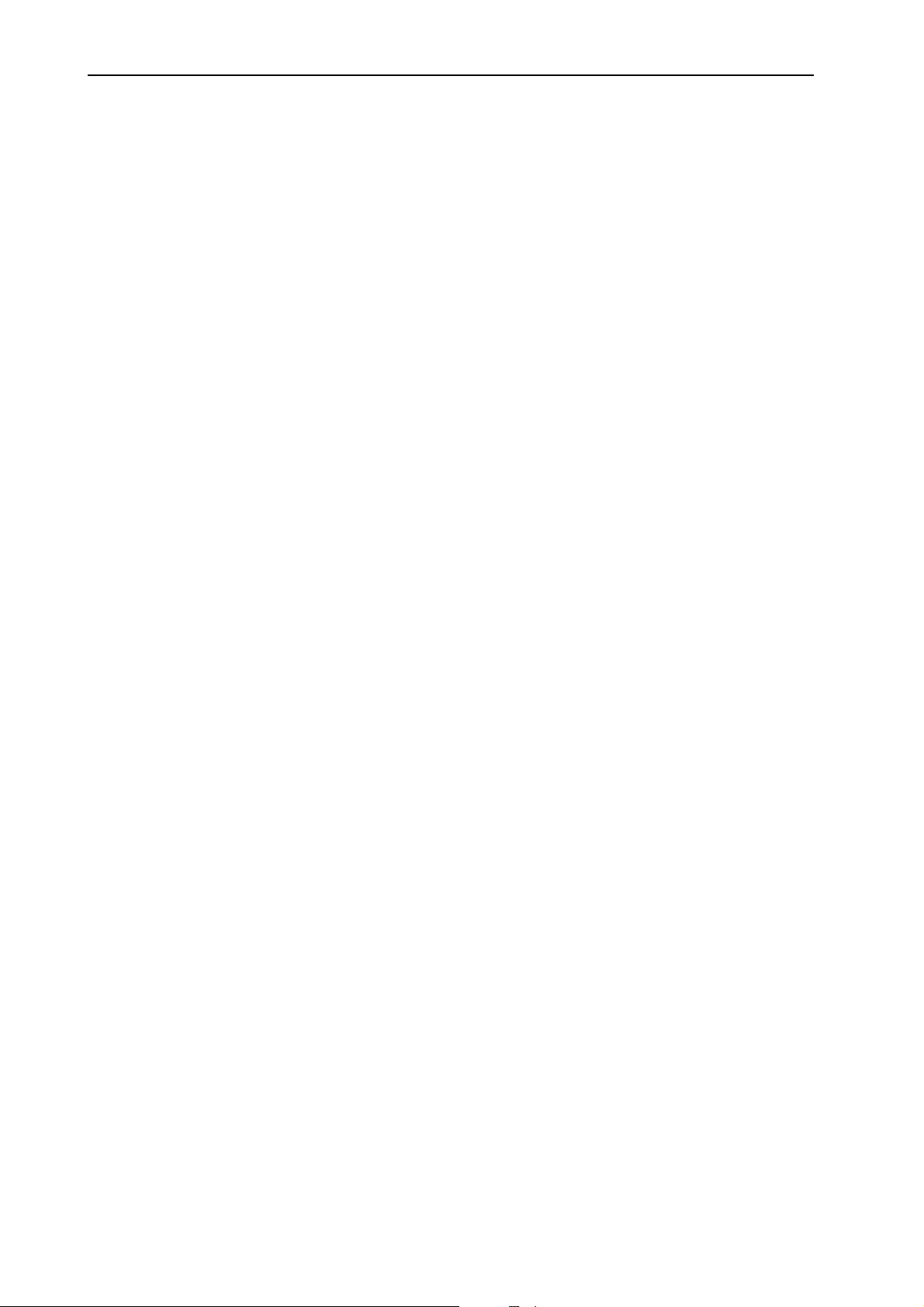
Table of contents
4.6 Machine settings . . . . . . . . . . . . . . . . . . . . . . . . . . . . . . . . . . . . . . . . . . . . . . . . . . . 52
4.6.1 Speed calibration . . . . . . . . . . . . . . . . . . . . . . . . . . . . . . . . . . . . . . . . . . . . . 53
4.6.2 AUTO/MAN mode. . . . . . . . . . . . . . . . . . . . . . . . . . . . . . . . . . . . . . . . . . . . . 56
4.6.3 +/- appl. rate . . . . . . . . . . . . . . . . . . . . . . . . . . . . . . . . . . . . . . . . . . . . . . . . . 65
4.6.4 kg counter cradle . . . . . . . . . . . . . . . . . . . . . . . . . . . . . . . . . . . . . . . . . . . . . 66
4.7 Fast emptying. . . . . . . . . . . . . . . . . . . . . . . . . . . . . . . . . . . . . . . . . . . . . . . . . . . . . . 67
4.8 Field data . . . . . . . . . . . . . . . . . . . . . . . . . . . . . . . . . . . . . . . . . . . . . . . . . . . . . . . . .69
4.8.1 Selecting a field data file. . . . . . . . . . . . . . . . . . . . . . . . . . . . . . . . . . . . . . . . 69
4.8.2 Starting recording . . . . . . . . . . . . . . . . . . . . . . . . . . . . . . . . . . . . . . . . . . . . . 70
4.8.3 Stopping recording . . . . . . . . . . . . . . . . . . . . . . . . . . . . . . . . . . . . . . . . . . . . 72
4.8.4 Importing and exporting field data . . . . . . . . . . . . . . . . . . . . . . . . . . . . . . . . 72
4.8.5 Deleting field data. . . . . . . . . . . . . . . . . . . . . . . . . . . . . . . . . . . . . . . . . . . . . 75
4.9 System/Test . . . . . . . . . . . . . . . . . . . . . . . . . . . . . . . . . . . . . . . . . . . . . . . . . . . . . . . 77
4.9.1 Setting the language. . . . . . . . . . . . . . . . . . . . . . . . . . . . . . . . . . . . . . . . . . . 79
4.9.2 Display config. . . . . . . . . . . . . . . . . . . . . . . . . . . . . . . . . . . . . . . . . . . . . . . . 80
4.9.3 Mode. . . . . . . . . . . . . . . . . . . . . . . . . . . . . . . . . . . . . . . . . . . . . . . . . . . . . . . 81
4.9.4 Test/Diagnosis . . . . . . . . . . . . . . . . . . . . . . . . . . . . . . . . . . . . . . . . . . . . . . . 82
4.9.5 Data transmission . . . . . . . . . . . . . . . . . . . . . . . . . . . . . . . . . . . . . . . . . . . . . 84
4.9.6 Total data counter. . . . . . . . . . . . . . . . . . . . . . . . . . . . . . . . . . . . . . . . . . . . . 85
4.9.7 Service . . . . . . . . . . . . . . . . . . . . . . . . . . . . . . . . . . . . . . . . . . . . . . . . . . . . . 86
4.10 Info . . . . . . . . . . . . . . . . . . . . . . . . . . . . . . . . . . . . . . . . . . . . . . . . . . . . . . . . . . . . . . 86
4.11 Special functions . . . . . . . . . . . . . . . . . . . . . . . . . . . . . . . . . . . . . . . . . . . . . . . . . . . 87
4.11.1 Text input . . . . . . . . . . . . . . . . . . . . . . . . . . . . . . . . . . . . . . . . . . . . . . . . . . . 87
4.11.2 Input of values using the cursor keys . . . . . . . . . . . . . . . . . . . . . . . . . . . . . . 89
5 Alarm messages and possible causes 91
5.1 Meaning of alarm messages . . . . . . . . . . . . . . . . . . . . . . . . . . . . . . . . . . . . . . . . . . 91
5.2 Clearing a fault/alarm . . . . . . . . . . . . . . . . . . . . . . . . . . . . . . . . . . . . . . . . . . . . . . . . 94
5.2.1 Acknowledging an alarm message. . . . . . . . . . . . . . . . . . . . . . . . . . . . . . . . 94
5.2.2 Resolving problems with the flow factor regulation (only AXIS W). . . . . . . . 95
6 Special equipment/options 97
7 Guarantee and warranty 99
8 EC Declaration of Conformity 101
II
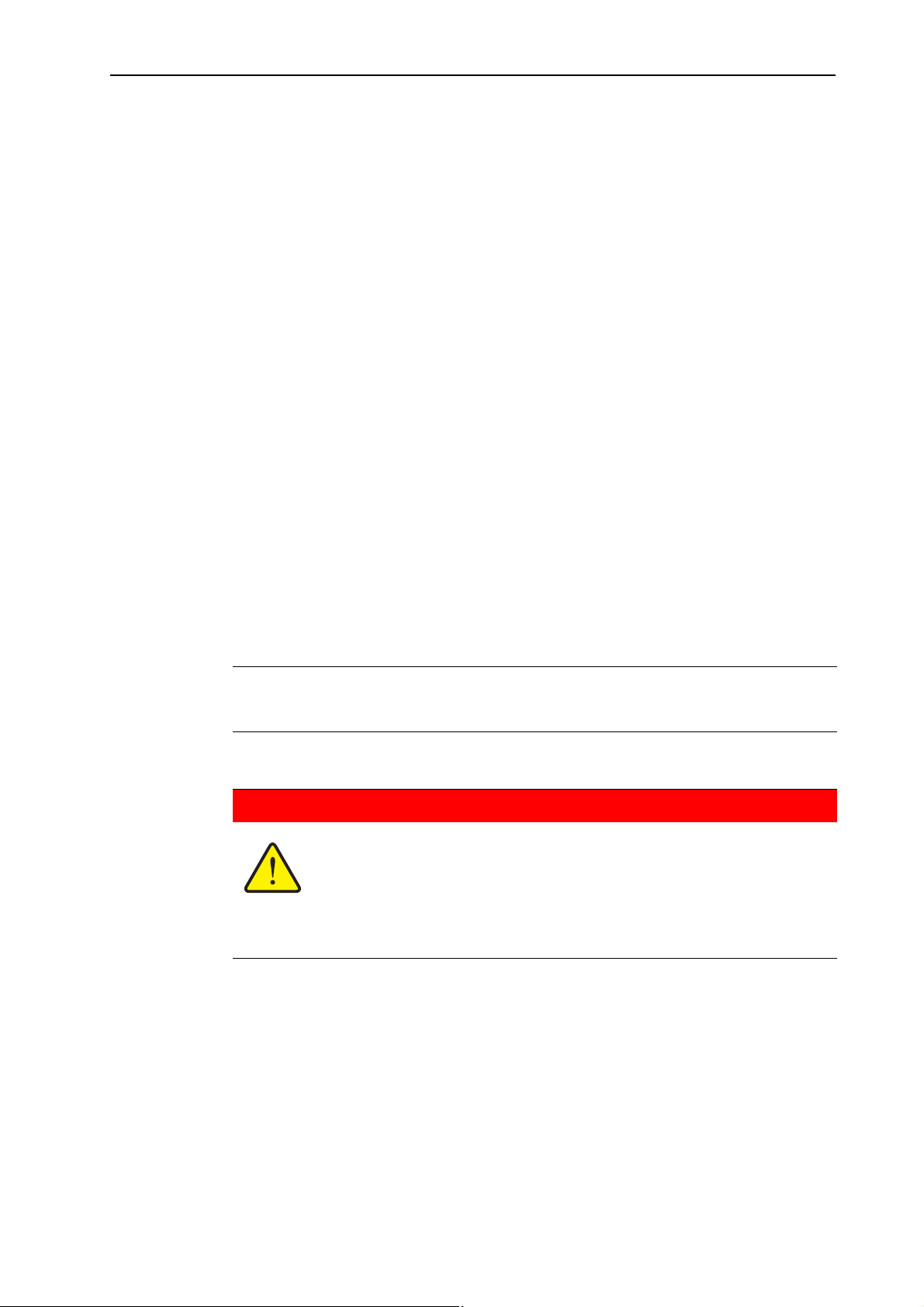
1 User instructions
1.1 About this operating manual
This operating manual is a constituent part of the control unit Quantron E2.
The manual contains important instructions for safe, proper and economic use
and maintenance of the control unit. Adherence to the manual helps to avoid
dangers, reduce repair costs and downtime and to increase the machine's reliability and service life.
The operating manual is a part of the machine. The complete documentation
must be kept in an easily accessible location close to where the control unit is
used (e. g. on the tractor).
The manual does not replace your own responsibility as the operator and op-
erating personnel of the control unit Quantron E2.
1.2 Notes on the depiction of information in this manual
1.2.1 Significance of warnings
User instructions
1
The warning instructions in this manual have been structured according to the degree of danger and the probability of their occurrence.
Danger signs and symbols inform the user about other construction-related and
unavoidable remaining dangers that may be encountered when operating the
control unit. The safety warnings are structured as follows:
Signal word
Icon with Explanation
Example
n DANGER
Description of the sources of danger
Description of the danger and possible consequences.
Ignoring these warnings will result in very serious or even fatal
injury.
Measures to prevent the danger.
1
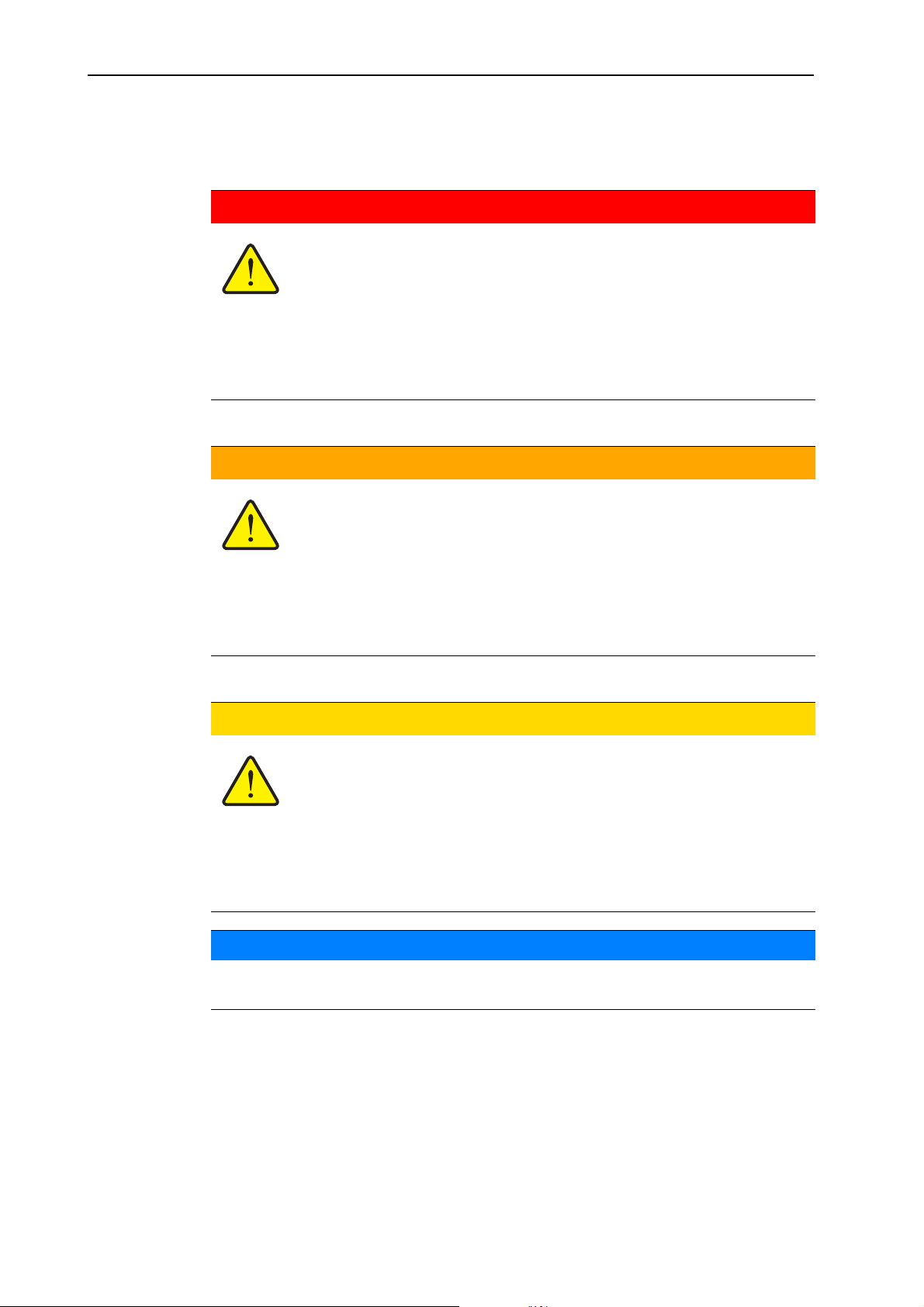
User instructions 1
Warning severity level
The degree of danger is indicated by the signal word. The levels are classified as
follows:
n DANGER
Type and source of danger
This note warns of a danger posing an immediate threat to the
health and life of persons.
Ignoring these warnings will result in very serious or even fatal
injury.
Always observe the measures described to prevent this
danger.
n WARNING
Type of hazard
This note warns of a possible dangerous situation for the health of
persons.
Ignoring these warnings will result in very serious or even fatal
injury.
Always observe the measures described to prevent this
danger.
n CAUTION
Type of hazard
This note warns of a potentially dangerous situation for personal
health or of material and environmental damage.
Ignoring these warnings can result in damage to the product or the
general area.
Always observe the measures described to prevent this
danger.
NOTICE
General information containing application tips and particularly useful information do not constitute a hazard warning.
2
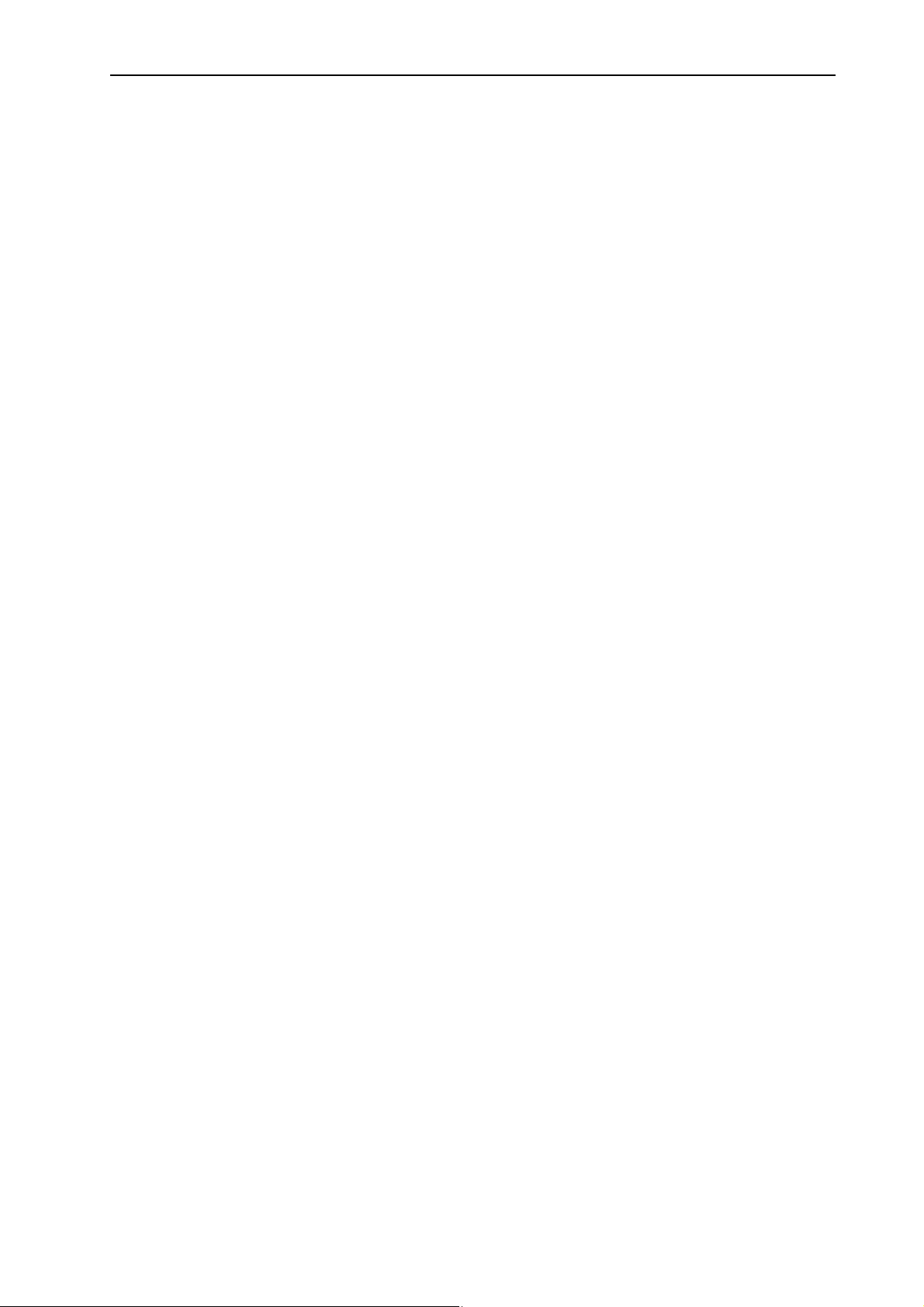
1.2.2 Instructions and procedures
Action steps that the operator must carry out are shown as a numbered list.
1. Instruction for action step 1
2. Instruction for action step 2
Instructions involving only one step are not numbered. The same applies to action steps that do not have to be carried out in a specific sequence.
A bullet is placed in front of these instructions:
Instruction.
1.2.3 Listings
Listings without a specific sequence are shown with bullet points (level 1) and
dashes (level 2):
Property A
- Point A
- Point B
User instructions
1
Property B
3
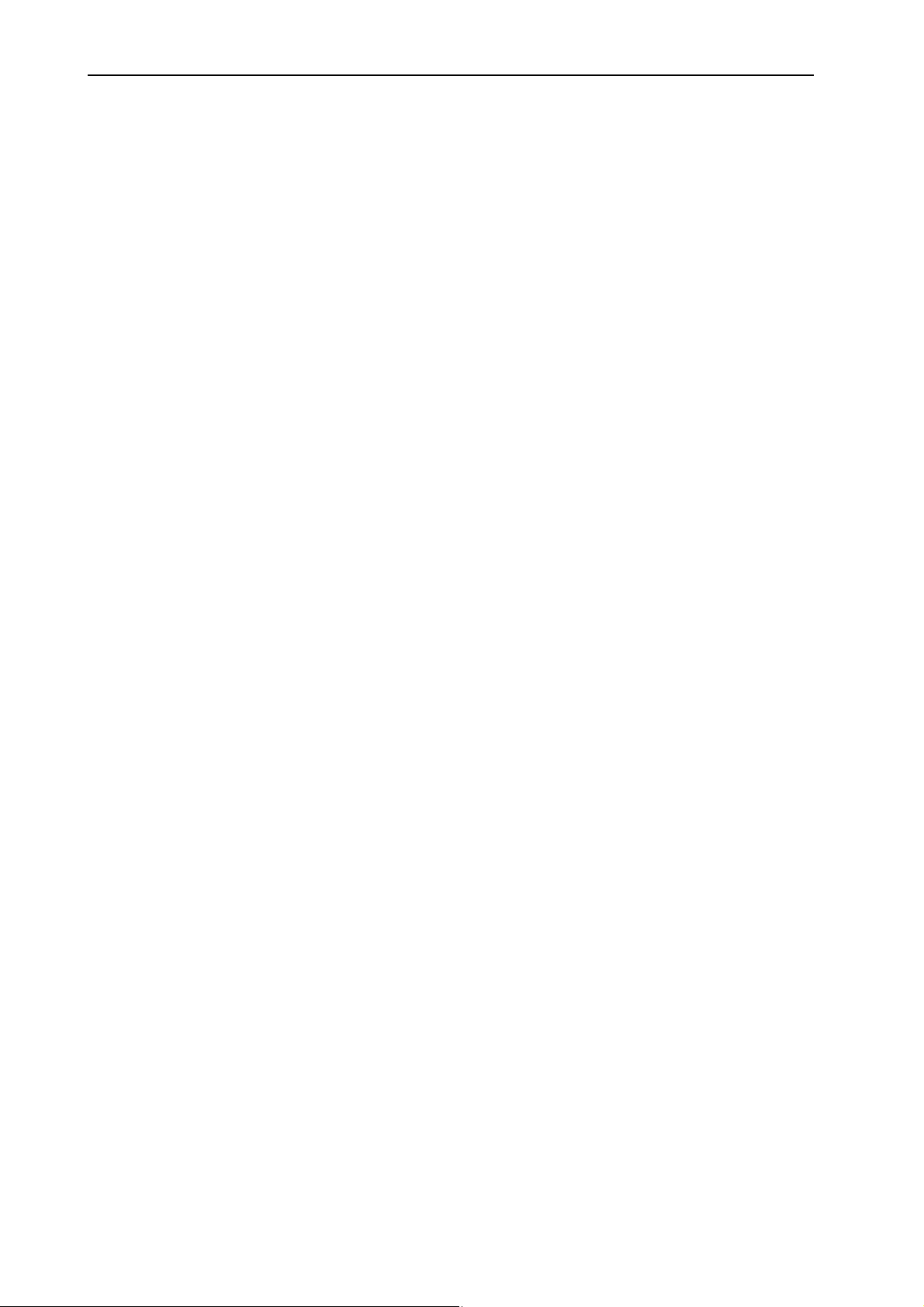
User instructions 1
4
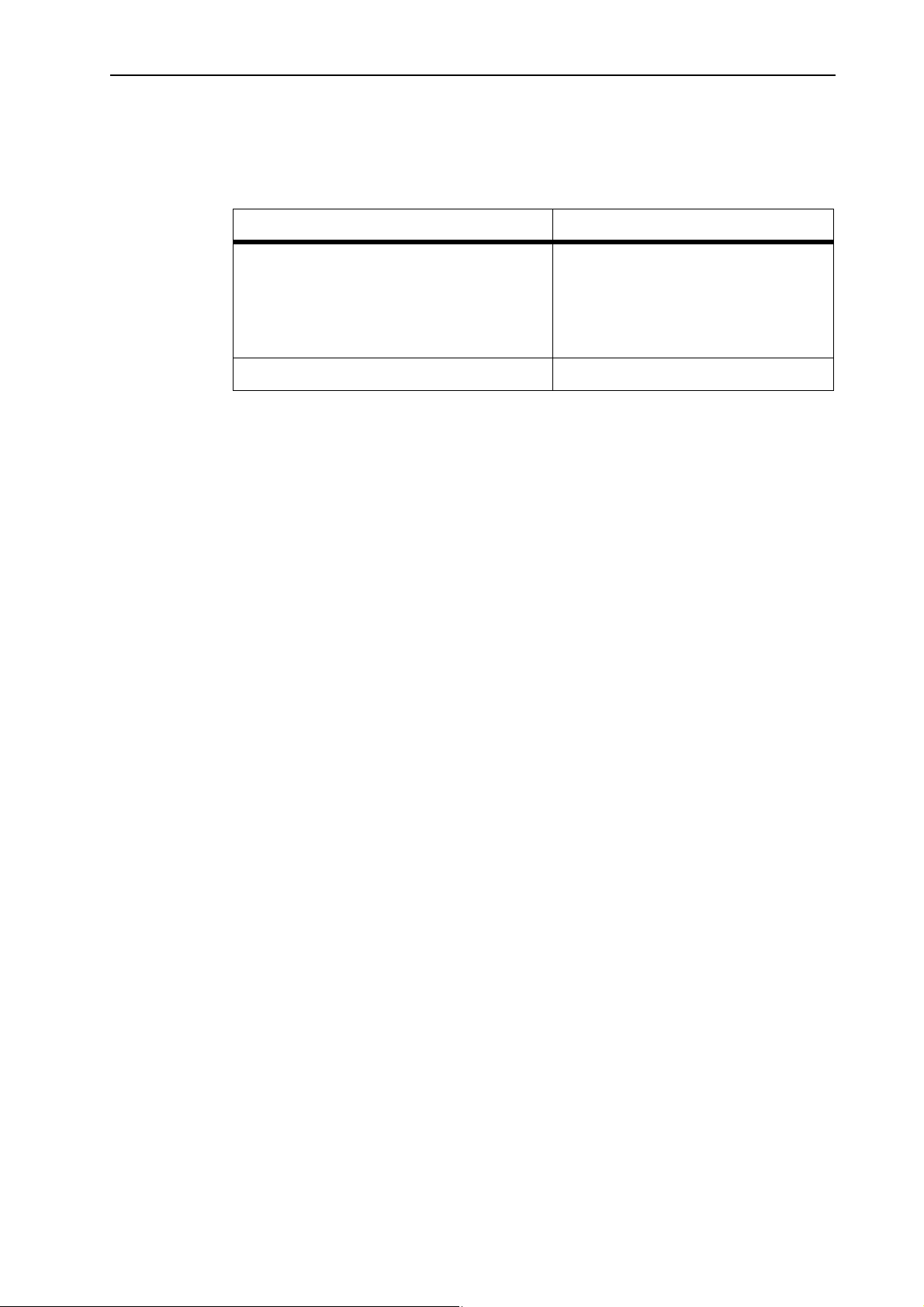
2 Layout and function
2.1 Overview of the supported AXIS versions
Function/options AXIS W
Layout and function
2
Weighing spreader
Electrical adjustment of drop point
AXIS 20.1 W
AXIS 30.1 W
AXIS 40.1 W
AXIS 50.1 W
AXIS 50.1 W
5
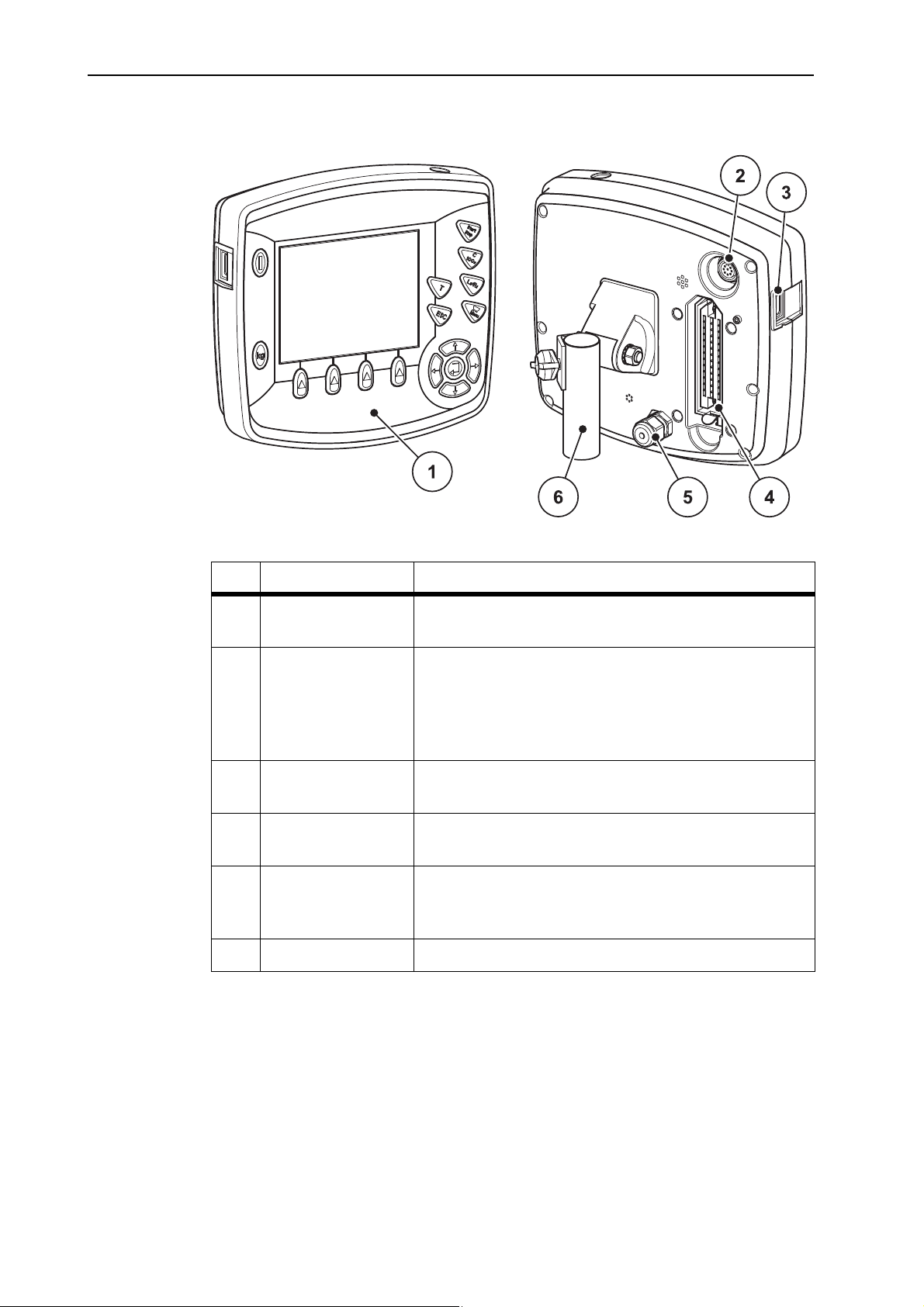
Layout and function 2
2.2 Layout of the control unit - overview
Figure 2.1: Control unit Quantron E2
No. Designation Function
1 Control panel Consisting of foil buttons used to operate the device
and the display for operating screens.
2 V24 data port Serial interface (RS232) with LH 5000 and
ASD protocol, designed for connecting an Y-RS232
cable for the connection to a remote terminal.
Plug connection (DIN 9684-1/ISO 11786) for connecting the 7-pin to 8-pin cable for the speed sensor.
3 USB port with cov-erFor exchanging data and updating the PC. Cover
serves as protection against contamination.
4 Machine cable plug
connector
39-pin plug connector for connecting the machine
cable to sensors and actuating cylinders.
5 Power supply 3-pin plug connector conforming to
DIN 9680/ISO 12369 for connecting the power supply.
6 Bracket Attaches the control unit to the tractor.
6
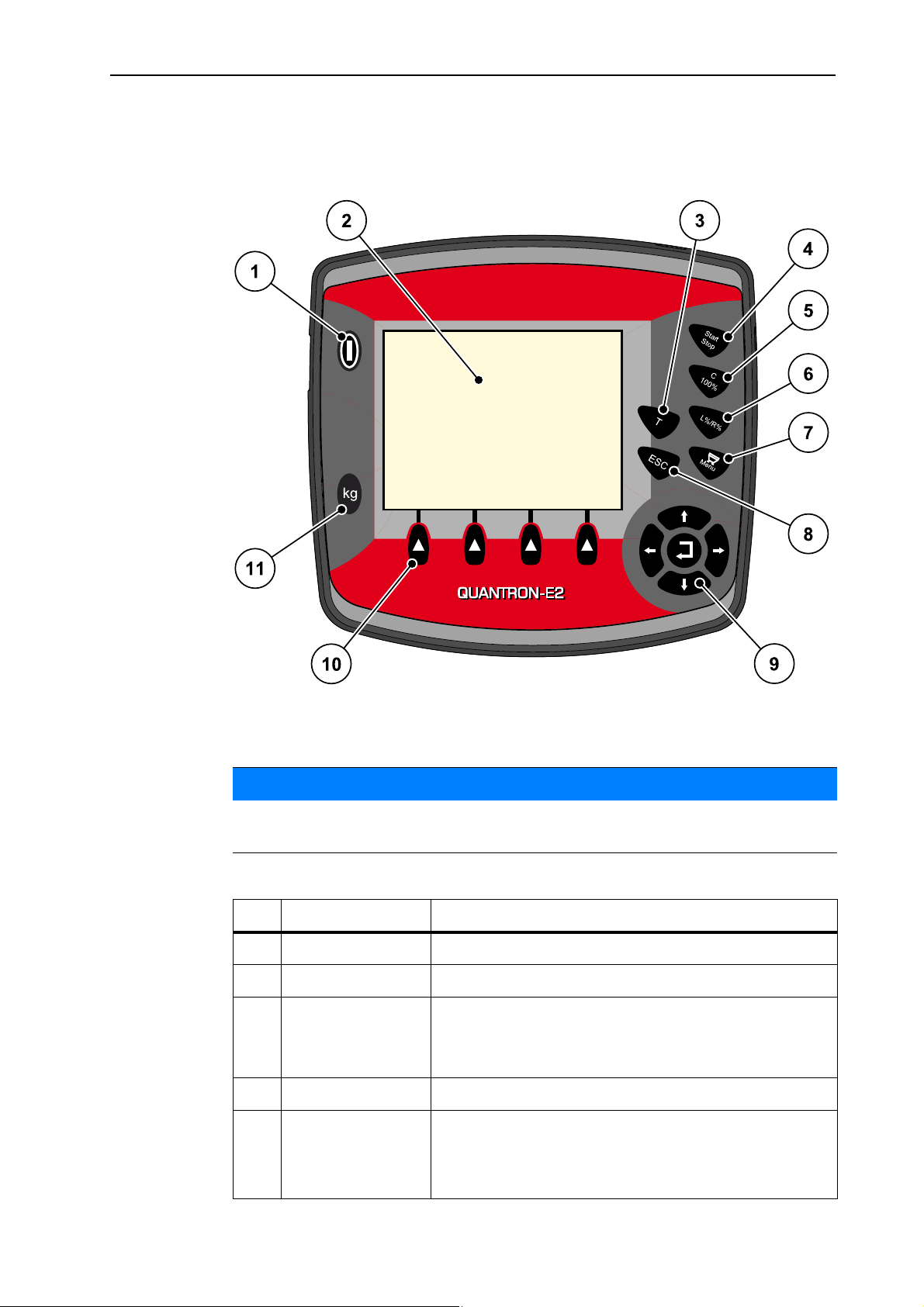
2.3 Control elements
The Quantron E2 is operated via 17 foil buttons (13 strictly defined and 4 freely
assignable foil buttons).
Layout and function
2
Figure 2.2: Control panel on the front panel of the unit
NOTICE
The operating manual describes the functions of the control unit Quantron E2
as of software version 1.20.00.
No. Designation Function
1 On/Off Switches the device on/off
2 Display Display of operating screens
3 T key (Telimat)
Key to display the Telimat settings,
Electrical Telimat automatically moves to border,
spreading position.
4 Start/Stop Start/stop spreading.
5 Clear/Reset
Clear an input in an input field,
Reset the excess quantity to 100 %,
Acknowledge alarm messages.
7

Layout and function 2
No. Designation Function
6 Preselected sec-
tion setting
Preselect sections for changing the application rates
(Left or Right or Left +Right).
7 Menu Switch between operating screen and main menu.
8 ESC For aborting information input and/or returning to the
previous menu at the same time.
9 Navigation field 4 arrow keys and one enter key for navigating
through the menus and input fields.
Arrow keys for moving the cursor on the display
or to highlight an input field.
Enter key to confirm an input.
10 Function keys F1
to F4
11 Weighing-trip
counter
Selection of the functions displayed above the function keys.
Display of the remaining fertiliser that is still in the
hopper.
Trip counter
kg left
Metre counter
8
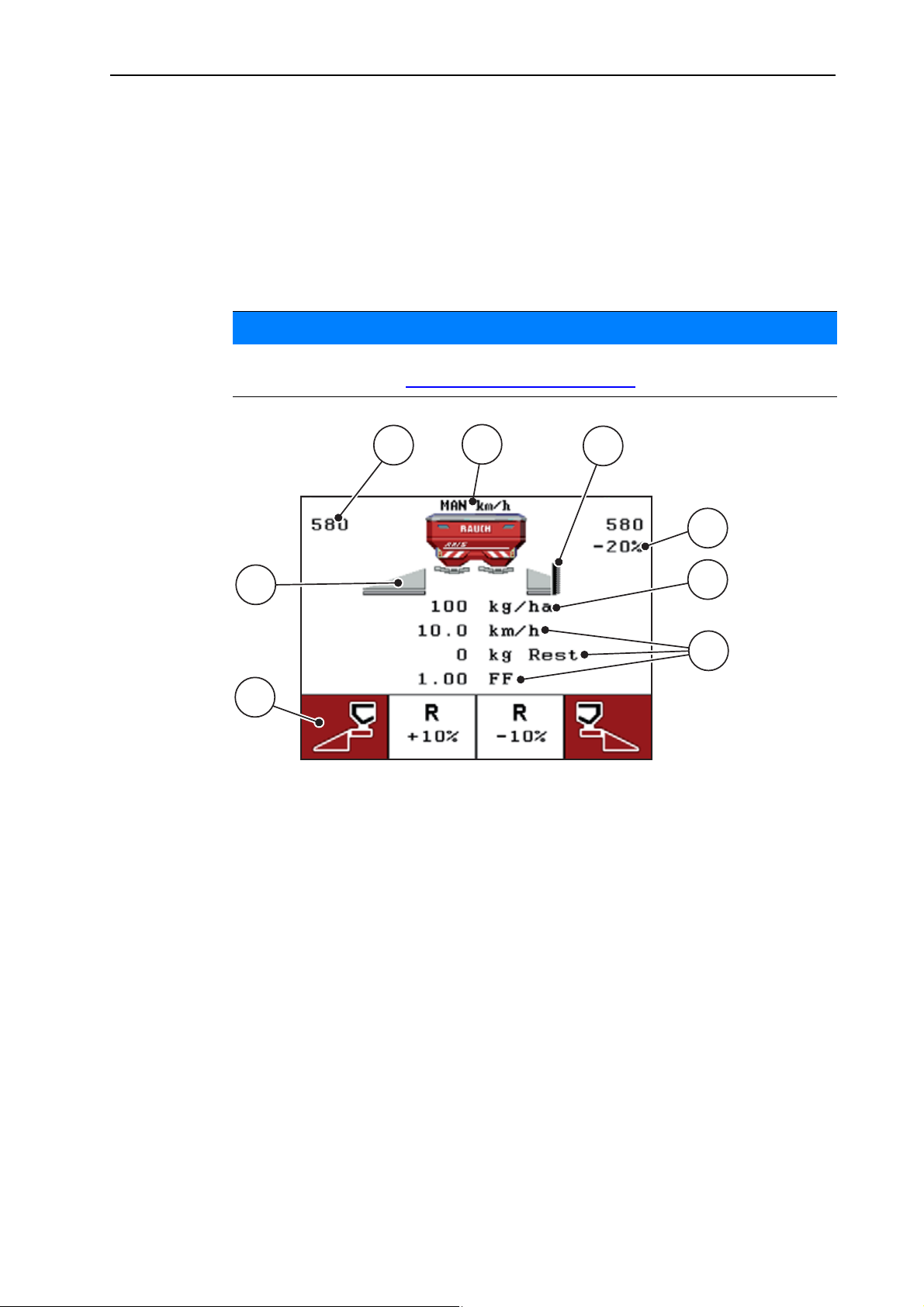
2.4 Display
1
8
7
2
3
4
5
6
Layout and function
The display shows the current status information and the selection and input options for the control unit.
The most important information on the operation of the mineral fertiliser spreader
is displayed in the operating screen.
Description of the operating screen
NOTICE
The exact representation of the operating screen depends on the actual settings
selected, see chapter 4.9.2: Display config., page 80
.
2
Figure 2.3: Control unit display
9
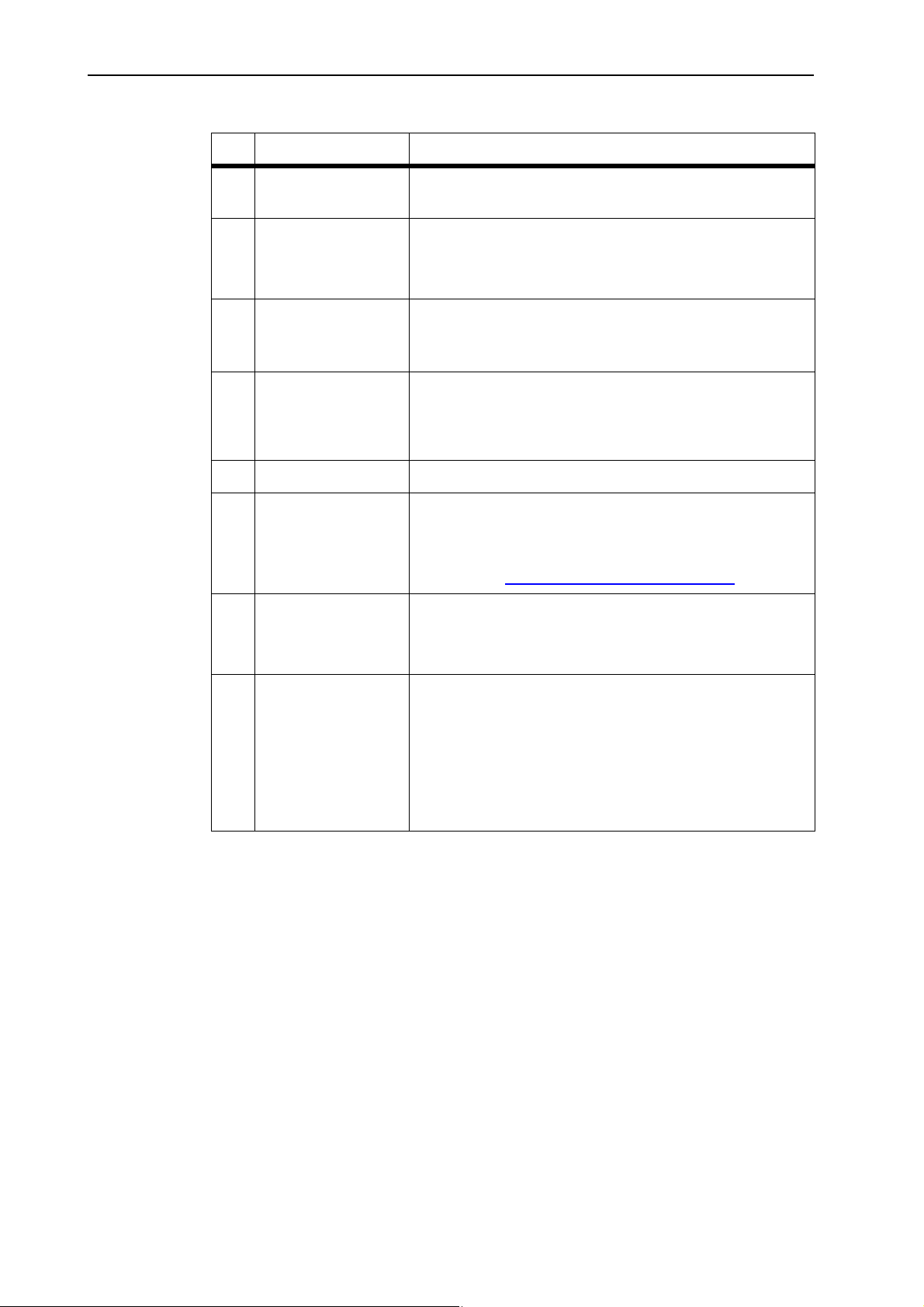
Layout and function 2
The icons and displays in the example have the following meaning:
No. Icon/Display Meaning (in the example)
1 Metering slide
Current opening position of the left metering slide.
scale opening left
2 Operating mode Shows the current operating mode.
Auto km/h uses the radar signal or wheel signal
for determining the speed.
3 Telimat icon This symbol appears if the Telimat sensors are fitted
and the Telimat function is activated (factory setting) or the T key has been activated.
4 Quantity change
right
Quantity change (+/- ) in percent.
Display of quantity changes.
Range of values +/- 1..99 % possible.
5 Application rate Preset application rate.
6 Display fields Configurable display fields (here: forward speed, flow
factor).
Possible configuration: see
chapter
4.9.2: Display config., page 80.
7 Icon fields Icons assigned to fields depending on the menu.
Selection of the function by means of the func-
tion keys located underneath.
8 Section left Display of status of left section.
Bar icon: Section left not selected.
Empty icon (contour): Section left selected but
not active.
Icon with red background: Section in spreader
operation.
10
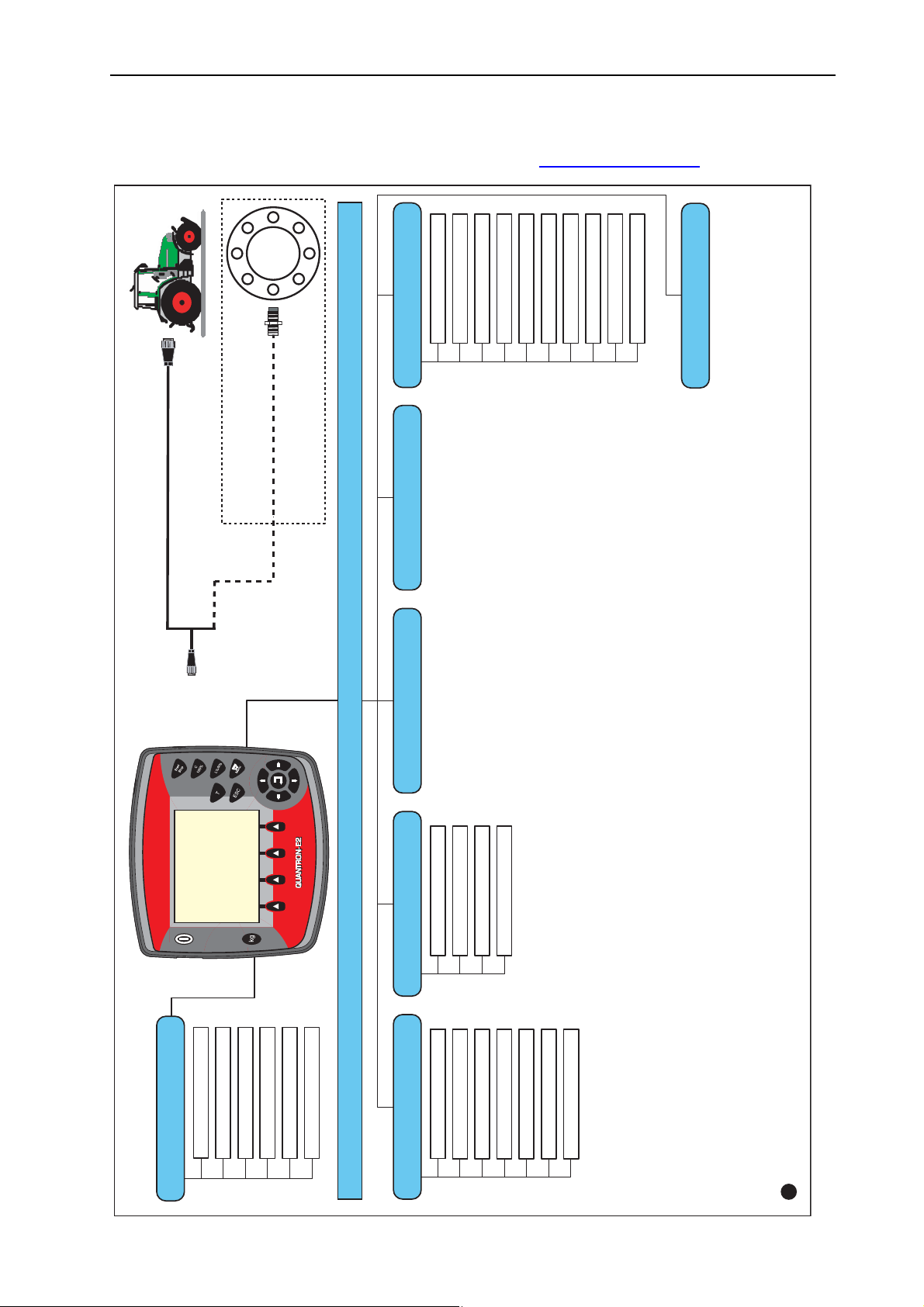
7 pol.
8 pol.
fr
Fertilizer settings Hopper Configuration Field data
Info
Fast emptying System / Test
Main menu
Metre counter
kg rest (kg, ha, m)
Appl. (kg/ha)
Work width (m)
Flow factor
Telimat Quantity
Calibration start
Drop Point
Tractor (km/h)
AUTO / MAN mode
+/- appl. rate (%)
kg counter cradle
Brightness
Languages
Display config.
Mode
Test/Diagnosis
Date
Time
Data transmission
Total data counter
Service
en
Trip counter (km/h)
Fertiliser name
Weighing - Tripcounter
Machine tare
Weigh quantity
Compare kg counter
2.5 Structural overview of Easy Mode menu
Setting the mode is described in section 4.9.3: Mode, page 81.
Layout and function
2
11
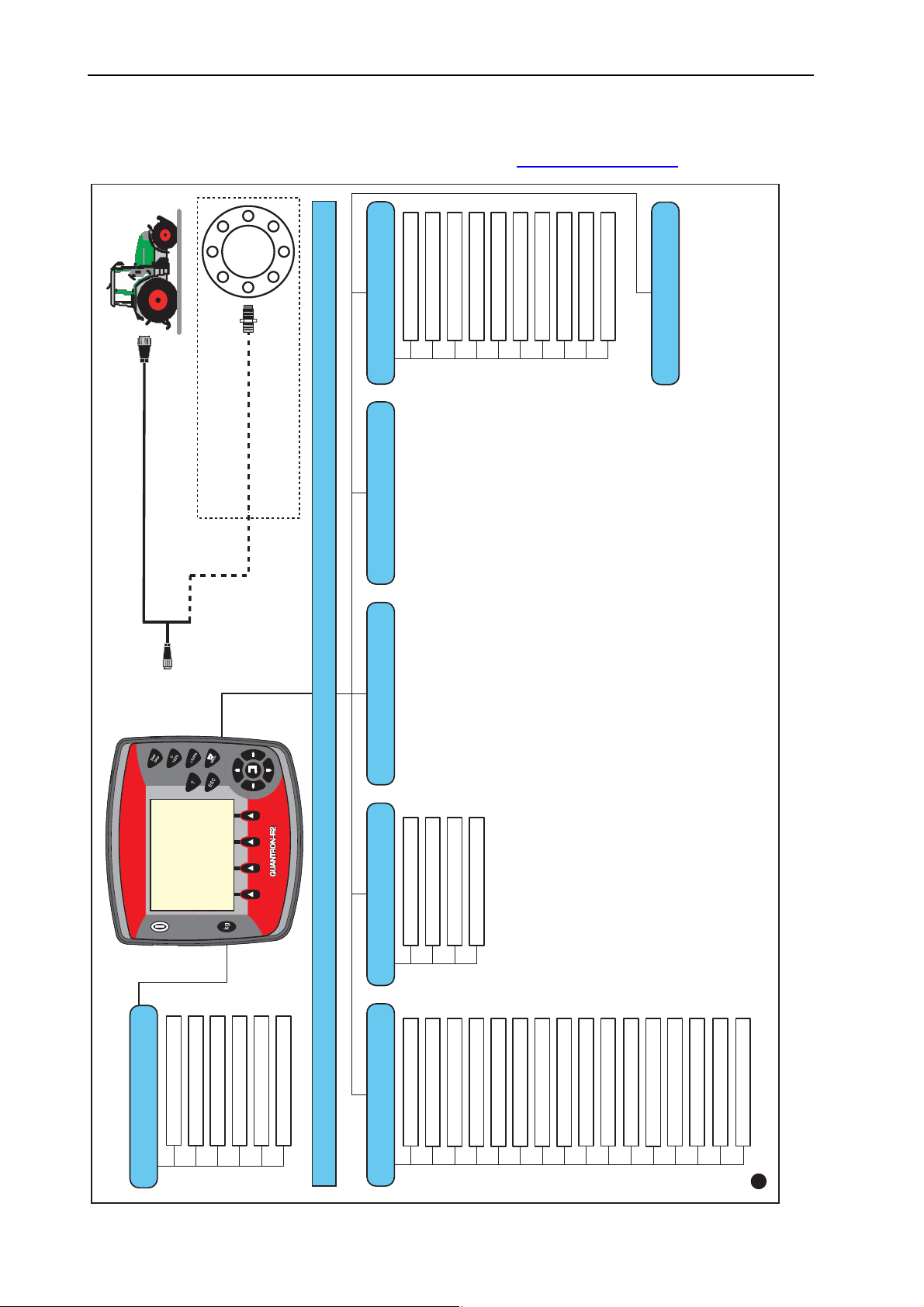
7 pol.
8 pol.
fr
Fertilizer settings Hopper Configuration Field data
Info
Fast emptying System / Test
Main menu
Metre counter
kg rest (kg, ha, m)
Appl. (kg/ha)
Work width (m)
Flow factor
Telimat Quantity
Calibration start
Drop Point
Tractor (km/h)
AUTO / MAN mode
+/- appl. rate (%)
kg counter cradle
Brightness
Languages
Display config.
Mode
Test/Diagnosis
Date
Time
Data transmission
Total data counter
Service
en
Trip counter (km/h)
Fertiliser name
Weighing - Tripcounter
Machine tare
Weigh quantity
Compare kg counter
Disc type
PTO
Bound sprdg type
Telimat boundary
Way to spread
Height setting
Composition
Fertiliser chart
Manufacturer
Layout and function 2
2.6 Structural overview of Expert Mode menu
Setting the mode is described in section 4.9.3: Mode, page 81.
12

3 Attachment and installation
3.1 Requirements for the tractor
Before installing the control unit, check to make sure your tractor meets the following requirements:
A minimum voltage of 11 V is essential at all times, even if multiple loads are
connected simultaneously (e. g. air conditioning system, lights).
The PTO speed can be set to 540 rpm and must be maintained (basic re-
quirement for correct working width).
On tractors without load-switchable gears, the forward speed must be selected
by using the correct gear ratio in such a way that it corresponds to a PTO speed
of 540 rpm.
A 7-pin socket (DIN 9684-1/ISO 11786). The control unit receives the pulse
for the current forward speed through this socket.
NOTICE
Attachment and installation
3
The 7-pin socket for the tractor and the forward speed sensor can be obtained
as an expansion kit (option), see figure 3.3
3.2 Connections, sockets
3.2.1 Power supply
The control unit is supplied with power from the tractor via the 3-pin power supply
socket (DIN 9680/ISO 12369).
NOTICE
to figure 3.5.
Figure 3.1: PIN assignment of power socket
[1] PIN 1: is not required
[2] PIN 2: (15/30): +12 V
[3] PIN 3: (31): Earth
13
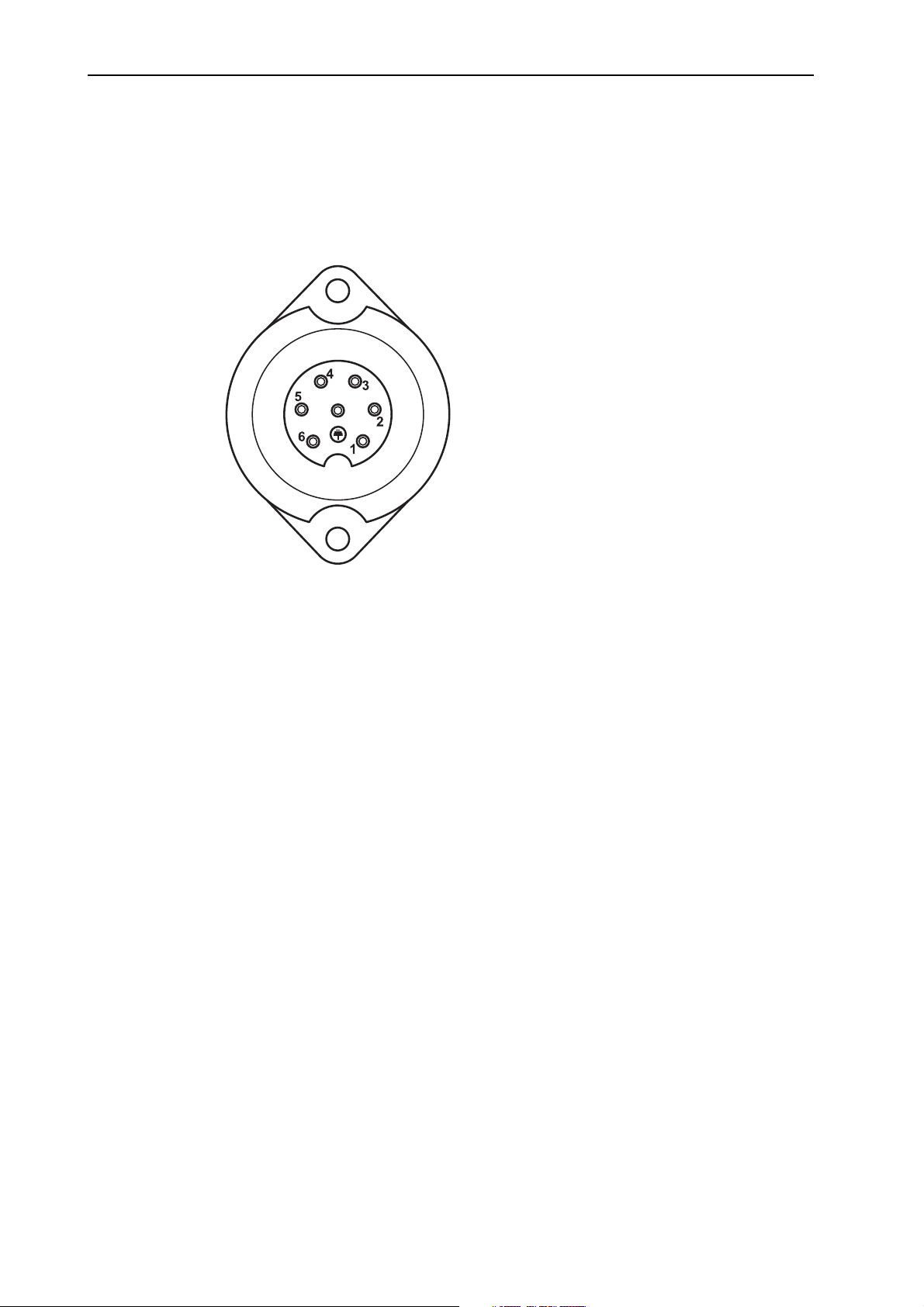
Attachment and installation 3
3.2.2 7-pin plug connector
The control unit receives the pulses for the current forward speed via the 7-pin
plug connector 9684-1/ISO 11786). For this purpose, the 7-pin to 8-pin cable (accessory) is connected to the forward speed sensor at the plug connector.
[1] PIN 1: actual forward speed (radar)
[2] PIN 2: theoretical forward speed (e. g.
gearbox, wheel sensor)
Figure 3.2: PIN assignment for 7-pin plug connector
14
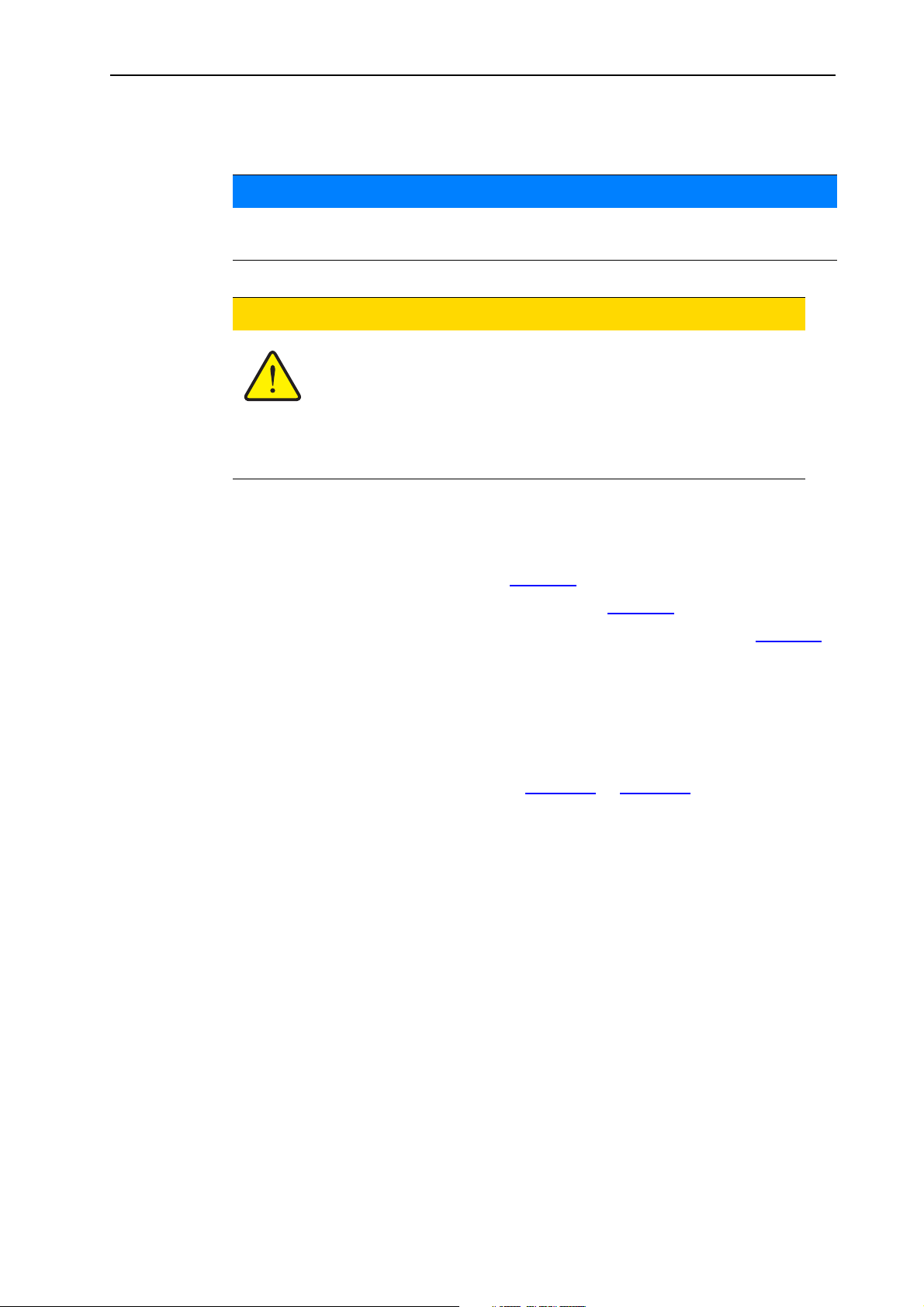
3.3 Connecting the control unit
After the control unit Quantron E2 has been switched on, the machine number
will be shown in the display for a short period of time!
Note machine number!
The control unit Quantron E2 has been calibrated at the factory for the mineral fertiliser spreader with which it was supplied.
Connect the control unit to the correct mineral fertiliser
spreader only.
NOTICE
n CAUTION
Attachment and installation
3
Depending on the equipment, there are different methods of attaching the control
unit to the mineral fertiliser spreader. For schematic connection diagrams see below:
for the standard connection, see page 16,
for the connection with the wheel sensor, see page 17,
for the connection with the wheel sensor and machine cable, see page 18.
Carry out the installation in the following order.
Select a suitable position in the tractor cabin (in the driver's field of view) to
attach the control unit.
Install the control unit in the tractor cabin using the bracket.
Connect the control unit to the 7-pin socket or to the forward speed sensor
(depending on the equipment, see figure 3.3
Connect the control unit to the actuating cylinders of the mineral fertiliser
to figure 3.5).
spreader using the 39-pin machine cable.
Connect the control unit to the tractor's power supply using the 3-pin plug con-
nector.
15
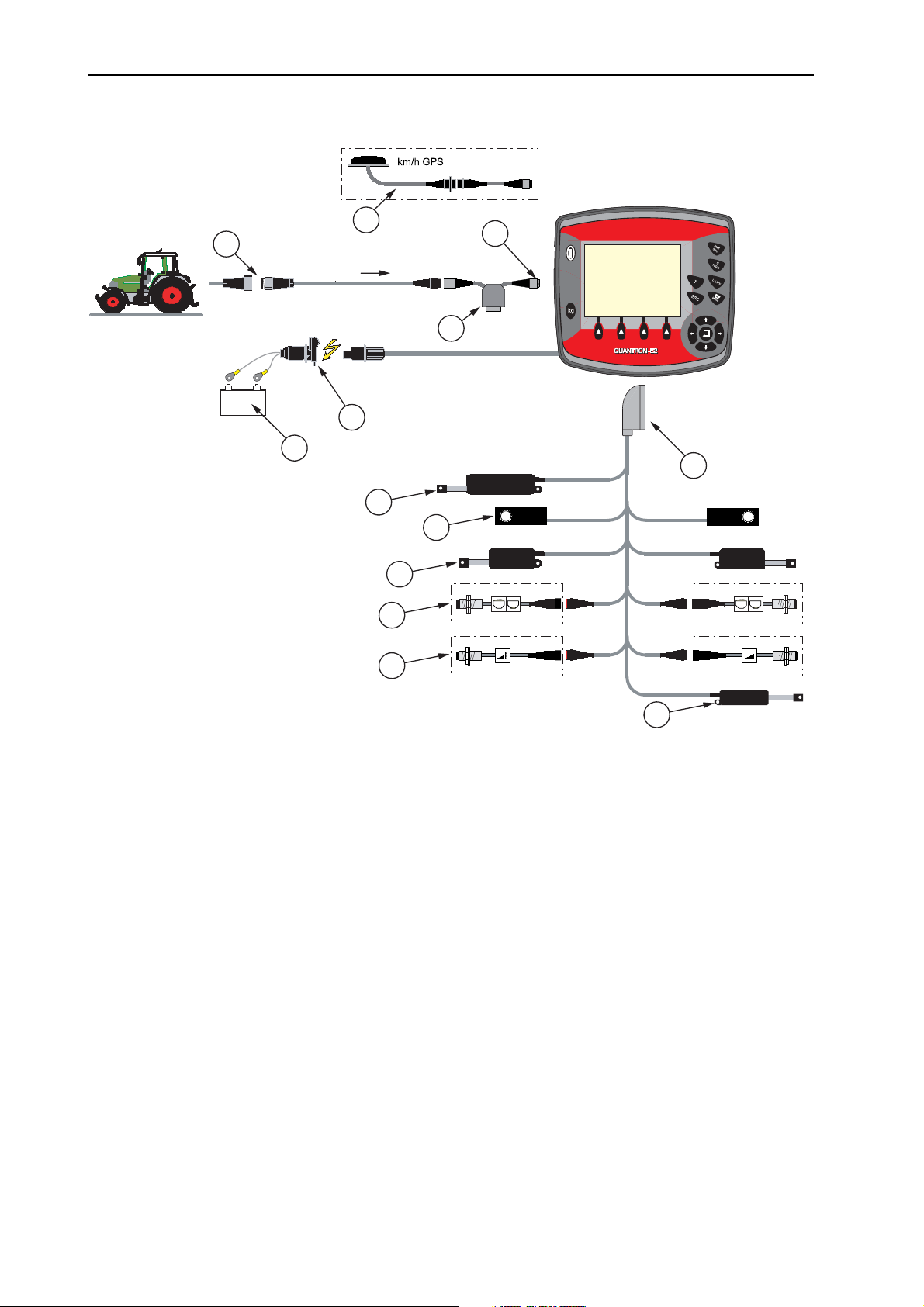
Attachment and installation 3
km/h
+
-
3
2
7
8
5
4
6
12
9
10
11
13
1
Standard schematic connection diagram:
Figure 3.3: Schematic connection diagram Quantron E2
[1] Serial interface RS232, 8-pin plug connector
[2] 39-pin machine plug
[3] Optional: Drop point adjustment (only for AXIS 50.1 W)
[4] Optional: Telimat sensor top/bottom
[5] Optional: Fill level sensor left/right
[6] Metering slide actuator left/right
[7] Weigh cell left/right
[8] Optional: electrical Telimat
[9] Battery
[11] Optional: Y-cable (V24 RS232 interface for storage medium)
[10] 3-pin plug connector conforming to DIN 9680/ISO 12369
[12] 7-pin plug connector conforming to DIN 9684
[13] Optional: GPS cable and receiver
16

Attachment and installation
km/h
+
-
12
3
2
7
5
4
6
9
10
11
13
1
8
Schematic connection diagram for wheel sensor:
3
Figure 3.4: Schematic connection diagram Quantron E2
[1] Serial interface RS232, 8-pin plug connector
[2] 39-pin machine plug
[3] Optional: Drop point adjustment (only for AXIS 50.1 W)
[4] Optional: Telimat sensor top/bottom
[5] Optional: Fill level sensor left/right
[6] Metering slide actuator left/right
[7] Weigh cell left/right
[8] Optional: electrical Telimat
[9] Battery
[10] 3-pin plug connector conforming to DIN 9680/ISO 12369
[11] Optional: Y-cable (V24 RS232 interface for storage medium)
[12] Forward speed sensor
[13] Optional: GPS cable and receiver
17
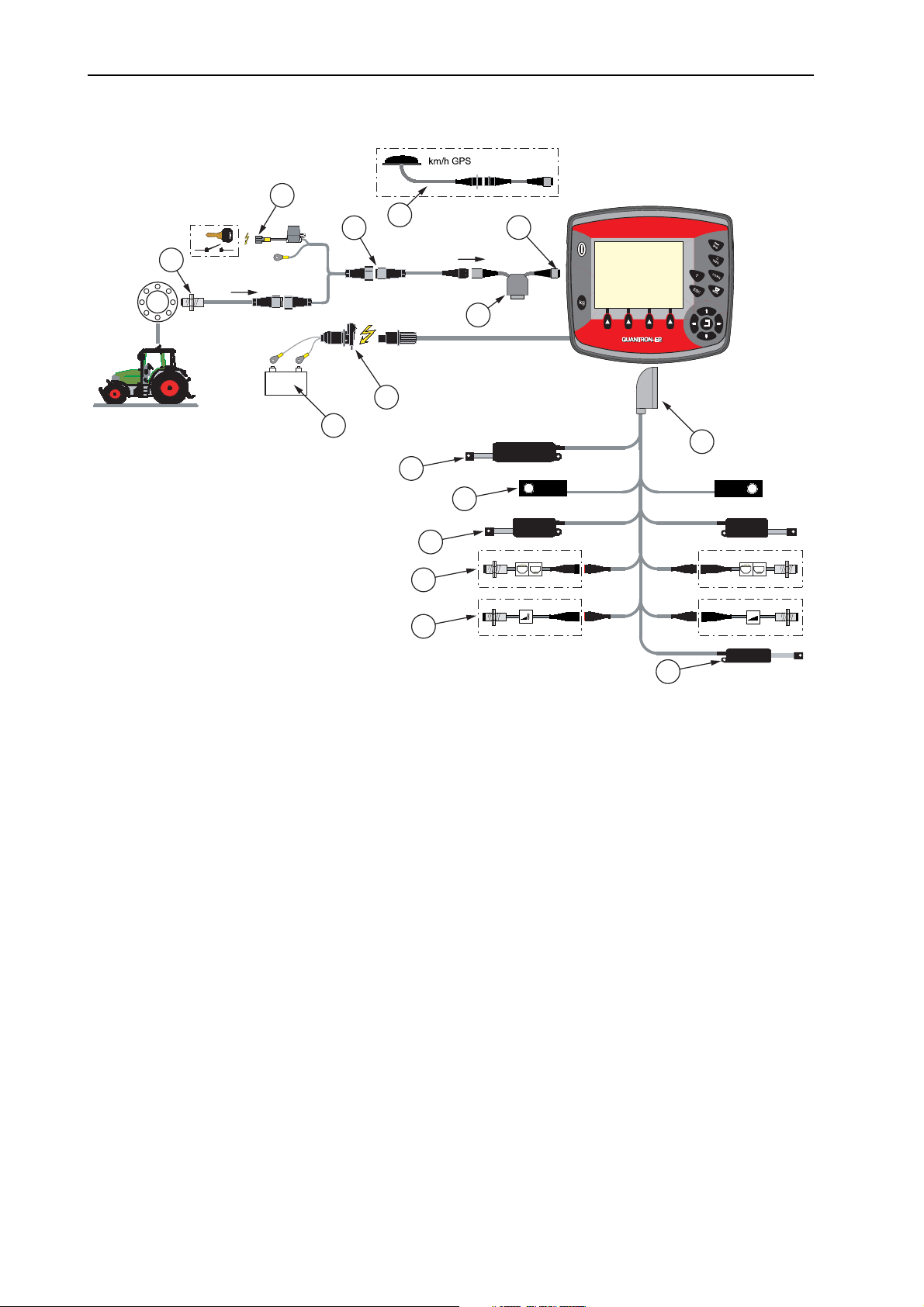
Attachment and installation 3
Standard schematic connection diagram for machine cable:
13
15
14
1
12
k m / h
k m / h
11
-
+
10
9
2
8
7
6
5
4
3
Figure 3.5: Schematic connection diagram Quantron E2
[1] Serial interface RS232, 8-pin plug connector
[2] 39-pin machine plug
[3] Optional: Drop point adjustment (only for AXIS 50.1 W)
[4] Optional: Telimat sensor top/bottom
[5] Optional: Fill level sensor left/right
[6] Metering slide actuator left/right
[7] Weigh cell left/right
[8] Optional: electrical Telimat
[9] Battery
[10] 3-pin plug connector conforming to DIN 9680/ISO 12369
[11] Optional: Y-cable (V24 RS232 interface for storage medium)
[12] Forward speed sensor
[13] Optional: Quantron E2 power supply via ignition lock
[14] 7-pin plug connector conforming to DIN 9684
[15] Optional: GPS cable and receiver
18
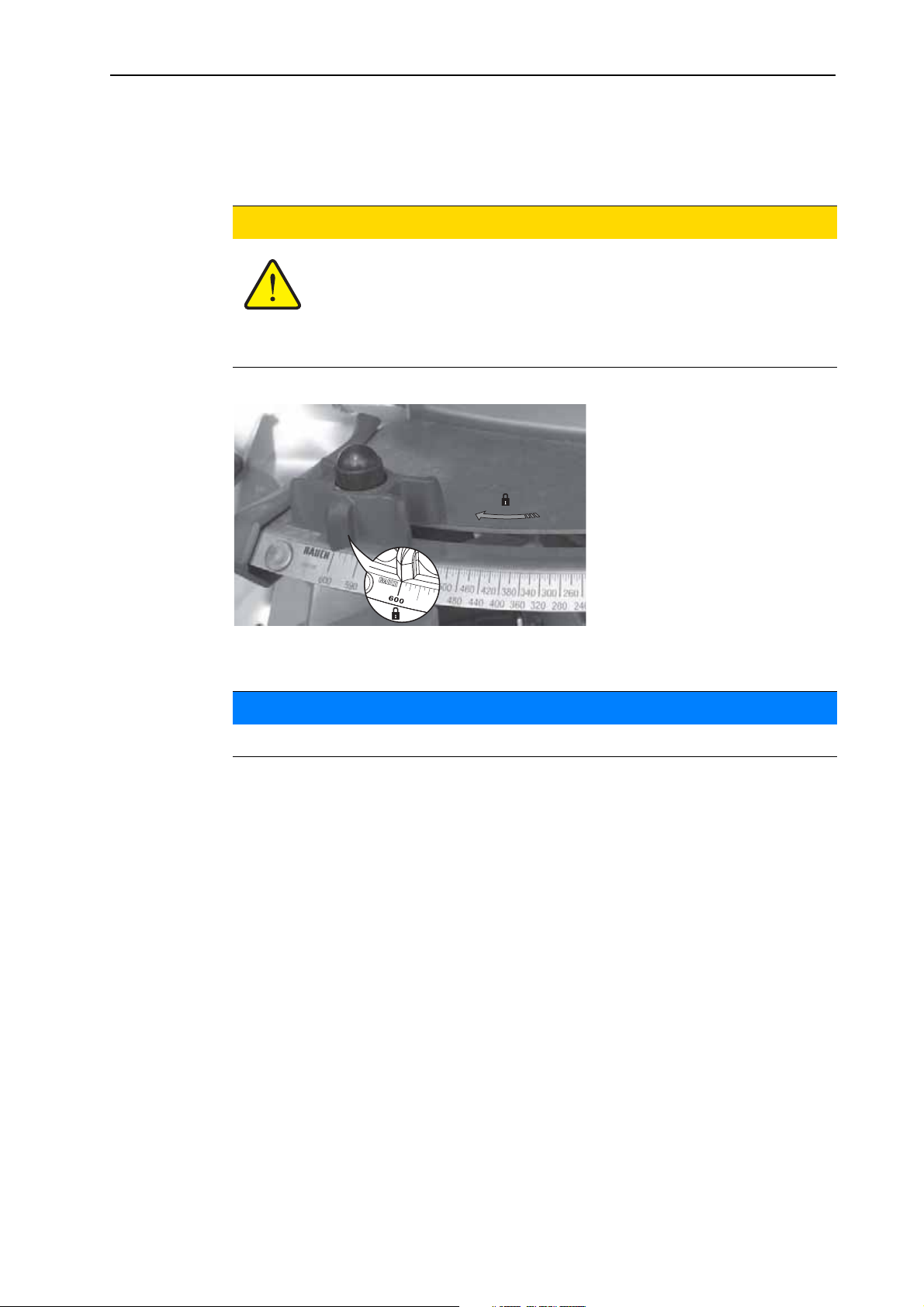
3.4 Preparation of metering slide
The AXIS W mineral fertiliser spreaders are provided with an electronic slide actuation for adjusting the application rate.
Check the position of the metering slide!
Operation of the actuators by the Quantron E2 can cause damage
to the metering slides if the stop levers are incorrectly positioned.
Always clamp the stop levers at the maximum scale posi-
tion.
n CAUTION
Attachment and installation
3
Figure 3.6: Preparation of the metering slide (example)
NOTICE
Observe the operating manual of the fertiliser spreader.
19
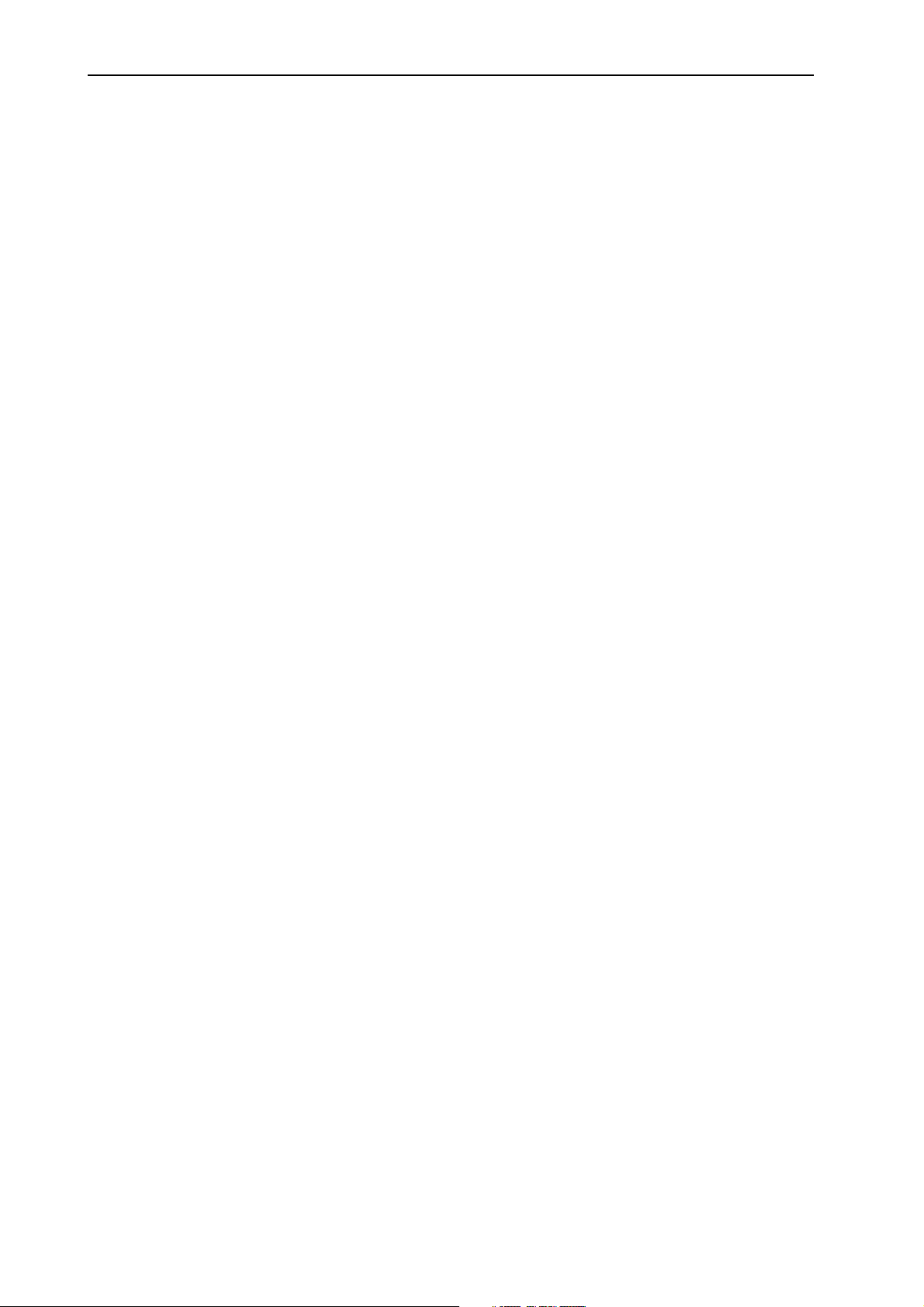
Attachment and installation 3
20
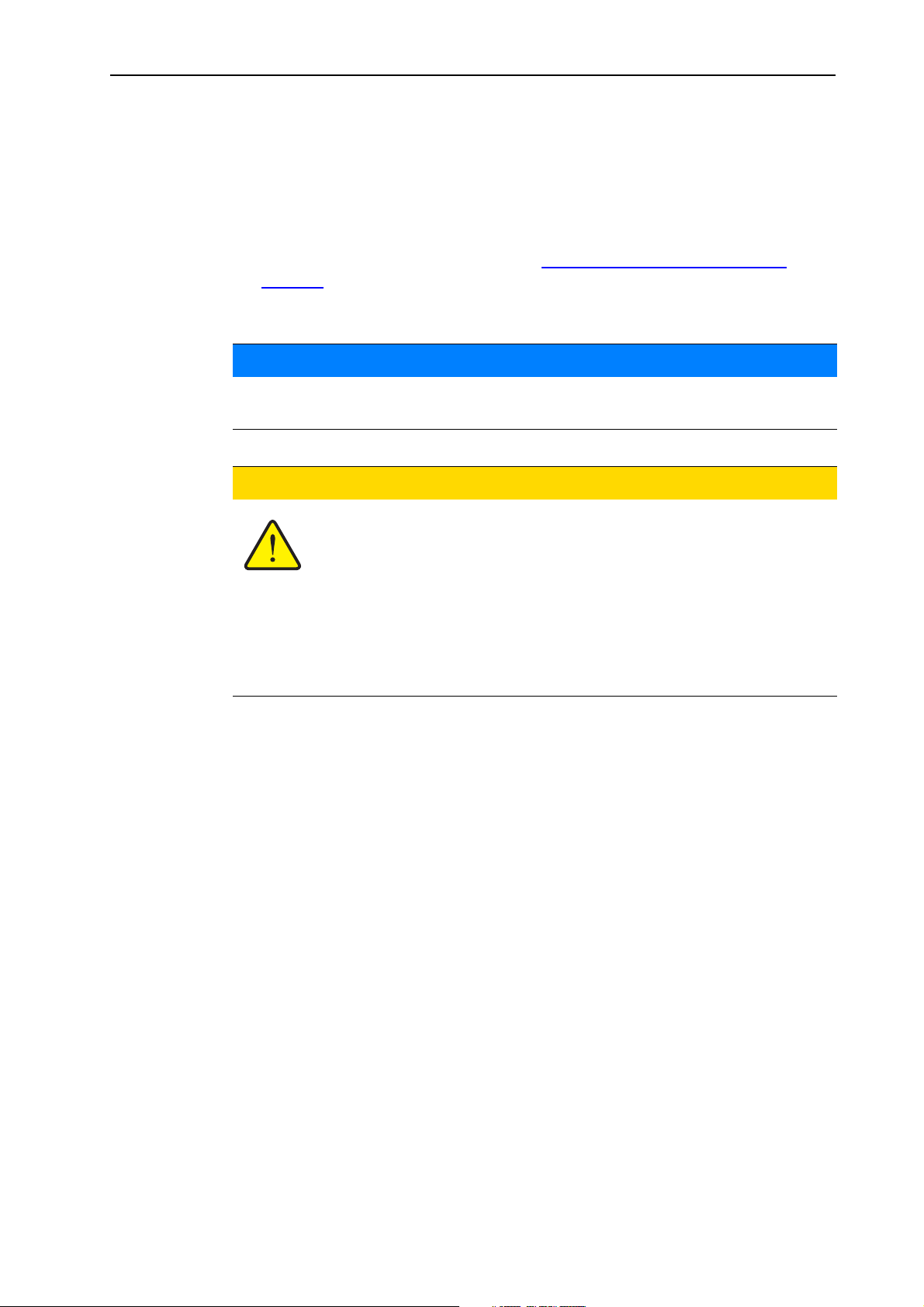
4 Operation of the Quantron E2
4.1 Switching on the control unit
Requirements:
The control unit is correctly connected to the mineral fertiliser spreader and
the tractor (for example, see chapter
page 15).
A minimum voltage of 11 V is applied.
The operating manual describes the functions of the control unit Quantron E2
as of software version 1.20.00.
Operation of the Quantron E2
3.3: Connecting the control unit,
NOTICE
n CAUTION
4
Risk of injury due to ejected fertiliser!
Only for mineral fertiliser spreaders with electronic control unit
In the case of a fault, it is possible that the metering slide unexpectedly opens during road transport to the spreading location.
There is a danger of slipping and injury to persons due to ejected
fertiliser.
Before transporting the unit to the spreading location,
always switch off the electronic control unit Quantron E2.
21
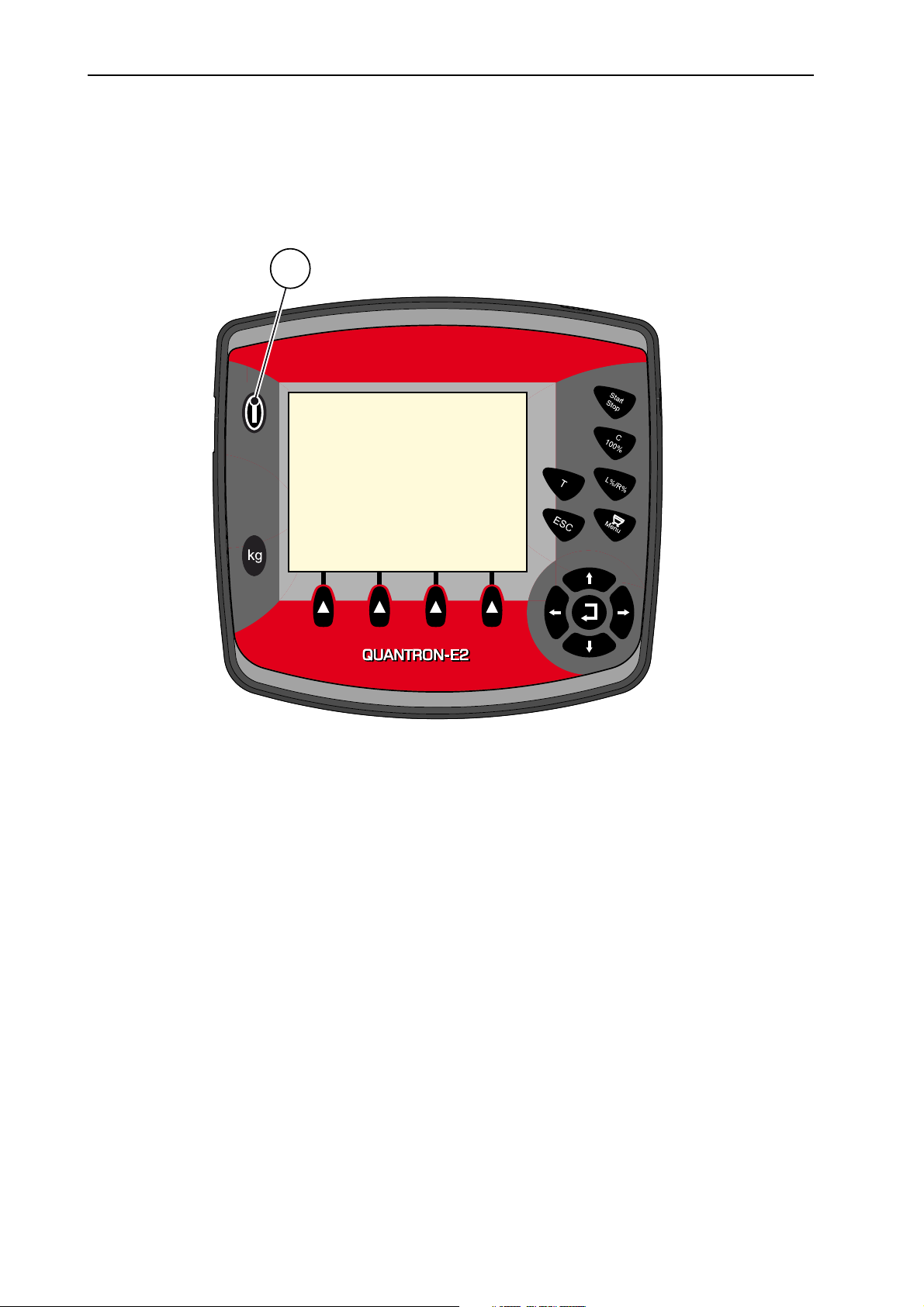
Operation of the Quantron E2 4
Switching the unit on:
Press the ON/OFF switch.
After a few seconds, the start interface appears on the control unit.
Then the boot menu is displayed for a few seconds.
Then the operating screen appears.
1
Figure 4.1: Start Quantron E2
[1] ON/OFF switch
22
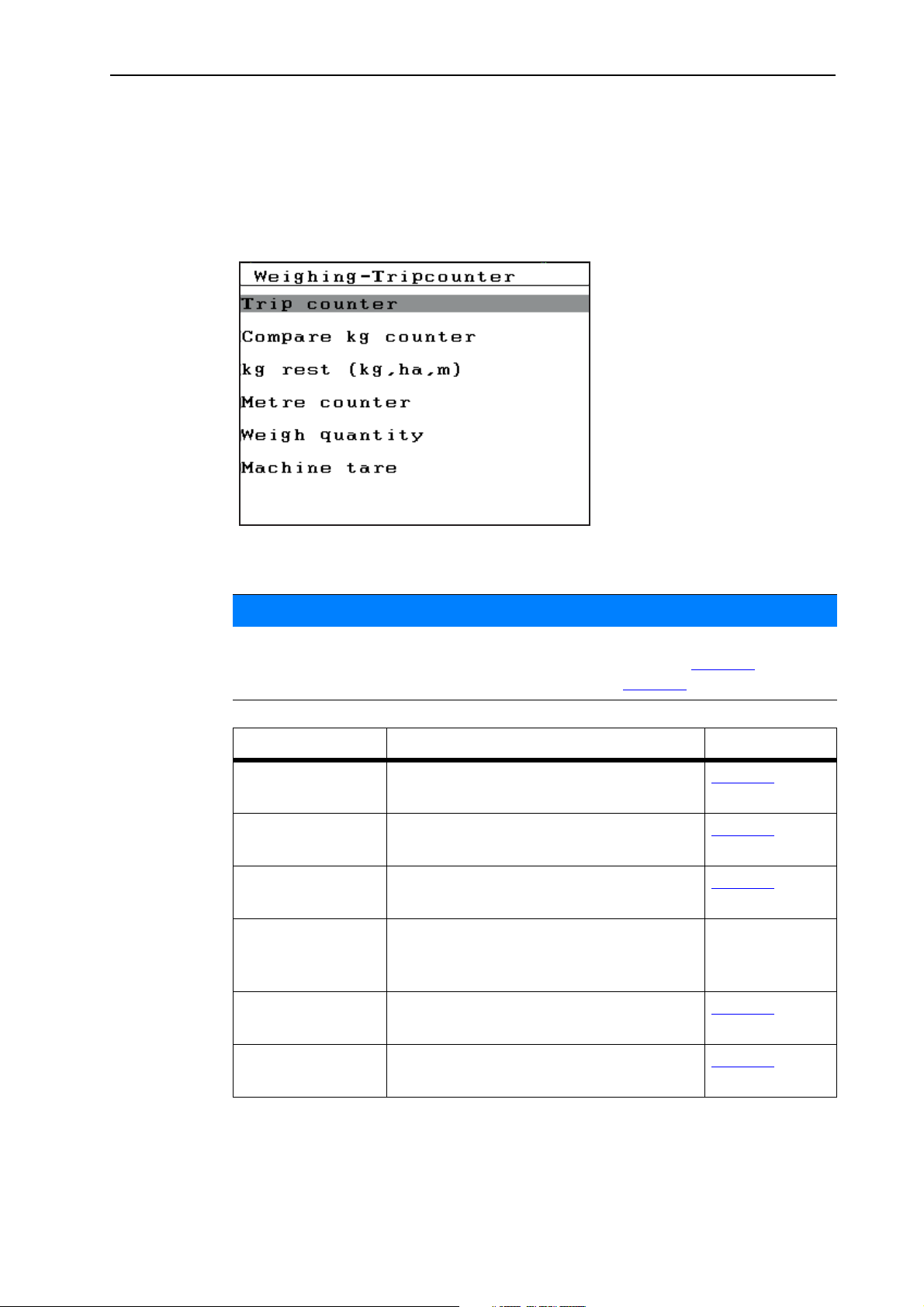
4.2 Weighing-trip counter
In this menu, you can have the values of the spreading work carried out displayed
and you can perform functions for the weighing operation.
Press the kg key on the control unit.
The weighing-trip counter menu opens.
Operation of the Quantron E2
4
Figure 4.2: Weighing-trip counter menu
NOTICE
The menu item Compare kg counter will only be displayed in the operating
modes AUTO km/h + Stat. kg and AUTO km/h + Auto kg (Page 56
tion was activated in the machine settings menu (Page 66
).
) if the op-
Submenu Meaning Description
Trip counter Display of the applied spread quantity,
Page 24
area spread and spread distance.
Compare kg counter
kg left (kg, ha, m) Display of the remaining spread quantity,
Display and comparison of fertiliser applied according to the scale.
Page 25
Page 26
area and distance.
Metre counter Display of the distance travelled since the
last reset of the metre counter.
Reset (zeroing)
by pressing the
key C100%
Weigh quantity The window weigh quantity appears in
Page 28
the display.
Machine tare Weighing value for empty scales is set to
Page 31
"0 kg".
How to select a submenu:
1. Highlight the submenu with the black bar in the display. The highlight bar can
be moved up and down with the arrow keys.
2. Open the highlighted submenu with the enter key.
23
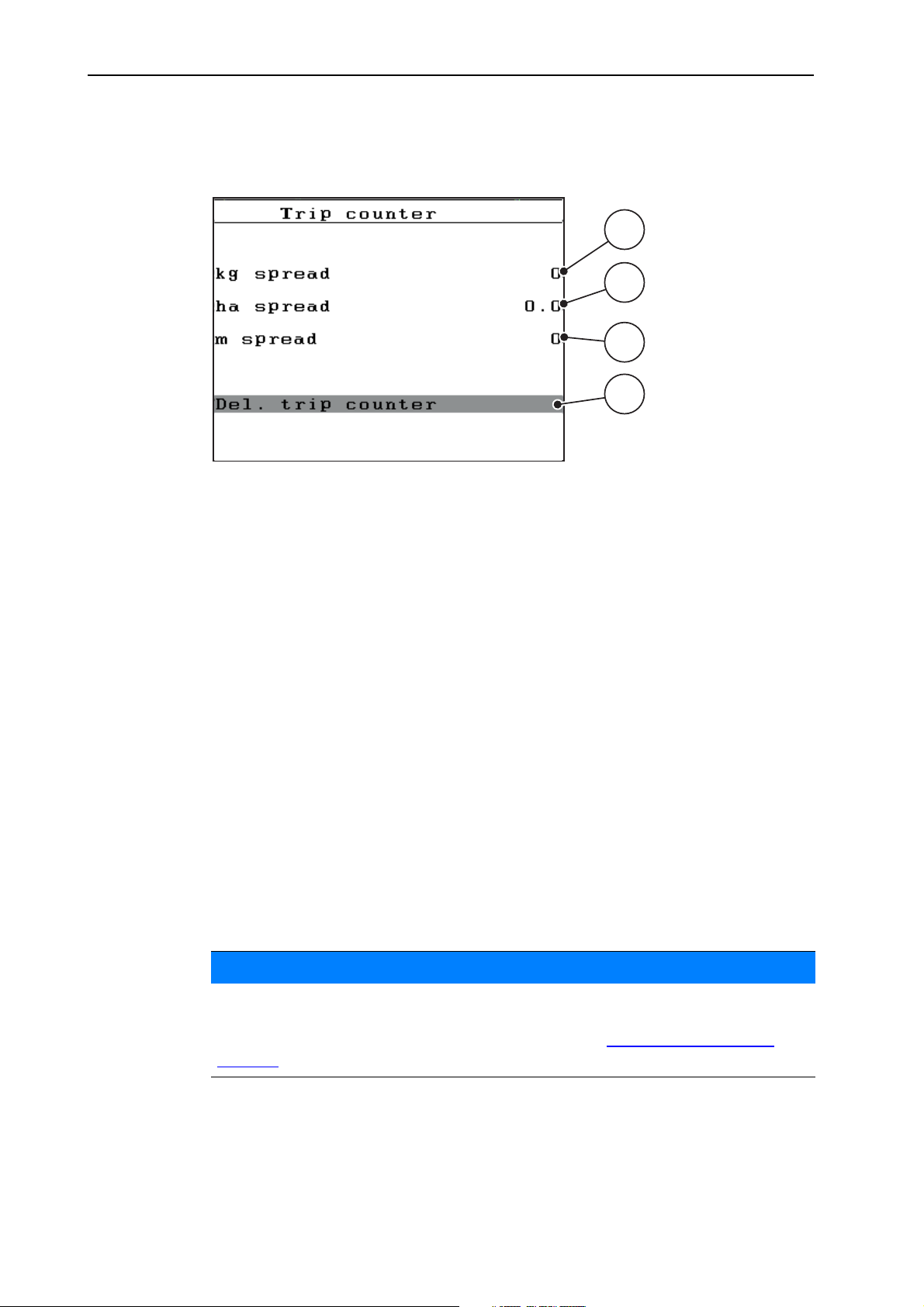
Operation of the Quantron E2 4
1
2
4
3
4.2.1 Trip counter
You can find values for the completed spreading work (quantity, area, distance)
in this menu.
Figure 4.3: Trip counter menu
[1] Display of spread quantity since the last reset
[2] Display of spread area since the last reset
[3] Display of spread distance since the last reset
[4] Clearing the trip counter: all values to 0
Clearing the trip counter:
1. Switch from the weighing-trip counter menu to the trip-counter menu.
The values determined for the spread quantity, the spread area and the
spread distance since the last deletion appear in the display.
2. Highlight the field Del. trip counter in the display.
3. Confirm with the enter key.
All values of the trip counter are reset to 0.
4. Press the kg key once.
This returns you to the operating screen.
Checking the trip counter during spreading:
You can switch to the trip counter menu and read the current values, i.e. with
open slides.
NOTICE
If you should wish to constantly observe the values during the spreading procedure, you can also assign the freely selectable display fields on the operating
screen with kg trip, ha Trip or mTrip, see chapter 4.9.2:
Display config.,
page 80.
24

4.2.2 Determining the applied fertiliser quantity
In the Compare kg counter menu, you can display and compare the fertiliser
quantity applied according to the scale after the spreading.
The menu will display the applied fertiliser quantity in kg.
Figure 4.4: Compare kg counter menu
Operation of the Quantron E2
1
2
3
4
[1] Applied fertiliser quantity display field
[2] Start comparison
[3] Forward speed display field
NOTICE
The function Compare kg counter can only be carried out if the machine is at
a standstill and in a horizontal position.
Comparing the kg counter
1. Switch from the weighing-trip counter menu to the compare kg counter
menu.
2. How to start the comparison: Highlight the field start comparison in the dis-
play. Confirm with the enter key.
The applied fertiliser quantity is transferred to the trip counter, to the field
data and to the total data counter.
3. Press the kg key once.
This returns you to the operating screen.
NOTICE
When refilling the mineral fertiliser spreader, the function compare kg counter
is automatically carried out!
25

Operation of the Quantron E2 4
1
2
4
5
3
4.2.3 Remaining fertiliser quantity
In the kg left menu, you can call up or enter the remaining fertiliser quantity in
the hopper.
The menu shows the possible area (ha) and distance (m) that can be spread
with the remaining fertiliser quantity. Both displays are calculated based on the
following values:
Fertiliser settings
the entered kg value,
application rate,
working width.
Figure 4.5: kg left menu
[1] Remaining fertiliser quantity input field
[2] Application rate (display field from fertiliser settings)
[3] Working width (display field from fertiliser settings)
[4] Display of possible area that can be spread with the remaining fertiliser quantity
[5] Display of possible distance that can be spread with the remaining fertiliser quantity
26

Operation of the Quantron E2
Entering the remaining fertiliser quantity when refilling:
1. Switch from the weighing-trip counter menu to the kg left menu.
The remaining fertiliser quantity from the last spreading process appears
in the display.
2. Fill the hopper.
3. Enter the new total weight of the fertiliser in the hopper. Confirm the input by
pressing the enter key.
4
See also chapter
4.11.2:
Input of values using the cursor keys, page 89.
The device calculates the values for the possible spread area and the pos-
sible spread distance.
NOTICE
The values for application rate and working width cannot be changed in this
menu. They are for information only.
4. Press the kg key once.
This returns you to the operating screen.
Calling up the remaining fertiliser quantity during spreading:
During spreading, the remaining fertiliser quantity is continuously recalculated
and displayed.
You can switch to the kg left menu during spreading, i.e. with open slides, and
read of the remaining quantity in the hopper.
NOTICE
If you should wish to constantly observe the values during the spreading procedure, you can also assign the freely selectable display fields on the operating
screen with kg left, ha left or m left, see chapter 4.9.2:
Display config.,
page 80.
27

Operation of the Quantron E2 4
5
1
2
4
3
4.2.4 Weigh quantity
In this menu, you can weigh the fertiliser quantity contained in the hopper and set
the parameters for controlling the flow factor.
Figure 4.6: Weigh quantity menu
[1] Display of spreader's forward speed
[2] Weighed quantity in the hopper
[3] Filling options
[4] Weigh remnant (only displayed for the operating mode Auto km/h + Stat. kg)
[5] Quit
NOTICE
The function weigh quantity can only be carried out if the machine is at a standstill and in a horizontal position.
The menu shows the remaining fertiliser quantity. This volume depends on the
following values:
Menu item weigh quantity
Menu item machine tare
NOTICE
The function weigh quantity is only effective if the system is using either the
Auto km/h + Auto kg or Auto km/h + Stat. kg operating modes.
For the control unit supplied with the AXIS W fertiliser spreader, the Auto km/h
+ Auto kg operating mode is preset as standard at the factory.
28

Operation of the Quantron E2
When weighing the quantity, ensure that:
the fertiliser spreader is at a standstill,
the PTO is switched off,
the mineral fertiliser spreader is in a horizontal position and off the ground,
the tractor is at a standstill,
the Quantron E2 is switched on.
Weighing the fertiliser quantity in the hopper:
1. Fill the hopper.
A window appears in the display which shows the remaining fertiliser
quantity.
2. Highlight the type of filling carried out on the display:
Refill: Continue spreading with the same fertiliser.
New fertiliser: Flow factor is set to 1.0 and a new flow factor regulation will
follow.
ESC: Quit
4
3. Confirm with the enter key.
The operating screen appears on the display. The weighted quantity can
be displayed on the display field.
NOTICE
In order to display the remaining fertiliser quantity on the operating screen, the
display option kg left must be selected (4.9.2:
Display config., page 80).
Figure 4.7: Operating screen with weighed quantity
29

Operation of the Quantron E2 4
Working with the weighed fertiliser quantity, refilling the hopper:
1. Tare the scale.
See chapter
4.2.5:
Machine tare, page 31.
2. Select the fertiliser type to be used.
See chapter 4.5.7:
Fertiliser chart, page 49.
3. Fill the hopper.
4. Weigh the fertiliser quantity in the hopper.
See chapter 4.2.4:
Weigh quantity, page 28.
5. Start the work. If the hopper is empty, refill it. To do so, repeat steps 2 to 5.
NOTICE
If the hopper is empty and filled with less than 200 kg of fertiliser, the flow factor is fixed and flow factor regulation does not take place, see
chapter 4.5.3:
Flow factor, page 41. Switch to operating mode Auto Km/h.
NOTICE
If the hopper is full and if less than 200 kg of fertiliser is added, press the kg
key when the machine is at a standstill and select, while in the weigh quantity
menu, the function refill.
30

4.2.5 Machine tare
In this menu, set the weighing value for the empty weighing spreader to 0 kg.
When taring the scale, ensure that:
the hopper is empty,
the fertiliser spreader is at a standstill,
the PTO is switched off,
the mineral fertiliser spreader is in a horizontal position and off the ground,
the tractor is at a standstill.
Machine tare:
1. Switch from the weighing-trip counter menu to the machine tare menu.
The machine tare menu appears on the display.
2. Confirm with the enter key.
The weighing value for the empty scale is now set to 0 kg.
3. Press the ESC key to return to the previous menu.
Operation of the Quantron E2
4
NOTICE
Tare the scale before each use in order to ensure problem-free calculation of
the remaining fertilizer quantity.
Figure 4.8: Machine tare menu
31

Operation of the Quantron E2 4
4.2.6 Telimat
Attachment options for the AXIS W mineral fertiliser spreader
NOTICE
The Telimat option is preset for the control unit at the factory!
Telimat with hydraulic remote control
The Telimat is hydraulically moved to its working or idle position. Pressing the
T key will activate or deactivate the Telimat. Depending on the position, the Tel-
imat symbol is shown or hidden in the display of the control unit.
Telimat with hydraulic remote control and Telimat sensors
If Telimat sensors are connected and activated, the Telimat symbol will be
shown in the display of the control unit once the Telimat has been hydraulically
moved to its working position. If the Telimat is moved back to the idle position, the
Telimat symbol will disappear again. The sensors monitor the Telimat adjustment and activate or deactivate the Telimat automatically. The T key has no func-
tion for this option.
If the status of the Telimat setting cannot be verified for more than 5 seconds, the
alarm message 14 will be displayed; see chapter
5.1:
Meaning of alarm messag-
es, page 91.
Figure 4.9: Display of Telimat alarm message
n CAUTION
Risk of injury due to automatic adjustment of the Telimat!
32
After pressing the T key, the unit will automatically be moved to
the border spreading position by means of actuating cylinders.
This can cause injuries and material damage.
Before pressing the T key, ensure that no one is in the dan-
ger area of the machine.

Operation of the Quantron E2
Telimat with electrical remote control
By pressing the T key, the electrical Telimat will automatically move to the border
spreading position. During the adjustment, an "?" symbol will appear in the dis-
play of the control unit, which will disappear again once the working position has
been reached. A sensor monitoring of the the Telimat position is not required,
since the actuator was calibrated at the factory.
4
If the Telimat is blocked, alarm 23 appears; see chapter
5.1:
Meaning of alarm
messages, page 91.
NOTICE
The Telimat symbol shown in the display is the same for each of the different
Telimat options!
1
?
2
Figure 4.10: Telimat display
[1] Telimat symbol
[2] "Telimat not yet in working position" symbol
33

Operation of the Quantron E2 4
4.3 Main menu
Press the menu key in the operating screen.
Figure 4.11: Main menu Quantron E2
The main menu opens on the display.
The main menu shows the following submenus.
Submenu Meaning Description
Fertiliser settings Settings for fertiliser and spreader opera-
Page 36
tion.
Hopper configuration Settings for tractor and mineral fertiliser
Page 52
spreader.
Fast emptying Direct access to the menu for fast empty-
Page 67
ing of the fertiliser spreader.
Field data Opens the menus for selecting, creating
Page 69
or deleting field data.
System/Test Settings and diagnosis of the control unit. Page 77
Info Display of machine configuration. Page 86
How to select a submenu:
1. Highlight the submenu with the black bar in the display. The highlight bar can
be moved up and down with the arrow keys.
2. Open the highlighted submenu with the enter key.
34

4.4 Fertiliser settings in Easy mode
The mode settings are described in section 4.9.3: Mode, page 81.
You can adjust the settings for the fertiliser and spreader operation in this menu.
Switch from the main menu to the Fertiliser settings menu.
Operation of the Quantron E2
4
Figure 4.12: Fertiliser settings menu
The main menu shows the following submenus.
Submenu Meaning/Possible values Description
Name of fertiliser Selected fertiliser.
Application rate Input of target value for the application
Page 39
rate in kg/ha.
Working width Determination of the working width to be
Page 40
spread.
Flow factor Input of flow factor of the fertiliser used. Page 41
Drop point Input of the drop point. This display is only
for information.
For AXIS 50.1 W: electrical setting of the
drop point (DP).
Observe the operating instructions for the
mineral fertiliser spreader.
Page 43
Telimat quantity Pre-setting the quantity reduction for bor-
der spread.
Only for mineral
fertiliser spreaders with Telimat.
Calibration start Calling up the submenu for executing the
Page 45
calibration.
How to select a submenu:
1. Highlight the submenu with the black bar in the display. The highlight bar can
be moved up and down with the arrow keys.
2. Open the highlighted submenu with the enter key.
35

Operation of the Quantron E2 4
4.5 Fertiliser settings in Expert mode
The mode settings are described in section 4.9.3: Mode, page 81.
In this menu, you can enter the settings for the fertiliser and spreader operation.
In comparison to the Easy mode, this menu contains further setting pages as well
as the fertiliser chart.
Switch from the main menu to the fertiliser settings menu.
36
Figure 4.13: Fertiliser settings menu

Operation of the Quantron E2
The main menu shows the following submenus.
Submenu Meaning/Possible values Description
4
Name of fertiliser Fertiliser selected from the fertiliser chart.
Application rate Input of target value for the application
Page 49
Page 39
rate in kg/ha.
Working width Determination of the working width to be
Page 40
spread.
Flow factor Input of flow factor of the fertiliser used. Page 41
Drop point Input of the drop point. This display is only
for information.
For AXIS 50.1 W: electrical setting of the
drop point (DP).
Observe the operating instructions for the
mineral fertiliser spreader
Page 43
Telimat quantity Pre-setting the quantity reduction for bor-
Page 44
der spread.
Calibration start Calling up the submenu for executing the
Page 45
calibration.
Disc type Selection list:
S2
Selection using
the arrow keys.
Confirmation
S4
S6
with enter key.
S8
S10
S12
PTO 540 rpm
Bound. sprdg type Selection list:
Border
Boundary
Telimat boundary Saving the Telimat settings for boundary
fertilisation.
Way to spread Selection list:
Normal
Late
Height setting Input in cm
Selection list: 0/6 40/40 50/50 60/60 70/70
70/76
Selection using
the arrow keys.
Confirmation
with enter key.
Only for mineral
fertiliser spreaders with Telimat.
Selection using
the arrow keys.
Confirmation
with enter key.
Manufacturer Entering the manufacturer of the fertiliser.
37

Operation of the Quantron E2 4
Submenu Meaning/Possible values Description
Composition Percentage content of chemical composi-
tion.
Fertiliser chart Management of fertiliser charts.
Page 49
How to select a submenu:
1. Highlight the submenu with the black bar in the display. The highlight bar can
be moved up and down with the arrow keys.
2. Open the highlighted submenu with the enter key.
NOTICE
Not all parameters are shown simultaneously in one operating screen. You can
switch to the adjacent operating screen using the arrow keys.
38

4.5.1 Application rate
In this menu, you can enter the desired target value for the application rate.
Figure 4.14: Appl. rate menu
Entering the application rate:
Operation of the Quantron E2
4
1. Switch from the Fertiliser settings menu to the Application rate menu.
The display shows the currently specified application rate.
2. Enter the new value in the input field using the arrow keys:
Arrow up: Value increases.
Arrow down: Value decreases.
Arrow to the left/right: Cursor moves to the left/right.
See also chapter
4.11.2:
Input of values using the cursor keys, page 89
3. Confirm the input by pressing the enter key.
The new value is saved in the control unit.
4. Press the ESC key to return to the previous menu
or
press the menu key to return to the operating screen.
39

Operation of the Quantron E2 4
4.5.2 Working width
You can set the working width (in metres) in this menu.
Figure 4.15: Working width menu
Entering the working width:
1. Switch from the Fertiliser settings menu to the Working width menu.
The display shows the currently set working width.
2. Enter the new value in the input field using the arrow keys:
Arrow up: Value increases.
Arrow down: Value decreases.
Arrow to the left/right: Cursor moves to the left/right.
See also chapter
4.11.2:
Input of values using the cursor keys, page 89
3. Confirm the input by pressing the enter key.
The new value is saved in the control unit.
4. Press the ESC key to return to the previous menu
or
press the menu key to return to the operating screen.
40

4.5.3 Flow factor
The flow factor is within the range of 0.4 to 1.9. The following applies under the
same basic conditions (km/h/, working width, kg/ha):
If the flow factor is increased, the dosing quantity is reduced.
If the flow factor is reduced, the dosing quantity is increased.
If you know the flow factor from earlier calibrations or from the fertiliser chart, you
can enter it manually in this menu.
Via the calibration menu, the flow factor can be determined and entered using
the Quantron E2. See chapter 4.5.6:
Operation of the Quantron E2
NOTICE
Calibration, page 45.
4
Figure 4.16: Flow factor menu
With the weighing spreader, the calculation of the flow factor is performed
through dynamic weighing. However, the data can also be entered manually.
NOTICE
The flow factor calculation depends on the operating mode used. For further
information about the flow factor, refer to chapter 4.6.2:
AUTO/MAN mode,
page 56.
Entering the flow factor:
1. Switch from the fertiliser settings menu to the flow factor menu.
The display shows the currently set flow factor.
2. Enter the new value in the input field using the arrow keys:
Arrow up: Value increases.
Arrow down: Value decreases.
Arrow to the left/right: Cursor moves to the left/right.
See also chapter
4.11.2:
Input of values using the cursor keys, page 89.
41

Operation of the Quantron E2 4
NOTICE
If your fertiliser is not listed in the fertiliser chart, enter the flow factor 1.00.
In the AUTO km/h and MAN km/h operating modes, we strongly recommend
that you perform a calibration to precisely determine the flow factor for this fertiliser.
3. Confirm the input by pressing the enter key.
The new value is saved in the control unit.
4. Press the ESC key to return to the previous menu
or
press the menu key to return to the operating screen.
NOTICE
On AXIS W (Auto km/h + Auto kg), we recommend displaying the flow factor
on the operating screen in order to observe the flow factor regulation during
spreading. See chapter 4.9.2:
chapter 4.6.2:
AUTO/MAN mode, page 56.
Display config., page 80 and
Resolving problems with the flow factor regulation (only AXIS W):
Under certain conditions, the display of the flow factor can freeze despite having
carried out the weigh quantity function. The following alarm message appears
in the display.
Figure 4.17: Flow factor error message
n CAUTION
42
Possible spreading error
This alarm message can lead to spreading errors which have a
negative impact on the environment.
immediately stop the spreading process.
Resolving the fault, see chapter
5.2:
Clearing a fault/alarm, page 94.

4.5.4 Drop point
If the Quantron E2 is connected to a AXIS 50.1 W mineral fertiliser spreader, the
drop point is electrically confirmed and set.
Entering the drop point for AXIS 20.1 W, AXIS 30.1 W or AXIS 40.1 W is merely informative and does not affect the settings of the fertiliser spreader.
1. Switch from the Fertiliser settings menu to the Drop point menu.
2. Determine the position for the drop point using the fertiliser chart.
3. Enter the determined value in the input field using the arrow keys:
Arrow up: Value increases.
Arrow down: Value decreases.
Operation of the Quantron E2
NOTICE
4
See also chapter
4.11.2:
Input of values using the cursor keys, page 89
4. Press the enter key.
A message appears in the display asking for the new setting to be con-
firmed.
See chapter 5.1:
Meaning of alarm messages, page 91
n CAUTION
Risk of injury due to automatic adjustment of the drop point!
On the AXIS 50.1 W the alarm move to drop point intervenes.
After pressing the start/stop key, the drop point is automatically
moved to the preset value using the electrical actuating cylinders.
This can cause injuries and material damage.
Before pressing the start/stop key, ensure that no one is in
the danger area of the machine.
The fertiliser settings window appears with the new drop point on the display.
NOTICE
Emergency actuation on the AXIS 50.1 W must not stop the adjustment of the
drop point. Otherwise the setting unit of the drop point can be damaged.
If the drop point is blocked, alarm 17 appears; see chapter 5.1:
messages, page 91.
Meaning of alarm
43

Operation of the Quantron E2 4
4.5.5 Telimat quantity
In this menu, you can determine the Telimat quantity reduction (in percent) that
will be used during the activation of the border spread function by means of the
Telimat sensor or the T key.
Figure 4.18: Telimat quantity menu
NOTICE
Recommended quantity reduction of 20 % on border spreading side %.
Entering the Telimat quantity:
1. Switch from the fertiliser settings menu to the Telimat quantity menu.
2. Enter the determined value in the input field using the arrow keys:
Arrow up: Value increases.
Arrow down: Value decreases.
See also chapter
4.11.2:
Input of values using the cursor keys, page 89
3. Press the enter key.
The fertiliser settings window appears with the new Telimat quantity on the display.
44

4.5.6 Calibration
In this menu, you can determine the flow factor based on a calibration and save
it in the control unit.
Carry out a calibration:
before spreading for the first time.
if the fertiliser quality has changed significantly (moisture, high dust content,
if a new fertiliser type is used.
The calibration must be conducted with engaged PTO at a standstill or during
travel over a test section.
Remove both spreading discs and move the drop point to the calibration po-
Entering the working speed:
1. Switch from the Fertiliser settings menu to the Calibration start menu.
2. Enter the average working speed.
cracked grain).
sition (DP 0).
Operation of the Quantron E2
4
This value is required for calculating the slide position during the calibration.
3. Enter the new value in the input field using the arrow keys:
Arrow up: Value increases.
Arrow down: Value decreases.
See also chapter
4.11.2:
Input of values using the cursor keys, page 89
Figure 4.19: Working speed menu
4. Confirm the input by pressing the enter key.
The new value is saved in the control unit.
The operating screen prepare calibration will appear on the display.
45

Operation of the Quantron E2 4
3
2
1
Figure 4.20: Prepare calibration operating screen
[1] Symbol above function key F4 to select right spreading side
[2] Symbol above function key F1 to select left spreading side
[3] Display of section
Selecting the section:
1. Set the spreading side on which you wish to conduct the calibration.
Press function key F1 to select the left spreader side or
press function key F4 to select the right spreader side.
The symbol of the selected spreader side has a red background.
Running the calibration:
n WARNING
Risk of injury when performing the calibration
Rotating machine components and ejected fertiliser may cause
injury.
46
Before starting the calibration, make sure that all require-
ments have been met. Observe the calibration chapter in
the operating manual of the mineral fertiliser spreader.
2. Press the start/stop key.
The opening slide of the previously selected section is opened. The cali-
bration is started.
The run calibration operating screen is displayed.
NOTICE
The calibration can be stopped at any time by pressing the ESC key. The open-
ing slide is then closed and the fertiliser settings menu appears in the display.

Operation of the Quantron E2
2
1
Figure 4.21: Run calibration operating screen
[1] Display of elapsed time since starting the calibration
[2] Active section (in this case: left side)
4
NOTICE
The calibration time is not relevant to the accuracy of the results. However, at
least 20 kg must be spread.
3. In order to end the calibration, press the start/stop key again.
The opening slide is closed.
The Input collected weight menu is displayed.
Figure 4.22: Input collected weight menu
n WARNING
Risk of injury due to rotating machine components.
Contact with rotating machine components (shafts, hubs) may
cause bruises, abrasions and crushing injuries. Body parts or
objects may be caught or pulled in.
Switch off the PTO and the tractor engine and lock them to
prevent unauthorized activation.
47

Operation of the Quantron E2 4
1
2
Recalculating the flow factor
1. Weigh the discharged fertiliser quantity.
2. Enter the weight of the discharged fertiliser quantity in the input field of the
Input collected weight menu.
See also chapter
4.11.2:
Input of values using the cursor keys, page 89.
3. Confirm the input by pressing the enter key.
The new value is saved in the control unit.
The display shows the Flow factor calculation menu.
Figure 4.23: Flow factor calculation menu
[1] Display of previously saved flow factor
[2] Display of newly calculated flow factor
NOTICE
The flow factor must lie between 0.4 and 1.9.
4. Specify the flow factor.
To accept the newly calculated flow factor, press the enter key.
To confirm the previously saved flow factor, press the ESC key.
The flow factor is saved.
The fertiliser settings menu is displayed.
5. Press the ESC key to return to the previous menu
or
press the menu key to return to the operating screen.
48

4.5.7 Fertiliser chart
1
2
3
In the Expert mode, you can use this menu to create and manage, see
chapter
The selection of a fertiliser chart has an effect on the fertiliser settings, the control unit and the mineral fertiliser spreader. The setting of the application rate remains unaffected.
Creating a new fertiliser table
You have the option of creating up to 30 fertiliser charts in the control unit.
1. Switch from the Fertiliser settings menu to the Fertiliser chart menu.
Operation of the Quantron E2
4.9.3: Mode, page 81, the fertiliser charts.
NOTICE
4
Figure 4.24: Fertiliser chart menu
[1] Display of fertiliser chart filled with values
[2] Display of active fertiliser chart
[3] Name field fertiliser chart
2. Highlight the name field of a fertiliser chart that is not filled with values.
This field consists of the name of the fertiliser, the working width, and the disc
type.
49

Operation of the Quantron E2 4
3. Press the enter key.
The selection menu is displayed.
Figure 4.25: Selection menu
4. Highlight the function open element.
5. Press the enter key.
The display shows the Fertiliser settings menu and the selected element
is loaded as active fertiliser chart in the fertiliser settings.
6. Process the parameter in the Fertiliser chart.
See chapter
4.5:
Fertiliser settings in Expert mode, page 36.
NOTICE
We recommend naming the fertiliser chart with the fertiliser name to improve the
classification of the fertiliser chart.
Selecting an existing fertiliser chart:
1. Switch from the Fertiliser settings menu to the Fertiliser chart menu.
The Fertiliser chart operating screen is displayed.
2. Select the fertiliser chart using the arrow keys and press the enter key.
The selection menu is displayed in the operating screen.
3. Highlight the function Open element...
4. Press the enter key.
The display shows the Fertiliser settings menu and the selected element
is loaded as active fertiliser chart in the fertiliser settings.
50
5. Press the ESC key to return to the previous menu
or
press the menu key to return to the operating screen.

Operation of the Quantron E2
Copying an existing fertiliser chart
1. Select the desired fertiliser chart in the Fertiliser chart operating screen and
confirm the selection with the enter key.
The selection menu is displayed.
Figure 4.26: Selection menu
4
2. Select the function Copy element.
3. Confirm the selection by pressing the enter key.
The fertiliser chart is copied to the first free position in the list.
Deleting an existing fertiliser chart
1. Select the desired fertiliser chart in the Fertiliser chart operating screen and
confirm the selection with the enter key.
The selection menu is displayed.
Figure 4.27: Selection menu
2. Select the function Delete element .
3. Confirm the selection by pressing the enter key.
The fertiliser chart is deleted.
51

Operation of the Quantron E2 4
4.6 Machine settings
You can adjust the settings for the tractor and mineral fertiliser spreader in this
menu.
Switch from the main menu to the Hopper configuration menu.
Figure 4.28: Hopper configuration
NOTICE
The menu item kg counter cradle will only be displayed in the operating modes
AUTO km/h + Stat. kg and AUTO km/h + Auto kg, see
chapter 4.6.2:
AUTO/MAN mode, page 56 and can be activated here!
Submenu Meaning Description
Tractor (km/h) Determining or calibrating the speed sig-
Page 53
nal.
AUTO/MAN mode Determining the automatic or manual oper-
Page 56
ating mode.
+/- appl. rate Pre-setting the quantity reduction for the
Page 65
different spreading types.
kg counter cradle Activating the Compare kg counter function Page 66
How to select a submenu:
52
1. Highlight the submenu with the black bar in the display. The highlight bar can
be moved up and down with the arrow keys.
2. Open the highlighted submenu with the enter key.

4.6.1 Speed calibration
The speed calibration is the basic requirement for an exact spreading result. Factors such as tyre size, a different tractor, all-wheel drive, slippage between tyres
and ground, ground characteristics and tyre pressure influence the speed measurement and therefore the spreading result.
Preparing the speed calibration:
The exact calculation of the number of speed pulses over 100 m is very important
for the precise discharge of the fertiliser quantity.
Run the calibration in the field. This reduces the influence of the ground char-
acteristics on the calibration result.
Measure a 100 m reference distance as accurately as possible.
Engage the four-wheel drive.
If possible, only fill the mineral fertiliser spreader until it is half-full.
Calling up the speed settings:
In the control unit Quantron E2 up to 4 different profiles for type and number of
pulses can be saved. You can assign names to these profiles (e. g. tractor name).
Operation of the Quantron E2
4
Before spreading, check that the correct profile is opened in the control unit.
1
2
3
4
5
Figure 4.29: Tractor (km/h) menu
[1] Tractor type
[2] Transducer display for the speed signal
[3] Display of number of pulses over 100 m
[4] Calibrate tractor submenu
[5] Symbols for saving locations of profiles 1 to 4
1. Switch from the Hopper configuration menu to the tractor (km/h) menu.
The displayed values for name, origin and number of pulses refer to the
profile highlighted in black.
2. Press the function key (F1-F4) under the saving location symbol to switch the
tractor profile.
53

Operation of the Quantron E2 4
Recalibrating the speed signal:
You can either overwrite an existing profile or create a profile in an empty memory
location.
1. Highlight the desired memory location using the function key below it in the
Tractor (km/h) menu.
2. In the Tractor (km/h) menu, highlight the New calibration field using the arrow keys.
3. Press the enter key.
The Tractor (km/h) calibration menu is displayed.
1
2
6
5
Figure 4.30: Tractor (km/h) calibration menu
[1] Tractor name field
[2] Display of origin of speed signal
[3] Display of number of pulses over 100 m
[4] Automatic calibration submenu
[5] Radar pulse transducer
[6] Wheel pulse transducer
4. Highlight the tractor name field and press the enter key.
5. Enter the name of the profile.
NOTICE
3
4
54
The name is limited to 16 characters.
We recommend using the name of the tractor for ease of understanding.
Entering text into the control unit is described in section
4.11.1: Text input,
page 87.
6. Select the transducer for the speed signal.
For radar pulses press the function key F1.
For wheel pulses press the function key F2.
The transducer is shown in the display.

Operation of the Quantron E2
1
2
3
The number of pulses of the speed signal must still be specified below. If you
know the exact number of pulses, you can enter it directly:
7. Highlight the Imp/100m submenu and press the enter key.
The pulses menu is displayed for manual input of the number of pulses.
4
Entering values into the control unit is described in section
4.11.2:
Input of values
using the cursor keys, page 89.
If you do not know the exact number of pulses, you can start the calibration run.
8. Press the function key F4 (Auto).
The calibration run operating screen is shown in the display.
Figure 4.31: Calibration run speed signal operating screen
[1] Pulse display
[2] Stop recording pulses
[3] Start recording pulses
9. At the starting point of the reference distance, press the function key F1.
The pulse display is set to zero.
The control unit is ready for counting pulses.
10. Drive the 100 m reference distance. Stop the tractor at the end of the reference distance.
11. Press the function key F4.
The display shows the number of received pulses.
12. Press the enter key.
The new pulse count is saved. This returns you to the calibration menu.
13. Press the ESC key to return to the previous menu
or
press the menu key to return to the operating screen.
55

Operation of the Quantron E2 4
4.6.2 AUTO/MAN mode
The default operating mode is the AUTO mode. The control unit automatically
controls the actuators based on the speed signal.
Only work in manual mode, if:
there is no speed signal (radar or wheel sensor not available or defective),
slug pellets or seeds (fine seeds) are to be applied.
When working in manual mode, you must always operate at a constant forward speed to ensure even spreading.
NOTICE
1
2
3
4
5
Figure 4.32: AUTO/MAN mode menu
[1] Metering slide adjustment for manual mode
[2] Adjustment of forward speed for manual mode
[3] Selecting automatic mode
[4] Selecting automatic mode with static weighing
[5] Selecting automatic mode with automatic weighing
Automatic mode with automatic weighing (AUTO km/h + Auto kg)
The AUTO km/h + Auto kg operating mode allows for continuous weighing of
the fertiliser quantity in the hopper during spreader operation. The flow factor regulation is corrected at regular intervals on the basis of this information. This optimises the metering of the fertiliser.
NOTICE
56
The AUTO km/h + Auto kg menu only appears on the display if the AXIS W
mineral fertiliser spreader was configured in the factory.
With the AXIS W setting, the AUTO km/h + Auto kg operating mode is preselected as standard at the factory.

Operation of the Quantron E2
a) Selecting AUTO km/h + Auto kg:
1. Switch on the control unit Quantron E2.
2. Switch from the machine settings menu to the AUTO/MAN mode menu.
3. Highlight the AUTO km/h + Auto kg selection field.
4. Press the enter key.
The weigh quantity window appears.
5. Case a: Refill
The flow factor setting is retained.
The remaining fertiliser quantity is increased by the refilling quantity.
Case b: New fertiliser
The flow factor is reset to 1. If necessary, you can enter the required flow
factor value later on. See chapter
4.5.3:
Flow factor, page 41.
6. Highlight the required type of filling and press the enter key to return to the
operating screen.
n CAUTION
4
Incorrect metering by pressing the ESC key
The ESC key must not be pressed. Doing so will result in serious
errors in the application rate/metering.
To confirm the weighing function, always press the enter
key.
b) Procedure when spreading with Auto km/h + Auto kg:
1. Each time you switch on the Quantron E2, use the kg key to switch to the
weigh quantity menu and weigh the fertiliser quantity using refill or new fer-
tiliser.
See chapter 4.2.4:
Weigh quantity, page 28
2. Press the enter key.
3. Adjust the fertiliser settings:
Application rate (kg/ha)
Working width (m)
4. Pour the fertiliser in.
NOTICE
If the fertiliser quantity added to an empty hopper is less than 200 kg switch to
the AUTO km/h + Stat. kg or Auto km/h mode.
The weigh quantity window appears in the display.
57

Operation of the Quantron E2 4
5. Highlight the action carried out in the display:
Refill:
Continue spreading with the same fertiliser.
The flow factor setting is retained.
The remaining fertiliser quantity is increased by the refilling quantity.
New fertiliser: Flow factor is set to 1.0 and a new flow factor regulation
will follow.
ESC: Quit
The remaining fertiliser quantity is increased by the refilling quantity.
6. Press the start/stop key.
The spreading starts.
NOTICE
On uneven, hilly terrain, application rates below 30 kg/min should be spread in
the Auto km/h + Stat. kg (weighing spreader) or Auto Km/h (other mineral fer-
tiliser spreader types) mode.
NOTICE
If, after confirming the Weigh quantity window, the fertiliser settings are
changed before spreading is started, then these changes to the settings must
be made with the spreader stopped and horizontal.
NOTICE
If during travel (i. e. travelling to the field), a change is made to the fertiliser settings, you must press the kg key with the vehicle stopped and before starting to
spread and, while in the Weigh quantity menu, select the function New ferti-
liser.
NOTICE
We recommend that the flow factor be displayed in the operating screen (see
Display config., page 80) in order to watch the flow factor regulation while
4.9.2:
spreading.
58
NOTICE
In the event of problems with the regulating behaviour of the flow factor (blockages,...), at a standstill and after resolution of the fault, use the kg key to switch
to the Weigh quantity menu and call up the New fertiliser function.

Operation of the Quantron E2
Automatic mode with static weighing (AUTO km/h + Stat. kg)
The AUTO km/h + Stat. kg operating mode is recommended for spreading on
uneven, hilly terrain and/or for low application rates. Automatic flow factor regulation does not take place during spreading. However, you can use the Weigh
remnant function to recalculate the flow factor.
NOTICE
The AUTO km/h + Stat. kg menu only appears on the display if the AXIS W
mineral fertiliser spreader has been configured in the factory.
a) Selecting AUTO km/h + Stat. kg:
1. Switch on the control unit Quantron E2.
2. Fill the hopper with fertiliser.
3. Switch from the machine settings menu to the AUTO/MAN mode menu.
4. Highlight the AUTO km/h + Stat. kg selection field.
5. Press the enter key.
4
The Weigh quantity window appears.
6. Confirm the New fertiliser selection field with the enter key.
The flow factor is reset to 1.0.
The control unit switches to the operating screen.
59

Operation of the Quantron E2 4
b) Procedure when spreading with Auto km/h + Stat. kg:
1. Each time you switch on the Quantron E2, use the kg key to switch to the
Weigh quantity menu and weigh the fertiliser quantity using Refill or New
fertiliser.
See chapter
4.2.4:
Weigh quantity, page 28
2. Press the enter key.
3. Adjust the fertiliser settings:
Application rate (kg/ha)
Working width (m)
4. Pour the fertiliser in.
The Weigh quantity window appears in the display.
5. Highlight the action carried out in the display:
Refill: Continue spreading with the same fertiliser. All saved values (flow fac-
tor) are retained.
New fertiliser: Flow factor is reset to 1.0. If necessary, you can enter the required flow factor value later on.
ESC: Quit
6. Press the enter key.
7. Refer to the fertiliser chart or empirical values for the flow factor and enter it
manually.
8. Press the start/stop key.
The spreading starts.
9. After at least 150 kg of fertiliser have been applied, press the start/stop key.
10. Stop the tractor on a level surface.
The mineral fertiliser spreader must be horizontal.
11. Switch to the Weigh quantity menu using the kg key.
12. Highlight the Weigh remnant field.
13. Press the enter key.
The quantity applied is compared to the actual remaining fertiliser quantity
in the hopper.
The flow factor is then recalculated accordingly.
14. Specify the flow factor.
To accept the newly calculated flow factor, press the enter key.
To accept the previously saved flow factor, press the ESC key.
60

Operation of the Quantron E2
n CAUTION
Risk of injury due to automatic adjustment of the drop point!
On the AXIS 50.1 W the alarm move to drop point intervenes.
After pressing the start/stop key, the drop point is automatically
moved to the preset value using the electrical actuating cylinders.
This can cause injuries and material damage.
Before pressing the start/stop key, ensure that no one is in
the danger area of the machine.
NOTICE
If during travel (i. e. travelling to the field), a change is made to the fertiliser settings, you must press the kg key and Weigh quantity with the vehicle stopped
and before starting to spread.
Automatic mode (Auto km/h)
4
a) Selecting Auto km/h:
1. Switch on the control unit Quantron E2.
2. Switch from the Hopper configuration menu to the AUTO/MAN mode
menu.
3. Highlight the AUTO km/h selection field.
4. Press the enter key.
The operating mode setting is saved.
5. Press the ESC key to return to the previous menu
or
press the menu key to return to the operating screen.
61

Operation of the Quantron E2 4
b) Procedure when spreading with Auto km/h:
1. Adjust the fertiliser settings:
Application rate (kg/ha)
Working width (m)
2. Pour the fertiliser in.
3. Carry out a calibration to determine the flow factor
or
Refer to the fertiliser chart for the flow factor and enter it manually.
4. Press the start/stop key.
The spreading starts.
NOTICE
In order to achieve an optimum spreading result, you should carry out a calibration before starting to spread.
62

Operation of the Quantron E2
Manual operation (MAN km/h)
1. Switch from the Hopper configuration menu to the AUTO/MAN mode
menu.
2. Highlight the MAN km/h selection field.
The forward speed menu is displayed.
3. Enter the value for the forward speed during spreading. Confirm the input by
pressing the enter key.
4. Press the ESC key to return to the previous menu
or
press the menu key to return to the operating screen.
NOTICE
The specified operating mode is displayed in the operating screen.
4
NOTICE
In order to achieve an optimum spreading result, you should carry out a calibration before starting to spread.
Manual operation scale (MAN scale)
1. Switch from the Hopper configuration menu to the AUTO/MAN mode
menu.
2. Highlight the MAN scale selection field.
The slide opening menu is displayed.
3. Enter the scale value for the metering slide opening. Confirm the input by
pressing the enter key.
Entering values into the control unit is described in section
4.11.2:
Input of
values using the cursor keys, page 89.
4. Press the ESC key to return to the previous menu
or
press the menu key to return to the operating screen.
NOTICE
The specified operating mode is displayed in the operating screen.
63

Operation of the Quantron E2 4
The metering slide opening can be changed manually during spreader operation
in the MAN scale mode.
Requirements:
The metering slides are open (activation with the start/stop key).
In the MAN scale operating screen, the symbols for the sections are filled in
red.
1
Figure 4.33: MAN scale operating screen
[1] Display of current scale position metering slide
5. To change the metering slide opening, press the function key F2 or F3.
F2: MAN+ to increase the metering slide opening or
F3: MAN- to reduce the metering slide opening.
NOTICE
In order to achieve an optimum spreading result in manual mode as well, we
recommend using the values for metering slide opening and ground speed provided in the fertiliser chart.
64

4.6.3 +/- appl. rate
In this menu, you can specify a quantity change on a percentage basis.
The basis (100 %) is the pre-set value of the metering slide opening.
During operation, you can use the function keys F2/F3 to change the spreading
quantity by the factor of the +/- appl. rate at any time.
Use the C 100 % key to restore the preset values again.
Operation of the Quantron E2
NOTICE
4
Figure 4.34: +/- appl. rate (%) menu
Specifying the quantity reduction:
1. Switch from the machine settings menu to the +/- appl. rate menu.
2. Enter the percentage by which you wish to modify the spreading quantity.
Entering values into the control unit is described in section
4.11.2:
Input of
values using the cursor keys, page 89.
3. Press the enter key.
65

Operation of the Quantron E2 4
4.6.4 kg counter cradle
Here, you can activate the display of the Compare kg counter function in the
Weighing-trip counter menu.
The menu item kg counter cradle will only be displayed in the operating modes
AUTO km/h + Stat. kg and AUTO km/h + Auto kg.
See chapter 4.6.2:
chine settings menu here!
1. Highlight the entry kg counter cradle.
NOTICE
AUTO/MAN mode, page 56 and can be activated in the ma-
Figure 4.35: Activating/deactivating the kg counter cradle
Activating/deactivating the kg counter cradle:
2. Activate the option by the pressing the enter key.
A check mark is shown in the display.
In the Weighing-trip counter menu, the submenu Compare kg counter
appears.
3. Deactivate the option by pressing the enter key.
The check mark is no longer displayed.
In the Weighing-trip counter menu, the Compare kg counter submenu
disappears.
4. Press the ESC key to return to the previous menu
or
press the menu key to return to the operating screen.
66

4.7 Fast emptying
The Fast emptying menu can be selected to clean the machine after spreading
or to discharge the remaining quantity quickly.
It is moreover recommended to open both opening slides completely via the fast
emptying and to switch off the Quantron E2 before storing the mineral fertiliser
spreader, in order to prevent the formation of humidity in the fertiliser tank.
Before starting the fast emptying, make sure that all requirements have been
met. Observe the operating instructions for the mineral fertiliser spreader (discharging the remaining quantity).
Carrying out the fast emptying:
1. Switch from the Main menu to the Fast emptying menu.
Operation of the Quantron E2
NOTICE
n CAUTION
4
Risk of injury due to automatic adjustment of the drop point!
On the AXIS 50.1 W the alarm move to drop point intervenes.
After pressing the start/stop key, the drop point is automatically
moved to the preset value using the electrical actuating cylinders.
This can cause injuries and material damage.
Before pressing the start/stop key, ensure that no one is in
the danger area of the machine.
1
2
4
3
Figure 4.36: Fast emptying menu
[1] Metering slide opening display
[2] Symbol for fast emptying (here: left side selected, but not yet started)
[3] Fast emptying right-hand section (not selected)
[4] Fast emptying left-hand section (selected)
Carrying out the fast emptying:
2. Use the function key to select the section for which the fast emptying func-
tion is to be carried out.
The selected section is shown as a symbol in the display.
67

Operation of the Quantron E2 4
3. Press the start/stop key.
Fast emptying is started.
1
Figure 4.37: Fast emptying menu
[1] Fast emptying symbol (in this case: left side selected, fast emptying started)
4. To stop fast emptying, press the start/stop key again.
n CAUTION
Risk of injury due to automatic adjustment of the drop point!
On the AXIS 50.1 W the alarm move to drop point intervenes.
After pressing the start/stop key, the drop point is automatically
moved to the preset value using the electrical actuating cylinders.
This can cause injuries and material damage.
Before pressing the start/stop key, ensure that no one is in
the danger area of the machine.
5. Press the ESC key to return to the main menu.
68

4.8 Field data
In this menu, you can create and save up to 200 operating data files.
Switch from the main menu to the field data menu.
Operation of the Quantron E2
1
4
9
8
Figure 4.38: Field data menu
[1] Display of page number
[2] Display of active field data
[3] Display of filled field data
[4] Name of field data
[5] Function key Export
[6] Function key Delete field data
[7] Function key Delete all field data
[8] Function key Import
[9] Display of memory location
7
2
3
4
6
5
4.8.1 Selecting a field data file
You can re-select a previously saved field data file and proceed with it. The data
already stored in the field data file are not overwritten but supplemented with
the new values.
Use the arrow keys left/right to scroll through the field data menu and to move
backwards and forwards.
1. Select the desired field data and press the enter key.
The first page of the current field data file is displayed.
NOTICE
69

Operation of the Quantron E2 4
3
4
5
9
8
10
6
7
4.8.2 Starting recording
1. Switch from the Field data menu to the current field data file.
1
2
3
70
Figure 4.39: Display of current field data
[1] Display of the page number
[2] Name field of field data
[3] Value fields
[4] Display of the start time/date
[5] Display of the stop time/date
[6] Name field of fertiliser
[7] Name field of fertiliser manufacturer
[8] Function key Start
[9] Function key Stop
[10] Display of memory location

Operation of the Quantron E2
1
1
2. Press the function key F1 below the start symbol.
The recording starts.
In the Field data menu of the current field data, the recording symbol is
displayed.
The operating screen displays the recording symbol .
NOTICE
If another field is opened, this field will be stopped. The active field cannot be
deleted.
4
Figure 4.40: Recording symbol display
[1] Recording symbol
3. Press the ESC key to return to the previous menu
or
press the menu key to return to the operating screen.
71

Operation of the Quantron E2 4
4.8.3 Stopping recording
1. Switch from the field data menu to the current field data file.
2. In the current field data file, press the function key F2 below the stop symbol.
The recording is stopped.
3. Press the ESC key to return to the previous menu
or
press the menu key to return to the operating screen.
4.8.4 Importing and exporting field data
The control unit Quantron E2 allows for importing and/or exporting the recorded
field data.
Importing field data (PC to Quantron E2)
Requirements:
Use the USB stick supplied.
Do not alter the directory structure on the USB stick.
The data on the USB stick are available in the directory path "\\USB-
BOX\QuantronE\Schlagdateien\Import".
1. Switch from the main menu to the field data submenu.
1
Figure 4.41: Importing field data
[1] Function key Import
72
2. Press the function key import.
A message appears indicating that the current files will be overwritten.

Operation of the Quantron E2
Figure 4.42: Message prior to deletion of the files
3. Press the start/stop key.
NOTICE
The field data import can be interrupted at any time by pressing the ESC key!
4
The consequences of importing operating data are as follows
All field data currently stored in the Quantron E2 are overwritten.
If you have defined the application rate on the PC, the application rate is au-
tomatically transferred and immediately activated in the fertiliser settings
menu when starting the field data.
If you enter an application rate outside the range of 10-3000, the value in the
fertiliser settings menu is not overwritten.
73

Operation of the Quantron E2 4
Exporting field data (Quantron E2 to PC)
Requirements:
Use the USB stick supplied.
Do not alter the directory structure on the USB stick.
The data on the USB stick are available in the directory path "\\USB-
BOX\QuantronE\Schlagdateien\Export".
1. Switch from the main menu to the Field data submenu.
Figure 4.43: Exporting field data
[1] Function key Export
2. Press the function key Export.
1
74

4.8.5 Deleting field data
1
1
The control unit Quantron E2 allows for deleting the recorded field data.
Only the content of the field data will be deleted, the field data name will still be
displayed in the name field!
Deleting field data
1. Switch from the main menu to the Field data submenu.
Operation of the Quantron E2
NOTICE
4
Figure 4.44: Deleting field data
[1] Function key Delete
2. Select a field data file.
3. Press the function key F3 below the delete symbol.
The selected field data file has been deleted.
Deleting all field data
1. Switch from the main menu to the Field data submenu.
Figure 4.45: Deleting all field data
[1] Function key Delete all
75

Operation of the Quantron E2 4
2. Press the function key F2 below the Delete all symbol.
A message appears indicating that all data will be deleted.
Figure 4.46: Message prior to deletion of the files
3. Press the start/stop key.
All field data will be deleted.
76

4.9 System/Test
Use this menu for the system and test settings of the control unit.
Switch from the main menu to the System/test menu.
Operation of the Quantron E2
4
Figure 4.47: System / Test menu
Submenu Meaning Description
Brightness Setting of the displayand of the
key lighting.
Settings can be adjusted using the function keys +
and/or -.
Languages Language setting for the menu
Page 79
navigation
Display config. Determining the displays on the
Page 80
operating screen.
Mode Settings of current mode Page 81
Test/Diagnosis Check of actuators and sensors Page 82
Date Setting the current date. Selection and modification
of the settings by means of
the arrow keys Confirmation with the enter key
77

Operation of the Quantron E2 4
Submenu Meaning Description
Time Setting the current time. Selection and modification
of the settings by means of
the arrow keys Confirma-
tion with the enter key
Data transmission
Total data counter
Menu for data exchange and serial protocols
Display of total
spread quantity in kg
spread area in ha
spread time in h
distance travelled in km
Page 84
Service Service settings Password-protected; only
accessible to service personnel
How to select a submenu:
1. Highlight the submenu with the black bar in the display.
The highlight bar can be moved up and down with the arrow keys.
2. Open the highlighted submenu with the enter key.
78

4.9.1 Setting the language
The control unit Quantron E2 can be set to 22 different languages.
The language package for your country is preloaded at the factory.
1. Switch from the system/test menu to the languages submenu.
The display shows the first of four pages of the language selection menu.
Operation of the Quantron E2
4
Figure 4.48: Language selection menu
2. Select the language to be used for the menus and confirm the selection by
pressing the enter key.
3. The control unit Quantron E2 restarts automatically.
79

Operation of the Quantron E2 4
1
2
3
4.9.2 Display config.
The display fields in the operating screen of the control unit can be configured as
desired. You can assign the three display fields with the following values if desired:
Forward speed
Flow factor (FF)
Time
ha trip
kg trip
m trip
kg left
m left
ha left
Figure 4.49: Display config. menu
[1] Display field 1
[2] Display field 2
[3] Display field 3
Selecting a display (for example display field 1)
1. Switch from the System/test menu to the Display config. submenu.
2. Highlight the display field 1 and press the enter key.
The possible displays are listed in the display.
3. Highlight the new value that is to be assigned to the display field. Press the
enter key.
The operating screen is displayed. The new value is entered into display
field 1.
4. Press the ESC key to return to the previous menu
or
press the menu key to return to the operating screen.
80

4.9.3 Mode
Operation of the Quantron E2
The control unit Quantron E2 can be set to 2 different modes.
The easy or expert mode.
In the easy mode, only the parameters of the fertiliser settings required for
spreading can be accessed; it is not possible to create or manage the fertiliser
charts.
In the expert, it is possible to access all available parameters in the fertiliser
settings menu.
Selecting a mode
1. Highlight the mode submenu.
4
Figure 4.50: Expert mode menu
Figure 4.51: Easy mode menu
2. Select the mode by pressing the enter key.
The current mode is displayed.
3. Press the ESC key to return to the previous menu
or
press the menu key to return to the operating screen.
81

Operation of the Quantron E2 4
4.9.4 Test/Diagnosis
In the Test/diagnosis menu, you can monitor and check the functions of certain
sensors/actuators.
This menu serves for information purposes only.
The list of the sensors depends on the equipment of the machine.
NOTICE
Figure 4.52: Test/Diagnosis menu
Submenu Meaning Description
Test points Test for approaching the various
Checking the calibration
position points of the slides.
Slide Driving the left and right meter-
Page 83
ing slide
Voltage Checking the operating voltage.
Hopp level sen-
Checking the hopp level sensor.
sor
Weigh cells Checking the weigh cells.
Test points drop
point
Test for approaching the various
position points of the drop point.
Checking the calibration
Drop point Approaching the drop point.
Linbus drop
point
Checking the drop point actuator.
Telimat Checking the Telimat sensors
82
Linbus Telimat Checking the Telimat actuator.

Operation of the Quantron E2
Test/Diagnosis; example: slide
1. Switch from the System/Test menu to the Test/Diagnosis submenu.
2. Highlight the desired function and press the enter key.
The status of the sensors/actuators is displayed.
1
2
4
4
3
Figure 4.53: Test/Diagnosis; example: slide
[1] Position display
[2] Signal display
[3] Function keys for right actuator
[4] Function keys for left actuator
The status of the signal for the left and right hand side is displayed separately by
means of the signal display.
The actuating mechanism can be moved using the function keys F1 - F4.
n CAUTION
Risk of injury due to moving machine parts!
During the tests, machine parts may start to move automatically.
Ensure that there is no one the area of the mineral fertilizer
spreader before carrying out the tests.
83

Operation of the Quantron E2 4
4.9.5 Data transmission
Data transmission is carried out using various data protocols.
Figure 4.54: Data transmission menu
Submenu Meaning Description
ASD Automatic field documentation;
transmission of field data to a PDA
and/or Pocket PC via Bluetooth
LH5000 Serial communication e. g.
spreading using application cards
TUVR Protocol for automatic section con-
trol and change of application
quantity for specific subareas with
an external TrimbleTerminal
GPS Control Protocol for the automatic section
control with an external terminal
How to select a submenu:
1. Highlight the submenu with the black bar in the display.
The highlight bar can be moved up and down with the arrow keys.
2. Open the highlighted submenu with the enter key.
84

4.9.6 Total data counter
In this menu, all of the spreader's counter readings are displayed.
spread quantity in kg
spread area in ha
spread time in h
distance travelled in km
This menu serves for information purposes only.
Operation of the Quantron E2
NOTICE
4
Figure 4.55: Total data counter menu
85

Operation of the Quantron E2 4
4.9.7 Service
4.10 Info
NOTICE
An input code is required for the settings in the service menu. These settings
can only be modified by authorised service personnel.
As a general rule, we recommend that all settings in this menu are carried out
by authorised service personnel.
In the Info menu, you can find information about the control of the machine.
NOTICE
This menu provides information about the configuration of the machine.
The information list depends on the equipment of the machine.
86
Figure 4.56: Info menu page 1
Figure 4.57: Info menu page 2

4.11 Special functions
4.11.1 Text input
You can enter freely editable text in some menus.
Operation of the Quantron E2
1
2
4
3
Figure 4.58: Text input menu
[1] Input field
[2] Character field, display of available characters (language-dependent)
[3] Function keys for navigation in the input field
Entering text:
1. Switch from the higher level menu to the text input menu.
2. Move the cursor to the position of the first letter to be written in the character
field by using the arrow keys.
3. Highlight the character to be written in the character field using the function
keys. Press the enter key.
The highlighted character is entered into the input field. The cursor jumps
to the next position.
Continue this procedure until you have entered the entire text.
4. To confirm the input, press the function key OK.
The text is saved in the control unit.
The previous menu is displayed.
87

Operation of the Quantron E2 4
Overwriting characters:
A single character can be overwritten by another character.
1. Move the cursor to the position of the character to be deleted in the input field
by using the function keys.
2. Replace the character by selecting the desired character in the character
field.
3. To confirm the input, press the function key OK.
The text is saved in the control unit.
The previous menu is displayed.
NOTICE
It is only possible to delete individual characters by replacing them with blank
spaces.
Deleting an input:
The complete input can be deleted.
1. Press the C 100 % key.
2. Confirm the selection by pressing the function key OK.
The complete input is deleted.
88

4.11.2 Input of values using the cursor keys
1
In some menus, numerical values can be entered.
Figure 4.59: Input of numerical value (example application rate)
[1] Input field
Operation of the Quantron E2
4
You are already in the menu in which you can enter numerical values.
1. Move the cursor to the position of the numerical value to be written in the input
field by using the horizontal arrow keys.
2. Set the desired numerical value by using the vertical arrow keys.
Arrow key up: Numerical value increases.
Arrow key down: Numerical value decreases.
3. Confirm the input by pressing the enter key.
Deleting an input:
The complete input can be deleted.
1. Press the C 100 %key.
The complete input is deleted.
89

Operation of the Quantron E2 4
90

Alarm messages and possible causes
5 Alarm messages and possible causes
Various alarm messages can be displayed on the Quantron E2 control unit display.
5.1 Meaning of alarm messages
No. Message in display Meaning
Possible cause
1 Fault in metering system. The actuator for the metering system can-
not reach the set value it is to be moved to.
Blockade
No position message
5
2 Speed or application rate to
high.
Metering slide alarm
The maximum metering opening is
reached.
The set application rate (+/- appl. rate)
exceeds the maximum metering opening.
3 Flow factor lies outside ac-
ceptable limits.
The flow factor must be within the range of
0.40 - 1.90.
The newly calculated or entered flow
factor is outside this range
4 Hopper left empty! The level sensor on the left reports "emp-
ty".
The left-hand hopper is empty.
5 Hopper right empty! The level sensor on the right reports "emp-
ty".
The right-hand hopper is empty.
7 Data will be deleted!
Delete = START
Safety alarm, to prevent the unintentional
deletion of data.
Cancel = ESC
8 Minimum spreading quantity
of 150 kg not achieved. Old
factor valid.
9 Min. setting = 10
Max. setting = 3000
Flow factor calculation not possible.
Operating mode Auto km/h + Stat. kg
is selected.
The application rate is too low to calcu-
late the new flow factor when the remaining quantity is weighed.
The old flow factor is retained.
Reference to the value range of the application rate.
Entered value is not permitted.
91

Alarm messages and possible causes 5
No. Message in display Meaning
Possible cause
10 Min. setting = 12.00
Max. setting = 50.00
11 Min. setting = 0.40
Max. setting = 1.90
12 Transmission fault.
No RS232 connection.
Reference to the value range of the work-
ing width.
Entered value is not permitted.
Reference to the value range of the flow
factor.
Entered value is not permitted.
An error has occurred during data transmission to the control unit.
The data have not been transmitted.
14 Fault at the Telimat. Alarm for the Telimat sensor.
This error message is displayed if the Telimat status is not detected for more than
5 seconds.
15 Memory full.
Deletion of a fertiliser chart
required.
16 Move to drop point.
Yes = START
A maximum of 30 fertiliser charts can be
saved.
No additional saving possible.
Only for AXIS 50.1 W: Safety request before drop point is approached automatically.
Drop point can be set in the fertiliser
settings menu.
Fast emptying.
17 Error in drop point setting. The actuator for the drop point setting can-
not reach the set value it is to be moved to.
Blockade.
No position message.
18 Error in drop point setting. Actuator overloaded.
19 Defective drop point setting. Actuator defective.
20 Error regarding Linbus partic-
ipant: Name of missing participant.
Communication problem.
Remove actuator.
Cable breakage.
21 Spreader overloaded. The mineral fertiliser spreader is overload-
ed.
Too much fertiliser in the hopper
23 Error in Telimat setting. The actuator for the Telimat setting cannot
reach the set value it is to be moved to.
92
Blockade.
No position message.

Alarm messages and possible causes
No. Message in display Meaning
Possible cause
24 Error in Telimat setting. Actuator overloaded.
25 Defective Telimat setting. Defective Telimat actuator.
5
35 Flow factor has changed dra-
matically, please check!
36 Weighing the quantity is not
possible.
The flow factor must be within the range of
0.50 - 1.80.
The newly calculated or entered flow
factor is outside this range
Alarm message during weighing.
The function weigh quantity can only
be carried out if the machine is at a
standstill and in a horizontal position.
93

Alarm messages and possible causes 5
5.2 Clearing a fault/alarm
5.2.1 Acknowledging an alarm message
An alarm message is highlighted in the display and displayed with a warning symbol.
Figure 5.1: Alarm message (e.g. metering device)
Acknowledging an alarm message:
1. Correct the cause of the alarm message.
Observe the operating manual of the mineral fertiliser spreader and section
5.1:
Meaning of alarm messages, page 91.
2. Press the C/100 %.
The alarm message is cleared.
94
