Kuaiwear KuaiFit User Manual
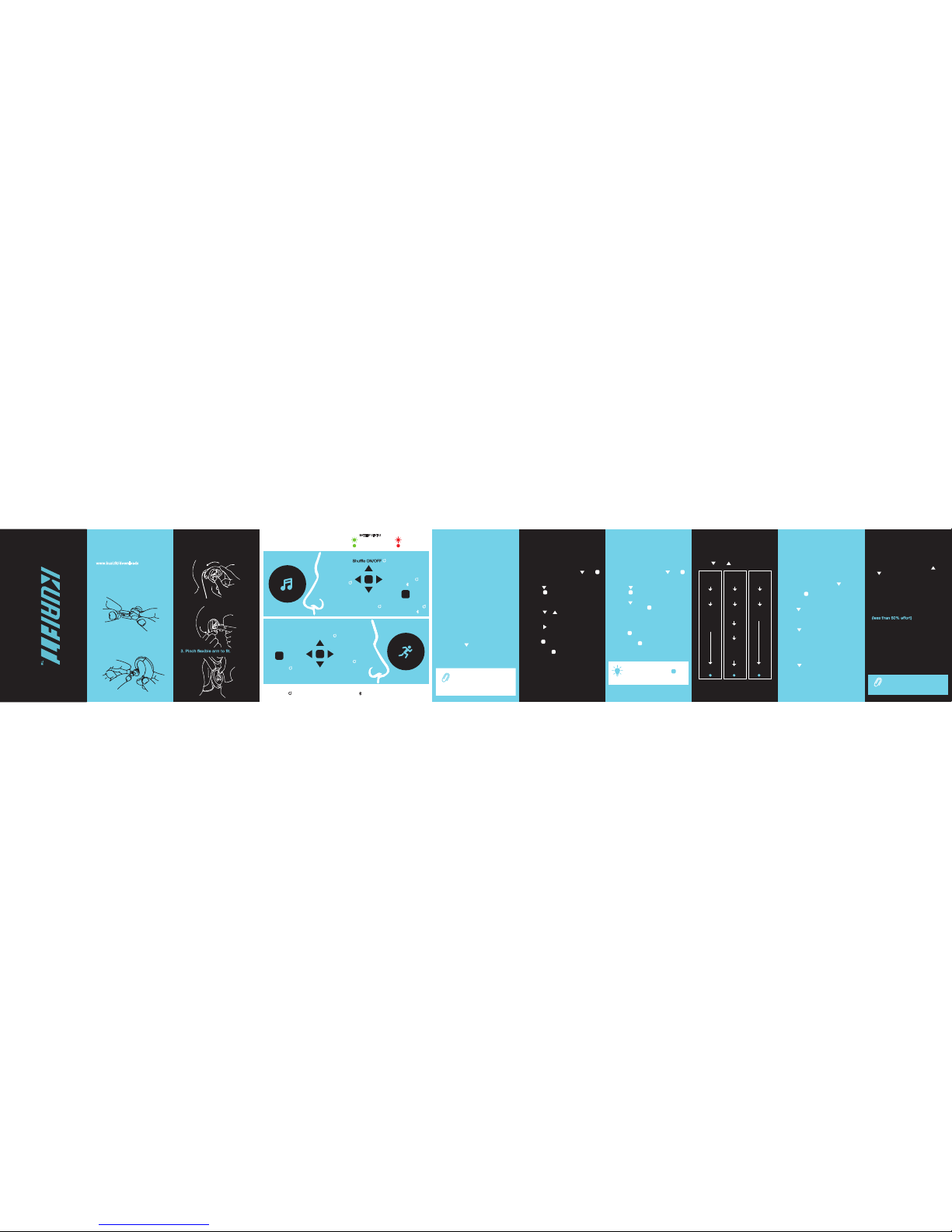
USER GUIDE
FREE
TRAINING
SELECT
SPORT
Run
Cycle
Swim*
Gym
Other
START
TRAINING
PLANS
SELECT
PLAN
Plan 1
Plan 2
Plan 3
SELECT
SESSION
Session 1
Session 2
Session 3
Session 4..
START
SELECT
Resting HR
Stride
Pool Size*
START
SET UP WEAR
CONTROLS
3.
2.
LEFT SIDE
MUSIC
RIGHT SIDE
SPORT
VOLUME UP
MENU UP
PREVIOUS ZONE/INTERVAL
Battery Level
VOLUME DOWN
Bluetooth
Music/Calls
MENU DOWN
NEXT ZONE/INTERVAL
PLAY/PAUSE
Power ON/OFF
Answer Call
Select/Pause
Exit - Save
= LONG PRESS 2-5 SECONDS = BLUETOOTH MODE
NEXT TRACK
Next Folder
PREVIOUS TRACK
Previous Folder
Reject Call
INSTANT
NOTIFICATIONS
Notifications
ON/OFF
1. Insert earbud and twist.
2. Push earbud inside ear.
TRAINING PLANS SPORT NAVIGATION CALIBRATION HEART RATE ZONES
KuaiFit uses a menu structure for
navigation of the SPO RT side.
Press and to navigate:
You can use KuaiFit immediately, but
to achieve better results we recommend
that users calibrate their device.
To calibrate, follow the steps below:
On the SPORT side, press until
you hear “calibrate”.
Select by
pressing button.
For HEART RATE CALIBRATION
Press and select heart rate calibration.
Then lay down for 2 minutes.
For STRIDE CALIBRATION
Press and select stride calibration.
Walk 400m, then run 400m.
Use the Stride Calibration distance
tracker on the KuaiFit Mobile app to
ensure the correct distance.
For
POOL SIZE SELECTION
Press and select pool size.
Choose from 25m, 50m, or open water.
Swim version only.
In Free Training, you must manually
select in which zone you are in at all
times in order to receive the correct
alerts. You do this by pressing
or
on the SPORT s ide. Training
always starts in Zone 1.
ZONES EXPLAINED
Heart rate (HR) zones are used to
set the intensity of training during
the sessions.
HR ZONE 1
warm-up and cool-down
HR ZONE 2
light exercise (60-70%)
HR ZONE 3
mild exercise (70-80%)
HR ZONE 4
hard exercise (80-90%)
HR ZONE 5
very high tempo only for very short
periods (90-100%)
1. On the SPORT side, press then
to select Free Training.
2. Press to scroll through the sports.
Press to choose.
3. Start your workout session.
4. Press or to change your heart
rate zone.
5. Press to hear a summary of your
performance data.
6. Press to pause or stop at any time.
7. Long press
completed.
to save* when
1. On the SPORT side, press then
to select Training Plans.
2. Press to scroll through the plans.
Press choose.
3. Press to scroll through the
sessions. Press to choose.
4. Start your training & listen to the coach
as you exercise.
5. Press to pause or stop at any time.
6. Long press
completed.
to save* when
* Your data will be saved on the device.
To upload to KuaiFit, connect it to your PC.
* Your data will be saved on the device.
To upload to KuaiFit, connect it to your PC.
* Swim version only
CALIBRATE
To go back to the main menu
at any time, long press
on the SPORT side to cancel
and return.
TIP
With Training Plans, alerts and
targets are preset.
NOTE
MUSIC
You can listen to music by storing it in
your KuaiFit memory, or by streaming it
from your phone using Bluetooth (BT).
KuaiFit allows you to store your music
in its 8GB memory, so you do not need
to carry a phone with you. To add music,
you need to connect the headphones to
your computer with the USB cable and
open the KuaiFit Desktop App to upload
your files. Local music is the default
option for listening to music.
Connecting to your phone’s BT:
1. Activate BT in your phone.
2. Activate BT on your KuaiFit by doing
a long press on the MUSIC side
(repeat to switch back to local music).
3. Select “KUAIFIT AUDIO" from the
BT list on your phone.
BLUETOOTH MUSIC
LOCAL MUSIC
The BT profile KUAIFIT S/M ###
is only for streaming sport data.
For streaming music and for
answering calls you must
connect to KUAIFIT AUDIO.
NOTE
Connect to a computer with the USB
cable to charge (~90mins from empty)
and sychronize music, plans, workouts.
Choose the correct size eartip. The
larger the eartip, the better the sound
quality is likely to be.
FREE TRAINING
Choose your sport and receive voice
notifications based on your
performance.
Choose your plan and receive voice
coaching to guide you through the
workout.
1. Download and install the KuaiFit
Desktop Application from:
www.kuai.t/downloads
CHARGING IN PROGRESS
BATTERY FULL
BATTERY STATUS
LESS THAN 5%
LESS THAN 15%
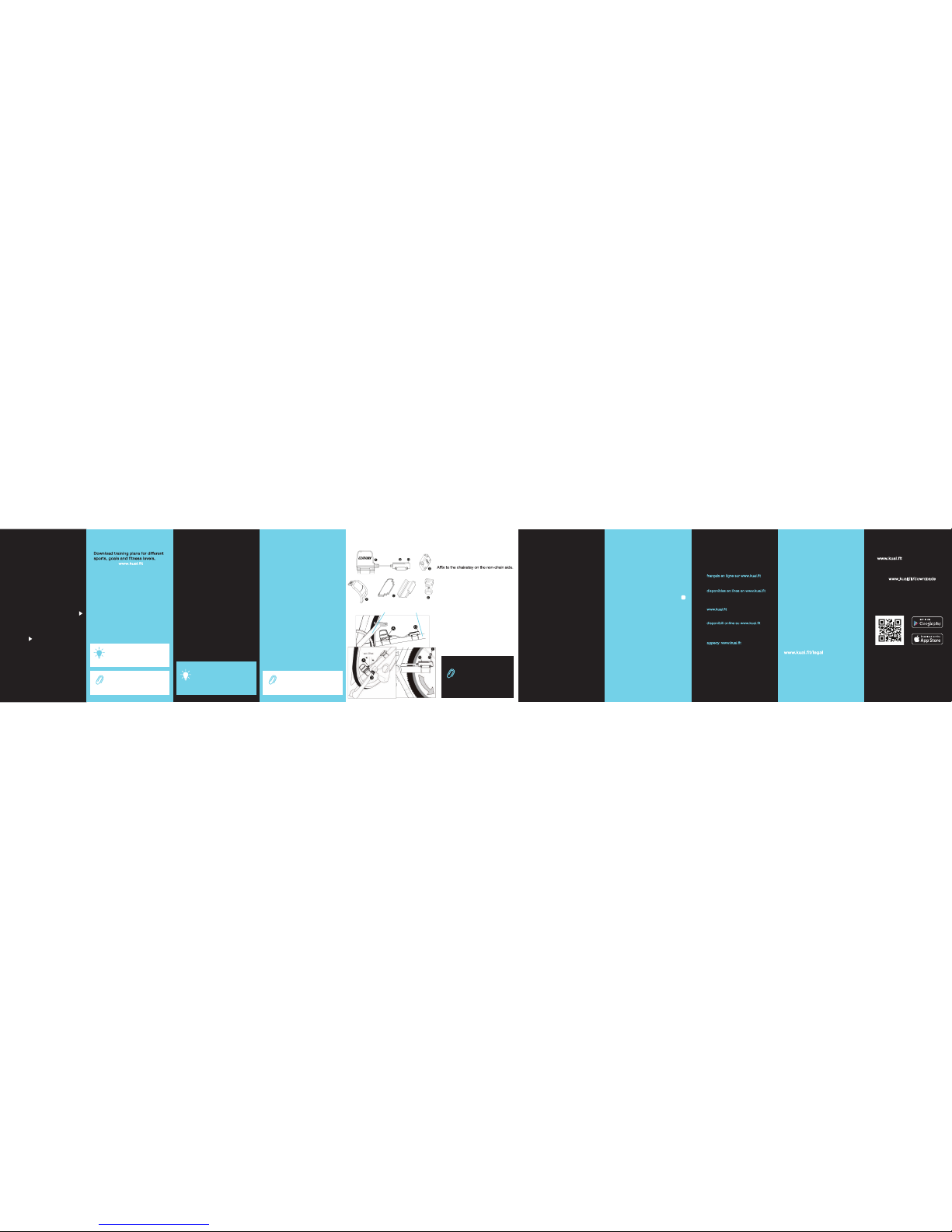
DOWNLOAD PLANS YOUR DATA CONNECTIVITYINSTANT ALERTS
online at the store.
After purchasing plans, simply
connect your KuaiFit headset using the
USB cable and open the KuaiFit
Desktop Application.
All of your downloaded plans will show
up under ‘Available Training Plans’
and you only need to press the ‘Add’
button to download the plans you wish
to have on your KuaiFit headset.
KuaiFit auto-records your workout data.
You can visualize your data in two ways:
KUAIFIT WEB
You can view all of your data through
your KuaiFit account. To upload data
after a workout, connect KuaiFit to your
computer using the USB cable, open up
the KuaiFit Desktop App, your data will
sync then show in your online account.
KUAIFIT MOBILE APP
If you workout connected to the KuaiFit
Mobile App, your data will automatically
store in the ‘History-Local’ section on the
app. If you workout without connecting to
the Mobile App, after synchronizing the
headset with the computer, you will be
able to view your workout data in the
‘History-Web’ section of the Mobile App.
CONNECT TO THE MOBILE APP:
OTHER APPS AND SPORT WATCHES
While in a session, KuaiFit is always
emitting heart rate in BLE and ANT+, so
you can connect to any device that
receives data using those profiles.
BIKE SENSOR
Start a session on the he adset. If there
is a sensor with ANT+ in range it will
automatically connect.
Your KuaiFit headset will automatically
create st andard ale rt/notification
settings from your personal data.
ALERTS will inform you ever y time
you go above or below a certa in
heart rate, cadence, s peed/pace etc.
NOTIFICATIONS will inform you of your
current perform ance (at a specified
regularity) including distance, heart rate,
calories burned, cadence, pace, laps,
tips etc. You can also manually press
on the SPORT side of the headphones
to instantly hear your chosen data
To disable alerts and notifications,
long press on the SPORT side, and
repeat to enable.
You can easily customize your alerts
and notifications (selection, parameters
and frequency) on the Free Training
page of your KuaiFit accoun
t.
To sync alert/notification changes with
your KuaiFit device, connect it to your
computer, open the Desktop Application
and press the ‘Sync with Server’ button.
CYCLING SENSOR
TROUBLESHOOTING GET CONNECTED
For issues, follow these s imple steps:
HEART RATE DATA INACCURATE
Make sure the earbud is fully inserted
and you are using the correct ear tip.
The sensor needs to be secur ely
positioned in the ear.
HEADPHONE NOT RESPONDING
Restart the headpho ne by pressing
on the MUSIC side for 10 secs. If
unsuccessful, repeat while connected
to a power source.
For other issues:
support@kuai.t
ADVICE
Please rinse after use in c hlorinated
or salt water, and always dry the device
before plugging it in to your computer.
* swim version only.
1. Sign up for a KuaiFit account at
. All of your workout
data will be stored here.
2. Download the KuaiFit Desktop App
from: www.kuai.fit/downloads
This is needed to upload music and
sync training plans to your KuaiFit
Headphones.
3. Download the Phone app. It provides
a visual display for your workouts.
© 2017 Kuaiwear Ltd. All rights reserved.
OTHER DOCUMENTS
DE
So long as you re-enter the same
plan, KuaiFit will remember your
position/session for that plan.
A maximum of three plans can
be stored on your KuaiFit device
at any one time.
NOTE
TIP
1. Attach Cadence Magnet (D) to
the inside of the crank arm using
a cable tie.
2. Add the rubber pad (C) and attach
Cadence Sensor (A) to the chainstay
with cable ties. Ensure the
position of the Cadence Sensor is
aligned with the Cadence Magnet. Add
the rubber pad (C) to the Speed Sensor
(B), then attach it all to the chainstay
with the Rubber Strap (F).
3. Screw th e Spoke Magnet (E) to a
spoke, and ensure it is aligned with
the end of the Speed Sensor (G).
Ensure the distance between
the Spoke Magnet/Speed
Sensor and Cadence Magnet/
Cadence Sensor is at most 1cm,
and the magnets are facing the
sensor. Also, please remember to
choose the correct wheel size
to get accurate data (do this in
your KuaiFit account).
NOTE
Crank Arm Chainstay
HOW TO INSTALL
INACCURATE PACE
Ensure your device is calibrated
correctly. Redo stride calibration.
USB NOT DETECTED
Unplug the USB and reconnect it.
CYCLING SENSORS NOT DETECTED
Ensure the sensor is correctly installed.
If problem persists, change the battery.
FR Vous trouverez le guide d’utilisateur,
la garantie et les autres documents en
IT La Guida utente, i Termini di garanzia e
altri documenti in lingua italiana sono
ES El manual de usuario, la garantía y
otros documentos en español están
PT O guia de utilizador, a garantia e
outros documentos em português
estão disponíveis na Internet em
RU Руководство пользователя,
гарантию и другие документы
можно найти в Интернете по
ZHCN 用戶指南,保修和其他文件可以在
www.kuai.t在线查找
ZHTW 您可以在線上找到使用指南、保固和其他
文件⁚www.kuai.t
JA ユーザーガイド、保証書およびその他の文
書はウェブサイトwww.kuai.tでご確認い
ただけます。
KO 사용자가이드,보증서및기타 문서는 온라
인 사이트www.kuai.t에서 찾아보실 수있
습니다.
Bedienungsanleitung, Garantie und andere
Dokumente in deutscher Sprache finden
Sie online unter www.kuai.fit
SWIMMING DATA
Please ensure your pool size is selected
(see Sport Navigation page) prior to
starting your swim.
To ensure correct lap and distance
measurement, swim at a consistent
pace during your laps, and try not to
stop in the middle of the pool.
Also, ensure that you push off the wall
properly for the device to accurately
detect your laps.
Stroke counting will only register with
freestyle swimming. KuaiFit will NOT
count strokes during breaststroke,
butterfly, etc.
GENERAL
LAPS & DISTANCE
STROKES
By using any KuaiFit device, product or service, you
agree to Kuaiwear Limited Terms of Use and Warranty,
and should not use any if you do not agree to them.
This is not a medical device and is intended for
recreational purposes only. Consult your doctor before
any exercise or training.
---------------------------------------------------------------
Kuaiwear Limited (KuaiFit) warrants this hardware
product against defects in materials and workmanship
under normal use for a Warranty Period of 12 months
(365 days) from the date of retail purchase by the
original purchaser. Under this Limited Warranty, if a
hardware defect arises and a valid claim is received by
KuaiFit within the Warranty Period, at its option and to
the extent permitted by law, KuaiFit will either repair or
exchange the product with a new one.
A refurbished or replaced product will assume the
remaining warrant of the original product or 90 days
from the date of replacement, whichever is longer.
Full Warranty/Terms:
Spoke Magnet
Cadence Magnet
Rubber Pads
Rubber Strap
Speed Sensor
Cadence Sensor
To improve accuracy during swimming*
please follow the guidelines below.
Select ‘KuaiFit S/M ###’ in your
phone’s Bluetooth list, then begin your
session on the headset. Open the app
and press START.
iOS -
Android - Turn on Bluetooth. Open the
app and press START. Choose your
KuaiFit device. Begin your session
on the headset.
LEGAL / WARRANTY
When saving your workout data
to your phone or synchronizing
your data via your computer,
providing your device is connected
to the Internet, your data will be
viewable on all of your devices.
TIP
KuaiFit only emits heart rate
data in BLE and ANT+, it does
not use heart rate readings from
other devices.
NOTE
