Page 1
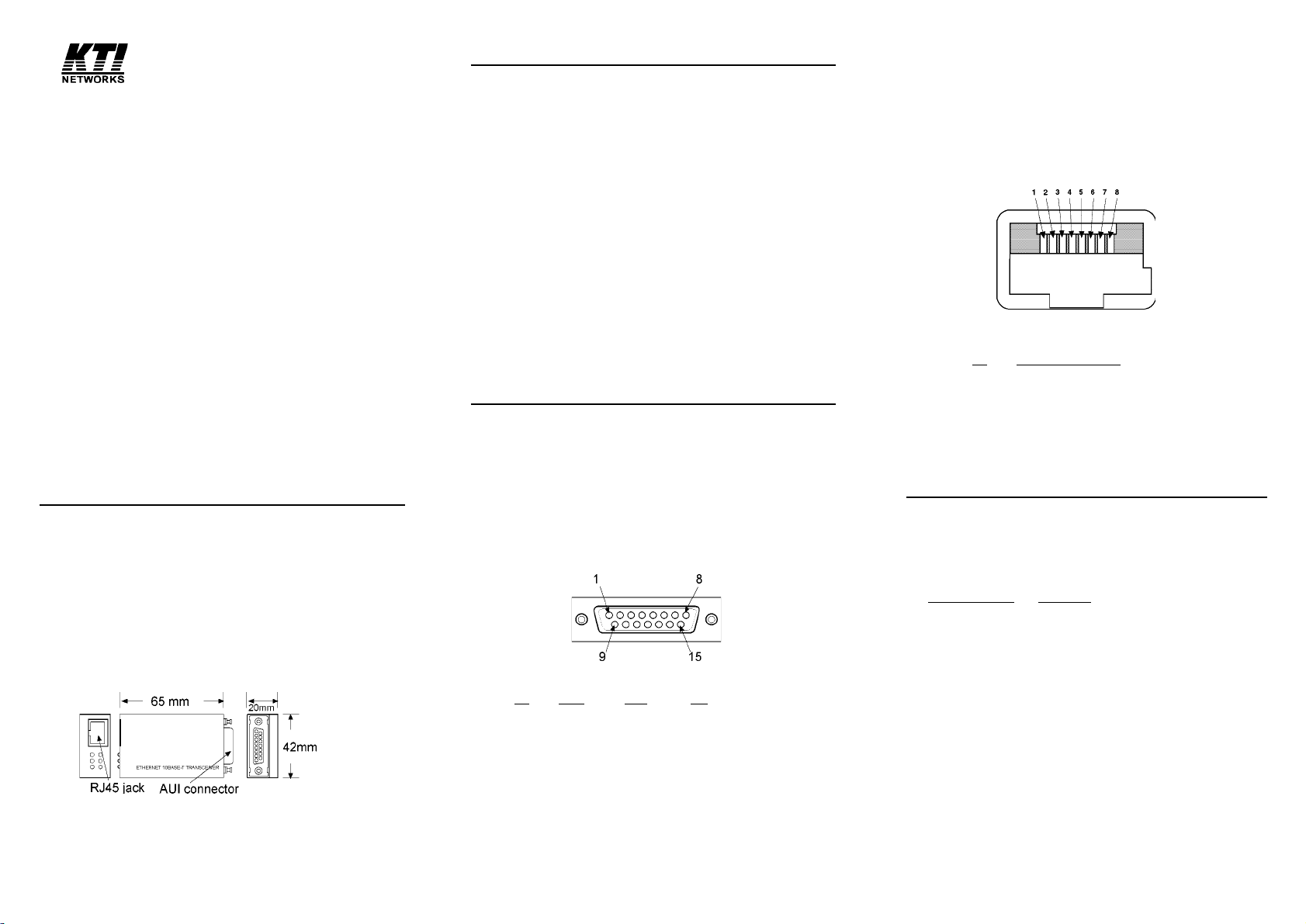
Installation Guide
Ethernet 10Base-T Transceiver
Model: KT-10T
DOC. G509282-KT10T
Features
• Provides a complete interface of the AUI to Ethernet
UTP cable (IEEE 802.3 10Base-T).
• Supports data transfer rate of 10Mbps.
• CSMA/CD access mechanism
• Capability for driving the UTP cable segment up to
100M (328 ft.) without the use of a repeater.
• Selectable Link test and SQE test functions
• The RJ45 jack can detect and correct the wiring
polarity reverse on the receiving pair of the UTP cable
automatically.
• Supports LED indications for the Power, Transmit,
Link, Receive, Collision, and Polarity reversal status.
• Dimension: 42mm x 65mm x 20mm
• Input voltage: 10.2 to 15.75 VDC
• Input current: 250mA @12 VDC (typical)
Connectors & Cables
AUI connection:D-sub 15 pin male connector
AUI drop cable (50 meters max.)
UTP connection: RJ45 Jack
Category 3,4, or 5 UTP cable
The 10Base-T RJ45 OUT jack is used for connecting to a
10Base-T Ethernet hub via a 2-pair UTP cable. The
length of the UTP cable can be up to 100 meters. The
jack pin assignments are listed as below:
Pin Assignments of the RJ45 Jack
Pin OUT Jack Assignments
1 Outgoing Data 1 (+)
2 Outgoing Data 2 (-)
3 Incoming Data 1 (+)
4 (No connection)
5 (No connection)
6 Incoming Data 2 (-)
7 (No connection)
8 (No connection)
General Description
The KT-10T Ethernet transceiver complies with IEEE
802.3 transceiver specifications and 10Mbps Ethernet
CSMA/CD operation to provide a connection interface to
10Base-T Ethernet Unshielded T wisted-Pair (UTP) cable.
The transceiver is attached to the AUI connector of an
Ethernet device via standard AUI cable.
The AUI connector is used for attaching the transceiver to
the AUI port provided by an Ethernet device such as an
Ethernet MAC controller, an Ethernet repeater, or an
Ethernet concentrator via an AUI drop cable. The pin
assignments are shown as below:
Pin Assignments of the AUI (DB15) Connector
Pin Name Pairs Use
3 DO + Transmit Data Out (+)
10 DO - Pair Data Out (-)
11 DO S Data Out Shield
5 DI + Receive Data In +
12 DI - Pair Data In 4 DI S Data In Shield
7 CO + Optional Control Out +
15 CO - Pair Control Out 8 CO S Control Shield
2 CI + Collision Control In +
9 CI - Pair Control In 1 CI S Control Shield
6 VC Power Voltage Common
13 VP Pair Voltage Plus
14 VS Voltage Shield
Setting Switches
Two switches are provided for setting the options of
disabling the SQE test function and LINK test function.
Both test functions are Ethernet and 10Base-T standard.
Switch Setting Function
SW1 ON Enable SQE test (factory default)
SW1 OFF Disable SQE test (for repeater device)
SW2 ON Enable Link test (factory default)
SW2 OFF Disable Link test
The transceiver is shipped from the factory with the SQE
test enabled. Depending on the Ethernet device to which
the AUI connector attaches, you can set the SW1 switch
to "OFF" position to disable the SQE test function or set
the switch to "ON" position to enable the SQE test
function.
If the transceiver is connected to an Ethernet repeater, a
10Base-T hub, or a wiring concentrator, the SQE test
function should be disabled.
Page 2
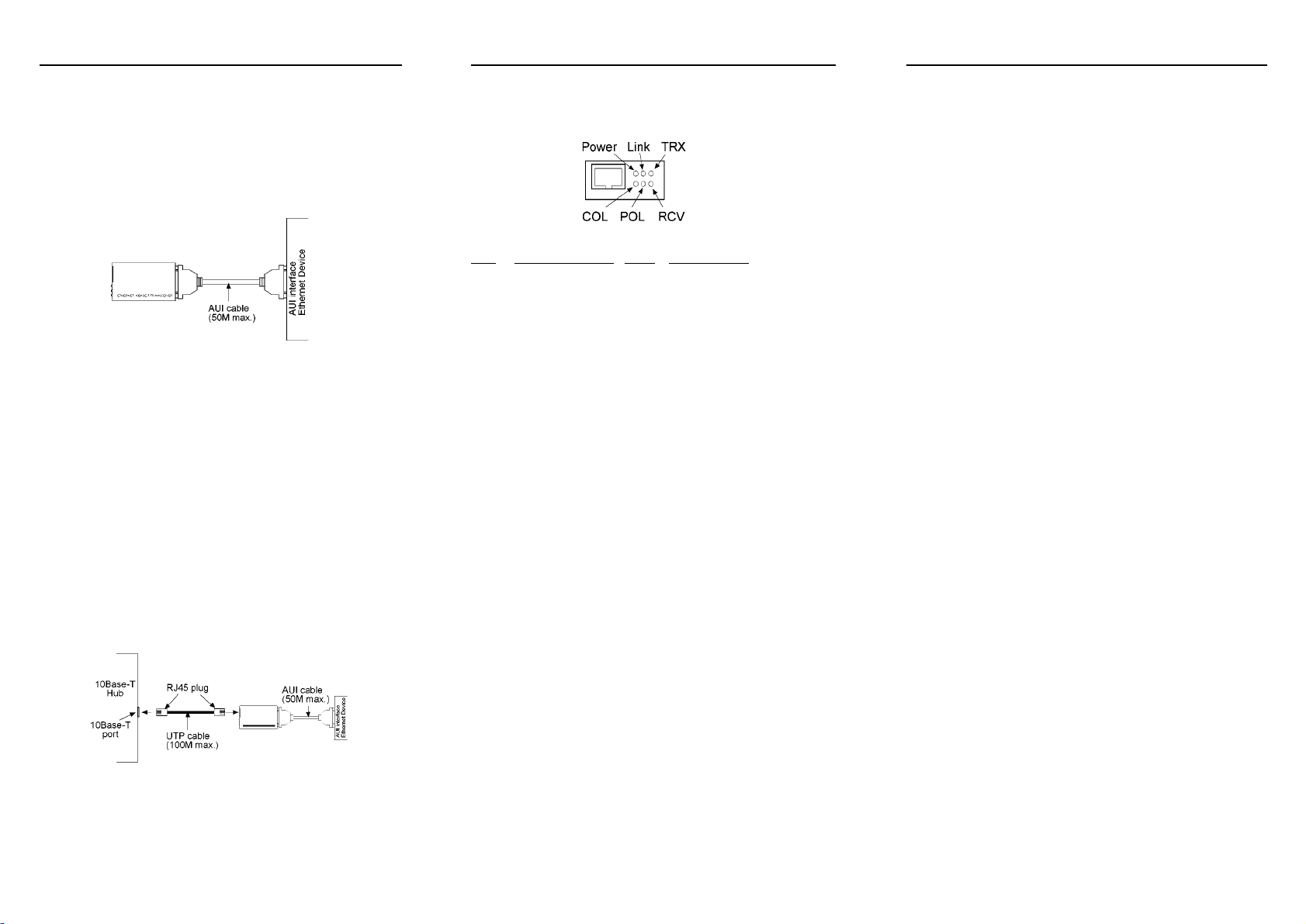
Installation
Interpreting LED Indicators
Wiring the UTP Cable
Attaching to an Ethernet device via an AUI cable
The Ethernet device can be a network interface controller,
wiring concentrator, or repeater that provides an AUI
port. For attaching to such device, an AUI cable of
appropriate length is required. The following figure
illustrates the connection of the transceiver and an
Ethernet device via an AUI cable.
Important:
If the transceiver is attached to an Ethernet repeater, a
10Base-T hub, or a wiring concentrator, the SQE test
function should be disabled.
Connecting to a 10Base-T Ethernet Hub
T o connect the transceiver to a 10Base-T hub, follow the
steps:
1. Select an appropriate length UTP cable for the connection.
2. Connect one end of the UTP cable to the RJ45 jack of
the transceiver.
3. Route the free end of the UTP cable to area where the
10Base-T hub is located.
4. Connect the free end of the UTP cable to an IN jack
on the 10Base-T hub.
There are six diagnostic LED indicators provided on the
transceiver to indicate the operation status as below:
LED Operation status State Interpretation
Power Power status On Transceiver is on.
Off Transceiver is off.
Link UTP link status On The UTP link is ok or link
test function is disabled.
Off No UTP link or UTP link is
faulty.
Blink UTP link is faulty.
TRX Transmission status Blink Transmission is in operation.
Off No transmission.
On Normal, if large transmission is
in operation.
Problem, if no transmission.
RCV Receiving status Blink Receiving data packet
Off No packet is being received.
On Normal, if heavy traffic load.
Normal, if no UTP link.
Problem, if no network traffic.
COL Collision status Off No collision occurs.
Blink There is presence of collisions.
POL Polarity reversal Off There is no polarity reversal
problem detected on the UTP
cable.
On Polarity reversal problem
exists on the receiving pair
of the UTP cable.
How to install the UTP cable is determined by the
characteristics of the 10Base-T UTP port of the device
connected at the other end of the cable. The following
figure shows some examples:
Wiring for the UTP cable
Pin Pin
1 ------------ 1
Transceiver 2 ------------ 2 10Base-T hub's
3 ------------ 3 IN jack
6 ------------ 6
Pin Pin
1 ------------ 3
Transceiver 2 ------------ 6 10Base-T hub's
3 ------------ 1 OUT jack
6 ------------ 2
Pin Pin
1 ------------ 3
Transceiver 2 ------------ 6 Computer's
3 ------------ 1 10Base-T port
6 ------------ 2
Pin Pin
1 ------------ 3
Transceiver 2 ------------ 6 Transceiver
3 ------------ 1
6 ------------ 2
Note: The OUT jack of a 10Base-T hub is normally used
for connection to another 10Base-T hub. The
vendor's 10Base-T hub, sometimes, provides a
crossover option to set the jack as an IN jack for
connection to a 10Base-T Ethernet station.
