Page 1
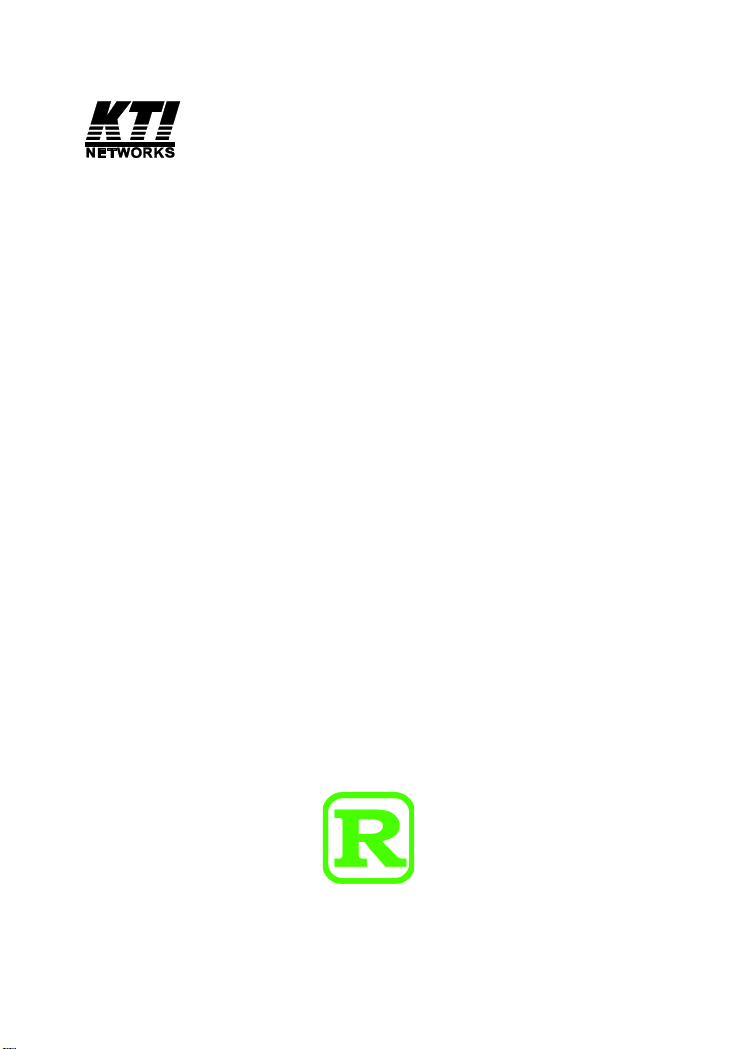
10/100BASE-TX TO 100BASE-FX
MEDIA CONVERTERS
KC-300D Series
Installation Guide
-1-
DOC.060215-KC-300D
Page 2
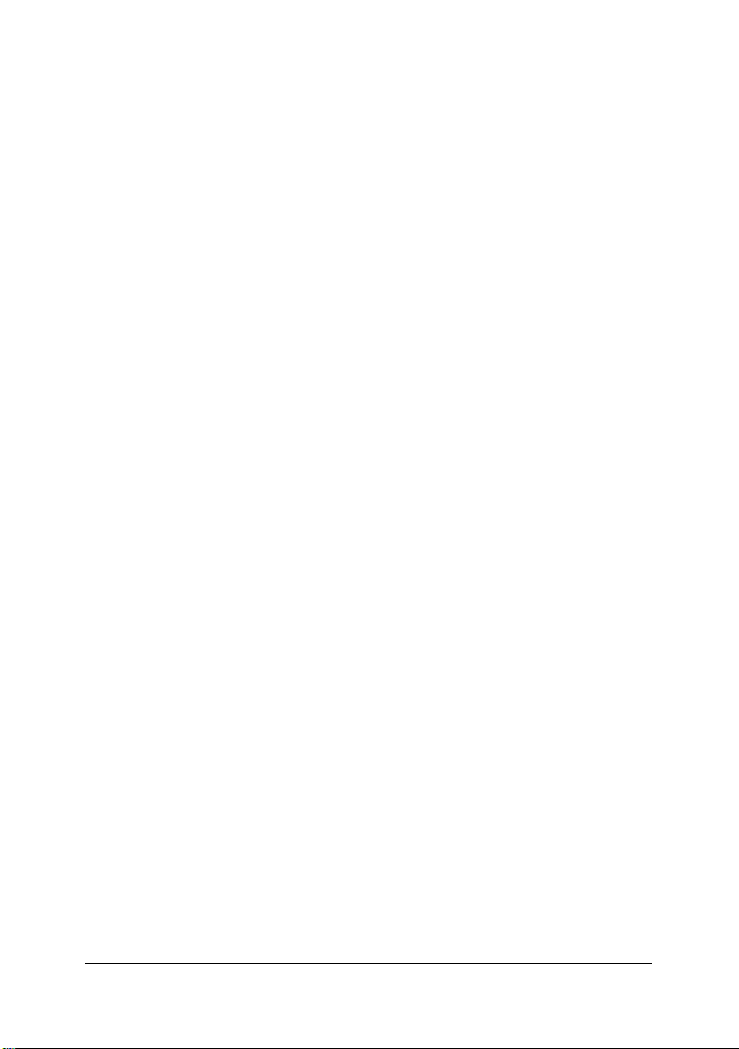
(C) 2003 KTI Networks Inc. All rights reserved. No part of this documentation may be reproduced in any form or by any means or used to make
any directive work (such as translation or transformation) without permission from KTI Networks Inc.
KTI Networks Inc. reserves the right to revise this documentation and to
make changes in content from time to time without obligation on the part
of KTI Networks Inc. to provide notification of such revision or change.
For more information, contact:
United States KTI Networks Inc.
P .O. BOX 631008
Houston, T exas 77263-1008
Phone: 713-2663891
Fax: 713-2663893
E-mail: kti@ktinet.com
URL: http://www.ktinet.com/
International Fax: 886-2-26983873
E-mail: kti@ktinet.com.tw
URL: http://www.ktinet.com.tw/
-2-
Page 3
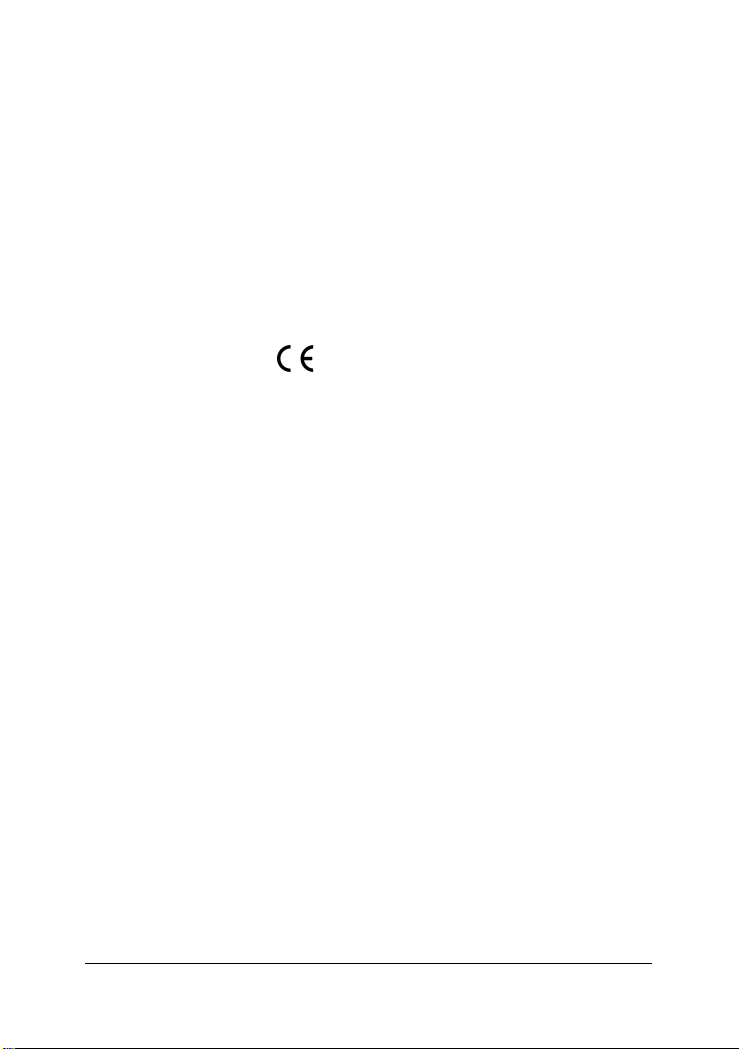
The information contained in this document is subject to change without
prior notice. Copyright (C) All Rights Reserved.
TRADEMARKS
Ethernet is a registered trademark of Xerox Corp.
FCC NOTICE
This device complies with Class B Part 15 the FCC Rules. Operation is
subject to the following two conditions: (1) This device may not cause
harmful interference, and (2) this device must accept any interference
received including the interference that may cause.
CE NOTICE
Marking by the symbol indicates compliance of this equipment to
the EMC directive of the Europea n Community . Such marking is indica-
tive that this equipment meets or exceeds the following technical standards:
EMC Class B
EN 50081-1/1992 : EN55022, EN61000-3-2, EN61000-3-3
EN 50082-1/1998 : EN61000-4-2, EN61000-4-3, EN61000-4-4, EN61000-4-5,
EN61000-4-6, EN61000-4-8, EN61000-4-11
-3-
Page 4
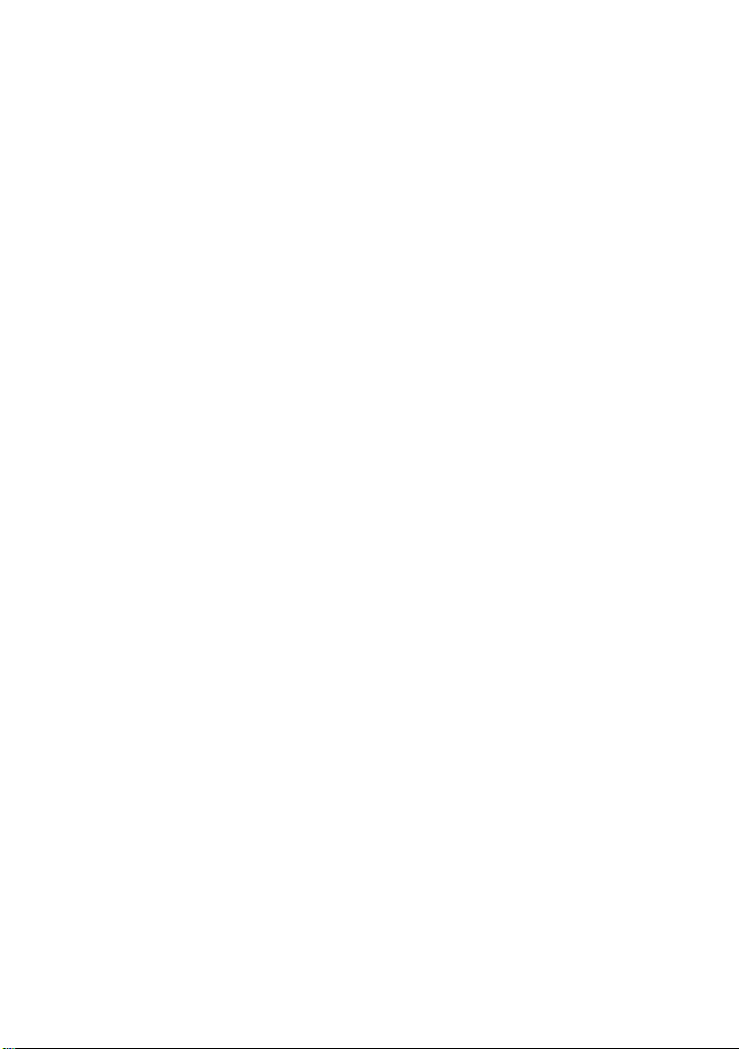
Table of Contents
1. Introduction.........................................................5
1.1 Key Features ................................................................................. 5
1.2 Specifications ................................................................................ 6
1.3 Optical Specifications .................................................................. 10
1.4 Special Functions ......................................................................... 11
2. Installation.........................................................13
2.1 Unpacking .................................................................................... 13
2.2 Mounting the Device .................................................................... 1 3
2.3 Applying Power ............................................................................ 14
2.4 Making TP Port Connection ......................................................... 15
2.5 Making FX Port Connection ......................................................... 16
2.6 LED Indicators ............................................................................. 18
3. Optional Configuration Settings......................19
3.1 User Inaccessible Jumpers ........................................................ 19
3.1.1 Forwarding Mode Setting JP1 .................................................. 20
3.1.2 802.3x Function Setting JP2..................................................... 21
3.1.3 FX Duplex Setting JP3 .............................................................. 21
3.2 JP1-JP3 Factory Default Settings ................................................ 21
-4-
Page 5
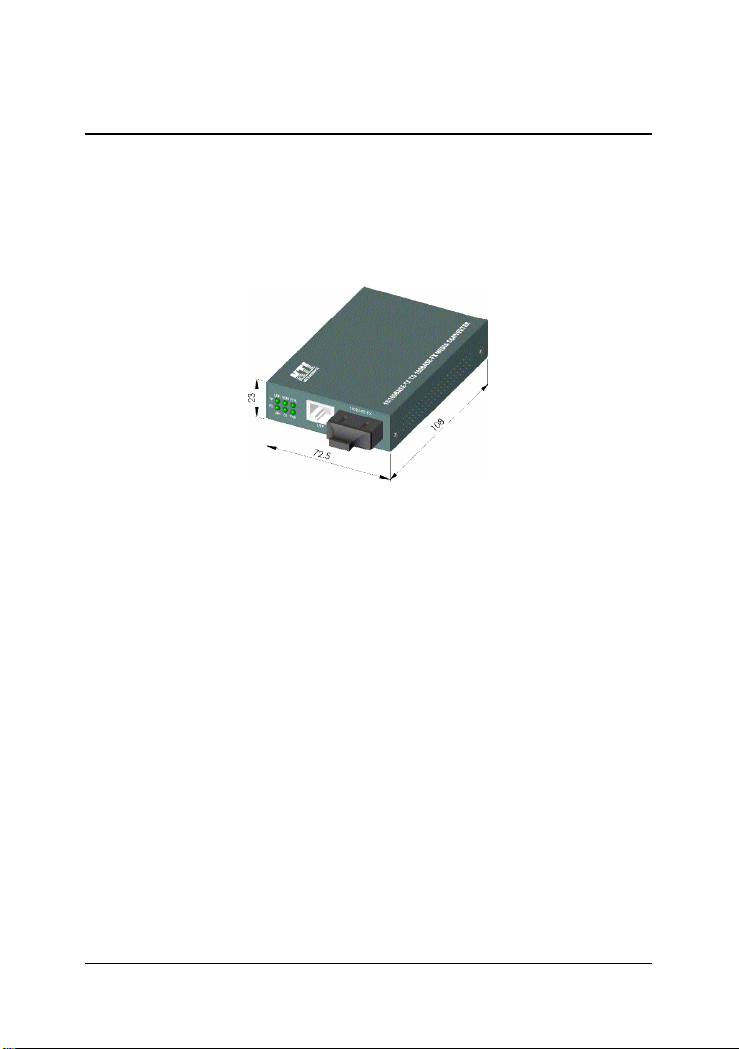
1. Introduction
The 10/100BASE-TX to 100BASE-FX media converter series provides a
media conversion allowing high-speed integration of fiber optic and twistedpair segments. W ith 10BASE-T a nd 100BASE-TX support, the converters
provide seamless translation between Ethernet and Fast Ethernet networks.
A complete set of LEDs allows for quick status verification.
1.1 Key Features
The media converters also provide the following key features:
• Convert speed and media type
• Support full wire speed conversion
• Support 10Mbps and 100Mbps speed on TP connections
• Auto MDI/MDI-X detection function on the TP port
• Auto-negotiation function on the TP port
• Link fault pass through function
• Provide manual configuration settings for TP port to support
connection to non-auto-negotiation devices
• Transparent to 802.1Q VLAN tagged packets
• Far End Fault function on FX port
• Support wide range of fiber options on the FX port
• Support media converter center chassis installation
• Support center chassis management
• Provide user-inaccessible settings for specific system applications
• Low power consumption
-5-
Page 6
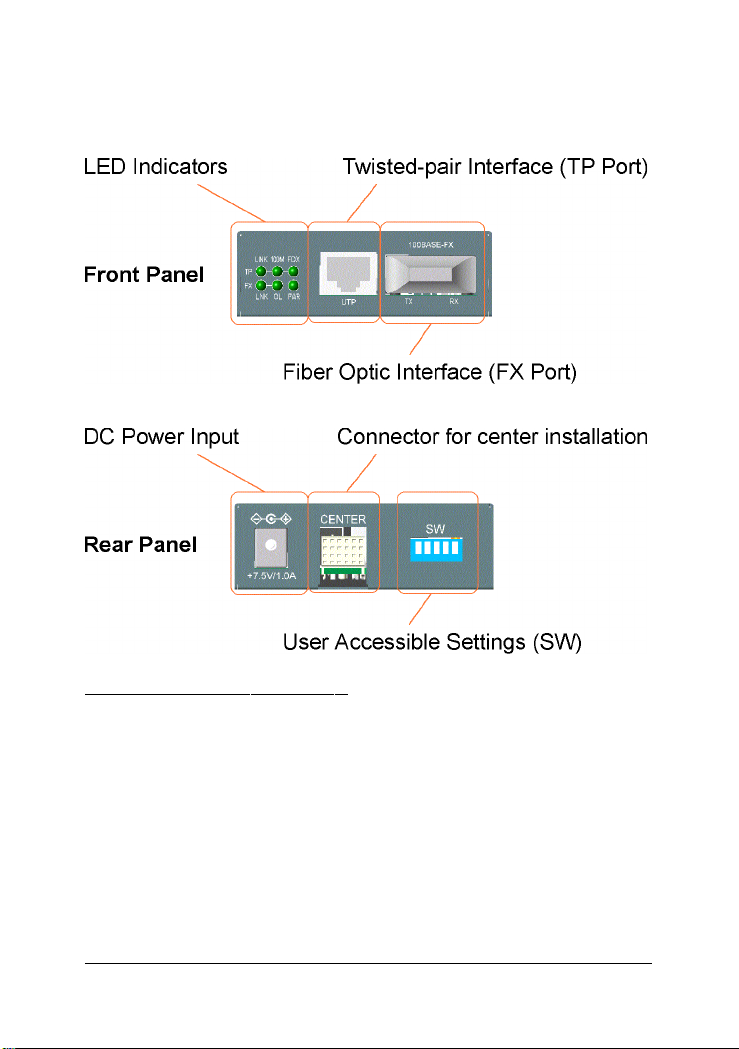
1.2 Specifications
Twisted-Pair Interface (TP Port)
Connector Shielded RJ-45
Pin Assignments Auto MDI/MDI-X detection
Signal Compliance IEEE 802.3 10BASE-T , 802.3u 100BASE-TX
Data Speed 10Mbps or 100Mbps
Duplex Mode Half-duplex or Full-duplex
Configuration Auto-negotiation capable and optional
forced manual settings
Cable T ypes 10Mbps - Category 3, 4, or 5 UTP
100Mbps - Category 5 UTP
Supported Link Distance Up to 100 meters
-6-
Page 7
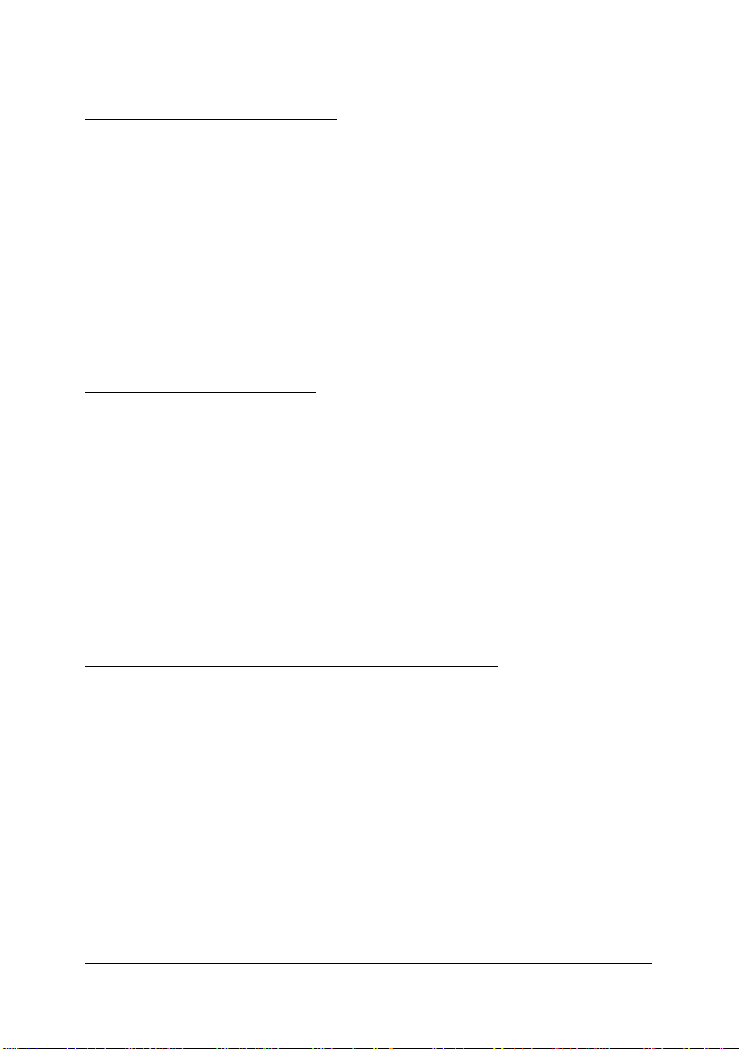
Fiber Optic Interface (FX Port)
Signal Compliance IEEE 802.3u 100BASE-FX
Connector SC, ST , MT -RJ, VF-45, LC or Single SC
Data Speed 100Mbps
Duplex Mode Full-duplex and optional half duplex
Cable Types Multimode (MMF) - 50/125, 62.5/125 µm
Single mode (SMF) - 9/125 µm
Supported Link Distance MMF up to 2km
SMF up to 100km
Single SMF WDM up to 40km
Eye Safety compliance IEC825 Class 1
User Accessible Settings (SW)
NO. SETTING STA TE FUNCTION
SW1 TP Port Configuration OF F Auto-negotiation (default)
O N Forced mode
SW2 TP Port Duplex OF F Full duplex (default)
O N Half duplex
SW3 TP Port Speed OF F 100Mbps (default)
ON 10Mbps
SW4 Link Fault Pass Through OF F Disable (default)
O N Enable
SW5 Reserved
Optional Settings (User inaccessible JP1-JP3 on board)
NO. SETTING STA TE FUNCTION
JP 1 Forwarding mode Open Store-and-forward (default)
Short Smart-forward mode
JP2 802.3x function Open Enable (default)
Short Disable
JP 3 FX port duplex Open Full duplex mode (default)
Short Half duplex mode
-7-
Page 8

LED Indicators
L E D DISPLA Y ST ATE INTERPRET A TION
PWR Power status ON Power on
OF F Power off
TP LINK TP port link status O N Link up and no traffic
OF F Link fault
Blink Rx/Tx activities
TP 100M TP port speed status ON 100Mbps
OFF 10Mbps
TP FDX TP port duplex status ON Full duplex
OF F Half duplex
Blink Collisions on half duplex
FX LI N K FX port link status ON Link up and no traffic
OF F Link fault
Blink Rx/Tx activities
FX O L FX port optical link O N Optical signal is detected
OF F No optical signal
DC Power Input
DC Input Jack D 6.3mm D 2.0mm
Operating Input Voltages +4.75V ~ +12.6V
Power consumption 2W max. (0.27A @+7.5V)
Power Supply Options External AC-DC power adapters
Rated AC120V/60Hz DC7.5V 1A
Rated AC230V/50Hz DC7.5V 1A
Rated AC100V/50-60Hz DC7.5V 1A
Rated AC100V/50-60Hz DC5V 1A
Rated AC240V/50Hz DC7.5V 1A
Center Connector
Connector Futurebus 6x4
Function Center chassis installation
Signals Power inputs
Ground
Management interfaces
-8-
Page 9
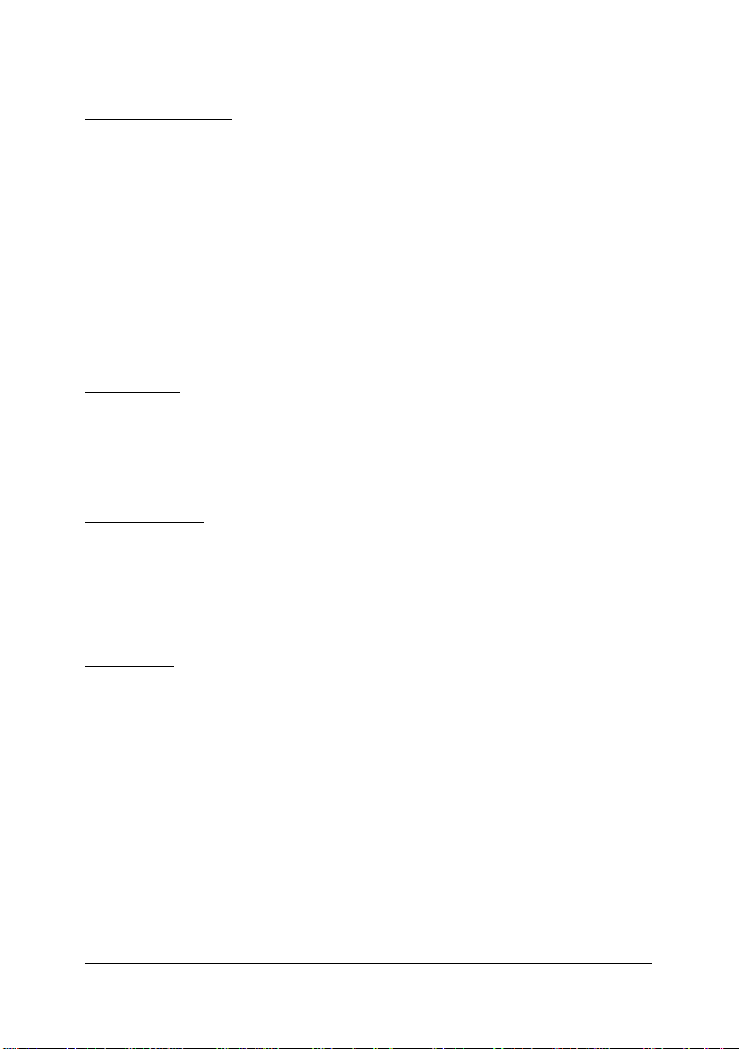
Basic Information
Forwarding Throughput Full wire speed at 100M full duplex
10Mbps - 14,880 pps at 64-byte packets
100Mbps - 148,800pps at 64-byte packets
Packet T ypes Transparent and no modification for
- IEEE 802.3 standard packets
- IEEE 802.1Q VLAN tagged packets
Packet Length Up t o 1522 bytes at store-and-forward mode
No limit at smart-forward mode 100to100
Flow Control Back-pressure for half-duplex mode
802.3x pause-frame base for full duplex mode
Mechanical
Dimension H 23mm x W 72.5mm x D 108mm
Housing Enclosed metal with no fan
Mounting Desktop, Wall mount, Center chassis
Weight 210g
Environmental
Operating T emperature -2 0oC ~ 60oC (KC-300D-EC)
-5oC ~ 50oC (Other models)
Storage T emperature - 20oC ~ 85oC
Relative Humidity 5% ~ 90%
Certificate
F C C Part 15 Class B
CE/EMC EMI EN50081-1 Class B, EMS EN55024
CE/L VD EN 60950
-9-
Page 10

1.3 Optical Specifications
The media converter series provides the following fiber options:
Duplex Fiber Series
Model Port Fiber Wavelength Tx Power Rx Sensitivity
300D-T ST MMF 1310nm -19 ~ -14dBm -31dBm
300D-C SC MMF 1310nm -19 ~ -14dBm -31dBm
300D-EC SC MMF 1310nm -20 ~ -14dBm -31dBm
300D-JM MT-RJ MMF 1310nm -19 ~ -14dBm -31dBm
300D-VM VF-45 MMF 1310nm -20 ~ -14dBm -31dBm
300D-SA2 SC SMF 1310nm -15 ~ -8dBm -31dBm
300D-SL2 SC SMF 1310nm -15 ~ -8dBm -32dBm
300D-SL3 SC SMF 1310nm -15 ~ -8dBm -34dBm
300D-SL4 SC SMF 1310nm -5 ~ 0dBm -34dBm
300D-SL6 SC SMF 1310nm -5 ~ 0dBm -35dBm
300D-SL7 SC SMF 1310nm -3 ~ +3dBm -37dBm
300D-SL9 SC SMF 1310nm 0 ~ +5dBm -37dBm
300D-SL10 SC SMF 1550nm -3 ~ +3dBm -37dBm
300D-SL12 SC SMF 1550nm 0 ~ +5dBm -37dBm
Single Fiber Bi-Di WDM Series
Model Port Fiber Wavelength Tx Power Rx Sensitivity
300D-W3515 SC SMF Tx 1310nm -14 ~ -8dBm -31dBm
Rx 1550nm
300D-W5315 SC SMF Tx 1550nm -14 ~ -8dBm -31dBm
Rx 1310nm
300D-W3540 SC SMF Tx 1310nm -8 ~ 0dBm -34dBm
Rx 1550nm
300D-W5340 SC SMF Tx 1550nm -8 ~ 0dBm -34dBm
Rx 1310nm
Single Mode CWDM Series
Model Port Fiber Wavelength Tx Power Rx Sensitivity
300D-CxxW40 SC SMF Tx 1xx0nm -5 ~ 0dBm -35dBm
Rx 1100-1650nm
300D-CxxW80 SC SMF Tx 1xx0nm 0 ~ +5dBm -37dBm
Rx 1100-1650nm
-10-
Page 11

1.4 Special Functions
Auto MDI/MDI-X Function
This function allows the TP port to auto-detect the twisted-pair signals
and adapts itself to form a valid MDI to MDI-X connection with the
remote connected device automatically .
Auto-negotiation Function
When TP port is set on Auto-negotiation mode (SW1:ON), it is featured
with auto-negotiation function and full capa bility. It performs a negoti ation process for the speed and duplex configuration with the connected
device automatically when each time a link is being established.
Far End Fault Function
The FX port is facilitated with this function, which conforms to IEEE
802.3u 100BASE-FX specifications. When the FX port detects a link
failure on its receiving circuitry , it will send out an FEFI (Far End Fault
Indication) signal to the remote connected device to indicate a remote
fault is detected. It also is capable to receive FEFI signal sent from the
remote link partner. Upon receiving an FEFI signal, it indicates a link
failure occurred on the transmitting path. This function allows the converter to report a fiber link fault even when a link failure occurred on
transmitting fiber cable.
-11-
Page 12

Link Fault Pass Through Function
When this function is enabled, a link fault detected on the TP port will
force a link down on the FX port. Similarly , a link fault detected on the FX
port will also force a link down on the TP port. As illustrated in the
following figure, this function allows to pass TP link fault to the remote
link partner a nd makes the converter like a TP ca ble extender .
-12-
Page 13

2. Installation
2.1 Unpacking
Check that the following components have been included:
• Installation guide (or contained in the product CD)
• 10/100 Media Converter
• One AC power adapter
If any item is found missing or damaged, please contact your local reseller
for replacement.
2.2 Mounting the Device
Desktop Mounting
The media converter can be mounted on a desktop or shelf. Make sure
that there is proper heat dissipation from and adequate ventilation around
the device. Do not place heavy objects on the device.
Wall Mounting
The media converter also can be mounted on a wall. On bottom of the
device, wall mounting hole is provided for wall mounting.
Installation into Center Chassis KC-1300
The media converter also can be installed in KC-1300 center chassis. The
center chassis provides the power supply to the converter . Up to 16 units
can be installed in one chassis. Unscrew and remove the cover of the
center connector before inserting the converter into the chassis. Refer to
the operation manual of center chassis KC-1300 for more information.
-13-
Page 14

2.3 Applying Power
Before you begin the installation, check the AC voltage of your area. The
AC power adapter which is used to supply the DC power for the unit should
have the AC voltage matching the commercial power voltage in your area.
The AC Power Adapter Specifications
AC input power: AC power voltage of your area, options -
Rated AC120V/60Hz DC7.5V 1A
Rated AC230V/50Hz DC7.5V 1A
Rated AC100V/50-60Hz DC7.5V 1A
Rated AC100V/50-60Hz DC5V 1A
Rated AC240V/50Hz DC7.5V 1A
Steps to apply the power to the converters are:
1. Connect power adapter DC plug to the DC input jack located on the
back of the converter before connecting to the AC outlet.
2. To ensure against accidental disconnection, tie the DC cable with
the cable tie located the back of the converter.
3. Connect the power adapter to the AC outlet.
4. Check Power LED indication.
-14-
Page 15

2.4 Making TP Port Connection
TP port is featured to support connection to :
• Auto-negotiation devices
• Auto-negotiation incapable 10BASE-T devices
• Auto-negotiation incapable 100BASE-TX devices
Network Cables
10BASE-T: 2-pair UTP Cat. 3,4,5 , EIA/TIA- 568 100-ohm STP
100BASE-TX: 2-pair UTP Cat. 5, EIA/TIA-568 100-ohm STP
Link distance: Up to 100 meters
Configuration Setup
To make a proper connection, the following configuration settings are
recommended:
TP port link partner SW1 SW2 SW3
Auto-negotiation device Off: auto Off: full duplex Off: 100M
Fixed 10M half duplex device On: forced On: half duplex On: 10M
Fixed 100M half duplex device On: forced On: half duplex Off: 100M
Fixed 10M full duplex device On: forced Off: full duplex On: 10M
Fixed 100M full duplex device On: forced Off: full duplex Off: 100M
-15-
Page 16

2.5 Ma king FX Port Conne ction
FX port operates on 100Mbps a nd full duplex (fa ctory default). A variety
of fiber options is provided as follows:
Duplex Fiber Series
Model Connector Wavelength Fiber Ref. dista nce
300D-T ST 1310nm Duplex MMF 2 k m
300D-C SC 1310nm Duplex MMF 2 km
300D-JM MT-RJ 1310nm Duplex MMF 2 k m
300D-VM VF-45 1310nm Duplex MMF 2 k m
300D-SA2 SC 1310nm Duplex SMF 20km
300D-SL2 S C 1310nm Duplex SMF 20km
300D-SL3 S C 1310nm Duplex SMF 30km
300D-SL4 S C 1310nm Duplex SMF 40km
300D-SL6 S C 1310nm Duplex SMF 60km
300D-SL7 S C 1310nm Duplex SMF 70km
300D-SL9 S C 1310nm Duplex SMF 90km
300D-SL10 SC 1550nm Duplex SMF 100km
300D-SL12 SC 1550nm Duplex SMF 120km
Duplex Fiber CWDM Series
Model Connector Wavelength Fiber Ref. Distance
300D-CxxW40 SC Tx 1xx0nm SMF 40km
Rx 1100 - 1650nm
300D-CxxW80 SC TX 1xx0nm SMF 80km
RX 1100 - 1650nm
Tx 1xx0nm : 1470, 1490, 1510, 1530, 1550, 1570, 1590, 1610nm
-16-
Page 17

Single Fiber Bi-Di WDM Series
Model Connector Wavelength Fiber Ref. Distance
300D-W3515 Bi-Di SC Tx 1310nm Single SMF 15 - 20km
Rx 1550nm
300D-W5315 Bi-Di SC Tx 1550nm Single SMF 15 - 20km
Rx 1310nm
300D-W3540 Bi-Di SC Tx 1310nm Single SMF 40km
Rx 1550nm
300D-W5340 Bi-Di SC Tx 1550nm Single SMF 40km
Rx 1310nm
Since the WDM single fiber media converters use different wavelengths
for transmission and receiving respectively, the link partner device located on the remote end of the single fiber should match the wavelength
used on the single fiber converter.
-17-
Page 18

2.6 LED Indicators
Link Fault Pass Through Function is disabled
LED Display Status Interpretation
PWR Power status On Power on
Of f Power off
TP LINK TP port link status On Link up and no traffic
Of f Link fault
Blink Rx/Tx activities
TP 100M TP port speed status On 100Mbps
Off 10Mbps
TP FDX TP port duplex status On Full duplex
Of f Half duplex
Blink Collisions on half duplex
FX LI N K FX port link status On Link up and no traffic
Of f Link fault
Blink Rx/Tx activities
FX O L FX port optical link On Optical signal is detected
Off No optical signal is detected
Link Fault Pass Through Function is enabled
TP LINK FX LINK FX OL Interpretation
On On On Both TP and FX ports link up
Of f O f f On (1) TP port link fault or
(2) FX port received FEFI signal
(FX port Tx path failed.)
Of f O ff Off (1) TP port link fault or
(2) FX port Rx link failure detected
-18-
Page 19
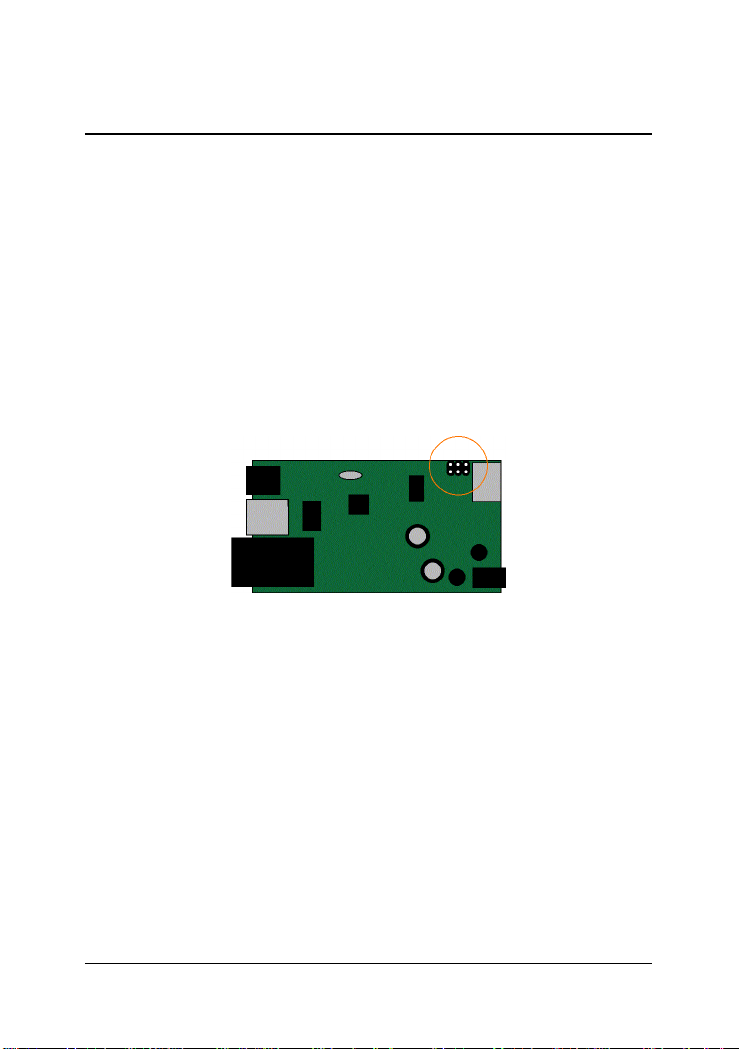
3. Optional Configuration Settings
The media converter provides additional configuration settings which
are user-inaccessible. The settings are built on the board inside the product case. The settings are provided for technical installers to adapt the
converter to fit some specific application needs.
3.1 User Inaccessible Jumpers
The setting jumpers are not accessible by users generally. For accessing
these jumpers, the upper case must be removed from the product. Removing the case must be performed by an authorized and experienced
technical person. The setting jumper block is located on the position
shown below:
The setting functions are as follows:
JP 1 Forwarding mode setting Open - Store-and-forward mode
Short - Smart-forward mode
JP 2 802.3x function setting Open - Enable
Short - Disable
JP 3 FX port duplex setting Open - Full duplex mode
Short - Half duplex mode
-19-
Page 20

3.1.1 Forwarding Mode Setting JP1
The following table lists the forward method used in different TP to FX
conversions:
JP1 Setting TP port to/from FX port Forward method
Store-and-forward 10BASE-T to 100BASE-FX Store and forward
100BASE-TX to 100BASE-FX Store and forward
Smart-forward 10BASE-T to 100BASE-FX Store and forward
100BASE-TX to 100BASE-FX Direct conversion
On smart-forward mode, the converter can change to direct conversion
automatically when it detects same speed on both TP port and FX port.
Direct conversion method converts the signal between TP port and FX
port without storing the received packet on one port then forwarding to
a nother port. The medi a converter operate s with the mini mum latency.
Note:
1. In direct conversion, be sure both devices connected to the TP port
and FX port have same duplex mode for proper transmission.
2. In direct conversion, 802.3x function is disabled and the media
converter will not generate pause frame, but just forwards the
received pause frame directly from one port to another port.
3. In direct conversion, the media converter is not limited to the
maximal length of the receiving packets.
-20-
Page 21

3.1.2 802.3x Function Setting JP2
IEEE 802.3x function is the flow control method used for full duplex operation on TP port and FX port under store and forward mode. This
method uses pause frames for one port to stop further transmission from
its link partner.
3.1.3 FX Duplex Setting JP3
This setting is used to set the duplex mode of the FX port.
3.2 JP1-JP3 Factory Default Settings
The factory default settings for JP1, JP2, and JP3 are as follows:
JP 1 Open Store-and-forward mode
JP 2 Open 802.3x function is enabled
JP 3 Open FX port full duplex
-21-
