Page 1
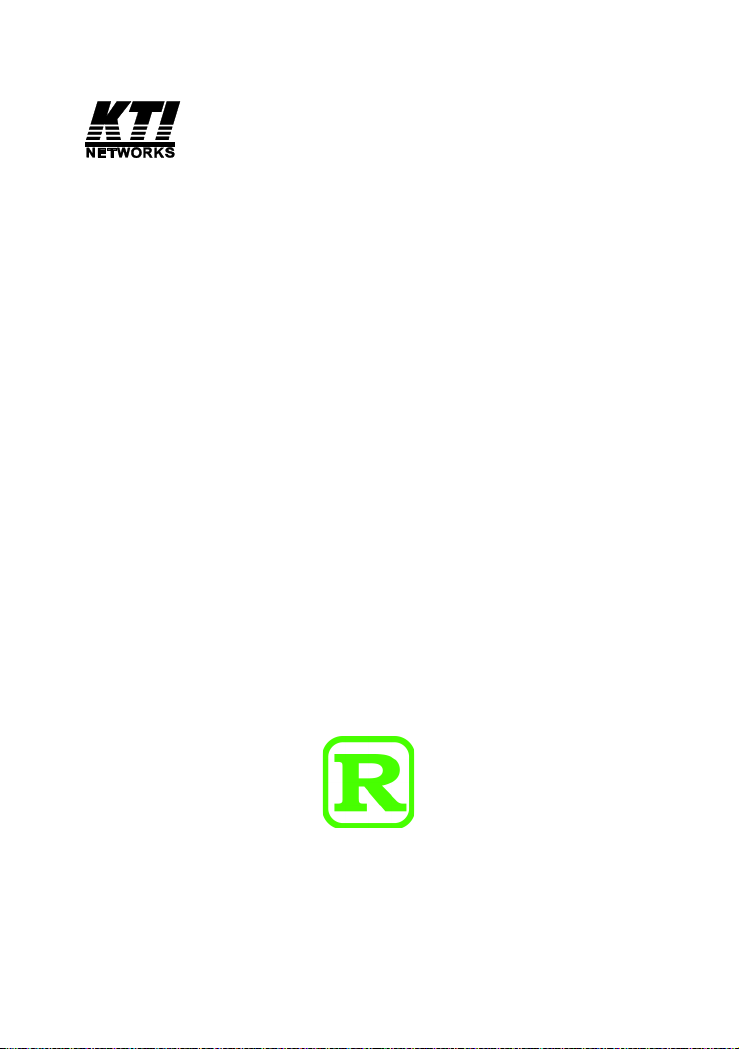
Modular Media Converter Center System
KC-1300
Operation Manual
DOC.060301-KC1300
-1-
Page 2
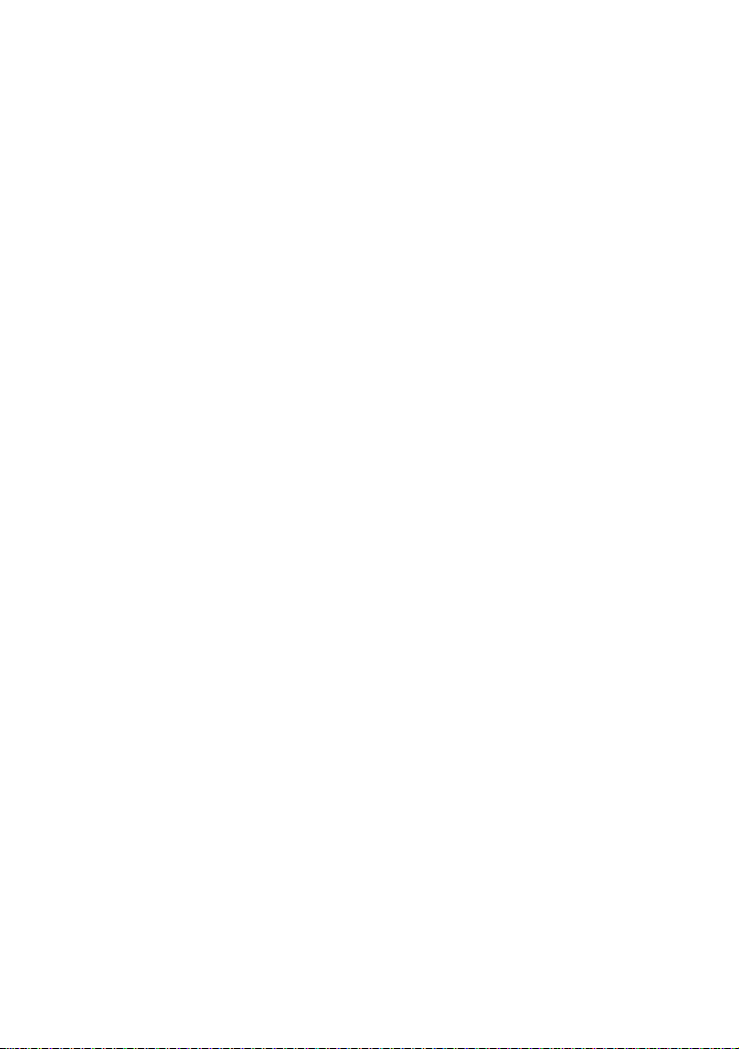
(C) 2005 KTI Networks Inc. All rights reserved. No part of this documentation may be reproduced in any form or by any means or used to make
any directive work (such as translation or transformation) without permission from KTI Networks Inc.
KTI Networks Inc. reserves the right to revise this documentation and to
make changes in content from time to time without obligation on the part
of KTI Networks Inc. to provide notification of such revision or change.
For more information, contact:
United States KTI Networks Inc.
P .O. BOX 631008
Houston, T exas 77263-1008
Phone: 713-2663891
Fax: 713-2663893
E-mail: kti@ktinet.com
URL: http://www.ktinet.com/
International Fax: 886-2-26983873
E-mail: kti@ktinet.com.tw
URL: http://www.ktinet.com.tw/
-2-
Page 3
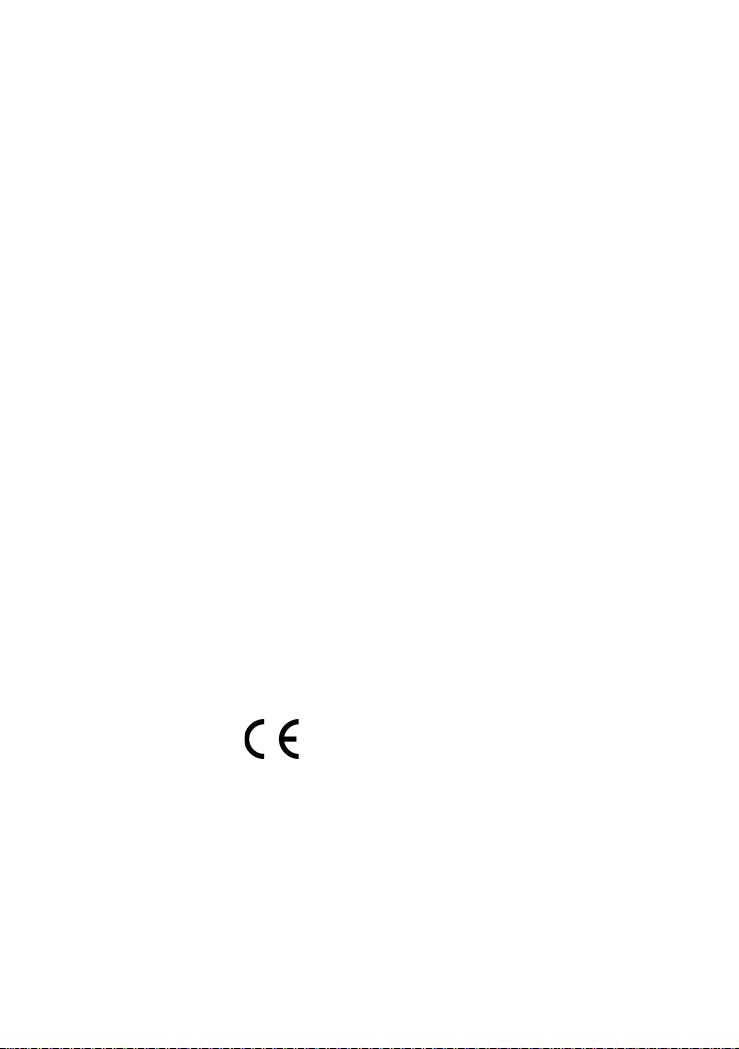
The information contained in this document is subject to change without prior
notice. Copyright (C) KTI. All Rights Reserved.
TRADEMARKS
Ethernet is a registered trademark of Xerox Corp.
WARNING:
This equipment has been tested and found to comply with the limits for a Class A
digital device, pursuant to Part 15 of the FCC Rules. These limits are designed to
provide reasonable protection against harmful interference when the equipment
is operated in a commercial environment. This equipment generates, uses, and
can radiate radio frequency energy and if not installed and used in accordance
with the instruction manual may cause harmful interference in which case the
user will be required to correct the interference at his own expense.
NOTICE:
(1 ) The changes or modifications not expressively approved by the party responsible for compliance could void the user's authority to operate the equipment.
(2 ) Shielded interface cables and AC power cord, if any, must be used in order
to comply with the emission limits.
CISPR A COMPLIANCE:
This device complies with EMC directive of the European Community and meets
or exceeds the following technical standard.
EN 55022 - Limits and Methods of Measurement of Radio Interference Characteristics of Information Technology Equipment. This device complies with CISPR
Class A.
WARNING: This is a Class A product. In a domestic environment this product may
cause radio interference in which case the user may be required to take adequate measures.
CE NOTICE
Marking by the symbol indicates compliance of this equipment to the EMC
directive of the European Community. Such marking is indicative that this equipment meets or exceeds the following technical standards:
EN 55022: Limits and Methods of Measurement of Radio Interference characteristics of Information Technology Equipment.
EN 50082/1:Generic Immunity Standard -Part 1: Domestic Commercial and Light
Industry.
EN 60555-2: Disturbances in supply systems caused by household appliances
and similar electrical equipment - Part 2: Harmonics.
-3-
Page 4
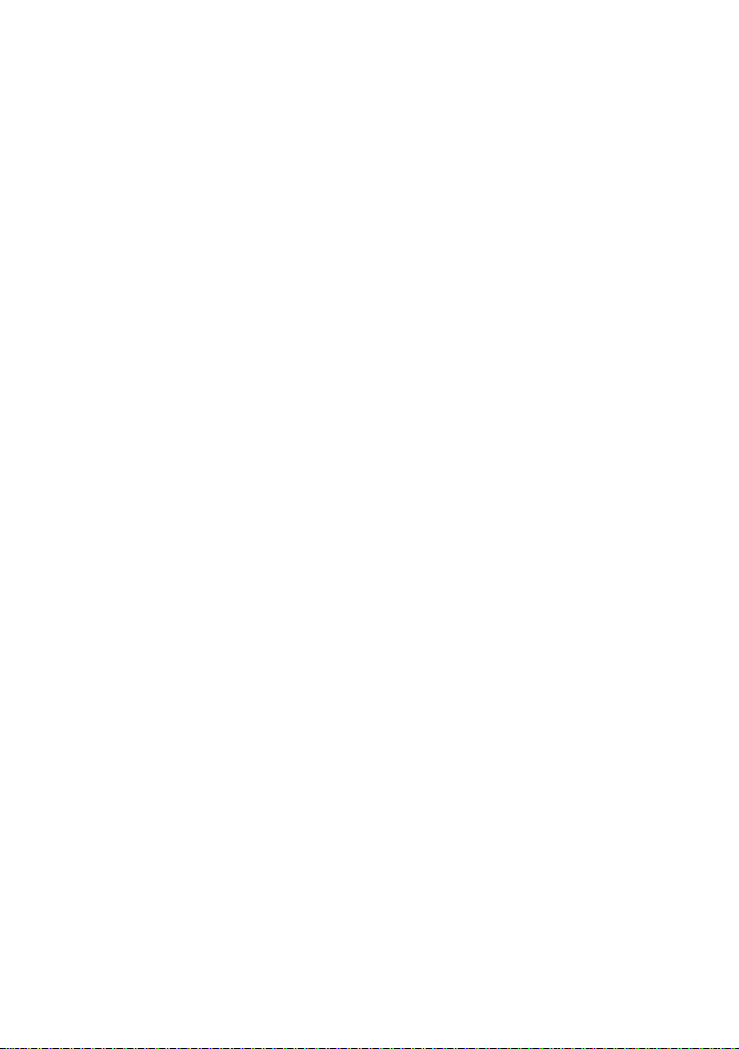
Table of Contents
1. Introduction.........................................................6
1.1 Features ........................................................................................ 7
1.2 Technical Specifications ............................................................... 8
2. Installation.........................................................12
2.1 Unpacking .................................................................................... 12
2.2 System Units ............................................................................... 1 2
2.2.2 Management Module ................................................................ 14
2.2.3 Power Chassis Modules .......................................................... 16
2.3 Rack Mounting ............................................................................. 22
3. Network Manage ment....................................... 23
3.1 Management Functions ............................................................... 2 3
3.2 Protocols Supported ................................................................... 24
3.3 Setup for Out-of-band (Console) Management ........................... 25
3.4 Setup for In-band Management................................................... 2 7
4. Console and Telnet Operation.........................28
4.1 IP Menu ........................................................................................ 32
4.2 SNMP Menu ................................................................................. 33
4.3 View System Status..................................................................... 3 4
4.4 View Converter Slots Status........................................................ 3 5
4.5 Restore Default Values................................................................ 37
4.6 Security Manager ......................................................................... 38
4.7 Update Firmware ......................................................................... 39
4.8 Reboot System ............................................................................ 40
5. SNMP Management .......................................... 41
5.1 Configuring SNMP Settings via Console Operation ................... 42
5.2 SNMP Private MIB ........................................................................ 43
5.3 SNMP Traps................................................................................. 44
6. Web Ma nagement ............................................. 45
6.1 Start Browser Software and Making Connection......................... 45
6.2 Login to the System Unit ............................................................. 4 6
6.3 Converter Status.......................................................................... 4 8
6.4 System Status ............................................................................. 5 0
6.5 Administrator Menu...................................................................... 51
-4-
Page 5
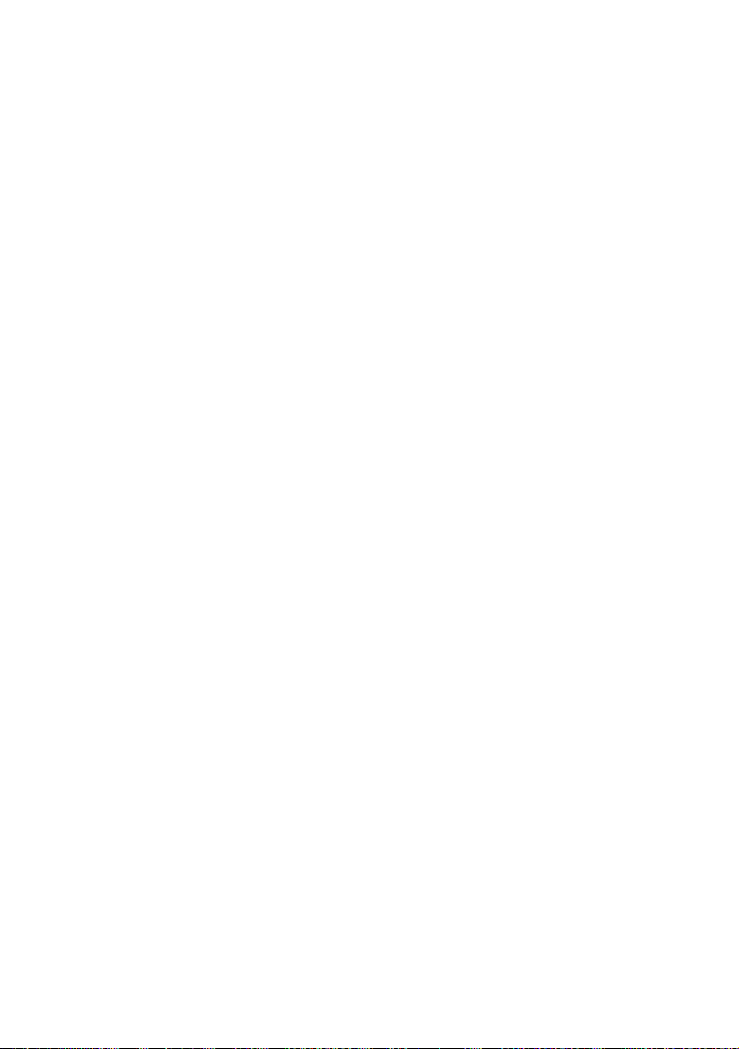
6.5.1 Basic ......................................................................................... 52
6.5.2 Console Port Information ......................................................... 5 7
6.5.3 Security Manager ...................................................................... 58
6.5.4 Image Refresh Time ................................................................ 59
6.5.5 Update Firmware ...................................................................... 6 0
6.5.6 Reboot System ......................................................................... 61
6.6 Slot Icon Operations.................................................................... 6 2
-5-
Page 6

1. Introduction
The Modular Converter System KC-1300 is a managed media converter rack that
provides 16 slots and hosts 16 units of Media Converter (MC). A wide range of
media converters are available depending on your variety of network cabling
environment. These optional media converters include Gigabit and Fast Ethernet
copper to multimode or single mode fiber cable.
The rack unit provides a centered power supply to the converter modules and serves as a converter center and wiring concentrator.
For specifications of media converter KC-300D, KC-300DM, KGC-300
a nd K GC-310, refer to the associated installation guides re spectively.
-6-
Page 7
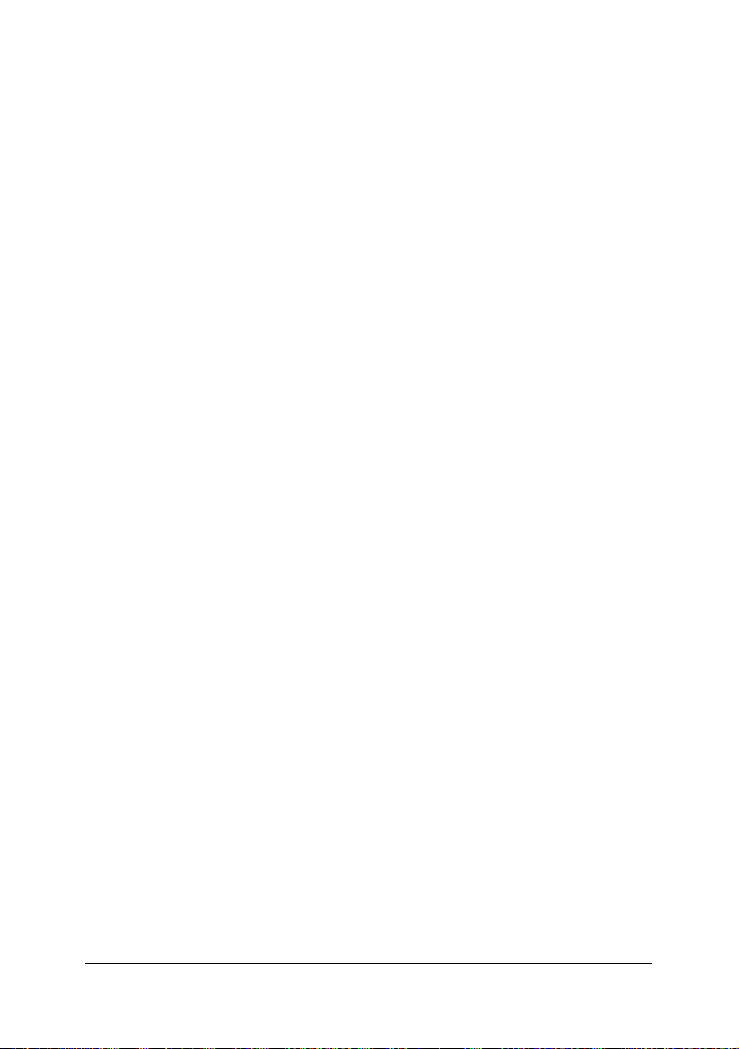
1.1 Features
Some of the key features include:
• Managed Media Converter Center Rack
• 19-inch rack-mountable 2U chassis
• Managed system accommodates up to 16 media converters
• Highly modularized chassis design with
- modular media converters
- modular management module
- two system power modules for power redundancy
• Provides high availability and maintainability
• Power backup feature with two power chassis
• Visible syste m status indication
• Supports in-band Telnet, SNMP and web-based management
• Supports out-of-band direct console management
• Management from anywhere and any platform using a web browser
• Easy-to-use point and click user interface
• Photographic quality interface to configure and monitor the system
• Supports in-band event SNMP trap report
• Photographic quality interface to configure and monitor the system
• TFTP Software Upgrade
-7-
Page 8
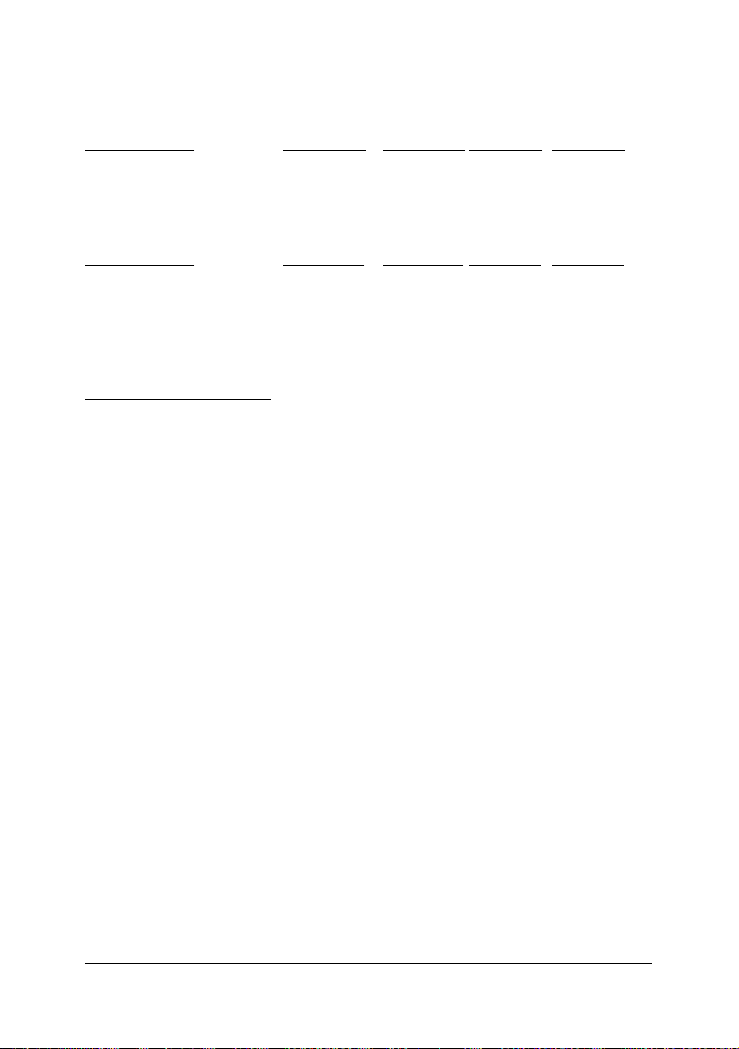
1.2 Technical Specification s
System Model KC-1300L/1A KC-1300L/2A KC-1300/1A KC-1300/2A
Management support Unmanaged Unmanaged Managed Managed
Plug-in power modules 1 AC 2 AC 1 AC 2 AC
Input voltage 90~264V 90~264V 90~264V 90~264V
Power supply rating 60W 60W 60W 60W
Weight (no MC installed) 5.5Kg 6.2Kg 5.5Kg 6.2Kg
System Model KC-1300L/1D KC-1300L/2D KC-1300/1D KC-1300/2D
Management support Unmanaged Unmanaged Managed Managed
Plug-in power modules 1 DC 2 DC 1 DC 2 DC
Input voltage -48VDC -48VDC -48VDC -48VDC
Power supply rating 60W 60W 60W 60W
Weight (no MC installed) 5.5Kg 6.2Kg 5.5Kg 6.2Kg
Common Specifications
19-inch rack mount Yes
Number of MC slots 16 slots
Number of power slots 2
Cooling 1 DC Fan
Dimension H 88mm (2U) x W 443mm x D 328mm
Environmental
Operating temperature -5~40oC
Storage temperature -20~75oC
Operating humidity 10~90%RH
Emission standard
Conducted emission EN55022, CISPR 22
Radiated emission EN55022, CISPR 22
Voltage harmonics EN61000-3-2
Voltage fluctuation & flicker EN61000-3-3
Susceptibility
Electrostatic discharge immunity EN61000-4-2, IEC61000-4-2
Radiated immunity EN61000-4-3, IEC61000-4-3
EFT/Burst immunity EN61000-4-4, IEC61000-4-4
Surge immunity EN61000-4-5, IEC61000-4-5
Continuous wave voltage immunity EN61000-4-6, IEC61000-4-6
PFMF immunity EN61000-4-8, IEC61000-4-8
Voltage DIP/Interrupt immunity EN61000-4-11, IEC61000-4-11
Certifications
FCC Part 15, Class A
CE EMC Class A, EN50081-1,EN50082-1
-8-
Page 9
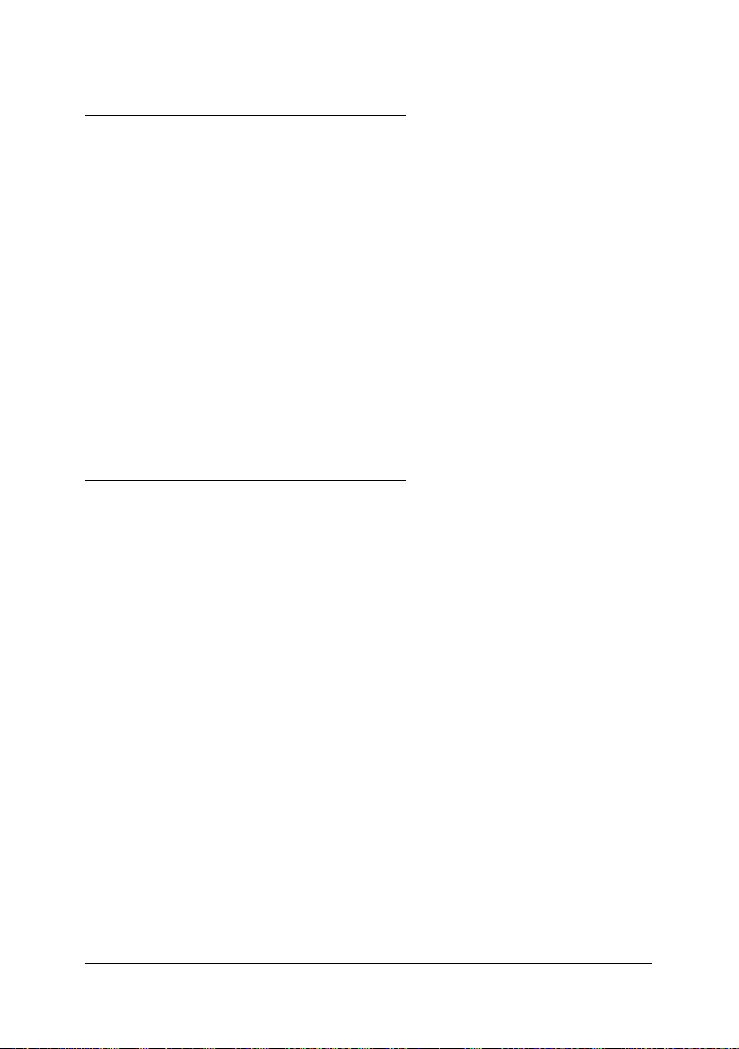
AC Power Chassis Module Specifications
Dimension 194mm x 156.6mm x 40.3mm
Installation method Plug in from system rear panel
Maintenance Modular design for easy maintenance
AC power switch System power on/off switch
AC power receptacle IEC320 type receptacle
Power status indicator Green LED
Electric
Input voltage rating 100 ~ 240VAC
Input voltage range 90 ~ 264VAC
Input frequency 47 ~ 63Hz
Input surge current 20A max. @115VAC
Efficiency 75% @115VAC full load
Output power 6 0W
Over current protection All output with short circuit protection
Safety UL/cUL, TUV EN60950
Insulation Resistance >10M Ohm @DC500V
Dielectric withstands 1500VAC 10mA 1min.
DC Power Chassis Module Specifications
Dimension 194mm x 156.6mm x 40.3mm
Installation method Plug in from system rear panel
Maintenance Modular design for easy maintenance
DC power switch System power on/off switch
DC power receptacle Screw type terminal block
Power status indicator Green LED
Electric
Input voltage rating -48VDC
Input voltage range -48VDC +/-10%
Efficiency 73% typ. at full load
Output power 6 0W
Protection Over voltage, over power, short circuit
Safety Meet UL1950
-9-
Page 10
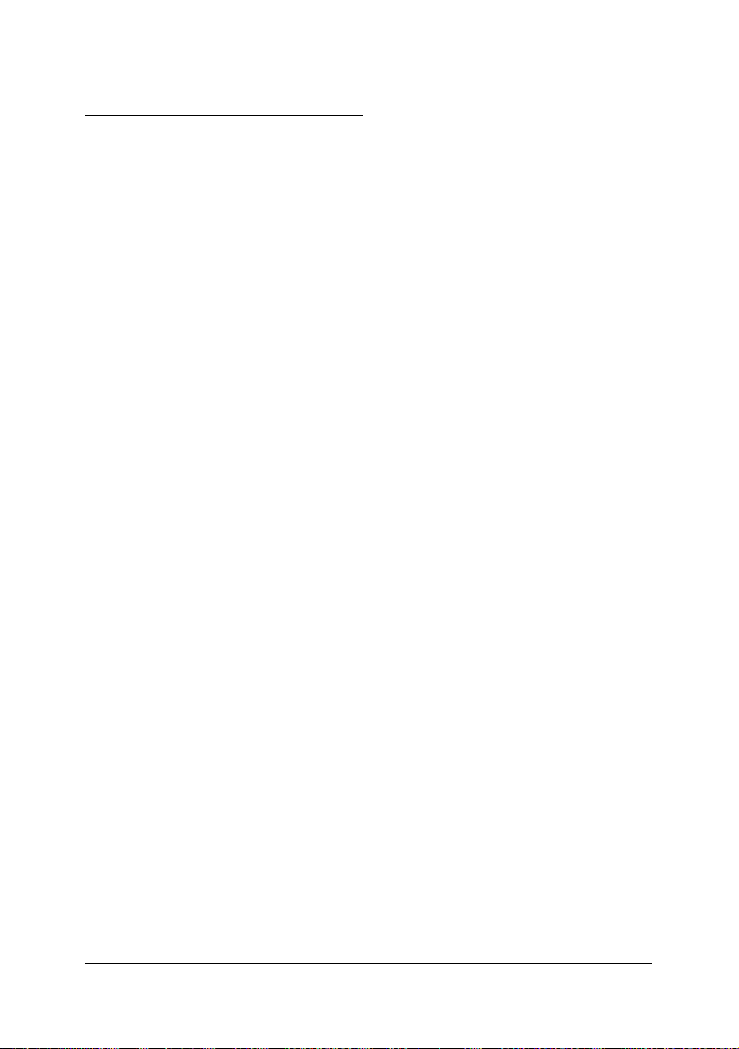
Management Module Specifications
Dimension 107mm x 24mm x 86.4mm
Slot position Slot 0
CP U RISC-based ARM7
RAM size 2M bytes
Flash size 512K bytes
System interface
Connector FutureBus
Console interface
Interface RS-232 DTE
Connector 9-pin male D-SUB connector
Baud rate 38400, N, 8, 1, 0
Flow control Disabled
In-band interface
Interface 10/100M LAN port
Connector Shielded RJ-45 MDI
Standard IEEE 802.3 10BASE-T/100BASE-TX
Auto-negotiation Support
LED Indicators
P1, P2 Green LED, power module status
DIAG Green LED, CPU initialization
FAN Green LED, Fan failure indication
CONSOLE Green LED, Console RS-232 Rx activities
LNK/ACT. Green LED, LAN port link and activities status
-10-
Page 11
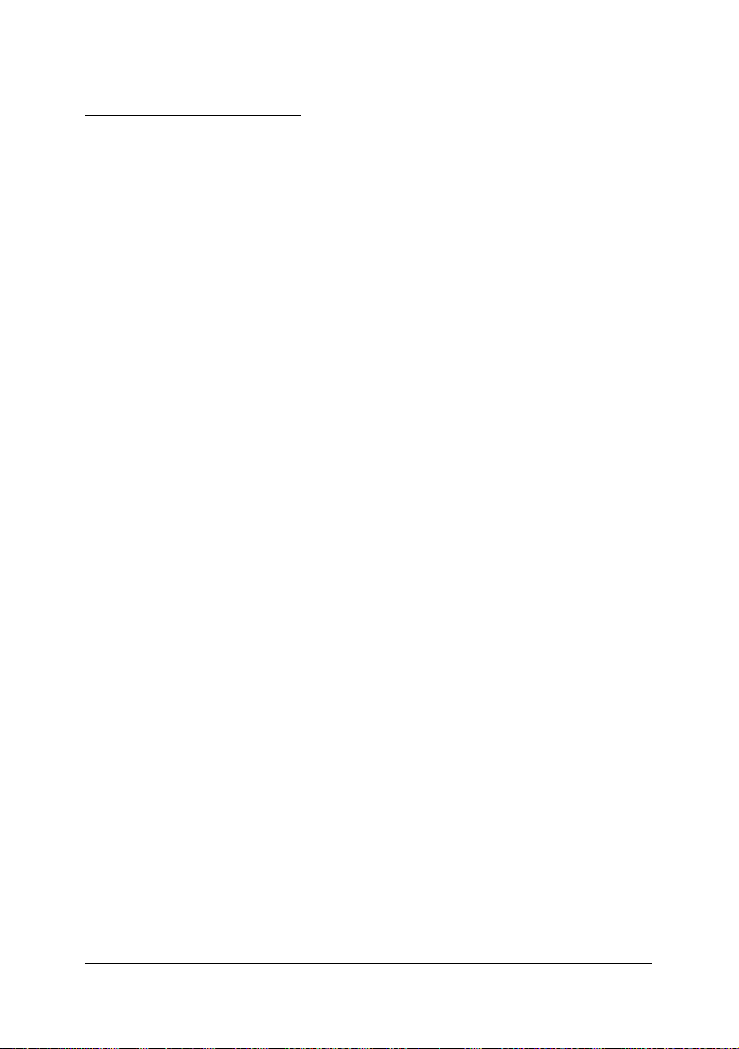
Management Specifications
Management interface
Telnet Via direct RS-232 console connection
Telnet Via TCP/IP Telnet software
SNMP agent Via TCP/IP SNMP manager software
HTTP server Via web browser software
Protocols
IPv4 IP version4 RFC791
TC P Transmission Control Protocol RFC793
UD P User Datagram Protocol RFC768
ICMP Internet Control Message Protocol RFC792
SNMP SNMP agent v1 RFC1157
MIB-II Standard MIB RFC1213
TFTP Trivial File Transfer Protocol RFC1350
TELNET Telnet protocol RFC854
HTTP HTTP server for web management RFC1945
Management Objects
Password for access control Set and monitor
System status : CPU, memory, flash, software Monitor
System power 1&2 status Monitor
System fan status Monitor
IP address of the system Set and monitor
Subnet mask of the system Set and monitor
Default gateway IP address Set and monitor
SNMP name information Set and monitor
SNMP location information Set and monitor
SNMP contact information Set and monitor
SNMP community names (up to 4) Set and monitor
SNMP community access right (up to 4) Set and monitor
SNMP trap host IP address (up to 3) Set and monitor
Slot status : MC installed or not Monitor
MC status : media type, speed, duplex Monitor
MC link status of two ports Monitor
Remote MC link status (two KC-300DMs link only) Monitor
SNMP Traps
Cold Start System is powered on and completes initialization
Authentication failure SNMP community authentication failure
Power status The system power 1&2 failure and recovery
Fan failure System fan failure and recovery
Slot # Port A link Slot # MC Port A link down or up
Slot # Port B link Slot # MC Port B link down or up
Slot # RTP link Slot # Remote MC TP port link change
Update Firmware Via TFTP protocol
Remote boot system
-11-
Page 12
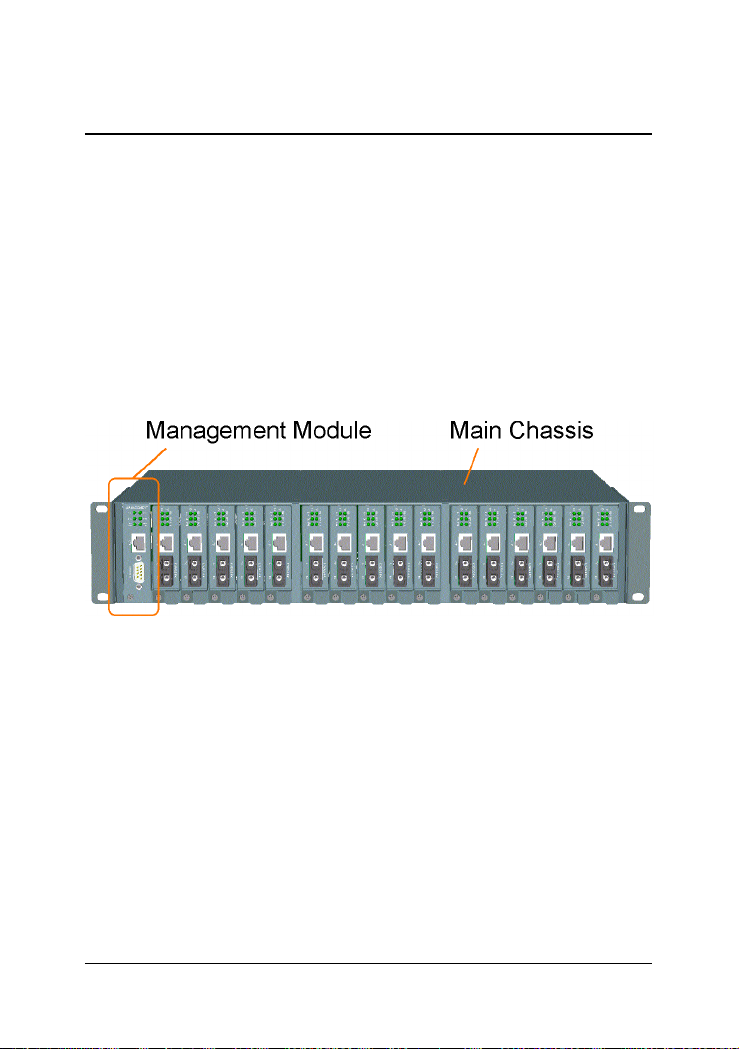
2. Installation
2.1 Unpacking
The product package contains:
• The system unit
• One power cord
• One 19-inch rack mounting kit
• Operation Manual
2.2 System Units
The figure below illustrates the front view of the KC-1300 system:
Depending on the model purchased, the type and numbers of the preinstalled media converters may be different. The figure shows a system
which is fully installed with media converters.
The following figures show the rear view of the KC-1300 system. The
main chassis provides two power chassis slots on the rear panel. Each
power chassis slot can be installed with one AC power chassis. Two
power slots design features the system a power redundant function.
-12-
Page 13
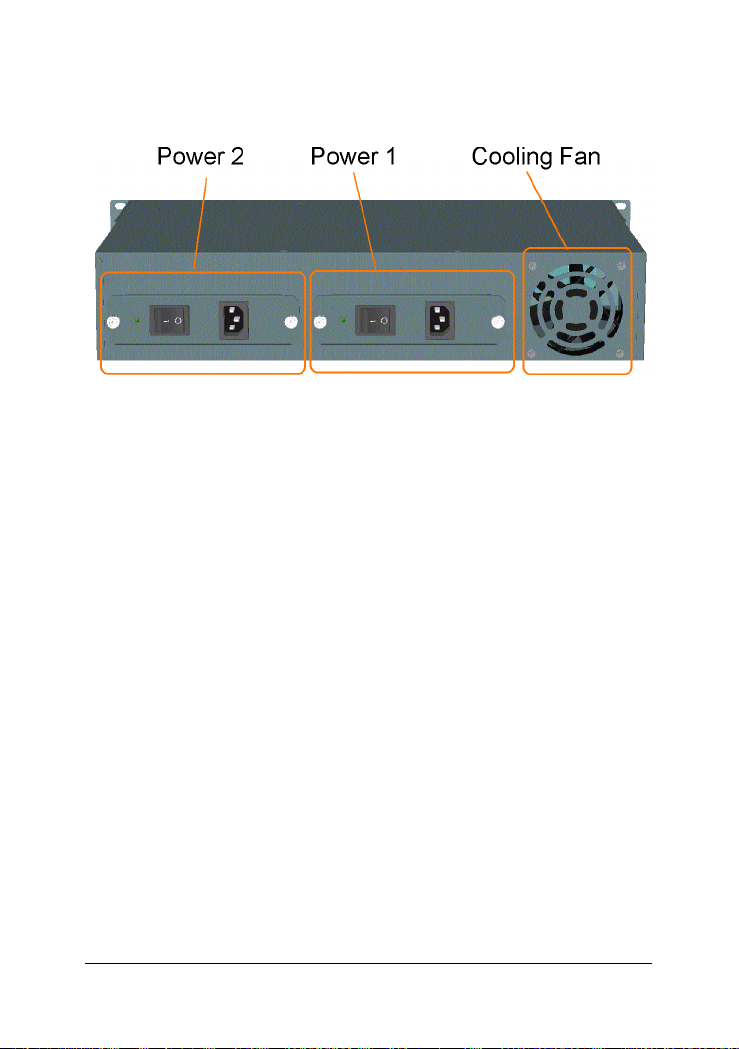
The following figure shows the model equipped with two AC power chassis.
Main Chassis : provides insertion slots on front panel for CPU management module and optional add-on media converters. It also provides two
chassis slots on rear for mounting power chassis modules.
Management Module : serves as a management agent to monitor system
status and add-on converter modules for in-band and out-of-band management requests.
Power Chassis : provides full centered power supply for whole system
unit. It can receive commercial AC power with AC power chassis and 48VDC power with DC power chassis.
System Cooling Fan : provides forced air to cool down the temperature
for the system unit.
-13-
Page 14
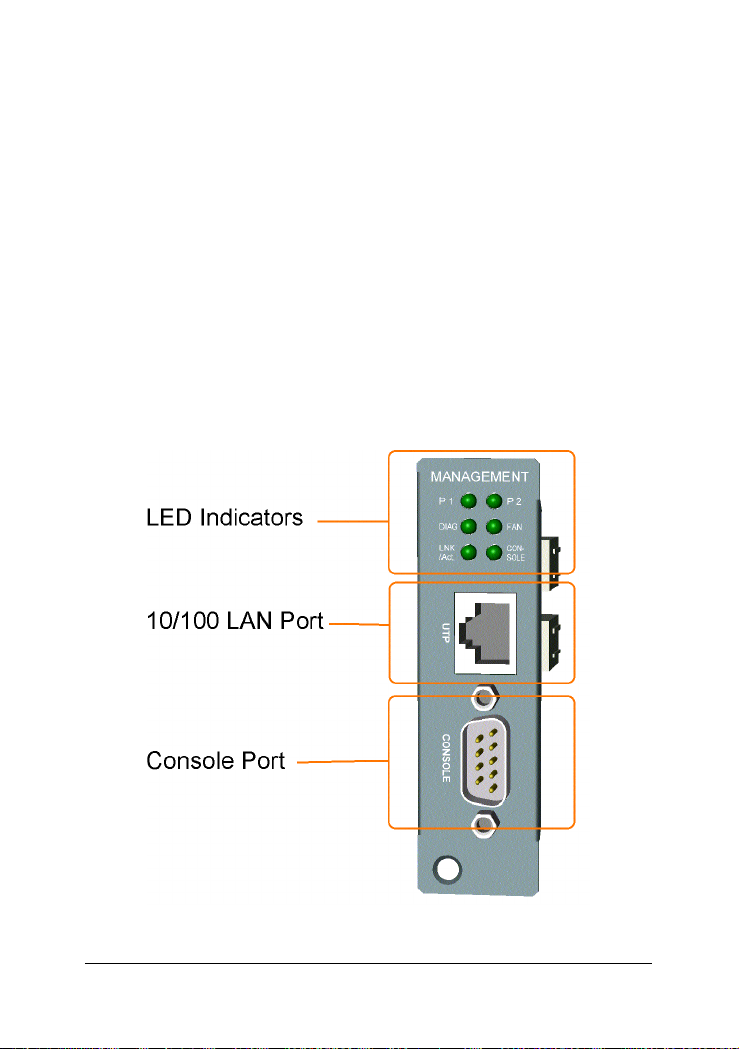
2.2.2 Ma nage ment Module
The system unit comes with one pre-installed M a nagement module. The
module facilitates the following functions:
• Direct out-of-band management via RS-232 console port
• SNMP agent to serve in-band management via SNMP protocol
• Telnet console in-band management via TCP/IP protocol
• HTTP host to serve web-based in-band management
• Monitoring all MCs status installed in the system
• Monitoring system power and fan status
See figure below for major components on the panel:
-14-
Page 15
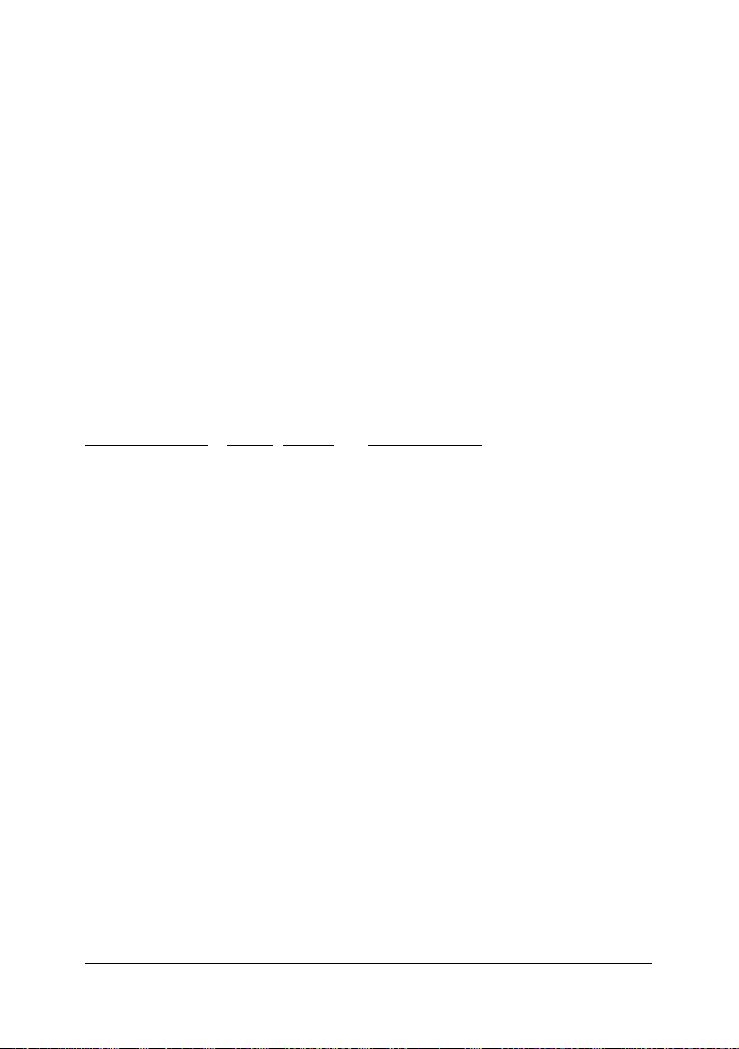
Console Port
This port is a 9-pin male D-sub connector . It serves a s a n RS-232 DTE port.
Refer to Chapter xx for the console operation. The pin definitions are:
Pin2 RXD
Pin 3 TXD
Pin 4 DTR
Pin 5 GN D
Pin 6 DS R
UTP Port
This is an auto-negotiation 10/100BASE-TX LAN port and provides a
shielded RJ-45 jack with MDI definition. This port must connect to your
TCP/IP network for all in-band management operations.
LED Indicators Color States Interpretation
P1 Green On Power 1 module is ON
P2 Green On Power 2 module is ON
DIAG Green On CPU initialization
Of f Initialization complete
F AN Green On Fan failure detected
Of f Fan in normal operation
CONSOLE Green On Rx activities of console port
LNK/ACT Green On LAN port link is active
Green Blink Tx/Rx activities of UTP port
-15-
Page 16
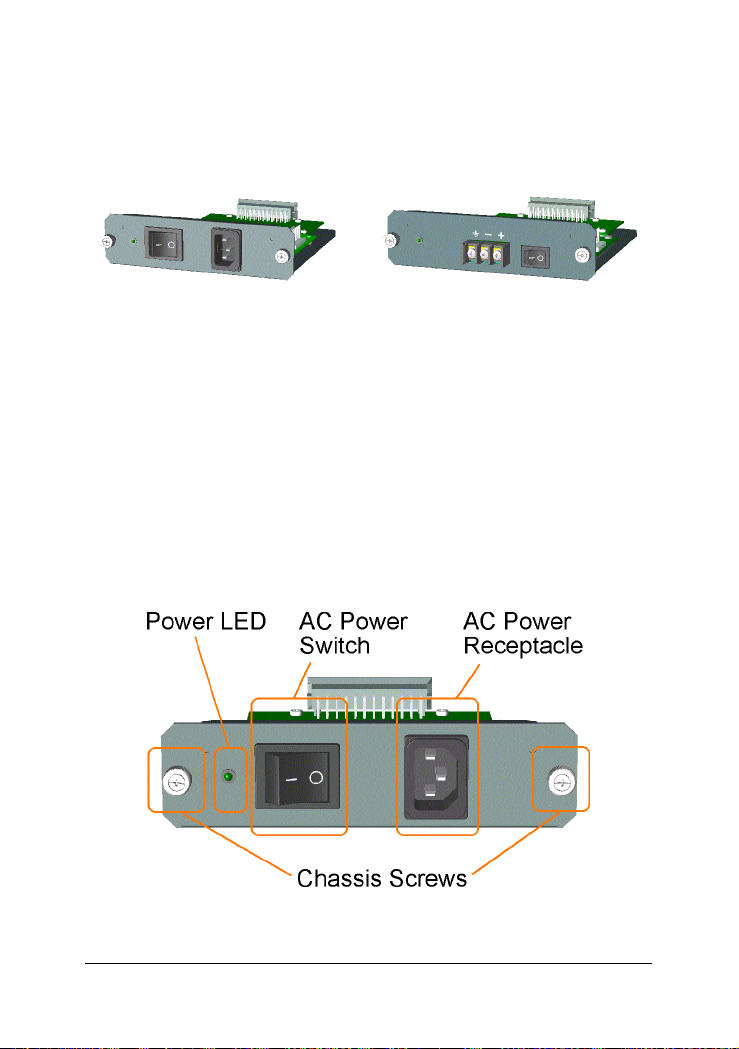
2.2.3 Power Chassis Modules
The system power supply is assembled in a plug-in chassis module as
shown below:
Each single power module is capable to supply full power for system
operation with media converters fully installed.
AC Power Chassis Specifications (KC1300-AC)
AC power switch System power on/off switch
AC power receptacle IEC320 type receptacle
Input voltage range 90 ~ 264VAC
Input frequency 47 ~ 63Hz
Output power 60W
AC power cord IEC320 type power cord
Power status display Green LED
-16-
Page 17
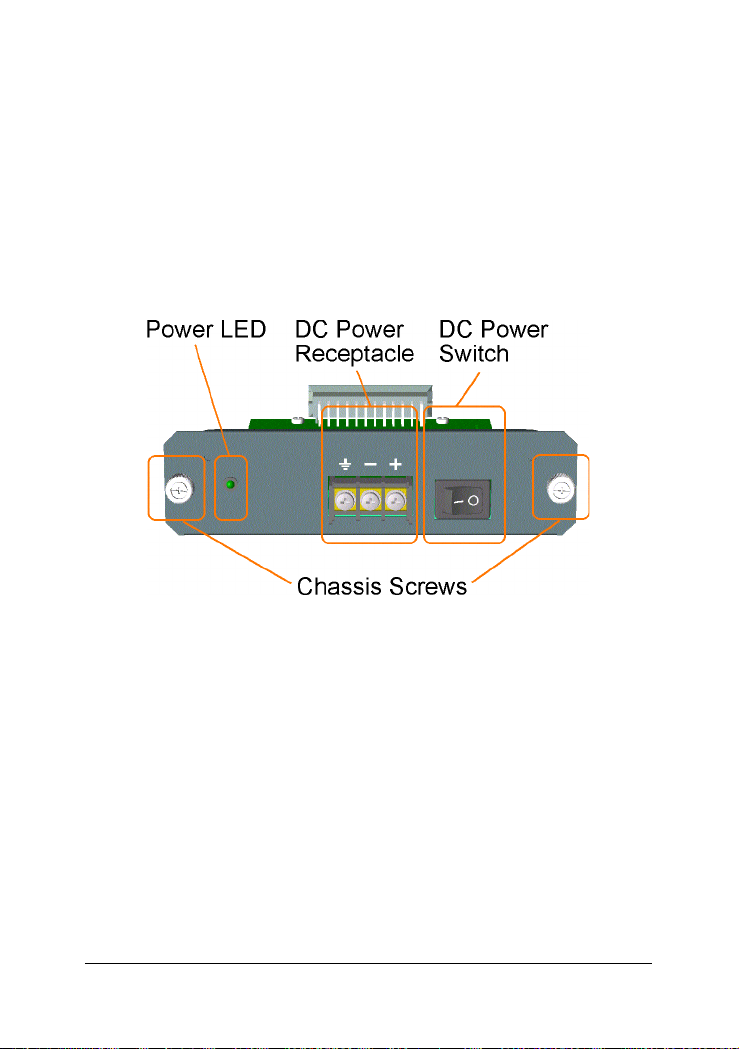
DC Power Chassis Specifications (KC1300-DC)
Input power switch System power on/off switch
Input power receptacle Terminal connector (screw type)
Input voltage rating -48VDC
Input voltage range -48VDC +/-10%
Output power 60W
Power status display Green LED
-17-
Page 18

Removal of System Power Chassis
The system power chassis is pre-installed in the system unit when system unit is shipped from factory. The chassis is designed for easy uninstallation from system unit in case of any inspection purpose. However, note that this removal only can be performed by a well-trained
technical person.
For safety reason before removing the power chassis, make sure:
• The power switch is turned off.
• The power cord is disconnected from the power chassis.
To remove the chassis, unscrew two chassis screws until they are released from system chassis, hold the handle and pull the chassis out
from the system chassis smoothly . See the f ollowing exa mple figure:
-18-
Page 19
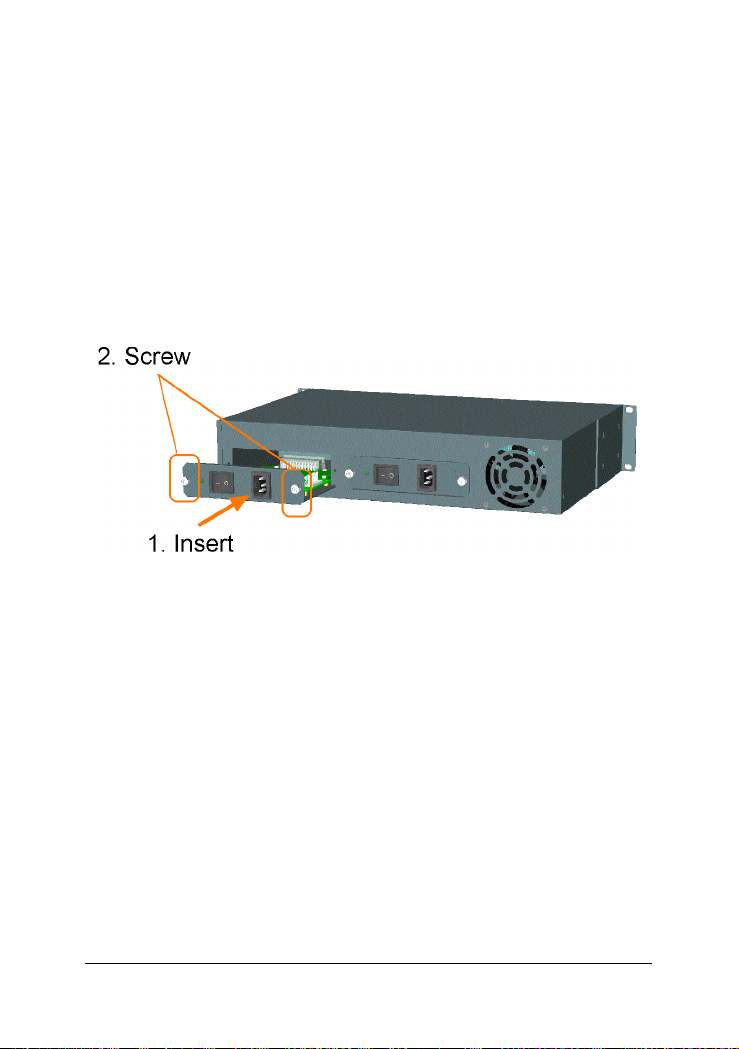
Insertion of System Power Chassis
Before inserting the power chassis into system unit, make sure:
• The system power switch is turned off.
• The power cord is disconnected from the power chassis.
T o insert the power chassis, hold the handle and push it into system unit
until it is seated in system chassis properly . Screw the cha ssis securely in
the system unit. See figure below:
The power chassis is designed to be hot plugged into or unplugged
from the system even when another power chassis is installed in
another power slot and in operation.
-19-
Page 20

2.2.4 Media Converter Slots
The system chassis provides sixteen slots for installing optional slide-in
MCs.
A media converter can be inserted into an available slot or removed from
a slot anytime even when system unit is powered on. This hot-plug
design keeps all exiting connections on the other slots running with no
influence.
To insert an MC into a slot, the steps are:
1. Install a bracket, which is provided in the rack chassis package onto
the MC unit as shown below:
2. Remove slot cover first and insert the MC into slot slowly until it is
seated in slot properly.
3. Screw the bracket onto system chassis securely before making any
cable connection.
-20-
Page 21

T o re move an MC from slot, the steps are:
1. Disconnect all cable connections on the MC first.
2. Unscrew the MC bracket from system chassis.
3. Hold the bracket and pull it slowly out from the slot.
The media converters are designed with hot-plug feature, which allows
insertion and removal of the converters can be performed even when the
system is in operation.
-21-
Page 22

2.3 Rack Mounting
One rack mounting kit is supplied in the product package. It includes two rack
mounting brackets and screws for installing the system unit into a 19-inch rack.
Mount both brackets onto the system unit as shown below:
Install the system unit into a 19-inch rack as shown below:
-22-
Page 23

3. Network Management
3.1 Management Functions
The managed converter rack system series is featured with management
functions and can be managed by using the following methods:
• Direct console connection over an RS-232 cable
• T elnet software over TCP/IP network
• SNMP manager software over TCP/IP network
• W eb browser software from Internet or Intra net over TCP/IP network
Management Interface RS-232 / Protocol
Console operation RS-232 console port
Console operation Telnet over TCP/IP
SNMP management SNMP over TCP/IP
Web browser HTTP over TCP/IP
The following figure illustrates a management model diagram:
-23-
Page 24

The system unit is equipped with one management module which serves
as a management agent to monitor the system status and all installed
media converter modules. The agent also responses to either in-band
management requests coming from network or out-of-band requests from
directly connected console.
3.2 Protocols Supported
Protocols Name Reference
IPv4 IP version4 RFC791
TCP Transmission Control Protocol RFC793
UD P User Datagram Protocol RFC768
ICMP Internet Control Message Protocol RFC792
SNMP SNMP agent v1 RFC1157
MIB-II Standard MIB RFC1213
TFTP Trivial File Transfer Protocol RFC1350
TELNET Telnet protocol RFC854
HTTP HTTP server for web management RFC1945
-24-
Page 25

3.3 Setup for Out-of-band (Console) Management
Before doing any in-band management, it is necessary to perform console operation for configuring IP and SNMP related settings for the first
time the system is received for installation. The console port is located
on the SNMP module.
Any PC running Windows can be used as a console via COM port.
Windows Hyper T erminal progra m is a n ideal and the most popular software for such console terminal operations.
To setup console operation, the steps are:
1. Find a proper RS-232 cable for the connection to a console terminal.
If your are using PC as a terminal, make sure the cable pin assignments comply to the following requirement.
Console port 9-pin PC COM port
Pin2 RXD -------------------------------- 3
3 TXD -------------------------------- 2
4 DTR -------------------------------- 6
5 GND -------------------------------- 5
6 DSR -------------------------------- 4
-25-
Page 26

2. Connect one end to the console port and connect the other end to
the PC COM port.
3. Configure your PC COM port setting to match the RS-232 settings of
the console port and start your terminal software.
Factory default settings of the Console port
Baud rate : 38400, N, 8, 1, 0
Flow control : disabled
4. Turn the system power on.
5. Press <Enter> key several times in your terminal software until a
login prompt comes up. It means the connection is proper.
The console port does not support modem connection.
Refer to Chapter 4 for more information about Console management.
-26-
Page 27

3.4 Setup for In-band Management
To perform an in-band management, it is necessary to connect the system to your TCP/IP network. The steps are:
1. Configure IP and SNMP related settings to the system using direct
console management when you receive it first time for the installation.
2. Find a proper straight-through Category 5 UTP cable (maximal length
100 meters) for the connection.
3. Connect one end of the UTP cable to the UTP port on SNMP module
and connect the other end to the device, such as a switching hub, in
your TCP/IP network.
4. Start your in-band management operations. For different manage-
ment methods, refer to:
• Chapter 4 for Telnet management
• Chapter 5 for SNMP management
• Chapter 6 for Web ma nage ment
-27-
Page 28

4. Console and Telnet Operation
Functions supported:
• Set and display IP parameters for the system.
• Set and display SNMP parameters for the SNMP agent function.
• Monitor system power status, power temperature status, system
fan status and other system information.
• Monitor installation status of each slots.
• Monitor the configuration and link status of each MC installed.
• Restore default settings for the system
• Change administrator password for access control.
• Update system software.
• Reboot (warm start) the system remotely .
Management Objects Modify Monitor
Password for access control Y System : CPU, memory , fla sh, software version - Y
Power 1&2 status - Y
System fan status - Y
IP address of the system Y Y
Subnet mask of the system Y Y
Default gateway IP address Y Y
SNMP name Y Y
SNMP location Y Y
SNMP contact Y Y
SNMP community name (up to 4) Y Y
SNMP community access right (up to 4) Y Y
SNMP trap host IP address (up to 3) Y Y
Slot status : module installed or not - Y
MC status : media type, speed, duplex - Y
MC link status of two ports - Y
Remote MC TP link status * - Y
-28-
Page 29

* Remote MC TP link status monitoring is available only when KC300DM in the rack is connected to a remote KC-300DM through fiber
link.
Cold Start
When the power to the system is turned on, the system start initialization
and self-test process. The self-test messages are displayed as follows if
a console connection is established successfully.:
Power-on Self-test
--------------------------------------------$$$ System LOADER Checksum O.K !!!
$$$ System IMAGE Checksum O.K !!!
$$$ System DATA Checksum O.K !!!
$$ Waiting Copy Rom to Sdram
$$$ System Power On Self Test....
$$$ ARM Reg R/W Test Success !!!
$$$ System EEPROM Checksum O.K !!
$$$ Get parameter O.K !!
My Mac Address is xxxxxxxxxxxx
---------------------------------------------
This chapter describes the detailed console operation. It can be applied
to either out-of-band console management or in-band Telnet management. Both are same in operation starting from login prompt.
-29-
Page 30

Direct Console Ma nage ment
When you ca n see the self-test message s shown on screen properly, you
can press <Enter> key to start console login operation. Go to Login
Prompt section in next page directly .
T elnet Ma nagement
Use Telnet software to perform the management operation. The most
convenient solution is using the built-in Telnet function in a Windows
95/98/ or NT PC. Enter into DOS window and invoke T elnet comma nd :
>telnet xxx.xxx.xxx.xxx
to connect to the system unit. The specified xxx.xxx.xxx.xxx is the IP address of the system unit. A welcome message and login prompt are displayed if the connection is established properly.
Login Prompt
The following figure illustrates the login screen:
--------------------------------------------Welcome to Console
login:admin
password:***
---------------------------------------------
Username : admin
Factory default Password : 123
For security reason, the system supports a function to change the password in setup menu. It is recommended to change the default password
immediately after a successful login.
-30-
Page 31

When login successfully, a Setup menu is shown as follows:
--------------------------------------------Setup Menu
TCP/IP stack for KC-1300 V1.xx
[0] Print this menu
[1] IP Menu
[2] SNMP Menu
[3] View System status
[4] View Converter Slots Status
[5] Restore Default Value
[6] Security Manager
[7] Update Firmware
[8] Reboot System
[9] Exit
Please Select (0-9 )....
Enter Esc to abort....
INET>
---------------------------------------------
After prompt, type a number followed by [Enter] key for selecting an
operation item to perform. See example below:
INET> n <Enter>
Select [0] to display main menu again. [Esc] key can be used to abort the
operation of any item and back to main menu.
The following sections describe the detailed operation of each item.
-31-
Page 32

4.1 IP Menu
Select [1] from Setup menu to set IP related settings.
--------------------------------------------IP Menu
[0] Print this menu
[1] Set IP Address
[2] View IP Status
[3] Exit
Please Select (0-3)
---------------------------------------------
Set IP Address
---------------------------------------------------------------------Enter ESC to abort.
Please Input IP Address(xxx.xxx.xxx.xxx):192.168.0.23
replacing net[0] IP address nnn.nnn.nnn.nnn with 192.168.0.23
Please Input Subnet Mask(xxx.xxx.xxx.xxx):255.255.255.0
replacing subnet mask[0] IP address nnn.nnn.nnn.nnn with 255.255.255.0
Please Input Gateway IP(xxx.xxx.xxx.xxx):192.168.0.1
replacing gateway IP addr[0] nnn.nnn.nnn.nnn with 192.168.0.1
Do you want to Change IP setting ? (Y/N)Y
Please reboot system and use new IP to connection it !
-----------------------------------------------------------------------
IP Address : Unique IP address designated to this system
Subnet Mask : The subnet mask of the IP address specified above
Gateway : The IP address of the default gateway (router)
Note that all current in-band network management connections on the
system will be killed if system IP address is changed. This change does
not affect the operation of the media converter modules in slots.
View IP Status
-----------------------------------------------
IP Addr: 192.168.0.23 Submask: 255.255.255.0 Gateway: 192.168.0.1
-----------------------------------------------
-32-
Page 33

4.2 SNMP Menu
Select [2] from Setup menu to perform SNMP related settings. The following figure illustrates the SNMP menu:
--------------------------------------------Snmp Menu
[0] Print this menu
[1] View Snmp Setting
[2] Set Snmp Name
[3] Set Snmp Location
[4] Set Snmp Contact
[5] Set Snmp Community
[6] Set Snmp Trap Manager
[7] Exit
Please Select (0-7 )....
INET>
---------------------------------------------
SNMP related settings are:
Name : Logic name for the system (127 characters)
Location : Location where the system is installed (127 characters)
Contact : Contact person regarding the system (127 characters)
Community : SNMP communities to which the system belongs and
a ccess right to the syste m ( R : rea d only, W : rea d/write)
Maximum of four communities are supported.
Trap manager: IP address of the trap host to which a trap is issued
and the trap community to which the system belongs.
Maximum of three trap hosts are supported.
[Esc] key can be used to abort unfinished setting.
-33-
Page 34

4.3 View System Status
Select [3] from Setup menu to view system status. The system status are
shown as follows:
---------------------------------------------
Power 1 Status: Good , Power 2 Status: Good
FAN status: Good
CPU status:
Cpu Type = ARM7, Flash Size = 512K, Sdram Size = 2M Bytes
Software version 1.xx
---------------------------------------------
Power status indicates the status of system power 1&2 chassis.
Power Status : Good, Bad
FAN status indicates the status of system cooling fan.
FAN Status : Good, Bad
CPU information and software version are static information for reference.
-34-
Page 35

4.4 View Converter Slots Status
Select [4] from setup menu to view current status of all media converter
modules in the system. The slot status are shown as follows:
----------------------------------------------------------------------Slot Port Media Speed Duplex Link Slot Port Media Speed Duplex Link RTP
01 A TX 100M Full Up 01 B FX 100M Full Up UP
02 A TX 100M Full Up 02 B FX 100M Full Up UP
03 A TX 100M Full Up 03 B FX 100M Full Up UP
04 A TX 100M Full Up 04 B FX 100M Full Up UP
05 A TX 100M Full Up 05 B FX 100M Full Up UP
06 A TX 100M Full Up 06 B FX 100M Full Up N/A
07 A TX 100M Full Up 07 B FX 100M Full Up N/A
08 A TX 100M Full Up 08 B FX 100M Full Up N/A
09 A TX 100M Full Up 09 B FX 100M Full Up N/A
10 A TX 100M Full Up 10 B FX 100M Full Up N/A
11 A TX 100M Full Up 11 B FX 100M Full Up N/A
12 A TX 100M Full Up 12 B FX 100M Full Up 13 A TX 100M Full Up 13 B FX 100M Full Up 14 A TX 100M Full Up 14 B FX 100M Full Up 15 A TX 100M Full Up 15 B FX 100M Full Up 16 A TX 100M Full Up 16 B FX 100M Full Up -
-----------------------------------------------------------------------
-35-
Page 36

The slot status definitions are:
Column States Interpretation
Slot 01-16 Slot position in the system
Slot #1 - slot #16 are for MC
Port N/A No module is installed in slot
A Upper port of the module in slot
B Lower port of the module in slot
Media N/A No MC is installed in slot.
T X 10BASE-T, 10/100BASE-TX port type
T 1000BASE-T port type
F X 100BASE-FX port type
X 1000BASE-X port type
Speed N/A No MC is installed in slot
10M 10Mbps
100M 100Mbps
1000M 1000Mbps
Duplex N/A No MC is installed in slot.
Full Full duplex
Half Half duplex
Link N/A No MC is installed in slot.
Up Link up
Down Link down
RTP * N/A Status not available
Up Remote MC TP link up
- MC in slot does not support RTP
* RTP : Remote MC TP link status monitoring is availa ble only when
both the MC in the rack and the remote link partner support the
function through fiber link.
-36-
Page 37

4.5 Restore Default Values
Select [5] from Setup menu to restore factory default settings.
Factory default settings are:
IP Address 192.168.0.2
Subnet Mask 255.255.255.0
Default Gateway 192.168.0.1
User Name admin
Password 123
Name (null)
Location (null)
Contact (null)
SNMP Communities:
No.1 Community name public
No.1 Access right Read only
No.2 Community name (null)
No.2 Access right (N/A)
No.3 Community name (null)
No.3 Access right (N/A)
No.4 Community name (null)
No.4 Access right (N/A)
SNMP Trap Managers:
No.1 Trap manager IP (null)
No.1 Community name (null)
No.2 Trap manager IP (null)
No.2 Community name (null)
No.3 Trap manager IP (null)
No.3 Community name (null)
-37-
Page 38

4.6 Security Manager
Select [6] from Setup menu to change login user name and password.
The steps are:
Display current user name
--------------------------------------------Current username: admin
Current password: ********
Press Esc to abort ....
---------------------------------------------
Change user name and password
--------------------------------------------Change username [admin]: xxxxxx
Enter password(1-8): ********
Confirm password: ********
Password updating .......
Password updated.
INET>
---------------------------------------------
-38-
Page 39

4.7 Update Firmware
Select [7] from Setup menu to perform firmware (system software) upgrade via TFTP protocol. Before doing TFTP operation, one TFTP server
is required and installed in the network to where this system connects
a nd new firmware file image.bin must be placed in the TFTP server .
The following information are required for TFTP operations:
TFTP Server IP Address: IP address of the TFTP server where the
firmware image.bin is downloaded from.
-39-
Page 40

The steps are:
Specify TFTP server IP address
---------------------------------------------
Enter ESC to abort.
Please Input TFTP Server IP Address (xxx.xxx.xxx.xxx):192.168.0.88
TFTP Server: 192.168.0.88
---------------------------------------------
Confirm to start downloading
---------------------------------------------
Do you want to start download new image ? (Y/N) Y
Download image and please wait........
---------------------------------------------
Confirm to update system flash memory
---------------------------------------------
Download new image complete, do you want to update flash ? (Y/N) Y
Update flash and please wait ....
Update flash complete and please reboot system !
INET>
---------------------------------------------
4.8 Reboot System
Select [8] from Setup menu to reboot the system. This reboot function
allows you to perform a warm start to the system.
---------------------------------------------
Do you want to reboot system ? (Y/N) Y
---------------------------------------------
-40-
Page 41

5. SNMP Management
SNMP management are performed at a network management station running SNMP network management application manager software with
graphical user interface. The following figure illustrates an example model:
The system unit serves as an SNMP agent and provides the capabilities
that allows network administrators via SNMP protocol to set parameters
and view system status and media converter status defined in the standard MIB-II and private MIB.
-41-
Page 42

5.1 Configuring SNMP Settings via Console Operation
Before performing SNMP operation, proper SNMP settings must be configured in the system unit. The SNMP related settings are:
Name : Logic name to identify a specific system unit
Location : Location where the system is installed
Contact : Contact person regarding the system
Community : SNMP communities to which the system belongs
and access right to the system ( read only or read/write)
T rap hosts : IP addresses of trap hosts to which a trap is issued
and the trap community to which the system belongs.
Up to four SNMP communities and up to three trap hosts are supported
by the system SNMP agent.
These settings can be configured through console or telnet operation.
Refer to Chapter 4 for more information.
-42-
Page 43

5.2 SNMP Private MIB
Use the SNMP management application software to compile the MIB file
first before performing any management operation. In addition to standard MIB-II (RFC1213), the system supports private MIB as below:
Private MIB Objects Get Remark
ssPowerStatus(kti.30.1.1) Y Power 1&2 status
ssFanStatus(kti.30.1.2) Y System fan status
cputype(kti.30.2.1) Y ARM7
flashrom(kti.30.2.2) Y 512KB
memsize(kti.30.2.3) Y 2MB
softwarever(kti.30.2.4) Y 1.xx
mibFileVer(kti.30.2.5) Y 1.xx
portNumber(kti.30.3.1) Y Total number of slots
portT able(kti.30.3.2) portEntry(1) slotIndex(1) Y Slot ID 1 - 16
slotIndexDescription(2) Y Slot1 - Slot16
slotModuleDescription(3) Y
slotModuleType(4) Y
sotModuleStatus_PortA_Media(5) Y Port A media type
slotModuleStatus_PortA_LineSpeed(6) Y Port A line Speed
slotModuleStatus_PortA_Duplex(7) Y Port A duplex mode
slotModuleStatus_PortA_LinkStatus(8) Y Port A Link status
slotModuleStatus_PortB_Media(9) Y Port B media type
slotModuleStatus_PortB_LineSpeed(10) Y Port B line speed
slotModuleStatus_PortB_Duplex(11) Y Port B duplex mode
slotModuleStatus_PortB_LinkStatus(12) Y Port B link status
slotModuleStatus_RTP_LinkStatus(13) * Y Remote MC link status
Note: Port A : the upper port of the MC, Port B : the lower port of the MC
Refer to MIB file, KC1300-Vx.xx.mib for the details. This file can be used
for MIB compiler .
-43-
Page 44

5.3 SNMP Traps
The system also supports the following SNMP traps. When the trap
event occurs, the SNMP agent will generate a trap notification to SNMP
management station.
Trap Name Event of Trap Generated
Cold Start The system is powered on and complete
initialization
Authentication failure SNMP community authentication failure
Power status Any power failure of Power1and Power2
Power status Any power recovery of Power1 and Power2
Fan status Fan failure
Fan status Fan recovery
Slot # Port A link Slot # MC Port A link down or up
Slot # Port A link Slot # MC Port A link recovery
Slot # Port B link Slot # MC Port B link down or up
Slot # Port B link Slot # MC Port B link recovery
Slot # RTP link Slot # remote MC TP link change
The binding information together with a trap is :
Trap Name VarBind
Cold Start sysDescr, ie KC-1300
Authentication failure sysDescr , ie, KC-1300
Power Status Power status for Power1 and Power2
Fan Status Fan status
Slot # Port A link Slot description and Port A link status
Slot # Port B link Slot description and Port B link status
Slot # RTP link Slot description and remote MC TP link status
Remark:
1. The slot # can be slot 1 up to slot 16.
2. Port A : the upper port of the MC installed in slot.
3. Port B : the lower port of the MC installed in slot.
-44-
Page 45

6. Web Management
The system features an http server which can serve the management
requests coming from any web browser software over internet or intranet
network.
Web Browser
Compatible web browser software with JAVA support
Microsoft Internet Explorer 4.0 or later
Netscape Communicator 4.x or later
Set IP Address for the System Unit
Before the system can be managed from a web browser software, make
sure a unique IP address is configured to the system. Refer to Chapter 4
for how to set IP address.
6.1 Start Browser Software and Making Connection
Start your browser software and enter the IP address of the system unit
to which you want to connect. The IP address is used as URL for the
browser software to search the device.
URL : http://xxx.xxx.xxx.xxx/
Factory default IP address : 192.168.0.2
-45-
Page 46

6.2 Login to the System Unit
When browser software connects to the system unit successfully, a
Login screen is provided for you to login to the device as follows:
Login
Username : Admin
Factory default Password : 123
-46-
Page 47

The following screen shows welcome screen when a successful login is
performed.
In addition to the device image, the screen supports the following functions on the right side:
1. Home : home page and device image
2. Converter Status : view all slot status
3. System Status : view system related status
4. Administrator : other management functions
-47-
Page 48

6.3 Converter Status
Click [Converter Status] to view all slot status in a table list.
-48-
Page 49

The information includes:
Column States Interpretation
Slot 1-16 Slot position in the system
Slot #1 - slot #16 are for MC installation
Port A Upper port of the MC in slot
B Lower port of the MC in slot
Media TX 10/100BASE-TX copper port type
T 1000BASE-T copper port type
F X 100BASE-FX Optic fiber port type
X 1000BASE-X Optic fiber port type
Link Green Link up
Re d Link down
Speed 10Mbps 10BASE-T
100Mbps 100BASE-TX or 100BASE-FX
1000Mbps1000BASE-T or 1000BASE-SX/LX
Duplex Full Full duplex
Half Half duplex
RTP link Green Remote MC TP link up
Re d Remote MC TP link status not available
-49-
Page 50

6.4 System Status
Click [System Status] to view system related status in a table list. The
information includes:
Power Status : system power 1&2 chassis condition
FAN Status : system fan status
CPU type : CPU model equipped in management module
RAM size : Memory size equipped in management module
Flash size : Flash memory equipped in management module
Software version : Software version built in management module
-50-
Page 51

6.5 Administrator Menu
Click [Administrator] to show administrator menu. The menu includes
the following options:
1. Basic : Set / View IP and SNMP related settings
2. Console Port Information : View RS-232 console configuration
3. Security Manager : Change login user name and password
4. Image Refresh Time : Set refresh time interval of the image
5. Update Firmware : Update the software built in SNMP module
6. Reboot System : Reboot the system remotely
Refer to the following sections for the details.
-51-
Page 52

6.5.1 Basic
Click [Basic] to perform IP setting and SNMP settings.
IP setting and SNMP setting are described in the following sections
respectively.
-52-
Page 53

Click [IP Address] button to set IP settings.
IP settings include:
IP Address : Unique IP address designated to this system
Subnet Mask : The subnet mask of the IP address specified above
Gateway : The IP address of the default gateway (router)
Click [Update Settings] to make new settings effective. However , a new
IP address change will make your current connection invalid. Restart
your web link with new IP address to connect the system.
-53-
Page 54

Click [SNMP Entries] button to set SNMP settings.
SNMP Entries - System options
SNMP related settings are:
Name : Logic name for the system
Location : Location where the system is installed
Contact : Contact person regarding the system
[Apply] : Click button to make the settings effective
-54-
Page 55

SNMP Entries - Community Strings
One community contains two settings:
Community name : SNMP communities to which the system belongs
Access right : Access right associated with the community name
Click [Add] button to add one new community into the community list.
Click [Remove] button to remove one community from the community list.
Up to four entries are supported in the community list.
-55-
Page 56

SNMP Entrie s - T ra p Ma nagers
One Trap Manager contains two settings:
IP Address : IP address of the trap host to which a trap is issued
Community : The trap community to which the system belongs
Enable Fan Trap: Enable tra p f or Fan failure events
Enable Power Trap: Enable tra p for power failure events
Enable Link Change Trap: Enable trap for any link cha nge events
Click [Add] to add one trap manager into the manager list.
Click [Remove] to remove one trap manager from the manager list.
-56-
Page 57

6.5.2 Console Port Information
This screen displays configuration of RS-232 console port.
-57-
Page 58

6.5.3 Security Ma nager
Security Manager allows you to change login user name and password.
Click [Apply] to make the changes effective.
-58-
Page 59

6.5.4 Image Refresh Time
The system image is updated periodically to present the latest status.
The default time interval of refreshing the image is 20 seconds. It can be
changed by clicking any of the time buttons displayed. This is a run time
setting and not a permanent setting.
-59-
Page 60

6.5.5 Update Firmware
[Update Firmware] allows you to perform firmware (system software)
upgrade via TFTP protocol. Before doing TFTP operation, one TFTP
server is required and installed in the network to where this system connects and new firmware file i mage.bin must be pla ced in the TFTP server .
Set IP address for the TFTP server from where the firmware image is to be
downloaded. Specify the file name as Image.bin.
Click [Apply] to start the file transfer operation.
-60-
Page 61

6.5.6 Reboot System
[Reboot System] allows you to reboot the system unit re motely . Starting
this command will make your current http connection lost. You must
rebuild the connection to perform any management operation to the unit.
-61-
Page 62

6.6 Slot Icon Operations
In addition to the menu supported, you may click the following image
icons to show specific status.
Click slot 0 on the system image shown on screen
Power Status : system power 1&2 condition
Fan Status : system fan status
CPU type : CPU model equipped in management module
RAM size : Memory size equipped in management module
Flash size : Flash memory equipped in management module
Software version : Software version built in management module
-62-
Page 63

Click any one slot in slot 1 to slot 18 to view one specific slot status.
The following figure illustrates slot 9 status:
Refer to section 6.3 for status interpretation.
-63-
