Page 1
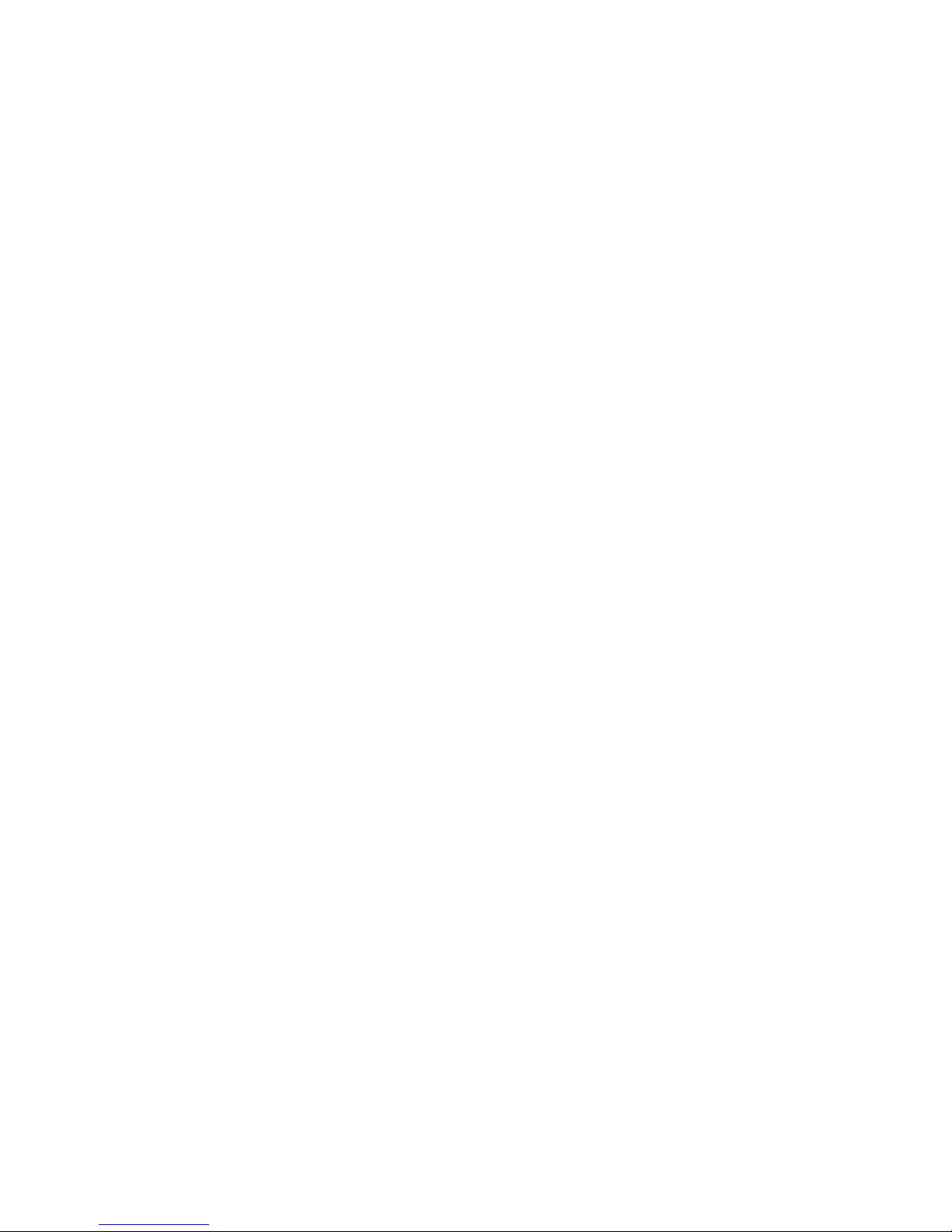
SOHO Wireless
Internet Camera
User’s Guide
Version 1.0
Page 2
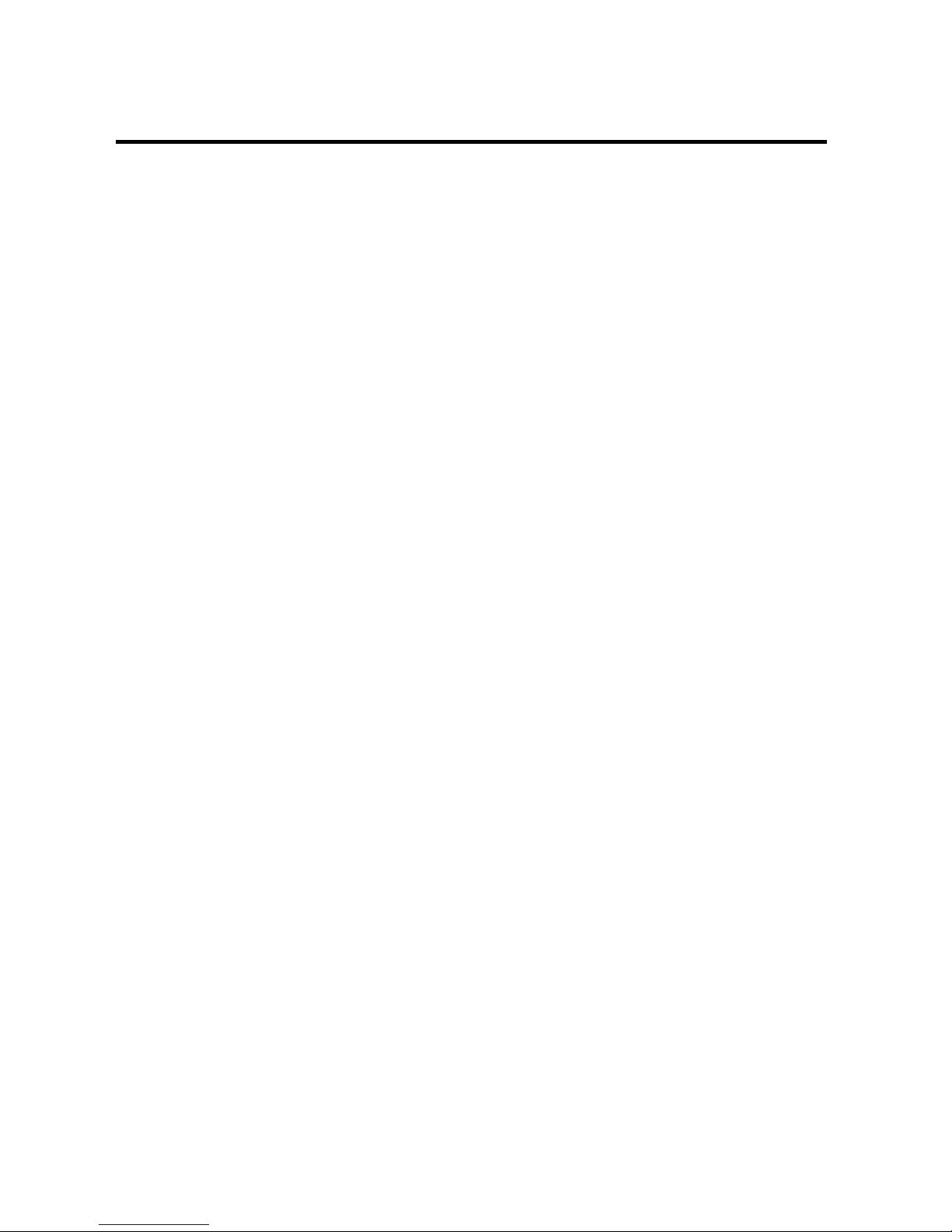
2
TABLE OF CONTENTS
ABOUT T H IS GUI D E ...........................................................5
1. INTRODUCTION..............................................................6
F
EATURES AND BENEFITS .........................................................7
U
NPACKING THE PACKAGE .......................................................9
S
YSTEM REQUIREMENT...........................................................10
P
HYSICAL DESCRIPTION ..........................................................11
2. HARDWARE INSTALLATION.................................16
A
TTACHING THE CAMERA TO THE STAND
...............................16
C
ONNECTING THE ETHERNET CABLE ......................................17
A
TTACHING THE POWER SUPPLY ............................................17
3. SEC U R I TY.........................................................................18
4. APP L I CATION O F THE CAM E R A .......................19
A
PPLICATIONS .........................................................................20
A
PPLICATION DIAGRAMS OF THE CAMERA.............................21
Page 3
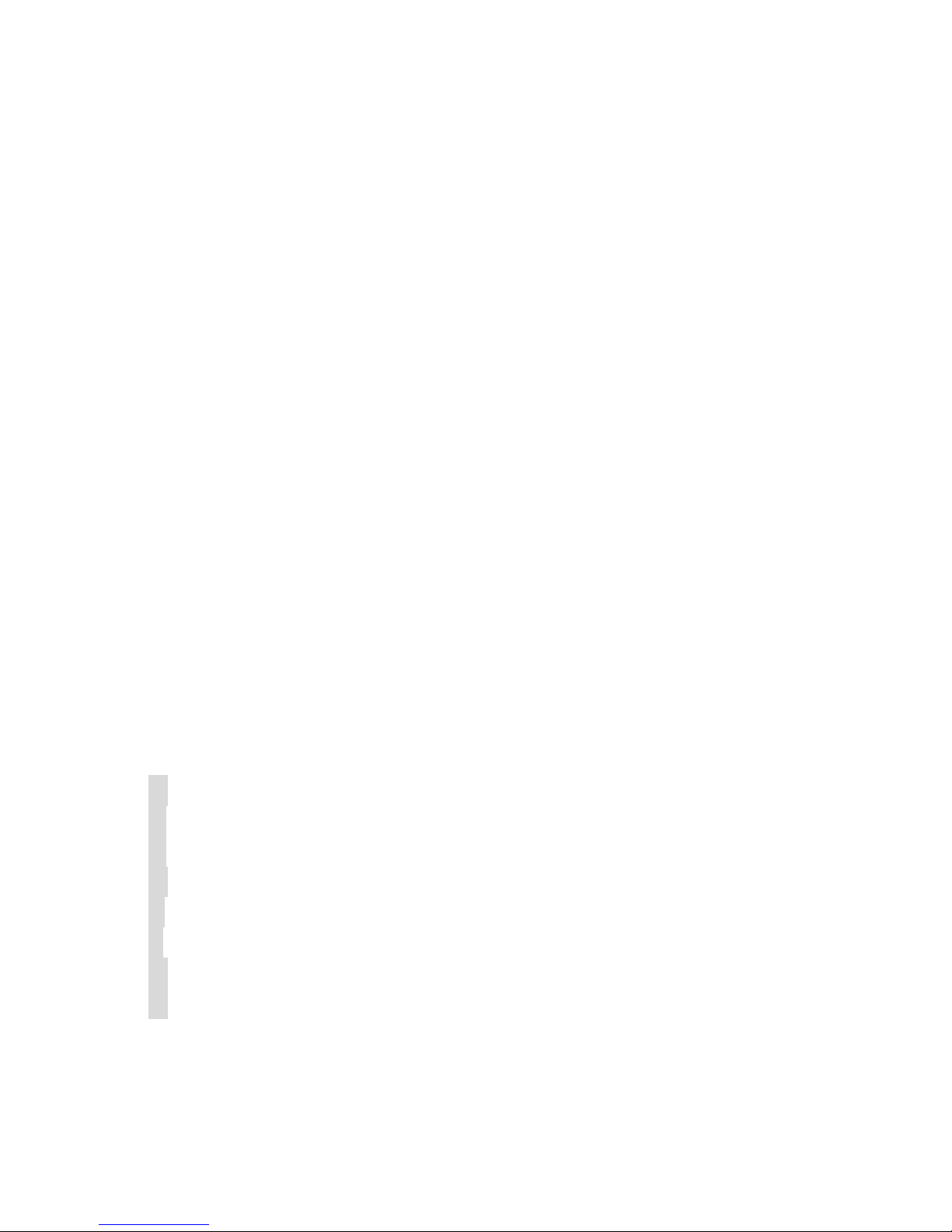
3
5. USI N G THE CAM E R A .................................................23
W
EB CONFIGURATION UTILITY...............................................23
S
YSTEM ADMINISTRATION ......................................................25
V
IEW VIDEO – ACTIVEX MODE ..............................................49
V
IEW IMAGE – JAVA MODE ....................................................50
6. IPV I E W SE ........................................................................52
I
NSTALLATION.........................................................................52
G
ETTING STARTED ..................................................................58
H
OW TO ADD A CAMERA ........................................................60
H
OW TO CHANGE CAMERA .....................................................65
C
ONNECT/DISCONNECT THE IMAGE........................................66
H
OW TO DELETE A CAMERA ...................................................69
E
XTRA INFORMATION..............................................................70
H
OW TO ADJUST THE PROPERTY SETTING ..............................71
A
DJUST THE RECORDING SETTING..........................................77
7. APP E NDIX.........................................................................78
A FREQUENTLY ASKED QUESTIONS........................................78
B PING YOUR IP ADDRESS ....................................................81
C TROUBLE SHOOTING ............................................................82
D TIME ZONE TABLE ...............................................................86
E XPLUG CONTROL INSTALLATION.........................................88
F ADJUST INTERNET CAMERA FOCUS .....................................92
G SPECIFICATION.....................................................................93
H GLOSSARY OF TERMS ..........................................................95
Page 4
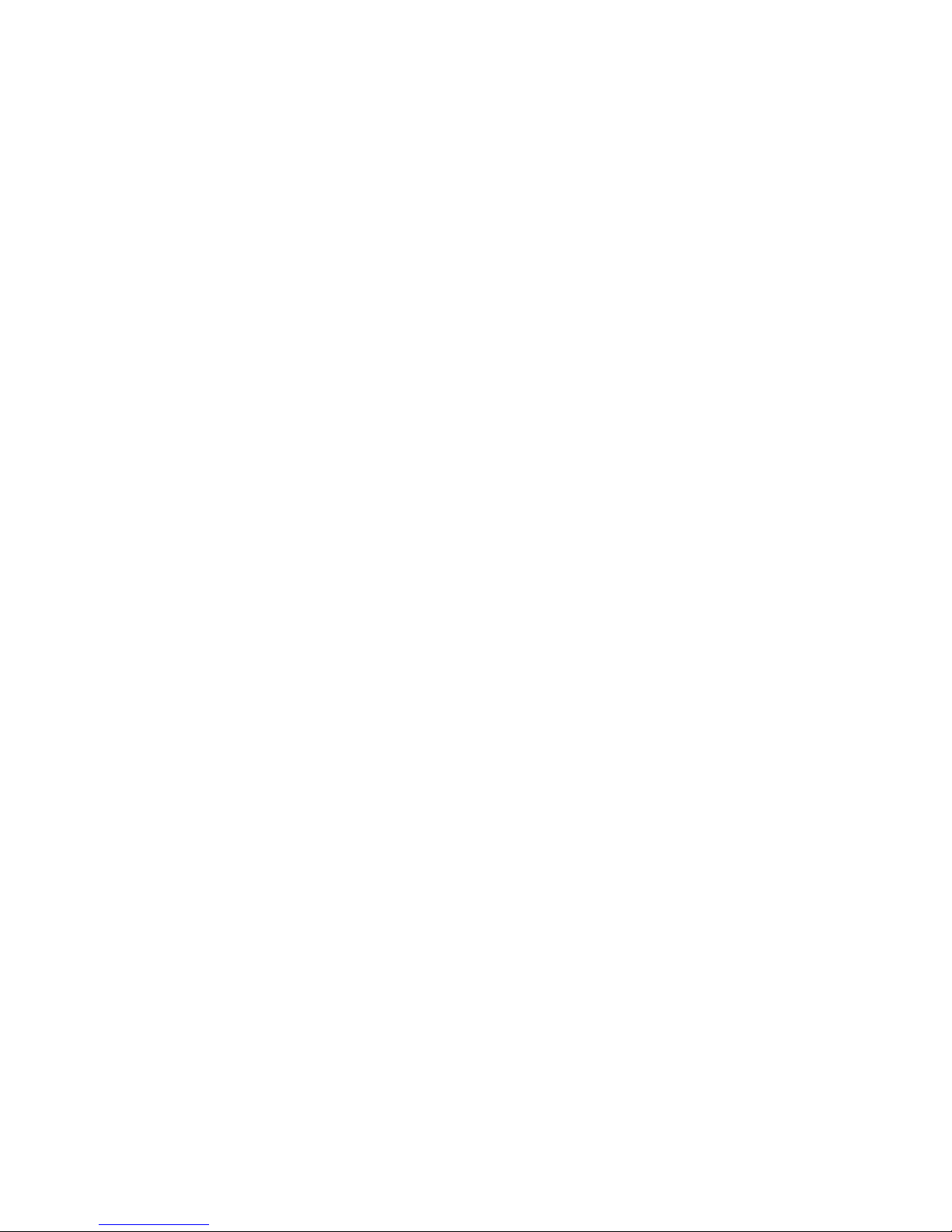
4
Page 5
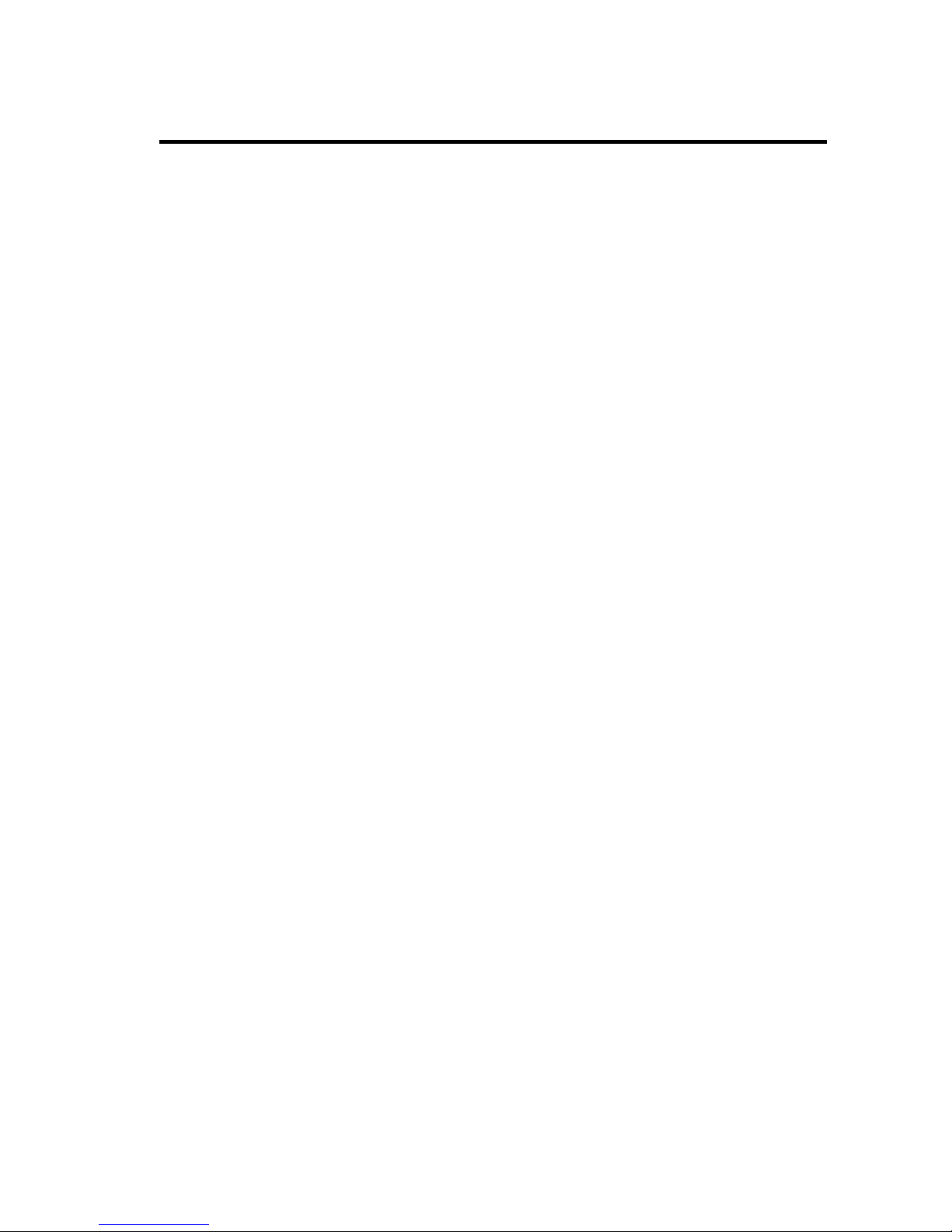
5
ABOUT THIS GUIDE
This manual provides instructions and illustrations on how to use
your SOHO Internet Camera, includes:
Chapter 1, Introduction, provides the general information
on the camera.
Chapter 2, Hardware Installation, describes the hardware
installation procedure for the camera.
Chapter 3, Security, explains the security feature of the
camera.
Chapter 4, Application of the Camera, provides the
illustrations of the camera’s applications.
Chapter 5, Using the Camera, guides you through the
configuration using the web browser.
Chapter 6, IPView SE, helps you to install and use the
software.
Chapter 7, Appendix.
Please note that the illustrations or setting values in this manual
are FOR YOUR REFERENCE ONLY. The actual settings and
values depend on your system and network. If you are not sure
about the respective information, please ask your network
administrator or MIS staff for help.
Page 6
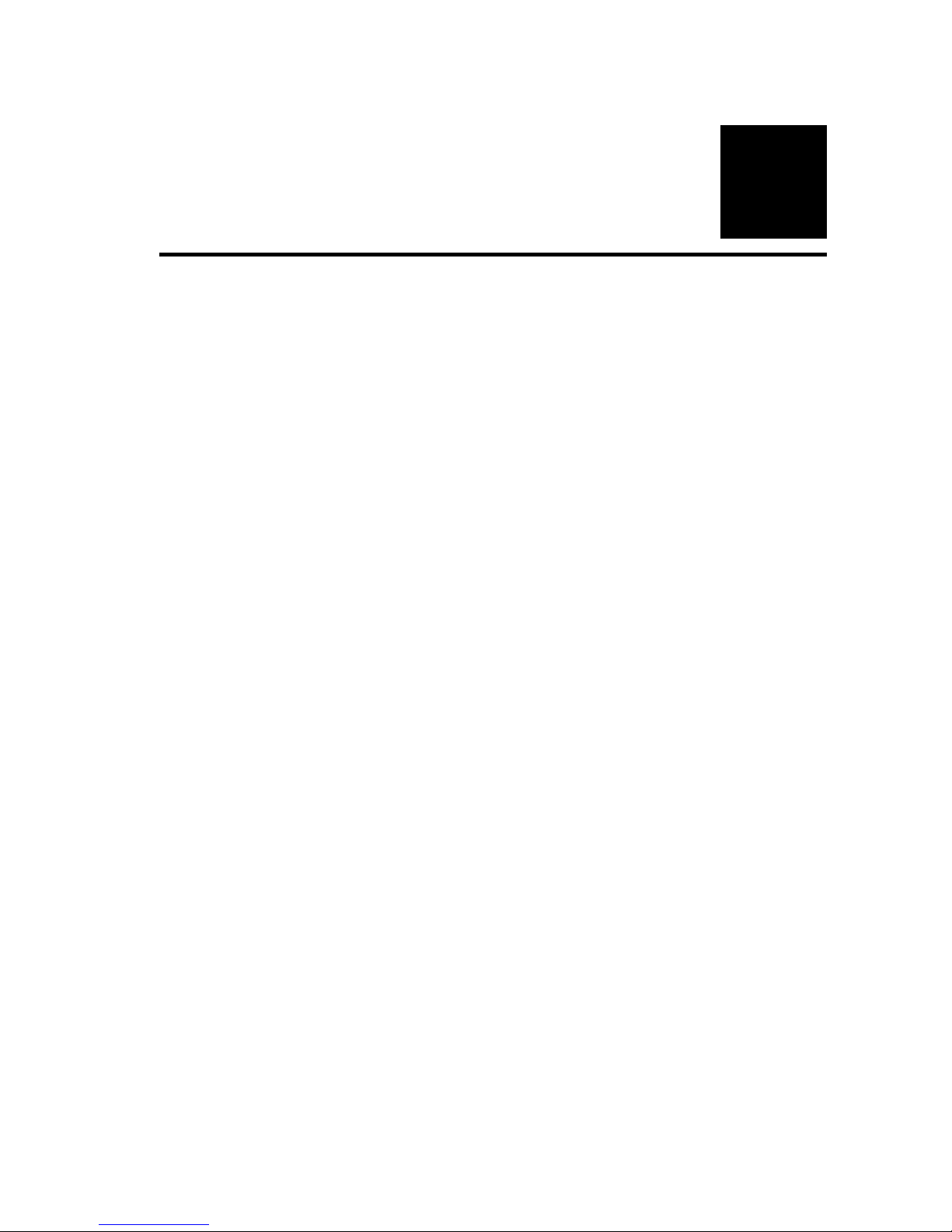
6
1
INTRODUCTION
Thank you for purchasing the Wireless Internet Camera, a camera
device that can be connected directly to an Ethernet or Fast
Ethernet network and also supported by the wireless transmission
based on the IEEE 802.11g standard. Compared to the
conventional PC Camera, the Wireless Internet Camera features a
built-in CPU and web-based solutions that can provide a costeffective solution to transmit real-time high-quality video images
and sounds for monitoring. The Wireless Internet Camera can be
managed remotely, accessed and controlled from any
PC/Notebook over the Intranet or Internet via a web browser.
The simple installation procedures and web-based interface allow
you to integrate it into your network easily. With comprehensive
applications supported, the Wireless Internet Camera is your best
solution for remote monitor, high quality, and high performance
video images.
Page 7
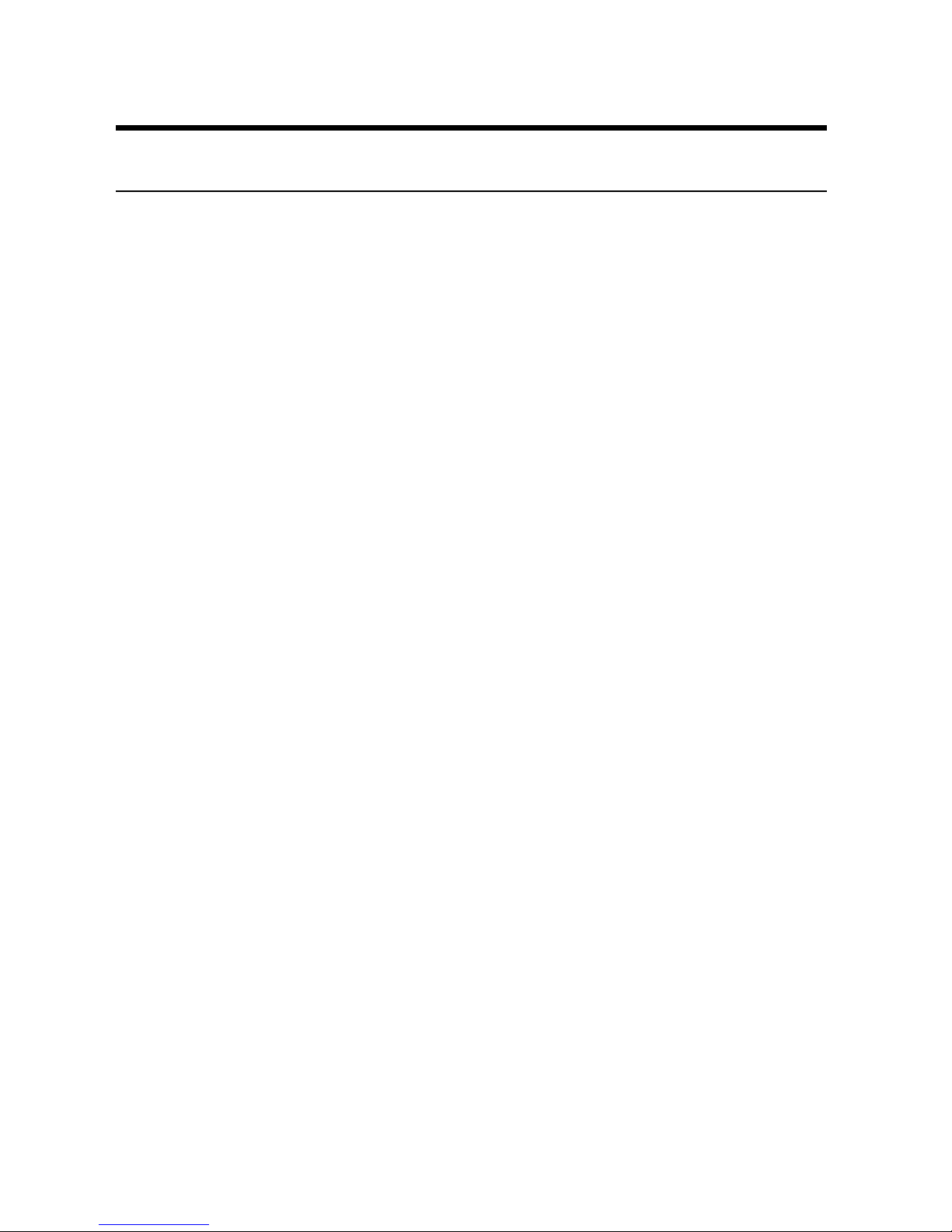
7
Features and Benefits
Simple To Use
The Wireless Internet Camera is a standalone system with built-in
CPU requiring no special hardware or software such as PC frame
grabber cards. The Wireless Internet Camera supports both
ActiveX mode (for Internet Explorer users) and Java mode (for
Internet Explorer and Netscape Navigator users). Therefore, all
that is required is a web browser software such as Internet
Explorer 5.0 or above or Netscape 6.0 or above. Just plug and
view the picture from your Wireless Internet Camera with a valid
IP Address.
Support Variety of Platforms
The Wireless Internet Camera supports TCP/IP networking,
SMTP e-mail, HTTP and other Internet related protocols, and can
be utilized in a mixed operating system environment such as
Windows, Unix, and Mac. It can be integrated easily into other
www/Intranet applications.
Web Configuration
Applying a standard web browser, the administrator can configure
and manage the Wireless Internet Camera directly from its own
web page via the Intranet or Internet. Up to 64 users name and
password are permitted with privilege setting controlled by the
administrator.
Page 8
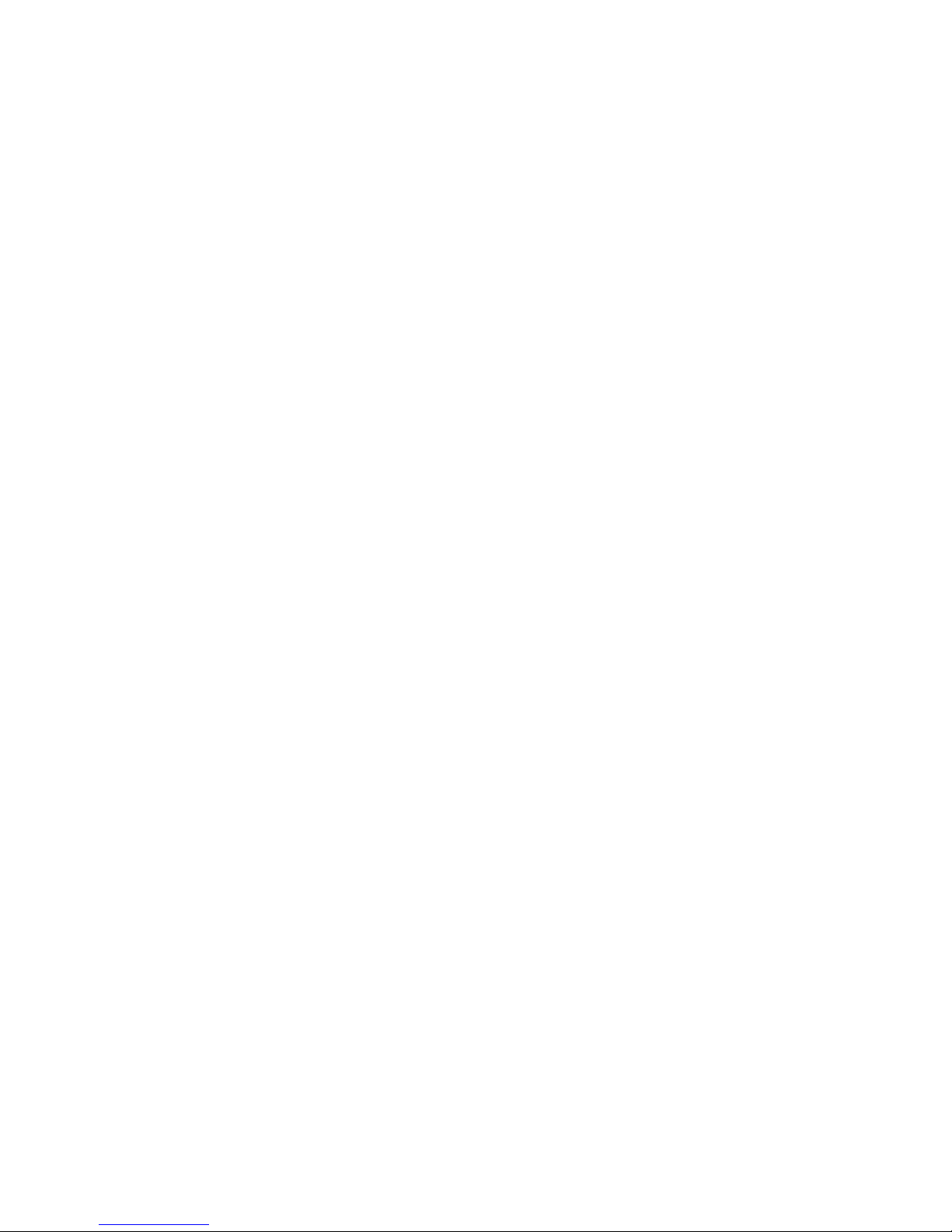
8
Remote Utility
The powerful IPView SE application assigns the administrator
with a pre-defined user ID and password, allowing the
administrator to modify the Wireless Internet Camera settings
from the remote site via Intranet or Internet. When new firmware
is available, you can also upgrade remotely over the network for
added convenience. Users are also allowed to monitor the image,
and take snapshots.
Broad Range of Applications
With today’s high-speed Internet services, the Wireless Internet
Camera can provide the ideal solution for live video images over
the Intranet and Internet for remote monitoring. The Wireless
Internet Camera allows remote access from a web browser for
live image viewing and allows administrator to manage and
control the Wireless Internet Camera anywhere and any time in
the world. Apply the Wireless Internet Camera to monitor
various objects and places such as homes, offices, banks,
hospitals, child-care centers, amusement parks and other varieties
of industrial and public monitoring. The Wireless Internet
Camera can also be used for intruder detection; in addition, it can
capture still images for archiving and many more applications.
Page 9
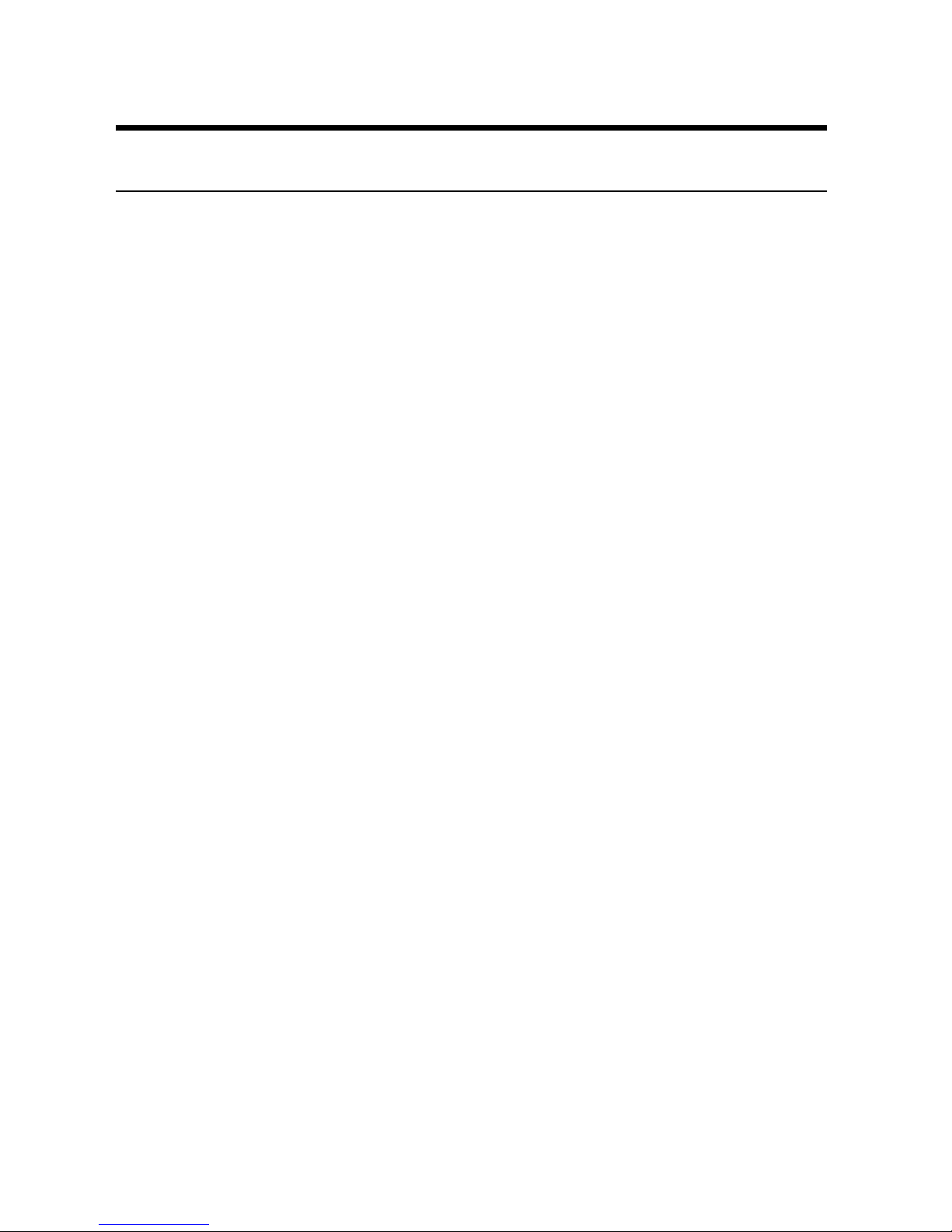
9
Unpacking the Package
Unpack the package and check all the items carefully. In addition
to this User’s Guide, be certain that you have:
One SOHO Wireless Internet Camera (with external antenna)
One Installation CD-ROM
One Quick Installation Guide
One AC power adapter suitable for your country’s electric
power
One Camera Stand
One RJ-45 Ethernet Cable
If any item contained is damaged or missing, please contact your
local dealer immediately. Also, keep the box and packing
materials in case you need to ship the unit in the future.
Page 10
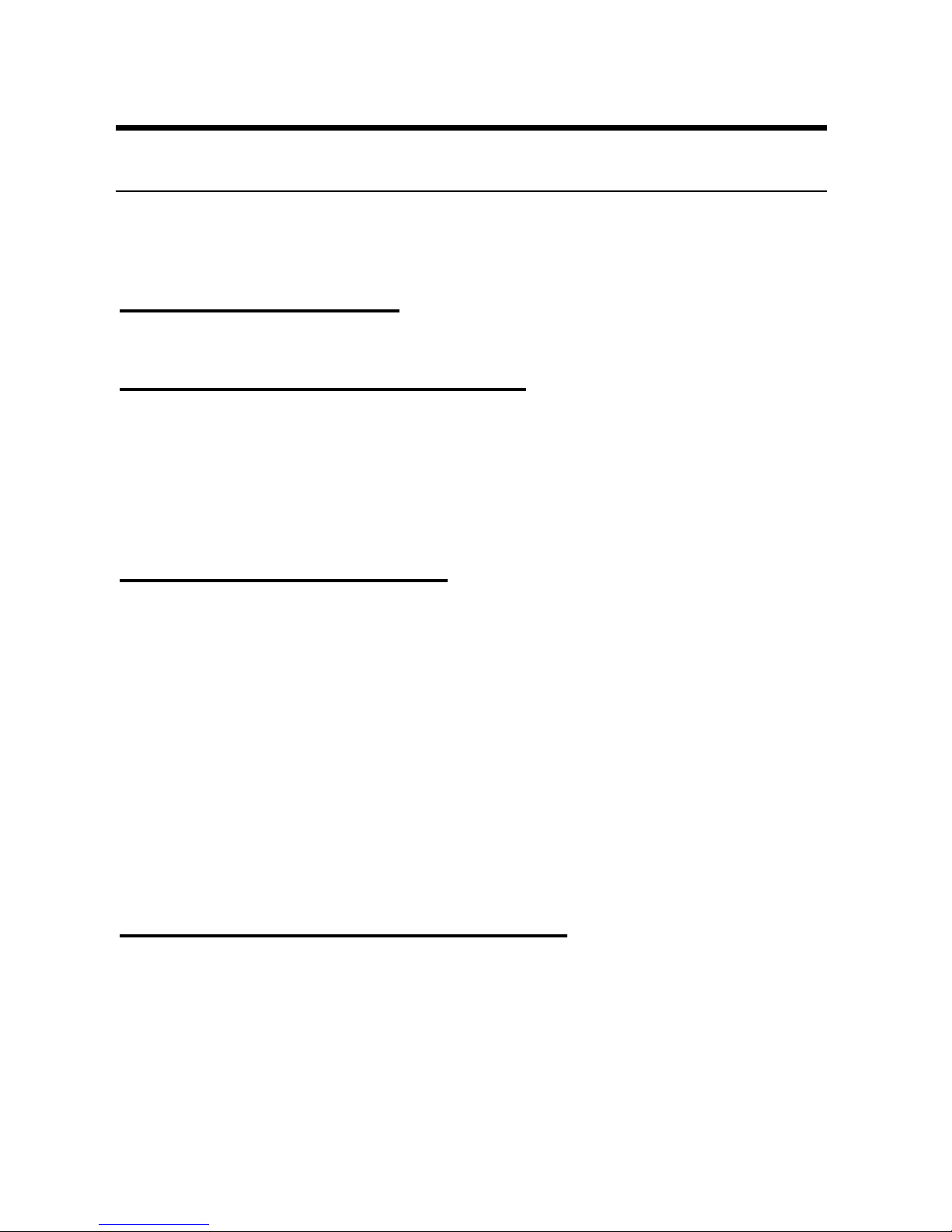
10
System Requirement
Networking
Local Area Network:
10Base-T Ethernet or 100Base-TX Fast Ethernet.
Wireless Local Area Network:
IEEE 802.11g Wireless LAN.
Accessing the Camera
For Web Browser Users
Operating System: Microsoft® Windows® 98SE/ME/
2000/XP
CPU: Intel Pentium II, 266 MHz or above
Memory Size: 32MB (64MB recommended)
Resolution: 800x600 or above
Microsoft® Internet Explorer 5.0 or above (ActiveX &
JAVA Mode – Image View for Windows OS and JAVA
Mode – Image View for other OS); Netscape 6.0 or above
(JAVA Mode – Image View)
For IPView SE Application Users
Operating System: Microsoft® Windows® 98SE/ME/
2000/XP.
CPU: Intel Pentium III, 450 MHz or above
Memory Size: 128 MB (256 MB recommended)
Resolution: 800x600 or above
Page 11
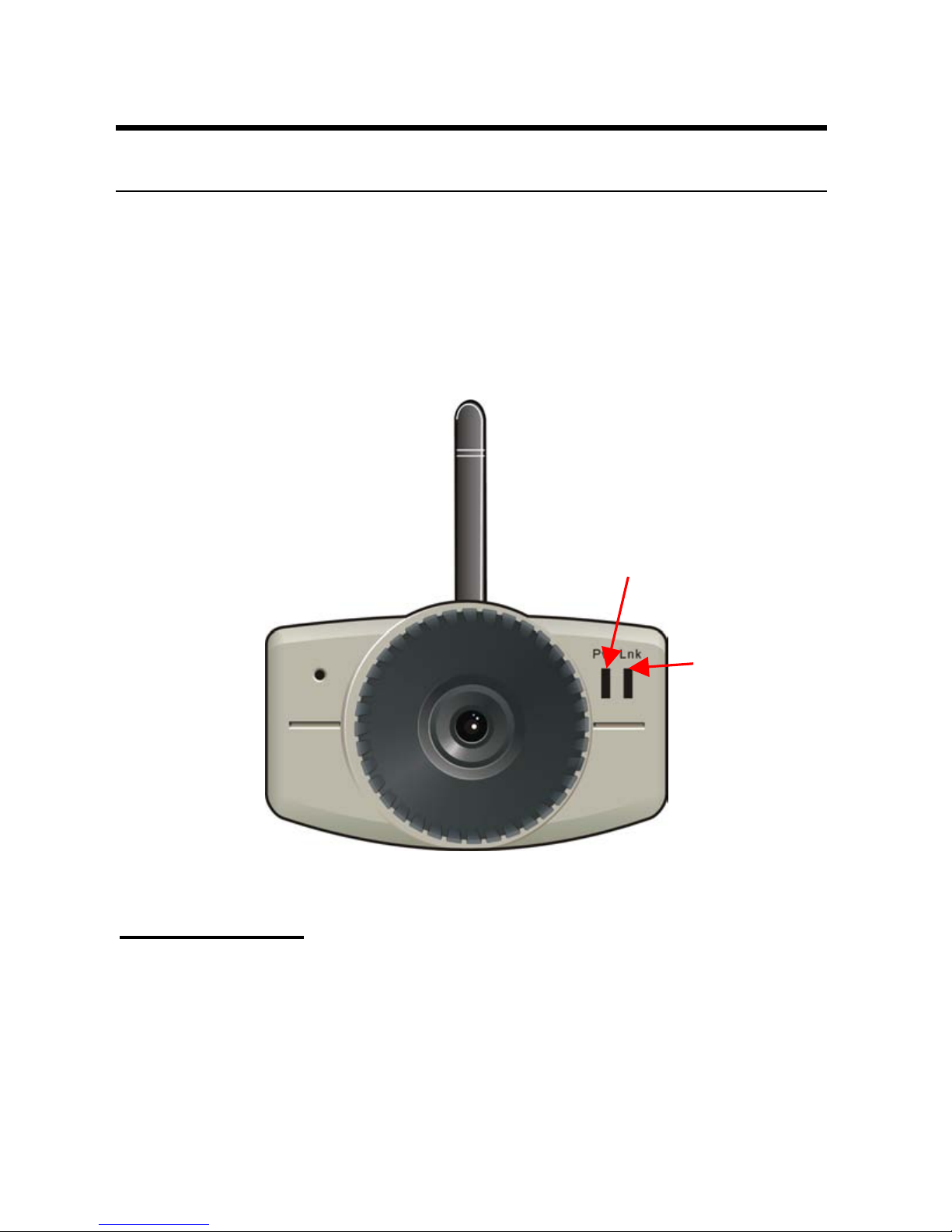
11
Physical Description
This section describes the externally visible features of the
Wireless Internet Camera.
Front Panel
1. Power LED
The Power LED is positioned on the right side of the Wireless
Internet Camera’s lens while facing the Wireless Internet Camera.
A steady BLUE light confirms that the Wireless Internet Camera
is powered on.
② Link LED
① Power LED
Page 12
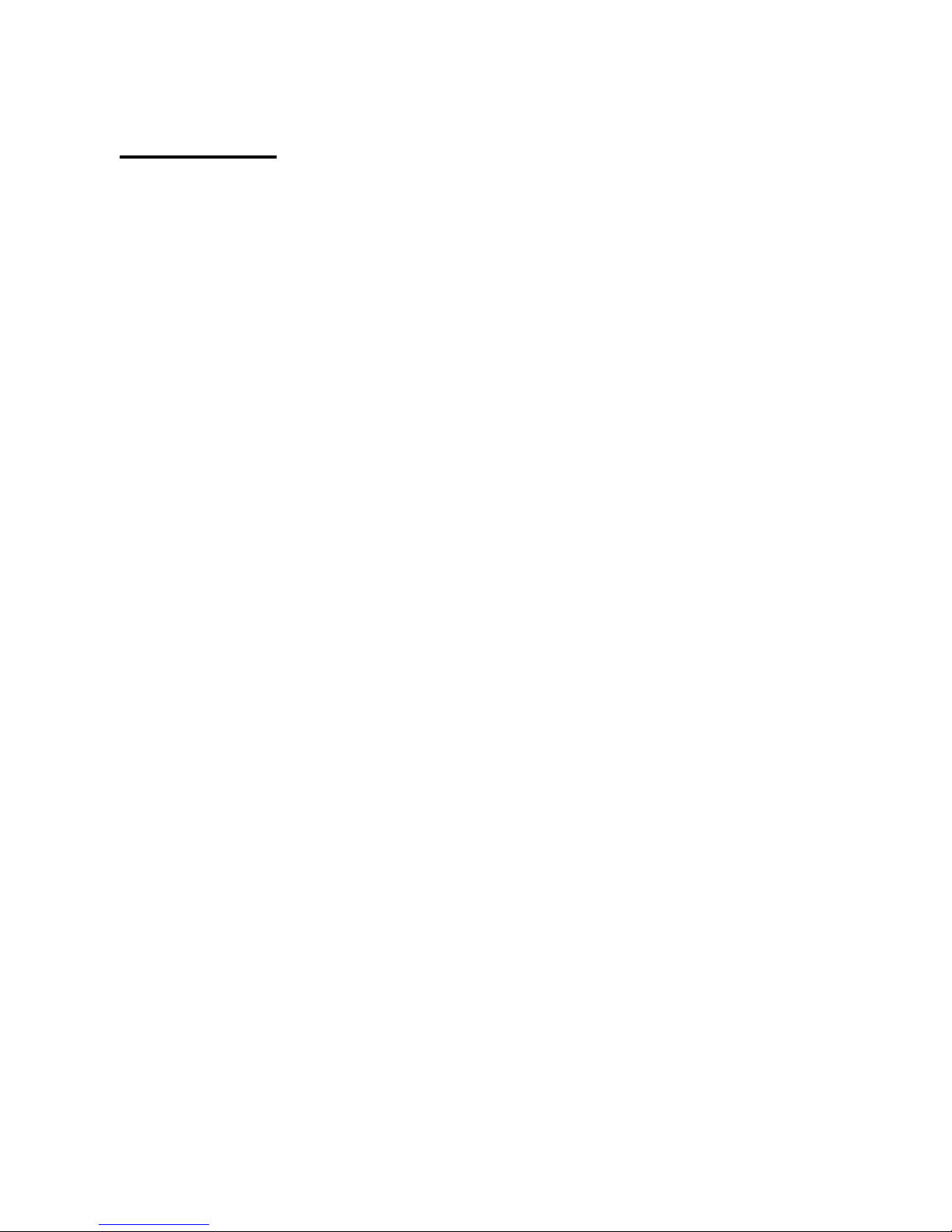
12
2. Link LED
The Link LED is positioned on the right side of the Wireless
Internet Camera’s lens while facing the Wireless Internet Camera.
It is located right of the Power LED
A steady ORANGE light confirms that the camera has good
connection to LAN connectivity.
Dependent on the data traffic the LED will begin to flash to
indicate that the Wireless Internet Camera is receiving/sending
data from/to the network.
Page 13
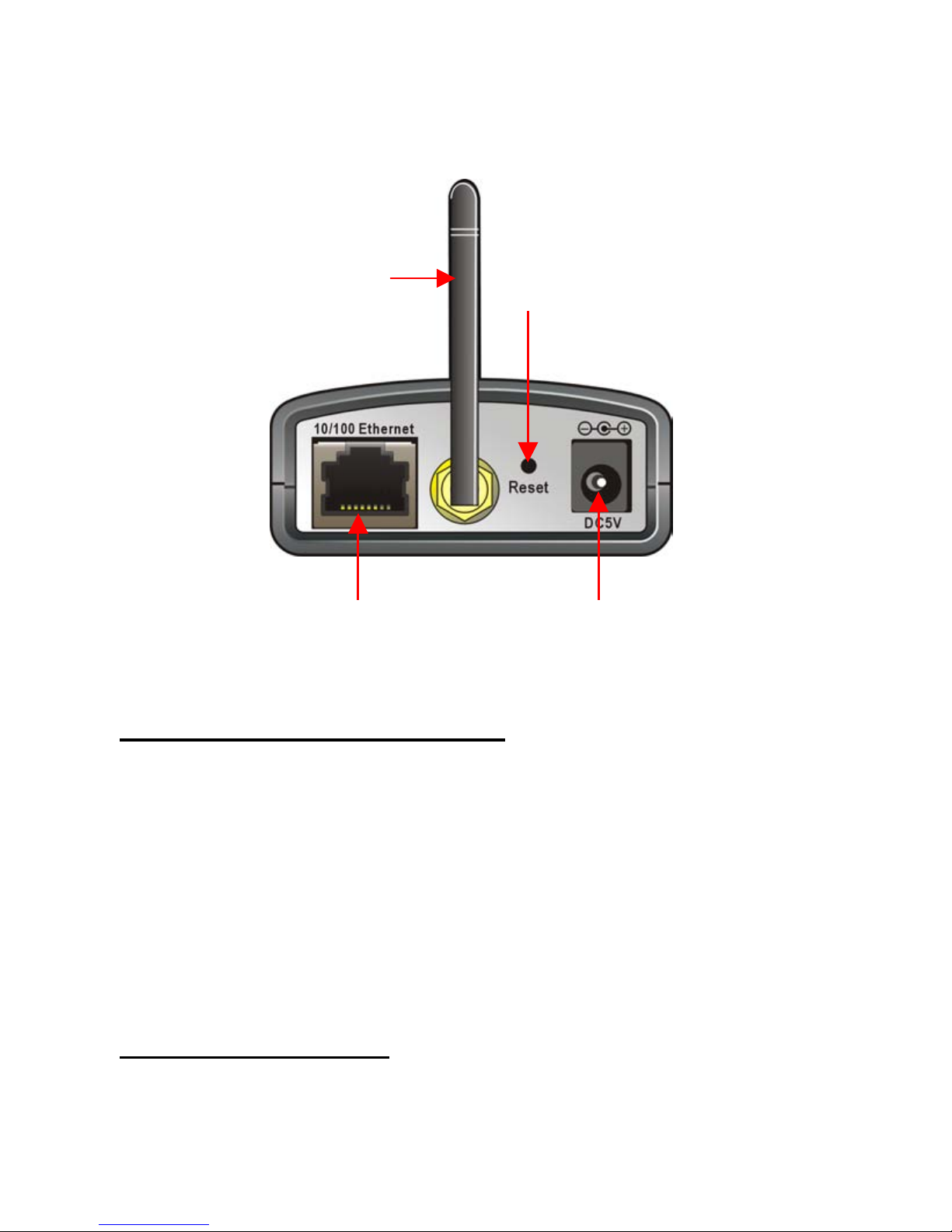
13
Rear Panel
1. Network Cable Connector
The Wireless Internet Camera’s rear panel features an RJ-45
connector for connections to 10Base-T Ethernet cabling or
100Base-TX Fast Ethernet cabling (which should be Category 5
twisted-pair cable). The port supports the N-Way protocol and
“Auto-MDIX” function, allowing the Wireless Internet Camera to
automatically detect or negotiate the transmission speed of the
network.
2. External Antenna
The rotatable external antenna allows you to adjust its position to
obtain the maximum signal.
① Network Cable Connector
② External Antenna
④ DC Power Connector
③ Reset Button
Page 14
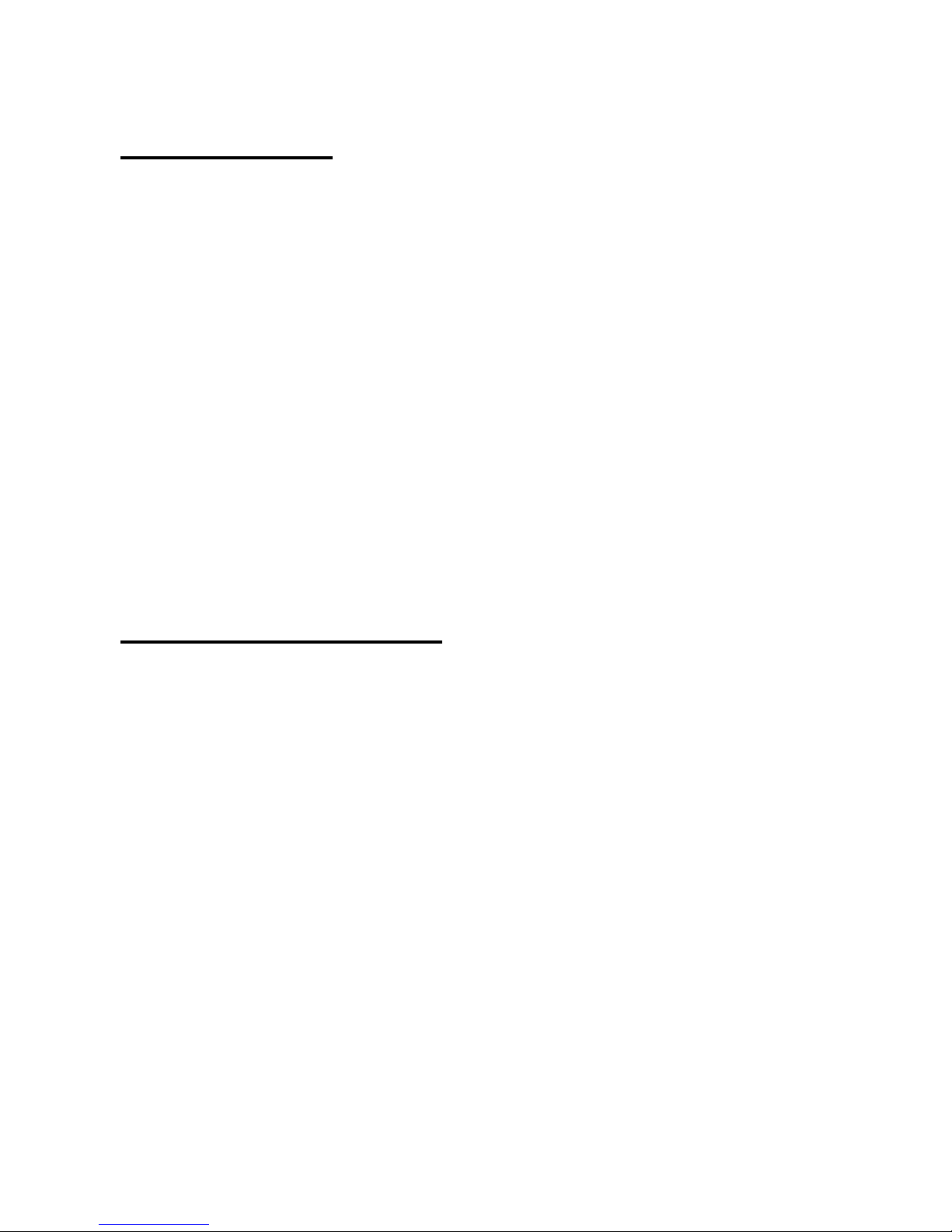
3. Reset Button
Reset will be initiated when the reset button is pressed once, and
Power LED begins to flash.
Factory Reset will be initiated when the reset button is pressed
continuously for three seconds or when Power LED begins to
light up. Release the reset button and the Power LED will begin
to flash, indicating the Wireless Internet Camera is changing to
factory reset. When factory reset is completed, the Wireless
Internet Camera will be set to default on channel 11 and SSID is
set as “NULL String” (This default setting will let the Wireless
Internet Camera connect to ANY access point on the
infrastructure network). The IP address will also return to the
default setting as 192.168.0.20.
4. DC Power Connector
The DC power input connector is located on the Wireless Internet
Camera’s rear panel, and is labeled DC5V with a single jack
socket to supply power to the Wireless Internet Camera. Power
will be generated when the power supply is connected to a wall
outlet.
14
Page 15

15
Top/Bottom Panel
Top Panel
Bottom Panel
Screw Hole
Located on the top/bottom panel of the camera, the screw hole is
used to connect the camera stand onto the camera by attaching the
screw head on the camera stand into the screw hole of the camera.
Screw Hole
Screw Hole
Page 16
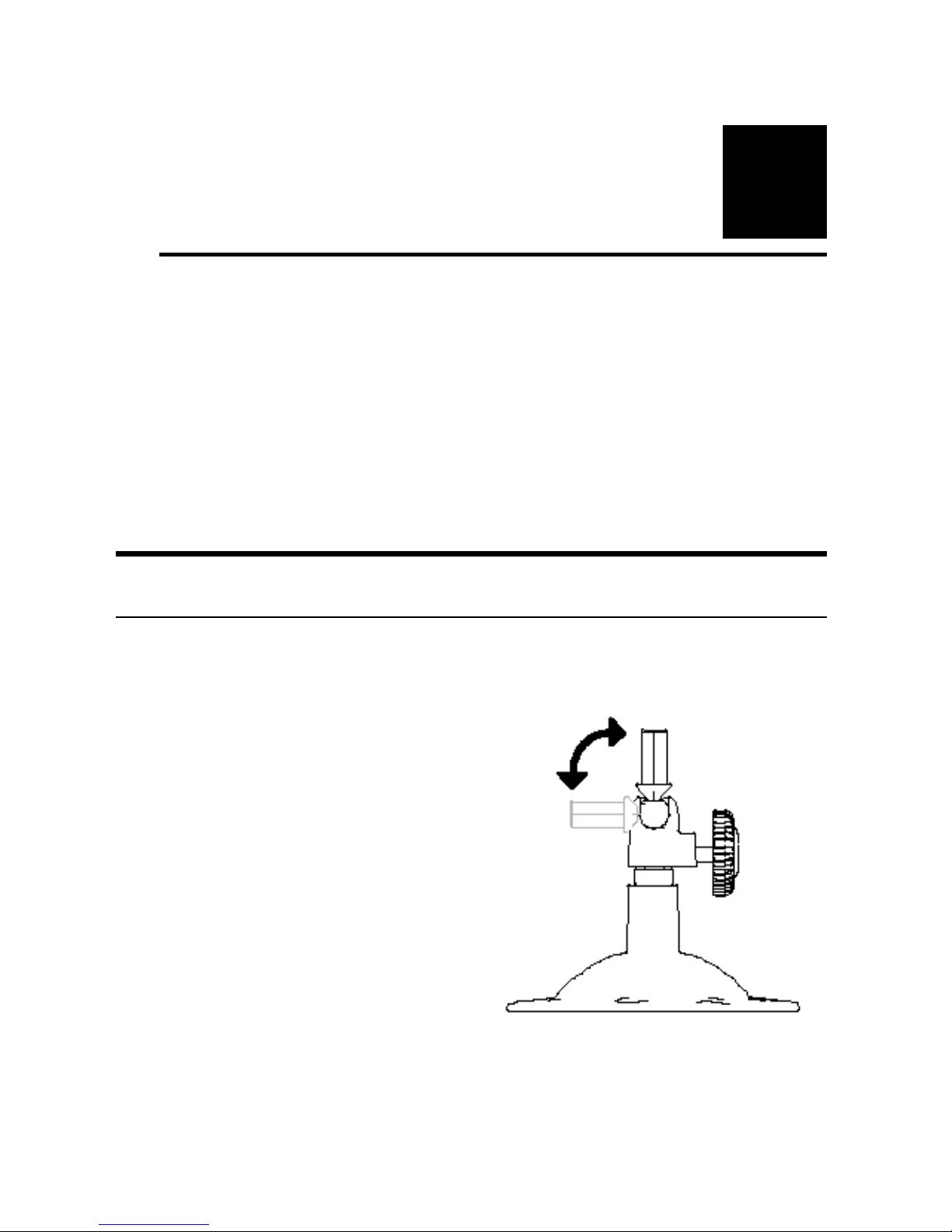
16
2
HARDWARE
INSTALLATION
Attaching the Camera to the Stand
The Wireless Internet Camera
comes with a camera stand
(optional) with a swivel ball
screw head that can be attached
to the Wireless Internet
Camera's bottom screw hole.
Attach the camera stand to the
Wireless Internet Camera and
station it for your application.
There are three holes located in
the base of the camera stand
allowing the Wireless Internet
Camera to be mounted on the
ceiling or any wall securely.
Page 17
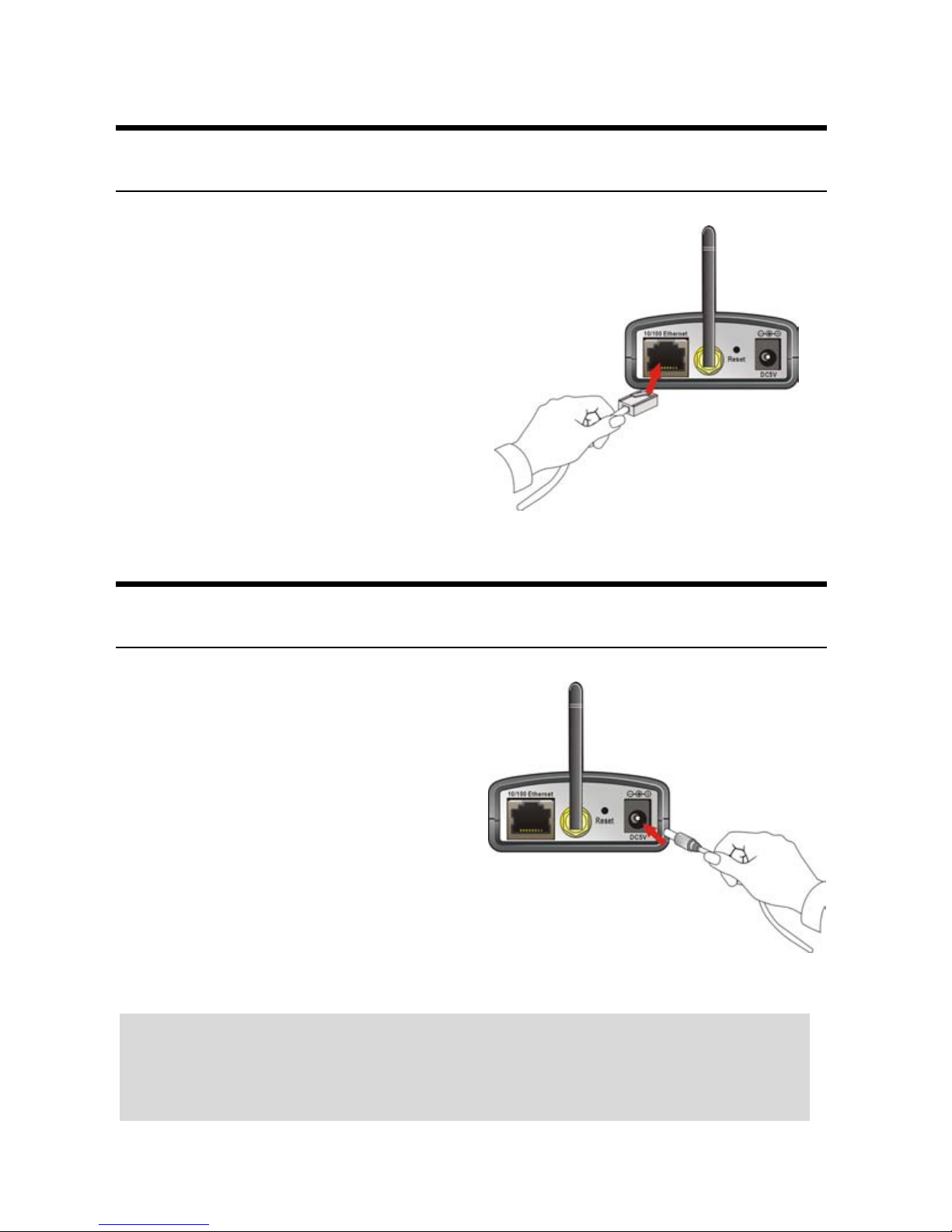
17
Connecting the Ethernet cable
Connect an Ethernet cable to
the network cable connector
located on the Wireless Internet
Camera’s rear panel, and then
attach it to the network.
Attaching the Power Supply
Attach the external power
supply to the DC power input
connector located on Wireless
Internet Camera’s rear panel,
and then connect it to your local
power supply.
TIP: You can confirm power source is supplied from the LED
indicators label Power on the Wireless Internet Camera is
illuminated.
Page 18
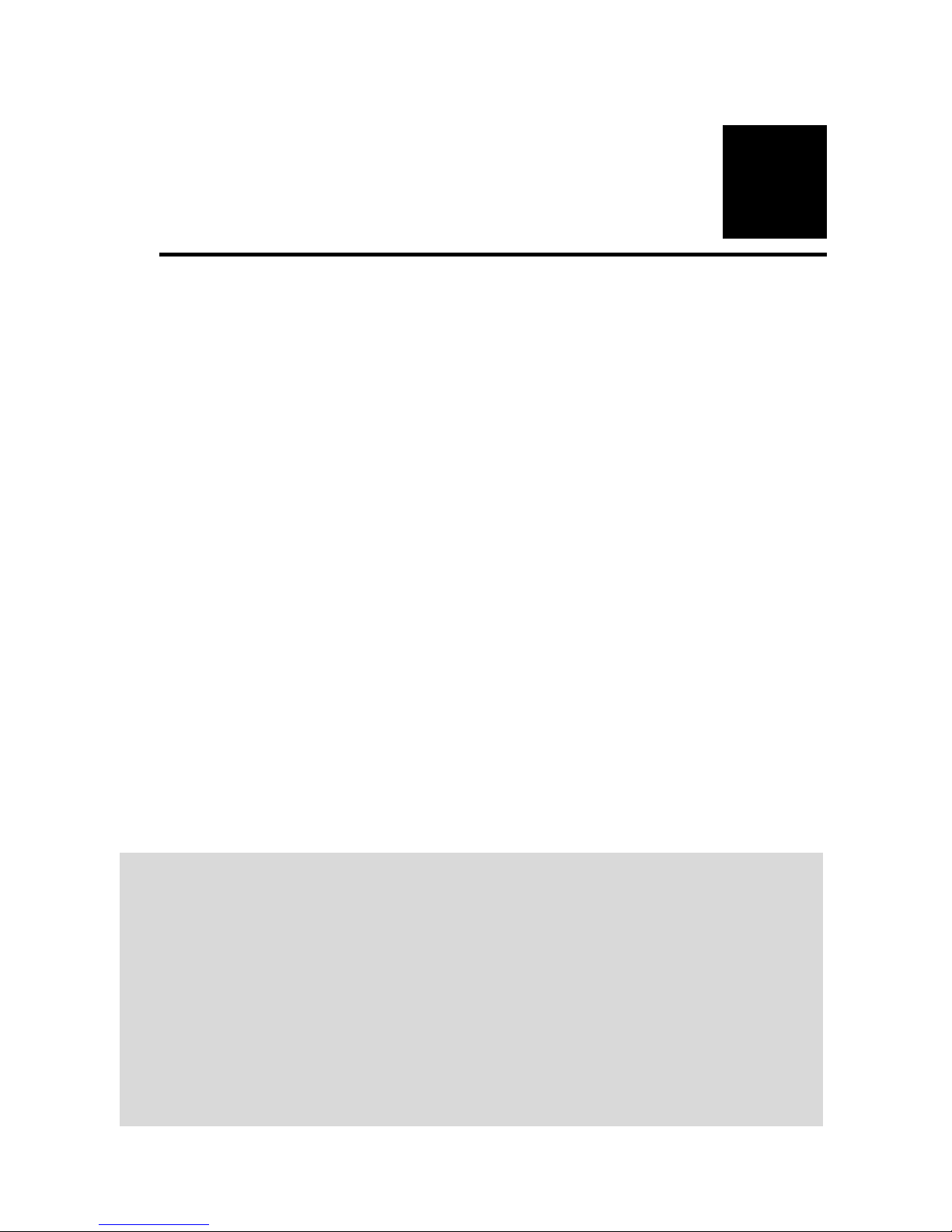
18
3
SECURITY
To ensure the highest security and prevent unauthorized usage of
the Wireless Internet Camera the Administrator has the exclusive
privilege to access the System Administration for settings and
control requirements to allow users the level of entry and
authorize the privileges for all users. The Wireless Internet
Camera supports multi-level password protection and access to
the Wireless Internet Camera is strictly restricted to defined the
user who has a “User Name” and “User Password” that is
assigned by the Administrator.
The administrator can release a public user name and password so
when remote users access the Wireless Internet Camera they will
have the right to view the image transmitted by the Wireless
Internet Camera.
NOTE: Since the default settings are Null String, it is highly
recommended to set the "Admin ID" and "Admin Password"
when you are the first time to use the Wireless Internet
Camera. Once the ID and Password are defined, only the
administrator has the access to management the Wireless
Internet Camera. This procedure should be done as soon as
possible since the security features with the Wireless Internet
Camera will not be enabled until the "Admin ID" and "Admin
Password" is defined.
Page 19
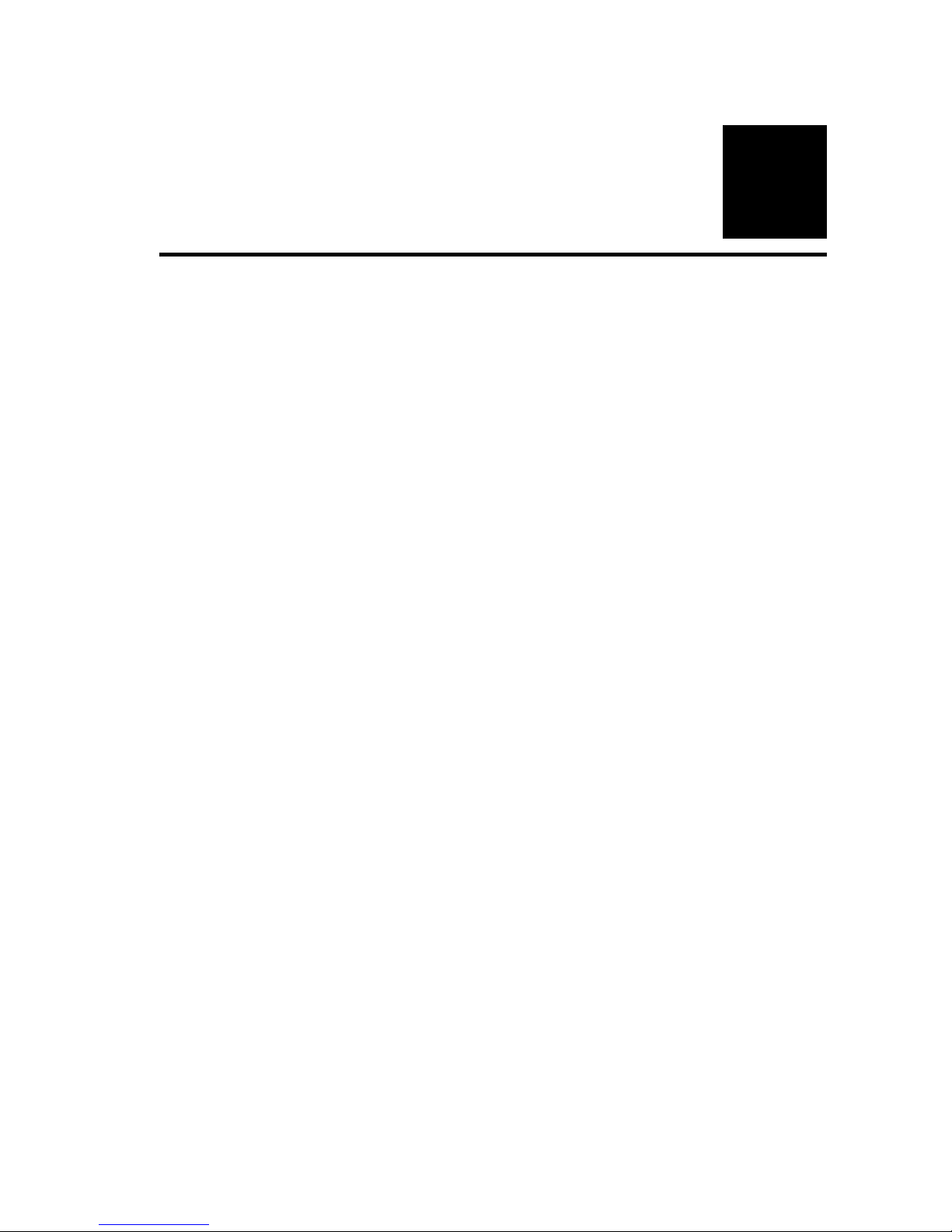
19
4
APPLICATION OF
THE CAMERA
The Wireless Internet Camera can be applied in wide variety of
applications. With the built-in CPU, it can work as a standalone
system that provides a web-based solution transmitting high
quality video images and sounds for monitoring purposes. It can
be managed remotely, accessed and controlled from any PC
desktop over the Intranet or Internet via a web browser. With the
easy installation procedure, real-time live images will be available.
In addition, once the Wireless Internet Camera is installed
coupled with the IPView SE application, you can further expand
the scope of the Wireless Internet Camera.
The following section will provide the typical applications for the
Wireless Internet Camera along with the IPView SE application,
and also includes some basic knowledge to assist in the
installation and configuration of the Wireless Internet Camera.
Page 20
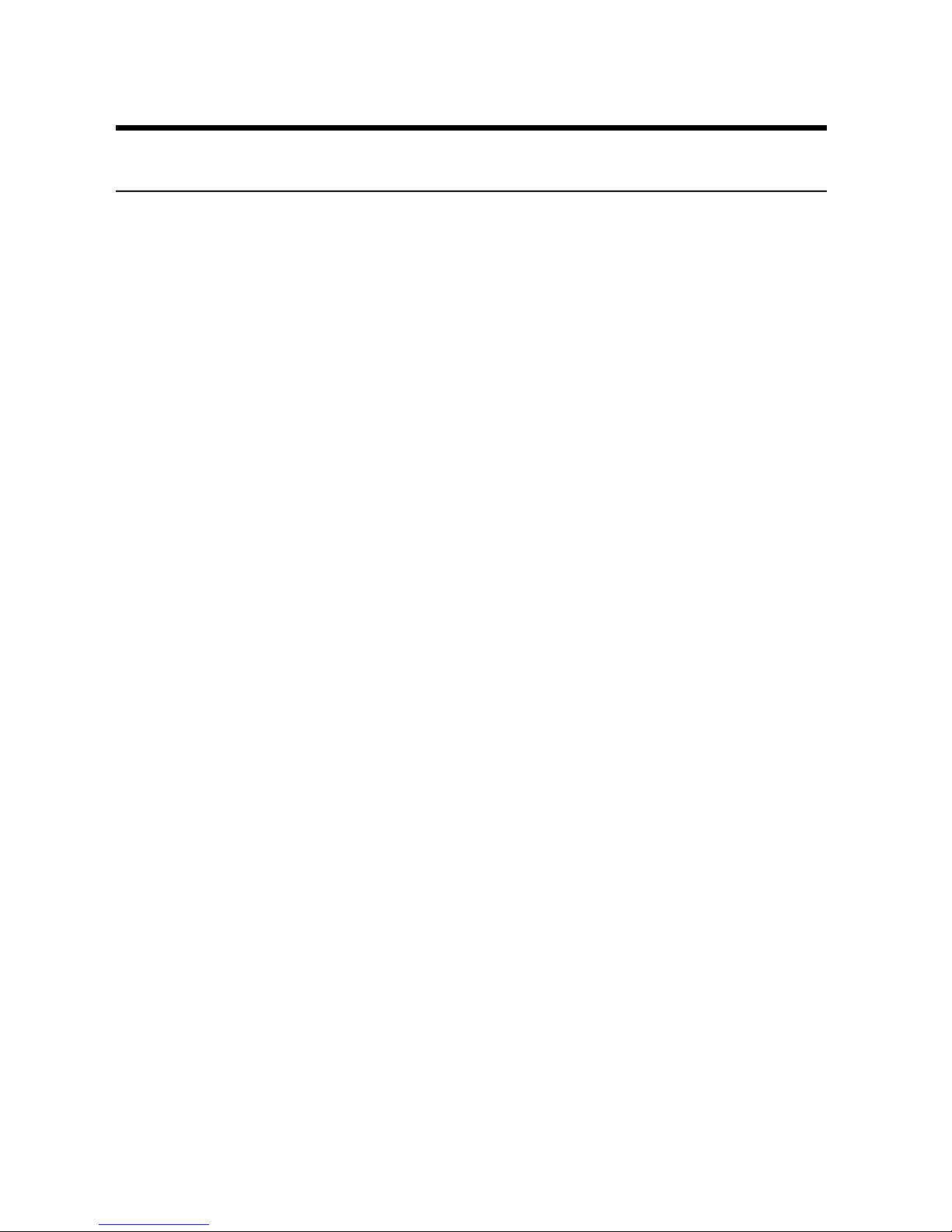
20
Applications
Monitoring of local and remote places and objects such as
construction sites, hospitals, amusement parks, schools and
day-care centers through the use of a web browser.
Capture single frame images from the IPView SE
application.
Configure the camera to upload image or send-mail
messages with a single frame image.
Page 21
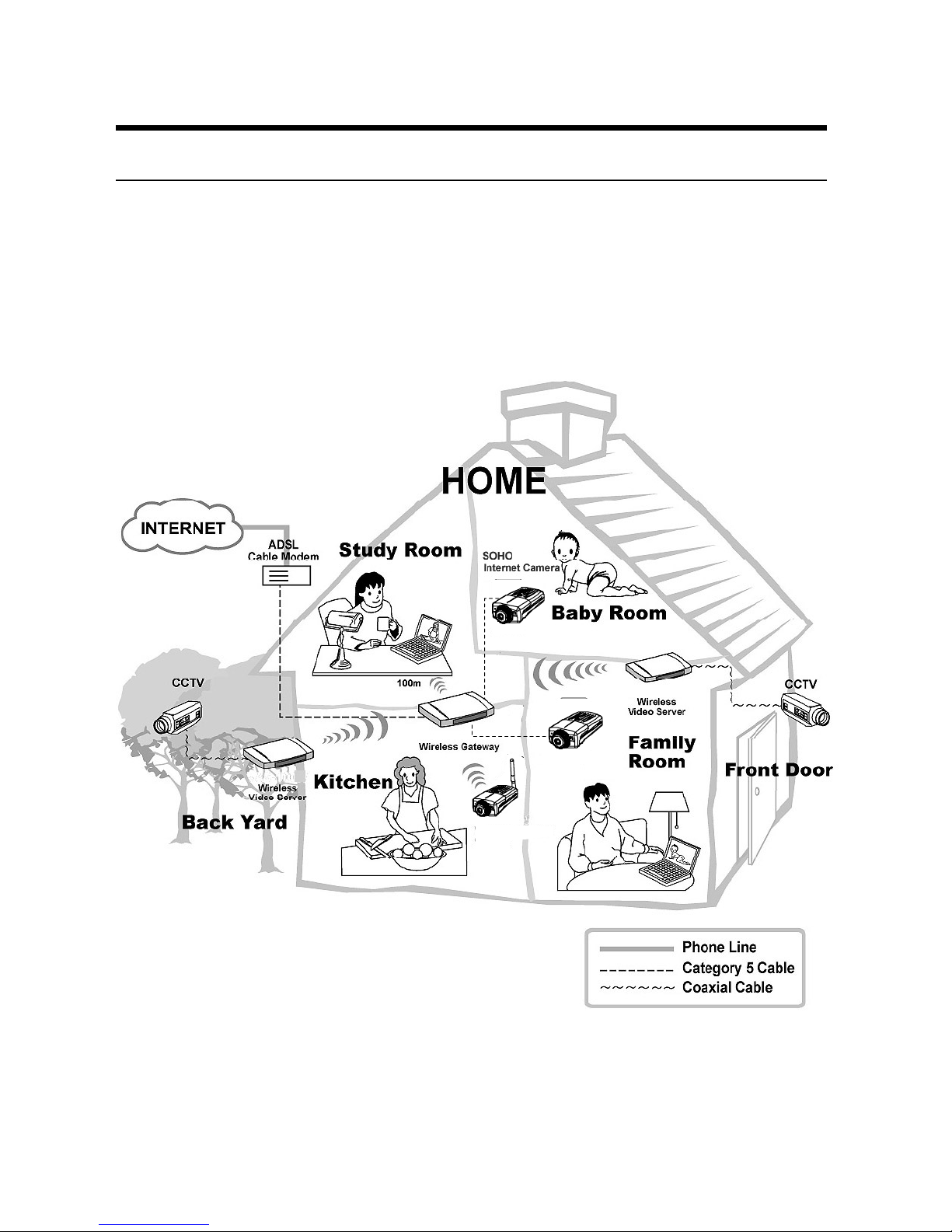
21
Application Diagrams of the Camera
Home Applications
SOHO
Internet Camera
SOHO Wireless
Internet Camera
Page 22
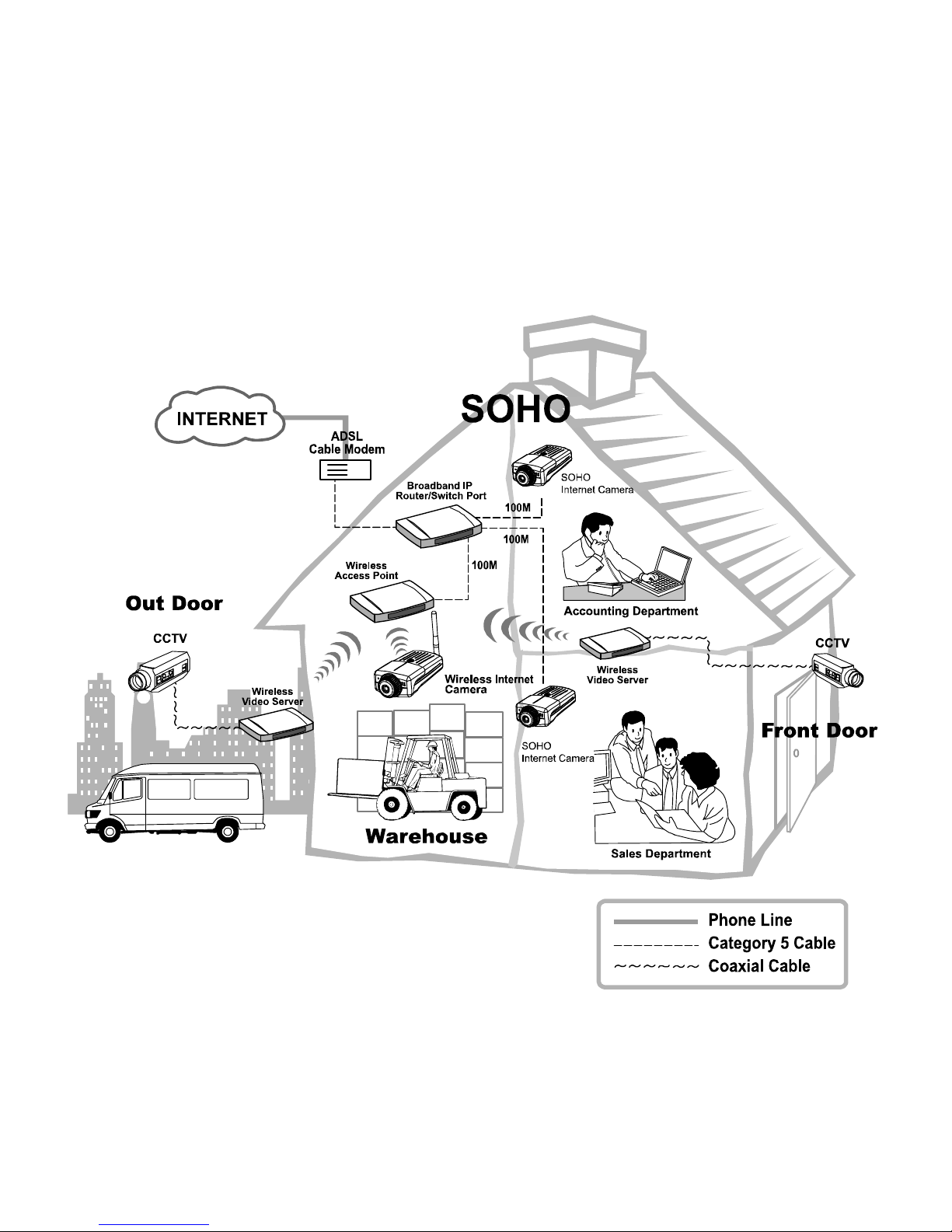
22
SOHO Applications
SOHO
Page 23
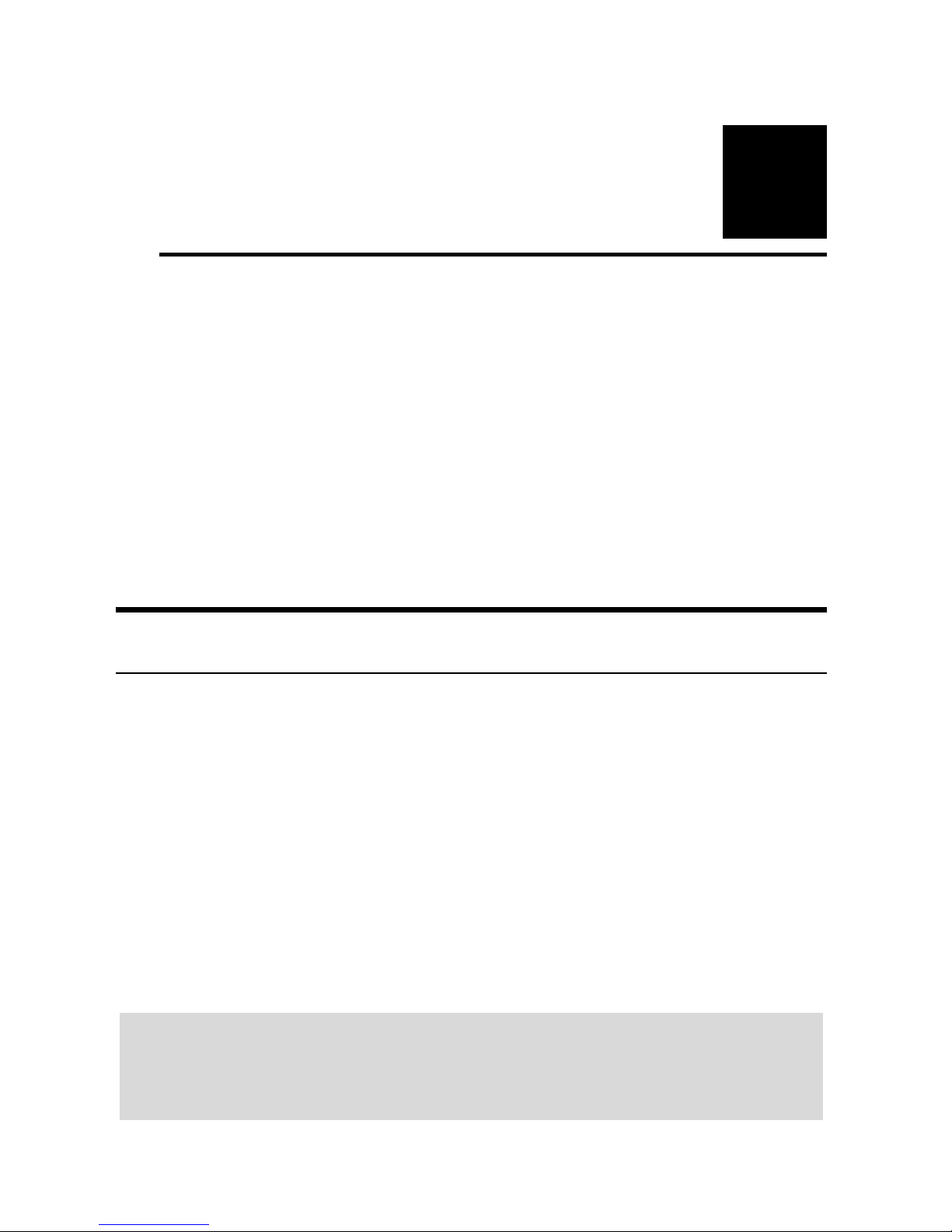
23
5
USING THE CAMERA
You can access and manage the Wireless Internet Camera through:
1) a web browser, and 2) the enclosed software IPView SE. This
chapter describes the Web Configuration Utility, and provides the
instructions on using the camera with a web browser.
Web Configuration Utility
The Wireless Internet Camera must be configured through its
built-in Web-based Configuration. (Extensive knowledge of LAN
will be helpful in setting up the Wireless Internet Camera.)
From the web browser, enter the default IP address to access the
Welcome screen of the Wireless Internet Camera. To configure
your Wireless Internet Camera, type http://192.168.0.20 in the
address box. The number is the default IP address of your
Wireless Internet Camera. Then, press [Enter].
NOTE: The computer’s IP address must correspond with the
camera’s IP address in the same segment for the two devices
to communicate.
Page 24
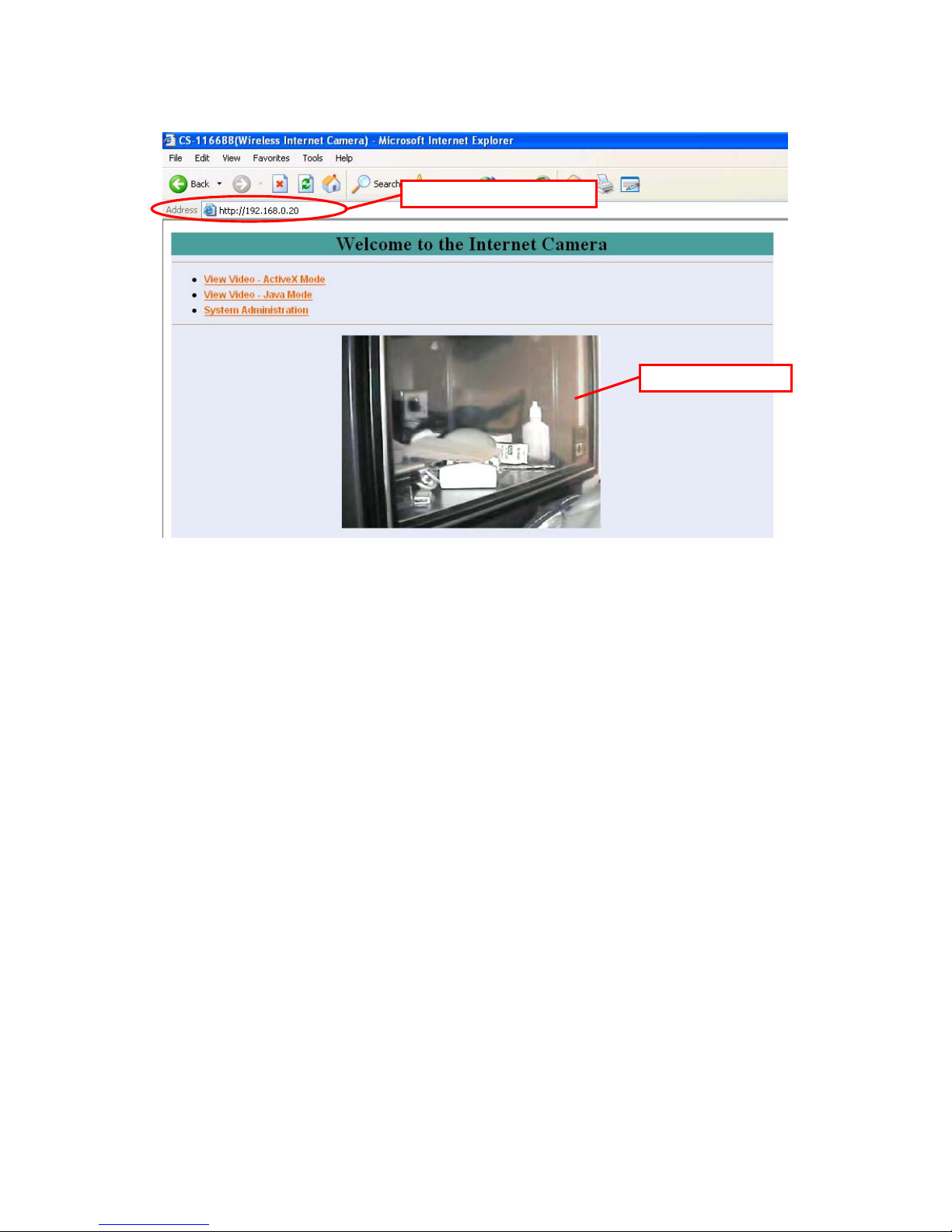
24
Welcome Screen of the Configuration Utility
After the default IP address is entered from the browser, the
Wireless Internet Camera Welcome screen will appear with a still
image. There will be three options to choose from to set-up and
view your Wireless Internet Camera, including:
View Video – ActiveX Mode
View Video – Java Mode
System Administration
Pre-view area
Default IP address
Page 25
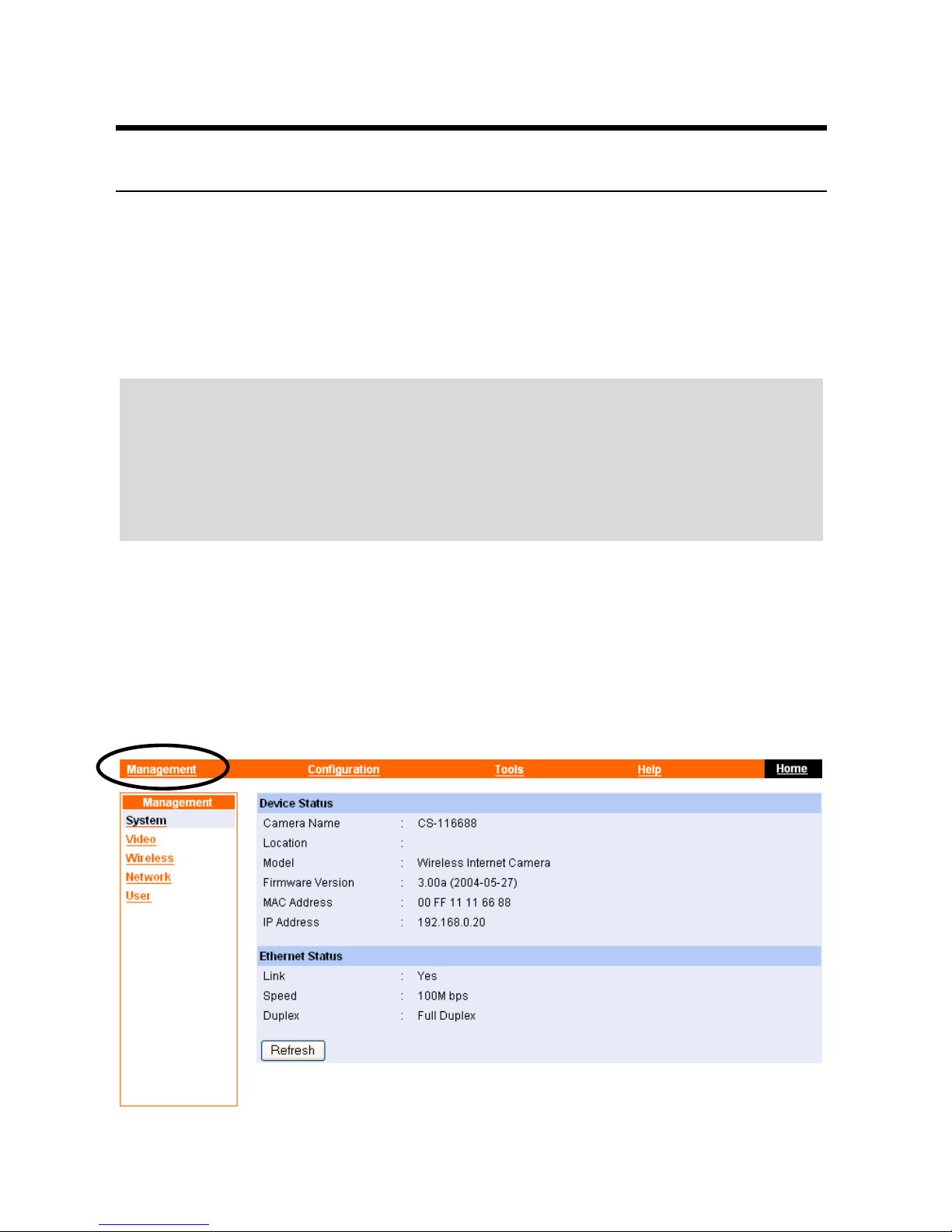
25
System Administration
Under the Welcome screen of the Configuration Utility, click
System Administration to enter the administration window that
contains the settings required for the camera in the top menu bar,
including Management, Configuration, Tools, Help, and Home.
TIP: Once you have changed the settings in each option, click
Save to store the settings, or Cancel to abandon, or Refresh to
reload the status. During the configuration, whenever you click
Home in the top menu bar will make you return to the Welcome
window.
System Administration
J
Management
The Management window contains the information of your
configuration. Click the items in the left column to view your
settings, including: System, Video, Wireless, Network, and User.
Page 26

26
System
Click the System item in the left column to display the device
status of your camera.
- Device Status: The information about the camera,
including the Camera Name, Location, Model, Firmware
Version, MAC Address and IP Address, can be found in
this field.
- Ethernet Status: You can monitor the networking status
in this field, including the Link (network connection),
Speed, and the Duplex mode.
Video
Click the Video item in the left column to display the video
configuration of your camera.
- Video Status: The video configuration about the camera,
including the Video Resolution, Compression Rate,
Page 27

27
Frame Rate, Frame Size and IP Address, can be found in
this field.
Wireless
Click the Wireless item in the left column to display the
information of the wireless LAN.
- Wireless Status: The items in this field display the
information of the wireless LAN, such as the Connection
Mode (Infrastructure or Ad-Hoc), Link, SSID, Channel,
Transmission Rate, and WEP Encryption.
Network
Click the Network item in the left column to display the
information of the LAN.
- Network Status: The items in this field display the
information of the LAN, such as the IP Address, Subnet
Page 28
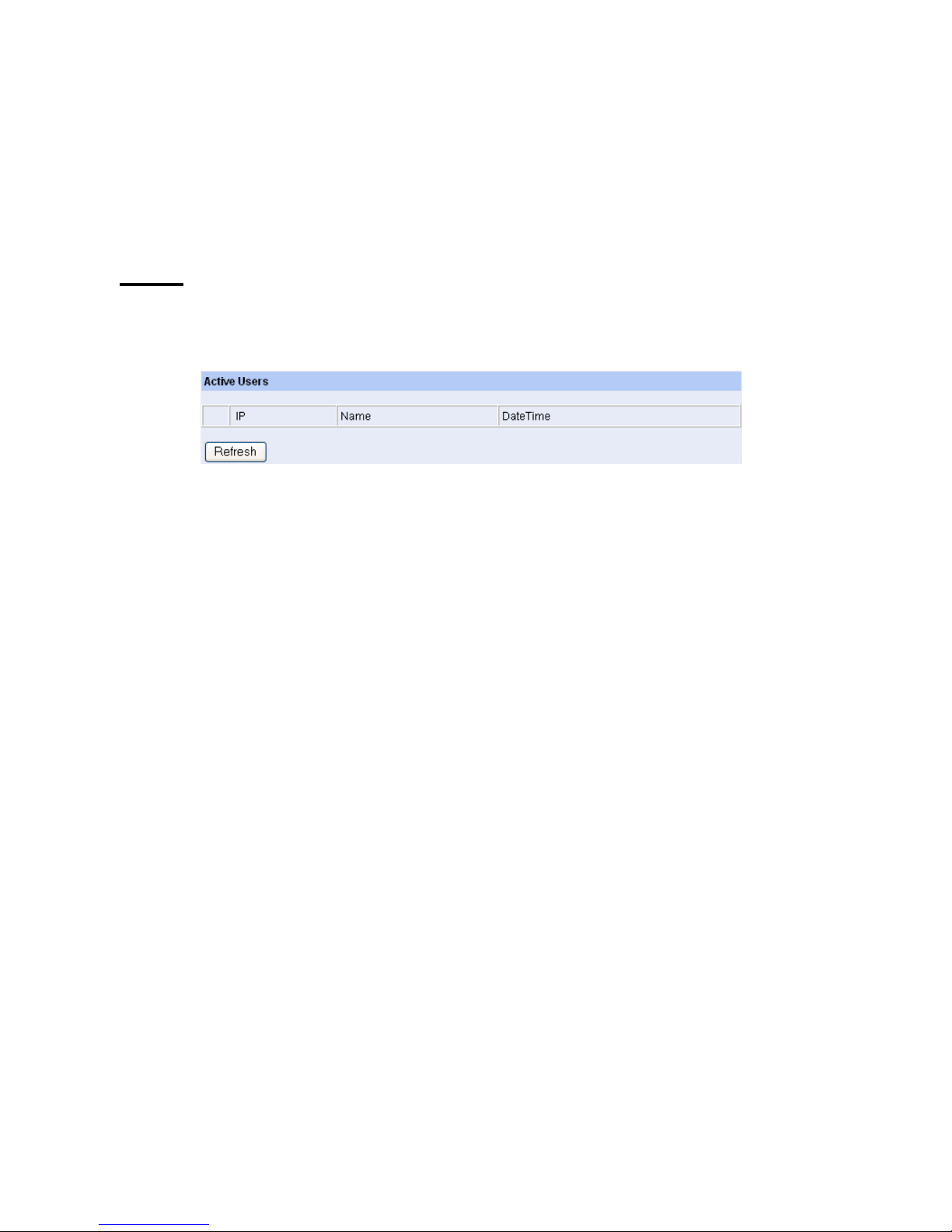
28
Mask, Default Gateway, Primary DNS Address,
Secondary DNS Address, Dynamic DNS, Secondary
HTTP Port, and UPnP.
User
Click the User item in the left column to display the user(s)
information.
- Active Users: The items in this field display the user(s)
information, including the user(s) IP address, Name, and
DateTime.
Page 29
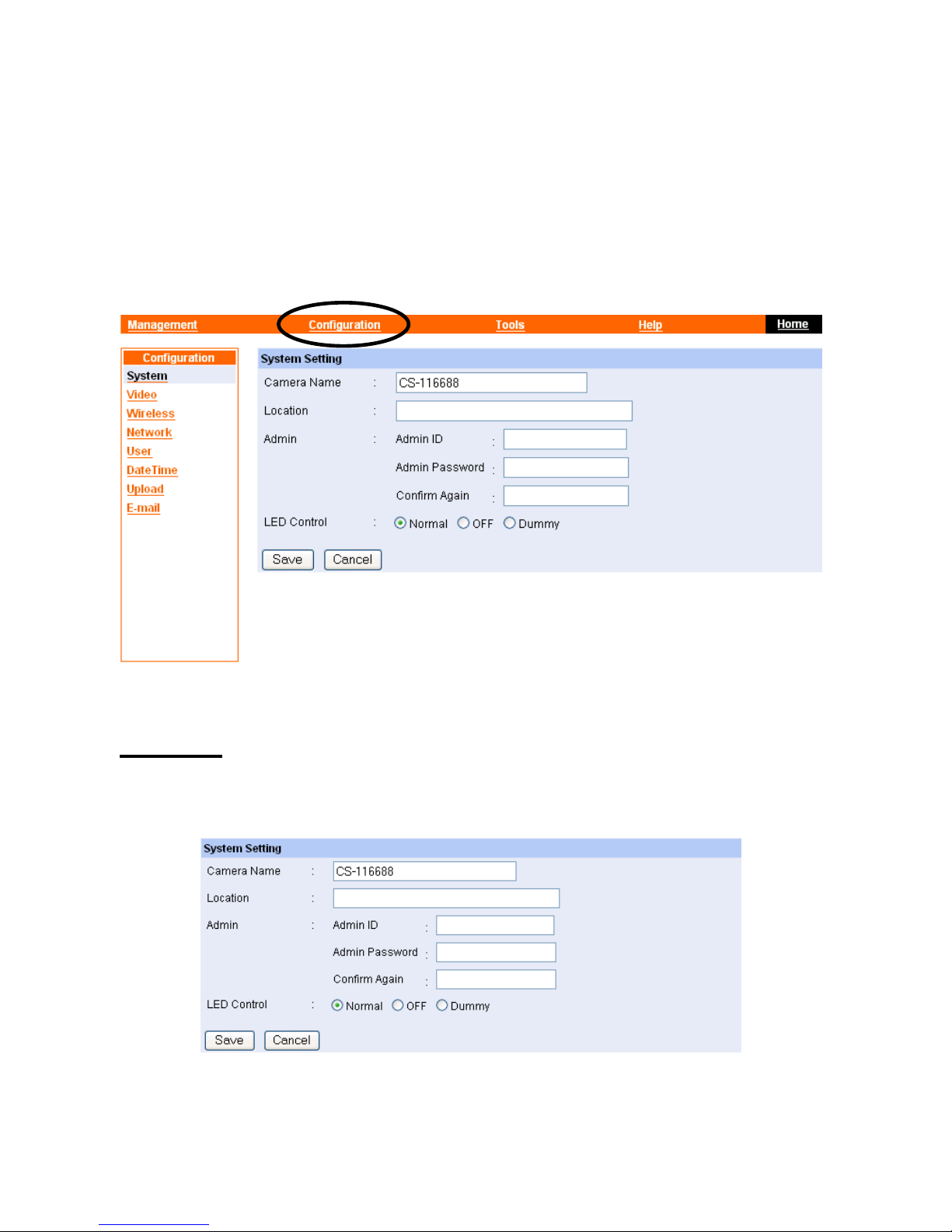
29
System Administration
J
Configuration
The Configuration window contains commands for settings that
are required to input key details to setup the camera for operation.
Click Configuration in the top menu bar and the Configuration
window will appear as below:
System
Click the System item in the left column to setup the basic
configuration of your camera.
- System Setting: In this field, you can configure the
basic information of your camera.
Page 30
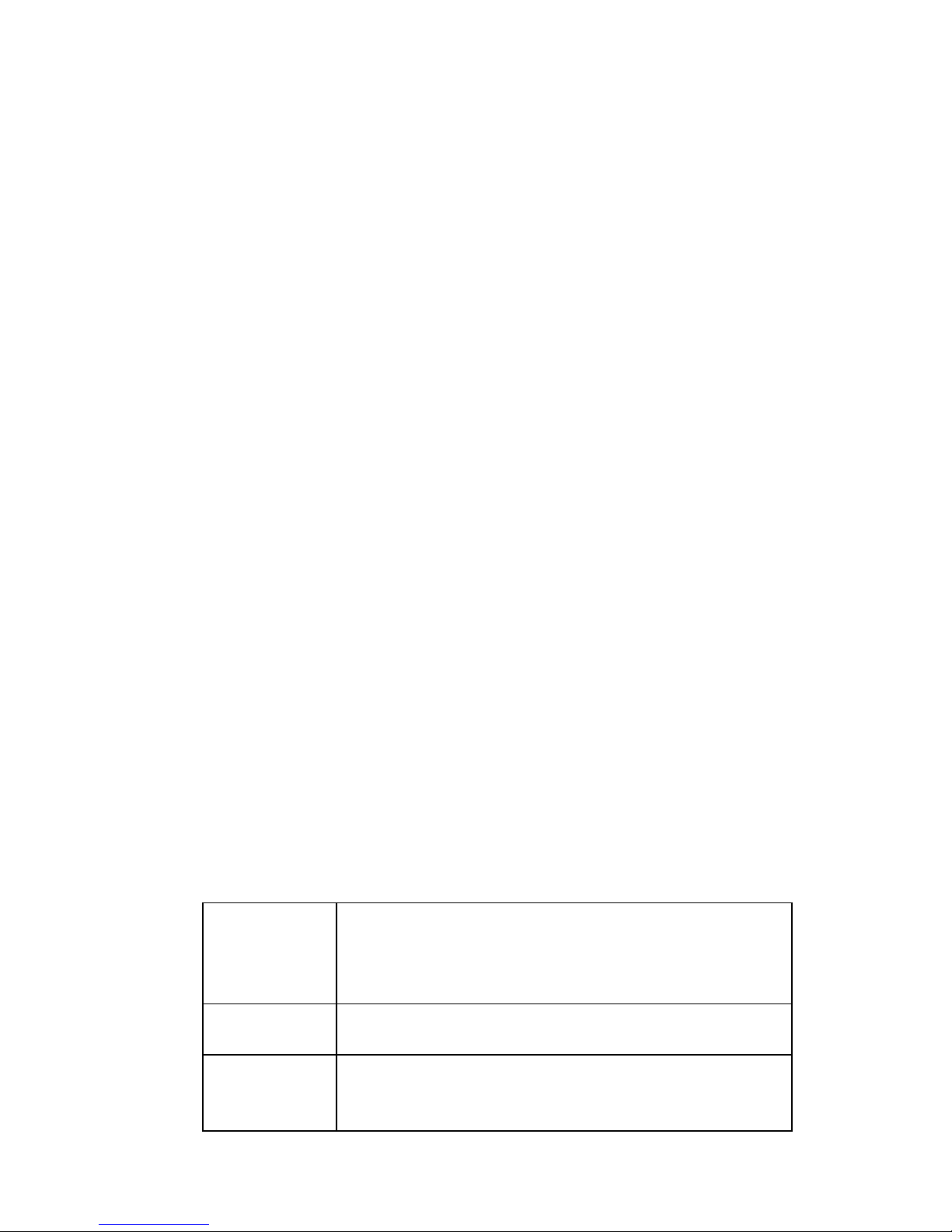
30
• Camera Name: This field is used to enter a
descriptive name for the device. The default setting
for the Camera Name is CS-xxxxxx, where xxxxxx is
the last six digit of the MAC Address. The maximum
length is 32 (printable ASCII).
• Location: This field is used to enter a descriptive
name for the location used by the camera (optional).
• Admin: This field is used to enter the administrator
name along with the password to access the System
Administration settings. Be sure to enter the password
twice to confirm the details once in the Admin
Password field and again in the Confirm Password
field.
The default setting for administrator is blank space
(Null String), and you need to key in the administrator
name with a maximum length of 12 (printable ASCII)
characters and enter the administrator password with a
maximum length of 8 (printable ASCII) characters.
It is highly recommended to set the Admin ID and
Admin Password as soon as possible to enable security
option for the Wireless Internet Camera to function.
• LED Control: This option allows user to setup the
LED illumination as desired. This feature provides the
flexibility when surveillance activity is ON.
There are three options as follows:
Normal
Power - Steady On of the LED indicator.
Link - Steady On of the LED indicator.
When WLAN activity is present the LED
indicator will flash steadily.
OFF
Power - LED indicator is off.
Link – LED indicator is off.
Dummy
Power - Steady On of the LED indicator.
Link - Steady On of the LED indicator with
random flashing.
Page 31

31
The default setting for the LED control is at Normal.
When you have configured the LED control, the
correct illumination will be set after 1 minute.
Video
Click the Video item in the left column to setup the image
configuration of your camera.
- Video Setting: In this field, you can configure the basic
information of your camera.
• Video Resolution: Select the desired video resolution
format, including
160x120, 320x240 (default) and
640x480.
• Compression Rate:
Select the desired compression
rate with five levels from Very Low to Very High.
Higher video compression rate will generate more
compact file size with less video quality and viseversa. The default setting is Medium.
• Frame Rate: Select the frame rate desired with
default setting at Auto for optimal frame rate.
• Brightness Control: Adjust the brightness level with
default setting at 64.
• Contrast Control: Adjust the contrast level with
default setting at 64.
Page 32

32
• Saturation Control: Adjust the saturation with
default setting at 64.
• Light Frequency: Adjust the light frequency to suit
your area of operation from the options either 50 Hz or
60 Hz (default).
Wireless
Click the Wireless item in the left column to setup the wireless
LAN configuration of your camera.
- Wireless Interface
• Connection Mode: Use this option to determine the
type of wireless communication for your camera.
Page 33

33
There are two choices of Infrastructure mode and AdHoc mode. The default setting is Infrastructure.
• SSID: The SSID (Service Set Identifier) is the name
assigned to the wireless network. It will auto-detect
and display the SSID of wireless network connected in
this box (it displays default initially). This default
setting will let the camera connect to ANY access
point under the infrastructure network mode.
To connect the camera to a specific access point on the
network, please make sure to set the SSID of the
camera to correspond with the access point’s SSID for
communication. Type any string up to 32 characters
long (spaces, symbols, and punctuation are not
allowed) in the Network Name box.
To connect the camera to an Ad-Hoc wireless
workgroup, make sure to set the same wireless channel
and SSID to match with the PC/Notebook’s
configuration for direct wireless communication.
• Wireless Channel: This pull-down menu provides the
wireless channel for communication. A "channel" is a
range of frequencies to be used in communication
between the camera and access point in Infrastructure
mode, or the camera and PC/Notebook in Ad-Hoc
mode. Select the appropriate channel from the list
provided depending on the regulatory region where the
unit is sold. The default setting is at channel 11.
• Transmission Rate: Select the data transmit rate from
this pull-down menu. The default setting is Fully
Automatic.
- WEP Encryption
• WEP Encryption: Wireless network communications
can be intercepted easily. WEP (Wired Equivalent
Page 34

34
Privacy) is an encryption method specified by the
IEEE 802.11g standard to make any intercepted
communications extremely difficult to interpret by
unauthorized parties.
The default setting for this
option is Disable.
• WEP Key Format: To enable WEP Encryption, you
should decide the encryption format first by selecting
the ASCII or HEX option, and then input the WEP
key (in the following Key 1~4 box).
ASCII input format:
ASCII format causes each character you type to be
interpreted as an eight-bit value. All unaccented upperand lower-case Western European characters that can be
input through your keyboard's typing zone are valid. To
setup a 64-bit WEP key, input 5 ASCII characters. For
example, ‘12345’. To setup an 128-bit WEP key, input 13
ASCII characters. For example, ‘1234567890123’. These
character counts result in bit counts of 40 and 104
respectively; the camera will automatically pad your input
to a bit count of 64 or 128.
HEX input format:
Hex format causes each pair of characters you type to be
interpreted as an eight-bit value in hexadecimal (base 16)
notation. Only the digits 0 through 9 and the letters A
through F (in upper or lower case) are valid. To setup a
64-bit WEP key, input 10 HEX format. For example,
‘3132333435’, which is the same with ASCII input ‘12345’.
To setup an 128-bit WEP key, input 26 HEX format. For
example, ‘31323334353637383930313233’, which is the
same with ASCII input ‘1234567890123’. These character
counts result in bit counts of 40 and 104, respectively; the
Wireless Internet Camera will automatically pad your input
to a bit count of 64 or 128.
• Encrypt Data Transmissions Using: Use this pull-
down menu to decide to use Key 1, 2, 3 or 4 for
encryption).
Page 35

35
- Advanced Setting: In this field, you can setup more
advanced configuration.
• Beacon Interval: This option defines time interval
between two images sent.
• Preamble: A preamble is a signal used in wireless
environment to synchronize the transmitting timing
including Synchronization and Start frame delimiter.
Please NOTE that if you want to change the Preamble
type into Long or Short, please check the setting of
access point.
• Authentication Type: Open System communicates
the key across the network. Shared Key allows
communication only with other devices with identical
WEP settings. The default setting is Both.
Network
Click the Network item in the left column to setup the LAN
configuration of your camera.
Page 36

36
- TCP/IP: The items in this field display the information
of the wireless LAN, such as the Connection Mode
(Infrastructure or Ad-Hoc), Link, SSID, Channel,
Transmission Rate, and WEP Encryption.
• IP Address Mode: This field provides your with three
options to select the IP Address Mode:
Fixed IP – You can select this option and enter the IP
address directly. The default settings are:
• IP Address – 192.168.0.20
• Subnet Mask – 255.255.255.0
• Default Gateway – 0.0.0.0
Dynamic Address (DHCP) – If your network uses the
DHCP server, select this option. According to this
setting, the camera will be assigned an IP address from
the DHCP server automatically. Every time when the
Page 37

37
camera starts up, please make sure that the DHCP
server is set to assign a static IP address to your
camera.
PPPoE – If your application requires a direct
connection from an ADSL modem through the
camera’s RJ-45 LAN port, click this option and enter
the User ID and Password into the respective boxes.
(You should have an ISP PPPoE account.) The camera
will get an IP address from the ISP as starting up.
• DNS IP Address: DNS (Domain Name System)
server is an Internet service that translates domain
names into IP addresses. Enter at least one DNS IP
Address in this field.
• Dynamic DNS: The Dynamic DNS service allows you
to alias a dynamic IP address to a static hostname in
any of the domains, allowing your computer to be
more easily accessed from various locations on the
Internet.
• Second HTTP Port: The default port for
communication is via port 80, and you can change it
according to your network configuration. Select
Enable from the option and enter the desired port
number in the following box.
• UPnP: UPnP is the architecture for pervasive peer-to-
peer network connectivity of intelligent appliances,
wireless devices, and PCs of all form factors. Check
the Enable option to enable the function of your
camera.
Page 38

38
User
Click the User item in the left column to add, edit and delete
users for your camera.
- User Access Control:
• Access Control: The administrator has the authority to
give permission for the privilege to control the device
to users by selecting Enable or Disable. The default
setting is No.
- Define Users: Use this field to add or delete users for
your camera.
• Add User: Enter the user name in this box, and enter
the user’s password assigned by the administrator.
The maximum password length is 8 (printable ASCII).
The administrator has the authority to give permission
for the privilege to control the Upload/E-mail Video
control to the users by selecting Yes or No to activate
the Upload/E-mail Video.
To add a new user’s name, enter the necessary
information first and click the Add button.
• Delete User: Select the user you want to delete from
the pull-down menu, and then click the Delete button.
• User List: This list displays the current users status of
your camera.
Page 39

39
DateTime
Click the DateTime item in the left column to setup time and date
for your camera, providing correct information for the remote
users who might be thousands of miles away from the camera’s
location.
- Date & Time: You can set up time and date manually or
automatically by selecting the Synchronized with Time
Server option.
• Synchronized with Time Server: Select this option
and the time will be based on GMT setting. The time
will be synchronized every 10 minutes. When
selecting this option, you have to enter the required
information in the following fields:
IP Address – Enter the IP Address of the Time Server
in this box.
Protocol – Two options of NTP or Time are available
for your selection to link with the Time Server. The
default setting is NTP.
TimeZone – Select the time zone for the region from
the pull-down menu.
• Set Manually: Select this option to set the time
manually. The system administrator must enter the
date and time in the respective field manually.
Page 40

40
Upload
Click the Upload item in the left column to setup configuration
for FTP server, time schedule and manual operation.
- FTP Server: This field contains the following six basic
settings for your FTP server.
• Host Address: The IP Address of the target FTP
server.
• Port Number: The standard port number for the FTP
server is Port 21, and it’s also the default setting. If
Page 41

41
the FTP server uses a specific port, please confirm the
IT manager.
• User Name: Enter the user name in this field.
• Password: Enter the user password in this field to
login the FTP server.
• Directory Path: Enter an existing folder name in this
field, and the images will be uploaded to the given
folder.
• Passive Mode: This function depends on your FTP
server. Please check with your IT manager if the FTP
server uses passive mode. The default setting is No.
- Time Schedule: Select the “Enable upload video to FTP
server” option and enter the relevant information, such
as the schedule, video frequency and base file name.
• Schedule: You can 1.) Choose Always to always
upload the video to FTP server, or 2.) Set the Schedule
to manage the uploading task. In the Schedule option,
you can set the Day and Time Period option.
• Video Frequency: There are two ways to set the video
frequency: 1.) Set Auto/1/2/3 frames per second, or 2.)
Set the time in seconds for every frame.
• Base File Name: Enter the file name to make sure that
the images could be saved as the base file name.
• File: Since you may not upload only one image to the
FTP server, you can choose the filing rule, including
Overwrite, Date/Time Suffix, and set up the Sequence
Number.
- Manual Operation: When you click the Upload
Video button in view video screen, it will start to upload
the image. The setting refers to Base File Name and
File information above.
Page 42

42
E-mail
Click the E-mail item in the left column to setup configuration
for E-mail account, time schedule and manual operation settings.
- E-mail Account: This field contains the following six
basic settings for your FTP server.
• SMTP Server Address: SMTP (Simple Mail Transfer
Protocol) is a protocol for sending e-mail messages
between servers you need to input the mail server
address in this field.
• Sender e-mail Address: Enter the e-mail address of
the user who will send the e-mail.
• Receiver e-mail Address: Enter the e-mail address of
the user who will receive the e-mail.
• User Name: Enter the user name in this field.
Page 43

43
• Password: Enter the user password in this field to
login receiver’s mail server.
- Time Schedule: Select the “Enable-mail video to e-mail
account” option to set schedule to send e-mail. Please
refer to the instruction in “Upload” section. The
Interval option is to define time interval between two
images sent.
- Manual Operation: When you click the E-mail Video
button in view video screen, it will start to e-mail image.
The Interval option is to define time interval between
two images sent.
Page 44

44
System Administration
J
Tools
The Tools window contains commands for restarting the camera.
Click Tools in the top menu bar and the Tools window will
appear as below:
E-mail Test
Click the E-mail Test item in the left column to test your e-mail
account.
- Test E-mail Account: Click the Test button to test the
e-mail account you provided.
Reset
Do you really want to reset this device? Click the YES button
from this option, and you can restart the camera just like turning
Page 45

45
the device off and on and saved settings are retained. If you do
not want to reset the camera, exit this window without clicking
YES.
Factory Reset
Do you really want to factory reset this device? Click the YES
button from this option, and you can resume all factory default
settings for the camera. If you do not want to restore the factory
settings, exit this window without clicking YES. Please NOTE
that you have to configure the network settings again after a
Factory Reset.
Firmware Upgrade
When new firmware is available, you can upgrade it through this
window. Click the Browse… button to point to the firmware
file, and then click Update to start upgrading.
Page 46

46
Backup
Click the Backup item in the left column to backup the current
configuration.
- Backup Device Configuration to File: Do you really
want to backup the configuration to file? Click the
Backup button from this option, and you can save the
current configuration to file.
- Restore Device Configuration from File: You can
resume the device configuration from saved file in the
computer. Click the Browse… button to point to the
file, and then click Restore to start restoring.
Page 47

47
System Administration
J
Help
The Help window provides the basic information of the camera.
Click Help in the top menu bar and the Help window will appear
as below:
About
Displays the camera’s model name and version.
Page 48

48
Once the configuration is completed, click Home to return to the
Welcome screen and select the desired View Video option either
through ActiveX Mode or Java Mode as described in the next
section.
Then, position the camera to the desired location appropriately for
your purpose. Followed by adjustment of the camera focus, done
manually by turning the lens clockwise or anti-clockwise to the
desire image quality. Please refer to Appendix F for detailed
instruction.
Page 49

49
View Video – ActiveX Mode
To view video images from the browser, click View Image –
ActiveX Mode from the Welcome screen to access the video
images from Internet Explorer as illustrated below:
Camera Name: The Camera name will be displayed when the
Camera Name field is entered in the Web Configuration setting
under Configuration.
In the View Video – ActiveX Mode, you are allowed to use the
Upload Video and E-mail Video options. Simply click the
desired selection ON or OFF to utilize the options for each of the
functions.
Camera Name
Page 50

50
View Image – Java Mode
To view video images from the browser, click View Image –
Java Mode from the Welcome screen to access the video images
from Internet Explorer or Netscape browser as illustrated below:
Camera Name: The Camera name will be displayed when the
Camera Name field is entered in the Web Configuration setting
under Configuration.
Date and Time: The date/time of the camera will be displayed
here.
In the View Video – Java Mode, you are allowed to use the
Upload Video and E-mail Video options. Simply click the
Camera Name
Date and Time
Page 51

51
desired selection ON or OFF to utilize the options for each of the
functions.
NOTE:
1. Please refer to the appendix on how to install ActiveX,
including 1.) install to the Web Server, and 2.) install to your
Local PC.
2. The administrator has the authority to set the upload video
function through the setting in the Upload option under
Configuration.
2. The administrator has the authority to set the e-mail video
function through the setting in the E-mail option under
Configuration.
Page 52

52
6
IPVIEW SE
This chapter describes the IPView SE, which is a powerful
software application designed with a user-friendly interface for
ease of control and navigation requirements.
Installation
Insert the CD-ROM into the CD-ROM drive to initiate the autorun program. Once completed, a menu screen will appear as
below:
Page 53

53
To install the IPView SE application, click the "IPView SE"
button to activate the installation procedure for the application
program.
Once executed, you will be asked to select the desired language.
Select the language you want and click “OK” to continue.
Page 54

54
The Welcome screen will appear as below. Click the Next
button.
The License Agreement window will appear as below. Read the
details carefully and click the Yes button.
Page 55

55
In the following window, you may click Next to accept the
recommended destination location or click Browse to select
another location. After specifying the desired destination location,
click Next.
The following window allows you to select the folder where the
IPView SE application will be located, click Next to continue.
Page 56

56
Please wait until one of the following two dialog boxes to appear.
If the system has to restart, select “Yes, I want to restart my
computer now” and click the Finish button to complete the
installation procedure.
Otherwise, you may simply click the Finish button to complete
the installation procedure.
Page 57

57
After successfully installing the IPView SE, the application
program for the Wireless Internet Camera is automatically
installed to \Programs\Files directory.
To start running the IPView SE, click Start > Programs >
IPView SE > IPView SE.
Once login, the IPView SE application is executed and the
interface of IPView SE will appear in the default List View
format as bellow:
Page 58

58
Getting Started
IPView SE is responsible for the management of preview,
configuration, and searching of each camera.
It is designed with a user-friendly interface for ease of control and
navigation requirements as illustrated below.
IPView SE control panel
System Config
Add Camera
Minimize
Play
Exit
Scan
About
Combine
Page 59

59
Minimize
To minimize the control panel.
Exit
To close IPView SE.
Play
To play back the recorded file.
Scan
To display for each camera one by one.
Combine
To combine all display windows in one.
About
To display the information of IPView SE.
Page 60

60
How to Add a Camera
Add Camera
To add a new camera, click the Add Camera button. An Add
Camera dialog box will appear as illustrated below.
Add Camera
Page 61

61
You must select the camera and click the Add button to add a
new camera.
You can select the Input IP button, an Input IP dialog box will
appear as illustrated below.
Enter the IP Address of the camera in the specified field and click
the Add button to add a new camera.
Note:
1. If you want to add a camera through the Internet, you must key
in a physical IP Address.
2. When the camera is installed behind Gateway and the Open
Second Port of camera/Port Forwarding of Gateway function is
enabled, the Gateway IP address has to be entered with the Port
Number as below:
Page 62

62
3. At the same time, the Gateway IP address can be replaced by
URL as below:
4. If you forget the IP Address that you want to add, a dialog box
will appear to notify you of the error.
If you are unsure of the IP Address of the camera, you can click
the Browse button, the Browse Camera dialog box will appear
with a blank screen as illustrated below.
Page 63

63
You must select the camera and click the Add button to add a
new camera.
If the Login Camera dialog box appears, make sure to enter the
correct User Name and Password and click the OK button.
Then, the camera will be added into IPView SE in list format. If
the User Name and Password is entered incorrectly, the camera
will not be added into IPView SE.
The above dialog box will appear only if administrator has
already set up the User Name and Password in the Web
Configuration setting.
If you forget to highlight the camera you want to add, a dialog
box will appear to notify you of the error.
Make sure to save any changes you have made to keep the
information updated.
Page 64

64
Note :
You are allowed to add only one camera at a time.
When the user adds the camera, four icons will appear, including:
“Assign IP to Camera”, “Connect/Disconnect”, “Erase”, “Extra
Information”.
Camera Config
Assign IP to Camera
Connect / Disconnect
Erase Extra Information
Manual record
Schedule record
Motion record
Page 65

65
How to Change Camera
Assign IP of New Camera
To change camera, click the “Assign IP of Camera” button. An
Assign IP of Camera dialog box will appear as illustrated below.
You must select the camera and click the Add button to add a
new camera.
Page 66

66
Connect/Disconnect the Image
Connect the Image
Click the “Connect/Disconnect” button and the preview screen
will appear with the video image.
NOTE: When a new camera is added, it is connected. You
can see the image right away. If you click the “Connect/
Disconnect” button, it will be in disconnecting, also, no image
showed.
Minimize
Click to minimize the display screen of the camera.
Maximize
Click to maximize the display screen of the camera.
Close
Click to close the display screen of the camera.
Page 67

67
Always on top
Click to have the display screen always appear on the top
of the window.
Wake up control panel
Click to open the control panel again when it is closed.
Color setting
Click to adjust color of the image.
View list
Click to check the event list of the camera.
Snapshot
Click to snapshot a picture from the camera.
Rotate image
Click to rotate the image of the camera.
Page 68

68
Disconnect the Image
Click the “Connect/Disconnect” button, and the camera will be
disconnected.
Page 69

69
How to Delete a Camera
Erase Camera
To delete a camera, you must select the camera to delete from the
IPView SE control
panel. Then, click the “Erase Camera”
button.
After deleting the camera, the IPView SE control
panel will
appear as below.
Page 70

70
Extra Information
Extra Information
The screen displays the camera’s information.
Page 71

71
How to Adjust the Property Setting
System Configure
From the control panel, select the button and the dialog box will
appear as shown below.
Log Storage:
1. Single HDD Reserve Space
This option permits reserved HDD space from 500 MB to
1000 MB.
2. Split Recording File
From this option, you can adjust the file size for recording
the video images (the default setting is 10MB). If the
recorded video files reach the file size, video images will be
recorded into another file automatically.
By File Size - permits recording by file size from 10 MB to
50 MB.
Page 72

72
3. Storage List
This option is used to define the path to save image files.
The software will create a camera name folder as the
“Storage List” which is allowed to create up to 16 File Path.
Recycle:
When you enabled this function, it will recycle the HDD space
once the disk space is less than the size defined. The size defined
can be from 200 MB to 50000 MB.
Proxy Server:
Select this option to enable the Proxy Server support.
Camera Scan Delay:
It allows you to display for each camera one by one. The time
interval for each camera can be from 1 Sec. to 20 Sec.
Page 73

73
Camera Configure
Click the “Camera Config” button and it will active the Camera
Setting, Motion Setting and Update Firmware buttons.
Camera Setting
Please refer to the “Web Configuration” section.
Camera Setting
Motion Setting
Update Firmware
Page 74

74
Motion Setting
You can adjust the sensitivity level and choose the Invoke Alarm
options to work with motion detection function.
Besides the Alarm Beep, Send Email can be enabled when motion
detected.
The user can define the time interval to Send E-mail.
Page 75

75
Mail Server: Mail Server IP or name.
Mail From: E-Mail Address of sender.
Mail To: E-Mail Address of receiver.
Subject: Can be any information to high light the message.
User Name: Enter the user name in this field.
Password: Enter the user password in this field to login
receiver’s mail server
Interval Time: The time interval to send next E-Mail the unit is
by second.
Page 76

76
Update Firmware
Enter the File Path and click the Update button, the firmware
will be updated automatically.
If you are unsure of the File path, you can click the Browse
button, the Browse dialog box will appear as illustrated below.
Warning
During firmware update process, please make sure no interruptions
will occur as it might possibly cause serious damage to the Interne
t
Camera.
Page 77

77
Adjust the Recording Setting
There are three ways to start recording image - Motion Record,
Schedule Record & Manual Record.
Motion Record
This option allows the camera to trigger recording by motion
detected. You can adjust the sensitivity level and choose the
warning options when motion is detected from motion setting.
Schedule Record
This option allows the camera to trigger recording as schedule
defined. The schedule is set by date or weekday.
Manual Record
This option allows the camera to trigger recording manually.
Page 78

78
7
APPENDIX
A Frequently Asked Questions
Internet Camera Features
Q: What is an Internet Camera?
A: The Wireless Internet Camera is a standalone system
connecting directly to an Ethernet or Fast Ethernet network and
supported by the wireless transmission based on the IEEE
802.11g standard. It is different from the conventional PC
Camera, the Wireless Internet Camera is an all-in-one system
with built-in CPU and web-based solutions providing a low cost
solution that can transmit high quality video images for
monitoring. The Wireless Internet Camera can be managed
remotely, accessed and controlled from any PC/Notebook over
the Intranet or Internet via a web browser.
Q: What is the maximum number of users that can be allowed to
access the Wireless Internet Camera simultaneously?
A: Maximum number of users that can log onto the Wireless
Internet Camera at the same time is 64. Please keep in mind the
Page 79

79
overall performance of the transmission speed will slow down
when many users are logged on.
Q: What algorithm is used to compress the digital image?
A: The Wireless Internet Camera utilizes the JPEG image
compression technology providing high quality images for users.
JPEG is adopted since it is a standard for image compression and
can be applied to various web browser and application software
without the need to install extra software.
Q: Can I change the wireless antenna attached to the Wireless
Internet Camera?
A: The wireless antenna can be changed for a variety of reasons
such as extending the wireless transmission range, however,
please consult authorized distributors before attempting as the
connectors must be SMA connector type.
Q: What is the wireless transmission range for the Wireless
Internet Camera?
A:
Generally the wireless distance can go up to 100 meters
indoors and up to 300 meters outdoors. The range is limited
by the number of walls, ceilings, or other objects that the
wireless signals must pass through. Typical ranges vary
depends on the types of materials and background Radio
Frequency (RF) noise in your home or business and the
configuration setting of your network environment.
Internet Camera Installation
Q: Can the Internet Camera be used out-doors?
Page 80

80
A: The Wireless Internet Camera is not weatherproof. It needs to
be equipped with a weatherproof case to be used outdoors and it
is not recommended.
Q: What network cabling is required for the Wireless Internet
Camera?
A: The Wireless Internet Camera uses Category 5 UTP cable
allowing 10 Base-T and 100 Base-T networking.
Q: Can the Wireless Internet Camera be setup as a PC-cam on the
computer?
A: No, the Wireless Internet Camera is an Internet Camera used
only on Ethernet and Fast Ethernet network and supported by
wireless transmission.
Q: Can the Wireless Internet Camera be connected on the
network if it consists of only private IP addresses?
A: The Wireless Internet Camera can be connected to LAN with
private IP addresses.
Q: Can the Wireless Internet Camera be installed and work if a
firewall exists on the network?
A: If a firewall exists on the network, port 80 is open for ordinary
data communication. However, since the Wireless Internet
Camera transmits image data, the default port 8481 is also
required. Therefore, it is necessary to open port 8481 of the
network for remote users to access the Wireless Internet Camera.
Page 81

81
B PING Your IP Address
The PING (Packet Internet Groper) command can determine
whether a specific IP address is accessible by sending a packet to
the specific address and waiting for a reply. It can also provide a
very useful tool to confirm if the IP address conflicts with the
Wireless Internet Camera over the network.
Follow the step-by-step procedure below to utilize the PING
command. However, you must disconnect the Wireless Internet
Camera from the network first.
Start a DOS window.
Type ping x.x.x.x, where x.x.x.x is the IP address of the Wireless
Internet Camera.
The succeeding replies as illustrated below will provide useful
explanation to the cause of the problem with the Wireless Internet
Camera IP address.
Page 82

82
C Trouble Shooting
Q: I cannot access the Wireless Internet Camera from a web
browser.
A1: The possible cause might be the IP Address for the Wireless
Internet Camera is already being used by another device. To
correct the possible problem, you need to first disconnect the
Wireless Internet Camera from the network. Then run the PING
utility (follow the instructions in Appendix B - PING Your IP
Address).
A2: Another possible reason is the IP Address is located on a
different subnet. To fix the problem, run the PING utility (follow
the instructions in Appendix B - PING Your IP Address). If the
utility returns “no response” or similar, the finding is probably
correct, then you should proceed as follows:
In Windows 95/98/2000 and Windows NT, double check the IP
Address of the Wireless Internet Camera is within the same
subnet as your workstation.
Click “Start”, “Setting”, “Control Panel”, and the “Network” icon.
Select TCP/IP from the “Network” dialog box and from the
“TCP/IP Properties” dialog box click “Specify an IP address”.
If the Wireless Internet Camera is situated on a different subnet
than your workstation, you will not be able to set the IP address
from this workstation. To verify make sure the first 3 sections of
the IP address of the Wireless Internet Camera corresponds to the
first 3 sections of the workstation. Therefore the IP address of the
Wireless Internet Camera must be set from a workstation on the
same subnet.
Page 83

83
A3: Other possible problems might be due to the network cable.
Try replacing your network cable. Test the network interface of
the product by connecting a local computer to the unit, utilizing a
standard Crossover (hub to hub) Cable. If the problem is not
solved the Wireless Internet Camera might be faulty.
Q: Why does the Power LED not light up constantly?
A: The power supply used might be at fault. Confirm that you
are using the provided power supply DC 5V for the Wireless
Internet Camera and verify that the power supply is well
connected.
Q: Why does the Link LED not light up properly?
A1: There might be a problem with the network cable. To
confirm that the cables are working, PING the address of a know
device on the network. If the cabling is OK and your network is
reachable, you should receive a reply similar to the following
(…bytes = 32 time = 2 ms).
A2: The network device utilized by the Wireless Internet Camera
is not functioning properly such as hubs or switches. Confirm the
power for the devices are well connected and functioning.
A3: The wireless connection might be at fault. In ad-hoc mode
make sure the Wireless Internet Camera wireless channel and
SSID is set to match the PC/Notebook wireless channel and SSID
for direct communication.
Under infrastructure mode make sure the SSID on the
PC/Notebook and the Wireless Internet Camera must match with
the access point’s SSID.
Page 84

84
Q: Why does the Wireless Internet Camera work locally but not
externally?
A1: Might be caused from the firewall protection. Need to check
the Internet firewall with your system administrator.
A2: The default router setting might be a possible reason. Need
to double check if the configuration of the default router settings
is required.
Q: Why does a series of broad vertical white line appears through
out the image?
A: A likely issue is that the CMOS sensor becomes overloaded
when the light source is too bright such as direct exposure to
sunlight or halogen light. You need to reposition the Wireless
Internet Camera into a more shaded area immediately as this will
damage the CMOS sensor.
Q: There is bad focus on the Wireless Internet Camera, what
should be done?
A1: The focus might not be correctly adjusted for the line of sight.
You need to adjust the Wireless Internet Camera focus manually
as described in Adjust Internet Camera Focus.
A2: There is no adaptor fitted with your C-type lens. If you have
previously changed the supplied CS-type lens, you may have
unintentionally installed a C-type lens without fitting the adaptor
first.
Q: Noisy images occur how can I solve the problem?
A1: The video images might be noisy if the Wireless Internet
Camera is used is a very low light environment. To solve this
issue you need more lighting.
Page 85

85
A2: There might be wireless transmission interference make sure
there are no other wireless devices on the network that will affect
the wireless transmission.
Q: There is poor image quality, how can I improve the image?
A1: A probable cause might be the incorrect display properties
configuration for your desktop. You need to open the Display
Properties on your desktop and configure your display to show at
least 65’000 colors for example at least 16-bit.
NOTE: Applying only 16 or 256 colors on your computer will
produce dithering artifacts in the image.
A2: The configuration on the Wireless Internet Camera image
display is incorrect. Through the Web Configuration Image
section you need to adjust the image related parameter for
improve images such as brightness, contrast, hue and light
frequency. Please refer to the Web Configuration section for
detail information.
Q: There are no images available through the web browser?
A: The ActiveX might be disabled. If you are viewing the images
from Internet Explorer make sure ActiveX has been enabled in
the Internet Options menu. Alternatively, you can use the Java
Applet for viewing the required images.
Page 86

86
D Time Zone Table
Page 87

87
Page 88

88
E Xplug Control Installation
Installation To Web Server
1. Installation:
Copy the “xplug.ocx” file to any WEB Server table.
2. Setting (Configuration):
From the Web Configuration menu select “System” and
under the “Loading ActiveX From” input web server
location
(http://www.web server location.com/
).
Once the settings are completed, the user now is able to access the
Internet Camera from the web browser by selecting the image
view – ActiveX mode.
Important Information
It is highly recommended to install the Xplug Control
application to the Web Server for IE 5.0. It must be
installed to a Public Domain with Fixed IP address.
Page 89

89
Installation To Local PC
Insert the CD-ROM into the CD-ROM drive to initiate the autorun program. Once completed, a menu screen will appear as
below:
To install Xplug Control, click the “Xplug Control" button to
activate the installation procedure for the plug-in program.
Page 90

90
Once executed, a prompt will appear requesting the input of the
desired language selection. Make the desired selection and click
“OK” to continue.
The Welcome screen will appear. Click the “Next” button to
proceed with the installation.
Page 91

91
The License Agreement prompt will appear as below. Read the
details carefully and click the “Yes” button to continue with the
installation procedure.
Click the “Finish” button to complete Setup of the Xplug Control
Utility program for the Wireless Internet Camera.
Page 92

92
F Adjust Internet Camera Focus
To adjust the focus of the lens, you need to turn the lens slowly in
either clockwise or anti-clockwise direction until the desired
image appears. DO NOT over turn the lens in either of the
directions, as it will be out of focus.
NOTE: You can further adjust the Wireless Internet Camera's
image quality through System Administration – Image of Web
Configuration. Please refer to Web Configuration section for
further details.
Warning
Direct exposure to sunlight may cause permanent damage to the
CMOS sensor. Therefore do not expose the Internet Camera’s lens
directly to sunlight. When operation is required in glaring ligh
t
environment, it is recommended to use an iris lens.
The Internet Camera is designed for indoor usage and if you
r
application requires prolong exposure to sunlight, a sun visor is
recommended to protect the Internet Camera.
Page 93

G Specification
Video specification
Resolution: 640 x 480 pixel
Sensor: Color CMOS sensor
Lens: f: 6.0 mm, F: 1.8
Gain control: Automatic
Exposure: Automatic
White Balance: Automatic
Image (Video Setting)
Image compression: JPEG
Frame rate: 30fps @ QCIF, 25fps @ CIF,
10fps @ VGA
Compression Rate selection: 5 levels: Very low/Low/
Middle/High/Very high
Frame rate setting: 1, 5, 7, 15, 20, Auto (depends
on the video format)
Video resolution: 160x120, 320x240, 640x480
Hardware Interface
LAN Connector: One RJ-45 port, 10/100M
auto-sensed, Auto-MDIX
Wireless LAN: Built-in 802.11g wireless
LAN
Communication protocol: HTTP, FTP, TCP/IP, UDP,
ARP, ICMP, BOOTP, DHCP,
PPPoE, SMTP, DDNS, UPnP
93
Page 94

94
CPU: RDC R2880
RAM: 8MB
Flash ROM: 2MB
OS: RTOS
Power Supply: DC 5V, switching type
Power consumption: 5 Watt (1000mA x 5V)
LED Indicator: Power LED (Blue)
Activity LED (Orange)
Software
Browser: Internet Explorer 5.0 or above;
Netscape 6.0 or above
Application Software: IPView SE
OS supported: Microsoft Windows 98SE/ME/
2000/XP, Windows NT4.0
Operating environment
Operating temperature: 5OC ~ 40OC
Storage temperature: -25
O
C ~ 50OC
Humidity: 5% ~ 95%, non-condensing
EMI
FCC, CE, VCCI Class B
Page 95

95
H Glossary of Terms
NUMBERS
10BASE-T
10BASE-T is Ethernet over UTP Category III,IV, or V
unshielded twisted-pair media.
100BASE-TX
The two-pair twisted-media implementation of
100BASE-T is called 100BASE-TX.
802.11g
An IEEE standard for wireless local area networks. It
offers transmissions speeds at up to 54 Mbps in the 2.4GHz band.
A
Access point
It is the hardware interface between a wireless LAN
and a wired LAN. The access point attaches to the
wired LAN through an Ethernet connection.
Applet
Applets are small Java programs that can be embedded
in an HTML page. The rule at the moment is that an
applet can only make an Internet connection to the
computer form that the applet was sent.
ASCII
American Standard Code For Information Interchange,
it is the standard method for encoding characters as 8bit sequences of binary numbers, allowing a maximum
of 256 characters.
Page 96

96
ARP
Address Resolution Protocol. ARP is a protocol that
resides at the TCP/IP Internet layer that delivers data
on the same network by translating an IP address to a
physical address.
AVI
Audio Video Interleave, it is a Windows platform audio
and video file type, a common format for small movies
and videos.
B
BOOTP
Bootstrap Protocol is an Internet protocol that can
automatically configure a network device in a diskless
workstation to give its own IP address.
C
Communication
Communication has four components: sender, receiver,
message, and medium. In networks, devices and
application tasks and processes communicate messages
to each other over media. They represent the sender and
receivers. The data they send is the message. The
cabling or transmission method they use is the medium.
Connection
In networking, two devices establish a connection to
communicate with each other.
D
DHCP
Dynamic Host Configuration Protocol was developed
by Microsoft a protocol for assigning dynamic IP
Page 97

97
addresses to devices on a network. With dynamic
addressing, a device can have a different IP address
every time it connects to the network. In some systems,
the device's IP address can even change while it is still
connected. DHCP also supports a mix of static and
dynamic IP addresses. This simplifies the task for
network administrators because the software keeps
track of IP addresses rather than requiring an
administrator to manage the task. This means a new
computer can be added to a network without the hassle
of manually assigning it a unique IP address. DHCP
allows the specification for the service provided by a
router, gateway, or other network device that
automatically assigns an IP address to any device that
requests one
DNS
Domain Name System is an Internet service that
translates domain names into IP addresses. Since
domain names are alphabetic, they're easier to
remember. The Internet however, is really based on IP
addresses every time you use a domain name the DNS
will translate the name into the corresponding IP
address. For example, the domain name
www.network_camera.com might translate to
192.167.222.8.
E
Enterprise
network
An enterprise network consists of collections o
f
networks connected to each other over a geographically
dispersed area. The enterprise network serves the needs
of a widely distributed company and operates the
company’s mission-critical applications.
Page 98

98
Ethernet
The most popular LAN communication technology.
There are a variety of types of Ethernet, including 10
Mbps (traditional Ethernet), 100 Mbps (Fast Ethernet),
and 1,000 Mbps (Gigabit Ethernet). Most Ethernet
networks use Category 5 cabling to carry information,
in the form of electrical signals, between devices.
Ethernet is an implementation of CSMA/CD that
operates in a bus or star topology.
F
Fast Ethernet
Fast Ethernet, also called 100BASE-T, operates at 10
or 100Mbps per second over UTP, STP, or fiber-optic
media.
Firewall
Firewall is considered the first line of defense in
p
rotecting private information. For better security, data
can be encrypted. A system designed to prevent
unauthorized access to or from a private network.
Firewalls are frequently used to prevent unauthorized
Internet users from accessing private networks
connected to the Internet, especially Intranets all
messages entering or leaving the intranet pass through
the firewall, which examines each message and blocks
those that do not meet the specified security criteria.
G
Gateway
A gateway links computers that use different data
formats together.
Group
Groups consist of several user machines that have
similar characteristics such as being in the same
department.
Page 99

99
H
HEX
Short for hexadecimal refers to the base-16 number
system, which consists of 16 unique symbols: the
numbers 0 to 9 and the letters A to F. For example, the
decimal number 15 is represented as F in the
hexadecimal numbering system. The hexadecimal
system is useful because it can represent every byte (8
b
its) as two consecutive hexadecimal digits. It is easier
for humans to read hexadecimal numbers than binary
numbers.
I
IEEE
Institute of Electrical and Electronic Engineers.
Intranet
This is a private network, inside an organization or
company, that uses the same software you will find on
the public Internet. The only difference is that an
Intranet is used for internal usage only.
Internet
The Internet is a globally linked system of computers
that are logically connected based on the Internet
Protocol (IP). The Internet provides different ways to
access private and public information worldwide.
Internet
address
To participate in Internet communications and on
Internet Protocol-
b
ased networks, a node must have an
Internet address that identifies it to the other nodes. All
Internet addresses are IP addresses
IP
Internet Protocol is the standard that describes the
layout of the basic unit of information on the Internet
(the packet) and also details the numerical addressing
Page 100

100
format used to route the information. Your Internet
service provider controls the IP address of any device it
connects to the Internet. The IP addresses in your
network must conform to IP addressing rules. In
smaller LANs, most people will allow the DHCP
function of a router or gateway to assign the IP
addresses on internal networks.
IP address
IP address is a 32-
b
inary digit number that identifies
each sender or receiver of information that is sent in
p
ackets across the Internet. For example 80.80.80.69 is
an IP address, it is the closet thing the Internet has to
telephone numbers. When you “call” that number,
using any connection methods, you get connected to
the computer that “owns” that IP address.
ISP
Internet Service Provider, is a company that maintains
a network that is linked to the Internet by way of a
dedicated communication line. An ISP offers the use
of its dedicated communication lines to companies or
individuals who can’t afford the high monthly cost for
a direct connection.
J
JAVA
Java is a programming language that is specially
designed for writing programs that can be safely
downloaded to your computer through the Internet
without the fear of viruses. It is an object-oriented
multi-thread programming best for creating applets and
applications for the Internet, Intranet and other
complex, distributed network.
