Page 1

360X AUTO FOCUS
ZOOM COLOUR CAMERA
OPERATION MANUAL
About this manual
Before installing and using the
camera, please read this manual
carefully. Be sure to keep it handy for
later reference.
M064-ZA360-002
Page 2
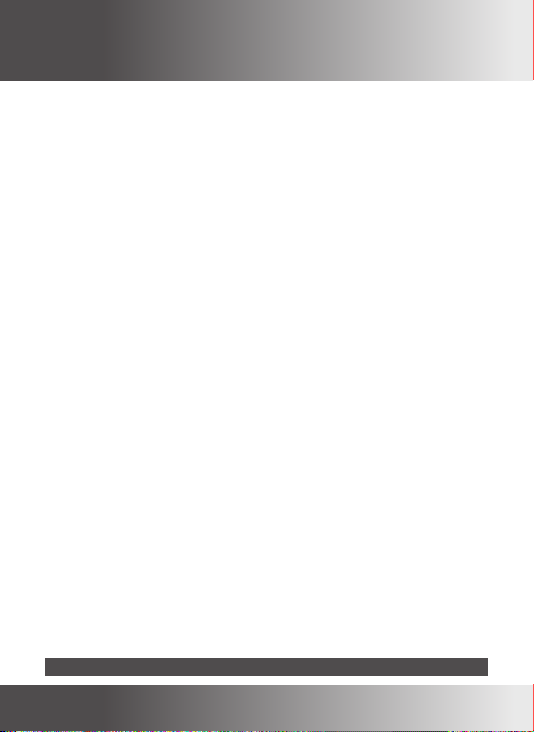
CONTENTS
1. Cautions
2. Precautions
3. Features
4. Components and Accessories
• Package
• Tripod Mounting
5. Dimensions
6. Overview
• Rear View
7. Installation
• Connecting to Monitor
• Connecting to Power
• Connecting to Connection
8. Operating Camera
• OSD Menu Configuration
• On Screen Display(OSD)
• Menu Setup
- LENS
- EXPOSURE
- WHITE BALANCE
- WDR(*)/BLC
- DAY & NIGHT
- IMAGE
- SPECIAL
_ TITLE
_ PRIVACY
_ DISPLAY
_ MOTION DETECT
9. Communication Protocol
10. Specifications
(*) CAUTION : The WDR is an Optional function
3
Page 3
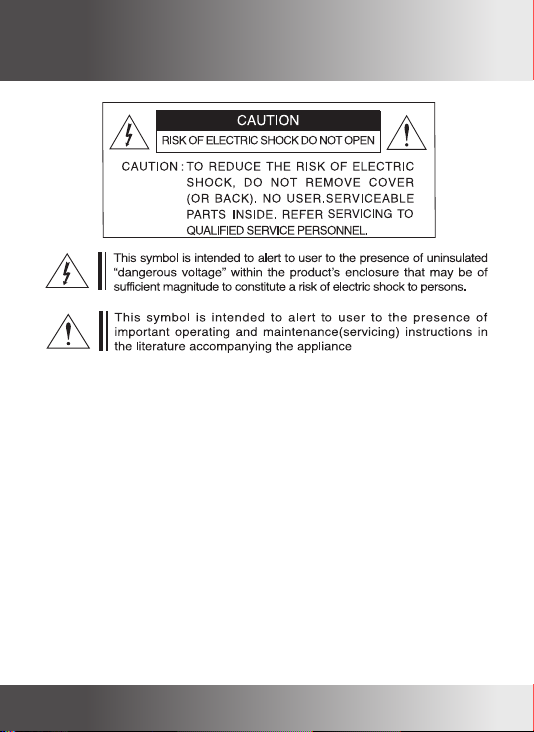
1.Cautions
INFORMATION
This equipment has been tested and found to comply with limits for a Class
B digital device, pursuant to part 15 of the FCC Rules. These limits are
designed to provide reasonable protection against harmful interference when
the equipment is operated in a commercial environment. This equipment
generates, uses, and can radiate radio frequency energy and, if not installed
and used in accordance with the instruction manual, may cause harmful
interference to radio communications.
Operation of this equipment in a residential area is likely to cause harmful
interference in which case the user will be required to correct the interference
at their own expense.
WARNING
Any Changes or modications in construction of this devices which are
not expressly approved by the party responsible for compliance could
void the authority to operate the equipment.
CAUTION :
- Do NOT use power sources except for that specied.
- Do NOT expose this appliance to rain or moisture.
To prevent electric shock and risk of re hazards:
4
Page 4
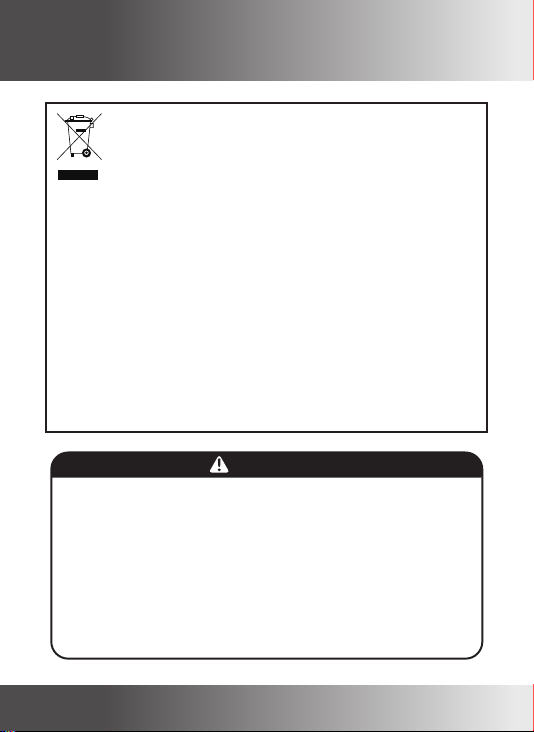
1.Cautions
Correct Disposal of This Product
(Waste Electrical & Electronic Equipment)
(Applicable in the European Union and other European countries with
separate collection systems)
This marking shown on the product or its literature, indicate that it should not
be disposed with other household wastes at the end of its working life. To
prevent possible harm to the environment or human health from uncontrolled
waste disposal, please separate this from other types of wastes and recycle it
responsibly to promote the sustainable reuse of material resources.
This product should not be mixed with other commercial wastes purchased this
product, or their local government ofce, for details of where and how they can
take item for environmentally safe recycling.
Business users should contact their supplier and check the terms and
conditions of the purchase contract.
Household users should contact either the retailer where they for disposal.
1. A regulated DC12V 500mA power supply is recommended for use with this camera
NOTE
for the best picture and the most stable operation.
An unregulated power supply can cause damage to the camera.
When unregulated power supply is applied, product warranty will be
out of subject.
2. It is recommended that the camera is used with a monitor that has a CCTV quality
75 video impedance level.
If your monitor is switched to high impedance then please adjust accordingly.
3. Do not attempt to disassemble the camera to gain access to the internal
components. Refer servicing to your dealer.
4. Never face the camera towards the sun or any bright or reective light, which may
cause smear on the picture and possible damage to the CCD.
5. Do not remove the serial sticker for the warranty service.
5
Page 5
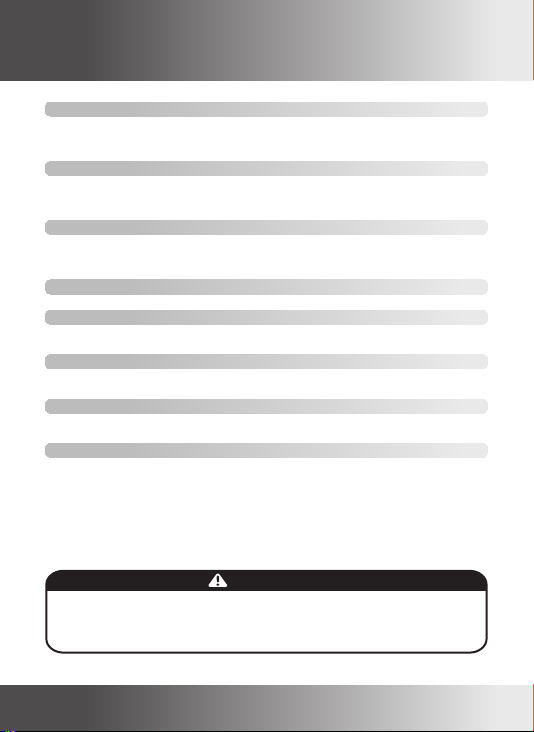
1
CAUTIONS
2.Precautions
Do not operate under extreme temperature conditions.
Using the camera in temperatures exceeding 50˚C or below -10˚C may
lower image quality or cause the camera to malfunction.
Do not operate in high humidity environments.
Using the camera in places with high humidity may lessen picture quality
because of moisture on the lens.
Do not operate under unsteady lighting.
The camera will not work properly in places with great changes in
illumination intensity, such as uorescent lamps.
Do not attempt to disassemble the camera.
Do not drop the camera or subject it to physical shock.
It may damage the camera if dropped or subjected to strong impact.
Do not exposed to an intense light source such as direct sunlight
It may damage the CCD.
Do not exposed the camera to rain or other types of liquids.
It may damage the camera.
Do not exposed the camera to radioactivity.
It may damage the CCD.
• Exposure to a spotlight or an object emitting strong light may cause smear or
NOTE
blooming.
• Ensure that the power source complies with normal specications before supplying it
to the camera.
6 7
Page 6
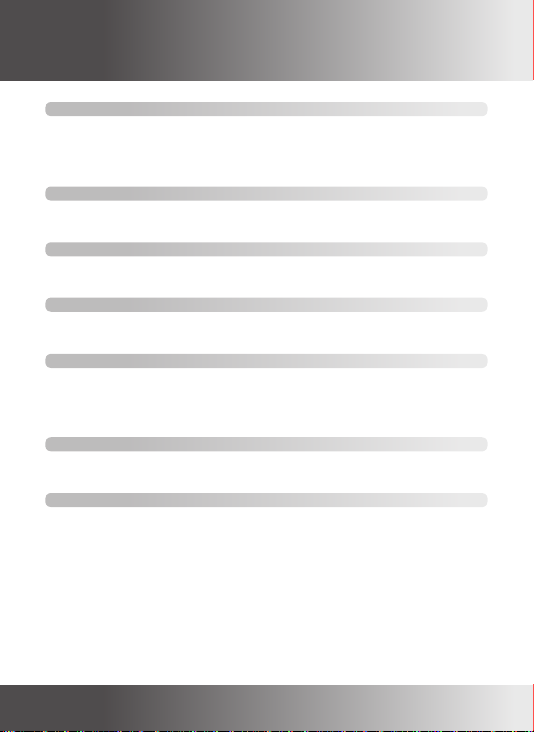
3.Features
1/4” Sony Double Scan Exview HAD CCD
1/4” Sony Double Scan EXview HAD CCD with 380,000(NTSC) or
440,000(PAL) effective pixels, delivers an excellent signal-to-noise ratio,
exceptional low-light performance, enhanced FOV, and high image quality.
The minimum illumination required is 0.1 Lux(Night Mode, DSS OFF)
36x Optical Zoom
The Built-in 36x Optical zoom lens is a highly durable component. It features
Auto Focus, Auto Iris and Zoom functions.
SS-3 DSP Chip
SS-3 features a powerful SONY's DSP that can efciently remove image
noise, producing crisp and clear images even under low lighting conditions.
High Resolution
Featuring 550TV lines horizontal resolution in color mode and 570TV lines
horizontal resolution in BW mode.
Day & Night
The camera automatically determines whether it is night time or day time,
selecting operating mode automatically. The camera operates in color mode
during day light conditions and BW mode in night conditions for clearer
identication.
Privacy Masking
Privacy Zone masking protects private objects and areas. The camera sets
up to 15 places per screen simultaneously.
Multi-Protocol
Adopts various communications protocol, such as VISCA(SONY), LG, Pelco D/P compatible. It enables the camera to be compatible with other equipment.
Page 7
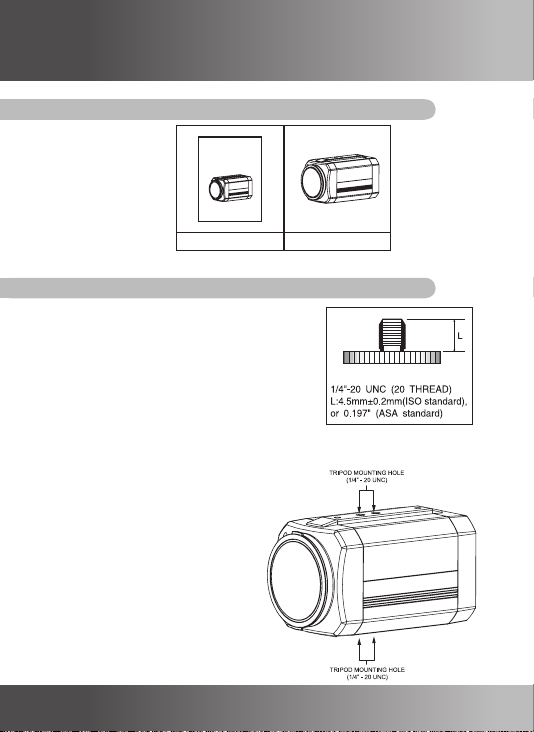
2
1
FEATURES
CAUTIONS
4.
Components and Accessories
Package
Operation
Manual
Operation Manual 36x Zoom Camera
Tripod Mounting Hole
Install the camera on an optional tripod.
The tripod must be equipped with screws with
specications shown on the right.
Tripod Mounting
Tripod Mounting bracket is assembled
to the top and buttom of the camera.
8 9
Page 8
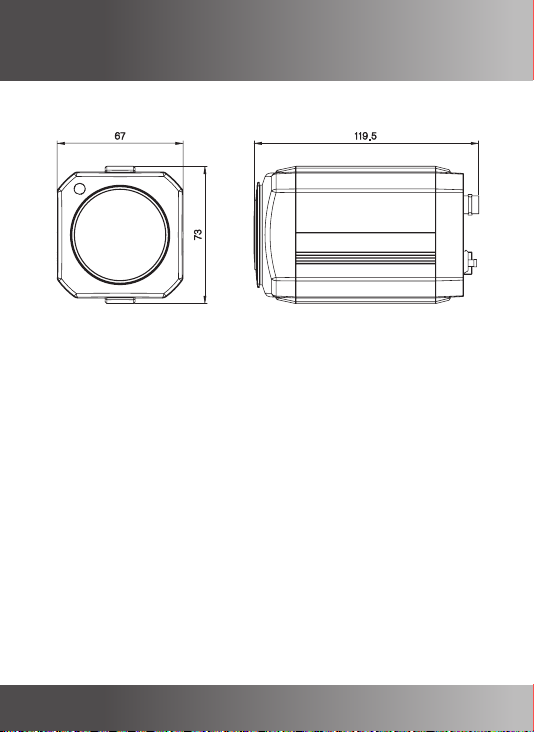
5.
Dimensions
Page 9
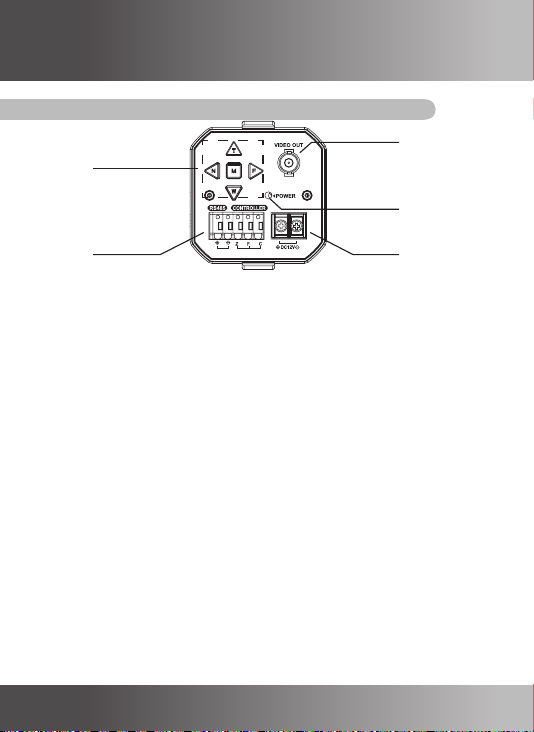
6.
Overview
Rear View
Key Buttons
Video Out Jack
Power LED
Control
Interface
Key Buttons
• Following buttons control zoom, focus, and auto focus functions.
W(WIDE) button : To widen the view. (ZOOM OUT)
T(TELE) button : To close in on a far object. (ZOOM IN)
N(NEAR) button : To see a near object clearly.
F(FAR) button : To see a far object clearly.
• Pressing the M(MENU) button prompts the main setup menu.
• Setup menu can be navigated using these buttons.
MENU(M) button : To access the main setup menu.
UP(T) button : To move the arrow indicator to up.
DOWN(W) button : To move the arrow indicator to down.
LEFT(N) button : To change date to down.
RIGHT(F) button : To change date to up.
Control Interface
• Used to connect the remote control equipment.
Includes the RS-485 communication pin.
Zoom and focus functions can be controlled by using external signals.
Power LED
• Illuminates when power is supplied.
Video Output Jack
• Used to connect an external video monitor in jack.
Power Input Terminal
• Power supply terminal(DC12V± 10%)
Power Input
Terminal
10 11
Page 10
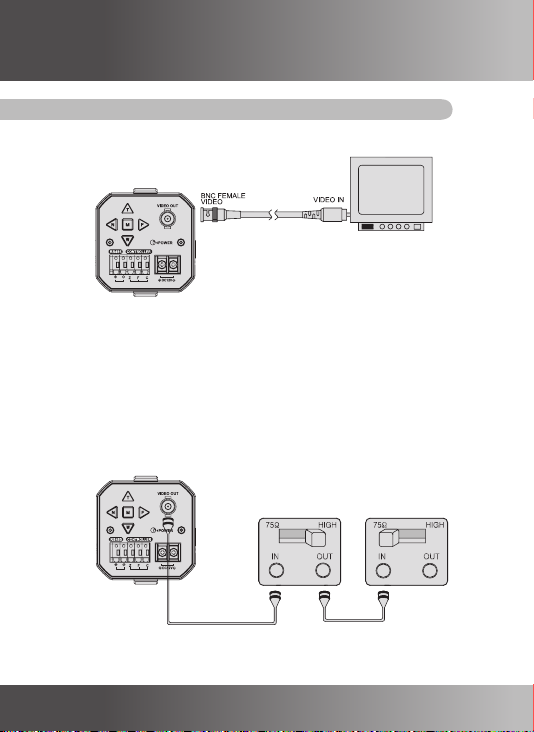
7.Installation
Connecting to Monitor
• Connect Video Out Jack to the monitor's Video In Jack as shown below.
• Connection methods may vary depending on the video equipment. Please refer to
the model specic instruction manual.
• Connect cables with the unit powered down.
Set the 75Ω / Hi - Z selection switch as shown below if you have an intermediate
device.
CAMERA
INTERMEDIATE END MONITOR
VIDEO VIDEO
Page 11
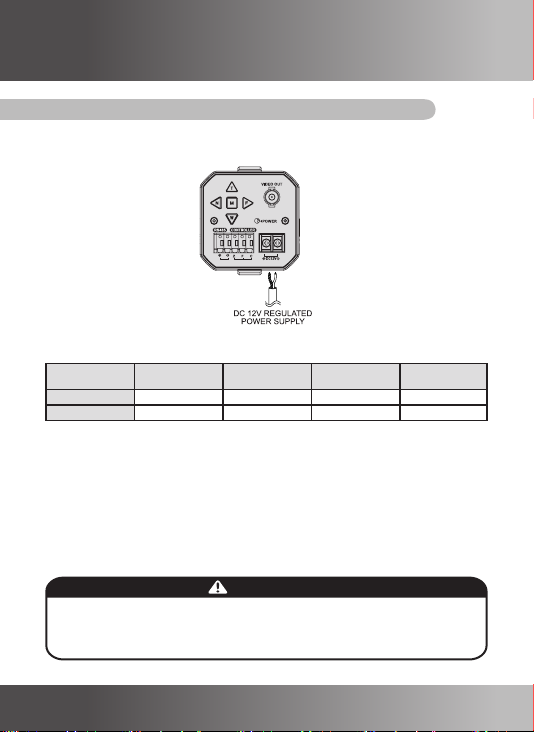
7.Installation
Connecting to Power
Connect the power cable to the camera's power in as shown in the gure below
Resistance of copper wire [at 20℃ (68˚F)]
Copper wire size
(AWG)
Resistance(Ω/m) 0.078 0.050 0.030 0.018
Voltage Drop(V/m) 0.028 0.018 0.011 0.006
• As the voltage drop according to the length of the cable in the above table, a
camera may malfunction if there is an excessively long cable run.
• Voltage drops in the above table are variable according to types of cable
manufacturer.
#24
(0.22㎟)
#22
(0.33㎟)
#20
(0.52㎟)
#18
(0.83㎟)
• Connect the power once the installation is complete.
• When connecting to the power source, make sure the polarity of the power adapter
is correct.
• Use a DC12V/500mA power source for the camera.
NOTE
12 13
Page 12
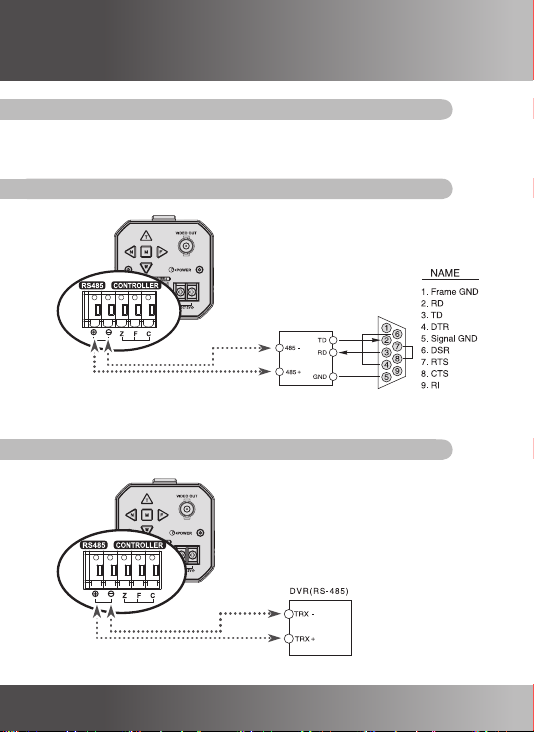
7.Installation
Control Interfaces(Communication Control Connector)
The camera can be controlled by using external controllers like as the keyboard
controller.(RS-485 Communication)
Connecting PC or DVR (Serial Port)
RS-232C TO RS-485 CONVERTER
Connecting to RS-485 Controller
Page 13

7.Installation
Connecting to External Controller
Controller Function Table
FUNC. FOCUS ZOOM
TELE COM +6V
WIDE COM -6V
NEAR +6V COM
FAR -6V COM
MENU +6V +6V
STOP COM COM
14 15
Page 14

7.Installation
External D&N Input / Output
• It can be switched to DAY mode or NIGHT mode by receiving the signal from
external light sensor or IR LED LAMP.
when D&N Mode is set " EXTERNAL" on the OSD menu of the Camera.
High(+5V) : NIGHT
①
J705
• It can be sent signal to other equipment like as IR LED lamp. In this case,
IR LED lamp can turn on using this signal.
J706
Day/Night EXT
②
GND
①
Day/Night Out
②
GND
LOW(GND) : DAY
High(+3.3V) : IR LED ON(NIGHT)
LOW(GND) : IR LED OFF(DAY)
• This feature is available while using without case model.
Page 15

8.Operating Camera
OSD Menu Conguration
SETUP
1.LENS [┛
2.EXPOSURE [┛]
3.WHITE BALANCE [┛]
4.WDR/BLC [┛]
5.DAY&NIGHT [┛]
6.IMAGE [┛]
7.SPECIAL [┛]
8.FACTORY DEFAULT
9.EXIT
]
LENS
FOCUS MODE
FOCUS LIMIT
ZOOM START
ZOOM STOP
ZOOM SPEED
E-ZOOM
INITIAL
RETURN
EXPOSURE
AE MODE
BRIGHTNESS
FLICKERLESS
SHUTTER
AGC LEVEL
MAX AGC GAIN
MAX FIELDS
INITIAL
RETURN
WHITE BALANCE
WB MODE
WB CONTROL
RED CONT
BLUE CONT
INITIAL
RETURN
...
...
...
x1
...
x360
...
...
...
...
...
...
...
...
...
...
...
...
...
AUTO
50CM
15
ON
SHUT FIX
8
OFF
1/60
AUTO
29dB
128
MANUAL
30
50
16 17
Page 16

8.Operating Camera
WDR/BLC
WDR MODE
WDR LEVEL
BLC MODE
BLC ZONE
BLC LEVEL
INITIAL
RETURN
DAY & NIGHT
D&N MODE
DETECT MODE
DWELL TIME
D->N LEVEL
N->D LEVEL
BURST(NIGHT)
INITIAL
RETURN
ROTATE
FREEZE
SHARPNESS
NEGATIVE
INITIAL
RETURN
CAM ID
LANGUAGE
BAUDRATE
TITLE
PRIVAC
DISPLAY
MOTION DETECT
INITIAL
RETURN
IMAGE
SPECIAL
...
...
...
...
...
...
...
...
...
...
...
...
...
...
...
...
...
...
...
...
...
...
ON
08
OFF
CENTER
04
AUTO
SENSOR
5 SEC
8 LUX
100 LUX
OFF
NORMAL
OFF
10
OFF
001
ENG
9600
[┛]
[┛]
[┛]
[┛]
↓
__________ [M]select
ABCDEFGHIJKLMNOPQRSTUVWXYZ
abcdefghijklmnopqrstuvwxyz
0123456789ДЦЬИЖдцьбйнсуъЯж
>> <<BACK MORE>>
SPACE
LOCATION
RETURN
ZONE NUM.
CONTROL
H START
V START
H WIDTH
V HEIGHT
COLOR
INITIAL
RETURN
CAM ID
CAM TITLE
CAM STATE
ZOOM RATIO
MOTION DETECT
POWER ON MSG.
STANDBY
INITIAL
RETURN
ZONE NAME
CONTROL
H START
V START
H WIDTH
V HEIGHT
SENSITIVITY
ALARM
INITIAL
RETURN
TITLE
PRIVACY
...
...
...
...
...
...
...
DISPLAY
...
...
...
...
...
...
...
MOTION DETECT
...
...
...
...
...
...
...
...
BLC
BLC MODE
BLC ZONE
BLC LEVEL
INITIAL
RETURN
...
[┛]
3
MASK
10
30
200
110
BLACK
ON
ON
ON
ON
OFF
ON
ON
WINDOW0
ON
4
2
4
4
8
OSD&COM
Without WDR Model
...
OFF
...
CENTER
...
04
[TITLE LOCATION] [M] [┛]
CAM TITLE
[T]↑ [W]↓ [N]←[F]
→
Page 17

8.Operating Camera
On Screen Display
36x
Dx360
NO Function Format Description
Focus Auto Mode
Focus Manual Mode or Focus Push Mode
In case of Focus Push Mode, while pushing
the Pocus push Auto Key, focus operates
as mode temporary
Normal Image
Horizontal Rotate
Vertical Rotate
Horizontal&Vertical(180°) Rotate
Backlight OFF & WDR OFF
Backlight ON & WDR OFF
Backlight OFF & WDR ON
CAUTION : The WDR is an Option function
Focus
①
Rotate
②
Backlight /
CAMERA STATE
③
WDR
ND
A •
ND
ND
WDR
18 19
Page 18

8.Operating Camera
WB
④
Shutter
⑤
Speed
CAMERA STATE
Freeze
⑥
Night shot
⑦
Motion
Detect
⑧
Message
Title
⑨
Zoom Ratio x1~Dx360
⑩
Camera ID
⑪
Standby STANDBY
⑫
Power On
⑬
Msg
ND
ATW
PwB
IwB
OwB
MwB
AwB
ND
1/1 ~
1/ 100000
ND
ND
ND
*********
ID:000 ~
ID:255
-
Factory default
Auto Trace WB Mode
Push Auto Mode
Indoor WB Mode
Outdoor WB Mode
Manual WB Mode
Wide Range Trace Mode
Normal Shutter
(Automatic Shutter)
Manual Shutter
High Shutter 1/50(60) ~1/100000
Slow Shutter 1/1 ~ 1/25(30)
Flicker Free Mode (1/120(100))
Normal (live) Image
Still Image
Day State (ICR OFF)
Night Shot State
(Removed the IR cut lter, ICR ON)
Normal Image
Motion is detected
Title (Max. 10 characters), This position is
adjustable (default : Left bottom side)
Optical(x1 ~ x36), Digital(Dx36~Dx360)
Camera Identication Number
Stand-by Mode
Informs the camera system settings. It is
displayed for 2 seconds after power on.
Page 19

8.Operating Camera
Menu Setup
Use the ve buttons on back of the camera.
Function
Setup Key
NEAR(LEFT) BUTTON
MENU BUTTON
WIDE(DOWN) BUTTON
1. Press the MENU button to access the main setup mode.
• Main setup menu is displayed on the monitor screen.
• The Menu consists of the "Main-Menu" and "Sub-Menu"
NEAR/FAR
SETUP
1.LENS [ ┛ ]
2.EXPOSURE [┛]
3.WHITE BALANCE [┛]
4.WDR/BLC [┛]
5.DAY&NIGH [┛]
6.IMAGE [┛]
TELE/WIDE
7.SPECIAL [┛]
8.FACTORY DEFAULT
9.EXIT
2. Select the desired feature using the TELE and WIDE button.
• Each pressing of the TELE or WIDE button moves the indicator to the
next or previous feature.
20 21
TELE(UP) BUTTON
FAR(RIGHT) BUTTON
Page 20

8.Operating Camera
3. Select the desired feature using the TELE and WIDE button.
• The indicator moves up and down in the main menu feature.
• Move the arrow indicator to the desired feature.
SETUP
1.LENS [ ┛ ]
2.EXPOSURE [┛]
3.WHITE BALANCE [┛]
4.WDR/BLC [┛]
5.DAY&NIGH [┛]
6.IMAGE [┛]
7.SPECIAL [┛]
8.FACTORY DEFAULT
9.EXIT
4. Change the status of the selected feature using the NEAR and FAR
button
• Pressing the NEAR/FAR button, the sub-menu is displayed.
• Press the TELE/WIDE button to move up and down the sub-menu.
category and set each category by pressing the NEAR/FAR button.
• When completed, move the arrow indicator to "RETURN" and press the
NEAR/FAR button.
LENS
FOCUS MODE … AUTO
FOCUS LIMIT … 50CM
ZOOM START … X1
ZOOM STOP … X360
ZOOM SPEED … V-FAST
E-ZOOM … ON
INITIAL
RETURN
5. Press the MENU button at the main-menu or sub-menu screen to hide the
menu.
• It does not apply when the MENU button is used for other uses.
6. FACTORY DEFAULT
• All menu will be initialized except for the Camera ID
Page 21

8.Operating Camera
Sub-Menu : LENS
LENS
FOCUS MODE … AUTO
FOCUS LIMIT … 50CM
ZOOM START … X1
ZOOM STOP … X360
ZOOM SPEED … V-FAST
E-ZOOM … ON
INITIAL
RETURN
1. FOCUS MODE
• AUTO : Focus is automatically adjusted with moving zoom.
• MANUAL : Focus can be manually adjusted, independent of moving zoom.
2. FOCUS LIMIT
• Minimum distance the camera can focus.
ex) 50 cm: Subjects closer than 50 cm cannot be brought into focus.
• 1CM/10CM/50CM/1.5M/2M/3M/5M/10M/INF
3. ZOOM START
• Congure zoom start ratio.
• Can be set from x1 to x36.
4. ZOOM STOP
• Congure zoom stop ratio.
• Can be set from x1 to x360.
22 23
Page 22

8.Operating Camera
5. ZOOM SPEED
• Congure zoom tracing speed.
• V-FAST(4.2sec)/ FAST(4.6sec)/ NORMAL(5.0sec)/SLOW(7.5sec)
6. E-ZOOM
• Congure digital zoom function.
• ON : Enable Digital Zoom
• OFF : Disable Digital Zoom
7. INITIAL
• Initializes the changed category in LENS menu.
• Press the NEAR/FAR button to conrm.
Page 23

8.Operating Camera
Sub-Menu : EXPOSURE
EXPOSURE
AE MODE … SHUT FIX
BRIGHTNESS … 8
FLICKERLESS … OFF
SHUTTER … 1/60
AGC LEVEL … MAX AGC GAIN … MID
MAX FIELDS … 128
INITIAL
RETURN
1. AE MODE
• AUTO : Automatic mode. Exposure is controlled by Shutter, Iris & Gain.
• SHUT FIX : Shutter priority mode. Exposure is controlled by Iris & Gain.
• AGC FIX : Gain priority mode. Exposure is controlled by Shutter & Iris.
• MANUAL : Manual mode.
2. BRIGHTNESS
• Use this function to adjust image brightness.
• Can be adjusted from 0(dark) to 15 (Bright).
3. FLICKERLESS
• Flicker correction mode.
• -(WDR) : Now WDR ON State
4. SHUTTER
• Can be changed while in MANUAL and SHUT FIX mode.
• Shutter speed can be changed from 1/1 to 1/100,000s.
• Standard shutter speed : NTSC - 1/60. PAL - 1/ 50.
• -(WDR) : Now WDR ON State
24 25
Page 24

8.Operating Camera
5. AGC LEVEL
• For brighter images, set to the desired value.
• Can be changed from OFF to 36dB while in AGC FIX and MANUAL mode.
6. AGC LEVEL
• Adjusts the maximum gain mode.
• OFF, LOW, MID, HIGH, SUPER
7. MAX FIELDS
• Adjusts the maximum accumulation elds.
• Can be changed from OFF to 128FLD.
8. INITIAL
• Initializes the changed category in EXPOSURE menu.
• Press the NEAR/FAR button to conrm.
Control table with AE mode
BRIGHTNESS O O O X
FLICKERLESS(*2) O O O O
SHUTTER(*2) X O X O
AGC LEVEL X X O O
AGC MAX GAIN O O(*1) O X
(*1)
MAX FIELD O X O X
The AGC MAX GAIN will be write-protected if the shutter is slow shutter mode.
(*2) If WDR is ON, the ickerless and Shutter are write-protected
Auto Shutter Fix AGC Fix Manual
Page 25

8.Operating Camera
Sub-Menu : WHITE BALANCE
WHITE BALANCE
WB MODE … MANUAL
WB CONTROL … RED CONT … 30
BLUE CONT … 50
INITIAL
RETURN
1. WB MODE
• ATW : When color temperature is 2400° K~10000 K°, select this mode.
• INDOOR : Set color temperature to be 3200°K.
• OUTDOOR : Set color temperature to be 5800°K.
• PUSH : Color will be automatically adjusted while the MENU
button is pressed in the temporary automatic mode.
• MANUAL : Can increase or decrease the red or blue value while monitoring
the difference on the screen.
• AWB : The white balance is automatically adjusted in a specic
environment.
2. WB CONTROL
• Indicates the condition of each WB mode.
• ' - ' no operation
3. RED CONT
• Can be changed in MANUAL mode only.
• Can be set from 0 to 255.
4. BLUE CONT
• Can be changed in MANUAL mode only.
• Can be set from 0 to 255.
5. INITIAL
• Initializes the changed category in WHITE BALANCE menu.
• Press the NEAR/FAR button to conrm.
26 27
Page 26

8.Operating Camera
Sub-Menu : WDR/ BLC
WDR/BLC
WDR MODE … ON
WDR LEVEL … 8
BLC MODE … OFF
BLC ZONE … CENTER
BLC LEVEL … 4
INITIAL
RETURN
1. WDR MODE(*)
• OFF : Disable the Wide Dynamic Range function
• ON : WDR Fixed mode.
2. WDR LEVEL(*)
• Can adjust the level(0~15)
3. BLC MODE
• Compensates for scenes with "BACKLIGHT"conditions.
4. BLC ZONE
• Sets backlight compensation weighting zone(BLC ON mode).
• Can be selected CENTER, TOP, BOTTOM, LEFT, RIGHT.
5. BLC LEVEL
• Sets backlight compensation weighting value(BLC ON mode).
• Can be adjusted from 0 to 15.
6. INITIAL
• Initializes the changed category in WDR/BLC menu.
• Press the NEAR/FAR button to conrm.
BLC MODE … OFF
BLC ZONE … CENTER
BLC LEVEL … 4
INITIAL
RETURN
Without WDR Model
BLC
• The BLC dose Not Work in WDR ON mode
• (*)The WDR is an Option function
NOTE
Page 27

8.Operating Camera
Sub-Menu : DAY & NIGHT
DAY & NIGHT
D&N MODE … AUTO
DETECT MODE … SENSOR
DWELL TIME … 1 SEC
D→N LEVEL … 1 Lux
N→D LEVEL … 10 Lux
BURST(NIGHT) … ON
INITIAL
RETURN
1. D&N MODE
• Select desired operation mode.
• COLOR : Day x mode.
• BW : Night x mode.
• AUTO : Automatically changes COLOR/BW mode according to
illuminance.
• EXTERNAL : Changes COLOR/BW mode according to external input signal.
B/W(HIGH, +5V) COLOR(LOW, GND)
2. DETECT MODE
• SENSOR : Detect lighting conditions by photo-sensor.
• VIDEO : Detect lighting conditions by video level.
• AUTO : Automatically detect lighting conditions by photo-sensor & video
level.
Sets up the level higher while installing into the outdoor housing.
3. DWELL TIME
• Sets conversion time of IR cut lter while in automatic mode.
• Can be adjusted from 0 sec to 10 sec.
4. D→N LEVEL
• Sets turnover level from COLOR to BW while in AUTO Mode.
• Can be adjusted from 1 Lux to 90 Lux.
• It can be adjusted under sets SENSOR mode.
Sets up the level higher while installing into the outdoor housing.
28 29
Page 28

8.Operating Camera
5. N→D LEVEL
• Sets turnover level from BW to COLOR while in AUTO Mode.
• Can be adjusted from 3 Lux to 100 Lux.
• It can be adjusted under sets SENSOR mode.
6. BURST(NIGHT)
• Select the burst signal ON/OFF when NIGHT(ICR ON) mode.
7. INITIAL
• Initializes the changed category in DAY & NIGHT menu.
• Press the NEAR/FAR button to conrm.
Page 29

8.Operating Camera
Sub-Menu : IMAGE
IMAGE
ROTATE … NORMAL
FREEZE … OFF
SHARPNESS … 10
NEGATIVE … OFF
INITIAL
RETURN
1. ROTATE
• NORMAL : Normal image.
• H : Use this feature to horizontally inverse the screen.
• V : Use this feature to vertically inverse the screen.
• H/V : Use this feature to horizontally & vertically inverse the screen.
2. FREEZE
• Use this feature to freeze capture an image.
3. SHARPNESS
• Increasing this value sharpens object edges.
Too high of a setting, produces noise and may obscure the image.
• Can be adjusted from 0(blunt image) to 15(sharp image).
4. NEGATIVE
• Select enables or disables negative image feature.
• Positive image is a normal image.
5. INITIAL
• Initializes the changed category in IMAGE menu.
• Press the NEAR/FAR button to conrm.
30 31
Page 30

8.Operating Camera
Sub-Menu : SPECIAL
SPECIAL
CAM ID … 001
LANGUAGE … ENG
BAUDRATE … 9600
TITLE … [┛]
PRIVACY … [┛]
DISPLAY … [┛]
MOTION DETECT … [┛]
INITIAL
RETURN
1. CAM ID
• Assign an identication number to the camera (0 to 255).
2. LANGUAGE
• Displays language can be selected from ENG/CHI/RUS/SPN/GER.
• Language for OSD(English, Chinese, Russian, Spanish, German)
3. BAUDRATE
• Congure baud rate from 2400/4800/9600/19200/38400 bps.
• Serial communication speed (bps)
4. TITLE
• Use this feature to designate a name for the camera, which will display on the
monitor screen.
5. PRIVACY
• Use this feature to mask privacy area, which will display on the monitor screen.
6. DISPLAY
• Use this feature to display the Function-OSD on the screen.
7. MOTION DETECT
• Use this feature to alert signal upon detecting motion.
8. INITIAL
• Initializes the changed category in SPECIAL menu.
• Press the NEAR/FAR button to conrm.
• The CAM ID does not initialized.
Page 31

8.Operating Camera
SPECIAL Sub-Menu : TITLE
Entry Field
Max.10
Character
1. Move the cursor to the character entry eld using the NEAR or FAR
button.
↓
CAM TITLE [M] select
-----------
ABCDEFGHIJKLMNOPQRSTUVWXYZ
abcdefghijklmnopqrstuvwxyz
0123456789ДЦЬИЖдцьбйнсуъЯж
SPACE>> <<BACK MORE>>
LOCATION … [┛]
RETURN
2. Use TELE, WIDE, NEAR, and FAR buttons to select a desired character.
3. Press the MENU button to conrm selection of the blinking character.
Then the character is saved, and the cursor in the entry eld moves to
the next position.
4. You can choose up to 156 characters from the table.
ABCDEFGHIJKLMNOPQRSTUVWXYZ
abcdefghijklmnopqrstuvwxyz
0123456789ДЦЬИЖдцьбйнсуъЯж
SPACE>> <<BACK MORE>>
[M]
АБВГДЕЁЖЗИЙКЛМНОПРСТУФХЦЧШ
ЩЪЫЬЭЮЯⓞ①②③④⑤⑥⑦⑧⑨■△▽▷◁▶◀▲▼
%#&/!?[]()<>↕↑↓→←☞*,.;:‘“•
SPACE>> <<BACK MORE>>
↕
TITLE
Symbols
Selected position in the entry
↓
"A"~“æ” Normal character
SPACE>> Insert space " "character
<<BACK
MORE>> Displays another characters.
eld
Selected position moves to left
in the entry eld
32 33
Page 32

8.Operating Camera
5. You can select on screen position of the TITLE.
• Move the cursor to "LOCATION" and press NEAR/FAR button.
• The TITLE is displayed on the top-left of the monitor screen.
• Select the position using the TELE/WIDE/NEAR/FAR button.
• Press the MENU button to conrm the position and exit this menu.
[TITLE LOCATION] [M] ┛
CAM TITLE
[T]↑[W]↓[N]←[F]→
6. When completed, move the cursor to "RETURN" and press NEAR/FAR
button.
Page 33

8.Operating Camera
SPECIAL Sub-Menu : PRIVACY
PRIVACY
ZONE NO … 3
CONTROL … MASK
H START … 10
V START … 30
H WIDTH … 200
V HEIGHT … 110
MASK COLOR … BLACK
INITIAL
RETURN
1. ZONE NO
• Select the privacy mask zone number(1 ~ 15).
2. CONTROL
• Select desired masking effect.
• OFF: disable privacy zone as mask or mosaic.
• MASK: enable privacy zone as mask.
• MOSAIC : enable privacy zone as mosaic.
3. H START
• Set the horizontal starting point of privacy zone(0 ~ 180).
4. V START
• Set the vertical starting point of privacy zone(0 ~ 140).
5. H WIDTH
• Set the width of privacy zone(0 ~ 220).
6. V HEIGHT
• Set the height of privacy zone(0 ~ 180).
7. MASK COLOR
• Congure desired mask color(not mosaic).
• Up to eight different colors are supported.
BLACK/BLUE/RED/GREEN/YELLOW/GRAY1/GRAY2/WHITE
8. INITIAL
• Initializes the changed category in PRIVACY menu.
• Press the NEAR/FAR button to conrm.
34 35
Page 34

8.Operating Camera
SPECIAL Sub-Menu : DISPLAY
DISPLAY
CAM ID … ON
CAM TITLE … ON
CAM STATE … ON
ZOOM RATIO … ON
MOTION MSG( MD ) … ON
POWER ON MSG … OFF
STANDBY … ON
INITIAL
RETURN
Use this feature to display the Function-OSD on the screen.
1. CAM ID : Displays camera ID on ⑪ of the screen.
2. CAM TITLE : Displays camera title on ⑨ of the screen.
3. CAM STATE : Displays camera state on ① ~ ⑦ of the screen.
4. ZOOM RATIO : Displays zoom ratio on ⑩ of the screen.
5. MOTION MSG( MD ) : Displays MD character on ⑧ of the screen, when
the motion is detected.
6. STANDBY : Displays system waiting message on ⑫ of the screen,
when power on.
7. POWER ON MSG : Displays system information on ⑬ of the screen,
when power on.
8. INITIAL
• Initializes the changed category in SPECIAL menu.
• Press the NEAR/FAR button to conrm.
36x
Dx360
Page 35

8.Operating Camera
SPECIAL Sub-Menu : MOTION DETECT
MOTION DETECT
ZONE NAME … WINDOW0
CONTROL … ON
H START … 16
H END … 88
V START … 9
V END … 65
SENSITIVITY … 8
ALARM … OSD&SERIAL
INITIAL
RETURN
When there is a movement in the monitoring area, there will be an alarm, or
the user will be informed through communications or " MD " will display on the
screen.
1. ZONE NAME
• Select the motion detection area number.
• Use the mask displayed on the screen to set positions.
• Can be selected WINDOW0~3 or BLOCK.
2. CONTROL
• Select enables or disables the motion detection feature.
3. H START
• Set the horizontal starting point for motion detection area.
• Select desired position from 11 to 178 in WINDOW0~3.
• Select desired position from 0 to 11 in BLOCK.
4. H END
• Set the horizontal terminating point for motion detection area.
• Select desired position from 11 to 178 in WINDOW0~3.
• Select desired position from 0 to 11 in BLOCK.
5. V START
• Set the vertical starting point for motion detection area.
• Select desired position from 6 to 128 in WINDOW0~3.
• Select desired position from 0 to 7 in BLOCK.
36 37
Page 36

8.Operating Camera
6. V END
• Set the vertical starting point for motion detection area.
• Select desired position from 6 to 128 in WINDOW0~3.
• Select desired position from 0 to 7 in BLOCK.
7. SENSITIVITY
• Increase or decrease detection sensitivity value.
• Can be set from 1 (low response) to 15 (sensitive).
8. ALARM
• Select desired alert type.
• OSD : The WINDOW or BLOCK will be displayed on the screen
when motion is detected.
• SERIAL : Alert packet is transmitted via RS-485 when motion is
detected.
• OSD&SERIAL : Use OSD and SERIAL feature simultaneously.
9. INITIAL
• Initializes the changed category in MOTION DETECT menu.
• Press the NEAR/FAR button to conrm.
Page 37

9.Communication Protocol
Pelco"D" Compatable Protocol Commands
Most widely used Commands
38 39
Page 38

9.Communication Protocol
Default Protocol Commands
Most widely used Commands
• The camera can be controlled by VISCA(SONY), LG, Pelco-P Compatable Protocol.
For more detailed informations refer to their manuals.
NOTE
Page 39

10.Specifications
Model WDR (Wide Dynanic Range) High RES. Zoom
Signal System NTSC PAL
CCD
Optics
Sync.
Electrical
Communication
Power
Operating Temperature/Humidity -10°C to +50°C
Dimension 67mm X 73mm X 119.5mm
Weight Approx. 502g
Image Sensor 1/4” Sony Double Scan Exview HAD CCD
Total Pixels 811(H) x 508(V) 795(H) x 596(V)
Effective Pixels 768(H) x 494(V) 752(H) x 582(V)
Lens 36x, f=3.4~122.4mm(F1.6 ~F4.5)
Min. Object Distance 0.01m(W) ~ 1.5m(T)
Digital Zoom 1x ~ 10x
Angle Field of View Horizontal : 57.8 degrees(Wide) to 1.7 degrees(Tele)
Scanning System 2:1 Interlace
Sync. System Internal/Line-lock
Frequency H:15.734 KHz V:59.94 Hz H:15.625KHz V:50 Hz
Horizontal Resolution 550 TV Lines
Camera Title Off/On(Displayed 10 characters)
Camera ID 256 ID Selectable
Video Output 1.0Vp-p/75Ω
S/N Ratio More than 50dB (AGC Off, DSS Off)
Min. Illumination 0.3 Lux : Color, 0.1Lux : BW (30 IRE @ Wide End, AGC Super, DSS Off)
Backlight Compensation Off/On (Level Adjustable, Area Selectable)
WDR Off / On (Level Adjustable)
Mechanical D&N AUTO / COLOR / B/W / EXTERNAL
Gain Control Off / Low / Mid / High / Super
White Balance
Electronic Shutter 1/60 ~ 1/100,000 sec 1/50 ~ 1/100,000 sec
Digital Slow Shutter Off, 2 ~ 128 Field
Flickerless Off / On
Motion Detection 5 Zones
OSD English / Chinese / Russian / Spanish / German
Focus Auto / Manual
Zoom Tracking Speed 4.2 Sec : Wide to Tele
Lens Initialize Support
Zoom/Focus Preset 512 internal / 128 external
Privacy Function 15 Zones
E-Flip Off, Horizontal, Vertical, Horizontal / Vertical
Freeze Off / On
Serial Control
Voltage Control External Control by Voltage (ZOOM, FOCUS)
Input Voltage DC 12V(±10%)
Input Current Max. 350mA
ATW / INDOOR / OUTDOOR / PUSH AUTO /
MANUAL(R Gain, B Gain) / AWB
RS-485(2400bps, 4800bps, 9600bps, 19200bps, 38400bps Selectable)
KT&C, PELCO-D/P, VISCA, LG compatible
40
Page 40

10.Specifications
Model High RES. Zoom
Signal System NTSC PAL
CCD
Optics
Sync.
Electrical
Communication
Power
Operating Temperature/Humidity -10°C to +50°C
Dimension 67mm X 73mm X 119.5mm
Weight Approx. 502g
Image Sensor 1/4” Sony Super HAD CCD
Total Pixels 811(H) x 508(V) 795(H) x 596(V)
Effective Pixels 768(H) x 494(V) 752(H) x 582(V)
Lens 36x, f=3.4~122.4mm(F1.6 ~F4.5)
Min. Object Distance 0.01m(W) ~ 1.5m(T)
Digital Zoom 1x ~ 10x
Angle Field of View Horizontal : 57.8 degrees(Wide) to 1.7 degrees(Tele)
Scanning System 2:1 Interlace
Sync. System Internal/Line-lock
Frequency H:15.734 KHz V:59.94 Hz H:15.625KHz V:50 Hz
Horizontal Resolution 550 TV Lines
Camera Title Off/On(Displayed 10 characters)
Camera ID 256 ID Selectable
Video Output 1.0Vp-p/75Ω
S/N Ratio More than 50dB (AGC Off, DSS Off)
Min. Illumination 0.2 Lux : Color, 0.06Lux : BW (30 IRE @ Wide End, AGC Super, DSS Off)
Backlight Compensation Off/On (Level Adjustable, Area Selectable)
Mechanical D&N AUTO / COLOR / B/W / EXTERNAL
Gain Control Off / Low / Mid / High / Super
White Balance
Electronic Shutter 1/60 ~ 1/100,000 sec 1/50 ~ 1/100,000 sec
Digital Slow Shutter Off, 2 ~ 128 Field
Flickerless Off / On
Motion Detection 5 Zones
OSD English / Chinese / Russian / Spanish / German
Focus Auto / Manual
Zoom Tracking Speed 4.2 Sec : Wide to Tele
Lens Initialize Support
Zoom/Focus Preset 512 internal / 128 external
Privacy Function 15 Zones
E-Flip Off, Horizontal, Vertical, Horizontal / Vertical
Freeze Off / On
Serial Control
Voltage Control External Control by Voltage (ZOOM, FOCUS)
Input Voltage DC 12V(±10%)
Input Current Max. 320mA
ATW / INDOOR / OUTDOOR / PUSH AUTO /
MANUAL(R Gain, B Gain) / AWB
RS-485(2400bps, 4800bps, 9600bps, 19200bps, 38400bps Selectable)
KT&C, PELCO-D/P, VISCA, LG compatible
Ⅱ
41
