Page 1

HIGH RESOLUTION
WDR COLOR CAMERA
OPERATION MANUAL
Thank you for choosing our high quality camera.
Before attempting to connect or operate, please read and follow
these instructions.
M096-WDR7000-001
Page 2
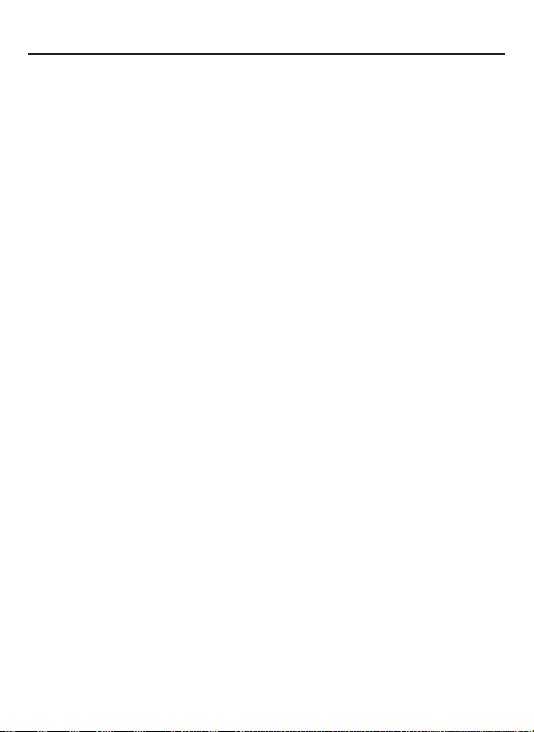
CONTENTS
1. CAUTIONS
2. FEATURES
3. COMPONENTS
4. NAME AND FUNCTION
5. INSTALLATION
6. DIMENSIONS
7. SPECIFICATION
8. OSD MANUAL
2
Page 3
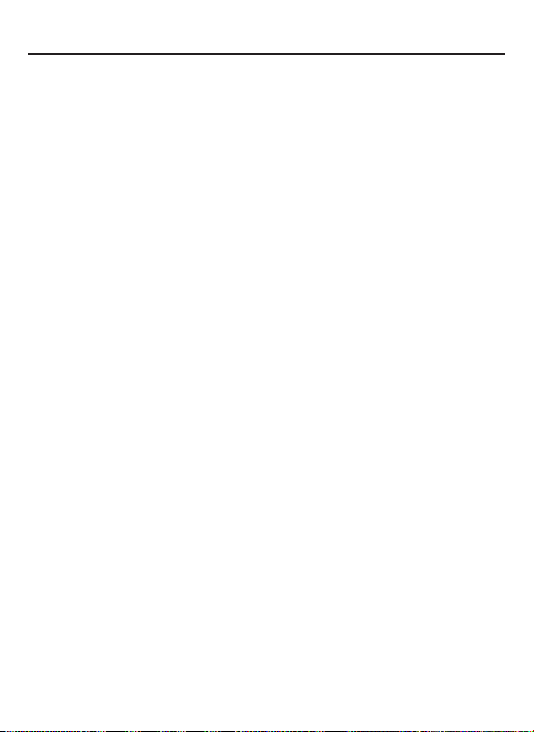
CONTENTS
1. CAUTIONS
2. FEATURES
3. COMPONENTS
4. NAME AND FUNCTION
5. INSTALLATION
6. DIMENSIONS
7. SPECIFICATION
8. OSD MANUAL
2
Page 4
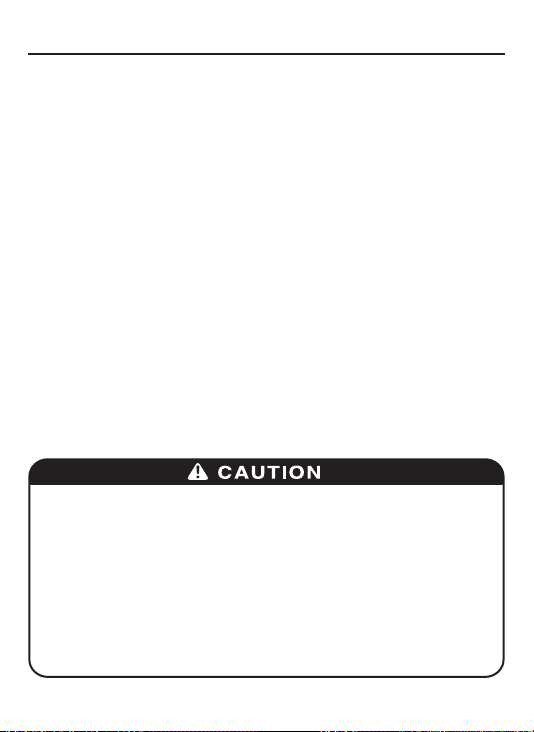
1. CAUTIONS
This device complies with Part 15 of the FCC Rules.
Operation is subject to the following two conditions;
1. This device may not cause harmful interference.
2. This device must accept any interference received, including
interference that may cause undesired operation.
Note
This equipment has been tested and found to comply with the limits for a Class A digital
device, pursuant to part 15 of the FCC Rules. These limits are designed to provide
reasonable protection against harmful interference when the equipment is operated
in a commercial environment. This equipment generates, uses, and can radiate radio
frequency energy and, if not installed and used in accordance with the instruction
manual, may cause harmful interference to radio communications. Operation of this
equipment in a residential area is likely to cause harmful interference in which case the
user will be required to correct the interference at his own expense.”
WARNING
This is a class A product. In a domestic environment this product may cause radio
interference in which case the user may be required to take adequate measures.
Caution
Any changes or modications in construction of this device which are not expressly
approved by the party responsible for compliance could void the user’s authority to
operate the equipment.
1. A regulated DC12V 500mA power supply is recommended for use with this camera
for the best picture and the most stable operation.
An unregulated power supply can cause damage to the camera.
When unregulated power supply is applied, product warranty will be out of subject.
2. It is recommended that the camera is used with a monitor that has a CCTV quality
75 video impedance level.
If your monitor is switched to high impedance then please adjust accordingly.
3. Do not attempt to disassemble the camera to gain access to the internal componets.
Refer servicing to your dealer.
4. Never face the camera towards the sun or any bright or reective light, which may
cause smear on the picture and possible damage to the CCD.
5. Do not remove the serial sticker for the warranty service.
6. Do not expose the camera to rain or other types of liquid.
7. The apparatus must be connected to a mains socket-outlet with a protective earthing
connection.
3
Page 5
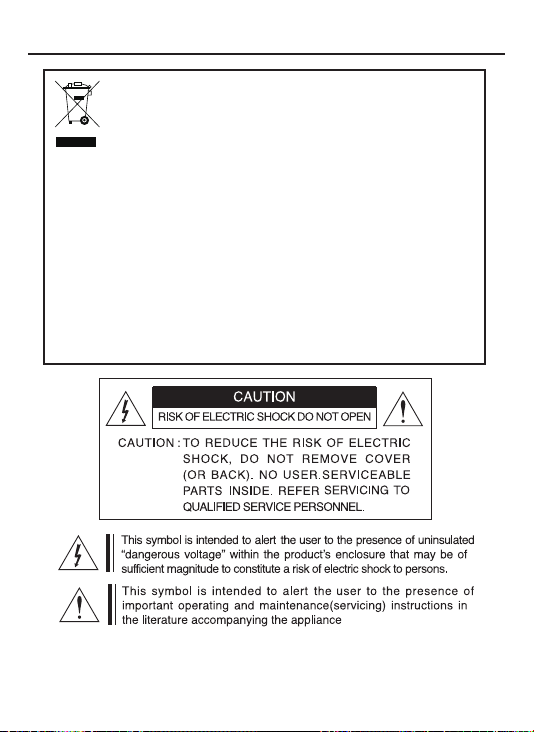
1. CAUTIONS
Correct Disposal of This Product
(Waste Electrical & Electronic Equipment)
(Applicable in the European Union and other European countries with
separate collection systems)
This marking shown on the product or its literature, indicate that it should not
be disposed with other household wastes at the end of its working life. To
prevent possible harm to the environment or human health from uncontrolled
waste disposal, please separate this from other types of wastes and recycle it
responsibly to promote the sustainable reuse of material resources.
This product should not be mixed with other commercial wastes purchased this
product, or their local government ofce, for details of where and how they can
take item for environmentally safe recycling.
Business users should contact their supplier and check the terms and
conditions of the purchase contract.
Household users should contact either the retailer where they for disposal.
4
Page 6
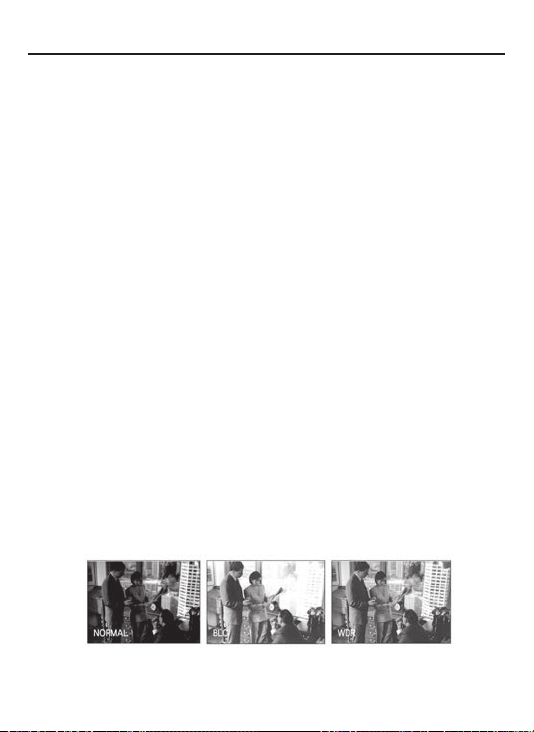
2. FEATURES
• 1/3 960H SONY Double Scan Super HAD CCD II
• High Resolution of 700TV Lines
• WDR (Wide Dynamic Range)
• OSD Function
• Multi Language
(English / Chinese / Russian / Spanish / German)
• Digital slow shutter
• 3DNR
• Privacy Zone 15Zone
• 3x Digital Zoom
• Motion Detect, Face Detection
• DC12V, DC12V / AC24V Dual Voltage
• RS-485 Communication
• True Day & Night With ICR Mechanism
How WDR makes better image?
WDR allows every detail to be captured accurately even if one
portion is bright while other portions are dark.
5
Page 7
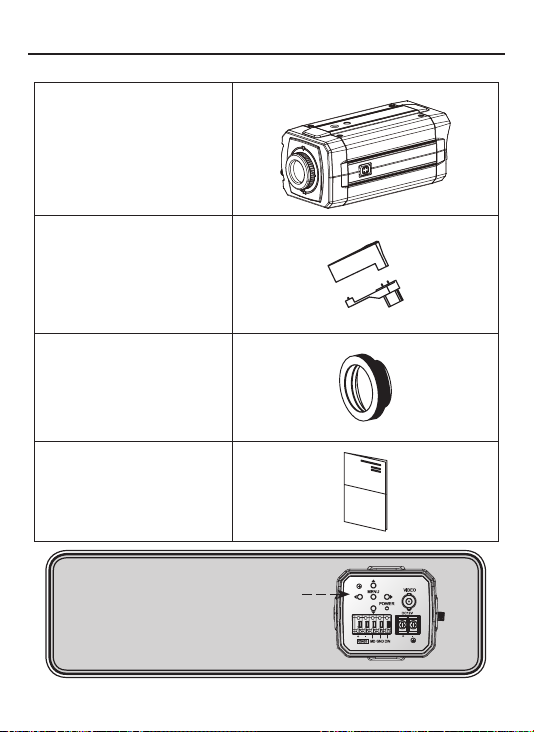
3. COMPONENTS
HIGH PERFORMANCE
WDR COLOR CAMERA
AUTO IRIS LENS
CONNECTION PLUG
C-MOUNT ADAPTOR RING
OPERATION MANUAL
NOTE
*
PLEASE REMOVE PROTECTION FILM
Class 2 Only
6
Page 8

4. NAME AND FUNCTION
• FRONT
TRIPOD MOUNTING HOLE(1/4"-20 UNC)
MOUNT COVER
C-MOUNT
ADAPTOR RING
AUTO IRIS JACK
TRIPOD MOUNTING HOLE(1/4"-20 UNC)
BACK FOCUS CONTROL LEVER
7
Page 9
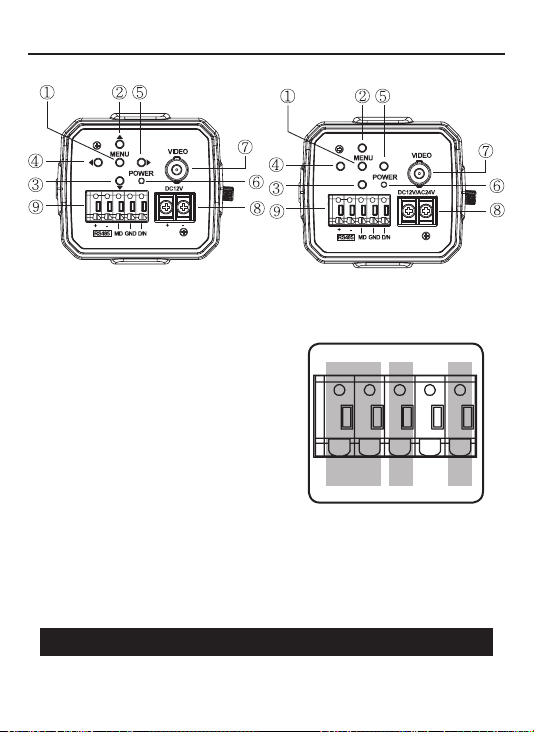
4. NAME AND FUNCTION
• BACK
Class 2 Only
DC12V
①. MENU BUTTON
②. UP BUTTON
③. DOWON BUTTON
④. LEFT BUTTON
⑤. RIGHT BUTTON
⑥. POWER LED
(The LED turns on when power is supplied)
⑦. VIDEO OUT JACK
(Used to connect an external video monitor in jack)
⑧. POWER TERMINAL
(User to connect an DC12V power source)
(Options : AC 24V/DC12V power source)
⑨. EXTERNAL CONTROL CONNECTOR
A - The camera can be controlled by using external controller such as the keyboard controller.
(RS-485 Communication)
B - Motion detection feature is to generate an alarm whenever movement occurs in the video.
When Motion Mode is set "ON" on the OSD menu of the camera.
-> Normal status : 0V
-> Motion detected : 3.3V
C - It can be switched to DAY mode or NIGHT mode by receiving the signal from external
light sensor or IR LED LAMP.
-> When +3.3V is applied, camera will be switched to BW mode.
-> When 0V is applied, camera will be switched to COLOR mode
: Do not apply higher than 3.3V to D/N connector in order to prevent damage to the
CAUTION
camera.
EXTERNAL CONTROL
CONNECTOR
Class 2 Only
DC12V/AC24V
AB C
8
Page 10
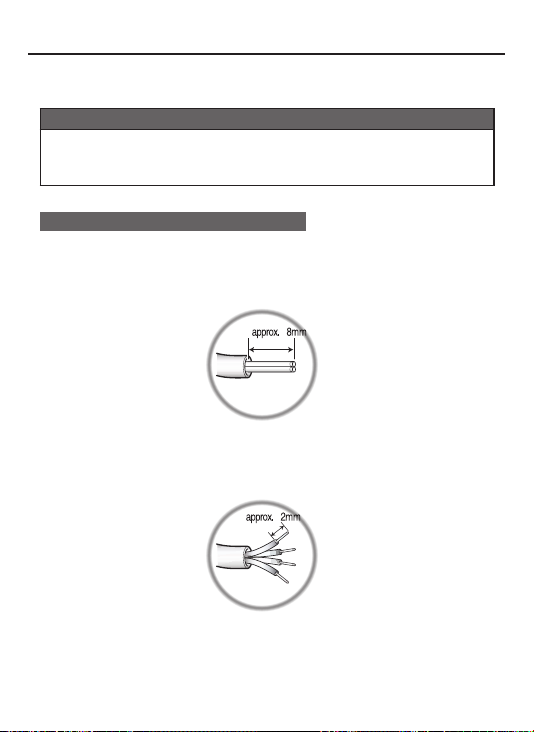
5. INSTALLATION
• LENS CONNECTION
Lenses are sold separately. Lenses such as an auto iris lens,
CS-Mount lens and C-Mount lens can be used.
NOTE
• Please keep the lens clean.
• Any foreign objects and Finger marks on the lens can cause
inferior image quality in low light level conditions.
When using an auto iris lens
1. Please peel off about 8mm of the outer skin of the auto iris lens cable.
2. Please peel off about 2mm of the outer skin of the insulated conductor
inside the lens cable.
9
Page 11
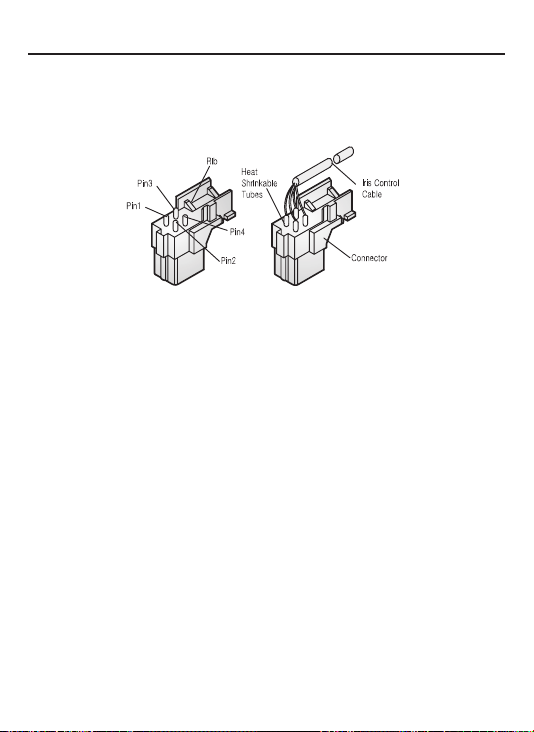
5. INSTALLATION
3. Please remove the cover of the auto iris lens connection plug and
solder the lens cable to the connector pin in the plug.
* PIN ASSIGNMENT OF THE LENS CONNECTOR
1) Video auto iris lens
Pin 1: Power source(DC 12V)
Pin 2: N.C(Not used)
Pin 3: Video signal
Pin 4: Shield, GND(Ground)
2) DC auto iris lens
Pin 1: DAMP-(CTL-)
Pin 2: DAMP+(CLT+)
Pin 3: DRV+
Pin 4: DRV-(GND)
4. Please replace the auto iris lens connection plug cover and take off the
Sensor protection cap and then attach the auto iris lens to the camera by
screwing it in clockwise.
10
Page 12
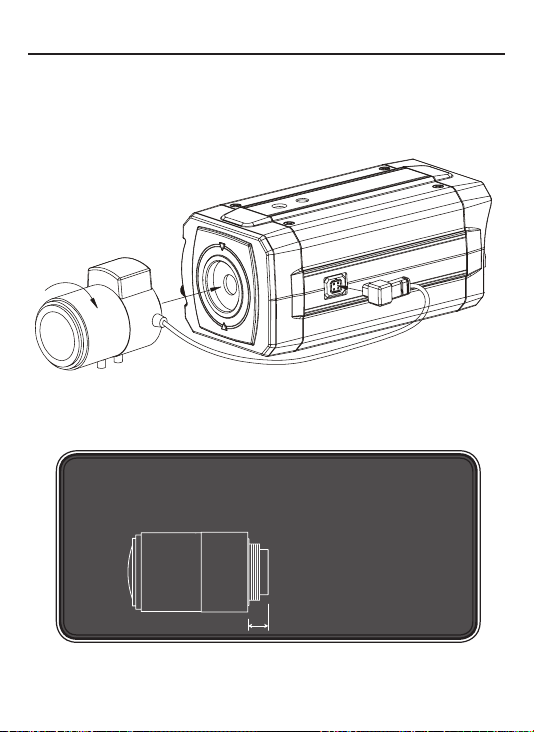
5. INSTALLATION
5. Please insert the connection plug that is connected to the auto iris lens
cable into the auto lens connector, which is located on the side of the camera
NOTE
*
Use the lens under the specification as shown. Otherwise
the lens can damage the camera or abnormal fixing may result.
C-mount lens : 10mm or less
CS-mount lens : 5mm or less
11
Page 13
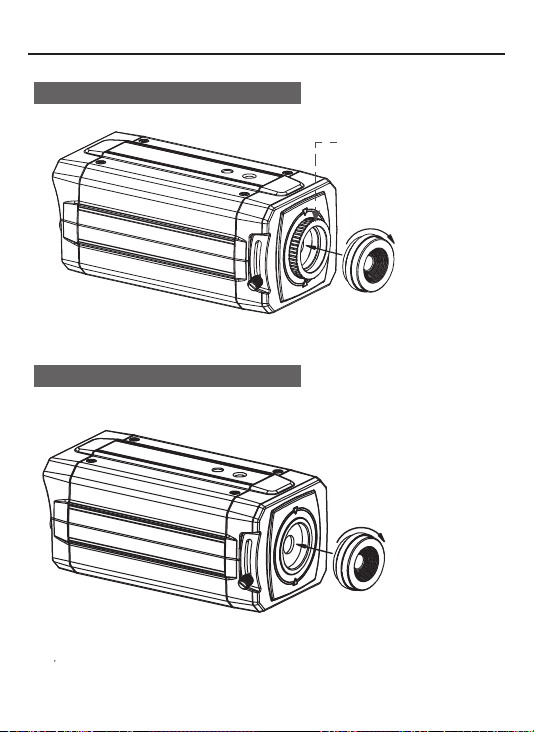
5. INSTALLATION
Installation of C-Mount Lens
Installation of CS-Mount Lens
C-MOUNT ADAPTOR RING
12
Page 14
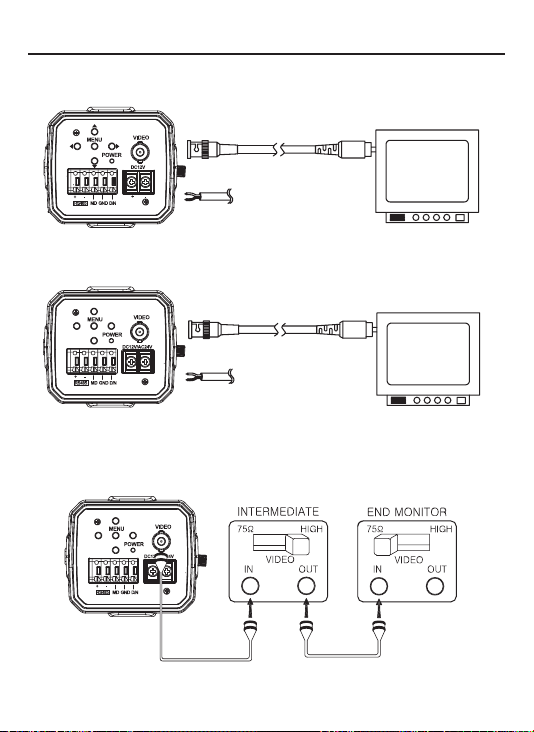
5. INSTALLATION
• MONITOR CONNECTION
(1) DC12V
Class 2 Only
BNC FEMALE
VIDEO
DC12V REGULATED
POWER SUPPLY
VIDEO IN
(2) DC12V/AC24V
BNC FEMALE
VIDEO
DC12V / AC24V REGULATED
Class 2 Only
* As the connecting method varies with instruments, refer to the
manual supplied with the instrument.
* Only connect the cable when the power is turned off.
* Set the 75Ω / Hi-Z selection switch as shown below if you have an intermediate device
Class 2 Only
POWER SUPPLY
VIDEO IN
13
Page 15
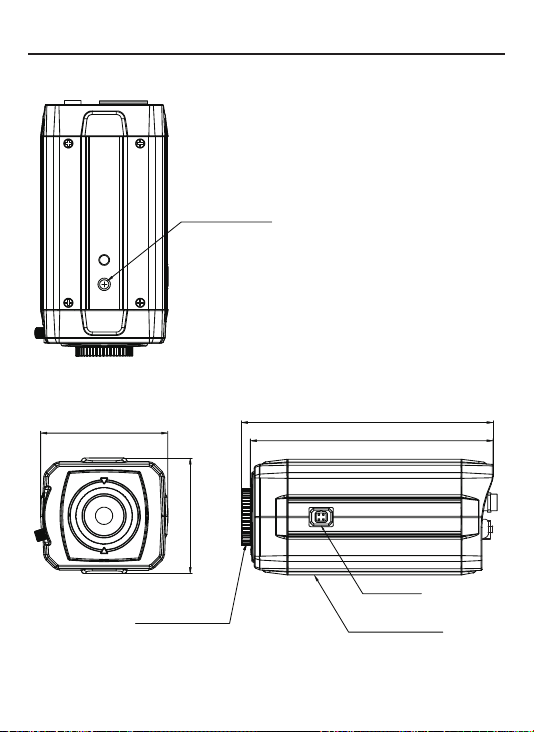
6. DIMENSIONS
Unit(mm)
TRIPOD MOUNTING HOLE
(1/4"-20 UNC, Depth 5)
72.5
C-MOUNT ADAPTOR RING
143.5(C-Mount)
138.5(CS-Mount)
66
AUTO IRIS JACK
TRIPOD MOUNTING HOLE
14
Page 16
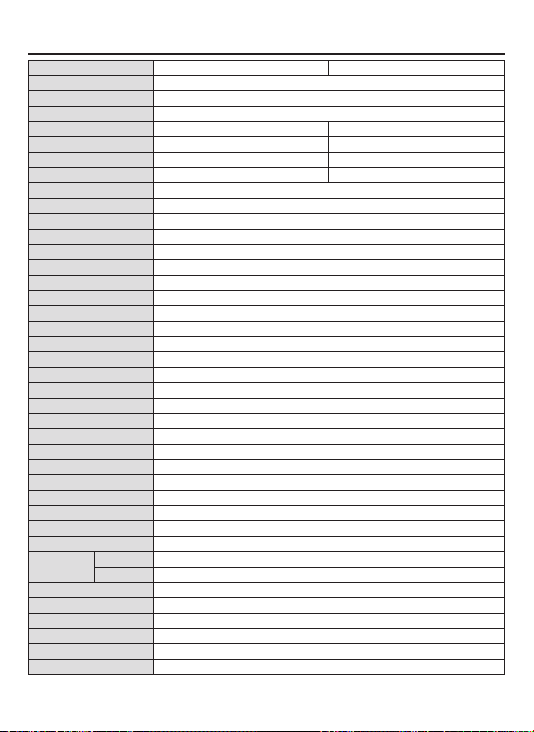
7. SPECIFICATION
Signal Format NTSC PAL
Image Device 1/3” 960H SONY Double Scan Super HAD CCD II
Scanning System 2:1 Interlace
H.Resolution 750TV Lines
Scanning Frequency H:15.734KHz, V:59.94Hz H:15.625KHz, V:50Hz
Total Pixels 1028(H) X 508(V) 1028(H) X 596(V)
Effective Pixels 976(H) X 494(V) 976(H) X 582(V)
Electronic Shutter 1/60 ~1/100,000sec 1/50 ~1/100,000sec
Digital Zoom Ratio 3x
Digital Slow Shutter OFF, 2 ~ 128 Field
Flickerless ON / OFF
WDR ON / OFF (Level adjustable)
BLC ON / OFF (Level adjustment, Area selection)
3DNR ON / OFF (Level adjustable)
Image Function Image reverse(NORMAL/H / V / HV), Freeze
Sharpness Level adjustable
AGC LOW / MID / HIGH
Day & Night True Day & Night with ICR Mechanism (COLOR / BW / AUTO / EXT)
Motion Detection ON / OFF (Level adjustable, Area adjustment)
Face Detection ON / OFF (Level adjustable, Area adjustment)
Privacy Masking 15 Zones (Area adjustment)
White Balance ATW / PUSH / PUSH LOCK / MANUAL(R Gain, B Gain)
OSD Built in
Language English / Chinese / Russian / Spanish / German
Protocol Pelco"D"
Baud Rate 2400 / 4800 / 9600 / 19200
S/N Ratio More than 50dB(3DNR ON)
Gamma r=0.45
Min. Illumination 0.08Lux(Color) / 0.04Lux(BW) (30IRE@F1.4, AGC:HIGH)
Sync System Internal
Video Output 1.0 Vp-p Composite 75(Ω) unbalanced
Lens C / CS (DC\VIDEO)
Power
Consumption
Operating Temperature 14°F~122°F(-10°C~+50°C)
Storage Temperature -4°F~140°F(-20°C~+60°C)
Humidity Less than 80%
External Control RS485 Communicition
Weight 400g
Dimensions(mm) 72.5mm x 66mm x 138.5mm
DC12V DC 12V ±10%, Max 210mA
DUAL DC 12V ±10%, Max 270mA / AC 24V ±10%, Max 3.9W
15
Page 17
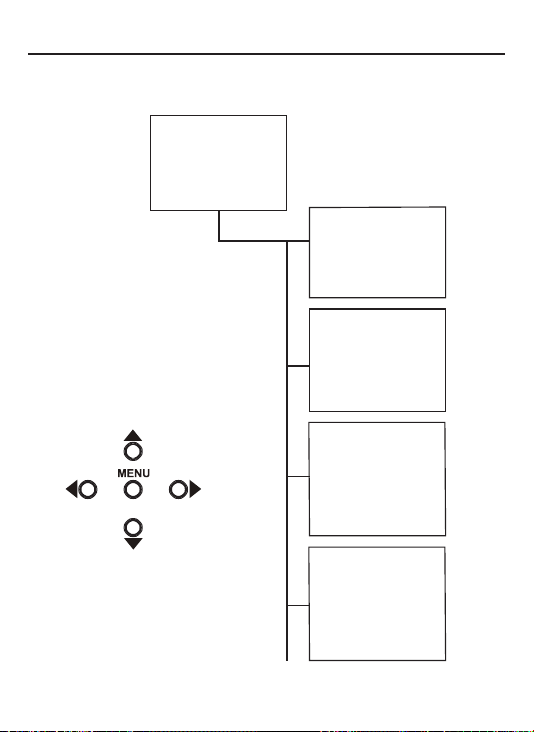
8. OSD MANUAL
GENERAL STRUCTURE
>LENS [-]
EXPOSURE [-]
WHITE BALANCE [-]
WDR/BLC [-]
DAY&NIGHT [-]
IMAGE [-]
SPECIAL [-]
FACTORY DEFAULT
EXIT
SETUP
LENS
>LENS TYPE
LEVEL
INITIAL
RETURN
EXPOSURE
>SHUTTER
FLICKERLESS
AGC
DSS
INITIAL
RETURN
...
DC
...
08
...
1/60
...
OFF
...
MID
...
10x
▲,▼ :
•
•
◀
•
○
,▶ :
:
Menu up / down
Menu left / right
MENU
16
WHITE BALANCE
>WB MODE
RED CONT
BLUE CONT
PUSH CONT
INITIAL
RETURN
WDR/BLC
>WDR MODE
WDR LEVEL
BLC
BLC ZONE
BLC LEVEL
INITIAL
RETURN
...
...
...
...
...
...
...
...
...
ATW
----
----
----
OFF
08
OFF
CENTER
04
Page 18
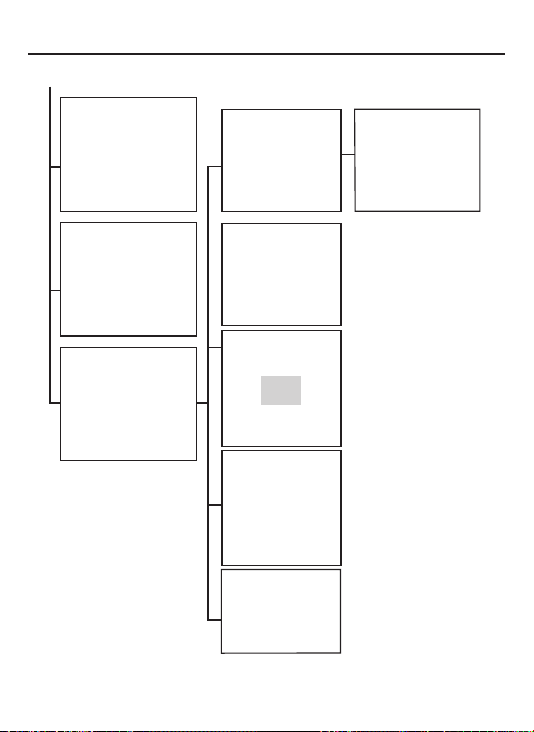
8. OSD MANUAL
DAY & NIGHT
>D&N MODE
DWELL TIME
D -> N LEVEL
N -> D LEVEL
INITIAL
RETURN
...
...
...
...
IMAGE
SPECIAL
...
...
...
..
...
...
...
...
...
...
>REVERSE
DNR ... OFF
DNR LEVEL ... 4
SHARPNESS
FREEZE
D-ZOOM
INITIAL
RETURN
>CAM TITLE
LANGUAGE
COMM ADJ
PRIVACY
MOTION DETECT
DISPLAY
INITIAL
RETURN
COLOR
----
----
----
NORMAL
10
OFF
1,0x
[-]
ENGLISH
[-]
[-]
[-]
[-]
CAM TITLE
0123456789ABCDEFGHIJKLMN
OPQRSTUVWXYZ!?*#$%()<>{}
SPACE
>> <<BACK
LOCATION
RETURN
...
[┛]
CAMM ADJ
PRIVACY
MOTION DET
DISPLAY
...
000
...
9600
...
0
...
OFF
...
00
...
ON
...
08
...
OFF
...
OFF
...
OFF
...
OFF
>CAM ID
BAUDRATE
RETURN
>ZONE NO
MASK
V START ... 07
V END ... 12
H START ... 10
H END ... 19
TOP ANGLE ... 00
BOTTOM ANGLE
INITIAL
RETURN
>MOTION MODE
LEVEL
FACE MODE ... ON
LEVEL ... 07
V START ... 01
V END ... 06
H START ... 01
H END ... 10
INITIAL
RETURN
>CAM ID
CAM TITLE
MOTION DETECT
FACE DETECT
INITIAL
RETURN
[TITLE LOCATION]
TITLE
[U] [D] [L] [R] [M] +
17
Page 19
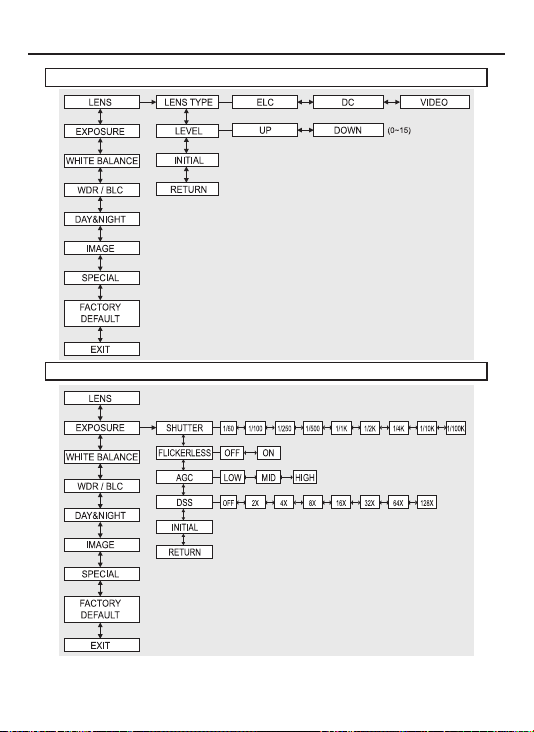
8. OSD MANUAL
LENS MENU STRUCTURE
EXPOSURE MENU STRUCTURE
18
Page 20
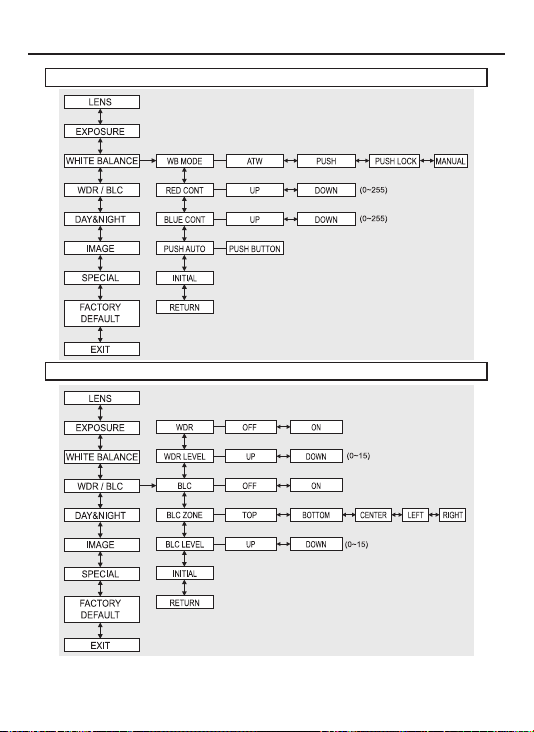
8. OSD MANUAL
WHITE BALANCE MENU STRUCTURE
WDR MENU STRUCTURE
19
Page 21
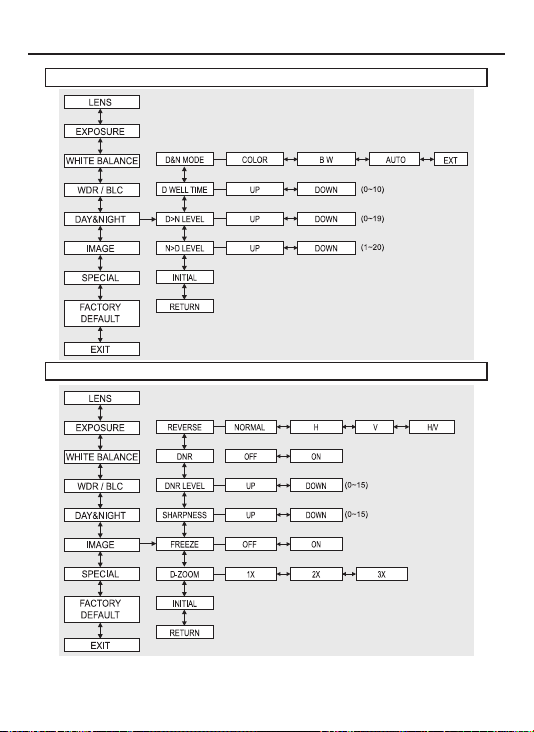
8. OSD MANUAL
DAY & NIGHT MENU STRUCTURE
IMAGE MENU STRUCTURE
20
Page 22
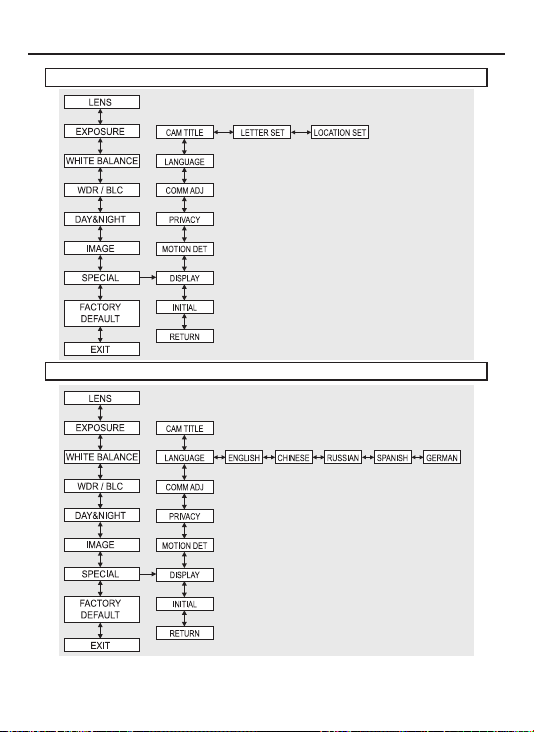
8. OSD MANUAL
SPECIAL-CAM TITLE
SPECIAL-LANGUAGE
21
Page 23
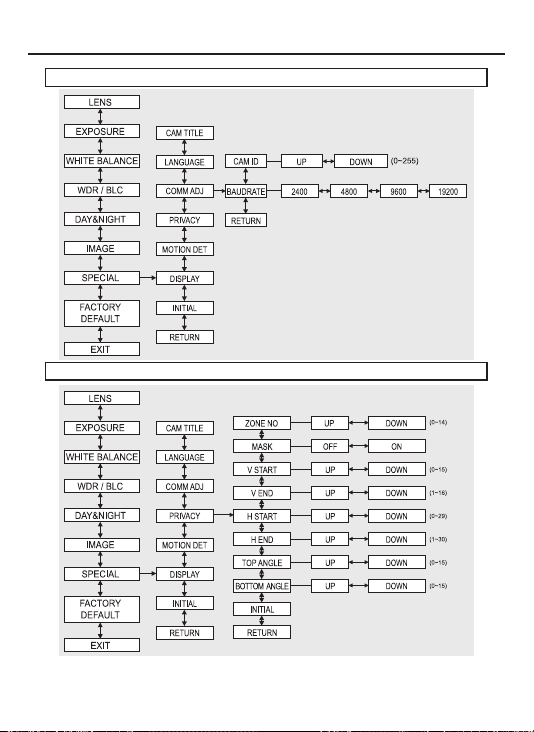
8. OSD MANUAL
SPECIAL-COMM ADJ
SPECIAL-PRIVACY
22
Page 24
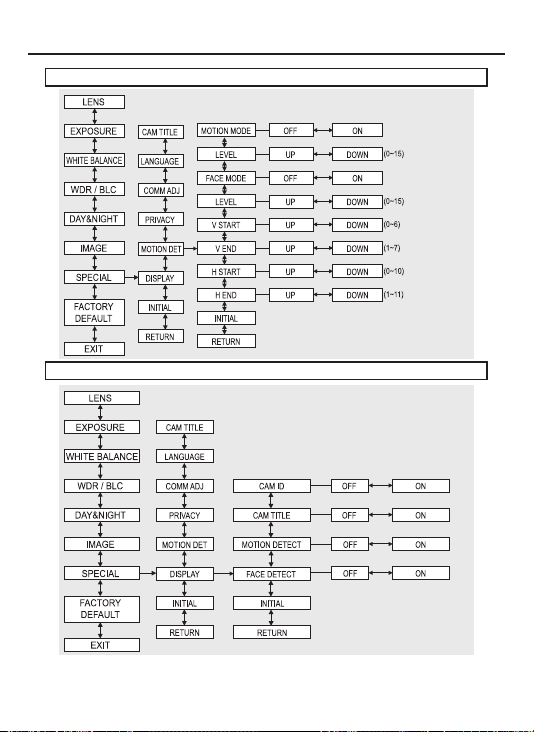
8. OSD MANUAL
SPECIAL-MOTION DET
SPECIAL-DISPLAY
23
Page 25
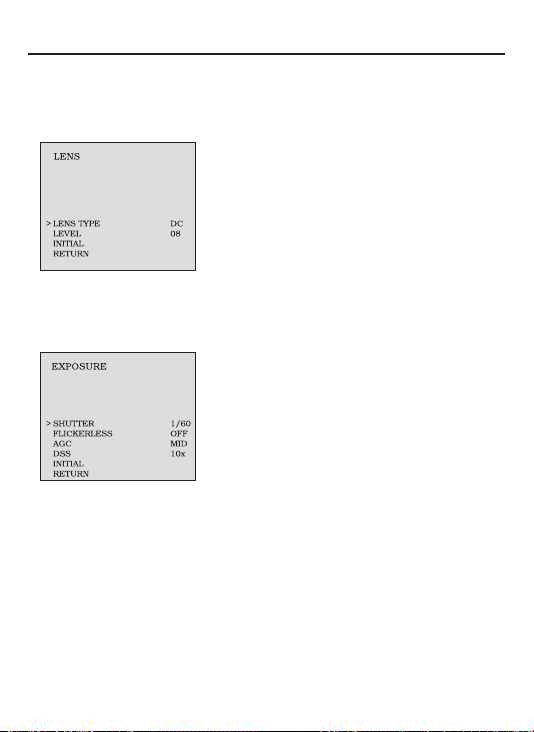
8. OSD MANUAL
OSD FUNCTION DESCRIPTION
1.LENS
: Enable user to select the lens type according to equipped with camera.
Set up using LEFT, RIGHT KEY at each menu.
- LENS TYPE
①ELC : Enable user to set up for BOARD lens.
②DC : Enable user to set up for DC Iris lens.
③VIDEO : Enable user to set up for VIDEO
Iris lens.
- LEVEL
: Enable user to select the level for Brightness
of image(0~15).
- INITIAL
: Enable user to initialize the LENS menu set up.
2. EXPOSURE
: Enable user to set up the function of SHUTTER, FLICKERLESS, AGC, DSS.
Set up using LEFT, RIGHT KEY at each menu.
- SHUTTER
: Enable user to set up the Shutter Speed
-> 1/60(50), 1/100(120), 1/250, 1/500, 1/1K,
1/2K, 1/4K, 1/10K, 1/100K
*() is for PAL TYPE
- FLICKERLESS
: Enable user to set up the FLICKERLESS
ON/OFF.
- AGC
: Enable user to make image bright to amplify
the Gain.
- DSS(Digital Slow Shutter)
: Enable user to enhance video quality in extreme low-light condition to slow down
the shutter speed and collect over multiple elds based on the shutter limit setting.
-> OFF, 2X, 4X, 8X, 16X, 32X, 64X, 128X
- INITIAL
: Enable user to initialize the Exposure menu set up.
-> LOW, MID, HIGH
24
Page 26
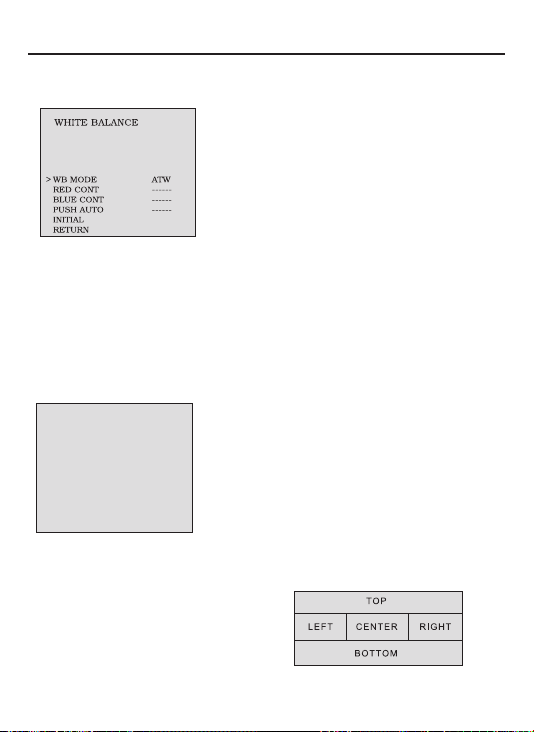
8. OSD MANUAL
3. WHITE BALANCE
: Enable user to represent the accurate white color by controlling the R,G,B level.
Setting up LEFT, RIGHT KEY on each menu.
- WB MODE
Enable user to trace the White Balance
①
ATW :
automatically in the range of 2,300K~10,000K.
②
③
Balance according to the color temperature in
the certain environment.
④
- RED CONT :
In the USER setting of WB MODE, enable user to set the RED GAIN.
- BLUE CONT :
In the USER setting of WB MODE, enable user to set the BLUE GAIN.
- PUSH AUTO :
In the PUSH LOCK setting of WB MODE, enable user to x the White Balance in
camera setting.
Enable user to reset the WHITE BALANCE menu setting.
- INITIAL :
4. WDR/BLC
: Use the condition which Image doesn’t gure out with BLC such as place
surrounded windows and lobby. Set the WDR using the LEFT, RIGHT KEY on
the each menu.
WDR/BLC
>WDR MODE
WDR LEVEL
BLC
BLC ZONE
BLC LEVEL
INITIAL
RETURN
- BLC ZONE :
TOP, BOTTOM, CENTER, LEFT, RIGHT
- BLC LEVEL : Enable user to set BLC in selected
area(0~15 level).
- INITIAL : Enable user to initialize the WDR setting.
...
...
...
...
...
Enable user to set the BLC area.
- WDR MODE
①
②
OFF
- WDR LEVEL
08
OFF
- BLC(Back Light Compensation)
CENTER
04
:
Enable user to search for White Balance
PUSH :
automatically. In this mode, color temperature
range is broader than ATW.
PUSH LOCK :
MANUAL :
according to the circumstance.
OFF :
ON :
Enable user to x the White
Enable user to sets the White Balance
None WDR
WDR Fixed
: Enable user to set WDR Level(0~15 level).
Back Light Compensation
25
Page 27
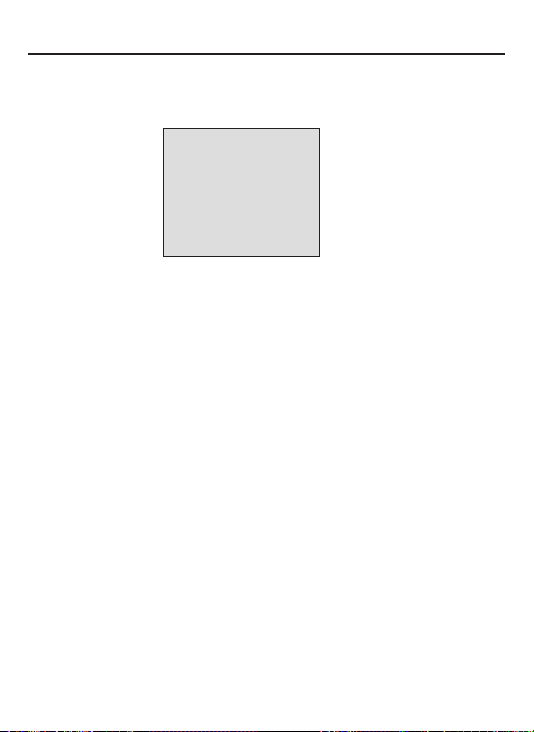
8. OSD MANUAL
5. DAY&NIGHT
: Conversion of output image COLOR / BW depending on exterior environment
Enable user to set the LEFT, RIGHT KEY in menu.
DAY & NIGHT
>D&N MODE
DWELL TIME
D -> N LEVEL
N -> D LEVEL
INITIAL
RETURN
- D&N MODE
①
COLOR : Enable user to x the output image in color.
②
B/W : Enable user to x the output image in B/W.
③
AUTO : Enable user to convert to COLOR/BW
automatically by luminace element on Screen.
④
EXT : Enable user to convert to COLOR/BW
by signal of the exterior input.
-> Low input signal : COLOR
-> High input signal : BW
- DWELL TIME : In D&N MODE AUTO, enable user to set to delay time for
changing COLOR/BW (0~10sec).
- D->N LEVEL : Day(Color) to Night(BW), level(0~19).
- N->D LEVEL : Night(BW) to Day, level(1~20).
- INITIAL : Enable user to initialize the setting in DAY&NIGHT menu.
...
COLOR
...
----
...
----
...
----
26
Page 28

8. OSD MANUAL
6. IMAGE
: REVERSE, DNR, SHARPNESS, FREEZE, D-ZOOM functions set up by
pressing LEFT, RIGHT KEY.
IMAGE
>REVERSE
DNR ... OFF
DNR LEVEL ... 4
SHARPNESS
FREEZE
D-ZOOM
INITIAL
RETURN
- REVERSE: Enable user to reverse the image.
-> NORMAL, H, V, H/V
- DNR : Reduces noise by using time-based ltering.
- DNR LEVEL : Enable user to set level(0~15 steps).
- SHARPNESS : Enable user to control the image sharpness (0~15steps).
- FREEZE : Enable user to freeze the image.
- D-ZOOM(Digital Zoom)
-> Max. 3x Digital Zoom.
- INITIAL : Enable user to initialize the setting on IMAGE menu.
...
NORMAL
...
10
...
OFF
...
1,0x
27
Page 29
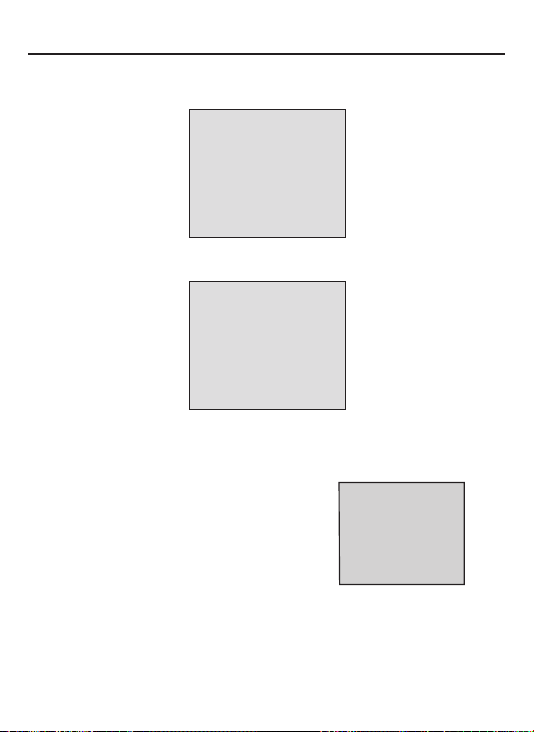
8. OSD MANUAL
7. SPECIAL
: Setting up the CAM TITLE, LANGUAGE, COMM ADJ, PRIVACY,
MOTION DET, DISPLAY Set up using LEFT and RIGHT key in each manual.
SPECIAL
CAM TITLE
...
[-]
...
ENGLISH
...
[-]
...
[-]
...
[-]
...
[-]
[TITLE LOCATION]
TITLE
[U] [D] [L] [R] [M] +
>CAM TITLE
LANGUAGE
COMM ADJ
PRIVACY
MOTION DETECT
DISPLAY
INITIAL
RETURN
- CAM TITLE :
Enable user to choose any word in screen.(Maximum 10 letter is available)
0123456789ABCDEFGHIJKLMN
OPQRSTUVWXYZ!?*#$%()<>{ }
SPACE>> <<BACK
LOCATION ... [-]
RETURN
①
A letter Choice from the screen using Menu key.
② Enable user to move to next menu using LEFT, RIGHT KEY in LOCATION.
③ By using UP, DOWN, LEFT, RIGHT KEY, enable user to choose any letters in
LOCATION and then get back to previous step.
④ Enable user to nish words choice and position
by using LEFT, RIGHT KEY in RETURN.
- LANGUAGE : Enable user to set up an OSD language.
-> ENGLISH, CHINESE, RUSSIAN, SPANISH, GERMAN
28
Page 30

8. OSD MANUAL
- COMM ADJ : Enable user to set up CAMERA ID, BAUDRATE.
CAMM ADJ
PRIVACY
...
...
...
...
...
000
9600
0
OFF
00
>CAM ID
BAUDRATE
RETURN
① CAM ID : Enable user to set up Camera ID (0~255).
② BAUDRATE : A communication speed to Communicate with external device.
(2400, 4800, 9600, 19200).
- PRIVACY : Privacy is the function that covers some part on screen
to prevent private life (Maximum 15 point covered).
>ZONE NO
MASK
V START ... 07
V END ... 12
H START ... 10
H END ... 19
TOP ANGLE ... 00
BOTTOM ANGLE
INITIAL
RETURN
① ZONE : Enable user to set up positions from 0 to 14.
②
MASK : Enable user to set up screen output of chosen position.
③
V START : Mask Vertical start position.
④ V END : Mask Vertical end position.
⑤ H START : Mask Horizontal start position.
⑥ H END : Mask Horizontal end position.
⑦ TOP ANGLE : Top angle position.
⑧ BOTTOM ANGLE : Bottom angle position.
⑨
INITIAL : Enable user to initialize setting of PRIVACY MENU.
29
Page 31
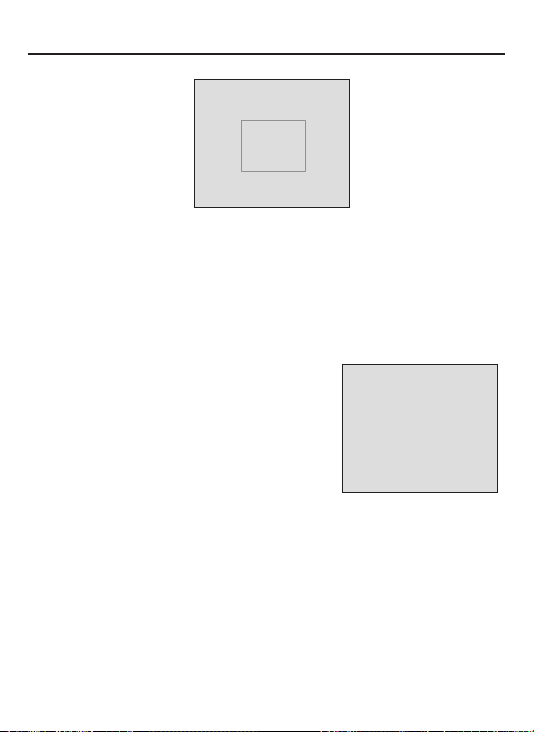
8. OSD MANUAL
- MOTION DET : Motion detection and Face detection function.
MOTION DET
>MOTION MODE
LEVEL
FACE MODE ... ON
LEVEL ... 07
V START ... 01
V END ... 06
H START ... 01
H END ... 10
INITIAL
RETURN
① MOTION MODE : Enable user to set up ON/OFF.
② LEVEL : Enable user to setup a motion detect sensitivity (0~15).
③ FACE MODE : Enable user to set up ON/OFF.
④ LEVEL : Enable user to set up a face detect sensitivity (0~15).
⑤ V START : Mask Vertical start position.
⑥ V END : Mask Vertical end position.
⑦ H START : Mask Horizontal start position.
⑧ H END : Mask Horizontal end position.
⑨ INITIAL : Enable user to initialize setting of MOTION DETECT.
- DISPLAY : Enable user to set up a screen marking
of CAM ID, CAM TITLE, MOTION, FACE
① CAM ID : Enable user to set up output on
Camera ID screen.
② CAM TITLE : Enable user to set up output
in xed CAM TITLE.
③ MOTION DETECT : Enable user to set up out
put of MOTION on the screen as MOTION
DET ON setting.
③ FACE DETECT : Enable user to set up out put of
FACE on the screen as FACE DETECT ON setting.
④ INITIAL : Enable user to initialize of DISPLAY menu.
8. FACTORY DEFAULT
: Enable user to reset all of the status as the factory default
Setting up using LEFT, RIGHT KEY.
9. EXIT
: Enable user to EXIT the OSD menu Setting up using LEFT, RIGHT KEY.
...
ON
...
08
DISPLAY
>CAM ID
CAM TITLE
MOTION DETECT
FACE DETECT
INITIAL
RETURN
...
OFF
...
OFF
...
OFF
...
OFF
30
Page 32
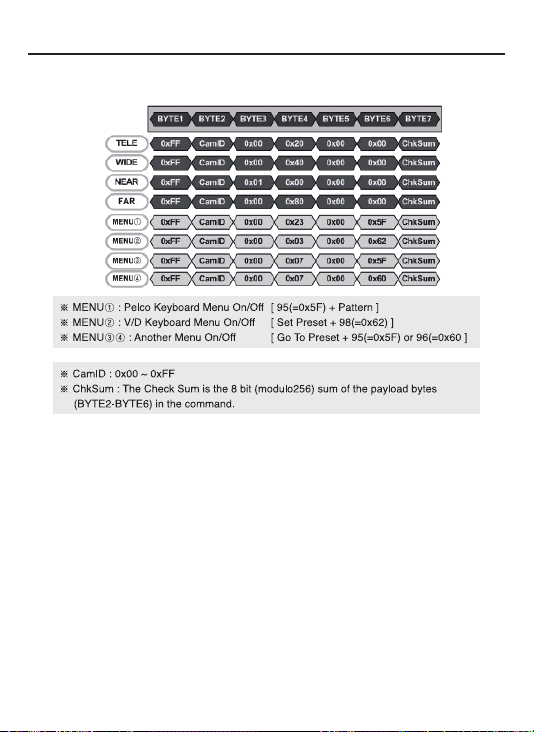
8.Communication Protocol
Pelco “D” Protocol Commands
• Most widely used Commands
- TELE = UP KEY
- WIDE = DOWN KEY
- NEAR = LEFT KEY
- FAR = RIGHT KEY
- MENU = MENU KEY
31
Page 33
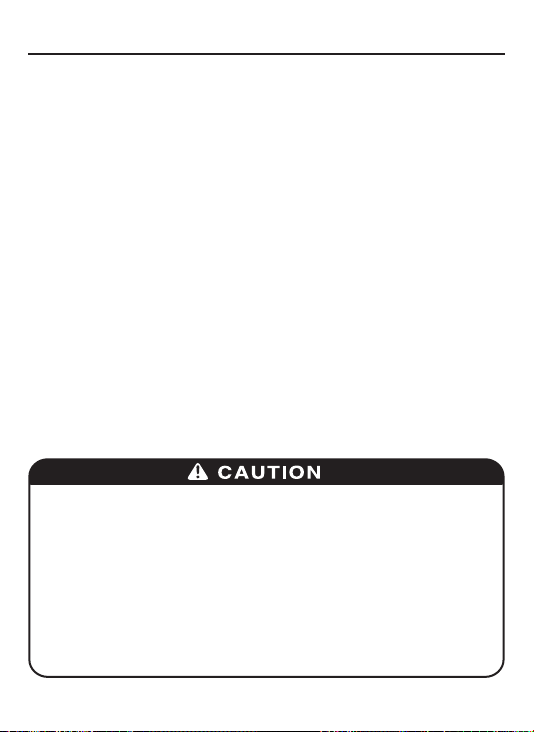
1. CAUTIONS
This device complies with Part 15 of the FCC Rules.
Operation is subject to the following two conditions;
1. This device may not cause harmful interference.
2. This device must accept any interference received, including
interference that may cause undesired operation.
Note
This equipment has been tested and found to comply with the limits for a Class A digital
device, pursuant to part 15 of the FCC Rules. These limits are designed to provide
reasonable protection against harmful interference when the equipment is operated
in a commercial environment. This equipment generates, uses, and can radiate radio
frequency energy and, if not installed and used in accordance with the instruction
manual, may cause harmful interference to radio communications. Operation of this
equipment in a residential area is likely to cause harmful interference in which case the
user will be required to correct the interference at his own expense.”
WARNING
This is a class A product. In a domestic environment this product may cause radio
interference in which case the user may be required to take adequate measures.
Caution
Any changes or modications in construction of this device which are not expressly
approved by the party responsible for compliance could void the user’s authority to
operate the equipment.
1. A regulated DC12V 500mA power supply is recommended for use with this camera
for the best picture and the most stable operation.
An unregulated power supply can cause damage to the camera.
When unregulated power supply is applied, product warranty will be out of subject.
2. It is recommended that the camera is used with a monitor that has a CCTV quality
75 video impedance level.
If your monitor is switched to high impedance then please adjust accordingly.
3. Do not attempt to disassemble the camera to gain access to the internal componets.
Refer servicing to your dealer.
4. Never face the camera towards the sun or any bright or reective light, which may
cause smear on the picture and possible damage to the CCD.
5. Do not remove the serial sticker for the warranty service.
6. Do not expose the camera to rain or other types of liquid.
7. The apparatus must be connected to a mains socket-outlet with a protective earthing
connection.
3
Page 34
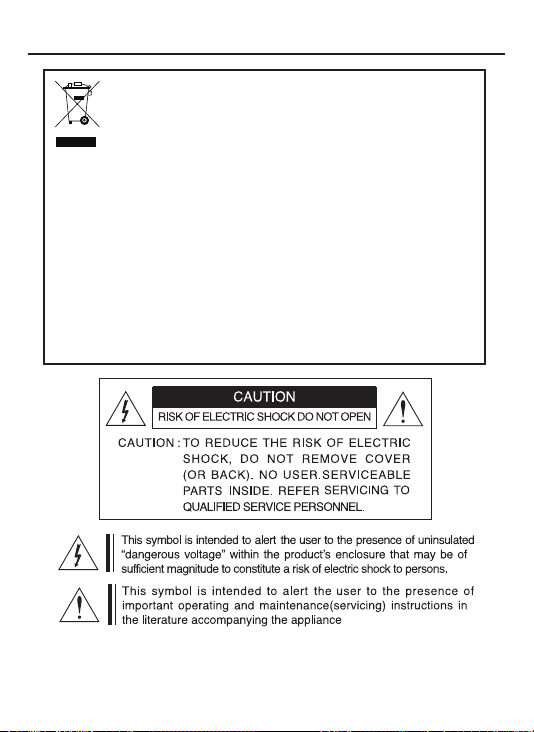
1. CAUTIONS
Correct Disposal of This Product
(Waste Electrical & Electronic Equipment)
(Applicable in the European Union and other European countries with
separate collection systems)
This marking shown on the product or its literature, indicate that it should not
be disposed with other household wastes at the end of its working life. To
prevent possible harm to the environment or human health from uncontrolled
waste disposal, please separate this from other types of wastes and recycle it
responsibly to promote the sustainable reuse of material resources.
This product should not be mixed with other commercial wastes purchased this
product, or their local government ofce, for details of where and how they can
take item for environmentally safe recycling.
Business users should contact their supplier and check the terms and
conditions of the purchase contract.
Household users should contact either the retailer where they for disposal.
4
Page 35

2. FEATURES
• 1/3 960H SONY Double Scan Super HAD CCD II
• High Resolution of 700TV Lines
• WDR (Wide Dynamic Range)
• OSD Function
• Multi Language
(English / Chinese / Russian / Spanish / German)
• Digital slow shutter
• 3DNR
• Privacy Zone 15Zone
• 3x Digital Zoom
• Motion Detect, Face Detection
• DC12V, DC12V / AC24V Dual Voltage
• RS-485 Communication
• True Day & Night With ICR Mechanism
How WDR makes better image?
WDR allows every detail to be captured accurately even if one
portion is bright while other portions are dark.
5
Page 36
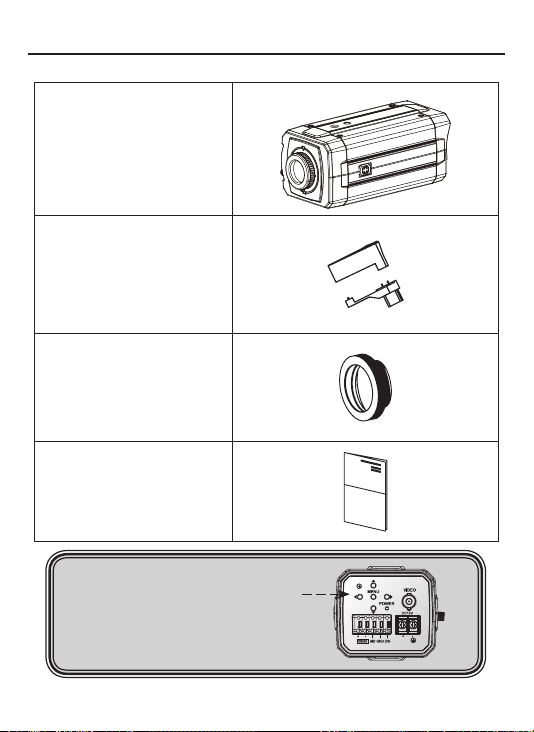
3. COMPONENTS
HIGH PERFORMANCE
WDR COLOR CAMERA
AUTO IRIS LENS
CONNECTION PLUG
C-MOUNT ADAPTOR RING
OPERATION MANUAL
NOTE
*
PLEASE REMOVE PROTECTION FILM
Class 2 Only
6
Page 37

4. NAME AND FUNCTION
• FRONT
TRIPOD MOUNTING HOLE(1/4"-20 UNC)
MOUNT COVER
C-MOUNT
ADAPTOR RING
AUTO IRIS JACK
TRIPOD MOUNTING HOLE(1/4"-20 UNC)
BACK FOCUS CONTROL LEVER
7
Page 38
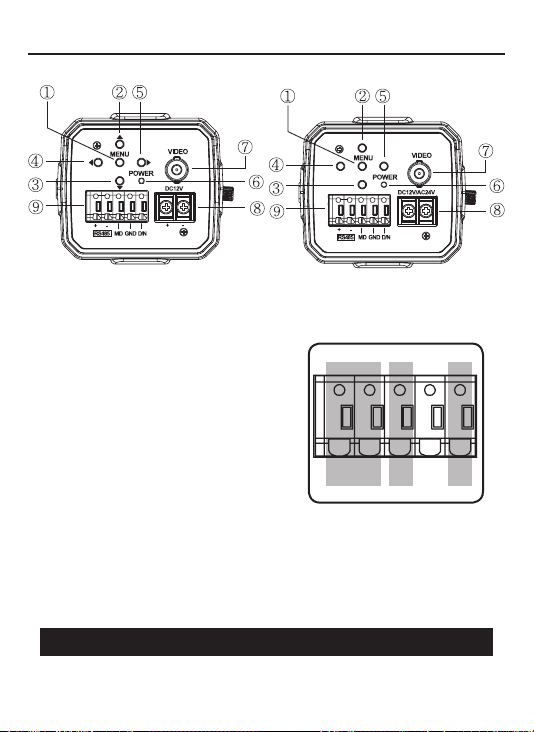
4. NAME AND FUNCTION
• BACK
Class 2 Only
DC12V
①. MENU BUTTON
②. UP BUTTON
③. DOWON BUTTON
④. LEFT BUTTON
⑤. RIGHT BUTTON
⑥. POWER LED
(The LED turns on when power is supplied)
⑦. VIDEO OUT JACK
(Used to connect an external video monitor in jack)
⑧. POWER TERMINAL
(User to connect an DC12V power source)
(Options : AC 24V/DC12V power source)
⑨. EXTERNAL CONTROL CONNECTOR
A - The camera can be controlled by using external controller such as the keyboard controller.
(RS-485 Communication)
B - Motion detection feature is to generate an alarm whenever movement occurs in the video.
When Motion Mode is set "ON" on the OSD menu of the camera.
-> Normal status : 0V
-> Motion detected : 3.3V
C - It can be switched to DAY mode or NIGHT mode by receiving the signal from external
light sensor or IR LED LAMP.
-> When +3.3V is applied, camera will be switched to BW mode.
-> When 0V is applied, camera will be switched to COLOR mode
: Do not apply higher than 3.3V to D/N connector in order to prevent damage to the
CAUTION
camera.
EXTERNAL CONTROL
CONNECTOR
Class 2 Only
DC12V/AC24V
AB C
8
Page 39
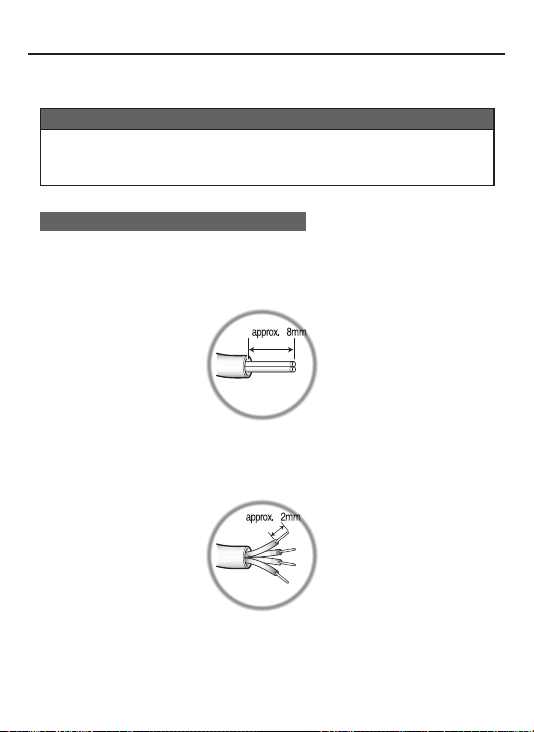
5. INSTALLATION
• LENS CONNECTION
Lenses are sold separately. Lenses such as an auto iris lens,
CS-Mount lens and C-Mount lens can be used.
NOTE
• Please keep the lens clean.
• Any foreign objects and Finger marks on the lens can cause
inferior image quality in low light level conditions.
When using an auto iris lens
1. Please peel off about 8mm of the outer skin of the auto iris lens cable.
2. Please peel off about 2mm of the outer skin of the insulated conductor
inside the lens cable.
9
Page 40

5. INSTALLATION
3. Please remove the cover of the auto iris lens connection plug and
solder the lens cable to the connector pin in the plug.
* PIN ASSIGNMENT OF THE LENS CONNECTOR
1) Video auto iris lens
Pin 1: Power source(DC 12V)
Pin 2: N.C(Not used)
Pin 3: Video signal
Pin 4: Shield, GND(Ground)
2) DC auto iris lens
Pin 1: DAMP-(CTL-)
Pin 2: DAMP+(CLT+)
Pin 3: DRV+
Pin 4: DRV-(GND)
4. Please replace the auto iris lens connection plug cover and take off the
Sensor protection cap and then attach the auto iris lens to the camera by
screwing it in clockwise.
10
Page 41
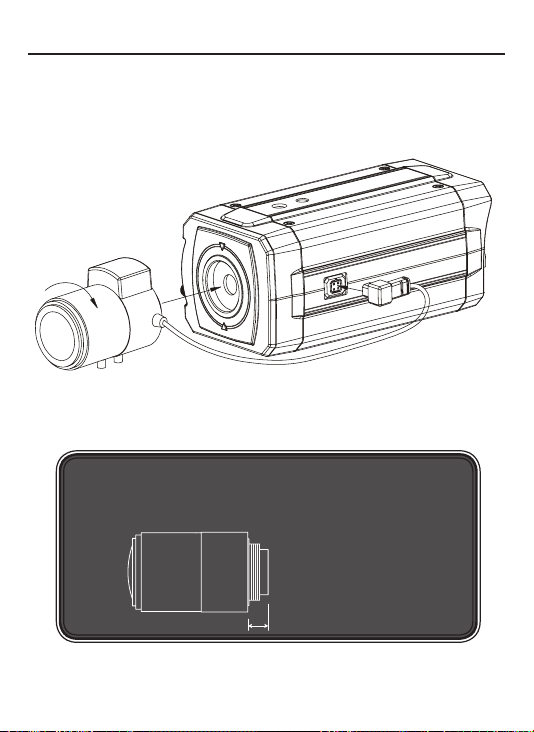
5. INSTALLATION
5. Please insert the connection plug that is connected to the auto iris lens
cable into the auto lens connector, which is located on the side of the camera
NOTE
*
Use the lens under the specification as shown. Otherwise
the lens can damage the camera or abnormal fixing may result.
C-mount lens : 10mm or less
CS-mount lens : 5mm or less
11
Page 42

5. INSTALLATION
Installation of C-Mount Lens
Installation of CS-Mount Lens
C-MOUNT ADAPTOR RING
12
Page 43
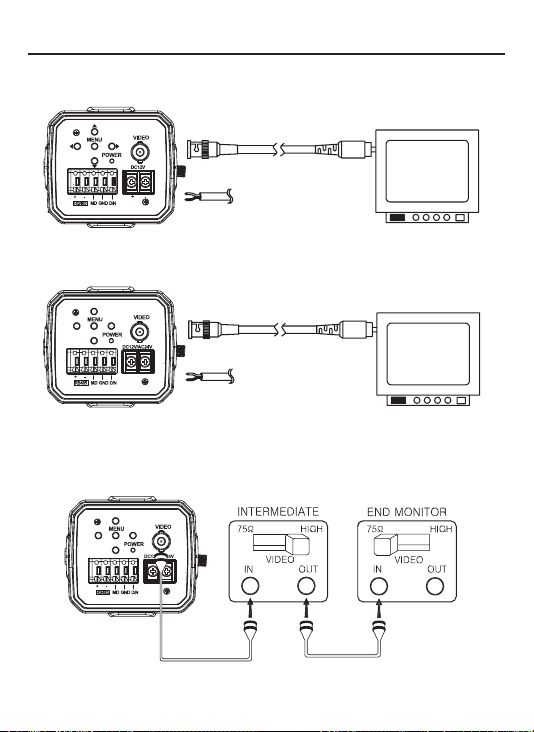
5. INSTALLATION
• MONITOR CONNECTION
(1) DC12V
Class 2 Only
BNC FEMALE
VIDEO
DC12V REGULATED
POWER SUPPLY
VIDEO IN
(2) DC12V/AC24V
BNC FEMALE
VIDEO
DC12V / AC24V REGULATED
Class 2 Only
* As the connecting method varies with instruments, refer to the
manual supplied with the instrument.
* Only connect the cable when the power is turned off.
* Set the 75Ω / Hi-Z selection switch as shown below if you have an intermediate device
Class 2 Only
POWER SUPPLY
VIDEO IN
13
Page 44

6. DIMENSIONS
Unit(mm)
TRIPOD MOUNTING HOLE
(1/4"-20 UNC, Depth 5)
72.5
C-MOUNT ADAPTOR RING
143.5(C-Mount)
138.5(CS-Mount)
66
AUTO IRIS JACK
TRIPOD MOUNTING HOLE
14
Page 45

7. SPECIFICATION
Signal Format NTSC PAL
Image Device 1/3” 960H SONY Double Scan Super HAD CCD II
Scanning System 2:1 Interlace
H.Resolution 750TV Lines
Scanning Frequency H:15.734KHz, V:59.94Hz H:15.625KHz, V:50Hz
Total Pixels 1028(H) X 508(V) 1028(H) X 596(V)
Effective Pixels 976(H) X 494(V) 976(H) X 582(V)
Electronic Shutter 1/60 ~1/100,000sec 1/50 ~1/100,000sec
Digital Zoom Ratio 3x
Digital Slow Shutter OFF, 2 ~ 128 Field
Flickerless ON / OFF
WDR ON / OFF (Level adjustable)
BLC ON / OFF (Level adjustment, Area selection)
3DNR ON / OFF (Level adjustable)
Image Function Image reverse(NORMAL/H / V / HV), Freeze
Sharpness Level adjustable
AGC LOW / MID / HIGH
Day & Night True Day & Night with ICR Mechanism (COLOR / BW / AUTO / EXT)
Motion Detection ON / OFF (Level adjustable, Area adjustment)
Face Detection ON / OFF (Level adjustable, Area adjustment)
Privacy Masking 15 Zones (Area adjustment)
White Balance ATW / PUSH / PUSH LOCK / MANUAL(R Gain, B Gain)
OSD Built in
Language English / Chinese / Russian / Spanish / German
Protocol Pelco"D"
Baud Rate 2400 / 4800 / 9600 / 19200
S/N Ratio More than 50dB(3DNR ON)
Gamma r=0.45
Min. Illumination 0.08Lux(Color) / 0.04Lux(BW) (30IRE@F1.4, AGC:HIGH)
Sync System Internal
Video Output 1.0 Vp-p Composite 75(Ω) unbalanced
Lens C / CS (DC\VIDEO)
Power
Consumption
Operating Temperature 14°F~122°F(-10°C~+50°C)
Storage Temperature -4°F~140°F(-20°C~+60°C)
Humidity Less than 80%
External Control RS485 Communicition
Weight 400g
Dimensions(mm) 72.5mm x 66mm x 138.5mm
DC12V DC 12V ±10%, Max 210mA
DUAL DC 12V ±10%, Max 270mA / AC 24V ±10%, Max 3.9W
15
Page 46

8. OSD MANUAL
GENERAL STRUCTURE
>LENS [-]
EXPOSURE [-]
WHITE BALANCE [-]
WDR/BLC [-]
DAY&NIGHT [-]
IMAGE [-]
SPECIAL [-]
FACTORY DEFAULT
EXIT
SETUP
LENS
>LENS TYPE
LEVEL
INITIAL
RETURN
EXPOSURE
>SHUTTER
FLICKERLESS
AGC
DSS
INITIAL
RETURN
...
DC
...
08
...
1/60
...
OFF
...
MID
...
10x
▲,▼ :
•
•
◀
•
○
,▶ :
:
Menu up / down
Menu left / right
MENU
16
WHITE BALANCE
>WB MODE
RED CONT
BLUE CONT
PUSH CONT
INITIAL
RETURN
WDR/BLC
>WDR MODE
WDR LEVEL
BLC
BLC ZONE
BLC LEVEL
INITIAL
RETURN
...
...
...
...
...
...
...
...
...
ATW
----
----
----
OFF
08
OFF
CENTER
04
Page 47

8. OSD MANUAL
DAY & NIGHT
>D&N MODE
DWELL TIME
D -> N LEVEL
N -> D LEVEL
INITIAL
RETURN
...
...
...
...
IMAGE
SPECIAL
...
...
...
..
...
...
...
...
...
...
>REVERSE
DNR ... OFF
DNR LEVEL ... 4
SHARPNESS
FREEZE
D-ZOOM
INITIAL
RETURN
>CAM TITLE
LANGUAGE
COMM ADJ
PRIVACY
MOTION DETECT
DISPLAY
INITIAL
RETURN
COLOR
----
----
----
NORMAL
10
OFF
1,0x
[-]
ENGLISH
[-]
[-]
[-]
[-]
CAM TITLE
0123456789ABCDEFGHIJKLMN
OPQRSTUVWXYZ!?*#$%()<>{}
SPACE
>> <<BACK
LOCATION
RETURN
...
[┛]
CAMM ADJ
PRIVACY
MOTION DET
DISPLAY
...
000
...
9600
...
0
...
OFF
...
00
...
ON
...
08
...
OFF
...
OFF
...
OFF
...
OFF
>CAM ID
BAUDRATE
RETURN
>ZONE NO
MASK
V START ... 07
V END ... 12
H START ... 10
H END ... 19
TOP ANGLE ... 00
BOTTOM ANGLE
INITIAL
RETURN
>MOTION MODE
LEVEL
FACE MODE ... ON
LEVEL ... 07
V START ... 01
V END ... 06
H START ... 01
H END ... 10
INITIAL
RETURN
>CAM ID
CAM TITLE
MOTION DETECT
FACE DETECT
INITIAL
RETURN
[TITLE LOCATION]
TITLE
[U] [D] [L] [R] [M] +
17
Page 48
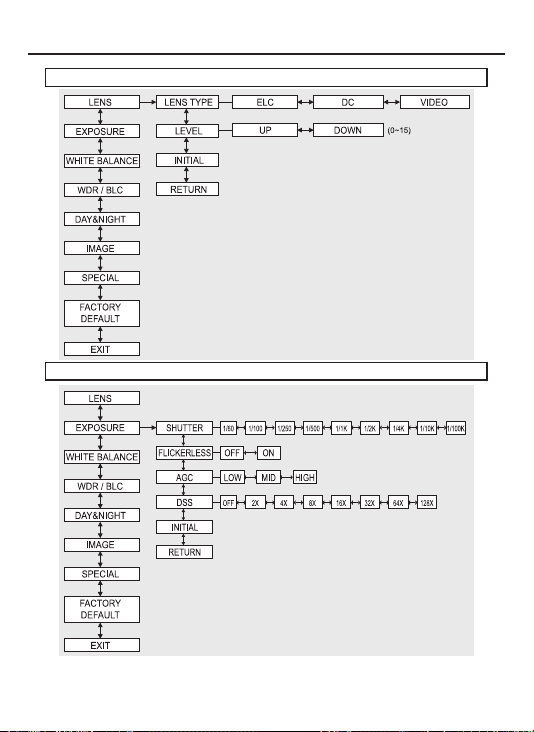
8. OSD MANUAL
LENS MENU STRUCTURE
EXPOSURE MENU STRUCTURE
18
Page 49
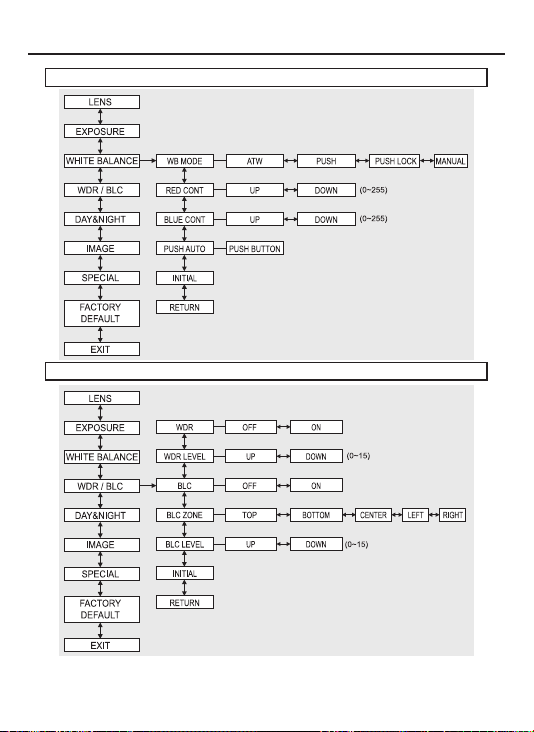
8. OSD MANUAL
WHITE BALANCE MENU STRUCTURE
WDR MENU STRUCTURE
19
Page 50
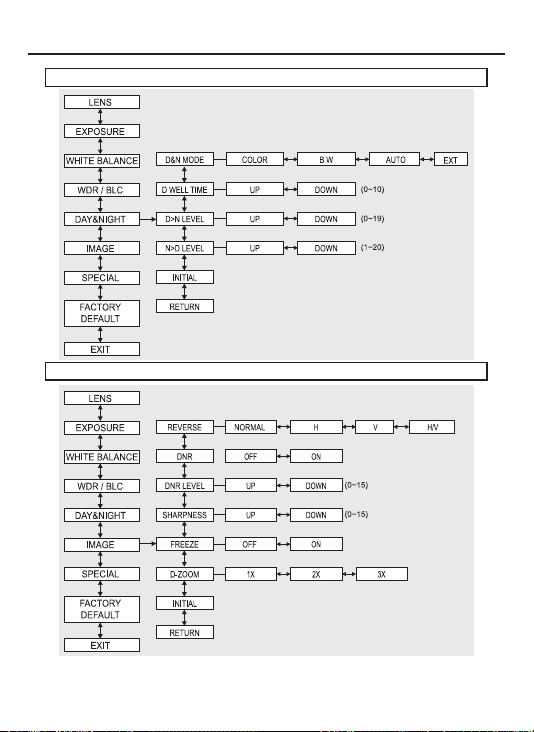
8. OSD MANUAL
DAY & NIGHT MENU STRUCTURE
IMAGE MENU STRUCTURE
20
Page 51
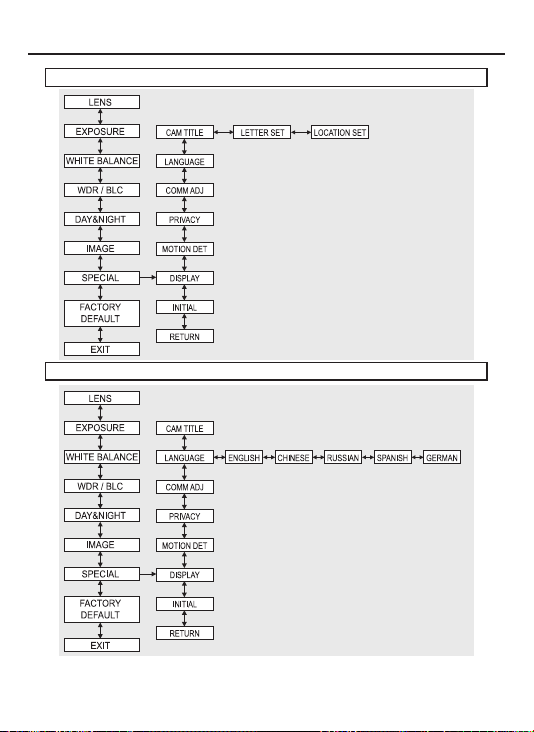
8. OSD MANUAL
SPECIAL-CAM TITLE
SPECIAL-LANGUAGE
21
Page 52

8. OSD MANUAL
SPECIAL-COMM ADJ
SPECIAL-PRIVACY
22
Page 53

8. OSD MANUAL
SPECIAL-MOTION DET
SPECIAL-DISPLAY
23
Page 54
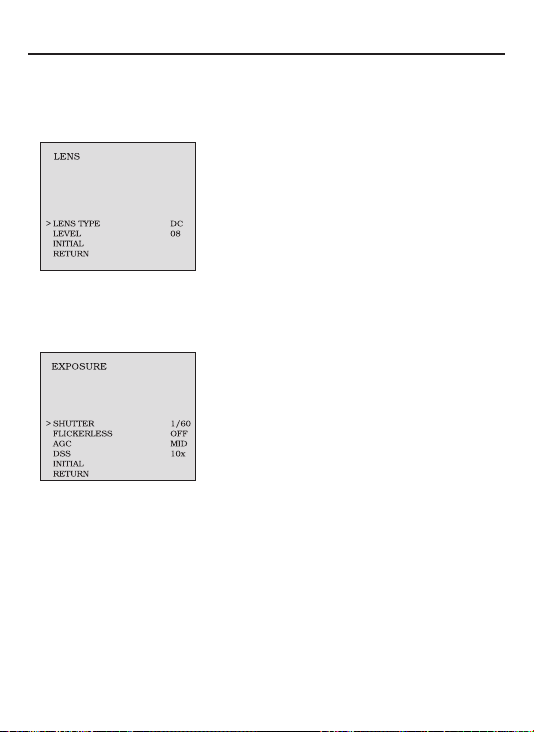
8. OSD MANUAL
OSD FUNCTION DESCRIPTION
1.LENS
: Enable user to select the lens type according to equipped with camera.
Set up using LEFT, RIGHT KEY at each menu.
- LENS TYPE
①ELC : Enable user to set up for BOARD lens.
②DC : Enable user to set up for DC Iris lens.
③VIDEO : Enable user to set up for VIDEO
Iris lens.
- LEVEL
: Enable user to select the level for Brightness
of image(0~15).
- INITIAL
: Enable user to initialize the LENS menu set up.
2. EXPOSURE
: Enable user to set up the function of SHUTTER, FLICKERLESS, AGC, DSS.
Set up using LEFT, RIGHT KEY at each menu.
- SHUTTER
: Enable user to set up the Shutter Speed
-> 1/60(50), 1/100(120), 1/250, 1/500, 1/1K,
1/2K, 1/4K, 1/10K, 1/100K
*() is for PAL TYPE
- FLICKERLESS
: Enable user to set up the FLICKERLESS
ON/OFF.
- AGC
: Enable user to make image bright to amplify
the Gain.
- DSS(Digital Slow Shutter)
: Enable user to enhance video quality in extreme low-light condition to slow down
the shutter speed and collect over multiple elds based on the shutter limit setting.
-> OFF, 2X, 4X, 8X, 16X, 32X, 64X, 128X
- INITIAL
: Enable user to initialize the Exposure menu set up.
-> LOW, MID, HIGH
24
Page 55
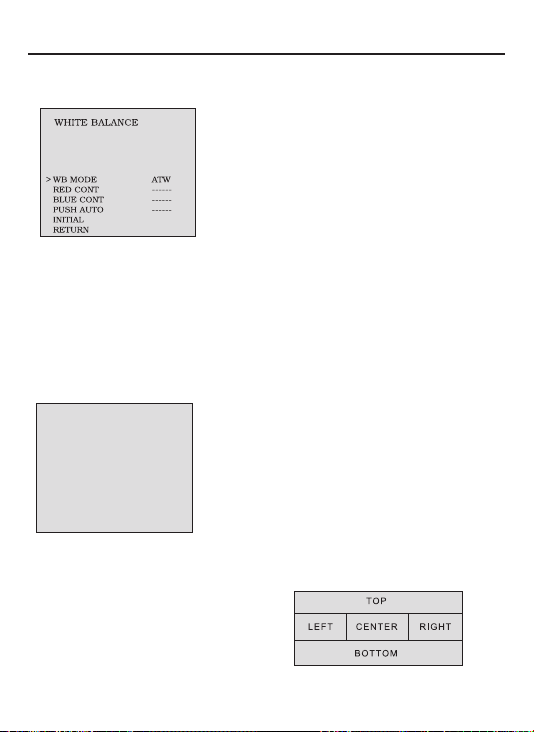
8. OSD MANUAL
3. WHITE BALANCE
: Enable user to represent the accurate white color by controlling the R,G,B level.
Setting up LEFT, RIGHT KEY on each menu.
- WB MODE
Enable user to trace the White Balance
①
ATW :
automatically in the range of 2,300K~10,000K.
②
③
Balance according to the color temperature in
the certain environment.
④
- RED CONT :
In the USER setting of WB MODE, enable user to set the RED GAIN.
- BLUE CONT :
In the USER setting of WB MODE, enable user to set the BLUE GAIN.
- PUSH AUTO :
In the PUSH LOCK setting of WB MODE, enable user to x the White Balance in
camera setting.
Enable user to reset the WHITE BALANCE menu setting.
- INITIAL :
4. WDR/BLC
: Use the condition which Image doesn’t gure out with BLC such as place
surrounded windows and lobby. Set the WDR using the LEFT, RIGHT KEY on
the each menu.
WDR/BLC
>WDR MODE
WDR LEVEL
BLC
BLC ZONE
BLC LEVEL
INITIAL
RETURN
- BLC ZONE :
TOP, BOTTOM, CENTER, LEFT, RIGHT
- BLC LEVEL : Enable user to set BLC in selected
area(0~15 level).
- INITIAL : Enable user to initialize the WDR setting.
...
...
...
...
...
Enable user to set the BLC area.
- WDR MODE
①
②
OFF
- WDR LEVEL
08
OFF
- BLC(Back Light Compensation)
CENTER
04
:
Enable user to search for White Balance
PUSH :
automatically. In this mode, color temperature
range is broader than ATW.
PUSH LOCK :
MANUAL :
according to the circumstance.
OFF :
ON :
Enable user to x the White
Enable user to sets the White Balance
None WDR
WDR Fixed
: Enable user to set WDR Level(0~15 level).
Back Light Compensation
25
Page 56
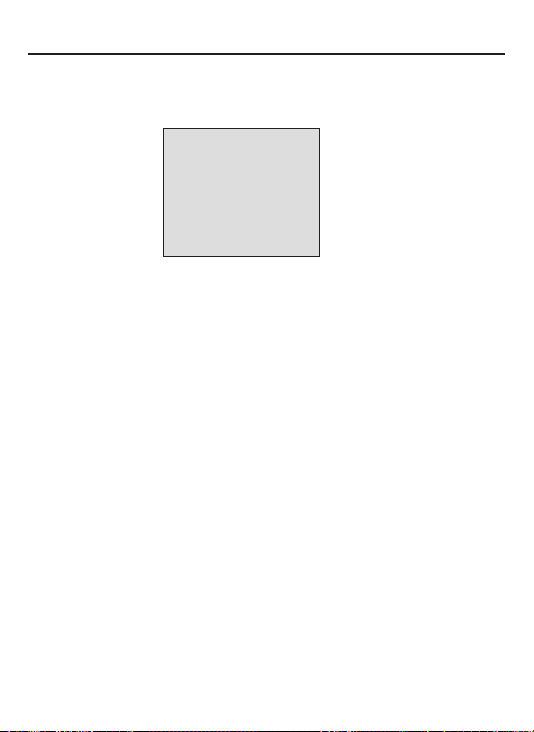
8. OSD MANUAL
5. DAY&NIGHT
: Conversion of output image COLOR / BW depending on exterior environment
Enable user to set the LEFT, RIGHT KEY in menu.
DAY & NIGHT
>D&N MODE
DWELL TIME
D -> N LEVEL
N -> D LEVEL
INITIAL
RETURN
- D&N MODE
①
COLOR : Enable user to x the output image in color.
②
B/W : Enable user to x the output image in B/W.
③
AUTO : Enable user to convert to COLOR/BW
automatically by luminace element on Screen.
④
EXT : Enable user to convert to COLOR/BW
by signal of the exterior input.
-> Low input signal : COLOR
-> High input signal : BW
- DWELL TIME : In D&N MODE AUTO, enable user to set to delay time for
changing COLOR/BW (0~10sec).
- D->N LEVEL : Day(Color) to Night(BW), level(0~19).
- N->D LEVEL : Night(BW) to Day, level(1~20).
- INITIAL : Enable user to initialize the setting in DAY&NIGHT menu.
...
COLOR
...
----
...
----
...
----
26
Page 57

8. OSD MANUAL
6. IMAGE
: REVERSE, DNR, SHARPNESS, FREEZE, D-ZOOM functions set up by
pressing LEFT, RIGHT KEY.
IMAGE
>REVERSE
DNR ... OFF
DNR LEVEL ... 4
SHARPNESS
FREEZE
D-ZOOM
INITIAL
RETURN
- REVERSE: Enable user to reverse the image.
-> NORMAL, H, V, H/V
- DNR : Reduces noise by using time-based ltering.
- DNR LEVEL : Enable user to set level(0~15 steps).
- SHARPNESS : Enable user to control the image sharpness (0~15steps).
- FREEZE : Enable user to freeze the image.
- D-ZOOM(Digital Zoom)
-> Max. 3x Digital Zoom.
- INITIAL : Enable user to initialize the setting on IMAGE menu.
...
NORMAL
...
10
...
OFF
...
1,0x
27
Page 58

8. OSD MANUAL
7. SPECIAL
: Setting up the CAM TITLE, LANGUAGE, COMM ADJ, PRIVACY,
MOTION DET, DISPLAY Set up using LEFT and RIGHT key in each manual.
SPECIAL
CAM TITLE
...
[-]
...
ENGLISH
...
[-]
...
[-]
...
[-]
...
[-]
[TITLE LOCATION]
TITLE
[U] [D] [L] [R] [M] +
>CAM TITLE
LANGUAGE
COMM ADJ
PRIVACY
MOTION DETECT
DISPLAY
INITIAL
RETURN
- CAM TITLE :
Enable user to choose any word in screen.(Maximum 10 letter is available)
0123456789ABCDEFGHIJKLMN
OPQRSTUVWXYZ!?*#$%()<>{ }
SPACE>> <<BACK
LOCATION ... [-]
RETURN
①
A letter Choice from the screen using Menu key.
② Enable user to move to next menu using LEFT, RIGHT KEY in LOCATION.
③ By using UP, DOWN, LEFT, RIGHT KEY, enable user to choose any letters in
LOCATION and then get back to previous step.
④ Enable user to nish words choice and position
by using LEFT, RIGHT KEY in RETURN.
- LANGUAGE : Enable user to set up an OSD language.
-> ENGLISH, CHINESE, RUSSIAN, SPANISH, GERMAN
28
Page 59
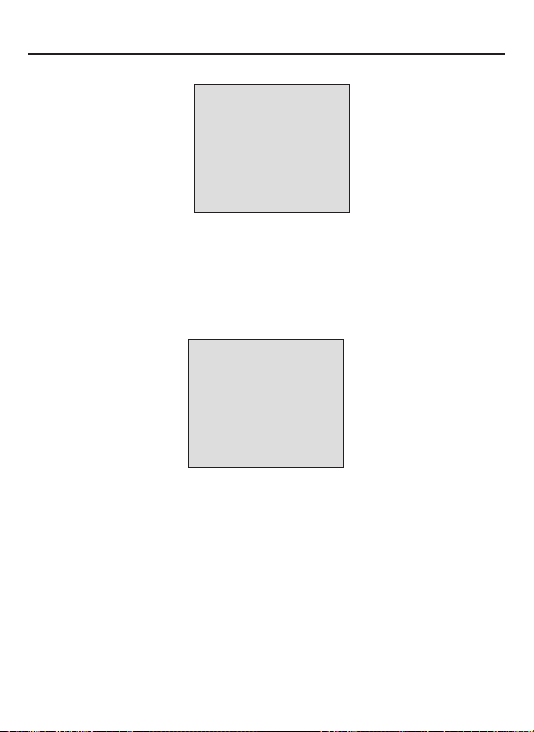
8. OSD MANUAL
- COMM ADJ : Enable user to set up CAMERA ID, BAUDRATE.
CAMM ADJ
PRIVACY
...
...
...
...
...
000
9600
0
OFF
00
>CAM ID
BAUDRATE
RETURN
① CAM ID : Enable user to set up Camera ID (0~255).
② BAUDRATE : A communication speed to Communicate with external device.
(2400, 4800, 9600, 19200).
- PRIVACY : Privacy is the function that covers some part on screen
to prevent private life (Maximum 15 point covered).
>ZONE NO
MASK
V START ... 07
V END ... 12
H START ... 10
H END ... 19
TOP ANGLE ... 00
BOTTOM ANGLE
INITIAL
RETURN
① ZONE : Enable user to set up positions from 0 to 14.
②
MASK : Enable user to set up screen output of chosen position.
③
V START : Mask Vertical start position.
④ V END : Mask Vertical end position.
⑤ H START : Mask Horizontal start position.
⑥ H END : Mask Horizontal end position.
⑦ TOP ANGLE : Top angle position.
⑧ BOTTOM ANGLE : Bottom angle position.
⑨
INITIAL : Enable user to initialize setting of PRIVACY MENU.
29
Page 60

8. OSD MANUAL
- MOTION DET : Motion detection and Face detection function.
MOTION DET
>MOTION MODE
LEVEL
FACE MODE ... ON
LEVEL ... 07
V START ... 01
V END ... 06
H START ... 01
H END ... 10
INITIAL
RETURN
① MOTION MODE : Enable user to set up ON/OFF.
② LEVEL : Enable user to setup a motion detect sensitivity (0~15).
③ FACE MODE : Enable user to set up ON/OFF.
④ LEVEL : Enable user to set up a face detect sensitivity (0~15).
⑤ V START : Mask Vertical start position.
⑥ V END : Mask Vertical end position.
⑦ H START : Mask Horizontal start position.
⑧ H END : Mask Horizontal end position.
⑨ INITIAL : Enable user to initialize setting of MOTION DETECT.
- DISPLAY : Enable user to set up a screen marking
of CAM ID, CAM TITLE, MOTION, FACE
① CAM ID : Enable user to set up output on
Camera ID screen.
② CAM TITLE : Enable user to set up output
in xed CAM TITLE.
③ MOTION DETECT : Enable user to set up out
put of MOTION on the screen as MOTION
DET ON setting.
③ FACE DETECT : Enable user to set up out put of
FACE on the screen as FACE DETECT ON setting.
④ INITIAL : Enable user to initialize of DISPLAY menu.
8. FACTORY DEFAULT
: Enable user to reset all of the status as the factory default
Setting up using LEFT, RIGHT KEY.
9. EXIT
: Enable user to EXIT the OSD menu Setting up using LEFT, RIGHT KEY.
...
ON
...
08
DISPLAY
>CAM ID
CAM TITLE
MOTION DETECT
FACE DETECT
INITIAL
RETURN
...
OFF
...
OFF
...
OFF
...
OFF
30
Page 61

8.Communication Protocol
Pelco “D” Protocol Commands
• Most widely used Commands
- TELE = UP KEY
- WIDE = DOWN KEY
- NEAR = LEFT KEY
- FAR = RIGHT KEY
- MENU = MENU KEY
31
