Page 1
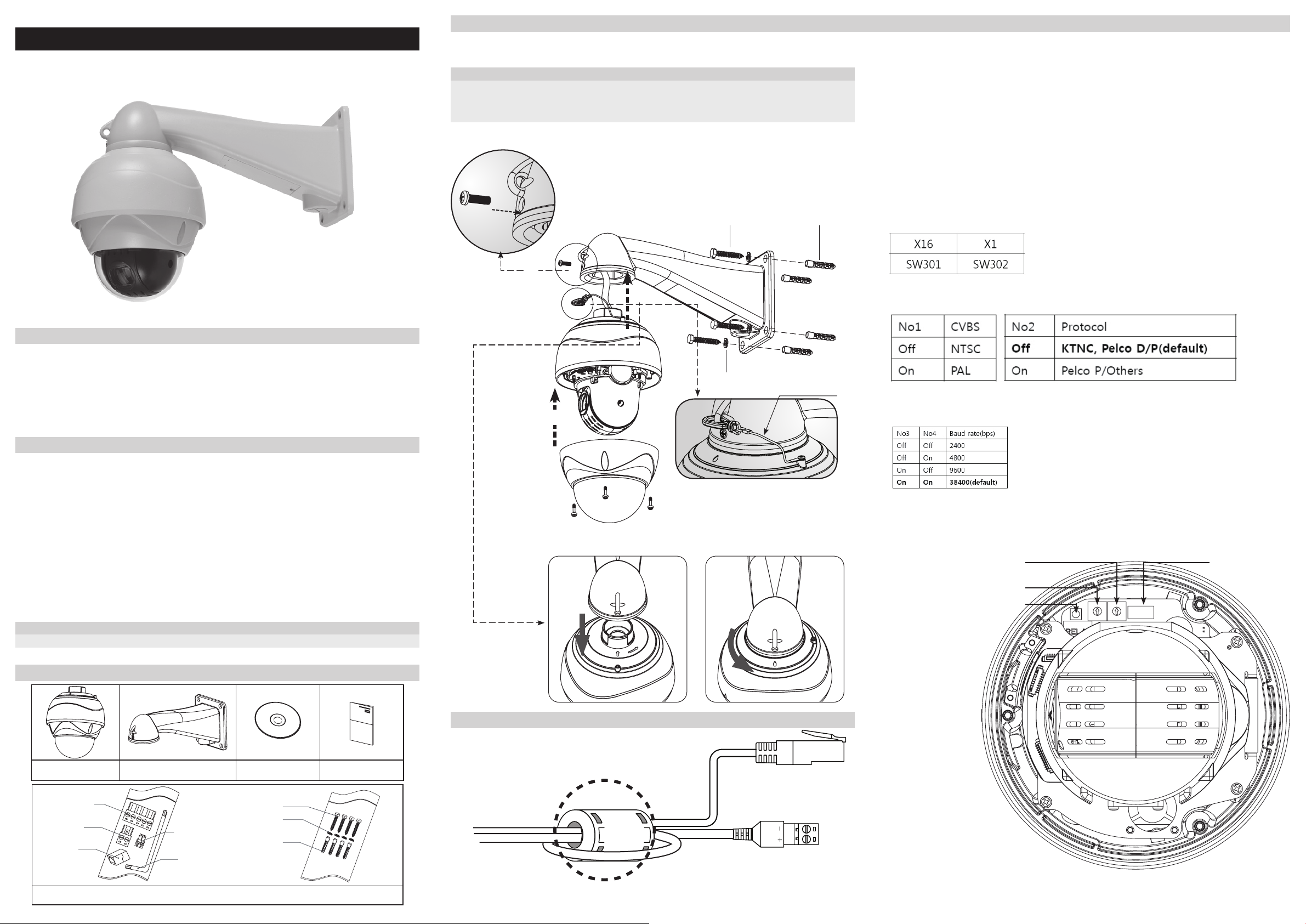
M156-SPDNi120HD-001
MegaPixel Network Camera
KNC-SPDNi120HD
Installation Guide
Hardware Installation
IP PTZ SPEED DOME is designed to be installed using a standing bracket on the wall or ceiling.
Note:
• It is recommended that megapixel lens be used to optimize performance.
• Please keep the lens clean.
• Any foreign objects and nger marks on the lens can cause inferior image quality in low light level
conditions
Screws(4ea)
Plastic anchors(4ea)
③
Setting Dome Camera
The device can communicate with external switching devices such as multiplexers or DVRs
by setting the Rotary switch and Dip switch. Refer to the tables below for setting the dome
camera ID and protocol selection. The total length of the cable for communication should
not exceed 1km.
Setting the address (ID) of dome camera
To prevent wrong operation and malfunctions, each dome camera has a unique address (ID).
The default setting is 0[ID001]. The value of the rotary switch is in hexadecimal.
ex) SW301 : A, SW302 : F
0xAF => ID175
* Check appendix sheet
Dome camera ID setting (Rotary Switch, SW301, SW302)
Important:
PTZ-Device congurations in SETUP must have the same value as the physical rotary & DIP switches.
Table of Contents
INTRODUCTION
PACKAGE CONTENTS
HARDWARE INSTALLATION
IP ADDRESS ASSIGNMENT
Introduction
IP PTZ SPEED DOME Installation Guide
This installation guide provides instructions for installing the Network Camera on
your network. For all other aspects of using the product, please see the User’s
Manual, available on the CD included in this package, or from http://www.ktnc.co.kr
Installation Steps
1. Check the package contents against the list below.
2. Read the product description.
3. Install the hardware, and set RS485 Device Conguration.
4. Set an IP address
5. Set the admin and user ID and password. (See User’s Manual)
①
②
Washers(4ea)
Safety Wire
Connect the Camera Safety Wire
to the Installation Base.
Setting the protocol of dome camera
Dome camera protocol setting.(DIP Switch, SW303)
Setting the protocol of dome camera
Dome camera protocol setting.(DIP Switch, SW303)
Dome camera baud rate setting.(DIP Switch, SW303)
Important:
PTZ - Device congurations in SETUP must have same value of physical rotary & DIP switches.
Dome camera termination setting Off/On
(NO5, DIP Switch, SW303)
Press the reset switch for more than 10 seconds, the restore the camera to the
function default settings.
SW302 SW303
SW301
Reset Switch
Important!
This product must be used in compliance with local laws and regulations.
Package Contents
Camera Wall Mount Bracket Software CD Installation Guide
L-Wrench
Screws(4ea)
Washers(4ea)
Plastic
Anchors(4ea)
Terminal Block(5p)
Terminal Block(2p)
Coupler
Terminal Block(2p)
Screws / Plastic Anchors / L-wrench / Washers / RJ45 coupler
Ferrite Core
In order to reduce the generation of unnecessary signals, Pass the AC 24V and network cable
through the ferrite core and connect it as the drawing.
Page 2
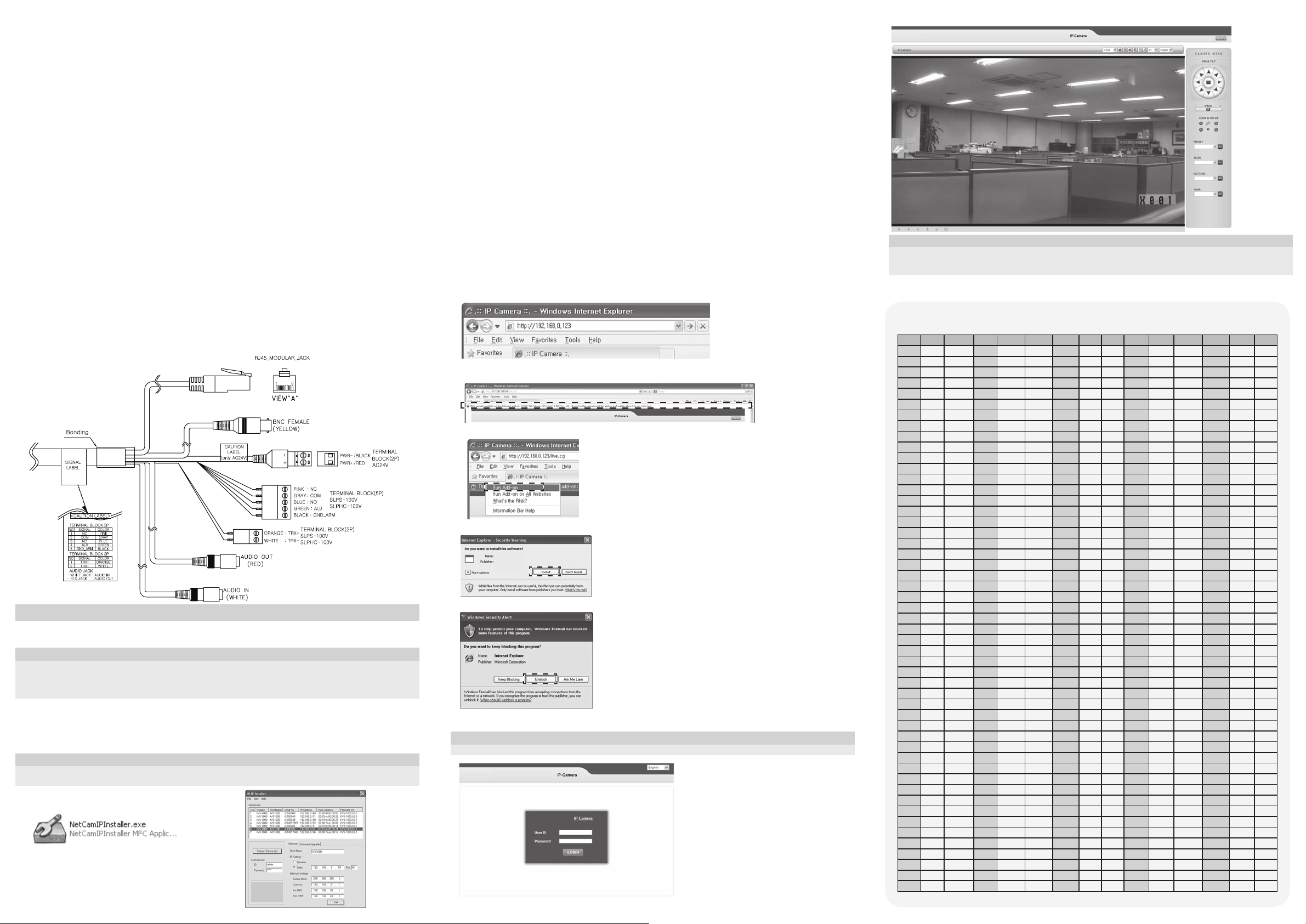
Connection Interface and Wiring cables
* Caution
Do not connect the power cable until all other connections have been completed.
After removing the protection sheet (PE form), supply the power to the dome camera.
Connecting the RS-485 lines
The dome camera can be controlled remotely by an external device or control system such as a
controller using RS-485 half duplexer (RS-485 Connection). A repeater is recommended to extend
the connect ion over 1.2 Km.
Connecting Video, Audio In/Out
- Connect the video jack (BNC connector) to the portable display device
(BNC out of the dome camera is provided for installation and is not recommended for
monitoring purposes)
- Connect the audio-in jack(3.5mm) to line level audio source or MIC.
- Connect the audio-out jack(3.5mm) to speaker.
Connecting Alarms
- Alarm In: You can use external devices to trigger the dome camera to react to events.
Mechanical or electrical switches can be wired to the AL0 and GND_ARM.
- Alarm Out: The dome camera can activate external devices such as a buzzer.
Connect the device to NO (or NC) and COM pins.
Connecting the network and the power
The Network Camera connects to the network via a standard network cable, and automatically
detects the speed of the local network segment (10BaseT/100BaseTX Ethernet). PoE Supported.
If in a non-PoE power supply environment, connect the power jack(2P-terminal block) to the AC 24V
power supply. A regulated AC24V 2A(With Heater) power supply is recommended for use with this
camera for the most stable operation.
IP Address Assignment
To make it accessible on the network, the Network Camera must be assigned an IP address.
Note:
•
A network DHCP server is optional.
•
The Network Camera has the default IP address 192.168.0.123.
•
If IP assignment fails, check that there is no firewall blocking its operation and check that the Network
Camera and your computer's IP is located on the same subnet.
Assign an IP address using IP Installer
The IP installer automatically search for and displays network devices on your
network. The application can also be used to manually assign a static IP address.
Note:
The computer running the IP installer must be on the same network segment (physical subnet) as the Network
Camera.
1. Check that the Network Camera is connected
to the network and that power has been applied.
2. Start NetCAM installer.
3. When the Network Camera appears in the window, select the Network Camera that needs to be
assigned the IP address.
A. Refresh Device List – Rescan local network to nd the Network Camera.
B. Authenticate – Enter the administrator ID and password.
C. Host Name – Enter the Host Name of the Network Camera.
D. IP Settings
i. Dynamic – Assign a dynamic IP address automatically from DHCP server on your network.
ii. Static – Assign a static IP address manually.
iii. Port – Enter the HTTP port the Network Camera will use. The default setting is 80.
Alternatively, any port in the range 1024-65535 may be used, but check rst with your
system administrator before changing the default setting.
E. Network Settings
i. Subnet Mask – Specify the mask for the subnet the Network Camera is located on.
ii. Gateway – Specify the IP address of the default router (gateway) used for connecting devices
attached to different networks and network segments.
iii. Pri. DNS – Enter the IP address of the primary DNS server. This server provides the
translation of host names to IP addresses on your network.
iv. Sec. DNS – Specify the IP address of the secondary DNS server. This will be used if the
primary DNS server is unavailable.
4. Click “Set” button to save the conguration.
Accessing the Network Camera
1. Start your browser.(when you rst run ActiveX to install, run an “IE as Administrator” on Windows or Vista)
2. Enter the IP address or host name of the Network Camera in the Address eld of your brows
3. If you are accessing the Network Camera for the rst time, you will see the following warning
message as shown below.
4. Click the warning message and select “Install ActiveX Control…”.
5. Click “Install” to install the Web Viewer.
6. If a Windows Security Alert pop-up appears, click “Unblock”.
7. After installing the Web View ActiveX Control, a Login page will be displayed.
Enter the user ID and password.
Note:
Default User ID and Password is [ID: admin, Password: admin]
8. The video image displays in your browser.
Note:
To view streaming video in Microsoft Internet Explorer, you must set your browser to allow the “KT&C Web
Viewer” to be installed on your computer. This ActiveX component is installed the first time a video stream is
accessed.
Camera ID Chart
ID S301 S302 ID S301 S302 ID S301 S302 ID S301 S302 ID S301 S302
1 0 1 52 3 4 103 6 7 154 9 A 205 C D
2 0 2 53 3 5 104 6 8 155 9 B 206 C E
3 0 3 54 3 6 105 6 9 156 9 C 207 C F
4 0 4 55 3 7 106 6 A 157 9 D 208 D 0
5 0 5 56 3 8 107 6 B 158 9 E 209 D 1
6 0 6 57 3 9 108 6 C 159 9 F 210 D 2
7 0 7 58 3 A 109 6 D 160 A 0 211 D 3
8 0 8 59 3 B 110 6 E 161 A 1 212 D 4
9 0 9 60 3 C 111 6 F 162 A 2 213 D 5
10 0 A 61 3 D 112 7 0 163 A 3 214 D 6
11 0 B 62 3 E 113 7 1 164 A 4 215 D 7
12 0 C 63 3 F 114 7 2 165 A 5 216 D 8
13 0 D 64 4 0 115 7 3 166 A 6 217 D 9
14 0 E 65 4 1 116 7 4 167 A 7 218 D A
15 0 F 66 4 2 117 7 5 168 A 8 219 D B
16 1 0 67 4 3 118 7 6 169 A 9 220 D C
17 1 1 68 4 4 119 7 7 170 A A 221 D D
18 1 2 69 4 5 120 7 8 171 A B 222 D E
19 1 3 70 4 6 121 7 9 172 A C 223 D F
20 1 4 71 4 7 122 7 A 173 A D 224 E 0
21 1 5 72 4 8 123 7 B 174 A E 225 E 1
22 1 6 73 4 9 124 7 C 175 A F 226 E 2
23 1 7 74 4 A 125 7 D 176 B 0 227 E 3
24 1 8 75 4 B 126 7 E 177 B 1 228 E 4
25 1 9 76 4 C 127 7 F 178 B 2 229 E 5
26 1 A 77 4 D 128 8 0 179
27 1 B 78 4 E 129 8 1 180 B 4 231 E 7
28 1 C 79 4 F 130 8 2 181 B 5 232 E 8
29 1 D 80 5 0 131 8 3 182 B 6 233 E 9
30 1 E 81 5 1 132 8 4 183 B 7 234 E A
31 1 F 82 5 2 133 8 5 184 B 8 235 E B
32 2 0 83 5 3 134 8 6 185 B 9 236 E C
33 2 1 84 5 4 135 8 7 186 B A 237 E D
34 2 2 85 5 5 136 8 8 187 B B 238 E E
35 2 3 86 5 6 137 8 9 188 B C 239 E F
36 2 4 87 5 7 138 8 A 189 B D 240 F 0
37 2 5 88 5 8 139 8 B 190 B E 241 F 1
38 2 6 89 5 9 140 8 C 191 B F 242 F 2
39 2 7 90 5 A 141 8 D 192 C 0 243 F 3
40 2 8 91 5 B 142 8 E 193 C 1 244 F 4
41 2 9 92 5 C 143 8 F 194 C 2 245 F 5
42 2 A 93 5 D 144 9 0 195 C 3 246 F 6
43 2 B 94 5 E 145 9 1 196 C 4 247 F 7
44 2 C 95 5 F 146 9 2 197 C 5 248 F 8
45 2 D 96 6 0 147 9 3 198 C 6 249 F 9
46 2 E 97 6 1 148 9 4 199 C 7 250 F A
47 2 F 98 6 2 149 9 5 200 C 8 251 F B
48 3 0 99 6 3 150 9 6 201 C 9 252 F C
49 3 1 100 6 4 151 9 7 202 C A 253 F D
50 3 2 101 6 5 152 9 8 203 C B 254 F E
51 3 3 102 6 6 153 9 9 204 C C 255 F F
B 3 230 E 6
